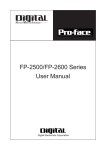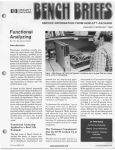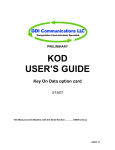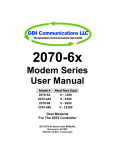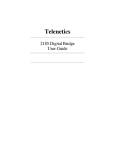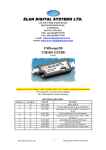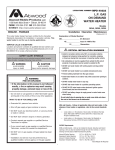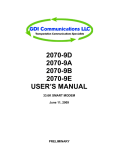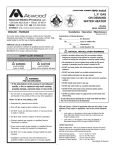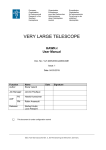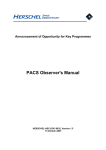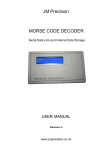Download FDM3SA USER`S MANUAL - GDI Communications LLC
Transcript
FDM3SA USER’S MANUAL A01531 Rev. A This Manual covers all configurations of the FDM3SA Modem with the Serial Number 700000 and up PRELIMINARY FDM3SA User’s Manual A01531 Rev. A Proprietary Data This document contains confidential, proprietary data with all rights and titles reserved by GDI Communications LLC. By accepting this document, the recipient assumes custody hereof and agrees not to dislcose this data or any portion of this data to any unauthorized person without the prior written consent of GDI Communications LLC. Recipient further agrees not to incorporate these drawings, specifications or technical information, in whole or in part, in any other product or endeavor. THIS LEGEND SHALL BE INCLUDED ON ANY REPRODUCTION OF THIS DOCUMENT GDI COMMUNICATIONS, LLC 280 I-80 West Exit 1 PO BOX 1330 Verdi, Nevada 89439 Phone: 775-345-8000 FAX: 775-345-8010 www.sgdi.com PRELIMINARY PRELIMINARY TABLE of CONTENTS GLOSSARY ..........................................................................................................................................................1 GENERAL DESCRIPTION................................................................................................................................2 GENERAL CHARACTERISTICS.....................................................................................................................4 INSTALLATION .................................................................................................................................................5 FRONT PANEL DISPLAYS ....................................................................................................................................5 OPTICAL PORTS ..................................................................................................................................................8 REAR PANEL.......................................................................................................................................................9 BOTTOM PANEL ................................................................................................................................................10 DYNAMIC RANGE .............................................................................................................................................11 SWITCHABLE OPTIONS .....................................................................................................................................12 DCD FUNCTIONALITY ......................................................................................................................................16 FIBER IDENTIFICATION TECHNIQUES ................................................................................................................18 FACTORY DEFAULT SETTINGS ..........................................................................................................................19 DATA PORT PIN OUT ASSIGNMENTS ................................................................................................................19 APPLICATIONS ..................................................................................................................................................20 ADJUSTMENTS ................................................................................................................................................35 MAINTENANCE ...............................................................................................................................................36 PREVENTATIVE MAINTENANCE ........................................................................................................................36 TROUBLE ANALYSIS .........................................................................................................................................36 TROUBLE SHOOTING CHART ............................................................................................................................36 WAVE FORMS...................................................................................................................................................37 VOLTAGE MEASUREMENTS. .............................................................................................................................39 ALIGNMENT PROCEDURES................................................................................................................................39 ELECTRICAL INTERCONNECTION DETAILS & DRAWINGS.............................................................40 ASSEMBLY DRAWINGS AND A PICTORIAL DIAGRAM .......................................................................41 APPENDIX A .....................................................................................................................................................42 PRELIMINARY 1 FDM3SA Users Guide A01531, Rev. A GLOSSARY Anti-Streaming – A function on GDI modems that prevents a Host from transmitting continuously. Private wire – Telco communication hardware that is leased for private use. SPACE – Signal state of a FSK system that represents a logical “0” value DCD – Data Carrier Detect. An EIA RS- 0 dBm – Represents the signal level 232D control signal that can be used required to produce 1mw in a 600Ω to gate RXD to a DTE. load. DCE – Data Communications Equipment. A device that converts data from a DTE to a transport stream. For example. The GDI model 400 modem is a DCE that converts RS232 data from a controller to a FSK Telco system. Soft carrier – Signal transmitted at the end of data to quiet the lines and turn the receiver off. DTE – Data Terminal Equipment. A device that initiates communication over RS232 lines. RXD – Receive Data. An EIA RS-232D data signal that transfers information in form of binary data to a DTE. Surface mount parts – Electronic parts that are designed to be soldered to pads instead of vias. CTS – Clear To Send. An EIA RS-232D RTS – Request To send. An EIA RScontrol signal that can be used to gate 232D control signal that can be used TXD data from a DTE. to gate TXD to a DTE. The DTE asserts RTS and then waits for the Full duplex – A communication DCE to respond with CTS. system where data can be transmitted in both directions at the same time. TXD Transmit Data - An EIA RS-232D data signal that transfers information Half duplex - A communication system in form of binary data from a DTE. where data can be transmitted in only one direction at a time. FSK – Frequency Shift Keying. Communication protocol where data is encoded into binary format and represented by different frequencies. Host – Any DTE device. MARK – Signal state of a FSK system that represents a logical “1” value. PRELIMINARY FDM3SA Users Guide A01531, Rev. A 2 Switch Selectable and Operating Topologies are as follows: GENERAL DESCRIPTION The FDM Series of Hardened Modems are designed for polling applications utilizing RS232/422 Asynchronous transmission over Singlemode Fiber Optics. All modems in the series are communications compatible with each other, thus allowing greater flexibility of use. Single Fiber Ring Dual Fiber Redundant Ring (Self Healing) Point to Point Daisy Chain Format. The modems have a high dynamic range yet they are immune to optical over loads, therefore no optical The FDM Series comprises of six attenuators are required for short runs Modems: or even bench top “back to back” The FDM3SA is a Stand Alone version. testing! The FDM170 is a Plug-in version for the 170 Controller The Fiber optic transceivers are fully Protected Optics Any modem can be configured as a Master or Slave, also for Auto Recovery any modem can be The FDM FiberHub performs as a 1 x 3 configured as an Auxiliary Master. star optical hub that ties in optical A unique and intuitive monitoring branch circuits into the mainstream system graphically indicates the communications path. status of the fiber system using Dual Seven Segment displays, making The FDM-FSK is a combination of a diagnostics visually simple. FDM3SA and a FSK modem. The FDM2070 is a Plug-in version for the 2070 Controller The FDM-SSR is a combination of a FDM3SA and a Spread Spectrum Radio. All FDM series modems have the unique capability of Fiber Identification which is displayed on the front panel. The modems can operate in many different topologies, even on a simple fiber ring when there is only one fiber available, later as more fibers become available, simply flip a switch to change to the new topology. This unique capability of operating in multiple topologies offers the advantage of One Modem for all Topologies. PRELIMINARY 3 FDM3SA Users Guide A01531, Rev. A Other advantages include dual data ports enabling branch circuit capabilities such as an on street master to local controller (same location), or auxiliary wired or wireless networks . All modems have the unique capability of having their Auxiliary Port switched from DCE to DTE mode and then generate RTS prior to data flow, this is essential for half-duplex 2-wire networks. The FDM Series represents a new generation of digital fiber optic modems utilizing a Replaceable Operating System (ROS). As requirements change, or new features become available, a new program can be loaded so as to provide a migration path to upgrade the existing system. PRELIMINARY FDM3SA Users Guide A01531, Rev. A GENERAL CHARACTERISTICS Standalone Dual parallel RS-232 or RS485/422 RJ45 jacks Data Rate Up to 115.2 Kbps (Asynchronous) MTBF In excess of 100,000 Hrs Dynamic Range 23db @ 1310nm SM. CTS Delay time 0 or 8 ms Anti-Streaming 2 to 126 seconds Data Rate 1200, 2400, 9600, 19200, 38400 56700, 115200 Bps FORM FACTOR Stand Alone 1.54”H X 5.750”W x 8.4”D Aluminum case POWER REQUIREMENTS Stand Alone 18-30 VDC Optional External 115 VAC Supply External 220-240 VAC Supply Internal Battery Back-up for optical continuity ENVIRONMENTAL Temperature -37 to +74o C Humidity 95% non-condensing PRELIMINARY 4 FDM3SA Users Guide A01531, Rev. A INSTALLATION The Front Panel displays status information about how the FDM3SA is connected to the network. The Rear Panel is where the host connection is made to the modem and the configuration switches are accessible on the bottom of the unit. Two Data Ports are provided, Main and Auxiliary, the main Data Port RJ45 typically connects to the local controller while the Auxiliary RJ45 connector can be used to branch out to other networks. The FDM3SA has an optional battery backup system that maintains optical connectivity in the event that there is a power failure. Front Panel Displays The FDM3SA front panel has two information displays: 1. The 7-Segment display indicates fiber status and fiber ID. 2. The LED display indicates data port activity, Anti-Streaming status, and battery charging status. PRELIMINARY FDM3SA Users Guide A01531, Rev. A TXD LED indicates data activity from the fiber network to the data port. RXD LED indicates data activity from the data port to the fiber network. ANTI-STR LED indicates that the antistreaming time has been exceeded. ANTI-STR RESET push button resets the ANTI-STR LED and internal alarm. The seven segment displays indicate the current fiber network status. Each of the red segments represents a data path through the modem. The LOS dots indicate a Loss Of Signal on either of the two optical receivers. Additionally, the display will ensure that the correct fiber cables are connected to the correct fiber ports. If the fiber cable from T1 is connected to R2, a “1” will be displayed on the display for R2. This indicates that T1 is connected to R2. When the fiber cable is disconnected from R2 and then connected to R1, the “1” will go away and the LOS indicator dot for R1 will stay off indicated that the proper cable has been connected to R1. When all cables are connected to the proper ports, the segments will display a complete data path similar to the above display. See “Fiber Identification Techniques” for more details. PRELIMINARY FDM3SA Users Guide A01531, Rev. A Common Displays Normal Display. (Displays not Flashing) Loss Of Signal LOS LED’s Flashing LOS R1 T2 T1 R1 R2 T2 T1 Flashing Display indicates a Transport Layer fault on the Fiber System. All Modems Flash Fiber Status Display for Single Rings Loss of Signal Causes Local LOS and Fold Back to Flash (Ring Alarm Condition). LOS R1 T1 R1 T2 R2 T2 T1 R2 LOS LOSS of R2 causes R1/T2 Foldback LOSS of R1 causes R2/T2 Foldback R2 LOS LOS Daisy Chain Displays LOS Redundant Ring Displays Fiber Status Displays for Redundant Rings and Daisy Chains R1 T1 T2 R2 No LOS by default on first modem No LOS by default on last modem R1 R1 T1 T1 No Fiber No Fiber T2 T2 R2 R2 LOS First Modem set to Daisy Chain Last Modem set to Daisy Chain LOS R1 T1 Master Loss of signal on R1 LOS LOS R1 T1 R1 Master Displays will Flash Slave 1 LOS LOS LOS R1 T1 R1 Master Displays will Flash T1 T1 Slave 1 T1 Master T1 Slave 2 LOS LOS LOS R1 R1 R1 T1 Slave 1 PRELIMINARY R1 T1 Slave 2 FDM3SA Users Guide A01531, Rev. A Optical Ports The craft friendly layout of the optical ports matches the front panel fiber display which makes for ease of installation. The optical ports are dual hybrid adapters that are interchangeable and can be configured with different types of connectors such as ST, FC and SC as required. These hybrid adapters are coupled to the main optical transceivers through replaceable mini patch cords that isolate and protect the main optics from damage due to external dirty or damaged patch cords. Battery Charging LED: On Solid indicates the battery is being charged at the maximum rate. Pulsing indicates the battery has reached a full charge state and is being maintained. Pulse duty cycle varies with the state of charge. PRELIMINARY FDM3SA Users Guide A01531, Rev. A Rear Panel The rear panel is where the Data and Power connections are made. It is also where the battery enable and DCD functionality switches are. Power Connections. The modem is powered from an external 12Vvdc power source via the three pin terminal block connector. Data Ports The modem has two RS232 Data Ports. Main and Auxiliary. The main Data Port RJ45 connector connects to the local controller while the Auxiliary RJ45 connector can be used to connect another DTE device such as a controller. Alternately, the Aux Data Port can be switched to operate as a DTE interface to another DCE device like a FSK or wireless modem. DCD is available on both ports and can be configured to operate in several different modes. In Constant mode, the OFF / ON switch is used to select the fixed polarity of the DCD signal. OFF = logical low and On = logical High. In Dynamic DCD mode, DCD is switched according to the presence or absence of DCD. KOD must be enabled for this to work. PRELIMINARY FDM3SA Users Guide A01531, Rev. A Bottom Panel This is where the modem is configured for Fiber Topology, Data Rates, HandShaking, Anti- Streaming and whether the Aux Port is a DCE or DTE. Pin out connection diagrams are also included on this panel to assist the technician when making interconnect cables. Switch settings are described in the Installation Section. PRELIMINARY FDM3SA Users Guide A01531, Rev. A See “Appendix A - Care and Handling Procedures for Optical Connectors” for a brief overview of how to clean optical connectors. Dynamic Range For any system to work reliably there must be adequate signal level at the receiver. The modem must have a larger Dynamic Range, expressed in db, than the cables end to end attenuation (db). All Single mode FDM series modems have a dynamic range of 25DB. Steps necessary to determine reliable operation: Determine if your fiber is Multi-Mode or Single Mode. Using an Optical Power Meter measure the End to End Attenuation of your fiber pair, including all patch cords at the operating wavelength. Add a minimum of 3db safety margin to this figure. The Dynamic Range must be larger than the overall attenuation obtained in step 3 for reliable operation. PRELIMINARY FDM3SA Users Guide A01531, Rev. A Switchable Options Master/Slave. The modem at the “Head End” or “TMC” that connects into the fiber system defines that it will be set as a Master, all other modems shall beset as slaves. Auxiliary Master Selection This switch selection is used for Alternate TMC Disaster Recovery scenarios. Typically a city works yard would have an Emergency TMC; it is here that the local modem would be set as an Auxiliary Master. Should a failure occur at the Primary Master location, the Auxiliary Master will automatically take over the operation of the fiber system, then automatically hand back control when the Primary TMC is back on line. Topology Selections Please note that you can have any combination of the following topologies, just mix or match. Dual Ring (Self Healing Dual Counter Rotating Rings) This selection provides the best fault tolerant protection. PRELIMINARY FDM3SA Users Guide A01531, Rev. A Single Ring This selection is used when there is only one spare fiber left to form a Single Ring Daisy Chain This selection is for the classic Daisy Chain, leave the previous switch set to 2 Rings. Data Protocol RS232/485 Select RS232 when connecting to traffic controller or other devices utilizing a RS232 port. RS485 is used to drive longer distances than RS232 over 2 pairs of balanced transmission lines. Baud Rates The selectable Baud Rates are, 1200, 2400, 9600, 19.2k, 38.4k, 57.6k and 115.2k. PRELIMINARY FDM3SA Users Guide A01531, Rev. A Parity Parity can be set for None, Odd or Even. Switch settings shown are for even parity. For no Parity select None. RTS/CTS Handshaking When CTS is set to constant, data arriving at either data port will be transmitted over the fiber. When CTS is set to switched, RTS must first be asserted for CTS to be activated. Once CTS is activated, data arriving at either data port will be transmitted over the fiber. CTS Delay The time after RTS is asserted to when CTS is activated can be configured to either 0ms or 8ms. PRELIMINARY FDM3SA Users Guide A01531, Rev. A Anti- Streaming Anti-Streaming times 2, 4, 8, 16, 32, and 64 seconds, all are switch selectable and are additive to a maximum of 126 seconds. If the Anti-Str switch is set to ON when RTS is asserted, the anti-streaming timer starts running. When the timer reaches the selected time, the data path to the fiber port is disabled, CTS is lowered, and the anti-streaming LED turns on. Should RTS be unasserted, the anti-streaming timer will reset but the anti-streaming LED will remain on, indicating that there was an anti-Streaming fault. If the front panel anti- streaming RESET switch is pushed, the anti-streaming timer will reset and the alarm LED will turn off. Auxiliary Port DCE/DTE Options This selection is normally left in the DCE mode, but if required the Auxiliary port can be driven from the Main port and appear as a DTE, see diagram below. PRELIMINARY FDM3SA Users Guide A01531, Rev. A DCD Functionality Located on the rear panel, the DCD functionality switch sets the mode of the DCD signal on both the Main and Aux ports. The FDM3SA has a built in Key On Data (KOD) function that asserts a control signal whenever data is being received on either fiber receiver. KOD EN Activates the internal KOD function. Dynamic / Constant DCD Dynamic DCD routes the KOD signal to both the Main and AUX DCD pins. CONST sets the DCD pin of both the Main and Aux ports to a constant state controlled by the DCD ON / OFF switch. ON = +12v, OFF = -12v PRELIMINARY FDM3SA Users Guide A01531, Rev. A Data Port Flow Diagrams Aux Port configured as DCE DYN DCD = ON KOD EN = ON In this configuration the “Main” port can be connected to controller and the “Aux” port can be connected to another controller. The following drawing shows the signal flow information. Aux Port configured as DTE DYN DCD = ON KOD EN = ON This feature allows the Main Port’s attached DTE device (On Street Master) to drive the fiber and appear as a DTE at the Auxiliary Port. The Auxiliary Port now looks like the On Street Master’s DTE port complete with RTS/CTS Handshaking. This provides the necessary flow control for either a “local” controller or another modem. PRELIMINARY FDM3SA Users Guide A01531, Rev. A Fiber Identification Techniques This method assumes the technician is dealing with the worst case i.e. no fibers are assigned or labeled at each modem location, just patch cords. Let’s assume that we are installing a Daisy Chain down an arterial roadway, at each end of the system you will have only two fibers, therefore set these modems to Daisy Chain and all others leave at 2 Ring. At all locations in between there will be four fibers. Two from downstream and two from upstream. All fibers are disconnected from the modems. Starting at the Master location, power up the modem and connect the two fibers into T1 and R2. At the next location, power up the modem and connect each patch cord, one at time, into R2. When the modems display indicates “1”, insert that patch cord into R1. LOS Master R1 T1 T2 R2 LOS LOS Slave 1 R1 T1 T2 R2 LOS Slave 1 The remaining three patch cords are then rotated through T2 until you see the Fold Back display. LOS R1 T1 T2 R2 LOS The master modem will now display a Daisy Chain. FDM Master Slave 1 LOS R1 LOS R1 T1 T2 R2 LOS T1 T2 R2 LOS Continue steps 2 and 3 until you reach the end of the Daisy Chain. LOS R1 T2 FDM Master Middle Slave (s) T1 R2 LOS LOS R1 T2 T1 R2 LOS Middle Slave (s) LOS R1 T2 PRELIMINARY T1 R2 LOS End Slave LOS R1 T2 T1 R2 LOS FDM3SA Users Guide A01531, Rev. A Factory Default Settings The FDM3SA is shipped from the factory with the following DIP Switch settings enabled. Data Port Pin Out Assignments RS-232 Female TXD RXD DCD RS-232 RJ45 GND 5 9 1 1 6 2 DCD 6 TXD 4 GND 7 CTS 5 RXD 8 RTS NO CONNECTION PINS 1-3 CTS RTS NO CONNECTION PINS 4-6-9 Pins Main Port DCE 1 2 3 4 5 6 7 8 9 DCD RXD TXD NC GND NC RTS CTS NC 8 Data Flows Out Out In Common In Out Auxiliary Port DCE NC DCD (KOD RTS) NC GND RXD TXD CTS RTS PRELIMINARY Data Flows Out Common Out In Out In FDM3SA Users Guide A01531, Rev. A Applications Self Healing Dual Counter Rotating Ring Operation: TMC Computer R1 T2 RTU / Controller T1 FDM Master RING 1 RTU / Controller R2 RING 2 T1 T2 R2 FDM Slave 3 R1 FDM Slave 1 Dual Counter Rotating Ring Format T2 R2 FDM Slave 2 R1 R2 T1 T2 R1 T1 RTU / Controller This format requires that two fibers to be connected from modem to modem until a dual counter-rotating ring is formed. The advantage of this format is that if there is a fiber cut between any modems or a modem failure, the adjacent modems straddling the malfunction will automatically fold back into Ring 2 causing the system to self heal by forming a new ring. See Foldback illustration on the next page Modem DIP Switch Settings for 9600 8N1 The Dip Switch settings listed below show what would be required to set the modems to operate at 9600baud 8N1, this is a typical setting for the traffic industry, all other switch positions not shown are in the Off position or “other selection.” Master Modem Master 2 Rings RS232 9600 None (Parity) RTS/CTS CTS-0ms Off Aux Port Normal Slave Modem Slave 2 Rings RS232 9600 None (Parity) RTS/CTS CTS-0ms Anti-Stream 2 Seconds Aux Port Modem PRELIMINARY FDM3SA Users Guide A01531, Rev. A Foldback Condition TMC Computer DATA R1 FDM Master T2 RTU / Controller T1 RING 1 RTU / Controller R2 RING 2 T1 R2 Slave FDM 3 T2 R1 T2 See Ring Status Displays Below R2 T1 R1 FDM R2SlaveT1 1 T2 FDM Slave 2 R1 RTU / Controller Normal Fiber Status LOS R1 Under normal conditions all the modems would have a static display showing a two-ring operation. T2 T1 R2 LOS With a failure of any Slave or a cable cut, the adjacent modems would fold back to form a new ring, thus maintaining communications. Next a message is sent to all the other modems in the system to flash their displays once a second to indicate a ring fold-back has taken place. The above diagram shows a catastrophic event at Slave 2, with the resulting graphics displays below. PRELIMINARY FDM3SA Users Guide A01531, Rev. A Auxiliary Master Schemes for Dual Rings Set the rear dip switch to Aux Master Co-Located Aux Master If the Master FDM fails the Auxiliary Master will take over. At the Master, switch the Aux Port to DTE operation, see page 17, #3 DTE Operation. Disaster Recovery Remote Located Aux Master Remote Emergency Center for Disaster Recovery Traffic Management Computer Center Controller R1 TMC Computer T1 T2 T1 Main Data Port 1 TMC Computer Slave FDM R2 R2 T2 Master FDM R1 R1 Aux Master FDM T2 R2 R2 Main Data Port 1 T1 T2 Slave FDM T1 R1 Controller In this example, the Master and the Auxiliary Master are in separate locations. Should a disaster occur at the main TOC, the Auxiliary Master would then become the master at the remote location. PRELIMINARY FDM3SA Users Guide A01531, Rev. A Remote Located Aux Master for Disaster Recovery on Linear Cable Installations GDI SS Radio Auxiliary Data Port GDI SS Radio Ring 1 Master Main Data Port 1 Ring 1 Ring 2 Ring 1 Slave 1 Fiber Optic Cable Ring 2 Ring 2 Controller Ring 1 Cable Ring 1 Slave 2 Cut Ring 2 Controller Ring 1 Fiber Optic Cable Ring 2 Ring 2 Aux Master Slave 3 Main Data Port Auxiliary Data Port Controller TMC Computer This type of installation has the placement of the fiber optic cable laid out in an open-ended string and not forming a closed loop or Cable Ring. The weakness here is that when there is a complete cable cut between any modem, down stream modems become isolated. This can be easily overcome by connecting a GDI SSR Radio at the Master location and one at the Aux Master location to form a radio bridge. Set the Master and Aux Master to DTE operation The same recovery technique can be achieved by replacing the radios with GDI Model 496 FSK modems operating over 2 or 4wire circuits. At the Aux Master location, use the KOD function to raise RTS to initialize the FSK transmission sequence. PRELIMINARY FDM3SA Users Guide A01531, Rev. A Single Ring Operation TMC Compute DATA R1 FDM Master T1 RTU / Controller RTU / Controller T1 R1 Single Fiber Loop FDM Slave 3 FDM Slave 1 R1 T1 T1 FDM Slave 2 R1 RTU / Controller This configuration is useful when there is only one fiber available from modem to modem, it has the lowest security of all configurable systems, should the ring be broken then the system will collapse. Modem DIP Switch Settings for 9600 8N1 The Dip Switch settings listed below show what would be required to set the modems to operate at 9600baud 8N1, this is a typical setting for the traffic industry, all other switch positions not shown are in the Off position or “other selection”. Master Modem Master 1 Ring RS232 9600 None RTS/CTS CTS-0ms Off Aux Port Normal Slave Modem Slave 1 Ring RS232 9600 None RTS/CTS CTS-0ms Anti-Stream 2 Seconds Aux Port Normal PRELIMINARY FDM3SA Users Guide A01531, Rev. A Single Ring Display LOS In the Single Ring mode, all the displays will be static until there is a break in the ring, when this condition occurs all displays will flash, the modem that has lost it’s input will flash a Loss Of Signal alarm (LOS) R1 Slave 1 The following displays indicate a progressive build out of a Single Ring. LOS R1 T1 Master LOS LOS R1 T1 R1 Master T1 Slave 1 LOS LOS LOS R1 T1 R1 Master T1 Slave 1 LOS T1 Master T1 Slave 2 LOS LOS R1 R1 R1 T1 R1 Slave 1 PRELIMINARY T1 Slave 2 T1 FDM3SA Users Guide A01531, Rev. A Point to Point Operation Point to Point with No Redundant Fiber Path Host Computer TMC Data FDM Master Modem T1 R1 R2 T2 Fiber Path R1 T1 FDM Slave Modem RTU / Controller T2 R2 In this situation we only have two fibers available, so we create a single ring, all operations and indications will be the same as the previous single ring setup. Modem Switch Settings for 9600 8N1 The Dip Switch settings listed below show what would be required to set the modems to operate at 9600baud 8N1, this is a typical setting for the traffic industry, all other switch positions not shown are in the Off position or “other selection”. Master Modem Master 1 Ring RS232 9600 None RTS/CTS CTS-0ms Off Aux Port Normal Slave Modem Slave 1 Ring RS232 9600 None RTS/CTS CTS-0ms Anti-Stream 2 Seconds Aux Port Normal PRELIMINARY FDM3SA Users Guide A01531, Rev. A Point to Point with Redundant Fiber Path Host Computer TMC FDM Master Modem Data Cable 1 T1 R2 R1 T2 Fiber T2 R1 FDM Slave Modem RTU / Controller R2 T1 Cable 2 Fiber Status LOS R1 Fiber Status T1 T2 R2 LOS Normal LOS R1 T1 T2 R2 LOS Normal The above shows a single Point to Point System with fail safe redundant fiber optics, if the primary path fails then the system will automatically run on the secondary (redundant) path. The best system security is obtained by running two separate cables following different paths, one cable has T1/R2 fibers and the other has R1/T2, if one cable is completely severed the system will automatically recover via the other cable. Modem Switch Settings for 9600 8N1 The Switch settings listed below show what would be required to set the modems to operate at 9600baud 8N1, this is a typical setting for the traffic industry, all other switch positions not shown are in the Off position or “other selection”. Master Modem Master 2 Ring RS232 9600 None RTS/CTS CTS-0ms Off Aux Port Normal Status Display Slave Modem Slave 2 Ring RS232 9600 None RTS/CTS CTS-0ms Anti-Stream 2 Seconds Aux Port Normal Fiber Status LOS R1 Fiber Status T1 T2 R2 LOS LOS R1 T1 T2 Normal R2 LOS Normal PRELIMINARY FDM3SA Users Guide A01531, Rev. A A failure of any receive fiber would cause the following fold-back indication to be displayed. LOS R1 T2 T1 R2 R1 T2 T1 R2 R1 T2 T1 R2 R1 T2 T1 R2 LOS R1 T2 T1 R2 LOS R1 T2 T1 R2 R1 T2 T1 R2 LOS R1 T2 T1 R2 PRELIMINARY FDM3SA Users Guide A01531, Rev. A Daisy Chain Operation Single String Daisy Chain TMC Compute DATA T1 T1 R1 FDM Master R1 FDM Slave 1 R2 T2 T1 R1 FDM Slave 2 R2 RTU / Controller T2 FDM Slave 3 R2 RTU / Controller T2 RTU / Controller This configuration is used when there is no fiber ring available, only one pair of fibers available from controller to controller, a typical application would be a TMC feeding an arterial string and terminating at the far end. Note: This configuration has no redundant path. Any failure along the string will cut off all down stream communications past the point of failure. Modem DIP Switch Settings for 9600 8N1 The Dip Switch settings listed below show what would be required to set the modems to operate at 9600baud 8N1, this is a typical setting for the traffic industry, all other switch positions not shown are in the Off position or “other selection”. Note: Anti-Streaming is “always off” at a Master, optional for all Slave Modems. Master Modem Master 2 Ring Daisy Chain * RS232 9600 None RTS/CTS CTS-0ms Off N.A. Aux Port Normal Middle Slaves Slave 2 Ring Ring RS232 9600 None RTS/CTS CTS-0ms Anti-Stream 2 Seconds Aux Port Normal Slave 2 Ring Ring RS232 9600 None RTS/CTS CTS-0ms Anti-Stream 2 Seconds Aux Port Normal PRELIMINARY End Slave Slave 2 Ring Daisy Chain * RS232 9600 None RTS/CTS CTS-0ms Anti-Stream 2 Seconds Aux Port Normal FDM3SA Users Guide A01531, Rev. A Status Display Normal Fiber Indication (No Flashing Displays) LOS R1 T2 FDM Master Middle Slave (s) T1 R2 LOS LOS R1 T2 T1 R2 LOS Middle Slave (s) LOS R1 T2 T1 R2 LOS Note: To visually indicate the start and end of a Daisy Chain, set the “end” modems to Daisy Chain, this also turns off the LOS indication for the unused receiver’s R1 and R2. Set all other modems to 2 Ring only. PRELIMINARY End Slave LOS R1 T2 T1 R2 LOS FDM3SA Users Guide A01531, Rev. A Fiber Alarm Notification (All Displays Flashing) Next we show a cable cut anywhere in the mid span Slaves, this results in isolating the down stream modems from the polling Master. LOS R1 T2 FDM Master Middle Slave (s) T1 R2 LOS LOS R1 T2 Indicates “Fiber Communications” are good on this segment. T1 R2 LOS Middle Slave (s) LOS R1 T1 T2 Fold-Back indication R2 LOS End Slave LOS R1 T2 T1 R2 LOS Indicates “Fiber Communications” are good on this segment. Note the LOS alarms on the modems adjacent to the cut. This indicates that the break is between the two modems. Also note the “fold-back symbol” indicates the modem has communications to its adjacent modems but not across the break. The down-stream isolated modems are in communications with each other and will automatically come back on line when the break is repaired. 4 PRELIMINARY FDM3SA Users Guide A01531, Rev. A Dual Daisy Chains (Center Master) TMC Compute End Slave T1 DATA R1 Master T1 R2 T2 R2 RTU / Controller R1 Middle Slave(s) T2 T1 R1 R2 T2 RTU / Controller End Slave RTU / Controller The “Center” Master Modem can be located anywhere in the Daisy Chain. In some scenario’s, the TMC may not be at the beginning, but somewhere in the “middle” of the arterial daisy chain. The above layout shows how to connect modems to both sides of the master. Normal Fiber Indication(No Flashing Displays) End Slave LOS R1 T2 T1 R2 LOS LOS R1 T2 FDM Master Middle Slave (s) T1 R2 LOS LOS R1 T2 T1 R2 LOS End Slave LOS R1 T2 Note at the Master Modem you need to switch it to “Center Master” by selecting C-Mast 64 as well as Daisy Chain. Anti- Streaming is not used at a Master location. End Slave Slave 2 Ring Daisy Chain * RS232 9600 None RTS/CTS CTS-0ms Anti-Stream 2 Seconds Aux Port Normal Master Modem Master 2 Ring Daisy Chain * RS232 9600 None RTS/CTS CTS-0ms Off C-Mast 64 * Aux Port Normal Middle Slaves Slave 2 Ring Ring RS232 9600 None RTS/CTS CTS-0ms Anti-Stream 2 Seconds Aux Port Normal PRELIMINARY End Slave Modem Slave 2 Ring Daisy Chain * RS232 9600 None RTS/CTS CTS-0ms Anti-Stream 2 Seconds Aux Port Normal T1 R2 LOS FDM3SA Users Guide A01531, Rev. A KOD Applications 2 Wire Fiber to 2 Wire FSK Application OUT 4xx Modem IN OUT 4xx Modem 5 To TMC or Street Master 3 FDM Series T2 7 RS232 4 R1 2 5 6 Aux Port R1 T1 T1 R2 T2 Dual Counter Rotating Rings R1 FDM Series Fiber Trunk Slave 2 T2 R2 FDM Series R2 Slave Main Port Slave T1 RS232 Set the internal DCD/ KOD Jumper in the FDM2SA to “KOD On” Controller OUT 4xx Modem IN 2 Wire Fiber to 4 Wire FSK Application 4 Wire OUT 4xx Modem IN OUT 4xx Modem 5 To TMC or Street Master 3 FDM Series T2 7 2 T1 R1 FDM Series Fiber Trunk R2 Dual Counter Rotating Rings T2 Set the internal KOD Jumper to DCD ON + 5VD (Continuous Transmit) T2 R2 FDM Series RS232 Controller OUT 4xx Modem Set the internal KOD Jumper to KOD ON (KOD Controls Transmission) IN 4 Wire PRELIMINARY T1 R2 Slave Main Port Slave Options (See Page 19) 2 5 6 Aux Port R1 T1 Slave 1 2 RS232 4 R1 IN FDM3SA Users Guide A01531, Rev. A Fiber to Copper to Fiber (Copper Bridge) OUT 4xx Modem IN To TMC or Street Master R1 Fiber FDM Series T2 3 4xx Modem 4 wire OUT IN 5 2 7 5 RS232 Main Port 3 2 RS232 Controller 7 RS232 IN 4 T1 5 6 Aux Port OUT 4xx Modem 2 R1 IN OUT 4xx Modem 4 T1 5 6 Aux Port R2 T1 FDM Series T2 R2 Slave T2 R2 Main Port Slave 2 R1 FDM Series Set the internal DCD/KOD Jumper in the FDM2SA to “DCD ON + 5VDC” Aux Port Copper Bridge T1 Fiber R2 Master Set the internal DCD/KOD Jumper in the FDM2SA to “KOD On” Controller T2 FDM Series Slave Main Port RS232 R1 Copper to Fiber to Copper (Fiber Bridge) To TMC or Street Master Fiber Bridge IN 4xx Modem OUT 5 Main Port 3 2 Aux Port 2 or 4 wire RS232 4 wire IN 5 7 3 2 7 RS232 RS232 OUT 4xx Modem OUT 4xx Modem Controller IN 4 5 6 Aux Port R1 T1 FDM Series T2 R2 Main Port Set the internal DCD/KOD Jumper in the FDM2SA to “KOD On” Master 4 2 R1 T2 FDM Series Fiber R2 Slave R1 T1 FDM Series T2 T1 R2 5 6 Aux Port R1 T1 FDM Series T2 R2 Slave Set the internal DCD/KOD Jumper in the FDM2SA to “DCD ON + 5VDC” for 4 Wire or “KOD ON” for 2 Wire. 2 Main Port RS232 Slave Controller Note: You can have 4 Wire on one side of the Fiber Bridge and 2 Wire on the other. All Bridge FDM’s connecting to 2 Wire circuits must have “KOD ON” The Bridge FDM Master must have “KOD ON” for 2 and 4 Wire circuits. The Bridge FDM Slave can be set to “DCD ON + 5VDC” for 4 Wire circuits. PRELIMINARY IN OUT 4xx Modem FDM3SA Users Guide A01531, Rev. A Adjustments The FDM3SA does not require adjusting. PRELIMINARY FDM3SA Users Guide A01531, Rev. A MAINTENANCE Preventative Maintenance There is no preventative maintenance required or anything that needs to be adjusted for the life of the product. Trouble analysis The model 2070-9xx is a fairly complex Modem with hundreds of parts. This makes this Modem hard to trouble shoot for the average technician with limited experience. It also requires special soldering tools to work with the surface mount parts. On the other hand this modem is constructed with top quality parts and so you will not experience many failures. The chart on the next page will help find the problem if you decide to fix the model 400 yourself. Trouble Shooting Chart PROBLEM The board is non-functioning Modem is not transmitting Transmitter turns Off after a few seconds CAUSE Power coming into the board or could have a problem. Check connectors No RTS or TXD coming from Host. Anti-streaming is turned on. PRELIMINARY FDM3SA Users Guide A01531, Rev. A 37 Wave Forms. Master Clock 32Mhz LOS signal: Fiber RX: No signal With signal Positive side PRELIMINAY Negative side FDM3SA Users Guide A01531, Rev. A 38 KOD (Pin 2 of RJ45) KOD (DCD) RXD PRELIMINAY FDM3SA Users Guide A01531, Rev. A Voltage Measurements. Alignment Procedures. The FDM3SA requires no alignment. PRELIMINAY 39 FDM3SA Users Guide A01531, Rev. A Electrical Interconnection Details & Drawings PRELIMINAY 40 FDM3SA Users Guide A01531, Rev. A Assembly Drawings and a pictorial diagram PRELIMINAY 41 FDM3SA Users Guide A01531, Rev. A 42 Appendix A CARE AND HANDLING PROCEDURES FOROPTICAL CONNECTORS Cleanliness Is Very Important When Handling Fiber Optics Particles of dust and oil or grease from fingers can contaminate the end surfaces of an optical connector and reduce the coupling efficiency to the point of causing data errors or the system to fail. To put things into perspective, the average diameter of the human hair is approximately 98µm while the diameter of the end face of an optical connector is 2.5mm. In the center of this is the “optical wave-guide” or glass fiber; this has a diameter of 125µm. In the center of the glass fiber is an area called the Core, which in Multimode fiber is 50 or 62.5microns in diameter, it is this core that carries the optical signal. As stated, multimode core diameters are usually 50 microns (Europe) or 62.5 microns (North America), but in the high bandwidth spectrum of singlemode fibers, the core size is 80% smaller than the fibers diameter of 125 microns and measures less than 10 microns across! It should now be obvious that any particulate matter would prevent your fiber optic communications system from working, so ------ KEEP IT CLEAN! Clean Fiber For instance, when inserting a fiber connector into the FDM, if the end face of the fiber comes into contact with the metal bulkhead, the plating from the bulkhead can “flake” off and become attached to the fiber causing attenuation of the light (signal) possibly to the point of no communication. Particulate Another source of contamination is the oil from the human skin. The oil coats the end face and attenuates the signal. Much like an iced up windshield on a automobile. Oil PRELIMINAY FDM3SA Users Guide A01531, Rev. A 43 Materials needed to clean Optical Patch cords Wet Method Typically these are lens grade tissue pre-moistened with a solvent that has a concentration of 90% or better of Isopropyl Alcohol and sealed in a foil sachet. or A lens grade tissue, which is then moistened with 90% or better Isopropyl Alcohol. Do not use rubbing alcohol as this contains oil for lubrication and will leave a smear or film which will degrade the Optical Return Loss and also cause particulate matter to stick to it. or Dry Method This involves using a special device that looks like a small videocassette tape containing a paper like material instead of magnetic tape. The connectors ferrule is inserted into an opening and the tape is wound on thus polishing the end face. There are several versions of this device readily available from supply houses. Note: This only polishes the end surface and does not clean the ferrules cylindrical surface that contributes to axial alignment. Air Duster A can of compressed inert gas with a plastic extension tube. Make sure that any liquid propellant has been discharged from the tube before using on the optics. Lint Free Tissues Lint free tissues used to clean fiber optic surfaces. Does not introduce any contaminates. Always keep sealed in a Ziploc bag to avoid contamination when not in use. Do not re-use the tissue, discard it. Dust Caps A supply of Clean Dust Caps, note that there are two sizes, one for connectors, the other one is slightly smaller and is used for the optical ports on patch-panels and transmission devices. Store them in a Clean Zip-Lock Bag. The following scenario outlines the steps taken when disconnecting and then re-mating one end of a Patch cord from an optical device, such as a patchpanel or transmission equipment. PRELIMINAY FDM3SA Users Guide A01531, Rev. A 44 WARNING! Invisible Laser Energy Can Damage Your Eyes Do not look into the end of an Optical Connector. It may be emitting potentially harmful energy that can damage your eyes. If possible disconnect the other end of the cable or turn the power “Off” on the transmitting device. Do not look into the transmitting port of an Optical Transmitter with out first turning the power “Off” to that device. Disconnecting the Optical Connector Any accumulation of dust that has settled around the optical connectors must first be removed by using short bursts of compressed air from the Air Duster. In high dust areas use pre-moistened tissues or lint free tissues moistened with alcohol to wipe off excessive dust and then use the Air Duster, this will reduce the possibility of dust contaminating the optical connector as well as the optical receptacle. Do not re-use a tissue, discard it. Disconnect the optical connector and put a clean protective dust cap over the end. If you don’t have a dust cap use a clean Ziploc bag or worst case temporary suspend the connector in free air and make sure it does not touch any other surface. Do not leave the exposed receptacle without any protection; cap it with a clean dust cap! Reconnecting the Optical Connector Remove the dust cap from the end of the optical connector (if fitted) and store in a clean Ziploc bag for future use at this site. Do not touch the ferrules surfaces with your fingers! Using the Air Duster, use short bursts to clear any dust from the connector, particularly from the ferrule area. PRELIMINAY FDM3SA Users Guide A01531, Rev. A 45 Remove the Optic Prep Wipe from a sealed packet and start the cleaning process. Do not put the wipe down on any surface as this will contaminate it and render it useless. Using this clean pad, clean the end face of the ferrule and its circumference. Do not be afraid to apply pressure when cleaning. Use the same pressure as if you were cleaning eyeglasses. Using the Air Duster, use a single short burst to clean and dry the ferrule before starting the re-connecting process. Do not touch the ferrule again as you might contaminate it. Remove the dust cap from the mating receptacle and store in the clean Ziploc bag for future use. Hold the connector locking mechanism between thumb and forefinger. Allow the little finger to steady the hand by holding it against the chassis or patchpanel during the insertion process. With the little finger in contact with the panel, there is a reduced chance of the ferrule touching any contaminated non-mating surfaces. Insert the ferrule into the receptacle and slowly rotate the connector until the key aligns itself with the receptacles keyway, then push the connector home and engage the connectors locking mechanism. Do not force the connector; it should be a snug fit. PRELIMINAY FDM3SA Users Guide A01531, Rev. A 46 GDI COMMUNICATIONS, L.L.C. TRAFFIC EQUIPMENT MANUFACTURER ♦ SPECIALIZING IN COMMUNICATIONS 280 I-80 WEST EXIT 1 P.O. BOX 1330 VERDI, NEVADA 89439 TELEPHONE: 775-345-8000 FAX: 775-345-8010 PRELIMINAY