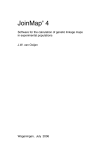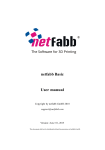Download User manual - BETACOOL home page
Transcript
BETACOOL: User manual Introduction Last update: 08 Nov 2008 ___________________________________________________________________________________________________________ BETACOOL User Manual based on BOLIDE interface (since 1995) I.Meshkov, A.Sidorin, A.Smirnov, G.Trubnikov, R.Pivin Joint Institute for Nuclear Research Joliot Curie, 6, Dubna, 141980 Russian Federation http://lepta.jinr.ru/betacool Dubna, 2007 1 BETACOOL: User manual Introduction Last update: 08 Nov 2008 ___________________________________________________________________________________________________________ Introduction The user manual describes how to work with BETACOOL software developed for calculation of ion beam parameters in a storage ring taking into account peculiarity of electron, stochastic and laser cooling, intrabeam scattering processes, beam interaction with residual gas, beam interaction with internal target, interaction with colliding beam in a collider mode of the ring operation. The version of the program includes three basic algorithms: - RMS Dynamics simulates evolution in time of second order momentum of the ion distribution function (r.m.s. emittances) under a common action of a few heating or cooling effects which are described in terms of characteristic times of the beam r.m.s. parameter variation. - Model Beam simulates evolution of the distribution function shape. The beam is presented as an array of modelling particles. Evolution of the particle momentum components is described in terms of Langevin equation. Each heating or cooling effect is characterized by friction and diffusion components. The friction leads to regular momentum variation, the diffusion is simulated using random number generator. - Tracking provides a tracking of a particle array along the ring circumference with arbitrary step using Molecular dynamics technique for intrabeam scattering simulation. The software is divided in two independent parts: physical code (BETACOOL), which is written using only standard C++ syntax and interface part, which is an executable program working under Windows environment (BOLIDE). Connection between two parts of the program is provided using three types of the files: input, output and file used for control of the calculation process. Such a structure on the one hand allows to use the program on PC, to control and analyse results during simulations. From the other hand the physical part of the program compiled for UNIX operation system can be used for calculations independently on interface. 2 BETACOOL: User manual Introduction Last update: 08 Nov 2008 ___________________________________________________________________________________________________________ Contents I. Interface ............................................................................................................................................6 Introduction......................................................................................................................................6 1. Work without graphical interface ................................................................................................7 1.1. Starting the calculations, control of the calculation process.................................................7 1.2. BETACOOL procedures.......................................................................................................8 1.3. Input files ..............................................................................................................................8 1.4. Output files............................................................................................................................9 2. Working with windows interface...............................................................................................10 2.1. Load input file, check its validity, import of absent parameters.........................................10 2.2. Parameters of calculation for Windows Interface...............................................................12 Appendix. List of graphs................................................................................................................12 II. Growth Rates Algorithm ...............................................................................................................14 Introduction....................................................................................................................................14 1. Starting the calculations, setting of parameters. ........................................................................14 1.1. Command prompt mode......................................................................................................14 1.2. Windows interface ..............................................................................................................14 2. Specification of the task. Calculation of sum of the rates..........................................................15 3. Output files.................................................................................................................................18 4. Example of analysis of phase space diagrams of growth rates ..................................................19 III. RMS Dynamics ............................................................................................................................21 Introduction....................................................................................................................................21 Step 1. Lunch Interface ..............................................................................................................21 Step 2. Open file.........................................................................................................................21 Step 3. Setting of the ring parameters ........................................................................................21 Step 4. Setting of lattice structure ..............................................................................................22 Step 5. Setting of the beam parameters......................................................................................23 Step 6. Setting the active effects ................................................................................................24 Step 7. Output results.................................................................................................................24 Step 8. The starting of RMS Dynamics simulation ...................................................................25 IV. Model Beam Algorithm...............................................................................................................26 Introduction....................................................................................................................................26 Step 1. Lunch interface ..............................................................................................................27 Step 2. Open file.........................................................................................................................27 Step 3. Setting of the ring parameters. .......................................................................................27 Step 4. Setting of ring lattice......................................................................................................29 Step 5. Setting beam parameters. ...............................................................................................29 Step 6. Setting the active effects and starting the calculations. .................................................31 Step 7. Taking into account particle losses. ...............................................................................32 Step 8. Output results. ................................................................................................................33 V. Particle Losses...............................................................................................................................35 VI. Ion Beam Object ..........................................................................................................................37 1. Beam parameters........................................................................................................................37 1.1. Emittances and particle number..........................................................................................37 1.2. Parameters of injection........................................................................................................38 1.3. Ion bunch parameters ..........................................................................................................39 1.4. Calculated characteristics....................................................................................................40 2. Visualization of beam parameters..............................................................................................40 2.1. Evolution of emittances ......................................................................................................40 2.2. Phase space of model particles............................................................................................41 2.3. Distribution of profiles and invariants ................................................................................41 3 BETACOOL: User manual Introduction Last update: 08 Nov 2008 ___________________________________________________________________________________________________________ VII. Storage Ring Object ...................................................................................................................43 1. Parameters of Ring.....................................................................................................................43 1.1. Setting of ion kind parameters. ...........................................................................................43 1.2. Lattice parameters of Ring..................................................................................................44 1.3. Mean parameters .................................................................................................................44 1.4. RF system for bunched beam..............................................................................................45 1.5. Reference point ...................................................................................................................45 1.6. Burrier Bucket model..........................................................................................................46 2. Lattice Structure.........................................................................................................................48 2.1. Input files with lattice structure ..........................................................................................48 2.2. Parameters of lattice structure.............................................................................................50 2.3. Checking of input files........................................................................................................51 VIII. Intrabeam Scattering .................................................................................................................54 1. IBS parameters...........................................................................................................................54 2. Martini model.............................................................................................................................55 3. Other models of IBS ..................................................................................................................56 4. Summary: how to provide a choice of IBS model? ...................................................................58 IX. Internal Target Effect...................................................................................................................59 1. Material of target........................................................................................................................59 2. Parameters of internal target ......................................................................................................59 3. Lattice functions.........................................................................................................................60 4. Target type .................................................................................................................................60 5. Pellet target ................................................................................................................................60 6. Particle losses.............................................................................................................................61 X. Rest Gas ........................................................................................................................................62 1. Model of Rest Gas .....................................................................................................................62 2. Particle losses.............................................................................................................................62 XI. Electron cooler.............................................................................................................................64 Introduction....................................................................................................................................64 1. Electron cooler ...........................................................................................................................64 1.1. Cooler parameters ...............................................................................................................65 1.2. Ion beam model...................................................................................................................65 1.3. Lattice parameters ...............................................................................................................66 1.4. Electron beam shifts............................................................................................................66 1.5. Space charge of electron beam............................................................................................67 2. Electron beam models................................................................................................................67 2.1. Uniform cylinder.................................................................................................................68 2.2. Gaussian cylinder................................................................................................................68 2.3. Hollow beam .......................................................................................................................68 2.4. Parabolic beam....................................................................................................................69 2.5. From file..............................................................................................................................69 3. Library of the friction forces......................................................................................................69 3.1. Models of friction forces.....................................................................................................69 3.2. Non-magnetized fiction force .............................................................................................70 3.3. Magnetized model of friction force ....................................................................................70 3.4. Parkhomchuk's model .........................................................................................................71 3.5. Erlangen model ...................................................................................................................71 3.6. Electron array......................................................................................................................72 4. Using of Friction forces drawing tool ........................................................................................72 4.1. Control of friction force drawing ........................................................................................72 4.2. Transverse and longitudinal components of friction forces................................................73 4.3. 2-D plots of friction forces..................................................................................................73 4 BETACOOL: User manual Introduction Last update: 08 Nov 2008 ___________________________________________________________________________________________________________ 5. Tabulated friction force..............................................................................................................73 5.1. Input files ............................................................................................................................74 5.2. Interpolation ........................................................................................................................74 5.3. Transverse and longitudinal velocities................................................................................74 XII. Stochastic cooling.......................................................................................................................76 1. Standard Stochastic cooling .......................................................................................................76 1.1. Transverse degrees of freedom ...........................................................................................76 1.2. Longitudinal degree of freedom..........................................................................................77 2. Gated Stochastic cooling............................................................................................................79 5 BETACOOL: User manual I. Interface Last update: 30 Sep 2007 ___________________________________________________________________________________________________________ I. Interface Introduction The interface part of the software consists of executable file Bolide.exe, files containing information about BETACOOL exterior and input files for post processing of the calculated data: bolideNN.dfm – each file corresponds to Form and describes parameters of visual components; bolide.top – position of Forms bolide.grf – setting of 2D graphs bolide.srf – setting of 3D graphs The physical part of the software consists of the executable file Betacool.exe compiled for Windows or UNIX operation system and a few input and output files: betacool.war – output file which saves of console messages *.bld – input files with simulation parameters *.ela – input files with distribution of electrons *.err – input files with distribution of solenoid errors *.inj – input files with initial ion distribution *.lat – input files with lattice structure of storage ring *.lvt – input files with table of longitudinal components of the electron cooling friction force *.mad – input files in the format of input MAD8 program *.pat – input files of painting procedure for electron beam shift *.red – input files of positions for the reduction of lattice structure *.tfs – input files with lattice structure in the format of output MAD8 program *.tvt – input files with table of transverse components of the electron cooling friction force *.cur – output files with 2D graphs (see Appendix for details) *.srf – output files with 3D graphs (see Appendix for details) *.use – output files with lattice structure The software also includes the total set of BETACOOL source codes: *.cpp and *.h files, project files for compilators: betacool.dsp and benacool. dsw - MS Visual C++ (Windows), betacool.bpr - C++Builder (Windows), betacool.cbx - BuilderX (Windows / LINUX), makefile and objects for GCC compilator (LINUX) #backup.bat and #upload.bat – command files for saving of BETACOOL package #save.bat – command file for saving of current 2D and 3D graphs in separate folder mad8win.bat – command file for run MAD8 program mad8.exe – MAD8 program mad8.dic – dictionary of MAD8 program The first part of this guide describes structure of input and output files of the program, procedures which can be executed with the program, files for the calculation process control. This part contains mainly background information and to start simulations on PC one can start directly from the second part. The second part describes a structure of the Windows interface and contains simplest examples of input file preparation and simulations with general procedures of the program using the interface. 6 BETACOOL: User manual I. Interface Last update: 30 Sep 2007 ___________________________________________________________________________________________________________ 1. Work without graphical interface 1.1. Starting the calculations, control of the calculation process The simplest way to start a work with BETACOOL program is to save the Betacool.exe file, file of input parameters (*.bld format), other required input files (from archived Betacool kit – download from website http://lepta.jinr.ru/betacool) and #SAVE.bat file into the same folder. To start the BETACOOL program one needs to type in the command line the following command: <path>\betacool.exe <inputfilename> /<parameter> The parameter <inputfilename> is obligatory. If this parameter is skipped the program generates in the output flow the warning message presented in the Fig. 1 and stops the calculation after press Enter. Fig. 1. Betacool output in the case, when <inputfilename> parameter is skipped. If the specified file is absent in the current program folder, the program generates the following warning START - 2006 / 11 / 24 - 13 : 22 : 39 D:\sao\GSI\2006\betacool_GSI_v2\betacool.exe NE.bld /rates Cannot open file : NE.bld , and stops the calculations. All the messages and warnings generated by the program during calculations are saved in the current folder to the file Betacool.war. Depending on <parameter> value Betacool can execute corresponding procedure and stop the work or provide simulations in infinite cycle. In the last case to stop the work of the program one needs to create in the same folder the file bolide.stp. The program will delete this file and stop the work. To pause the calculations (for instance, to edit input file) one needs to create in the same folder the file bolide.pau. To continue the calculations one needs to delete this file. To change parameters during calculations one needs to make necessary editions in the input file and create the file bolide.run. The program will re-read the input file, delete the bolide.run file and continue the calculations. (when working with interface these files are generated by the interface tools.) During simulations the program creates output files and saves them in the current folder. To save a total set of input and output files for further post processing one needs to execute #SAVE.bat file. In the current folder the subfolder with the name #<inputfilename> will be created and all input and output files will be copied into this subfolder. Whereupon one can rename input file and continue the simulations. 7 BETACOOL: User manual I. Interface Last update: 30 Sep 2007 ___________________________________________________________________________________________________________ 1.2. BETACOOL procedures Parameter rates 3d friction g space lattice collision injection dynamics model tracking Procedure Sum of the rates of active effects Output into input file 3D maps of sum of the rates in the range of the beam emittances specified in and momentum spread specified in output – rateeh.sur, rateev.sur, ratedp.sur 3D maps of the friction force in the range of plot of the friction force components as function of the ion velocity at a fixed angle between the velocity and electron beam axis output: ftr.cur, flong.cur plot of the friction force components as function of angle between the velocity and electron beam axis at a fixed ion velocity output: fatr.cur, falong.cur Generates tables of the friction force in the range of ion velocity output: fftr.sur, fflong.sur Potential distribution inside electron beam output: inecool.cur, charge.cur, vdrift.cur Calculation of lattice functions along the ring Choice of parameters for luminosity calculation in the frame of Model Beam algorithm Visualization of the initial ion distribution when the injected beam parameters are RMS dynamics algorithm Model beam algorithm Tracking procedure Note: program analyses only the first letter in the parameter name. If <parameter> field is empty the program reads input file and generates list of parameters skipped in the input file and their default values. For instance if after program termination the Betacool.war contains the following warnings: START - 2006 / 11 / 24 - 17 : 8 : 14 D:\sao\GSI\2006\betacool_GSI_v2\betacool.exe EDMD.bld Input parameter [ 87 , 1 ] was initialised with default Input parameter [ 87 , 2 ] was initialised with default Input parameter [ 87 , 3 ] was initialised with default Input parameter [ 87 , 4 ] was initialised with default Input parameter [ 87 , 5 ] was initialised with default Input parameter [ 87 , 6 ] was initialised with default Input parameter [ 87 , 7 ] was initialised with default Input parameter [ 87 , 8 ] was initialised with default END - 2006 / 11 / 24 - 17 : 8 : 14 value: value: value: value: value: value: value: value: 0 -0.001 0 2 0 0 0.001 2 it means that in the file EDMD.bld the parameters [ 87, 1 – 8] are absent, and for calculations their values indicated in the last position of warning will be used. 1.3. Input files General input parameters are collected in *.bld file. The format of this file is developed in a way to make easy collect and edit it in any simple editor. All the parameters are provided with comments and structure of parameters list is connected to the program algorithm. 8 BETACOOL: User manual I. Interface Last update: 30 Sep 2007 ___________________________________________________________________________________________________________ The example of one of the parameter groups is presented below: [row=1] Beam | Parameters | Emittance 1.6= Horizontal emittance, pi*mm*mrad 1.6= Vertical emittance, pi*mm*mrad 0.0016= Momentum spread 100000000= Number of particles 0= bunched(0), coasting(1) 0= Collider regime (0/1) 0.008281840936= Mean beam radius, m 10.58738= Longitudinal form factor 746.4608902= Longitudinal space charge impendances, Ohm 87519902.22= Transverse space charge impendances, Ohm/m 0.0006055379817= Peak current, A 3= Emittance definition: RMS(0),CS(1),FWHM(2),%(3) = 35= Percents for transverse degrees of freedom 68= Percents for longitudinal degree of freedom 1; Mean Longitudinal Invariant In the *.bld file names of files required for calculations in specific cases are also specified. In the example below the parameters nesr_p034a.tfs, r005.mad and rhic.red are the filenames of output MAD, input MAD files and file describing procedure of the lattice structure reduction correspondingly. If they are necessary for simulations they have to be saved in the same folder with Betacool.exe. [row=13] Ring | Lattice Structure | Lattice Filename 0= Lattice File: Output MAD (0), Input MAD (1), No file (2) 2= Lattice Structure: Reduce (0), Extend (1), No changes (2) 1= Extend step, cm nesr_p034a.tfs= Output MAD Filename 0= Auto skip of points (0/1) r005.mad= Input MAD Filename 1= rhic.red; Reduce Filename 1.4. Output files As a result of simulations BETACOOL modifies the input file (*.bld format) and creates a few files from the following list: The files *.cur as a rule contain time dependencies of the beam parameters. Example of the *.cur file format: 0 18 36 54 72 90 99 108 117 0.0003849600109 0.0003703453546 0.0003563822554 0.0003430464386 0.0003303146755 0.0003094731154 0.0002900512001 0.0002719605886 0.0002551191811 The first column of the files with beam parameter time dependencies contains the current time in [sec], second column – values of corresponding variable. The columns are divided by tabulator symbol. Strings are finished by the end of line symbol. List of graphs is described in Appendix. The files *.sur contain functions of two variables. Example of *.sur file: 9 BETACOOL: User manual I. Interface Last update: 30 Sep 2007 ___________________________________________________________________________________________________________ 0 0.000333333 0.000666666 0.001 0 -0 -0 -0 -0 0.000333333 2.98404e-12 2.98364e-12 2.98243e-12 2.9804e-12 0.000666666 2.16460e-12 2.16452e-12 2.16426e-12 2.1638e-12 0.001 1.01881e-12 1.01879e-12 1.01873e-12 1.01864e-12 First element in the first string of the file is empty. Other elements in the first string contain the value of first variable. The elements of the first column contain the values of second variable. Corresponding value of the function are placed at the cross of the string and column. Numbers in the string are divided by tabulator symbol. Strings are finished by the end of line symbol. For post-processing of the output BETACOOL files one can use any graphical editor. 2. Working with windows interface The interface part of the software consists of executable file Bolide.exe, *.dfm files containing information about BETACOOL exterior and input files for post processing of the calculated data. The simplest way to start a work with BETACOOL program is the following: - to save the Interface files, Betacool.exe file, file of input parameters (*.bld format) and other required input files (from archived Betacool kit – download from website http://lepta.jinr.ru/betacool) to the same folder; - to start Bolide.exe file, load the input file, check its validity, to import absent parameters from correct input file (if necessary); - to start BETACOOL program using one of the TBrowse components in the visual Windows of the Interface and click Open button. - BETACOOL program is working as Win application and stops the calculations after their completion, or can be stopped using corresponding Interface tool, - during the calculation the Interface program automatically reads the results from output files and represents them in numerical or graphical format to the corresponding windows. The detailed description of the interface is presented in Bolide.doc. 2.1. Load input file, check its validity, import of absent parameters After start the Bolide.exe file the main window of the interface is opened (Fig.2). (If the desktop was saved the windows active in previous run are opened also.) Main window manages the interface operation and has global menu and buttons which duplicate actions from the Files menu. The bar title indicates the name of input file. At usual setting the interface opens input file used in previous run. To open new file one needs to use menu item File submenu item Open, or corresponding button in the toolbar. It opens a new input file using the standard MS Windows dialog. Fig. 2. Main window of the BOLIDE interface for BETACOOL program. Main window has the following buttons for working with interface: – open the input file with using Windows Open dialog; – save input file; 10 BETACOOL: User manual I. Interface Last update: 30 Sep 2007 ___________________________________________________________________________________________________________ – calculator tool; – periodic table of chemical elements; – text editor (by default open betacool.war) – setup dialog window of the interface program; – dialog window for elaboration and editing of exterior; – redraw all graphics; - restart calculation with new parameters; - start calculation process; - pause calculation process; - restart with changed parameters. If some changes of parameters (in input file via interface) during calculation were made by user then program will reread initial file and will continue calculation with new parameters; - stop calculation. To stop the program with correct OS memory cleaning we advise to use this item. In this case a special file-marker will be created in the current directory and as soon as program will find it then it immediately will shutdown with correct saving all the calculated results. All those buttons are duplicated as menu items in Main menu. To check a validity of the input file one needs to use menu item Task|Parameters and push the button Open at the TBrowse component Check parameters (Fig. 3). This component starts Betacool without parameter. The program reads input file and generates list of parameters skipped in the input file and their default values and saves it in the Betacool.war file. Fig. 3. Window Task | Parameters To read the Betacool.war file one can use menu item File|Editor or corresponding button from the toolbar. The internal editor is generated to open the Betacool.war file. If the input file contains total set of input parameters the warnings are absent (Fig. 4). 11 BETACOOL: User manual I. Interface Last update: 30 Sep 2007 ___________________________________________________________________________________________________________ Fig. 4. Betacool.war file in the Editor window. The warning after two consequent runs of the Check parameters procedure with input file EDM.bld and NESR.bld. In the EDM.bld file a few parameters are skipped, the NESR.bld contains total set of parameters. To import the absent parameters into input file one needs to open a file containing total set of parameter and use menu item File|Import and load required file using the standard MS Windows dialog. In the example presented in the Fig. 4 to provide simulations with EDM.bld file one needs to open NESR.bld file and import EDM.bld file. After, the skipped parameters in the EDM.bld will be substituted from NESR.bld and EDM.bld saved with total set of parameters. 2.2. Parameters of calculation for Windows Interface Parameters of calculation can be defined on the Form Task | Parameters (Fig.3). To save results it's needed to push Button Open (Save Results to #Folder) on TabSheet Output. All results will be collected to current folder. The name of the folder depends of input file name (for example for input filename ESR.BLD the folder name will be #ESR.BLD). Auto Saving interval defines the time interval after what the Betacool code saves all output files on disk. Number of skip points indicates how many points of 2D graphs will be saved: 0 – means all point are saved, 1 – each second points are saved, 2 – each third, etc. Size of curves – length of 2D graphs. If output points reach the limit of curve size then the output points will be saved on the beginning of curve. If Auto skip point is switched on then parameters Number of skip point will be automatically incremented when output points reach the limit of curve size. Appendix. List of graphs alfax.cur alfay.cur betax.cur betay.cur bunch2t.cur charge.cur dispx.cur dispx_.cur dist_dp.cur dist_ex.cur dist_ey.cur dist_ip.cur dist_ix.cur dist_iy.cur dist_sp.cur dist_sx.cur horizontal alpha function vertical aplpha function horizontal beta function vertical beta function bunch length on time space charge parabola of electron beam horizontal dispersion derivative of horizontal dispersion sorted longitudinal invariants sorted horizontal invariants sorted vertical invariants longitudinal beam profile horizontal beam profile vertical beam profile distribution of momentum spread distribution of horizontal coordinates 12 Ring | Lattice Structure | alfa functions Ring | Lattice Structure | alfa functions Ring | Lattice Structure | beta functions Ring | Lattice Structure | beta functions Beam | Evolution | Bunch ECOOL | Cooler | Space charge Ring | Lattice Structure | beta functions Ring | Lattice Structure | alfa functions Beam | Distribution | Invariant Beam | Distribution | Invariant Beam | Distribution | Invariant Beam | Distribution | Profile Beam | Distribution | Profile Beam | Distribution | Profile Beam | Distribution | Coordinate Beam | Distribution | Coordinate BETACOOL: User manual I. Interface Last update: 30 Sep 2007 ___________________________________________________________________________________________________________ dist_sy.cur dp2t.cur dpmo2t.cur ex2t.cur ey2t.cur falong.cur fatr.cur flong.cur footprint.cur ftr.cur gamma2.cur gamma3.cur inecool.cur kappax.cur kappay.cur laserf.cur lum2t.cur lumitest.cur nr2t.cur shiftNNNcur spaceN.cur th2t.cur tn2t.cur tp2t.cur tv2t.cur txy2t.cur vdrift.cur density.sur evolution.sur fflonf.sur fftr.sur ratedp.sur rateeh.sur rateev.sur distribution of vertical coordinates momentum spread on time deviation of momentum spread on time horizontal emittance on time vertical emittance on time longitudinal electron cooling force transverse electron cooling force longitudinal electron cooling force particle invariants transverse electron cooling force ordering criteria temperature equilibrium of beam particles in cooler section horizontal beam-beam on time vertical beam-beam on time laser cooling force luminosity on time test calculation of luminosity particle number on time electron beam shifts particles in phase space horizontal growth rate on time particle number growth rate on time longitudinal growth rate on time vertical growth rate on time evolution of emittance on momentum drift velocity of electron space charge distribution of electron beam density evolution of profile on time longitudinal electron cooling force transverse electron cooling force longitudinal component of growth rates horizontal component of growth rates vertical component of growth rates 13 Beam | Distribution | Coordinate Beam | Evolution | Momentum Beam | Evolution | Momentum Beam | Evolution | Emittance Beam | Evolution | Emittance ECOOL | Draw force | 1-D force ECOOL | Draw force | 1-D force ECOOL | Draw force | 1-D force Beam | Evolution | 3D Diagram ECOOL | Draw force | 1-D force Beam | Evolution | 3D Diagram Beam | Evolution | 3D Diagram ECOOL | Cooler | Space charge Beam | Evolution | Beam-beam Beam | Evolution | Beam-beam Effects | Laser Cooling | Force Beam | Evolution | Luminosity Effects | Collision point | Luminosity Beam | Evolution | Number ECOOL | Cooler | Shifts Beam | Phase Space Task | Growth Rates | Evolution Task | Growth Rates | Evolution Task | Growth Rates | Evolution Task | Growth Rates | Evolution Beam | Evolution | 3D Diagram ECOOL | Cooler | Space charge ECOOL | Electron bunch | Array density Beam | Distribution | Evolution ECOOL | Draw forces | Longitudinal ECOOL | Draw forces | Transverse Task | Growth Rates | Longitudinal Task | Growth Rates | Horizontal Task | Growth Rates | Vertical BETACOOL: User manual II. Growth Rates Algorithm Last update: 30 Sep 2007 ___________________________________________________________________________________________________________ II. Growth Rates Algorithm Introduction This procedure is intended for calculation of characteristic times of the beam r.m.s. parameter variation (growth rates) in accordance with few heating or cooling active effects. Characteristic times (τhor, τ ver, τ lon) are functions of all three emittances and particle number. The horizontal and vertical rates are determined in the program as 1 1 dε , = τ ε dt where ε is the corresponding emittance. The longitudinal rate is determined as 2 1 1 dσ p , = 2 τ σ p dt where σp is rms relative momentum spread. Rates have positive sign for a heating process and negative for cooling one. The negative sign of the lifetime (τlife) corresponds to the particle loss and the sign of the lifetime can be positive in the presence of particle injection, when particle number increases. In the program code this procedure is described in void xDynamics::Rates() (files xdynamic.cpp, xdynamic.h). 1. Starting the calculations, setting of parameters. 1.1. Command prompt mode The simplest way to start a Growth Rates calculation (GR) is to put the Betacool.exe file, file of input parameters (*.bld format), other required files (from archived Betacool kit – download from website http://lepta.jinr.ru/betacool) and #SAVE.bat file into the same folder. To start the GR one needs to type in the command line the following command: <path>\betacool.exe <inputfilename> /rates The parameter <inputfilename> is obligatory. 1.2. Windows interface The interface part of the software consists of executable file Bolide.exe, *.dfm files containing information about BETACOOL exterior and input files for post processing of the calculated data. The simplest way to start a work with GR is the following: - to put the Interface files, Betacool.exe file, file of input parameters (*.bld format) and other required input files (from archived Betacool kit – download from website http://lepta.jinr.ru/betacool) to the same folder; - to start Bolide.exe file, load the input file, check its validity, to import absent parameters from correct input file – see below. 14 BETACOOL: User manual II. Growth Rates Algorithm Last update: 30 Sep 2007 ___________________________________________________________________________________________________________ - to start GR program using TBrowse component Calculate on the Form Task | Growth Rates. - during the calculation the Interface program automatically reads the results from output files and represents them in numerical or graphical format to the corresponding windows. The detailed description of the interface is presented in Bolide.doc. 2. Specification of the task. Calculation of sum of the rates To provide a choice of effects acting on the ion beam distribution function one needs to specify the task using menu item Task submenu item Growth Rates (Fig.1). Fig.1. Form Task | Growth Rates Here user must choose active effect by changing number in front of the effect name to arbitrary non-zero value. All the Effect classes have the same parent class xEffect, which has a Boolean variable use. When the corresponding Counter is non-zero this variable of the effect is true. A value of the step multiplier has effect for the Model Beam algorithm only. All the variables Effect are put in the array using self counter system. The program calculates sum of the rates in cycle calculating the rates of the effects at use = true. Parameters of each effect involved into calculation must be set in appropriate Forms. In addition user must prepare beam and ring parameters. For the ion beam one should use the Form Beam | Parameters (Fig. 2), TabSheet Emittance. Fig. 2. Beam | Parameters | Emittance 15 BETACOOL: User manual II. Growth Rates Algorithm Last update: 30 Sep 2007 ___________________________________________________________________________________________________________ Here only the following parameters must be set: ion beam state, horizontal emittance, vertical emittance, momentum spread and number of particles. More detailed description of this Form is given in Beam Manual. For the ion ring user must set corresponding parameters in Form Ring | Parameters (fig. 3). Fig. 3. Ring | Parameters. Here the following parameters must be specified: - on the TabSheet Ion kind: reference energy (depending on the presentation type), atomic mass, charge number, lifetime; - on the TabSheet Lattice: circumference, gamma transition, horizontal and vertical tunes, chromaticities, acceptances, longitudinal acceptance; - on the TabSheet RF system: harmonic number, RF voltage, separatrix size, induction acceleration (if needed). More detailed description of this Form is given in Ring Manual. Note: if IBS effect is chosen user must check how to specify Ring lattice. If Piwinsky model of IBS is chosen ( Form Effects | Inrabeam Scattering | IBS model ) user has nothing to do with ring lattice and setting parameters in Ring | Parameters | Lattice is enough. If another IBS model is chosen it is necessary to load a file with ring lattice structure. One has to call Ring | Lattice Structure and specify a file with lattice in TabSheet Lattice Filename, TBrowse Output MAD filename. For detailed description of IBS effect setting up please look IBS Manual. By next step user must specify parameters of GR using Form Task | Growth Rates (Fig..1). If user wants to calculate only immediate rates – one has to use TBrowse component Calculate which starts the calculations. This Form contains four edit windows for representation of sum of the rates of corresponding rms beam parameter. In case of successive calculation the program does not generate any warning and stops the calculation process. The Betacool.war file contains only information about calculation time (Fig. 4). 16 BETACOOL: User manual II. Growth Rates Algorithm Last update: 30 Sep 2007 ___________________________________________________________________________________________________________ Fig. 4 Betacool.war file after successive calculation of the growth rates. If user wants to calculate evolution of growth rates and to look over the dynamics of this process one must check CheckBox Draw Evolution of Rates (Fig.1) which switches ON/OFF drawing of Evolution of Rates plot (Fig.5) and run RMS dynamics calculation – Task | RMS Dynamics. Parameters of the evolution calculation (time step, etc) can be defined inhere. Fig. 5. Task | Growth Rates | Evolution. To calculate 3D plots of the growth rates vs transverse and|or longitudinal emittances one should use TabSheet 3D rate (Fig 6) which determines the parameters of the visualization. Here one can set minimal and maximal emittance value for plots and range division. The same parameters are specified for momentum spread. To calculate and draw necessary 3D diagrams user must use TBrowse Calculate 3D rate (here Betacool is launched with 3d parameter). Fig.6. Window of the Task | Growth Rates | 3D rate. 17 BETACOOL: User manual II. Growth Rates Algorithm Last update: 30 Sep 2007 ___________________________________________________________________________________________________________ 3. Output files As a result of GR Betacool modifies the input file (*.bld format) and creates a few files *.cur which contain time dependencies of the beam parameters. Simultaneously results of GR are visualized to TabSheets of the current Form: 2-D plot of the function of Absolute Growth Rates over the time is on the Evolition TabSheet(Fig. 1.5), and 3-D plots of the growth rates vs transverse and/or longitudinal emittances are on the TabSheets Horizont, Vertical, Long (Fig.7). <parameter> rates 3d Procedure Sum of the rates of active effects Output into input file 3D maps of sum of the rates in the range of the beam emittances specified in and momentum spread specified in Output: rateeh.sur, rateev.sur, ratedp.sur Fig. 7. Window of the Horizontal, Vertical and Longitudinal 3D Growth Rates. 18 BETACOOL: User manual II. Growth Rates Algorithm Last update: 30 Sep 2007 ___________________________________________________________________________________________________________ 4. Example of analysis of phase space diagrams of growth rates The example of r.m.s. evolution during cooling process for HESR is presented on Fig.8. After cooling process all parameters achieved constant value and does not change for a long time. Particle loss rates are in a few orders less in comparison with cooling time and don’t take into account during these simulations. An unexpected behaviour of emittance can be explained with 3D phase space diagram (Fig.9). These diagrams presented dependence of growth rates on the momentum spread and horizontal emittance. The vertical emittance is assumed to be equal to the horizontal one. a) b) Fig.8. r.m.s. beam dynamics for HESR under action from IBS and ECOOL effects. a) transverse emittances, b) momentum spread IBS growth rates (Fig.9a,b) are calculated in accordance with Martini model. Colour areas indicate different values of growth rates. White area for longitudinal component means that in this region of beam parameters the momentum spread is decreased and emittances is increased. The temperature relaxation exists for large momentum spread and small emittance. Beam parameters due to IBS come to the equilibrium temperature between all degree of freedom. Cooling rates for EC (Fig.9c,d) are calculated in accordance with Parkhomchuk formula of cooling force. Transverse and longitudinal components of cooling rates have approximately the same behaviour. Summary of cooling and heating rates are presented on Fig.9e,f. Boundaries between colour and white areas shows the equilibrium between IBS and EC for transverse and longitudinal components. Equilibrium point can be found if one overlaps these pictures each other (Fig.9g). Position of this point does not depend on initial coordinate. For very complicate pictures more then one equilibrium points can be found. In this case the equilibrium parameters can depend on initial values. Fig.9g shows the dependence of the transverse emittance on the momentum spread during cooling process for r.m.s. dynamics on Fig.7. Initially the electron cooling force achieves the equilibrium with transverse component of IBS. During this process the emittance and momentum spread are decreased (evolution from start point on Fig.9). Then cooling process continues and beam parameters change in accordance with the equilibrium boundary of transverse component. Momentum spread continues to decrease but transverse emittance begins to increase. When the cooling force also reaches the equilibrium with longitudinal component of IBS beam parameters achieve the equilibrium point, which does not depend on initial parameters (end point on Fig.9). r.m.s. dynamics is rather different and the cooling time can change very strong. It means that initial parameters of ion beam don’t influence on the equilibrium point but they have a strong influence on the cooling time. 19 BETACOOL: User manual II. Growth Rates Algorithm Last update: 30 Sep 2007 ___________________________________________________________________________________________________________ IBS ECOOL IBS+ECOOL Fig.9. Phase space diagram of growth rates [sec-1] for HESR. a, b – transverse and longitudinal components of IBS growth rates, c, d – transverse and longitudinal cooling rates of EC, e, f – summary of cooling and heating rates, g– overlapping picture f over e and r.m.s dynamics in accordance to Fig.1.2. 20 BETACOOL: User manual III. RMS Dynamics Algorithm Last update: 30 Sep 2007 ___________________________________________________________________________________________________________ III. RMS Dynamics Introduction RMS Dynamics is algorithm included in BETACOOL. This algorithm allows to analyze evolution in time of r.m.s. ion beam parameters under a common action of a few heating or cooling effects which are described in terms of characteristic times of the beam r.m.s. parameter variation. This model presumes Gaussian distribution of the ions in all degrees of freedom. Step 1. Lunch Interface Launch file bolide.exe. As a result the MainForm window is opened (Fig.1). Fig.1. MainForm. Step 2. Open file Open file of input parameters (*.bld format). Choose File|Open or on the MainForm Fig.1 and choose file (Fig.2). Fig.2. File open window Step 3. Setting of the ring parameters One needs to choose MenuItem Ring|Parameters (Fig.3). It's necessary to set Reference Energy on TabSheet Ion kind (Fig.3). Energy can be set in four ways: - Lorenz factor γ (Gamma); - Particle velocity in the units of the speed of light (Beta); - Kinetic energy (Kinetic); - Particle momentum in GeV/c (Momentum). 21 BETACOOL: User manual III. RMS Dynamics Algorithm Last update: 30 Sep 2007 ___________________________________________________________________________________________________________ Fig.3. Ring parameters. Also it's necessary to set up Atomic mass, Charge number and Life time. For references the parameters of chemical elements are collected in the periodic table – MenuItem File | Periodic Table or corresponding Button in the tool bar. Using the TabSheet Lattice (Fig.4a) set up: Circumferensce, Gamma transition, Tunes, Chromaticity, Acceptance and Longitudinal Acceptance. a) b) Fig.4. Ring parameters Using the TabSheet Reference point Fig.4b set up: Lattice functions at point and User Lattice functions. Step 4. Setting of lattice structure If IBS effect is included into calculation, depending on the IBS model one has to set ring lattice structure. Piwinski model needs only mean ring lattice, so it is not necessary to set this Form. Other models need real (or reduced) lattice structure of the ring. The ring lattice structure can be imported from input or output MAD file. Betacool translator does not support all the possibilities of MAD input file syntax and sometime it is necessary to modify the input file manually. Therefore for IBS rate calculation it is easier to use output MAD file. To provide a choice of the lattice file name and its specification the MenuItem Ring|Lattice Structure and corresponding visual form (Fig.5) are used. 22 BETACOOL: User manual III. RMS Dynamics Algorithm Last update: 30 Sep 2007 ___________________________________________________________________________________________________________ Fig.5. Ring lattice structure. In the TabSheet Lattice Filename, ComboBox Lattice Structure File the option Output MAD file has to be chosen. For IBS calculations using Martini or Jei Wei models one needs to find appropriate lattice structure file. Button Find of the TBrowse component opens the file manager window. Button Open opens the file using internal text editor. The chosen file name is indicated in the edit window of the TBrowse component and saved in the input BETACOOL file. This name is used for initialization of the ring structure after start of the program. Validity of the file can be checked using TBrowse component Calculate Lattice. Button Open of this TBrowse component starts BETACOOL with the parameter /lattice. At this parameter BETACOOL reads MAD output file, transforms lattice parameters into internal format and saves them into the files BetaX.cur, BetaY.cur, DispX.cur, AlfaX.cur, AlfaY.cur, DispX_.cur. During this procedure the program checks validity of the data in all positions of lattice structure file in accordance with the description tacking from the TabSheet Output MAD format. Step 5. Setting of the beam parameters One needs to choose MenuItem Beam|Parameters (Fig.6). Use Emittance TabSheet to set up: Ion beam state, Horizontal emittance, Vertical emittance, Momentum spread and Number of particles. Model particle number is used for Model Beam algorithm only. Fig.6. Beam parameters. 23 BETACOOL: User manual III. RMS Dynamics Algorithm Last update: 30 Sep 2007 ___________________________________________________________________________________________________________ Step 6. Setting the active effects To calculate sum of the rates for a few active effects the MenuItem Task|Growth Rates are used. Left part of the corresponding visual form contains the list of the effects that can be used in simulations. An effect is switched ON in simulations when the corresponding step multiplier parameter has value equal to 1. In the (Fig.7) an example of the task specification, when the Electron cooling, Internal Target and Intrabeam Scattering effects are active, is presented. For more details about each effect one has to look their description (IBS manual, Restgas manual, Target manual et all). Fig. 7. Effect switching list. Step 7. Output results Evolution of the beam parameters such as emittances, momentum spread and particle numbers during simulation can be observed on TabSheets Emittance, Momentum and Number of MenuItem Beam|Evolution (Fig.8). Instructions for working with the 2D plot are presented in the file Bolide.doc. Fig.8. Beam parameters evolution. Set up a list of observed parameters is presented on TabSheets Control (Fig.9). 24 BETACOOL: User manual III. RMS Dynamics Algorithm Last update: 30 Sep 2007 ___________________________________________________________________________________________________________ Fig.9. Control of the evolution plots. Step 8. The starting of RMS Dynamics simulation To start simulation one needs to choose MenuItem Task|RMS Dynamics (Fig.10) Fig.10. RMS dynamics parameters. It's necessary to choose Initial and Maximum step in seconds on this Form. Integral step determinates the initial step of simulation in time. Maximum step sets limit for the upper step growing. Changing of the step is defined by Step multiplier and Max growth, where: - Step multiplier is the value of step increment. - Max growth is the max difference between previous and next values of calculated beam r.m.s. parameters. - Push Button Open to begin simulation. 25 BETACOOL: User manual IV. Model Beam Algorithm Last update: 30 Sep 2007 ___________________________________________________________________________________________________________ IV. Model Beam Algorithm Introduction Model Beam (MB) algorithm was developed on the base of SIMCOOL code which was developed by Novosibirsk group. This algorithm uses a few thousands of test particles with arbitrary distribution. The action from IBS on the each test particle is calculated from the current distribution of test particles. This algorithm can reach a good accuracy when the distribution of test particle is closed to Gaussian. Some modification of this method was made for simulation of IBS in the case of non Gaussian distribution. Evolution of the ion distribution function is described by the Fokker-Plank equation. Friction and diffusion terms in the general case depend on the distribution function. However in some cases, when the effects acting on the distribution function do not lead to change of its shape, the FokkerPlank equation can be reduced to equation for the second order moments of the distribution function. In general case the Fokker-Plank equation can be reduced to Langevin equation in invariant or momentum space. The Model Beam algorithm realizes solution of Langevin equation in momentum space using Monte Carlo method. In the frame of this algorithm the ion beam is presented as a particle array. Each particle is presented as a 6 co-ordinate vector: py r ⎛ p Δp ⎞ X = ⎜⎜ x, x , y, , s − s0 , ⎟⎟ , where x and y are the horizontal and vertical co-ordinates, px and py p p ⎠ ⎝ p are corresponding momentum components, s-s0 is the distance from the bunch center (in the case of coasting beam – distance from a reference particle), Δp is the particle momentum deviation from momentum of reference particle p. Action of each effect is simulated as the particle momentum variation in accordance with the following equation: (p x , y ,s / p ) fin = ( p x , y ,s / p )in + Λ x , y ,s ΔT + Dx , y ,s ΔT ξ x , y ,s , where ps is the particle longitudinal momentum deviation, subscript in correspond to initial momentum value, subscript fin relates to final particle momentum after action of the effect, Λ and D are the drift and diffusion terms for corresponding degree of freedom, ΔT is step of the integration over time, ξ is Gaussian random number at unit dispersion. Calculation scheme of the Model Beam algorithm The basic scheme of the algorithm is the following: - on the first stage a beam is generated with defined parameters; - in the selected point of the ring in accordance to the current lattices so called “kicks” from active effects are calculated (coordinates and angles of every particle are changed correspondingly). - obtained vector of coordinates is multiplied Turn step times by the transformation matrix of the whole ring; - go to the first step; Below a step-by-step instruction for setting and using this algorithm is given. 26 BETACOOL: User manual IV. Model Beam Algorithm Last update: 30 Sep 2007 ___________________________________________________________________________________________________________ Step 1. Lunch interface Launch file bolide.exe. As a result the MainForm window is opened (Fig.1). Fig.1. MainForm. Step 2. Open file Open file of input parameters (*.bld format). Choose File|Open or and choose file (Fig.2). on the MainForm (Fig.1) Fig.2. File open window. Step 3. Setting of the ring parameters. One needs to choose MenuItem Ring|Parameters (Fig.3). It is necessary to set Reference Energy on TabSheet Ion kind (Fig.3). Energy can be set in four ways: - Lorenz factor γ (Gamma); - Particle velocity in the units of the speed of light (Beta); - Kinetic energy (Kinetic); - Particle momentum in GeV/c (Momentum). Fig.3. Ring parameters. In addition it is necessary to set up Atomic mass, Charge number and Life time. For references the parameters of chemical elements are collected in the periodic table – MenuItem File | Periodic 27 BETACOOL: User manual IV. Model Beam Algorithm Last update: 30 Sep 2007 ___________________________________________________________________________________________________________ Table. If the beam is bunched one needs to set RF harmonic number and amplitude of the RF voltage in the TabSheet RF system (Fig. 4). Fig. 4. Form Ring | Parameters. TabSheet RF system. The Separatrix size parameter is used for the particle loss simulation and it can be arbitrary positive number. Separatrix length and Synchrotron tune are output parameters. The check box Induction acceleration has to be not checked. Using the TabSheet Lattice (Fig.5a) set up: Circumferensce, Gamma transition, Tunes, Chromaticity, Acceptance and Longitudinal Acceptance. These characteristics of ring are necessary for numerical calculations. At Fig. 5a an example of ESR ring lattice is shown. a) b) Fig.5. Ring parameters. Using the TabSheet Reference point Fig.5b set up: Lattice functions at point and User Lattice functions. This “Reference point” means the point (characterized with lattice) where turn over the ring will start for model beam simulation (matching the particle array with the ring optic structure). Depending on the user choice (ComboBox Lattice functions at point) it can be either mean ring lattice (mean ring – here program automatically takes averaged calculated lattice – see TabSheet Mean params) or first optics (here program counts that reference point is first optic element from the MAD lattice structure) or user-defined (here user must indicate lattices for the reference point – see Edit windows on the current TabSheet below). 28 BETACOOL: User manual IV. Model Beam Algorithm Last update: 30 Sep 2007 ___________________________________________________________________________________________________________ Step 4. Setting of ring lattice If IBS effect is included into calculation, depending on the IBS model one has to set ring lattice structure. All other effects either use lattice in their location (defined in the effect parameters) or use lattice in the Reference point. IBS Piwinski model needs only mean ring lattice, so it is not necessary to set this Form. Other models need real (or reduced) lattice structure of the ring. The ring lattice structure can be imported from input or output MAD file. Betacool translator does not support all the possibilities of MAD input file syntax and sometime it is necessary to modify the input file manually. Therefore for IBS rate calculation it is easier to use output MAD file. To provide a choice of the lattice file name and its specification the MenuItem Ring|Lattice Structure and corresponding visual form (Fig.6) are used. Fig.6. Ring lattice structure. In the TabSheet Lattice Filename, ComboBox Lattice Structure File the option Output MAD file has to be chosen. For IBS calculations using Martini or Jei Wei models one needs to find appropriate lattice structure file. Button Find of the TBrowse component opens the file manager window. Button Open opens the file using internal text editor. The chosen file name is indicated in the edit window of the TBrowse component and saved in the input BETACOOL file. This name is used for initialization of the ring structure after start of the program. Validity of the file can be checked using TBrowse component Calculate Lattice. Button Open of this TBrowse component starts BETACOOL with the parameter /lattice. At this parameter BETACOOL reads MAD output file, transforms lattice parameters into internal format and saves them into the files BetaX.cur, BetaY.cur, DispX.cur, AlfaX.cur, AlfaY.cur, DispX_.cur. During this procedure the program checks validity of the data in all positions of lattice structure file in accordance with the description tacking from the TabSheet Output MAD format. For more detailed information about setting Ring parameters please see [RING Manual]. Step 5. Setting beam parameters. One needs to choose MenuItem Beam|Parameters (Fig.7). Use Emittance TabSheet to set up: Ion beam state, Horizontal emittance, Vertical emittance, Momentum spread and Number of particles. Here number of particles means number in the main (not modeled) beam and this number is used for particle losses calculation (evolution of beam particle number). Model particles 29 BETACOOL: User manual IV. Model Beam Algorithm Last update: 30 Sep 2007 ___________________________________________________________________________________________________________ number we recommend to set it not less then 1000, but the time of calculation depends proportionally on the number of particles, both as accuracy. Model particles will be generated in concordance with indicated emittance values and type of Emittance definition. Fig.7. Beam | Parameters | Emittance & Injection. One has to define beam emittance representation. Go to Beam | Parameters | Emittance and choose Emittance definition (Fig.7). Here 4 types of emittance definition are proposed: Root Mean Square (usual rms emittance – when 1 sigma of Gaussian distributed particles is presumed), Courant Snyder (when emittance is calculated as Courant Snyder invariant), Full Width on Half Maximum (emittance corresponded to particles inside full width on half maximum of distribution), Enclosed Percents (emittance occupied by the indicated percent of beam particles). Use for IBS kick – means the using the choosing emittance definition for the intrabeam scattering kick, otherwise, the Root Mean Square definition is used for the intrabeam scattering kick. If one chooses Emittance definition as Enclosed Percents, it is necessary to add value of Enclosed Percents for Transverse and Longitudinal phase space (Fig. 7). Mean Longitudinal Invariant parameter has to be switched on in the case when the momentum spread has some deviation from the reference energy. If multi-injection process is used for simulations user can use TabSheet Beam | Parameters | Injection (Fig. 7). Here necessary to switch ON the process (Checkbox Inject ions with interval) and to define injection repetition period (Inject ions with interval), number of injection cycles, indicate file with pre-generated array of injected particles, Shift of longitudinal momentum (Momentum spread shift), Shift of horizontal and vertical positions of the injected beam (Horizontal shift, Vertical shift), Horizontal and Vertical acceptances at injection (Horizontal acceptance, Vertical acceptance). To adjust RF system parameters to the required bunch length (in the case of bunched beam) the TabSheet Bunch can be used (Fig. 8). This tab sheet contains one input parameter – Number of bunches. This parameter is necessary for luminosity calculation only and in IBS rate calculation it does not play a role. It can be arbitrary positive non zero number. After starting Betacool the program outputs rms bunch length corresponding to relative momentum spread of the bunch and RF system parameters. By a few subsequent runs of simulations one can adjust RF voltage (or harmonic number) to have required rms bunch length. 30 BETACOOL: User manual IV. Model Beam Algorithm Last update: 30 Sep 2007 ___________________________________________________________________________________________________________ Fig.8. Beam | Parameters | Bunch & Characteristics. The TabSheet Characteristics (Fig. 8) includes beam parameters calculated when main parameters of the beam and ring are determined. For more detailed information about setting Beam parameters please see Beam Manual. Step 6. Setting the active effects and starting the calculations. To switch ON active effects into simulation the MenuItem Task|Growth Rates is used. Left part of the corresponding visual form contains the list of the effects that can be used in simulations. An effect is switched ON in simulations when the corresponding step multiplier parameter has integer non-zero value. If this value is integer positive it defines how many times the effect will be In the (Fig.9) an example of the task specification, when the Electron cooling, Internal Target and Intrabeam Scattering effects are active, is presented. For more details about each effect one has to look their description (IBS Manual, Rest Gas Manual, Target Manual et al). Any integer value of step multiplier means that this effect is active. Positive value more then unit – means that this effect skip a few integration steps in accordance with step multiplier and applies the kick one time per a few integration steps. Negative value – means that this effect applies a few kicks per one integration step. This possibility can be very useful if the different effects have a different calculation time or different values of kicks. Fig. 9. Effect switching list. Next step is setting the calculation parameters. At the Form Task | Model Beam | Model Beam (Fig. 10) one has to set up Integration step. There are two possibilities to do this. User can set either Time step in seconds or the step in number of turns (Turn number). Stop time indicates the 31 BETACOOL: User manual IV. Model Beam Algorithm Last update: 30 Sep 2007 ___________________________________________________________________________________________________________ reference time when the simulation will finish automatically (zero value means infinity calculation). In the case of Common betatron tune all model particles have the same value of the random phase advance on each integration step, otherwise, each particle gets the different phase advance. For the synchrotron tune user can choose random value (Random synchrotron tune) or synchrotron tune will be calculated from ring parameters. Fig. 10. Form Task | Model Beam. After that one should choose IBS kick model at the Form Task | Model Beam | Bi-Gaussian (Fig. 10). ComboBox IBS model gives user a choice of model for kick applying on particles: Gaussian (momentum deviation is distributed on particles in accordance with Gaussian law), Bi-Gaussian (particle beam distribution is assumed as sum of two Gauss distributions – one for core another for tails, momentum deviation is distributed on particles in accordance with two independent “Gausses” and area where they are overlapped), FWHM (momentum deviation is distributed on particles assuming Gaussian distribution with determined FWHM). The detailed description of these models one can find in IBS Physics Guide. Core definition describes how many particles in the rms sigma units are defined as core particles. Invariants in core is describes how many invariants (horizontal, vertical and longitudinal) are used for the definition of the particles in core. User can set the Correct core number in the accordance with Invariants in core, otherwise, the particle number in the core the will be used from BiGaussian or FWHM interpolation. Core from FWHM – means that the core sigma always is defined from FWHM method, anyway the tail sigma is defined from choosing IBS model. When all parameters are defined user must push "Open" at Task | Model Beam | Model Beam to start simulation (Fig. 12). Step 7. Taking into account particle losses. If one plans to use Particle Losses effect go to Effects|Particle Losses (Fig.11) and choose Generate model particles on losses with distribution. It allows to recover lost particle in the model beam. BETACOOL operates with two number of particles (beams) – the first number (major) – it contains real number of particles. The second one – is model beam – it usually contains a few thousands particles and is used for dynamics simulation in accordance with active effects. When particle is lost due to some factors we have to decrease number of particles in the major beam, but the number of particles in the model beam has to stay unchanged. The ComboBox Generate model particles on losses with distribution allows to make a choice how lost particles will be recovered in the model beam in accordance with defined distribution from the list: Gaussian (particles will be regenerated by Gauss), Real (particle will be regenerated according to existing distribution), or None (model particles don't re-generated and its value decrease). If Off is chosen – then the model particles don't loss but anyway the number of major particle decrease (for example - decay process). 32 BETACOOL: User manual IV. Model Beam Algorithm Last update: 30 Sep 2007 ___________________________________________________________________________________________________________ Fig. 11. Form Effect | Particle losses. Step 8. Output results. Results of the beam dynamics simulation are output in the following main Forms: - Beam | Distribution; - Beam | Evolution; - Beam | Real space. Form Beam | Distribution (Fig. 12) includes the following TabSheets for results: Coordinate (dependence of particle number (in percent) on momentum deviation and coordinate normalized on corresponding rms parameter and particle number), Profile (real particle distribution for every coordinate (analogue of previous plot) averaged on betatron or synchrotron oscillations), Invariant (particle number (in percent) which occupies corresponding emittance - invariants) and Evolution (3D plot for saving of Coordinate or Invariants evolutions in time). TabSheet Control (Fig. 14) provides settings for plot on all TabSheets listed above. As on every plot window user can choose which plots he wants to be redrawn on-line. More detailed description is given in Beam Manual. Fig. 12. Form Beam | Distribution. Form Beam | Real Space (Fig. 13) includes 4 TabSheets used for visualization of the particle distribution in different planes during simulation procedure and a special TabSheet Control which is a manager of plots – user can choose which plot is active for on-line redrawing and what a coordinate plane will be represented on it (for example X-Y – transverse real space of particles, XX' – horizontal phase space, X-dP/P – longitudinal real space, S-So-dP/P – longitudinal phase space). More detailed description is given in Beam Manual. 33 BETACOOL: User manual IV. Model Beam Algorithm Last update: 30 Sep 2007 ___________________________________________________________________________________________________________ Fig. 13. Form Beam | Real Space. Form Beam | Evolution (Fig. 14) is intended for visualization of beam parameters evolution during simulations and includes the following TabSheets for time dependencies of: horizontal and vertical emittances (Emittance), momentum spread (Momentum), particle number (Number), horizontal emittance on the momentum spread (3D Diagram), bunch length (Bunch). TabSheet Control allows user to manage the visualization. It contains list of all the plots of the current Form which correspond to their Checkboxes. User must check plots which are needed to be redrawn on-line and (or) check out other plots. More detailed description is given in Beam Manual. Fig. 14. Window of the Beam | Evolution menu item. Note: Instructions for working with the 2D and 3D plots are presented in the file Bolide.doc. 34 BETACOOL: User manual V. Particle Losses Last update: 30 Sep 2007 ___________________________________________________________________________________________________________ V. Particle Losses One needs to choose MenuItem Effects|Particle Losses on the MainForm Fig.1. Fig.1 Main Form Window of the Effects | Particle Losses allows you to activate effects which will influence on particle number in the beam (Fig.2). Fig. 2 Particle Losses options. One has to set additional parameters (Fig. 3) of losses if Scattering on Rest Gas or Internal Target were chosen. Fig. 3 Particle losses in Rest Gas and Internal Target Also one has to choose how lost particles will be recovered in the test beam in accordance with defined distribution from the list: (Fig. 4). 35 BETACOOL: User manual V. Particle Losses Last update: 30 Sep 2007 ___________________________________________________________________________________________________________ There are 4 options: - Gaussian – re-generation according to the Gauss distribution; - Real – re-generation according to the real distribution; - None – lost particles will be not recovered in model array but will reduce whole number of particle in the beam; - Off – model particles don't lost (for example – beam decay) but will reduce whole number of particle in the beam. Fig.4 Particle Losses form Finally one has to switch ON all other used effects (Fig. 5). User can push Open on the Form Task | Growth Rates | Rates to check in Particle number window the growth rates due to particle losses. Fig. 5 Task|Growth Rates 36 BETACOOL: User manual VI. Ion Beam Object Last update: 30 Sep 2007 ___________________________________________________________________________________________________________ VI. Ion Beam Object 1. Beam parameters Parameters of the global variable of class xBeam and results of calculation of the beam parameter evolution in time are collected in the Main Menu Item Beam which includes following submenu items Parameters, Distribution, Evolution, Real space. The Window Parameters (Fig.1) includes 5 tab sheets: Emittance, Model Beam, Multi-Injection, Bunch, Characteristics. 1.1. Emittances and particle number The TabSheet Emittance is used to define main beam parameters. When Model Beam Algorithm is used user must choose Emittance Definition. Here 4 types of emittance presentation are proposed: Root Mean Square (usual rms emittance – when 1 sigma of Gaussian distributed particles is presumed), Courant Snyder (when emittance is calculated as Courant Snyder invariant), Full Width on Half Maximum (emittance corresponded to particles inside full width on half maximum of distribution), Enclosed Percents (emittance occupied by the indicated percent of beam particles). The input horizontal and vertical beam emittances correspond to rms non-normalized values. The relative momentum spread is also set as rms value. In the case of bunched beam simulation the Number of particles corresponds to the particle number in a single bunch (not in the total ring). All other parameters in the tab sheet are used in the Model Beam algorithm and for IBS rate calculation they can be arbitrary. The TabSheet Emittance (Fig. 1) includes the following parameters which has to set: Variable caption Combo Box "bunched, coasting, barrier bucket" Horizontal emittance Vertical emittance Momentum spread Number of particles Model particle number Combo Box "Emittance definition for Model beam" Enclosed percents for trans. and long. degrees of freedom Mean longitudinal invariant Unit - Comment, Formula different state of ion beam: 0 –coasting, 1 – bunched, 2 - bucket π⋅mm⋅mrad π⋅mm⋅mrad - - - number of real particles number of model particles Used for Model Beam Algorithm: 0 - Root Mean Square 1 - Courant-Snyder invariant 2 – FWHM 3 – Enclosed Percent Used for definition of the emittances and momentum spread enclosed in pointed percentage of particles parameter has to be switched on in the case when the momentum spread has some deviation from the reference energy In the BETACOOL program the transverse emittance is define as one sigma un-normalized emittance and momentum spread is defined in relative value ΔP/P0. Usually on experiments at Recycler the transverse emittance is defined as 95% normalized emittance and momentum spread is defined in absolute value GeV/c. User can input transverse emittance and momentum spread in the 37 BETACOOL: User manual VI. Ion Beam Object Last update: 30 Sep 2007 ___________________________________________________________________________________________________________ format of the BETACOOL definition and check these parameters in other units (Fig.1). Normalized emittance is calculated from one sigma un-normalized emittance as: ε norm = βγnσ ε rms , where βγ - relativistic factors, nσ = −2 ⋅ ln (1 − α / 100 ) - number of sigma calculated via percents of the particle number α [%] for the Gaussian distribution. For Recycler measurements usually α=95% which is corresponds to nσ =5.991 rms sigma. The momentum spread in the absolute value can be calculated from the relative momentum spread as: ⎛ ΔP ⎞ ⎛ ΔP ⎞ ⎜⎜ ⎟⎟ ⎟⎟ M [GeV/c] , = ⎜⎜ ⎝ P0 ⎠ abs ⎝ P0 ⎠ rel where M – is the particle momentum in GeV/c (Fig.1.4). The energy spread is defined as: ⎛ ΔE ⎞ γ + 1 ⎛ ΔP ⎞ ⎜⎜ ⎟⎟ ⎜ ⎟ K [GeV] , = γ ⎜⎝ P0 ⎟⎠ rel ⎝ E0 ⎠ abs where K – particle kinetic energy. If the kinetic energy was defined per nucleon then energy spread will also defined as [GeV/u]. Fig.1. TabSheet Emittance & Injection of the menu item Beam | Parameters 1.2. Parameters of injection The TabSheet Injection Parameters (Fig. 1) includes the following input and output variables: Variable lable Unit Comment, Formula Initial distribution Choice of initial distribution type: Gaussian, Flattened, form file. Inject ion with interval sec Injection repetition period Number of injection Number of injections cycles File with initial Filename containing initial array of particles distribution Momentum spread shift Shift of longitudinal momentum Horizontal shift m Shift of horizontal position Vertical shift m Shift of vertical position Horizontal acceptance m rad Horizontal acceptance at injection Vertical acceptance m rad Vertical acceptance at injection 38 BETACOOL: User manual VI. Ion Beam Object Last update: 30 Sep 2007 ___________________________________________________________________________________________________________ Here a TBrowse component Draw initial distribution is intended to visualize an initial distribution of model particles which is generated in accordance to the user defined choice (Initial distribution: gaussian, flatten, from file). User can watch the distribution on different phase space at Form Beam | Real Space. 1.3. Ion bunch parameters To adjust RF system parameters to the required bunch length (in the case of bunched beam) the TabSheet Bunch can be used (Fig. 2). This tab sheet contains one input parameter – Number of bunches. This parameter is necessary for luminosity calculation only and in IBS rate calculation it does not play a role. It can be arbitrary positive non zero number. After starting Betacool the program outputs rms bunch length corresponding to relative momentum spread of the bunch and RF system parameters. By a few subsequent runs of simulations one can adjust RF voltage (or harmonic number) to have required rms bunch length. The TabSheet Bunch (Fig. 2) includes the following input and output variables: Variable lable Unit Comment, Formula Number of bunches Used for luminosity calculation R.m.s. bunch length m ηR Δp σs = βs , βs = p Qs Maximum particle L3b γ 2 heV N = , Lb = 2πσ s max number 3πZG R 2 r U Synchrotron tune - Bunching factor - L p Q s , N = Qs 1 − Ni N max Bf = p Lb , Lsep is the separatrix length Lsep Fig. 2. TabSheet Bunch & Characteristics of the menu item Beam | Parameters 39 BETACOOL: User manual VI. Ion Beam Object Last update: 30 Sep 2007 ___________________________________________________________________________________________________________ 1.4. Calculated characteristics The TabSheet Characteristics includes beam parameters calculated when main parameters of the beam and ring are determined. This TabSheet (Fig.2) includes the following input and output variables: Mean beam radius, a m Longitudinal form factor , GL Used for longitudinal form-factor calculation a = 2 σxσz b , a b is the mean radius of the vacuum chamber space charge longitudinal coupling impedance ZL,sc Z G Z L , sc = 0 2L , Z0 = 377 Ohm 2βγ Space charge transverse coupling impedance Zt,sc , Z R⎛ 1 1 ⎞ Z t , sc = 20 2 ⎜ 2 − 2 ⎟ , R is the ring mean radius β γ ⎝a b ⎠ Current of the coasting beam or peak current for the bunched beam, ZeN i I= , Bf is the bunching factor B f Trev G L = 1 + 2 ln Longitudinal Ohm Transverse Ohm/m Peak current A B 2. Visualization of beam parameters 2.1. Evolution of emittances The Window Beam | Evolution (Fig. 3) is used for visualization of the beam parameter time dependencies. TabSheet Emittance (Fig.3) contains 2D plot for output two curves: Ex2t.cur, Ey2t.cur - time dependencies of horizontal and vertical emittances. TabSheet Momentum (Fig.3) contains 2D plot for output curve Dp2t.cur - time dependence of momentum spread, and 2D plot dpmo2t.cur – deviation of momentum spread. TabSheet Number contains plot for output Num2t.cur – particle number time dependence. TabSheet Bunch contains plot for output Bunch2t.cur for time dependence of bunch length. Fig. 3. Window of the Beam | Evolution | Emittance & Momentum 40 BETACOOL: User manual VI. Ion Beam Object Last update: 30 Sep 2007 ___________________________________________________________________________________________________________ TabSheet 3D Diagram (Fig.4) contains plot for output gamma2.cur– criterion Γ2=π, gamma3.cur – equilibrium between transverse and longitudinal ion temperature, footprint.cur – unsorted invariants of particles, the dependence (evolution) of the horizontal emittance on the momentum spread txy2t.cur. The TabSheet Control (Fig.4) allows user managing of the plots visualization. It contains list of all the plots of the current window which presented by Checkboxes. User must check plots which are needed to be redrawn on-line and (or) check off unnecessary plots. Such a scheme allows to manage CPU resource in order to fasten calculation time. An evolution of transverse emittances and momentum spread can be plotted with different definitions (Fig.4): the transverse emittance – one sigma un-normalized and normalized with certain percent value of the particle number, the momentum spread – relative and absolute values. These definitions correspond to parameters on Beam Parameters window (Fig.1). Fig. 4. Window of the Beam | Evolution | 3D Diagram & Control . 2.2. Phase space of model particles The Window Beam | Real Space (Fig. 5) is used for visualization of the particle distribution in different planes during simulation procedure. TabSheet Control here is a manager of plots – user can choose which plot is active for on-line redrawing and what a coordinate plane will be represented on it (for example Y-X – transverse real space of particles, X’-X – horizontal phase space, Y-S – longitudinal real space etc). Fig. 5. Windows of the Beam | Phase Space menu item. 2.3. Distribution of profiles and invariants The Window Beam | Distribution (Fig. 6, 7) is used for visualization of the real particle distribution for model beam. TabSheet Coordinate – is the dependence of particle number (in percent) on momentum deviation (dist_sp.cur) and coordinate (dist_sx.cur and 41 BETACOOL: User manual VI. Ion Beam Object Last update: 30 Sep 2007 ___________________________________________________________________________________________________________ dist_sy.cur) normalized on corresponding rms parameter and particle number ( 100% ⋅ (ΔP / P) /(σ P ⋅ N ) ). TabSheet Profile - is real particle distribution for every coordinate (analogue of previous plot) averaged on betatron or synchrotron oscillations (dist_ix.cur, dist_iy.cur, dist_ip.cur). TabSheet Invarinat - is plot of all three sorted invariants (dist_ex.cur, dist_ey.cur, dist_dp.cur) – actually it shows particle number (in percent) which occupies corresponding emittance (abscissa axis). Fig. 6. Windows of the Beam | Distribution menu item. TabSheet Evolution (Fig.7) – 3D plot for evolution of Coordinates or Invariants in time (evolution.sur). Tabsheet Control – settings for plot on all TabSheets listed above. As on every plot window user can choose which plots he wants to be redrawn on-line. GroupBox Coordinate, Profile correspond to first two TabSheets and defines: Sigma – is range in number of sigmas, Division – split number, normalized on emittance – choice of rms parameter for sigma to be normalized on . GroupBox Evolution defines settings for 3D plot: Slices – number of steps in time scale, Step, sec – value of step in time. Bi-Gaussian – show interpolation for profiles, [sum] – averaging on time. Fig. 7. Windows of the Beam | Distribution menu item. 42 BETACOOL: User manual VII. Storage Ring Object Last update: 30 Sep 2007 ___________________________________________________________________________________________________________ VII. Storage Ring Object Parameters of the global variable of class xRing and results of calculation of the Ring main parameters are collected in the Main Menu item Ring that includes submenu items Lattice Structure and Parameters. 1. Parameters of Ring Window Ring | Parameters contains the TabSheets Ion kind, Lattice, Mean params, RF system, Reference point. 1.1. Setting of ion kind parameters. The corresponding visual form (Fig. 1) has 6 TabSheets containing input and output parameters of the storage ring. Fig. 1. Ring | Parameters visual form. TabSheet Ion kind & Lttice. This example corresponds to the totally stripped gold ions at kinetic energy 100 GeV/u. To set the beam energy one can use any of the following possibilities chosen with RadioButton Reference Energy: - Lorenz factor γ (Gamma); - Particle velocity in the units of the speed of light (Beta); - Kinetic energy (Kinetic); - Particle momentum in GeV/c (Momentum). The chosen option corresponds to input parameter; all other numbers will be recalculated after launching the Betacool program. The kinetic energy can be set as a total value or divided by number of nucleons. The units of the kinetic energy are to be chosen using combo box aligned with the corresponding edit window. The Atomic mass is set as a number of nucleons in the nuclei and usually it is integer number. The rest energy of the particle is calculated in the program as A*938 MeV. In principle, the atomic mass can be arbitrary positive number and the IBS growth rates can be calculated for different particles – muons, electrons etc. The parameter Charge number corresponds to the charge state of the ion and can vary from 1 to the atomic number. The Charge number is set as an absolute value – for instance, as for protons as for antiprotons Z = 1. 43 BETACOOL: User manual VII. Storage Ring Object Last update: 30 Sep 2007 ___________________________________________________________________________________________________________ The input parameter Life Time (Decay) is used for the particle loss simulations only. For the rate calculation it can be arbitrary. 1.2. Lattice parameters of Ring The storage ring circumference, Lorenz factor corresponding to the ring transition energy, horizontal and vertical tunes have to be set in the tab sheet Lattice (Fig. 1). If the transition energy is imaginary the corresponding check box has to be checked. Variable lable Circumference Gamma transition Imagenary Tunes Chromatisity Acceptance Unit m π⋅m⋅rad Longitudinal acceptance Comment, Formula Ring circumference used for off momentum factor calculation used to determine complex value of γtr factor Horizontal and vertical tune values used for tune spread calculation used for calculations of life time due to single scattering on big angles used for calculations of life time due to particle off the separatrix length Chromaticities are used for stability estimation and for the rate calculation the values can be arbitrary. The acceptance values are used for the particle loss simulation. For the rate calculation the acceptances can be set as arbitrary nonzero positive numbers. 1.3. Mean parameters The TabSheet Mean params (Fig. 2) contains only output parameters which will be calculated after start of Betacool calculations. Variable caption Mean radius Horiz. beta function Vertical beta function Dispersion Revolution period Off momentum factor Unit m m m m sec - Comment, Formula R = C/2π βx = R/Qx βz = R/Qz D = βx/Qx Trev = C/βc 1 1 η= 2 − 2 γ γ tr Fig. 2. Window of the Ring | Parameters menu item. TabSheet Mean params & RF system. 44 BETACOOL: User manual VII. Storage Ring Object Last update: 30 Sep 2007 ___________________________________________________________________________________________________________ 1.4. RF system for bunched beam If the beam is bunched one needs to set RF harmonic number and amplitude of the RF voltage in the TabSheet RF system (Fig. 2). The Separatrix size parameter is used for the particle loss simulation and it can be arbitrary positive number. Separatrix length and Synchrotron tune are output parameters. The check box Induction acceleration has to be not checked. Variable caption Harmonic number RF voltage Separatrix size Unit kV Comment, Formula % of particles involved into longitudinal invariant % Induction acceleration Induction acceleration voltage V Separatrix length m Synchrotron tune - [boolean]. Used if induction acceleration is presented Amplitude of the induction acceleration field Lsep = C/h Qs = 1 eh η ZV β 2πU p Aγ 1.5. Reference point The TabSheet Reference point (Fig.3) is used for matching of the particle array with the ring optic structure in the frame of Model Beam algorithm. For the rate calculation the lattice functions in injection point can be arbitrary. It determines parameters of some Ring point – it can be point of beam injection or just a reference point for dynamics calculation. Here a ComboBox Lattice functions at point is intended for the selection of lattice parameters at reference point. To avoid errors at initialization of the program variables the beta functions have to be nonzero positive. Variable caption Beta [m] Alpha Dispersion [m] Dispersion derivative Unit [m] [m] - Comment, Formula Horizontal and vertical beta functions Horizontal and vertical alpha functions Horizontal and vertical Dispersions Horizontal and vertical Dispersion Derivatives Fig. 3. Window of the Ring | Parameters menu item. TabSheet Reference point & Burrier Bucket. There are the following 3 Items are presented. Mean Ring – when mean Ring lattices are taken for calculations. First Optics – when lattices of the first optic element are taken from file with lattice 45 BETACOOL: User manual VII. Storage Ring Object Last update: 30 Sep 2007 ___________________________________________________________________________________________________________ structure. User – when lattices at reference point are taken in accordance to user definition which can be made using EditWindows at the current TabSheet below presuming the following input and output variables: 1.6. Burrier Bucket model Parameters of barrier bucket (BB) are defined in Form (Fig.4). Three options of BB model are realized in BETACOOL: 2 square barriers, stationary bucket and moving bucket. Position and duration of BB are defined in the unit of circumference in the range -0.5 < s <= 0.5, amplitude of buckets are given in volts. Fig.4. Parameters of BB. 2 barriers Options 2 barriers is used for the simple model of two barriers which has as analytical as numerical approximation. Analytic solution was done for the region between barriers only. If the particle momentum spread becomes larger than the barrier height than the particle does not move in the longitudinal direction. The numerical solution simulates the longitudinal particle dynamics around whole ring. If the initial distribution of particles is chosen not from file than the parameters of 2 barriers model are used for the initial longitudinal distribution of particles which will be fitted in the accordance with barriers parameters – particle can not have the momentum spread larger than barrier height. Amplitude, kV defines the amplitude of the barrier. RF duration – barrier width in the circumference unit, Gap duration – distance between barriers in the circumference units. Barrier height, dp/p calculates the barrier height in the momentum spread units. RMS amplitude, dp/p – momentum spread after fitting in the accordance with barriers parameters (can be substantially less than input momentum spread). Bucket length, m – RMS bucket length, Synchrotron period, sec – synchrotron period of RMS particle. Stationary bucket Stationary Bucket File (Fig.5a) has two columns: first is position of barrier in the unit of circumference, second is amplitude in volts. First barrier always start from position -0.5 and file can not have position -0.5. If barrier position 0.5 is not included in the file it means that last barrier has position 0.5 with zero amplitude. Red line (Fig.3b) is amplitude distribution, blue line is integral of barrier amplitudes [kV*m]. It can be normalized on the maximum amplitude of barriers if Normalize Potential Integral options is chosen (Fig.4). 46 BETACOOL: User manual VII. Storage Ring Object Last update: 30 Sep 2007 ___________________________________________________________________________________________________________ Fig.5. (a) File for definition of stationary BB, (b) amplitude and integral distributions. The particle distribution and barrier positions in the longitudinal phase space are shown on Fig.6a. The longitudinal profile (Fig6b, green line) is calculated in accordance with parameter Longitudinal profile divisions (Fig.4), red line is the average particle density in each barrier, black line – integration of particle along longitudinal coordinate. Intrabeam scattering heating rates are calculated via longitudinal density of particle which can be chosen in parameter IBS normalized (Fig.4): on longitudinal divisions means that IBS is calculated in accordance with particle density with longitudinal divisions, on barrier divisions – in the accordance with particle density in barrier region. Fig.6. (a) Particle and barrier distribution in the longitudinal phase space and (b) particle density along longitudinal coordinate. Moving barrier bucket The moving barrier can be used for manipulation with particles in the longitudinal phase space. Note that integration step for this task should be much smaller than synchrotron tune and option Random synchrotron (Fig.7) should be switched off. Fig.7. Options for betatron and synchrotron tunes. 47 BETACOOL: User manual VII. Storage Ring Object Last update: 30 Sep 2007 ___________________________________________________________________________________________________________ Moving Bucket File (Fig.8) has any number of columns: first column is time in seconds, each other pairs define position of barrier in circumference units and amplitude in volts. During simulation process the linear fitting of barrier positions and barrier amplitudes are realized between lines. When reference time is reached the final line then the parameters of barriers don’t change more. Fig.8. (a) File for definition of moving bucket. 2. Lattice Structure To specify ring lattice structure which is necessary first of all for IBS effect simulation user must use Window Lattice Structure (Fig. 9) which contains TabSheets Lattice Filename, Output MAD format, and three TabSheets connected to lattices of optic channel and its transformation matrix: two of 2D plots beta functions and alfa functions, and Matrix. 2.1. Input files with lattice structure Using TabSheet Lattice Filename (Fig.9) one must select and save to the input file the names of files containing information about ring optics structure. This TabSheet contains: - ComboBox Lattice structure File with three possible items: Output MAD format, Input MAD format, No file and three of TBrowse components. This ComboBox is used when user has a file with some lattice structure obtained from MAD program or assembled in accordance to the input MAD file standard. No file option is chosen when user does not need Lattice file. - ComboBox Lattice Structure has also three possible selections: reduce (filename), extend (step, cm), no changes. Here choice of active option depends on the definition made in described above Lattice structure File ComboBox. Fig. 9. Window of the Ring | Lattice structure menu item. TabSheet File names. 48 BETACOOL: User manual VII. Storage Ring Object Last update: 30 Sep 2007 ___________________________________________________________________________________________________________ In this TabSheet in the combo box Lattice Structure File the option Output MAD file (or No Files for Piwinski model) has to be chosen. The file name has to be pointed in the TBrowse element Output MAD filename (Fig.10). The button Open of this TBrowse element starts internal BOLIDE text editor and pushing this button user can check existence and validity of the chosen file. Fig.10. Example of output MAD file Another TBrowse component at the Form Ring | Lattice structure (Fig. 9) is Make output MAD file which allows to launch MAD application in the framework of BETACOOL and to create file with lattices in format of MAD output file. Here user must indicate MAD input file with find Input MAD file component and then to launch TBrowse component Make output MAD file to start MAD program generate output file with tracked lattices. Input MAD format – is used for choosing the input file name for multi particle tracking. BETACOOL program can read optics and lines from the standard input MAD file and translate to the optics structure of the storage ring (Fig. 11). Input MAD file is needed to provide tracking using Molecular Dynamics algorithm. Betacool translator does not support all the possibilities of MAD input file syntax and sometimes it is necessary to modify the input file manually. Therefore for IBS rate calculation it is easier to use output MAD file. To provide a choice of the lattice file name and its specification the menu item Ring submenu item Lattice Structure and corresponding visual form (Fig.9) are used. Fig 11. Example of input MAD file. The result of translation is saved to file with same name as MAD input file and extension *.use. BETACOOL can translate the following elements from MAD file: - DRIFT; - SBEND (ANGLE – bend angle, E1 and E2 – edge angles); 49 BETACOOL: User manual VII. Storage Ring Object Last update: 30 Sep 2007 ___________________________________________________________________________________________________________ - QUADRUPOLE (K1 – quadrupole gradient, TILT - rotation); - SEXTUPOLE (K2 – sextupole gradient); - RFCAVITY (FREQ – RF frequency, V – RF Voltage) - SOLENOID (Ks – solenoid gradient); - LINE; - USE. All the elements have obligatory parameter LENGTH Depending on the task, the BETACOOL program can be a very powerful instrument for processing of ring lattices and (or) transformation matrices of optics element. If user has a MAD input file with optics element consequence, there is an algorithm that provides a calculation of transformation matrix for whole ring, then the second step – is calculation of lattice parameters in the point S0, and after tracking of lattice parameters takes place. If one has a lattice at the chosen point and matrix after, it is possible to calculate lattices after matrix, and so on and so force. For this procedure user has to choose Input MAD format ComboBox Item and to click Calculate Optics Structure. After some time period, calculated lattices will be visualized onto corresponded plots. Reverse procedure is also provided – co called “reverse-tracking” – when one chooses the Output MAD format ComboBox Item – the consequence of transformation matrices for optical elements of the structure will be restored from the consequence of lattices. 2.2. Parameters of lattice structure If CheckBox Auto skip of points (Fig. 9) is switched on then the following procedure takes place: when the number of points in any curve (here the curves with lattice parameters) is to be exceeded then because of the limited size of the curve with every next point inserted to the curve array one looses first point from the array. So if CheckBox is ON, every second point in this array will be deleted and all left points will be suppressed, then at least a half of the curve array will be released for the expected calculated data. This procedure can be eternal - always when array is nearly to be overfilled, every second cell in it will be released. In ComboBox Modify Lattice Structure the option No Changes has to be chosen. All other parameters do not play a role in calculations but it is better to input where required the names of arbitrary files existed in the current folder. Reduce(filename) (Fig. 9) – is useful option foreseen for large lattice (optics) structure. Here one must built a special file *.red with reduced structure of the ring. User has to leave only optical elements and corresponded which he wants to be taken into account for calculations and visualization. Here the following algorithm takes place: for the tracking using matrices the whole structure is taken into account. However necessary matrices will be built only in user selected points (by multiplying all the intermediate matrices between selected points). Then only these matrices will track the beam. And IBS effect will be calculated only in these points. Finally, lattices in selected points will be plotted. So the calculation time may be sufficiently reduced. Extend (step, cm) – (Fig. 9) this option is used only when Tracking algorithm is presumed and Molecular dynamics technique is used. Here the step over longitudinal coordinate is defined between points where transformation matrix is calculated. This choice is active when option Matrixes is switched on in Task | Algorithm | Tracking | Equations of motion window. The second necessary condition – is Input MAD format must be chosen in Lattice structure File RadioGroup. 50 BETACOOL: User manual VII. Storage Ring Object Last update: 30 Sep 2007 ___________________________________________________________________________________________________________ A table below presents different modes of usage the Ring | Lattice Structure | Lattice Filename RadioButtons for selected tasks (for details see description of Task | Algorithm): Radio button Output MAD format RMS DYNAMICS √ Task INPUT MAD FORMAT No optics * √ √ √ √** * Model Beam √ COMMENTS - in case when Piwinsky model of IBS calculation was chosen ** - if chosen No optics – user has to fill (type in) the ring transformation matrix Fig. 12. Window of the Ring | Optic structure menu item. TabSheet Matrix. The next TabSheet Matrix (see Fig. 12) is useful tool for looking at the transformation matrix of the whole ring or selected optic element. One can choose to look at either transformation matrix of the whole ring (Ring) or selected element from optic structure (Optics) by choosing its number with Index Counter. Here complete transformation matrix is visualized. There is an option to look at any part of numerical appearance of matrix elements, if it is introduced as complex one. One can choose the representation by switching Real | Imag | Abs | Arg RadioButtons. Here EditWindow |1-Det| introduces the precision of calculated matrix determinant. 2.3. Checking of input files To check validity of the MAD file specification one needs to start Betacool using button Open of TBrowse element Calculate Lattice (in the left bottom corner in the Fig. 9). This button starts Betacool with parameter lattice. Betacool reads MAD file in accordance with specification at the tab sheet Output MAD format (Fig. 10). If the positions of the lattice functions in the file correspond to the specification, Betacool outputs the lattice functions into corresponding *.cur files (BetaX.cur, BetaY.cur, DispX.cur, AlfaX.cur, AlfaY.cur, DispX_.cur - these curves are shown in the TabSheets beta functions and alpha functions of the Form Ring | Lattice Structure (Fig. 9). Betacool stops the calculation after without any warning (see example in the Fig. 13). If the lattice function positions do not correspond to the specification, Betacool generates the following warning: 51 BETACOOL: User manual VII. Storage Ring Object Last update: 30 Sep 2007 ___________________________________________________________________________________________________________ START - 2007 / 2 / 25 - 17 : 9 : 49 D:\betacool\betacool.exe esr.BLD /lattice Error in Lattice Structure file : esr.tfs Press Enter to continue ... and stops the calculation after pressing Enter. The warning is saved in the Betacool.war file and can be read using Bolide text editor (menu item File, submenu item Editor or corresponding button in the Main tool bar. Example of the Betacool.war file generated after three runs of calculations is shown in the Fig. 13. Fig. 13. Betacool warnings. The first and the last runs of the program have been successive. In the second run the positions of lattice parameters in the input file do not coincide with specification in TabSheet Output MAD format. Betacool supports three standard of output MAD file: - 132 columns; - 157 columns and - the output file can be generated by mad8win.but file included into Betacool package (MAD option). The corresponding file specification can be chosen using ComboBox Column Position of Lattice Functions (Fig. 14). Fig. 14. Ring | Lattice Structure Form. TabSheet Output MAD format. If the column number in the output MAD file does not coincide with one of the standards the option User has to be chosen. In this case initial and final column in the output file corresponding to each lattice function have to be input manually in the table of edit windows User definition of Column Position. The column corresponding to the cursor position is indicated in the BOLIDE text editor in the left bottom corner. Names of the lattice functions in the User definition of Column Position table coincide with the names of corresponding lattice function in output MAD file. 52 BETACOOL: User manual VII. Storage Ring Object Last update: 30 Sep 2007 ___________________________________________________________________________________________________________ To be sure the lattice parameters are initialized correctly one needs to push right button of the mouse at the plot of lattice function in the Ring | Lattice Structure Form. In the plot control window one of the curves containing lattice parameters has to be chosen in Curves TabSheet (Fig.15 left window). In the TabSheet Values (right window in the Fig. 15) one can see the values of chosen lattice function. The first column in the tab sheet contains the distance from the ring initial point in meters, the second column – corresponding lattice function. Fig. 15. Values of horizontal beta function initialized from the file. 53 BETACOOL: User manual VIII. Intrabeam Scattering Last update: 30 Sep 2007 ___________________________________________________________________________________________________________ VIII. Intrabeam Scattering After launching the Bolide.exe file and checking a validity of an input file one needs to set the storage ring and beam parameters using corresponding menu items of the main interface window (Fig. 1). Fig 1. Main interface window Thereafter the model for IBS rate calculation has to be chosen using menu item Effects submenu item Intrabeam Scattering. If the model requires a lattice structure of the ring it has to be imported from external file using menu item Ring submenu item Lattice Structure. If user wants to switch IBS effect as active into simulation it is necessary to switch step multiplier corresponding to the Intrabeam Scattering on the Form Task | Growth Rates to non-zero value (for details please look for Numerical algorithm manuals). At the first step one needs to choose menu item Ring, submenu item Parameters. How to set the Ring parameters please look [RING manual]. Parameters of six-dimensional phase volume of the beam required for IBS rate calculation are set in the TabSheet Emittance of the Beam | Parameters visual form. For more detailed description of beam parameters definition please look [BEAM Manual]. 1. IBS parameters The menu item Effects submenu item Intrabeam Scattering is used to provide a choice of the model for IBS rate calculation. The corresponding visual form (Fig. 2) contains ComboBox IBS model, check box Average transverse and four TabSheets for input parameters of different models. Fig. 2. The visual form for choice of the IBS model. The current version of Betacool calculates the IBS growth rates for uncoupled transverse motion only. In the case of residual coupling or at work near coupling resonance the transverse rates can be averaged using the check box Average transverse. If it is checked the program calculates the transverse rates for uncoupled motion, thereafter calculates mean value and the both – horizontal and vertical rates are put to be equal to this mean value. (This option is used, for instance, for RHIC 54 BETACOOL: User manual VIII. Intrabeam Scattering Last update: 30 Sep 2007 ___________________________________________________________________________________________________________ simulation when the coupling is introduced to have a round beam in the collision point. In the general case this check box has to be not checked.) A few analytical models proposed for IBS growth rate calculation are realized in Betacool now. The choice between them is provided using ComboBox IBS models (Fig. 2). 2. Martini model General theory of IBS process in a storage ring based on binary collision approach is described in the article M. Martini “Intrabeam scattering in the ACOOL-AA machines”, CERN PS/84-9 AA, Geneva, May 1984. (this model is called Martini model in our program, in another sources it can be refer as “Extended Piwinski” model.). This model is valid independently of the mode of a ring operation and does not require additional assumption about optic structure of the ring and Coulomb logarithm value. It is more accurate model and, if the calculation speed is not important for a solving task, it is preferable to use this model. From the side of mathematics the growth rate calculation is reduced to evaluation in each optic element a 3D integrals over μ, ν and z of the following form: ∞ π 2π ( ) f i = k i ∫ ∫ ∫ sin μg i (μ, ν ) exp [− D (μ, ν ) z ]ln 1 + z 2 dν dμdz , 0 0 0 [sin D(μ, ν) = 2 ] 2 ~ μ cos 2 ν + sin 2 μ(a sin ν − d cos ν ) + b 2 cos 2 μ , c2 g1 (μ, ν) = 1 − 3 sin 2 μ cos 2 ν , ~ g 2 (μ, ν) = 1 − 3 sin 2 μ sin 2 ν + 6d sin μ sin ν cos ν / a , g 3 (μ, ν) = 1 − 3 cos 2 μ . here the coefficients ki, a, b, c, d depend on the beam phase volume and lattice parameters of the optic element. If in the combo box Integral over z (in the TabSheet Martini Fig. 3) the option Numerical is chosen then all three integrals are calculated using rectangular method. The interval of integration over each of variables is divided by a few equal steps and number of divisions over each of the variables is introduced in the corresponding edit window. The integral over z has the infinite upper limit: ∞ ∫ exp[− D(μ ,ν ) z ]ln(1 + z )dz 2 0 and in the program the upper limit is chosen corresponding to exponent power equal to -20. Necessary number of steps over each variable depends on beam and ring parameters and required accuracy of the growth rate calculation. The numbers of steps has to be chosen manually by a few subsequent calculations of the growth rates. The numbers have to be increased until the growth rates reach saturation with required accuracy. (Algorithm for automatic choice of the step number is under development.) 55 BETACOOL: User manual VIII. Intrabeam Scattering Last update: 30 Sep 2007 ___________________________________________________________________________________________________________ To speed up the calculation the integral over z variable can be calculated using simplified expressions. If the option Analytical is chosen in combo box Integral over z the integral is calculated using analytical expression in accordance with the book by Abramowitz & Stegun. Fig. 3. The visual form for choice of the IBS model. TabSheet Martini. ComboBox Integral over z. If the option Coulomb logarithm is chosen the integral is replaced by expression ∞ 2L ∫ exp[− D(μ, ν) z ]ln(1 + z )dz ≈ D(μ, ν) , 2 C 0 where the value of 2LC is introduced in the edit window Coulomb logarithm. It was shown that in the last case the 2D integral over μ, ν variables can be reduced to 1D integral and the Martini model coincides with the model described in the article: J.D. Bjorken, S.K. Mtingwa, "Intrabeam scattering", Particle Accelerators, Vol. 13, p.115, 1983. 3. Other models of IBS The Bjorken-Mtingwa model is based on plasma physics approach. The growth rates are calculated as combinations of collision integral for three degrees of freedom. This model is realized as evaluation of 1D integral at infinite upper limit. To calculate the growth rates one needs to introduce Coulomb logarithm value (it should be estimated from the beam density before the calculation in Betacool, usual value is about 20), upper limit of the integral and number of the integration steps by rectangular method (Fig. 4). The two last values have to be chosen manually by a few subsequent calculations of the rates. The Bjorken-Mtingwa model is accurate within the Coulomb logarithm accuracy. Fig. 4. The visual form for choice of the IBS model. Bjorken TabSheet. 56 BETACOOL: User manual VIII. Intrabeam Scattering Last update: 30 Sep 2007 ___________________________________________________________________________________________________________ The models Piwinski, Jie Wei and Gas relaxation (Fig.5) are valid only when a storage ring is operated above transition energy. The model Detailed is used in Model Beam algorithm and for the rate calculation can not provide an accurate result. Fig. 5. The visual form for choice of the IBS model. ComboBox IBS model. When alpha function and dispersion derivative are equal to zero the 3D Martini integrals can be reduced to 1D integral as it was shown for the first time in the article: A.Piwinski, Proc. 9th Int. Conf. on High Energy Accelerators, p. 105, 1974. This integral is calculated in Betacool with rectangular method (the model is called Piwinski). Number of the integration steps has to be input in the TabSheet Martini in the edit window Integral divisions mu (Fig. 5). This number has to be adjusted manually. Calculation of the IBS rates using Piwinski model does not require the ring optic structure. For the rate calculation the program uses mean lattice functions that output in the tab sheet Mean params of the Ring | Parameters visual form (Fig. 6). Fig. 6. Mean lattice parameters using for IBS rate calculation in the frame of Piwinski model. Above the transition energy and under a few additional assumption the Martini integrals can be reduced to elementary functions as it was shown in 57 BETACOOL: User manual VIII. Intrabeam Scattering Last update: 30 Sep 2007 ___________________________________________________________________________________________________________ Jie Wei “Evolution of Hadron Beams under Intrabeam Scattering”, Proc. of PAC’1993, p.3651. To calculate the growth rates in accordance with Jie Wei model one needs to input Coulomb logarithm value in the corresponding tab sheet (usually the log is about 20). Additional simplifications are related with high energy approximation and neglecting of dispersion. The Gas Relaxation formula is based on additional assumption that the beam has a flattened velocity distribution so that the temperature of longitudinal degree of freedom is sufficiently less than transverse one. 4. Summary: how to provide a choice of IBS model? Initially one needs to choose Martini model and Integral over z – Numerical. Thereafter by a few consequent calculations of the growth rates the Integral divisions have to be adjusted to required accuracy (typical number of integration steps can be a few hundreds for each variable if 1% accuracy is necessary). (To calculate the rates one needs to use menu item Task submenu item Growth Rates and push the button Open at the TabSheet Rates of the corresponding visual form. See in details below.) To estimate the Coulomb logarithm value required for other models one needs to chose Integral over z – Coulomb logarithm and adjust the log value to have the rates close to numerically calculated. The value in edit window Coulomb logarithm in Martini tab sheet has to be divided by 2 and thereafter it can be used as a Coulomb logarithm in Jie Wei or Bjorken-Mtingwa models. In presence of the vertical dispersion in the ring one needs to use Bjorken-Mtingwa model. This model is realized in Betacool in accordance with its modification proposed in the article M.Venturini, “Study of intrabeam scattering in low-energy electron rings”, Proceedings of the 2001 PAC, Chicago, pp. 2961 – 2963, and the growth rates are calculated tacking into account the vertical dispersion and its derivative. To use this model one needs initially to estimate Coulomb logarithm value using Martini model. If the ring is operated above transition energy, to speed up the calculations one can use Jie Wei or Gas relaxation model. Piwinski model can be used when the ring is operated above the transition energy and this model does not require ring optic structure. This model can be used for preliminary estimations by the order of magnitude using mean ring parameters. All other IBS models require to import a file containing the ring optic structure. 58 BETACOOL: User manual IX. Internal Target Last update: 30 Sep 2007 ___________________________________________________________________________________________________________ IX. Internal Target Effect One needs to choose MenuItem Effects|Internal Target on the MainForm (Fig.1). Fig.1 MainForm. Window of the Effects | Target includes five TabSheets: Material, Params, Lattice, Type, Pellet and Losses. 1. Material of target Effects | Internal Target | Materials One needs to set Mass number and Charge number of the target atoms, Length and Density of the target on the TabSsheet Material. Density can be set as gram/cm^3 as atom/cm^3. Fig.2 Material & Parameters 2. Parameters of internal target TabSheet Params (Fig.2) shows parameter of the target which can be calculated from Material if Checkbox Calculate from material is switched ON. Checkbox Energy loss indicates usage of the energy loss value in the simulation. If one uses Calculate from material and wants to see value of Density [atom/cm^2] one should push Button on Task|Growth Rates. Sometime one needs to push Button on the Main Form to redraw parameters. 59 BETACOOL: User manual IX. Internal Target Last update: 30 Sep 2007 ___________________________________________________________________________________________________________ 3. Lattice functions Effects | Internal Target | Lattice TabSheet Lattice (Fig. 3) defines the lattice functions in the target position. Here the following parameters has to be set: Horizontal and vertical values for beta, alpha, dispersion, dispersion derivative. Fig. 3. Lattices & Type. 4. Target type Effects | Internal Target | Type TabSheet Type is used for choosing the following parameters: Type of the target (gas sell, pellet or fiber): gas cell is the uniform gas cylinder, pellet is the flux of the macroparticles (Fig. 3). Scattering Model defines distribution it the target Gaussian - according Gauss law, Real – uniform distribution; Ratio of Ionization vs Excitation defines parity between ionization and excitation energy losses. 5. Pellet target Effects | Internal Target | Pellet If type of the target will be pellet or fiber one has to set parameters on the TabSheet Pellet: Horizontal shift, Flux width, Horizontal size, Vertical size, Vertical velosity and Interval between pellets. Description of parameters is on Fig. 6. Flux width Horizontal size Vertical size Velocity Interval ion beam Horizontal shift Fig. 4. Pellet target scheme and parameters. 60 BETACOOL: User manual IX. Internal Target Last update: 30 Sep 2007 ___________________________________________________________________________________________________________ 6. Particle losses Effects | Internal Target | Losses TabSheet Losses (Fig. 5) gives a possibility to take into account particle losses on target interaction. There are 3 kind of losses are foreseen: - Electron capture (recombination) - Single scattering - Nuclear reactions Cross-section for probability of every event can be defined as a value in [barn]. If one wants to set Cross-section for probability it is necessary to set CheckBox Interaction events ON and to set value in EditWindow Cross-section. Fig.5. Particle losses in target Note! One has to choose MenuItem Effects|Particle Losses (Fig.5) on the MainForm and switch ON Internal Target, to choose MenuItem Task|Growth Rates (Fig.6) and to switch ON Particle Losses if it necessary to consider particle losses effect in target. Information about Generate model particles on losses with distribution is given in Particle Losses manual. Fig. 6. Growth Rates calculation Finally one has to choose MenuItem Task|Growth Rates (Fig. 6) and switch ON Internal Target. 61 BETACOOL: User manual X. Rest Gas Last update: 30 Sep 2007 ___________________________________________________________________________________________________________ X. Rest Gas 1. Model of Rest Gas Growth rates due to the scattering on the residual gas are calculated with the same mechanism to the internal target effect (for example gas-jet target). In program assumed that residual gas is the gas cell target which is distributed along whole circumference of the ring. Lattice functions are used from each optics element. It means that summary rates due to the heating on the residual gas are integrated over the lattice structure. In BETACOOL program two objects need the real lattice structure: Intrabeam Scattering and Rest Gas. Accordingly to the residual gas pressure the effective density of the gas is calculated, then energy loss on scattering with Bethe-Bloch formulae, r.m.s. angles of ions after scattering on atoms of the residual gas, and emittance and momentum deviation are calculated consequently. After in accordance with the percentage of components the characteristic growth rates are obtained. More detailed information is given in physical description of BETACOOL program. Window of the Effects | Rest Gas (Fig.1) includes a kit of parameters characterized vacuum composition in the ring. Effects | Rest Gas | Vacuum composition Pressure defines vacuum pressure in Torr under room temperature. Four-component vacuum is presumed for now in the program. Below the above mentioned parameters the table of the vacuum components is situated. For every component provided the following kit of parameters: percentage of the component in a whole composition (%), Atomic number of the component (A) and Charge number correspondingly (Z). Fig.1. Form of Rest gas object. 2. Particle losses Effects | Rest Gas | Particle losses TabSheet Particle Losses (Fig.2) gives a possibility to take into account particle losses on target interaction (the same definition as for internal target: Electron capture, Single scattering, Nuclear reactions. Parameter Mean vacuum chamber radius is used for the calculation of the beam stability: average beam radius should be smaller than mean vacuum chamber. Do not forget check options Scattering on Rest Gas on the Form Effects | Particle losses. 62 BETACOOL: User manual X. Rest Gas Last update: 30 Sep 2007 ___________________________________________________________________________________________________________ Fig.2. Particle losses parameters for Rest Gas. 63 BETACOOL: User manual XI. Electron cooler Last update: 08 Nov 2008 ___________________________________________________________________________________________________________ XI. Electron cooler Introduction After launching the Bolide.exe file and checking a validity of an input file one needs to set the storage ring and beam parameters using corresponding menu items of the main interface window (Fig. 1). Fig 1. Main interface window Electron cooling effect (thereinafter Ecool) implemented in BETACOOL is the most developed effect and has rather complicated structure. That’s why it is excluded from the effect list (Menu Item Effects) and a special Menu Group ECOOL is dedicated to the setting of electron cooling. User must use this menu item and step by step to set parameters of the cooler, electron beam, friction force, etc. This procedure is given in details below. As a matter of fact if user wants to switch ECOOL effect as active into simulation it is necessary to switch step multiplier corresponding to the Electron cooling on the Form Task | Growth Rates (Fig.2) to non-zero value (for details please look for Numerical algorithm manuals). Fig.2 Effect switching panel. One needs to choose menu item Ring, submenu item Parameters. For Ecool effect all the parameters have to be defined (depending on the algorithm chosen). How to set the Ring parameters please look [RING manual]. Parameters of six-dimensional phase volume of the beam required for Ecool rate calculation are set in the TabSheet Emittance of the Beam | Parameters visual form. For more detailed description of beam parameters definition please look [BEAM Manual]. 1. Electron cooler In this BETACOOL version electron cooling is treated as an Effect acting on the r.m.s. parameters of the ion distribution function and changing the ion number. Like any other Effect (IBS, Additional Heating, etc) the electron cooling model returns heating and loss rates what is a part of 64 BETACOOL: User manual XI. Electron cooler Last update: 08 Nov 2008 ___________________________________________________________________________________________________________ the Effect library. Separate menu item ECOOL is intended for electron cooling due to complicated structure of this Effect. To calculate the cooling rates user needs to determine: - models of the cooler, general parameters of the cooling section, ion beam; - models of the electron beam; - formulae for the friction force calculation from corresponding library; - parameters of the tables of pre-calculated friction forces; - plot tools for checking Ecool parameters validity. To make the procedure clear these four steps are divided into four submenu Items and can be done independently using corresponding windows. Additional useful tool is developed for studying of cooling friction force behaviour. It is pointed in the submenu Item Draw Forces. 1.1. Cooler parameters On the TabSheet Cooler of the ECOOL | Cooler Window (Fig. 3) using ComBox element Cooler model user must choose calculation model for the ion coordinates after crossing the cooling section: Thin lens model (only angle variation), or numerical integration of the ion motion equation. The numerical integration can be performed by two methods: Euler (Euler method) or 4-th order Runge Kutta (RK method). For the numerical integration one needs to determine the number of integration steps along the cooling section. Fig. 3. Window of the ECOOL | Cooler menu item. TabSheet Cooler & Ion beam. User must specify the following cooler parameters on this TabSheet: cooler length, magnetic field magnitude, section number (number of section of cooler - this parameter is used only when Model Beam algorithm. If to switch ON RadioButton Fringe Fields then effect of fringe fields of cooling solenoid will be taken into account for calculations. 1.2. Ion beam model The cooling rates can be calculated for r.m.s. particle using Single particle model using settings on the TabSheet Ion beam of the ECOOL | Model Window (Fig. 3). Rates are calculated by averaging over phases of betatron and synchrotron oscillations. Numbers of integration steps over the phases are input in corresponding EditWindows Transverse and Longitudinal. 65 BETACOOL: User manual XI. Electron cooler Last update: 08 Nov 2008 ___________________________________________________________________________________________________________ 1.3. Lattice parameters The lattice parameters at the cooler position must be defined on TabSheet Lattice (Fig.4): Beta (Horizontal / Vertical), Alpha (Horizontal / Vertical), Dispersion (Horizontal / Vertical), Dispersion derivative (Horizontal / Vertical). Fig. 4. ECOOL | Cooler menu item. TabSheet Lattice & Shifts. 1.4. Electron beam shifts In BETACOOL code was realized different procedures for the changing of the electron beam position in transverse and longitudinal plans, the distance between electron and ion bunches, solenoid errors and so on. Parameters for these procedures were placed on different windows and sometime duplicate each other. Now all these possibilities are placed on the same TabSheet Shifts on ECOOL | Cooler Form (Fig.4). The definition for the electron beam shifts in the laboratory rest frame is written as following: Δx ′ = (Δx fin − Δxini ) / l Δx = Δxini + Δx ′h Δy ′ = (Δy fin − Δy ini ) / l Δy = Δy ini + Δy ′h (2.1) Δ(dp / p ) = Δ(dp / p )ini Δs = Δsini (Δx, Δx ′, Δy, Δy ′, Δs, Δ(dp / p) ) where vector of current shifts, (Δxini , Δxini′ , Δyini , Δyini′ , Δsini , Δ(dp / p) ini ) and (Δx fin , Δx′fin , Δy fin , Δy ′fin , Δs fin , Δ(dp / p) fin ) - vectors of initial and final shifts, l – distance between points of shift, h – current position of ion. If Solenoid error option is not enabled then l = Lecool and h = Lecool / 2, Lecool – electron cooler length. If Solenoid errors option is enabled then l is the length of magnetic field unhomogeneity which calculated from input data file *.err with field errors, h is equal to difference between ion longitudinal coordinate and position of the correspondence field unhomogeneity. This file has 3 columns which correspond to the longitudinal coordinate, horizontal and vertical shifts along the longitudinal axis. Note that the Solenoid errors option will work properly if Euler or RungeKutta cooler model is chosen on the TabSheet Cooler. 66 BETACOOL: User manual XI. Electron cooler Last update: 08 Nov 2008 ___________________________________________________________________________________________________________ If parameter Final is not enabled then final vector of shifts is equal to initial vector. The painting procedure is used when the parameter Painting period in enabled: (Δx, Δx ′, Δy, Δy ′, Δs, Δ(dp / p) ) = (Δx, Δx ′, Δy, Δy ′, Δs, Δ(dp / p) ) × R, (2.2) where R is the remainder of integer division Nstep/Pstep, Nstep – step number of beam simulation, Pstep – parameter of Painting period. If Final parameters is enabled for painting procedure then longitudinal coordinate and momentum spread shifts are calculated as [ ] Δ(dp / p ) = Δ(dp / p )ini + Δ(dp / p ) fin − Δ(dp / p )ini × R Δs = Δsini + (Δs fin − Δsini )× R (2.3) Electron beam shifts can be read from the file for the painting procedure if parameters Painting is enabled. This file includes 6 columns which correspond to vector of current shifts. Number of rows equal to the period of the painting procedure and each row corresponds to the current step of the integration process. Scaling parameters Painting x __ can increase (positive value) or decrease (negative value) a speed of the painting procedure. For example, if scaling parameters equal 2 it means that only each second row is used in the painting procedure. If scaling parameter equal -2 it means that each row is used twice. User can change all parameters on the TabSheet Shifts during simulation and even change data filenames with solenoid errors or painting procedure. 1.5. Space charge of electron beam TabSheet ECOOL | Cooler | Space charge (Fig. 5) gives a possibility to draw beam potential distribution and real particle distribution (for model beam). To launch the visualization drawing user can use TBrowse component Redraw Space Charge. If it is necessary to monitor paricle dynamics on-line – there is a CheckBox Show particle dynamics which must be ON in that case. Fig. 5. ECOOL | Parameters menu item. TabSheet Space Charge. 2. Electron beam models General parameters of the cooling section must be set using Form ECOOL | Electron beam. This Form contains the following TabSheets: Uniform cylinder, Hollow beam, Gaussian cylinder, Parabolic, From File. 67 BETACOOL: User manual XI. Electron cooler Last update: 08 Nov 2008 ___________________________________________________________________________________________________________ 2.1. Uniform cylinder On the TabSheet Uniform Cylinder (Fig. 6) user must choose model of the electron beam using ComboBox Electron beam model (there are the following models implemented: DC cylindrical electron beam with uniform electron density, DC electron beam with elliptic cross-section and Gaussian distribution in the transverse plane, Hollow electron beam with determined densities in the center and edges) and define parameters for the corresponding beam model. If Uniform cylinder chosen the current form contains EditWindows for its setting (electron Beam radius, electron Beam current, V_tr gradient - derivative of the transverse temperature over radius). Neutralization factor (it has to be positive and < 1). Fig. 6. ECOOL | Electron beam. TabSheet Uniform Cylinder & Gaussian Cylinder. 2.2. Gaussian cylinder If DC electron beam with elliptic cross-section and Gaussian distribution in the transverse plane is chosen user must use TabSheet Gaussian cylinder (Fig. 6) to set parameters: Horizontal rms dimension, Vertical rms dimension and Linear electron density. Beam current will be automatically calculated. 2.3. Hollow beam If hollow beam is chosen user must use TabSheet Hollow beam (Fig. 7) to set parameters: Hole radius, Density in the hole, Beam radius, Density in circle. Beam current will be automatically calculated. To take into account space charge effect inside electron beam user must Check Beam current. Fig. 7. ECOOL | Electron beam. TabSheets Hollow beam and Parabolic. 68 BETACOOL: User manual XI. Electron cooler Last update: 08 Nov 2008 ___________________________________________________________________________________________________________ 2.4. Parabolic beam If parabolic beam is chosen user must use TabSheet Parabolic beam (Fig.8) to set parameters: Radius, Current, V_tr gradient. Current density will be automatically calculated. Fig. 8. ECOOL | Electron beam. TabSheets Parabolic. 2.5. From file The distribution of the electron beam on the radius can be calculated in other program and result of the calculation can be read into BETACOOL program as text file. TabSheet File for reading of the external file with radial distribution of electron density and transverse gradient is shown on Fig.9a. Fist column of the file is the radial coordinate in mm, second column is the electron density in A/cm2, and third column is the transverse gradient G⊥ in 1/sec. If the third column is absent in the file then the constant transverse gradient will be used from window (Fig.8). Example of the text file with the electron beam density is shown on Fig.9b. Fig. 9. ECOOL | Electron beam. TabSheets File and example of input file 3. Library of the friction forces 3.1. Models of friction forces The friction force components acting on the ion inside the electron beam can be calculated using different analytic formulae and, in principle, using results of numerical calculations. Choice between different presentation of the friction force is provided by ComboBox Friction Force Model of the TabSheet Model of the ECOOL | Friction force menu Item window (Fig.10). For the 69 BETACOOL: User manual XI. Electron cooler Last update: 08 Nov 2008 ___________________________________________________________________________________________________________ moment the following formulae realized in the program: Budker formula, Non-magnetized, Derbenev-Skrinsky-Meshkov, Parkhomchuk, Erlangen, Tabulated, 3D (for electron Array). When user chooses a model for friction force calculation some necessary parameters can be determined in corresponded EditWindows of TabSheets on the current Form. If Tabulated model is chosen then user must indicate file with tabulated values of friction force component pre-calculated by another program (see ECOOL | Tabulated). At the TabSheet Model electron beam characteristics (quality) can be selected to be represented as one of the following corresponding parameters: transverse and longitudinal emittance, temperature or rms velocity. User must set the appropriate values in selected pair of parameters. Fig. 10. ECOOL | Friction force. TabSheet Model & Non-magnetized. 3.2. Non-magnetized fiction force The TabSheet ECOOL | Friction force | Non Magnetized (Fig.10) is used to determine and define parameters for Non-magnetized friction force model calculation. Here user can change the following parameters on the corresponding Panel: RadioButton Asimptotic or Numerical – choice of the calculation method for this model – either using asymptotic assumption (asymptotic formulae obtained with Coulomb analogy are used – formalism derived either by Derbenev or by Meshkov), or integrating over longitudinal and transverse ion velocities – this is Numerical choice. If Numerical calculation is chosen – here user can select method for numerical integration with RadioGroup Numerical: either 3D or using Binney formalism. If integration will be performed over all three velocities (two transverse and one azimuthal) – then user have to define Number of steps for each integral. The following CheckBoxes if switched on are intended for definition of integration parameters: - Smooth rho_max - is used for maximal impact parameter calculation (either via plasma period or time of flight); - rho_min via rel U - minimal impact parameter is calculated via RMS electron velocity spread or velocity of individual electron; - rho_min Plus e_rms - minimal impact parameter can be calculated either via sum of electron and ion velocities or via ion velocity. 3.3. Magnetized model of friction force The TabSheet ECOOL | Friction force | Magnetized (Fig.11) is used to determine and define parameters for the Magnetized friction force model calculation. Here user can change the following parameters on the corresponding Panel. When Derbenev-Skrinsky-Meshkov model is chosen, user can choose calculation method for it’s realization – Numerical or Asymptotic one and define so-called Smoothing coefficient - coefficient proposed by Meshkov to smooth the friction shape. 70 BETACOOL: User manual XI. Electron cooler Last update: 08 Nov 2008 ___________________________________________________________________________________________________________ Fig. 11. ECOOL | Friction force. TabSheet Magnetized. When Numerical integration is chosen here user also has a choice which formalism to select for integration Item of RadioButton – Derbenev’s integral or Pestrikov’s integral. For each integration method user has to determine Number of steps. If CheckBox Nonlogarithmic term is switched ON then plasma wave irradiation is taken into account. 3.4. Parkhomchuk's model If Parkhomchuk model for the friction force calculation is chosen, user via Parkhomchuk TabSheet (Fig. 11) can define parameter Effective temperature [eV] (or it can be interpreted as Angular spread [rad] ) which is used in Parhomchuk formula. 3.5. Erlangen model Fig. 12. ECOOL | Friction force. TabSheet Erlangen & Electron array. TabSheet ECOOL | Friction force | Erlangen, 3D (Fig. 12) lets user to specify parameters for the model of friction force calculation developed by group from Erlangen University. This model has algorithm which combine calculation of the friction force for both magnetized and non-magnetized (fast) collisions. On the TabSheet there are 3 CheckBoxes presented: Fast, Tight, Stretched. When any combination of them is switched ON – different options of calculation are taken into account in algorithm. If to take into account during calculations fast collisions – user has to check Fast CheckBox. During magnetized interaction there are 2 models of the electron Larmour spiral to be presented – as a Tight helices and Stretched helices. Also there are 3 EditWindows for definition of the number of integration steps over velocities during numerical calculation of the friction force value: over longitudinal velocity, over transverse velocity, over azimuth are presented. 71 BETACOOL: User manual XI. Electron cooler Last update: 08 Nov 2008 ___________________________________________________________________________________________________________ 3.6. Electron array TabSheet ECOOL | Friction force | Electron array (Fig.12). EditWindows for integration step numbers are presented which are parameters of the 3D friction force calculation for the case when electron beam is presented as an Array of particles. Here are number of integration steps over velocities can be defined: over longitudinal velocity, over horizontal velocity and over vertical velocity. 4. Using of Friction forces drawing tool Form ECOOL | Draw Forces (Fig. 13) is a toolkit for checking 3D shape of friction force. There are several TabSheets for controlling visualization process: Control, Transverse, Longitudinal, 1-D force, Force along angle. 4.1. Control of friction force drawing TabSheet ECOOL | Draw forces | Control (Fig. 19) lets user to determine parameters of the mesh and boundaries for the range where friction force will be calculated and drawn. The model of the friction force to be drawn and calculated has to be chosen on the form ECOOL | Friction force | Model (Fig.8). Edit windows here are used for setting the boundaries of transverse and longitudinal ion velocities (minimum and maximum values) and division number in every range. User has to set the following parameters: In the program code they are following variables: - boundaries for transverse velocity range: transverse velocity minimum value and maximum value; - boundaries for longitudinal velocity range: long. velocity minimum value and maximum value; - number of divisions in the velocity range: Divisions; - boundaries for velocity range to draw a plot of 1-D force (Fig.21): Velocity minimum value and maximum value, and number of Divisions for 1-D force plot; - angle of ion velocity inclination: Angle; - boundaries for velocity range: Velocity; - number of divisions for the plot Force(angle): Divisions. Fig.13. ECOOL | Draw forces. TabSheet Control. 72 BETACOOL: User manual XI. Electron cooler Last update: 08 Nov 2008 ___________________________________________________________________________________________________________ 4.2. Transverse and longitudinal components of friction forces Component TBrowse Draw friction force is used for visualization of the friction force dependence on ion velocity. Button Open of the TBrowse starts BETACOOL program with parameter /fr. At this parameter BETACOOL calculates and saves two 3D plots: FFtr.sur and FFlong.sur. The 3D plots are loaded and visualized into corresponding tab sheets Transverse and Longitudinal of the ECOOL | Friction force Form (see example of the friction force 3D plot in the Fig.14). Fig.14. Example of the friction force shape calculation. ECOOL | Draw forces | Transverse & Longitudinal. 4.3. 2-D plots of friction forces The friction force is performed in [eV/m] units, the velocity components are measured in [m/sec]. Another two TabSheets are: 1-D Force (Fig.15) which is intended to draw 2-D plot of the friction force component [eV/m] over velocity in pre-determined range and Force along angle (Fig.15) – here user can plot friction force component [eV/m] when the ion velocity directed along specified angle. Fig. 15. Example of 2-D friction force line over velocity calculation. ECOOL | Draw forces | 1D-Force & Force along angle. 5. Tabulated friction force Window ECOOL | Tabulated is a special toolkit for testing and interpolation of tables with precalculated transverse and longitudinal friction force values which are created by another code (for example tables generated by program created in Erlangen Univ.). 73 BETACOOL: User manual XI. Electron cooler Last update: 08 Nov 2008 ___________________________________________________________________________________________________________ 5.1. Input files TabSheet Control (Fig. 16) – here 3 TBrowse components – two for choosing files containing tables with transverse and longitudinal friction force values: File with transverse velocity table, File with longitudinal velocity table. These files have to have special extensions: for transverse component - *.tvt, for longitudinal component *.lvt. And one TBrowse component Generate table with velocities. Here user must launch betacool.exe to generate tables with friction force values in accordance with mesh parameters and interpolation method which are defined in next Tab Sheets on this window; Fig. 16. Window of the ECOOL | Tabulated menu item. TabSheet Control. 5.2. Interpolation TabSheet Interpolation (Fig. 16) is used for definition of the interpolation method for processing of the tables with pre-calculated friction force values. Here RadioGroup Type is presented and user can choose one of three possible interpolations: - Linear (linear interpolation – closest nodes. For uniform mesh) - Bilinear (non-linear interpolation. For uniform mesh) - Triangle (non-linear interpolation. For arbitrary non-uniform mesh). 5.3. Transverse and longitudinal velocities TabSheet Transverse Force (Fig 15) is used for definition of the parameters of the table for transverse component of the friction force. This table is a mesh with friction force values in nodes which is generated versus transverse and longitudinal ion velocity values. Mesh for this table has 3 ranges for every velocity with independent splitting in every range. Parameters of this mesh are presented on this Tab Sheet. 74 BETACOOL: User manual XI. Electron cooler Last update: 08 Nov 2008 ___________________________________________________________________________________________________________ Fig. 17. TabSheets Transverse force, Longitudinal force. First range is from 0 to 1st point value with splitting steps in range, second range is from 1st point to 2nd point with splitting steps in range corresponding to 2nd point, third range is from 2nd point to 3rd point with splitting steps in range corresponding to 3rd point. TabSheet Longitudinal Force (Fig 15) is used for definition of the parameters of the table for longitudinal component of the friction force. All the parameters are analogue to TabSheet Transverse Force. General note: The algorithm of using this ECOOL | Tabulated is the following. If user wants to create a table by himself using any of existing friction force models in BETACOOL it is necessary to: 1) choose a model in Ecool | Friction force| Model (any but Tabulated), 2) set up the mesh (Ecool | Tabulated | Transverse & Longitudinal – Fig.17), 3) Push button Open at TBrowse Generate table with velocities. As a result 2 files (table.lvt and table.tvt) will be automatically created in the current folder. If user want to use pre-generated tables for electron cooling effect calculation or for drawing the 3D friction force shape it is necessary to: 1) choose the model Tabulated in Ecool | Friction force| Model, 2) Specify 2 files with tables using at Ecool | Tabulated | Control TBrowse components for files 3) Choose at Ecool | Tabulated | Interpolation a method for interpolation for calculation of friction force values using the table. 75 BETACOOL: User manual XII. Gated Stochastic cooling Last update: 08 Nov 2008 ___________________________________________________________________________________________________________ XII. Stochastic cooling 1. Standard Stochastic cooling 1.1. Transverse degrees of freedom For each transverse plane the program uses standard set of input parameters for the cooling chain description (Fig.1), that are listed in the Table 1. Fig.1. Visual form for input and output parameters for transverse cooling chain. Variable Lower frequency Upper frequency Electronic Gain Table 1. Input parameters for the cooling chain description Notation in the report Dimension fmin GHz fmax GHz Dimensionless or in dB: GA G A [dB] = 20 log G A,lin Loop length lloop Pickup and kicker parameters Electrode width wp, wk Gap height hp, hk Number of loop pairs np, nk Beta function in the pickup βp, βk and kicker positions cm cm cm m For the pickup and kicker the program calculates the following output parameters: - sensitivity - σp,k/2 in accordance with the formula (G.IV.2.8); - approximate length of the electrodes in accordance with l electrode = n p ,k (lloop + 1cm ) . For the equilibrium emittance, cooling rate and consumption power calculation the program uses the following input parameters common for both transverse planes (Fig.2, Table 2) 76 BETACOOL: User manual XII. Gated Stochastic cooling Last update: 08 Nov 2008 ___________________________________________________________________________________________________________ Fig.2. Visual form for input parameters for power consumption calculation. Table 2. Input parameters for the cooling rate calculation Variable Notation in the report Dimension Total width of the beam Number of r.m.s. δ momentum distribution Pickup effective temperature K TA Preamplifier temperature K TR Losses in combiner dB Pcomb Power of additional losses dB Ploss Characteristic impedance Ohm Z To control a validity of input data the program outputs the parameters listed in the Table 3. These parameters can be calculated without beam dynamics simulation: for this one needs to calculate sum of the rates of active effects. Variable Thermal noise power Schottky power Total power Equilibrium emittance Cooling rate Notation in the report Pth PS Ptot ε∞ 1/τcool Table 3. Output parameters Dimension W W W π⋅m⋅rad s-1 1.2. Longitudinal degree of freedom For longitudinal plane (Fig.3) the program uses standard set of input parameters for the cooling chain description, that are listed in the Table 4. 77 BETACOOL: User manual XII. Gated Stochastic cooling Last update: 08 Nov 2008 ___________________________________________________________________________________________________________ Fig. 3.2. Visual form for input and output parameters for longitudinal cooling chain. Variable Lower frequency Upper frequency Electronic Gain Loop length Number of loop pairs Table 4. Input parameters for the cooling chain description Notation in the report Dimension fmin GHz fmax GHz Dimensionless or in dB: GA G A [dB] = 20 log G A,lin cm lloop Pickup and kicker parameters np, nk - For the pickup and kicker the program calculates approximate length of the electrodes in accordance with the same estimation as for transverse planes: l electrode = n p ,k (lloop + 1cm ) . For the cooling rate and consumption power calculation the program uses the input parameters which are the same as for both transverse planes, which are listed in the Table 2. Output parameters for longitudinal degree of freedom are listed in the Table 5. Variable Notation in the report Thermal noise power Pth Schottky power PS Total power Ptot Equilibrium momentum spread Δp p eq Cooling rate 1/τcool 78 Table 5. Output parameters Dimension W W W s-1 BETACOOL: User manual XII. Gated Stochastic cooling Last update: 08 Nov 2008 ___________________________________________________________________________________________________________ 2. Gated Stochastic cooling The stochastic cooling can be interpreted as the composition of the coherent single particle effect, when each particle is cooled by means of signal generated itself and the incoherent noise signal generated by all its neighbour particles. The basic formula shows the relation between these two processes and determines the cooling rate of transverse emittance 1 / τ tr = (1 / ε tr )dε tr / dt or longitudinal momentum spread 1 / τ l = (1 / Δp )dΔp / dt : ⎡ ⎤ ⎢ ⎥ W⎢ 1 ⎥ 2 2 = ⎢2 g (1 − 1 / M pk ) − g ( M kp + U )⎥ , 3 τ tr , l N 1442443 144244 ⎢ coherent ⎥ incoherent ⎢ effect (cooling ) ⎥ effect ( heating ) ⎣ ⎦ (1) where N is the number of particles in the ring, W = f max − f min is the cooling system bandwidth, g is the gain parameter, U is the noise to signal ratio, Mpk is the mixing factors from pick-up to kicker, and Mkp – from kicker to pick-up. Mixing facto is M pk , kp = 1 Δp 2W η pk , kp T pk , kp p , (2) where ηpk,kp – slip factor from pick-up to kicker and from kicker to pick-up, Tpk,kp – time flight from pick-up to kicker and from kicker to pick-up, Δp/p – momentum spread. The gated stochastic cooling has four identical Sections (Fig.1) with the same input parameters: Type (horizontal, vertical or longitudinal), Bandwidth [GHz], Initial position and Final position of the cooling section in the unit of circumference (the same as position of Barrier Buckets).Check enabled option More parameters for simulation with Formula (1). Time (pick-kick) – flight time from pick-up to kicker, flight time from kicker to pick-up is calculated via revolution time. Slip factor – slip factors between pick-up and kickers. Noise supposed to be equal 0. User can define 1 − 1 / M 2pk Gain manually or use Optimal gain which will be calculated with formula g opt = . M kp + U Fig.1. Parameters of gated stochastic cooling. 79 BETACOOL: User manual XII. Gated Stochastic cooling Last update: 08 Nov 2008 ___________________________________________________________________________________________________________ For optimal gain and assuming that Tkp equal to the revolution time Trev, ηkp equal to the ring sleep factor ηring, neglect term 1 / M 2pk one can use simple approximation of cooling rates: 1 τ tr , l = W 1 ⋅ = N M kp 2W 2η ring Trev N Δp p . (3) To use this approximation switch off option More parameters (Fig.1) Position of each active cooling section is indicated by the black horizontal line with square points on the Barrier Bucket Form (Fg.2). Fig.2. Barrier Bucket voltage distribution. For simulation of gated cooling rates for each model particle the average distribution of the momentum spread (Fig.3, blue line) and average density of particles (Fig.3b, red line) is used. Fgi.3. (a) Longitudinal distribution of model particles and barrier bucket in momentum space, (b) longitudinal beam profile along longitudinal coordinate. 80
















































































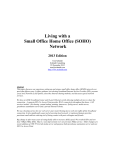

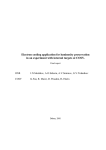

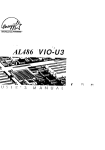
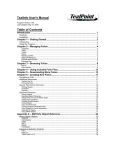
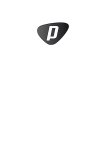
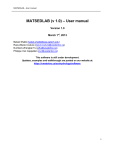
![2649 Manuals . . . . . . . . . . . . . . . . . . . . . . . . . . C. ClarWDTD [24]](http://vs1.manualzilla.com/store/data/005876281_1-ca0a669885d1d1e5f63e9b5ff82f3016-150x150.png)