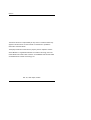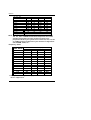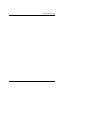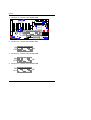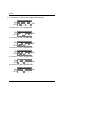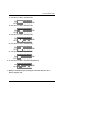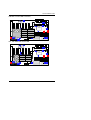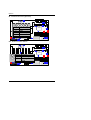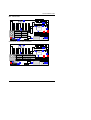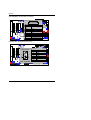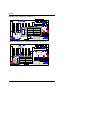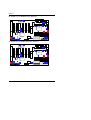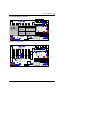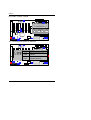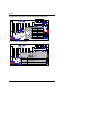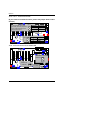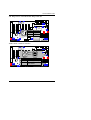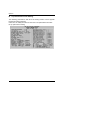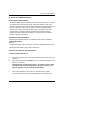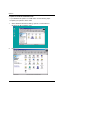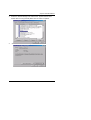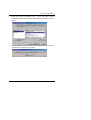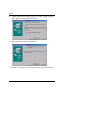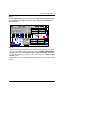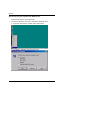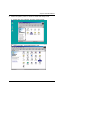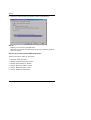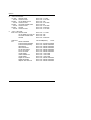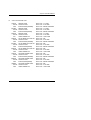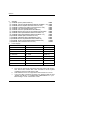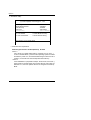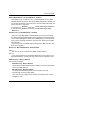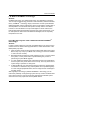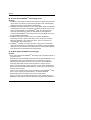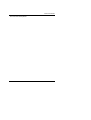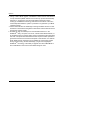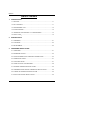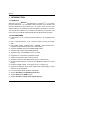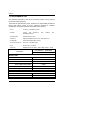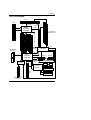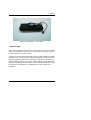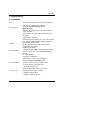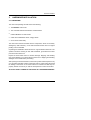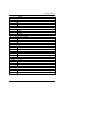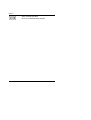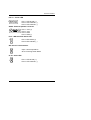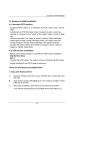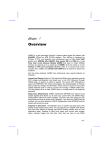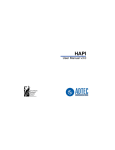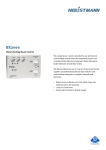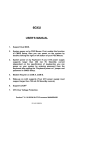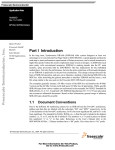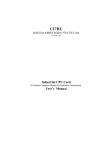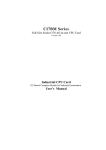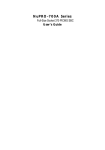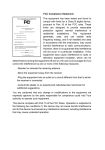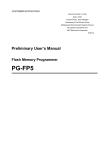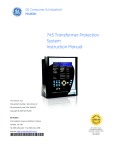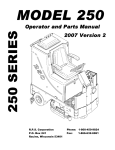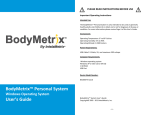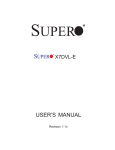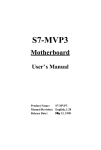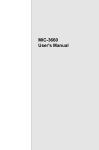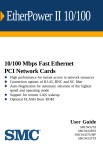Download BX2000+ - Gigabyte
Transcript
BX2000+ USER'S MANUAL 1. Support Suspend To RAM Function. 2. CPU Over Voltage Select (Magic Booster). 3. Support Dual BIOS and BIOS Write Protection. 4. System power on by PS/2 Mouse: First, enable this function in CMOS Setup, then you can power on the system by double clicking the right or left button of your PS/2 Mouse. 5. System power on by Keyboard: If your ATX power supply supports 300 mA 5V Stand-By current (depends on the specification of keyboards) , you can power on your system by entering password from the keyboard after setting the “Keyboard power on” password in CMOS Setup. 6. Supports 3 steps ACPI LED. 7. Modem Ring-On (COM A , B). 8. Wake-Up on LAN (The ATX power supply supports larger than 720 mA 5V Stand-By current). Pentium II / III / Celeron Processor MAINBOARD REV. 1.2 Second Edition R-12-02-091220 BX2000+ The author assumes no responsibility for any errors or omissions which may appear in this document nor does it make a commitment to update the information contained herein. Third-party brands and names are the property of their respective owners. Sound Blaster is a registered trademark of Creative Technology Ltd in the United States and certain other countries. Sound Blaster-LINK and SB-LINK are trademarks of Creative Technology Ltd. Dec. 20, 1999 Taipei, Taiwan 1 Quick Installation Guide I. Quick Installation Guide : CPU SPEED SETUP The system bus speed is selectable between 66 / 100 MHz. The user can select the system bus speed and change the DIP SWITCH (SW) selection to set up the CPU speed for 233 - 800MHz processor. Pentium II / III 1 2 3 4 5 6 7 8 233 / 66MHz OFF 266 / 66MHz ON OFF ON ON ON OFF OFF ON ON OFF ON ON OFF OFF 300 / 66MHz OFF ON ON OFF ON ON OFF OFF ON CPU 333 / 66MHz ON OFF OFF ON ON OFF OFF ON 366 / 66MHz OFF OFF OFF ON ON OFF OFF ON 400 / 66MHz ON ON ON OFF ON OFF OFF ON 433 / 66MHz OFF ON ON OFF ON OFF OFF ON 466 / 66MHz ON OFF ON OFF ON OFF OFF ON 500 / 66MHz OFF OFF ON OFF ON OFF OFF ON 533 / 66MHz ON ON OFF OFF ON OFF OFF ON * 566 / 66MHz OFF ON OFF OFF ON OFF OFF ON 350 / 100MHz OFF OFF ON ON OFF OFF OFF OFF 400 / 100MHz ON ON OFF ON OFF OFF OFF OFF 450 / 100MHz OFF ON OFF ON OFF OFF OFF OFF 500 / 100MHz ON OFF OFF ON OFF OFF OFF OFF 550 / 100MHz OFF OFF OFF ON OFF OFF OFF OFF 600 / 100MHz ON ON ON OFF OFF OFF OFF OFF 650 / 100MHz OFF ON ON OFF OFF OFF OFF OFF 700 / 100MHz ON OFF ON OFF OFF OFF OFF OFF 750 / 100MHz OFF OFF ON OFF OFF OFF OFF OFF 800 / 100MHz ON ON OFF OFF OFF OFF OFF OFF * 850 / 100MHz OFF ON OFF OFF OFF OFF OFF OFF « We don’t recommend you to setup your CPU ratio above 8 nth, it doesn’t support now. 2 BX2000+ Main Clock Table CLK 5 6 7 8 66 MHz ON OFF OFF ON 152 MHz ON OFF ON OFF 142MHz ON ON OFF OFF 100 MHz 112MHz OFF OFF OFF OFF OFF ON OFF OFF 124 MHz OFF ON ON OFF 133 MHz OFF ON OFF OFF ON ON ON OFF PCI Run 44.3 MHz 133 MHz PCI Run 33.3 MHz «Note: We don’t recommend you to setup your system speed to 152, 142, 112, 124 or 133MHz because these frequencies are not the standard specifications for CPU, Chipset and most of the peripherals. Whether your system can run under 152, 142, 112, 124 or 133MHz properly will depend on your hardware configurations: CPU, SDRAM, Cards, etc. Frequency Table: FREQ. RATIO X3 X 3.5 X4 X 4.5 X5 X 5.5 X6 X 6.5 X7 X 7.5 X8 X 8.5 X9 X 9.5 1 ON OFF ON OFF ON OFF ON OFF ON OFF ON OFF ON OFF DIP SWITCH (SW) 2 3 OFF ON OFF ON ON OFF ON OFF OFF OFF OFF OFF ON ON ON ON OFF ON OFF ON ON OFF ON OFF OFF OFF OFF OFF 4 ON ON ON ON ON ON OFF OFF OFF OFF OFF OFF OFF OFF « We don’t recommend you to setup your CPU ratio above 8 nth, it doesn’t support now. 3 Quick Installation Guide 4 BX2000+ 1. Pentium II / Celeron 233 / 66 MHz FSB Backup BIOS Main BIOS BX2000+ CPU Intel 440BX PIIX4 ON OFF 1 2 34 5 6 78 SW PROMISE SW 2. Pentium II / Celeron 266 / 66 MHz FSB ON OFF 1 2 34 5 6 78 SW 3. Pentium II / Celeron 300 / 66 MHz FSB ON OFF 1 2 34 5 6 78 SW 4. Pentium II / Celeron 333 / 66 MHz FSB ON OFF 1 2 34 5 6 78 SW 5 Quick Installation Guide 5. Pentium II / Celeron 366 / 66MHz FSB ON OFF 1 2 34 5 6 78 SW 6. Pentium II / Celeron 400 / 66MHz FSB ON OFF 1 2 34 5 6 78 SW 7. Pentium II / Celeron 433 / 66MHz FSB ON OFF 1 2 34 5 6 78 SW 8. Pentium II / Celeron 466 / 66MHz FSB ON OFF 1 2 34 5 6 78 SW 9. Pentium II / Celeron 500 / 66MHz FSB ON OFF 1 2 34 5 6 78 SW 10. Pentium II / Celeron 533 / 66MHz FSB ON OFF 1 2 34 5 6 78 SW 6 BX2000+ « 11. Pentium II / Celeron 566 / 66MHz FSB (Reserve) ON OFF 1 2 34 5 6 78 SW 12. Pentium II 350 / 100 MHz FSB ON OFF 1 2 34 5 6 78 SW 13. Pentium II 400 / 100 MHz FSB ON OFF 1 2 34 5 6 78 SW 14. Pentium III 450 / 100 MHz FSB ON OFF 1 2 34 5 6 78 SW 15. Pentium III 500 / 100 MHz FSB ON OFF 1 2 34 5 6 78 SW 16. Pentium III 550 / 100 MHz FSB ON OFF 1 2 34 5 6 78 SW 7 Quick Installation Guide 17. Pentium III 600 / 100 MHz FSB ON OFF 1 2 34 5 6 78 SW 18. Pentium III 650 / 100 MHz FSB ON OFF 1 2 34 5 6 78 SW 19. Pentium III 700 / 100 MHz FSB ON OFF 1 2 34 5 6 78 SW 20. Pentium III 750 / 100 MHz FSB ON OFF 1 2 34 5 6 78 SW 21. Pentium III 800 / 100 MHz FSB ON OFF 1 2 34 5 6 78 SW « 22. Pentium III 850 / 100 MHz FSB (Reserve) ON OFF 1 2 34 5 6 78 SW « We don’t recommend you to setup your CPU ratio above 8 nth, it doesn’t support now. 8 BX2000+ II. Jumper setting : SPK : External Speaker/ Internal Buzzer Connector Backup Main BIOS BIOS CPU + 1 BX2000+ Default: Internal Buzzer External Speak PIIX4 + 1 PIN No. 1 2 3 4 Function VCC VCC Data Data Intel 440BX PROMISE SW RST : Reset Switch Backup BIOS Main BIOS BX2000+ CPU PIN No. Function Open Normal Operation Close Reset Hardware System PIIX4 PROMISE SW 9 Intel 440BX Quick Installation Guide PW LED : Power LED Connector Backup BIOS Main BIOS BX2000+ CPU Intel 440BX − + − PIN No. 1 2 PIIX4 3 Function LED + LED − LED − PROMISE SW HD : IDE Hard Disk Active LED Backup BIOS Main BIOS BX2000+ CPU + − Intel 440BX PIN No. Function 1 LED + PIIX4 2 LED − PROMISE SW 10 BX2000+ IR : Infrared Connector (Optional) Backup BIOS Main BIOS BX2000+ CPU 1 + PIN No. 1 2 3 4 5 Intel 440BX Function IR data output GND IR data input PIIX4 NC VCC (+5V) PROMISE SW GN : Green Function Switch Backup BIOS Main BIOS BX2000+ CPU Intel 440BX PIN No. Function Open Normal Operation Close PIIX4 Entering Green Mode PROMISE SW 11 Quick Installation Guide GD : Green LED Backup BIOS Main BIOS BX2000+ CPU − + Intel 440BX PIN No. Function 1 LED + PIIX4 2 LED − PROMISE SW Soft Power: Soft Power Connector Backup BIOS Main BIOS BX2000+ CPU Intel 440BX PIN No. Function Open Normal Operation Close PIIX4Power On/Off PROMISE SW 12 BX2000+ ATX POWER: ATX Power Connector 1 Backup BIOS Main BIOS BX2000+ 11 PIIX4 Pin No. 3,5,7,13,1 5-17 1,2,11 4,6,19,20 10 12 18 8 9 14 PROMISE SW CPU Function GND Intel 440BX 3.3V VCC +12V -12V -5V Power Good 5V SB stand by+5V PS-ON(Soft On/Off) PS/2 Mouse / Keyboard Connector Backup BIOS Main BIOS BX2000+ PS/2 Mouse 5 6 3 4 PIIX4 2 1 PROMISE CPU PS/2 Mouse/ Keyboard Intel Pin No. Function 440BX 1 Data 2 NC 3 GND 4 VCC(+5V) 5 Clock 6 NC PS/2 Keyboard SW 13 Quick Installation Guide USB : USB Port Main BIOS PIN No. 1 2 3 4 5 6 7 8 5 6 78 BX2000+ Backup BIOS 1 23 4 Function USB V0 USB D0- CPU USB D0+ GND Intel USB V1 440BX USB D1USB D1+ GND PIIX4 PROMISE SW CPU FAN : CPU Cooling Fan Power Connector Backup BIOS Main BIOS BX2000+ CPU 1 PIIX4 PIN No. 1 2 3 PROMISE SW 14 Intel 440BX Function GND +12V SENSE BX2000+ POWER FAN : Power Fan Connector Backup BIOS Main BIOS BX2000+ CPU 1 PIIX4 PIN No. 1 2 3 Intel 440BX Function GND +12V SENSE PROMISE SW PANEL (SYSTEM) FAN : Panel (System) Fan Connector Backup BIOS Main BIOS BX2000+ CPU 1 Intel 440BX PIN No. PIIX4 1 2 3 Function GND +12V SENSE PROMISE SW 15 Quick Installation Guide IDE1: For Primary IDE Port Backup BIOS Main BIOS BX2000+ CPU Intel 440BX PIIX4 PROMISE 1 SW IDE2: For Secondary IDE Port Backup BIOS Main BIOS BX2000+ CPU Intel 440BX PIIX4 1 PROMISE SW 16 BX2000+ ULTRA66-1: For Ultra66 Primary IDE Port Backup BIOS Main BIOS BX2000+ CPU Intel 440BX PIIX4 PROMISE 1 SW ULTRA66-2: For Ultra66 Secondary IDE Port Backup BIOS Main BIOS BX2000+ CPU Intel 440BX PIIX4 PROMISE 1 SW 17 Quick Installation Guide JP4 :ATA66 Disable / Enable Backup BIOS Main BIOS BX2000+ CPU 3 2 1 PIN No. 1-2 close 2-3 close PIIX4 Function ATA66 Disable Intel 440BX ATA66 Enable (Default) PROMISE SW FLOPPY : Floppy Port Backup BIOS Main BIOS BX2000+ CPU Intel 440BX PIIX4 1 PROMISE SW 18 BX2000+ LPT PORT / COM A / COM B Backup BIOS Main BIOS BX2000+ LPTCPU PORT Intel 440BX COM B COM A PIIX4 PROMISE SW JP1 : PS/2 Keyboard Power On Selection Backup BIOS Main BIOS BX2000+ CPU 1 2 PIN No. 1-2 close 3 2-3 close PIIX4 Function Intel 440BX PS/2 Keyboard Power on Enabled PS/2 Keyboard Power on Disabled (Default) PROMISE SW 19 Quick Installation Guide J15: System After AC Back Backup BIOS Main BIOS BX2000+ CPU Intel 440BX 1 PIN No. Function Open Soft Off (Default) PIIX4 On Close Full PROMISE SW JP7: Wake On LAN Backup BIOS Main BIOS BX2000+ CPU Intel 440BX 1 2 PIN No. 1 2 3 PIIX4 Function +5V SB GND Signal PROMISE 3 SW 20 BX2000+ JP8:SB-LINK Creative PCI Sound Card Support (Optional) Backup BIOS Main BIOS BX2000+ CPU 1 2 5 6 PIIX4 PROMISE PIN No. 1 2 3 4 5 6 Intel 440BX Function Signal GND NC Signal GND Signal SW JP11 : System Acceleration Backup BIOS Main BIOS BX2000+ CPU 3 2 1 Intel 440BX PIN No. Function 1-2 close For 100MHz Turbo and other frequencies. 2-3 close For 100MHz Normal(Default) SW PIIX4 PROMISE 21 Quick Installation Guide JP12 : Case Open Backup Main BIOS BIOS BX2000+ CPU PIN No. Function Intel 1 Signal 440BX 2 GND 1 PIIX4 PROMISE SW JP14 : Clear CMOS Function Backup BIOS Main BIOS BX2000+ CPU 1 2 3 Intel 440BX PIN No. Function 1-2 close Clear CMOS PIIX4 2-3 close Normal (Default) PROMISE SW 22 BX2000+ JP13 / JP17 : Close STR Enable (If you want to use STR Function, please set jumper JP13 & JP17 Closed.) JP17 BIOS If you use INTEL i740 BIOS Chipset AGP Card, please set jumper JP17 Backup Main 1 BX2000+ /JP13 “OPEN”, because i740 not support STR Function. PIN No. 1 2 Function CPU Signal GND Intel 440BX PIIX4 JP13 1 PROMISE PIN No. 1 2 Function Signal GND SW JP16 : STR LED Connector & DIMM LED Backup BIOS Main BIOS BX2000+ CPU Intel STR440BX LED Connector External. 1 PIIX4 DRAM LED (Indicate) PROMISE + SW 23 Quick Installation Guide J18: Ring Pwr On: Internal Modem Ring Power On Backup Main BIOS BIOS BX2000+ CPU Intel 440BX 1 PIIX4 PIN No. 1 2 Function Signal GND PROMISE SW JP20 & JP21 : Close for Voodoo Backup BIOS Main BIOS CPU BX2000+ JP20 Intel 440BX JP21 Open Close PIN No. Function PIIX4 Open Normal (Default) Close Close for Voodoo III VGA Card PROMISE SW 24 BX2000+ JP22 : BIOS Flash ROM Write Protection Backup BIOS Main BIOS BX2000+ JP22 Open CPU Close PIN No. Function Open Normal(Default) Close Write Protection Intel 440BX WhenPIIX4 you add/update new device , set Jumper JP22 to “Open”, thi s need to be enable to update BIOS data. PROMISE SW T3 : FPUSB BX2000+ Backup BIOS Main BIOS 4 5 1 8 Pin No. 1 2 3 4 5 6 PIIX4 7 8 Definition VCC USB D0USB D0+ GND VCC USB D1USB D1+PROMISE GND CPU Intel 440BX SW 25 Quick Installation Guide JP3 : Over Voltage (Magic Booster) (When JP3 set “Open”, CPU Voltage is rising 10%) Backup Main BIOS BIOS BX2000+ CPU Intel 440BX JP3 Open Close PIN No. Function Open Turbo Close Normal (Default) PIIX4 PROMISE SW BAT1:Battery BX2000+ Backup BIOS Main BIOS Danger of explosion if battery is incorrectly replaced. CPU Replace only with the same or equivalent type recommended by the Intel manufacturer. 440BX Dispose of used batteries according to the manufacturer’s instructions. + PIIX4 PROMISE SW 26 BX2000+ III. Top Performance Test Setting: The following performance data list is the testing results of some popular benchmark testing programs. Users have to modify the value for each item in chipset features as follow for top performance setting. 27 Quick Installation Guide These data are just referred by users, and there is no responsibility for different testing data values gotten by users. (Different Hardware & Software configuration will result in different benchmark testing results.) • CPU Pentium III 667MHz processor • DRAM (128x1) MB BUFFALO KM48S8030CT-GH) SEC KOREA 928 • CACHE SIZE 256 KB included in CPU • DISPLAY Gigabyte GA-660Plus (Driver 4.00.1381.0208,4.0.0) • STORAGE Onboard IDE (IBM DJNA-371350) • Promise Ultra Driver Driver Rev 1.44 (BIOS 0728) • O.S. Windows NT™ 4.0 SPK5 • DRIVER Display Driver at 1024 x 768 x 16bit colors x 75Hz. Intel Pentium III 667MHz Processor 667MHz ( 100 x 6.5 ) Winbench99 CPU mark99 60.4 FPU Winmark99 3490 Business Disk Winmark99 5110 Hi-End Disk Winmark99 11600 Business Graphics Winmark99 306 Hi-End Graphics Winmark99 608 Winstone99 Business Winstone99 40.5 Hi-End Winstone99 35.7 28 Suspend To RAM Installation IV. Suspend to RAM Installation A.1 Introduce STR function: Suspend-to-RAM (STR) is a Windows 98 ACPI sleep mode function. When recovering from STR (S3) sleep mode, the system is able, in just a few seconds, to retrieve the last “state” of the system before it went to sleep and recover to that state. The “state” is stored in memory (RAM) before the system goes to sleep. During STR sleep mode, your system uses only enough energy to maintain critical information and system functions, primarily the system state and the ability to recognize various “wake up” triggers or signals, respectively. A.2 STR function Installation Please use the following steps to complete the STR function installation. Step-By-Step Setup Step 1: To utilize the STR function, the system must be in Windows 98 ACPI mode. Putting Windows 98 into ACPI mode is fairly easy. There are two ways to accomplish this: 1. Setup with Windows 98 CD: A. Insert the Windows 98 CD into your CD-ROM drive, select Start, and then Run. B. Type (without quotes) “D:\setup /p j” in the window provided. Hit the enter key or click OK. (In Windows 98 second edition version, all the bios version dated 12/01/99 or later are ACPI compatible. Just type" D:\Setup", the operating system will be installed as ACPI mode). C. After setup completes, remove the CD, and reboot your system (This manual assumes that your CD-ROM device drive letter is D:). 28 BX2000+ 2. Update from Windows98 APM mode: If your Windows 98 system is in APM mode, use the following steps to update your system to ACPI mode. 1. When Windows 98 finishes loading, open the “Control Panel” in Windows 98 “My Computer” area. 2. Double click the “System” item. 29 Suspend To RAM Installation 3. 4. Select the “Device Manager” tab and then the “System Devices” item. Double click the “Plug and Play BIOS” item or select “Properties” Select the “Driver” item and “Update Driver” 30 BX2000+ 5. 6. The “Update Device Driver Wizard” will appear. Press the “Next” button In the “Update Device Driver Wizard” window, select the “Display a list of all the drivers in a specific location, so you can select the driver you want.” Then press the “Next” button “ 31 Suspend To RAM Installation 7. 8. Select the “Show all hardware” item → then select the “Advance Configuration and Power Interface (ACPI) BIOS” and press the “Next” button. “Update Driver Warning” will show up and ask “Are you sure you want to use this driver?” Select the “Yes” button. 32 BX2000+ 9. “Update Device Driver Wizard” will show up again. Select the “Next” button and start copying files to the system. 10. When complete, press the “Finish” button. 11. Restart your computer. Your system will start up using the ACPI mode. 33 Suspend To RAM Installation Step 2: To use STR Function, you will need to set motherboard jumpers JP13 & JP17 closed per the figure below (i.e., put a jumper over both pins at each location). Backup JP17 Main BIOS If you use INTEL i740 BIOS Chipset AGP Card, please set jumper JP17 /JP13 “OPEN”, because i740 not BX2000+ 1 support STR Function. PIN No. 1 2 Function CPU Signal GND Intel 440BX PIIX4 JP13 1 PROMISE PIN No. 1 2 Function Signal GND SW Step 3: Power on the computer and as soon as memory counting starts, press <Del>. You will enter BIOS Setup. Select the item “POWER MANAGEMENT SETUP”, then select “ACPI Suspend Type: Suspend to RAM”. Remember to save the settings by pressing "ESC" and choose the “SAVE & EXIT SETUP” option. Congratulation! You have completed the installation and now can use the STR function. 34 BX2000+ A.3 How to put your system into STR mode? 1. There are two ways to accomplish this: Choose the “Stand by” item in the “Shut Down Windows” area. A. Press the “Start” button and then select “Shut Down” B. Choose the “Stand by” item and press “OK” 35 Suspend To RAM Installation 2. Define the system ”power on” button to initiate STR sleep mode: A. Double click “My Computer” and then “Control Panel” B. Double click the “ Power Management” item. 36 BX2000+ C. Select the “Advanced” tab and “Standby” mode in Power Buttons. Step 4: Restart your computer to complete setup. Now when you want to enter STR sleep mode, just momentarily press the “Power on” button.. A.4 How to recover from the STR sleep mode? There are six ways to “wake up” the system: 1. Press the “Power On” button 2. Use the “Keyboard Power On” function. 3. Use the “Mouse Power On” function 4. Use the “Resume by Alarm” function 5. Use the “Modem Ring On” function 6. Use the “Wake On LAN” function. 37 Suspend To RAM Installation A.5 Notices & Limitations: 1. In order for STR to function properly, several hardware and software requirements must be satisfied: A. Your ATX power supply must comply with the ATX 2.01 specification (provide more than 720 mA 5V Stand-By current). B. Your SDRAM must be PC-100 compliant. 2. Jumper JP16 is provided to connect to the STR LED in your system chassis. [Your chassis may not provide this feature.] The STR LED will be illuminated when your system is in STR sleep mode. Backup BIOS Main BIOS BX2000+ CPU Intel STR440BX LED Connector External. 1 PIIX4 DRAM LED (Indicate) PROMISE + SW 3. The following is a listing of popular peripherals which have been successfully tested, on an individual basis, to function correctly in an STR environment. NOTE: All combinations of these peripherals have NOT been tested and therefore we do not warrant any particular combination. A. VGA Card: (1) AGP: Winfast L2300 (2) AGP: ATi 3D RAGE Pro AGP 2X (3) AGP: ATi RAGE TURBO AGP (4) AGP: GA-600 38 Driver Ver.: 7-1-1998 Driver Ver.: 535 Driver Ver.: 535 Driver Ver.: win95.342 BX2000+ B. C. VGA +Sound Card: (1) AGP: Winfast L2300 Sound: Creative PCI64 (2) AGP: ATi 3D RAGE Pro x2 Sound: Creative PCI64 (3) AGP: ATi RAGE TURBO AGP Sound: Creative PCI64 (4) AGP: GA-600 Sound: Creative PCI64 Driver Ver.: 7-1-998 Driver Ver.: 3-18-1998 Driver Ver.: 535 Driver Ver.: 3-18-1998 Driver Ver.:535 Driver Ver.: 3-18-1998 Driver Ver.: win95.342 Driver Ver.: 3-18-1998 VGA + LAN Card: AGP Card: Winfast L2300 ATi 3D RAGE Pro AGP 2X ATi RAGE TURBO AGP GA-600 Driver Ver.: 7-1-1998 Driver Ver.: 535 Driver Ver.: 535 Driver Ver.: win95.342 LAN Card: Ver.: WIn98 embedded Intel PILA8461(82558B) Intel PILA8465(82558) SMC9432TX SMC EtherPower D-Link DFE-500TX D-Link DE-530CT D-Link DE-220P 3COM 3C900 3COM 3C905B-TX 3COM 3C905 Digital LM-P100TX Digital DE500-BA Adaptec ANA-6911/TX 39 Intel E100B(82557) Driver Driver Ver.: WIn98 embedded Driver Ver.: WIn98 embedded Driver Ver.: WIn98 embedded Driver Ver.: WIn98 embedded Driver Ver.: WIn98 embedded Driver Ver.: WIn98 embedded Driver Ver.: WIn98 embedded Driver Ver.: 10-29-1998 Driver Ver.: 10-29-1998 Driver Ver.: 10-29-1998 Driver Ver.: WIn98 embedded Driver Ver.: WIn98 embedded Driver Ver.: WIn98 embedded Suspend To RAM Installation D. VGA +Sound+LAN Card: (1)AGP: Winfast L2300 Sound: Creative PCI64 LAN: Intel PILA8461(82558B) Driver Ver.: 7-1-1998 Driver Ver.: 3-18-1998 Driver Ver.: WIn98 embedded (2) AGP: Winfast L2300 Sound: Creative PCI64 LAN: Intel PILA8465(82558) Driver Ver.: 7-1-1998 Driver Ver.: 3-18-1998 Driver Ver.: WIn98 embedded (3)AGP: Winfast L2300 Sound: Creative PCI64 Lan: 3COM 3C905B-TX Driver Ver.: 7-1-1998 Driver Ver.: 3-18-1998 Driver Ver.: 10-29-1998 (4)AGP: ATi 3D RAGE Pro AGP 2X Sound: Creative PCI64 LAN: Intel PILA8461(82558B) Driver Ver.: 535 Driver Ver.: 3-18-1998 Driver Ver.: WIn98 embedded (5) AGP: ATi 3D RAGE Pro AGP 2X Sound: Creative PCI64 LAN: Intel PILA8465(82558) Driver Ver.: 535 Driver Ver.: 3-18-1998 Driver Ver.: WIn98 embedded (6)AGP: ATi 3D RAGE Pro AGP 2X Sound: Creative PCI64 LAN: 3COM 3C905B-TX Driver Ver.: 535 Driver Ver.: 3-18-1998 Driver Ver.: 10-29-1998 (7)AGP: ATi RAGE TURBO AGP Sound: Creative PCI64 LAN: Intel PILA8461(82558B) Driver Ver.: 535 Driver Ver.: 3-18-1998 Driver Ver.: WIn98 embedded (8)AGP: ATi RAGE TURBO AGP Sound: Creative PCI64 LAN: Intel PILA8465(82558) Driver Ver.: 535 Driver Ver.: 3-18-1998 Driver Ver.: WIn98 embedded (9)AGP: ATi RAGE TURBO AGP Sound: Creative PCI64 LAN: 3COM 3C905B-TX Driver Ver.: 535 Driver Ver.: 3-18-1998 Driver Ver.: 10-29-1998 40 BX2000+ E. SDRAM: (1) SDRAM: Apacer (AM2V168A1T8) (2) SDRAM: Trandscend (MITSUBISHI M5M4V16S30BTP –10) (3) SDRAM: BUFFALO(NEC D4516821AG5-A10-75F) (4) SDRAM: HYUNDAI (HYUNDIA 7V75A400 DTFG-10P) (5) SDRAM: ATP (SEC KM48S2020CT-G8 ) (6) SDRAM: CRUCIAL (MICRON MT48LC2M8A-8) (7) SDRAM: BUFFALO (FUJITSU 81F16822D-102LFN M00) (8) SDRAM: UMAX (MITSUBISHI M5M4V16S30DTP –8) (9) SDRAM: UMAX (MITSUBISHI M5M4V16S30BTP –10) (10) SDRAM: ARMAS (NEC D4564841G5-A10) (11) SDRAM: SAMSUNG (SEC KM48S8030CT-GA) (12) SDRAM: BUFFALO (MICRON MT48LC2M8A1-8) (13) SDRAM: ADTEC (MITSUBISH M5M4V64S30ATP-8) (14) SDRAM: (NEC D4564441G5-A10-9JF) F. Power Supply: 32MB 32MB 32MB 32MB 32MB 32MB 32MB 32MB 32MB 64MB 64MB 64MB 128MB 256MB Vender (1). HIGH POWER Model HPC-250G1 REV:A0-01 Spec. (5VSB 1A) (2). PC WINNER ST-235ATX (5VSB 1.5A) (3). Enhance ATX-725B (5VSB 1A) (4). Enhance ATX-723B (5VSB 1A) (5). Sseasanic SS-200FS (5VSB 1A) (6). SPI FSP-235-60GT (5VSB 0.8A ) (7). ETASIS EPR-2305 (5VSB 0.8A) (8). DVE DSP-ATX-230 (5VSB 0.75A) 4. Limitation List: a. b. c. Don’t get into STR mode right away when the system just resume from STR mode, Please wait a few seconds to let the system completely restore the last status’s data. SCSI HD devices are not supported for STR function for now on. If you use a ZIP of external connector type, please modify the item “Parallel Port Mode” of “INTEGRATED PERIPHERALS” in your BIOS setting to “ ECP or ECP+EPP” mode. 41 Suspend To RAM Installation d. If your PS/2 Mouse fails in “Mouse Power On” function, please contact your vendor and update your Mouse Driver. 42 Introduce Dual BIOS V. Introduce Dual BIOS A. What is Dual BIOS Technology? Dual BIOS means that there are two system BIOS (ROM) on the motherboard, one is the Main BIOS and the other is Backup BIOS. Under the normal circumstances, the system works on the Main BIOS. If the Main BIOS is corrupted or damaged, the Backup BIOS can take over while the system is powered on. This means that your PC will still be able to run stably as if nothing has happened in your BIOS. B. How to use Dual BIOS? a. Boot Screen Award Modular BIOS v 4.51PG, An Energy Star Ally Copyright (C) 1984-98, Award Software, Inc. Intel 440BX AGPSet BIOS for XXX Vx.x Check System Health ok , Vcore =2.00V Pentium III-MMX CPU at 600MHz <CPU ID:0652 Patch ID:0014> Memory Test :16384K OK Award Plug and Play BIOS Extension Vx.x Copyright (C ) 1998, Award software, Inc. <Press F1 to enter Dual BIOS Utility> Press F1 to enter Dual BIOS Utility Press DEL to enter SETUP 03/29/1999-I440BX-8671-2A69KG0EC-00 42 BX2000+ b. Dual BIOS Utility Dual BIOS Utility V6.60.g.01K (C) 1999, Gigabyte Technology Co., LTD. Wide Range Protection Halt On BIOS Defects Auto Recovery Boot From BIOS Recovery :Disabled :Disabled :Enabled :Main BIOS :Main to Backup F3: Load Default F7: Save And Restart F5:Start BIOS Recovery F9:Exit Without Saving Use <Space> key to toggle setup c. Dual BIOS Item explanation: Wide Range Protection: Disabled(Default), Enabled Status 1: If any failure (ex. Update ESCD failure, checksum error or reset…) occurs in the Main BIOS , just before the Operating System is loaded and after the power is on, and that the Wide Range Protection is set to “Enable”, the PC will boot from Backup BIOS automatical ly. Status 2: If the ROM BIOS on peripherals cards(ex. SCSI Cards, LAN Cards,..) emits signals to request restart of the system after the user make any alteration on it, the boot up BIOS will not be changed to the Backup BIOS. 43 Introduce Dual BIOS Halt On BIOS Defects : Disabled(Default), Enabled If the BIOS occurs a checksum error or the Main BIOS occurs a WIDE RANGE PROTECTION error and Halt On BIOS Defects set to Enable, the PC will show messages on the boot screen, and the system will pause and wait for the user’s instruction. If Auto Recovery :Disabled, it will show <or the other key to continue.> If Auto Recovery :Enabled, it will show <or the other key to Auto Recover.> Auto Recovery : Enabled(Default), Disabled When one of the Main BIOS or Backup BIOS occurs checksum failure, the working BIOS will automatically recover the BIOS of checksum failure. (In the Power Management Setup of the BIOS Setting, if ACPI Suspend Type is set to Suspend to RAM, the Auto Recovery will be set to Enable automatically.) (If you want to enter the BIOS setting, please press “Del” key when the boot screen appears.) Boot From : Main BIOS(Default), Backup BIOS Status 1: The user can set to boot from main BIOS or Backup BIOS. Status 2: If one of the main BIOS or the Backup BIOS fails, this item “Boot From : Main BIOS(Default)” will become gray and will not be changed by user. BIOS Recovery : Main to Backup Auto recovery message: BIOS Recovery: Main to Backup The means that the Main BIOS works normally and could automatically recover the Backup BIOS. BIOS Recovery: Backup to Main The means that the Backup BIOS works normally and could automatically recover the Main BIOS. (This auto recovery utility is set by system automatically and can’t be changed by user.) 44 BX2000+ DualBIOSTM Technology FAQ GIGABYTE Technology is pleased to introduce DualBIOS technology, a hot spare for your system BIOS. This newest “V alue-added” feature, in a long series of innovations from GIGABYTE, is available on GA-BX2000+ motherboard. Future GIGABYTE motherboards will also incorporate this innovation. What’s DualBIOS TM ? On GIGABYTE motherboards with DualBIOS there are physically two BIOS chips. For simplicity we’l l call one your “Main BIOS” and the other we’l l call your “Backup” BIOS (your “h ot spare”). If your Main BIOS fails, the Backup BIOS almost automatically takes over on your next system boot. Almost automatically and with virtually zero down time! Whether the problem is a failure in flashing your BIOS or a virus or a catastrophic failure of the Main BIOS chip, the result is the same - the Backup BIOS backs you up, almost automatically. 45 Introduce Dual BIOS I. Q: What is DualBIOS Answer: TM technology? DualBIOS technology is a patented technology from Giga-Byte Technology. The concept of this technology is based on the redundancy and fault tolerance theory. DualBIOSTM technology simply means there are two system BIOSes (ROM) integrated onto the motherboard. One is a main BIOS, and the other is a backup BIOS. The mainboard will operate normally with the main BIOS, however, if the main BIOS is corrupt or damaged for various reasons, the backup BIOS will be automatically used when the system powered-On. Your PC will operate as before the main BIOS was damaged, and is completely transparent to the user. II. Q: Why does anyone need a motherboard with DualBIOS technology? Answer: TM In today’s systems there are more and more BIOS failures. The most common reasons are virus attacks, BIOS upgrade failures, and/or deterioration of the BIOS (ROM) chip itself. 1. New computer viruses are being found that attack and destroy the system BIOS. They may corrupt your BIOS code, causing your PC to be unstable or even not boot normally. 2. BIOS data will be corrupted if a power loss/surge occurs, or if a user resets the system, or if the power button is pressed during the process of performing a system BIOS upgrade. 3. If a user mistakenly updates their mainboard with the incorrect BIOS file, then the system may not be able to boot correctly. This may cause the PC system hang in operation or during boot. 4. A flash ROM's life cycle is limited according to electronic characteristics. The modern PC utilizes the Plug and Play BIOS, and is updated regularly. If a user changes peripherals often, there is a slight chance of damage to the flash ROM. TM With Giga-Byte Technology’s patented DualBIOS technology you can reduce the possibility of hangs during system boot up, and/or loss BIOS data due to above reasons. This new technology will eliminate valuable system down time and costly repair bills cause by BIOS failures. 46 BX2000+ III. Q: How does DualBIOSTM technology work? Answer: TM 1. DualBIOS technology provides a wide range of protection during the boot up procedure. It protects your BIOS during system POST, ESCD update, and even all the way to PNP detection/assignment. TM 2. DualBIOS provides automatic recovery for the BIOS. When the first BIOS used during boot up does not complete or if a BIOS checksum error occurs, TM boot-up is still possible. In the DualBIOS utility, the "Auto Recovery" option will guarantee that if either the main BIOS or backup BIOS is corrupted, the DualBIOSTM technology will use the good BIOS and correct the wrong BIOS automatically. TM TM 3. DualBIOS provides manual recovery for the BIOS. DualBIOS technology contains a built-in flash utility, which can flash your system BIOS from backup to main and/or visa versa. There is no need for an OS-dependent flash utility program. 4. DualBIOSTM contains a one-way flash utility. The built-in one-way flash utility will ensure that the corrupt BIOS is not mistaken as the good BIOS during recovery and that the correct BIOS (main vs. backup) will be flashed. This will prevent the good BIOS from being flashed. IV. Q: Who Needs DualBIOS Answer: TM technology? TM 1. Every user should have DualBIOS technology due to the advancement of computer viruses. Everyday, there are new BIOS-type viruses discovered that will destroy your system BIOS. Most commercial products on the market do not have TM solutions to guard against this type of virus intrusion. The DualBIOS technology will provide a state-of-the-art solution to protect your PC: Case I.) Vicious computer viruses may wipe out your entire system BIOS. With a conventional single system BIOS PC, the PC will not be functional until it is sent for repairs. TM Case II.) If the "Auto Recovery" option is enabled in the DualBIOS utility, and if a virus corrupts your system BIOS, the backup BIOS will automatically reboot the system and correct the main BIOS. Case III.) A user may override booting from the main system BIOS. The TM DualBIOS utility may be entered to manually change the boot sequence to 47 Introduce Dual BIOS boot from the backup BIOS. 48 BX2000+ TM 2. During or after a BIOS upgrade, if DualBIOS detects that the main BIOS is corrupt, the backup BIOS will take over the boot-up process automatically. Moreover, it will verify the main and backup BIOS checksums when TM booting-up. DualBIOS technology examines the checksum of the main and backup BIOS while the system is powered on to guarantee your BIOS operates properly. 3. Power Users will have the advantage of having two BIOS versions on their mainboard. The benefit is being able to select either version BIOS to suit the performance system needs. 4. Flexibility for high-end desktop PCs and workstation/servers. In the DualBIOSTM utility, the option can be set, "Halt On When BIOS Defects," to be enabled to halt your system with a warning message that the main BIOS has been corrupted. Most workstation/servers require constant operation to guarantee services have not been interrupted. In this situation, the "Halt On When BIOS Defects" message may be disabled to avoid system pauses during normal booting. Another advantage you gain from Giga-Byte’s DualBIOSTM technology is the ability to upgrade from dual 2 Mbit BIOS to dual 4 Mbit BIOS in the future if extra BIOS storage is need. 49 BX2000+ TABLE OF CONTENTS 1. INTRODUCTION 1.1. PREFACE....................................................................................................... 1-1 1.2. KEY FEATHERS ............................................................................................1-1 1.3. PERFORMANCE LIST................................................................................... 1-2 1.4. BLOCK DIAGRAM..........................................................................................1-3 1.5. INTRODUCE THE PENTIUM II / III PROCESSORS .................................1-4 1.6. WHAT IS AGP? ..............................................................................................1-5 2. SPECIFICATION 2.1. HARDWARE ..................................................................................................2-1 2.2. SOFTWARE ...................................................................................................2-2 2.3. ENVIRONMENT.............................................................................................2-2 3. HARDWARE INSTALLATION 3.1. UNPACKING ..................................................................................................3-1 3.2. MAINBOARD LAYOUT ..................................................................................3-2 3.3. QUICK REFERENCE FOR JUMPERS & CONNECTORS...........................3-2 3.4. DRAM INSTALLATION ..................................................................................3-7 3.5. CPU SPEED SETUP......................................................................................3-7 3.6. CMOS RTC & ISA CFG CMOS RAM ............................................................3-8 3.7. SPEAKER CONNECTOR INSTALLATION................................................... 3-9 3.8. HARDWARE RESET SWITCH CONNECTOR INSTALLATION .................3-9 3.9. POWER LED CONNECTOR INSTALLATION..............................................3-9 3.10. IDE & ATAPI DEVICE INSTALLATION ....................................................... 3-9 1 Table of Contents 3.11. PERIPHERAL DEVICE INSTALLATION .....................................................3-9 3.12. KEYBOARD & PS/2 MOUSE INSTALLATION............................................3-9 4. BIOS CONFIGURATION 4.1. ENTERING SETUP........................................................................................4-1 4.2. CONTROL KEYS ...........................................................................................4-1 4.3. GETTING HELP .............................................................................................4-2 4.3.1. Main Menu .....................................................................................4-2 4.3.2. Status Page Setup Menu / Option Page Setup Menu ..........................4-2 4.4. THE MAIN MENU...........................................................................................4-2 4.5. STANDARD CMOS SETUP MENU...............................................................4-4 4.6. BIOS FEATURES SETUP .............................................................................4-8 4.7. CHIPSET FEATURES SETUP ......................................................................4-13 4.8. POWER MANAGEMENT SETUP .................................................................4-17 4.9. PNP/PCI CONFIGURATION ........................................................................4-22 4.10. LOAD BIOS DEFAULTS ..............................................................................4-24 4.11. LOAD PERFORMANCE DEFAULTS ..........................................................4-25 4.12. INTEGRATED PERIPHERALS....................................................................4-26 4.13. SPUERVISOR PASSOWORD/USER PASSWORD ..................................4-31 4.14. IDE HDD AUTO DETECTION .....................................................................4-32 4.15. SAVE & EXIT SETUP ..................................................................................4-33 4.16. EXIT WITHOUT SAVING ............................................................................4-34 Appendix A: Ultra66 Driver Install Produce ..................................................A-1 2 BX2000+ 1. INTRODUCTION 1.1. PREFACE Welcome to use the BX2000+ motherboard. It is a Pentium II / III / Celeron Processor based PC / AT compatible system with AGP / PCI / ISA Bus, and has been designed to be the fastest PC / AT system. There are some new features allow you to operate the system with just the performance you want. This manual also explains how to install the motherboard for operation, and how to set up your CMOS CONFIGURATION with BIOS SETUP program. 1.2. KEY FEATURES q Intel Pentium II / III / Celeron Processor based PC / AT compatible main board. q Slot 1 supports Pentium II / III / Celeron processor running at 233-800 MHz. q Intel 440BX chipset, Supports AGP / SDRAM / Ultra DMA/33 IDE / Keyboard and PS/2 Mouse Power On / ACPI features. q Supports 4xDIMMs using 3.3V SDRAM DIMM module. q Supports Intel LDCM Network Manageability. q Supports 8 MB – 1GB SDRAM memory on board. q Supports ECC or Non-ECC type DRAM module. q 1xAGP slot, 6xPCI Bus slots, 1xISA Bus slots. q Supports 2 channels Ultra DMA/33 IDE ports for 4 IDE Devices. q Promise Chipset supports 2 channels Ultra DMA66/33 IDE Port for 4 IDE Device. q Supports 2xCOM (16550), 1xLPT (EPP / ECP), 1x Floppy port. q Supports 4xUSB ports (Front Panel USBx2, Back Panel USBx2), 1xPS/2 Mouse & 1xPS/2 Keyboard. q Licensed AWARD BIOS, 2M bits FLASH ROM. q Support Dual BIOS and BIOS Write Protection. q Support Suspend To RAM Function. q Support CPU Over Voltage Select (Magic Booster). 1-1 Introduction q 30.5 cm x 19.5 cm ATX SIZE form factor, 4 layers PCB. 1-2 BX2000+ 1.3. PERFORMANCE LIST The following performance data list is the testing results of some popular benchmark testing programs. These data are just referred by users, and there is no responsibility for different testing data values gotten by users. (Different Hardware & Software configuration will result in different benchmark testing results.) • CPU Pentium III 667MHz processor • DRAM (128x1) MB BUFFALO KM48S8030CT-GH) SEC KOREA • CACHE SIZE 256 KB included in CPU • Gigabyte GA-660Plus (Driver 4.00.1381.0208,4.0.0) DISPLAY 928 • STORAGE Onboard IDE (IBM DJNA-371350) • Promise Ultra Driver Driver Rev 1.44 (BIOS 0728) • O.S. Windows NT™ 4.0 SPK5 • DRIVER Display Driver at 1024 x 768 x 16bit colors x 75Hz. Intel Pentium III 667MHz Processor 667MHz ( 100 x 6.5 ) Winbench99 CPU mark99 60.4 FPU Winmark99 3490 Business Disk Winmark99 5110 Hi-End Disk Winmark99 11600 Business Graphics Winmark99 306 Hi-End Graphics Winmark99 608 Winstone99 Business Winstone99 40.5 Hi-End Winstone99 35.7 1-3 Introduction 1.4. BLOCK DIAGRAM SLOT 1 14.318MHz AGP Host Bus AGP Bus 66MHz INTEL 82443BX CHIPSET 66 / 100 MHz 66 / 100 MHz 33MHz 66 / 100 MHz 3.3V SDRAM DIMM Sockets PCI Bus 33 MHz Ultra DMA/33 IDE Ports ICS 9248-63 / 9279-01 33 MHz 24MHz 33 MHz IDE Bus 48 MHz PIIX4 82371EB CHIPSET 14.318MHz FPUSB BPUSB USB Bus 14.318MHz Promise COM Ports I/O CHIPSET LPT Port ITE 8671 Floppy Port Keyboard ISA Bus PS/2 Mouse Ultra DMA66/33 IDE Ports 1-4 BX2000+ 1.5. INTRODUCE THE Pentium II / III Processors Figure 1: Universal Retention Mechanism & attach Mount Figure 2:OEM Pentium II Processor 1-5 Introduction Figure 3: OEM Pentium III Processor 1.6 What is AGP? The Accelerated Graphics Port (AGP) is a new port on the Host-To-PCI bridge device that supports an AGP port. The main purpose of the AGP port is to provide fast access to system memory. The AGP port can be used either as fast PCI port (32-bits at 66MHz vs.32-Bits at 33MHz) or as an AGP port which supports 2x data-rate, a read queue, and side band addressing. When the 2x-data rate is used the port can transmit data at 533MB/sec (66.6*2*4). The read-queue can be used to pipeline reads – removing the effects of the reads-latency. Side band addressing can be used to transmit the data address on a separate line in order to speed up the transaction. 1-6 Specification 2. SPECIFICATION 2.1. HARDWARE • CPU − Pentium II/III/Celeron processor 233 – 800 MHz. − 242 pins 66 / 100MHz slot1 on board. • PROTECTION − Supports CPU Over Voltage Select (Magic Booster). − Speaker Alarm when detect "CPU FAN Failure" or “CPU Overheat”. − Automatically slow down CPU speed when "CPU Overheat". − Intel LDCM supported. − H/W monitor power status (±5V, ±12V, VGTL,5VSB, CPU voltage & CMOS battery voltage).(Optional) • SPEED − 66/100 MHz system speed. − 66 MHz AGP bus speed. (2X mode 133MHz) − 33 MHz PCI-Bus speed. − 8 MHz AT bus speed. • DRAM MEMORY − 4 banks 168 pins DIMM module sockets on board. − Use 8 / 16 / 32 / 64 / 128 / 256 MB DIMM module DRAM. − 8 ~ 1GB SDRAM. − Supports 3.3V SDRAM. − Supports ECC or Non-ECC type DRAM. − Supports Suspend To RAM Function. • CACHE MEMORY − 32 KB L1 cache memory included in CPU. − L2 cache memory included in CPU (depends on CPU type) − Supports DIB speed mode for L2 Cache. • I/O BUS SLOTS − 6 33MHz Master / Slave PCI-BUS. − 1 8MHz 16 bits ISA BUS. − 1 66MHz / 133MHz AGP bus. 2-1 BX2000+ • IDE PORTS − 2 Ultra DMA/33 Bus Master IDE channels onboard. (Using IRQ14,15) − Support Mode 3,4 IDE & ATAPI CD – ROM. − Promise Chipset supports 2 Channels Ultra DMA66/33 IDE Port for 4 IDE device. • I/O PORTS − Supports 2 16550 COM ports. − Supports 1 SPP/EPP/ECP LPT port. − Supports 1 Floppy port. − Supports 4 USB ports. − Supports PS/2 Mouse & PS/2 Keyboard. • GREEN FUNCTION − Suspend mode support. − Green switch & ACPI LED support. − IDE & Display power down support. − Monitor all IRQ / DMA / Display / I/O events. • BIOS − 2M bits FLASH ROM. − Support Dual BIOS and BIOS Write Protection. − Supports Plug & Play, DMI , ACPI Function. • DIMENSION − ATX Form Factor, 4 layers PCB. 2.2. SOFTWARE • DRIVER • BIOS − IUCD. − Licensed AWARD BIOS. − AT CMOS Setup, BIOS / Chipset Setup, Green Setup, Hard Disk Utility included. • O.S. − Operation with MS-DOS, Windows95, Windows 98, WINDOWS NT™, OS/2, NOVELL and SCO UNIX. 2.3. ENVIRONMENT • Ambient Temp. • Relative Hum. • Altitude • Vibration • Electricity − 0°C to +50°C (Operating). − 0 to +85% (Operating). − 0 to 10,000 feet (Operating). − 0 to 1,000 Hz. − 4.9 V to 5.2 V. (Max. 20A current at 5V.) 2-2 Hardware Installation 3. HARDWARE INSTALLATION 3.1. UNPACKING The main board package should contain the following: • The BX2000+ main board. • The Universal Retention Mechanism & Attach Mount • USER’S MANUAL for main board. • Cable set for DMA66/33 device, Floppy device. • CD for main board Utility. The main board contains sensitive electric components, which can be easily damaged by static electricity, so the main board should be left in its original packing until it is installed. Unpacking and installation should be done on a grounded anti-static mat. The operator should be wearing an anti static wristband, grounded at the same point as the anti-static mat. Inspect the main board carton for obvious damage. Shipping and handling may cause damage to your board. Be sure there are no shipping and handling damages on the board before proceeding. After opening the main board carton, extract the system board and place it only on a grounded anti-static surface component side up. Again inspect the board for damage. Press down on all of the socket IC's to make sure that they are properly seated. Do this only on with the board placed on a firm flat surface. M DO NOT APPLY POWER TO THE BOARD IF IT HAS BEEN DAMAGED. 3-1 BX2000+ 3.2. MAINBOARD LAYOUT JP12 1 ISA 1 Backup BIOS JP22 COMA COMB USB PS/2 LPT Main BIOS JP1 BX2000+ JP11 JP7 AGP PCI 1 PCI 2 JP18 PCI 3 PCI 4 PCI 5 PCI 6 JP8 JP17 ATX PWR CPU JP3 Intel 440BX JP20 JP21 Power FAN CPU FAN Bank 3 System (Panel) FAN Bank 2 BAT PIIX4 BZ1 T3 Bank 1 Bank 0 PROMISE JP4 J15 T4 IDE2 IDE1 JP14 JP9 SW Ultra66-2 Floppy LED1 JP13 JP16 Ultra66-1 ×Figure 3.1Ø 3.3. QUICK REFERENCE FOR JUMPERS & CONNECTORS t I/O Ports Connector USB PS/2 IDE 1 IDE 2 Ultra66-1 Ultra66-2 Floppy COM B COM A LPT ATX POWER USB port. For PS/2 Keyboard / Mouse port. For Primary IDE port. For Secondary IDE port. For Ultra DMA66 Primary IDE port. For Ultra DMA66 Secondary IDE port. For Floppy port For Serial port2 (COM B).[Support External Modem Ring On] For Serial port1 (COM A).[Support External Modem Ring On] For LPT port. For ATX Power Connector. t Slot 1 For Pentium II / III / Celeron Processor installed t CPU FAN : CPU Cooling FAN Power Connector Pin No. 1 2 Function GND. +12V 3-2 Hardware Installation 3 SENSE t POWER FAN : POWER FAN Power Connector Pin No. 1 2 3 Function GND. +12V SENSE t PANEL(SYSTEM) FAN: PANEL(SYSTEM) FAN Power Connector Pin No. 1 2 3 Function GND. +12V SENSE t J15 : System After Ac Back Pin No. Open Close Function Soft Off (Default) Full On t JP1 : PS/2 Keyboard Power On Selection Pin No. 1-2 close 2-3 close Function PS/2 Enabled Keyboard power on. PS/2 Disabled Keyboard power on.(Default) t JP11 : System Acceleration 1-2 close 2-3 close For 100MHz Turbo and other frequencies For 100MHz Normal (Default) t JP7 : Wake on LAN Connector Pin No. 1 2 3 Function +5VSB GND CTRL-Signal t JP12 : Case Open Pin No. 1 2 Function Signal GND 3-3 BX2000+ t JP18 SB-LINK : For PCI Sound Card Connector (Optional) Pin No. 1 2 3 4 5 6 Function Signal GND NC Signal GND Signal t JP9 IR: INFRARED Connector (Optional) Pin No. 1 2 3 4 5 Function IR DATA OUTPUT GND IR DATA INPUT NC VCC (+5V) t JP14 : CLEAR CMOS Pin No. 1-2 close 2-3 close Function Clear CMOS Normal (Default) t JP13 / JP17 :Close STR Enable Pin No. 1 2 Function Signal GND t JP8 Ring Pwr On : Internal Modem Ring Power On. Pin No. 1 2 Function Signal GND t JP20 & JP21 : Close for Voodoo Pin No. Open Close Function Normal (Default) Close for Voodoo III VGA Card. t JP3 : Over Voltage (Magic Booster) Pin No. Function 3-4 Hardware Installation Open Turbo. Close Normal (Default) t JP4 : ATA66 Disable / Enable Pin No. Function 1-2 close Disabled 2-3 close Enabled (Default) t JP22 : BIOS Flash ROM Write Protection Pin No. Open Close Function Normal (Default) Write Protection t T3 : FPUSB Pin No. 1 2 3 4 5 6 7 8 Function VCC USB D0USB D0+ GND VCC USB D1USB D1+ GND T4 : 2*11PIN Jumper G− PW P+P−P− H+ GN 1 T4 1 G+ 1 1 RE SPKR H− GN PW : Soft Power Connector Open: Normal Operation Short: Power On/Off RE : Reset Switch 3-5 BX2000+ Open: Normal Operation Short: For Hardware Reset System 3-6 Hardware Installation P+P− P−: Power LED PIN 1 : LED anode (+) PIN 2 : LED cathode (−) PIN 3 : LED cathode (−) 1 SPKR : External Speaker Connector + − 1 PIN 1 : VCC (+) PIN 2 : VCC PIN 3 : Data PIN 4 : Data (−) H+H−: IDE Hard Disk Active LED 1 PIN 1: LED anode (+) PIN 2: LED cathode (−) GN: Green Function Switch Open : Normal operation Short : Entering Green Mode G−G+: Green LED 1 PIN 1 : LED anode (+) PIN 2 : LED cathode (−) 3-7 BX2000+ 3.4. DRAM INSTALLATION The main board can be installed with 8 / 16 / 32 / 64 / 128 / 256 MB 168 pins DIMM module DRAM, and the DRAM speed must be 67~100 MHz for SDRAM when system bus speed is set to 66MHz. When system bus speed is set to 100MHz, 100MHz SDRAM is required. The DRAM memory system on main board consists of bank 0, 1, 2 & bank 3. Since 168 pins DIMM module is 64 bits width, therefore 1 piece of DIMM module may match a 64 bits system. The total memory size is 8 MB ~1GB SDRAM. The DRAM installation position refer to Figure 3.1, and notice the Pin 1 of DIMM module must match with the Pin 1 of DIMM socket. Insert the DRAM DIMM module into the DIMM socket at Vertical angle. If there is a wrong direction of Pin 1, the DRAM DIMM module could not be inserted into socket completely. 3.5. CPU SPEED SETUP The system bus speed can be set to 66 / 100MHz form the DIP SWITCH (SW). The user can change the DIP SWITCH selection to set up the CPU speed for different processors. Pentium II / III 1 2 233 / 66MHz OFF 266 / 66MHz ON 300 / 66MHz OFF CPU 3 4 5 6 7 8 OFF ON ON ON OFF OFF ON ON OFF ON ON OFF OFF ON ON OFF ON ON OFF OFF ON 333 / 66MHz ON OFF OFF ON ON OFF OFF ON 366 / 66MHz OFF OFF OFF ON ON OFF OFF ON 400 / 66MHz ON ON ON OFF ON OFF OFF ON 433 / 66MHz OFF ON ON OFF ON OFF OFF ON 466 / 66MHz ON OFF ON OFF ON OFF OFF ON 500 / 66MHz OFF OFF ON OFF ON OFF OFF ON 533 / 66MHz ON ON OFF OFF ON OFF OFF ON * 566 / 66MHz OFF ON OFF OFF ON OFF OFF ON 350 / 100MHz OFF OFF ON ON OFF OFF OFF OFF 400 / 100MHz ON ON OFF ON OFF OFF OFF OFF 450 / 100MHz OFF ON OFF ON OFF OFF OFF OFF 500 / 100MHz ON OFF OFF ON OFF OFF OFF OFF 550 / 100MHz OFF OFF OFF ON OFF OFF OFF OFF 3-8 Hardware Installation 600 / 100MHz ON ON ON OFF OFF OFF OFF OFF 650 / 100MHz 700 / 100MHz OFF ON ON OFF OFF OFF OFF OFF ON OFF ON OFF OFF OFF OFF OFF 750 / 100MHz OFF OFF ON OFF OFF OFF OFF OFF 800 / 100MHz ON ON OFF OFF OFF OFF OFF OFF * 850 / 100MHz OFF ON OFF OFF OFF OFF OFF OFF « We don’t rec ommend you to setup your CPU ratio above 8 nth, it doesn’t support now. Main Clock Table CLK 5 6 7 8 66 MHz ON OFF OFF ON 152 MHz ON OFF ON OFF 142MHz ON ON OFF OFF 100 MHz 112MHz OFF OFF OFF OFF OFF OFF ON OFF 124 MHz OFF ON ON OFF 133 MHz OFF ON OFF OFF ON ON ON OFF PCI Run 44.3 MHz 133 MHz PCI Run 33.3 MHz M The CPU is a sensitive electric component and it can be easily damaged by static electricity, so users must keep it away from metal surface when the CPU is installed onto main board. 3.6. CMOS RTC & ISA CFG CMOS RAM There're RTC & CMOS RAM on board; they have a power supply from external battery to keep the DATA inviolate & effective. The RTC is a REAL-TIME CLOCK device, which provides the DATE & TIME to system. The CMOS RAM is used for keeping the information of system configuration, so the system can automatically boot OS every time. Since the lifetime of internal battery is 5 years, the user can change a new Battery to replace old one after it cannot work. M Danger of explosion if battery is incorrectly replaced. M Replace only with the same or equivalent type recommended by the manufacturer. M Dispose of used batteries according to the manufacturer’s instructions. 3-9 BX2000+ 3.7. SPEAKER CONNECTOR INSTALLATION There is a speaker in AT system for sound purpose. The 4 - Pins connector SPKR is used to connect speaker. Anode connects +, Cathode connects −. 3.8. HARDWARE RESET SWITCH CONNECTOR INSTALLATION The RESET switch on panel provides users with HARDWARE RESET function. The system will do a cold start after the RESET switch is pushed and released by user. The RESET switch is a 2 PIN connector and should be installed to RST on main board. 3.9. POWER LED CONNECTOR INSTALLATION System has Power LED lamp on the panel of case. The Power LED will light on off or flash to indicate which step on the system. The connector should be connected to PWR of main board in correct direction. 3.10. IDE & ATAPI DEVICE INSTALLATION There are two-Enhanced PCI IDE ports (IDE1, IDE2) on board, which following ATAPI standard SPEC. Any one IDE port can connected to two ATAPI devices (IDE Hard Disk, CD-ROM & Tape Driver), so total four ATAPI devices can exist in a system. The HD is the active LED port for ATAPI devices. 3.11. PERIPHERAL DEVICE INSTALLATION After the I/O device installation and jumpers setup, the main board can be mounted into the case and fixed by screw. To complete the main board installation, the peripheral device could be installed now. The basic system needs a display interface card. If the PCI - Bus device is to be installed in the system, any one of four PCI - Bus slots can be used. 3.12. KEYBOARD & PS/2 MOUSE INSTALLATION The main board supports PS/2 Mouse. The BIOS will auto detect whether the PS/2 Mouse is installed or not & assign IRQ12 for PS/2 Mouse port if it is installed. After installing the peripheral device, the user should check everything again, and prepare to power-on the system. 3-10 Hardware Installation 3-11