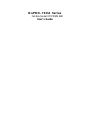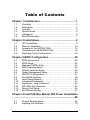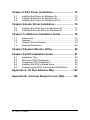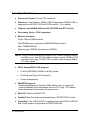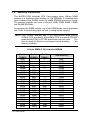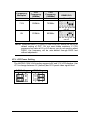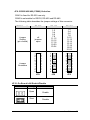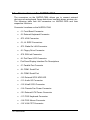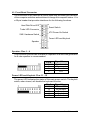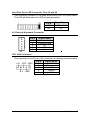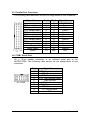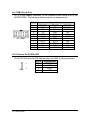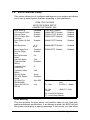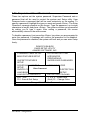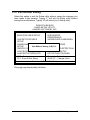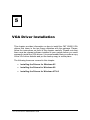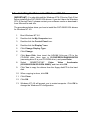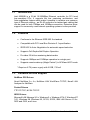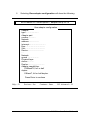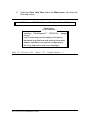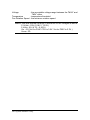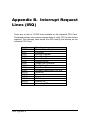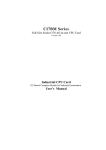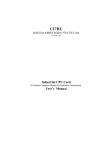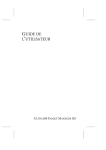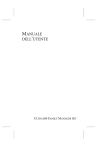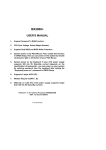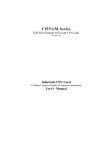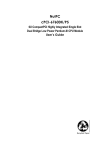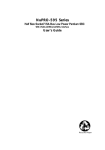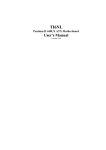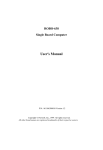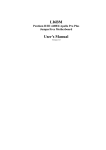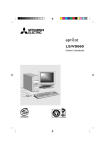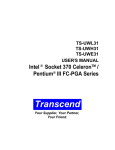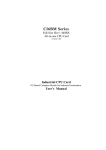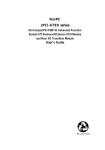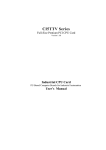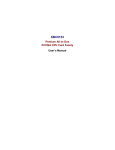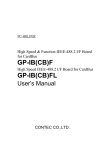Download NuPRO-700A Manual r1.01
Transcript
NuPRO-700A Series Full-Size Socket 370 PICMG SBC User’s Guide ©Copyright 2002 ADLINK Technology Inc. Manual Rev. 1.01, March 1, 2002 Part NO: The information in this document is subject to change without prior notice in order to improve reliability, design and function and does not represent a commitment on the part of the manufacturer. In no event will the manufacturer be liable for direct, indirect, special, incidental, or consequential damages arising out of the use or inability to use the product or documentation, even if advised of the possibility of such damages. This document contains proprietary information protected by copyright. All rights are reserved. No part of this manual may be reproduced by any mechanical, electronic, or other means in any form without prior written permission of the manufacturer. Trademarks NuPRO is a registered trademark of ADLINK Technology Inc., Award is a registered trademark of Award Software International, Inc. IBM and PS/2 are trademarks of International Business Machines Corporation. C&T is a trademark of Chips and Technologies Inc. Intel and Pentium are registered trademarks of Intel Corporation. Microsoft Windows is a registered trademark of Microsoft Corporation. Other product names mentioned herein are used for identification purposes only and may be trademarks and/or registered trademarks of their respective companies. NUPRO-700A Series Comparison Table Model Processor NuPRO-700A NuPRO-702A NuPRO-704A Intel Celeron and Intel Celeron Intel Intel Celeron Intel Intel Pentium III Pentium III Pentium III Processor Socket Socket 370 Socket 370 Socket 370 Chipset Intel 440BX Intel 440BX Intel 440BX Award Award Award CPU Integrated CPU Integrated CPU Integrated 768MB 768MB 768MB Memory Sockets 3 x DIMM 3 x DIMM 3 x DIMM VGA CRT/LCD C&T 69000 C&T 69000 C&T 69000 16-level 16-level 16-level yes yes Yes Multi I/O Chip Winbond 83977 Winbond 83977 Winbond 83977 Enhanced IDE yes yes Yes 2S/1P yes yes Yes USB yes yes Yes IrDA yes yes Yes Ultra2 SCSI No no AIC 7890 Audio on board CT2511 no CT2511 Ethernet (10/100Mbps) Intel 82558B no Intel 82558B H/W Monitoring Winbond W83781D Winbond W83781D Winbond W83781D BIOS L2 cache Max. SDRAM Watchdog Timer PC/104 Connector Board Size 338mm x 122mm 338mm x 122mm 338mm x 122mm Noted: The motherboard version 1.10 of NuPRO-700A support Intel Celeron and Pentium III CPU function (not included version 1.0). Getting service from ADLINK • Customer Satisfaction is always the most important thing for ADLINK Tech Inc. If you need any help or service, please contact us and get it. ADLINK Technology Inc. Web Site http://www.adlinktech.com Sales & Service [email protected] NuDAQ + USBDAQ [email protected] NuDAM [email protected] Technical Support NuIPC [email protected] NuPRO / EBC [email protected] TEL +886-2-82265877 FAX +886-2-82265717 Address 9F, No. 166, Jian Yi Road, Chungho City, Taipei, 235 Taiwan, R.O.C. • Please inform or FAX us of your detailed information for a prompt, satisfactory and constant service. Detailed Company Information Company/Organization Contact Person E-mail Address Address Country TEL Web Site FAX Questions Product Model Environment to Use Challenge Description Suggestions to ADLINK OS: Computer Brand: M/B: CPU: Chipset: BIOS: Video Card: Network Interface Card: Other: Table of Contents Chapter 1 Introduction.................................................. 1 1.1 1.2 1.3 1.4 1.5 1.6 Checklist......................................................................... 2 Description...................................................................... 2 Features ......................................................................... 3 Specifications.................................................................. 4 Intelligence...................................................................... 6 Board Dimensions........................................................... 7 Chapter 2 Installations.................................................. 8 2.1 2.2 2.3 2.4 2.5 CPU Installation .............................................................. 9 Memory Installation....................................................... 10 Jumpers on the NUPRO-700A ...................................... 12 Connectors on the NUPRO-700A .................................. 18 Watchdog Timer Configuration...................................... 38 Chapter 3 BIOS Configuration ................................... 39 3.1 3.2 3.3 3.4 3.5 3.6 3.7 3.8 3.9 3.10 3.11 3.12 3.13 3.14 BIOS Introduction.......................................................... 40 BIOS Setup................................................................... 40 Standard CMOS Setup.................................................. 42 BIOS Features Setup .................................................... 45 Chipset Features Setup................................................. 49 Power Management Setup ............................................ 53 PNP/PCI Configuration.................................................. 57 Load BIOS Defaults ...................................................... 59 Load Setup Defaults...................................................... 60 Integrated Peripherals................................................... 61 Supervisor / User Password.......................................... 64 IDE HDD Auto Detection............................................... 65 Save & Exit Setup ......................................................... 66 Exit Without Saving....................................................... 67 Chapter 4 Intel PIIX Bus Master IDE Driver Installation ...................................................................................... 68 4.1 4.2 System Requirements................................................... 69 Installing the Software................................................... 70 Table of Contents • i Chapter 5 VGA Driver Installation.............................. 72 5.1 5.2 5.3 Installing the Drivers for Windows 95............................. 73 Installing the Drivers for Windows 98............................. 74 Installing the Drivers for Windows NT 4.0 ...................... 75 Chapter 6 Audio Driver Installation ........................... 76 6.1 6.2 Installing the Audio Driver for Windows 95..................... 77 Installing the Audio Driver for Windows 98..................... 77 Chapter 7 LAN Driver Installation Guide ................... 78 7.1 7.2 7.3 7.4 Introduction................................................................... 79 Features ....................................................................... 79 Software Drivers Support .............................................. 79 Running Diagnostics ..................................................... 80 Chapter 8 System Monitor Utility............................... 85 Chapter 9 SCSI Installation Guide ............................. 91 9.1 9.2 9.3 9.4 9.5 Installation Tips ............................................................. 92 Setting up SCSI Peripherals.......................................... 93 Connecting SCSI Peripherals........................................ 94 Installing the SCSI software driver................................. 95 Configuring the SCSI Interface with SCSISelect............ 97 Appendix A. I/O Port Address Map.......................... 103 Appendix B. Interrupt Request Lines (IRQ) ........... 104 ii • Table of Contents 1 Introduction This manual is designed to give you information on the NUPRO-700A CPU card. The information inside this user’s manual can be applied to NuPRO-700A series if without specified. The topics covered in this chapter are as follows: • Checklist • Description • Features • Specifications • Layout of Key Components and Dimensions Introduction • 1 1.1 Checklist Please check that your package is complete and contains the items below. If you discover damaged or missing items, please contact your dealer. 1.2 • The NUPRO-700A Industrial CPU Card • This User’s Manual • 1 IDE Ribbon Cable • 1 Floppy Ribbon Connector • 2 Serial Port Ribbon Cable and 1 Parallel Port Attached to a Mounting Bracket • One 68-pin Ultra2 SCSI cable (applies for NuPRO-704A) • ADLINK All-in-one CD with contains all drivers for NuPRO-700A Description The NUPRO-700A is an Industrial CPU card based on the Intel 440BX chipset and is fully designed for harsh industrial environment. It features a Socket-370 processor connector that is compatible with Intel Celeron and Intel Pentium III processors. This card accommodates up to 768MB SDRAM configuration. The NUPRO-700A comes with Winbond’s W83781D hardware monitoring device that monitors system and CPU temperature, system voltages, and CPU and chassis fan speeds to prevent system crashes by warning the user of adverse conditions. The power management feature provides power savings by slowing down the CPU clock, turning off the monitor screen and stopping the HDD spindle motor. 2 • Installations 1.3 Features • Intel Celeron support (Coppermine is supported on NUPRO-700A with PCB version 1.10 or above) • Bus Speed 66MHz/100MHz • Intel Celeron 333~800MHz; Intel Pemtium III 500~850MHz • Intel 440BX AGPset • Up to 768 SDRAM system memory, ECC function supported • C&T 69000 VGA chipset for LCD & CRT displays • Creative Labs CT2511 16-bit audio controller • Adaptec AIC 7890 Ultra 2 SCSI controller • COM1 and COM2 serial ports configurable as RS232 and RS232/422/485 respectively • 16 level programmable watchdog timer, from 0-30 seconds • High speed bi-directional SPP/ECP/EPP parallel port • PC/104 extension • Hardware Monitoring, Windows shut-off, Modem ring-on • 10/100M Base-T Ethernet interface, Novell NE2000 Compatible Introduction • 3 1.4 Specifications ♦ Processor Socket: Socket 370 connector ♦ Processor: Intel Celeron, 66MHz FSB (Coppermine/100MHz FSB is supported on NUPRO-700A with PCB version 1.10 or above) ♦ Chipset: Intel 440BX AGPset with PCI EIDE and RTC built-in ♦ Secondary Cache: CPU integrated ♦ Memory Sockets: Three 168-pin DIMM sockets Third DIMM socket optional as 64MB SDRAM on board Max. 768MB SDRAM Memory type: SDRAM (Synchronous DRAM) NOTE: Only SDRAM modules that support SPD (Serial Presence Detect) should be use. Use PC100 modules when running 100MHz CPU bus speed and use PC66/PC100 modules when running 66MHz CPU bus speed. ♦ BIOS: Award BIOS, PnP support • FLASH EEPROM (256KB) for BIOS update • ISA Plug and Play (PnP) extension • Power management ♦ DMI BIOS Support: Desktop Management Interface (DMI) allows users to download system hardware-level information such as CPU type, CPU speed, internal/external frequencies and memory size. ♦ Multi I/O: Winbond W83977TF ♦ Parallel Port: One high-speed parallel port, SPP/EPP/ECP mode ♦ Serial Port: Two 16550 UART compatible ports with COM1 as RS232 and COM2 jumper configurable as RS232/422/485 4 • Installations ♦ Enhanced IDE: Two Bus Mastering EIDE mode, up to 4 devices, Two EIDE interfaces for up to four devices, support PIO Mode 3/4 or Ultra DMA/33 IDE Hard Disk and ATAPI CD-ROM. ♦ FDD Interface: Two floppy drives (360KB, 720KB, 1.2MB, 1.44MB, 2.88MB, LS-120) • CRT/LCD: C&T 69000 chipset • Embedded 2MB SDRAM display memory • Simultaneous CRT & LCD display • LCD panel supports DSTN/TFT • 1280x1024x8bpp colors CRT resolution • Up to 1280x1024x8bpp colors resolution for color active matrix TFT panels (12, 18, and 24bit analog) or (12+12), (18+18) double pixel/CLK interface ♦ USB Interface: Two USB pin-header connectors, compliant with USB Specification Rev. 1.0 ♦ DiskOnChip: The M-Systems flask disk supports system boot and storage capacity from 2MB to 72MB. ♦ Watchdog Timer: 16-level, programmable • I/O port 0443H to enable watchdog. • I/O port 0441H to disable watchdog. • Time-out timing select 0/2/4/6/8/10/12/14/16/18/20/22/ 24/26/28/30 seconds (+/-20%). ♦ Green Function: Power management via BIOS, activated through mouse/keyboard movement ♦ Ultra2 SCSI: The Adaptec AIC-7890 is a 32-bit single-chip host adapter delivering Ultra2 SCSI data transfer rates up to 40Mbyte/sec in 8-bit mode and 80Mbyte/sec in 16-bit mode to address emerging bandwidth-hungry applications, such as real-time video, data mining, and scientific modeling and simulation. ♦ PCI Bus Ethernet Interface: Intel 82558B chipset • PCI local bus Ethernet controller Introduction • 5 • Supports IEEE802.3u auto-negotiation for automatic speed selection • support 10/100Mbps operation in a single port PCI bus master architecture ♦ Keyboard and Mouse Connectors: PS/2 type mini-DIN that supports PC/AT; supports a 5-pin external keyboard connector ♦ IrDA Interface: Pin-header connector for the optional IrDA external connector ♦ PICMG Compliance: Fully compliant to PICMG standards ♦ Environmental and Mechanical: 1.5 • Power Supply: 10A @+5V(max), ±12V:100mA(max) • Temperature: 0°C to 60°C • Humidity: 5% to 95% • Storage Temperature: -25~65 deg. C • Dimensions: 338mm x 122mm Intelligence • Temperature Monitoring and Alert: A sensor for the CPU temperature on the NUPRO-700A monitors the CPU temperature and alerts the user through the speaker or buzzer when temperature exceeds the safe heat level. Windows 95/98/98SE/2000/Me shut-off: • Allows shut-off control from within Windows 95, 98, 98SE, 2000 and Me but through an ATX power supply. • Modem ring-on: Allows system powering on through an external modem and through an ATX power supply. • Year 2000 Compliant BIOS: The onboard Award BIOS is Year 2000 Compliant and will pass software applications that have the tendency to invoke INT1AH function 04H such as year2000.exe utility released by NSTL. • Wake On LAN: Through an ATX power supply and network connection, systems can be turned on from the power-off state. 6 • Installations 1.6 Board Dimensions This page was intentionally left blank Introduction • 7 2 Installations This chapter provides information on how to use the jumpers and connectors on the NUPRO-700A in order to set up a workable system. The topics covered are: • CPU Installation • Memory Installation • Jumpers on the NUPRO-700A • Connectors on the NUPRO-700A • Watchdog Timer Configuration 8 • Installations 2.1 CPU Installation The NUPRO-700A Industrial CPU Card supports a Socket 370 connector processor socket for Intel Celeron and Intel Pentium III processors. The Socket 370 connector comes with a lever to secure the processor. Before inserting the CPU, make sure the lever is raised perpendicular to the socket and the notch on the corner of the CPU corresponds with the notch on the inside of the socket. After you have installed and lock the processor into place, check if the jumpers for the CPU type and speed are correct. NOTE: Ensure that the CPU heat sink and the CPU top surface are in total contact to avoid CPU overheating problem that would cause your system to hang or be unstable. Installations • 9 2.2 Memory Installation The NUPRO-700A Industrial CPU Card support three 168-pin DIMM sockets or a maximum total memory of 768 SDRAMs. A manufacturing option replaces the DIMM3 socket as 64MB SDRAM memory on board. The memory modules can come in sizes of 16MB, 32MB, 64MB, 128MB and 256MB SDRAMs. In populating the DIMM sockets, any of the DIMM banks can be populated first. Refer to the following table on how to configure the memory. NOTE: Use SDRAM modules with PC100 specification when running 100MHz CPU bus speed. With 66MHz CPU bus speed, SDRAM modules with PC66 or PC100 specification can be used. You have to install the Pentium II processor before installing the memory modules. 168-pin DIMM (3.3V) Unbuffer SDRAM Bank0 (DIMM3) 8MB 16MB 32MB 64MB 128MB 8MB 16MB 32MB 64MB 128MB 8MB 16MB 32MB 64MB 128MB 16MB 32MB 64MB 128MB 16MB 32MB 64MB 10 • Installations Bank1 (DIMM2) --------------------8MB 8MB 8MB 8MB 8MB 8MB 8MB 8MB 8MB 8MB 16MB 16MB 16MB 16MB 16MB 16MB 16MB Bank2 (DIMM1) ----------------------------------------8MB 8MB 8MB 8MB 8MB ----------------8MB 8MB 8MB Total Memory 8MB 16MB 32MB 64MB 128MB 16MB 24MB 40MB 72MB 136MB 24MB 32MB 48MB 80MB 144MB 32MB 48MB 80MB 144MB 40MB 56MB 88MB Bank0 (DIMM3) 128MB 16MB 32MB 64MB 128MB 32MB 64MB 128MB 32MB 64MB 128MB 32MB 64MB 128MB 32MB 64MB 128MB 64MB 128MB 64MB 128MB 64MB 128MB 64MB 128MB 64MB 128MB 128MB 128MB 128MB 128MB 128MB 128MB Bank1 (DIMM2) 16MB 16MB 16MB 16MB 16MB 32MB 32MB 32MB 32MB 32MB 32MB 32MB 32MB 32MB 32MB 32MB 32MB 64MB 64MB 64MB 64MB 64MB 64MB 64MB 64MB 64MB 64MB 128MB 128MB 128MB 128MB 128MB 128MB Bank2 (DIMM1) 8MB 16MB 16MB 16MB 16MB ------------8MB 8MB 8MB 16MB 16MB 16MB 32MB 32MB 32MB --------8MB 8MB 16MB 16MB 32MB 32MB 64MB 64MB ----8MB 16MB 32MB 64MB 128MB Total Memory 152MB 48MB 64MB 96MB 160MB 64MB 96MB 160MB 72MB 104MB 168MB 80MB 112MB 176MB 96MB 128MB 192MB 128MB 192MB 136MB 200MB 144MB 208MB 160MB 224MB 192MB 256MB 320MB 264MB 272MB 288MB 320MB 384MB Installations • 11 2.3 Jumpers on the NUPRO-700A The jumpers on the NUPRO-700A allow you to configure your CPU card according to the needs of your applications. If you have doubts about the best jumper configuration for your needs, contact your dealer or sales representative. The following table lists the connectors on NUPRO-700A and their respective functions. Jumper Locations on the NUPRO-700A • DSW1 (3): CPU Bus Speed Selector • DSW1 (5-8): CPU Frequency Selector • JP1: LCD Power Setting • JP4: DiskOnChip BIOS Expansion Address Select • JP5: Clear CMOS Content • JP7: External Battery Connector • JP8: On Board VGA Enable/Disable • JP9: RS232/422/485 (COM2) Selection • JP12: On Board LAN Enable/Disable NOTE: Jumpers J16 and J21 are for manufacturer testing use only. 12 • Installations Jumper Locations on the NUPRO-700A Installations • 13 DSW1 (3): CPU Bus Speed Selector Bus Speed DSW1 (3) Bus Speed 100MHz DSW1 (3) 66MHz on off DSW1 (5-8): CPU Frequency Selector The table below shows the correct settings to match the CPU frequency. Frequency Multiplier CPU Frequency (66MHz) CPU Frequency (100MHz) 4.5X 300MHz 450MHz DSW1(5-8) xx xx xx xx off on off on 5X 333MHz 500MHz xx xx xx xx off off on on 5.5X 366MHz 550MHz xx xx xx xx off off off on 6X 400MHz 600MHz xx xx xx xx on on on off 6.5X 433MHz 650MHz xx xx xx xx on on off off 7X 466MHz 700MHz xx xx xx xx on 14 • Installations Frequency Multiplier CPU Frequency (66MHz) CPU Frequency (100MHz) DSW1(5-8) off on off 7.5X 500MHz 750MHz xx xx xx xx on off off off 8X 533MHz 800MHz xx xx xx xx off on on off NOTE: Switches DSW1(1), DSW1(2) and DSW1(4) should be left to its default setting of OFF. Do not reset these switches. If CPU processor bus ratio at 8.5 or 8.5 above, you do not need to adjust DSW1, the frequency will be auto-dected through BIOS and without adjustment. JP1: LCD Power Setting The NUPRO-700A XGA interface supports 5V and 3.3V LCD displays. Use JP1 to change between 5V (default) and 3.3V panel video signal level. 3.3V Setting 2 4 6 1 3 5 5V Setting 2 4 6 1 3 5 Installations • 15 JP4: DiskOnChip BIOS Expansion Address Select JP4 Address D0000-D7FFF 1 3 D8000-DFFFF (default) 1 3 JP5: Clear CMOS Content JP5 1 Setting 3 1 3 Function Pin 2-3 Short/Closed Clear CMOS Content Pin 1-2 Short/Closed Normal Operation JP7: External Battery Connector JP7connects to an external battery to maintain the information stored in the CMOS RAM in case the built-in battery malfunctions. 1 4 Internal Battery (default) 1 4 External Battery Pin # 1 2 3 Signal Name Vcc N.C. Battery GND 4 Ground JP8: On Board VGA Enable/Disable The on board VGA jumper, by default, is set to VGA Enable (pin 1-2 short). To disable the VGA, short pin 2-3. 16 • Installations JP9: RS232/422/485 (COM2) Selection COM1 is fixed for RS-232 use only. COM2 is selectable for RS232, RS-422 and RS-485. The following table describes the jumper settings of this connector. COM2 Function Jumper Setting (pin closed) RS-232 RS-422 1-2 3-4 5-6 7-8 11-12 15-16 17-18 19-20 23-24 all jumpers open 1 3 5 7 9 1 1 1 1 1 2 2 Jumper Illustration 2 4 6 8 1 1 1 1 1 2 2 2 1 3 5 7 9 1 1 1 1 1 2 2 JP9 2 4 6 8 1 1 1 1 1 2 2 2 JP9 RS-485 1-2 3-4 5-6 7-8 9-10 11-12 13-14 15-16 17-18 19-20 21-22 1 3 5 7 9 1 1 1 1 1 2 2 2 4 6 8 1 1 1 1 1 2 2 2 JP9 JP12: On Board LAN Enable/Disable JP12 Setting On Board LAN Open Enable Short Disable Installations • 17 2.4 Connectors on the NUPRO-700A The connectors on the NUPRO-700A allows you to connect external devices such as keyboard, floppy disk drives, hard disk drives, printers, etc. The following table lists the connectors on NUPRO-700A and their respective functions. Connector Locations on the NUPRO-700A • J1: Front Bezel Connector • J2: External Keyboard Connector • JP2: IrDA Connector • J3, J4: EIDE Connectors • JP3: Wake On LAN Connector • J5: Floppy Drive Connector • JP6: SB-Link Connector • J6: Flat Panel LCD Connector • Flat Panel Display Interface Pin Descriptions • J7: Parallel Port Connecto • J8: COM1 Serial Port • J9: COM2 Serial Port • J10: External SCSI HDD LED • J11: Audio I/O Connector • J12: Ultra2 SCSI Connector • J14: Chassis Fan Power Connector • J15: External ATX Power Connector • J17: PS/2 Keyboard Connector • J18: PS/2 Mouse Connector • J19: VGA CRT Connector 18 • Installations • J20: RJ45 Connector • J22: CPU Fan Power Connector • J23, J24: USB Connectors • CON1, CON2: PC-104 Connector • LED1: Internal SCSI HDD LED • LED2, LED3: LAN Activity Indicators Installations • 19 Connector Locations on the NUPRO-700A 20 • Installations J1: Front Bezel Connector The front bezel of the case has a control panel that provides light indication of the computer activities and switches to change the computer status. J1 is a 20-pin header that provides interfaces for the following functions. Hard Disk Drive LED Reset Switch Turbo LED Connector ATX Power On Switch SMI / Hardware Switch Power LED and Keylock Speaker Speaker: Pins 1 - 4 This connector provides an interface to a speaker for audio tone generation. An 8-ohm speaker is recommended. Pin # 1 2 3 4 Signal Name Speaker out No connect Ground +5V Power LED and Keylock: Pins 11 - 15 The power LED indicates the status of the main power switch. The keylock switch, when closed, will disable the keyboard function. Pin # 11 12 13 14 15 Signal Name Power LED No connect Ground Keylock Ground Installations • 21 SMI/Hardware Switch: Pins 6 and 16 This connector supports the "Green Switch" on the control panel, which, when pressed, will force the system into the power-saving mode immediately. Pin # 6 16 Signal Name Sleep Ground ATX Power ON Switch: Pins 7 and 17 This 2-pin connector is an “ATX Power Supply On/Off Switch” on the system that connects to the power switch on the case. When pressed, the power switch will force the system to power on. When pressed again, it will force the system to power off. Turbo LED Connector: Pins 8 and 18 There is no turbo/deturbo function on the CPU card. The Turbo LED on the control panel will always be On when attached to this connector. Pin # 8 18 Signal Name 5V Ground Reset Switch: Pins 9 and 19 The reset switch allows the user to reset the system without turning the main power switch off and then on again. Orientation is not required when making a connection to this header. 22 • Installations Hard Disk Drive LED Connector: Pins 10 and 20 This connector connects to the hard drive activity LED on control panel. This LED will flash when the HDD is being accessed. Pin # 10 20 Signal Name Ground 5V J2: External Keyboard Connector 1 5 J2 Pin # 1 2 3 4 5 Signal Name Keyboard clock Keyboard data NC GND Vcc JP2: IrDA Connector This connector is used for an IrDA connector for wireless communication. +5V IRTX IRRX N.C. GND Pin # 1 2 3 4 5 Signal Name +5V No connect Ir TX Ground Ir RX Installations • 23 J3, J4: EIDE Connectors J3: Primary IDE Connector J3 24 • Installations Signal Name Reset IDE Host data 7 Host data 6 Host data 5 Host data 4 Host data 3 Host data 2 Host data 1 Host data 0 Ground DRQ0 Host IOW Host IOR IOCHRDY DACK0 IRQ14 Address 1 Address 0 Chip select 0 Activity Pin # 1 3 5 7 9 11 13 15 17 19 21 23 25 27 29 31 33 35 37 39 Pin # 2 4 6 8 10 12 14 16 18 20 22 24 26 28 30 32 34 36 38 40 Signal Name Ground Host data 8 Host data 9 Host data 10 Host data 11 Host data 12 Host data 13 Host data 14 Host data 15 Key Ground Ground Ground Host ALE Ground No connect No connect Address 2 Chip select 1 Ground J4: Secondary IDE Connector Signal Name Reset IDE Host data 7 Host data 6 Host data 5 Host data 4 Host data 3 Host data 2 Host data 1 Host data 0 Ground DRQ1 Host IOW Host IOR IOCHRDY DACK1 IRQ15 Address 1 Address 0 Chip select 0 Activity J4 Pin # 1 3 5 7 9 11 13 15 17 19 21 23 25 27 29 31 33 35 37 39 Pin # 2 4 6 8 10 12 14 16 18 20 22 24 26 28 30 32 34 36 38 40 Signal Name Ground Host data 8 Host data 9 Host data 10 Host data 11 Host data 12 Host data 13 Host data 14 Host data 15 Key Ground Ground Ground Host ALE Ground No connect No connect Address 2 Chip select 1 Ground JP3: Wake On LAN Connector JP3 is a 3-pin header for the Wake On LAN function on the CPU card. The following table shows the pin out assignments of this connector. Wake On LAN will function properly only with an ATX power supply with 5VSB that has 200mA. 1 2 3 Pin # 1 2 3 Signal Name +5VSB Ground Wake on LAN Installations • 25 J5: Floppy Drive Connector J5 is a 34-pin header and will support up to 2.88MB floppy drives. Signal Name Ground Ground Ground Ground Ground Ground Ground Ground Ground Ground Ground Ground Ground Ground Ground Ground Ground J5 Pin # 1 3 5 7 9 11 13 15 17 19 21 23 25 27 29 31 33 Pin # 2 4 6 8 10 12 14 16 18 20 22 24 26 28 30 32 34 Signal Name RM/LC No connect No connect Index Motor enable 0 Drive select 1 Drive select 0 Motor enable 1 Direction Step Write data Write gate Track 00 Write protect Read data Side 1 select Diskette change JP6: SB-Link Connector The following table shows the pin out assignments of this connector. This connector is used for the Creative Sound AWE64D PCI sound card. The SB-Link uses Intel’s PC-PCI technology to deliver (Creative’s) Sound Blaster 16 compatibility to AWE64D, enabling users to play Real-mode DOS games. 1 2 5 6 JP6 26 • Installations JP6 Pin # 1 2 3 4 5 6 Signal Name GNTA# Ground No Connect REQA# Ground SERIRQ# J6: Flat Panel LCD Connector J6 is a 58-pin (dual in line header) for flat panel LCD displays. The following shows the pin assignments of this connector. 58 57 2 1 J6 Signal Name +12V GND +5V/3.3V ENPVEE PD0 PD2 PD4 PD6 PD8 PD10 PD12 PD14 PD16 PD18 PD20 PD22 GND SHFCLK M GND GND ENAVDD NC PD24 PD26 PD28 PD30 PD32 PD34 Pin # 1 3 5 7 9 11 13 15 17 19 21 23 25 27 29 31 33 35 37 39 41 43 45 47 49 51 53 55 57 Pin # 2 4 6 8 10 12 14 16 18 20 22 24 26 28 30 32 34 36 38 40 42 44 46 48 50 52 54 56 58 Signal Name +12V GND +5V/3.3V GND PD1 PD3 PD5 PD7 PD9 PD11 PD13 PD15 PD17 PD19 PD21 PD23 GND FLM LP ENABKL ASCLK +5V/3.3V NC PD25 PD27 PD29 PD31 PD33 PD35 Installations • 27 Flat Panel Display Interface Pin Descriptions Mono Mono Mono Color Color Color Color Color Color Color Color Color SS DD DD TFT TFT TFT TFT TFT+H STN-S STN-S STN-D STN-D R S S D D Pin Name 8-bit 8-bit 16-bit 9/12/16 18/24 36-bit 18/24 8-bit 16-bit 8-bit 16-bit 24-bit bit bit bit (4bP) (4bP) (4bP) (4bP) P0 D0 UD3 UD7 B0 B0 FB0 FB0 R1 R1 UR1 UR0 UR0 P1 D1 UD2 UD6 B1 B1 FB1 FB1 B1 G1 UG1 UG0 UG0 P2 D2 UD1 UD5 B2 B2 FB2 FB2 G2 B1 UB1 UB0 UB0 P3 D3 UD0 UD4 B3 B3 FB3 FB3 B3 R2 UB2 UR1 LR0 P4 D4 LD3 UD3 B4 B4 FB4 SB0 G4 G3 LR1 LR0 LG0 P5 D5 LD2 UD2 G0 B5 FB5 SB1 R5 B2 LG1 LG0 LB0 P6 D6 LD1 UD1 G1 B6 SB0 SB2 B5 R3 LB1 LB0 UR1 P7 D7 LD0 UD0 G2 B7 SB1 B3 G3 LR2 LR1 UG1 P8 LD7 G3 G0 SB2 FG0 B3 UG1 UB1 P9 LD6 G4 G1 SB3 FG1 R4 UB1 LR1 P10 LD5 G5 G2 SB4 FG2 G4 UR2 LG1 P11 LD4 R0 G3 SB5 FG3 B4 UG2 LB1 P12 LD3 R1 G4 FG0 SG0 R5 LG1 UR2 P13 LD2 R2 G5 FG1 SG1 G5 LB1 UG2 P14 LD1 R3 G6 FG2 SG2 B5 LR2 UB2 P15 LD0 R4 G7 FG3 SG3 G6 LG2 LR2 P16 R0 FG4 FR0 LG2 P17 R1 FG5 FR1 LB2 P18 R2 SG0 FR2 UR3 P19 R3 SG1 FR3 UG3 P20 R4 SG2 SR0 LR3 P21 R5 SG3 SR1 LG3 P22 R6 SG4 SR2 LB3 P23 R7 SG5 SR3 P24 FR0 P25 FR1 P26 FR2 P27 FR3 P28 FR4 P29 FR5 P30 SR0 P31 SR1 P32 SR2 P33 SR3 P34 SR4 P35 SR5 SHFCLK SHFC SHFC SHFC SHFC SHFC SHFC SHFC SHFC SHFC SHFC SHFC SHFC LK LK LK LK LK LK LK LK LK LK LK LK Pixels/Clk 8 8 16 1 1 2 2 2-2/3 5-1/3 2-2/3 5-1/3 8 : 28 • Installations J7: Parallel Port Connector The following table describes the pin out assignments of this connector. Signal Name Line printer strobe PD0, parallel data 0 PD1, parallel data 1 PD2, parallel data 2 PD3, parallel data 3 PD4, parallel data 4 PD5, parallel data 5 PD6, parallel data 6 PD7, parallel data 7 ACK, acknowledge Busy Paper empty Select J7 Pin # 1 2 3 4 5 6 7 8 9 10 11 12 13 Pin # 14 15 16 17 18 19 20 21 22 23 24 25 N/A Signal Name AutoFeed Error Initialize Select Ground Ground Ground Ground Ground Ground Ground Ground N/A J8: COM1 Serial Port J8, a 10-pin header connector, is an onboard serial port of the NUPRO-700A. The following table shows the pin assignments of this connector. . J8: COM1 Pin # 1 2 3 4 5 6 7 8 9 10 Signal Name DCD, Data carrier detect RXD, Receive data TXD, Transmit data DTR, Data terminal ready GND, ground DSR, Data set ready RTS, Request to send CTS, Clear to send RI, Ring indicator NC Installations • 29 J9: COM2 Serial Port J9, a 10-pin header connector, is the onboard COM2 serial port of the NUPRO-700A. The following table shows its pin assignments. Pin # RS-232 DCD RX TX DTR GND DSR RTS CTS RI NC 1 2 3 4 5 6 7 8 9 10 J9: COM2 Signal Name R2-422 TXTX+ RX+ RXGND RTSRTS+ CTS+ CTSNC RS-485 DATADATA+ NC NC GND NC NC NC NC NC J10: External SCSI HDD LED The SCSI HDD activity LED flashes when the HDD is being accessed. 1 J10 30 • Installations 4 Pin # 1 2 3 4 Signal Name LED+ LEDLEDLED+ J11: Audio I/O Connector J11 Signal Name +12V GND Out-L Auxi-L GND Line-L NC Vcc RxD GP7 GP5 GP3 Pin # 1 3 5 7 9 11 13 15 17 19 21 23 Pin # 2 4 6 8 20 12 14 16 18 20 22 24 Signal Name -12V Out-R GND Auxi-R Line-R GND NC MIC TXD GP6 GP4 GP2 GP1 25 26 GP0 The J11 Audio I/O Connector connects to the EXTVGM Audio Daughter Card with the 26-pin ribbon cable supplied with the package. The EXTVGM Audio Daughter card provides two CD-AUDIO IN internal connectors and external connectors for LINE OUT, LINE IN, MICROPHONE, and JOYSTICK/MIDI. Refer to the figure below. Installations • 31 J12: Ultra2 SCSI Connector The table below shows the pin-out assignments of this 68-pin connector. J12 Signal Name LVDP12 LVDP13 LVDP14 LVDP15 LVDPHP LVDP0 LVDP1 LVDP2 LVDP3 LVDP4 LVDP5 LVDP6 LVDP7 LVDPLP GROUND DFFSENSE GROUND LVTRMPWR LVTRMPWR GROUND LVATNP GROUND LVBSYP LVACKP LVRSTP LVMSGP LVSELP LVCDP LVREQP LVIOP LVDP8 LVDP9 LVDP10 LVDP11 32 • Installations Pin # 1 2 3 4 5 6 7 8 9 10 11 12 13 14 15 16 17 18 19 20 21 22 23 24 25 26 27 28 29 30 31 32 33 34 Pin # 35 36 37 38 39 40 41 42 43 44 45 46 47 48 49 50 51 52 53 54 55 56 57 58 59 60 61 62 63 64 65 66 67 68 Signal Name LVDM12 LVDM13 LVDM14 LVDM15 LVDPHM LVDM0 LVDM1 LVDM2 LVDM3 LVDM4 LVDM5 LVDM6 LVDM7 LVDPLM GROUND LVEXT68 LVTRMPWR LVTRMPWR N.C. GROUND LVATNM GROUND LVBSYM LVACKM LVRSTM LVMSGM LVSELM LVCDM LVREQM LVIOM LVDM8 LVDM9 LVDM10 LVDM11 J14: Chassis Fan Power Connector J14 is a 3-pin header for the chassis fan. The fan must be a 12V fan. 1 2 3 Pin # 1 2 3 Signal Name Rotation +12V Ground J15: External ATX Power Connector 1 6 J15 Pin # 1 2 3 4 5 6 Signal Name N.C. GND N.C. GND PS-ON (soft on/off) 5V SB (standby +5V) J17: PS/2 Keyboard Connector J17 Pin # 1 2 3 4 5 6 Signal Name Keyboard data N.C. GND 5V Keyboard clock N.C. Installations • 33 J18: PS/2 Mouse Connector J18 Pin # 1 2 3 4 5 Signal Name Mouse data N.C. N.C. 5V Mouse Clock 6 N.C. J19: VGA CRT Connector The pin assignments of the J19 VGA CRT connector are as follows: Signal Name Red Blue GND GND N.C. N.C. HSYNC NC J19 Pin 1 3 5 7 9 11 13 15 Pin 2 4 6 8 10 12 14 Signal Name Green N.C. GND GND GND N.C. VSYNC J20: RJ45 Connector This connector is for the 10/100Mbps Ethernet capability of the CPU card. The figure below shows the pin out assignments of this connector and its corresponding input jack. TD+(pin#1) TD-(pin#2) RD+(pin#3) RD-(pin#6) J20 34 • Installations J22: CPU Fan Power Connector J22 is a 3-pin header for the CPU fan. The fan must be a 12V fan. 1 2 Pin # 1 2 3 3 Signal Name Rotation +12V Ground J23, J24: USB Connectors The following table shows the pin outs of the USB connectors. J24 J23 1 1 2 2 3 USB 3 4 4 J24 Pin # 1 2 3 J23 Pin # 1 2 3 Signal Name Vcc USBUSB+ 4 4 Ground Installations • 35 CON1, CON2: PC-104 Connector CON1 and CON2 are dual-in-line pin headers that support PC-104 modules. CON1 consists of 64 pins and CON2 has 40 pins. The following table shows the their pin assignments. CON1 Pin A1 A2 A3 A4 A5 A6 A7 A8 A9 A10 A11 A12 A13 A14 ZA15 A16 A17 A18 A19 A20 A21 A22 A23 A24 A25 A26 A27 A28 A29 A30 A31 A32 Signal Name IOCHK D7 D6 D5 D4 D3 D2 D1 D0 IOCHRDY AEN A19 A18 A17 A16 A15 A14 A13 A12 A11 A10 A9 A8 A7 A6 A5 A4 A3 A2 A1 A0 GND B1 A1 CON1 36 • Installations Pin B1 B2 B3 B4 B5 B6 B7 B8 B9 B10 B11 B12 B13 B14 B15 B16 B17 B18 B19 B20 B21 B22 B23 B24 B25 B26 B27 B28 B29 B30 B31 B32 C1 D1 CON2 Signal Name GND REST VCC IRQ9 -5V DRQ2 -12V OWS +12V GND SMEMW SMEMR IOW IOR DACK3 DRQ3 DACK1 DRQ1 REFRESH CLK IRQ7 IRQ6 IRQ5 IRQ4 IRQ3 DACK2 TC BALE VCC OSC GND GND CON2 Pin C1 C2 C3 C4 C5 C6 C7 C8 C9 C10 C11 C12 C13 C14 C15 C16 C17 C18 C19 C20 Signal Name GND SBHE LA23 LA22 LA21 LA20 LA19 LA18 LA17 MEMR MEMW D8 D9 D10 D11 D12 D13 D14 D15 KEY PIN Pin D1 D2 D3 D4 D5 D6 D7 D8 D9 D10 D11 D12 D13 D14 D15 D16 D17 D18 D19 D20 Signal Name GND MEMCS16 IOCS16 IRQ10 IRQ11 IRQ12 IRQ15 IRQ14 DACK0 DRQ0 DACK5 DRQ5 DACK6 DRQ6 DACK7 DRQ7 VCC MASTER GND GND B32 A32 C20 D20 LED1: Internal SCSI HDD LED Just on top of the Ultra2 SCSI connector is LED1, the internal SCSI HDD LED, that flashes when there is activity on the SCSI hard disk. LED2, LED3: LAN Activity Indicators LED2and LED3 are orange and yellow LED indicators located at the bracket side of the CPU card that shows LAN activity and the transfer rate in progress. Refer to the following table for the functions of each LED status. LED2 (yellow) Status ON OFF Function Data transfer in progress Data transfer off (Link off) LED3 (green) Status OFF ON Function 10Mbps transfer rate 100Mbps transfer rate Installations • 37 2.5 Watchdog Timer Configuration The function of the watchdog timer is to reset the system automatically and is defined at I/O port 0443H. To enable the watchdog timer and allow the system to reset, write I/O port 0443H. To disable the timer, write I/O port 0441H for the system to stop the watchdog function. The timer has a tolerance of 20% for its intervals. The following describes how the timer should be programmed. Enabling Watchdog: MOV AX, 000FH (Choose the values from 0) MOV DX, 0443H OUT DX, AX Disabling Watchdog MOV AX, 00FH (Any value is fine.) MOV DX, 0441H OUT DX, AX WATCHDOG TIMER CONTROL TABLE Level 1 2 3 4 5 6 7 8 38 • Installations Value F E D C B A 9 8 Time/sec 0 2 4 6 8 10 12 14 Level 9 10 11 12 13 14 15 16 Value 7 6 5 4 3 2 1 0 Time/sec 16 18 20 22 24 26 28 30 3 BIOS Configuration This chapter describes the different settings available in the Award BIOS that comes with the NUPRO-700A CPU card. The topics covered in this chapter are as follows: • BIOS Introduction • BIOS Setup • Standard CMOS Setup • BIOS Features Setup • Chipset Features Setup • Power Management Setup • PNP/PCI Configuration • Load BIOS Defaults • Load Setup Defaults • Integrated Peripherals • Supervisor / User Password • IDE HDD Auto Detection • Save & Exit Setup • Exit Without Saving BIOS Configuration • 39 3.1 BIOS Introduction The Award BIOS (Basic Input/Output System) installed in your computer system’s ROM supports Intel Pentium II processors. The BIOS provides critical low-level support for standard devices such as disk drives, serial ports, and parallel ports. It also adds virus and password protection as well as special support for detailed fine-tuning of the chipset controlling the entire system. 3.2 BIOS Setup The Award BIOS provides a Setup utility program for specifying the system configurations and settings. The BIOS ROM of the system stores the Setup utility. When you turn on the computer, the Award BIOS is immediately activated. Pressing the <Del> key immediately allows you to enter the Setup utility. If you are a little bit late pressing the <Del> key, POST (Power On Self Test) will continue with its test routines, thus preventing you from invoking the Setup. If you still wish to enter Setup, restart the system by pressing the ”Reset” button or simultaneously pressing the <Ctrl>, <Alt> and <Delete> keys. You can also restart by turning the system Off and back On again. The following message will appear on the screen: Press <DEL> to Enter Setup In general, you press the arrow keys to highlight items, <Enter> to select, the <PgUp> and <PgDn> keys to change entries, <F1> for help and <Esc> to quit. When you enter the Setup utility, the Main Menu screen will appear on the screen. The Main Menu allows you to select from various setup functions and exit choices. 40 • BIOS Configuration ROM PCI/ISA BIOS CMOS SETUP UTILITY AWARD SOFTWARE, INC. STANDARD CMOS SETUP BIOS FEATURES SETUP CHIPSET FEATURES SETUP POWER MANAGEMENT SETUP PNP/PCI CONFIGURATION LOAD BIOS DEFAULTS LOAD SETUP DEFAULTS ESC : Quit F10 : Save & Exit Setup Time, Date, Hard Disk Type CPU SPEED SETTING INTEGRATED PERIPHERALS SUPERVISOR PASSWORD USER PASSWORD IDE HDD AUTO DETECTION SAVE & EXIT SETUP EXIT WITHOUT SAVING á â à ß : Select Item (Shift) F2 : Change Color The section below the setup items of the Main Menu displays the control keys for this menu. Another section at the bottom of the Main Menu just below the control keys section displays information on the currently highlighted item in the list. NOTE:After making and saving system changes with Setup, you find that your computer cannot boot, the Award BIOS supports an override to the CMOS settings that resets your system to its default. We strongly recommend that you avoid making any changes to the chipset defaults. These defaults have been carefully chosen by both Award and your system manufacturer to provide the absolute maximum performance and reliability. BIOS Configuration • 41 3.3 Standard CMOS Setup “Standard CMOS Setup” c hoice allows you to record some basic hardware configurations in your computer system and set the system clock and error handling. If the motherboard is already installed in a working system, you will not need to select this option. You will need to run the Standard CMOS option, however, if you change your system hardware configurations, the onboard battery fails, or the configuration stored in the CMOS memory was lost or damaged. ROM PCI/ISA BIOS STANDARD CMOS SETUP AWARD SOFTWARE, INC. Date (mm:dd:yy) : Wed, Mar 4 1998 Time (hh:mm:ss) : 00 : 00 : 00 HARD DISKS TYPE SIZE CYL HEA PRECO LAND SECTO MODE S D MP Z R Primary Master Primary Slave Secondary Master Secondary Slave Auto 0 0 0 0 0 0 Auto Auto 0 0 0 0 0 0 Auto Auto 0 0 0 0 0 0 Auto Auto 0 0 0 0 0 0 Auto Drive A : 1.44M, 3.5in Drive B : None Video Halt On Base Memory Extended Memory Other Memory : 640K : 15360K : 384K : EGA / VGA : All Errors ESC : Quit F1 : Help Total : 16384K Memory á â à ß : Select Item PU / PD / + / - : Modify (Shift) F2 : Change Color At the bottom of the menu are the control keys for use on this menu. If you need any help in each item field, you can press the <F1> key. It will display 42 • BIOS Configuration the relevant information to help you. The memory display at the lower right-hand side of the menu is read-only. It will adjust automatically according to the memory changed. The following describes each item of this menu. Date The date format is: Day : Sun to Sat Month : 1 to 12 Date : 1 to 31 Year : 1994 to 2079 To set the date, highlight the “Date” field and use the PageUp/ PageDown or +/- keys to set the current time. Time The time format is: Hour : 00 to 23 Minute :00 to 59 Second : 00 to 59 To set the time, highlight the “Time” field and use the <PgUp>/ <PgDn> or +/- keys to set the current time. Primary HDDs / Secondary HDDs The onboard PCI IDE connectors provide Primary and Secondary channels for connecting up to four IDE hard disks or other IDE devices. Each channel can support up to two hard disks; the first is the “Master” and the second is the “Slave”. To enter the specifications for a hard disk drive, you must select first a “Type”. There are 45 predefined types and 4 user definable types are for Enhanced IDE BIOS. Type 1 to 45 are predefined. Type “User” is user-definable. For the Primary Master/Slave as well as Secondary Master/Slave, you can select “Auto” under the TYPE and MODE fields. This will enable auto detection of your IDE drives and CD-ROM drive during POST. Press <PgUp>/<PgDn> to select a numbered hard disk type or type the number and press the <Enter> key. The hard disk will not work properly if you enter incorrect information for this field. If your hard disk drive type is not matched or listed, you can use Type User to define your own drive type manually. If you select Type User, related information is asked to be entered to the following items. BIOS Configuration • 43 CYLS : Number of cylinders HEAD : Number of read/write heads PRECOMP : Write precompensation LANDZ : Landing zone SECTOR : Number of sectors SIZE : Automatically adjust according to the configuration MODE (for IDE HDD only) : Auto Normal (HD < 528MB) Large (for MS-DOS only) LBA (HD > 528MB and supports Logical Block Addressing) NOTE:The specifications of your drive must match with the drive table. The hard disk will not work properly if you enter incorrect information in these fields. If your hard disk drive type is not matched or listed, you can use Type User to define your own drive type manually. Drive A / Drive B These fields identify the types of floppy disk drive A or drive B that has been installed in the computer. The available specifications are: 360KB 1.2MB 720KB 1.44MB 2.88MB 5.25 in. 5.25 in. 3.5 in. 3.5 in. 3.5 in. Video This field selects the type of video display card installed in your system. You can choose the following video display cards: EGA/VGA For EGA, VGA, SEGA, SVGA or PGA monitor adapters. (default) CGA 40 Power up in 40 column mode. CGA 80 Power up in 80 column mode. MONO For Hercules or MDA adapters. Halt On This field determines whether the system will halt if an error is detected during power up. No errors The system boot will not be halted for any error that may be detected. All errors Whenever the BIOS detects a non-fatal error, the system will stop and you will be prompted. All, But Keyboard The system boot will not be halted for a keyboard error; it will stop for all other errors All, But Diskette The system boot will not be halted for a disk error; it will stop for all other errors. All, But Disk/Key The system boot will not be halted for a keyboard or disk error; it will stop for all others. 44 • BIOS Configuration 3.4 BIOS Features Setup This section allows you to configure and improve your system and allows you to set up some system features according to your preference. ROM / PCI ISA BIOS BIOS FEATURES SETUP AWARD SOFTWARE, INC. Virus Warning CPU Internal Cache External Cache CPU L2 Cache ECC Checking Quick Power On Self Test Boot Sequence Swap Floppy Drive Boot Up Floppy Drive Boot Up Numlock Status Gate A20 Option Typematic Rate Setting Typematic Rate (chars/Sec) Typematic Delay (Msec) Security Option PCI /VGA Palette Snoop OS Select For DRAM>64MB Report No FDD For WIN 95 : Disabled : Enabled : Enabled : Enabled Video BIOS Shadow C8000-CBFFF Shadow CC000-CFFFF Shadow D0000-D3FFF Shadow : Enabled : Disabled : Disabled : Disabled : Enabled D4000-D7FFF Shadow : Disabled : A, C, SCSI : Disabled : Enabled D8000-DBFFF Shadow : Disabled DC000-DFFF Shadow : Disabled : On : Fast : Disabled :6 : 250 : Setup : Disabled : Non-OS2 ESC : Quit : Yes F1 : Help á â à ß : Select Item PU/PD/+/- : Modify F5 : Old (Shift) F2 : Color Values F6 : Load BIOS Defaults F7 : Load Setup Defaults Virus Warning This item protects the boot sector and partition table of your hard disk against accidental modifications. If an attempt is made, the BIOS will halt the system and display a warning message. If this occurs, you can either BIOS Configuration • 45 allow the operation to continue or run an anti-virus program to locate and remove the problem. NOTE:Many disk diagnostic programs, which attempt to access the boot sector table, can cause the virus warning. If you will run such a program, disable the Virus Warning feature CPU Internal Cache / External Cache Cache memory is additional memory that is much faster than conventional DRAM (system memory). CPUs from 486-type on up contain internal cache memory, and most, but not all, modern PCs have additional (external) cache memory. When the CPU requests data, the system transfers the requested data from the main DRAM into cache memory, for even faster access by the CPU. These items allow you to enable (speed up memory access) or disable the cache function. By default, these items are Enabled. CPU L2 Cache ECC Checking When enabled, this allows ECC checking of the CPU’s L2 cache. By default, this field is Enabled. Quick Power On Self Test When enabled, this field speeds up the Power On Self Test (POST) after the system is turned on. If it is set to Enabled, BIOS will skip some items. Boot Sequence This field determines the drive that the system searches first for an operating system. The default value is A, C, SCSI. The options are : A, C, SCSI C, A, SCSI C, CDROM, A CDROM, C, A D, A, SCSI E, A, SCSI F, A, SCSI SCSI, A, C SCSI, C, A C only LS/ZIP, C Swap Floppy Drive This item allows you to determine whether to enable Swap Floppy Drive or not. When enabled, the BIOS swaps floppy drive assignments so that Drive A becomes Drive B, and Drive B becomes Drive A. By default, this field is set to Disabled. Boot Up Floppy Seek When enabled, the BIOS will seek whether or not the floppy drive installed has 40 or 80 tracks. 360K type has 40 tracks while 760K, 1.2M and 1.44M all have 80 tracks. By default, this field is set to Enabled. 46 • BIOS Configuration Boot Up NumLock Status This allows you to activate the NumLock function after you power up the system. By default, the system boots up with NumLock On. Boot Up System Speed This has no function and selects the default system speed (High). Gate A20 Option This field allows you to select how Gate A20 is worked. Gate A20 is a device used to address memory above 1 MB. The default setting is Fast. Typematic Rate Setting When disabled, continually holding down a key on your keyboard will generate only one instance. When enabled, you can set the two typematic controls listed next. By default, this field is set to Disabled. Typematic Rate (Chars/Sec) When the typematic rate is enabled, the system registers repeated keystrokes speeds. You can select speed range from 6 to 30 characters per second. By default, this item is set to 6. Typematic Delay (Msec) When the typematic rate is enabled, this item allows you to set the time interval for displaying the first and second characters. By default, this item is set to 250msec. Security Option This field allows you to limit access to the System and Setup. The default value is Setup. When you select System, the system prompts for the User Password every time you boot up. When you select Setup, the system always boots up and prompts for the Supervisor Password only when the Setup utility is called up. PCI/VGA Palette Snoop Some non-standard VGA display cards may not show colors properly. This field allows you to set whether MPEG ISA/VESA VGA Cards can work with PCI/VGA or not. When this field is enabled, a PCI/VGA can work with a MPEG ISA/VESA VGA card. When this field is disabled, a PCI/VGA cannot work with a MPEG ISA/VESA Card. BIOS Configuration • 47 OS Select for DRAM > 64MB This option allows the system to access greater than 64MB of DRAM memory when used with OS/2 that depends on certain BIOS calls to access memory. The default setting is Non-OS/2. Report No FDD for WIN 95 This option allows Windows 95 to share with other peripherals IRQ6 that is assigned to a floppy disk drive if the drive is not existing. The default setting is No. Video BIOS Shadow This item allows you to change the Video BIOS location from ROM to RAM. Video Shadow will increase the video speed. C8000 - CBFFF Shadow/DC000 - DFFFF Shadow Shadowing a ROM reduces the memory available between 640KB to 1024KB. These fields determine whether optional ROM will be copied to RAM or not. 48 • BIOS Configuration 3.5 Chipset Features Setup This Setup menu controls the configuration of the chipset. ROM PCI/ISA BIOS CHIPSET FEATURES SETUP AWARD SOFTWARE INC. SDRAM RAS-to-CAS Delay :3 SDRAM RAS Precharge Time SDRAM CAS Latency Timer SDRAM Precharge Control DRAM Data Integrity Mode System BIOS Cacheable Video BIOS Cacheable Video RAM Cacheable 8 Bit I/O Recovery Time 16 Bit I/O Recovery Time :3 Memory Hole At 15MB-16MB Passive Release Delayed Transaction :3 CPU Warning : Temperature 66°C/151 °F Current System : Temp. Current CPU : Temperature CPU Fan Speed : :Disable d :Non-EC Chassis Fan Speed : C :Disable VCCP 1.98 V VTT :1.50 V d (V): (V) :Enabled VCC3 : 3.45 V + 5 V :4.99 V (V) :Disable +12 V : 12.46 -12 V : -12.54 d V V :3 -5V : - 5.21 V :2 Shutdown : Temperature 75°C/167° F :Disable d :Enabled :Disable d ESC : Quit : Select Item PU/PD/+/- : Modify (Shift) F2 : Color á â à ß F1 : Help F5 : Old Values F6 : Load BIOS Defaults F7 : Load Setup Defaults BIOS Configuration • 49 SDRAM RAS-to-CAS Delay When DRAM is refreshed, both rows and columns are addressed separately. This field allows you to determine the timing of transition from Row Address Stove (RAS) to Column Address Strobe (CAS). SDRAM RAS Precharge Time The precharge time is the number of cycles it takes for the RAS to accumulate its charge before DRAM refresh. If insufficient time is allowed, refresh may be incomplete and the DRAM may fail to retain data. SDRAM CAS Latency Time When synchronous DRAM is installed, the number of clock cycles of CAS latency depends on the DRAM timing. Do not reset this field from the default value specified by the system designer. Bank DRAM Timing These fields define the speed of the DRAM memory onboard. The options are Normal, Medium, Fast, Turbo, SDRAM 8ns and SDRAM10ns. By default, these fields are set to SDRAM 10ns. DRAM Clock The DRAM Clock can be set to Host CLK or the CPU clock itself and to 66MHz. By default, this field is set to Host CLK. SDRAM Precharge Control This field enables of enables the SDRAM Precharge Control. SDRAM Cycle Length This field sets the SDRAM cycle length to either 2 or 3. The default setting is 3. Memory Hole In order to improve performance, certain space in memory can be reserved for ISA cards. This field allows you to reserve 15MB to 16MB memory address space to ISA expansion cards. This makes memory from 15MB and up unavailable to the system. Expansion cards can only access memory up to 16MB. By default, this field is set to Disabled. Read Around Write DRAM optimization feature: If a memory read is addressed to a location whose latest write is being held in a buffer before being written to memory, 50 • BIOS Configuration the read is satisfied through the buffer contents, and the read is not sent to the DRAM. The default setting is Enabled. Concurrent PCI/Host This field enables or disables the concurrent PCI/Host. The default setting is Disabled. Video RAM Cacheable Selecting Enabled allows caching of the video BIOS ROM at C0000h to C7FFFh, resulting in better video performance. However, if any program writes to this memory area, a memory access error may result. DRAM Data Integrity Mode Set this field to ECC if the DRAM installed in the system supports it. Otherwise, do not reset the default of Non-ECC. System BIOS Cacheable When enabled, access to the system BIOS ROM addressed at F0000H-FFFFFH is cached, provided that the cache controller is disabled. Video BIOS Cacheable When enabled, access to video BIOS addressed at C0000H to C7FFFH is cached, provided that the cache controller is disabled. Video RAM Cacheable Selecting Enabled allows caching of the video BIOS ROM at C0000h to C7FFFh, resulting in better video performance. However, if any program writes to this memory area, a memory access error may result. 8 Bit I/O Recovery Time This option specifies the length of the delay (in sysclks) inserted between consecutive 8-bit I/O operations. The settings are 1, 2, 3, 4, 5, 6, 7, or 8. The default setting is 3. 16 Bit I/O Recovery Time This option specifies the length of the delay (in sysclks) inserted between consecutive 16-bit I/O operations. The settings are 1, 2, 3, 4, 5, 6, 7, or 8. The default setting is 2. Memory Hole at 15MB - 16MB In order to improve performance, certain space in memory can be reserved for ISA cards. This field allows you to reserve 15MB to 16MB memory BIOS Configuration • 51 address space to ISA expansion cards. This makes memory from 15MB and up unavailable to the system. Expansion cards can only access memory up to 16MB. By default, this field is set to Disabled. Passive Release When enabled, CPU to PCI bus accesses are allowed during passive release. Otherwise, the arbiter only accepts another PCI master access to local DRAM. Delayed Transaction The chipset has an embedded 32-bit posted write buffer to support delay transactions cycles. Select Enabled to support compliance with PCI specification version 2.1. The default setting is Enabled. CPU Warning Temperature This field sets the threshold temperature at which an alert is sounded through the system’s speaker. The CPU temperature is monitored by the onboard thermal sensor to prevent the CPU from overheating. Current System/CPU Temperature These read-only fields reflect the functions of the hardware thermal sensor that monitors the CPU and system temperatures to ensure the system is stable. Current CPU Fan Speed/Chassis Fan Speed These read-only fields show the current speeds in RPM (revolution per minute) for the CPU fan and chassis fan as monitored by the hardware monitoring IC. VCCP / VTT / VCC3 These read-only fields show the current voltages in the voltage regulators and power supply as monitored by the hardware monitoring IC. Shutdown Temperature This field allows you to set the temperature at which the system automatically shuts down once it is reached, in order to avoid damage to system components. 52 • BIOS Configuration 3.6 Power Management Setup The Power Management Setup allows you to save energy of your system effectively. It will shut down the hard disk and turn off video display after a period of inactivity. ROM PCI/ISA BIOS POWER MANAGEMENT SETUP AWARD SOFTWARE, INC. ACPI Function Power Management PM Control by APM Video Off Method Video Off After : Enabled ** Reload Global Timer Events ** : User Define IRQ3 (3-7, : Disabled 9-15), NMI : Yes Primary IDE 0 : Enabled Modem Use IRQ :3 Doze Mode Standby Mode Suspend Mode HDD Power Down Throttle Duty Cycle PCI/VGA Active Monitor Soft-Off by PWR-BTTN PowerOn by Ring Resume by Alarm : Disabled : Disabled : Disabled : Disabled : V/H SYNC +Blank : Standby Primary IDE 1 : Enabled Secondary IDE 0 Secondary IDE 1 Floppy Disk Serial Port Parallel Port : Disabled : Disabled : Disabled : Enabled : Disabled : 62.5% : Disabled : Instant-Off : Disabled : Disabled ESC : Quit IRQ 8 Break Suspend : Disabled á â à ß : Select Item F1 : Help PU/PD/+/: Modify F5 : Old (Shift) F2 : Values Color F6 : Load BIOS Defaults F7 : Load Setup Defaults BIOS Configuration • 53 ACPI function ACPI stands for Advanced Configuration Power Interface. The default setting of this field Enabled. Power Management This field allows you to select the type of power saving management modes. There are fours selections for Power Management. Min. Power Saving Minimum power management Max. Power Saving Maximum power management. User Define Each of the ranges is from 1 min. to 1hr. Except for HDD Power Down which ranges from 1 min. to 15 min. (Default) NOTE: In order to enable the CPU overheat protection feature, the Power Management field should not be set to Disabled PM Control by APM This field allows you to use the Advanced Power Management device to enhance the Max. Power Saving mode and stop the CPU’s internal clock. If the Max. Power Saving is not enabled, this will be preset to NO. Video Off Method This field defines the Video Off features. There are three options. V/H SYNC + Blank Default setting, blank the screen and turn off vertical and horizontal scanning. DPMS Allows the BIOS to control the video display card if it supports the DPMS feature. Blank Screen This option only writes blanks to the video buffer. Video Off After As the system moves from lesser to greater power-saving modes, select the mode in which you want the monitor to blank. Video Off Option This field determines the state at which video enters into when turned off. By default, this field is set to Suspend -> Off. 54 • BIOS Configuration Modem Use IRQ This field names the interrupt request (IRQ) line assigned to the modem (if any) on your system. Activity of the selected IRQ always awakens the system. By default, the IRQ is set to 3. Doze Mode When enabled, and after the set time of system inactivity, the CPU clock will run at a slower speed while all other devices still operate at full speed. Standby Mode After the selected period of system inactivity, the fixed disk drive and the video shut off while all other devices still operate at full speed. Suspend Mode When enabled, and after the set time of system inactivity, all devices except the CPU will be shut off. HDD Power Down When enabled, and after the set time of system inactivity, the hard disk drive will be powered down while all other devices remain active. Throttle Duty Cycle When the system enters Doze mode, the CPU clock runs only part of the time. You may select the percent of time that the clock runs. PCI/VGA Act-Monitor When enabled, any video activity restarts the global timer for Standby mode. The default setting is Disabled. Soft-Off by PWR-BTTN This field defines the power-off mode when using an ATX power supply. The Instant-Off mode allows powering off immediately upon pressing the power button. In the Delay 4 Sec mode, the system powers off when the power button is pressed for more than four seconds or places the system in a very low-power-usage state, with only enough circuitry receiving power to detect power button activity. The default value is Instant-Off. Resume by Alarm This allows a computer to be turned on automatically through the timer set in the BIOS to make the system more scheduleable. By default, this field is set to Disabled. BIOS Configuration • 55 IRQ 8 Break Suspend You can enable or disable the monitoring of IRQ 8 (Real Time Clock) so it does not awaken the system from Suspend mode. Reload Global Timer Events This section determines the reloading of the ‘timers’ after entering the Full On You can enable or disable the monitoring of IRQ 8 (Real Time Clock) so it does not awaken the system from Suspend mode. PM Events The VGA, LPT & COM, HDD & FDD, DMA /master, PWR-On by Modem/LAN, RTC Alarm Resume and Primary INTR section are I/O events which can prevent the system from entering a power saving mode or can awaken the system from such a mode. When an I/O device wants to gain the attention of the operating system, it signals this by causing an IRQ to occur. When the operating system is ready to respond to the request, it interrupts itself and performs the service. The default value is Off. When set On, activity will neither prevent the system from going into a power management mode nor awaken it. The IRQ section sets the wake-up call of the system. If activity is detected from any enabled IRQ channels in the left-hand group, the system wakes up from suspended mode. 56 • BIOS Configuration 3.7 PNP/PCI Configuration This option configures the PCI bus system. All PCI bus systems on the system use INT#, thus all installed PCI cards must be set to this value. ROM PCI/ISA BIOS PNP/PCI CONFIGURATION AWARD SOFTWARE INC. PNP OS Installed : No Resources Controlled by Reset Configuration Data : Manual IRQ-3 assigned to IRQ-4 assigned to IRQ-5 assigned to IRQ-7 assigned to IRQ-9 assigned to : Legacy ISA : Legacy ISA : PCI/ISA PnP : Legacy ISA : PCI/ISA PnP : PCI/ISA PnP : PCI/ISA PnP : PCI/ISA PnP : PCI/ISA PnP : PCI/ISA PnP : PCI/ISA PnP : PCI/ISA PnP : PCI/ISA PnP : PCI/ISA PnP : PCI/ISA PnP : PCI/ISA PnP IRQ-10 assigned to IRQ-11 assigned to IRQ-12 assigned to IRQ-14 assigned to IRQ-15 assigned to DMA-0 assigned to DMA-1 assigned to DMA-3 assigned to DMA-5 assigned to DMA-6 assigned to DMA-7 assigned to Used MEM base addr : N/A : Disabled ESC : Quit F1 : Help á â ß : Select Item PU/PD/+/- : Modify (Shift) F2 : Color F5 : Old Values F6 : Load BIOS Defaults F7 : Load Setup Defaults BIOS Configuration • 57 PNP OS Installed This field allows you to specify if the operating system installed in your system is plug and play aware. NOTE:Operating systems such as DOS, OS/2, and Windows 3.x do not use PnP Resources Controlled by This PnP BIOS can configure all of the boot and compatible devices automatically. However, this capability needs you to use a PnP operating system such as Windows 95. The default value is Manual. Reset Configuration Data This field allows you to determine whether to reset the configuration data or not. The default value is Disabled. IRQ3/4/5/7/9/10/11/12/14/15, DMA0/1/3/5/6/7 assigned to These fields allow you to determine the IRQ/DMA assigned to the ISA bus and is not available to any PCI slot. Used MEM base addr Select a base address for the memory area used by any peripheral that requires high memory. The default setting is N/A. 58 • BIOS Configuration 3.8 Load BIOS Defaults This option allows you to load the troubleshooting default values permanently stored in the BIOS ROM. These default settings are non-optimal and disable all high-performance features. ROM PCI/ISA BIOS CMOS SETUP UTILITY AWARD SOFTWARE, INC. STANDARD CMOS SETUP BIOS FEATURES SETUP CPU SPEED SETTING INTEGRATED PERIPHERALS SUPERVISOR PASSWORD CHIPSET FEATURES SETUP POWER MANAGEMENT USER PASSWORD SETUP Load BIOS Defaults (Y/N)? N PNP/PCI CONFIGURATION IDE HDD AUTO DETECTION LOAD BIOS DEFAULTS SAVE & EXIT SETUP LOAD SETUP DEFAULTS EXIT WITHOUT SAVING ESC : Quit á â à ß : Select Item F10 : Save & Exit Setup (Shift) F2 : Change Color Load BIOS Defaults except Standard CMOS Setup To load BIOS defaults value to CMOS SRAM, enter “Y”. If not, enter “N”. BIOS Configuration • 59 3.9 Load Setup Defaults This option allows you to load the default values to your system configuration. These default settings are optimal and enable all high performance features. ROM PCI/ISA BIOS CMOS SETUP UTILITY AWARD SOFTWARE, INC. STANDARD CMOS SETUP BIOS FEATURES SETUP CPU SPEED SETTING INTEGRATED PERIPHERALS SUPERVISOR PASSWORD CHIPSET FEATURES SETUP POWER MANAGEMENT USER PASSWORD SETUP Load Setup Defaults (Y/N)? N PNP/PCI CONFIGURATION IDE HDD AUTO DETECTION LOAD BIOS DEFAULTS SAVE & EXIT SETUP LOAD SETUP DEFAULTS EXIT WITHOUT SAVING ESC : Quit á â à ß : Select Item F10 : Save & Exit Setup (Shift) F2 : Change Color Load BIOS Defaults except Standard CMOS Setup To load SETUP defaults value to CMOS SRAM, enter “Y”. If not, enter “N”. 60 • BIOS Configuration 3.10 Integrated Peripherals This option sets your hard disk configuration, mode and port. ROM PCI/ISA BIOS INTEGRATED PERIPHERALSP AWARD SOFTWARE INC. IDE HDD Block Mode : Enabled IDE Primary Master PIO : Auto IDE Primary Slave PIO : Auto IDE Secondary Master : Auto PIO IDE Secondary Slave PIO : Auto IDE Primary Master : Auto UDMA IDE Primary Slave UDMA : Auto IDE Secondary Master UDMA: Auto IDE Secondary Slave : Auto UDMA On-Chip Primary PCI IDE : Enabled On-Chip Secondary PCI : Enabled IDE Onboard PCI SCSI Chip : Enabled USB Keyboard Support : Disabled Init AGP Display First : AGP Onboard Parallel Port Parallel Port Mode Onboard FDC Controller : Enabled ESC : Quit Onboard Serial Port 1 : 3F8/IRQ4 : 2F8/IRQ3 : Normal F1 : Help Onboard Serial Port 2 UART Mode Select : 378/IRQ7 : SPP á â ß : Select Item PU/PD/+/- : Modify F5 : Old (Shift) F2 : Color Values F6 : Load BIOS Defaults F7 : Load Setup Defaults BIOS Configuration • 61 IDE HDD Block Mode This field allows your hard disk controller to use the fast block mode to transfer data to and from your hard disk drive. IDE Primary/Secondary Master/Slave PIO These fields allow your system hard disk controller to work faster. Rather than have the BIOS issue a series of commands that transfer to or from the disk drive, PIO (Programmed Input/Output) allows the BIOS to communicate with the controller and CPU directly. The system supports five modes, numbered from 0 (default) to 4, which primarily differ in timing. When Auto is selected, the BIOS will select the best available mode. IDE Primary/Secondary Master/Slave UDMA These fields allow your system to improve disk I/O throughput to 33Mb/sec with the Ultra DMA/33 feature. The options are Auto and Disabled. On-Chip Primary/Secondary PCI IDE The integrated peripheral controller contains an IDE interface with support for two IDE channels. Select Enabled to activate each channel separately. Onboard PCI SCSI Chip The default setting of Enabled enables the onboard PCI SCSI function of the system USB Keyboard Support Select Enabled if your system contains a Universal Serial Bus (USB) controller and you have a USB keyboard. Init AGP Display First This field allows the system to initialize first the VGA card in the AGP slot when system is turned on. Onboard FDC Controller Select Enabled if your system has a floppy disk controller (FDC) installed on the system and you wish to use it. If you install an add-in FDC or the system has no floppy drive, select Disabled in this field. This option allows you to select the onboard FDD port. 62 • BIOS Configuration Onboard Serial/Parallel Port These fields allow you to select the onboard serial and parallel ports and their addresses. The default values for these ports are: Serial Port 1 3F8/IRQ4 Serial Port 2 2F8/IRQ3 Parallel Port 378H/IRQ7 UART Mode Select This field determines the UART mode in your computer. The settings are Normal, IrDA and ASKIR. The default value is Normal. Parallel Port Mode This field allows you to determine parallel port mode function. SPP Normal Printer Port EPP Enhanced Parallel Port ECP Extended Capabilities Port BIOS Configuration • 63 3.11 Supervisor / User Password These two options set the system password. Supervisor Password sets a password that will be used to protect the system and Setup utility. User Password sets a password that will be used exclusively on the system. To specify a password, highlight the type you want and press <Enter>. The Enter Password: message prompts on the screen. Type the password, up to eight characters in length, and press <Enter>. The system confirms your password by asking you to type it again. After setting a password, the screen automatically returns to the main screen. To disable a password, just press the <Enter> key when you are prompted to enter the password. A message will confirm the password to be disabled. Once the password is disabled, the system will boot and you can enter Setup freely. ROM PCI/ISA BIOS CMOS SETUP UTILITY AWARD SOFTWARE, INC. STANDARD CMOS SETUP BIOS FEATURES SETUP CPU SPEED SETTING INTEGRATED PERIPHERALS SUPERVISOR PASSWORD CHIPSET FEATURES SETUP POWER MANAGEMENT USER PASSWORD SETUP Enter Password: PNP/PCI CONFIGURATION IDE HDD AUTO DETECTION LOAD BIOS DEFAULTS SAVE & EXIT SETUP LOAD SETUP DEFAULTS EXIT WITHOUT SAVING ESC : Quit á â à ß : Select Item F10 : Save & Exit Setup (Shift) F2 : Change Color Change / Set / Disable Password 64 • BIOS Configuration 3.12 IDE HDD Auto Detection This option detects the parameters of an IDE hard disk drive, and automatically enters them into the Standard CMOS Setup screen. ROM PCI/ISA BIOS STANDARD CMOS SETUP AWARD SOFTWARE, INC. HARD DISKS TYPE SIZE CYL HEA PRECO LAND SECTO MODE S D MP Z R Primary Master: Select Primary Master Option (N=SKIP) : N OPTIONS TYP SIZE CYL HEA PRECO LAND SECTO MODE E S D MP Z R 1 (Y) 0 0 0 0 0 0 0 NORMA L NOTE: Some OSes (like SCO-UNIX) must use ”NORMAL” for installation ESC: SKIP Up to four IDE drives can be detected, with parameters for each appearing in sequence inside a box. To accept the displayed entries, press the “Y” key to skip to the next drive, press the “N” key. If you accept the values, the parameters will appear listed beside the drive letter on the screen. BIOS Configuration • 65 3.13 Save & Exit Setup This option allows you to determine whether to accept the modifications or not. If you type “Y”, you will quit the setup utility and save all changes into the CMOS memory. If you type “N”, you will return to Setup utility. ROM PCI/ISA BIOS CMOS SETUP UTILITY AWARD SOFTWARE, INC. STANDARD CMOS SETUP BIOS FEATURES SETUP CPU SPEED SETTING INTEGRATED PERIPHERALS SUPERVISOR PASSWORD CHIPSET FEATURES SETUP POWER MANAGEMENT USER PASSWORD SETUP Save to CMOS and Exit (Y/N)? N PNP/PCI CONFIGURATION IDE HDD AUTO DETECTION LOAD BIOS DEFAULTS SAVE & EXIT SETUP LOAD SETUP DEFAULTS EXIT WITHOUT SAVING ESC : Quit á â à ß : Select Item F10 : Save & Exit Setup (Shift) F2 : Change Color Save Data to CMOS & Exit Setup 66 • BIOS Configuration 3.14 Exit Without Saving Select this option to exit the Setup utility without saving the changes you have made in this session. Typing “Y” will quit the Setup utility without saving the modifications. Typing “N” will return you to Setup utility. ROM PCI/ISA BIOS CMOS SETUP UTILITY AWARD SOFTWARE, INC. STANDARD CMOS SETUP BIOS FEATURES SETUP CPU SPEED SETTING INTEGRATED PERIPHERALS SUPERVISOR PASSWORD CHIPSET FEATURES SETUP POWER MANAGEMENT USER PASSWORD SETUP Quit Without Saving (Y/N)? N PNP/PCI CONFIGURATION IDE HDD AUTO DETECTION LOAD BIOS DEFAULTS SAVE & EXIT SETUP LOAD SETUP DEFAULTS EXIT WITHOUT SAVING ESC : Quit á â à ß : Select Item F10 : Save & Exit Setup (Shift) F2 : Change Color Abandon all Data & Exit Setup This page was intentionally left blank. BIOS Configuration • 67 4 Intel PIIX Bus Master IDE Driver Installation This chapter describes the installation procedure for Intel PIIX Bus Master IDE Drivers for Windows 95. This chapter contains the following sections: • System Requirements • Installing the Software 68 • Intel PIIX Bus Master IDE Driver Installation 4.1 System Requirements This section describes system requirements for the PIIX Bus Master IDE Device Driver for Windows 95*. This driver has been designed for and tested with Windows 95 only. This driver will only install on systems with Windows 95. 1. The system must contain a supported Intel processor and chipset configuration. 2. Ensure that a mouse is connected to the system. 3. One of the following versions of Windows 95* must be installed on the system prior to running utility program. Windows 95* 4.00.950 (Retail) Windows 95* 4.00.950a (OSR1) Windows 95* 4.00.950b (OSR2 without USB Supplement) Windows 95* 4.00.950b (OSR2.1 with USB Supplement) 4. This utility should only be used on desktop systems. The utility must not be executed on notebook or portable systems with or without dock. 5. It is assumed that the BIOS properly initialized the 82371xB IDE interface for Bus Master IDE operation. 6. There is no other non-82371xB IDE controllers (add-in IDE controller or sound card with IDE) enabled on the system. Intel PIIX Bus Master IDE Driver Installation • 69 4.2 Installing the Software This subsection describes how to install the software on a system where Windows 95 is installed. NOTE: Record the location of the Windows 95* directory before installing the driver. 1. Check the System Requirements. Windows 95* must be fully installed and running on the system prior to running this software. 2. Close any running applications. 3. Remove references to installed real-mode IDE device drivers in the AUTOEXEC.BAT and CONFIG.SYS files (especially any drivers that control ATAPI CD-ROM and special IDE features). Use the Notepad utility to do this. The driver files are stored in an integrated application setup program. This program is a Windows 95* program that allows the driver files to be INSTALLED or DE-INSTALLED. Execute the driver setup program at following path. D:\CHIPDRV\Chipset\440BX\W9x2k\Disk1 (assuming drive D is your CD-ROM drive) Run SETUP.EXE. 1. Click 'Next' on Welcome Screen to read and agree to the license agreement. View the text file and choose File\Exit to close Notepad and continue. NOTE: If you click No, program will terminate. 2. Click Yes if you agree to continue. NOTE: If you click 'No', the program will terminate. 3. Select INSTALL, to install the PIIX Bus Master IDE Device Driver when prompted to do so. NOTE:If the driver is currently installed on the system, SETUP will ask you whether or not you want to continue. Follow the prompts on the screen to install the driver if desired. 4. Click 'OK' to restart the system when prompted to do so. 5. Follow the screen instructions and use default settings to complete the setup when Windows 95* is re-started. Upon re-start, Windows 70 • Intel PIIX Bus Master IDE Driver Installation 95* will display that it has found an Intel PCI Bus Master IDE controller hardware and is installing hardware for it. If a New Hardware Found dialog box is displayed requesting the location of the drivers, use the mouse to click on the scrollbar and click on the <Windows 95* directory>\System\IOSubSys path: For example: Click on C:\WINDOWS\SYSTEM\IOSUBSYS\ Click OK. 6. Select Yes, when prompted to re-start Windows 95. NOTE: After installation, the following driver and related files are stored as listed. <Windows 95* directory>\System\IOSubSys\IDEATAPI.MPD <Windows 95* directory>\System\IOSubSys\PIIXVSD.VXD <Windows 95* directory>\INF\IDEATAPI.INF Intel PIIX Bus Master IDE Driver Installation • 71 5 VGA Driver Installation This chapter provides information on how to install the C&T 69000 VGA drivers that come in the two floppy diskettes with the package. Please follow the instructions set forth in this chapter carefully. Please note that there must be relevant software installed in your system before you could proceed to install the VGA drivers. It is recommended that you make a copy of the VGA driver diskette and put the backup copy in a safe place. The following items are covered in this chapter: • Installing the Drivers for Windows 95 • Installing the Drivers for Windows 98 • Installing the Drivers for Windows NT 4.0 72 • VGA Driver Installation Guide 5.1 Installing the Drivers for Windows 95 The following section describes the normal display driver installation procedures for Windows 95. Use the following procedures when installing the display drivers for Windows 95. 1. Click Start. Select Settings, then click the Control Panel icon. 2. Double click Display. 3. Click Settings. 4. Click Advanced Properties. 5. Click Change. 6. Click Have Disk .... 7. Insert the ADLINK All-in-one CD to the CD-ROM drive, then type in D:\CHIPDRV\VGA\69000\Win95 (assuming drive D is your CD-ROM drive), and press Enter. 8. Select Chips and Tech. 69000 PCI/AGP, and then click OK. After the files are copied, click Close. 9. Click Yes to restart your computer and for the new settings to take effect. Audio Driver Installation • 73 5.2 Installing the Drivers for Windows 98 The following section describes the normal display driver installation procedures for Windows 98. Use the following procedures when installing the display drivers for Windows 98. 1. Click Start. Select Settings, and then click the Control Panel icon. 2. Double click Display. 3. Click Settings. 4. Click Advanced.... 5. Click Adapter. 6. Click Change.... 7. Click Next. 8. Select Display a list of all the drivers in a specific location, so you can select the driver you want. 9. Click "Have Disk ...". 10. Insert the ADLINK All-in-one CD to the CD-ROM drive, then type in D:\CHIPDRV\VGA\69000\Win98 (assuming drive D is your CD-ROM drive), and press Enter. 11. Select Chips and Tech. 69000 PCI/AGP", and click OK. 12. Click Next. After the files are copied, and click Finish. 13. Click Close. 14. Click Close. 15. Click Yes to restart your computer and for the new settings to take effect. 74 • VGA Driver Installation Guide 5.3 Installing the Drivers for Windows NT 4.0 [IMPORTANT]: You should install the Windows NT 4.0 Service Pack 3 first before installing the C&T 69000 VGA drivers. If you don't have the Windows NT 4.0 Service Pack 3, please contact your software vendor or download it from Microsoft's web site. The procedures below show you how to install the C&T 69000 VGA drivers for Windows NT 4.0. 1. Boot Windows NT 4.0. 2. Double click the My Computer icon. 3. Double click the Control Panel icon. 4. Double click the Display" icon. 5. Click Change Display Type. 6. Click Change. 7. Click Have Disk, then insert the ADLINK All-in-one CD to the CD-ROM drive, then type in D:\CHIPDRV\VGA\69000\NT40 (assuming drive D is your CD-ROM drive), and press Enter. 8. Select OEMSETUP.INF Chips Video Accelerator (65545/48/50/54/55 68554 69000), and then click OK. 9. Click Yes to copy the drivers from the floppy disk/CD to the hard disk. 10. When copying is done, click OK. 11. Click Close. 12. Click OK. 13. Windows NT 4.0 will prompt you to restart computer. Click OK to change the Windows NT configuration. Audio Driver Installation • 75 6 Audio Driver Installation This chapter provides information on how to install the audio drivers for Creative Labs ViBRA 16VX that come in floppy diskettes with your package. Please follow the instructions set forth in this chapter. It is recommended that you make a copy of the audio driver diskette and put the backup copy in a safe place. The following items are covered in this chapter: • Installing The Audio Driver For Windows 95 • Installing The Audio Driver For Windows 98 76 • Audio Driver Installation 6.1 Installing the Audio Driver for Windows 95 1. The Windows 95 operating system CD comes with the drivers for ViBRA 16VX. Install the Windows 95 drivers in ADLINK All-in-one CD:\CHIPDRV\AUDIO\VIBRA16\DRIVER\WIN95 and restart your computer for the changes to take effect. 2. To update the drivers, insert the ADLINK All-in-one CD. Change the path to D:\CHIPDRV\AUDIO\VIBRA16\ DRIVER\Win9598update\ UPDDRV95.EXE. After the files are copied, restart the computer for the changes to take effect. 6.2 Installing the Audio Driver for Windows 98 1. The Windows 98 operating system CD comes with the drivers for ViBRA 16VX. Install the Windows 98 default drivers and restart your computer for the changes to take effect. 2. To update the drivers, insert the ADLINK All-in-one CD. Change the path to D:\CHIPDRV\AUDIO\VIBRA16\ DRIVER\Win9598update\ UPDDRV95.EXE. After the files are copied, restart the computer for the changes to take effect. Audio Driver Installation • 77 7 LAN Driver Installation Guide This chapter describes LAN features and driver installation of the onboard Intel 82558B Ethernet controller. The following items are covered in this chapter: • Introduction • Features • Software Drivers Support • Running Diagnostics 78 • LAN Driver Installation Guide 7.1 Introduction Intel 82558B is a 32-bit 10/100MBps Ethernet controller for PCI local bus-compliant PCs. It supports the bus mastering architecture, and Auto-negotiation feature which make it possible to combine one common type of Ethernet cabling – an RJ-45 connector for twisted-pair cabling that can be used for both 10Mbps and 100Mbps connection. Extensive driver support for commonly used network operating systems is also provided. 7.2 Features • Conforms to the Ethernet IEEE 802.3u standard • Compatible with PCI Local Bus Revision 2.1 specification • IEEE 802.3u Auto-Negotiation for automatic speed selection • Supports Full-Duplex/Half-Duplex Operation • Provides 32-bit bus mastering data transfer • Supports 10Mbps and 100Mbps operation in a single port • Supports remote wake-up (Magic Packet*) in APM and ACPI mode * Requires ATX power supply with 5VSB, 720mA 7.3 Software Drivers Support NetWare ODI Drivers Novell NetWare 3.x, 4.x, NetWare LAN WorkPlace TCP/IP, Novell LAN Analyzer for NetWare Packet Drivers FTP PC/TCP, NCSA TCP/IP NDIS Drivers Microsoft LAN Manager V2.x, Windows 3.x, Windows NT 4.0, Windows NT 3.51, Windows 98, Windows 95, SCO3, SCO5; IBM LAN Server 4.0 for DOS and OS/2, and Linux. LAN Driver Installation Guide • 79 7.4 Running Diagnostics The NUPRO-700A comes with two diskettes containing drivers and diagnostic software supporting the Intel 82558B Ethernet controller. Follow the steps below to use the Setup Utility. 1. Run the file SETUP.EXE typing D:\CHIPDRV\LAN\82558\setup in the DOS prompt, assuming your CD-ROM drive is drive D. Upon doing so, the system starts the Setup Utility and shows the following screen. 8255x-based PCI EtherExpress™ adapter Setup V4.16 Main Menu Automatic setup View adapter configuration Test adapter Install network drivers View Help files Exit Setup Choose AUTOMATIC SETUP to view the adapter’s configuration, make sure it works properly, and install the software needed to connect to your network. Help = F1 Exit = Esc Select = ↑↓ 80 • LAN Driver Installation Guide Action = ↵ 2. Selecting View adapter configuration will show the following. 8255x-based PCI EtherExpress™ adapter Setup V4.16 View adapter configuration Adapter type:……………..… Adapter part number:…..…… Network address:…………… Interrupt:……………….…… Bus:………………………… Slot:………………………… Device:…………………… … Network speed …………….. Physical layer device ……… Duplex.……………………. Adapter capabilities: 100BaseTX, full or half duplex. 10BaseT, full or half duplex. Press Enter to continue Help = F1 Previous = Esc Continue = Enter PCI Advanced = F5 LAN Driver Installation Guide • 81 3. Selecting Test adapter will show the following screen. 8255x-based PCI EtherExpress™ adapter Setup V4.16 Test adapter Bus=0 Dev=0Bh Slot=11 Addr=004063001000 IRQ=10 Diagnostic tests: Adapter tests…………………………. Onboard loopback tests…………….. Network test ………………………… 10Mbps This adapter works properly Press Enter to continue Help = F1 Press Enter to continue 82 • LAN Driver Installation Guide Passed passed passed 4. Selecting Install network drivers will show the following screen. 8255x-based PCI EtherExpress™ adapter Setup V4.16 Main Menu Install network drivers Novel Microsoft Other Exit Setup Choose OTHER if you use a network operating system from a manufacturer not on this list (such as Banyan or UNIX). Help = F1 5. Press Enter to continue Upon selecting Others under the Install network drivers main menu screen, the following screen will appear. 8255x-based PCI EtherExpress™ adapter Setup V4.16 Other 1. LANtastic 6.0 2. Banyan 6.00 NDIS workstation 3. NDIS 2.x driver notes (OS/2*, LAN Manager* others) 4. Using IBM LAN support for AS/400 and NetWare 5. LAN Server 6. UNIX driver information Choose OTHER if you use a network operating system from a manufacturer not on this list (such as Banyan or UNIX). Help = F1 Previous = Esc Select = ↑↓ Accept = ↵ LAN Driver Installation Guide • 83 6. Selecting View Help files under the Main menu will show the following screen. 8255x-based PCI EtherExpress™ adapter Setup V4.16 Main Menu View Help files Installing EtherExpress™ PRO/100+ adapter drivers Latest News and general adapter information Hardware specifications and cabling information Adapter installation and special configurations Running diagnostics and error messages Help = F1 Previous = Esc Select = ↑↓ 84 • LAN Driver Installation Guide Display Choices = ↵ 8 System Monitor Utility This chapter introduces System Monitor Utility that comes with the CPU card in conjunction with the onboard hardware monitoring IC. The sections in the following pages describe the functions of the utility. System Monitor is utility software that oversees the general performance of systems, covering areas like system temperature, system voltage, CPU and system fan rotational speeds. If conditions become adverse, that is, when voltages are erratic or CPU temperature exceeds the safe limits, an alarm will be sounded; thereby preventing system crashing and ensuring overall stability. NOTE:System Monitor currently supports English and Chinese under Windows 95 and Windows NT. English will be used for other language environments. When System Monitor is initiated, the icon below appears in the task bar in the Windows environment. ADLINK CD: \Utility\SystemMonitor\Setup.exe System Monitor Utility • 85 The following screen appears upon clicking on the System Monitor icon. Clicking on the upper left corner button would show you the latest company information. "Summary" provides the current system status. The section below describes the different functions of System Monitor. 1. Computer - displays the current working system version and processor type. 86 • System Monitor Utility 2. Power - displays the current voltage status. 3. Memory - displays the current memory usage status. System Monitor Utility • 87 4. Fan Speed - displays the current rotational speeds of CPU and Chassis fans. 5. Disk - displays the supported disk formats and disk space. 88 • System Monitor Utility 6. Heat - displays the CPU and system temperatures. 7. Error Log - displays errors occurring after System Monitor is started. 8. Setting - sets the values at which an alarm is sounded. System Monitor Utility • 89 Voltage : the acceptable voltage range between the "MAX" and "MIN" value. Temperature : temperature threshold. Fan Rotation Speed : the minimum rotation speed. NOTE: Intel has defined a margin of difference for the voltages as below: 12 Volts - 10% (10.8V ~ 13.2V) 5 Volts - 5% (4.75 ~ 5.25%) Vio - 5% (Vio for P54C CPU is 3.5V. Vio for P55C is 3.3V.) Vcore- 5% 90 • System Monitor Utility 9 SCSI Installation Guide This chapter serves as an installation guide to the onboard SCSI interface on your CPU card. It contains important information to ease the installation and configuration process. The onboard Adaptec AIC-7890 is a 32-bit single-chip host adapter delivering Ultra2 SCSI data transfer rates up to 40Mbyte/sec in 8-bit mode and 80Mbyte/sec in 16-bit mode to address emerging bandwidth-hungry applications. The onboard AIC-3860 transceiver chip is a critical single-ended to low voltage differential (LVD) SCSI chip that enables Ultra2 SCSI and legacy SCSI peripherals to coexist without compromising performance and extends cable lengths. With the SCSI interface, you can connect SCSI peripherals such as hard disk drives, scanners, CD-ROM drives and tape drives. Topics covered in this chapter include: • Installation Tips • Setting up SCSI Peripherals • Connecting SCSI Peripherals • Installing the SCSI software driver • Configuring the SCSI Interface with SCSISelect SCSI Installation Guide • 91 9.1 Installation Tips Listed below are important compatibility/functionality tips to ease your installation and configuration process. 1. Using Ultra2 Hard Disk Drives To connect to Ultra2 drives to the Ultra2 SCSI connector, you must use the SCSI cable which has terminators. Attach only Ultra2 SCSI devices to the Ultra2 SCSI bus segment to ensure that Ultra devices run at their maximum 80Mbyte/sec burst rate. 2. Using Ultra Wide SCSI Hard Disk Drives To avoid termination issues, we recommend that the last device on the 68-pin Ultra Wide SCSI cable is a 68-pin Ultra Wide SCSI device. 3. Identifying Devices at Boot-up At boot-up, the SCSI interface BIOS will display the device ID’s of each attached device, the bus segment to which it is attached (Ultra2 or Fast SCSI), and the mode (LVD-Ultra2 or SE-Ultra) in which it is running. Example: SCSI#1 - Seagate Caviar Ultra2- LVD In this case, the term “Ultra2” indicates that the drive is attached to the Ultra2 bus segment and the term “LVD” indicates that the drive is operating at LVD-Ultra2 mode (80Mbyte/sec). 4. Installing Windows 95 4.03 We recommend that you install the enclosed SCSI software after installing Windows 95 to avoid conflicts in the Device Manager with the DOS driver, ASPI8U2.SYS. 92 • SCSI Installation Guide 9.2 Setting up SCSI Peripherals Setting up SCSI peripherals before attaching them to the SCSI connectors typically involves setting SCSI IDs and termination, mounting internal peripherals inside your computer, and connecting power cables to each peripheral. Since setup can vary from peripheral to peripheral, always refer to the peripheral’s documentation for specific instructions. Below are some guidelines for setting SCSI IDs and termination on your peripherals. 1. Check the SCSI IDs The onboard SCSI interface and each peripheral you connect require a unique SCSI ID number. ID numbers don’t have to be sequential, as long as the SCSI interface and each peripheral has a different number. If you will be booting from a SCSI hard disk, it’s best to set the disk’s ID at 0 or 1. Most SCSI hard disks come from the factory preset to ID 0. The IDs for internal peripherals are usually set with jumpers; external peripherals are usually set with a switch on the back of the peripheral. 2. Terminate the Ends To ensure reliable communication on the SCSI bus, the peripheral at the end of each cable, or the end of the cable itself, must have a terminator installed (or enabled). The peripherals between the ends of each cable must have the terminator removed (or disabled). SCSI Installation Guide • 93 9.3 Connecting SCSI Peripherals Before connecting peripherals to the SCSI interface, be sure to also review Setting Up SCSI Peripherals on the last section. 1. 8-pin Internal Ultra2 SCSI Connector Use the 68-pin internal Ultra2 SCSI connector to connect internal Ultra2 peripherals. The connector is an Ultra2 Low Voltage Differential, Single Ended (Ultra2-LVD/SE) connector. The internal Ultra2 cable included in the package allows up to four internal Ultra2 peripherals. If you have more than four Ultra2 peripherals, you will need to obtain an Ultra2 cable with enough connectors to accommodate all your Ultra2 peripherals. Follow these steps to connect your internal Ultra2 peripherals: NOTE:We recommend keeping your Ultra2 peripherals separate from your non-Ultra2 peripherals. Connecting a non-Ultra2 peripheral to the Ultra2 SCSI connector forces the Ultra2 SCSI segment and any attached peripherals to drop down to Ultra SCSI performance levels (40Mbytes/sec). Step 1: Locate the 68-pin internal Ultra2 SCSI cable in the package. Step 2: Plug the long end of the cable to the Ultra2 SCSI connector CPU card. Step 3: Plug the remaining connectors to your internal Ultra2 SCSI peripherals. 94 • SCSI Installation Guide NOTE: Internal Ultra2 SCSI peripherals come from the factory with termination disabled and cannot be changed. Proper termination is provided by the built-in terminator at the end of the Ultra2 internal SCSI cable provided in the kit. 9.4 Installing the SCSI software driver To install the SCSI software driver, go to the section below for the operating system (for example, Windows 95) installed on your computer. If the operating system is not yet installed, install it now. Refer to your operating system documentation for instructions. Computers with Windows 95 1. Turn on all external peripherals and then the computer. Windows 95 now will recognize the SCSI interface in your computer and will ask you to select which driver you want to install. 2. Select “Driver from disk provided by hardware manufacturer,” then click OK. 3. Insert the ADLINK All-in-one CD in your CD-ROM drive, and then click OK. 4. Change the path to All-in-one CD: \CHIPDRV\SCSI\AIC78xx 5. Follow the instructions that appear onscreen. Computers with Windows NT 1 Turn on all external peripherals and then the computer. SCSI Installation Guide • 95 2. Start Windows NT on your computer. 3. Insert the ADLINK All-in-one CD in your floppy disk drive. 4. Copy All-in-one CD:\CHIPDRV\SCSI\AIC78xx\Disk1\*.* to the floppy disk. 5. Double click the “Control Panel” 6. Select the “SCSI and IDE controller” 7. Double click “have disk” to add the device. 8. Follow the instructions that appear onscreen. 96 • SCSI Installation Guide 9.5 Configuring the SCSI Interface with SCSISelect SCSISelect, included with the package, enables you to change SCSI settings without opening the computer. SCSISelect also enables you to low-level format or verify the disk media of your SCSI hard disk drives. Table 1 lists the available and default settings for each SCSISelect option. NOTE:The default settings are appropriate for most systems. Run SCSISelect if you need to change or view current settings, or if you would like to run the SCSI disk utilities. Table 1. SCSISelect Settings SCSISelect Option Basic Host Adapter Settings Host Adapter SCSI ID SCSI Parity Checking Host Adapter SCSI Termination Ultra2-LVD/SE Connector Fast/Ultra-SE Connector Boot Device Settings: Boot SCSI ID Boot LUN Number* SCSI Device Configuration: Initiate Sync Negotiation Maximum Sync Transfer Rate Enable Disconnection Initiate Wide Negotiation Send Start Unit Command BIOS Multiple LUN Support Include in BIOS Scan Advanced Host Adapter Settings: “Plug-and-Play”SCAM Support Reset SCSI Bus at IC Initialization Extended BIOS Translation for Available SettingsDefault Setting 0-15 7 Enabled, Disabled Enabled Automatic, Automatic Enabled, Disabled Automatic Automatic Low ON/High ON, Low OFF/High OFF, Low OFF/High ON 0-15 0-7 0 0 Yes, No 80.0, 53.4, 40.0, 32.0, 26.8, 20.0, 16.0, 13.4, 10.0 Yes, No Yes, No Yes, No Yes, No Yes, No Yes (Enabled) 80.0 Yes (Enabled) Yes (Enabled) Yes (Enabled) No (Disabled) Yes (Enabled) Enabled, Disabled Disabled Enabled, Disabled Enabled Enabled, Disabled Enabled SCSI Installation Guide • 97 DOS Drives>1Gbyte** Host Adapter BIOS Support Removable Disks Under BIOS as Fixed Disks** Display <Ctrl> <A> Messages during BIOS Initialization BIOS Support for Bootable CD-ROMs** BIOS Support for Int 13 Extensions** Enabled, Disabled Enabled Boot Only, Boot Only All Disks, Disabled Enabled, Disabled Enabled Enabled, Disabled Enabled Enabled, Disabled Enabled * Setting is valid only if Multiple LUN Support is enabled. ** Settings are valid only if host adapter BIOS is enabled. Starting SCSISelect Follow these steps to start SCSISelect: 1. Turn on or restart your system. During the startup process, pay careful attention to the messages that appear on your screen. 2. When the following message appears on your screen, press the Ctrl-A keys simultaneously (this messages appears for only a few seconds): Press <Ctrl><A> for SCSISelect ™ Utility! 3. From the menu that appears, use the ↑ and ↓ keys to move the cursor to the option you want to select, then press Enter. NOTE:If you have difficulty viewing the display, press F5 to toggle between color and monochrome modes. (This feature may not work on all monitors.) Exiting SCSISelect Follow these steps to exit SCSISelect: 1. Press Esc until a message prompts you to exit (if you changed any settings, you are prompted to save the changes before you exit). 2. At the prompt, select Yes to exit, then press any key to reboot the computer. Any changes you made in SCSISelect take effect after the computer boots. 98 • SCSI Installation Guide Using SCSISelect Settings To select an option, use the ↑ and ↓ keys to move the cursor to the option you want to select, then press Enter. In some cases, selecting an option displays another menu. You can return to the previous menu at any time by pressing Esc. To restore the original SCSISelect default values, press F6 from the main SCSISelect screen. Basic Host Adapter Settings Host Adapter SCSI ID: Sets the SCSI ID for the SCSI interface. The SCSI interface is set at 7, which gives it the highest priority on the SCSI bus. We recommend you not to change this setting. SCSI Parity Checking: when set to Enable, verifies the accuracy of data transfer on the SCSI bus. Leave this setting enabled unless any SCSI peripheral connected to the SCSI connectors does not support SCSI parity. Host Adapter SCSI Termination: Determines the termination setting for the SCSI interface. The default setting for both the Ultra2-LVD/SE connector and Fast/Ultra-SE connector is Automatic. Boot Device Options Boot Target ID: Specifies the SCSI ID of your boot device Boot LUN Number: Specifies which LUN (Logical Unit Numbers) to boot from your boot device. Multiple LUN Support must be enabled. (see Advanced Configuration Options on the next page.) SCSI Device Configuration NOTE:To configure settings for a SCSI peripheral, you must know its SCSI ID (see Using SCSI Disk Utilities on page 78). Initiate Sync Negotiation: when set to Yes, initiates synchronous data transfer negotiation (Sync Negotiation) between the peripheral and SCSI interface. Leave this setting set to Yes unless any attached SCSI peripheral connected to the SCSI interface does not support synchronous negotiation. Maximum Sync Transfer Rate: Determines the maximum synchronous data transfer rate the SCSI interface supports. Use the maximum value of 80.0. If you peripheral is not Ultra SCSI, select a transfer rate of 10.0. SCSI Installation Guide • 99 Enable Disconnection: When set to Yes, allows the SCSI peripheral to disconnect from the SCSI bus. Leave the setting at Yes if two or more SCSI peripherals are connected to the SCSI interface. If only one SCSI peripheral is connected, changing the setting to No results in slightly better performance. Initiate Wide Negotiation: When set to Yes, the SCSI interface attempts 16-bit data transfer (wide negotiation). When set to No, the SCSI interfaces uses 8-bit data transfer unless the SCSI peripheral requests wide negotiation. NOTE: Set Initiate Wide Negotiation to No if you are using an 8-bit SCSI peripheral that hangs or exhibits other performance problems with 16-bit data transfer. Send Start Unit Command: When set to Yes, sends the Start Unit Command to the SCSI peripheral at bootup. BIOS Multiple LUN Support: When set to Yes, the SCSI interface BIOS provides boot support for a SCSI peripheral with multiple LUNs. Leave this setting set to No if your boot device does not have multiple LUNs. Include in BIOS Scan: When set to Yes, the SCSI card BIOS includes the peripheral as part of its BIOS scan at bootup. Advanced Configuration Options NOTE:Do not change the Advanced Host Adapter Settings unless absolutely necessary. Plug-and-Play SCAM Support: When set to Enable, the SCSI interface automatically assigns SCSI IDs to SCSI peripherals that support the SCAM protocol. The default is Disable, but you can set it to Enable even if you have a non-SCAM peripheral. Reset SCSI Bus at IC Initialization: When set to Enable, the SCSI interface generates a SCSI bus reset during its power-on initialization and after a hard reset. Extended BIOS Translation for DOS Drives >1Gbyte: When set to Enable, provides an extended translation scheme for SCSI hard disks with capacities greater than 1Gbyte. This setting is necessary only for MS-DOS 5.0 or above; it is not required for other operating systems, such as NetWare or UNIX. The extended translation scheme supports disk drives as large as 8Gbytes. 100 • SCSI Installation Guide To partition a disk larger than 1Gbyte controlled by the SCSI interface BIOS, use the MS-DOS Fdisk command. CAUTION: Back up your disk drives before changing the translation scheme. Host Adapter BIOS (Configuration Utility Reserves BIOS Space): Enables or disables the SCSI interface BIOS. Set to Enable if you boot from a SCSI disk drive connected to the SCSI interface. Set to Disable if the peripherals on the SCSI bus (for example, CD-ROM drives) are controlled by software drivers and do not need the BIOS. Support Removable Disks Under BIOS as Fixed Disks: Determines which removable-media drives are supported by the SCSI card BIOS. Choices are as follows: Boot Only: Only the removable-media drive designated as the boot device is treated as a hard disk drive. All disks: All removable-media drives supported by the BIOS are treated as hard disk drives. Disabled: No removable-media drives are treated as hard disk drives. Software drivers are required because the drives are not controlled by the BIOS. CAUTION: Do not remove a removable-media cartridge from a SCSI drive controlled by the SCSI interface BIOS while the drive is on. You may lose data. To allow removability of the media while the drive is on, install the removable-media software driver and set Support Removable Disks Under BIOS as Fixed Disks to Disabled. Display <Ctrl><A> Messages during BIOS Initialization: When set to Enable, the SCSI card BIOS displays the Press <Ctrl><A> for SCSISelect ™ Utility! Messages on your screen during system bootup. If this setting is disabled, you can invoke the SCSISelect Utility by pressing <Ctrl><A> after the SCSI card BIOS banner appears. BIOS Support for Bootable CD-ROMs: When set to Enable, the SCSI interface BIOS supports Int 13h extensions as required by Plug-and-Play. The setting can be either enabled or disabled if your system is not Plug-and-Play. SCSI Installation Guide • 101 Using SCSI Disk Utilities To access the SCSI disk utilities, follow these steps: 1. Select the SCSI Disk Utilities option from the menu that appears after starting SCSISelect. SCSISelect scans the SCSI bus (to determine the devices installed) and displays a list of all SCSI IDs and the devices assigned to each ID. 2. Use the ↑ and ↓ keys to move the cursor to a specific ID and device, then press Enter. 3. A small menu appears, displaying the options Format Disk and Verify Disk Media Format Disk: Allows you to perform a low-level format on a hard disk drive. Most SCSI disk devices are preformatted at the factory and do not need to be formatted again. Each hard disk drive must be low-level formatted before you can use your operating system’s partitioning and file preparation utilities, such as MS-DOS Fdisk and Format. CAUTION: A low-level format destroys all data on the drive. Be sure to back up your data before performing this operation. You cannot abort a low-level format once it is started. Verify Disk Media: Allows you to scan the media of a hard disk drive for defects. If the utility finds bad blocks on the media, it prompts you to reassign them; if you select yes, those blocks are no longer used. You can press Esc at any time to abort the utility. 102 • SCSI Installation Guide Appendix A. I/O Port Address Map Each peripheral device in the system is assigned a set of I/O port addresses, which also becomes the identity of the device. There is a total of 1K port address space available. The following table lists the I/O port addresses used on the Industrial CPU Card. Address 000h - 01Fh 020h - 03Fh 040h - 05Fh 060h - 06Fh 070h - 07Fh 080h - 09Fh 0A0h - 0BFh 0C0h - 0DFh 0F0h 0F1h 1F0h - 1F7h 278 - 27F 2F8h - 2FFh 2B0 - 2DF 378h - 3FFh 360 - 36F 3B0 - 3BF 3C0 - 3CF 3D0 - 3DF 3F0h - 3F7h 3F8h - 3FFh Device Description DMA Controller #1 Interrupt Controller #1 Timer Keyboard Controller Real Time Clock, NMI DMA Page Register Interrupt Controller #2 DMA Controller #2 Clear Math Coprocessor Busy Signal Reset Math Coprocessor IDE Interface Parallel Port #2(LPT2) Serial Port #2(COM2) Graphics adapter Controller Parallel Port #1(LPT1) Network Ports Monochrome & Printer adapter EGA adapter CGA adapter Floppy Disk Controller Serial Port #1(COM1) Appendix A • 103 Appendix B. Interrupt Request Lines (IRQ) There are a total of 15 IRQ lines available on the Industrial CPU Card. Peripheral devices use interrupt request lines to notify CPU for the service required. The following table shows the IRQ used by the devices on the Industrial CPU Card. Level IRQ0 IRQ1 IRQ2 IRQ3 IRQ4 IRQ5 IRQ6 IRQ7 IRQ8 IRQ9 IRQ10 IRQ11 IRQ12 IRQ13 IRQ14 IRQ15 104 • Appendix B Function System Timer Output Keyboard Interrupt Cascade Serial Port #2 Serial Port #1 Parallel Port #2 Floppy Disk Controller Parallel Port #1 Real Time Clock Software Redirected to Int 0Ah Reserved Reserved Reserved 80287 Primary IDE Secondary IDE Product Warranty/Service ADLINK warrants that equipment furnished will be free from defects in material and workmanship for a period of one year from the date of shipment. During the warranty period, we shall, at our option, either repair or replace any product that proves to be defective under normal operation. This warranty shall not apply to equipment that has been previously repaired or altered outside our plant in any way as to, in the judgment of the manufacturer, affect its reliability. Nor will it apply if the equipment has been used in a manner exceeding its specifications or if the serial number has been removed. ADLINK does not assume any liability for consequential damages as a result from our product uses, and in any event our liability shall not exceed the original selling price of the equipment. The remedies provided herein are the customer’s sole and exclusive remedies. In no event shall ADLINK be liable for direct, indirect, special or consequential damages whether based on contract of any other legal theory. The equipment must be returned postage-prepaid. Package it securely and insure it. You will be charged for parts and labor if the warranty period is expired or the product is proves to be misuse, abuse or unauthorized repair or modification. Product Warranty/Service • 105