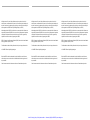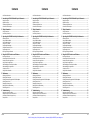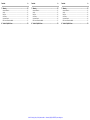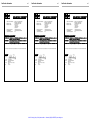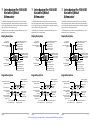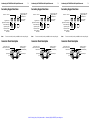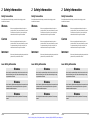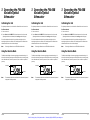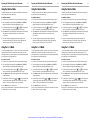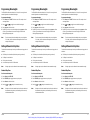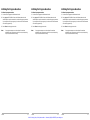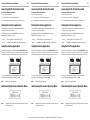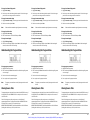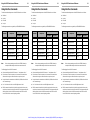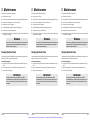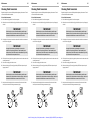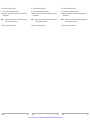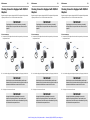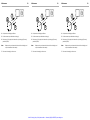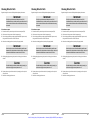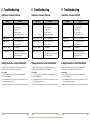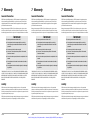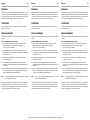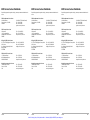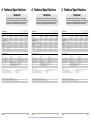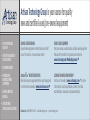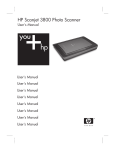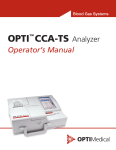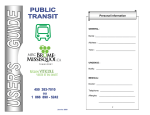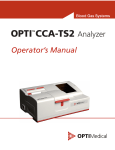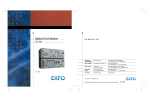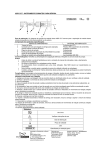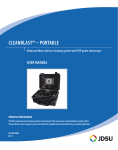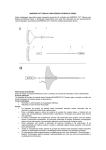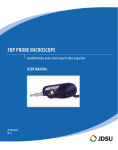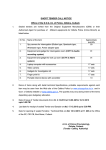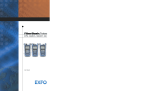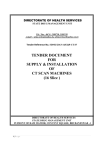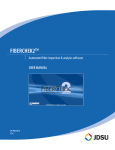Download Artisan Technology Group is your source for quality new and
Transcript
Artisan Technology Group is your source for quality new and certified-used/pre-owned equipment • FAST SHIPPING AND DELIVERY • TENS OF THOUSANDS OF IN-STOCK ITEMS • EQUIPMENT DEMOS • HUNDREDS OF MANUFACTURERS SUPPORTED • LEASING/MONTHLY RENTALS • ITAR CERTIFIED SECURE ASSET SOLUTIONS SERVICE CENTER REPAIRS Experienced engineers and technicians on staff at our full-service, in-house repair center WE BUY USED EQUIPMENT Sell your excess, underutilized, and idle used equipment We also offer credit for buy-backs and trade-ins www.artisantg.com/WeBuyEquipment InstraView REMOTE INSPECTION LOOKING FOR MORE INFORMATION? Visit us on the web at www.artisantg.com for more information on price quotations, drivers, technical specifications, manuals, and documentation SM Remotely inspect equipment before purchasing with our interactive website at www.instraview.com Contact us: (888) 88-SOURCE | [email protected] | www.artisantg.com If the equipment described herein bears the symbol, the said equipment complies with the applicable European Union Directive and Standards mentioned in the Declaration of Conformity. Variable Optical Attenuator Variable Optical Attenuator Variable Optical Attenuator FVA-60B FVA-60B FVA-60B User Guide P/N: 1011968 April 2002 If the equipment described herein bears the symbol, the said equipment complies with the applicable European Union Directive and Standards mentioned in the Declaration of Conformity. User Guide P/N: 1011968 April 2002 Artisan Technology Group - Quality Instrumentation ... Guaranteed | (888) 88-SOURCE | www.artisantg.com If the equipment described herein bears the symbol, the said equipment complies with the applicable European Union Directive and Standards mentioned in the Declaration of Conformity. User Guide P/N: 1011968 April 2002 All rights reserved. No part of this publication may be reproduced, stored in a retrieval system, or transmitted in any form, be it electronically, mechanically, or by any other means such as photocopying, recording, or otherwise, without the prior written permission of EXFO Electro-Optical Engineering Inc. (EXFO). All rights reserved. No part of this publication may be reproduced, stored in a retrieval system, or transmitted in any form, be it electronically, mechanically, or by any other means such as photocopying, recording, or otherwise, without the prior written permission of EXFO Electro-Optical Engineering Inc. (EXFO). All rights reserved. No part of this publication may be reproduced, stored in a retrieval system, or transmitted in any form, be it electronically, mechanically, or by any other means such as photocopying, recording, or otherwise, without the prior written permission of EXFO Electro-Optical Engineering Inc. (EXFO). Information provided by EXFO is believed to be accurate and reliable. However, no responsibility is assumed by EXFO for its use nor for any infringements of patents or other rights of third parties that may result from its use. No license is granted by implication or otherwise under any patent rights of EXFO. Information provided by EXFO is believed to be accurate and reliable. However, no responsibility is assumed by EXFO for its use nor for any infringements of patents or other rights of third parties that may result from its use. No license is granted by implication or otherwise under any patent rights of EXFO. Information provided by EXFO is believed to be accurate and reliable. However, no responsibility is assumed by EXFO for its use nor for any infringements of patents or other rights of third parties that may result from its use. No license is granted by implication or otherwise under any patent rights of EXFO. EXFO’s Commerce And Government Entities (CAGE) code under the North Atlantic Treaty Organization (NATO) is 0L8C3. EXFO’s Commerce And Government Entities (CAGE) code under the North Atlantic Treaty Organization (NATO) is 0L8C3. EXFO’s Commerce And Government Entities (CAGE) code under the North Atlantic Treaty Organization (NATO) is 0L8C3. The information contained in this publication is subject to change without notice. The information contained in this publication is subject to change without notice. The information contained in this publication is subject to change without notice. © 2002 EXFO Electro-Optical Engineering Inc. © 2002 EXFO Electro-Optical Engineering Inc. © 2002 EXFO Electro-Optical Engineering Inc. Words that EXFO considers trademarks have been identified as such. However, neither the presence nor absence of such identification affects the legal status of any trademark. Words that EXFO considers trademarks have been identified as such. However, neither the presence nor absence of such identification affects the legal status of any trademark. Words that EXFO considers trademarks have been identified as such. However, neither the presence nor absence of such identification affects the legal status of any trademark. Units of measurement in this document conform to SI standards and practices. Units of measurement in this document conform to SI standards and practices. Units of measurement in this document conform to SI standards and practices. Artisan Technology Group - Quality Instrumentation ... Guaranteed | (888) 88-SOURCE | www.artisantg.com Contents Contents Contents Certification Information .................................................................................. v Certification Information .................................................................................. v Certification Information .................................................................................. v 1 Introducing the FVA-60B Variable Optical Attenuator ............ 1 1 Introducing the FVA-60B Variable Optical Attenuator ............ 1 1 Introducing the FVA-60B Variable Optical Attenuator ............ 1 Display Description ........................................................................................... 1 Keypad Description ........................................................................................... 1 Secondary Keypad Functions ............................................................................ 2 Connector Panel Description ............................................................................. 2 Display Description ........................................................................................... 1 Keypad Description ........................................................................................... 1 Secondary Keypad Functions ............................................................................ 2 Connector Panel Description ............................................................................. 2 Display Description ........................................................................................... 1 Keypad Description ........................................................................................... 1 Secondary Keypad Functions ............................................................................ 2 Connector Panel Description ............................................................................. 2 2 Safety Information ................................................................... 3 2 Safety Information ................................................................... 3 2 Safety Information ................................................................... 3 Safety Conventions ........................................................................................... 3 Laser Safety Information ................................................................................... 3 Safety Conventions ........................................................................................... 3 Laser Safety Information ................................................................................... 3 Safety Conventions ........................................................................................... 3 Laser Safety Information ................................................................................... 3 3 Operating the FVA-60B Variable Optical Attenuator ............... 5 3 Operating the FVA-60B Variable Optical Attenuator ............... 5 3 Operating the FVA-60B Variable Optical Attenuator ............... 5 Calibrating the Unit .......................................................................................... 5 Using the Absolute Mode ................................................................................. 5 Using the Relative Mode ................................................................................... 6 Using the X + B Mode ...................................................................................... 6 Programming Wavelengths .............................................................................. 7 Setting Attenuation Step Sizes ......................................................................... 7 Programming the Unit ...................................................................................... 8 Initiating the Program Execution ...................................................................... 9 Calibrating the Unit .......................................................................................... 5 Using the Absolute Mode ................................................................................. 5 Using the Relative Mode ................................................................................... 6 Using the X + B Mode ...................................................................................... 6 Programming Wavelengths .............................................................................. 7 Setting Attenuation Step Sizes ......................................................................... 7 Programming the Unit ...................................................................................... 8 Initiating the Program Execution ...................................................................... 9 Calibrating the Unit .......................................................................................... 5 Using the Absolute Mode ................................................................................. 5 Using the Relative Mode ................................................................................... 6 Using the X + B Mode ...................................................................................... 6 Programming Wavelengths .............................................................................. 7 Setting Attenuation Step Sizes ......................................................................... 7 Programming the Unit ...................................................................................... 8 Initiating the Program Execution ...................................................................... 9 4 Using the RS-232 Interface and Software .............................. 11 4 Using the RS-232 Interface and Software .............................. 11 4 Using the RS-232 Interface and Software .............................. 11 Installing the Software .................................................................................... 11 Connecting the RS-232 Interface Cable .......................................................... 12 Starting the Interface Application ................................................................... 12 Using the Interface Application ...................................................................... 12 Understanding the General Operation Menu .................................................. 12 Understanding the Program Menu ................................................................. 13 Viewing Source Files ....................................................................................... 13 Using Interface Commands ............................................................................. 14 Installing the Software .................................................................................... 11 Connecting the RS-232 Interface Cable .......................................................... 12 Starting the Interface Application ................................................................... 12 Using the Interface Application ...................................................................... 12 Understanding the General Operation Menu .................................................. 12 Understanding the Program Menu ................................................................. 13 Viewing Source Files ....................................................................................... 13 Using Interface Commands ............................................................................. 14 Installing the Software .................................................................................... 11 Connecting the RS-232 Interface Cable .......................................................... 12 Starting the Interface Application ................................................................... 12 Using the Interface Application ...................................................................... 12 Understanding the General Operation Menu .................................................. 12 Understanding the Program Menu ................................................................. 13 Viewing Source Files ....................................................................................... 13 Using Interface Commands ............................................................................. 14 5 Maintenance ............................................................................ 15 5 Maintenance ............................................................................ 15 5 Maintenance ............................................................................ 15 Cleaning the Front Panel ................................................................................. 15 Cleaning Fixed Connectors .............................................................................. 16 Cleaning Connectors Equipped with EUI/EUA Adapters .................................. 18 Cleaning Detector Ports .................................................................................. 21 Recharging the Battery Pack ........................................................................... 22 Replacing the 9 V Alkaline Battery .................................................................. 22 Recalibrating the Unit ..................................................................................... 22 Cleaning the Front Panel ................................................................................. 15 Cleaning Fixed Connectors .............................................................................. 16 Cleaning Connectors Equipped with EUI/EUA Adapters .................................. 18 Cleaning Detector Ports .................................................................................. 21 Recharging the Battery Pack ........................................................................... 22 Replacing the 9 V Alkaline Battery .................................................................. 22 Recalibrating the Unit ..................................................................................... 22 Cleaning the Front Panel ................................................................................. 15 Cleaning Fixed Connectors .............................................................................. 16 Cleaning Connectors Equipped with EUI/EUA Adapters .................................. 18 Cleaning Detector Ports .................................................................................. 21 Recharging the Battery Pack ........................................................................... 22 Replacing the 9 V Alkaline Battery .................................................................. 22 Recalibrating the Unit ..................................................................................... 22 6 Troubleshooting ...................................................................... 23 6 Troubleshooting ...................................................................... 23 6 Troubleshooting ...................................................................... 23 Solutions to Common Problems ..................................................................... 23 Finding Information on the EXFO Web Site .................................................... 23 Contacting the Technical Support Group ........................................................ 24 Transportation ................................................................................................ 24 Solutions to Common Problems ..................................................................... 23 Finding Information on the EXFO Web Site .................................................... 23 Contacting the Technical Support Group ........................................................ 24 Transportation ................................................................................................ 24 Solutions to Common Problems ..................................................................... 23 Finding Information on the EXFO Web Site .................................................... 23 Contacting the Technical Support Group ........................................................ 24 Transportation ................................................................................................ 24 FVA-60B iii FVA-60B iii FVA-60B Artisan Technology Group - Quality Instrumentation ... Guaranteed | (888) 88-SOURCE | www.artisantg.com iii Contents iv Contents iv Contents iv 7 Warranty .................................................................................. 25 7 Warranty .................................................................................. 25 7 Warranty .................................................................................. 25 General Information ....................................................................................... 25 Liability ........................................................................................................... 25 Exclusions ....................................................................................................... 26 Certification .................................................................................................... 26 Service and Repairs ......................................................................................... 26 EXFO Service Centers Worldwide .................................................................... 27 General Information ....................................................................................... 25 Liability ........................................................................................................... 25 Exclusions ....................................................................................................... 26 Certification .................................................................................................... 26 Service and Repairs ......................................................................................... 26 EXFO Service Centers Worldwide .................................................................... 27 General Information ....................................................................................... 25 Liability ........................................................................................................... 25 Exclusions ....................................................................................................... 26 Certification .................................................................................................... 26 Service and Repairs ......................................................................................... 26 EXFO Service Centers Worldwide .................................................................... 27 A Technical Specifications .......................................................... 29 A Technical Specifications .......................................................... 29 A Technical Specifications .......................................................... 29 Artisan Technology Group - Quality Instrumentation ... Guaranteed | (888) 88-SOURCE | www.artisantg.com Certification Information Certification Information Certification Information F.C.C. Information F.C.C. Information F.C.C. Information Electronic test equipment is exempt from Part 15 compliance (FCC) in the United States, but EXFO makes reasonable efforts to ensure this compliance. Electronic test equipment is exempt from Part 15 compliance (FCC) in the United States, but EXFO makes reasonable efforts to ensure this compliance. Electronic test equipment is exempt from Part 15 compliance (FCC) in the United States, but EXFO makes reasonable efforts to ensure this compliance. Information Information Information Electronic test equipment is subject to the EMC Directive in the European Union. The EN61326 standard prescribes both emission and immunity requirements for laboratory, measurement, and control equipment. This unit has been tested and found to comply with the limits for a Class A digital device. Please refer to the Declaration of Conformity. Electronic test equipment is subject to the EMC Directive in the European Union. The EN61326 standard prescribes both emission and immunity requirements for laboratory, measurement, and control equipment. This unit has been tested and found to comply with the limits for a Class A digital device. Please refer to the Declaration of Conformity. Electronic test equipment is subject to the EMC Directive in the European Union. The EN61326 standard prescribes both emission and immunity requirements for laboratory, measurement, and control equipment. This unit has been tested and found to comply with the limits for a Class A digital device. Please refer to the Declaration of Conformity. Independent Laboratory Testing Independent Laboratory Testing Independent Laboratory Testing This unit has undergone extensive testing according to the European Union Directive and Standards. All pre-qualification tests were performed internally, at EXFO, while all final tests were performed externally, at an independent, accredited laboratory. This guarantees the unerring objectivity and authoritative compliance of all test results. This unit has undergone extensive testing according to the European Union Directive and Standards. All pre-qualification tests were performed internally, at EXFO, while all final tests were performed externally, at an independent, accredited laboratory. This guarantees the unerring objectivity and authoritative compliance of all test results. This unit has undergone extensive testing according to the European Union Directive and Standards. All pre-qualification tests were performed internally, at EXFO, while all final tests were performed externally, at an independent, accredited laboratory. This guarantees the unerring objectivity and authoritative compliance of all test results. FVA-60B v FVA-60B v FVA-60B Artisan Technology Group - Quality Instrumentation ... Guaranteed | (888) 88-SOURCE | www.artisantg.com v Certification Information Electro-Optical Engineering vi DECLARATION OF CONFORMITY Application of Council Directive(s): Manufacturer’s Name: Manufacturer’s Address: Equipment Type/Environment: Trade Name/Model No.: Year of Conformity Assessment: Certification Information Electro-Optical Engineering 73/23/EEC - The Low Voltage Directive 89/336/EEC - The EMC Directive EXFO ELECTRO-OPTICAL ENG. 465 Godin Avenue Vanier, Quebec Canada G1M 3G7 (418) 683-0211 Industrial Scientific Equipment FVA-60B, Variable Optical Attenuator 1997 vi Certification Information DECLARATION OF CONFORMITY Application of Council Directive(s): Manufacturer’s Name: Manufacturer’s Address: Equipment Type/Environment: Trade Name/Model No.: Year of Conformity Assessment: Electro-Optical Engineering 73/23/EEC - The Low Voltage Directive 89/336/EEC - The EMC Directive EXFO ELECTRO-OPTICAL ENG. 465 Godin Avenue Vanier, Quebec Canada G1M 3G7 (418) 683-0211 Industrial Scientific Equipment FVA-60B, Variable Optical Attenuator 1997 vi DECLARATION OF CONFORMITY Application of Council Directive(s): Manufacturer’s Name: Manufacturer’s Address: Equipment Type/Environment: Trade Name/Model No.: Year of Conformity Assessment: 73/23/EEC - The Low Voltage Directive 89/336/EEC - The EMC Directive EXFO ELECTRO-OPTICAL ENG. 465 Godin Avenue Vanier, Quebec Canada G1M 3G7 (418) 683-0211 Industrial Scientific Equipment FVA-60B, Variable Optical Attenuator 1997 Standard(s) to which Conformity is Declared: Standard(s) to which Conformity is Declared: Standard(s) to which Conformity is Declared: EN 61010-1:1990 Safety Requirements for Electrical Equipment for Measurement, Control, and Laboratory Use, Part 1: General Requirements EN 61010-1:1990 Safety Requirements for Electrical Equipment for Measurement, Control, and Laboratory Use, Part 1: General Requirements EN 61010-1:1990 Safety Requirements for Electrical Equipment for Measurement, Control, and Laboratory Use, Part 1: General Requirements EN 55011:1993 Limits and methods of measurement of radio disturbance characteristics of industrial, scientific, and medical equipment EN 55011:1993 Limits and methods of measurement of radio disturbance characteristics of industrial, scientific, and medical equipment EN 55011:1993 Limits and methods of measurement of radio disturbance characteristics of industrial, scientific, and medical equipment EN 50082-2:1995 Electromagnetic Compatib ility Generic immunity standard - Part 2: Industrial Environment I, the undersigned, hereby declare that the equipment specified above conforms to the above Directive and Standards. EN 50082-2:1995 Electromagnetic Compatib ility Generic immunity standard - Part 2: Industrial Environment I, the undersigned, hereby declare that the equipment specified above conforms to the above Directive and Standards. EN 50082-2:1995 Electromagnetic Compatib ility Generic immunity standard - Part 2: Industrial Environment I, the undersigned, hereby declare that the equipment specified above conforms to the above Directive and Standards. Manufacturer Manufacturer Manufacturer Signature: Signature: Signature: Full Name: Stephen Bull, E. Eng Full Name: Stephen Bull, E. Eng Full Name: Position: Vice-President Research and Development Position: Vice-President Research and Development Position: Vice-President Research and Development Address: 465 Godin Avenue Vanier, Quebec, Canada avril 4, 2002 Address: 465 Godin Avenue Vanier, Quebec, Canada avril 4, 2002 Address: 465 Godin Avenue Vanier, Quebec, Canada avril 4, 2002 Date: Date: Artisan Technology Group - Quality Instrumentation ... Guaranteed | (888) 88-SOURCE | www.artisantg.com Date: Stephen Bull, E. Eng 1 Introducing the FVA-60B Variable Optical Attenuator 1 Introducing the FVA-60B Variable Optical Attenuator 1 Introducing the FVA-60B Variable Optical Attenuator The FVA-60B is a variable optical attenuator used for bit error rate and system testing, optical margin analysis, calibration verification and component testing. It can be configured for singlemode or multimode fibers; calibrated wavelengths are either 1310/1550 nm or 850/1300 nm respectively. The FVA-60B is a variable optical attenuator used for bit error rate and system testing, optical margin analysis, calibration verification and component testing. It can be configured for singlemode or multimode fibers; calibrated wavelengths are either 1310/1550 nm or 850/1300 nm respectively. The FVA-60B is a variable optical attenuator used for bit error rate and system testing, optical margin analysis, calibration verification and component testing. It can be configured for singlemode or multimode fibers; calibrated wavelengths are either 1310/1550 nm or 850/1300 nm respectively. The FVA-60B is powered by the built-in rechargeable Ni-MH battery pack, the 9 V alkaline battery, or the AC adapter/charger. The FVA-60B is powered by the built-in rechargeable Ni-MH battery pack, the 9 V alkaline battery, or the AC adapter/charger. The FVA-60B is powered by the built-in rechargeable Ni-MH battery pack, the 9 V alkaline battery, or the AC adapter/charger. Display Description Display Description Display Description Lights up if low Ni-MH battery pack Operating wavelength (nm) in Absolute mode Total attenuation (dB) in relative or X + B mode Flashes if low Ni-MH and 9 V batteries AC nm dB dB LO BAT Secondary function (shift + key) activated Lights up if low Ni-MH battery pack Step number and time interval during program setup and execution Ni-MH 9V SHIFT working CHARGE Total attenuation (dB) in Absolute mode Ni-MH battery pack being recharged Operating wavelength (nm) in Absolute mode Total attenuation (dB) in relative or X + B mode Flashes if low Ni-MH and 9 V batteries AC charger/adapter operation Ni-MH battery operation 9 V battery operation Calibration in progress AC nm dB dB LO BAT Secondary function (shift + key) activated SHIFT working CHARGE Executes program and activates program setup on / off Decreases attenuation (hold for rapid scanning) Decreases user-defined parameters during program setup Increases attenuation (hold for rapid scanning) FVA-60B AC charger/adapter operation Ni-MH battery operation 9 V battery operation Calibration in progress program shift/exit AC nm dB dB LO BAT Secondary function (shift + key) activated Relative attenuation (dB) in relative or X + B mode SHIFT working CHARGE Powers unit on or off Total attenuation (dB) in Absolute mode Relative attenuation (dB) in relative or X + B mode Various information during program and step size setup Executes program and activates program setup on / off Decreases attenuation (hold for rapid scanning) Accesses secondary keypad functions Exits program execution or setup Decreases user-defined parameters during program setup Increases user-defined parameters during program setup Increases attenuation (hold for rapid scanning) 1 FVA-60B AC charger/adapter operation Ni-MH battery operation 9 V battery operation Calibration in progress Keypad Description Toggles between absolute and Relative modes Toggles between user-defined parameters Ni-MH 9V Ni-MH battery pack being recharged Keypad Description atten. rel. Operating wavelength (nm) in Absolute mode Total attenuation (dB) in relative or X + B mode Various information during program and step size setup Keypad Description Toggles between absolute and Relative modes Step number and time interval during program setup and execution Flashes if low Ni-MH and 9 V batteries Total attenuation (dB) in Absolute mode Various information during program and step size setup Powers unit on or off Ni-MH 9V Ni-MH battery pack being recharged Relative attenuation (dB) in relative or X + B mode Lights up if low Ni-MH battery pack Step number and time interval during program setup and execution atten. rel. program shift/exit Executes program and activates program setup Toggles between absolute and Relative modes Toggles between user-defined parameters Powers unit on or off on / off Decreases attenuation (hold for rapid scanning) Accesses secondary keypad functions Exits program execution or setup Decreases user-defined parameters during program setup Increases user-defined parameters during program setup Increases attenuation (hold for rapid scanning) 1 FVA-60B Artisan Technology Group - Quality Instrumentation ... Guaranteed | (888) 88-SOURCE | www.artisantg.com atten. rel. program shift/exit Toggles between user-defined parameters Accesses secondary keypad functions Exits program execution or setup Increases user-defined parameters during program setup 1 Introducing the FVA-60B Variable Optical Attenuator 2 Secondary Keypad Functions Activates X + B mode X+B Toggles between programmed wavelengths STEP SIZE λ SELECT Activates step size setup and toggles between available step sizes CALIBRATE Activates X + B mode X+B Toggles between programmed wavelengths SELECT Connector Panel Description Connects unit to PC for remote control via RS-232 interface cable INPUT OUTPUT RS-232 Activates step size setup and toggles between available step sizes CALIBRATE Activates X + B mode X+B Toggles between programmed wavelengths Supplies DC power to unit and recharges built-in Ni-MH battery pack To access a secondary function, press shift, then the corresponding key. Connects unit to PC for remote control via RS-232 interface cable INPUT Input optical port Activates step size setup and toggles between available step sizes Activates variable step size setup λ SELECT CALIBRATE shift Re-positions internal optics to minimum attenuation OUTPUT RS-232 Output optical port STEP SIZE Activates Wavelength Programming mode shift Connector Panel Description 12 VDC FVA-60B Note: 2 Secondary Keypad Functions Activates variable step size setup λ Introducing the FVA-60B Variable Optical Attenuator Re-positions internal optics to minimum attenuation To access a secondary function, press shift, then the corresponding key. Input optical port STEP SIZE Activates Wavelength Programming mode shift Re-positions internal optics to minimum attenuation Note: 2 Secondary Keypad Functions Activates variable step size setup Activates Wavelength Programming mode Introducing the FVA-60B Variable Optical Attenuator Note: Connector Panel Description Supplies DC power to unit and recharges built-in Ni-MH battery pack Connects unit to PC for remote control via RS-232 interface cable INPUT OUTPUT RS-232 12 VDC FVA-60B To access a secondary function, press shift, then the corresponding key. Output optical port Artisan Technology Group - Quality Instrumentation ... Guaranteed | (888) 88-SOURCE | www.artisantg.com Input optical port Supplies DC power to unit and recharges built-in Ni-MH battery pack 12 VDC FVA-60B Output optical port 2 Safety Information 2 Safety Information 2 Safety Information Safety Conventions Safety Conventions Safety Conventions You should understand the following conventions before using the product described in this manual: You should understand the following conventions before using the product described in this manual: You should understand the following conventions before using the product described in this manual: WARNING WARNING WARNING Refers to a potential personal hazard. It requires a procedure which, if not correctly followed, may result in bodily harm or injury. Do not proceed unless you understand and meet the required conditions. Refers to a potential personal hazard. It requires a procedure which, if not correctly followed, may result in bodily harm or injury. Do not proceed unless you understand and meet the required conditions. CAUTION CAUTION Refers to a potential product hazard. It requires a procedure which, if not correctly followed, may result in component damage. Do not proceed unless you understand and meet the required conditions. CAUTION Refers to a potential product hazard. It requires a procedure which, if not correctly followed, may result in component damage. Do not proceed unless you understand and meet the required conditions. IMPORTANT Refers to a potential product hazard. It requires a procedure which, if not correctly followed, may result in component damage. Do not proceed unless you understand and meet the required conditions. IMPORTANT Refers to any information regarding the operation of the product which you should not overlook. Laser Safety Information IMPORTANT Refers to any information regarding the operation of the product which you should not overlook. Laser Safety Information Refers to any information regarding the operation of the product which you should not overlook. Laser Safety Information WARNING WARNING WARNING Do not install or terminate fibers while a laser source is active. Never look directly into a live fiber and ensure that your eyes are protected at all times. Do not install or terminate fibers while a laser source is active. Never look directly into a live fiber and ensure that your eyes are protected at all times. Do not install or terminate fibers while a laser source is active. Never look directly into a live fiber and ensure that your eyes are protected at all times. WARNING WARNING WARNING Use of controls, adjustments and procedures for operation and maintenance other than those specified herein may result in hazardous radiation exposure. Use of controls, adjustments and procedures for operation and maintenance other than those specified herein may result in hazardous radiation exposure. Use of controls, adjustments and procedures for operation and maintenance other than those specified herein may result in hazardous radiation exposure. WARNING WARNING Use of optical instruments with this product will increase eye hazard. FVA-60B Refers to a potential personal hazard. It requires a procedure which, if not correctly followed, may result in bodily harm or injury. Do not proceed unless you understand and meet the required conditions. WARNING Use of optical instruments with this product will increase eye hazard. 3 FVA-60B Use of optical instruments with this product will increase eye hazard. 3 FVA-60B Artisan Technology Group - Quality Instrumentation ... Guaranteed | (888) 88-SOURCE | www.artisantg.com 3 Artisan Technology Group - Quality Instrumentation ... Guaranteed | (888) 88-SOURCE | www.artisantg.com 3 Operating the FVA-60B Variable Optical Attenuator 3 Operating the FVA-60B Variable Optical Attenuator 3 Operating the FVA-60B Variable Optical Attenuator Calibrating the Unit Calibrating the Unit Calibrating the Unit For optimum performance, the unit should be calibrated before each test session. For optimum performance, the unit should be calibrated before each test session. For optimum performance, the unit should be calibrated before each test session. To calibrate the unit: 1. Power on the unit. To calibrate the unit: 1. Power on the unit. To calibrate the unit: 1. Power on the unit. 2. Press shift/exit, then CALIBRATE. The internal motor runs for a few seconds (adjusting attenuation to minimum) and the working marker is displayed. 2. Press shift/exit, then CALIBRATE. The internal motor runs for a few seconds (adjusting attenuation to minimum) and the working marker is displayed. 2. Press shift/exit, then CALIBRATE. The internal motor runs for a few seconds (adjusting attenuation to minimum) and the working marker is displayed. To check the minimum insertion loss for a particular wavelength, select the wavelength and perform a calibration. The value displayed after calibration is the minimum insertion loss at the selected wavelength. To check the minimum insertion loss for a particular wavelength, select the wavelength and perform a calibration. The value displayed after calibration is the minimum insertion loss at the selected wavelength. To check the minimum insertion loss for a particular wavelength, select the wavelength and perform a calibration. The value displayed after calibration is the minimum insertion loss at the selected wavelength. Note: Note: Note: Performing a calibration sets the FVA-60B to Absolute mode. Performing a calibration sets the FVA-60B to Absolute mode. Performing a calibration sets the FVA-60B to Absolute mode. Using the Absolute Mode Using the Absolute Mode Using the Absolute Mode The Absolute mode displays the current wavelength and attenuation settings. It is selected by default when powering on the FVA-60B. If the unit was scanning (setting a new attenuation value) when it was powered off, the scan will be completed at power-up. The Absolute mode displays the current wavelength and attenuation settings. It is selected by default when powering on the FVA-60B. If the unit was scanning (setting a new attenuation value) when it was powered off, the scan will be completed at power-up. The Absolute mode displays the current wavelength and attenuation settings. It is selected by default when powering on the FVA-60B. If the unit was scanning (setting a new attenuation value) when it was powered off, the scan will be completed at power-up. Wavelength Wavelength nm dB dB Attenuation Note: FVA-60B Wavelength nm dB Attenuation The attenuation value is the actual insertion loss between the input and output ports including connectors. 5 Note: FVA-60B nm Attenuation The attenuation value is the actual insertion loss between the input and output ports including connectors. 5 Note: FVA-60B Artisan Technology Group - Quality Instrumentation ... Guaranteed | (888) 88-SOURCE | www.artisantg.com The attenuation value is the actual insertion loss between the input and output ports including connectors. 5 Operating the FVA-60B Variable Optical Attenuator 6 Operating the FVA-60B Variable Optical Attenuator 6 Operating the FVA-60B Variable Optical Attenuator 6 Using the Relative Mode Using the Relative Mode Using the Relative Mode The Relative mode allows the user to establish a 0.00 dB reference attenuation at any value within the unit’s attenuation range. The Relative mode allows the user to establish a 0.00 dB reference attenuation at any value within the unit’s attenuation range. The Relative mode allows the user to establish a 0.00 dB reference attenuation at any value within the unit’s attenuation range. To establish a reference: 1. Ensure the unit is in Absolute mode. See Using the Absolute Mode on page 5. To establish a reference: 1. Ensure the unit is in Absolute mode. See Using the Absolute Mode on page 5. To establish a reference: 1. Ensure the unit is in Absolute mode. See Using the Absolute Mode on page 5. 2. Select the appropriate wavelength by pressing shift/exit, then λ SELECT. To program wavelengths, see Programming Wavelengths on page 7. 2. Select the appropriate wavelength by pressing shift/exit, then λ SELECT. To program wavelengths, see Programming Wavelengths on page 7. 2. Select the appropriate wavelength by pressing shift/exit, then λ SELECT. To program wavelengths, see Programming Wavelengths on page 7. 3. Set the desired attenuation level by using or . For details about how to set attenuation, see Setting Attenuation Step Sizes on page 7. 3. Set the desired attenuation level by using or . For details about how to set attenuation, see Setting Attenuation Step Sizes on page 7. 3. Set the desired attenuation level by using or . For details about how to set attenuation, see Setting Attenuation Step Sizes on page 7. 4. Press atten./rel. The smaller digits display the total attenuation, while the larger digits display the attenuation with respect to the selected reference (i.e., 00.00 dB). 4. Press atten./rel. The smaller digits display the total attenuation, while the larger digits display the attenuation with respect to the selected reference (i.e., 00.00 dB). 4. Press atten./rel. The smaller digits display the total attenuation, while the larger digits display the attenuation with respect to the selected reference (i.e., 00.00 dB). 5. If you now change the attenuation, the smaller digits display the total attenuation introduced by the FVA-60B, while the larger digits display the relative loss (or gain) with respect to the selected reference. 5. If you now change the attenuation, the smaller digits display the total attenuation introduced by the FVA-60B, while the larger digits display the relative loss (or gain) with respect to the selected reference. 5. If you now change the attenuation, the smaller digits display the total attenuation introduced by the FVA-60B, while the larger digits display the relative loss (or gain) with respect to the selected reference. Using the X + B Mode Using the X + B Mode Using the X + B Mode The X + B mode displays the sum of X + B values, where X is the actual attenuation introduced by the unit, and B is some offset value, possibly a power level or a known system loss. The X + B mode allows the user to display attenuation readings as any value between −99.95 dB and 99.95 dB. The X + B mode displays the sum of X + B values, where X is the actual attenuation introduced by the unit, and B is some offset value, possibly a power level or a known system loss. The X + B mode allows the user to display attenuation readings as any value between −99.95 dB and 99.95 dB. The X + B mode displays the sum of X + B values, where X is the actual attenuation introduced by the unit, and B is some offset value, possibly a power level or a known system loss. The X + B mode allows the user to display attenuation readings as any value between −99.95 dB and 99.95 dB. To use the X + B mode: 1. Ensure the unit is in Absolute mode. See Using the Absolute Mode on page 5. To use the X + B mode: 1. Ensure the unit is in Absolute mode. See Using the Absolute Mode on page 5. To use the X + B mode: 1. Ensure the unit is in Absolute mode. See Using the Absolute Mode on page 5. 2. Select the appropriate wavelength by pressing shift/exit, then λ SELECT. To program wavelengths, see Programming Wavelengths on page 7. 2. Select the appropriate wavelength by pressing shift/exit, then λ SELECT. To program wavelengths, see Programming Wavelengths on page 7. 2. Select the appropriate wavelength by pressing shift/exit, then λ SELECT. To program wavelengths, see Programming Wavelengths on page 7. 3. Set the initial attenuation value X by using or . For details about how to set attenuation, see Setting Attenuation Step Sizes on page 7. 3. Set the initial attenuation value X by using or . For details about how to set attenuation, see Setting Attenuation Step Sizes on page 7. 3. Set the initial attenuation value X by using or . For details about how to set attenuation, see Setting Attenuation Step Sizes on page 7. 4. Press shift/exit, then X + B. The larger digits flash and the smaller digits display the initial attenuation. 4. Press shift/exit, then X + B. The larger digits flash and the smaller digits display the initial attenuation. 4. Press shift/exit, then X + B. The larger digits flash and the smaller digits display the initial attenuation. 5. Set the desired X + B value by using or . The value displayed on the smaller digits (absolute attenuation) does not change, since setting the arbitrary X + B value has no influence on the actual attenuation. 5. Set the desired X + B value by using or . The value displayed on the smaller digits (absolute attenuation) does not change, since setting the arbitrary X + B value has no influence on the actual attenuation. 5. Set the desired X + B value by using or . The value displayed on the smaller digits (absolute attenuation) does not change, since setting the arbitrary X + B value has no influence on the actual attenuation. 6. Press shift/exit when the X + B value is set. 6. Press shift/exit when the X + B value is set. 6. Press shift/exit when the X + B value is set. If you now vary the attenuation value X, both the absolute attenuation value and the X + B value increase or decrease accordingly. If you now vary the attenuation value X, both the absolute attenuation value and the X + B value increase or decrease accordingly. If you now vary the attenuation value X, both the absolute attenuation value and the X + B value increase or decrease accordingly. Artisan Technology Group - Quality Instrumentation ... Guaranteed | (888) 88-SOURCE | www.artisantg.com Programming Wavelengths Programming Wavelengths Programming Wavelengths The FVA-60B offers calibrated wavelength at ± 30 nm (in 10 nm steps) from the standard singlemode and multimode wavelengths. The FVA-60B offers calibrated wavelength at ± 30 nm (in 10 nm steps) from the standard singlemode and multimode wavelengths. The FVA-60B offers calibrated wavelength at ± 30 nm (in 10 nm steps) from the standard singlemode and multimode wavelengths. To program wavelengths: 1. Press shift/exit, then λ SELECT for three seconds. The currently selected wavelength flashes. To program wavelengths: 1. Press shift/exit, then λ SELECT for three seconds. The currently selected wavelength flashes. To program wavelengths: 1. Press shift/exit, then λ SELECT for three seconds. The currently selected wavelength flashes. 2. Press 2. Press 2. Press or to toggle between available wavelengths. or to toggle between available wavelengths. or to toggle between available wavelengths. 3. Press program to confirm selection. 3. Press program to confirm selection. 3. Press program to confirm selection. 4. Repeat step 2 to select a second wavelength and press program to confirm selection. Upon confirmation of second wavelength, the unit exits the Wavelength Programming mode. 4. Repeat step 2 to select a second wavelength and press program to confirm selection. Upon confirmation of second wavelength, the unit exits the Wavelength Programming mode. 4. Repeat step 2 to select a second wavelength and press program to confirm selection. Upon confirmation of second wavelength, the unit exits the Wavelength Programming mode. Note: Note: Note: To see the currently selected wavelength when you are in relative or X + B mode, switch to the alternate wavelength and back. The new setting is briefly displayed. To see the currently selected wavelength when you are in relative or X + B mode, switch to the alternate wavelength and back. The new setting is briefly displayed. To see the currently selected wavelength when you are in relative or X + B mode, switch to the alternate wavelength and back. The new setting is briefly displayed. Setting Attenuation Step Sizes Setting Attenuation Step Sizes Setting Attenuation Step Sizes The unit has four attenuation step sizes that permit different scanning speeds and resolutions: The unit has four attenuation step sizes that permit different scanning speeds and resolutions: The unit has four attenuation step sizes that permit different scanning speeds and resolutions: ➤ 0.05 dB step size and resolution (default when powering on the unit) ➤ 0.05 dB step size and resolution (default when powering on the unit) ➤ 0.05 dB step size and resolution (default when powering on the unit) ➤ 0.2 dB step size and resolution ➤ 0.2 dB step size and resolution ➤ 0.2 dB step size and resolution ➤ 1 dB step size and resolution ➤ 1 dB step size and resolution ➤ 1 dB step size and resolution ➤ User-definable step size with 0.05 dB resolution ➤ User-definable step size with 0.05 dB resolution ➤ User-definable step size with 0.05 dB resolution Note: Note: Note: Selecting a larger step size allows for faster attenuation scanning. Selecting a larger step size allows for faster attenuation scanning. Selecting a larger step size allows for faster attenuation scanning. Standard Step Sizes Standard Step Sizes Standard Step Sizes To select a standard step size: 1. Press shift/exit, then STEP SIZE. To select a standard step size: 1. Press shift/exit, then STEP SIZE. To select a standard step size: 1. Press shift/exit, then STEP SIZE. 2. Press STEP SIZE again to toggle between step size options. 2. Press STEP SIZE again to toggle between step size options. 2. Press STEP SIZE again to toggle between step size options. 3. Press shift/exit to confirm selection. 3. Press shift/exit to confirm selection. 3. Press shift/exit to confirm selection. 4. Pressing 4. Pressing 4. Pressing Note: FVA-60B or changes the attenuation one step. Note: Selecting one of the three standard step sizes affects the resolution of the attenuation setting and may cause rounding off of the currently selected attenuation value. 7 FVA-60B or changes the attenuation one step. Note: Selecting one of the three standard step sizes affects the resolution of the attenuation setting and may cause rounding off of the currently selected attenuation value. 7 FVA-60B Artisan Technology Group - Quality Instrumentation ... Guaranteed | (888) 88-SOURCE | www.artisantg.com or changes the attenuation one step. Selecting one of the three standard step sizes affects the resolution of the attenuation setting and may cause rounding off of the currently selected attenuation value. 7 Operating the FVA-60B Variable Optical Attenuator 8 Operating the FVA-60B Variable Optical Attenuator 8 Operating the FVA-60B Variable Optical Attenuator User-Definable Step Size User-Definable Step Size User-Definable Step Size To set the user-definable step size: 1. Press shift/exit, then STEP SIZE for three seconds. The larger digits flash, indicating the current variable step size setting. To set the user-definable step size: 1. Press shift/exit, then STEP SIZE for three seconds. The larger digits flash, indicating the current variable step size setting. To set the user-definable step size: 1. Press shift/exit, then STEP SIZE for three seconds. The larger digits flash, indicating the current variable step size setting. 2. Set the desired step size using is 60.00 dB. 2. Set the desired step size using is 60.00 dB. 2. Set the desired step size using is 60.00 dB. or . The maximum step size value or . The maximum step size value or 8 . The maximum step size value 3. Press shift/exit to confirm selection. The variable step size is now programmed and is the currently selected step size. 3. Press shift/exit to confirm selection. The variable step size is now programmed and is the currently selected step size. 3. Press shift/exit to confirm selection. The variable step size is now programmed and is the currently selected step size. Programming the Unit Programming the Unit Programming the Unit The unit can be programmed for automatic operation. The program permits up to 60 attenuation steps with a time interval of up to 60 hours (minus one second) between each step. Attenuation changes between −0.05 dB and −70 dB (minus the insertion loss) may be introduced. You can define program parameters for each of the available wavelengths. The unit can be programmed for automatic operation. The program permits up to 60 attenuation steps with a time interval of up to 60 hours (minus one second) between each step. Attenuation changes between −0.05 dB and −70 dB (minus the insertion loss) may be introduced. You can define program parameters for each of the available wavelengths. The unit can be programmed for automatic operation. The program permits up to 60 attenuation steps with a time interval of up to 60 hours (minus one second) between each step. Attenuation changes between −0.05 dB and −70 dB (minus the insertion loss) may be introduced. You can define program parameters for each of the available wavelengths. To program the unit: 1. Select the appropriate wavelength by pressing shift/exit, then λ SELECT. To program wavelengths, see Programming Wavelengths on page 7. To program the unit: 1. Select the appropriate wavelength by pressing shift/exit, then λ SELECT. To program wavelengths, see Programming Wavelengths on page 7. To program the unit: 1. Select the appropriate wavelength by pressing shift/exit, then λ SELECT. To program wavelengths, see Programming Wavelengths on page 7. 2. Press program for three seconds to activate program setup. A flashing value, between 00 and 59, defines the number of attenuation steps in your program. Press or to select a number, then press program to confirm the selection. 2. Press program for three seconds to activate program setup. A flashing value, between 00 and 59, defines the number of attenuation steps in your program. Press or to select a number, then press program to confirm the selection. 2. Press program for three seconds to activate program setup. A flashing value, between 00 and 59, defines the number of attenuation steps in your program. Press or to select a number, then press program to confirm the selection. 3. A flashing value, between 00H and 59H, defines the number of hours in the time interval. Press or to select a number, then press program to confirm the selection. 3. A flashing value, between 00H and 59H, defines the number of hours in the time interval. Press or to select a number, then press program to confirm the selection. 3. A flashing value, between 00H and 59H, defines the number of hours in the time interval. Press or to select a number, then press program to confirm the selection. 4. A flashing value, between 00: and 59:, defines the number of minutes. Press or to select a number, then press program to confirm the selection. 4. A flashing value, between 00: and 59:, defines the number of minutes. Press or to select a number, then press program to confirm the selection. 4. A flashing value, between 00: and 59:, defines the number of minutes. Press or to select a number, then press program to confirm the selection. 5. A flashing value, between :00 and :59, defines the number of seconds. Press or to select a number, then press program to confirm the selection. 5. A flashing value, between :00 and :59, defines the number of seconds. Press or to select a number, then press program to confirm the selection. 5. A flashing value, between :00 and :59, defines the number of seconds. Press or to select a number, then press program to confirm the selection. 6. A flashing value, between −00.00 dB and −70.00 dB, defines the size of each attenuation step. Press or to select a number in 00.05 dB steps. The program parameters have now been defined. To cycle through the five parameters, press program. 6. A flashing value, between −00.00 dB and −70.00 dB, defines the size of each attenuation step. Press or to select a number in 00.05 dB steps. The program parameters have now been defined. To cycle through the five parameters, press program. 6. A flashing value, between −00.00 dB and −70.00 dB, defines the size of each attenuation step. Press or to select a number in 00.05 dB steps. The program parameters have now been defined. To cycle through the five parameters, press program. 7. Press shift/exit to exit the program setup. Your program parameters have been set. 7. Press shift/exit to exit the program setup. Your program parameters have been set. 7. Press shift/exit to exit the program setup. Your program parameters have been set. Note: Note: Note: If you power off the unit before exiting the program definition, all changes made during the current programming session will be lost. If you power off the unit before exiting the program definition, all changes made during the current programming session will be lost. Artisan Technology Group - Quality Instrumentation ... Guaranteed | (888) 88-SOURCE | www.artisantg.com If you power off the unit before exiting the program definition, all changes made during the current programming session will be lost. Initiating the Program Execution Initiating the Program Execution Initiating the Program Execution To initiate the program execution: 1. Set the unit to the appropriate initial attenuation value. To initiate the program execution: 1. Set the unit to the appropriate initial attenuation value. To initiate the program execution: 1. Set the unit to the appropriate initial attenuation value. 2. Press program. The FVA-60B will start at the initial attenuation value and automatically increase the attenuation in accordance with program parameters. Upon completion of the last program step, the unit resets the initial attenuation value and the program loops. 2. Press program. The FVA-60B will start at the initial attenuation value and automatically increase the attenuation in accordance with program parameters. Upon completion of the last program step, the unit resets the initial attenuation value and the program loops. 2. Press program. The FVA-60B will start at the initial attenuation value and automatically increase the attenuation in accordance with program parameters. Upon completion of the last program step, the unit resets the initial attenuation value and the program loops. 3. Press shift/exit to end program execution. 3. Press shift/exit to end program execution. 3. Press shift/exit to end program execution. Note: Note: Note: FVA-60B If your program attempts to set a value beyond the maximum attenuation range, the program resets to the first step and loops using only the steps that fall within the range. 9 FVA-60B If your program attempts to set a value beyond the maximum attenuation range, the program resets to the first step and loops using only the steps that fall within the range. 9 FVA-60B Artisan Technology Group - Quality Instrumentation ... Guaranteed | (888) 88-SOURCE | www.artisantg.com If your program attempts to set a value beyond the maximum attenuation range, the program resets to the first step and loops using only the steps that fall within the range. 9 Artisan Technology Group - Quality Instrumentation ... Guaranteed | (888) 88-SOURCE | www.artisantg.com 4 Using the RS-232 Interface and Software 4 Using the RS-232 Interface and Software 4 Using the RS-232 Interface and Software The RS-232 interface and application software allow remote control of the unit from a PC. A floppy disk, containing the programming source code (Borland C™), is delivered as part of the RS-232 kit. Refer to the README.DOC file for up-to-date information about the FVA-60B application software. To read the file, type A:README from the DOS command line with the floppy disk inserted in your floppy drive. The RS-232 interface and application software allow remote control of the unit from a PC. A floppy disk, containing the programming source code (Borland C™), is delivered as part of the RS-232 kit. Refer to the README.DOC file for up-to-date information about the FVA-60B application software. To read the file, type A:README from the DOS command line with the floppy disk inserted in your floppy drive. The RS-232 interface and application software allow remote control of the unit from a PC. A floppy disk, containing the programming source code (Borland C™), is delivered as part of the RS-232 kit. Refer to the README.DOC file for up-to-date information about the FVA-60B application software. To read the file, type A:README from the DOS command line with the floppy disk inserted in your floppy drive. Installing the Software Installing the Software Installing the Software The following files are included in the root directory of the floppy disk: The following files are included in the root directory of the floppy disk: The following files are included in the root directory of the floppy disk: ➤ DEMO60B.EXE Remote control program ➤ DEMO60B.EXE Remote control program ➤ DEMO60B.EXE ➤ DEMOBW1.BAT Example batch file for non-standard configuration ➤ DEMOBW1.BAT Example batch file for non-standard configuration ➤ DEMOBW1.BAT Remote control program Example batch file for non-standard configuration ➤ DISPLAY.EXE Program for viewing source code files ➤ DISPLAY.EXE Program for viewing source code files ➤ DISPLAY.EXE Program for viewing source code files ➤ README.BAT Batch file to read README.DOC ➤ README.BAT Batch file to read README.DOC ➤ README.BAT Batch file to read README.DOC ➤ README.DOC File containing the latest release information ➤ README.DOC File containing the latest release information ➤ README.DOC File containing the latest release information Copy the files to your PC’s hard disk. Copy the files to your PC’s hard disk. Copy the files to your PC’s hard disk. The LISTINGS directory contains the uncompiled source and header files that were used to create the interface application. The LISTINGS directory contains the uncompiled source and header files that were used to create the interface application. The LISTINGS directory contains the uncompiled source and header files that were used to create the interface application. Note: Note: Note: Make a copy of the RS-232 interface floppy disk and keep the original in a safe place. Make a copy of the RS-232 interface floppy disk and keep the original in a safe place. Make a copy of the RS-232 interface floppy disk and keep the original in a safe place. To install the application software on your hard disk, insert the floppy disk into drive A or B and type the following commands (no spaces) from the DOS command line: To install the application software on your hard disk, insert the floppy disk into drive A or B and type the following commands (no spaces) from the DOS command line: To install the application software on your hard disk, insert the floppy disk into drive A or B and type the following commands (no spaces) from the DOS command line: ➤ C:<enter> ➤ C:<enter> ➤ C:<enter> ➤ CD\<enter> ➤ CD\<enter> ➤ CD\<enter> ➤ MD FVA60B<enter> ➤ MD FVA60B<enter> ➤ MD FVA60B<enter> ➤ CD FVA60B<enter> ➤ CD FVA60B<enter> ➤ CD FVA60B<enter> ➤ MD LISTINGS<enter> ➤ MD LISTINGS<enter> ➤ MD LISTINGS<enter> ➤ CD LISTINGS<enter> ➤ CD LISTINGS<enter> ➤ CD LISTINGS<enter> ➤ COPY A:\LISTINGS\*.* C:<enter> ➤ COPY A:\LISTINGS\*.* C:<enter> ➤ COPY A:\LISTINGS\*.* C:<enter> ➤ CD..<enter> ➤ CD..<enter> ➤ CD..<enter> ➤ COPY A:\*.* C:<enter> ➤ COPY A:\*.* C:<enter> ➤ COPY A:\*.* C:<enter> FVA-60B 11 FVA-60B 11 FVA-60B Artisan Technology Group - Quality Instrumentation ... Guaranteed | (888) 88-SOURCE | www.artisantg.com 11 Using the RS-232 Interface and Software 12 Using the RS-232 Interface and Software 12 Using the RS-232 Interface and Software Connecting the RS-232 Interface Cable Connecting the RS-232 Interface Cable Connecting the RS-232 Interface Cable To connect the RS-232 interface cable: 1. Power off the unit and the PC. To connect the RS-232 interface cable: 1. Power off the unit and the PC. To connect the RS-232 interface cable: 1. Power off the unit and the PC. 2. Connect the cable to the FVA-60B appropriate jack. 2. Connect the cable to the FVA-60B appropriate jack. 2. Connect the cable to the FVA-60B appropriate jack. 3. Connect the DB-25 or DB-9 connector to COM 1 or COM 2 on the PC. 3. Connect the DB-25 or DB-9 connector to COM 1 or COM 2 on the PC. 3. Connect the DB-25 or DB-9 connector to COM 1 or COM 2 on the PC. Starting the Interface Application Starting the Interface Application Starting the Interface Application The information within square brackets is optional and depends on the configuration of your personal computer. The information within square brackets is optional and depends on the configuration of your personal computer. The information within square brackets is optional and depends on the configuration of your personal computer. From the DOS directory where the file DEMO60B.EXE is located, type DEMO60B [com port] [display] < return> From the DOS directory where the file DEMO60B.EXE is located, type DEMO60B [com port] [display] < return> From the DOS directory where the file DEMO60B.EXE is located, type DEMO60B [com port] [display] < return> com port enter 1 for COM 1, 2 for COM 2 (default is COM 1) com port enter 1 for COM 1, 2 for COM 2 (default is COM 1) com port enter 1 for COM 1, 2 for COM 2 (default is COM 1) display enter TRUE for color, FALSE for monochrome (default is true) display enter TRUE for color, FALSE for monochrome (default is true) display enter TRUE for color, FALSE for monochrome (default is true) 12 Using the Interface Application Using the Interface Application Using the Interface Application Once the RS-232 communication is established and the PRINCIPAL MENU screen is displayed, you can control the operation of your unit from your PC. The attenuation and wavelength settings are always displayed on the upper portion of the screen. Once the RS-232 communication is established and the PRINCIPAL MENU screen is displayed, you can control the operation of your unit from your PC. The attenuation and wavelength settings are always displayed on the upper portion of the screen. Once the RS-232 communication is established and the PRINCIPAL MENU screen is displayed, you can control the operation of your unit from your PC. The attenuation and wavelength settings are always displayed on the upper portion of the screen. To activate a menu command, use the keyboard arrow keys (or type the corresponding letter) to highlight the line and press Enter. To activate a menu command, use the keyboard arrow keys (or type the corresponding letter) to highlight the line and press Enter. To activate a menu command, use the keyboard arrow keys (or type the corresponding letter) to highlight the line and press Enter. Note: Note: Note: Press F1 to call up the help screen. Press F1 to call up the help screen. Press F1 to call up the help screen. Understanding the General Operation Menu Understanding the General Operation Menu Understanding the General Operation Menu Note: Note: Note: Changing the RS-232 interface software display mode does not change the unit’s display mode. Changing the RS-232 interface software display mode does not change the unit’s display mode. Artisan Technology Group - Quality Instrumentation ... Guaranteed | (888) 88-SOURCE | www.artisantg.com Changing the RS-232 interface software display mode does not change the unit’s display mode. To change the software display mode: 1. Highlight Mode setting. To change the software display mode: 1. Highlight Mode setting. To change the software display mode: 1. Highlight Mode setting. 2. Press the space bar to switch through the three options. The data in the upper portion of the screen changes with the selected mode. 2. Press the space bar to switch through the three options. The data in the upper portion of the screen changes with the selected mode. 2. Press the space bar to switch through the three options. The data in the upper portion of the screen changes with the selected mode. To change the attenuation setting: 1. Highlight Attenuation setting. The cursor appears under the attenuation value. To change the attenuation setting: 1. Highlight Attenuation setting. The cursor appears under the attenuation value. To change the attenuation setting: 1. Highlight Attenuation setting. The cursor appears under the attenuation value. 2. Enter the new value and press Enter. 2. Enter the new value and press Enter. 2. Enter the new value and press Enter. Note: Note: Note: Values outside the attenuation range will generate an error message. Values outside the attenuation range will generate an error message. Values outside the attenuation range will generate an error message. To change the relative value: 1. Highlight X+B value setting. To change the relative value: 1. Highlight X+B value setting. To change the relative value: 1. Highlight X+B value setting. 2. Enter a value between −99.95 and 99.95 and press Enter. 2. Enter a value between −99.95 and 99.95 and press Enter. 2. Enter a value between −99.95 and 99.95 and press Enter. To change the wavelength: 1. Highlight Wavelength setting. To change the wavelength: 1. Highlight Wavelength setting. To change the wavelength: 1. Highlight Wavelength setting. 2. Enter the new wavelength (4 digits) and press Enter. If a valid wavelength is entered, the unit switches to the new setting. 2. Enter the new wavelength (4 digits) and press Enter. If a valid wavelength is entered, the unit switches to the new setting. 2. Enter the new wavelength (4 digits) and press Enter. If a valid wavelength is entered, the unit switches to the new setting. Understanding the Program Menu Understanding the Program Menu Understanding the Program Menu To change program parameters: 1. Highlight the desired parameter. To change program parameters: 1. Highlight the desired parameter. To change program parameters: 1. Highlight the desired parameter. 2. Enter a value and press Enter. Values outside the allowable range will generate an error message. 2. Enter a value and press Enter. Values outside the allowable range will generate an error message. 2. Enter a value and press Enter. Values outside the allowable range will generate an error message. 3. Press the tab to run the attenuation program. 3. Press the tab to run the attenuation program. 3. Press the tab to run the attenuation program. 4. Press any key to end the program execution. 4. Press any key to end the program execution. 4. Press any key to end the program execution. Note: Note: Note: The program you created does not modify the program that is stored in the unit. The program you created does not modify the program that is stored in the unit. The program you created does not modify the program that is stored in the unit. Viewing Source Files Viewing Source Files Viewing Source Files The programming source and header files are included in the LISTINGS directory of the floppy disk. Refer to the README.DOC file for a description of the contents of each of these files. The programming source and header files are included in the LISTINGS directory of the floppy disk. Refer to the README.DOC file for a description of the contents of each of these files. The programming source and header files are included in the LISTINGS directory of the floppy disk. Refer to the README.DOC file for a description of the contents of each of these files. View the files using any text editor, word processor, or via the Borland C programming environment. The floppy disk also includes a DISPLAY.EXE file that can display the files’ contents. To view a particular file, type View the files using any text editor, word processor, or via the Borland C programming environment. The floppy disk also includes a DISPLAY.EXE file that can display the files’ contents. To view a particular file, type View the files using any text editor, word processor, or via the Borland C programming environment. The floppy disk also includes a DISPLAY.EXE file that can display the files’ contents. To view a particular file, type DISPLAY FILEPATH/FILENAME.EXT, where filepath/filename.ext is the full filename (including drive and directory) of the file you wish to view. DISPLAY FILEPATH/FILENAME.EXT, where filepath/filename.ext is the full filename (including drive and directory) of the file you wish to view. DISPLAY FILEPATH/FILENAME.EXT, where filepath/filename.ext is the full filename (including drive and directory) of the file you wish to view. FVA-60B 13 FVA-60B 13 FVA-60B Artisan Technology Group - Quality Instrumentation ... Guaranteed | (888) 88-SOURCE | www.artisantg.com 13 Using the RS-232 Interface and Software 14 Using the RS-232 Interface and Software 14 Using the RS-232 Interface and Software 14 Using Interface Commands Using Interface Commands Using Interface Commands The serial communication parameters for the RS-232 interface are as follows: The serial communication parameters for the RS-232 interface are as follows: The serial communication parameters for the RS-232 interface are as follows: ➤ 9600 baud ➤ 9600 baud ➤ 9600 baud ➤ no parity ➤ no parity ➤ no parity ➤ 8 data bits ➤ 8 data bits ➤ 8 data bits ➤ 1 stop bit ➤ 1 stop bit ➤ 1 stop bit The following commands are recognized by the FVA-60B RS-232 interface: The following commands are recognized by the FVA-60B RS-232 interface: The following commands are recognized by the FVA-60B RS-232 interface: Command Description Return Characters Accepted Rejected Command Description Return Characters Accepted Command Rejected Description Return Characters Accepted Rejected >C< Calibrate 0; 1; >C< Calibrate 0; 1; >C< Calibrate 0; 1; >A-xx.xx< Setting Attenuation 0; 1; >A-xx.xx< Setting Attenuation 0; 1; >A-xx.xx< Setting Attenuation 0; 1; >Lxxxx< Setting Wavelength 0; 1; >Lxxxx< Setting Wavelength 0; 1; >Lxxxx< Setting Wavelength 0; 1; >?< Attenuation Reading -xx.xx; 1; >?< Attenuation Reading -xx.xx; 1; >?< Attenuation Reading -xx.xx; 1; >1< Wavelength Reading xxxx; 1; >1< Wavelength Reading xxxx; 1; >1< Wavelength Reading xxxx; 1; >i< Minimum Insertion Loss -xx.xx; 1; >i< Minimum Insertion Loss -xx.xx; 1; >i< Minimum Insertion Loss -xx.xx; 1; Note: Refer to the programming source files in the LISTINGS directory for examples demonstrating how the interface commands are used. Note: Refer to the programming source files in the LISTINGS directory for examples demonstrating how the interface commands are used. Note: Refer to the programming source files in the LISTINGS directory for examples demonstrating how the interface commands are used. The following applies to the RS-232 commands: The following applies to the RS-232 commands: The following applies to the RS-232 commands: ➤ All commands begin with the ASCII character “>” and terminate with “<”. ➤ All commands begin with the ASCII character “>” and terminate with “<”. ➤ All commands begin with the ASCII character “>” and terminate with “<”. ➤ The unit returns a value in response to each command. The returned value ➤ The unit returns a value in response to each command. The returned value ➤ The unit returns a value in response to each command. The returned value indicates whether a given command has been accepted or rejected. ➤ Accepted values for attenuation must be divisible by 0.05 dB and be within the unit’s attenuation range. indicates whether a given command has been accepted or rejected. ➤ Accepted values for attenuation must be divisible by 0.05 dB and be within the indicates whether a given command has been accepted or rejected. ➤ Accepted values for attenuation must be divisible by 0.05 dB and be within the unit’s attenuation range. unit’s attenuation range. ➤ An “x” in the above table refers to an ASCII digit between 0 and 9. ➤ An “x” in the above table refers to an ASCII digit between 0 and 9. ➤ An “x” in the above table refers to an ASCII digit between 0 and 9. ➤ RS-232 commands do not disable the unit’s keypad operation. However, only ➤ RS-232 commands do not disable the unit’s keypad operation. However, only ➤ RS-232 commands do not disable the unit’s keypad operation. However, only one function is executed at a time. When the unit is in local programming mode (flashing display), only the last RS-232 command received will be executed once the unit returns to a normal operating condition. one function is executed at a time. When the unit is in local programming mode (flashing display), only the last RS-232 command received will be executed once the unit returns to a normal operating condition. Artisan Technology Group - Quality Instrumentation ... Guaranteed | (888) 88-SOURCE | www.artisantg.com one function is executed at a time. When the unit is in local programming mode (flashing display), only the last RS-232 command received will be executed once the unit returns to a normal operating condition. 5 Maintenance 5 Maintenance 5 Maintenance To help ensure long, trouble-free operation: To help ensure long, trouble-free operation: To help ensure long, trouble-free operation: ➤ Keep the unit free of dust. ➤ Keep the unit free of dust. ➤ Keep the unit free of dust. ➤ Clean the unit casing with a cloth that has been slightly dampened with water. ➤ Clean the unit casing with a cloth that has been slightly dampened with water. ➤ Clean the unit casing with a cloth that has been slightly dampened with water. ➤ Store unit at room temperature in a clean and dry area. ➤ Store unit at room temperature in a clean and dry area. ➤ Store unit at room temperature in a clean and dry area. ➤ Keep the unit out of direct sunlight. ➤ Keep the unit out of direct sunlight. ➤ Keep the unit out of direct sunlight. ➤ Avoid high humidity or significant temperature fluctuations. ➤ Avoid high humidity or significant temperature fluctuations. ➤ Avoid high humidity or significant temperature fluctuations. ➤ Avoid unnecessary shocks and vibrations. ➤ Avoid unnecessary shocks and vibrations. ➤ Avoid unnecessary shocks and vibrations. ➤ If any liquids are spilled on or into the unit, turn off the power immediately and ➤ If any liquids are spilled on or into the unit, turn off the power immediately and ➤ If any liquids are spilled on or into the unit, turn off the power immediately and let the unit dry completely. let the unit dry completely. let the unit dry completely. WARNING WARNING WARNING Use of controls, adjustments and procedures for operation and maintenance other than those specified herein may result in hazardous radiation exposure. Use of controls, adjustments and procedures for operation and maintenance other than those specified herein may result in hazardous radiation exposure. Use of controls, adjustments and procedures for operation and maintenance other than those specified herein may result in hazardous radiation exposure. Cleaning the Front Panel Cleaning the Front Panel Cleaning the Front Panel Clean the front panel of the FVA-60B Variable Optical Attenuator regularly to avoid build-up of dust, dirt, and other foreign substances. Clean the front panel of the FVA-60B Variable Optical Attenuator regularly to avoid build-up of dust, dirt, and other foreign substances. Clean the front panel of the FVA-60B Variable Optical Attenuator regularly to avoid build-up of dust, dirt, and other foreign substances. To clean the front panel: 1. Gently wipe the front panel with a cloth that has been dampened with soapy water. To clean the front panel: 1. Gently wipe the front panel with a cloth that has been dampened with soapy water. To clean the front panel: 1. Gently wipe the front panel with a cloth that has been dampened with soapy water. 2. Rinse the front panel with a cloth that has been dampened with water. 2. Rinse the front panel with a cloth that has been dampened with water. 2. Rinse the front panel with a cloth that has been dampened with water. 3. Dry with a clean wiping cloth. 3. Dry with a clean wiping cloth. 3. Dry with a clean wiping cloth. IMPORTANT IMPORTANT To help keep the connectors and adapters clean, EXFO recommends that you install protective caps when the unit is not in use. You should also clean the fiber ends before every connection. FVA-60B IMPORTANT To help keep the connectors and adapters clean, EXFO recommends that you install protective caps when the unit is not in use. You should also clean the fiber ends before every connection. 15 FVA-60B To help keep the connectors and adapters clean, EXFO recommends that you install protective caps when the unit is not in use. You should also clean the fiber ends before every connection. 15 FVA-60B Artisan Technology Group - Quality Instrumentation ... Guaranteed | (888) 88-SOURCE | www.artisantg.com 15 Maintenance 16 Maintenance 16 Maintenance 16 Cleaning Fixed Connectors Cleaning Fixed Connectors Cleaning Fixed Connectors Regular cleaning of connectors will help maintain optimum performance. There is no need to disassemble the module. Regular cleaning of connectors will help maintain optimum performance. There is no need to disassemble the module. Regular cleaning of connectors will help maintain optimum performance. There is no need to disassemble the module. To clean fixed connectors: 1. Fold a lint-free wiping cloth in four to form a square. To clean fixed connectors: 1. Fold a lint-free wiping cloth in four to form a square. To clean fixed connectors: 1. Fold a lint-free wiping cloth in four to form a square. 2. Moisten the center of the lint-free wiping cloth with only one drop of isopropyl alcohol. 2. Moisten the center of the lint-free wiping cloth with only one drop of isopropyl alcohol. 2. Moisten the center of the lint-free wiping cloth with only one drop of isopropyl alcohol. IMPORTANT IMPORTANT IMPORTANT Alcohol may leave traces if used abundantly. Avoid contact between the tip of the bottle and the wiping cloth, and do not use bottles that distribute too much alcohol at a time. Alcohol may leave traces if used abundantly. Avoid contact between the tip of the bottle and the wiping cloth, and do not use bottles that distribute too much alcohol at a time. Alcohol may leave traces if used abundantly. Avoid contact between the tip of the bottle and the wiping cloth, and do not use bottles that distribute too much alcohol at a time. 3. Gently wipe the connector threads three times with the folded and moistened section of the wiping cloth. 3. Gently wipe the connector threads three times with the folded and moistened section of the wiping cloth. 3. Gently wipe the connector threads three times with the folded and moistened section of the wiping cloth. IMPORTANT IMPORTANT IMPORTANT Isopropyl alcohol takes approximately ten seconds to evaporate. Since isopropyl alcohol is not absolutely pure, evaporation will leave microscopic residue. Make sure you dry the surfaces before evaporation occurs. Isopropyl alcohol takes approximately ten seconds to evaporate. Since isopropyl alcohol is not absolutely pure, evaporation will leave microscopic residue. Make sure you dry the surfaces before evaporation occurs. Isopropyl alcohol takes approximately ten seconds to evaporate. Since isopropyl alcohol is not absolutely pure, evaporation will leave microscopic residue. Make sure you dry the surfaces before evaporation occurs. 4. With a dry lint-free wiping cloth, gently wipe the same surfaces three times with a rotating movement. 4. With a dry lint-free wiping cloth, gently wipe the same surfaces three times with a rotating movement. 4. With a dry lint-free wiping cloth, gently wipe the same surfaces three times with a rotating movement. 5. Throw out the wiping cloths after one use. 5. Throw out the wiping cloths after one use. 5. Throw out the wiping cloths after one use. 6. Moisten a cleaning tip (2.5 mm tip) provided by EXFO with only one drop of isopropyl alcohol. 6. Moisten a cleaning tip (2.5 mm tip) provided by EXFO with only one drop of isopropyl alcohol. 6. Moisten a cleaning tip (2.5 mm tip) provided by EXFO with only one drop of isopropyl alcohol. IMPORTANT IMPORTANT IMPORTANT Alcohol may leave traces if used abundantly. Avoid contact between the tip of the bottle and the cleaning tip, and do not use bottles that distribute too much alcohol at a time. Alcohol may leave traces if used abundantly. Avoid contact between the tip of the bottle and the cleaning tip, and do not use bottles that distribute too much alcohol at a time. Alcohol may leave traces if used abundantly. Avoid contact between the tip of the bottle and the cleaning tip, and do not use bottles that distribute too much alcohol at a time. 7. Slowly insert the cleaning tip into the connector until it reaches the ferrule inside (a slow clockwise rotating movement may help). 8 7 7. Slowly insert the cleaning tip into the connector until it reaches the ferrule inside (a slow clockwise rotating movement may help). 8 9 7. Slowly insert the cleaning tip into the connector until it reaches the ferrule inside (a slow clockwise rotating movement may help). 7 8 9 Artisan Technology Group - Quality Instrumentation ... Guaranteed | (888) 88-SOURCE | www.artisantg.com 7 9 8. Gently turn the cleaning tip one full turn. 8. Gently turn the cleaning tip one full turn. 8. Gently turn the cleaning tip one full turn. 9. Continue to turn as you withdraw the cleaning tip. 9. Continue to turn as you withdraw the cleaning tip. 9. Continue to turn as you withdraw the cleaning tip. 10. Perform steps 7 to 9 again, but this time with a dry cleaning tip (2.5 mm tip provided by EXFO). 10. Perform steps 7 to 9 again, but this time with a dry cleaning tip (2.5 mm tip provided by EXFO). 10. Perform steps 7 to 9 again, but this time with a dry cleaning tip (2.5 mm tip provided by EXFO). Note: Note: Note: Make sure that you do not touch the soft end of the cleaning tip, and verify the cleanliness of the cotton tip. 11. Throw out the cleaning tips after one use. FVA-60B Make sure that you do not touch the soft end of the cleaning tip, and verify the cleanliness of the cotton tip. 11. Throw out the cleaning tips after one use. 17 FVA-60B Make sure that you do not touch the soft end of the cleaning tip, and verify the cleanliness of the cotton tip. 11. Throw out the cleaning tips after one use. 17 FVA-60B Artisan Technology Group - Quality Instrumentation ... Guaranteed | (888) 88-SOURCE | www.artisantg.com 17 Maintenance 18 Maintenance 18 Maintenance 18 Cleaning Connectors Equipped with EUI/EUA Adapters Cleaning Connectors Equipped with EUI/EUA Adapters Cleaning Connectors Equipped with EUI/EUA Adapters Regular cleaning of connectors equipped with EUI/EUA adapters will help maintain optimum performance. There is no need to disassemble the unit. Regular cleaning of connectors equipped with EUI/EUA adapters will help maintain optimum performance. There is no need to disassemble the unit. Regular cleaning of connectors equipped with EUI/EUA adapters will help maintain optimum performance. There is no need to disassemble the unit. IMPORTANT IMPORTANT If any damage occurs to internal connectors, the module casing will have to be opened and a new calibration will be required. To clean connectors: 1. Remove the EUI/EUA adapter from the module to expose the optical connector baseplate and ferrule. To clean connectors: 1. Remove the EUI/EUA adapter from the module to expose the optical connector baseplate and ferrule. Push If any damage occurs to internal connectors, the module casing will have to be opened and a new calibration will be required. To clean connectors: 1. Remove the EUI/EUA adapter from the module to expose the optical connector baseplate and ferrule. Push Push Turn 1 IMPORTANT If any damage occurs to internal connectors, the module casing will have to be opened and a new calibration will be required. 2 Turn Pull 1 2 1 Pull 3 2. Use a lint-free wiping cloth and deposit only one drop of isopropyl alcohol on it. Turn 2 Pull 3 2. Use a lint-free wiping cloth and deposit only one drop of isopropyl alcohol on it. 3 2. Use a lint-free wiping cloth and deposit only one drop of isopropyl alcohol on it. IMPORTANT IMPORTANT IMPORTANT Alcohol may leave traces if used abundantly. Avoid contact between the tip of the bottle and the wiping cloth, and do not use bottles that distribute too much alcohol at a time. Alcohol may leave traces if used abundantly. Avoid contact between the tip of the bottle and the wiping cloth, and do not use bottles that distribute too much alcohol at a time. Alcohol may leave traces if used abundantly. Avoid contact between the tip of the bottle and the wiping cloth, and do not use bottles that distribute too much alcohol at a time. 3. Gently wipe the connector and ferrule. 3. Gently wipe the connector and ferrule. 3. Gently wipe the connector and ferrule. IMPORTANT IMPORTANT IMPORTANT Isopropyl alcohol takes approximately ten seconds to evaporate. Since isopropyl alcohol is not absolutely pure, evaporation will leave microscopic residue. Make sure you dry the surfaces before evaporation occurs. Isopropyl alcohol takes approximately ten seconds to evaporate. Since isopropyl alcohol is not absolutely pure, evaporation will leave microscopic residue. Make sure you dry the surfaces before evaporation occurs. Isopropyl alcohol takes approximately ten seconds to evaporate. Since isopropyl alcohol is not absolutely pure, evaporation will leave microscopic residue. Make sure you dry the surfaces before evaporation occurs. Artisan Technology Group - Quality Instrumentation ... Guaranteed | (888) 88-SOURCE | www.artisantg.com 4. With a dry lint-free wiping cloth, gently wipe the same surfaces in order to be sure that the connector and ferrule are perfectly dry. 4. With a dry lint-free wiping cloth, gently wipe the same surfaces in order to be sure that the connector and ferrule are perfectly dry. 4. With a dry lint-free wiping cloth, gently wipe the same surfaces in order to be sure that the connector and ferrule are perfectly dry. 5. Throw out the wiping cloths after one use. 5. Throw out the wiping cloths after one use. 5. Throw out the wiping cloths after one use. 6. After having cleaned the connectors and having made sure that the unit is not active, verify the surface of the connector with a small, portable fiber-optic microscope. 6. After having cleaned the connectors and having made sure that the unit is not active, verify the surface of the connector with a small, portable fiber-optic microscope. 6. After having cleaned the connectors and having made sure that the unit is not active, verify the surface of the connector with a small, portable fiber-optic microscope. WARNING WARNING WARNING DO NOT verify the surface of the connector with a fiber-optic microscope WHILE THE UNIT IS ACTIVE. Doing so WILL result in permanent eye damage. DO NOT verify the surface of the connector with a fiber-optic microscope WHILE THE UNIT IS ACTIVE. Doing so WILL result in permanent eye damage. DO NOT verify the surface of the connector with a fiber-optic microscope WHILE THE UNIT IS ACTIVE. Doing so WILL result in permanent eye damage. To clean EUI/EUA adapters: 1. Remove the EUI/EUA adapter from the module connector. To clean EUI/EUA adapters: 1. Remove the EUI/EUA adapter from the module connector. Push Push Turn 1 2 Push Turn 1 Pull 3 2 Turn 1 Pull 3 2. Moisten a cleaning tip (2.5 mm tip) provided by EXFO with only one drop of isopropyl alcohol. 2 Pull 3 2. Moisten a cleaning tip (2.5 mm tip) provided by EXFO with only one drop of isopropyl alcohol. 2. Moisten a cleaning tip (2.5 mm tip) provided by EXFO with only one drop of isopropyl alcohol. IMPORTANT IMPORTANT IMPORTANT Alcohol may leave traces if used abundantly. Avoid contact between the tip of the bottle and the cleaning tip, and do not use bottles that distribute too much alcohol at a time. Alcohol may leave traces if used abundantly. Avoid contact between the tip of the bottle and the cleaning tip, and do not use bottles that distribute too much alcohol at a time. Alcohol may leave traces if used abundantly. Avoid contact between the tip of the bottle and the cleaning tip, and do not use bottles that distribute too much alcohol at a time. 3. Slowly insert the cleaning tip into the adapter until it comes out on the other side (a slow clockwise rotating movement may help). FVA-60B To clean EUI/EUA adapters: 1. Remove the EUI/EUA adapter from the module connector. 19 3. Slowly insert the cleaning tip into the adapter until it comes out on the other side (a slow clockwise rotating movement may help). FVA-60B 19 3. Slowly insert the cleaning tip into the adapter until it comes out on the other side (a slow clockwise rotating movement may help). FVA-60B Artisan Technology Group - Quality Instrumentation ... Guaranteed | (888) 88-SOURCE | www.artisantg.com 19 Maintenance 20 4 Maintenance 3 20 4 Maintenance 3 20 4 3 5 5 5 4. Gently turn the cleaning tip one full turn. 4. Gently turn the cleaning tip one full turn. 4. Gently turn the cleaning tip one full turn. 5. Continue to turn as you withdraw the cleaning tip. 5. Continue to turn as you withdraw the cleaning tip. 5. Continue to turn as you withdraw the cleaning tip. 6. Perform steps 3 to 5 again, but this time with a dry cleaning tip (2.5 mm tip provided by EXFO). 6. Perform steps 3 to 5 again, but this time with a dry cleaning tip (2.5 mm tip provided by EXFO). 6. Perform steps 3 to 5 again, but this time with a dry cleaning tip (2.5 mm tip provided by EXFO). Note: Note: Note: Make sure that you do not touch the soft end of the cleaning tip, and verify the cleanliness of the cotton tip. 7. Throw out the cleaning tips after one use. Make sure that you do not touch the soft end of the cleaning tip, and verify the cleanliness of the cotton tip. 7. Throw out the cleaning tips after one use. Make sure that you do not touch the soft end of the cleaning tip, and verify the cleanliness of the cotton tip. 7. Throw out the cleaning tips after one use. Artisan Technology Group - Quality Instrumentation ... Guaranteed | (888) 88-SOURCE | www.artisantg.com Cleaning Detector Ports Cleaning Detector Ports Cleaning Detector Ports Regular cleaning of connectors will help maintain optimum performance. Regular cleaning of connectors will help maintain optimum performance. Regular cleaning of connectors will help maintain optimum performance. IMPORTANT IMPORTANT To help keep the detectors and adapters clean, EXFO recommends that you install protective caps when the unit is not in use. You should also clean the fiber ends before every connection. IMPORTANT To help keep the detectors and adapters clean, EXFO recommends that you install protective caps when the unit is not in use. You should also clean the fiber ends before every connection. To help keep the detectors and adapters clean, EXFO recommends that you install protective caps when the unit is not in use. You should also clean the fiber ends before every connection. To clean detector ports: 1. Remove the detector protective cap and the connector adapter (FOA). To clean detector ports: 1. Remove the detector protective cap and the connector adapter (FOA). To clean detector ports: 1. Remove the detector protective cap and the connector adapter (FOA). 2. If the detector is dusty, remove dirt with compressed air. 2. If the detector is dusty, remove dirt with compressed air. 2. If the detector is dusty, remove dirt with compressed air. 3. Take a cleaning tip from the package (supplied with EXFO’s power meters) being careful not to touch the soft end of the swab. 3. Take a cleaning tip from the package (supplied with EXFO’s power meters) being careful not to touch the soft end of the swab. 3. Take a cleaning tip from the package (supplied with EXFO’s power meters) being careful not to touch the soft end of the swab. 4. Moisten the cleaning tip with only one drop of isopropyl alcohol. 4. Moisten the cleaning tip with only one drop of isopropyl alcohol. 4. Moisten the cleaning tip with only one drop of isopropyl alcohol. IMPORTANT IMPORTANT IMPORTANT Alcohol may leave traces if used abundantly. Avoid contact between the tip of the bottle and the cleaning tip, and do not use bottles that distribute too much alcohol at a time. Alcohol may leave traces if used abundantly. Avoid contact between the tip of the bottle and the cleaning tip, and do not use bottles that distribute too much alcohol at a time. Alcohol may leave traces if used abundantly. Avoid contact between the tip of the bottle and the cleaning tip, and do not use bottles that distribute too much alcohol at a time. 5. While applying light pressure, gently rotate the cleaning tip on the detector window. 5. While applying light pressure, gently rotate the cleaning tip on the detector window. CAUTION 5. While applying light pressure, gently rotate the cleaning tip on the detector window. CAUTION CAUTION To avoid breaking the detector window during cleaning, be careful not to apply too much pressure on it. To avoid breaking the detector window during cleaning, be careful not to apply too much pressure on it. To avoid breaking the detector window during cleaning, be careful not to apply too much pressure on it. 6. Repeat previous step, but this time with a dry cleaning tip or blow dry with compressed air. 6. Repeat previous step, but this time with a dry cleaning tip or blow dry with compressed air. 6. Repeat previous step, but this time with a dry cleaning tip or blow dry with compressed air. 7. Discard the cleaning tips after one use. 7. Discard the cleaning tips after one use. 7. Discard the cleaning tips after one use. FVA-60B 21 FVA-60B 21 FVA-60B Artisan Technology Group - Quality Instrumentation ... Guaranteed | (888) 88-SOURCE | www.artisantg.com 21 Maintenance 22 Maintenance 22 Maintenance 22 Recharging the Battery Pack Recharging the Battery Pack Recharging the Battery Pack To recharge the battery pack, plug in the AC adapter/charger. A full recharge takes approximately 20 hours. For maximum efficiency, recharge the battery at room temperature. To extend battery life, deplete the battery’s charge completely before activating the AC adapter/charger. To recharge the battery pack, plug in the AC adapter/charger. A full recharge takes approximately 20 hours. For maximum efficiency, recharge the battery at room temperature. To extend battery life, deplete the battery’s charge completely before activating the AC adapter/charger. To recharge the battery pack, plug in the AC adapter/charger. A full recharge takes approximately 20 hours. For maximum efficiency, recharge the battery at room temperature. To extend battery life, deplete the battery’s charge completely before activating the AC adapter/charger. Replacing the 9 V Alkaline Battery Replacing the 9 V Alkaline Battery Replacing the 9 V Alkaline Battery To replace the battery: 1. Power off the unit and remove it from the holster. To replace the battery: 1. Power off the unit and remove it from the holster. To replace the battery: 1. Power off the unit and remove it from the holster. 2. Open the battery compartment door located at the back of the unit. 2. Open the battery compartment door located at the back of the unit. 2. Open the battery compartment door located at the back of the unit. 3. Replace the 9 V alkaline battery (respecting polarity). 3. Replace the 9 V alkaline battery (respecting polarity). 3. Replace the 9 V alkaline battery (respecting polarity). 4. Close the battery compartment door and replace the holster. 4. Close the battery compartment door and replace the holster. 4. Close the battery compartment door and replace the holster. Recalibrating the Unit Recalibrating the Unit Recalibrating the Unit If a calibration due date is not indicated on the calibration label, this means that the calibration certificate for your FVA-60B Variable Optical Attenuator has been modified in conformity with the ISO/IEC 17025 Standard. If a calibration due date is not indicated on the calibration label, this means that the calibration certificate for your FVA-60B Variable Optical Attenuator has been modified in conformity with the ISO/IEC 17025 Standard. If a calibration due date is not indicated on the calibration label, this means that the calibration certificate for your FVA-60B Variable Optical Attenuator has been modified in conformity with the ISO/IEC 17025 Standard. EXFO recommends that an annual calibration be performed on your FVA-60B Variable Optical Attenuator to ensure that it remains within the published specifications. However, as prescribed by the ISO/IEC 17025 Standard, this date can only be set by you. EXFO recommends that an annual calibration be performed on your FVA-60B Variable Optical Attenuator to ensure that it remains within the published specifications. However, as prescribed by the ISO/IEC 17025 Standard, this date can only be set by you. EXFO recommends that an annual calibration be performed on your FVA-60B Variable Optical Attenuator to ensure that it remains within the published specifications. However, as prescribed by the ISO/IEC 17025 Standard, this date can only be set by you. You should indicate the calibration due date in the space provided on the calibration label. You should indicate the calibration due date in the space provided on the calibration label. You should indicate the calibration due date in the space provided on the calibration label. Artisan Technology Group - Quality Instrumentation ... Guaranteed | (888) 88-SOURCE | www.artisantg.com 6 Troubleshooting 6 Troubleshooting 6 Troubleshooting Solutions to Common Problems Solutions to Common Problems Solutions to Common Problems Problem Display is blank Solution Problem Display is blank ➤ Press on/off. ➤ Verify and connect AC Solution Problem Display is blank ➤ Press on/off. ➤ Verify and connect AC Solution ➤ Press on/off. ➤ Verify and connect AC adapter/charger. adapter/charger. adapter/charger. ➤ Replace 9 V battery. ➤ Replace 9 V battery. ➤ Replace 9 V battery. ➤ Plug in AC adapter/charger. ➤ Plug in AC adapter/charger. ➤ Plug in AC adapter/charger. LO BAT is displayed ➤ Plug in AC adapter/charger. LO BAT is displayed ➤ Plug in AC adapter/charger. LO BAT is displayed ➤ Plug in AC adapter/charger. LO BAT is flashing ➤ Plug in AC adapter/charger. LO BAT is flashing ➤ Plug in AC adapter/charger. LO BAT is flashing ➤ Plug in AC adapter/charger. ➤ Replace 9 V battery. ➤ Replace 9 V battery. ➤ Replace 9 V battery. Display shows -00.00 ➤ Press atten./rel. Display shows -00.00 ➤ Press atten./rel. Display shows -00.00 ➤ Press atten./rel. Questionable attenuation ➤ Switch input and output power. Questionable attenuation ➤ Switch input and output power. Questionable attenuation ➤ Switch input and output power. ➤ Switch to the correct wavelength on all ➤ Switch to the correct wavelength on all instruments being used. ➤ Switch to the correct wavelength on all instruments being used. instruments being used. Finding Information on the EXFO Web Site Finding Information on the EXFO Web Site Finding Information on the EXFO Web Site The EXFO Web site provides answers to frequently asked questions (FAQs) regarding the use of your FVA-60B Variable Optical Attenuator. The EXFO Web site provides answers to frequently asked questions (FAQs) regarding the use of your FVA-60B Variable Optical Attenuator. The EXFO Web site provides answers to frequently asked questions (FAQs) regarding the use of your FVA-60B Variable Optical Attenuator. To access FAQs: 1. Type the following address in your Internet browser: www.exfo.com. To access FAQs: 1. Type the following address in your Internet browser: www.exfo.com. To access FAQs: 1. Type the following address in your Internet browser: www.exfo.com. 2. Click on the Support tab. 2. Click on the Support tab. 2. Click on the Support tab. 3. Click on FAQs and follow the on-screen instructions. You will be given a list of questions pertaining to your subject. 3. Click on FAQs and follow the on-screen instructions. You will be given a list of questions pertaining to your subject. 3. Click on FAQs and follow the on-screen instructions. You will be given a list of questions pertaining to your subject. The EXFO Web site also provides the product’s most recent technical specifications. The EXFO Web site also provides the product’s most recent technical specifications. The EXFO Web site also provides the product’s most recent technical specifications. FVA-60B 23 FVA-60B 23 FVA-60B Artisan Technology Group - Quality Instrumentation ... Guaranteed | (888) 88-SOURCE | www.artisantg.com 23 Troubleshooting 24 Troubleshooting 24 Troubleshooting 24 Contacting the Technical Support Group Contacting the Technical Support Group Contacting the Technical Support Group To obtain after-sales service or technical support for this product, contact EXFO at one of the following numbers. The Technical Support Group is available to take your calls from Monday to Friday, 7:30 a.m. to 8:00 p.m. (Eastern Time in North America). To obtain after-sales service or technical support for this product, contact EXFO at one of the following numbers. The Technical Support Group is available to take your calls from Monday to Friday, 7:30 a.m. to 8:00 p.m. (Eastern Time in North America). To obtain after-sales service or technical support for this product, contact EXFO at one of the following numbers. The Technical Support Group is available to take your calls from Monday to Friday, 7:30 a.m. to 8:00 p.m. (Eastern Time in North America). Technical Support Group 400 Godin Avenue Vanier (Quebec) G1M 2K2 CANADA Technical Support Group 400 Godin Avenue Vanier (Quebec) G1M 2K2 CANADA Technical Support Group 400 Godin Avenue Vanier (Quebec) G1M 2K2 CANADA 1 866 683-0155 (USA and Canada) Tel.: 1 418 683-5498 Fax: 1 418 683-9224 [email protected] To accelerate the process, please have information such as the name and the serial number of your product (see the product identification label shown below) as well as a description of your problem close at hand. **************** 542392-3D A January 2002 FVA-60B-X-XX 1 866 683-0155 (USA and Canada) Tel.: 1 418 683-5498 Fax: 1 418 683-9224 [email protected] To accelerate the process, please have information such as the name and the serial number of your product (see the product identification label shown below) as well as a description of your problem close at hand. **************** 542392-3D 1 866 683-0155 (USA and Canada) Tel.: 1 418 683-5498 Fax: 1 418 683-9224 [email protected] To accelerate the process, please have information such as the name and the serial number of your product (see the product identification label shown below) as well as a description of your problem close at hand. A **************** January 2002 542392-3D FVA-60B-X-XX A January 2002 FVA-60B-X-XX Fiber code Fiber code Fiber code Connector code Connector code Connector code Transportation Transportation Transportation Maintain a temperature range within specifications when transporting the unit. Transportation damage can occur from improper handling. The following steps are recommended to minimize the possibility of damage: Maintain a temperature range within specifications when transporting the unit. Transportation damage can occur from improper handling. The following steps are recommended to minimize the possibility of damage: Maintain a temperature range within specifications when transporting the unit. Transportation damage can occur from improper handling. The following steps are recommended to minimize the possibility of damage: ➤ Pack the unit in the original packing material when shipping. ➤ Pack the unit in the original packing material when shipping. ➤ Pack the unit in the original packing material when shipping. ➤ Avoid high humidity or large temperature fluctuations. ➤ Avoid high humidity or large temperature fluctuations. ➤ Avoid high humidity or large temperature fluctuations. ➤ Keep the unit out of direct sunlight. ➤ Keep the unit out of direct sunlight. ➤ Keep the unit out of direct sunlight. ➤ Avoid unnecessary shock and vibration. ➤ Avoid unnecessary shock and vibration. ➤ Avoid unnecessary shock and vibration. Artisan Technology Group - Quality Instrumentation ... Guaranteed | (888) 88-SOURCE | www.artisantg.com 7 Warranty 7 Warranty 7 Warranty General Information General Information General Information EXFO Electro-Optical Engineering Inc. (EXFO) warrants this equipment against defects in material and workmanship for a period of one year from the date of original shipment. EXFO also warrants that this equipment will meet applicable specifications under normal use. EXFO Electro-Optical Engineering Inc. (EXFO) warrants this equipment against defects in material and workmanship for a period of one year from the date of original shipment. EXFO also warrants that this equipment will meet applicable specifications under normal use. EXFO Electro-Optical Engineering Inc. (EXFO) warrants this equipment against defects in material and workmanship for a period of one year from the date of original shipment. EXFO also warrants that this equipment will meet applicable specifications under normal use. During the warranty period, EXFO will, at its discretion, repair, replace, or issue credit for any defective product, as well as recalibrate the product free of charge should the equipment need to be repaired or if the original calibration is erroneous. During the warranty period, EXFO will, at its discretion, repair, replace, or issue credit for any defective product, as well as recalibrate the product free of charge should the equipment need to be repaired or if the original calibration is erroneous. During the warranty period, EXFO will, at its discretion, repair, replace, or issue credit for any defective product, as well as recalibrate the product free of charge should the equipment need to be repaired or if the original calibration is erroneous. IMPORTANT IMPORTANT IMPORTANT The warranty can become null and void if The warranty can become null and void if The warranty can become null and void if ➤ the equipment has been tampered with, repaired, or ➤ the equipment has been tampered with, repaired, or ➤ the equipment has been tampered with, repaired, or worked upon by unauthorized individuals or non-EXFO personnel. worked upon by unauthorized individuals or non-EXFO personnel. worked upon by unauthorized individuals or non-EXFO personnel. ➤ the warranty sticker has been removed. ➤ the warranty sticker has been removed. ➤ the warranty sticker has been removed. ➤ case screws, other than those specified in this manual, ➤ case screws, other than those specified in this manual, ➤ case screws, other than those specified in this manual, have been removed. have been removed. ➤ the case has been opened, other than as explained in this have been removed. ➤ the case has been opened, other than as explained in this manual. ➤ the case has been opened, other than as explained in this manual. ➤ the equipment serial number has been altered, erased, or manual. ➤ the equipment serial number has been altered, erased, or removed. ➤ the equipment serial number has been altered, erased, or removed. ➤ the equipment has been misused, neglected, or damaged removed. ➤ the equipment has been misused, neglected, or damaged by accident. ➤ the equipment has been misused, neglected, or damaged by accident. by accident. THIS WARRANTY IS IN LIEU OF ALL OTHER WARRANTIES EXPRESSED, IMPLIED, OR STATUTORY, INCLUDING BUT NOT LIMITED TO THE IMPLIED WARRANTIES OF MERCHANTABILITY AND FITNESS FOR A PARTICULAR PURPOSE. IN NO EVENT SHALL EXFO BE LIABLE FOR SPECIAL, INCIDENTAL, OR CONSEQUENTIAL DAMAGES. THIS WARRANTY IS IN LIEU OF ALL OTHER WARRANTIES EXPRESSED, IMPLIED, OR STATUTORY, INCLUDING BUT NOT LIMITED TO THE IMPLIED WARRANTIES OF MERCHANTABILITY AND FITNESS FOR A PARTICULAR PURPOSE. IN NO EVENT SHALL EXFO BE LIABLE FOR SPECIAL, INCIDENTAL, OR CONSEQUENTIAL DAMAGES. THIS WARRANTY IS IN LIEU OF ALL OTHER WARRANTIES EXPRESSED, IMPLIED, OR STATUTORY, INCLUDING BUT NOT LIMITED TO THE IMPLIED WARRANTIES OF MERCHANTABILITY AND FITNESS FOR A PARTICULAR PURPOSE. IN NO EVENT SHALL EXFO BE LIABLE FOR SPECIAL, INCIDENTAL, OR CONSEQUENTIAL DAMAGES. Liability Liability Liability EXFO shall not be liable for damages resulting from the use of the purchased product, nor shall be responsible for any failure in the performance of other items to which the purchased product is connected or the operation of any system of which the purchased product may be a part. EXFO shall not be liable for damages resulting from the use of the purchased product, nor shall be responsible for any failure in the performance of other items to which the purchased product is connected or the operation of any system of which the purchased product may be a part. EXFO shall not be liable for damages resulting from the use of the purchased product, nor shall be responsible for any failure in the performance of other items to which the purchased product is connected or the operation of any system of which the purchased product may be a part. EXFO shall not be liable for damages resulting from improper usage or unauthorized modification of the product, its accompanying accessories and software. EXFO shall not be liable for damages resulting from improper usage or unauthorized modification of the product, its accompanying accessories and software. EXFO shall not be liable for damages resulting from improper usage or unauthorized modification of the product, its accompanying accessories and software. FVA-60B 25 FVA-60B 25 FVA-60B Artisan Technology Group - Quality Instrumentation ... Guaranteed | (888) 88-SOURCE | www.artisantg.com 25 Warranty 26 Warranty 26 Warranty 26 Exclusions Exclusions Exclusions EXFO reserves the right to make changes in the design or construction of any of its products at any time without incurring obligation to make any changes whatsoever on units purchased. Accessories, including but not limited to fuses, pilot lamps, and batteries used with EXFO products are not covered by this warranty. EXFO reserves the right to make changes in the design or construction of any of its products at any time without incurring obligation to make any changes whatsoever on units purchased. Accessories, including but not limited to fuses, pilot lamps, and batteries used with EXFO products are not covered by this warranty. EXFO reserves the right to make changes in the design or construction of any of its products at any time without incurring obligation to make any changes whatsoever on units purchased. Accessories, including but not limited to fuses, pilot lamps, and batteries used with EXFO products are not covered by this warranty. Certification Certification Certification EXFO certifies that this equipment met its published specifications at the time of shipment from the factory. EXFO certifies that this equipment met its published specifications at the time of shipment from the factory. EXFO certifies that this equipment met its published specifications at the time of shipment from the factory. Service and Repairs Service and Repairs Service and Repairs EXFO commits to providing product service and repair for five years after the date of purchase. EXFO commits to providing product service and repair for five years after the date of purchase. EXFO commits to providing product service and repair for five years after the date of purchase. To send any equipment for service or repair: 1. Call one of EXFO’s authorized service centers (see EXFO Service Centers Worldwide). Support personnel will determine if the equipment requires service, repair, or calibration. To send any equipment for service or repair: 1. Call one of EXFO’s authorized service centers (see EXFO Service Centers Worldwide). Support personnel will determine if the equipment requires service, repair, or calibration. To send any equipment for service or repair: 1. Call one of EXFO’s authorized service centers (see EXFO Service Centers Worldwide). Support personnel will determine if the equipment requires service, repair, or calibration. 2. If the equipment must be returned to EXFO or an authorized service center, support personnel will issue a Return Merchandise Authorization (RMA) number and an address for return. 2. If the equipment must be returned to EXFO or an authorized service center, support personnel will issue a Return Merchandise Authorization (RMA) number and an address for return. 2. If the equipment must be returned to EXFO or an authorized service center, support personnel will issue a Return Merchandise Authorization (RMA) number and an address for return. 3. If the unit has an internal storage device, do a backup of your data before sending the unit for repairs. 3. If the unit has an internal storage device, do a backup of your data before sending the unit for repairs. 3. If the unit has an internal storage device, do a backup of your data before sending the unit for repairs. 4. Pack the equipment in its original shipping material. Be sure to include a statement or report fully detailing the defect and the conditions under which it was observed. 4. Pack the equipment in its original shipping material. Be sure to include a statement or report fully detailing the defect and the conditions under which it was observed. 4. Pack the equipment in its original shipping material. Be sure to include a statement or report fully detailing the defect and the conditions under which it was observed. 5. Return the equipment, prepaid, to the address given by the support personnel. Be sure to write the RMA number on the shipping slip. EXFO will refuse and return any package that does not bear an RMA number. 5. Return the equipment, prepaid, to the address given by the support personnel. Be sure to write the RMA number on the shipping slip. EXFO will refuse and return any package that does not bear an RMA number. 5. Return the equipment, prepaid, to the address given by the support personnel. Be sure to write the RMA number on the shipping slip. EXFO will refuse and return any package that does not bear an RMA number. Note: Note: Note: A test setup fee will apply to any returned unit that, after test, is found to meet the applicable specifications. After repair, the equipment will be returned with a repair report. If the equipment is not under warranty, the customer will be invoiced for the cost appearing on this report. Return-to-customer shipping costs will be paid by EXFO for equipment under warranty. Shipping insurance is at the customer’s expense. A test setup fee will apply to any returned unit that, after test, is found to meet the applicable specifications. After repair, the equipment will be returned with a repair report. If the equipment is not under warranty, the customer will be invoiced for the cost appearing on this report. Return-to-customer shipping costs will be paid by EXFO for equipment under warranty. Shipping insurance is at the customer’s expense. A test setup fee will apply to any returned unit that, after test, is found to meet the applicable specifications. After repair, the equipment will be returned with a repair report. If the equipment is not under warranty, the customer will be invoiced for the cost appearing on this report. Return-to-customer shipping costs will be paid by EXFO for equipment under warranty. Shipping insurance is at the customer’s expense. Artisan Technology Group - Quality Instrumentation ... Guaranteed | (888) 88-SOURCE | www.artisantg.com EXFO Service Centers Worldwide EXFO Service Centers Worldwide EXFO Service Centers Worldwide If you think your product requires servicing, contact your nearest authorized service center. If you think your product requires servicing, contact your nearest authorized service center. If you think your product requires servicing, contact your nearest authorized service center. EXFO Headquarters Service Center 400 Godin Avenue Vanier (Quebec) G1M 2K2 CANADA EXFO Headquarters Service Center 400 Godin Avenue Vanier (Quebec) G1M 2K2 CANADA EXFO Headquarters Service Center 400 Godin Avenue Vanier (Quebec) G1M 2K2 CANADA EXFO Europe Service Center Le Dynasteur 10/12, rue Andras Beck 92366 Meudon la Forêt Cedex FRANCE Beijing OSIC EXFO Service Center No. 1754-1755 Beijing New Century Hotel Office Tower No. 6 Southern Capital Gym Road Beijing 100044 P.R. CHINA 1 866 683-0155 (USA and Canada) Tel.: 1 418 683-5498 Fax: 1 418 683-9224 [email protected] EXFO Europe Service Center Le Dynasteur 10/12, rue Andras Beck 92366 Meudon la Forêt Cedex FRANCE Tel.: +33.1.40.83.85.85 Fax: +33.1.40.83.04.42 [email protected] Beijing OSIC EXFO Service Center No. 1754-1755 Beijing New Century Hotel Office Tower No. 6 Southern Capital Gym Road Beijing 100044 P.R. CHINA Tel.: +86 (10) 6849 2738 Fax: +86 (10) 6849 2662 [email protected] 1 866 683-0155 (USA and Canada) Tel.: 1 418 683-5498 Fax: 1 418 683-9224 [email protected] EXFO Europe Service Center Le Dynasteur 10/12, rue Andras Beck 92366 Meudon la Forêt Cedex FRANCE Tel.: +33.1.40.83.85.85 Fax: +33.1.40.83.04.42 [email protected] Beijing OSIC EXFO Service Center No. 1754-1755 Beijing New Century Hotel Office Tower No. 6 Southern Capital Gym Road Beijing 100044 P.R. CHINA Tel.: +86 (10) 6849 2738 Fax: +86 (10) 6849 2662 [email protected] 1 866 683-0155 (USA and Canada) Tel.: 1 418 683-5498 Fax: 1 418 683-9224 [email protected] Tel.: +33.1.40.83.85.85 Fax: +33.1.40.83.04.42 [email protected] Tel.: +86 (10) 6849 2738 Fax: +86 (10) 6849 2662 [email protected] EXFO Asia-Pacific Service Center 151 Chin Swee Road #03-29 Manhattan House SINGAPORE 169876 Tel.: +65 333 8241 Fax: +65 333 8242 [email protected] EXFO Asia-Pacific Service Center 151 Chin Swee Road #03-29 Manhattan House SINGAPORE 169876 Tel.: +65 333 8241 Fax: +65 333 8242 [email protected] EXFO Asia-Pacific Service Center 151 Chin Swee Road #03-29 Manhattan House SINGAPORE 169876 Tel.: +65 333 8241 Fax: +65 333 8242 [email protected] Burleigh Instruments Service Center 7647 Main Street Fishers Victor, NY 14564 USA Tel.: 1 585 924-9355 Fax: 1 585 924-9072 [email protected] Burleigh Instruments Service Center 7647 Main Street Fishers Victor, NY 14564 USA Tel.: 1 585 924-9355 Fax: 1 585 924-9072 [email protected] Burleigh Instruments Service Center 7647 Main Street Fishers Victor, NY 14564 USA Tel.: 1 585 924-9355 Fax: 1 585 924-9072 [email protected] FVA-60B 27 FVA-60B 27 FVA-60B Artisan Technology Group - Quality Instrumentation ... Guaranteed | (888) 88-SOURCE | www.artisantg.com 27 Artisan Technology Group - Quality Instrumentation ... Guaranteed | (888) 88-SOURCE | www.artisantg.com A Technical Specifications A Technical Specifications IMPORTANT IMPORTANT IMPORTANT The following technical specifications can change without notice. The information presented in this section is provided as a reference only. To obtain this product’s most recent technical specifications, visit the EXFO Web site at www.exfo.com. The following technical specifications can change without notice. The information presented in this section is provided as a reference only. To obtain this product’s most recent technical specifications, visit the EXFO Web site at www.exfo.com. The following technical specifications can change without notice. The information presented in this section is provided as a reference only. To obtain this product’s most recent technical specifications, visit the EXFO Web site at www.exfo.com. Specifications1 Model Fiber type (µm) Calibration wavelengths (nm) Attenuation maximum (dB) Insertion loss2, 3 (dB) Resolution (dB) Linearity4 (dB) Repeatability (dB) Specifications1 typical maximum typical maximum typical minimum Return loss2 (dB) FVA-60B-BXX 9/125 1310/1550 70 2.5 3.5 0.05 ± 0.15 ± 0.03 ± 0.10 45 40 FVA-60B-CXX 50/125 850/1300 65 2.5 4.0 0.05 ± 0.15 ± 0.03 ± 0.10 27 20 FVA-60B-DXX 62.5/125 850/1300 65 2.5 4.0 0.05 ± 0.15 ± 0.03 ± 0.10 27 20 FVA-60B-EXX 100/140 850/1300 65 2.5 4.0 0.05 ± 0.15 ± 0.03 ± 0.10 27 20 General Specifications Size Weight Temperature Relative humidity Power Speed unit shipping operating storage Model Fiber type (µm) Calibration wavelengths (nm) Attenuation maximum (dB) Insertion loss2, 3 (dB) Resolution (dB) Linearity4 (dB) Repeatability (dB) Specifications1 typical maximum typical maximum typical minimum Return loss2 (dB) FVA-60B-BXX 9/125 1310/1550 70 2.5 3.5 0.05 ± 0.15 ± 0.03 ± 0.10 45 40 FVA-60B-CXX 50/125 850/1300 65 2.5 4.0 0.05 ± 0.15 ± 0.03 ± 0.10 27 20 FVA-60B-DXX 62.5/125 850/1300 65 2.5 4.0 0.05 ± 0.15 ± 0.03 ± 0.10 27 20 FVA-60B-EXX 100/140 850/1300 65 2.5 4.0 0.05 ± 0.15 ± 0.03 ± 0.10 27 20 General Specifications 3/4 1/2 22 cm x 11 cm x 5 cm (8 in x 4 in x 2 in) 0.75 kg (1 1/2 lb) 2.5 kg (5 1/2 lb) -10 °C to 50 °C (14 °F to 122 °F) -30 °C to 70 °C (-22 °F to 158 °F) 0 to 95 % non-condensing AC charger (continuous operation), NiMH (5 to 25 hours depending on usage), 9 V alkaline batteries (3 to 10 extra hours depending on usage) 0 to 70 dB in 10 seconds at maximum scan rate Size Weight Temperature Relative humidity Power Speed NOTES 1. At 23 °C ± 2 °C unless otherwise specified. 2. At 1310 nm and 1510 nm for singlemode fiber; at 850 nm and 1300 nm for multimode fiber. The insertion loss is dependent on the input numerical aperture. 3. With FC/UPC connectors for singlemode fiber and FC/PC for multimode fiber. unit shipping operating storage 1/2 22 cm x 11 cm x 5 cm (8 in x 4 in x 2 in) 0.75 kg (1 1/2 lb) 2.5 kg (5 1/2 lb) -10 °C to 50 °C (14 °F to 122 °F) -30 °C to 70 °C (-22 °F to 158 °F) 0 to 95 % non-condensing AC charger (continuous operation), NiMH (5 to 25 hours depending on usage), 9 V alkaline batteries (3 to 10 extra hours depending on usage) 0 to 70 dB in 10 seconds at maximum scan rate 1. At 23 °C ± 2 °C unless otherwise specified. 2. At 1310 nm and 1510 nm for singlemode fiber; at 850 nm and 1300 nm for multimode fiber. The insertion loss is dependent on the input numerical aperture. 3. With FC/UPC connectors for singlemode fiber and FC/PC for multimode fiber. FVA-60B Resolution (dB) Linearity4 (dB) Repeatability (dB) typical maximum typical maximum typical minimum Return loss2 (dB) Size Weight Temperature Relative humidity Power Speed FVA-60B-BXX 9/125 1310/1550 70 2.5 3.5 0.05 ± 0.15 ± 0.03 ± 0.10 45 40 FVA-60B-CXX 50/125 850/1300 65 2.5 4.0 0.05 ± 0.15 ± 0.03 ± 0.10 27 20 FVA-60B-DXX 62.5/125 850/1300 65 2.5 4.0 0.05 ± 0.15 ± 0.03 ± 0.10 27 20 FVA-60B-EXX 100/140 850/1300 65 2.5 4.0 0.05 ± 0.15 ± 0.03 ± 0.10 27 20 unit shipping operating storage 22 cm x 11 cm x 5 cm (8 3/4 in x 4 1/2 in x 2 in) 0.75 kg (1 1/2 lb) 2.5 kg (5 1/2 lb) -10 °C to 50 °C (14 °F to 122 °F) -30 °C to 70 °C (-22 °F to 158 °F) 0 to 95 % non-condensing AC charger (continuous operation), NiMH (5 to 25 hours depending on usage), 9 V alkaline batteries (3 to 10 extra hours depending on usage) 0 to 70 dB in 10 seconds at maximum scan rate NOTES 4. At a calibrated wavelength, using a non-polarized light source with 0.002 dB stability (source accuracy of ± 0.5 nm) and up to 50 dB of attenuation. 5. For multimode fiber only. 6. For singlemode fiber only. 14 wavelengths available, of which two can be picked for quick toggling. Multimode (nm) 820, 830, 840, 850, 860, 870, 880, 1270, 1280, 1290, 1300, 1310, 1320, 1330 Singlemode (nm) 1280, 1290, 1300, 1310, 1320, 1330, 1340, 1520, 1530, 1540, 1550, 1560, 1570, 1580 29 Model Fiber type (µm) Calibration wavelengths (nm) Attenuation maximum (dB) Insertion loss2, 3 (dB) General Specifications 3/4 NOTES 4. At a calibrated wavelength, using a non-polarized light source with 0.002 dB stability (source accuracy of ± 0.5 nm) and up to 50 dB of attenuation. 5. For multimode fiber only. 6. For singlemode fiber only. 14 wavelengths available, of which two can be picked for quick toggling. Multimode (nm) 820, 830, 840, 850, 860, 870, 880, 1270, 1280, 1290, 1300, 1310, 1320, 1330 Singlemode (nm) 1280, 1290, 1300, 1310, 1320, 1330, 1340, 1520, 1530, 1540, 1550, 1560, 1570, 1580 FVA-60B A Technical Specifications 1. At 23 °C ± 2 °C unless otherwise specified. 2. At 1310 nm and 1510 nm for singlemode fiber; at 850 nm and 1300 nm for multimode fiber. The insertion loss is dependent on the input numerical aperture. 3. With FC/UPC connectors for singlemode fiber and FC/PC for multimode fiber. 4. At a calibrated wavelength, using a non-polarized light source with 0.002 dB stability (source accuracy of ± 0.5 nm) and up to 50 dB of attenuation. 5. For multimode fiber only. 6. For singlemode fiber only. 14 wavelengths available, of which two can be picked for quick toggling. Multimode (nm) 820, 830, 840, 850, 860, 870, 880, 1270, 1280, 1290, 1300, 1310, 1320, 1330 Singlemode (nm) 1280, 1290, 1300, 1310, 1320, 1330, 1340, 1520, 1530, 1540, 1550, 1560, 1570, 1580 29 FVA-60B Artisan Technology Group - Quality Instrumentation ... Guaranteed | (888) 88-SOURCE | www.artisantg.com 29 Artisan Technology Group is your source for quality new and certified-used/pre-owned equipment • FAST SHIPPING AND DELIVERY • TENS OF THOUSANDS OF IN-STOCK ITEMS • EQUIPMENT DEMOS • HUNDREDS OF MANUFACTURERS SUPPORTED • LEASING/MONTHLY RENTALS • ITAR CERTIFIED SECURE ASSET SOLUTIONS SERVICE CENTER REPAIRS Experienced engineers and technicians on staff at our full-service, in-house repair center WE BUY USED EQUIPMENT Sell your excess, underutilized, and idle used equipment We also offer credit for buy-backs and trade-ins www.artisantg.com/WeBuyEquipment InstraView REMOTE INSPECTION LOOKING FOR MORE INFORMATION? Visit us on the web at www.artisantg.com for more information on price quotations, drivers, technical specifications, manuals, and documentation SM Remotely inspect equipment before purchasing with our interactive website at www.instraview.com Contact us: (888) 88-SOURCE | [email protected] | www.artisantg.com