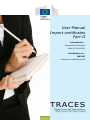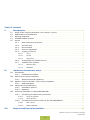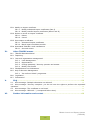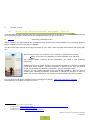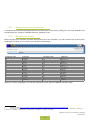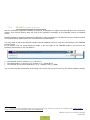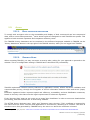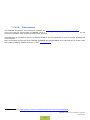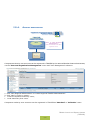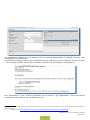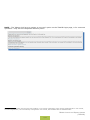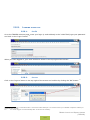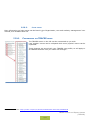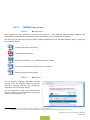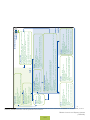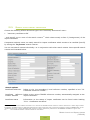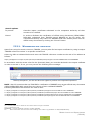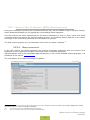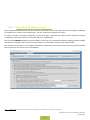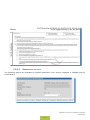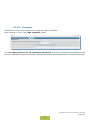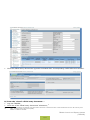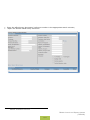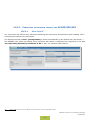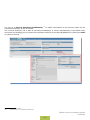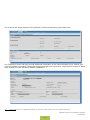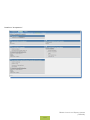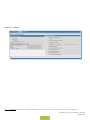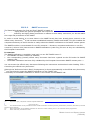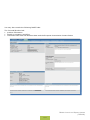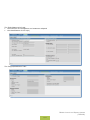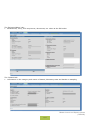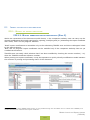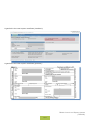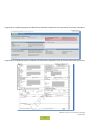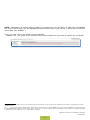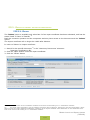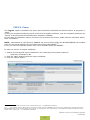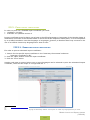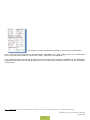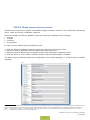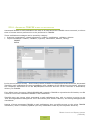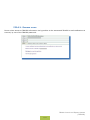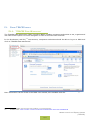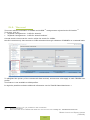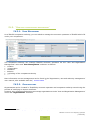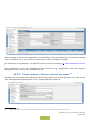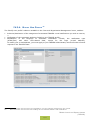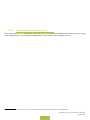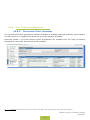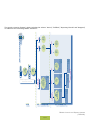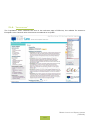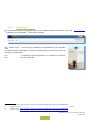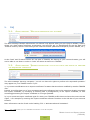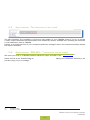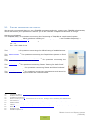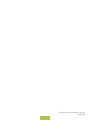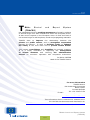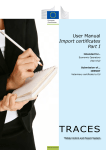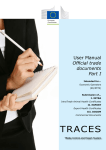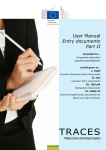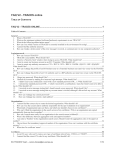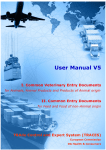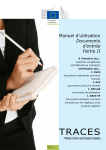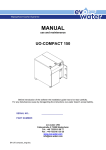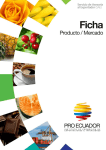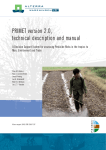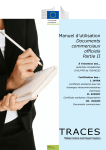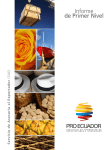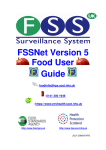Download TRACES - Jordbruksverket
Transcript
User Manual Import certificates Part II Intended for... Competent Authorities (Non-EU LVU/OPV) Certification of... IMPORT Veterinary certificate to EU TRACES TRAde Control and Expert System Health and Consumers Table of contents I. Introduction................................................................................................ 4 I.1. Scope of the ‘Import certificates’ user manual - Part II...................................................... 4 I.2. Abbreviations and definitions............................................................................................. 5 I.3. Working languages............................................................................................................ 5 I.4. TRACES release versions. .................................................................................................. 6 I.5.Access............................................................................................................................... 7 I.5.1. Data access and protection.................................................................................. 7 I.5.2. Security Alert....................................................................................................... 7 I.5.3.Environments....................................................................................................... 8 I.5.4. Account registration............................................................................................. 9 I.5.5. Logging in and out............................................................................................. 12 I.5.5.1. Log In......................................................................................................... 12 I.5.5.2. Log out....................................................................................................... 12 I.5.5.3. Login issues................................................................................................. 13 I.5.6. I.5.7. II. Customising the TRACES menus........................................................................ 13 TRACES news updates. ...................................................................................... 14 I.5.7.1. Welcome page.............................................................................................. 14 I.5.7.2. Newsletter................................................................................................... 14 ‘Veterinary Documents’ menu....................................................................15 II.1.Introduction..................................................................................................................... 15 II.1.1. Certification workflow. ....................................................................................... 15 II.2. Search for an import certificate. ...................................................................................... 17 II.2.1. Workarounds and limitations.............................................................................. 18 II.3. Obtain a ‘Help To Decision’ (HTD): Basis Legislation........................................................ 19 II.3.1. Basis legislation ................................................................................................ 19 II.4. Certify Part II (Certification)............................................................................................ 20 II.4.1. Submission options............................................................................................ 21 II.4.2.Signature........................................................................................................... 23 II.5. Follow-up (feedback on CED/CVED/DECLAR)................................................................... 24 II.5.1. Consulting the official entry document............................................................... 24 II.5.1.1. Access by hyperlink........................................................................................ 24 II.5.1.2. Access by menu............................................................................................ 24 II.5.2. Consulting the decision taken by the EU BIP/DPE/DPI........................................ 27 III. II.5.2.1. Parts I and II ............................................................................................... 27 II.5.2.2. RASFF notification.......................................................................................... 32 Import certificate functionalities................................................................36 TRAde Control and Expert System (TRACES) 2 / 62 III.1.Modify an import certificate............................................................................................. 36 III.1.1. Modify submitted import certificates (Part I)...................................................... 36 III.1.2. Modify certified import certificates (Parts I and II)............................................. 37 III.2.Delete or cancel an import certificate............................................................................... 41 III.2.1.Delete................................................................................................................ 41 III.2.2.Cancel................................................................................................................ 42 III.3.Print import certificates. .................................................................................................. 43 III.3.1. Submitted import certificates............................................................................. 43 III.3.2. Blank import certificate models.......................................................................... 45 III.4.Automated TRACES e-mail notifications........................................................................... 46 III.4.1. Secured access.................................................................................................. 47 IV. Other TRACES menus.................................................................................48 IV.1. ‘TRACES Data Warehouse’............................................................................................... 48 IV.2. ‘Reporting’....................................................................................................................... 49 IV.3. ‘User and organisation management’............................................................................... 50 IV.3.1. User Management.............................................................................................. 50 IV.3.2.Organisations..................................................................................................... 50 IV.3.3. Change password / Security question and answer ............................................. 51 IV.3.4. Modify User Profile ............................................................................................ 52 IV.4. ‘Establishment List Publications’....................................................................................... 53 IV.5. Help To Decision Management. ........................................................................................ 54 IV.5.1. ‘Re-enforced Check’ programme........................................................................ 54 IV.6. ‘Legislation’. .................................................................................................................... 56 IV.7. ‘Information’.................................................................................................................... 57 V.FAQ............................................................................................................58 V.1. Alert message: ‘Multiple submission not allowed’............................................................. 58 V.2. Alert message: ‘Security exception: you do not have the rights to perform the requested operation’................................................................................................................................. 58 V.3. Alert message: ‘The certificate is not found’. ................................................................... 59 V.4. Alert message: ‘GEN 002...’ (unexpected failure alert)..................................................... 59 VI. Further information and contact................................................................60 TRAde Control and Expert System (TRACES) 3 / 62 I. Introduction I.1. Scope of the ‘Import certificates ’ user manual - Part II This user manual describes the main principles and functionalities of TRACES for the certification (Part II) of the following import certificate by the competent authority at non-EU level: • IMPORT: 1 Veterinary certificate to EU Where needed, the descriptions are accompanied by screenshots of the TRACES user interface, so as to better illustrate the look and feel of TRACES. The aim of the user manual is to help you speed up your work, while avoiding inaccuracies and typing slipups. We recommend that you read this user manual in combination with the TRACES Toolkit, 2 which serves as your gateway to further TRACES user manuals, videos and templates. The TRACES Toolkit contains all the information you need in one ‘platform’ document. TRACES serves as a ‘single window’ to European legislation in the field of animal health and public health - covering products of animal origin and non-animal origin, live animals and animal by-products - as well as plant health. However, for the implementation of the general EU legislation, we invite you to contact your national competent authorities or official EU services in order to obtain the correct information on movement requirements and other details. You can find out all about TRACES on the Commission’s official Health and Consumers webpage. Presentations of TRACES can also be found here. 4 3 1 Comm. Decision (EC) 2007/240/EC: http://eur-lex.europa.eu/LexUriServ/LexUriServ.do?uri=CELEX:32007D0240:EN:NOT 2 TRACES Toolkit: https://circabc.europa.eu/w/browse/ac0bd3d2-66ae-4234-b09c-a3fa9854acfd 3 TRACES details: http://ec.europa.eu/traces/ 4 TRACES presentations: http://prezi.com/user/TRACES/ TRAde Control and Expert System (TRACES) 4 / 62 I.2. Abbreviations and definitions A complete list of all TRACES abbreviations and acronyms can be found under the ‘Let’s talk ‘TRACES’ subheading and the ‘Common TRACES features’ heading in the TRACES Toolkit. 5 I.3. Working languages Before logging into TRACES, and also afterwards in the user interface, you can choose one of thirty-two languages, to allow you to work in your preferred language: Language code bs bg cs da de el en es et fi fr hr hu il it lt Language Bosnian Bulgarian Czech Danish German Greek English Spanish Estonian Finnish French Croatian Hungarian Icelandic Italian Lithuanian Language code lv mk mt nl nw pl pt ro ru sk sl sr sv sq tr zh 6 Language Latvian Macedonian Maltese Dutch Norwegian Polish Portuguese Romanian Russian Slovak Slovenian Serbian Swedish Albanian Turkish Chinese When you switch languages, you will be redirected to the general TRACES welcome page. 5 TRACES Toolkit: https://circabc.europa.eu/w/browse/ac0bd3d2-66ae-4234-b09c-a3fa9854acfd 6 These include 22 official languages of the European Union (all apart from Irish (ga)) + Albanian + Bosnian + Chinese + Croatian + Icelandic + Macedonian + Norwegian + Serbian + Turkish + Russian. TRAde Control and Expert System (TRACES) 5 / 62 I.4. TRACES release versions We are constantly upgrading TRACES to improve and adapt it to legal requirements and user needs and wishes. This is done step by step. As soon as an upgrade is available, a new TRACES version is installed online. Release notes are regularly published for TRACES in order to explain to our TRACES users the enhancements and modifications made to the user interface and functionalities. 7 You may want to check the TRACES release version installed online to verify the information in the TRACES release notes. If you double click the world map/cow image in the top right of the TRACES window, you will see the following information in the top banner: • the TRACES version number (e.g.: 06.00.01) • the release date, in dd/mm/yyyy format (e.g.: 23/04/2013) • the TRACES environment and server (e.g.: TRACES_NT2_2_WEB) You can also see this information as a tooltip if you move the mouse cursor over the world map/cow image. 7 An overview of the TRACES release notes can be found in the introduction page of the TRACES Toolkit: https://circabc. europa.eu/w/browse/ac0bd3d2-66ae-4234-b09c-a3fa9854acfd TRAde Control and Expert System (TRACES) 6 / 62 I.5. Access I.5.1. Data access and protection To comply with stringent rules on the accessibility and display of both commercial and non-commercial data, and to ensure data protection, 8 strict access rights are assigned to each TRACES user profile. This applies to both economic operators and competent authority users. The TRACES Privacy Statement can be consulted in the different languages available in TRACES via the ‘Privacy Statement’ button in the top right of the TRACES window, when you are logged into TRACES. I.5.2. Security Alert When accessing TRACES, you may encounter a security alert, asking for your approval to proceed to the website. This is a configuration setting in TRACES and is therefore fully trustworthy. TRACES implements various security features for application access, official document validation and communication privacy, through the encryption of secure information between client and server (https, SSL). Electronic signature further improves speed and efficiency, traceability, and anti-falsification measures, based on security rules that meet the legal requirements for electronic signature. If the ‘Security Alert’ pops up, we invite you to press ‘View Certificate’ in order to see more details before proceeding, and then choose ‘Yes’ to start using TRACES. The HTTPS ‘Secure Sockets Layer’ (SSL) and ‘Transport Layer Security’ (TLS) certificate is imported by the client from the server into the local application or environment, declaring it as ‘trusted’. This alert is therefore not in fact generated by TRACES but by the server on which the certificate is hosted. 8 Regulation (EC) 45/2001: http://eur-lex.europa.eu/LexUriServ/LexUriServ.do?uri=CELEX:32001R0045:EN:NOT TRAde Control and Expert System (TRACES) 7 / 62 I.5.3. Environments The TRACES ‘Production’ environment is available at https://webgate.ec.europa.eu/sanco/traces/. This is the real-life environment of TRACES, since any manipulation of data will automatically notify the economic operators and competent authorities involved. TRACES users are invited to check out TRACES features and functionalities in one of the two TRACES test environments. More information on the use of the TRACES TRAINING and ACCEPTANCE environments can be found under the heading ‘Testing TRACES features’ in the TRACES Toolkit. 9 9 TRACES Toolkit: https://circabc.europa.eu/w/browse/ac0bd3d2-66ae-4234-b09c-a3fa9854acfd TRAde Control and Expert System (TRACES) 8 / 62 I.5.4. Account registration Registration Competent Authority Workflow TRACES TRACES Administrator ‘Save’ Users’ status: ‘Valid’ ‘New’ or ‘New Regional Administrator’ withintheTRACES‘UserManagement’menu N o t i f i c a t i o n sent to CA Users’ status: ‘VALID’ Competent authority user accounts can be registered in TRACES by the national Member State administrator, via the ‘User and Organisation Management’ menu and ‘User Management’ submenu. 1. 2. • • Click ‘New Regional Administrator’ to create Regional TRACES Administrators Click ‘New’ in order to create: Central Competent Authority users; Local Veterinary Unit users. Competent authority user accounts can be registered in TRACES as ‘Standard’ or ‘Collective’ users. TRAde Control and Expert System (TRACES) 9 / 62 The competent authority account registered by the national administrator in TRACES becomes ‘valid’ immediately after submission. A notification message is sent to the competent authority, informing it of the creation of the user account. 10 The message contains a direct link to TRACES, together with the username and password. More information on user account registration can be found in the ‘Organisation, user and authority management’ user manual, also available with the TRACES Toolkit. 11 10 More information can be found in the ‘Organisation, user and authority management’ user manual, also available with the TRACES Toolkit. 11 TRACES Toolkit: https://circabc.europa.eu/w/browse/ac0bd3d2-66ae-4234-b09c-a3fa9854acfd TRAde Control and Expert System (TRACES) 10 / 62 NOTE - The ‘Please click here to register a new user’ option on the TRACES login page, is for economic operators 12 only and not competent authority users. 12 More information can be found under heading ‘I.5.4. Account registration’ of the ‘Import certificates Part I’ user manual, or in the ‘Organisation, user and authority management’ user manual, also available with the TRACES Toolkit. TRAde Control and Expert System (TRACES) 11 / 62 I.5.5. Logging I.5.5.1. in and out Log In Go to the TRACES welcome page, enter your login (e-mail address) in the ‘e-Mail’ field, type your password and click on the ‘Login’ button: 13 When you have logged in, your user account is shown in the top right of the screen. I.5.5.2. Log out Click on the ‘Logout’ button in the top right of the screen and confirm by clicking the ‘OK’ button. 14 13 Your account is inactivated after 5 consecutive failed attempts. You should contact your TRACES competent authority to reactivate the account. 14 You will be logged out automatically after 30 minutes of inactivity. TRAde Control and Expert System (TRACES) 12 / 62 I.5.5.3. Login issues More information on login issues can be found in the ‘Organisation, user and authority management’ user manual, also available with the TRACES Toolkit. 15 I.5.6. Customising the TRACES menus The TRACES menu on the left can be customised as you wish. Less ‘popular’ menus can be collapsed while more ‘popular’ menus can be expanded. These changes are stored with your TRACES user profile, so will apply to all TRACES sessions until you make new changes. 15 TRACES Toolkit: https://circabc.europa.eu/w/browse/ac0bd3d2-66ae-4234-b09c-a3fa9854acfd TRAde Control and Expert System (TRACES) 13 / 62 I.5.7. TRACES I.5.7.1. news updates Welcome page Once logged into the Production (real-life) environment, 16 the TRACES welcome page displays both information on TRACES and important health information such as safeguard measures. We invite you to regularly check the news updates published on the TRACES Welcome page, concerning the following topics: General information and hints Hazards and outbreaks Sanitary information, e.g. official document models Technical updates and TRACES version releases Working groups and meetings I.5.7.2. Newsletter The bi-monthly TRACES newsletter contains general news on TRACES, facts and figures, seminars, training sessions and workshops, legislation and ‘upcoming’ issues. You can subscribe to this free communication service, hosted by the Directorate-General for Health and Consumers, via this link. 17 16 More information can be found under heading ‘I.5.3 Environments’. 17 TRACES Newsletter: http://ec.europa.eu/coreservices/mailing/index.cfm?form=register&serviceid=1 TRAde Control and Expert System (TRACES) 14 / 62 II. ‘V eterinary Documents’ menu II.1. Introduction Competent authority users linked to a LVU and to a CCA are entitled to submit Part I (Consignment) of the import certificate and proceed with certification of Part II (Certification). More information on the submission of Part I of an import certificate can be found within the ‘Import certificates Part I’ user manual, also available with the TRACES Toolkit. 18 II.1.1. Certification workflow Via TRACES, competent authorities linked to a LVU and to a CCA are also entitled to proceed with the certification of the consignment, i.e. the ‘Certification’ part (Part II). This means that, in addition to the submission actions relating to Part I of the import certificate, two additional actions are available regarding the certification process of Part II: 1. ‘Save in progress’ allows the competent authority to store the import certificate temporarily, before taking a final decision (Part II); 2. ‘Validate/Submit decision’ allows the competent authority to take the final decision (Part II) on the import certificate. As TRACES is a web-based, ‘online’ system, submission is instantaneous. 19 18 19 TRACES Toolkit: https://circabc.europa.eu/w/browse/ac0bd3d2-66ae-4234-b09c-a3fa9854acfd More information can be found in the ‘Notification management’ user manual also available with the TRACES Toolkit. TRAde Control and Expert System (TRACES) 15 / 62 16 / 62 CERTIFICATE STATUS: Deleted CERTIFICATE CONTENT: NA WATERMARK PRINT: NA VISIBILITY TO USERS: * None Delete PART I CERTIFICATE STATUS: Cancel CERTIFICATE CONTENT: Part I and II completed WATERMARK PRINT: “Cancelled” VISIBILITY TO USERS: * IntraTrade/IMPORT: CA of origin, destination and transiting countries * CED/CVED: CA of entry point, destination and transiting countries REMARK: it is not possible to cancel rejected consignments! CERTIFICATE STATUS: Recalled CERTIFICATE CONTENT: Part I and II completed WATERMARK PRINT: “Recalled” VISIBILITY TO USERS: * IntraTrade/IMPORT: CA of origin, destination and transiting countries * CED/CVED: CA of entry point, destination and transiting countries REMARK: CA of origin can recall certificates up to 3 months after Validation Recalled Validate / Submit Decision CERTIFICATE STATUS: Rejected CERTIFICATE CONTENT: Part I and II completed WATERMARK PRINT: “Rejected” VISIBILITY TO USERS: * IntraTrade/IMPORT: CA of origin, destination and transiting countries * CED/CVED: all EU BIPs and CA of entry point, destination and transiting countries Reject Clone as CVED CERTIFICATE STATUS: Valid CERTIFICATE CONTENT: Part I, II and III completed WATERMARK PRINT: “Original” VISIBILITY TO USERS: * IntraTrade/IMPORT: CA of origin, destination and transiting countries * CED/CVED: CA of entry point, destination and transiting countries REMARK: multiple controls may be added to 1 certificate Control PART III PART II CERTIFICATE STATUS AFTER CLONING: Draft, New, In progress, Valid depending on the decision taken by the Transitair or BIP CERTIFICATE CONTENT: Part I and/or Part II WATERMARK PRINT: Draft, New, In progress, Original or Rejected depending on the decision taken by the Transitair or BIP officer VISIBILITY TO USERS: * CVED: depending on the decision taken by the Transitair or BIP REMARK: this button is only available for Transitair and BIP officers, within IMPORT certificates Certification workflow TRACES CERTIFICATE STATUS: Valid CERTIFICATE CONTENT: Part I and II completed WATERMARK PRINT: “Original” VISIBILITY TO USERS: * IntraTrade/IMPORT: CA of origin, destination and transiting countries * CED/CVED: CA of entry point, destination and transiting countries REMARKS: * The certificate version (V1, V2...) will be visible next to the Traces Reference number, indicating if a modification to Part I or II has been executed by the CA. * The certificate will become prevalid if the decision on Part II has been taken by a restricted CA. CERTIFICATE STATUS: In progress CERTIFICATE CONTENT: incomplete Part II WATERMARK PRINT: “In progress” VISIBILITY TO USERS: * only direct colleagues linked to the same authority Save in progress CERTIFICATE STATUS: New CERTIFICATE CONTENT: Part I completed WATERMARK PRINT: “New” VISIBILITY TO USERS: * IntraTrade/IMPORT: CA of origin (LVU) * CED/CVED: CA of entry point (BIP) Submit for certification CERTIFICATE STATUS: Draft CERTIFICATE CONTENT: incomplete Part I WATERMARK PRINT: “Draft” VISIBILITY TO USERS: * only direct colleagues linked to the same establishment or authority Save as Draft Cancel 20 20 In the TRACES test environments, all official documents bear the same watermark ‘TRAINING’ or ‘ACCEPTANCE’, so as to avoid any confusion with the ‘real-life’ production environment. TRAde Control and Expert System (TRACES) II.2. Search for an import certificate Choose the following official document type in the ‘Veterinary Documents’ menu: • ‘Veterinary certificate to EU’ ...and specify one or more of the search criteria import certificate. 21 which relate mostly to Part I (Consignment) of the Competent authority users can easily search for import certificates which remain to be certified (Part II) by ticking the ‘To process’ search criterion. You can use search criteria individually criteria are illustrated below. Search options Certificate Reference 22 or in conjunction with other search criteria. Some specific search Refers to the (non-mandatory) local reference number, specified in box ‘I.2. Certificate reference number’. Certificate reference Refers to the unique TRACES reference number, automatically assigned to the number TRACES import certificate. Certificate status Information on the status of import certificates can be found under heading ‘II.1.1. Certification workflow’. 21 You can use the wildcard character % in most of the TRACES search criteria in order to search for a wider range of data. In addition, TRACES makes no distinction between the upper and lower case in searches. Example: entering ‘IMPORT.FR%’ in the ‘Certificate reference number TRACES’ field (minimum of nine characters) searches for all IMPORTs available to a given user. 22 The ‘Certificate Status’ criterion cannot be used alone. TRAde Control and Expert System (TRACES) 17 / 62 Search options To process Cloned Searches import certificates submitted to the competent authority and that remain to be certified. In order to facilitate the verification of official entry documents (CEDs/CVEDs/ DECLARs) submitted from TRACES issued IMPORTs at the EU border, the competent authority may search for IMPORTs that have already been cloned to official entry documents by clicking the ‘Cloned’ button. II.2.1. Workarounds and limitations Apart from using the search criteria in TRACES, you may also find an import certificate by using its unique ‘TRACES reference number’ in a specific workaround: Select the URL as indicated below and enter the TRACES reference number at the end of the address as follows: 23 https://webgate.ec.europa.eu/sanco/traces/certificates/euimport/open.do?ref=IMPORT.XX.YYYY.ZZZZZZZ In accordance with the access rules for the (business) data, you must be declared in the import certificate in order to access it. If not, you may receive the following alert message: ‘Security Exception: you do not have the rights to perform the requested operation’ NOTE - Non-EU countries that use TRACES for certification of IMPORTs may access official entry documents (CEDs/CVEDs/DECLARs) issued from the cloning of their validated IMPORTs. 24 Following addresses can therefore be used as well: 1. 2. 3. 4. https://webgate.ec.europa.eu/sanco/traces/certificates/ced/open.do?ref=CED.XX.YYYY.ZZZZZZZ https://webgate.ec.europa.eu/sanco/traces/certificates/cvedanimals/open.do?ref=CVEDA.XX.YYYY.ZZZZZZZ https://webgate.ec.europa.eu/sanco/traces/certificates/cvedproducts/open.do?ref=CVEDP.XX.YYYY.ZZZZZZZ https://webgate.ec.europa.eu/sanco/traces/certificates/euimport/open.do?ref=DECLAR.XX.YYYY.ZZZZZZZ 23 Legend: XX = country ISO code in which the LVU of the Place of origin is situated YYYY = submission year NNNNNNN = unique certificate reference number TRACES 24 More information can be found under heading ‘II.5. Follow-up (feedback on CED/CVED/DECLAR)’. TRAde Control and Expert System (TRACES) 18 / 62 II.3. Obtain a ‘Help To Decision’ (HTD): Basis Legislation During the certification process, the competent authority may, via the TRACES ‘Help To Decision’ module, obtain additional feedback on the appropriate (consolidated) basis legislation. This HTD feature has been implemented for all import certificates in order to alert, inform and assist competent authorities during the decision-making process. The feedback always depends on the nature and origin of the commodity presented and consultation is optional. The HTD module appears only on submission of Part II of an import certificate. II.3.1. Basis 25 legislation In the HTD module, the ‘Basis Legislation’ tab presents competent authorities with an overview of all legislation in force relating to the nature and origin of the commodity presented. TRACES displays a link to the consolidated EU Regulation(s) in the current TRACES working language, 26 as published on the official Eur-lex website. 27 The consultation of this legal information is optional. 25 After submission of Part II, the HTD module will not be available/visualised anymore. An exception applies when official entry documents are subject to a RASFF notification. 26 This means one of the TRACES EU/EFTA languages. 27 Eur-Lex website: http://eur-lex.europa.eu/en/index.htm TRAde Control and Expert System (TRACES) 19 / 62 II.4. Certify Part II (Certification) Only competent authorities at non-EU LVU/CCA can initiate, access and sign Part II of an import certificate (acceptance or refusal of a consignment), via the ‘Veterinary documents’ menu. In order to certify the import certificate, you must search 28 and click the ‘Open’ button below the import certificates which still need to be certified (Part II, Certification). Part II of the IMPORT relates to the declaration of the non-EU competent authority stating that the ‘Health information’ complies with requirements laid down in Commission Decision No 2007/240/EC. Not ticking a check box in the ‘Health information’ declaration will result in this text being automatically barred out from the print-out of the IMPORT. 28 More information can be found under heading ‘II.2. Search for an import certificate’. TRAde Control and Expert System (TRACES) 20 / 62 II.4.1. Submission options The following options are available as regards certification of an import certificate in TRACES (Part II, Certification): TRAde Control and Expert System (TRACES) 21 / 62 Save options ‘Cancel and Return to Menu’ Returns to the ‘Veterinary certificate to EU’ submenu and cancels all actions performed during certification of the import certificate. If your import certificate has not yet been saved, all information entered in Part I and II will be lost. ‘Reject’ All mandatory information on the consignment presented (Part I and II) must have been entered for the competent authority to be able to draw a conclusion on it. This option comprises the last stage relating to Part I and II of the import certificate. The status of the import certificate becomes ‘Rejected’. ‘Save in progress’ Saves Part I and II of an import certificate that has not yet been certified. It is an intermediate, optional stage before final certification of Part I and II of the import certificate (acceptance or refusal of the consignment by the LVU/CCA), e.g. for completion of checks. This option can also be used to fill in an import certificate at different stages and different places. The status of the import certificate becomes ‘In progress’. No notification messages will be sent regarding the submission of the document in ‘In progress’ status. ‘Submit decision’ All mandatory information on the consignment presented (Part I and II) must have been entered for the competent authority to be able to draw a conclusion on it. This option comprises the last stage relating to Part I and II of the import certificate. The status of the import certificate becomes ‘Valid’. ‘Print’ More information can be found under heading ‘III.3. Print import certificates’. TRAde Control and Expert System (TRACES) 22 / 62 II.4.2. Signature TRACES requires the users’ password to certify the import certificate. After entering it, click on the ‘Sign validation’ button. The ‘Use same password for all subsequent signatures’ box can be checked for the password to be stored by TRACES throughout the session. A session terminates automatically after 30 minutes of inactivity. TRAde Control and Expert System (TRACES) 23 / 62 II.5. Follow-up (feedback on CED/CVED/DECLAR) In order to speed up the submission process at the EU border, the data validated in an IMPORT can be transferred automatically to an official entry document (CED/CVED/DECLAR). This is called ‘cloning’ in TRACES. Both the economic operator and the competent authority at the EU BIP/DPE/DPI have this ‘cloning’ option when opening a validated IMPORT. Only the non-EU competent authority having validated the IMPORT 29 (and the economic operator having submitted it) can consult the decision taken at the EU border, along with the RASFF notification (if any), as soon as the EU BIP/DPE/DPI certified (Part II) the ‘cloned’ official entry document (CED/CVED/DECLAR). II.5.1. Consulting II.5.1.1. the official entry document Access by hyperlink You can directly consult the official entry document certified at the EU border on the basis of your validated IMPORT, by clicking the hyperlink in the TRACES notification message. II.5.1.2. Access by menu You can also access the official entry document certified at the EU border on the basis of your validated IMPORT, from the ‘Veterinary Documents’ menu and: A/ • • • From your IMPORT: Log into TRACES; Click ‘Veterinary certificate to EU’ submenu which displays the IMPORT search screen; Check the ‘Cloned’ search criterion, in order to search for IMPORTs that are cloned, i.e. transferred to an official entry document; • ‘Open’ the desired IMPORT; and 29 This also involves certification for the export of fishery products coming from a factory vessel (FV) or a freezing vessel (ZV) flying the flag of an EU/EFTA country, which have been landed in a non-EU country and loaded after storage within a warehouse or on a quay. More information can be found under heading ‘II.1.2. Export of fishery products and EU establishments’ in the ‘Import certificates Part I’ user manual. TRAde Control and Expert System (TRACES) 24 / 62 • Click the official entry documents’ hyperlink indicated after ‘Corresponding CVED Reference Number’. B/ From the ‘cloned’ official entry document: 30 • Log into TRACES; • Click one of the official entry documents’ submenus; 30 31 31 B/ is only possible if the official entry document reference number has been communicated to the non-EU country user. CED: ‘Common Entry Document (CED)’ CVEDA: ‘CVED for Animals’ TRAde Control and Expert System (TRACES) 25 / 62 • Enter the official entry documents’ reference number in the appropriate search criterion; • ‘Open’ the desired official entry document. CVEDP: ‘CVED for Animal Products’ DECLAR: ‘Declaration Document’ TRAde Control and Expert System (TRACES) 26 / 62 II.5.2. Consulting II.5.2.1. the decision taken by the Parts I and EU BIP/DPE/DPI II You can access the official entry document following the instructions as described under heading ‘II.5.1. Consulting the official entry document’. The ‘References’ tab in Part I (Consignment) is shown automatically in the official entry document. 32 The IMPORT from which the official entry document was issued, is displayed as a hyperlink in the field ‘Corresponding Veterinary Certificate to EU’ in box ‘10. Veterinary Documents’. 32 Other tabs in Part I of the official entry document can be consulted as well. TRAde Control and Expert System (TRACES) 27 / 62 You can go to Part II (Decision/Certification) 33 to obtain information on the decision taken by the competent authority at the EU border. The ‘Control Authority’ tab in Part II (Decision/Certification) is shown automatically in the official entry document and enables you to contact the competent authority at the EU BIP/DPE/DPI by clicking its name in hyperlink format. 34 33 34 And all of its tabs. This is in box ‘40. Official Veterinarian’. TRAde Control and Expert System (TRACES) 28 / 62 The ‘Checks’ tab shows details on the different checks and laboratory tests carried out. The ‘Laboratory Tests’ tab may provide additional information to the tests indicated in the ‘Checks’ tab. This information is mandatory when the consignment has been rejected for reasons which impose a ‘Rapid Alert System for Food and Feed’ (RASFF) notification. 35 35 More information on a RASFF notification can be found under heading ‘II.5.2.2. RASFF notification’. TRAde Control and Expert System (TRACES) 29 / 62 Details on ‘Acceptance’: TRAde Control and Expert System (TRACES) 30 / 62 Details on ‘Refusal’: 36 36 Including the details on Controlled Destination in case of destruction, transformation, etc. of the consignment. TRAde Control and Expert System (TRACES) 31 / 62 II.5.2.2. RASFF notification The ‘Rapid Alert System for Food and Feed’ (RASFF) is based on Regulation (EC) 178/2002 of the European Parliament 37 laying down the general principles and requirements of food law, establishing the European Food Safety Authority and laying down procedures in matters of food safety. Articles 50, 51 and 52 define the scope and procedures of the RASFF. In order to avoid having to re-enter data in the RASFF Portal that have already been entered in the official entry document, 38 a link has been established between TRACES and RASFF. This link enables the competent authority at the EU border to easily submit the RASFF notification to the RASFF contact points. The RASFF module is not activated for non-EU countries. 39 However, competent authorities in non-EU countries (LVU and CCA) have access to RASFF notifications (read-only) as soon as they are validated by the European Commission. In concreto The RASFF notification is available (read-only) to non-EU TRACES users if: • the IMPORT has been certified in TRACES; • the corresponding (cloned) official entry document has been rejected at the EU border for RASFF reasons; and • the RASFF notification has been fully validated by the European Commission RASFF contact point. 40 You can access the official entry document following the instructions as described under heading ‘II.5.1. Consulting the official entry document’. Although the ‘References’ tab in Part I (Consignment) is shown automatically in the official entry document, 41 you may directly access the RASFF notification via the ‘RASFF’ tab. A summary of the RASFF notification is shown in the ‘Select Current RASFF’ tab: 37 Regulation (EC) 178/2002 of the European Parliament: http://eur-lex.europa.eu/LexUriServ/LexUriServ. do?uri=CELEX:32002R0178:EN:NOT 38 DECLAR and CHED-PP are not concerned here. 39 The RASFF module is only activated for EU and EU-associate countries (Norway, Switzerland, Andorra, San Marino, Iceland and the Faroe Islands). 40 More information on the RASFF workflow can be found under heading ‘IV.5.1. Re-enforced Check programme’. 41 Other tabs may consulted as well. TRAde Control and Expert System (TRACES) 32 / 62 You may also consult the following RASFF tabs: The ‘General/Product’ tab: • product information • details on signatory workflow • comments from both the Member State and the European Commission Contact Points TRAde Control and Expert System (TRACES) 33 / 62 The ‘Risk/Measure/Lot’ tab: • the outcome of investigation and measures adopted • the identification of the lot(s) The ‘Origin/Distribution’ tab: TRAde Control and Expert System (TRACES) 34 / 62 The ‘Rejection/Other’ tab: • attachments, if any, such as pictures, documents, etc. taken at the EU border The ‘Hazard’ tab: • information on the category and nature of hazard, laboratory tests and details on sampling TRAde Control and Expert System (TRACES) 35 / 62 III. Import certificate functionalities III.1. Modify an import certificate III.1.1. Modify submitted import certificates (Part I) Within the constraints of the document model chosen, 42 the competent authority user can carry out the desired modifications by simply searching for, opening, modifying and (re-)submitting the import certificate with ‘Draft’, ‘New’ and ‘In progress’ statuses. ‘Draft’ import certificates are accessible only to the submitting TRACES user and direct colleagues linked to the same authority. ‘New’ and ‘In progress’ import certificates can be modified only if the competent authority has not yet certified the document. TRACES users can easily check whether Part I has been modified by checking the version number (- Vx) after the TRACES certificate reference number. When printing out import certificates, it may be important to quickly identify modifications made between the moment of printing and processing Part I of the document. 42 Modification of the IMPORT model chosen, is only possible through the cancellation and re-creation of the IMPORT, as it involves the definition of Part II of the import certificate. TRAde Control and Expert System (TRACES) 36 / 62 III.1.2. Modify certified import certificates (Parts I and II) The details in Parts I (Consignment) or II (Certification) can easily be corrected using the ‘Copy as replacement’ button. Instead of cancelling the import certificate and re-creating a correct version from scratch, the competent authority can use the ‘Copy as replacement’ button below the document to cancel the original and quickly re-create a new document using the information in the original. Hence, the ‘Copy as replacement’ functionality enables the user to quickly modify an already ‘validated’ or ‘rejected’ document. ‘Copy as replacement’ button: In order to follow up and identify any modifications made to an import certificate and to speed up the issuing of the document, we recommend using this ‘Copy as replacement’ functionality when Parts I or II need to be corrected. A hyperlink with the number of the replaced import certificate will appear in the ‘Reference Number’ box of the new document, while a hyperlink with the number of the new document will appear in the ‘Reference Number’ box of the replaced document. This makes it easy to identify the replacing and replaced import certificates. The date of replacement and the identity of the replacing competent authority appear in the relevant boxes on the interface and on the print-outs of the import certificate. The consistency check between the certification date (Part II) and box ‘I.14. date of departure’ remains on the original certification date of the IMPORT. 43 43 More information can be found under heading ‘II.2.3. Filling in Part I of an IMPORT’ and subheading ‘Transport’ in the ‘Import certificates Part I’ user manual. TRAde Control and Expert System (TRACES) 37 / 62 Hyperlink in the new import certificate (interface): Hyperlink in the new import certificate (printout): TRAde Control and Expert System (TRACES) 38 / 62 Hyperlinks in a replacing import certificate which has been replaced in turn by another document (interface): Hyperlinks in a replacing import certificate which has been replaced in turn by another document (printout): TRAde Control and Expert System (TRACES) 39 / 62 NOTE - Modification of various details in Parts I (Consignment) or II (Decision) of valid (Part II) IMPORTs can only be done before the EU BIP/DPE/DPI has certified (Part II) the cloned 44 official entry document issued from your IMPORT. 45 If not, you may receive the following alert message: ‘IMPORT-123 The status of the corresponding cloned CVED does not permit to replace the certificate’ 44 More information on the cloned official entry documents can be found under heading ‘II.5. Follow-up (feedback on CED/ CVED/DECLAR)’. 45 This means that the official entry document ‘cloned’ from the (valid) IMPORT, has not yet been validated or rejected by the EU BIP/DPE/DPI and either has the status ‘New’, ‘Draft’ or ‘In progress’ status. More information on the different certificate statuses can be found under heading ‘II.1.1. Certification workflow’. TRAde Control and Expert System (TRACES) 40 / 62 III.2. Delete or cancel an import certificate III.2.1. Delete The ‘Delete’ option is available only when Part I of an import certificate has been submitted, and has the status ‘Draft’ or ‘New’ in TRACES. 46 Both the economic operator and the competent authority have access to the document and the ‘Delete’ option. The import certificate will no longer be visible after deletion. In order to ‘Delete’ an import certificate: 1. Search for the specific document 47 in the ‘Veterinary Documents’ submenu: ‘Veterinary certificate to EU’ 2. Click the ‘Open’ button under the import certificate 3. Click the ‘Delete’ button 46 More information on the certification workflow can be found under heading ‘II.1.1. Certification workflow’. 47 For ‘Draft’ import certificates, only the ‘initiator’ and his/her direct colleagues, belonging to the same organisation, will be able to consult and make additional modifcations (deletions) to the import certificate. More information on the certification workflow can be found under heading ‘II.1.1. Certification workflow’. TRAde Control and Expert System (TRACES) 41 / 62 III.2.2. Cancel The ‘Cancel’ option is available only when Part II has been submitted and has the status ‘In progress’ or ‘Valid’. 48 As only the competent authority can fill in Part II of an import certificate, only the competent authority can ‘Cancel’ a document that has already been initiated in TRACES. For the sake of traceability reasons, however, the document will remain visible with the ‘Cancelled’ status, after cancellation. NOTE - Cancellation of valid (Part II) IMPORTs can only be done before the EU BIP/DPE/DPI has certified (Part II) the cloned official entry document issued from this IMPORT. 49 If not, the ‘Cancel certificate’ button may not be available within the IMPORT. In order to ‘Cancel’ an import certificate: 1. Search for the specific import certificate in the ‘Veterinary Documents’ submenu: ‘Veterinary certificate to EU’ 2. Click the ‘Open’ button below the import certificate 3. Click the ‘Cancel’ button 48 More information can be found under heading ‘II.1.1. Certification workflow’. 49 This means that the official entry document ‘cloned’ from the IMPORT, has not yet been validated or rejected by the EU BIP/DPE/DPI and either has the status ‘New’, ‘Draft’ or ‘In progress’. More information on the different certificate statuses can be found under heading ‘II.1.1. Certification workflow’. TRAde Control and Expert System (TRACES) 42 / 62 III.3. Print import certificates In order to print out a TRACES import certificate you need: • Hardware: a printer • Software: an updated version of Adobe Acrobat Reader 50 Import certificates must be drawn up at least in the official language or languages of the Member State of destination and those of the Member State in which the border inspection takes place, or be accompanied by a certified translation into that language or languages. However, a Member State may consent to the use of an official Community language other than its own. 51 III.3.1. Submitted import certificates IIn order to print a submitted import certificate: 1. Search for the specific import certificate in the ‘Veterinary Documents’ submenu: ‘Veterinary certificate to EU’ 2. Click the ‘Open’ button under the import certificate 3. Click the ‘Print’ button Another web page is opened where one or more languages can be selected to print the submitted import certificate, which will be output in a single PDF file. 52 50 51 52 http://get.adobe.com/reader/ Regulation (EC) No 854/2004. The current TRACES working language is selected by default. You may tick or untick any language boxes you need. TRAde Control and Expert System (TRACES) 43 / 62 The status of import certificates is shown by an overprint (watermark). Only a valid import certificate has the watermark ‘ORIGINAL’. For ‘New’ status, there is no watermark. There are other watermarks for ‘Cancelled’, ‘Draft’, ‘Rejected’ and ‘Replaced’. 53 In the TRACES test environments, all official documents have the watermark ‘TRAINING’ or ‘ACCEPTANCE’, regardless of the status of the official document, so as to avoid any confusion with the ‘real-life’ production environment. 53 More information on the certification workflow can be found under heading ‘II.1.1. Certification workflow’. TRAde Control and Expert System (TRACES) 44 / 62 III.3.2. Blank import certificate models TRACES users can find all (blank) consolidated import certificate models in the ‘Veterinary documents’ menu, under the ‘Empty certificates’ submenu. There are multiple models for IMPORT, under the ‘Veterinary certificate to EU’ heading: • Semen • Animals • Products • By-products In order to print a blank import certificate model: 1. 2. 3. 2. Click the ‘Empty Certificate’ submenu under the ‘Veterinary documents’ menu; Select the desired language from the appropriate drop-down list; 54 Select the desired blank import certificate model under ‘Veterinary certificate to EU’; Click the ‘Print’ or ‘Print transit certificate’ button under the blank import certificate. The blank import certificate model will be displayed in the chosen language, webpage. 55 in PDF format, in another 54 Import certificates must be drawn up at least in the official language or languages of the Member State of destination and those of the Member State in which the border inspection takes place, or be accompanied by a certified translation into that language or languages. However, a Member State may consent to the use of an official Community language other than its own. 55 Repeat these steps for any other languages. TRAde Control and Expert System (TRACES) 45 / 62 III.4. Automated TRACES e-mail notifications Automated TRACES e-mail notifications are sent to all valid and active TRACES users concerned, to inform them of certain actions performed or to be performed in TRACES. These notifications messages can be sorted by category: • Business (organisation) related information: creation, modification, validation, deletion • Import certificates: creation, validation, rejection, cancellation, deletion, cloning: IMPORT INTRA In the event of a third-country – third-country transit, transfer or transhipment at the EU border, automated TRACES e-mail notifications are sent immediately upon validation of the official entry document, informing the competent authorities at the EU BIP/DPI/DPE concerned and the non-EU countries of destination/ delivery via TRACES. If an official entry document (CED/CVED/DECLAR) created in TRACES is rejected at the EU border, non-EU countries receive an automated TRACES e-mail notification. TRACES users can choose which automated e-mail notifications they wish to receive by going to the ‘User and Organisation Management’ menu and ‘Modify User Profile’ submenu, and ticking the appropriate checkboxes. Receipt of these automated TRACES e-mail notifications does not affect access to the online TRACES information, which is instantly updated upon any modification made by the competent authority. TRAde Control and Expert System (TRACES) 46 / 62 III.4.1. Secured access Direct online access to TRACES information via hyperlinks in the automated TRACES e-mail notifications is secured, by use of the TRACES password. TRAde Control and Expert System (TRACES) 47 / 62 IV. O ther TRACES menus IV.1. ‘TRACES Data Warehouse’ The TRACES Data Warehouse (DWH) interface (BOXI) enables competent authorities to see, organise and use tailor-made reports via a web navigator in order to monitor their activities. In the Production (real life) 56 environment, competent authorities should be able to log on to DWH and click on ‘TRACES Data warehouse’. More information can be found in the DWH user manual, also available with the TRACES Toolkit. 56 More information can be found under heading ‘I.5.3. Environments’. 57 TRACES Toolkit: https://circabc.europa.eu/w/browse/ac0bd3d2-66ae-4234-b09c-a3fa9854acfd 57 TRAde Control and Expert System (TRACES) 48 / 62 IV.2. ‘Reporting’ This menu allows consultation of CVEDA and CVEDP 58 consignments rejected at the EU border. To do this, click on: • ‘Rejected Consignments - CVED for Animals’ • ‘Rejected Consignments - CVED for Animal Products’ 59 Several search criteria can be used to refine the search for CVEDs. Non-EU countries only have access to CVEDs submitted through validation of IMPORTs on a national basis. To safeguard the privacy of the commercial data involved, strict access rules apply to each TRACES user profile. This feature is not available to ADM profiles. It might be possible to obtain additional information via the TRACES Data Warehouse. 58 59 60 60 This functionality is not (yet) available for CED nor DECLAR No time limit applies. More information on the TRACES Data Warehouse can be found under heading ‘IV.1. TRACES Data Warehouse’. TRAde Control and Expert System (TRACES) 49 / 62 IV.3. ‘User and organisation management ’ IV.3.1. User Management As a TRACES competent authority, you are asked to manage the economic operators in TRACES which fall under your competence. The competent authority can manage TRACES economic operators via the ‘User and Organisation Management’ menu and ‘User Management’ submenu as follows: • creation • (in)activation • validation • deletion • (re)linking of the competent authority • ... More information on user management can be found in the ‘Organisation, user and authority management’ user manual, also available with the TRACES Toolkit. 61 IV.3.2. Organisations Organisations can be ‘created’ in TRACES by economic operators and competent authority users during the process of certifying an import certificate. However, only competent authorities can manage organisations via the ‘User and Organisation Management’ menu and ‘Organisations’ submenu. 61 TRACES Toolkit: https://circabc.europa.eu/w/browse/ac0bd3d2-66ae-4234-b09c-a3fa9854acfd TRAde Control and Expert System (TRACES) 50 / 62 Before creating a new non-EU organisation, you should first verify (by searching for it) whether it already exists in TRACES. This is in line with the ‘Search first, create if necessary’ principle. The creation of an organisation in an EU/EFTA country must be requested to ‘[email protected]. eu’. More information on the user management can be found in the ‘Organisation, user and authority management’ user manual, also available with the TRACES Toolkit. 62 IV.3.3. Change password / Security question and answer 63 TRACES users can change their password and security question and answer whenever they wish via the ‘User and Organisation Management’ menu, ‘Change Password’ submenu. 62 63 TRACES Toolkit: https://circabc.europa.eu/w/browse/ac0bd3d2-66ae-4234-b09c-a3fa9854acfd More information can be found in the ‘Organisation, user and authority management’ user manual. TRAde Control and Expert System (TRACES) 51 / 62 IV.3.4. Modify User Profile 64 The ‘Modify user profile’ submenu available in the ‘User and Organisation Management’ menu, enables: • Selection/deselection of the categories of automated TRACES e-mail notifications you wish to receive; 65 • Verification of the competent authority linked to your TRACES profile; • Modification of the language of automatic notification e-mails, the notification type (HTML/Text) and other user-related data, except for the login (e-mail address). To modify your e-mail address, you must apply to your TRACES administrator, which will make a formal request to the TRACES Team. 64 65 More information can be found in the ‘Organisation, user and authority management’ user manual. More information can be found under heading ‘III.4. Automated TRACES e-mail notifications’. TRAde Control and Expert System (TRACES) 52 / 62 IV.4. ‘Establishment List Publications’ More information on the presentation and management of approved establishment listings can be found in the ‘Organisation, user, authority management’ user manual, also available with the TRACES Toolkit. 66 66 TRACES Toolkit: https://circabc.europa.eu/w/browse/ac0bd3d2-66ae-4234-b09c-a3fa9854acfd TRAde Control and Expert System (TRACES) 53 / 62 IV.5. Help To Decision Management IV.5.1. ‘Re-enforced Check’ programme The ‘Re-enforced Check’ programme submenu available to TRACES competent authority users linked to non-EU LVU/CCA, is compliant with Article 24 of Council Directive 97/78/EC. Read-only details 67 of all Re-enforced Check programmes are available from the ‘Help To Decision Management’ menu and ‘Re-enforced Check’ submenu. 67 To safeguard data privacy, only the country, commodity code and laboratory test details are displayed. TRAde Control and Expert System (TRACES) 54 / 62 55 / 62 BIP MS RASFF CP EC RASFF CP Re-enforced Check programme ‘FULFILLED’ Re-enforced Check programme ‘ACTIVE’ RASFF Valid (With Re-enfoced Check) ‘Validate with Re-enforced Check’ Rejected consignment RASFF alert conditions fulfilled Re-enforced Check programme ‘IMPOSING CHECKS’ Re-enforced Check programme ‘DELETED’ RASFF Valid ‘Validate’ Re-enforced Check programme ‘NEW’ RASFF Confirmed (With Re-enforced Check) ‘Confirm, with Re-enforced Check’ RASFF Rejected Re-enforced Check programme ‘STOPPED’ RASFF Valid ‘Validate’ RASFF Confirmed ‘Confirm’ RASFF Rejected ‘Reject’ RASFF Annulled ‘Annul’ RASFF and Re-enforced Checks Workflow TRACES Re-enforced Check programme ‘DELETED’ ‘Reject’ RASFF New CVEDP: Rejected/Recalled RASFF In progress CVEDP: In progress The search criterion ‘Status’, which includes the values: ‘Active’, ‘Fulfilled’, ‘Imposing Checks’ and ‘Stopped’, is related to the following RASFF workflow: TRAde Control and Expert System (TRACES) IV.6. ‘Legislation’ The ‘Legislation’ menu redirects the user to the welcome page of EUR-Lex, the website for access to European Union law and other documents considered to be public. TRAde Control and Expert System (TRACES) 56 / 62 IV.7. ‘Information’ The ‘Information’ button in the upper right of your TRACES window will redirect you to the TRACES Toolkit, 68 published on the CIRCABC 69 Information website. The TRACES Toolkit 70 serves as your gateway to complementary user manuals, videos and templates. As regards import certificates, we would recommend the instructional videos on cloning and submission. The TRACES Toolkit 71 contains all useful information in one ‘platform’ document, and assists you in your use of TRACES. 68 69 TRACES Toolkit: https://circabc.europa.eu/w/browse/ac0bd3d2-66ae-4234-b09c-a3fa9854acfd CIRCABC: Communication and Information Resource Centre for Administrations, Businesses and Citizens. 70 TRACES Toolkit: https://circabc.europa.eu/w/browse/ac0bd3d2-66ae-4234-b09c-a3fa9854acfd 71 TRACES Toolkit: https://circabc.europa.eu/w/browse/ac0bd3d2-66ae-4234-b09c-a3fa9854acfd TRAde Control and Expert System (TRACES) 57 / 62 V. FAQ V.1. Alert message : ‘Multiple submission not allowed ’ The alert message ‘Multiple submissions not allowed’ may appear when you are trying to validate, submit, delete, etc. data (import certificate, organisation, user account, etc.) in TRACES and you use the ‘back’ and ‘forward’ buttons, which in fact belong to the internet browser (MS Internet Explorer, Firefox Mozilla, etc.). As the ‘back’ and ‘forward’ buttons are not part of TRACES, but belong to your internet browser, you will not be able to use them in order to ‘undo’ an action carried out in TRACES. V.2. Alert message : ‘Security the requested operation ’ exception : you do not have the rights to perform The alert message ‘Security exception: ‘you do not have the rights to perform the requested operation’ may appear on your TRACES screen if you: 1/ try to save modifications to an import certificate if its status has since been modified by another TRACES user. Indeed, it could be that one of your competent authority colleagues has in the meantime already processed the import certificate, by certifying or deleting Part I (Consignment) of the import certificate, so that accessing/processing the import certificate is no longer possible. 2/ try to access an import certificate type for which your TRACES profile does not have the correct access rights, 72 for example by entering the import certificate reference number in the URL bar of your internet browser. More information can be found under heading ‘II.2.1. Workarounds and limitations’. 72 e.g.: CVED when you are a TRACES user linked to a non-EU LVU/CCA. TRAde Control and Expert System (TRACES) 58 / 62 V.3. Alert message : ‘The certificate is not found ’ The alert message ‘The certificate is not found’ may appear on your TRACES screen if you try to access a ‘New’ import certificate that has already been deleted by another TRACES user, following an automatic e-mail notification sent by TRACES. Indeed, it could be that one of your competent authority colleagues has in the meantime already deleted the import certificate. V.4. Alert message : ‘GEN 002...’ (unexpected failure alert ) We invite you to fill in a TRACES problem statement report included in the TRACES Toolkit. 73 Please send it to the TRACES Team at [email protected] adding your competent authority in CC (Carbon Copy) to your message. 74 https://circabc.europa.eu/w/browse/ac0bd3d2-66ae-4234-b09c-a3fa9854acfd 73 TRACES Toolkit: 74 A problem statement report is available with the TRACES Toolkit. TRAde Control and Expert System (TRACES) 59 / 62 VI. Further information and contact We strongly recommend that you, as a TRACES competent authority, contact your TRACES administrator, which will answer your questions or redirect you to the relevant competent authorities in charge. Also at your disposal: The TRACES Team, for questions concerning the functioning of TRACES as a web-based system: TRACES Toolkit, which includes a heading on ‘Contingency Plan’ 75 and ‘Problem Reporting’ TRACES presentations 77 E-mail: [email protected] 78 Tel.: +32 2 297 63 50 Fax: +32 2 299 43 14 76 The LMS website, 79 for questions concerning the official listing of establishments. The RASFF website, and Feed’. 80 for questions concerning the ‘Rapid Alert System on Food The online customs tariff database (TARIC), Combined Nomenclature code used by BIPs. The BTSF website, 82 81 for questions concerning the for questions concerning ‘Better Training for Safer Food’. The EUROPHYT website, 83 for questions concerning ‘Plants and Plant Products’. The EXPORT Helpdesk, 84 for questions concerning requirements and taxes for internal market access, import tariffs and customs duties. 75 76 Contingency Plan: https://circabc.europa.eu/w/browse/91fe2ba6-6d69-4bdc-94ad-304b7eb6ff05 Problem Statement Report: under construction. 77 78 TRACES presentations: http://prezi.com/user/TRACES Please include your competent authority in CC of your message, when contacting the TRACES team. 79 LMS website: http://ec.europa.eu/food/food/biosafety/establishments/third_country/index_en.htm 80 RASFF website: http://ec.europa.eu/food/food/rapidalert/index_en.htm 81 TARIC: http://ec.europa.eu/taxation_customs/customs/customs_duties/tariff_aspects/customs_tariff/index_en.htm 82 BTSF website: http://www.foodinfo-europe.com/index.php?lang=english 83 EUROPHYT website: http://ec.europa.eu/food/plant/europhyt/index_en.htm 84 EXPORT Helpdesk: http://exporthelp.europa.eu/thdapp/index_en.html TRAde Control and Expert System (TRACES) 60 / 62 TRAde Control and Expert System (TRACES) 61 / 62 Author Annelies VAN RANST T R Ade C o ntrol and Expert S ystem ( T RAC ES) is a management tool for tracking movements of animals, products of animal origin from both outside and within the European Union. It also covers imports to the European Union of feed and food of non-animal origin as well as plants, seeds and propagating materials. TRACES aims to improve the relationship between the private and public sectors, and to strengthen cooperation between EU parties. It aims to facilitate trade, to enhance the safety of the food chain and to protect animal health. This system consolidates and simplifies the existing systems. It is a major innovation in improving the management of animal diseases and reducing the administrative burden on economic operators and competent authorities. Dr Didier CARTON Head of the TRACES Sector For more information TRACES Sector DG Health and Consumers B232 03/057 B-1049 Brussels Tel: +32 2 297 63 50 E-mail: [email protected] http://ec.europa.eu/traces/ http://prezi.com/user/TRACES/ This information sheet is intended for TRACES users. You can find this document and download it at: https://circabc.europa.eu/w/browse/ac0bd3d2-66ae-4234-b09c-a3fa9854acfd Updated: 09 Oct 2013 TRAde Control and Expert System (TRACES) 62 / 62