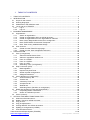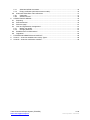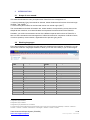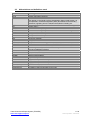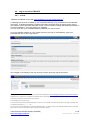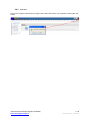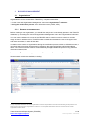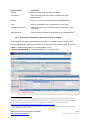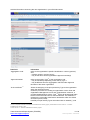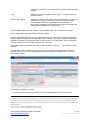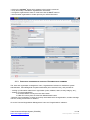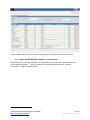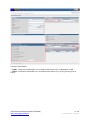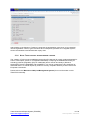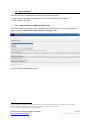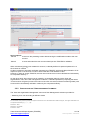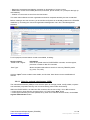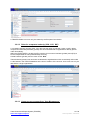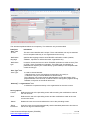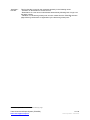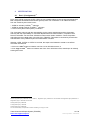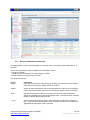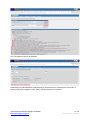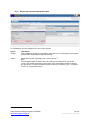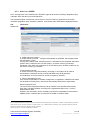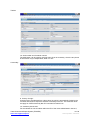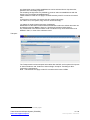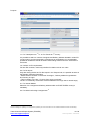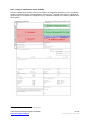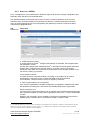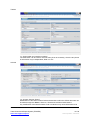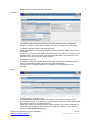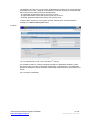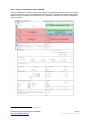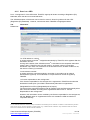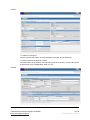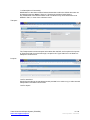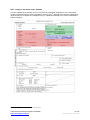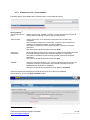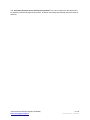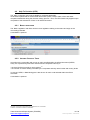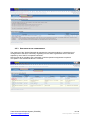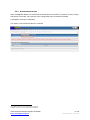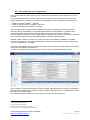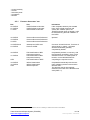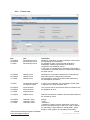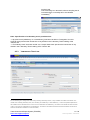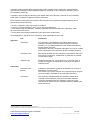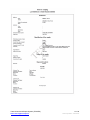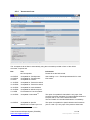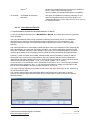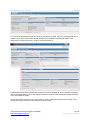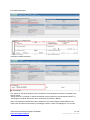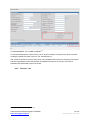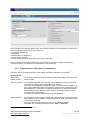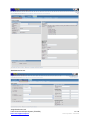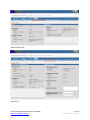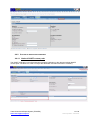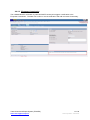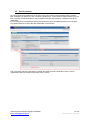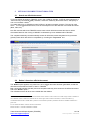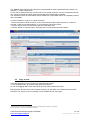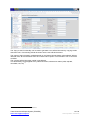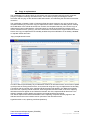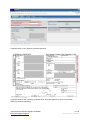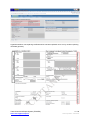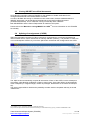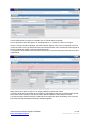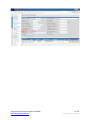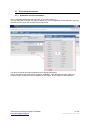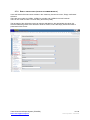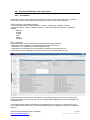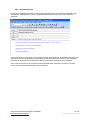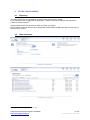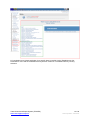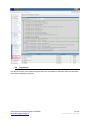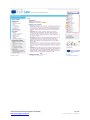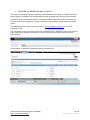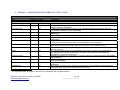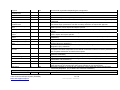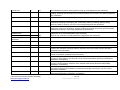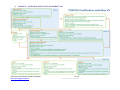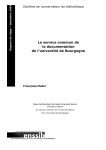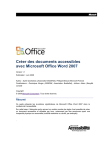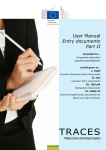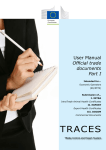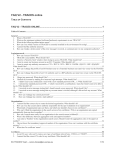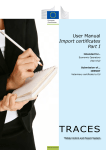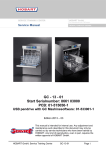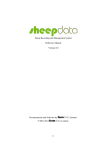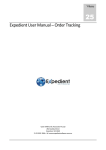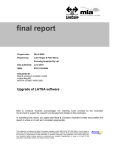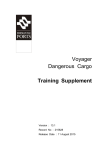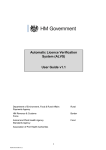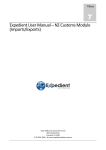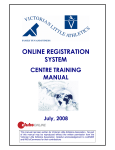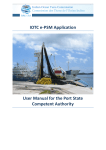Download Trade Control and Expert System (TRACES) 1 / 90 Latest update: 1
Transcript
Trade Control and Expert System (TRACES) [email protected] 1 / 90 Latest update: 1/02/2012 1 TABLE OF CONTENTS 1 2 TABLE OF CONTENTS ................................................................................................................... 2 INTRODUCTION.............................................................................................................................. 4 2.1 Scope of user manual................................................................................................................. 4 2.2 Working languages..................................................................................................................... 4 2.3 Abbreviations and definitions used............................................................................................. 5 2.4 Log in and out of TRACES ......................................................................................................... 6 2.4.1 Log in ................................................................................................................................. 6 2.4.2 Log out ............................................................................................................................... 7 3 BUSINESS MANAGEMENT ............................................................................................................ 8 3.1 Organisations ............................................................................................................................ 8 3.1.1 Search an organisation...................................................................................................... 8 3.1.2 Create an organisation within an official document ........................................................... 9 3.1.3 Create an organisation from the ‘Organisations’ submenu ............................................. 12 3.1.4 Note: Person Responsible for the load / consignment .................................................... 14 3.1.5 Note: EU/EFTA/EEA Commercial Transporter................................................................ 16 3.1.6 Note: Third country establishment listings....................................................................... 18 3.2 User accounts .......................................................................................................................... 19 3.2.1 Create from the TRACES Login page ............................................................................. 19 3.2.2 Create from the 'User management' submenu................................................................ 20 4 CERTIFICATION............................................................................................................................ 25 4.1 Part I (Consignment) ............................................................................................................... 25 4.1.1 Select the Nomenclature Code........................................................................................ 26 4.1.2 Select an organisation within a box ................................................................................. 28 4.1.3 Part I of a CVEDP............................................................................................................ 29 4.1.4 Part I of a CVEDA............................................................................................................ 34 4.1.5 Part I of a CED................................................................................................................. 39 4.1.6 Submitting Part I (Consignment)..................................................................................... 43 4.2 Help To Decision (HTD) ........................................................................................................... 45 4.2.1 Basis legislation ............................................................................................................... 45 4.2.2 Imposed Physical Tests.................................................................................................. 45 4.2.3 Similar rejected consignments......................................................................................... 46 4.2.4 Safeguard measures ....................................................................................................... 47 4.3 Part II (Decision on consignment) ............................................................................................ 48 4.3.1 'Control Authority' tab....................................................................................................... 49 4.3.2 'Checks' tab...................................................................................................................... 50 4.3.3 'Laboratory Tests' tab ...................................................................................................... 51 4.3.4 'Acceptance' tab............................................................................................................... 54 4.3.5 'Refusal' tab ..................................................................................................................... 58 4.3.6 Submitting Part II (Decision on consignment) ................................................................. 59 4.4 Rapid Alert System for Food and Feed (RASFF)..................................................................... 60 4.4.1 Completing RASFF notifications...................................................................................... 60 4.4.2 Outline of notification process.......................................................................................... 63 4.5 Part III (Control) ........................................................................................................................ 65 5 OFFICIAL DOCUMENT FUNCTIONALITIES ................................................................................ 66 5.1 Search an official document ..................................................................................................... 66 5.2 Delete / Cancel an official document........................................................................................ 66 5.3 Copy as new............................................................................................................................. 67 5.4 Copy as replacement................................................................................................................ 69 5.5 Cloning IMPORT into official documents.................................................................................. 72 5.6 Splitting of consignments (CVEDP).......................................................................................... 72 5.7 Print official documents ............................................................................................................ 75 Trade Control and Expert System (TRACES) [email protected] 2 / 90 Latest update: 1/02/2012 6 7 8 9 5.7.1 Submitted official documents........................................................................................... 75 5.7.2 Empty certificates (official document models) ................................................................. 76 5.8 Automated TRACES e-mail notifications.................................................................................. 77 5.8.1 Categories........................................................................................................................ 77 5.8.2 Secured access ............................................................................................................... 78 OTHER TRACES MENUS ............................................................................................................. 79 6.1 'Reporting'................................................................................................................................. 79 6.2 'Data warehouse' ...................................................................................................................... 79 6.3 'Welcome page' ........................................................................................................................ 81 6.4 'User and organisation management'....................................................................................... 81 6.4.1 Modify user profile ........................................................................................................... 81 6.4.2 Change password............................................................................................................ 81 6.5 'Establishment List Publications' .............................................................................................. 81 6.6 'Legislation' ............................................................................................................................... 83 FURTHER INFORMATION and CONTACT .................................................................................. 85 Annex A – Overview establishment Activity Types ........................................................................ 86 Annex B – Overview certification workflow .................................................................................... 90 Trade Control and Expert System (TRACES) [email protected] 3 / 90 Latest update: 1/02/2012 2 2.1 INTRODUCTION Scope of user manual This manual embodies the main principles within TRACES for the management of: * Common Veterinary Entry Documents for Animals, Animal Products and Products of Animal Origin (CVEDA 1 and CVEDP 2) * Common Entry Documents; for the feed and food of non-animal origin (CED 3) The functionalities and written information are, where needed, accompanied by screen shots of the Graphical User Interface, so to better illustrate and represent the look and feel of the TRACES. Hereafter, you will find a structured overview of the different aspects and functions of TRACES, in terms of online introduction and management of official documents for completion of official controls, in order to speed up communication, registration and to prevent typing errors. 2.2 Working languages Even before logging into TRACES, but also within the Graphical User Interface of TRACES, you can choose one of the 32 4 languages available, to allow you to work more easily in your mother tongue: Language code ba bg cs da de el en es et fi fr hr hu il it lt Meaning Bosnian Bulgarian Czech Danish German Greek English Spanish Estonian Finnish French Croatian Hungarian Icelandic Italian Lithuanian Language code lv mk mt nl nw pl pt ro ru sk sl sr sv sq tr zh Meaning Latvian Macedonian Maltese Dutch Norwegian Polish Portuguese Romanian Russian Slovak Slovenian Serbian Swedish Albanian Turkish Chinese 1 Regulation (EC) 282/2004 2 Regulation (EC) 136/2004 3 Regulations (EC) 669/2009 and 1152/2009 4 These include 22 official languages of the European Union (Irish (ga) not included into TRACES) + Albanian + Bosnian + Chinese + Croatian + Icelandic + Macedonian + Norwegian + Serbian + Turkish + Russian. Trade Control and Expert System (TRACES) [email protected] 4 / 90 Latest update: 1/02/2012 2.3 Abbreviations and definitions used Abbreviation BIP CCA CN code CED CP CVEDA CVEDP DG SANCO DPE DPI DWH EO EU HTD IMPORT INTRA LMS LVU MSADM Official document RADM RASFF RCA RCCA RRCA Third country TRACES TRANSITAIR Meaning Border Inspection Post Central Competent Authority Customs Nomenclature code; the Nomenclature Code and their title as they appear in the World Customs Organisation Harmonised System, as incorporated in amended Regulation (EEC) No 2658/87 and its sanitary extension originating from the selection described in Heading 5.2. Common Entry Document for the Feed and Food of non-Animal Origin Control Point Common Veterinary Entry Document for Animals Common Veterinary Entry Document for Products of Animal Origin Directorate General for Health and Consumers Designated Point of Entry Designated Point of Import Data Warehouse Economic Operator European Union Help-To-Decision – making process Official document for import into the EU/EFTA/EEA from a Non-EU country Intra-Union trade health certificate List Management System for Non-EU-country establishments: Third Country establishment listings Local Veterinary Unit Member State Administrator CVEDA, CVEDP or CED Regional Administrator Rapid Alert System for Food and Feed Regional Competent Authority Central Competent Authority with restricted access Regional Competent Authority with restricted access Non-EU country Trade Control and Expert system Forwarding agent responsible for the load Trade Control and Expert System (TRACES) [email protected] 5 / 90 Latest update: 1/02/2012 2.4 2.4.1 Log in and out of TRACES LOG IN TRACES is available via the URL https://webgate.ec.europa.eu/sanco/traces/ 5. A TRACES user account is created by your competent authority or by yourself as from the TRACES login page6. A standard password (comprising the letters TR and a series of figures) is then sent to your mail box via an automatic notification e-mail. You are invited to change this standard password to a personal password 7 upon first logging into TRACES. You can log in after your competent authority validated your user account. Go to the TRACES website, fill in the 'e-Mail' field with your login (e-mail address), insert your password and click on the 'Login' button 8: Once logged in, the identity of the user account is shown at the top right of the screen. 5 All TRACES users have also a Training environment at their disposal in https://webgate.training.ec.europa.eu/sanco/traces/, enabling them to practice the management certificates and to get familiar with the TRACES Graphical User Interface. This working environment is identical to the actual system. 6 See Heading 3.2: User accounts. 7 The format of the personal password requires a minimum of 10 characters and at least one figure, one upper case letter and one special character (e.g. !, *, +, ?, #) 8 Your account is inactivated after 5 consecutive failed attempts. You should contact your TRACES administrator to reactivate the account or send a new password, which requires the security answer. Trade Control and Expert System (TRACES) [email protected] 6 / 90 Latest update: 1/02/2012 2.4.2 LOG OUT Click on the 'Logout' button at the top right of the screen and confirm your request by clicking the 'OK' button. Trade Control and Expert System (TRACES) [email protected] 7 / 90 Latest update: 1/02/2012 3 BUSINESS MANAGEMENT 3.1 Organisations 9 Organisations can be created within TRACES by competent authorities: * via the ‘User and Organisation Management’ menu and ‘Organisations’ submenu * during the certification process of an official document (CVED, CED). 3.1.1 SEARCH AN ORGANISATION Before creating a new organisation, you should first verify that it is not already present in the TRACES database, by accessing the 'User and Organisation Management' menu and 'Organisations' submenu. You can use the wildcard % in most of the TRACES search criteria in order to search for a wider range of data. In addition to this, TRACES makes no distinction between the use of the upper case and lower case letter, in order to find data. In relation to the search of organisations during the certification process, within an official document, a canonical search has been implemented in regards to the Approval Number and Business Name fields. The 'canonical search' feature will automatically disregard additional spaces or any particular characters inserted, like: - ? _ ! * / . Several search criteria are available, including: 9 Only competent authorities can create organisations. Persons responsible for the load and business (private) users do not have access to the ‘User and ‘Organisations’ submenu. The competent authorities in Non-EU countries cannot create organisations within the EU. Trade Control and Expert System (TRACES) [email protected] 8 / 90 Latest update: 1/02/2012 Search criterion 'Number' Information refers to the organisation’s approval number. 'Commodity' refers to the CN code of the Section of listed third country establishments 10. 'Section' refers to the Section of listed third country establishments 14 'Type' refers to the definition of the organisations' 'Activity Type' 11. 'TRACES Unit Number' refers to the code of the competent authority responsible for the organisation. 'LMS approved' limits the search results to the listed third country establishments10. 3.1.2 CREATE AN ORGANISATION WITHIN AN OFFICIAL DOCUMENT An organisation can also be created during the creation of an official document (CVED, CED). Click the 'Select' button within the desired box in the official document (CVED, CED), and choose: * 'New' to create an organisation in an EU/EFTA/EEA country * 'New Non Memberstate' to create an organisation in a Non-EU country 10 Third country establishments requiring EU approval for certain products destined for human consumption (Article 11 of Regulation 853/2004) or requiring the establishment listing for animal by-products (Regulation (EC) No 1069/2009) and for semen and embryo (Directive 88/407/EEC; Directive 92/65/EEC and 90/429/EEC), onto the Europa Portal: http://ec.europa.eu/food/food/biosafety/establishments/third_country/index_en.htm. 11 For a complete overview of the definitions of the different establishment Activity Types, please take a look at 'Annex A – overview establishment Activity Types'. Trade Control and Expert System (TRACES) [email protected] 9 / 90 Latest update: 1/02/2012 Add the information concerning the new organisation in your official document: Data field 'Aggregation Code' Information refers to the organisation's specific identification number (optional) and: - must be unique in a given country - may be the same as the organisation's approval number(s) 'Approval Number' refers to the Activity Type12 of the organisation, and: - may be mandatory depending on the Activity Type 13 - may be different from the Aggregation code and other Approval Numbers of the same organisation 'In the certificate' 14 Allows the assigning of the principal Activity Type to the organisation within the official document. Unlike the procedure for creating an organisation via the ‘User and Organisation Management’ menu and ‘Organisations’ submenu, a principal establishments’ Activity Type 15 which will be assigned within the box of the official document, must be selected. This selection is related to the commodity presented for declaration within the official document (CVED, CED). Possible principal Activity Types are marked with an asterisk (*) and 12 For a complete overview of the different establishment Activity Types, please take a look at 'Annex A – overview establishment Activity Types'. 13 See 'Annex A – overview establishment Activity Types'. Trade Control and Expert System (TRACES) [email protected] 10 / 90 Latest update: 1/02/2012 are the only ones which can be selected for the official document being created. 'Type’ allows the definition of multiple Activity Types 16, using the 'Add' and 'Remove' buttons. 'Postal Code / Region' allows the selection of the postal code for EU/EFTA/EEA countries, and the selection of regions, provinces or states for Non-EU countries. The ‘Competent Authority’ responsible for the organisation, is automatically assigned by this 'Postal Code / Region' information and displayed after validation of the organisation. Click the 'Save' button to save the data for the organisation and return to the previous screen. Note – Organisation status and official document validation In order to guarantee the introduction of organisations with the correct data, TRACES implements different validation statuses for the organisation data. TRACES may require competent authorities to validate for example a Person Responsible for the load with a 'Pre-valid' status, before proceeding with the validation of the official document (CVED, CED) itself. In this event, TRACES will present you with an alert message of the type ‘… The business must be validated'. This message contains a reference to the tab (e.g. 'Consignment') and the official document box (number and title), in which the organisation needs to be verified and validated (e.g. ‘4. Person responsible for load’). To proceed to validation, you must: * Go to the official document box referred to in the alert message (tab, box number and title) 14 The system does not activate the 'In the certificate' option button (which remains greyed out) unless one of the mandatory types (*) is selected. An error message appears if the type selected is not compatible with the commodity selected within the official document. This also explains why an organisation which does not have a correct Activity Type available for a given official document cannot be searched for. The system has been designed to avoid the assignment of wrong Activity Types in an official document. 15 See 'Annex A – overview establishment Activity Types'. 16 See 'Annex A – overview establishment Activity Types'. Trade Control and Expert System (TRACES) [email protected] 11 / 90 Latest update: 1/02/2012 * Click on the ‘Validate’ button which appears in the box(es) concerned * Verify and modify if needed the organisations’ information * Change the organisations’ status to ‘Valid’ and click the ‘Save’ button or * Select another organisation to further process your official document 3.1.3 CREATE AN ORGANISATION FROM THE ‘ORGANISATIONS’ SUBMENU The 'User and organisation management' menu, 'Organisations' submenu is available to system administrators, Central/Regional competent authorities (also restricted ones), and provides for: − Looking up information related to an organisation (name, address, status, activity category, etc.), − Creation of a new organisation: in an EU/EFTA/EEA country from the ‘New’ button in a Non-EU country from the ‘New Non Memberstate’ button - Deletion of an organisation. If there are (active) users attached to the organisation, an alert message is shown, asking confirmation for deletion. Go to the 'User and Organisation Management' menu and ''Organisations'' submenu. Trade Control and Expert System (TRACES) [email protected] 12 / 90 Latest update: 1/02/2012 Click the ''New'' button to create a new organisation within an EU/EFTA/EEA country. Click the ''New Non Memberstate'' button to create an organisation within a Non-EU Country 17. 17 Non EU users only have the 'New Non Memberstate' button to their disposal. Trade Control and Expert System (TRACES) [email protected] 13 / 90 Latest update: 1/02/2012 Data field 'Aggregation Code' Information refers to the organisation's specific identification number (optional) and: - must be unique in a given country - may be the same as the organisation's approval number(s) 'Approval Number' refers to the Activity Type18 of the organisation, and: - may be mandatory depending on the Activity Type 19 - may be different from the Aggregation code and other Approval Numbers of the same organisation 'Type’ allows the definition of multiple Activity Types 20, using the 'Add' and 'Remove' buttons. 'Postal Code / Region' allows the selection of the postal code for EU/EFTA/EEA countries, and the selection of regions, provinces or states for Non-EU Countries. The ‘Competent Authority’ responsible for the organisation, is automatically assigned by this 'Postal Code / Region' information and displayed after validation of the organisation. 3.1.4 NOTE: PERSON RESPONSIBLE FOR THE LOAD / CONSIGNMENT 'Persons Responsible for the load' who are to be created within TRACES as such, may define this Activity Type, after having assigned the Border Inspection Post (BIP) or Designated Point of Entry (DPE) / Designated Point of Import (DPI) as the authority within the box 'Assign Border Inspection Post' of the organisation. 18 For a complete overview of the different establishment Activity Types, please take a look at 'Annex A – overview establishment Activity Types'. 19 See 'Annex A – overview establishment Activity Types'. 20 See 'Annex A – overview establishment Activity Types'. Trade Control and Expert System (TRACES) [email protected] 14 / 90 Latest update: 1/02/2012 Click the 'Select' button in the 'Assign Border Inspection Post' box. Trade Control and Expert System (TRACES) [email protected] 15 / 90 Latest update: 1/02/2012 Click the 'Save' button to save the data on the organisation and return to the previous screen. 3.1.5 NOTE: EU/EFTA/EEA COMMERCIAL TRANSPORTER EU/EFTA/EEA Commercial Transporters, who deal with the transport of live animals subject to the Animal Welfare legislation 21, need to complete the 'Transport Authorisation' and 'Transport Authorisation – Means of transport' parts. 21 Council Regulation (EC) No 1/2005 Trade Control and Expert System (TRACES) [email protected] 16 / 90 Latest update: 1/02/2012 Transport Authorisation: * 'TYPE 1' Transporter Authorisation' is in accordance with Article 10(1)” of Regulation 1/2005. * 'TYPE 2' 'Transporter Authorisation' is in accordance with Article 11(1)” for long journeys (over 8 hours) Trade Control and Expert System (TRACES) [email protected] 17 / 90 Latest update: 1/02/2012 Authorisation of the 'Means of Transport' comprises the authorisation type (short or long duration), vehicle registration number, types of animals to be transported, presence of a navigation system, surface characteristics and authorisation expiry date. 3.1.6 NOTE: THIRD COUNTRY ESTABLISHMENT LISTINGS The creation of Third country establishments requiring EU approval for certain products destined for human consumption (Article 11 of Regulation 853/2004) or requiring the establishment listing for animal by-products (Regulation (EC) No 1069/2009) and for semen and embryo (Directive 88/407/EEC; Directive 92/65/EEC and 90/429/EEC), can not be created via the two workflows as described above. An official request by a Non-EU country competent authority must be sent to the European Commission. Please refer to the 'Manual on LMS (List Management System)' for more information on this TRACES functionality. Trade Control and Expert System (TRACES) [email protected] 18 / 90 Latest update: 1/02/2012 3.2 User accounts 22 User accounts can be created within TRACES by competent authorities: * via the ‘User and Organisation Management’ menu and ‘User Management’ submenu * via the TRACES login page 3.2.1 CREATE FROM THE TRACES LOGIN PAGE A business (private) user attached to an organisation can create his account from the TRACES login page, by using the ‘Please click here to register a new user’ button. Fill in the different fields displayed below 23. 22 Only competent authorities can create user accounts. Competent authorities in Non-EU countries cannot create user accounts within the EU. Persons responsible for the load do not have access to this section. 23 See Heading 3.1 ‘Organisations’ for more information. Trade Control and Expert System (TRACES) [email protected] 19 / 90 Latest update: 1/02/2012 Saving options ‘Cancel’ to return to the preceding screen without saving the modifications made to the user account. ‘Submit’ to save and submit the user account data input into TRACES for validation. When a business (private) user creates his account, he already defines his personal password 24 at the moment of creation 25.. He then receives an automatic notification message from TRACES, which asks for confirmation of his request to open a new account in order to ensure that the e-mail address is valid 26. However, in order to access TRACES, the new user must have his account validated and activated by his competent authority 27. On the other hand, when the account is created by a competent authority via the ‘User and Organisations’ menu and ‘User management’ submenu, a standard password (comprising the letters TR and a series of figures) is sent to the inbox of the user concerned, while the business (private) user account will be immediately valid after creation by the competent authority. 3.2.2 CREATE FROM THE 'USER MANAGEMENT' SUBMENU The 'User and Organisation Management' menu and 'User Management' submenu provides for: − Searching for a user according to different criteria 24 The format of the personal password requires a minimum of 10 characters and at least one figure, one upper case letter and one special character (e.g. !, *, +, ?, #) 25 Status : ‘New’ 26 Status : Confirmed 27 Status : Valid Trade Control and Expert System (TRACES) [email protected] 20 / 90 Latest update: 1/02/2012 − Retrieval of a password and deletion, activation or deactivation of a user account − Modification of user account data (last name, first name, phone number, etc.) except for the login (email address) − Creation of a new user account from the ‘New’ button This menu also indicates to which organisation and which competent authority the user is attached. Before creating a new user account, you should first verify that it is not already present in the TRACES database, by accessing the 'User and Organisation Management' menu and ‘User Management’ submenu. For this purpose, several search criteria are available, including: Search criterion 'Postal Code / Region' Information refers to the postal code for EU/EFTA/EEA countries, and the regions, provinces or states for Non-EU countries. ‘User Type’ allows competent authorities to search for users by TRACES profile (e.g.CCA, LVU, BIP). Click the ‘Open’ button to obtain more details, and click the 'Save' button to save modifications if desired. 3.2.2.1 Role of a national administrator (ADM) The national administrator (ADM) account has the option to manage (create, modify, delete, suspend and reactivate) competent authority user accounts directly placed under his authority. Within the EU/EFTA/EEA, as within Non-EU countries, this concerns CCA, LVU or BIP accounts: * create central or local authority accounts (CCA, LVU, BIP) via the ‘New’ button * create regional authority accounts (RADM, RCA), when such national structure exists, via the ‘New regional administrator’ button Trade Control and Expert System (TRACES) [email protected] 21 / 90 Latest update: 1/02/2012 A TRACES ADM account can only be created by the European Commission. 3.2.2.2 Role of a competent authority (CCA, LVU, BIP) A competent authority account (CCA, LVU, BIP) has the option to manage (create, modify, delete, suspend and reactivate) business (private) user accounts attached to organisations directly placed under his authority. Within the EU/EFTA/EEA, as with Non-EU countries, this concerns business (private) users (EO) or Person Responsible for load (TRANSITAIR) accounts: Create business (private) user accounts via the ‘New’ These business (private) user accounts are attached to organisations which must already exist under a 'valid' status in the TRACES database at the time of creation of the account. An account can only be attached to a single organisation. 3.2.2.3 Create an user account from ‘User Management’ Trade Control and Expert System (TRACES) [email protected] 22 / 90 Latest update: 1/02/2012 The elements explained below are compulsory. The others are only recommended. Data field ‘User’ field ‘E-mail’ Information ‘Notification language’ specifies the language used to send TRACES notification e-mails (creation, validation, rejections for official document, organisation etc). ‘Notification type’ is used to choose the format in which TRACES notification e-mails are sent (Text or HTML- Hyper Text Markup Language). The HTML type of notification is preferable but requires your e-mail client (e.g. MS Outlook) to be compatible with e-mails of this type. This is the user identifier and is unique. The e-mail address can only be attached to one competent authority or one organisation and one only. ‘User Type’ field: ‘User Type’ is used to choose between: * 'Standard user' (one e-mail address corresponds to one user) or * 'Collective User' (one e-mail address for several users) The 'Collective user' option requires administrators to input the identity of the people attached to this account so that the name of the signatory appears during validation or rejection of the official document. ‘Authority’ or ‘Organisation’ field: to select the competent authority or the organisation for the user account. Saving options Cancel’ Redirects the user to the preceding screen without saving the modifications made to the user account. Save’ Redirects the user to the preceding screen and the modifications made to the user account are saved. ‘Delete’ Deletes the user account and redirects the user to the preceding screen. ‘Reset Password’ Unlocks a user account and automatically sends a standard password to his inbox so that he can log into TRACES again. Trade Control and Expert System (TRACES) [email protected] 23 / 90 Latest update: 1/02/2012 ‘Inactivate / Activate’ This functionality is used by the competent authority in the following cases: - Activation or deactivation of a user account. - Reactivation of a user account deactivated automatically following lack of login over the last 5 months. - Validation of a business (private) user account created from the TRACES welcome page following confirmation of registration by the business (private) user. 28 28 See Heading 3.2.2 ‘Create from the TRACES login page’ Trade Control and Expert System (TRACES) [email protected] 24 / 90 Latest update: 1/02/2012 4 4.1 CERTIFICATION Part I (Consignment) 29 Part I of the official document (CVED, CED) concerns details relating to the consignment dispatched. Both Competent authorities and business (private) users can create Part I of an official document, from the 'Veterinary documents' menu: * 'CVED for animals' (CVEDA) 30 submenu * 'CVED for animal products' (CVEDP) 31 submenu * Common Entry Documents (CED) 32 submenu The Competent Authority with the responsibility for the custom warehouses and the Competent Authority with the responsibility for overseas departments and certain islands in compliance with Directive 97/78/EC can also issue official documents under certain conditions. These Competent Authorities are then called Super LVUs (SLVU) in TRACES. This status is conferred by Commission administrators at the justified request of EU/EFTA/EEA countries. Whether a CED, CVEDA or CVEDP is involved, the steps to be followed to create a new official document are identical: * Click on the ‘New’ button to initiate a new Part I of an official document, or * Click ‘Copy as new’ 33 button to initiate a new Part I of an official document, based upon an already existing document 29 See regulation (EC) 282/2004 for the CVEDA, , Regulation (EC) 136/2004 for the CVEDP and Regulation (EC) 669/2009 or Regulation (EC) 1152/2009 for the CED 30 Regulation (EC) 282/2004 31 Regulation (EC) 136/2004 32 Regulation (EC) 669/2009 33 This functionality is explained in detail in Heading 5.3 'Copy as new' Trade Control and Expert System (TRACES) [email protected] 25 / 90 Latest update: 1/02/2012 4.1.1 SELECT THE NOMENCLATURE CODE This Nomenclature Code must be selected as a function of the commodity received at the BIP or, at DPE/DPI. The list of Nomenclature Codes available within TRACES concerns: * animals for CVEDA * animal products and products of animal origin for CVEDP * feed and food of non-animal origin for CED The TRACES user can: Option 'Assign' Information select the Nomenclature Code directly by inputting the code in the 'Nomenclature code' field and clicking the ‘Assign’ button to continue. 'Search' Search for the Nomenclature code in the Nomenclature code tree, by inputting the code in the 'Nomenclature code' field and clicking the 'Search' button to continue. 'Filter' filter the Nomenclature Code from the official documents’ model presented or specify the legislative act number and pressing 'Filter'. The tree structure is thereby limited to relevant Nomenclature Codes '+' sign search for the Nomenclature Code in the Nomenclature code tree by clicking on the ‘+’ sign next to the Nomenclature Code, to display its extension and select the appropriate Nomenclature Code to continue Trade Control and Expert System (TRACES) [email protected] 26 / 90 Latest update: 1/02/2012 Only CN codes in bold can be selected. Depending on the Nomenclature Code selected, a code extension to categorise the commodity at sanitary (type) and phylogenic (class, family, species) level may be required. Trade Control and Expert System (TRACES) [email protected] 27 / 90 Latest update: 1/02/2012 4.1.2 SELECT AN ORGANISATION WITHIN A BOX An organisation can be inserted into any box via two options: Option ‘Assign’ Information allows assigning quickly the organisation within the box, by selecting the country (ISO code) and the organisations’ Approval Number'. ‘Select’ allows selecting the organisation via a search screen 34 Note Persons Responsible for load must, when selecting an organisation, specify the country and at least three letters of the name of the organisation sought for this box. He can use the '%' sign to broaden the field of search, if necessary. (E.g.: %Logistics to find S.A. Logistics Air & Sea). 34 See Heading ‘’3.1 Organisations’ Trade Control and Expert System (TRACES) [email protected] 28 / 90 Latest update: 1/02/2012 4.1.3 PART I OF A CVEDP Part I 'Consignment' of the CVEDP within TRACES, regroups all boxes according to Regulation (EC) 136/2004, within the tabs as summarised below. The official description of the boxes can be found in Annex III ‘Notes for guidance for the CVED certificate’.(Regulation (EC) 136/2004). However, some boxes within TRACES are highlighted below. Tab References Information '2. CVED reference number' A unique reference number 35 assigned automatically by TRACES, which appears after the submission of Part I. As long as the status of the official document36 is submitted to the competent authorities (status: 'New)', TRACES users can still modify it. A version number (V) has been introduced. Upon each new submission of an official document, whether modified or not, the version number (V) increases. 'Local reference number' A number which the competent authority can assign in accordance to its national administration. Inspection centres could be identified at this level (optional). If not indicated, an unique reference number is signed by TRACES. '4. Person responsible for load' If the ‘Person responsible for load/the consignment’ is registered in TRACES and makes the declaration himself (Part I), this field is automatically filled with his organisation. 'Border Inspection Post' The name of the Competent Authority and its TRACES code are filled automatically when Part I has been initiated, according to the organisation filled in box 4. 'Person Responsible for load'. However, this information can be modified by the Person responsible for load, with the “Select” option or added if the CCA creates the CVED on behalf of a BIP. 35 The TRACES reference number is always formatted in the following format: CVEDP or CVEDA or CED followed by the ISO code for the country, the year and then a 7-digit number. e.g.: CVEDP.FR.2011.0000001. Only CVED and CED with a 'draft' status have a different format: DRAFT.FR.2011.0000001 36 See Annex B – Overview certification workflow Trade Control and Expert System (TRACES) [email protected] 29 / 90 Latest update: 1/02/2012 Traders '16. Seal number and Container number' The 'add' button can be used to reveal as many lines as necessary, since the two pieces of information may be independent, filled in or not. Commodity '6. Country of origin' Countries are to be selected from a drop-down list, which is automatically limited to the countries authorised to export the selected commodity to the EU. This restriction does not apply for CVEDs issued by Non-EU countries for internal use. '10. Veterinary documents' For the release for free circulation within the EU of the commodities listed in Annex II, Trade Control and Expert System (TRACES) [email protected] 30 / 90 Latest update: 1/02/2012 only listed third country (LMS) establishments can be selected from a drop-down list; specific to the commodity imported. For transiting consignments it is possible to create or select an establishment with the Activity Type 'non-approved establishment'37.. These coherence rules do not apply to CVEDs issued by Non-EU countries for internal use. In the event of re-import of a product, this box must be left empty. For codes 1213, 1214 (straw, hay) this box can be left empty. '12. Nature of goods, Number and type of packages' Modifications to the Nomenclature Code and extensions within the official document can be made through the 'Select', 'Remove', 'Reset' and 'Add New Code' buttons. Any modification of the Nomenclature Code or extension may cause information to be deleted in Part I, in view of the coherence rules. Transport The Transport tab involves transport information after the BIP, and is optional for imports of 'Animal Products' and 'Products of Animal Origin' except for Transiting for Nonconforming consignments. Note - This tab does not apply to Non-EU countries which issue CVEDs. 37 See Annex A – Overview establishment Activity Types. Trade Control and Expert System (TRACES) [email protected] 31 / 90 Latest update: 1/02/2012 Purpose '17. For Transhipment to' 38 or '18. For Transit to 3rd Country' It is possible to select or create a Consignee and Delivery address situated in a Non-EU country when it concerns a transiting consignment or transhipment. It is nevertheless possible to validate the official document without filling these boxes if the information is not known. '19. Conform to EU requirements' For Non-EU countries, conformity is defined in relation to their own rules. '20. For Re-Import' Only after ticking the box 20 'For Re-Import' in the 'Purpose' tab, it is possible to select in the first tabs, following information: * EU/EFTA/EEA countries: in the boxes 'Consignor', 'Delivery address' organizations and 'Country of origin' * Third countries: in the box 7 'Country from where consigned'. The box 10 'Veterinary documents' for the establishment of origin has to remain empty. '21. For Internal Market' Selection of a Consignee and Delivery address within an EU/EFTA/EEA country is mandatory. '22. For NON-Conforming Consignments'.39 38 See Heading 5.6 'Splitting of consignments (CVEDP) for more information on this related 'Official document functionality'. 39 See Heading 5.6 'Splitting of consignments (CVEDP) for more information on this related 'Official document functionality'. Trade Control and Expert System (TRACES) [email protected] 32 / 90 Latest update: 1/02/2012 Note - linking of CVEDP boxes within TRACES In order to speed up the creation of Part I of a CVEDP, the information inserted in a box is sometimes copied to (an)other box(es), if the organisations’ Activity Type 40 selected in the first box is allowed for other box(es). For example: the 'Consignee' may by copied automatically to the 'Delivery address' and the 'Importer'. 40 See Annex A ‘Overview establishment Activity Types’ Trade Control and Expert System (TRACES) [email protected] 33 / 90 Latest update: 1/02/2012 4.1.4 PART I OF A CVEDA Part I “'Consignment”' of the CVEDA within TRACES, regroups all boxes according to Regulation (EC) 282/2004, within the tabs as summarised below. The official description of the boxes can be found in Annex I ‘Notes for guidance on the common veterinary entry document (CVED) for live animals from Non-EU countries entering the European Union or the European Economic Area’ (Regulation (EC) 282/2004). However, some boxes within TRACES are highlighted below. Tab References Information '2. CVED reference number' A unique reference number 41 assigned automatically by TRACES, which appears after the submission of Part I. As long as the status of the official document42 is submitted to the competent authorities (status: 'New)', TRACES users can still modify it. A version number (V) has been introduced. Upon each new submission of an official document, whether modified or not, the version number (V) increases. 'Local reference number' A number which the competent authority can assign in accordance to its national administration. Inspection centres could be identified at this level (optional). If not indicated, a unique reference number is signed by TRACES. '4. Person responsible for the consignment' If the ‘Person responsible for load/the consignment’ is registered in TRACES and makes the declaration himself (Part I), this field is automatically filled with his organisation. 'Border Inspection Post' The name of the Competent Authority and its TRACES code are filled automatically when Part I has been initiated, according to the organisation filled in box 4. 'Person Responsible for load'. However, this information can be modified by the Person responsible for load, with the “Select” option or added if the CCA creates the CVED on behalf of a BIP. 41 The TRACES reference number is always formatted in the following format: CVEDP or CVEDA or CED followed by the ISO code for the country, the year and then a 7-digit number. e.g.: CVEDP.FR.2011.0000001. Only CVED or CED with a 'draft' status have a different format: DRAFT.FR.2011.0000001 Trade Control and Expert System (TRACES) [email protected] 34 / 90 Latest update: 1/02/2012 Traders '17. Seal number and container numbers' The 'add' button can be used to reveal as many lines as necessary, since the two pieces of information may be independent, filled in or not. Animals '12. Animals, Species, Breed' Modifications to the Nomenclature Code and extensions within the official document can be made through the 'Select', 'Remove', 'Reset' and 'Add New Code' buttons. Any modification of the Nomenclature Code or extension may cause information to be 42 See Annex B – Overview certification workflow Trade Control and Expert System (TRACES) [email protected] 35 / 90 Latest update: 1/02/2012 deleted in Part I, in view of the coherence rules. Transport The Transport tab involves transport information after the BIP, and is mandatory for imports of ' Animals'. This tab does not apply to Non-EU countries which issue CVEDs. '22. Means of transport after border inspection post' These authorisations are required by TRACES, which checks their validity when issuing the CVEDA. As soon as a commercial 'Transporter' has been selected, the 'Means of transport' can be assigned directly. For this purpose, select the appropriate 'Means of transport' from the drop-down menu and click on the ‘Assign’ button. 'Estimated journey time' A geographic information system (GIS) automatically calculates the ‘estimated journey time’ by road between the BIP of entry and the place of destination. This time may be corrected upwards only. Calculation of air transport time is not automatic. Route 'Planned Staging or Transfer Points' In accordance with Regulation 1/2005, the need for a route plan is mandatory for an estimated journey time of more than 8 hours for the following species: cattle, sheep, goats, pigs, domestic horses and unweaned animals. In this case, at least one transfer/rest point must be defined. This involves information to be entered in a free text box, without a link to an inspection authority. For this purpose, click on the ‘Add transfer point’ button. Trade Control and Expert System (TRACES) [email protected] 36 / 90 Latest update: 1/02/2012 The obligation to enter one or more control posts/assembly centres, which can be selected exclusively from a menu, depends on the species concerned, weaning of the animals and the journey time according to the rules defined below: - for unweaned animals and a journey time over 19 hours, - for pigs and domestic horses and a journey time over 24 hours - for sheep, goats and cattle and a journey time over 29 hours. In these cases, at least one ‘control post’ and one ‘transfer point’ must be entered by clicking on the ‘Select control post’ button Purpose '18. For transhipment to' and '19. For transit to 3rd Country' It is possible to select or create a Consignee and Place of destination situated in a NonEU country when it concerns a transiting consignment or transhipment. It is nevertheless possible to validate the official document without filling these boxes if the information is not known. '20. For import or admission' Trade Control and Expert System (TRACES) [email protected] 37 / 90 Latest update: 1/02/2012 Note - linking of CVEDA boxes within TRACES In order to speed up the creation of Part I of a CVEDA, the information inserted in a box is sometimes copied to (an)other box(es), if the organisations’ Activity Type 43 selected in the first box is allowed for other box(es). For example: the 'Consignee' may by copied automatically to the ‘Place of destination’ and the 'Importer'. 43 See Annex A ‘Overview establishment Activity Types’ Trade Control and Expert System (TRACES) [email protected] 38 / 90 Latest update: 1/02/2012 4.1.5 PART I OF A CED Part I “'Consignment”' of the CED within TRACES, regroups all boxes according to Regulation (EC) 669/2009, within the tabs as summarised below. The official description of the boxes can be found in Annex II ‘Notes for guidance for the CED’ (Regulation (EC) 669/2009). However, some boxes within TRACES are highlighted below. Tab References Information 'I.2. CED reference number' A unique reference number44 assigned automatically by TRACES, which appears after the submission of Part I. As long as the status of the official document45 is submitted to the competent authorities (status: 'New)', TRACES users can still modify it. A version number (V) has been introduced. Upon each new submission of an official document, whether modified or not, the version number (V) increases. 'Local reference number' A number which the competent authority can assign in accordance to its national administration (optional). If not indicated, an unique reference number is signed by TRACES. 'I.4 Person responsible for the consignment' If the ‘Person responsible for the consignment’ is registered in TRACES and makes the declaration himself (Part I), this field is automatically filled with his organisation. 'Designated Point of Entry'(Designated point of Import)' The name of the Competent Authority and its TRACES code are filled automatically when Part I has been initiated, according to the organisation filled in box I.4. 'Person Responsible for the consignment'. However, this information can be modified by the Person responsible for the consignment, with the “Select” option or supplemented if the CCA creates the CED on behalf of a competent authority. 44 The TRACES reference number is always formatted in the following format: CVEDP or CVEDA or CED followed by the ISO code for the country, the year and then a 7-digit number. e.g.: CVEDP.FR.2011.0000001. Only CVED and CED with a 'draft' status have a different format: DRAFT.FR.2011.0000001 Trade Control and Expert System (TRACES) [email protected] 39 / 90 Latest update: 1/02/2012 Traders 'I.11 Means of Transport' This box involves information of arrival transport to the BIP, and is mandatory. 'I.19 Seal number and container number' The 'add' button can be used to reveal as many lines as necessary, since the two pieces of information may be independent, filled in or not. Animals 45 See Annex B – Overview certification workflow. Trade Control and Expert System (TRACES) [email protected] 40 / 90 Latest update: 1/02/2012 'I.12 Description of Commodity' Modifications to the Nomenclature Code and extensions within the official document can be made through the 'Select', 'Remove', 'Reset' and 'Add New Code' buttons. Any modification of the Nomenclature Code or extension may cause information to be deleted in Part I, in view of the coherence rules. Transport The Transport tab involves transport information after the BIP, and is optional for imports of 'Feed and Food of non-Animal Origin', except for the 'Type' within box I.24 'Means of transport to Control Point'. Purpose 'I.20 For transfer to' Should be used during the transitional period provided for in Article 19 (1) to allow onward transportation to another Control Point. 'I.22 For import' Trade Control and Expert System (TRACES) [email protected] 41 / 90 Latest update: 1/02/2012 Note - linking of CED boxes within TRACES In order to speed up the creation of Part I of a CED, the information inserted in a box is sometimes copied to (an)other box(es), if the organisations’ Activity Type 46 selected in the first box is allowed for other box(es). For example: the 'Consignee' may by copied automatically to the ‘Place of destination’ and the 'Importer'. 46 See Annex A ‘Overview establishment Activity Types’ Trade Control and Expert System (TRACES) [email protected] 42 / 90 Latest update: 1/02/2012 4.1.6 SUBMITTING PART I (CONSIGNMENT) Following options are available when submitting Part I of the official document: Saving options 47 ‘Cancel and return to menu’ Used to return to the 'CVEDA', 'CVEDP' or ‘CED’ submenu and cancels all actions performed during creation of the official document. ‘Save as draft’ Used to save Part I of an official document which has not been fully completed. The information relating to the commodity, consignor and consignee are mandatory to activate this option; for search reasons. This option is available for both business (private) users and competent authorities. The status of the official document becomes ‘Draft’. ‘Submit for Certification’ All the mandatory boxes of Part I must be completed for the official document to be able to be submitted to the competent authority for certification. This button is available for both business (private) users and competent authorities The status of the official document becomes ‘New’. ‘Validate’ Allows the competent authority only, if all the mandatory boxes of Part I are completed, directly to access Part II of the official document to enter its detailed decision (rejection or validation). The status of the official document becomes ‘Valid’ or ‘Rejected’. TRACES requires the password for the official document to be able to be validated. After entering it, click on the ‘Sign validation' button. 47 See Annex B 'Overview certification workflow' Trade Control and Expert System (TRACES) [email protected] 43 / 90 Latest update: 1/02/2012 The ‘Use same password for all subsequent signatures’ box can be checked for the password to be stored by TRACES throughout the session. A session terminates automatically after 30 minutes of inactivity. Trade Control and Expert System (TRACES) [email protected] 44 / 90 Latest update: 1/02/2012 4.2 Help To Decision (HTD) The 'Help To Decision' tab is only available to competent authorities. It has been implemented for the all official documents (CVED, CED) to alert, inform and assist competent authorities during the decision making process. Thus, the HTD module only appears upon completion of the submission of Part I of an official document. 4.2.1 BASIS LEGISLATION The 'Basis Legislation' tab offers all the in force legislation relating to the nature and origin of the commodity presented. Consultation is optional. 4.2.2 IMPOSED PHYSICAL TESTS According to the commodity and country of origin specified within the official document (CVEDP, CED), the ’Imposed Physical Tests’ tab informs the competent authority of: * the level of official controls for each product 48 * the number of checks already executed by the competent authority at the border and country levels In case of CVEDP, a Data Mining part is also shown for each code selected within the official document. Consultation is optional. 48 CED: Commission Regulations (EC) 669/2009 and 1152/2009. CVEDP: Commission Decision 94/360/EC. Trade Control and Expert System (TRACES) [email protected] 45 / 90 Latest update: 1/02/2012 4.2.3 SIMILAR REJECTED CONSIGNMENTS The presence of the 'Similar Rejected' tab requests the competent authority to consult the list of consignments of the same commodity originating from the same organisation which have been rejected by one of the EU competent authorities. Opening this tab is mandatory but consultation of all the rejected consignments is optional. This option is not activated for Non-EU countries. Trade Control and Expert System (TRACES) [email protected] 46 / 90 Latest update: 1/02/2012 4.2.4 SAFEGUARD MEASURES When a Safeguard Measure is activated for an official document (CVED49), a specific country of origin and specific commodity, only rejection of the consignment to be processed is possible. Consultation of this tab is mandatory. This option is not activated for Non-EU countries. 49 CVEDP: Article 22 of Council Directive 97/78/EC CVEDA: Article 18 of Council Directive 91/496/EEC Trade Control and Expert System (TRACES) [email protected] 47 / 90 Latest update: 1/02/2012 4.3 Part II (Decision on consignment) Part II of the official document (CVED, CED) concerns the conformation of the completion of official controls. Only competent authorities can initiate and access and sign Part II of an official document (CVED, CED), relating to the acceptance or refusal of a consignment, from the 'Veterinary documents' menu: * 'CVED for animals' (CVEDA) 50 submenu * 'CVED for animal products' (CVEDP) 51 submenu * Common Entry Documents (CED) 52 submenu The Competent Authority with the responsibility for the custom warehouses and the Competent Authority with the responsibility for overseas departments and certain islands in compliance with Directive 97/78/EC can also issue and certify official documents under certain conditions. These Competent Authorities are then called Super LVUs (SLVU) in TRACES. This status is conferred by Commission administrators at the justified request of EU/EFTA/EEA countries. Whether a CED, CVEDA or CVEDP is involved, the steps to be followed to validate a new official document are identical. The competent authority must open the official document with a ‘New’ status 53 (Part I ‘Consignment’ completed): * Check the 'To process' box in the official documents’ search criteria, to find all official documents for which Part II still needs to be fulfilled, or * Search for the specific official document by using its unique 'Certificate Reference' number Part II ‘Decision' of the official documents within TRACES, regroups all boxes according to Regulation (EC) 136/2004 ‘CVEDP’, (EC) 282/2004 ‘CVEDA’ and (EC) 669/2009 or (EC) 1152/2009 ‘CED’, within the tabs as summarised below. The official description of the boxes can be found in Annexes as described above. 50 Regulation (EC) 282/2004 51 Regulation (EC) 136/2004 52 Regulations (EC) 669/2009 1152/2009 53 See Annex B – Overview certification workflow Trade Control and Expert System (TRACES) [email protected] 48 / 90 Latest update: 1/02/2012 - Control authority - Checks - Laboratory tests - Acceptance - Refusal 4.3.1 'CONTROL AUTHORITY' TAB Box 25 CVEDP 27 CVEDA II.1 CED Title 'CVED Reference Number' 'CVED Reference Number' 'CED Reference Number' Information If the competent authority has created Part I of the official document and chosen the 'validate' option, the TRACES number does not appear. It will be entered during the final validation of the CVED. 42 CVEDP 43 CVEDA II.2 CED 'Customs Document Reference' 'Customs Document Reference' 'Customs Document Reference' Optional 43 CVEDP and 24 CVEDP 'Subsequent CVED' and 'Previous CVED' Concerns 'Animal Products'; 'Products of Animal Origin' in transit , which are stored and released gradually.54, completed by default 39 CVEDP CED 'Full identification of BIP/ Competent Authority 'Full identification of BIP/ Competent Authority 'Full identification of DPE' Completed by default, in read-only, with the information specified in Part I of the official document. For transhipment or transfer, it is the BIP/DPE/DPI/CP completing the required checks. 40 CVEDP 42 CVEDA CED 'Official Veterinarian' 'Official Veterinarian' 'Official Inspector' Completed automatically with the user name validating the document and the decision date. The decision date is automatically entered on the basis of the Brussels time zone (GMT +1). 41 CVEDA 54 The 'Splitting' functionality within TRACES is set out in Heading 5 'Official document functionalities'. Trade Control and Expert System (TRACES) [email protected] 49 / 90 Latest update: 1/02/2012 4.3.2 'CHECKS' TAB Box 26 CVEDP 26 CVEDA II.3 CED Title Documentary Check Documentary Check Documentary Check Information Mandatory verification of health certificates or documents accompanying the consignment. For animals for which no harmonised certificate is established, 'additional guarantees' and 'national requirement' are additional options. In the event of 'not satisfactory' Laboratory Test results, it is possible to immediately reject the CVED without filling in the other checks. 27 CVEDP 28 CVEDA II.11 CED Identity Check Identity Check Identity Check Verification of concordance between the accompanying documents and the consignment presented. The 'Derogation' option for animals makes reference to the transhipment procedure. II.4 CED Consignment selected for physical checks If option 'Yes' is selected, you are obliged to fill the result in regards to the 'Physical Check' box. 28 CVEDP 29 CVEDA II.12 CED Physical Check Physical Check Physical Check The 'Physical check' must be executed in accordance with the legislation in force . 31 CVEDA Welfare check Describe the transport conditions and the welfare status of the animals on arrival. 29 CVEDP 30 CVEDA II.13 CED Laboratory Tests Laboratory Tests Laboratory Tests Specify: * Date * Motivation * Laboratory Test(s): Click the 'Add' button on the right and then the 'Select' button on the left, in order to specify the Laboratory Test(s) related to 'animal health', 'public health' or 'food hygiene', and possibly the laboratory Trade Control and Expert System (TRACES) [email protected] 50 / 90 Latest update: 1/02/2012 method used. Check 'Pending' as a test result, when a sampling test is involved and the commodity has to be released immediately 55. Note - Specification of a laboratory test is possible when: - A physical check (satisfactory or not satisfactory) has been carried out. 'Derogation' from this physical check prevents the introduction of any details in the 'Laboratory Tests' heading of the 'Checks' tab. - A 'Full identity check' has been carried out; a simple 'Seal check' prevents the introduction of any details in the 'Laboratory Tests' heading of the 'Checks' tab. 4.3.3 'LABORATORY TESTS' TAB 55 The releasing of a consignment while having 'Pending' laboratory results, is only available for CVEDP and CVEDA .The results of the 'Pending' laboratory tests, from 'Pending' to 'Satisfactory' or 'Not satisfactory', must be completed a posteriori to the validation of the official document. In the event of modification to 'Satisfactory', the status of the official document remains 'Valid'. In the event of modification to 'Not satisfactory', the status of the official document becomes 'Recalled'. See Annex BOverview certification workflow for more information; Trade Control and Expert System (TRACES) [email protected] 51 / 90 Latest update: 1/02/2012 Laboratory Tests included within the 'Laboratory Tests' heading of the 'Checks' tab, will automatically generate the possibility to specify additional details on sampling for each reference Laboratory Test, in the 'Laboratory Tests' tab. Completion of the reference Laboratory Test details within the 'Laboratory Tests' tab is only mandatory when there is a rejection triggering a RASFF notification. Each Laboratory Test reference contains a field reserved for the applicant competent authority and a field reserved for the laboratory. Use of the 'Laboratory Tests' tab makes it possible to: * print out a 'Fiche for sampling', which can be sent to the laboratory * notify electronically the laboratory, if linked to TRACES and specified within the 'Laboratory Tests' tab of the official document * receive back electronically the laboratory test results from the laboratory. Some highlights in regards to some 'Laboratory Tests' data fields can be made: Title Information 'Laboratory' If a Laboratory is specified within the official document, the Laboratory authority will receive electronically the 'Fiche for sampling', so to include the laboratory test results automatically into the official document. Laboratories, like other competent authorities, can only be created by the Commission at the request of an EU competent authority. 'Laboratory Test' May already be filled with the 'Laboratory Test' selected within the 'Checks' tab. Introduction, modification or reselection is possible via the 'Select' button. 'Sample Type' Should be selected from a drop down list. If a 'Sample Type' is missing from the list, we would like to invite you to contact the TRACES Team56. 'Laboratory Test Method' 'Laboratory Test Method' can either be selected from a menu or described in a free text field 57. The results of a ‘Counter-Analysis’ and a ‘Second Expert Analysis’ can be included in TRACES by the competent authorities. 'Conclusion' The conclusion specified within the 'Laboratory Tests' tab is reserved for the Laboratory carrying out the tests; while the conclusion specified within the 'Laboratory Tests' box of the 'Checks' tab is reserved for the competent authority validating the official document' Applicant Laboratory 56 See Heading 7 'Further information and contact' 57 If possible, we recommend using the selection menu in order to facilitate reports and translation of TRACES data. Trade Control and Expert System (TRACES) [email protected] 52 / 90 Latest update: 1/02/2012 Trade Control and Expert System (TRACES) [email protected] 53 / 90 Latest update: 1/02/2012 4.3.4 'ACCEPTANCE' TAB The 'Acceptance' tab is filled in automatically using the information provided in Part I of the official document, 'Purpose' tab. Box Title NOT Acceptable Information Please fill-out the Refusal tab. 30 CVEDP 33 CVEDA II.5 CED 'Acceptable for Transhipment' 'Acceptable for Transhipment' 'Acceptable for transfer' See Heading 4.3.4.1 'Transhipment/transfer' for more information. 31. CVEDP 34. CVEDA 'Acceptable for Transit Procedure' 'Acceptable for Transit Procedure' 32. CVEDP 35. CVEDA II.14 CED 'Acceptable for Internal Market' 'Acceptable for definitive Import' 'For Release for Free Circulation' 33. CVEDP 'Acceptable if channelled 58' The option 'Acceptable if channelled' is only open if the products have been declared 'For Internal Market' within the 'Purpose' tab of; Part I of the official document. The box 'Details of Controlled Destinations' is mandatory. 34 CVEDP 'Acceptable for Specific Warehouse Procedure (Art.12.4 The option 'Acceptable for Specific Warehouse Procedure (Art.12.4 and 13)' is only open if the products have been 58 Articles 8 and 15 of Council Directive 97/78/EC Trade Control and Expert System (TRACES) [email protected] 54 / 90 Latest update: 1/02/2012 36. CVEDA and 13) 59' declared 'For NON-Conforming Consignments' within the box 21 of Part I of the official document. The box 'Details of Controlled Destinations' is mandatory. 'Acceptable for temporary admission' The option 'Acceptable for temporary admission' is only open if the registered horses have been declared as 'Temporary admission horses' within the box 20 of Part I of the official document. 4.3.4.1 Transhipment/Transfer 1/ TRANSHIPMENT/TRANSFER FROM BIP/DPE/DPI TO BIP/CP In case of transhipment/transfer from a BIP/DPE/DPI to BIP/CP, two official documents are generated within TRACES. The entry BIP/DPE/DPI, after having completed a satisfying documentary check, can validate the official document, taking into account that the purpose specified (Part I) is 'Transhipment'. The TRACES reference number of this official document is specific to the country of this Competent Authority. The subsequent BIP/CP is immediately notified and has access to the official document created by the entry BIP/DPE/DPI and, using the new feature Tranship, can create a subsequent official document which has a TRACES reference number specific to the country of the subsequent BIP/CP and which contains all the details of the commodity from the official document validated by entry BIP/DPE/DPI. However, in case of CVEDP and CVEDA, subsequent BIP has the possibility to modify or add the information of the boxes 'Person responsible for the load', 'Delivery address'/'Place of destination', 'Estimated arrival at BIP, 'Means of transport', 'Seal number and Container number' and all the boxes linked to the 'Purpose' tab (CVEDP: 17, 18, 19, 21 and 22; CVEDA: 18, 19, and 21). In case of CED, CP must indicate 'Person responsible for the load' in box I.4 and fulfil the information about the means of transport in box I.11. CP has also the possibility to modify the information of the box I.8 'Place of Destination' and 'Commodity intended for' in box I.18. The button 'Tranship' appears in the search screen next to the 'Open' and 'Copy as new' options or in the official document itself. The customs agent linked to the subsequent BIP/CP also has access to the button 'Tranship'. However, the customs agent should use the 'Direct access' button in order to retrieve the relevant official document. 59 Articles 12 (4) and 13 of Council Directive 97/78/EC Trade Control and Expert System (TRACES) [email protected] 55 / 90 Latest update: 1/02/2012 As soon as the subsequent official document is validated or rejected, the entry competent authority is notified. The 'Control' tab is automatically generated and accessible showing the details of the subsequent competent authority in order to ensure the follow-up. A link between the first and subsequent official documents is established. On the interface, hypertext links in the references box, show the TRACES reference number of the subsequent official document or the first official document. On the official document hard copy, the number of the first official document and the number of the subsequent official document are indicated in relevant boxes. Trade Control and Expert System (TRACES) [email protected] 56 / 90 Latest update: 1/02/2012 First official document: Subsequent official document: The search for official documents which are subject to a transhipment procedure is available in the search screen: 'Advanced' and 'To tranship' for official documents to be processed by the subsequent BIP/CP, or 'Transhipped' for official documents which have been processed by BIP/CP. When the subsequent official document is initiated by the customs agent, the BIP/DPE/CP can retrieve the official document either by activating the search criteria 'Transhipped' or 'To process'. Trade Control and Expert System (TRACES) [email protected] 57 / 90 Latest update: 1/02/2012 2/ TRANSHIPMENT TO A THIRD COUNTRY 60 In case of transhipment to a third country, it is no longer necessary to introduce the name of the BIP creating the official document in the box 'For Transhipment to'. The control of coherence on the activity types of the establishments of the box 'Veterinary documents' has been suppressed to allow the selection of establishments which are not part of the lists of establishments authorised to export to the EU. 4.3.5 'REFUSAL' TAB 60 This function is not applicable for the CED. Trade Control and Expert System (TRACES) [email protected] 58 / 90 Latest update: 1/02/2012 If the consignment is rejected at the border, the competent authority must complete the 'Refusal' tab, specifying whether the consignment is meant for: * re-export/re-dispatching * destruction *transformation (for products) *euthanasia (for animals) * use for other purpose (for food and feed of non-animal origin) The box 'Details of Controlled Destinations' is mandatory, except the re-export/re-dispatching. At least one reason for refusal must be indicated in case of rejection. 4.3.6 SUBMITTING PART II (DECISION ON CONSIGNMENT) Following options for submitting Part II of the official document in TRACES, are possible 61: Saving options 'Cancel and Return to Menu' To cancel any modifications done within the official document, and return to the welcome page. ‘Save in progress’ The competent authority can save Part II of an official document even if some information is missing, to be entered later (e.g.: checks). Comprises an intermediate and optional stage which precedes the validation of Part II of the official document (acceptance or refusal of the consignment by the BIP/DPE/DPI/CP). This option can also be used to fill in an official document in different stages and in different places. Entering and saving results of checks must observe the logical order. The status of the official document becomes ‘In progress’. ‘Submit decision’ All information concerning the consignment presented (Parts I and II) must have been entered for the competent authority to be able to draw a conclusion on the consignment presented. Comprises the last stage relating to Part II of the official document. The status of the official document becomes ‘Valid’ or ‘Rejected’ 61 See Annex B 'Overview certification workflow' Trade Control and Expert System (TRACES) [email protected] 59 / 90 Latest update: 1/02/2012 ‘Print’ 62 4.4 4.4.1 Rapid Alert System for Food and Feed (RASFF) COMPLETING RASFF NOTIFICATIONS In order to avoid re-inputting data into the RASFF Portal, already inserted into the official document of TRACES, a link between the two systems has been created. This link makes it possible, when necessary, to complete the pre-filled RASFF notification, notify the national RASFF contact point and inform the Commission 63. This RASFF notification is presented in the TRACES BIP/DPE/DPI/CP user interface through 5 tabs; * General/Product * Investigation/Lot * Origin/Distribution * Rejection/Other * Hazard With respect to import of 'Animal Products', 'Products of Animal Origin' and 'Feed and Food of nonAnimal origin' (CVEDP/CED), the new 'RASFF' tab appears, as soon as a decision is taken to reject a consignment for public health reasons, i.e. one of the following reasons for refusal of a consignment 64 : Official document CVEDP CED CVEDP CED CVEDP CED CVEDP CED Reasons for Refusal - RASFF 'Physical hygiene failure' 'Chemical contamination' 'Microbiological contamination' 'Other, create RASFF notification' The RASFF notification must, in its different elements, mandatorily be completed in order to validate the official document. 2/3 of the RASFF notification fields are already pre-completed using the data inserted in the official document automatically. RASFF module is not activated for Non-EU countries. The RASFF notification can be printed after submission within TRACES 65. 'General/Product' tab: 62 See Heading 5.6 'Print official documents' 63 See Heading 4.4.2 'Outline of notification process' 64 In relation to CVEDP: box 36 and non satisfactory laboratory test results in box III.6. 65 See Heading 5.7 'Print official documents' Trade Control and Expert System (TRACES) [email protected] 60 / 90 Latest update: 1/02/2012 'Risk/Measure/lot' tab: 'Origin/Distribution' tab: Trade Control and Expert System (TRACES) [email protected] 61 / 90 Latest update: 1/02/2012 'Rejection/Other' tab: 'Hazard' tab: Trade Control and Expert System (TRACES) [email protected] 62 / 90 Latest update: 1/02/2012 4.4.2 OUTLINE OF NOTIFICATION PROCESS 4.4.2.1 National RASFF contact point The RASFF notification in an official document triggers notification to the relevant national RASFF contact point. The latter can confirm or reject the notification and add comments if necessary. Trade Control and Expert System (TRACES) [email protected] 63 / 90 Latest update: 1/02/2012 4.4.2.2 European Commission The validated RASFF notification by national RASFF contact point triggers a notification to the European Commission. The latter can confirm or not the notification and add comments if necessary. Trade Control and Expert System (TRACES) [email protected] 64 / 90 Latest update: 1/02/2012 4.5 Part III (Control) As part of particular procedures such as third country-third country transit, transhipment to another BIP, channelling of particular or non-conforming products etc, control must be implemented by the exit BIP or the BIP of final destination or the Competent Authority responsible for establishments at the destination. For this purpose, the competent authority concerned must open the official document and complete any details within the 'Control' tab after clicked the 'Control' button. The Competent Authority generating the official document receives a notification of the controls implemented and has access to the results of the controls. Trade Control and Expert System (TRACES) [email protected] 65 / 90 Latest update: 1/02/2012 5 5.1 OFFICIAL DOCUMENT FUNCTIONALITIES Search an official document To find an official document in TRACES, click in the 'CVED for animals', 'CVED for animal products' or ‘Common Entry Documents (CED)’ submenu, within the 'Veterinary Documents menu, and specify in one or more search criteria 66. You must search for an official document by filling in at least one search criterion. This can be used alone 67 or cross-matched with others, such as for example one of the statuses of an official document (New, Valid, etc.) 68. Non-EU countries which use TRACES have access to their official documents but also to official documents based on the cloning of IMPORT certificates they have validated within TRACES. The competent authority can automatically access all official documents submitted to it by business (private) users which are still to be completed, by checking the ‘To process’ box. 5.2 Delete / Cancel an official document The 'Delete' option appears only when Part I of an official document has been generated, so that the official document status is 'Draft' or 'New' in TRACES 69. Both concerned business (private) user and competent authority have access to the official document and to the ‘Delete’ option. The official document will be no more visible after the deletion. 66 You can use the wildcard % in most of the TRACES search criteria in order to search for a wider range of data. In addition to this, TRACES makes no distinction between the use of the upper case and lower case letter, in order to find data. E.g.: Certificate Reference field: 'CVEDP.EN%' (minimum of 8 characters) makes it possible to find all the CVEDPs available for a given user. 67 The 'Certificate Status' criterion cannot be used alone. 68 See Annex B – Overview certification workflow. 69 See Annex B – Overview certification workflow. Trade Control and Expert System (TRACES) [email protected] 66 / 90 Latest update: 1/02/2012 The 'Cancel' option appears only when Part II is generated so that the official document' status is 'In progress 70', 'Valid' or 'Rejected'71. As only the Competent Authority can fulfil Part II of an official document, only the Competent Authority can 'Cancel' an official document which has already been initiated within TRACES. The official document will nevertheless remain visible with a 'Cancelled' status, for traceability reasons, after cancellation. In order to 'Delete' or 'Cancel' an official document: * Search the specific official document in one of the 'Veterinary Documents' submenus: 'CVED for Animals', 'CVED for Animals Products' or 'Common Entry Document (CED)'. * Click the 'Open' button underneath the specific official document * Click the 'Delete' or 'Cancel' button, according to the current official document' status. 5.3 Copy as new There are two options for the creation of a new official document: 1) Use the ‘New’ button to create a blank official document or, 2) Use the ‘Copy as new’ button beneath an already existing official document. Both business (private) users and competent authority can generate a new official document within TRACES. The 'Copy as new' functionality is thus available to both user types. 70 Business (private) user can delete the official document with the status "In progress" 71 See Annex B – Overview certification workflow. Trade Control and Expert System (TRACES) [email protected] 67 / 90 Latest update: 1/02/2012 The 'Copy as new' functionality can be used to generate a new official document by copying certain data from Part I of an existing official document into the new official document. The nature of the information copied depends on the Custom Nomenclature code selected. With an identical code, all the information from the 'Traders' tab is copied. This information can of course be modified. The (original) official document copied is not affected. This functionality can be applied to any official document, whatever its status (valid, rejected, cancelled, new, etc) 72. 72 See Annex B- Overview certification workflow Trade Control and Expert System (TRACES) [email protected] 68 / 90 Latest update: 1/02/2012 5.4 Copy as replacement The modifications of a 'Draft', 'New' (by a business user and competent authority) and 'In progress' (only by competent authority) official document, can be done by simply accessing the official document and carrying out the desired modifications within; and submitting the official document after correction. The modification of already 'Valid' or 'Rejected' official document however, can only be done by the competent authority by use of the 'Copy as replacement' button. Instead of cancelling and re-creating the modification of the official document from scratch, the competent authority can use the 'Copy as replacement' button underneath the official document to cancel the original and re-create a new; correct official document, quickly by use of the information as inserted in the original official document. Hence, the 'Copy as replacement' functionality enables the quick modification of an already 'validated' or 'rejected' official document. 'Copy as replacement' button: In order to follow up and identify any modifications made to an official document, and in order to speed up the process of issuing the document, we recommend using this 'Copy as replacement' functionality. A hyperlink with the number of the replaced official document will appear in the 'Reference Number' box of the new; replacing official document, while a hyperlink with the number of the new, replacing official document will appear in the 'Reference Number' box of the replaced official document. This makes it possible to easily identify the replacing and replaced official documents. The date of replacement and the identification of the replacing competent authority appear in the relevant boxes both on the interface and on printouts of the official document. Hyperlink within a new; replacing certificate (interface): Trade Control and Expert System (TRACES) [email protected] 69 / 90 Latest update: 1/02/2012 Hyperlink within a new; replacing certificate (printout): Hyperlinks within a new; replacing certificate which has been replaced on its' turn by another; replacing certificate (interface): Trade Control and Expert System (TRACES) [email protected] 70 / 90 Latest update: 1/02/2012 Hyperlinks within a new replacing certificate which has been replaced on its' turn by another replacing certificate (printout): Trade Control and Expert System (TRACES) [email protected] 71 / 90 Latest update: 1/02/2012 5.5 Cloning IMPORT into official documents Some Non-EU countries could use TRACES for the validation of health certificates for the consignments destined to the EU/EFTA/EEA countries. In order to facilitate the issuing an official document at the border, the data validated within the IMPORT documents, can be transferred automatically to the relevant official document (CVEDA/CVEDP/CED). This is called the 'cloning' functionality within TRACES. Both BIP/DPE/DPI and the Person Responsible for load have this option. Please refer to the 'Manual on cloning IMPORT to CVED' 73 for more information on this TRACES functionality. 5.6 Splitting of consignments (CVEDP) Within the importation framework of 'Non-conforming' consignments or consignments destined to internal market with a custom warehouse as 'Delivery address' (CVEDP) ), it is possible to create one or more subsequent CVEDPs, by use of the 'Split' button underneath the consignments' first CVED. The 'Split' function automatically recopies all information of Part I of the CVED, into the subsequent documents, while allowing modification of data in some boxes. Some other boxes are automatically reset or adapted (cf. net/gross weight, number of packages, identification of the means of transport etc). The person responsible for load has the possibility to select another competent authority in the tab "References". 73 Available on the Information website of TRACES (CIRCA): http://circa.europa.eu/Public/irc/sanco/tracesinfo/library?l=/manuals/manual_import_cved&vm=detailed&sb=Title Trade Control and Expert System (TRACES) [email protected] 72 / 90 Latest update: 1/02/2012 A new CVED reference number is inserted in box 2 "CVED reference number". It is not possible to select the options of "Transhipment to" or "Transfer to" and "For re-import". In Part II, which is entirely modifiable, the CVED number appears in the form of a hyperlink in the box "Previous CVED" of the new official document and all the numbers of the successive CVEDs appear in the box "Subsequent CVED" of the first official document. A comparison check between the information inserted in the new official document and that in the first CVED exists. When the function "Split" is used, it is no longer possible to replace this CVED. A CVED can be directly searched for by the person responsible for load, the competent authority with the function "Direct access" in the search screen with the TRACES CVED reference number. A check box allows retrieval of all the CVEDs which have been the object of splitting. In this case the first CVED and the subsequent CVEDs are attached together. Trade Control and Expert System (TRACES) [email protected] 73 / 90 Latest update: 1/02/2012 Trade Control and Expert System (TRACES) [email protected] 74 / 90 Latest update: 1/02/2012 5.7 5.7.1 Print official documents SUBMITTED OFFICIAL DOCUMENTS Open a submitted official document and click on the 'Print' button (1). You are redirected to another web page (2) where one or more languages can be selected to print the official document, which will be presented in PDF format. The status of official documents appears as an overprint (watermark). Only a valid official document has the overprint 'ORIGINAL'. With the status of 'New', there is no overprint. Other overprints are for the statuses of 'Cancelled', 'Draft', 'Rejected' and 'Replaced'. Trade Control and Expert System (TRACES) [email protected] 75 / 90 Latest update: 1/02/2012 5.7.2 EMPTY CERTIFICATES (OFFICIAL DOCUMENT MODELS) Users will find all official document models in the 'Veterinary documents' menu, 'Empty certificates' submenu. There are two models for CVEDs: 'CVEDs for Animals' and 'CVEDs for Animal Products'. There is one model for CED: 'Common Entry Document (CED)' The language of the official document can also be selected from the appropriate drop-down list. Click the desired hyperlink to be directed to another window, where the empty official document is presented in PDF format. Trade Control and Expert System (TRACES) [email protected] 76 / 90 Latest update: 1/02/2012 5.8 5.8.1 Automated TRACES e-mail notifications CATEGORIES Automated TRACES e-mail notifications are sent to all valid and active TRACES users concerned once a day to inform them of certain actions performed or to be performed in TRACES. These notifications are listed by category: * Business (organisations) related information: creation, modification, validation, deletion * Official documents: creation, validation, rejection, control, laboratory test rejection, cancellation, deletion: IMPORT CVEDA CVEDP CED INTRA EXPORT Note – categories: Automated CVEDP e-mail notifications are classified by following categories: - Notifications for acceptability for transit/transhipment (boxes 30 and 31), - Notifications for acceptability for internal market (box 32), - Notifications for channelling (box 33) and specific warehouse procedures (box 34), - Notifications for unacceptability in the event of destruction or transformation (box 35). TRACES users can choose which automated e-mail notifications they wish to receive by ticking the appropriate checkboxes, by going to the 'User and Organisation Management' menu and 'Modify User Profile' submenu. The receipt of these automated TRACES e-mail notifications does not limit any access rights to the online TRACES information, which is instantly updated upon any modification made by the competent authority. Trade Control and Expert System (TRACES) [email protected] 77 / 90 Latest update: 1/02/2012 5.8.2 SECURED ACCESS Access to the TRACES information is secured via hyperlinks within the automated TRACES e-mail notifications, enabling direct access to the updated information online, by use of the TRACES password. In the event of third country-third country transit, transfer or transhipment, automated TRACES e-mail notifications are sent immediately upon validation of the official document, informing the competent authorities at the border concerned and the Non-EU countries of destination using TRACES. In the event of rejection of an official document generated within TRACES, the Non-EU countries receive express automated TRACES e-mail notification. Trade Control and Expert System (TRACES) [email protected] 78 / 90 Latest update: 1/02/2012 6 6.1 OTHER TRACES MENUS 'Reporting' This menu authorises the consultation of consignments rejected at the border. For this purpose, click on Rejected Consignments– CVED for Animals or Rejected Consignments – CVED for Animal Products 74. Several search criteria can be used to refine the search for CVEDs. EU/EFTA/EEA countries have access to all rejected EU/EFTA/EEA CVEDs, Non-EU countries only to their country’s CVEDs. 6.2 'Data warehouse' 74 This functionality is not (yet) available for CED Trade Control and Expert System (TRACES) [email protected] 79 / 90 Latest update: 1/02/2012 Standardised reports allow the competent authorities to monitor their activities. A criteria selection screen can be used to refine searches. Retrieval takes the form of a summary table or listing. Only information directly concerning the competent authority is accessible with no time limit. Trade Control and Expert System (TRACES) [email protected] 80 / 90 Latest update: 1/02/2012 6.3 'Welcome page' The welcome page is used to disseminate both information associated with TRACES (availability, technical interventions, new versions etc) and important health information (safeguard measures, etc) 6.4 6.4.1 'User and organisation management' MODIFY USER PROFILE The 'Modify user profile' submenu, available within the 'User and Organisation Management' menu, provides for: * selecting and deselecting the categories of automated TRACES e-mail notifications which the user wishes to receive. * verifying the competent authority or the organisation75 linked to your profile. * modifying the language of automatic notification e-mails, the notification type (HTML/Text) and other user related data; except for the login (e-mail address). Modification to the e-mail address must be requested from your competent authority. 6.4.2 CHANGE PASSWORD The TRACES user can change his password and security question and answer whenever he wishes. 6.5 'Establishment List Publications' Users access this menu to find lists of third country establishments which are authorised to export certain products to the EU/EFTA/EEA. a) Consultation the latest publication on the 'Europa' Portal is possible via the 'Establishment List Publications' menu and 'Third Country Establishments list per sector' submenu or 'Third Country Establishments list per country' submenu. 75 In case you are a business (private) user. Trade Control and Expert System (TRACES) [email protected] 81 / 90 Latest update: 1/02/2012 b) Consultation an archived publication for a specific date is possible via the 'Establishment List Publications' menu and the 'Establishments by Section' submenu or 'Establishments by Country' submenu. Trade Control and Expert System (TRACES) [email protected] 82 / 90 Latest update: 1/02/2012 6.6 'Legislation' This directs the user to the welcome page of EUR-Lex, the website for European Union law and other documents considered to be public. Trade Control and Expert System (TRACES) [email protected] 83 / 90 Latest update: 1/02/2012 Trade Control and Expert System (TRACES) [email protected] 84 / 90 Latest update: 1/02/2012 7 FURTHER INFORMATION AND CONTACT The modern, multilingual network architecture called TRACES which stands for 'Trade Control and Expert System' is established by the Directorate General for Health and Consumers (DG SANCO). TRACES is an online web-based system, networking veterinary authorities in all EU countries and Non-EU countries via agreements, in order to secure the animal health, animal welfare and 'public health. For additional questions please send an e-mail to: [email protected] or contact at (+32)2 29 74 058. The 'Information' button in the upper right of the TRACES window, redirects the user to the welcome page of the CIRCA website (Commission's Communication and Information Resources Centre Administrator): All information on TRACES is displayed within the LIBRARY tab: Trade Control and Expert System (TRACES) [email protected] 85 / 90 Latest update: 1/02/2012 8 ANNEX A – OVERVIEW ESTABLISHMENT ACTIVITY TYPES TRACES - Establishment activity types Type Appr.nr76 'Regular' Establishment types Approved body C Aquaculture holding C Code Legislation NA NA Assembly centre C NA Bovine embryos team C NA Bovine holding Bovine semen centre C C NA NA Collection Centre C NA Commercial transporter C NA Control Post C NA Dealer C NA Dealer’s premise C NA Equine embryo team C NA Equine semen centre C NA Permanent, geographically limited establishment as defined in Directive 92/65/EEC. Undertaking carrying out the activities related to the rearing, keeping or cultivation of aquaculture animals (Directive 2006/88/EC) Approved structure for bovine, porcine, ovine, caprine and equidae as defined in Directive 64/432/EEC, 91/68/EEC and Dir 90/426/EEC. ; Approved structure for collection or production of embryos and ova of bovine animals ( Directive 89/556/EEC) Agricultural establishment for bovine animals (Directive 90/425/EEC) Approved structure for collection or storage of semen of bovine animals ( Directive 88/407/EEC) ‘Premises other than processing plants in which the animal by-products are collected with the intention to be used for feeding to the animals (Regulation (EC) 1069/2009) Any natural or legal person transporting animals, products of animal origin, animal products or food and feed of non-animal origin where such transport is of a commercial nature. Place where live animals are accommodated for at least 24 hours in accordance with Regulation (EC) No 1255/97. Any natural or legal person who buys and sells ovine, bovine, caprine and porcine animals commercially either directly or indirectly in accordance with Directives 64/432/EEC and 91/68/EEC.numbering accordance with Registered premises used by dealers in connection with their business (Directives 64/432/EEC and 91/68/EEC) Approved structure for collection or production of embryos and ova of the equine species (Directive 92/65/EEC) Approved structure for collection or storage of semen of the equine species (Directive 92/65/EEC) Business for production of the products of animal origin, animal products or food and feed of non-animal origin (reserved for EU/EEA/EFTA countries) Establishment 76 NA The approval number is signed by TRACES if not indicated by the competent authority Trade Control and Expert System (TRACES) [email protected] 86 / 90 Latest update: 1/02/2012 Exporter Feeding Stuff Establishment Free warehouses Importer Intermediate Plant C C NA NA Commercial organisation dispatching the consignment. Premises or facilities for the production of feedingstuff NA NA NA Premises or facilities in accordance with Articles 12 and 13 of Directive 97/78/EC. Commercial organisation importing the consignment C Premises or facilities for the certain animal by-products in accordance with the Regulation (EC) 1069/2009 Non-Approved NA Business for production of the products of animal origin, animal products or food and feed of Establishment non-animal origin (reserved for non-EU countries), which do not require EU approval. Other species embryo C NA Approved structure for collection or production of embryos and ova of the animals other than team bovine, porcine, ovine, caprine and equine species. Other species location NA Agriculture holding for the animals other than bovine, ovine, caprine and porcine species or poultry. Other species semen C NA Approved structure for collection or storage of semen of the animals other than bovine, porcine, centre ovine, caprine and equine species. Ovine/Caprine semen C NA Approved structure for collection or storage of semen of ovine and caprine species (Directive centre 92/65/EEC) Ovine/Caprine holding C NA Agricultural establishment for ovine and caprine species (Directive 90/425/EEC) Ovine/Caprine embryo C NA Approved structure for collection or production of embryos and ova of the ovine and caprine team species (Directive 92/65/EEC) Pet Food establishment C NA Premises or facilities fro the production of petfood or flavouring innards in accordance with the Regulation (EC) 1069/2009 Person responsible for NA Any natural or legal person who is in charge of the consignment when presented to the the load competent authorities responsible for the official controls and make the necessary declaration to the competent authorities on behalf of the importer. Porcine embryo team C NA Approved structure for collection or production of embryos and ova of the porcine species (Directive 92/65/EEC) Porcine holding C NA Agricultural establishment for porcine species (Directive 90/425/EEC) Porcine semen centre C NA Approved structure for collection or storage of semen of porcine species (Directives 90/429/EEC and 88/407/EEC) Poultry farm NA Agricultural establishment for poultry in accordance with the Directive 90/539/EEC Private transporter NA Any natural or legal person transporting animals, products of animal origin, animal products or food and feed of non-animal origin where such transport is of a private nature. Quarantine C NA Quarantine facilities or centres for the importation of birds other than poultry and domestic carnivores (Regulation (Ec) 318/2007 and Directive 92/65/EEC) Listed Establishment types (reserved for the non-EU countries) Cold Stores C CS Trade Control and Expert System (TRACES) [email protected] 87 / 90 Latest update: 1/02/2012 Cutting Plant Dispatch Centre C C CP DC Egg-packing Centre C EPC Factory Vessel C FV Any vessel on board of which fishery products undergo one or more of the following operations followed by wrapping or packaging and, if necessary, chilling or freezing: filleting, slicing, skinning, shelling, shucking, mincing or processing (Regulation (EC) 853/2004) Freezing Vessel C ZV Any vessel on board of which freezing of fishery products is carried out, where appropriate after preparatory work such as bleeding, heading, gutting and removal of fins and, where necessary, followed by wrapping or packaging (Regulation (EC) 853/2004) . Game-Handling Establishment Meat Preparation Plant Mechanically Separated Meat Plant C GHE C C MP MSM Any establishment in which game and game meat obtained after hunting are prepared for placement on the market (Regulation (EC) 853/2004) Plant for the production of meat preparations (Regulation (EC) 853/2004) Plant for the production of MSM (Regulation (EC) 853/2004) Minced Meat Plant C MM Plant for the production of minced meat (Regulation (EC) 853/2004) Processing Plant Production Areas C C PP Z Plant for processing the products of animal origin for food purposes (Regulation (EC) 853/2004) Any sea, estuarine or lagoon area, containing either natural beds of bivalve molluscs or sites used for the cultivation of bivalve molluscs, and from which live bivalve molluscs are taken (Regulation (EC) 853/2004) . Slaughterhouse C SH Semen collection centre C SCC Semen storage centre C SSC Embryo collection team C ECT Embryo production team C FIV An establishment used for slaughtering and dressing animals, the meat of which is intended for human consumption (Regulation (EC) 853/2004) . An officially approved and officially supervised establishment situated in the territory of a non-EU country, in which semen is produced for use in artificial insemination (Directives 88/407/EEC, 92/65/EEC, 90/429/EEC) An officially approved and officially supervised establishment situated in the territory of non-EU country in which semen is stored for use in artificial insemination (Directives 88/407/EEC, 92/65/EEC, 90/429/EEC) An officially approved group of technicians or structure supervised by a team veterinarian competent to perform the collection, processing and storage of embryos in non-EU country (Directives 92/65/EEC, An officially approved embryo collection team for in vitro fertilization in non-EU country (Directives 88/407/EEC, 92/65/EEC, 90/429/EEC) Trade Control and Expert System (TRACES) [email protected] An establishment used for boning and/or cutting up meat (Regulation (EC) 853/2004) Any on-shore or off-shore establishment for the reception, conditioning, washing, cleaning, grading, wrapping and packaging of live bivalve molluscs fit for human consumption (Regulation (EC) 853/2004) An establishment where eggs are graded by quality and weight (Regulation (EC) 853/2004) . 88 / 90 Latest update: 1/02/2012 Category 1 C CAT 1 Category 2 C CAT 2 Category 3 C CAT 3 Category of animal by-product concerned in accordance with Article 8 of Regulation (EC) No 1069/2009: Category of animal by-product concerned in accordance with Article 9 of Regulation (EC) No 1069/2009 Category of animal by-product concerned in accordance with Article 10 of Regulation (EC) No 1069/2009 Legend: C = Compulsory Trade Control and Expert System (TRACES) [email protected] 89 / 90 Latest update: 1/02/2012 9 ANNEX B – OVERVIEW CERTIFICATION WORKFLOW Trade Control and Expert System (TRACES) [email protected] 90 / 90 Latest update: 1/02/2012