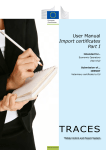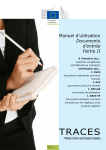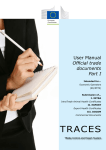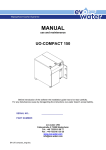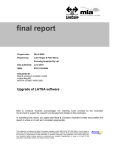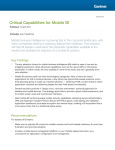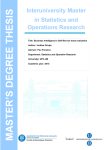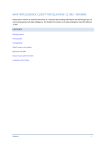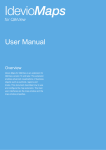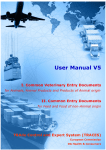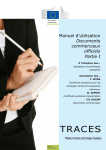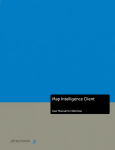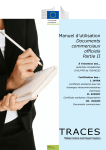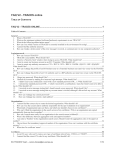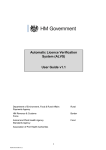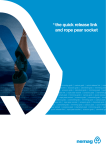Download TRACES - TRAdeControl and Expert System FAQ
Transcript
User Manual
Entry documents
Part II
Intended for...
Competent authorities
(EU/EFTA BIP/DPE/DPI)
Certification of...
I. CVED
Common Veterinary Entry Documents
II. CED
Common Entry Documents
III. DECLAR
Declaration Documents
IV. CHED-PP
Common Health Entry Documents for
Plants and Plant Products
TRACES
TRAde Control and Expert System
Health and Consumers
Table of contents
I.
Introduction................................................................................................ 5
I.1. Scope of the ‘Entry documents’ user manual - Part II........................................................ 5
I.2. Abbreviations and definitions............................................................................................. 6
I.3. Working languages............................................................................................................ 6
I.4. TRACES release versions. .................................................................................................. 7
I.5.Access............................................................................................................................... 8
I.5.1. Data access and protection.................................................................................. 8
I.5.2. Security Alert....................................................................................................... 8
I.5.3.Environments....................................................................................................... 9
I.5.4. Account registration........................................................................................... 10
I.5.5. Logging in and out............................................................................................. 13
I.5.5.1.
Log In......................................................................................................... 13
I.5.5.2.
Log out....................................................................................................... 13
I.5.5.3.
Login issues................................................................................................. 14
I.5.6.
I.5.7.
Customising the TRACES menus........................................................................ 14
TRACES news updates. ...................................................................................... 15
I.5.7.1.
Welcome page.............................................................................................. 15
I.5.7.2.Newsletter................................................................................................... 15
II.
‘Veterinary Documents’ menu....................................................................16
II.1.Introduction..................................................................................................................... 16
II.1.1. Certification workflow. ....................................................................................... 16
II.2. Search for an official entry document. ............................................................................. 18
II.2.1.CED/CVEDA/CVEDP/CHED-PP. ........................................................................... 19
II.2.2.DECLAR . ........................................................................................................... 21
II.2.3. Workarounds and limitations.............................................................................. 22
II.3. Obtain a ‘Help To Decision’ (HTD).................................................................................... 23
II.3.1. Basis legislation ................................................................................................ 23
II.3.2. Imposed Physical Tests...................................................................................... 24
II.3.2.1.
Upper part: Imposed Physical Tests.................................................................... 24
II.3.2.2.
Lower part: Data Mining advice (Expert System).................................................... 24
II.3.3. Similar rejected consignments........................................................................... 26
II.3.4. Re-enforced check. ............................................................................................ 27
II.3.4.1.Implementation............................................................................................. 27
II.3.4.2.
Count-up of consignments................................................................................ 30
II.3.4.3.
Exclusion of specific cases................................................................................ 31
II.3.4.4.
Lifting a re-enforced check programme................................................................ 32
II.3.5. Safeguard measures ......................................................................................... 33
TRAde Control and Expert System
(TRACES)
2 / 98
II.4. Certify Part II (Decision).................................................................................................. 34
II.4.1.DECLAR. ............................................................................................................ 34
II.4.2.CED/CVEDA/CVEDP/CHED-PP. ........................................................................... 35
II.4.2.1.
‘Control Authority’ tab..................................................................................... 35
II.4.2.2.
‘Checks’ tab.................................................................................................. 37
II.4.2.3.
‘Laboratory Tests’ tab..................................................................................... 41
II.4.2.4.
‘Acceptance’ tab............................................................................................ 44
II.4.2.5.
‘Refusal’ tab................................................................................................. 50
II.4.3. Submission options............................................................................................ 52
II.4.4.Signature........................................................................................................... 53
II.5. Rapid Alert System for Food and Feed (RASFF)................................................................ 54
II.5.1. Completing a RASFF notification......................................................................... 54
II.5.1.1.
‘Select Current RASFF’ tab................................................................................ 56
II.5.1.2.
‘General/Product’ tab...................................................................................... 56
II.5.1.3.
‘Risk/Measure/lot’ tab..................................................................................... 57
II.5.1.4.
‘Origin/Distribution’ tab................................................................................... 57
II.5.1.5.
‘Rejection/Other’ tab....................................................................................... 58
II.5.1.6.
‘Hazard’ tab.................................................................................................. 59
II.5.2. Submission options............................................................................................ 59
II.5.3. Printing a RASFF notification.............................................................................. 60
II.5.4. Follow-up RASFF................................................................................................ 61
II.6. EUROPHYT notification (COMING SOON) ......................................................................... 62
II.6.1. Completing a EUROPHYT notification.................................................................. 62
II.6.1.1.
‘Select current alert’ tab.................................................................................. 63
II.6.1.2.
‘Interception file’ tab....................................................................................... 63
II.6.1.3.
‘Risk/Measure’ tab.......................................................................................... 64
II.6.1.4.
‘Origin/Distribution’ tab................................................................................... 64
II.6.2. Submission options............................................................................................ 65
II.6.3. Print an EUROPHYT notification.......................................................................... 65
II.7. Submit Part III (Control). ................................................................................................ 66
III.
Official Entry Documents’ functionalities....................................................67
III.1.Modify an official entry document.................................................................................... 67
III.1.1. Modify submitted official entry documents (Part I)............................................. 67
III.1.2. Modify certified official entry documents (Parts I and II).................................... 68
III.1.2.1.
Completion of final results of pending laboratory tests............................................. 68
III.1.2.2.
Correction of details in Part I (Consignment) or Part II (Decision)............................... 68
III.2.Delete or cancel an official entry document. .................................................................... 72
TRAde Control and Expert System
(TRACES)
3 / 98
III.2.1.Delete................................................................................................................ 72
III.2.2.Cancel................................................................................................................ 73
III.3.Print official entry documents. ......................................................................................... 74
III.3.1. Submitted official entry documents.................................................................... 74
III.3.2. Blank official entry document models................................................................. 76
III.4.Automated TRACES e-mail notifications........................................................................... 78
III.4.1. Quantity checks................................................................................................. 80
III.4.2. Secured access.................................................................................................. 81
IV.
Other TRACES menus.................................................................................82
IV.1. ‘TRACES Data Warehouse’............................................................................................... 82
IV.2.‘Qlikview’......................................................................................................................... 83
IV.3.‘Reporting’....................................................................................................................... 84
IV.4. ‘User and organisation management’............................................................................... 85
IV.4.1. User Management.............................................................................................. 85
IV.4.2.Organisations..................................................................................................... 85
IV.4.3. Change password / Security question and answer ............................................. 86
IV.4.4. Modify User Profile ............................................................................................ 87
IV.4.5. Business partners. ............................................................................................. 89
IV.5. ‘Establishment List Publications’....................................................................................... 90
IV.6. Help To Decision Management. ........................................................................................ 91
IV.6.1. ‘Re-enforced check’ programme......................................................................... 91
IV.7.‘Legislation’. .................................................................................................................... 93
IV.8.‘Information’.................................................................................................................... 94
V.FAQ............................................................................................................95
V.1. Alert message: ‘Multiple submissions not allowed’........................................................... 95
V.2. Alert message: ‘Security exception: you do not have the rights to perform the requested
operation’................................................................................................................................. 95
V.3. Alert message: ‘The certificate is not found’. ................................................................... 96
V.4. Alert message: ‘GEN 002...’ (unexpected failure alert)..................................................... 96
VI.
Further information and contact................................................................97
TRAde Control and Expert System
(TRACES)
4 / 98
I.
Introduction
I.1.
Scope
of the
‘Entry
documents ’ user manual
- Part II
This user manual describes the main principles and functionalities of TRACES for the certification (Part
II) and control (Part III) 1 of the following official entry documents by the EU BIP/DPE/DPI competent
authority:
•
•
•
•
•
CED: 2 3 CVEDA: 4 CVEDP: 5 DECLAR: 6
CHED-PP: 8 Common Entry Documents for feed and food of non-animal origin
Common Veterinary Entry Documents for Animals
Common Veterinary Entry Documents for Animal Products
Declaration Documents (7)
Common Health Entry Document for Plants and Plant Products
Where needed, the descriptions are accompanied by screenshots of the TRACES user interface, so as to
better illustrate the look and feel of TRACES.
The aim of the user manual is to help you speed up your work, while avoiding inaccuracies and typing slipups.
We recommend that you read this user manual in combination with the TRACES
Toolkit; 9 which serves as your gateway to further TRACES user manuals, videos
and templates.
The TRACES Toolkit contains all the information you need in one ‘platform’
document.
TRACES serves as a ‘single window’ to European legislation in the field of veterinary
public health - covering products of animal origin, live animals and animal byproducts - as well as plant health.
However, for the implementation of the general EU legislation we invite you to
contact your national competent authorities or official EU services in order to
obtain the correct information on movement requirements and other details.
You can find out all about TRACES on the Commission’s official Health and Consumers’ webpage.
Presentations of TRACES can also be found here. 11
10
1
if required.
2
Commission Reg. (EC) 669/2009: http://eur-lex.europa.eu/LexUriServ/LexUriServ.do?uri=CELEX:32009R0669:EN:NOT
3
Commission Reg. (EC) 1152/2009: http://eur-lex.europa.eu/LexUriServ/LexUriServ.do?uri=CELEX:32009R1152:EN:NOT
4
Commission Reg. (EC) No 282/2004: http://eur-lex.europa.eu/LexUriServ/LexUriServ.do?uri=CELEX:32004R0282:EN:NOT
5
Commission Reg. (EC) No 136/2004: http://eur-lex.europa.eu/LexUriServ/LexUriServ.do?uri=CELEX:32004R0136:EN:NOT
6
Commission Reg. (EU) No 142/2011: http://eur-lex.europa.eu/LexUriServ/LexUriServ.do?uri=CELEX:32011R0142:EN:NOT
7
This means: declarations required for imports of intermediate products in accordance with Annex XV, Chapter 20, to Commission Reg. (EU) No 142/2011 or imports of bones, horns, hooves and derived products in accordance with Annex XV, Chapter 16.
8
Council Directive 2000/29/EC: http://eur-lex.europa.eu/LexUriServ/LexUriServ.do?uri=CELEX:32000L0029:EN:NOT
9
TRACES Toolkit: https://circabc.europa.eu/w/browse/ac0bd3d2-66ae-4234-b09c-a3fa9854acfd
10
TRACES details: http://ec.europa.eu/traces/
11
TRACES presentations: http://prezi.com/user/TRACES/
TRAde Control and Expert System
(TRACES)
5 / 98
I.2.
Abbreviations
and definitions
A complete list of all TRACES abbreviations and acronyms can be found under the ‘Let’s talk ‘TRACES’ subheading and the ‘Common TRACES features’ heading in the TRACES Toolkit. 12
I.3.
Working
languages
Before logging into TRACES, and also afterwards in the user interface, you can choose one of thirty-two
languages, to allow you to work in your preferred language:
Language code
bs
bg
cs
da
de
el
en
es
et
fi
fr
hr
hu
il
it
lt
Language
Bosnian
Bulgarian
Czech
Danish
German
Greek
English
Spanish
Estonian
Finnish
French
Croatian
Hungarian
Icelandic
Italian
Lithuanian
Language code
lv
mk
mt
nl
nw
pl
pt
ro
ru
sk
sl
sr
sv
sq
tr
zh
13
Language
Latvian
Macedonian
Maltese
Dutch
Norwegian
Polish
Portuguese
Romanian
Russian
Slovak
Slovenian
Serbian
Swedish
Albanian
Turkish
Chinese
When you switch languages, you will be redirected to the general TRACES welcome page.
12
TRACES Toolkit: https://circabc.europa.eu/w/browse/ac0bd3d2-66ae-4234-b09c-a3fa9854acfd
13
These include 22 official languages of the European Union (all apart from Irish (ga)) + Albanian + Bosnian + Chinese +
Croatian + Icelandic + Macedonian + Norwegian + Serbian + Turkish + Russian.
TRAde Control and Expert System
(TRACES)
6 / 98
I.4.
TRACES
release versions
We are constantly upgrading TRACES to improve and adapt it to legal requirements and user needs and
wishes. This is done step by step. As soon as an upgrade is available, a new TRACES version is installed
online.
Release notes are regularly published for TRACES in order to explain to our TRACES users the enhancements
and modifications made to the user interface and functionalities. 14
You may want to check the TRACES release version installed online to verify the information in the TRACES
release notes.
If you double click the European map/cow image in the top right of the TRACES window, you will see the
following information in the top banner:
• the TRACES version number (eg. 05.33.00)
• the release date, in dd/mm/yyyy format (eg.01/10/2012)
• the TRACES environment (eg. TRACES_TRAINING_TRACES01)
You can also see this information as a tooltip if you move the mouse cursor over the European map/cow
image.
14
An overview of the TRACES release notes can be found in the introduction page of the TRACES Toolkit: https://circabc.
europa.eu/w/browse/ac0bd3d2-66ae-4234-b09c-a3fa9854acfd
TRAde Control and Expert System
(TRACES)
7 / 98
I.5.
Access
I.5.1.
Data
access and protection
To comply with stringent rules on the accessibility and display of both commercial and non-commercial
data, and to ensure data protection 15 strict access rights are assigned to each TRACES user profile. This applies to both economic operators and competent authority users.
The TRACES Privacy Statement can be consulted in the different available languages in TRACES via the
‘Privacy Statement’ button in the top right of the TRACES window, when you are logged on.
In connection with the certification of official entry documents by competent authorities at EU BIP/DPE/DPI
level, the TRACES competent authority users have an exceptional overview of all official entry documents
16
rejected at EU borders. 17
I.5.2.
Security Alert
When accessing TRACES, you may encounter a security alert, asking for your approval to proceed to the
website. This is a configuration setting in TRACES and is therefore fully trustworthy.
TRACES implements various security features for application access, official entry document validation and
communication privacy, through the encryption of secure information between client and server (https,
SSL).
Electronic signature further improves speed and efficiency, traceability, and anti-falsification measures,
based on security rules that meet the legal requirements for electronic signature.
If the ‘Security Alert’ pops up, we invite you to press ‘View Certificate’ in order to see more details before
15
16
17
Regulation (EC) 45/2001: http://eur-lex.europa.eu/LexUriServ/LexUriServ.do?uri=CELEX:32001R0045:EN:NOT
Only CVEDPs and CVEDAs are considered here.
No time limit applies.
TRAde Control and Expert System
(TRACES)
8 / 98
proceeding, and then choose ‘Yes’ to start using TRACES.
The HTTPS ‘Secure Sockets Layer’ (SSL) and ‘Transport Layer Security’ (TLS) certificate is imported by
the client from the server into the local application or environment, declaring it as ‘trusted’. This alert is
therefore not in fact generated by TRACES but by the server on which the certificate is hosted.
I.5.3.
Environments
The TRACES ‘Production’ environment is available at https://webgate.ec.europa.eu/sanco/traces/.
This is the real-life environment of TRACES, since any manipulation of data will automatically notify the
economic operators and competent authorities involved.
TRACES users are invited to check out TRACES features and functionalities in one of the two TRACES test
environments.
More information on the use of the TRACES TRAINING and ACCEPTANCE environments can be found under
the heading ‘Testing TRACES features’ in the TRACES Toolkit. 18
18
TRACES Toolkit: https://circabc.europa.eu/w/browse/ac0bd3d2-66ae-4234-b09c-a3fa9854acfd
TRAde Control and Expert System
(TRACES)
9 / 98
I.5.4.
Account
registration
Registration Competent Authority
Workflow TRACES
TRACES
Administrator
‘Save’
Users’ status: ‘Valid’
‘New’ or ‘New Regional
Administrator’
within the TRACES ‘User Management’ menu
Notification
sent to CA
Users’ status: ‘VALID’
Competent authority user accounts can be registered in TRACES by the national Member State administrator,
via the ‘User and Organisation Management’ menu and ‘User Management’ sub-menu.
1.
2.
•
•
•
Click ‘New Regional Administrator’ in order to create Regional TRACES Administrators
Click ‘New’ in order to create:
Central Competent Authority users;
Border Inspection Post/Designated Point of Entry/Designated Point of Import users;
Super Local Veterinary Unit users. 19
19
Competent authority users with responsibility for customs warehouses (Article 12(4) of Council Directive 97/78/EC laying
down the principles governing the organisation of veterinary checks on products entering the Community from third countries) and
the competent authority users with responsibility for overseas departments and certain islands (Commission Decision 94/641/EC
laying down rules applicable to veterinary checks to be carried out on products imported into certain Greek islands from third countries) can issue and certify both official entry documents and official trade documents under certain conditions.
These competent authorities are referred to as Super Local Veterinary Units (SLVU) in TRACES. This status is conferred by Commis-
TRAde Control and Expert System
(TRACES)
10 / 98
Competent authority user accounts can be registered in TRACES as ‘Standard’ or ‘Collective’ users.
The competent authority account registered by its national administrator in TRACES becomes immediately
‘valid’ after submission.
A notification message is sent to the competent authority, informing it of the creation of the user account.
20
The message contains a direct link to TRACES, together with the username and password.
More information on user-account registration can be found in the ‘Organisation, user and authority
management’ user manual, also available with the TRACES Toolkit. 21
sion administrators at the reasoned request of EU/EFTA countries.
20
More information can be found in the ‘Organisation, user and authority management’ user manual, also available with the
TRACES Toolkit.
21
TRACES Toolkit: https://circabc.europa.eu/w/browse/ac0bd3d2-66ae-4234-b09c-a3fa9854acfd
TRAde Control and Expert System
(TRACES)
11 / 98
NOTE - The ‘Please click here to register a new user’ option on the TRACES login page, is for economic
operators 22 only and not competent authority users.
22
More information can be found under heading ‘I.5.4. Account registration’ of the ‘Entry documents Part I’ user manual, or
in the ‘Organisation, user and authority management’ user manual, also available with the TRACES Toolkit.
TRAde Control and Expert System
(TRACES)
12 / 98
I.5.5.
Logging
I.5.5.1.
in and out
Log In
Go to the TRACES welcome page, enter your login (e-mail address) in the ‘e-Mail’ field, type your password
and click on the ‘Login’ button: 23
When you have logged in, your user account is shown in the top right of the screen.
I.5.5.2.
Log
out
Click on the ‘Logout’ button in the top right of the screen and confirm by clicking the ‘OK’ button.
24
23
Your account is inactivated after 5 consecutive failed attempts. You should contact your TRACES competent authority to
reactivate the account.
24
You will be logged out automatically after 30 minutes of inactivity.
TRAde Control and Expert System
(TRACES)
13 / 98
I.5.5.3.
Login
issues
More information on login issues can be found in the ‘Organisation, user and authority management’ user
manual, also available with the TRACES Toolkit. 25
I.5.6.
Customising
the
TRACES
menus
The TRACES menu bar on the left can be customised as you wish.
Less ‘popular’ menus can be collapsed while more ‘popular’ menus can be
expanded.
These changes are stored with your TRACES user profile, so will apply to
all TRACES sessions until you make new changes.
25
TRACES Toolkit: https://circabc.europa.eu/w/browse/ac0bd3d2-66ae-4234-b09c-a3fa9854acfd
TRAde Control and Expert System
(TRACES)
14 / 98
I.5.7.
TRACES
I.5.7.1.
news updates
Welcome
page
Once logged into the Production (real-life) environment, 26 the TRACES welcome page displays both
information on TRACES and important health information, such as safeguard measures.
We invite you to regularly check the news updates published on the TRACES Welcome page, concerning
the following topics:
General information and hints
Hazards and outbreaks
Sanitary information, e.g. official entry document models
Technical updates and TRACES version releases
Working groups and meetings
I.5.7.2.
Newsletter
The bi-monthly TRACES newsletter contains
general news on TRACES, facts and figures,
seminars, training sessions and workshops,
legislation and ‘upcoming’ issues.
You can subscribe to this free communication
service, hosted by the Directorate-General for
Health and Consumers, via this link. 27
26
More information can be found under heading ‘I.5.3 Environments’.
27
TRACES Newsletter: http://ec.europa.eu/coreservices/mailing/index.cfm?form=register&serviceid=1
TRAde Control and Expert System
(TRACES)
15 / 98
II.
‘V eterinary Documents’
menu
II.1. Introduction
Competent authority users linked to a BIP/DPE/DPI and to a CCA are entitled to submit Part I (Consignment)
of the official entry document and proceed with certification of Part II (Decision).
Competent authority users with responsibility for customs warehouses (Article 12(4) of Council Directive
97/78/EC laying down the principles governing the organisation of veterinary checks on products entering
the Community from third countries) and those with responsibility for overseas departments and certain
islands (Commission Decision 94/641/EC laying down rules applicable to veterinary checks to be carried
out on products imported into certain Greek islands from third countries) can issue and certify both official
entry documents and official trade documents under certain conditions.
These competent authorities are called Super Local Veterinary Units (SLVU) in TRACES, a status conferred
by Commission administrators at the reasoned request of EU/EFTA countries.
More information on the submission of Part I of an official entry document can be found in the ‘Entry
documents Part I’ user manual, also available with the TRACES Toolkit. 28
II.1.1. Certification
workflow
Via TRACES, competent authorities linked to a BIP/DPE/DPI and SLVU and Central Competent Authorities,
are also entitled to proceed with the certification of the consignment, i.e. the ‘Decision’ part (Part II).
This means that, in addition to the submission actions relating to Part I of the official entry document, two
additional actions are available regarding the certification process of Part II:
1. ‘Save in progress’ allows the competent authority to store the official entry document ‘temporarily’,
before actually taking a final decision (Part II).
2. ‘Validate/Submit decision’ allows the competent authority to take the final decision (Part II) on the
official entry document. As TRACES is a web-based, ‘online’ system, submission is instantaneous. 29
For DECLARs, the submission options relating to Part II are also available to the economic operator.
28
29
30
30
TRACES Toolkit: https://circabc.europa.eu/w/browse/ac0bd3d2-66ae-4234-b09c-a3fa9854acfd
More information can be found in the ‘Notification management’ user manual also available with the TRACES Toolkit.
Submission details are set out in Heading ‘II.4.3. Submission options’.
TRAde Control and Expert System
(TRACES)
16 / 98
17 / 98
CERTIFICATE STATUS:
Deleted
CERTIFICATE CONTENT: NA
WATERMARK PRINT: NA
VISIBILITY TO USERS:
* None
Delete
PART I
CERTIFICATE STATUS: Cancel
CERTIFICATE CONTENT: Part I and II completed
WATERMARK PRINT: “Cancelled”
VISIBILITY TO USERS:
* IntraTrade/IMPORT: CA of origin, destination and transiting
countries
* CED/CVED: CA of entry point, destination and transiting
countries
REMARK: it is not possible to cancel rejected consignments!
CERTIFICATE STATUS: Recalled
CERTIFICATE CONTENT: Part I and II completed
WATERMARK PRINT: “Recalled”
VISIBILITY TO USERS:
* IntraTrade/IMPORT: CA of origin, destination and transiting
countries
* CED/CVED: CA of entry point, destination and transiting countries
REMARK: CA of origin can recall certificates up to 3 months after
Validation
Recalled
Validate / Submit Decision
CERTIFICATE STATUS: Rejected
CERTIFICATE CONTENT: Part I and II completed
WATERMARK PRINT: “Rejected”
VISIBILITY TO USERS:
* IntraTrade/IMPORT: CA of origin, destination and transiting countries
* CED/CVED: all EU BIPs and CA of entry point, destination and transiting
countries
Reject
Clone as CVED
CERTIFICATE STATUS: Valid
CERTIFICATE CONTENT: Part I, II and III completed
WATERMARK PRINT: “Original”
VISIBILITY TO USERS:
* IntraTrade/IMPORT: CA of origin, destination and transiting
countries
* CED/CVED: CA of entry point, destination and transiting
countries
REMARK: multiple controls may be added to 1 certificate
Control
PART III
PART II
CERTIFICATE STATUS AFTER CLONING: Draft, New, In progress, Valid depending
on the decision taken by the Transitair or BIP
CERTIFICATE CONTENT: Part I and/or Part II
WATERMARK PRINT: Draft, New, In progress, Original or Rejected depending
on the decision taken by the Transitair or BIP officer
VISIBILITY TO USERS:
* CVED: depending on the decision taken by the Transitair or BIP
REMARK: this button is only available for Transitair and BIP officers, within
IMPORT certificates
Certification workflow
TRACES
CERTIFICATE STATUS: Valid
CERTIFICATE CONTENT: Part I and II completed
WATERMARK PRINT: “Original”
VISIBILITY TO USERS:
* IntraTrade/IMPORT: CA of origin, destination and transiting countries
* CED/CVED: CA of entry point, destination and transiting countries
REMARKS:
* The certificate version (V1, V2...) will be visible next to the Traces Reference number, indicating if a modification to Part I or II has
been executed by the CA.
* The certificate will become prevalid if the decision on Part II has been taken by a restricted CA.
CERTIFICATE STATUS: In progress
CERTIFICATE CONTENT: incomplete Part II
WATERMARK PRINT: “In progress”
VISIBILITY TO USERS:
* only direct colleagues linked to the same
authority
Save in progress
CERTIFICATE STATUS: New
CERTIFICATE CONTENT: Part I completed
WATERMARK PRINT: “New”
VISIBILITY TO USERS:
* IntraTrade/IMPORT: CA of origin (LVU)
* CED/CVED: CA of entry point (BIP)
Submit for certification
CERTIFICATE STATUS: Draft
CERTIFICATE CONTENT: incomplete Part I
WATERMARK PRINT: “Draft”
VISIBILITY TO USERS:
* only direct colleagues linked to the same establishment or authority
Save as Draft
Cancel
31
31
In the TRACES test environments, all official entry documents bear the watermark ‘TRAINING’ or ‘ACCEPTANCE’, regardless of the status of the official entry document, so as to avoid any confusion with the ‘real-life’ production environment.
TRAde Control and Expert System
(TRACES)
II.2. Search
for an official entry document
Choose one of the official entry document types in the ‘Veterinary Documents’ menu:
•
•
•
•
•
‘Common Entry Documents (CED)’
‘CVED for Animals’
‘CVED for Animal Products’
‘Declaration Document’
‘CHED-PP’
...and specify one or more search criteria,
entry document.
32
which mostly relate to Part I (Consignment) of the official
Competent authority users can easily search for official entry documents which remain to be certified (Part
II) by ticking the ‘To process’ search criterion.
You can use search criteria individually 33 or in conjunction with other search criteria.
As some search criteria differ between CED/CVEDA/CVEDP/CHED-PP and DECLAR, some specific search
criteria for the various document types are illustrated below.
32
You can use the wildcard character % in most of the TRACES search criteria in order to search for a wider range of data.
In addition, TRACES makes no distinction between upper and lower case in searches. Example: entering ‘CVEDP.EN%’ in the ‘Certificate Reference’ field (minimum of 8 characters) searches for all CVEDPs available to a given user.
33
The ‘Certificate Status’ criterion cannot be used alone.
TRAde Control and Expert System
(TRACES)
18 / 98
II.2.1. CED/CVEDA/CVEDP/CHED-PP
Click the ‘Advanced’ button, in order to obtain additional search criteria, concerning the transhipment/
transfer procedure, the splitting of consignments, etc.
Search options
Certificate Reference
Refers to the unique TRACES reference number, automatically assigned
to the official entry document.
Certificate status
Information on official entry document statuses can be found under
heading ‘II.1.1. Certification workflow’.
To process
Searches official entry documents submitted to the competent authority
and that remain to be certified.
Advanced - To Tranship
Searches official entry documents subject to a transhipment procedure,
for specific official entry documents to be transhipped by the second EU
Border Inspection Post.
TRAde Control and Expert System
(TRACES)
19 / 98
Search options
Advanced - Transhipped
Searches official entry documents subject to a transhipment procedure, for
specific official entry documents that have been processed with retrieval
of the inital official entry document and display of the subsequent official
entry document.
Advanced - Split CVED
Searches official entry documents (CED/CVEDP) subject to splitting, for
specific official entry documents that have been split with retrieval of the
initial official entry document and display of the subsequent official entry
documents.
Advanced - Has control
Searches official entry documents for which Part III (Control) has been
added.
Advanced - Pending rejection
Searches official entry documents with missing rejection details.
TRAde Control and Expert System
(TRACES)
20 / 98
Search options
Advanced - Pending laboratory Searches official entry documents with missing laboratory test details.
tests
Direct Access
This allows the competent authority to find an official entry document,
whether or not his authority is assigned as the BIP/DPE/DPI.
In the case of transhipment/transfer, the competent authority linked to
the second BIP/DPE/DPI may use the ‘Direct access’ button in order to
retrieve the initial official entry document.
II.2.2. DECLAR
Search options
Certificate Reference
Refers to the (non-mandatory) local reference number, which can be
specified in box ‘I.2. Certificate reference number’.
Certificate reference number Refers to the unique TRACES reference number automatically assigned to
TRACES
the official entry document.
Certificate Status
Information on official entry document statuses can be found under
heading ‘II.1.1. Certification workflow’.
To process
In order to facilitate the submission of official entry documents at the
EU border, the data validated in Part I or a DECLAR can be transferred
automatically to a CVEDP. This is called ‘cloning’.
The competent authority can search for DECLARs not yet cloned to CVEDPs,
using the ‘To process’ button.
TRAde Control and Expert System
(TRACES)
21 / 98
Search options
Cloned
In order to facilitate the submission of official entry documents at the
EU border, the data validated in Part I of a DECLAR can be transferred
automatically to a CVEDP by clicking the ‘cloned’ button.
The competent authority can search for DECLARs which have already been
cloned.
II.2.3. Workarounds
and limitations
Apart from using the search criteria in TRACES, you may also find an official entry document by using its
unique certificate reference number in a specific workaround:
Select the appropriate URL as listed below and enter the TRACES reference number at the end of the
address as follows: 34
1.
2.
3.
4.
5.
https://webgate.ec.europa.eu/sanco/traces/certificates/ced/open.do?ref=CED.XX.YYYY.ZZZZZZZ
https://webgate.ec.europa.eu/sanco/traces/certificates/cvedanimals/open.do?ref=CVEDA.XX.YYYY.ZZZZZZZ
https://webgate.ec.europa.eu/sanco/traces/certificates/cvedproducts/open.do?ref=CVEDP.XX.YYYY.ZZZZZZZ
https://webgate.ec.europa.eu/sanco/traces/certificates/euimport/open.do?ref=DECLAR.XX.YYYY.ZZZZZZZ
https://webgate.ec.europa.eu/sanco/traces/certificates/chedpp/open.do?ref=CHEDPP.XX.YYYY.ZZZZZZZ
In accordance with the access rules for the (business) data, you must be declared in the official entry
document in order to access it. If not, you may receive the following alert message:
‘Security Exception: you do not have the rights to perform the requested operation’
In order to maintain a clean TRACES database, unprocessed ‘Draft’ and ‘New’ official entry documents are deleted after 3 months. 35
Note - non-EU countries
Non-EU countries that use TRACES for certification of IMPORTs may access official entry documents based
on the cloning of their validated IMPORTs.
34Legend:
XX = country ISO code in which the BIP or DPE/DPI is situated
YYYY = submission year
NNNNNNN = unique TRACES reference number
35
An exception applies for unprocessed CVEDP: only unprocessed ‘Draft’ CVEDPs are deleted after 3 months.
TRAde Control and Expert System
(TRACES)
22 / 98
II.3. Obtain
a
‘Help To Decision’ (HTD)
During the certification process the competent authority may, via the TRACES ‘Help To Decision’ module, obtain additional feedback on:
1. the appropriate (consolidated) basis legislation
2. imposed physical tests (if any)
3. similar rejected consignments (if any)
4. safeguard measures (if any)
This HTD feature has been implemented for all official entry documents in order to alert, inform and assist
competent authorities during the decision-making process. The feedback always depends on the nature
and origin of the commodity presented and may be optional or mandatory for consultation.
The HTD module appears only upon submission of Part II of an official entry document.
II.3.1. Basis
36
legislation
In the HTD module, the ‘Basis Legislation’ tab presents competent authorities with an overview of all
legislation in force relating to the nature and origin of the commodity presented.
TRACES displays a link to the consolidated EU Regulation(s) in the current TRACES working language, 37 as
published on the official Eur-lex website. 38
The consultation of this legal information is optional.
36
After submission of Part II, the HTD module will not be available/visualised anymore. An exception applies when official
entry documents are subject to a RASFF notification.
37
This means one of the TRACES EU/EFTA languages.
38
Eur-Lex website: http://eur-lex.europa.eu/en/index.htm
TRAde Control and Expert System
(TRACES)
23 / 98
II.3.2. Imposed Physical Tests
Depending on the nature and origin of the commodity presented in the CED and CVEDP, 39 the ‘Imposed
Physical Tests’ tab displays:
1. The Imposed Physical Tests, in accordance with EU legislation 40 (upper part)
2. The TRACES ‘Data Mining Advice’, also referred to as the ‘Expert System’ 41 (lower part)
Consultation of this information is optional.
This feature is not activated for non-EU countries in respect of CVEDP.
II.3.2.1.
Upper
part :
Imposed Physical Tests
The upper part of the ‘Imposed Physical Tests’ tab displays, for each nomenclature code (product) selected
in the official entry document:
• the rate of physical checks executed by all BIP of the country to which this BIP belongs per (calendar)
year; and
• the rate of physical checks executed by the current BIP per (calendar) year.
This rate is calculated exclusively for the country of origin.
The reference year and country are indicated.
II.3.2.2.
Lower
part :
Data Mining
advice
(Expert System)
The lower part of the ‘Imposed Physical Tests’ tab displays Data Mining advice (Expert System) for each
Nomenclature code (product) selected in the official entry document.
This advice, which is to improve the random execution of checks at the EU border, is facilitated by a process
of data analysis and identification of patterns in the information.
At least three predictive expert system models are applicable to the ‘physical checks’ and ‘laboratory tests’
39
40
41
Other official entry document types like CVEDA and DECLAR are not concerned.
CED: Commission Regulations (EC) Nos 669/2009 and 1152/2009.
CVEDP: Commission Decision 94/360/EC.
Currently only available for CVEDP consignments.
TRAde Control and Expert System
(TRACES)
24 / 98
of already-certified official entry documents:
1. European model, which targets all TRACES official entry documents of the same type;
2. Country model, which targets all TRACES official entry documents of the same type and BIP country; and
3. BIP model, which targets all TRACES official entry documents of the same type and specific BIP authority.
TRAde Control and Expert System
(TRACES)
25 / 98
II.3.3. Similar
rejected consignments
Depending on the nature and origin of the commodity presented in the CED, CVEDA and CVEDP, 42 the
competent authority may need to consult any similar rejected consignments originating from the same
organisation, region or country and rejected by another competent authority at the EU border.
Consultation of the ‘Similar Rejected’ tab is mandatory, while consultation of the rejected consignments
indicated in this tab (via the ‘Open’ button) is optional.
This feature is not activated for non-EU countries in respect of CVEDAs and CVEDPs.
42
This feature is not available for DECLAR.
TRAde Control and Expert System
(TRACES)
26 / 98
II.3.4. Re-enforced
check
By means of the ‘Rapid Alert System for Food and Feed’ (RASFF) notification submitted by the competent
authority at the EU border, 43 the national RASFF Contact Point can ask for activation of a re-enforced check
programme to be validated by the European Commission before it becomes applicable to all competent
authorities at the EU border. 44
The re-enforced checks programme complies with Article 24 of Council Directive 97/78/EC.
Details of all re-enforced check programmes are available through the ‘Help To Decision Management’
menu and ‘Re-enforced Check’ sub-menu.
II.3.4.1.
Implementation
The mere certification of Part I (Consignment) of a CVEDP including the same establishment of origin and
commodity code of the re-enforced check programme triggers a warning message requiring the opening
of ‘Re-enforced Check’ in the ‘Help to Decision’ tab:
‘Re-enforced check A re-enforced check is introduced for the commodity {0} and the organisation {1}.
Please visit Help To Decision / re-enforced check tab for more information.’
Any retroactive change of data (weight, commodity code, establishment, etc.) in Part I of a CVEDP, 45
results in a new calculation of parameters in the ‘Help to Decision’ tab, and in particular of the conditions
applicable regarding a re-enforced check programme, when the decision is submitted.
43
More information can be found under heading ‘II.5. Rapid Alert System for Food and Feed (RASFF)’.
44
However, a re-enforced check programme can also be triggered directly by the European Commission RASFF Contact Point
at the level not only of the establishment but also of the region or country. In this case, the programme does not directly refer to a
RASFF notification linked to an official entry document.
45
‘New’ or ‘In progress’.
TRAde Control and Expert System
(TRACES)
27 / 98
The ‘Re-enforced Check’ tab provides an overview of the results of all checks already carried out,
distinguishing between:
• The active (first, upper) part of the overview:
This concerns check results for certified (‘Valid’/’Rejected’) and ‘In progress’ consignments covered by the
re-enforced check programme.
• The associated (second, lower) part of the overview:
This concerns check results linked to the re-enforced check programme, involving:
A. Consignments covered by the programme but with a net weight of less than 10.0% of that in the initial
official entry document;
B. Consignments which were covered by the programme but have been ‘replaced’ by the competent
authority;
C. Any subsequent consignments subject to splitting where the ‘initial’ consignment is covered by the
programme;
D. Consignments covered by the programme for which mismatching refusal reasons are given;
E. Consignments covered by the programme for which there are three sets of unfavourable check results
and to which the ‘Imposing Checks’ status applies; and
F. Any ‘in progress’ consignments which should be covered by programme but which cannot (yet) be moved
to the active part of the overview because other ‘in progress’ consignments are awaiting a final decision.
Where the re-enforced check programme has been triggered by a laboratory test, this specific laboratory
test must be carried out. 46 The ‘Checks’ and ‘Laboratory Tests’ tabs are therefore pre-filled with the nature
of tests.
46
A re-enforced check programme does not necessarily refer to a specific laboratory test.
TRAde Control and Expert System
(TRACES)
28 / 98
‘Re-enforced’ is automatically ticked as the reason in box ‘29. Laboratory Tests’ and the option ‘Pending’
cannot be selected, as the consignments must be detained in the EU BIP and the competent authority must
complete the CVED in accordance with the programme requirements.
When a re-enforced check programme is applicable, the lower ‘Data Mining advice’ part of the ‘Imposed
Physical Tests’ tab 47 in the ‘Help To Decision’ displays the following information:
‘Expert System advice is not available’.
48
47
More information can be found under heading ‘II.3.2. Imposed Physical Tests’.
48
This alert message is also displayed for consignments which do ‘not conform’ (box 19), which are destined ‘for transit to
third country’ (box 18) or which are destined ‘for transhipment to’ (box 17).
TRAde Control and Expert System
(TRACES)
29 / 98
II.3.4.2.
Count-up
of consignments
CVEDPs already in a certification 49 process with checks under the same category of hazard (same reason for
refusal, e.g. chemical contamination) can be counted up as part of a same re-enforced check programme.
Size of consignments
Only consignments representing at least 10% of the total net weight of the consignment that triggered the
re-enforced check programme are considered in the count-up:
‘Re-enforced check A re-enforced check is ongoing for commodity {0} and organisation {1}, but certificate
net weight is below the threshold. Please go to ‘Help To Decision / Re-enforced check’ for more information.’
CVEDPs not attaining this minimum weight are nevertheless listed in the ‘Associated Check’ details of the
re-enforced check programme.
Decisions in progress
Only the first ten consecutive similar consignments arriving at the EU BIPs are considered in the count-up.
If decisions on these consignments are still in progress, 50 additional consignments arriving at the EU BIPs
are not taken into account in the count-up, but must be detained in the BIPs:
‘Re-enforced check A re-enforced check is ongoing for commodity {0} and organisation {1} but results of
checks are still pending. Consult the ‘Help To Decision tab / Re-enforced check’.’
These consignments may be released before the conclusions of the re-enforced check programme are
known, provided they are submitted to the checks required by the programme and that the results are
‘satisfactory’.
Decisions taken on these consignments do not interfere in the count-up, unless another series of ten
consecutive consignments is started in the meantime. The CVEDPs for these consignments will be displayed
in the ‘associated’ details of the re-enforced check programme.
Series
If the results of physical checks, whether or not associated with laboratory tests, on ten consecutive
49
50
Certification: ‘Save in progress’, ‘Validation’ or ‘Rejection’.
The CVEDP’s status is ‘In progress’. More information can be found under heading ‘II.1.1. Certification workflow’.
TRAde Control and Expert System
(TRACES)
30 / 98
consignments or products with the same commodity code and originating in the same establishment or
country covered by the re-enforced check programme are ‘satisfactory’, the programme is lifted.
However, if a check in the first series (I) is ‘unsatisfactory’, the count-up starts at ‘1’ for a second series
(II). A third series (III) can be triggered for the same reason.
The various series are indicated in Roman numerals (I, II, III).
After a third unsuccessful series, a warning message imposing the systematic carrying-out of the checks
appears when a similar consignment is submitted at the BIP. In the list of re-enforced check programmes,
an exclamation mark appears alongside the programme in question.
Finally, a notification is sent to inform the European Commission RASFF Contact Point of a persistent
problem:
‘The re-enforced check procedure concerning establishment {0} has just ended unfavourably. The European
Commission may lift the re-enforced check, in which case it will be marked as having been ‘stopped’.’
II.3.4.3.
Exclusion
of specific cases
When a CVEDP is ‘in progress’ with a ‘Physical Check’ (box 28) marked as ‘Not satisfactory’ and without
any reason for refusal (or with a reason other than that for the re-enforced check programme) (box 36),
it is directly included in the count-up. The CVEDP will appear in the ‘Active’ section (upper, first part) ‘reenforced check results’. 51
Depending on the number of re-enforced checks completed, it may be re-introduced afterwards in the
‘Associated’ part of the overview.
However, when an ‘in progress’ CVEDP is (finally) validated with a subsequent change to the information
that triggered its inclusion in the re-enforced check programme (i.e. the commodity code or establishment
of origin subject to the check), it is excluded from the list of CVEDPs under the programme and no longer
prevents closure of the programme.
CVEDPs under a re-enforced check programme with the status ‘in progress’ can be excluded from the
51
This means that the CVEDP will not appear in the ‘Associated re-enforced check results’.
TRAde Control and Expert System
(TRACES)
31 / 98
laboratory test requirements based on a justified request by the EU/EFTA competent authority.
The transit or transhipment from one non-EU country to another of consignments from establishments
covered by a re-enforced check programme is not subject to the programme requirements.
Note - Request for exclusion:
Upon reasoned request by the EU/EFTA competent authority to the TRACES helpdesk (sanco-traces@
ec.europa.eu), a consignment may be excluded from a re-enforced check programme. The request for
exclusion must be accompanied by:
• the CVEDP’s TRACES reference number;
• the CN code; and
• the reason(s) of such a request.
Only European Commission RASFF Contact Points may exclude a consignment from the re-enforced check
programme.
The CVED status must be ‘in progress’. When a consignment is excluded, the corresponding CVED is
removed from the ‘Active’ part of the overview and the order of the CVEDs changes.
II.3.4.4.
Lifting
a re - enforced check programme
Re-enforced check programmes are lifted automatically after ten consecutive favourable results for the
physical checks in one of the thre series (status ‘Fulfilled’).
Lifting can also be imposed by the European Commission RASFF Contact Point after three series of
unfavourable tests or by necessity (status ‘Imposing Checks’).
When the European Commission RASFF Contact Point ends the programme, the status of the check changes
to ‘stopped’.
TRAde Control and Expert System
(TRACES)
32 / 98
II.3.5. Safeguard
measures
Depending on the nature and origin of the commodity covered by the CEDs, CVEDAs and CVEDPs, the
competent authority may be obliged to reject the consignment when a safeguard measure is activated for
the official entry document. 52
Consultation of this tab is mandatory.
This feature is not activated for non-EU countries in respect of CVEDAs and CVEDPs.
52
CVEDA: Article 18 of Council Directive 91/496/EEC.
CVEDP: Article 22 of Council Directive 97/78/EC.
TRAde Control and Expert System
(TRACES)
33 / 98
II.4. Certify Part II (Decision)
Only competent authorities at EU BIP/DPI/DPE can initiate, access and sign Part II of an official entry
document (acceptance or refusal of a consignment), via the ‘Veterinary documents’ menu.
An exception applies for DECLARs which are available mainly to economic operators, while competent
authorities may also access the ‘Health information’ declaration.
In order to certify the official entry document, you must search 53 and click the ‘Open’ button below the
official entry documents which still need to be certified (Part II, Decision).
II.4.1. DECLAR
Part II of the DECLAR relates to the declaration of the EU importer (economic operator) stating that
the ‘Health information’ on certain by-products complies with requirements laid down in Commission
Regulation (EC) No 142/2011.
Not ticking a checkbox in the ‘Health information’ declaration will result in this text being automatically
barred out from the print-out of the DECLAR.
53
More information can be found under heading ‘II.2. Search an official entry document’.
TRAde Control and Expert System
(TRACES)
34 / 98
II.4.2. CED/CVEDA/CVEDP/CHED-PP
Part II of the CED, CVEDA, CVEDP and CHED-PP provides information on the completion of official
checks and on the acceptance or refusal of the consignment. The steps to be followed to certify an official
entry document are identical.
The official description of the boxes in Part II ‘Decision’ can be found in the following annexes:
• Commission Regulations (EC) Nos 669/2009 and 1152/2009 CED
• Commission Regulation (EC) No 282/2004 CVEDA
• Commission Regulation (EC) No 136/2004 CVEDP
• Council Directive 2000/29/ECCHED-PP
However, some boxes in the various TRACES tabs
• ‘Control authority’
• ‘Checks’
• ‘Laboratory tests’
• ‘Acceptance’
• ‘Refusal’
II.4.2.1.
54
are highlighted below:
‘Control Authority’
tab
Type
CVEDP
CVEDA
CED
CHED-PP
Box
‘25. CVED Reference Number’
‘27. CVED Reference Number’
‘II.1 CED Reference Number’
‘II.2 CHED reference No’
Information
If the competent authority has initiated Part I of
the official entry document and has clicked the
‘Validate’ option, the TRACES reference number will
(automatically) be entered after the official entry
document is signed.
CVEDP
CVEDA
CED
CHED-PP
‘42. Customs Document Reference’
‘43. Customs Document Reference’
‘II.2 Customs Document Reference’
‘II.21
Customs
Document
Reference’
If nothing is entered, the customs document reference
remains empty.
54
DECLAR is not included here as it concerns a ‘Health information’ declaration.
TRAde Control and Expert System
(TRACES)
35 / 98
Type
CVEDP
CHED-PP
CVEDP
CVEDA
CED
CHED-PP
CVEDP
CVEDA
CED
CHED-PP
Box
‘43. Subsequent CVED’ and
‘24. Previous CVED’
‘II.22. Subsequent CHED’ and
‘II.1. Previous CHED’
Information
Concerns consignments of ‘animal products’ and
‘products of animal origin’ in transit which are stored
and released gradually. If applicable, these boxes are
completed automatically.
More information relating to the ‘splitting’ of a
consignment can be found under heading ‘III.4. Split
a consignment’ of the ‘Entry documents Part I’ user
manual.
‘39. Full identification of BIP/
Competent Authority
‘41. Full identification of BIP/
Competent Authority
‘Full identification of DPE’
‘II.19. Identification of the declared
point of Entry’
This box is automatically filled (read-only) with the
information in Part I of the official entry document,
and is related to the ‘Person responsible for load/
Person responsible for the consignment (in the EU)’.
In the case of transhipment or transfer, this is the BIP/
DPE/DPI/CP carrying out the required checks.
‘40. Official Veterinarian’
‘42. Official Veterinarian’
‘Official Inspector’
‘II.20. Official Inspector’
This box is automatically filled in with the name of the
user certifying the document.
Where the competent authority concerns a ‘collective
user’, it will be asked to assign the ‘Official Veterinarian/
Inspector’ from a drop-down menu.
The decision date in this box will be fixed on signing
of the official entry document. The date is entered
automatically on the basis of the Brussels time zone
(GMT +1).
TRAde Control and Expert System
(TRACES)
36 / 98
II.4.2.2.
Type
CVEDP
CVEDA
CED
‘Checks’
tab
Box
‘26. Documentary Check’
‘26. Documentary Check’
‘II.3.
Documentary
Check’
‘II.3.
Documentary
Check’
Information
This box concerns the mandatory verification of health certificates
or documents accompanying the consignment.
For animals for which the ‘non-harmonised’ model applies,
‘additional guarantees’ and ‘national requirements’ are additional
options.
In the event of ‘not satisfactory’ laboratory test results, it is
possible immediately to reject the official entry document without
filling in other checks.
CVEDP
CVEDA
CED
CHED-PP
‘27. Identity Check’
‘28. Identity Check’
‘II.11. Identity Check’
‘II.4. Identity Check’
This box concerns checking consistency between the accompanying
health certificates or documents and the consignment presented
at the EU BIP/DPE/DPI.
For animals, the ‘Derogation’ option makes reference to the
transhipment procedure.
CED
‘II.4.Consignment
selected for physical
checks’
If ‘Yes’ is selected, you are obliged to fill in the check results in
the ‘Physical Check’ box.
CHED-PP
TRAde Control and Expert System
(TRACES)
37 / 98
Type
CVEDP
CVEDA
CED
CHED-PP
Box
‘28. Physical Check’
‘29. Physical Check’
‘II.12. Physical Check’
‘II.5. Physical Check’
Information
The ‘physical check’ must be executed in accordance with the
legislation in force.
CVEDA
‘31. Welfare check’
This box concerns the transport conditions and welfare status of
the animals upon arrival.
TRAde Control and Expert System
(TRACES)
38 / 98
Type
CVEDP
CVEDA
CED
CHED-PP
Box
‘29. Laboratory Tests’
‘30. Laboratory Tests’
‘II.13. Laboratory Tests’
‘II.6. Laboratory Tests’
Information
Specification of a laboratory test is possible when:
• A ‘full identity check’ has been carried out. A simple ‘Seal check’
prevents the introduction of any details in the ‘Laboratory
Tests’ section of the ‘Checks’ tab.
• A ‘physical check’ (satisfactory or not) has been carried out.
Derogation from the physical check prevents any details being
introduced in the ‘Laboratory Tests’ section of the ‘Checks’
tab.
Enter:
• Date: The ‘sample’ date must be prior or equal to the validation
date of the official entry document.
• Motivation
• Laboratory Test(s): Click the ‘Add’ button on the right,
select (one of the) species entered in Part I and click
the ‘Select’ button on the left to specify the laboratory
test(s) relating to ‘animal health’, ‘public health’ or ‘food
hygiene’, and possibly the laboratory method used.
Check ‘Pending’ as a test result when a sampling test is
involved and the commodity has to be released immediately.
The release (validation) of a consignment with ‘Pending’ laboratory
results is available only for CVEDP and CVEDA.
In this context, the following notification message is sent to the
BIPs every week until the details of the results are introduced:
‘Conclusion(s) for pending laboratory tests must be entered for
the following CVED:...’
If no results have been entered within 60 days of the validation
date, a weekly reminder is also sent to the CCA of this BIP. These
notifications are not manageable in the ‘Modify User Profile’ menu.
TRAde Control and Expert System
(TRACES)
39 / 98
Type
Box
Information
It is possible to modify the nature of a test or to add a test
after receipt of the analysis results. Generic categories (in capital
letters) have been introduced in the ‘Residues’ laboratory test
category, so that general queries can be made and the specific
analysis results can be entered retroactively in the ‘Checks’ and
‘Laboratory Tests’ tabs.
In certain cases, the final results of the ‘Pending’ laboratory
tests may be entered and changed from ‘Pending’ to ‘Satisfactory’
/ ‘Not satisfactory’, after validation of the official entry document.
More information can be found under heading ‘III.1.2.
Modify certified official entry documents’.
In the event of a change to ‘Satisfactory’, the status of the official
entry document remains ‘Valid’.
In the event of a change to ‘Not satisfactory’, the status of the
official entry document becomes ‘Recalled’.
More information on the certification workflow, can be found
under heading ‘II.1.1. Certification workflow’.
TRAde Control and Expert System
(TRACES)
40 / 98
II.4.2.3.
‘Laboratory Tests’
tab
Laboratory tests in the ‘Laboratory Tests’ section of the ‘Checks’ tab will automatically generate the
possibility of adding details on sampling in the ‘Laboratory Tests’ tab. This can be done for each reference
laboratory test.
This means that there is a clear link between the ‘Checks’ tab and ‘Laboratory Tests’ tab.
It is mandatory to enter the details in the ‘Laboratory Tests’ tab only when there is a rejection triggering a
RASFF notification, 55 in which case you will receive the following alert message:
‘Laboratory Tests The laboratory tests tab is mandatory as the certificate is rejected for public health
reason’
Each Laboratory Test reference includes a section reserved for the TRACES ‘Applicant’ 56 and the ‘Laboratory’
user. 57
Use of the ‘Laboratory Tests’ tab makes it possible to:
• print out a ‘Fiche for sampling’, which can be sent to the laboratory;
• electronically notify the laboratory authority, if shown in TRACES and specified in the ‘Laboratory Tests’
tab of the official entry document;
• receive electronically the test results from the laboratory specified in the official entry document; and
• automatically complete RASFF details in the RASFF notification form (if required).
Some ‘Laboratory Tests’ data fields are highlighted below:
55
The RASFF notification relates to CVEDP consignments.
56
i.e. the TRACES competent authority user at the EU border.
57
More information on laboratory users can be found in the ‘Organisation, user and authority management’ user manual,
also available with the TRACES Toolkit.
TRAde Control and Expert System
(TRACES)
41 / 98
Applicant
Laboratory
Title
Information
‘Laboratory’
If a Laboratory is specified in the official entry document, it
will receive electronically the ‘Fiche for sampling’, so that the
laboratory test results are automatically included in the official
entry document.
Laboratories can be selected at European level.
Laboratories, like other competent authorities, can be created by
the European Commission only at the request of the competent
authority.
‘Laboratory Test’
May already be filled with the ‘Laboratory Test’ selected in the
‘Checks’ tab. Introduction, modification or reselection is possible
via the ‘Select’ button and will be reflected in the ‘Checks’ tab.
‘Sample Type’
Should be selected from the drop-down list. If a ‘Sample Type’ is
missing from the list, please contact the TRACES Team.
‘Released date’
‘Released date’ is in dd/mm/yyyy format and must be after the
sample date.
‘Laboratory Test Method’
‘Laboratory Test Method’ can either be selected from a menu or
described in a free-text field. However, we recommend using
the selection menu in order to facilitate extraction of TRACES
reports and translation of TRACES data.
‘Conclusion’
The conclusion in the ‘Laboratory Tests’ tab is reserved for
the laboratory user carrying out the tests, while that in the
‘Laboratory Tests’ box of the ‘Checks’ tab is reserved for the
competent authority validating the official entry document.
Note that ‘Pending’ is not an option for laboratory authority
users; please go to the ‘Checks’ tab for this.
More information can be found under heading ‘II.4.2.2. ‘Checks’
tab’.
The competent authorities may include the results of a ‘counter-analysis’ and a ‘second expert analysis’ in
TRACES.
TRAde Control and Expert System
(TRACES)
42 / 98
TRAde Control and Expert System
(TRACES)
43 / 98
II.4.2.4.
‘Acceptance’
tab
The ‘Acceptance’ tab is filled automatically according to the information provided in the ‘Purpose’ tab of
Part I of the official entry document: 58
Type
Box
NOT Acceptable
Information
Please fill in the Refusal tab.
CVEDP
CVEDA
CED
CHED-PP
‘30. Acceptable for Transhipment’
‘33. Acceptable for Transhipment’
‘II.5. Acceptable for transfer’
‘II.9. Acceptable for Transhipment/
Transfer’
More information on the transhipment or
transfer procedure can be found under headings
‘II.4.2.4.A.’ and ‘II.4.2.4.B.’.
CVEDP
CVEDA
‘31. Acceptable for Transit Procedure’
‘34. Acceptable for Transit Procedure’
58
The purpose of the official entry document as presented in the ‘Acceptance’ tab of Part II (Decision) can be altered only by
modifying the information in the ‘Purpose’ tab of Part I (Consignment).
TRAde Control and Expert System
(TRACES)
44 / 98
Type
CVEDP
CVEDA
CED
CHED-PP
Box
‘32. Acceptable for Internal Market’
‘35. Acceptable for definitive Import’
‘II.14. For Release for Free Circulation’
‘II.11. Acceptable for free circulation’
Information
CVEDP
‘33. Acceptable if channelled’
This box relates to Articles 8 and 15 of Council
Directive 97/78/EC.
The ‘Acceptable if channelled’ option is open only
if the consignment has been declared ‘For Internal
Market’ (box 21) in Part I of the CVEDP.
The ‘Details of Controlled Destinations’ box is
mandatory.
CVEDP
‘34. Acceptable for Specific Warehouse
Procedure (Art.12.4 and 13)’
This box relates to Articles 12(4) and 13 of Council
Directive 97/78/EC.
The ‘Acceptable for Specific Warehouse Procedure
(Articles 12(4) and 13)’ option is open only if
the consignment has been declared ‘For NONConforming Consignments’ (box 22) in Part I of
the CVEDP.
The ‘Details of Controlled Destinations’ box is
mandatory.
CVEDA
‘36. Acceptable for temporary admission’
The ‘Acceptable for temporary admission’ option is
open only if registered horses have been declared
as ‘Temporary admission horses’ (box 20) in Part
I of the CVEDA.
TRAde Control and Expert System
(TRACES)
45 / 98
II.4.2.4.A. Transhipment/Transfer from BIP/DPE/DPI to BIP/CP
In the case of transhipment/transfer from a BIP/DPE/DPI to BIP/CP, two official entry documents are
generated in TRACES.
After a satisfactory documentary check, the entry BIP/DPE/DPI can validate the official entry document on
the basis of one of the following purposes (Part I):
• box ‘18. For transhipment to’ (CVEDA)
• box ‘17. For Transhipment to’ (CVEDP)
• box ‘I.20 For transfer to’ (CED)
• box ‘I.19. For transhipment/transfer to’ (CHED-PP)
The TRACES reference number of the first official entry document is specific to the country of the competent
authority at the point of entry.
The subsequent BIP/CP is immediately notified of the validation of this official entry document. Using the
‘Tranship’ option below (or in) this document, it may then certify a subsequent official entry document. 59
The TRACES reference number of the subsequent official entry document is specific to the country of the
subsequent BIP/CP.
59
The economic operator linked to the subsequent BIP/CP also has access to the ‘Tranship’ button but must use the ‘Direct
access’ button in order to retrieve the relevant official entry document.
TRAde Control and Expert System
(TRACES)
46 / 98
The subsequent official entry document will automatically contain all consignment details of the document
validated by the entry BIP/DPE/DPI. 60
The subsequent BIP/CP is nevertheless authorised to amend or add most of the information transferred to
the subsequent official entry document.
As soon as the subsequent official entry document is validated or rejected, the entry BIP/DPE/DPI is
notified. A link between the first and subsequent official entry documents is established automatically.
On the online official entry documents, hyperlinks in the ‘References’ tab (Part I) show the TRACES reference
number of the subsequent or previous official entry document.
On the official entry document hard copies, the references of the first and subsequent official entry
document are indicated in the relevant boxes.
First official entry document:
60
In the case of CED, the subsequent BIP/CP must indicate the ‘Person responsible for the load’ (box I.4) and enter the
‘means of transport’ information (box I.11).
TRAde Control and Expert System
(TRACES)
47 / 98
Subsequent official entry document:
If the ‘Control’ Part (Part III) is generated, it automatically displays the details of the subsequent BIP/CP
in order to ensure the follow-up.
TRAde Control and Expert System
(TRACES)
48 / 98
The search for official entry documents which are subject to a transhipment procedure is available in the
search screen:
• ‘Advanced’ and ‘To tranship’ for official entry documents to be processed by the subsequent BIP/CP; 61
• ‘Advanced’ and ‘Transhipped’ for official entry documents which have been processed by the BIP/CP. 62
When the subsequent official entry document is initiated by the economic operator, the BIP/DPE/CP can
retrieve it by activating the search criteria ‘Transhipped’ or ‘To process’.
II.4.2.4.B Transhipment to a non-EU country 63
In the case of transhipment to a third country, it is not necessary to introduce the name of the EU BIP/DPE/
DPI creating the official entry document in the ‘For Transhipment to’ box (Part I).
Moreover, there is no double-check on the type of organisation entered in the ‘Veterinary documents’ box;
64
this is to make it possible to select establishments which are not listed as authorised to export to the EU.
61
62
63
64
i.e. first/previous official entry documents.
i.e. subsequent official entry documents.
This function is not applicable for the CED or CHED-PP.
In the case of CVED.
TRAde Control and Expert System
(TRACES)
49 / 98
II.4.2.5.
‘Refusal’
tab
If the consignment is rejected at the EU border, the competent authority must complete the ‘Refusal’ tab,
specifying whether the consignment is meant for:
• re-export/re-dispatching
• destruction
• transformation (for products)
• slaughter (for animals)
• euthanasia (for animals)
• use for other purpose (for food and feed of non-animal origin)
• Measure(s) taken on the consignment (for CHED-PP)
In the event of rejection, at least one ‘Reason for refusal’ must be indicated.
65
Although the details of the reasons for refusal are mandatory, the competent authority may choose to
reject the consignment without immediately introducing the details of the follow-up actions and of the
controlled destinations:
• CVEDP: box ‘35. Not Acceptable’ (Re-export, Destruction or Transformation) and ‘37. Details of
controlled Destinations’
• CVEDA: box ‘38. Not Acceptable’ (Re-dispatching, Slaughter or Euthanasia) and box ‘39. Details of
controlled Destinations’
• CED: box ‘II.16 Not Acceptable’ (Re-dispatching, Destruction, Transformation or Use for other purpose)
and box ‘II.18. Details of controlled Destinations’
• CHED-PP: boxes ‘II.15 NOT ACCEPTABLE’ and ‘II.17. Details of Controlled Destinations (II.11, II.15).
When the CVED is validated, an information message appears signalling that these boxes must be filled in
within 60 days of the decision:
65
In the case of CHED-PP you may use the ‘Add’ button to specify (at least one) ‘Reason for refusal’.
TRAde Control and Expert System
(TRACES)
50 / 98
‘Refusal NOT ACCEPTABLE You are requested to fill in the NOT ACCEPTABLE details within 60 days’
A message will be sent to the BIP once a week to remind it of all official entry documents for which these
boxes are incomplete.
As regards products, after 60 days a weekly reminder will be sent to the BIP and its Central Competent
Authority (CCA).
These notifications cannot be managed through notifications selectable in the ‘Modify User Profile’ submenu. 66
In
•
•
•
•
order to fill in this box retroactively, the competent authority must:
Search for the official entry document concerned; 67
Click the ‘Open’ button below the official entry document;
Complete box 35 (CVEDP), 38 (CVEDA) or II.16 (CED);
Click the ‘Submit NOT ACCEPTABLE action’ button;
• Sign the official entry document.
68
66
More information on the ‘Modify User Profile’ sub-menu can be found under heading ‘IV.4.4. Modify User Profile’.
67
The search for CVEDs for which rejection details are missing is available in the ‘Advanced’ and ‘Pending Rejection’ search
screen. More information on the search for official entry documents can be found under heading ‘II.2. Search for an official entry
document’.
68
More information on the signing of an official entry document can be found under heading ‘II.4.4. Signature’.
TRAde Control and Expert System
(TRACES)
51 / 98
II.4.3. Submission
options
The following options are available as regards certification of an official entry document in TRACES (Part
II, Decision):
Save options
‘Cancel and Return to
Menu’
Returns to the ‘Veterinary Documents’ sub-menus and cancels all actions
performed during certification of the official entry document.
If your official entry document has not yet been saved, all information entered
in Part I and II will be lost.
‘Save in progress’
Saves Part I and II of an official entry document that has not yet been certified.
It is an intermediate, optional stage before final certification of Part I and II of
the official entry document (acceptance or refusal of the consignment by the
BIP/DPE/DPI/CP), e.g. for completion of checks.
This option can also be used to fill in an official entry document at different
stages and different places. The entering and saving of check results must
follow the logical order.
The status of the official entry document becomes ‘In progress’.
No notification messages will be sent regarding the submission of the official
entry document in ‘In progress’ status.
‘Submit decision’
All mandatory information on the consignment presented (Part I and II) must
have been entered for the competent authority to be able to draw a conclusion
on it.
This option comprises the last stage relating to Part I and II of the official
entry document.
The status of the official entry document becomes ‘Valid’ or ‘Rejected’.
Where the consingment is to be rejected, and depending on the reasons
for refusal or alerts ticked in your official entry document, TRACES may
automatically generate a RASFF or EUROPHYT notification.
More information can be found under headings ‘II.5. Rapid Alert System for
Food and Feed (RASFF)’ and ‘II.6. EUROPHYT notification’.
‘Print’
More information can be found under heading ‘III.3. Print official entry
documents’.
TRAde Control and Expert System
(TRACES)
52 / 98
II.4.4. Signature
TRACES requires the users’ password to certify the official entry document.
After entering it, click on the ‘Sign validation’ button.
The ‘Use same password for all subsequent signatures’ box can be checked for the password to be
stored by TRACES throughout the session. A session terminates automatically after 30 minutes of inactivity.
TRAde Control and Expert System
(TRACES)
53 / 98
II.5. Rapid Alert System
for
Food
and
Feed (RASFF)
In order to avoid having to re-enter data in the RASFF Portal that have already been entered in the official
entry document, 69 a link has been established between TRACES and RASFF.
This link enables the competent authority at the EU border to easily submit the pre-filled RASFF notification
70
to the national RASFF Contact Point.
The RASFF notification can be printed after submission in TRACES.
71
The RASFF module is not activated for non-EU countries. 72 However, competent authorities in non-EU
countries (LVU and CCA) have access to RASFF notifications as soon as they are validated by the European
Commission. This can be via the IMPORT submitted in TRACES or via its corresponding (cloned) CVEDP.
II.5.1. Completing
a
RASFF
notification
As regards the import of ‘Animal Products’, ‘Products of Animal Origin’ and ‘Feed and Food of non-Animal
origin’ (CVEDP/CED), the RASFF tab appears as soon as a decision (Part II) is taken to reject a consignment
for public health reasons, i.e. one of the following: 73
Official entry document
CVEDP
CED
Reasons for Refusal - RASFF
‘7. Physical hygiene failure’
‘3. Physical hygiene failure’
CVEDP
CED
‘8. Chemical contamination’
‘4. Chemical contamination’
CVEDP
CED
‘9. Microbiological contamination’
‘5. Microbiological contamination’
CVEDP
CED
‘10. Other, create RASFF notification’
‘6. Other, create RASFF notification’
As regards the import of ‘Live Animals’ (CVEDA) intended for slaughter (box 16), the RASFF tab appears
as soon as a decision (Part II) is taken to reject a consignment for public health reasons, i.e. one of the
following: 74
Official entry document
CVEDA
Reasons for Refusal - RASFF
‘7. Safeguard clause’
‘8. Diseased or suspect animals’
‘9. Non-satisfactory tests’
‘14. Other, create RASFF notification’
The various elements of the RASFF notification must mandatorily be completed in order for the official
entry document to be rejected.
69
DECLAR and CHED-PP are not concerned here.
70
Two-thirds of the RASFF notification fields are already filled in automatically with the data entered in the official entry
document.
71
More information can be found under heading ‘II.5.3. Print a RASFF notification’.
72
The RASFF module is also activated for EU-associate countries (Norway, Switzerland, Andorra, San Marino, Iceland and
the Faroe Islands).
73
As regards CVEDP: box 36 and non satisfactory laboratory test results in box 29.
74
As regards CVEDA: box 37 and non satisfactory laboratory test results in box 30.
TRAde Control and Expert System
(TRACES)
54 / 98
The RASFF notification can be printed after submission in TRACES.
75
This RASFF notification is presented in five tabs in the TRACES user interface:
• General/Product
• Risk/Measure/Lot
• Origin/Distribution
• Rejection/Other
• Hazard
75
More information can be found under heading ‘III.3 Print official entry documents’.
TRAde Control and Expert System
(TRACES)
55 / 98
II.5.1.1.
‘Select Current RASFF’
tab
As soon as an official entry document is rejected which contains at least one RASFF trigger, 76 the RASFF
notification is automatically presented in TRACES (‘Current RASFF notification’).
Additional RASFF notifications can be linked to the (already) rejected official entry document by opening
the document and clicking on ‘New RASFF Notification’.
II.5.1.2.
‘General/Product’
tab
Mandatory fields are:
• 1. Notification type
• Notification basis
• 16. Product category
76
More information on the RASFF triggers, can be found under heading ‘II.5.1. Complete a RASFF notification’.
TRAde Control and Expert System
(TRACES)
56 / 98
II.5.1.3.
‘Risk/Measure/lot’
II.5.1.4.
‘Origin/Distribution’
tab
Mandatory fields are:
• 22. Concern
• 24. Scope
tab
TRAde Control and Expert System
(TRACES)
57 / 98
II.5.1.5.
‘Rejection/Other’
tab
Attachments
Attachments such as text, scans and photos can be added to the RASFF notification in any format (.doc,
.jpeg, .ppt, .zip, .pdf, etc.) with a limit of 2Mo.
The box ‘60. Attached documents’ in the print out of the RASFF notification 77 contains the number of
attached documents.
The national RASFF Contact Point and the European Commission RASFF Contact Point can see, delete,
remove, add and modify files.
These files are kept in the database for six months and are accessible during this period.
77
More information on the printing of the RASFF notification can be found under heading ‘II.5.3. Print a RASFF notification’.
TRAde Control and Expert System
(TRACES)
58 / 98
II.5.1.6.
‘Hazard’
tab
Mandatory fields are:
• 5. Category of hazard
II.5.2. Submission
Save options
‘Cancel and Return to
Menu’
‘Save in progress’
options
Returns to the ‘Veterinary Documents’ sub-menus and cancels all actions
performed during completion of the RASFF notification (and certification of
the official entry document).
If your RASFF notification (and official entry document) has not yet been
saved, all information entered will be lost.
Saves RASFF notifications which have not been fully completed. It is an
intermediate, optional stage before the final submission of your RASFF
notification (and official entry document). This option can also be used to fill
in the RASFF notification at different stages and in different places.
The status of the RASFF notification (and official entry document) becomes ‘In
progress’. On this basis, the official entry document cannot yet be certified.
No notification messages will be sent regarding the submission of the RASFF
notification (and official entry document) in ‘In progress’ status.
TRAde Control and Expert System
(TRACES)
59 / 98
Save options
‘Submit decision’
All mandatory information concerning the RASFF notification (and official entry
document) must have been entered for the competent authority to be able to
send the RASFF notification automatically to the competent authorities.
This option comprises the last stage relating to the RASFF notification (and
official entry document).
The status of the RASFF notification changes to ‘New’ and the status of the
official entry document to ‘Rejected’.
II.5.3. Printing
a
RASFF
notification
Once the RASFF notification has been submitted, the competent authority at the EU border can print the
RASFF notification by going to the ‘Veterinary Documents’ menu and choosing the applicable sub-menu:
• CVED for Animals
• CVED for Animal Products
• Common Entry Document (CED)
Search for the rejected official entry document to which the RASFF has been linked using the TRACES
certificate reference number or the RASFF status. 78
‘Open’ the rejected official entry document, and click the ‘RASFF’ tab.
Only the ‘Print’ option in this RASFF tab will enable you to print out the RASFF notification.
79
78
RASFF statuses: ‘Annuled’, ‘Confirmed’, ‘New’, ‘Rejected’, ‘Valid’ and ‘With re-enforced check’. More information on these
can be found under heading ‘IV.6.1. Re-enforced checks workflow’.
79
You can print out the official entry document itself, without the RASFF notification, using the ‘Print’ option available directly
after opening the document.
TRAde Control and Expert System
(TRACES)
60 / 98
II.5.4. Follow-up RASFF
The RASFF notification and the re-enforced checks programme are also closely linked in TRACES. By means
of the RASFF notification submitted by the competent authority at the EU border, the national RASFF
Contact Point can ask for activation of a re-enforced check programme, to be validated by the European
Commission RASFF Contact Point before it becomes applicable to all competent authorities at the EU border.
The re-enforced check programme in TRACES complies with Article 24 of Council Directive 97/78/EC.
Details of all re-enforced check programmes are available through the ‘Help To Decision Management’
menu and ‘Re-enforced Check’ sub-menu. 80
More information on the follow-up of the RASFF notification and the implementation of the re-enforced
check programme in TRACES can be found in the ‘RASFF and re-enforced checks’ user manual intended for
the national RASFF Contact Points and European Commission RASFF Contact Points.
80
More information can be found under heading ‘II.3.4. Re-enforced Check’.
TRAde Control and Expert System
(TRACES)
61 / 98
II.6. EUROPHYT
notification
(COMING SOON)
81
In order to avoid having to re-enter data in the EUROPHYT Portal that has already been entered in the
CHED-PP, a link has been established between TRACES and EUROPHYT.
This link enables the competent authority at the EU border to easily submit the pre-filled EUROPHYT
notification 82 to the national EUROPHYT Contact Point.
The EUROPHYT notification can be printed after submission in TRACES.
II.6.1. Completing
a
EUROPHYT
83
notification
As regards the import of plants and plant products, the EUROPHYT tab appears as soon as a decision (Part
II) is taken to reject a CHED-PP consignment and one of the three options for creating a ‘EUROPHYT alert’
84
is ticked.
The different elements of the EUROPHYT notification must be completed in order for the CHED-PP to be
rejected.
The EUROPHYT notification can be printed after submission in TRACES. 85
This EUROPHYT notification is presented in three tabs in the TRACES user interface:
• ‘Interception file’
• ‘Risk/Measure’
• ‘Origin/Distribution’
81
82
ment.
83
84
85
This heading is subjet to modification!
One third of the EUROPHYT notification fields are already completed automatically with the data in the official entry docuMore information can be found under heading ‘II.6.3. Print a EUROPHYT notification’.
Choose between ‘to Member States’, ‘to EPPO’ and ‘to Country of Export’.
More information can be found under heading ‘III.3. Print official entry documents’.
TRAde Control and Expert System
(TRACES)
62 / 98
II.6.1.1.
‘Select
current alert ’ tab
As soon as a CHED-PP containing at least one EUROPHYT alert is rejected, 86 the EUROPHYT notification is
automatically presented in TRACES (‘current alert’).
Additional EUROPHYT notifications can be linked to the (already) rejected CHED-PP by opening the official
entry document and clicking on ‘New alert’.
II.6.1.2.
86
‘Interception
file ’ tab
Choose between ‘to Member States’, ‘to EPPO’ and ‘to Country of Export’.
TRAde Control and Expert System
(TRACES)
63 / 98
II.6.1.3.
‘Risk/Measure’
II.6.1.4.
‘Origin/Distribution’
tab
tab
TRAde Control and Expert System
(TRACES)
64 / 98
II.6.2. Submission
Save options
‘Cancel and Return to
Menu’
options
Return to the ‘Veterinary Documents’ sub-menus and cancels all actions
performed during completion of the EUROPHYT notification (and certification
of the official entry document).
If the EUROPHYT notification (and official entry document) has not yet been
saved, all information entered will be lost.
‘Save in progress’
Saves EUROPHYT notifications which have not been fully completed. It is an
intermediate, optional stage before the final submission of your EUROPHYT
notification (and official entry document). This option can also be used to fill
in the EUROPHYT notification at different stages and in different places.
The status of the EUROPHYT notification (and official entry document)
becomes ‘In progress’. On this basis, the official entry document cannot yet
be certified.
No notification messages will be sent regarding the submission of the
EUROPHYT notification (and official entry document) in ‘In progress’ status.
‘Submit decision’
All mandatory information concerning the EUROPHYT notification (and official
entry document) must have been entered for the competent authority to
be able to send the EUROPHYT notification automatically to the competent
authorities.
This option comprises the last stage relating to the EUROPHYT notification
(and official entry document).
The status of the EUROPHYT notification becomes ‘New’, while the status of
the official entry document becomes ‘Rejected’.
II.6.3. Print
an
EUROPHYT
notification
Once the EUROPHYT notification has been submitted, the competent authority at the EU border can print
the EUROPHYT notification by going to the ‘Veterinary Documents’ menu and choosing the ‘CHED-PP’ submenu.
Search for the rejected official entry document to which the EUROPHYT has been linked using the TRACES
certificate reference number.
TRAde Control and Expert System
(TRACES)
65 / 98
II.7. Submit Part III (Control)
As part of specific procedures such as third-country - third-country transit, transhipment to another BIP,
channeling particular or non-conforming consignments, etc., control must be implemented by the exit BIP
or the BIP of final destination or the competent authority responsible for establishments at the destination.
87
For this purpose, the competent authority must open the official entry document click on ‘Control’ and
complete any details in the ‘Control’ tab.
The competent authority that has certified (Part II) the official entry document receives a notification of
the controls carried out (Part III) and has access to the results.
The Control Part will be included in the print-out of the official entry document.
88
87
Adding Control details (Part III) to the validated official entry document is optional in other cases.
88
More information on the printing of an official entry document can be found under heading ‘III.3. Print official entry documents’.
TRAde Control and Expert System
(TRACES)
66 / 98
III. O fficial Entry Documents’
III.1. Modify
functionalities
an official entry document
III.1.1. Modify
submitted official entry documents
(Part I)
Within the constraints of the document model chosen, the competent authority can carry out the desired
modifications by simply searching, opening, modifying and (re-)submitting the official entry document with
‘Draft’, ‘New’ and ‘In progress’ status.
‘Draft’ official entry documents are accessible only to the submitting TRACES user and direct colleagues
linked to the same authority.
‘New’ and ‘In progress’ official entry documents can be modified only if the competent authority has not
yet certified the document.
TRACES users can easily check whether Part I has been modified by checking the version number (- Vx)
after the TRACES certificate reference number.
When printing out official entry documents, it may be important to quickly identify modifications made
between printing and processing Part I of the document.
TRAde Control and Expert System
(TRACES)
67 / 98
III.1.2. Modify
certified official entry documents
(Parts I
and
II)
In the case of already certified (Part II) official entry documents, a distinction is made between:
A. Entering pending laboratory test results; 89 and
B. Correction of other/various 90 details in Parts I (Consignment) or II (Decision).
III.1.2.1.
Completion
of final results of pending laboratory tests
Pending laboratory test results can be entered by:
• Opening the official entry document 91
• Going to the ‘Checks’ tab in the ‘Decision’ Part
• Ticking the laboratory test result
• Clicking the ‘Submit Laboratory Test Results’ option
• Signing the official entry document 93
92
Submitting ‘Not satisfactory’ laboratory test results will trigger the automatic ‘Recalling’ of the document. 94
III.1.2.2.
Correction of details in Part I (Consignment) or Part II (Decision)
Other/various details in Parts I (Consignment) or II (Decision) can easily be corrected using the ‘Copy
89
The option to specify ‘Pending’ laboratory results is available only for CVEDA and CVEDP. More information can be found
under heading ‘II.4.2.2. ‘Checks’ tab’.
90
‘Other’, i.e. is other than entering pending laboratory test results.
91
Use the ‘Advanced’ search criterion ‘Pending laboratory tests’ for easy retrieval of your official entry document. More information can be found under heading ‘II.2. Search an official entry document’.
92
As the official entry document is in principle already processed, all other details in Part I and II will be greyed out.
93
More information on the signing of an official entry document can be found under heading ‘II.4.4. Signature’.
94
More information can be found under heading ‘II.1.1. Certification workflow’.
TRAde Control and Expert System
(TRACES)
68 / 98
as replacement’ button. Instead of cancelling the official entry document and re-creating a correct version
from scratch, the competent authority can use the ‘Copy as replacement’ button below the document to
cancel the original and quickly re-create a new document, using the information in the original.
Hence, the ‘Copy as replacement’ functionality enables the user to quickly modify an already ‘validated’ or
‘rejected’ official entry document.
‘Copy as replacement’ button:
In order to follow up and identify any modifications made to an official entry document, and to speed up
the issuing of the document, we recommend using this ‘Copy as replacement’ functionality when Parts I or
II need to be corrected.
A hyperlink with the number of the replaced official entry document will appear in the ‘Reference Number’
box of the new document, while a hyperlink with the number of the new document will appear in the
‘Reference Number’ box of the replaced document. This makes it possible to easily identify the replacing
and replaced official entry documents.
The date of replacement and the identity of the replacing competent authority appear in the relevant
boxes both on the interface and on print-outs of the official entry document.
TRAde Control and Expert System
(TRACES)
69 / 98
Hyperlink in the new official entry document (interface):
Hyperlink in the new official entry document (printout):
TRAde Control and Expert System
(TRACES)
70 / 98
Hyperlinks in a replacing official entry document which has been replaced in turn by another document
(interface):
Hyperlinks in a replacing official entry document which has been replaced in turn by another document
(printout):
TRAde Control and Expert System
(TRACES)
71 / 98
III.2. Delete
or cancel an official entry document
III.2.1. Delete
The ‘Delete’ option is available only when Part I of an official entry document has been submitted and has
the status ‘Draft’ or ‘New’ in TRACES. 95
Both the economic operator and the competent authority have access to the official entry document and
the ‘Delete’ option.
The official entry document will no longer be visible after deletion.
In order to ‘Delete’ an official entry document:
1. Search for the specific official entry document 96 in one of the ‘Veterinary Documents’ sub-menus:
‘Common Entry Document (CED)’
‘CVED for Animals’
‘CVED for Animals Products’
‘Declaration Document’
‘CHED-PP’
2. Click the ‘Open’ button under the official entry document
3. Click the ‘Delete’ button
95
More information on the certification workflow can be found under heading ‘II.1.1. Certification workflow’.
96
For ‘Draft’ official entry documents, only the ‘initiator’ and his/her direct colleagues, belonging to the same organisation,
will be able to consult and make additional modifications (like deletions) to the official entry document. More information on the
certification workflow can be found under heading ‘II.1.1. Certification workflow’.
TRAde Control and Expert System
(TRACES)
72 / 98
III.2.2. Cancel
The ‘Cancel’ option is available only when Part II of an official entry document has been submitted and
has the status ‘In progress’ or ‘Valid’. 97
As only the competent authority can fill in Part II of an official entry document, only the competent
authority can ‘Cancel’ a document that has already been initiated in TRACES.
For the sake of traceability reasons, however, the document will remain visible with ‘Cancelled’ status, after
cancellation.
In order to ‘Cancel’ an official entry document:
1. Search for the specific official entry document in one of the ‘Veterinary Documents’ sub-menus:
‘Common Entry Document (CED)’
‘CVED for Animals’
‘CVED for Animals Products’
‘Declaration Document’
‘CHED-PP’
2. Click the ‘Open’ button under the official entry document
3. Click the ‘Cancel’ button
97
More information can be found under heading ‘II.1.1. Certification workflow’.
TRAde Control and Expert System
(TRACES)
73 / 98
III.3. Print
official entry documents
In order to print out a TRACES official entry document you need:
• Hardware: a printer
• Software: an updated version of Adobe Acrobat Reader
The language to select in order to print out your official entry document, may be one used in the EU/EFTA
country of the BIP/DPE/DPI and any transit countries.
III.3.1. Submitted
official entry documents
In order to print a submitted official entry document:
1. Search for the specific official entry document in one of the ‘Veterinary Documents’ sub-menus:
‘Common Entry Document (CED)’
‘CVED for Animals’
‘CVED for Animals Products’
‘Declaration Document’
‘CHED-PP’
2. Click the ‘Open’ button under the official entry document
3. Click the ‘Print’ button
Another web page is opened where one or more languages can be selected to print the submitted official
entry document, which will be output in a single PDF file. 98
98
The current TRACES working language is selected by default. You may tick or untick any language boxes you need.
TRAde Control and Expert System
(TRACES)
74 / 98
The status of official entry documents is shown by a watermark.
Only a valid official entry document has the watermark ‘ORIGINAL’. For ‘New’ status, there is no watermark.
There are other watermarks for ‘Cancelled’, ‘Draft’, ‘Rejected’ and ‘Replaced’. 99
In the TRACES test environments, all official entry documents have the watermark ‘TRAINING’ or
‘ACCEPTANCE’, regardless of the status of the official entry document, so as to avoid any confusion with
the ‘real-life’ production environment.
99
More information on the certification workflow can be found under heading ‘II.1.1. Certification workflow’.
TRAde Control and Expert System
(TRACES)
75 / 98
III.3.2. Blank
official entry document models
TRACES users can find all (blank) consolidated official entry document models in the ‘Veterinary documents’
menu, under the ‘Empty certificates’ sub-menu:
•
•
•
•
one model for CED: two models for CVED: two 100 models for DECLAR: one model for CHED-PP: ‘Common Entry Document (CED)’
‘CVEDs for Animals’ and ‘CVEDs for Animal Products’
‘Declaration Document’
‘CHED-PP’
In order to print a blank official entry document model:
1. Click the ‘Empty Certificate’ sub-menu under the Veterinary documents’ menu;
2. Select the desired language from the appropriate drop-down list; 101
3. Select the desired blank official entry document model:
‘Common Entry Document (CED)’
‘CVED for Animals’
‘CVED for Animal Products’
‘Declaration Document’ 102
‘CHED-PP’
2. Click the ‘Print’ button under the blank official entry document.
The blank document model will be displayed in the chosen language, 103 in PDF format, in another webpage.
100
i.e. 2 models apart from the ‘non harmonised’ model.
101
The language to select in order to print out your official entry document, may be one of the languages used in the country
of destination and any transit countries.
102
Choose the appropriate DECLAR model from the drop-down box.
103
Repeat these steps for any other languages.
TRAde Control and Expert System
(TRACES)
76 / 98
TRAde Control and Expert System
(TRACES)
77 / 98
III.4. Automated TRACES e-mail
notifications
Automated TRACES e-mail notifications are sent to all valid and active TRACES users concerned, to inform
them of certain actions performed or to be performed in TRACES.
These notifications messages can be sorted by category:
• Organisation related information: creation, modification, validation, deletion
• Official entry documents: creation, validation, rejection, control, laboratory test rejection, cancellation,
deletion:
IMPORT
CVEDA
CVEDP
CED
DECLAR
CHED-PP
INTRA
DOCOM
EXPORT
Notification messages for CVEDPs fall into the following categories:
• Notifications of acceptability for transit/transhipment (boxes 30 and 31)
• Notifications of acceptability for internal market (box 32)
• Notifications of channeling (box 33) and specific warehouse procedures (box 34)
• Notifications of unacceptability in the event of destruction or transformation (box 35)
TRAde Control and Expert System
(TRACES)
78 / 98
In the event of a third-country - third-country transit, transfer or transhipment, automated TRACES e-mail
notifications are sent immediately upon validation of the official entry document, informing the competent
authorities at the EU BIP/DPI/DPE concerned and the non-EU countries of destination/delivery via TRACES.
If a document created in TRACES is rejected, non-EU countries receive an automated TRACES e-mail
notification.
TRACES users can choose which automated e-mail notifications they wish to receive by going to the ‘User
and Organisation Management’ menu and ‘Modify User Profile’ sub-menu, and ticking the appropriate
checkboxes.
Receipt of these automated TRACES e-mail notifications does not affect access to the online TRACES
information, which is instantly updated upon any modification made by the competent authority.
TRAde Control and Expert System
(TRACES)
79 / 98
III.4.1. Quantity
checks
When the number of animals or the weight of goods exceeds a preset limit value, an alert message inviting
the TRACES users to check the quantity is posted immediately after submission and is repeated until
validation of the official entry document.
‘The entered quantity exceeds the fixed limit value: validate to confirm this quantity’
If an official entry document is validated with a quantity higher than the fixed limit, a notification message
is sent to the European Commission.
The maximum quantity for live animals is as follows:
CN code
0101
0102
0103
010410
010420
0105
010611
010612
010619
010620
010631
010632
010639
010690
030110
Species
Artiodactyla
Perrissodactyla
Proboscida
Rodentia
Lagomorpha
Maximum quantity
100
300
1200
1500
1500
200000
50
12
100
300
15
15
10000
10000
1000
50
1500
10000
1000
40000
TRAde Control and Expert System
(TRACES)
80 / 98
III.4.2. Secured
access
Direct online access to TRACES information via hyperlinks in the automated TRACES e-mail notifications is
secured by use of the TRACES password.
TRAde Control and Expert System
(TRACES)
81 / 98
IV.
O ther TRACES
menus
IV.1. ‘TRACES Data Warehouse’
The TRACES Data Warehouse (DWH) interface (BOXI) enables competent authorities to see, organise and
use tailor-made reports via a web navigator in order to monitor their activities.
In the Production (real life) 104 environment, competent authorities should be able to log on to DWH and
click on ‘TRACES Data warehouse’.
More information can be found in the DWH user manual also available with the TRACES Toolkit.
104
More information can be found under heading ‘I.5.3. Environments’.
105
TRACES Toolkit: https://circabc.europa.eu/w/browse/ac0bd3d2-66ae-4234-b09c-a3fa9854acfd
105
TRAde Control and Expert System
(TRACES)
82 / 98
IV.2. ‘Qlikview’
Qlikview is a business intelligence tool to consolidate and visualise data from multiple sources in a single
application and is used by TRACES to allow competent authorities to monitor their activities.
In the production (real-life) 106 environment, competent authorities should be able to log on to Qlikview
and click on the ‘Qlikview’ link.
More information can be found in the Qlikview user manual also available with the TRACES Toolkit.
106
More information can be found under heading ‘I.5.3. Environments’.
107
TRACES Toolkit: https://circabc.europa.eu/w/browse/ac0bd3d2-66ae-4234-b09c-a3fa9854acfd
107
TRAde Control and Expert System
(TRACES)
83 / 98
IV.3. ‘Reporting’
This menu allows consultation of CVEDA and CVEDP 108 consignments rejected at the EU border:
To do this, click on:
• ‘Rejected Consignments - CVED for Animals’
• ‘Rejected Consignments - CVED for Animal Products’
109
Several search criteria can be used to refine the search for CVEDs.
EU/EFTA TRACES users linked to BIPs have access to all rejected EU/EFTA CVEDs.
Non-EU countries only have access to CVEDs submitted through validation of IMPORTs on a national basis.
To safeguard the privacy of the commercial data involved, strict access rules apply to each TRACES user
profile.
This feature is not available to ADM profiles.
It might be possible to obtain additional information via the TRACES Data Warehouse.
108
109
110
110
This functionality is not (yet) available for CED or DECLAR.
No time limit applies.
More information on the TRACES Data Warehouse can be found under heading ‘IV.1. TRACES Data Warehouse’.
TRAde Control and Expert System
(TRACES)
84 / 98
IV.4. ‘User
and organisation management ’
IV.4.1. User Management
As a TRACES competent authority, you are asked to manage the economic operators in TRACES which fall
under your competence.
The competent authority can manage economic operators via the ‘User and Organisation Management’
menu and ‘User Management’ sub-menu as follows:
• creation
• (in)activation
• validation
• deletion
• (re)linking of the competent authority
• ...
More information on the TRACES user management can be found in the ‘Organisation, user and authority
management’ user manual, also available with the TRACES Toolkit. 111
IV.4.2. Organisations
Organisations can be ‘created’ in TRACES by economic operators and competent authority users during the
certification process of an official entry document.
However, only competent authorities can manage organisations via the ‘User and Organisation Management’
menu and ‘Organisations’ sub-menu.
111
TRACES Toolkit: https://circabc.europa.eu/w/browse/ac0bd3d2-66ae-4234-b09c-a3fa9854acfd
TRAde Control and Expert System
(TRACES)
85 / 98
Before creating a new organisation, you should first verify (by searching for it) whether it already exists in
TRACES. This is in line with the ‘Search first, create if necessary’ principle.
More information on the TRACES user management can be found in the ‘Organisation, user and authority
management’ user manual, also available with the TRACES Toolkit. 112
IV.4.3. Change
password
/ Security
question and answer 113
TRACES users can change their password and security question and answer, whenever they wish, via the
‘User and Organisation Management’ menu, ‘Change Password’ sub-menu.
112
113
TRACES Toolkit: https://circabc.europa.eu/w/browse/ac0bd3d2-66ae-4234-b09c-a3fa9854acfd
More information can be found in the ‘Organisation, user and authority management’ user manual.
TRAde Control and Expert System
(TRACES)
86 / 98
IV.4.4. Modify User Profile
114
The ‘Modify user profile’ sub-menu available in the ‘User and Organisation Management’ menu, enables:
• Selection/deselection of the categories of automated TRACES e-mail notifications you wish to receive.
115
• Verification of the competent authority linked to your TRACES profile.
• Modification of the language of automatic notification e-mails, the notification type
(HTML/Text) and other user-related data, except for the login (e-mail address).
To modify your e-mail address, you must apply to your TRACES administrator, which will make a formal
request to the TRACES Team.
114
115
More information can be found in the ‘Organisation, user and authority management’ user manual.
More information can be found under heading ‘III.4. Automated TRACES e-mail notifications’.
TRAde Control and Expert System
(TRACES)
87 / 98
TRAde Control and Expert System
(TRACES)
88 / 98
IV.4.5. Business
partners
For B2B communication, you can download a favourite business partner’s list via web services with a TRACES
B2B account, in order to transfer the data of these organisations to a local application for submission to
B2B.
For this purpose, the ‘Business Partners’ sub-menu in the ‘User and Organisation Management’ menu has
been made available to the competent authority at the EU border. 116
The competent authority can add organisations to its list of privileged business partners via the ‘User and
Organisation management’ menu and ‘Organisations’ sub-menu, by opening an organisation and clicking
the button ‘add a business partner’.
116
TRACES customs agents/persons responsible for load also have access to this menu.
TRAde Control and Expert System
(TRACES)
89 / 98
IV.5. ‘Establishment List Publications’
More information on visualising and managing approved establishment listings (LMS) can be found in the
‘Organisation, user, authority management’ user manual, also available with the TRACES Toolkit. 117
117
TRACES Toolkit: https://circabc.europa.eu/w/browse/ac0bd3d2-66ae-4234-b09c-a3fa9854acfd
TRAde Control and Expert System
(TRACES)
90 / 98
IV.6. Help To Decision Management
IV.6.1. ‘Re-enforced
check ’ programme
The ‘re-enforced check’ programme sub-menu available to TRACES competent authority users linked to the
EU BIP/DPE/DPI complies with Article 24 of Council Directive 97/78/EC.
Details 118 of all re-enforced check programmes are available from the ‘Help To Decision Management’
menu and ‘Re-enforced Check’ sub-menu.
118
i.e. status, application date, net weight, initial official entry document (if not submitted directly by the European Commission), organisation/region/country of origin, hazard, commodity code groups, re-enforced checks status...
nb: for ‘Recalled’ consignments, there could be an alert message of the type ‘Security Exception: you do not have the rights to perform the requested operation’, when trying to access the official entry document which was at the origin of the re-enforced check
programme.
TRAde Control and Expert System
(TRACES)
91 / 98
92 / 98
BIP
MS RASFF CP
EC RASFF CP
Re-enforced Check programme
‘FULFILLED’
Re-enforced Check programme
‘ACTIVE’
RASFF
Valid (With
Re-enfoced Check)
‘Validate with
Re-enforced Check’
Rejected consignment
RASFF alert conditions fulfilled
Re-enforced Check programme
‘IMPOSING CHECKS’
Re-enforced Check programme
‘DELETED’
RASFF
Valid
‘Validate’
Re-enforced Check programme
‘NEW’
RASFF
Confirmed (With
Re-enforced Check)
‘Confirm, with
Re-enforced Check’
RASFF
Rejected
Re-enforced Check programme
‘STOPPED’
RASFF
Valid
‘Validate’
RASFF
Confirmed
‘Confirm’
RASFF
Rejected
‘Reject’
RASFF
Annulled
‘Annul’
RASFF and Re-enforced Checks Workflow
TRACES
Re-enforced Check programme
‘DELETED’
‘Reject’
RASFF
New
CVEDP: Rejected/Recalled
RASFF
In progress
CVEDP: In progress
The search criterion ‘Status’, which can have the values ‘Active’, ‘Deleted’, ‘Fulfilled’, ‘Imposing Checks’,
‘New’ and ‘Stopped’ relates to the following RASFF workflow:
TRAde Control and Expert System
(TRACES)
IV.7. ‘Legislation’
The ‘Legislation’ menu redirects the TRACES user to the welcome page of EUR-Lex, the website for access
to European Union law and other documents considered to be public.
TRAde Control and Expert System
(TRACES)
93 / 98
IV.8. ‘Information’
The ‘Information’ button in the top right of the TRACES window will redirect you to the TRACES Toolkit,
on the CIRCABC 120 Information website.
119
The TRACES Toolkit 121 serves as your gateway to further TRACES user manuals,
videos and templates.
For the submission of official entry documents, we would recommend viewing
the instructional videos produced for the cloning and submission of official entry
documents.
The TRACES Toolkit contains all useful information in one ‘platform’ document,
and assists you in your use of TRACES.
119
120
TRACES Toolkit: https://circabc.europa.eu/w/browse/ac0bd3d2-66ae-4234-b09c-a3fa9854acfd
CIRCABC: Communication and Information Resource Centre for Administrations, Businesses and Citizens.
121
TRACES Toolkit: https://circabc.europa.eu/w/browse/ac0bd3d2-66ae-4234-b09c-a3fa9854acfd
TRAde Control and Expert System
(TRACES)
94 / 98
V.
FAQ
V.1.
Alert
message :
‘Multiple
submissions not allowed ’
The alert message ‘Multiple submissions not allowed’ may appear when you are trying to validate, submit,
delete, etc. data (official entry document, organisation, user account, etc.) in TRACES and you use the
‘back’ and ‘forward’ buttons, which in fact belong to the internet browser (MS Internet Explorer, Firefox
Mozilla, etc.).
As the ‘back’ and ‘forward’ buttons are not part of TRACES, but belong to your internet browser, you will
not be able to use them in order to ‘undo’ an action carried out in TRACES.
V.2.
Alert
message :
‘Security
the requested operation ’
exception : you do not have the rights to perform
The alert message ‘Security exception: ‘you do not have the rights to perform the requested operation’
may appear on your TRACES screen if you:
1/ try to save modifications to an official entry document if its status has since been modified by another
TRACES user.
Indeed, it could be that one of your competent authority colleagues has in the meantime already processed
the official entry document, by certifying or deleting Part I (Consignment) of the official entry document,
so that accessing/processing the official entry document is no longer possible.
2/ try to access an official entry document type for which your TRACES profile does not have the correct
access rights, 122 for example by entering the official entry document reference number in the URL bar of
your internet navigator.
More information can be found under heading ‘II.2.3. Workarounds and limitations’.
122
e.g.: INTRA when you are a TRACES user linked to an EU BIP/DPE/DPI.
TRAde Control and Expert System
(TRACES)
95 / 98
V.3.
Alert
message :
‘The
certificate is not found ’
The alert message ‘The certificate is not found’ may appear on your TRACES screen if you try to access
a ‘New’ official entry document that has already been deleted by another TRACES user, following an
automatic e-mail notification sent by TRACES.
Indeed, it could be that one of your competent authority colleagues has in the meantime already deleted
the official entry document.
V.4.
Alert
message :
‘GEN 002...’ (unexpected
failure alert )
We invite you to fill in the TRACES problem statement report included in the TRACES Toolkit.
123
Please send it to the TRACES Team at [email protected] adding your competent authority in CC
(Carbon Copy) to your message. 124
123
TRACES Toolkit: https://circabc.europa.eu/w/browse/ac0bd3d2-66ae-4234-b09c-a3fa9854acfd
124
A problem statement report is available with the TRACES Toolkit.
TRAde Control and Expert System
(TRACES)
96 / 98
VI. Further
information and contact
We strongly recommend that you, as a TRACES competent authority, contact your TRACES administrator,
which will answer your questions or redirect you to the relevant competent authorities in charge.
Also at your disposal:
The TRACES Team, for questions concerning the functioning of TRACES as a web-based system:
TRACES Toolkit, which includes a heading on ‘Contingency Plan’ 125 and ‘Problem Reporting’
TRACES presentations 127
E-mail: [email protected] 128
Tel.: +32 2 297 63 50
Fax: +32 2 299 43 14
126
The LMS website, 129 for questions concerning the official listing of establishments.
The RASFF website,
and Feed’.
130
for questions concerning the ‘Rapid Alert System on Food
The online customs tariff database (TARIC),
Combined Nomenclature code used by BIPs.
The BTSF website,
132
131
for questions concerning the
for questions concerning ‘Better Training for Safer Food’.
The EUROPHYT website,
133
for questions concerning ‘Plants and Plant Products’.
The EXPORT Helpdesk, 134 for questions concerning requirements and taxes for
internal market access, import tariffs and customs duties.
125
126
Contingency Plan: https://circabc.europa.eu/w/browse/91fe2ba6-6d69-4bdc-94ad-304b7eb6ff05
Problem Statement Report: under construction.
127
128
TRACES presentations: http://prezi.com/user/TRACES
Please include your competent authority in CC of your message, when contacting the TRACES team.
129
LMS website: http://ec.europa.eu/food/food/biosafety/establishments/third_country/index_en.htm
130
RASFF website: http://ec.europa.eu/food/food/rapidalert/index_en.htm
131TARIC: http://ec.europa.eu/taxation_customs/customs/customs_duties/tariff_aspects/customs_tariff/index_en.htm
132
BTSF website: http://www.foodinfo-europe.com/index.php?lang=english
133
EUROPHYT website: http://ec.europa.eu/food/plant/europhyt/index_en.htm
134
EXPORT Helpdesk: http://exporthelp.europa.eu/thdapp/index_en.html
TRAde Control and Expert System
(TRACES)
97 / 98
Author
Annelies VAN RANST
T
R Ade
C o ntrol
and
Expert
S ystem
( T RAC ES)
is a management tool for tracking movements of animals, products
of animal origin from both outside and within the European Union.
It also covers imports to the European Union of feed and food of nonanimal origin as well as plants, seeds and propagating materials.
TRACES aims to improve the relationship between the
private and public sectors, and to strengthen cooperation
between EU parties. It aims to facilitate trade, to enhance
the safety of the food chain and to protect animal health.
This system consolidates and simplifies the existing systems.
It is a major innovation in improving the management
of animal diseases and reducing the administrative
burden on economic operators and competent authorities.
Dr Didier CARTON
Head of the TRACES Sector
For more information
TRACES Sector
DG Health and Consumers
B232 03/057
B-1049 Brussels
Tel: +32 2 297 63 50
E-mail: [email protected]
http://ec.europa.eu/traces/
http://prezi.com/user/TRACES/
This information sheet is intended for TRACES users.
You can find this document and download it at:
https://circabc.europa.eu/w/browse/ac0bd3d2-66ae-4234-b09c-a3fa9854acfd
Updated: 10 Oct 2013
TRAde Control and Expert System
(TRACES)
98 / 98