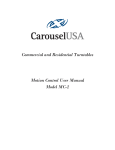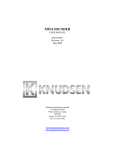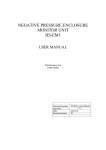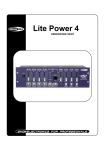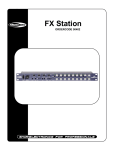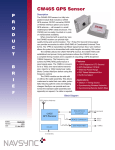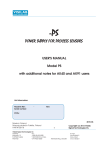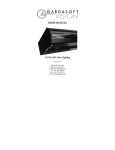Download MC-1 Manual - Carousel USA
Transcript
Commercial and Residential Turntables Motion Control User Manual Model MC-1 Introduction The control system for the Carousel Turntables offers four modes of operation: 1. Manual 2. Camera 3. Preset 4. Program These functions can be accessed via a built-in HTML (web) server using a standard web browser such as Internet Explorer or Netscape Navigator, from user-supplied buttons and switches via an accessory port, or using an optional built-in touchscreen terminal. The main menu of the system is shown below: In addition to selecting one of the four available operation modes, the main menu also offers the Setup menu, where system parameters such as the current date and time, and the network address of the system can be monitored and adjusted. Buttons are displayed along the left side of the HTML and touch screen versions allowing quick jumps to each mode (top-to-bottom: Manual, Camera, Preset, Program) or back to this main screen via the lower “Menu” or “M” button. Control Systems User Manual V1.0 Carousel USA 2 Manual Mode Manual mode offers the user the ability to simply rotate the table at a speed of their choosing. The system will begin to rotate the table when the right or left arrow is pressed on the screen below. This screen is available via HTML, or will be shown on the touchscreen if that option was chosen. The “X” button appears as soon as a move is started, and will cause the table to stop rotating when it is pressed. The speed graph in the lower right-hand corner of the screen adjusts the rotational speed during manual mode. If a digital input has been assigned to the jog left or jog right function, those inputs will take priority over any other action and will cause this page to be displayed and the table to rotate until the inputs switch off. The “Mark” button will teach the system that the current position of the table is zero, which is used as a reference for preset and programmed moves. NOTE: Changing the zero position of the table will change all preset and programmed positions. Control Systems User Manual V1.0 Carousel USA 3 Camera Mode Camera Mode operates much like Jog Mode except that the user may specify how often to provide a signal to an external camera or other device. As shown below, the Camera Mode screen has “Go”, “Stop” and speed controls as well as a field for the Shutter Interval. Use this field to enter the number of degrees desired between shutter triggers. For instance, if the value of 3 was entered here, the system will send a shutter signal to the camera every three degrees. There is no built-in stop for this function—it will continue to run and issue shutter commands until stopped. Digital inputs may be assigned to start and stop camera mode, in which case these inputs will take precedence over any screen-selected function. The shutter command signal is given on the red and orange wires of connector J4. This is a transistor capable of switching 5-30VDC @ 12W. Control Systems User Manual V1.0 Carousel USA 4 Preset Mode Preset Mode is used to position the turntable in one of five preset positions. These positions may be chosen or edited via HTML or the touchscreen. The user may also assign digital inputs to any or all of these preset positions. A signal on an assigned digital input will supersede any choices made over HTML or on the touchscreen. Pressing the Edit Preset button opens a screen that allows each of these five presets to be defined. On the Edit Presets screen, five tabs are presented, each representing one of the five presets. For each, the user may specify whether the turn is to the right or to the left, the size and speed of the move and whether the measurement of the turn is relative to the staring position or in absolute terms. A relative move of 30° will increment the turntable that amount every time the command is issued. An absolute move of 30° will move the table 30° from the zero position. If multiple commands of this type are issued, no further action after the first will be seen as the turntable will already be at 30°. Control Systems User Manual V1.0 Carousel USA 5 Program Mode Program Mode provides a way for the user to have up to five moves start automatically based on the day of the week and the time of the day. These moves could be as simple as rotating 90° every half hour, or turning 180 degrees every day at midnight. Multiple programs can be set to overlap to create a wide variety of move profiles. The Program Mode Screen shows the settings for all the programs at a glance. Pressing the Edit Program button opens a screen that allows each of the five programs to be edited. On the Edit Timer Programs screen, four tabs are presented each representing one of the four programs. For each, the user may specify the days of the week and the times that the program should run, the repeat interval during that time, and the move profile. Selecting “Once” will cause the program to run only once… it will not be repeated. Selecting “Repeat” will cause the program to run any time the current system time is between the Start and Stop times. The “Repeat Every” field specifies how often during the interval defined by the Start Time and Stop Time the program should run. For example, a car showroom might program a move to occur every 15 minutes between 11 AM and 9 PM. Eleven AM would be the start time, nine PM the stop time, and the “Repeat Every” field would be set to 15 minutes. If the user wanted the turntable to run continuously, program 360º move repeating every 00:00:00 seconds. Control Systems User Manual V1.0 Carousel USA 6 Setup The Setup Area is divided into three tabs: System, Network and Inputs. The System Tab allows you to set the day of the week and the time of day. For your convenience, you can use the Mark button to set the current position of the table to zero. This is the same function as that found on the Manual Mode screen. Keep in mind that changing the zero point will change all programmed absolute moves and presets. The Network Tab shows the MAC ID of your unique controller. Your systems administrator can use this MAC ID to help determine the IP address of a HTML-only controller if the default address is changed and then lost. The IP, Netmask, and Gateway fields can all be adjusted to suit the requirements of any network. No changes are accepted here until the Commit button is pressed. Keep in mind that if you are accessing the unit over the network, you will have to enter the new address into your browser after you make this change! Control Systems User Manual V1.0 The factory default network settings are shown above. Carousel USA 7 Setup- Cont. The final tab of the Setup Area allows you to define the functions you wish associated with the available digital inputs. The Carousel controller provides up to five inputs that can be defined as shown. Once an input is defined, when it is “true” that function will be performed regardless of any other activity being commanded from the screen. The inputs for Cam On and Cam Off will cause camera mode to start and stop, respectively. Turn Left and Turn Right initiate jog mode at the speed commanded on the Jog Screen. Presets 1 – 5 will cause the turntable to move to that specific preset position. An input on the Mark 0 command will reset the current position indicator to zero. Control Systems User Manual V1.0 Carousel USA 8 Physical Interface There are six connections to the Carousel Turntable Controls: Power, Ethernet, Encoder, Utility I/O, Proximity Switch, and VFD. The incoming power is factory configured for 115VAC with a US-standard 3-pin straight plug. The controls themselves will accept 100-230VAC power, and will draw under 3 amps at 115VAC. The Ethernet connection is provided via sealed RJ45 connector. This is a standard 10 Base T/100 BASE-TX Ethernet connection where the RJ45 is wired as a NIC (network interface card). A crossover cable will be required to connect this directly to a personal computer, or it may be connected to a router via a straight cable. If the controls will be placed in a damp location, purchase the sealed mating connector from Bulgin (PN: PX0837). The Encoder cable connects to the supplied sensor. This sensor reports the current table position back to the control system. The Utility connector provides auxiliary power, digital inputs and camera trigger outputs. A 24VDC power source is provided on pin 2 (brown - positive) and pin 7 (blue-common) of connector J4. Up to ½ amp may be drawn from this connector for input switching, shutter control, and any other auxiliary functions that the user may desire. Digital inputs are made by routing the 24VDC from pin 2 back into pin 1, 3, 4, 5, and 6: User Input 1 Pin 1 White User Input 2 Pin 3 Green User Input 3 Pin 4 Yellow User Input 4 Pin 5 Grey User Input 5 Pin 6 Pink Take care not to short the positive dc supply on pin 2 to ground. If this occurs, the internal circuit breaker will have to be reset in the controller. There are also digital outputs on connector J4 to serve as the camera trigger. Pin 8 (red) connects to the common power line feeding all four outputs. These are sourcing outputs capable of switching 5-30VDC at up to 12W. If your remote shutter trigger supplies its own power that is within this range, connect the positive side to Pin 8. If you would like the system to provide a 24VDC signal to activate the trigger, jumper pin 2 of connector J4 to pin 8. Although there are four unique outputs on the controller, they are factory programmed to all act simultaneously for shutter control. These outputs will be found on pins 9-12 (orange, tan, black and violet) on connector J4. Here is a comprehensive description of connector J4: Pin Color Function Pin Color Function 1 White User Input 1 7 Blue Auxiliary Power Common 2 Brown Auxiliary Power, +24VDC 8 Red Shutter Power In 3 Green User Input 2 9 Orange Shutter Output 4 Yellow User Input 3 10 Tan Shutter Output 5 Grey User Input 4 11 Black Shutter Output 6 Pink User Input 5 12 Violet Shutter Output Control Systems User Manual V1.0 Carousel USA 9 Physical Interface- Cont. The Proximity Switch input is used for automatically zeroing the turntable in some applications. The VFD connection allows the system controller to issue move commands to the motor controller. The ten circuits of this connector are shown below: Pin 1 White VFD Faulted Pin 2 Brown VFD OK Pin 3 Green System ground Pin 4 Yellow VFD Running Pin 5 Grey DC control circuit common Pin 6 Pink Run Forward Pin 7 Blue Run Reverse Pin 8 Red Reset Fault Pin 9 Orange Analog speed command 0-10VDC Pin 10 Tan Analog speed command common Control Systems User Manual V1.0 Carousel USA 10 Electrical Schematics Control Systems User Manual V1.0 Carousel USA 11 Electrical Schematics – Cont. Control Systems User Manual V1.0 Carousel USA 12 Physical Layout Control Systems User Manual V1.0 Carousel USA 13 Physical Dimensions Control Systems User Manual V1.0 Carousel USA 14 2135 Huntington Drive, Suite 101 San Marino, California 91108 Toll Free (866) 796-5975