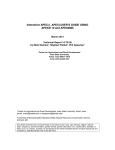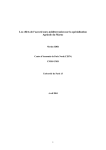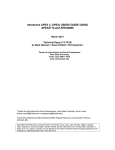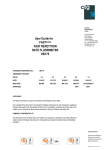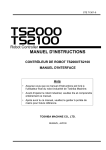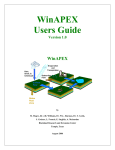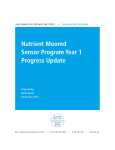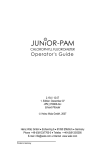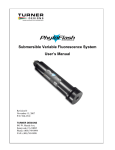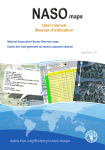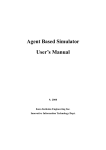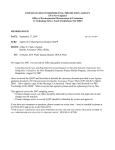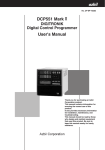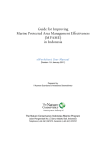Download Shutter Fluorometer User Guide V1.3
Transcript
SHUTTER FLUOROMETER, SUBMERSIBLE DATALOGGER and AQUATIONDIRECT USER GUIDE Version 1.3 SHUTTER FLUOROMETER USER GUIDE V1.3 Page 2 of 27 Copyright © 2013 Aquation Pty Ltd Aquation Submersible Respirometer System User Guide Version. 1.3 Shutter Fluorometer User Guide Revision Control Version 1.1 Date 01/11/2010 Person JR Change Description Initial 1.2 03/03/2013 JR Include warranty and compliance details, minor edits 1.3 23/10/2013 JR Update images, AquationDirect notes For downloads including AquationDirect, drivers and User Guides, go to www.aquation.com.au/products/fluorometers/downloads/ For additional information visit www.aquation.com.au. Contact us at [email protected], or Aquation Pty Ltd PO Box 3146, Umina Beach NSW 2257 Australia Tel: +61400088662 www.aquation.com.au ABN: 97 127 430 184 PO Box 3146, Umina Beach NSW 2257, Australia ABN: 97 127 430 184 www.aquation.com.au SHUTTER FLUOROMETER USER GUIDE V1.3 Page 3 of 27 SHUTTER FLUOROMETER, SUBMERSIBLE DATALOGGER and AQUATIONDIRECT Contents 1. 2. 3. 4. 5. 6. Safety Information .................................................................................... 4 Warranty and Compliance ......................................................................... 5 Introduction and Features ......................................................................... 6 Shutter Fluorometer and Submersible Datalogger View ............................ 7 Connecting to the Shutter Sensor .............................................................. 7 Connecting to the Submersible Datalogger ................................................ 8 6.1. Communicating with the Submersible Datalogger ............................... 8 6.2. Charging the Submersible Datalogger .................................................. 9 7. AquationDirect .......................................................................................... 9 7.1. Installing AquationDirect ..................................................................... 9 7.2. Connecting to the Shutter Sensor or Submersible Datalogger.............10 7.3. Initial Gain and Zero Settings ..............................................................12 7.4. Making a simple measurement - Quickstart .......................................13 7.5. Mode selection...................................................................................13 7.6. Measurement Profiles, Programs and Schedules ................................14 7.6.1. Measurement Profiles ..................................................................14 7.6.2. Programs......................................................................................15 7.6.3. Schedules .....................................................................................21 7.6.4. Loading Schedules into the Submersible Datalogger ....................22 7.7. Main window menu options ...............................................................23 7.8. Sensor Calibration ..............................................................................23 8. Using the Shutter fluorometer in the field ................................................24 9. Troubleshooting .......................................................................................26 10. Specifications .........................................................................................26 PO Box 3146, Umina Beach NSW 2257, Australia ABN: 97 127 430 184 www.aquation.com.au SHUTTER FLUOROMETER USER GUIDE V1.3 Page 4 of 27 1. Safety Information Ensure that you have thoroughly read and understood this User Manual before operating the Shutter Fluorometer and Submersible Datalogger. The Shutter Fluorometer, Submersible Datalogger and Interface Box are sealed units. Due to the possible hazard of electric shock, do not attempt to unscrew and/or open any of these units. Any attempt to do so will void the warranty. Do not attempt to service the Shutter Fluorometer and Submersible Datalogger. Any attempt to do so will void the warranty. Only the Shutter Fluorometer, submersible cable and Submersible Datalogger can be taken underwater. The Interface box is not water resistant and must stay dry. Do not leave the Submersible Datalogger on charge for more than 12 hours. Avoid impact and exposure of the Shutter Fluorometer and Submersible Datalogger to extreme temperatures. Operating range is 0 °C to 45 °C. The submersible cable is not designed to take a load. Never pick up the Shutter Fluorometer or Submersible Datalogger by the submersible cable. Never pick up the Shutter Sensor by the sensor head as this will damage the mechanism. Always pick up by the main body (refer Section 4). Ensure the Interface Box is not exposed to water. It is not waterproof and immersion may cause a fire. CAUTION: CAUTION, DO NOT OVERDRIVE LEDS: To avoid internal damage caused by Ensure no sensors are connected to the Submersible Datalogger when charging or communicating, as poor communication and damage to the sensor will result. excessive heat generated by LEDs, do not continuously operate actinic LEDs at 100% intensity for more than 30 seconds. CAUTION, ALWAYS DISCONNECT IN SOFTWARE BEFORE UNPLUGGING: Never remove the sensor from the interface box before disconnecting in AquationDirect. If the sensor is removed while power is still applied, irreversible damage may result. Always click the Disconnect button before removing the sensor from the interface box. CAUTION, COMPRESSED AIR: Do not use compressed air to dry the units as this may force water into the unit and destroy it. CAUTION, EYE DAMAGE: do not look directly into the sense head of the Shutter Fluorometer. Both the white and far red LEDs in the sense head are capable of causing irreparable eye damage. PO Box 3146, Umina Beach NSW 2257, Australia ABN: 97 127 430 184 www.aquation.com.au SHUTTER FLUOROMETER USER GUIDE V1.3 Page 5 of 27 CAUTION, DROWNING AND DIVING-RELATED ILLNESS: Diving with compressed gases must only be conducted by suitably trained and experienced personnel. Personal safety while transporting and operating the Shutter Fluorometer and Submersible Datalogger underwater is entirely the responsibility of the user. 2. Warranty and Compliance WARRANTY The Shutter Fluorometer and Submersible Datalogger are warranted against defects in materials and workmanship for a period of one (1) year from the date of purchase. If any defects in materials or workmanship are identified, Aquation Pty Ltd must be notified within the warranty period, and Aquation Pty Ltd will repair or replace the product. Please note, all items are sealed units and any attempt to gain access within these units will void this warranty. The benefits to the consumer under this warranty are in addition to other rights and remedies of the consumer under relevant Australian laws in relation to the goods or services to which the warranty relates. Our goods come with guarantees that cannot be excluded under the Australian Consumer Law. You are entitled to a replacement or refund for a major failure and for compensation for any other reasonably foreseeable loss or damage. You are also entitled to have the goods repaired or replaced if the goods fail to be of acceptable quality and the failure does not amount to a major failure. COMPLIANCE APPLICABLE STANDARDS AND DIRECTIVES This product complies with the essential requirements of the following standards and directives: EN 6100-6-3:2007 EN 6100-6-2:2006 AS/NZS 61000.6.3:2007 EN 61000-6-2:2006 EN 61000-4-2 EN 61000-4-3 EN 61000-4-4 ANSI C63.4:2003/FCC Part 15(b) Class B ANSI C63.4/ 47CFR Part 15, and therefore displays the following marks: PO Box 3146, Umina Beach NSW 2257, Australia ABN: 97 127 430 184 www.aquation.com.au SHUTTER FLUOROMETER USER GUIDE V1.3 Page 6 of 27 3. Introduction and Features Introduction The Shutter Fluorometer measures the variable fluorescence of chlorophyll-containing samples using the saturating-pulse method and provides a value of the quantum yield of PSII photochemistry. The unique shutter enables the exclusion of ambient light before, during and after this measurement. This ability permits the automated measurement of Fo, Fo' and Fm during daylight hours which may be used to determine detailed information on nonphotochemical quenching. In addition, the ability to darken the sample during the day enables the user to automatically perform light response curves, induction curves and controlled actinic light treatments unaffected by ambient irradiance. Once deployed in the field, the Shutter Fluorometer can be left unattended. The versatile software application AquationDirect enables custom programs to be easily generated and operated repeatedly over 24 h intervals. Measured values include time of measurement, Fo, Fo', Fm, temperature, and PAR (photosynthetically active radiation). Calculated values include Yield (Fv/Fm) and rChl (relative chlorophyll index). The Shutter Fluorometer is designed for extended field use without the need for user intervention for dark acclimated measurements. It can be used outdoors and is submersible to 50 m depth. A fully charged battery generally provides at least 48 hours function, depending on the program/s used. Features Measures Fo, Fo', Fm; calculates F/Fm' and Fv/Fm Provides far-red illumination (735 nm)) for PSI activation Measures Fo' using shutter and far red light, enabling calculation of NPQ components Provides actinic light for rapid light curves, induction curves or custom irradiance treatments Separate Datalogger/power supply unit operates one or more sensors simultaneously Operate using the programs provided or define your own program using AquationDirect software Autonomous operation for over 48 h depending on program Submersible to 50 metres depth; also suitable for terrestrial use Mechanically-driven shutter darkens sample on command while allowing water or air movement over sample Measures ambient temperature, and irradiance as PAR (400 to 700 nm) via a cosinecorrected irradiance sensor on measuring head Made from 316 stainless steel for strength and corrosion resistance; optionally available in lightweight acetal (acetal versions are not to be used underwater) PO Box 3146, Umina Beach NSW 2257, Australia ABN: 97 127 430 184 www.aquation.com.au SHUTTER FLUOROMETER USER GUIDE V1.3 Page 7 of 27 4. Shutter Fluorometer and Submersible Datalogger View Connectors for Comms only On/Off Switch Connector for Charging and Comms Shutter Fluorometer Sensor Submersible Datalogger Main body Submersible Cable Sample Holder Shutter Sensor in open position; Submersible Datalogger with single battery pack. 5. Connecting to the Shutter Sensor The Shutter Sensor can be operated directly from a computer. This is useful when establishing settings prior to deployment in the field, and for testing profiles, programs and schedules. To communicate with the Shutter Sensor you will need: Shutter Sensor Interface Box with female connector Four-pin submersible cable (with four gold-plated pins and a smaller steel locating pin) USB cable 24 v power supply Computer with AquationDirect installed (not shown) Shutter Sensor USB Cable Interface Box Mains power cable Submersible Cable Power Supply PO Box 3146, Umina Beach NSW 2257, Australia ABN: 97 127 430 184 www.aquation.com.au SHUTTER FLUOROMETER USER GUIDE V1.3 Page 8 of 27 Connect four-pin cable to interface box (with female connector) and Shutter Sensor. Ensure the locating pin (small diameter silver pin) inserts correctly before pushing the cable home. Connect the Shutter Sensor and computer with the USB cable. Plug the 24 V power supply into the mains power supply (or inverter), and the interface box; turn on main power. Turn on the computer and start AquationDirect. Select: Device | Shutter Click Find. Ensure the selected Port is not Demo Click Connect See Chapter 7 below for detailed instructions on how to use AquationDirect. 6. Connecting to the Submersible Datalogger To communicate with the Submersible Datalogger you will need: Submersible Datalogger Interface Box with male connector USB cable Four-pin submersible cable Computer with AquationDirect installed To charge the Submersible Datalogger you will need: Submersible Datalogger Interface Box with male connector Four-pin submersible cable (optional) 24 v power supply (supplied) 6.1. Communicating with the Submersible Datalogger Plug the four-pin cable into the connector on the Submersible Datalogger furthest from the switch. CAUTION: Ensure no other four-pin cables are connected to the Submersible Datalogger, as poor communication and damage to a sensor may result. Connect the Interface Box to the four-pin cable. PO Box 3146, Umina Beach NSW 2257, Australia ABN: 97 127 430 184 www.aquation.com.au SHUTTER FLUOROMETER USER GUIDE V1.3 Page 9 of 27 Connect the Interface Box to the computer with the USB cable. If the Submersible Datalogger needs to be charged, connect the 24 v power supply to the Interface Box Turn on the computer and start AquationDirect. See Chapter 7 for details on how to use AquationDirect. 6.2. Charging the Submersible Datalogger Plug the submersible cable into the connector on the Submersible Datalogger furthest from the window. Ensure no other cables are connected to the Submersible Datalogger Connect the Interface Box to the cable. Connect the 24 v power supply to the Interface Box and apply power. The red light visible through the window of the Submersible Datalogger indicates charging is in progress. When the red light goes out, the battery is fully charged. Double Battery Note: the Double Battery needs to be charged twice. Follow the above instructions; when the red light goes out, remove power for several minutes, and reconnect. This second charging interval will ensure both battery packs are fully charged. Do not leave on charge for more than 12 hours. The Logger may become warm to touch. However if it becomes hot to touch, remove power immediately. 7. AquationDirect AquationDirect enables communication with both the Shutter Fluorometer and the Submersible Datalogger. AquationDirect uses the Microsoft .NET framework and should be installed on a PC with Windows XP or later versions of Microsoft operating system. AquationDirect will not operate on Windows 98/98SE/ME, Linux or Macintosh operating systems. 7.1. Installing AquationDirect Run the executable file provided Ensure FTDI driver is installed (http://www.ftdichip.com/Drivers/VCP.htm) Ensure the Microsoft .NET Framework version 2.0 or later is installed (this is already included in Windows Vista and Windows 7). See http://www.microsoft.com/net/ When installing a new version of AquationDirect, simply follow the same process as described above. Profiles, Programs and Schedule files will remain unchanged. PO Box 3146, Umina Beach NSW 2257, Australia ABN: 97 127 430 184 www.aquation.com.au SHUTTER FLUOROMETER USER GUIDE V1.3 Page 10 of 27 7.2. Connecting to the Shutter Sensor or Submersible Datalogger AquationDirect communicates with a variety of devices including fluorescence sensors and dataloggers. Ensure that the correct device is selected. Most devices communicate with a computer via dedicated interface boxes; be sure to apply power to the interface box if this option is available. Select one of the following: Shutter (Shutter Sensor, connects via 4-pin submersible cable to interface box with female connector) Logger Plus (Logger is reserved for pre-2013 versions of Submersible Datalogger) Demonstration Selecting the Port Demo to observe simulated functioning of AquationDirect for the Shutter fluorescence sensor. We recommend exploring Demo to familiarise yourself with AquationDirect before connecting to a device. Selecting a sensor or logger Now connect the sensor or logger to the computer as described in sections 5 or 6 and open up AquationDirect. From the above list, select the device you wish to communicate with. Use the pull-down menu to the left of the screen: for example Select: Device | Shutter Click Find. AquationDirect should identify the Port as Shutter. Ensure Demo is not selected in this field. Click Connect PO Box 3146, Umina Beach NSW 2257, Australia ABN: 97 127 430 184 www.aquation.com.au SHUTTER FLUOROMETER USER GUIDE V1.3 Page 11 of 27 Connecting to the Submersible Datalogger On connecting to the Submersible Datalogger, all Log, Profile, Program and Schedule files will be displayed to the left as shown below: Downloading and saving from the Submersible Datalogger To download and save Profile, Program or Schedule files from the Submersible Datalogger to the computer, highlight the filename of interest and click Download. All Profiles are included in the file “PROFILES.TXT”, Programs are defined as “PROG00.TXT”, “PROG01.TXT” etc, and the Schedule is defined as ”SCHEDULE.TXT. These files are in text format, simply save in your relevant folder. To download and save Log files: first, save the Results and Messages Panes (upper and lower right, respectively) on the main window if you have data displayed here that you wish to keep (File | Save Results, File | Save Messages). Then clear these panes (Clear | Results, Clear | Messages). Then highlight the log file you wish to save, and click Download. The downloading process may take some time if you have a large file. Both Results and Messages panes will populate with the logged data. To save: File | Save Results, File | Save Messages. Log files will be retained on the Submersible Datalogger unless they are deliberately deleted using the Delete button (highlight the file and click delete). We PO Box 3146, Umina Beach NSW 2257, Australia ABN: 97 127 430 184 www.aquation.com.au SHUTTER FLUOROMETER USER GUIDE V1.3 Page 12 of 27 recommend files are saved to computer after each download, opened in a spreadsheet program to confirm integrity and then removed from the Submersible Datalogger to avoid limiting space for future files. Uploading to the Submersible Datalogger Open AquationDirect and connect the Submersible Datalogger. Now select the Schedule you wish to load to the Submersible Datalogger by clicking the drop-down menu to the left of the “Schedules” button on the left of the window (see previous figure). Click Setup. A window will appear asking you to confirm that the selected Schedule will be uploaded and the Submersible Datalogger clock will be synchronised with the computer clock time: Importing and Loading new Profiles, Programs and Schedules Go to Setup | Import and select the relevant settings file (e.g. “test.aq2”). Once you import the file, all Profiles, Programs and Schedules in that file will be added to AquationDirect. 7.3. Initial Gain and Zero Settings AquationDirect enables the user to manually or automatically adjust the gain setting to ensure optimum measurements. If the gain is too high, Fm values may exceed 4000 which is the limit of the system – any measurements with values of 4000 should be discarded as the gain has caused the measurement to be off the scale. After the gain has been adjusted, be sure to zero the sensor so that background noise is excluded from measurements. Both gain and zero settings are recorded in the results file. Please follow these steps: 1. Place a leaf or sample in the leaf clip or on the sense head 2. Click Adjust Gain 3. Remove sample and click Auto Zero Both Adjust Gain and Auto Zero are best applied after determining the optimum measurement profile for your subject – see below. If you wish to modify these settings again, simply go to Clear | Zero Offset or Clear | Gain Adjust, and then open the selected profile to change the gain setting manually. The Zero Offset will remain at 0, and the gain setting will be retained until Adjust Gain is clicked. PO Box 3146, Umina Beach NSW 2257, Australia ABN: 97 127 430 184 www.aquation.com.au SHUTTER FLUOROMETER USER GUIDE V1.3 Page 13 of 27 7.4. Making a simple measurement - Quickstart Shutter Sensor and PC 1. Connect the computer and the Shutter Sensor, and open AquationDirect (refer Section 7.2). 2. Select the sample and place in the leaf clip of the Shutter Sensor. 3. Set gain and zero (refer Section 7.3) 4. Click “Measure”. Note that the closer the sample is to the measuring window, the higher the fluorescence signal and consequently the greater the values of Fo and Fm. The sample holder clip will generally maintain samples at a fixed distance from the measuring window. Numerical values are displayed in the Results window, and a figure appears to confirm that maximum fluorescence is achieved. To save these readings, go to the File pull down menu and select Save Results. Shutter Sensor and Submersible Datalogger 1. First connect the Shutter Sensor and computer, and start AquationDirect to determine suitable gain and zero settings for your test sample. Record these settings in a Profile (refer Section 8.6). 2. Identify the Program and Schedule you wish to operate or create them if required and record the names of the Program and Schedule. 3. Disconnect the Shutter Sensor using AquationDirect. 4. Connect to the Submersible Datalogger (refer Section 6.2). 5. Load the Schedule to the Submersible Datalogger. 6. Disconnect the Submersible Datalogger from AquationDirect, and connect the Submersible Datalogger to the Shutter Sensor using the four-pin cable. 7. Go to your field site or sample location (see Section 8 for use in the field). 8. Place the sample in the leaf clip of the Shutter Sensor. 9. Turn the Submersible Datalogger on. The Schedule will commence and measurements will be recorded. 10. When finished, turn the Submersible Datalogger off, wait a few seconds, then turn it on again. When all Shutter Sensors have closed, turn the power to the Submersible Datalogger off again. 7.5. Mode selection There are four options for Mode selection. When a Mode is selected, only relevant buttons (in addition to Profile, Auto Gain and Auto Zero) are available. Click the Run button to execute the selection. These Modes are used only when a sensor is connected to a computer and operated from AquationDirect. 1. Single Measurement. Ideal when yield measurements only are required. 2. Repeat Measurement: As above, with an additional pull-down menu for time elapsed between measurements. For times less than one minute, type in the decimal value - for example for a 12 second interval, type in 0.2. Note: for repeated measurements, the computer must remain switched on with the standby, hibernate or sleep option disabled. 3. Run Program: select a program from the pull-down menu. Either perform a single Measurement or commence the Program. PO Box 3146, Umina Beach NSW 2257, Australia ABN: 97 127 430 184 www.aquation.com.au SHUTTER FLUOROMETER USER GUIDE V1.3 Page 14 of 27 4. Run Schedule: select a schedule from the pull-down menu. Either perform a single Measurement or commence the Schedule. 7.6. Measurement Profiles, Programs and Schedules AquationDirect operates across three levels of command. At each level, the user has the option of developing a series of custom commands. Profiles are the most basic level of measurement. The settings that describe the selected Profile define the nature of the saturating pulse measurement, and include settings for the intensity of the measuring light, and the intensity and duration of the saturating pulse. Programs comprise both measurements (applying the settings defined in the selected Profile) and additional actinic and far red light treatments, as well as open and closed shutter settings. Programs include light response curves. Schedules comprise one or more programs repeated at defined intervals for specific times during a 24 hour cycle. Profiles, Programs and Schedules, and how to load a Schedule into a Submersible Datalogger are described below. 7.6.1. Measurement Profiles Measurements (comprising measured fluorescence intensity before and during a saturating pulse of light) are defined in Profiles. Custom profiles can be generated by selecting a default profile, renaming it and selecting your own settings. Profiles can be selected using the pull-down menu to the right of Profile on the main page. To create a new profile. 1. From the pull-down menu on the top of the main page, select: Setup | Profiles. Alternatively, select the >> button to the right of Profile on the main page. 2. On the Edit Measurement Profile window, click New. PO Box 3146, Umina Beach NSW 2257, Australia ABN: 97 127 430 184 www.aquation.com.au SHUTTER FLUOROMETER USER GUIDE V1.3 Page 15 of 27 3. Highlight “Default 2” in the Name field and type in a new Name. 4. Modify Measurement Intensity as required (connect to the Shutter Sensor to enable tests with your sample organism – see Section 6). Ideally, the minimum measurement intensity is applied to achieve a useful signal. Select a measurement intensity of 10%, click OK, and click Measure on the left of the main window. The lower centre window displays the fluorescence intensity during a measurement, with repeated values of Fo to the left and Fm to the right. The temporal sequence of measurements is displayed from left to right. The last five Fm measurements are averaged to provide the value of Fm that is used in the quantum yield of PSII photochemistry measurement. It is important that fluorescence intensity has reached a steady state, or plateau, for these last five measurements. If this is not the case, go back to the Edit Measurement Profile window, increase measurement intensity to 20%, and repeat the measurement. Once a minimum value for Measurement Intensity is identified, it is important to Adjust Gain and Auto Zero the instrument again as described in 7.3. 5. Modify Saturation Intensity as required. Similar to Measurement Intensity, a minimum value to achieve the desired response is desirable. Lower saturation intensity will reduce the probability of longer-term adverse effects on the photosystem. An erratic signal may result if the saturation intensity is too high. 7.6.2. Programs Programs comprise a sequence of instructions including saturating pulse measurements, actinic light treatments, far-red light treatments, PAR measurements and dark acclimations (Shutter Fluorometer only). There is a Light Curve generator and a Recovery Curve generator. To create a new Program. 1. From the pull-down menu on the top of the main page, select: Setup | Programs. Alternatively, select the >> button to the right of Program on the main page (ensure Mode is set to Run Program for the >> button to be visible). PO Box 3146, Umina Beach NSW 2257, Australia ABN: 97 127 430 184 www.aquation.com.au SHUTTER FLUOROMETER USER GUIDE V1.3 Page 16 of 27 2. 3. 4. 5. On the Edit Program window, click New. Highlight “Copy of default” in the Name field and type in a new Name. Select Profile using the pull down menu Click the Multi Sensor box if multiple sensors are to be used. A series of boxes will appear to the right. Enter each sensor number in a separate box. 6. Select the desired Action from the Action pull-down menu. PO Box 3146, Umina Beach NSW 2257, Australia ABN: 97 127 430 184 www.aquation.com.au SHUTTER FLUOROMETER USER GUIDE V1.3 Page 17 of 27 7. Be sure to identify the correct sensor in the Sensors column as you build the Program (multichannel only). Actions (available on pull-down menu, third column): Measure: perform a saturating pulse measurement. CAUTION: Do not stare at the sensor window when performing a measurement as the saturation LED is extremely bright and could cause irreversible eye damage. PAR: record photosynthetically active radiation (PAR) Wait For: wait for defined number of seconds Wait Till: wait until a specified time has elapsed (since starting the program) Open: open the shutter (Shutter Fluorometer only) Close: close the shutter (Shutter Fluorometer only) Set Actinic: turn the actinic light source on (1% to 100%) or off (0%). The actinic light will remain on until set to zero (0%). Avoid overheating and subsequent damage by not continuously operating the actinic light at 100% intensity for more than 30 seconds. Set Far Red: turn the far red light source on (1% to 100%) or off (0%). The far red light will remain on until set to zero (0%). CAUTION: Do not stare at the far-red light as it can cause irreversible eye damage. As most of the light emitted by this LED is non-visible, determining intensity “by eye” will always underestimate output. Auto Zero: perform a fluorescence measurement (without saturating pulse), and subtract the measured value from all subsequent values. This should only be used when there is no fluorescent sample in the light path of the sensor. PO Box 3146, Umina Beach NSW 2257, Australia ABN: 97 127 430 184 www.aquation.com.au SHUTTER FLUOROMETER USER GUIDE V1.3 Page 18 of 27 Auto Gain: perform an automatic gain adjustment. This should only be used when a representative sample is positioned in the light path of the sensor. Auto Zero should be always be applied after applying Auto Gain. Example using the Shutter Fluorometer Explanation of example using the Shutter Fluorometer The shutter closes on a sample and Auto Gain is performed. The shutter then opens and Auto Zero is performed with no fluorescent sample in the light path. The shutter closes, and the Far Red Light is set to 10% for 10 seconds, then turned off. Within 0.2 s of turning off the Far Red Light, a saturating pulse measurement is performed according to Profile Default. The Actinic Light is set to 50% maximum intensity until elapsed time is 60 seconds after commencing the program. The Actinic Light is then turned off, and a PAR measurement is performed. Finally the shutter is opened and the program stops. PO Box 3146, Umina Beach NSW 2257, Australia ABN: 97 127 430 184 www.aquation.com.au SHUTTER FLUOROMETER USER GUIDE V1.3 Page 19 of 27 Shutter Startup When the Shutter Fluorometer is to be deployed in the field, it is desirable to program the Submersible Datalogger to perform both Adjust Gain and Auto Zero on the samples of interest immediately before commencing measurements. The program “Shutter Startup” performs these functions, and should be selected when writing the Schedule for field deployment (see next section for information on Schedules). Be sure to select the same Profile for Shutter Startup and the Program/s to be run during the Schedule. If a different Profile is used, the gain and autozero settings obtained during Shutter Startup may not be applicable and may result in unusable data (e.g. off-scale). Light curve The Light Curve generator enables the easy and rapid generation of a Program that will execute a light response curve. Light response curves generally comprise a sequence of intervals where the actinic light intensity at each interval progressively increases. Each interval ends with a saturating pulse measurement before the next actinic “light step”. Once the Program is written, any or all steps can easily be modified if desired. Recovery Curves can also be generated, where a recovery curve comprises a sequence of saturating pulse measurements followed by increasingly long intervals. Recovery curves are generally performed immediately after a light treatment, such as a Light Curve or interval of exposure to Actinic light. Recovery curves provide valuable data describing the rates of relaxation of one or more components of non-photochemical quenching. For example, one can establish the degree to which the previous actinic treatment has activated rapidly recovering non-photochemical quenching processes relative to slowly recovering non- PO Box 3146, Umina Beach NSW 2257, Australia ABN: 97 127 430 184 www.aquation.com.au SHUTTER FLUOROMETER USER GUIDE V1.3 Page 20 of 27 photochemical quenching processes, where the latter might be indicative of an impaired capacity of the sample to cope with high light. Conducting recovery curves during the day is a unique capability of the Shutter Fluorometer. To generate a Light Curve (or recovery Curve) and write to a Program: 1. Create a new Program (see beginning of this section), 2. Click Light Curve at the lower left of the Edit Program window, Select values according to your requirements and click Add Light Curve or Add Recovery Curve to add the curves to the program. The formulas for both curves are provided. Light Curve Delay (s): the duration of the interval between saturation pulse measurements. y (Max Actinic %): the intensity of the brightest actinic step (usually the last step). f (Correction Factor): multiplies the actinic intensity by this value, e.g. if f=0.5, and y=20, then the actual maximum actinic light provided will be 10%. This is mostly used for multichannel fluorometers where identical actinic intensities are required across all sensors. z (Step Multiplier): values closer to 1 cause more steps to have higher actinic intensities, while values closer to 2 cause more steps to have lower actinic intensities. n (Number of Steps): the number of steps in a light curve. Recovery Curve Tmin (s): the duration of the shortest interval between saturation pulse measurements. Tmax (s): the duration of the longest interval between saturation pulse measurements. n (Number of Steps: the number of steps in a recovery curve. PO Box 3146, Umina Beach NSW 2257, Australia ABN: 97 127 430 184 www.aquation.com.au SHUTTER FLUOROMETER USER GUIDE V1.3 Page 21 of 27 7.6.3. Schedules Schedules comprise a sequence of one or more Programs to be executed over a 24 hour interval. The Schedule is written to commence at 00:00 hrs, and will finish at 23:59 hrs, after which the Schedule will start again. On turning on the Submersible Datalogger, the Schedule will execute whatever program is to be run at that time. If a Schedule instructs a Program to repeat at regular intervals, the program will commence directly after the Startup program. To create a new Schedule. 1. From the pull-down menu on the top of the main page, select: Setup | Schedules. Alternatively, select the >> button to the right of Schedule on the main page (ensure Mode is set to Run Schedule for the >> button to be visible). 2. 3. 4. 5. 6. 7. On the Edit Schedule window, click New. Highlight “Copy of default” in the Name field and type in a new Name. Select Startup Program using the pull down menu Select the desired Program from the Program pull-down menu. Define the Start and End times of the Program Define the interval of repetition (in minutes). PO Box 3146, Umina Beach NSW 2257, Australia ABN: 97 127 430 184 www.aquation.com.au SHUTTER FLUOROMETER USER GUIDE V1.3 Page 22 of 27 Example of a Schedule comprising three programs. Explanation of Schedule comprising three programs: When the Submersible Datalogger is turned on, the Startup Program “Shutter startup” runs first. If the clock time is between 18:00 and 06:00, then the Schedule selects the Default program and runs it every 30 minutes until 06:00 hrs. Then the Schedule selects the demonstration program, and runs this every 10 minutes until 18:00, whereupon the Default program is again selected and repeated every 30 minutes. Lines can be inserted, deleted or moved. An exclamation mark in a red circle indicates an incorrect command or sequence. 7.6.4. Loading Schedules into the Submersible Datalogger Importing and exporting files These functions enable the transfer of Profiles, Programs and Schedules between computers, and is used to backup your settings files. Import: Go to Setup | Import and select the relevant settings file (format xxx.aq2). Once you import the file, all Profiles, Programs and Schedules in that file will be added to your version of AquationDirect. Export: Go to Setup | Export. Select the Schedules, Programs and Profiles you wish to save or transfer to another computer. By selecting the Schedules first, all Programs and Profiles defined in the selected Schedules are also selected. PO Box 3146, Umina Beach NSW 2257, Australia ABN: 97 127 430 184 www.aquation.com.au SHUTTER FLUOROMETER USER GUIDE V1.3 Page 23 of 27 7.7. Main window menu options File | Save Results: Saves results (upper right pane in main window) to CSV text file. Files in this format can be opened directly in spreadsheet programs. File | Save Messages: Saves message log (lower right pane of main window). File | Exit: Exit AquationDirect. The user is prompted to save measurements made. View | Fluor Cols: Fields pertaining to fluorescence measurements are displayed. View | WQM Cols: Fields pertaining to Water Quality Monitoring measurements are displayed. View | Show Notes: An extra field is displayed with text describing the action performed. View | Show Settings: Fields showing Profile settings are displayed. View | Show Raw Data: Fields showing individual fluorescence intensity measurements are displayed. Clear | Results: Clears the Results pane (upper right pane). Data will be lost if not saved. Clear | Messages: Clears the Messages pane (lower right pane). Data will be lost if not saved. Clear | Zero Offset: Clears the Zero Offset to zero. Clear | Gain Adjust: Clears the gain adjust to zero. Setup | Profiles: Opens the “Edit Measurement Profile” window. Setup | Programs: Opens the “Edit Program” window. Setup | Schedules: Opens the “Edit Schedule” window. Setup | Import: For importing Setup files. Setup | Export: For exporting Setup files. Tools | Calibration: For modifying Sensor settings and calibrating the PAR sensor (Password required). See section “Sensor Calibration and Firmware Update”. Tools | WQM Calibration: For modifying and calibrating Water Quality Monitoring system sensors. Tools | Firmware Update: For updating Sensor firmware (Password required). See section “Sensor Calibration and Firmware Update”. Help | About: Describes Version of AquationDirect. Help | Log Level | Basic: Recommended setting. Information returned in the log file describes measurements made. Help | Log Level | Medium: Additional coded information returned in Log file. 7.8. Sensor Calibration Calibration This function enables the settings of the Sensor to be modified. NOTE: the sensor must be disconnected before calibrating. 1. Connect the sensor to the interface box and computer, ensuring power is supplied if required. 2. Select Tools | Calibration PO Box 3146, Umina Beach NSW 2257, Australia ABN: 97 127 430 184 www.aquation.com.au SHUTTER FLUOROMETER USER GUIDE V1.3 Page 24 of 27 3. Enter password supplied 4. Select the connected sensor (Shutter Sensor) and click Connect. Calibrating the Shutter Sensor Ensure (1) Bus ID value matches the serial number of the unit. Do not alter settings on (2) to (7) To calibrate the PAR sensor, position the sensor next to a reference sensor. Ensure both sensors are facing exactly the same direction. Sunlight offers an ideal light source for calibration due to its spectral quality and homogeneous field. The two point calibration requires a bright and dim light field, preferably of similar irradiance to that which is likely to be experienced during the deployment. For example, an early morning calibration and a midday calibration are ideal if the fluorometer is to be deployed in an open field and exposed to full sunlight. For convenience, the shade of a large building may be used to provide a low light field. To obtain the high light field, move out of the shade into the direct sunlight. Select a high light field. Observe the display on the reference sensor meter. When the value stabilises, record this value and immediately click on the Measure 1 button. Type in the reference value in the Actual field. Repeat this several times. Select a low light field, repeat the process above clicking the Measure 2 button and entering the reference value. Click Generate. The two calibration values will be calculated and displayed in fields (8) and (A). Repeat the process several times. Record the calibration values (8) and (A) for future reference. Finally click Save to save the newly generated calibration values and Load to load into the memory of the sensor. 8. Using the Shutter fluorometer in the field IMPORTANT! Read Safety Information before use! (refer Section 1). The Shutter Fluorometer and Submersible Datalogger are designed to operate over a wide range of harsh conditions. However, to ensure continued functioning, treat them gently as with any sensitive equipment, avoid impact and exposure to extreme temperatures. Before use, apply silicone grease to the four-pin connectors. This will help protect the electrical contacts from corrosion. Underwater deployment CAUTION: Any diving activity using compressed gases is a dangerous activity and should only be conducted by experienced and trained personnel. Be sure to follow all Diving Safety procedures. During transport in a boat or car, keep the units in their protective carry cases. Otherwise, support the units as much as possible using wetsuits or similar as padding. Keep out of direct sunlight and do not leave unattended in a vehicle in the sun – temperature is not to exceed 60 °C. Use a rigid carry bag or similar when transporting submerged to the deployment location. Protect both units from damage during the dive by wrapping in a protective PO Box 3146, Umina Beach NSW 2257, Australia ABN: 97 127 430 184 www.aquation.com.au SHUTTER FLUOROMETER USER GUIDE V1.3 Page 25 of 27 material (e.g. towelling, high density rubber). As a guide, one Shutter Fluorometer sensor and a single battery Submersible Datalogger can be easily carried in a moderately weighted carry basket with 3 litres of air buoyancy. Preferably transport the system with the submersible cable already installed. If the Submersible Datalogger is to be transported underwater without the cable attached, a four-pin dummy plug should be used. CAUTION Under no circumstance should the Submersible Datalogger be turned on when underwater if no dummy plug or sensor is attached, as the pin connections on the Submersible Datalogger will be powered up and a short circuit will result, damaging the unit (and will not be covered under the warranty). Select a location relatively free of large macroalgae, seagrass or other material that could disturb the fluorometers. Preferably attach small camera tripods or similar to the underside of the plastic sample holder to ensure the Shutter sensors are clear of sand and grit that may get into the mechanism (see front page of this User Manual). Ensure the PAR sensor of each Shutter Sensor is oriented perpendicular to the surface, with the opening facing the direction of the midday sun. Once the system is in place, and sample leaves are installed in the sample holders, turn on the Submersible Datalogger. It will start the loaded Schedule, commencing with the Shutter Startup program. Depending on the schedule, a single battery Submersible Datalogger will provide sufficient power for continuous operation for several days. Prior to retrieval, turn the logger off and on again. All sensors will close and stay closed for 10 s. Turn off the Submersible Datalogger while the sensors are closed. Cables can then be disconnected from the Submersible Datalogger if desired – be sure to install a dummy plug to prevent residual corrosion. Carefully stow the sensors. Several smaller bags are easier to manage than one heavy bag. CAUTION: Do not pick up the sensors by the measuring heads, only handle by the main body. On return to the surface, keep out of the sun (or subzero temperatures) during transportation and soak in freshwater as soon as possible. The operating temperature range is 0 to 45 °C. CAUTION: Do not use compressed air to dry the Shutter Sensor or Submersible Datalogger as this may force water into the unit and destroy it. Terrestrial deployment Handle carefully during transport, avoiding impact, extremes of heat and direct sunlight. The operational temperature range is from 0 °C to 45 °C. A camera tripod can provide a convenient platform for mounting the Shutter Sensor (see front page of this User Manual). Ensure the PAR sensor is positioned vertically. When fully open, the sense head should be positioned away from the direction of the sun to minimise any potential shading of the sample. The Submersible Datalogger can be suspended from the centre of the tripod to provide additional stability to the tripod. The submersible cable is not designed to take any load and should not be used for this purpose. Preferably avoid exposure to full sunlight for extended intervals. If the Shutter Sensor and Submersible Datalogger are to be deployed in a fully exposed location, shade the main body of the Shutter Sensor and the Submersible Datalogger to prevent overheating, leaving only the measuring head part of the Sensor exposed. PO Box 3146, Umina Beach NSW 2257, Australia ABN: 97 127 430 184 www.aquation.com.au SHUTTER FLUOROMETER USER GUIDE V1.3 Page 26 of 27 Avoid positioning the device near swinging branches or leaves that may interfere with the operation of the shutter. Ensure the device is not positioned directly on a track used by animals (or people). Depending on the schedule, a single battery Submersible Datalogger will provide sufficient power for continuous operation over several days. 9. Troubleshooting Firstly read the relevant Section in this User Manual. AquationDirect will not run (without device connected) Ensure the Microsoft .NET Framework version 2.0 or later is installed (this is already included in Windows Vista and Windows 7). See http://www.microsoft.com/net/ AquationDirect will not run on Windows operating systems older than XP, nor will it run on Macintosh or Linux systems. AquationDirect cannot see the Shutter Sensor or Submersible Datalogger AquationDirect is in Demo mode (check Port allocation on the left side of the main window). Select Find to search for the device. The FTDI driver has not been loaded or is being loaded. Most late model computers will recognise the USB interface automatically. If the driver location is requested on the computer screen or in a text box, direct the computer to the memory stick provided, or go to http://www.ftdichip.com/Drivers/VCP.htm to download the latest version. There is no power provided to the interface box (when connecting to the Shutter Sensor only). Provide power. The Submersible Datalogger is not turned on (check the message output at the lower right of the main window for error messages). Turn on Submersible Datalogger. The Shutter Sensor or Submersible Datalogger are not physically connected. Check the connections. AquationDirect has already been using this port: close Aquation Direct and connect to another USB port on your computer. Fm values are offscale ( 4000 units or more) The Profile in the Startup and operating programs are different. They must be the same. 10. Specifications Note: it is advisable to record irradiance output at a range of intensities using a recently calibrated light meter and sensor. Output of individual units will vary slightly. Light output Far Red Light: 735 nm, ~40 mol quanta m-2 s-1 at 100% intensity. Saturation light: White, ~2800 mol quanta m-2 s-1 at 100% intensity Actinic light: White, ~1800 mol quanta m-2 s-1 at 100% intensity Measuring light: 470 nm, 0.1W PO Box 3146, Umina Beach NSW 2257, Australia ABN: 97 127 430 184 www.aquation.com.au SHUTTER FLUOROMETER USER GUIDE V1.3 Page 27 of 27 Operating conditions Operating temperature: 0 °C to 45 °C Storage temperature: 0 °C to 60 °C Maximum depth: 50 metres or 5 bar Submersible Datalogger Memory: 2 GB Voltage: 16.5 to 20.5 V (NiMh), single or double battery pack Duration: over 5 days depending on program Notes: PO Box 3146, Umina Beach NSW 2257, Australia ABN: 97 127 430 184 www.aquation.com.au