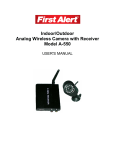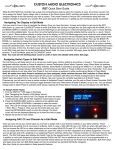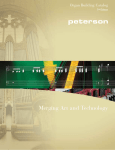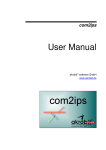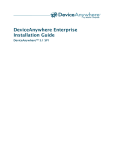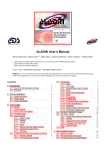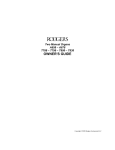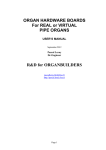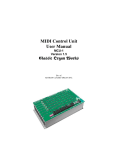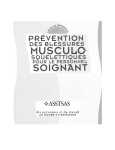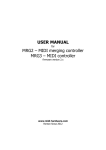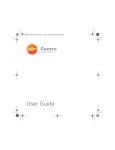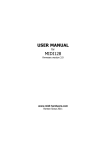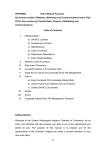Download ICS User`s Manual 02-25
Transcript
peterson ICS-4000TM Pipe Organ Control System User's Instruction Manual Revised February 25, 2015 ©2014 Peterson Electro-Musical Prods, Inc. 11601 S. Mayfield Avenue, Alsip IL 60803 Phone: 1-800-341-3311 FAX: 1-708-388-3367 [email protected] www.petersonemp.com www.ICS4000.com Table of Contents (Revised for 02-25-2015 version of ICS user’s manual) TM Using the Peterson ICS-4000 Getting Started ................................................................... The Home Screen.................................................................................................................. The ICS-4000 Floppy Drive Control Panel ........................................................................... The USB Record/Play Button Panel and USB Port Panel .................................................... 2 3 4 5 Using the Transposer ........................................................................................................... 6 Using General and Divisional Pistons ................................................................................... Setting a Piston by the Tripper Method ................................................................................. Setting a Piston by the Capture Method................................................................................ 7 8 9 Using the Crescendo Shoe.................................................................................................... Selecting a Crescendo Memory Level................................................................................... Creating a New Crescendo Pattern....................................................................................... Editing an Existing Crescendo Pattern .................................................................................. Tutti Pistons- Getting Started ................................................................................................ Using the Tutti Piston(s) ........................................................................................................ Setting a Tutti Piston ............................................................................................................. Editing a Tutti Piston.............................................................................................................. Copying a Tutti Piston to Another Level ................................................................................ Copying a Tutti Piston Across Organist Levels ..................................................................... Alternate Tutti Configurations (See Addendum A, B, and C - Pages 129-134) 10 11 12 14 15 16 17 18 19 20 Selecting Your Organist Folder ............................................................................................. Unlocking Your Organist Folder ............................................................................................ Changing Your Organist Folder Password............................................................................ Changing Your Organist Folder’s Name ............................................................................... Changing Your Organist Folder’s Lock Mode Between Auto and Manual ............................ 22 23 24 26 28 Setting the Clock.................................................................................................................... Resetting The Timer .............................................................................................................. Displaying The Timer Or Clock On The Home Screen ......................................................... Displaying The Temperature On The CDU ........................................................................... 30 32 33 34 Creating a Piston Sequence in Your Organist Folder ........................................................... Defining Custom NEXT and PREV Pistons........................................................................... Selecting an Existing Piston Sequence by Name ................................................................. Using a Piston Sequence While Playing the Organ .............................................................. Appending Pistons to the End of an Existing Piston Sequence ............................................ Inserting Pistons into the Middle of an Existing Piston Sequence ........................................ Replacing Pistons Within an Existing Piston Sequence........................................................ Deleting (Removing) Pistons from a Piston Sequence ......................................................... Changing the Memory Level While Working with the Piston Sequencer .............................. The European Piston Sequencer .......................................................................................... 35 37 39 41 42 43 44 45 46 47 Working with MIDI Sound Modules- Getting Started............................................................. Sending a MIDI Patch via the CDU ....................................................................................... Programming a MIDI Piston to Send a Simple Patch ........................................................... Programming Multiple Layers on a MIDI Piston .................................................................... Using alternate sound modules (See Addendum AA, MDS and VE Pages - 135-142) Clearing Layers from a Layered MIDI Piston ........................................................................ Changing Memory Levels in Your Organist Folder while Working w/ MIDI Pistons ... MIDI Preset Tabs-The Basics ........................................................................................... Programming a MIDI Preset Stop To Send a Patch.............................................................. Sending a MIDI “All Notes Off” Command from the CDU .................................................... 49 51 53 55 56 58 59 60 62 Tuning a MIDI Sound Module from the CDU......................................................................... Assigning Expression Shoe Minimum Volume Levels .......................................................... Using the ICS-4000’s Built-In MIDI Record/ Playback System-Getting Started.................... Recording a New Song into ICS-4000 Internal Memory ....................................................... Recording Over an Existing Song in Internal Memory…………………………………………. Recording a New Song with “Key Pause” ............................................................................. Selecting a Single Song to Play Back from Internal Memory................................................ Playing Back (Listening to) a Song........................................................................................ Adjusting Playback Tempo ........................................................................................... Copying a Single Song “Out” from Internal Memory to Removable Media .......................... Copying a Single Song ”In” From Removable Media to Internal Memory............................. Renaming a Song in Internal Memory................................................................................... Deleting a Song From Internal Memory ................................................................................ Songlists: Getting Started ........................................................................................... Creating a Songlist in Internal Memory ................................................................................ Adding Songs to a Songlist ........................................................................................... Turning On Songlist Mode .......................................................................................... Turning Off Songlist Mode ........................................................................................... Deleting All Songs ........................................................................................... 63 64 65 66 67 68 69 70 71 72 73 74 75 76 77 78 79 80 81 Disk Utilities: Getting Started................................................................................................. Renaming a File on a Floppy Disk or USB Flash Drive........................................................ Deleting a File from a Floppy Disk or USB Flash Drive......................................................... Copying a File on Removable Media to Another File on Removable Media......................... Formatting a Floppy Disk to MS-DOS Format....................................................................... Saving Combination Action Settings from an Organist Folder to Removable Media............ Restoring Combination Action Settings from Removable Media to an Organist Folder ....... Clearing or Copying 1 Memory Level of C/A, Crescendo, or Tutti: Getting Started ............. Clearing One Memory Level of Pistons in an Organist Folder .............................................. Clearing One Crescendo or Tutti Level ................................................................................. 82 83 84 85 87 88 90 92 93 95 Copying One Memory Level of Pistons in an Organist Folder to Another Memory Level .... 96 Copying One Crescendo or Tutti Memory Level to another .................................................. 98 Compassing a Single Piston.................................................................................................. Uncompassing a Single Piston.............................................................................................. Uncompassing All Pistons ..................................................................................................... The “All Divisionals Become Generals” Function .................................................................. 99 100 101 102 Setting a Master Piston ......................................................................................................... 103 Editing a Master Piston.......................................................................................................... 104 Setting an Accent Stop .......................................................................................................... 105 Editing an Accent Stop .......................................................................................................... 106 Using a Settable Reversible Piston ....................................................................................... Using a Pedal Piston Coupler Control ................................................................................... Using a Manual Transfer Control........................................................................................... Using the Restore Piston....................................................................................................... 107 108 109 110 The Supervisor Mode; Accessing the “Supervisor Menu List” .............................................. Adding an Organist (Creating a New Organist Folder).......................................................... Viewing and Changing Organist Folder Information.............................................................. Deleting an Organist Folder .................................................................................................. Changing the Supervisor Password ...................................................................................... Saving (Backing Up) All Combination Action Data for the Organ ......................................... Restoring All Combination Action Data for the Organ from Disk or USB flash drive ............ Clearing All Organists’ Memory Settings from the Organ...................................................... 111 112 113 115 116 117 118 119 Viewing the Main CPU Software Version .............................................................................. 120 Viewing the Satellite Micro Board Software Versions ........................................................... 121 Viewing the Satellite Micro Board Status .............................................................................. 122 Terms and Definitions…………………………………………………..………………………… 123 Addendum Section………………………………………………………………………………… 130 USER’S INSTRUCTION MANUAL Latest Revision: February 25, 2015 Questions about using your Peterson ICS-4000™ pipe organ control system? Contact your organbuilder or call Peterson at 800-341-3311 between 8:30AM and 4:00 PM CST Monday-Friday. Our Fax number is 708-388-3367 Note: Some of the screens and procedures shown in this instruction manual are not implemented in exactly the same way on control systems that have been, or will be, manufactured near the date of this printing. The instructions and examples are representative of the general format of the ICS-4000 menu system, which is currently undergoing significant evolution. As various software enhancements are completed, updates are made available to organ builders who may then update existing control systems to the latest specifications. Peterson Electro-Musical Products, Inc. 11601 South Mayfield Avenue/ Alsip, Illinois 60803/ USA [email protected] www.petersonemp.com USING THE PETERSON ICS-4000TM- GETTING STARTED Here are a few tips about using your pipe organ control system and understanding this user’s manual. -Basic functions like setting pistons, using the crescendo shoe, and using a tutti (Sforzando) piston work identically to most other control systems and generally do not require use of the control panel (Control Display Unit or “CDU”) at all. -This user’s manual gives step-by-step instructions for how to perform each operation when starting from the Home Screen (the normal operating screen that appears after a short progression of introductory screens each time the organ power switch is turned on). You need not return to the Home Screen before every new operation if you don’t want to, but it is easiest to explain the steps if we always start there. -Throughout the menu system, pressing a button labeled “HOME” will always bring you to the Home Screen; Pressing a button labeled “BACK” will take you back one screen; pressing a button labeled “EXIT” will take you back to the first screen of a menu such as the “Initial MIDI Menu Screen”; and pressing a button labeled “ENTER” is the way to continue after using the knob to select a task or a character. -Piston memory levels and other parameters that make sense to assign to individual organists are organized under headings called “Organist Folders”. Each user can have his or her own Organist Folder if the organ builder or other authorized person who knows the Supervisor Password sets one up for them from the “Supervisor Mode” as explained in this manual. Any organist can change the name and password of their own Organist Folder once it is established by a supervisor. The Organist Folders called “Guest A” and “Guest B” are not lockable, cannot be renamed or deleted, and hold all the available memory levels that are not assigned to other Organist Folders. -If you come across a term that you aren’t familiar with, you can probably find a definition in the comprehensive Glossary of Terms at the end of this manual. -Please refer to the Table of Contents to find detailed instructions about how to perform most of the operations available on the ICS-4000. Note that some optional features discussed in this manual may not be installed on your pipe organ. -Beginning in late 2005, a “USB Port Panel” and separate “Record/Playback Button Panel” are provided instead of the Floppy Drive Control Panel. With this newer equipment, “USB flash drive” memory devices are used instead of 3-1/2” floppy disks. 2 THE HOME SCREEN With all information displayed Time of day Crescendo memory level Organist Folder name Organist Folder level Crescendo shoe position Dynamically labeled buttons Transposer status Songlist Mode icon Piston Sequencer “on” Indicators Knob MIDI on/off button Event Timer icon MIDI “on” indicators Padlock icon Piston Sequencer on/off button 3 THE ICS-4000 FLOPPY DRIVE CONTROL PANEL “File –“button “File +” button “Play” button “Record” button “Pause” button Disk activity indicator Disk eject button Disk insert opening 4 THE USB RECORD/ PLAY BUTTON PANEL AND USB PORT PANEL THE “RECORD/ PLAY BUTTON PANEL” USED WITH USB-COMPATIBLE ICS-4000TM SYSTEMS USB PORT PANEL A TYPICAL USB FLASH DRIVE 5 USING THE TRANSPOSER From the Home Screen… 1. Press the TRNSPSR button. This will display a screen that allows you to adjust the number of transpose steps and turn the transposer on or off. 2. Turn the knob to select the number of steps from –6 (six steps flat) to +6 (six steps sharp), or Neutral (not transposed). Press the ON button or OFF button as desired. 3. Press the HOME button if you wish to return to the Home Screen. Note that any time the transposer is turned on, the number of steps transposed or “N” for neutral will be displayed on line 3 of the Home Screen. An organ builder may choose to include pistons for selecting the number of transpose steps and/or for turning the transposer on and off without switching from the Home Screen. Also, you may keep the transposer screen displayed while playing the organ for quick access to transposer changes. 6 USING GENERAL AND DIVISIONAL PISTONS From the Home Screen or most other screens… 1. Simply press a numbered piston to move tabs to the registration that has been programmed. General pistons will affect virtually all the tabs on the console, while divisional pistons will affect only tabs in a particular division. Press a General Cancel or Divisional Cancel piston to turn off all associated tabs. Note that all registrations for the console’s general and divisional pistons can be set independently within each numbered memory level in each Organist Folder. An Organist Folder with your own name may be established by the organ builder or another authorized person having the Supervisor Password. You may also select an Organist Folder named Guest A or Guest B. Once a folder has been chosen, turning the knob while the Home Screen is displayed will select the memory level within that folder. 7 SETTING A PISTON BY THE TRIPPER METHOD (Hold-and-Set without using a Set piston.) From the Home Screen… 1. Make sure your own name or "Guest A" or "Guest B" is displayed. See the section called "SELECTING YOUR ORGANIST FOLDER" if you have questions about this. 2. Make sure the padlock icon is not visible. See the section called "UNLOCKING YOUR ORGANIST FOLDER" if you are not sure how to do this. 3. Press and hold the desired piston while you register the stops the way you want them. 4. Release the piston. Note that if setting of pistons is prevented due to some other control being on, a message will be displayed while you hold the piston. 8 SETTING A PISTON BY THE CAPTURE METHOD (Using a Set piston) From the Home Screen… 1. Make sure your own name or "Guest A" or "Guest B" is displayed. See the section called "SELECTING YOUR ORGANIST FOLDER" if you have questions about this. 2. Make sure the padlock icon is not visible. See the section called "UNLOCKING YOUR ORGANIST FOLDER" if you are not sure how to do this. 3. Register the stops the way you want them. 4. Press and hold the Set piston, then momentarily press the desired piston. 5. Release the Set piston. Note that if setting of pistons is prevented due to some other control being on, a message will be displayed while you hold the Set piston. Note that if setting of pistons is prevented due to some other control being on, a message will be displayed while you hold the piston. 9 USING THE CRESCENDO SHOE From the Home Screen or most other screens… 1. Simply move the crescendo shoe to bring on stops in the pattern that has been programmed. The crescendo memory level and crescendo shoe position are displayed as a hyphenated numeral on the top line of the Home Screen. If you have an optional Crescendo Bar Graph, you will also see its graphical representation of the crescendo shoe position. 10 SELECTING A CRESCENDO MEMORY LEVEL From the Home Screen… 1. Press the MENU button. This will display a screen with a list of menu names. 2. Turn the knob to select the Crescendo menu, then press the ENTER button. This will display a screen where you can choose between adjusting the crescendo memory level, creating a new crescendo pattern, or editing an existing crescendo. 3. Turn the knob to select the line that reads “>Select cres level: (number)”. Press the ENTER button. This will display a screen specifically for adjusting the crescendo memory level. 4. Use the knob to select the desired crescendo level. Then, press the BACK button to display the previous screen or the HOME button to return to the Home Screen. 11 CREATING A NEW CRESCENDO PATTERN From the Home Screen… 1. Press the MENU button. This will display a screen with a list of menus. 2. Turn the knob to select the Crescendo menu, then press the ENTER button. This will display a screen where you can choose between adjusting the crescendo memory level, creating a new crescendo pattern, or editing an existing crescendo. 3. Use the knob to choose the line “>Create new crescendo”, then press the ENTER button. This will display a screen with simple instructions and allow you to adjust the shoe position number by turning the knob (starting with the current shoe position). 4. For each crescendo shoe position, register the tabs you want, press and release the Set piston, then turn the knob clockwise to select the next higher shoe position. While the Set piston is pressed, a “+” symbol will flash next to the shoe position number to indicate that setting is taking place. 5. When you are finished setting the last shoe position, press the HOME button to return to the Home Screen or press the BACK button to display the screen with three crescendo-related choices. Hint: For greater convenience, use the “Set Latch” feature with step #4. If you press and hold the Set piston, then press the “set LATCH” button momentarily, the “+” sign will flash even when the Set piston is no longer pressed. You may now alternately register tabs for each shoe position and turn the knob clockwise to select the next shoe position without pressing the Set piston each time. To cancel Set Latch, press the “cncl LATCH” (cancel latch) button, turn the knob two steps counterclockwise, or press the BACK or HOME button. 12 13 EDITING AN EXISTING CRESCENDO PATTERN From the Home Screen… 1. Press the MENU button. This will display a screen with a list of menus. 2. Turn the knob to select the Crescendo menu, then press the ENTER button. This will display a screen where you can choose between adjusting the crescendo memory level, creating a new crescendo pattern, or editing an existing crescendo. 3. Use the knob to choose the line “>Edit existing cresc”, then press the ENTER button. This will display a screen with simple instructions. 4. Turn the knob to select the first shoe position that you wish to edit. The tabs will move to show you what is already set into memory, and the “+” sign will flash next to the shoe position number indicating that setting is taking place. Change the registration as desired, then turn the knob to the next shoe position that you want to edit. 5. When you are finished editing, press the HOME button to return to the Home Screen or the BACK button if you want to return to the screen with three crescendo-related choices. 14 TUTTI PISTONS- GETTING STARTED Several Tutti-related options are supported by the ICS-4000 and any one of them may have been included by the organ builder on your console. The method of using a Tutti piston is simple and virtually the same for all options, but the methods of setting a Tutti piston vary. To keep the flow of this users’ manual as simple as possible, the following few pages explain the most common configuration. The setting of Tutti registrations for alternative configurations is detailed in Addendum A through Addendum C at the end of this manual. The options are: a) A Tutti Select Panel with four Tutti level select buttons and five LED indicators may be installed on the console. A single Tutti piston would then be provided, and its blind registration(s) would be selected and indicated by pressing buttons on the Tutti Select Panel. Depending on a further configuration option, when one Tutti level is engaged and then another Tutti level select button is pressed, the first level may be automatically cancelled or else both Tutti levels may remain simultaneously engaged, blindly selecting all stops included on either. Setting is detailed in Addendum A. b) More than one Tutti piston may have been provided. Setting with this option is detailed in Addendum B. c) A single Tutti piston with no provisions for alternate memory levels may be provided. Setting for this option is explained in Addendum C. d) A single Tutti piston, and no Tutti Select Panel, may be provided and configured so that a different blind registration may be set for each memory level within each Organist Folder. This is by far the most common configuration requested from Peterson and, as such, is the method we will explain in the following pages. For configurations where a separate Tutti registration is supported for each combination action memory level, convenient provisions are made to copy the registration from one memory level to one other level or to all other levels in an organist folder. You can copy a Tutti registration into other levels in the same organist folder or a different one, as long as the destination folder is not locked. 15 USING THE TUTTI PISTON(S) From the Home Screen or most other screens… 1. Simply press a Tutti (also called Sforzando) piston to turn on the included stops “blindly”, without moving the tabs. Press the piston again to turn the blind stops off and return to the actual registration. Note: As explained in the preceding section, your pipe organ console may be configured to allow a separate Tutti registration on each combination action memory level, or you might have a Tutti Select panel with buttons that allow you to select between four Tutti memory levels, or you may have more than one Tutti piston. Operation of the Tutti piston is the same in all cases. The way you select which Tutti memory level will be activated when you press the Tutti piston is the only difference and is entirely intuitive. 16 SETTING A TUTTI PISTON This method of setting is recommended if you have already registered tabs and want to capture the registration into a Tutti piston. See the next page for an alternative. From the Home Screen… 1. Press the MENU button. This will display a screen with a list of menu names. 2. Turn the knob to select the Tutti menu, then press the ENTER button. This will display a screen where you can choose between creating a new tutti, editing an existing one, or copying registrations from one tutti to others (where applicable). 3. Use the knob to choose the line “>Set a Tutti piston”, then press the ENTER button. This will display a screen with simple instructions. While this screen is displayed, turn the knob to select the memory level within your organist folder where you want to set a tutti and then press the ENTER button. 4. Following the on-screen instructions, register tabs, press and hold the SET piston, then press and release the Tutti piston. A confirming message will appear momentarily after you release the Tutti piston. 17 EDITING A TUTTI PISTON This method of setting is recommended if you want to see, and then slightly modify, what is already set into a Tutti piston’s memory. See the previous page for an alternate way to set a Tutti piston. From the Home Screen… 1. Press the MENU button. This will display a screen with a list of menu names. 2. Turn the knob to select the Tutti menu, then press the ENTER button. This will display a screen where you can choose between creating a new tutti, editing an existing one, or copying registrations from one tutti to others (where applicable). 3. Use the knob to choose “>Edit a Tutti piston”, then press the ENTER button. This will display a screen with simple instructions. While this screen is displayed, turn the knob to select the memory level within your organist folder where you want to edit a tutti and then press the ENTER button. The tabs will move to represent what is already set into memory. 4. Change the registration of the tabs as desired, and then press the OK button. If you change your mind and don’t want to make any changes, press the ABORT button instead. 18 COPYING A TUTTI PISTON TO ANOTHER LEVEL This section explains a way to copy a tutti registration from one memory level to one other level, or to all levels, within a particular organist folder. See the next section for a way to copy a tutti registration to a different organist folder. From the Home Screen… 1. Press the MENU button. This will display a screen with a list of menu names. 2. Turn the knob to select the Tutti menu, then press the ENTER button. This will display a screen where you can turn the knob to choose between creating a new tutti, editing an existing one, or copying registrations from one tutti to others. 3. Use the knob to choose the line “>Copy a Tutti piston”, then press the ENTER button. This will display a screen with simple instructions. While this screen is displayed, turn the knob to select the memory level within your organist folder that you want to copy a tutti registration from, and then press the ENTER button. 4. Turn the knob to select the memory level within your organist folder that you want to copy the tutti registration to, then press the ENTER button, or press the ALL button to copy it to all of the levels in your organist folder. A confirming message will be displayed briefly. 19 COPYING A TUTTI PISTON ACROSS ORGANIST LEVELS This section explains the way to copy a tutti registration from one memory level to either one other level, or to all levels, within a different organist folder. Note that the organist folder you are copying to must be unlocked, but you may copy from a locked organist folder. From the Home Screen… 1. Press the MENU button. This will display a screen with a list of menu names. 2. Turn the knob to select the Tutti menu, then press the ENTER button. This will display a screen where you can turn the knob to choose between creating a new tutti, editing an existing one, or copying registrations from one tutti to others. 3. Use the knob to choose the line “>Copy across orgnsts”, then press the ENTER button. 4. Turn the knob to select the organist folder that you want to copy a tutti registration from, then press the ENTER button. Turn the knob to select the memory level within that organist folder to copy a tutti registration from, then press the ENTER button. 5. Turn the knob to select the organist folder that you want to copy the tutti registration to, then press the ENTER button. Turn the knob to select the memory level in the organist folder that you want to copy the tutti registration to, then press the ENTER button, or press the ALL button to copy it to all of the levels in that organist folder. A confirming message will be displayed briefly. 20 21 SELECTING YOUR ORGANIST FOLDER From the Home Screen… 1. Press the ORGNST button. This will display a list of available organist folder names. 2. Turn the knob until your name is displayed. If your name is not on the list, you can choose the organist folder named Guest A or Guest B. (You can also use any other organist’s folder, but you should not reset their pistons or other settings.) 3. Press the ENTER button. This will return you to the Home Screen with the organist folder name you chose shown on line 2. Turn the knob to change the memory level within your folder. Note: New organist folders can be established by the organ builder or other authorized persons after selecting the Supervisor Menu and entering the Supervisor Password. 22 UNLOCKING YOUR ORGANIST FOLDER From the Home Screen, if a padlock icon is visible… 1. Press the ORGNST button. This will display a screen that lists all established organist folder names, with a padlock icon next to each one that is locked. 2. Turn the knob to select your organist folder name and then press the UNLOCK button. This will display a screen where you can enter your password. 3. Turn the knob until the first character of your password is shown, then press the RIGHT key to move to the next position. Enter the second and third characters in the same way. 4. After entering the last character of your password, press the DONE button. If the correct password was entered, a “Lock/ Unlock” screen will be displayed. Press the UNLOCK button and then the EXIT button. The list of organist folder names will be displayed again, with the padlock no longer appearing next to the current name. 5. Press the BACK button to return to the Home Screen. With your organist folder unlocked, the padlock will no longer be displayed on the Home Screen. You will now be able to change piston settings and all other settings that are lockable within your folder. Note: organist folders Guest A and Guest B are not password lockable. 23 CHANGING YOUR ORGANIST FOLDER’S PASSWORD From the Home Screen… 1. Press the MENU button. This will display a screen with a list of menu names. 2. Turn the knob to select “>Password-Name menu”, then press the ENTER button. This will display a screen with a list of established organist folder names. 3. Turn the knob to select your own organist folder name, then press the PWD (for “password”) button. You will then be prompted to enter your current password. 4. Turn the knob until the first character of your password is shown, then press the RIGHT key to move to the next position. Enter the second and third characters in the same way. 5. After the last character of your password has been entered, press the DONE button. This will display a screen where you can choose to change your password, change your organist folder’s name, or change your lock mode. 6. Turn the knob to select “>Change password”, then press the ENTER button. Enter your new password in the same manner as step #4, and then press the DONE button. Note: organist folders Guest A and Guest B are not password lockable. 24 25 CHANGING YOUR ORGANIST FOLDER’S NAME From the Home Screen… 1. Press the MENU button. This will display a screen with a list of menu names. 2. Turn the knob to select “>Password-Name menu”, then press the ENTER button. This will display a screen with a list of current organist folder names. 3. Turn the knob to select your current organist folder name, and then press the PWD button. You will then be prompted to enter your password. 4. Turn the knob until the first character of your password is shown, then press the RIGHT key to move to the next position. Enter the second and third characters in the same way. 5. After the last character of your password has been entered, press the DONE button. This will display a screen where you can choose to change your password, change your organist folder’s name, or change your lock mode. 6. Turn the knob to select “>Change name”, then press the ENTER button. Enter your new name in the same manner as step #4, then press the DONE button. Note: organist folder names Guest A and Guest B are permanent and cannot be changed. 26 27 CHANGING YOUR ORGANIST FOLDER’S LOCK MODE From the Home Screen… 1. Press the MENU button. This will display a screen with a list of menu names. 2. Turn the knob to select “>Password-Name menu”, then press the ENTER button. This will display a screen with a list of current organist folder names. 3. Turn the knob to select your current organist folder name, then press the PWD button. You will then be prompted to enter your password. 4. Turn the knob until the first character of your password is shown, then press the RIGHT key to move to the next position. Enter the second and third characters in the same way. 5. After the last character of your password has been entered, press the DONE button. This will display a screen where you can choose to change your password, change your organist folder’s name, or change your lock mode. 6. Turn the knob to select “>Change lock mode”, then press the ENTER button. A screen will be displayed showing the current mode. Press the MANUAL button if you do not want you folder to be automatically locked when the organ is turned off, or else the AUTOMATIC button. Press the BACK button after making your selection. Note: organist folder names Guest A and Guest B are never lockable, so lock modes do not apply. 28 29 SETTING THE CLOCK (If Available) From the Home Screen… 1.Press the MENU button. This will display a screen with a list of menus. 2. Turn the knob to select “>Clock-Timer menu”, then press the ENTER button. 3. Turn the knob to select “>Set clock”, then press the ENTER button. 4. Turn the knob to choose the correct hour including AM or PM, then press the MINUTE button. 5. Turn the knob to select the correct minute. Press the DAY button. Then, use the same method to enter the day and year. 6. Press the DONE button to finish and return to the Home Screen. 30 31 RESETTING THE TIMER From the Home Screen… 1.Press the MENU button. This will display a screen with a list of menus. 2. Turn the knob to select “>Clock-Timer menu”, then press the ENTER button. 3. Turn the knob to select “>Timer functions”, then press the ENTER button. 4. Use the knob to select “>Reset timer”, then press the ENTER button. This will reset the timer counter to zero and automatically move the caret (>) to point to “>Show Timer” with the actual timer displayed. 5. Press the BACK or HOME button to leave the screen without affecting whether the clock or timer will be displayed on the Home screen or press the ENTER button to begin displaying the timer instead of the clock on the Home screen. 32 DISPLAYING THE TIMER OR CLOCK ON THE HOME SCREEN From the Home Screen… 1.Press the MENU button. This will display a screen with a list of menus. 2. Turn the knob to select “>Clock-Timer menu”, then press the ENTER button. 3. Turn the knob to select “>Timer functions”, then press the ENTER button. 4. Use the knob to select your choice of “>Show timer” or “>Show clock”, then press the ENTER button. This will display the Home screen and the selected function will now be shown in the upper left corner. 33 DISPLAYING THE TEMPERATURE ON THE CDU From the Home Screen… 1.Press the MENU button. This will display a screen with a list of menus. 2. Turn the knob to select “>Sensor monitoring, then press the ENTER button. 3. Turn the knob to select “>Temperature sensors”, then press ENTER. 4. Turn the knob to view the reading at each temperature sensor location. Press the HOME button when you are finished. 34 CREATING A PISTON SEQUENCE IN YOUR ORGANIST FOLDER Note: In this section of several pages, the term “Piston Sequencer” refers to the “American/ Programmable” Piston Sequencer. If your organ has been configured to have a “European Piston Sequencer” instead, please refer to the page of this instruction manual titled “The European Piston Sequencer”. From the Home Screen… 1. Press the MENU button. This will display a screen with a list of menus. 2. Turn the knob to select “>Piston sequencer”, then press the ENTER button. This will display a screen for selecting the desired organist folder. 3. Turn the knob to select an organist folder name, then press the ENTER button. 4. Turn the knob to select “>Pistn sequence list”, then press the ENTER button. 5. Turn the knob to select “>new…”, then press the ENTER button. This will display a screen for entering a name for your new piston sequence. 6. Select each letter by turning the knob and then pressing the RIGHT button. Press the DONE button when you are finished. This will display an informational screen about the sequence you are about to create. 7. Press the MENU button to display a list of available piston sequencer operations. (Note: when creating a new piston sequence, only “append” and “change memory level” are available, but when you have selected an existing piston sequence, several more options are displayed as described later). 8. Turn the knob to select “>Append”, then press the ENTER button. 9. Press pistons in the desired order to create a list of any length required. You can play the organ and create the list in “real time” if you wish. As you press each piston its name, followed by a number in parentheses representing the current memory level within your organist folder, will appear. 10. Press the DONE button when you are finished. This will display a list of options to play or modify the list you’ve just created. You can then press the BACK button to display information about the piston sequence, and then the HOME button to return to the Home Screen. 35 36 DEFINING CUSTOM NEXT AND PREVIOUS PISTONS From the Home Screen… 1. Press the MENU button. This will display a screen with a list of menus. 2. Turn the knob to select “>Piston sequencer”, then press the ENTER button. This will display a screen for selecting the desired organist folder. 3. Turn the knob to select an organist folder name, then press the ENTER button. 4. Turn the knob to select “>Define NEXT pistons”, then press the ENTER button. 5. Press all of the “regular” pistons that you want to become custom NEXT pistons when the piston sequencer is turned on. A confirming message will appear briefly after each press. When you are finished, press the DONE button. 6. Follow exactly the same procedure after selecting “>Define PREV pistons” to assign custom PREVIOUS pistons. These pistons will have their custom function whenever the Piston Sequencer button on the CDU is latched on and the red LED above the button is illuminated. 37 38 SELECTING AN EXISTING PISTON SEQUENCE BY NAME From the Home Screen… 1. Press the MENU button. This will display a screen with a list of menus. 2. Turn the knob to select “>Piston sequencer”, then press the ENTER button. This will display a screen for selecting the desired organist folder. 3. Turn the knob to select an organist folder name, then press the ENTER button. 4. Turn the knob to select “>Piston sequence list”, then press the ENTER button. 5. Turn the knob to select the name of the piston sequence that you wish to use or modify, then press the ENTER button. This will display an informational screen about the sequence you are about to use or modify. 6. You can now press the MENU button to display a screen with various options or press the HOME button to return to the Home Screen. 39 40 USING A PISTON SEQUENCE WHILE PLAYING THE ORGAN After choosing a sequence as explained in steps 1-4 of the section above called “Selecting an existing piston sequence by name”… 1. Press the MENU button. This will display a screen with a list of options. 2. Turn the knob to select “>Play”, then press the ENTER button. 3. Press the button on the CDU labeled “Piston Sequencer” to enable any NEXT and PREVIOUS pistons on the organ console. The red LED on the CDU will latch on. 4. Use the NEXT and PREVIOUS buttons on the CDU, or any NEXT and PREVIOUS pistons on the console (including any “regular” pistons that have been configured by the organbuilder or organist to serve this alternate function when the piston sequencer is in use), to step through the pistons in order. Note that you can use the knob to scroll through the list, a convenience when practicing. Scrolling with the knob will not activate pistons. 5. Press the BACK button twice and then the HOME button when you want to return to the Home Screen. You can press the Piston Sequencer button to extinguish the red LED and disable NEXT and PREVIOUS pistons if you wish. 41 APPENDING PISTONS TO THE END OF AN EXISTING PISTON SEQUENCE After choosing a sequence as explained in steps 1-4 of the section above called “Selecting an existing piston sequence by name”… 1. Press the MENU button. This will display a screen with a list of options. 2. Turn the knob to select “>Append”, then press the ENTER button. 3. Press pistons in the desired order to extend your sequence as required. You can play the organ and add pistons to the list in “real time” if you wish. 4. Press the DONE button when you are finished. This will display a list of options to play or modify the list you’ve just appended. You can then press the BACK button to display information about the piston sequence and the HOME button to return to the Home Screen. 42 INSERTING PISTONS INTO THE MIDDLE OF AN EXISTING SEQUENCE After choosing a sequence as explained in steps 1-4 of the section above called “Selecting an existing piston sequence by name”… 1. Press the MENU button. This will display a screen with a list of options. 2. Turn the knob to select “>Insert”, then press the ENTER button. 3. Use the knob to scroll to the existing piston that you want to insert your new pistons after. 4. Press pistons you wish to insert into your sequence as required. You can play the organ and add pistons to the list in “real time” if you wish. 5. Press the DONE button when you are finished. This will display a list of options to play or modify the list you’ve just appended. You can press the BACK button to display information about the piston sequence and then the HOME button to return to the Home Screen. 43 REPLACING PISTONS WITHIN AN EXISTING PISTON SEQUENCE After choosing a sequence as explained in steps 1-4 of the section above called “Selecting an existing piston sequence by name”… 1. Press the MENU button. This will display a screen with a list of options. 2. Turn the knob to select “>Replace”, then press the ENTER button. 3. Turn the knob to select the piston within the list that you want to replace. 4. Press the piston you want to insert in place of the one you’ve selected. 5. Press the DONE button when you are finished. This will display a list of options to play or further modify the list you’ve just modified. You can then press the BACK button to display information about the piston sequence, and then the HOME button to return to the Home Screen. 44 DELETING (REMOVING) PISTONS FROM A PISTON SEQUENCE After choosing a sequence as explained in steps 1-4 of the section above called “Selecting an existing piston sequence by name”… 1. Press the MENU button. This will display a screen with a list of options. 2. Turn the knob to select “>Delete”, then press the ENTER button. 3. Turn the knob to select the piston that you want to delete from the list. 4. Press the DELETE button. 5. Press the DONE button when you are finished. This will display a list of options to play or further modify the list you’ve just modified. You can press the BACK button to display information about the piston sequence and then the HOME button to return to the Home Screen. 45 CHANGING THE MEMORY LEVEL WITHIN YOUR ORGANIST FOLDER WHILE WORKING WITH THE PISTON SEQUENCER After choosing a sequence as explained in steps 1-4 of the section above called “Selecting an existing piston sequence by name”… 1. Press the MENU button. This will display a screen with a list of options. 2. Turn the knob to select “>Change memory level”, then press the ENTER button. This will display a screen that prompts you to select a memory level. 3. Turn the knob until the desired memory level number is displayed, then press the OK button. This will display the list where you may select Append, Insert, Replace, etc. Note: If you select one of these choices, press the ENTER button, and then press pistons to modify the piston sequence, the new memory level number that you have selected will appear after each piston name in parentheses. 46 THE EUROPEAN PISTON SEQUENCER The ICS-4000 can be optionally configured by Peterson or your Organ Builder to have a “European” Piston Sequencer instead of the more popular “American/ Programmable” Piston Sequencer which is described elsewhere in this manual. The difference is that the European “PSQ” steps through all general pistons in order as the NEXT piston or button is pressed, whereas in the American/ Programmable PSQ, pressing NEXT advances through a piston list created by the organist and which may include virtually any piston types. The organ’s config software must be set for one or the other of these PSQ types. From the Home Screen… 1. Press the MENU button, then turn the knob to select “>Piston sequencer menu”. Press the ENTER button. 2. Press the button labeled “Piston Sequencer” so that the red LED latches on. 3. Press any NEXT piston on the console or the button labeled NEXT on the CDU to activate the first General piston. If at any time you press a general piston manually, pressing a NEXT button or piston will then activate the next general piston in numerical order. If the highest numbered general piston on the console is already displayed, pressing a NEXT button or piston will “wrap around” and general piston number 1 will be activated. Pressing a button or piston labeled “PREVIOUS” will activate the next lower-numbered general piston or wrap around in the same manner. 47 48 WORKING WITH MIDI SOUND MODULES- GETTING STARTED By using industry standard MIDI plug-in cables to connect the ICS-4000’s MIDI Instrument Out port to the MIDI In port(s) on one or more MIDI sound modules, the sound modules can be played and controlled from the pipe organ console. The next few sections explain how you can send patches, or MIDI messages commanding sound modules to produce the voices and tone qualities that you choose, from the CDU or from MIDI pistons on the organ console. To send patches from the organ console, the MIDI button on the CDU must be latched on as indicated by an illuminated LED directly above the button. When the MIDI function is latched on, the status line on the CDU’s Home Screen will also display the abbreviation “MID”. It may also be necessary to turn on couplers engraved “MIDI On” (a division name) in order for keying information from each division to play the sound modules. A patch that is sent directly from the CDU always includes information about which Keyboard will play the sound module, which MIDI Channel will carry the message, and which Program number (usually associated with one voice) will be played. Patches with this same information can be programmed into any of the console’s pistons that are designated by the organbuilder as MIDI–only pistons or Combination Action and MIDI shared pistons. Furthermore, MIDI pistons can be programmed by users to send up to sixteen separate MIDI messages in the order they are programmed but in such rapid succession as to be virtually simultaneous. These messages may command sound modules to play different voices from different keyboards, and may also command sound modules to adjust themselves to use an alternate Bank of program number sounds; a different Sound Variation setting; a different Timbre setting; or a different Brightness setting. Note that not all sound modules will respond to all of these message types. The use of these options is all explained below. From the Home Screen… 1.Press the MENU button. This will display a screen with a list of menus. 2. Turn the knob to select “>MIDI menu”, then press the ENTER button. This will display the initial screen for the MIDI menu, which we will consider the starting point for the operations described below. 3. Press the button on the CDU below the engraved word “MIDI” to latch on the red LED above the button. (Note: on some software versions this LED will latch on automatically when the MIDI menu is selected.) 49 50 SENDING A MIDI PATCH VIA THE CDU (also called a “QUICK PATCH”) From the initial CDU screen for the MIDI menu as described in the section above called “Working with MIDI Sound Modules-Getting Started” … 1. Press the PATCH button on the CDU. 2. Touch any key on the organ keyboard for which you wish to create a patch. The keyboard name and default (standard) MIDI channel associated with that keyboard will be displayed. 3. Turn the knob to select the program number you want. The name of the voice associated with each program number will be displayed on line 2 of the CDU if such a name is available. 4. If you wish to change the MIDI channel assignment that is automatically offered for the keyboard you’ve chosen, you can press the CHAN button and then use the knob to select a different channel number. 5. When the desired patch information has been entered, press the SEND button to send it. A confirming message will appear momentarily. Any sound module connected to the ICS-4000’s Instrument Out port and set to accept patches on the channel you’ve chosen should now play from the organ keyboard. 51 52 PROGRAMMING A MIDI PISTON TO SEND A SIMPLE PATCH From the initial CDU screen for the MIDI menu as described in the section above called “Working with MIDI Sound Modules-Getting Started” … 1. Press the MENU button on the CDU. 2. Turn the knob to select “>Program presets”, then press the ENTER button. 3. Press the MIDI piston on which you wish to program your patch. 4. Turn the knob to select “>Add to presets”, then press the ENTER button. 5. Turn the knob to select “>Patch”, then press the ENTER button. 6. Touch any key on the organ keyboard for which you wish to program your patch. The keyboard name and default (standard) MIDI channel associated with that keyboard will be displayed. 7. Turn the knob to select the program number you want. The name of the voice associated with each program number will be displayed on line 2 of the CDU if such a name is available. Note: The displayed names are for "General MIDI" voices. If your sound module has voices other than "General MIDI" you may request a custom voice list. Contact your organ builder/ installer. 8. If you wish to change the MIDI channel assignment that is automatically offered for the keyboard you’ve chosen, you can press the CHAN button and then use the knob to select a different channel number. Pressing the PROG button will revert to allowing the knob to select program numbers again. 9. When the desired patch has been created, press the ADD button to assign the patch to the piston. 10. Press the DONE button. Any sound module connected to the ICS-4000’s Instrument Out port and set to accept patches on the channel you’ve chosen should now play from the organ keyboard after the piston is pressed. 53 54 PROGRAMMING MULTIPLE LAYERS ON A MIDI PISTON Once you have programmed a MIDI piston to send a simple patch as explained in the preceding section, you may decide to add more layers…that is, program the same piston to send more messages. The additional layers of messages can either command the same sound module to adjust itself with other nuances of sound quality, or else consist of different keyboard/ channel/ program number sets. When the piston is pressed, all of the layered messages are sent out in the order they were entered in extremely rapid succession. To add an additional layer starting from the “DONE or MORE” screen as shown... 1. Press the MORE button. 2. Turn the knob to select from the choices “Patch”, “Bank select”, “Sound variation”*, “Timbre”*, or “Brightness”*, then press the ENTER button. In this example we will use Bank Select, but all options work virtually the same. 3. Touch any key on the organ keyboard for which you wish to program your new layer, then turn the knob to select the bank number you want. You can press the CHAN button and then use the knob to select a channel number other than the one automatically assigned to the keyboard you have chosen if you wish. 4. When the desired MIDI message for this layer has been established, press the ADD button to assign the layer to the piston. 55 CLEARING LAYERS FROM A LAYERED MIDI PISTON From the initial CDU screen for the MIDI menu as described in the section above called “Working with MIDI Sound Modules-Getting Started” … 1. Press the MENU button on the CDU. 2. Turn the knob to select “>Program presets”, then press the ENTER button. 3. Press the MIDI piston from which you wish to clear one or more layers. 4. Turn the knob to select “>Edit-Clear presets”, then press the ENTER button. A list showing each existing layer will be displayed. 5. Turn the knob to select the layer that you wish to clear (eliminate), then press the CLEAR button. 6. Press the CURRENT button to clear the selected layer only, or the ALL button to clear all layers, leaving the piston without any MIDI messages programmed on it at all. 56 57 CHANGING THE MEMORY LEVEL IN YOUR ORGANIST FOLDER WHILE WORKING WITH MIDI PISTONS From the initial CDU screen for the MIDI menu as described in the section above called “Working with MIDI Sound Modules-Getting Started” … 1. Press the MENU button on the CDU. 2. Turn the knob to select “>Program presets”, then press the ENTER button. 3. Press the desired MIDI piston. 4. Turn the knob to select “>Select memory level”, then press the ENTER button. 5. Turn the knob to choose the desired memory level number, then press the ENTER button. 58 MIDI PRESET TABS-THE BASICS The ICS-4000 can be optionally configured by Peterson or your Organ Builder to support MIDI Preset Tabs instead of MIDI Pistons. Unlike MIDI Pistons, MIDI Preset Tabs are associated with only one channel and one keyboard, both of which are determined by the organ builder or by Peterson via the ICS ConfigToolTM configuration program. Each MIDI Preset Tab can be programmed by the organist to send single or multi-layer patches to sound modules, so the program number and any desired bank select messages and other parameters can be included on the MIDI message sent on the tab’s default channel. Patches are programmed onto MIDI Preset Tabs in a very similar way as MIDI Pistons are programmed except that there is no user selection of channel number or keyboard association. MIDI Preset Tabs are usually configured to be included with the other tabs of a particular divisions and to be controlled by that division’s pistons. 59 PROGRAMMING A MIDI PRESET STOP TO SEND A PATCH From the initial CDU screen for the MIDI menu as described in the section above called “Working with MIDI Sound Modules-Getting Started” … 1. Press the MENU button on the CDU. 2. Turn the knob to select “>Program presets”, then press the ENTER button. 3. Turn on the MIDI preset stop on which you wish to program your patch. (If you forget to turn on the stop, a pair of reminder messages will appear). 4. To select your desired MIDI Program by number and description, press the VALUE button, then turn the knob until the desired MIDI sound is displayed. Note: The displayed names are for "General MIDI" voices. If your sound module has voices other than "General MIDI" you may request a custom voice list. Contact your organ builder/ installer. 5. Next, to add extra layers onto your patch to control other sound module parameters including Bank Select MSB, Bank Select LSB, Sound Variation, Timbre, or Brightness, press the PATCH button, then turn the knob until that parameter is shown. Press the VALUE button and turn the knob to select the desired number for that parameter. 6. When you have completed selecting everything that you wish to program onto this MIDI preset stop, press the ENTER button. Any sound module connected to the ICS-4000’s Instrument Out port and set to accept patches on the channel you’ve chosen should now play from the organ keyboard when the MIDI light on the CDU is illuminated and the MIDI preset stop is on. 60 61 SENDING A MIDI “ALL NOTES OFF” COMMAND FROM THE CDU From the initial CDU screen for the MIDI menu as described in the section above called “Working with MIDI Sound Modules-Getting Started” … 1. Press the MENU button on the CDU. 2. Turn the knob to select “>All notes off (ANO)”, then press the ENTER button. 3. A confirming message will indicate that the ANO command has been sent, and any “stuck” notes on a MIDI sound module should be immediately silenced. Press the BACK button to return to the menu list. 62 TUNING A MIDI SOUND MODULE FROM THE CDU From the initial CDU screen for the MIDI menu as described in the section above called “Working with MIDI Sound Modules-Getting Started” … 1. Press the MENU button on the CDU. 2. Turn the knob to select “>Tuning”, then press the ENTER button. 3. Turn the knob to select the desired tuning offset, which will be displayed as a number in the range –99 to +99, then press the DONE button. 63 ASSIGNING EXPRESSION SHOE MINIMUM VOLUME LEVELS From the initial CDU screen for the MIDI menu as described in the section above called “Working with MIDI Sound Modules-Getting Started” … 1. Press the MENU button on the CDU. 2. Turn the knob to select “>Assign shoe levels”, then press the ENTER button. 3. Turn the knob to select which expression shoe you wish to assign a minimum MIDI volume level to. Then press the LEVEL button. 4. Turn the knob to select the desired minimum volume level (0, 15, 31, or 55) for MIDI sound modules, which will apply when the expression shoe is closed. 5. Press the ENTER button to complete the assignment for one expression shoe and display the menu list again. 64 USING THE ICS-4000’S BUILT-IN MIDI RECORD/ PLAYBACK SYSTEMGETTING STARTED The Peterson ICS-4000 can optionally include provisions to record and play back performances by encoding and saving data about all key presses, stop changes, expression shoe movements, and other operations of the organ in MIDI format. After being recorded onto memory internal to the ICS-4000 system, song files can be copied to floppy disks via the Floppy Drive Control Panel or to a USB flash drive via the USB port panel and Record/Play Button Panel, and then stored offsite, modified by various MIDI transcribing software programs running on desktop or laptop computers, and even used to play other organs. Because the MIDI Manufacturer’s Association (MMA) has not established a standard protocol for encoding organ stops, Peterson ICS-4000 and MIDI Resource System™ products use our own proprietary method of encoding stops which utilizes MIDI System Exclusive, or “SYSEX”, coding of the information. Keying data encoded on any organ with a Peterson MIDI system is virtually always compatible with any other MIDI-equipped musical instrument, while stop data recorded on one organ will generally translate well to other organs with different specifications as long as both organs have Peterson MIDI systems which have had their stops “assigned”, or defined by pitch and tone classification according to a simple procedure that is usually performed by an organ builder when the control system is installed. The following pages contain instructions for various operations related to recording and playing back songs, as well as copying and manipulating the recorded files. 65 RECORDING A NEW SONG INTO ICS-4000 INTERNAL MEMORY From the Home Screen or most other screens… 1. Press and hold the RECORD button on the Floppy Drive Control Panel or Record/Play Button Panel, momentarily press the PLAY button, then release both buttons. The CDU will display the next available song name in the format “SONG_001” and indicate that you are in the “Record” mode. 2. Play the piece you wish to record. 3. Press the STOP button when finished. Unlike the way other organ record/ playback systems work, you do not need to put the ICS-4000 in the Record mode before registering tabs. 66 RECORDING OVER AN EXISTING SONG IN ICS-4000 INTERNAL MEMORY From the Home Screen or most other screens… 1. Press and hold the “Record” button on the Floppy Drive Control Panel or Record/Play Button Panel until you see “Record Latched” displayed on the CDU. Use the buttons labeled “File –“ and “File +” to display the name of the song file in internal memory that you want to record over. 2. Press and release the “Record” and “Play” buttons simultaneously to start recording. 3. Play the piece you wish to record. Press the STOP button when finished. 67 RECORDING A NEW SONG WITH “KEY PAUSE” From the Home Screen or most other screens… 1. Press and hold the RECORD button on the Floppy Drive Control Panel or Record/Play Button Panel, momentarily press the PAUSE button, then release both buttons. The CDU will display the next available song name in the format “SONG_001” and indicate that you are in the “Record Key Paused” mode. 2. Press any key to signal that recording should begin. This key press will not be recorded. Wait at least two seconds, then play the piece you wish to record. 3. Press the STOP button when finished. Unlike some other organ record/ playback systems, you do not need to put the ICS-4000 in the Record mode before registering tabs. 68 SELECTING A SINGLE SONG TO PLAY BACK FROM INTERNAL MEMORY From the Home Screen or most other screens, while playback is stopped… 1. Press the FILE+ or FILE- button on the Floppy Drive Control Panel or Record/Play Button Panel to display the list of songs in memory and select the one you want to hear. If the song file you want to play is on a floppy disk or USB flash drive, you need to first copy it into the ICS-4000’s internal memory as explained in the section below entitled “Copying a Single Song “In” From Removable Media to Internal Memory”. 69 PLAYING BACK (LISTENING TO) A SONG From the Home Screen or most other screens… 1. Select the song you wish to play back by following the instructions in the section above titled “Selecting a Single Song to Play Back from Internal Memory”. 2. Be sure any expression and crescendo shoes are in the closed or “off” position if you want the pre-recorded data to have complete control over stop selection and expression. 3. Press the PLAY button on the Floppy Drive Control Panel or Record/Play Button Panel. The CDU will display the song name and the word “Playback”. 4. Playback will stop automatically and all tabs will be turned off after all recorded data has been played. You can also press the STOP button on the Floppy Drive Control Panel or Record/Play Button Panel to end playback or the PAUSE button to temporarily suspend playback if you want to. 70 ADJUSTING PLAYBACK TEMPO From the Home Screen or most other screens… 1. Press the PLAY button on the Floppy Drive Control Panel or Record/Play Button Panel. If you want to, you can optionally then press the PAUSE button to pause the playback of your song while you adjust the playback tempo by number. 2. Press and hold the RECORD button, then press the File + button to increase the Tempo or the File – button to decrease the tempo. The tempo number that is displayed on the CDU will change. Release both buttons when you are finished. 3. If you have paused playback in step 1 above, press the PAUSE button again to resume playback at the new tempo. 71 COPYING A SINGLE SONG “OUT” FROM INTERNAL MEMORY TO REMOVABLE MEDIA From the Home Screen… 1.Press the MENU button. This will display a screen with a list of menus. 2. Turn the knob to select “>MIDI menu”, then press the ENTER button. The MIDI button’s LED will latch on automatically. 3. Press the MENU button in the “Initial MIDI menu screen” for a list of MIDIspecific operations. 4. Turn the knob to select “>Copy song out”, then press the ENTER button. 5. Insert a floppy disk or USB flash drive into the floppy drive or USB port. 6. Turn the knob to choose the song that should be copied to a floppy disk or USB flash drive, then press the COPY button. The song file will be copied to the external medium and will have the same file name. 72 COPYING A SINGLE SONG “IN” FROM REMOVABLE MEDIA TO INTERNAL MEMORY From the Home Screen… 1. Press the MENU button. This will display a screen with a list of menus. 2. Turn the knob to select “>MIDI menu”, then press the ENTER button. The MIDI button’s LED will latch on automatically. 3. Press the MENU button in the “Initial MIDI menu screen” for a list of MIDIspecific operations. 4. Insert a floppy disk or USB flash drive into the floppy drive or USB port. 5. Turn the knob to select “>Copy song in”, then press the ENTER button. A list of all files with an extension of “.X??” or “.MID” will be displayed. Files recorded on Yamaha MDF sequencers end in “.X??” and are compatible with the ICS4000. 6. Turn the knob to choose the song that should be copied to internal memory from the floppy disk or USB flash drive, then press the COPY button. The song file will be copied to ICS-4000 internal memory and will have the same file name. Note: If a file with the same name already exists in the ICS-4000 internal memory, a message will be displayed and you will need to either delete the existing file from internal memory or rename the file on the external medium before doing the copy operation. 73 RENAMING A SONG IN INTERNAL MEMORY From the Home Screen… 1.Press the MENU button. This will display a screen with a list of menus. 2. Turn the knob to select “>MIDI menu”, then press the ENTER button. The MIDI button’s LED will latch on automatically. 3. Press the MENU button in the “Initial MIDI menu screen” . 4. Turn the knob to select “>Rename song”, then press the ENTER button. A list of the song files currently in memory will be displayed. 5. Turn the knob to choose the song that should be renamed, then press the RENAME button. Enter the new song filename, then press the DONE button. 74 DELETING A SONG FROM INTERNAL MEMORY From the Home Screen… 1.Press the MENU button. This will display a screen with a list of menus. 2. Turn the knob to select “>MIDI menu”, then press the ENTER button. The MIDI button’s LED will latch on automatically. 3. Press the MENU button in the “Initial MIDI menu screen” for a list of MIDIspecific operations. 4. Turn the knob to select “>Delete song”, then press the ENTER button. A list of the song files currently in memory will be displayed. 5. Turn the knob to choose the song that should be deleted, then press the DELETE button. Press the DELETE button again to confirm. 75 SONGLISTS: GETTING STARTED If you wish to play back a series of songs that have been recorded in internal memory rather than selecting and playing back songs one at a time, you can create a “songlist”—that is, a subset of all the songs that have been recorded. Your songlist is created by using the knob to select each song you want to include, then pressing the ADD button. If you turn on the Songlist Mode, then use the PLAY button on the ICS-4000 Floppy Drive Control Panel or the Record/Play Button Panel to play all songs in the songlist in order, beginning with the one you select. The songlist can be viewed by pressing the FILE – or FILE + button on the Floppy Drive Control Panel or Record/Play Button Panel when playback is stopped and Songlist Mode is turned on. If you want to be able to choose from all songs that have been recorded in internal memory and play them back individually, you should turn off Songlist Mode. When Songlist Mode is turned off, pressing the FILE – or FILE + button will scroll through the entire list of all songs recorded in internal memory. The Songlist icon (“$”) on the Status Line of the Home Screen and on the Record/ Playback Status Screen on the CDU will indicate that Songlist Mode is turned on. Creating a new songlist will overwrite (delete) the existing one. You will be asked to confirm your intentions before an existing songlist will be deleted. The following pages explain in detail how to use songlists. Home Screen Screen Record/ Playback Status Songlist icon 76 CREATING A SONGLIST IN INTERNAL MEMORY From the Home Screen… 1.Press the MENU button. This will display a screen with a list of menus. 2. Turn the knob to select “>MIDI menu”, then press the ENTER button. Press the MIDI button to latch on the MIDI LED if it is not already on. 3. Press the MENU button. A list of MIDI-specific operations will be displayed. 4. Turn the knob to select “>New songlist”, then press the ENTER button. 5. Press the YES button to confirm that it is OK to delete the existing songlist. 6. An advisory message will then be displayed briefly, reminding you to select “Add to Songlist” from the menu list to “build” your list. 77 ADDING SONGS TO A SONGLIST From the Home Screen… 1.Press the MENU button. This will display a screen with a list of menus. 2. Turn the knob to select “>MIDI menu”, then press the ENTER button. Press the MIDI button to latch on the MIDI LED if it is not already on. 3. Press the MENU button in the “Initial MIDI menu screen” for a list of MIDIspecific operations. 4. Turn the knob to select “>Add to songlist”, then press the ENTER button. 5. A list will be displayed of the song files currently in internal memory. Use the knob to select the next song that you want to add to the songlist. Then, press the ADD button. 78 TURNING ON SONGLIST MODE From the Home Screen… 1.Press the MENU button. This will display a screen with a list of menus. 2. Turn the knob to select “>MIDI menu”, then press the ENTER button. Press the MIDI button to latch on the MIDI LED if it is not already on. 3. Press the MENU button in the “Initial MIDI menu screen” to display a list of MIDI-specific operations. 4. Turn the knob to select “>Songlist mode on”, then press the ENTER button. Songlist Mode will be turned on, and the Songlist Mode Icon will appear on the Home Screen and the Record/ Playback Status Screen as a reminder. 79 TURNING OFF SONGLIST MODE From the Home Screen… 1.Press the MENU button. This will display a screen with a list of menus. 2. Turn the knob to select “>MIDI menu”, then press the ENTER button. Press the MIDI button to latch on the MIDI LED if it is not already on. 3. Press the MENU button on the “Initial MIDI menu screen” to display a list of MIDI-specific operations. 4. Turn the knob to select “>Songlist Mode Off”, then press the ENTER button. Songlist Mode will be turned off, and the Songlist Mode Icon will no longer be visible in the Home Screen or Record/ Playback Status Screen. 80 DELETING ALL SONGS From the Home Screen… 1.Press the MENU button. This will display a screen with a list of menus. 2. Turn the knob to select “>MIDI menu”, then press the ENTER button. Press the MIDI button to latch on the MIDI LED if it is not already on. 3. Press the MENU button on the “Initial MIDI menu screen” to display a list of MIDI-specific operations. 4. Turn the knob to select “>Delete all songs”, then press the ENTER button. 5. Press the YES button to confirm that you wish to delete all songs from memory. 81 DISK UTILITIES; GETTING STARTED The following pages explain how you can do some basic manipulations of files on a floppy disk by inserting the disk into the ICS-4000 Floppy Drive Control Panel and then selecting “Disk Utilities” from the list that is displayed when you press the MENU button from the Home Screen. The available options under “Disk Utilities” are: *File options Rename a file Delete a file Copy a file *Format a floppy disk for DOS format *Save all combination action registrations within an organist folder to floppy disk. *Restore combination action registrations from a floppy disk to an organist folder Note that other file operations such as copying MIDI song files between the ICS4000’s internal memory and a floppy disk; copying combination action/ crescendo/ and tutti registration settings between one memory level and another within ICS-4000 internal memory; and making complete backups to floppy disk of all combination action data, system configuration data, or the ICS-4000 operating system are described elsewhere in this instruction manual. NOTE: Most of the above operations apply equally to ICS-4000 systems that utilize a USB flash drive, USB Port Panel and Record/ Playback Button Panel instead of a Floppy Drive Control Panel. Either term and/or the generic term “removable media” will be used in the following few pages as applicable. 82 RENAMING A FILE ON A FLOPPY DISK OR USB FLASH DRIVE From the Home Screen, with the disk or drive in its floppy drive or USB port… 1. Press the MENU button, then turn the knob to scroll to “>Disk Utilities”. Press the ENTER button. 2. Turn the knob to select “>File Options”, then press the ENTER button. 3. Turn the knob to select “>Rename File”, then press the ENTER button. 4. Turn the knob to select the current name of the file that is to be renamed, then press the “RENAME” button. 5. Enter the desired new name, then press the DONE button 83 DELETING A FILE FROM A FLOPPY DISK OR USB FLASH DRIVE From the Home Screen, with the disk or flash drive in its floppy drive or USB port… 1. Press the MENU button, then turn the knob to scroll to “>Disk Utilities”. Press the ENTER button. 2. Turn the knob to select “>File Options”, then press the ENTER button. 3. Turn the knob to select “>Delete File”, then press the ENTER button. 4. Turn the knob to select the name of the file you want to delete, then press the DELETE button. 84 COPYING A FILE ON REMOVABLE MEDIA TO ANOTHER FILE ON REMOVABLE MEDIA From the Home Screen, with the floppy disk in the ICS-4000 Floppy Drive or a USB flash drive in the USB port… 1. Press the MENU button, then turn the knob to scroll to “>Disk Utilities”. Press the ENTER button. 2. Turn the knob to select “>File Options”, then press the ENTER button. 3. Turn the knob to select “>Copy File”, then press the ENTER button. 4. Turn the knob to select the name of the file you want to make a copy of. Then, press the COPY button. 5. Use the knob and RIGHT & LEFT buttons to enter a new file name. 6. Press the DONE button when finished. 85 86 FORMATTING A FLOPPY DISK TO MS-DOS FORMAT From the Home Screen… 1. Press the MENU button, then turn the knob to scroll to “>Disk Utilities”. Press the ENTER button. 2. Turn the knob to select “>Format Disk”, then press the ENTER button. 3. Insert a blank floppy disk into the ICS-4000 Floppy Drive, then press the ENTER button. The formatting operation will take approximately 3 minutes. When finished, a screen containing the list of disk utility options will be displayed once again. 87 SAVING ALL COMBINATION ACTION REGISTRATIONS WITHIN AN ORGANIST FOLDER TO A FLOPPY DISK OR USB FLASH DRIVE From the Home Screen… 1. Press the MENU button, then turn the knob to scroll to “>Disk Utilities”. Press the ENTER button. 2. Turn the knob to select “>Save-Restore Comb.”, then press the ENTER button. 3. Turn the knob to select the organist folder whose combination action registrations you want to save to a disk or flash drive; press the SAVE button. 4. Insert a floppy disk or USB flash drive into the floppy drive or USB port, then press the SAVE button. 5. If the disk or USB flash drive you have inserted already has one or more files on it with the filename extension “.CAD” (for combination action data), a list of those filenames will be displayed now so you can choose one of them. Otherwise, an advisory message will be displayed and you should press the NEW button. Then, enter a new filename followed by pressing the DONE button. 6. As the combination action registrations from each memory level are copied, an indication of progress will be displayed. When saving has been completed, a screen will be displayed that allows you to restore or save the contents of another organist folder or press BACK. 88 89 RESTORING COMBINATION ACTION REGISTRATIONS THAT HAD BEEN SAVED TO REMOVABLE MEDIA BACK INTO AN ORGANIST FOLDER From the Home Screen, with the organist folder unlocked… 1. Press the MENU button, then turn the knob to scroll to “>Disk utilities”. Press the ENTER button. 2. Insert a floppy disk or USB flash drive into the ICS-4000 floppy drive or USB port. 3. Turn the knob to select “>Save-Restore Comb.”, then press the ENTER button. 4. Turn the knob to select the organist folder whose combination action registrations you want to restore from the floppy disk or USB flash drive, then press the RESTORE button. 4. Press the MENU button. Turn the knob to select which memory data you wish to restore, then press the ENTER button. 5. Press the RESTORE button once more to confirm your intention to continue. 6. A list of names of the files on that removable memory device will be displayed. 7. Turn the knob to select the file that you want to copy back into the organist’s folder, then press the RESTORE button. 6. As the combination action registrations from each memory level are copied, an indication of progress will be displayed. When saving has been completed, a screen will be displayed that allows you to restore or save the contents of another organist folder or press BACK. 90 91 CLEARING OR COPYING ONE MEMORY LEVEL OF COMBINATION ACTION, CRESCENDO, OR TUTTI: GETTING STARTED The “Clear-Copy” functions, which are selectable from the Main Menu List, allow organists to do the following: *Clear all previous registrations from the pistons on one memory level at a time within any unlocked organist folder. *Clear the crescendo series from one crescendo memory level at a time. *Clear one tutti piston or tutti memory level at a time. *Clear ALL piston, crescendo, and tutti registrations (be careful with this one!) *Copy all piston registrations from one memory level in an organist folder to a different memory level and/or a different organist folder, as long as the destination organist folder is unlocked. *Copy the crescendo series from one crescendo memory level to another. *Copy a tutti registration on one tutti piston or tutti memory level to another, assuming that more than one tutti piston or level is provided on the organ. Note that only the destination organist folder or level needs to be unlocked, not the source. In other words, you can copy settings out of a locked folder into any unlocked folder. The details of using Clear-Copy functions are described on the following pages. 92 CLEARING ONE MEMORY LEVEL IN AN ORGANIST FOLDER From the Home Screen, with the organist folder unlocked… 1. Press the MENU button, then turn the knob to scroll to “>Clear-Copy”. Press the ENTER button. 2. Press the CLEAR button, then turn the knob to select “>COMB”. Press the OK button. 3. Turn the knob to select the memory level number within the displayed organist folder. If you want to work in a different organist folder, press the ORGNST button and then turn the knob to select the organist folder name you want. 4. Press the OK button, then confirm by pressing the OK button again. A message stating “OPERATION UNDER WAY” will be displayed while registrations are being cleared. 93 94 CLEARING ONE CRESCENDO OR TUTTI LEVEL (On some versions this has been moved to the Supervisor Menu and Organ Builder Menu) From the Home Screen … 1. Press the MENU button, then turn the knob to scroll to “>Clear-Copy”. Press the ENTER button. 2. Press the CLEAR button, then turn the knob to select “>CRES” or “>TUTTI”, then press the ENTER button. 3. Turn the knob to select the crescendo or tutti level number (if applicable) that you want to clear. The number of memory levels you can choose from will vary depending on how your organ is configured. Press the OK button. 4. Confirm by pressing the OK button again. A message stating “OPERATION UNDER WAY” will be displayed while registrations are being cleared. 95 COPYING ONE MEMORY LEVEL OF PISTONS IN AN ORGANIST FOLDER TO ANOTHER MEMORY LEVEL From the Home Screen, with the organist folder unlocked… 1. Press the MENU button, then turn the knob to scroll to “>Clear-Copy”. Press the ENTER button. 2. Press the COPY button, then turn the knob to select “>CA” (for Combination Action). Press the OK button. 3. Turn the knob to select the memory level number within the displayed organist folder that you want to copy from. If you want to copy from a different organist folder, press the ORGNST button and then turn the knob to select the organist folder name you want. Press the OK button when the correct source is displayed. 4. Turn the knob to select the memory level number that you want to copy to. If you want to copy to a different organist folder, press the ORGNST button and turn the knob to select the folder name. Press the OK button, then press the OK button on the next screen to confirm. The words “Operation Under Way” will be displayed momentarily while data is being copied. 96 97 COPYING ONE CRESCENDO OR TUTTI MEMORY LEVEL TO ANOTHER (On some versions this has been moved to the Supervisor Menu and Organ Builder Menu) From the Home Screen… 1. Press the MENU button, then turn the knob to scroll to “>Clear-Copy”. Press the ENTER button. 2. Press the COPY button, then turn the knob to select “>CRES” OR “>TUTTI”. Press the OK button. 3. Turn the knob to select the memory level number that you want to copy from, then press the OK button. 4. Turn the knob to select the memory level number that you want to copy to. Press the OK button, then press the OK button on the next screen to confirm. 98 COMPASSING A SINGLE PISTON From the Home Screen… 1. Press the MENU button. This will display a screen with a list of menu names. 2. Turn the knob to select the “>Piston compass menu”, then press the ENTER button. 3. Turn the knob to select “>Compass one piston”, then press the ENTER button. 4. Turn on all tabs that you want to be controlled by the piston(s) that you are about to compass, then press the piston. The piston will now control only the stops you have chosen to include, until it is later uncompassed. 99 UNCOMPASSING A SINGLE PISTON From the Home Screen… 1. Press the MENU button. This will display a screen with a list of menu names. 2. Turn the knob to select the “>Piston compass menu”, then press the ENTER button. 3. Turn the knob to select “>Uncompass one piston”, then press the ENTER button. 4. Press the piston that should be uncompassed, or returned to its normal purpose as a general or divisional piston. 100 UNCOMPASSING ALL PISTONS From the Home Screen… 1. Press the MENU button. This will display a screen with a list of menu names. 2. Turn the knob to select the “>Piston compass menu”, then press the ENTER button. 3. Turn the knob to select “>Uncompass all pistons”, then press the ENTER button. The word “working” will appear on the bottom line momentarily. 4. An advisory message will be displayed. Press the BACK button. 101 THE “ALL DIVISIONALS BECOME GENERALS” FUNCTION Some consoles using the ICS-4000 system are provided with a tablet, piston, or switch that, when activated, instantly converts all divisional pistons to general pistons. This option provides memory space for all stops to be included in the registrations of all pistons on all memory levels. Turning off the “All Divs Become Generals” control will cause the divisional pistons to revert to their normal function of controlling only the stops associated with their own division. Note that this function is operated by a separate control installed by the organbuilder and as such it is not part of the CDU menu system. 102 SETTING A MASTER PISTON Note: Master pistons can be provided at the discretion of the organ builder and work like Tutti pistons except that, when activated, the stops they bring on blindly will replace, rather than augment, the registration of the actual tablets. The method of setting described on this page is recommended if you have already registered tabs and want to capture the registration into a Master piston. See the next page for an alternative. From the Home Screen, on ICS-4000 systems with Master pistons provided… 1. Press the MENU button. This will display a screen with a list of menu names. 2. Turn the knob to select the Master piston menu, then press the ENTER button. This will display a screen where you can choose between setting a Master Piston and editing an existing one. 3. Use the knob to choose the line “>Set a Master Piston”, then press the ENTER button. This will display a screen with simple instructions. While this screen is displayed, momentarily press the Master Piston (the tabs will not be automatically moved), make any desired registration changes, and press the Set piston. A “plus” sign will flash to indicate setting. 103 EDITING A MASTER PISTON Note: This method of setting is recommended if you want to slightly modify what is already set into a Master piston’s memory. See the previous page for an explanation of what a Master piston is and an alternative way to set one. From the Home Screen, on ICS-4000 systems with Master pistons provided… 1. Press the MENU button. This will display a screen with a list of menu names. 2. Turn the knob to select the Master piston menu, then press the ENTER button. This will display a screen where you can choose between setting a Master Piston and editing an existing one. 3. Use the knob to choose the line “>Edit a Master Piston”, then press the ENTER button. This will display an instructional screen. 4. Press the Master Piston that you want to change. This will display the Master Piston number, begin flashing a “+” sign on screen, and move tabs to show what is currently set in memory. 5. Register tabs as desired, then press the BACK button to return to the previous screen or the HOME button to return to the Home Screen. 104 SETTING AN ACCENT STOP Note: Accent stops can be provided at the discretion of the organbuilder and work just like tutti pistons controlled by stop tabs instead of pistons. The method of setting described on this page is recommended if you have already registered tabs and want to capture the registration into an Accent stop. See the next page for an alternative. From the Home Screen, on ICS-4000 systems with an accent stop provided… 1. Press the MENU button. This will display a screen with a list of menu names. 2. Turn the knob to select the Accent stop menu, then press the ENTER button. This will display a screen where you can choose between setting an accent stop and editing an existing one. 3. Use the knob to choose the line “>Set an accent stop”, then press the ENTER button. This will display a screen with simple instructions. While this screen is displayed, turn on the Accent stop, register all tabs as desired, and then press the Set piston. 105 EDITING AN ACCENT STOP Note: This method of setting is recommended if you want to slightly modify what is already set into an Accent stop’s memory. See the previous page for an explanation of what an Accent stop is and an alternative way to set one. From the Home Screen, on ICS-4000 systems with accent stops provided… 1. Turn on the accent stop control. 2. Press the MENU button. This will display a screen with a list of menu names. 3. Turn the knob to select the Accent stop menu, then press the ENTER button. This will display a screen where you can choose between setting an accent stop and editing an existing one. 4. Use the knob to choose the line “>Edit an accent stop”, then press the ENTER button. This will display an instructional screen. 5. Turn on the Accent stop that you want to change. This will display the Accent stop number and a flashing “plus” sign. Register tabs as desired, then press the BACK button to return to the previous screen or the HOME button to return to the Home Screen. 106 USING A “SETTABLE REVERSIBLE” PISTON From the Home Screen or most other screens, on systems where a Settable Reversible piston is provided… 1. Press and hold the Settable Reversible piston. 2. Assign the stops that you wish to flip off and on upon alternate piston presses of the Settable Reversible piston by reversing the position of those stops. If they are on, turn them off. If they are off, turn them on. 3. Release the piston. Now, each time you press the piston, the chosen tabs will reverse their states. 107 USING A “PEDAL PISTON COUPLER” CONTROL From the Home Screen or most other screens, without touching the CDU at all… 1. Pedal Piston Coupler switches or pistons may optionally be provided for each manual division. If you wish to set a manual division’s pistons with registrations that include pedal stops, turn on the Pedal Piston Coupler control first. 2. If you do not want pedal stops to move when the manual divisional pistons are pressed, turn off the Pedal Piston Coupler control. 3. If the Pedal Piston Coupler control that has been provided by your organbuilder is a single tab named “Pedal on Any Manual”, then this tab can be set on or off in the memory for each piston of each division. 108 USING A MANUAL TRANSFER CONTROL From the Home Screen or most other screens, without touching the CDU at all … 1. A Manual Transfer tab or piston may be provided. Activating this control will exchange the function of keyboards, divisional pistons, and associated coupler reversible pistons between the two manual divisions to be “transferred”. Traditionally, the two divisions where this would be useful are Great and Choir. 2. Note that if some of the pistons on the keyslips for affected divisions serve as Piston Sequencer Next and/or Previous pistons, your ICS-4000 may have been configured so that they transfer also. 109 USING THE “RESTORE” PISTON From the Home Screen or most other screens, without touching the CDU at all … A “Restore” piston may optionally be provided. The purpose of this piston is analogous to the “undo” function on most computers. If you accidentally press a piston, you can then press the Restore piston to return all tabs to their previous positions. If you realize that you accidentally set something new into a general or divisional piston and wish to return to the old setting, just press and hold the Set piston, then press and release the Restore piston, then release the Set piston. This procedure must be done before any other pistons are set following the accidental overwriting of the piston registration. 110 THE SUPERVISOR MODE; ACCESSING THE “SUPERVISOR MENU LIST” From the Home Screen… 1. Press the MENU button. 2. Turn the knob to select “>Supervisor Mode”, then press the ENTER button. 3. Turn the knob to select the first character of the supervisor password, then press the RIGHT button. (The factory-set password is ABCD, but can be changed to any combination of four letters and numbers as described in the section called “Changing the Supervisor Password”.) 4. Repeat step 3 until all four characters of the supervisor password have been entered, then press the DONE button. This will display the Supervisor Menu List. 111 ADDING AN ORGANIST (CREATING A NEW ORGANIST FOLDER) From the “Supervisor Menu List” screen… 1.Turn the knob to select “>Add an Organist”, then press the ENTER button. 2. Turn the knob to position the caret (>) next to “Name: “, then press the CHANGE button. 3. Enter the desired name by using the knob to select each character, then pressing the RIGHT button to advance. Press the DONE button when complete. Note that the name can be any length up to 11 characters. 4. Turn the knob until the caret is next to “PWD:”, then press the CHANGE button if you wish to assign a desired three-character password to this organist folder. The password can remain blank for any organist folders that need not be lockable. GUEST A and GUEST B levels are never lockable. 5. Turn the knob until the caret is next to “Levels:”, then press the CHANGE button to enter the number of combination action memory levels to be assigned to this organist folder. NOTE: The “Lockout Key:” parameter would be used only if a key lock is to be provided for this organist folder, and in that case the number selected would refer to the lockout input pin that it would be wired to as labeled on the organ’s ICS-4000 wiring chart. 6. Press the DONE button when all parameters for the new organist folder have been entered. 112 VIEWING AND CHANGING ORGANIST FOLDER INFORMATION From the “Supervisor Menu List” screen… 1. Turn the knob to select “View-Change Organists”, then press the ENTER button. 2. Turn the knob to display the name, password, number of memory levels, and (rarely used) lockout key assignment for each organist folder. 3. If you want to change any parameter of a displayed organist folder, press the CHANGE button. Note: You can’t change parameters for the GUEST A or GUEST B organist folders. They are non-lockable and automatically contain all memory capacity that is not assigned to other organist folders. 4. Turn the knob until the caret (>) is next to the parameter you want to change, then press the CHANGE button. 5. Use the knob and/or LEFT and RIGHT buttons to make the desired changes*, then press the DONE button. This will display the screen with all parameters visible. 6. When all parameters are the way you want them, press the DONE button. Note: If you press the BACK button at this point instead of the DONE button, none of your changes from this page will be retained. 113 114 DELETING AN ORGANIST FOLDER From the “Supervisor Menu List” screen… 1. Turn the knob to select “>Delete an Organist”, then press the ENTER button. NOTE: This option will not appear on the Supervisor Menu List if the only organist folders defined are the ones called GUEST A and GUEST B because guest folders cannot be deleted. 2. Turn the knob to display the name of the organist folder you want to delete, then press the DELETE button. 3. Press the YES button as confirmation that you definitely want to delete the organist folder. 115 CHANGING THE SUPERVISOR PASSWORD From the “Supervisor Menu List” screen… 1.Turn the knob to select “>Chng Supervisor PWD”, then press the ENTER button. 2. Turn the knob to select the first character of the supervisor password, then press the RIGHT button. Repeat until all four characters of the new supervisor password have been entered, then press the DONE button. 3. Press the OK button to confirm that the new password has been entered correctly. Press the QUIT button if you decide to abort the change and keep the old supervisor password. 116 SAVING (BACKING UP) ALL COMBINATION ACTION DATA FOR THE ORGAN From the “Supervisor Menu List” screen with a disk in the floppy drive or a USB flash drive on the USB port … 1. Turn the knob to select “>Save All CA Data”, then press the ENTER button. This will either display a list of any backup files that already exist on the disk or flash drive, or the message “No files of type ALL”. Turn the knob to select an existing file name then press the SAVE button, or press the NEW button to enter a new filename. 2. If you are entering a new filename for your backup file, turn the knob to select each letter or number, then press the RIGHT button. When finished, press the DONE button. 3. Informational messages will be displayed to let you know how far along the saving of Pistons, Crescendos, Tuttis, and Organist Records has progressed. The process may take a few minutes. The menu list will be displayed when all saving has been completed. 117 RESTORE ALL COMBINATION ACTION DATA FOR THE ORGAN FROM DISK OR USB FLASH DRIVE From the “Supervisor Menu List” screen with a disk in the floppy drive or a USB flash drive in the USB port… 1.Turn the knob to select “>Restore All CA Data”, then press the ENTER button. This will display a list of all backup files with the filename extension “.ALL” that are on the disk or USB flash drive. Turn the knob to select the file name then press the LOAD button. 2. Informational messages will be displayed to let you know how far along the restoring of Pistons, Crescendos, Tuttis, and Organist Records has progressed. The process may take a few minutes. The menu list will be displayed when all saving has been completed. 118 CLEARING ALL ORGANISTS’ MEMORY SETTINGS FROM THE ORGAN Note: This Clear-Copy menu is the same as the Clear-Copy menu accessible from the list that comes up when you press the MENU button from the Home screen, except that Supervisor Mode allows deleting memory settings from ALL pistons, crescendos & tuttis, and piston sequences in one operation. From the “Supervisor Menu List” screen… 1.Turn the knob to select “>Clear-Copy”, then press the ENTER button. 2. Press the CLEAR button. 3. Turn the knob to select “>Clear all”, then press the ENTER button. 4. Press the OK button to confirm your intention to permanently remove all memory settings from all organist folders. 119 VIEWING THE ICS “MAIN CPU” SOFTWARE VERSION From the “Supervisor Menu List” screen… 1. Turn the knob to select “>ICS Software”, then press the ENTER button. 2. After reading and/or recording the version codes, press BACK to return to the Supervisor Menu List screen. 120 VIEWING THE “SATELLITE MICRO BOARD” SOFTWARE VERSION From the “Supervisor Menu List” screen… 1. Turn the knob to select “>Satellite Version”, then press the ENTER button. 2. Press the NEXT button to step through screens to show the software version for each Satellite Cage in order. Press the EXIT button when you are finished. 121 VIEWING THE SATELLITE MICRO BOARD OPERATING STATUS From the “Supervisor Menu List” screen… 1. Turn the knob to select “>Satellite Status”, then press the ENTER button. 2. Watch the display as it sequentially displays the “pass” or “fail” status of each Satellite Card Cage in order. 122 TERMS AND DEFINITIONS *Accent Stop: A special type of stop control that is directly analogous to a Sforzando piston; each accent stop can be programmed to ‘blindly” bring on its registration, adding to the chorus any other stops that are physically turned on. *All Notes Off (ANO): A specific command defined within MIDI protocol which can be sent to silence all notes on all sound modules. *BACK button: Pressing any button labeled “BACK” will display the previous menu screen. *Bank Select: A type of MIDI message usually sent just before a program number patch, that commands a sound module to use a particular group, or “bank”, of MIDI voice programs. In many sound modules, a particular program number will refer to a different sound in each bank. *Brightness: A MIDI command that some sound modules will respond to by altering the tone quality of their sound according to the number selected. *Button: In this manual, the word “button” is generally used for any of the five push buttons on the CDU. The three center buttons are always labeled for their current function with words on the bottom line of the CDU. Buttons are also found on the optional Floppy Drive Control Panel and Tutti Select Panel. *Capture Method: A method of setting pistons comparable to that used on traditional capture style combination actions, e.g. press a Set piston and then the desired numbered piston to “capture” the current registration. *CDU: The Control Display Unit, or main control panel of the Peterson ICS-4000. *Channel: Somewhat analogous to television channels, MIDI protocol provides for sixteen or more MIDI channels for organizing and segregating the messages and commands sent between MIDI devices. For organ use, each keyboard is usually assigned at least one channel upon which messages and commands are sent. *Clear a piston, layer, or setting: To remove any previously programmed settings such as registrations or MIDI commands. *Compass: See “Piston Compassing”. *Crescendo Shoe Position: Any one position of the crescendo shoe, traditionally associated with one wire contact on a crescendo roller. Most ICS-4000TM systems divide the crescendo shoe’s motion into 60 shoe positions. 123 *Crescendo Bar Graph: An optional bar of LEDs (lights) that give a convenient visual indication of the approximate crescendo shoe position. *Crescendo Memory Level: The ICS-4000TM can optionally support up to eight independent crescendo patterns, each programmed differently. Each complete crescendo pattern resides in its own Crescendo memory level. *Crescendo Pattern: A progression of stop changes that occur, without tabs moving, as the crescendo shoe is advanced. *Custom NEXT (and PREV) Pistons: When an ICS-4000 delivered or upgraded after mid-Summer 2005 is configured accordingly, any general and/or divisional pistons can be configured by the organist to serve as “American” piston sequencer NEXT and PREVious pistons when the Piston Sequencer is turned on. The term “custom” is used to distinguish between permanently-assigned NEXT and PREV pistons and organist-configured ones. *Divisional Piston: A settable combination action piston that affects only a select group of stops, usually all the stops in one division. *European Piston Sequencer: An optional form of piston sequencer, which may be selected as part of an organ’s configuration software, where pressing a “NEXT” piston or button will activate the next highest numbered general piston in numerical order. *Flash Drive: See “USB Flash Drive”. *Floppy Drive Control Panel: An optional control panel, with appearance coordinated to the CDU, which includes a 3.5” floppy disk drive unit and five control buttons. This is useful for uploading and downloading piston registrations, other combination action settings, MIDI files, the custom configuration file for each specific organ’s ICS-4000 system, and the ICS-4000 operating system software. *Floppy Drive Status Screen: See “Record/Playback Status Screen. *General Piston: A settable combination action piston that affects all or most of the stops on the console. *Hold-and-Set: Another name for the Tripper Method of setting pistons. *HOME button: Pressing any button labeled “HOME” will display the Home Screen. 124 *Home Screen: The main screen on the CDU that will be displayed under normal playing conditions. The Home Screen will always be displayed, after brief introductory messages, each time the organ is turned on. *Knob: The rotary knob on the right side of the CDU, used for adjusting or selecting various parameters on the CDU screens. *Layer (a MIDI piston or tab): To program a MIDI piston or a MIDI tab to send more than one patch or other command in rapid succession. The term “A Layer” refers to one such message of several associated with a MIDI piston or MIDI tab. *Main Menu List: The list of options that appears after pressing the MENU button on the Home Screen. *Manual Transfer: A tab for temporarily exchanging the keying, divisional pistons, and associated coupler reversible pistons between two manual divisions such as Great and Choir. *Master Piston: A type of piston that can be set to bring on selected stops without tabs moving. Unlike a Tutti piston, engaging a Master Piston will cause the physical position of all other stop controls to be ignored and assumed to be off. *MIDI: Musical Instrument Digital Interface, a music-industry-standard protocol providing for encoded commands to be sent from one device to another. The ICS-4000 MIDI provisions allow performances on the organ to be stored and later used to play the organ again; commands from the CDU or previously stored to pistons or tabs to control various sound modules and synthesizers, and special computer files to be created, edited, and used with the organ. *MIDI Menu Initial Screen: The screen that appears immediately after selecting MIDI menu from the Main Menu List and then pressing the ENTER button. This screen is used as the starting point for certain MIDI related instructions in this manual. *MIDI Piston: Any piston that may be programmed to send patches or other commands via the MIDI Instrument Out port to sound modules. These may be pistons used exclusively for sending MIDI commands (“MIDI Only”) or pistons used for both that purpose and operating traditional combination action functions (“Shared”). *MIDI Port Panel: A panel having three sockets, or ports, compatible with plugs on industry-standard cables used to connect various MIDI devices to each other. *MIDI Preset Tab: An alternative to MIDI pistons, MIDI Preset Tabs can be programmed to send single or layered patches to sound modules. 125 *MIDI In Port: A socket used to receive data from other MIDI instruments or MIDI devices. Usually this incoming MIDI data is used to play the pipe organ from an external sequencer, computer, or MIDI instrument. *MIDI Instrument Out Port: A socket used to send MIDI data from the pipe organ to one or more MIDI instruments so that those instruments can be played via the pipe organ’s keys and other controls. *MIDI Sequencer Out Port: A socket used to send MIDI data from the pipe organ to an external MIDI Sequencer or computer so that the data will be recorded. *Organ Builder Menu: A password-protected menu for performing certain setup and diagnostic tasks appropriate for the organ builder or pipe organ serviceperson. *Organist Folder: A convenient, Peterson-exclusive way of organizing a group of memory levels and other custom settings under headings named for each organist. Two “Guest Folders” are also provided. *Organist Folder Lock Mode: A setting for each lockable Organist Folder that determines whether or not it will be automatically locked when the organ is turned off. *Organist Folder Memory Level: Each Organist Folder may include any number of separate memory levels for all of the console’s combination action pistons, which will be numbered as 1-XXX on the CDU’s Home Screen and selectable by turning the knob. The number of levels allocated to each organist is determined by the organ builder or other authorized person having the Supervisor Password, up to the system total which is usually 100 or 256. All extra memory levels are equally distributed between the folders called Guest A and Guest B. *Padlock Icon: If an Organist Folder is password-locked so as to prevent unauthorized resetting, a character shaped like a padlock will be displayed on the Home Screen. *Patch: A MIDI message that commands sound modules to respond to key data from a particular organ keyboard and encoded on a specific MIDI channel, with a selected sound module voice as referenced to a MIDI program number. MIDI patches have the form “Keyboard, Channel number, Program number”. *Pedal Piston Coupler: An optional switch or reversible piston that allows organists to choose whether pedal stops respond to manual divisional pistons. *Piston Compassing: A feature that allows organists to temporarily re-define the set of stops controlled from a general or divisional piston. 126 *Piston Sequencer: A feature on the ICS-4000 that allows special pistons named “Next” and “Previous”, or those standard pistons that are selected by the organbuilder to serve as Next and Previous pistons when the Piston Sequencer is turned on, to step through registrations that are set on pistons without physically pushing the actual pistons. This can be a convenience when remembering or reaching the next piston desired is difficult while performing. *Piston Sequencer, American/ Programmable: An optional configuration whereby each press of the Next Piston activates the next piston registration of any type that has previously been programmed in the desired order into a list. *Piston Sequencer, European: An optional mode of operation whereby each press of the Next piston activates the next higher numbered General piston. *Program number: A component of most MIDI Patches; a number usually in the range of 1-128 which is associated with a particular sound module voice that should be played from the designated keyboard after the patch is sent. *PSQ: An abbreviation for Piston Sequencer. *Quick Patch: Our term to describe a MIDI Patch sent directly from the CDU. *Record/Play Button Panel: A control panel with five buttons like the button strip on the bottom of the Floppy Drive Control Panel generally used to control recording and playback functions of ICS-4000 systems with USB capabilities. *Record/Playback Status Screen: The screen that appears on the CDU when any button on the Floppy Drive Control Panel or Record/Play Button Panel is pressed. *Restore piston: An optional, specialty piston that returns all tabs to the previous registration after you press some other piston. If you have accidentally set a new registration into a general or divisional piston you can also restore the previous setting to memory. *Removable Media: This is a general term we use to refer to a floppy disk or USB flash drive as applicable. *Set piston: A piston used with the capture method of setting a combination action; also used for setting other functions such as creating a new crescendo pattern and setting a Tutti piston. *Settable Reversible Piston: A piston that can be temporarily assigned to one or more tabs so that each of those tabs reverses its position each time the piston is pressed. 127 *Shared MIDI Piston: See “MIDI Piston”. *Songlist: A collection of selected MIDI song files in ICS-4000 internal memory which will play back in order when Songlist Mode is turned on and the PLAY button on the Floppy Drive Control Panel is pressed. *Songlist Mode: When this mode is turned on, the “Songlist” that has been created will be substituted for the list of all songs in ICS-4000 internal memory when scrolling through available songs by using the FILE – and FILE + buttons on the Floppy Drive Control Panel. If the PLAY button is then pressed, all songs in the songlist will be played back in order, beginning with the one that has been selected, and the list will be played back repeatedly until you press the STOP button. When this mode is turned off, the full list of all songs in internal memory will be available, and only one song at a time will be played back. *Songlist Mode Icon: A small symbol (“$”) that appears on the Home Screen and the Record/ Playback Status Screen of the CDU when Songlist Mode is on. *Sound Module: Any MIDI device intended to produce musical sounds through an appropriate amplifier and speaker. Also called a synthesizer or MIDI keyboard. *Sound Variation: A MIDI command that certain sound modules will respond to by altering the nature of their tone according to the number selected. *Supervisor Menu List: The list of options displayed after successfully entering the Supervisor Password. *Supervisor Mode: A section of the ICS-4000 menu system from which certain “restricted” tasks can be performed such as assigning organist folders and their names, passwords, and number of memory levels, and transferring operational software into and out of memory. *Supervisor Password: A four–character password used to gain access to the Supervisor mode. For convenience, once entered successfully, the supervisor mode’s menu will remain “unlocked” until the organ is powered down. *Tab: Throughout this instruction manual, all stop controls such as tongue tablets, rocker tablets, and drawknobs are generically referred to as “tabs”. *Timbre: A MIDI command that some sound modules will respond to by altering the timbre of their sound according to the number selected. 128 *Transposer: A feature that allows all keying on the console to be shifted by the selected number of steps ranging from 6 half-steps flat to 6 half-steps sharp. From the transposer screen, the number of steps is selected by turning the knob and the transposition is turned on or off by pressing CDU buttons or optional pistons. *Tripper Method: A method of setting pistons comparable to that used on traditional tripper style combination actions, e.g. simply press and hold the piston in while registering the tabs. *Tutti: Also known as “Sforzando”; a type of piston used to turn on a group of stops without moving tabs. Tutti pistons are usually programmed to substantially a “full organ” registration. *Tutti Select Panel: An optional, small control panel with four buttons that may be used to select the desired one or more Tutti Memory Level(s). Each button has a corresponding amber-colored LED (light) indicator above it. Another red LED will be illuminated if any Tutti is engaged. *Uncompass: See “Piston Compassing”. *USB Flash Drive: An extremely high-capacity, compact, removable memory storage device designed to plug into a “USB” port on many computers and computerized products. Also commonly known as a jump drive, thumb drive, or USB flash stick. *USB Port: “Universal Serial Bus” receptacle found on most modern computers and computerized devices. On ICS-4000s delivered or upgraded after late 2005, a USB Port Panel is provided for use in transferring software files, MIDI song files, and virtually all organist registration settings between internal memory and a USB flash drive. 129 ADDENDUM A1; TUTTI SELECTOR PANEL OPTION This page applies only pipe organ consoles which have the optional ICS-4000 Tutti Select Panel installed. SETTING A TUTTI PISTON We recommend using this “Setting a Tutti Piston” procedure if you have already registered tabs and want to capture the registration into a Tutti piston. See the next page for an alternative. From the Home Screen… 1. Press the MENU button. This will display a screen with a list of menu names. 2. Turn the knob to select the Tutti menu, then press the ENTER button. This will display a screen where you can choose between creating a new tutti and editing an existing one. 3. Use the knob to choose the line “>Set a Tutti piston”, then press the ENTER button. This will display a screen with simple instructions. 4. Following the on-screen instructions, register tabs, press and hold the SET piston, then press and release the desired Tutti select panel button. A confirming message will appear momentarily. 130 ADDENDUM A2; TUTTI SELECTOR PANEL OPTION This page applies only pipe organ consoles which have the optional ICS-4000 Tutti Select Panel installed. EDITING A TUTTI PISTON This method of setting is recommended if you want to see, and then slightly modify, what is already set into a Tutti memory level. See the previous page for an alternative. From the Home Screen… 1. Press the MENU button. This will display a screen with a list of menu names. 2. Turn the knob to select the Tutti menu, then press the ENTER button. This will display a screen where you can choose between creating a new tutti and editing an existing one. 3. Use the knob to choose “>Edit a Tutti piston”, then press the ENTER button. This will display a screen with simple instructions. 4. Following the on-screen instructions, press the tutti select panel button for the tutti memory level to be edited, then register tabs and press the OK button. If you change your mind and don’t want to make any changes, press the ABORT button instead. 131 ADDENDUM B1; MULTIPLE TUTTI PISTONS OPTION This page applies only to pipe organ consoles which have more than one Tutti piston installed. SETTING A TUTTI PISTON We recommend using this method if you have already registered tabs and want to capture the registration into a Tutti piston. See the next page for an alternative. From the Home Screen… 1. Press the MENU button. This will display a screen with a list of menu names. 2. Turn the knob to select the Tutti menu, then press the ENTER button. This will display a screen where you can choose between creating a new tutti and editing an existing one. 3. Use the knob to choose the line “>Set a Tutti piston”, then press the ENTER button. This will display a screen with simple instructions. 4. Following the on-screen instructions, register tabs, press and hold the SET piston, then press and release the desired Tutti piston. A confirming message will appear momentarily. 132 ADDENDUM B2; MULTIPLE TUTTI PISTONS OPTION This page applies only to pipe organ consoles which have more than one Tutti piston installed. EDITING A TUTTI PISTON This method of setting is recommended if you want to see, and then slightly modify, what is already set into a Tutti memory level. See the previous page for an alternative. From the Home Screen… 1. Press the MENU button. This will display a screen with a list of menu names. 2. Turn the knob to select the Tutti menu, then press the ENTER button. This will display a screen where you can choose between creating a new tutti and editing an existing one. 3. Use the knob to choose “>Edit a Tutti piston”, then press the ENTER button. This will display a screen with simple instructions. 4. Following the on-screen instructions, press the tutti piston to be edited, then register tabs and press the OK button. If you change your mind and don’t want to make any changes, press the ABORT button instead. When a new registration has been set, a confirming message will be displayed briefly. 133 ADDENDUM C1; SINGLE TUTTI PISTON/ SINGLE LEVEL OPTION This page applies to pipe organ consoles which have only a single Tutti piston installed and no provision for multiple tutti memory levels. SETTING A TUTTI PISTON We recommend using this method if you have already registered tabs and want to capture the registration into the Tutti piston. See the next page for an alternative. From the Home Screen… 1. Press the MENU button. This will display a screen with a list of menu names. 2. Turn the knob to select the Tutti menu, then press the ENTER button. This will display a screen where you can choose between creating a new tutti and editing an existing one. 3. Use the knob to choose the line “>Set a Tutti piston”, then press the ENTER button. This will display a screen with simple instructions. 4. Following the on-screen instructions, register tabs, press and hold the SET piston, then press and release the Tutti piston. A confirming message will appear momentarily. 134 ADDENDUM C2; SINGLE TUTTI PISTON/ SINGLE LEVEL OPTION This page applies to pipe organ consoles which have only a single Tutti piston installed and no provision for multiple tutti memory levels. EDITING A TUTTI PISTON This method of setting is recommended if you want to see, and then slightly modify, what is already set into the Tutti piston. See the previous page for an alternative. From the Home Screen… 1. Press the MENU button. This will display a screen with a list of menu names. 2. Turn the knob to select the Tutti menu, then press the ENTER button. This will display a screen where you can choose between creating a new tutti and editing an existing one. 3. Use the knob to choose “>Edit a Tutti piston”, then press the ENTER button. This will display a screen with simple instructions and the tabs will move to represent what is already set into memory. 4. Following the on-screen instructions, adjust the tabs to the desired registration, then press the OK button. If you change your mind and don’t want to make any changes, press the ABORT button instead. When a new registration has been set, a confirming message will be displayed briefly. 135 ADDENDUM AA USING AN AHLBORN ARCHIVE MODULE1 WITH YOUR PETERSON ICS-4000TM This section explains the nuances of programming patch changes that will operate an Ahlborn Archive Module1 onto MIDI pistons or MIDI preset stops via the ICS-4000. You should first become familiar with the sections of the ICS-4000 Users’ Instruction Manual called “PROGRAMMING A MIDI PISTON TO SEND A SIMPLE PATCH” and “PROGRAMMING MULTIPLE LAYERS ON A MIDI PISTON”. Then follow the steps below in order. Program the Ahlborn Archive Module 1. Program the Ahlborn Archive Module presets with the desired voices for each keyboard. (Refer to the Ahlborn Archive Module Instruction Manual for details.) There are 6 presets and 5 memory levels for a total of 30 presets. Each of these 30 presets can be programmed with any of the voices on any division. Thus you can think of the presets as "General Pistons". 2. Select the desired memory level (A-E) using the "MEM" button, then turn on the desired stop(s). Next press and hold the Set ("S") button. Press the desired Preset button (1-6). 3. Repeat this process for each of the Ahlborn Archive Module presets. Note: Be sure the Ahlborn Archive Module MIDI channels are programmed to use channel 9 for Swell, 10 for Great, 12 for Pedal, and 16 for Common. The Auxilliary Division should be set to “off”. This is done by pressing the button labeled “MIDI”. “MIDI Channel” will appear. Press “Enter”. Div A channel will flash. Use the “ < “ and “ > “ buttons to choose the channel, then press Enter to choose and change all other divisions. Use “Exit” to back out of this menu until the unit returns to M: A.0 voicing. Program the MIDI pistons or preset stops via the Peterson ICS-4000TM 4. First, add one or more layer(s) to the same piston using a channel number to specify the desired keyboard, and using program number 1. The channel numbers to be used are Channel 9 for Swell, 10 for Great, and 12 for Pedal. (These channels allow using the sound module along with sequencing the organ- the organ uses channels 1-7 for record playback.) 5. If more than one keyboard is to be affected by this preset, repeat step 4 above for each keyboard. 136 6. Next, the last layer on your piston must be programmed to select the desired Ahlborn preset. Any keyboard that you choose can be used here. The channel number must be set to 16 and the program number selects the Ahlborn Archive Module preset. To determine the program number to set on the ICS-4000 piston, you must add 1 to the desired Ahlborn Archive Module preset number, and also add 6 more for each memory level above memory level A. For example, to choose Preset #1 on Memory Level A, start with the Preset number (1) and add 1= 2, thus the program number is 2; to choose Preset #2 on Memory Level C, start with the preset number (2), add 1, then add 6 + 6 for a total of 15. Thus the program number will be 15. Caution: Do not use program numbers 32-128 as undesirable results may occur.) An example layered piston could be set as follows: Keybd S G P S Ch# Prg# 9 1 10 1 12 1 16 6 Swell playing on MIDI channel 9 Great playing on MIDI channel 10 Pedal playing on MIDI channel 12 Ahlborn1 preset #5 (Mem A) selected on chan.16 7. Repeat steps 4-6 for each of the desired MIDI pistons on the ICS-4000. 1. Ahlborn Archive is a trademark of Generalmusic, Marignano, Italy. 137 ADDENDUM MDS USING AN ALLEN MDS-2 EXPANDER1 WITH YOUR PETERSON ICS-4000TM This section explains the nuances of programming patch changes that will operate an Allen MDS-2 Expander onto MIDI pistons or MIDI preset stops via the ICS-4000. You should first become familiar with the sections of the ICS-4000 Users’ Instruction Manual called “PROGRAMMING A MIDI PISTON TO SEND A SIMPLE PATCH” , “PROGRAMMING MULTIPLE LAYERS ON A MIDI PISTON”, and optionally the section called “SENDING A MIDI PATCH VIA THE CDU”. Then decide whether you will use the Allen MDS-2 to play a solo voice or multiple voices, and follow the steps below accordingly. You must follow the steps in the order shown. Newer Allen MDS-2 Expanders have a feature specifically for accessing individual voices primarily for solo use. When voices are accessed with this method, there are only 12 notes of polyphony available. (If more than 12 notes are played simultaneously, only the first 12 will actually sound.) If multiple voices are desired rather than a solo voice, the Allen presets provided in the MDS-2 Expander should be used. These presets permit up to 4 simultaneous voices. (On older MDS-2 Expanders this was the only method of remotely selecting voices.) Accessing Solo Voices on Newer MDS-2 Expanders The voices in newer Allen MDS-2 Expanders can be accessed directly by sending a "patch" with the desired channel/program number. This MIDI message can be sent directly from the ICS-4000’s CDU as explained in the section of this manual called “SENDING A MIDI PATCH VIA THE CDU”. Example: A piston could be set: Keybd Ch# Prg# S 9 2 voice #2) Swell playing Harpsichord 8 & 4 on MIDI channel 9 (Allen When you wish to select more than one voice at a time, we recommend layering the sequential MIDI messages on a MIDI piston or preset stop, which is accomplished as follows: 1. Referring to the detailed instructions in the sections of this manual called “PROGRAMMING A MIDI PISTON TO SEND A SIMPLE PATCH” and “PROGRAMMING MULTIPLE LAYERS ON A MIDI PISTON”, program the first layer on a MIDI piston or MIDI preset stop control to include the desired keyboard, channel number, and program number. 138 2. Create additional layers on the same MIDI piston or MIDI preset stop, which should again contain the desired keyboard, its default channel number, and the program number corresponding to the voice you want to enable. Refer to the Allen MDS-2 Expander manual for a list of the available program/ voice numbers. The MDS-2 Expander voice numbers are “one” based (1 = Off). Using the MDS-2 Pre-Sets for Multiple Voices (and for older MDS-2s) Programming piston (patch) changes in the ICS-4000 that will operate an Allen MDS-2 Expander1 is accomplished as follows: Program the Allen MDS-2 Expander 1. Program the Allen MDS-2 Expander presets with the desired voices for each manual. (Refer to the Allen MDS-2 Expander instruction manual for details.) Each of the 20 preset windows can be programmed with a different voice on each line. Thus "layered" patches consisting of a different voice for each keyboard or multiple voices on one keyboard can be achieved. 2. When the voice/manual combinations have been set as desired (for a particular window), push the MDS-2 Set button. "Set Capture" will be displayed. 3. Press the desired preset button. 4. Repeat this process for each of the Allen MDS-2 Expander presets. Program the ICS-4000 The presets in Allen MDS-2 Expanders can be accessed by sending one or more patches with the desired channel/program numbers followed by a patch that selects the desired Allen preset. These MIDI messages can be sent sequentially directly from the ICS-4000’s CDU as explained in the section of this manual called “SENDING A MIDI PATCH VIA THE CDU”, but for convenience we recommend layering the sequential MIDI messages on a MIDI piston, which is accomplished as follows: 5. Referring to the detailed instructions in the sections of this manual called “PROGRAMMING A MIDI PISTON TO SEND A SIMPLE PATCH” and “PROGRAMMING MULTIPLE LAYERS ON A MIDI PISTON”, program the first layer on a MIDI piston to include the desired keyboard, its default channel, and program number 1*. Note: We strongly recommend using the default channel assignments for each keyboard, which are 9=Swell, 10=Great, 11=Choir, 12=Pedal, and 13=Solo (top 139 manual of four). Avoid using channels 1-4 which are often used for organ keying data, and MIDI channel 8 which is used to select presets on the Allen MDS-2 Expander. 6 . If more than one keyboard is to be played from this preset, repeat the above steps for each of the keyboards. Use a different MIDI channel number for each keyboard. 7. A final layer must be programmed to select the Allen1 preset. Any keyboard number can be used here. The channel number must be set to 8 and the program number selects the Allen preset. As an example, a layered piston could be set as follows, in the order shown: Keybd Ch# Prg# S 9 1 Swell playing on MIDI channel 9 G 10 1 Great playing on MIDI channel 10 C 11 1 Choir playing on MIDI channel 11 P 12 1 Pedal playing on MIDI channel 12 A 8 5 Allen1 preset #5 selected on channel 8 (“A” = “any keyboard can be used”) 9. Repeat steps 5-8 for each of the desired pistons or preset stops. 1. Allen MDS-2 Expander is a trademark of Allen Organ Co., Macungie, Pennsylvania 140 ADDENDUM R USING THE RODGERS PR-3001 WITH YOUR PETERSON ICS-4000TM Programming patch changes that will operate a Rodgers PR-3001 (combination Sequencer/Sound Module) onto MIDI pistons or MIDI preset stops via the ICS4000 is accomplished as follows: Configure the Rodgers PR-3001 To configure the Rodgers PR-3001 for use with MIDI pistons via the Peterson ICS-4000, the Rodgers1 default Sequencer and Sound Module channels must be swapped. This is accomplished by first setting the switch on the PR-300 back panel for channels 11-16 = Internal. Next, in the MIDI set-up menu, set channels 1-10 for External. Program the ICS-4000 Programming the ICS-4000 pistons (or pre-set stops) is accomplished in the normal fashion as described in the ICS-4000 Users’ Manual section called “PROGRAMMING A MIDI PISTON TO SEND A SIMPLE PATCH”. However, note that only channels 11-16 can be used for sound module voices. Therefore a maximum of six voices can be played simultaneously. These can be one voice per manual, or up to six voices on one manual. Multiple voices from a single pre-set are available by using "Layered Patches", described in the ICS-4000 Operating Manual section entitled “PROGRAMMING MULTIPLE LAYERS ON A MIDI PISTON”. Note: Although the sections of the ICS-4000 manual referenced here refer specifically to programming MIDI pistons, the same procedures apply to programming MIDI preset stops. 1. Rodgers and Rodgers PR-300 are trademarks of Rodgers Instrument Corp., Hillsboro, OR 141 ADDENDUM VE USING A VISCOUNT EXPANDER EXL150 OR EXL 2001 WITH YOUR PETERSON ICS-4000TM This section explains the nuances of programming patch changes that will operate a Viscount Expander EXL 150 or EXL 200 onto MIDI pistons or MIDI preset stops via the ICS-4000. You should first become familiar with the sections of this instruction manual called “PROGRAMMING A MIDI PISTON TO SEND A SIMPLE PATCH” and “PROGRAMMING MULTIPLE LAYERS ON A MIDI PISTON”. Then follow the steps below in order. Program the Viscount Expander 1. Program the Viscount Expander presets with the desired voices for each keyboard. There are 6 presets available on the Viscount Expander. Each of these 6 presets can be programmed with any of the voices on any division. Thus you can think of the presets as "General Pistons". (Refer to the Viscount Expander instruction manual for details.) Note: Be sure the Viscount Expander’s MIDI channels are programmed to use channel 9 for Swell, 10 for Great, and 12 for Pedal, or use channel 16 for "Common" if you wish to program all Viscount Expander sections on the same MIDI channel as explained in the Viscount instruction manual section called “Split function for models EXL 150 and EXL 200” Program the MIDI pistons or preset stops via the Peterson ICS-4000TM 2. First, one layer on your piston or preset stop must be programmed to select the desired Viscount Expander’s preset. Any keyboard name that you choose can be used here. The channel number must be set to 16 and the program number selects the Viscount Expander preset. To determine the program number to set on the ICS-4000 piston, you must add 1 to the desired Viscount Expander preset number. 3. Next, add another layer to the same piston or preset stop, using a channel number to specify the desired keyboard, and using program number 1. The channel numbers to be used are Channel 9 for Swell, 10 for Great, and 12 for Pedal. (These channels allow using the sound module along with sequencing the organ-- the organ uses channels 1-7 for record playback.) 4. If more than one keyboard is to be played from this preset, repeat step 3 above for each keyboard. 142 An example layered piston could be set as follows: Keybd# Ch# Prg# S 16 3 Viscount Expander preset #2 on channel 16 S 9 1 Swell playing on MIDI channel 9 G 10 1 Great playing on MIDI channel 10 P 12 1 Pedal playing on MIDI channel 12 5. Repeat steps 2-4 for each of the desired MIDI pistons on the ICS-4000. 1. Viscount Expander is a trademark of Viscount. 143 ADDENDUM AE USING AN ALLEN ENSEMBLE1 WITH YOUR PETERSON ICS-4000 The voices in the two MIDI banks of the Allen Ensemble1 sound module can be accessed directly by sending a bank select message of “Bank 0” for the General MIDI bank or “Bank 2” for the Allen Ensemble Voices bank, followed by a patch for the desired voices. The Allen Ensemble1 will first need to be set into the General MIDI Play Mode. This is done by pressing the ”FCTN” button on the Allen unit and using the Up and Down buttons to select play mode. The “X” will change position to indicate which mode you are currently in. Move the “X” until it appears next to the line “General MIDI Play Mode”. Once this selection is complete, press the “Preset” button to select your choice and return to the “Preset Combination” screen. This procedure will need to be done every time the Allen Ensemble is turned off and back on. Programming the Peterson ICS-4000TM for the Allen Ensemble1 From the initial CDU screen for the MIDI menu as described in the ICS-4000 Organist’s Instructions section called “Working with MIDI Sound Modules-Getting Started” … 1. Press the MENU button on the CDU. 2. Turn the knob to select “>Program presets”, then press the ENTER button. 3. Press the MIDI piston on which you wish to program your patch. 4. Turn the CDU knob to select “>Add to presets”, then press the ENTER button. 5. Turn the knob to select “>Bank Select”, then press the ENTER button. 6. Touch any key of the organ keyboard on which you wish to play voices from the Allen Ensemble. The keyboard name and default (standard) MIDI channel associated with that keyboard will be displayed. 7. Turn the knob to select the bank number you want to select the voices from. This will be zero for the General MIDI Bank or 2 for the Allen Ensemble Voices bank. 8. You can press the CHAN button and then use the knob to select a different channel number if desired. Pressing the PROG button will revert to allowing the knob to select program numbers (or in this case, bank numbers) again. 144 9. When the desired bank select patch has been created, press the ADD button to assign the patch to the piston. 10. Press the MORE button. 11. Turn the knob to select “>Patch”, then press the ENTER button. 12. Touch the key on the organ keyboard from which you want to play voices from the Allen Ensemble. Then select the Program number associated with the voice you want to use. Refer to the Allen Ensemble1 manual for a list of the available voice (program) numbers. 13. Press the CHAN button and turn the knob if necessary to select the same channel number that you used for the Bank Select layer. 14. When the desired MIDI message for this layer has been established, press the ADD button to assign the layer to the piston. 15. Press the DONE button. Any sound module connected to the ICS-4000’s Instrument Out port and set to accept patches on the channel you’ve chosen should now play from the organ keyboard after the piston is pressed. The layered patch set on a MIDI piston could look like this example: Keyboard Chan Bank SW 9 2 Voices This is the Bank select for channel 9 Allen Ensemble1 Keyboard Chan Prog SW 9 2 Swell playing 16’ Diapason on MIDI channel 9 (Allen 1 Ensemble voice #2) NOTE: MIDI channel 10 is the Allen Ensemble1 Drum Set. 1. Allen Ensemble is a trademark of Allen Organ Co., Macungie, Pennsylvania 145 ADDENDUM M.I.F. PLAYING MIDI FILES FROM THE INTERNET ON YOUR ICS-4000TM Music files in MIDI format that may be downloaded from the Internet can often be used to play your ICS-4000-equipped pipe organ. Since these song files on the Internet are generally created for the broad music market rather than specifically for Peterson equipment or even organs, some limitations exist and some file manipulation is needed. The following notes should be helpful: A. You will need to turn on stops manually. B. Expression will not be operative, because MIDI files on the Internet are not likely to include compatible data for expression. C. If the file will not play at all, open the file in a MIDI editing program and "Save As" a Type 0 (zero) MIDI file. Type 1 MIDI files will not play on the ICS4000. D. Open the file in a MIDI editing program and view the note data in a staff view. Note data on Channel 1 will play the Swell; note data on Channel 2 will play the Great; note data on Channel 3 will play the Choir; note data on Channel 4 will play the Pedal; and note data on Channel 5 will play the Solo, if it exists. You should edit the file as needed to meet these channel assignments. 146