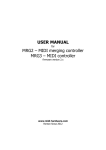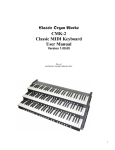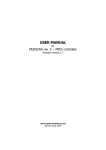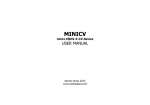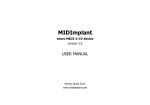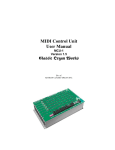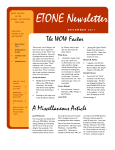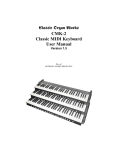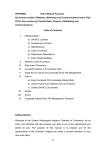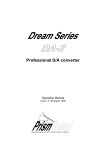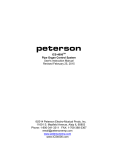Download USER MANUAL MIDI128
Transcript
USER MANUAL for MIDI128 firmware version 3.0 www.midi-hardware.com Roman Sowa 2011 Table of contents 1 2 3 4 Overview........................................................................................................3 Connections & Power Supply...........................................................................4 Keyboards......................................................................................................4 Potentiometers & Control Voltages...................................................................5 4.1 Analog inputs update rate...................................................................................6 4.2 Bitwise resolution of analog inputs......................................................................7 5 MIDI settings and special functions..................................................................8 5.1 5.2 5.3 5.4 5.5 5.6 Transposition (starting note)................................................................................8 MIDI event assignment for keyboards and analog inputs.....................................10 MIDI Channel....................................................................................................15 Program Change...............................................................................................16 Keyboard split...................................................................................................16 Programming Patch Recall Buttons.....................................................................17 6 Utilities.........................................................................................................18 6.1 MIDI monitor....................................................................................................18 6.2 Factory defaults................................................................................................18 7 Scanners......................................................................................................19 7.1 PDS - diode matrix pedal scanner.......................................................................19 7.2 DMS-2K dual keyboard matrix scanner................................................................19 7.3 BBSP - common ground pedals scanner..............................................................20 7.4 BBS-1K common ground keyboard scanner.........................................................21 7.5 BBS24 - contacts & pots little scanner.................................................................21 7.6 LITSW - button scanner with LED drivers............................................................22 7.7 POT12 - potentiometer scanner..........................................................................25 7.8 MiDisp - 2x16 characters display.........................................................................26 7.9 KEYPAD - 12-button numeric entry.....................................................................27 MIDI controller boards described here are products of: "MIDI-hardware" Roman Sowa ul. Azotowa 15B, 41-503 Chorzów, Poland phone +48 32 7633 931 email [email protected] www.midi-hardware.com, www.midimplant.com © 2011, Roman Sowa made in Poland, EU manual edition 3 2 1 Overview This manual describes MIDI master board called MIDI128, as well as all compatible scanners. The board described here is small standalone controller for medium size consoles with multiple keyboards and various additional functions. By itself it can only work with 2 diode-matrix keyboards, 8 potentiometers, and 8 special buttons. But with addition of external scanners it may grow considerably. There are 2 scanner inputs. Each of them can take up to 128 keys if keyboard scanner is connected, or up to 64 potentiometers if pot scanner is used. Up to 6 keyboard can be connected this way, but only one input at a time can work with a chain of potentiometer scanners. It is possible to combine keyboard and potentiometer scanners on one input, thus 384 keys and 72 pots can be used in total. Features: • 2 inputs for 8x8 diode matrix keyboards • 8 inputs for potentiometers or external voltage • 8 control inputs for special function buttons • 2 scanner inputs for additional keyboards and potentiometers • user defined split for every keyboard • independent transposition for all keyboards/splits • user defined MIDI channel for each keyboard/split and pot • user defined MIDI event for each pot and keyboard split • MIDI Program Change from keyboard by entering patch number up to 999. • all settings remain after disconnecting power • DC power supply (5.5V-12V DC) 3 2 Connections & Power Supply Recommended power supply range is between 5.5 and 12V DC. It is possible to run this board from lower voltage, but its operation is not guaranteed then. Current consumption depends on the number of attached scanners and varies from 1.5mA (MIDI128 alone) to over 100mA. Typical board set requires below 10mA making it suitable for battery operation. This figure doesn't include the load caused by potentiometers if they are used with appropriate scanners. With the LCD module it draws more current, about 15mA per display. The board comes with screw terminals for power. Make sure to use proper polarity of power supply. Connecting power in reverse will not cause any damage, but of course it will only work with proper power polarity. Larger 16-way connectors are for the keyboards, 2 smaller 10-way connectors hold inputs for control buttons (upper one) and 8 potentiometers (lower). The control inputs can be assigned in the same way as any potentiometer input, with individual MIDI event and channel. Whatever is assigned, those inputs can only generate min (0) and max (127) values of given MIDI parameter. This is most usable for switch pedals, like sustain etc. They can also be assigned to other functions, like transposition +/- buttons. The last, 10th input in this connector is used as entry to all settings of the board, described in chapter 5. It must be left open if you do not want to change any default settings. You don't need that input also if programing KEYPAD is connected. Default configuration of control inputs is described below, with connector layout at the right. All function except pin 10 can be changed by the user. 1. no connect 2. GND, common point for control buttons 3. global transpose +1 semitone 4. global transpose -1 semitone 5. global transpose +1 octave 6. global transpose -1 octave 7. channel setup +1 for last played device 8. channel setup -1 for last played device 9. MIDI Control Change 10. EDIT button (MIDI128 enters EDIT mode when shorted do GND) 3 Keyboards Keyboard switches may be connected to 2 onboard keyboard interfaces or to keyboard scanner. There are several scanners available: for 32, 64, 128 keys, with switches organized in 8x8 matrix and single-rod bus-bar. All are described in chapter 7. Type of the scanner is determined by keyboard size and the way how switches are organized. Connection between keyboard scanner and MIDI128 is always the same, regardless of the type of scanner. MIDI settings of those 4 keyboards can be changed by the user after all connections are in place. Onboard keyboard interfaces and external 8x8 scanner driver can be used if the keyboard has “scanning diode matrix”, that's very simple circuit, made of diodes forming electric XY array of 8 rows and 8 columns. Usually all modern keyboards are equipped with it. In fact it is integral part of the contacts board found beneath the keys. Those kind of keyboards can work directly with MIDI128 and DMS-2K scanner. Older keyboards, and especially those used in old analog organs, usually don't have such a thing, so in order to use 8x8 scanner, you must build diode matrix yourself, assuming it is possible to separate the contacts into groups of 8 keys. There are also scanners especially designed for keyboards without diodes, where all keys share only one common bus, this is typical keyboard arrangement in all old organ consoles. Below is a short table showing which board type can be used with different keyboards: Keyboard type Independent switches, no connections Switches organized in 8x8 diode matrix Switches organized in 6x12 and other One common rail for all switches ● - can be used directly ◊ - with additional diodes ‡ - requires rewiring of existing contacts MIDI128 or DMS ◊ ● ‡◊ BBS PDS ● ‡ ‡ ● ◊ ● ‡◊ MIDI128 by default works with the same diode matrix as DMS-2K. Go to chapter 7.2 to see schematics of such matrix. This is not the only way how diode matrix can be made. There at least 4 variations possible. After connecting keyboard to MIDI128 you may experience strange order of notes if your matrix is different from default one. To change this you can switch to different matrix mode, by using commands #921 to #924. To change order of notes, play any note in the keyboard connected to MIDI128 directly (not to any scanner), enter EDIT mode by shorting 10th pin of control inputs to GND, and using any other keyboard with correct order of notes, press notes in sequence A, D, and one of the keys from C# to E, assuming this keyboard starts with C. This is also described in more detail in chapter 7.2. 4 Potentiometers & Control Voltages There are 8 pot inputs available in MIDI128 and that number can be expanded with use of proper expanders, like POT12, PDS, BBS24 or BBSP. All analog inputs in the system can be used as continuous controllers for things like volume, modulation etc., as well as other special functions, not directly represented in MIDI activity. Usually those inputs would be connected to potentiometers, but it's possible to use them as analog inputs with range of 0..+5V. Applying voltage of 0V causes generation of CC with lowest value, while +5V makes highest possible value of 5 assigned MIDI parameter. Each input in the system has separately assigned MIDI event and channel. This assignment can be easily changed by the user with use of special programing keypad, or lowest 10 keys of any connected keyboard. Every potentiometer scanner is described in chapter 7, with connection schematics. Below is schematic for MIDI128's internal pot connector, together with connector pinout: All potentiometers must be linear taper (not audio) in range 10-50k, preferably 20k. Additional potentiometers may be connected with use of pot capable scanners (POT12, PDS, BBS24 or BBSP). If there are 2 or more potentiometer scanners in the system, they must be chained, e.g. if POT12 is connected to one of MIDI128's scanner inputs, any other ones must be connected to this POT12 board, etc. If you use both inputs of MIDI128 to connect POT boards, they will share the same settings. That means it would be like having 2 potentiometers for the same MIDI parameter on the same channel. The chain of potentiometer scanners can be connected to any one of the MIDI128 inputs, or any daisy-chain input of other connected scanners, but only one. This is different from keyboard scanners which can be connected to all inputs at the same time. You can mix different kinds of POT scanners in one chain. There can be for example two POT12, BBS-1K in the middle and BBSP at the end. The total number of potentiometer inputs should not exceed 72, including the onboard ones. All additional inputs will be ignored. Every POT scanner has pins for connecting outer leads of the pots. They are described as +5V and GND. You must not connect any power to those pins, they are only for connection end potentiometer taps. All cables leading from POT inputs to potentiometers should be either shielded or very short (no more than 30cm). Using long non-shielded cable may generate spurious MIDI messages when unexpected. Common microphone cable is good enough for preventing this. 4.1 Analog inputs update rate All analog inputs (in MIDI128, POT12, PDS, BBPS, BBS24) translate input voltages, or potentiometer position into MIDI. Actual pot position is updated via MIDI every time it changes. This update is however not immediate - this is common to any MIDI knob box. The fastest response for potentiometer movement on a single input is about 5ms. It means that when you constantly move the pot, MIDI128 will update the MIDI parameter every 5ms. This is more than enough for most of uses. In some instruments, either hardware, or virtual, some problem may occur when 6 there is heavy MIDI load. It is also sometimes desirable to limit MIDI traffic e.g. to minimize the size of MIDI file recorded in a sequencer. It is possible to change this setting using command "#98n" from the keypad, where "n" determines update rate according to the table below. More on how to enter digits and setting procedures, in chapter 5. Default factory setting is 18ms. keypad sequence #980 #981 #982 #983 #984 #985 #986 #987 #988 #989 pot latency 5ms update rate 200Hz 145Hz 115Hz 80Hz 7ms 9ms 13ms 18ms 25ms 35ms 50ms 70ms 0.1s 55Hz 40Hz 30Hz 20Hz 15Hz 10Hz This setting is available for internal MIDI128 pot inputs and all pot-capable boards (POT12, BBSP, PDS, BBS24) connected. Each board can have different update rates, but all inputs in one POT board will share one rate. For example you can set it to 50ms on first POT scanner, and 13ms on second one (assuming you have 2). As usual, to change any settings for particular board, select it first by moving a bit any potentiometer connected to board in question. Then using your keypad enter the code from above table. New settings will be activated and remembered. 4.2 Bitwise resolution of analog inputs Most of MIDI parameters have 128 possible levels, determined by 7 bit nature of MIDI standard. In some cases it may be useful to reduce the number of possible levels, or in another words - number of information bits. For example if you want to use MIDI channel rotary selector, described in chapter 5.2.10, it's better to reduce resolution to 4 bits, and have only 16 levels in full pot rotation. In some software synthesizers you can select parameters using only a fraction of the full CC range. And in organ emulators it's also sometimes desirable to have only a few steps in full pedal travel if it's used e.g. for crescendo. Bit resolution is user adjustable in a similar way as update rate described above, by using command #96x, where "x" is desired bit resolution. For example #967 makes the pot input 7-bits wide (128 levels), this is default mode of operation. For example #963 sets it to 3-bit resolution, allowing for only 8 levels (and 8 possible MIDI messages sent) per full pot rotation. It's adjustable per single input, so you can set every analog input in the system individually. To change resolution of the input, turn the potentiometer connected to that input, and then enter #96 from the keypad, followed by number of bits you want for that input. If this potentiometer was previously set to very low resolution, like 1 or 2 bits, you have to turn the pot almost full rotation to select it for EDIT operations. To start any pot for any kind of configuration (event, channel, resolution) it must first make some action, and when you have only so little levels, it takes much more rotation to cross next valid level and indicate to MIDI128 board "hi, I'm the last used pot, any setting changes apply to me now!". 7 5 MIDI settings and special functions All settings are accessible from any keyboard connected to MIDI128 directly or via any type of contacts scanner. To change any setting, last special input on MIDI128 should be connected to momentary (non-latching) switch. This is the entry to EDIT mode and allows changing all settings of entire set. Detailed procedures for all settings are described later in this chapter. To make the settings more ergonomic and easier, there's optional numeric keypad available, looking just like phone keypad. It is connected the same way as any keyboard scanner with 4-wire cable, and works like actual keyboard, meaning it is possible to play notes with it when not in EDIT mode. But the advantage is the „#” key, which duplicates the EDIT button connected to on-board 2-pin header. To change any settings in EDIT mode, you must enter new value of given parameter. To do so, use lowest 10 keys of the keyboard as numeric entry. Lowest key is digit „0”, while 10th key is digit „9” (note A if keyboard starts with C). This becomes obvious with mentioned numeric keypad. As a general rule, any change to a controller (keyboard, or potentiometer) requires selecting this controller first before making change. For example, if you want to change MIDI channel of certain potentiometer, move it enough to generate some action (see 4.2.), and go into MIDI channel settings mode. Or to change the split point – first play any note on the keyboard to be split, and enter split-point change mode. In this chapter, describing how to set all parameters, whenever „#” sign is mentioned, it means the "EDIT" key, connected to 2 pins shown in the layout section, or the „#” key on numeric keypad if one is present in the system. Numeric entries are provided with the assumption that the KEYPAD is used, but the same can be achieved with lowest 10 keys of any keyboard connected to MIDI128. It helps to add a sticker over those keys with numbers from 0 to 9 if only musical keyboard is used. If you also have dedicated LCD module - MiDisp, all settings activity is clearly visible after each digit. It's much easier to follow what stage of programming you are in, when short prompts are displayed according to your selection. 5.1 Transposition (starting note) Transposition of keyboards connected to MIDI128 is unlimited, that means any key can generate any note from full MIDI range of more than 10 octaves. Each keyboard, or actually each split in every keyboard scanner, as well as onboard interface, can be individually set. Change is always performed for the last controller that was used prior entering transposition edit mode. There are three ways of single keyboard transpose, and one for global transposition. If MiDisp module is available, transposition is displayed after each change. 5.1.1 Middle "C" select This one is usable when you want to quickly align your keyboard with actual MIDI 8 notes. First you select the keyboard to edit by playing any note in it. Enter „#” followed by „1" on the keypad (or EDIT pin, and lowest contact in any keyboard scanner). Now, whatever key you press, it will be the new position of the middle C MIDI note afterwards - MIDI note number 36. You can select new position of middle C note anywhere between 3rd and top key of the keyboard. 5.1.2 Transpose +/- buttons Second option is to use transposition buttons. There can be 4 of them, two for semitone steps up/down, and two for octave steps up/down. Such buttons can be assigned as special events for potentiometer inputs, or control inputs. The event numbers for this feature are: - one semitone up: 150 - one semitone down: 151 - one octave up: 152 - one octave down: 153 Pressing such button (shorting input to ground) will affect the last played keyboard, and this setting will be memorized in non volatile memory. Here you don't have to enter entire command every time, instead, setting is accessible with single button stroke. Go to chapter 5.2. for details on how to assign events to inputs. 5.1.3 Transpose +/- command Third option uses lowest 2 keys of the keyboard, or numbers "0" and "1" of the keypad. It doesn't matter if keyboard starts with key C or F or whatever, those are always two lowest keys. The lowest one shifts the keyboard one semitone down with each sequence (#10), the 2nd key shifts the keyboard one semitone up (#11). This is useful if you want to slightly change the transposition once, and there's no need for easy accessible +/- buttons. 5.1.4 Global Transpose Apart from methods just described, which are mostly used during initial setup, there's different kind of transposing, more suitable for live playing. This is actually default setting for first 4 pins in control inputs connector. Global transpose affects ALL keyboards in the system with the same number of semitones shift from default position. This one is not memorized in nonvolatile memory. After power cycle, all keyboards return to initial state. To access this way of transposing you can assign special functions to any POT inputs or control inputs. Available are +/-1 semitone and octave steps. The event numbers for this feature are: - one semitone up: 156 - one semitone down: 157 - one octave up: 158 - one octave down: 159 Go to chapter 5.2. for details on how to assign events to inputs. 9 5.2 MIDI event assignment for keyboards and analog inputs MIDI event assigned to given potentiometer or keyboard split can be easily changed. To perform this, turn the knob, or play a key on the split you want to assign, and then select the controller type by entering keys # then 2 and then appropriate number from the list that follows. You need to enter 2 or 3 digits for each input controller depending on entered number. To assign another one, again you must turn the pot it a bit, or play the key on another split, and then start from "#2" sequence followed by event type number. Possible MIDI event codes are from 000 to 161. Standard setting for a keyboard is "# 2 131" - single notes, and for analog input it's Continuous Controller: "# 2 nnn" - where "nnn" is number from 1 up. This is factory default. If a keyboard is assigned to note on/off event (131 or 161 only), starting note by default is MIDI number 36, the same as most MIDI keyboards use. Any other event sends MIDI values starting from 0 at lowest contact. If, for example keyboard is assigned to After Touch event, the lowest contact will send MIDI After Touch with value 0, next - value 1 and so on. The starting point can be adjusted with transposition setting (chapter 5.1), so the first contact can actually take any possible value. 5.2.1 Control Change - #2 CC Any MIDI Control Change number, where "CC" is number in range from "000" up to "127". 5.2.2 Pitch Bend - #2128 The pot will work then like typical pitch bender with 7-bit resolution (128 steps). If assigned to a keyboard, each key will set pitch bender in 1/128 steps across the keyboard. 5.2.3 Program Change - #2129 If assigned to a keyboard, pressing each key will generate MIDI Program Change message with different patch number. This is useful for organ emulators, where bank of Program Change buttons can be used to work as pistons (combinations). Although this is rather unusual usage for a potentiometer, it will generate MIDI Program Change messages with its every move. Program Change can be also generated from the keypad, by using sequence "# 4 <number>" – this is described later. 5.2.4 Channel After Touch - #2130 Turning such pot will cause Channel After Touch messages to be sent out. If assigned to a keyboard, each key will set After Touch in 1/128 steps across the keyboard. 10 5.2.5 Standard keyboard action – single notes - #2131 Whenever MIDI event 131 is assigned to a keyboard, it works as typical MIDI keyboard, playing MIDI notes. It is also possible to generate a burst of glissando notes, when this event is assigned to a pot. Select the pot to be edited, enter "# 2 131". This knob becomes then a note generator resembling quantized Theremin, spitting series of notes with every pot move. There's only one note played at a time (with velocity set like described later) and it is released just before new note is about to play. Whole knob slow rotation plays 128 notes from entire MIDI range. 5.2.6 Note-on only - #2132 This mode is somehow similar to the action described just before, but only "noteon" messages are generated, that means whenever you move this pot, new notes will be played, and they will stay on forever unless proper note-off message will be issued by another means. 5.2.7 Note-off only - #2133 This is like "note-on" mode described before, but instead it sends out only note-off messages. Both modes can be used if you want separate inputs for note-on, and note off, like for example in dual-contact stop tabs in organs. If assigned to a keyboard, it will send only note-offs, so it may be used to quiet some notes played earlier. 5.2.8 One-touch Patch Recall - #2134 Keyboard in this mode serves as an array of Program Change user-memory buttons. Each key recalls Program Change (or in another words - selects a patch/preset) that was earlier programmed. There's 64 memory locations, so you can use one full 64 key scanner. For example you can program key 1 to send Program Change 37, key 2 as PC#76, key 3 as PC#20 etc. All buttons work in one channel selected with #3 command as described in chapter 5.3. Assigning Program Change numbers to a specific key is described later, in chapter 5.6 "Programming Patch Recall Buttons". 5.2.9 CC keyboard - #2135 This feature can be used only with keyboard. In this mode you can use keyboard as toggle switches selecting min/max values in a subset of CCs. All keys have increasing MIDI Continuous Controller assigned. Pressed key sends CC with max value (127), while key release generates the same CC but with minimum value (0). 5.2.10 MIDI channel shift for all controls - #2136 This is mostly usable with contact scanners. First 16 keys work like MIDI channel selector for all controllers. After one of the keys is hit, notes played on all keyboards are played in altered channel. Individual channel settings for every keyboard and potentiometer described in chapter 5.3 work together with this setting. For example if one keyboard was set to channel 3, and you change the channel using this feature to +4 (by hitting 5th key), resulting channel is 7 (3+4). 11 If all controllers are set to channel 1, then all 16 keys assigned to this feature are direct channel selectors from 1 to 16. To use pot, you should first reduce its resolution to 4 bits (chapter 4.2). After using controls assigned this way, actual channel change is displayed in MiDisp module if such is connected. 5.2.11 Small Transposer - #2137 Select the pot to be edited, enter "# 2 137". Turning such pot will shift all notes played on ALL connected keyboard scanners by number of semitones determined by pot position. In the middle it gives no shift, and full rotation covers range from -4 to +4 semitones. It's most useful when pot is replaced by 9-position switch with 8 resistors of equal value connected between switch leads. Assigning this to a keyboard is also possible, but you cannot reach full range of transposition then. After using controls assigned this way, actual transposition is displayed in MiDisp module if such is connected. 5.2.12 Big Transposer - #2138 Turning such pot will shift all notes played on all connected keyboard scanners by number of semitones determined by pot position. In the middle it gives no shift, and full rotation covers range from -8 to +8 semitones. Assigning this to a keyboard is also possible, but you cannot reach full range of transposition then. After using controls assigned this way, actual transposition is displayed in MiDisp module if such is connected. 5.2.13 Velocity - #2139 Position of this pot will then determine velocity parameter of all MIDI notes played. If assigned to a keyboard, each key will set velocity of all notes in 1/128 steps across the keyboard. There can be only one such potentiometer for entire MIDI system, and its settings affect all notes played on all keyboards in all channels. It's not intended for initialisation setup during installation, but rather as a way of performance expression during play. To set the velocity once, and always use chosen value, even after power cycle, use parameter #2149 (chapter 5.2.23). It works exactly like the one described here, but additionally it remembers last position in nonvolatile memory, so it will use the same value after next power-up. 5.2.14 - #2140 Native Instruments B4 chorus/vibrato Turning this pot will be reflected in B4 as "chorus/vibrato" switch move. It has only 6 positions, and appropriate command will be sent from MIDI128 to B4 every time the potentiometer crosses each threshold representing another vibrato/chorus mode. The circuit on the right shows proper B4 connection. 12 5.2.15 MidiTzer stops control - #2141 When assigned to a keyboard, each key becomes specific stop controller. When a key is pressed, MIDI controller 81 (51 hex) is sent, and when it is released, MIDI controller 80 (50 hex). Value of the controller is determined by the button pressed. This is default way of controlling stops in MidiTzer organ software. 5.2.16 Ahlborn Archive module stops control - #2142 If assigned to a keyboard, each key becomes stop control in Ahlborn Archive organ sound-module. When a key is pressed, MIDI controller 73 (49 hex) is sent, when released, MIDI controller 74 (4A hex). Value of the controller is determined by the button pressed. This is default way of controlling stops in Ahlborn Archive module. 5.2.17 Ahlborn Organs stops control - #2143 When assigned to a keyboard, each key becomes specific stop controller in Ahlborn Organs. When a key is pressed, MIDI controller 70 (46 hex) is sent with bit 6 of the value set, and when it is released, the same MIDI controller but with bit 6 of the value cleared. Other bits of the value are determined by the button pressed. In another words, pressing the button sends CC 70 with value range 0-63, and releasing a button - CC 70 with value range 64-127. This is default way of controlling stops in Ahlborn Organs. 5.2.18 Program selector - #2144 Together with another pot configured as in 5.2.19 this mode allows to select one of 120 available MIDI Program Changes (presets) by use of 2 rotary switches. Program selector selects one of 12 Programs within a bank. For better feel, you should rather use 12-position rotary switch. To do so, use the following schematics to build appropriate resistor network around the switch. 5.2.19 #2145 Bank selector - This mode works in combination with the one described in 5.2.18. A potentiometer or switch assigned to this mode selects banks of 12 Programs. E.g. if it is in lowest position, you can select any of Program numbers from range 1-12 using Program selector described before. If you change the bank one position higher, Program selector will then select programs from range 13-24, and so on, up until program number 120. To use 10-position rotary switch instead of potentiometer, you must add appropriate resistor network around the switch leads, as shown in schematics above. Bank selector and Program selector are useful only if you really want to select 13 programs by rotary switches, for example to match MIDI controller behavior to NI B4 Hammond emulator, where bank selector works exactly like that. In typical case you'd probably use different way of selecting programs, like "#4<number> described in chapter 5.4. 5.2.20 Ahlborn Common Functions - #2146 When assigned to a keyboard, the buttons act in a way usable for group of controls in Ahlborn module called "Common Functions" like general cancel, tutti, etc. It works very much like mode 143 described in chapter 5.2.17. When a key is pressed, MIDI controller 71 (47 hex) is sent with value 64-127, and when it is released, the same MIDI controller but with value lower by 64. 5.2.21 3-note chord collect - #2147 This mode of operation is used only for keyboard scanners. You must play at least 3 notes at once to see any MIDI activity. When 3 notes are pressed, whole 3-note chord is immediately sent. This assures that the chord is played clean, and it's not spread in time. All additional notes (4th, 5th etc.) are played in MIDI right after they are detected. This is especially usable in chord section of MIDI accordions, where mechanically coupled switches do not always close in the same time. 5.2.22 Dual note (layered sound) - #2148 If assigned to a keyboard, every note played will be doubled in MIDI as 2 notes, played in user selected channels and music interval. The settings of channel and starting note of doubled (layered) channel are the same as used for upper split. So in order to change defaults, you should first set the split at any point of the keyboard (# 5 and any key), then set the channel of upper split (any key in upper split, # 3 and channel number) and optionally change starting note of upper split as described in chapter 5.1. When finished - cancel the split by setting its position to the top key. Go to chapter 5.5 for details on split usage. 5.2.23 One time velocity setup - #2149 This is similar to velocity settings described in 5.2.13, but in addition, it saves last used velocity settings in nonvolatile memory. This should be used only during installation, when you want to set default velocity of notes after each power up. For expression and frequent usage, control the velocity by assigning #2139. 5.2.24 Single keyboard transposition buttons - #2150 to #2153 A potentiometer, or special switch input can be assigned as setup buton for keyboard transposition. There are 4 of them to choose and their event numbers are 150 to 153: one semitone up (150), one semitone down (151), one octave up (152) and octave down (153). Pressing such button (shorting input to ground) will affect only the last played keyboard, and this setting will be memorized in non volatile memory. Go to chapter 5.1.2 for more details. 14 5.2.25 Channel set buttons - #2154 & #2155 MIDI channel of the last used keyboard or potentiometer can be changed in single steps up or down, by using these special events. They can be assigned to any pot, or special switch input. Event 154 rises the channel number of last played keyboard, or last turned pot by one up, while event 155 does the same, but one channel down. The settings are stored in non volatile memory. 5.2.26 All keyboards transposition - #2156 to #2159 This is similar to transposition setting described in chapter 5.2.24, also you can have +/-1 semitone buttons (events 156 & 157), and +/-1 octave buttons (events 158 & 159). But there are 2 main differences. Here, transposition is set at once for ALL keyboards in the system, regardless of what was played last, and this setting is applicable only as long as the power is on. After power cycle, transposition returns to initial settings, as adjusted by other means. This way of transposing is recommended for performance control, where you may want to frequently shift all keyboards. Go to chapter 5.1.2 for more details. 5.2.27 Reversed notes action- #2161 If keyboard's contacts are normally closed, and open only when key is pressed, you may take advantage of this mode. If keyboard is assigned to reversed action, MIDI note-on is sent when contact opens, and note-off when contact closes. There is no need to short any unused inputs of keyboard scanner. 5.3 MIDI Channel Channel of each potentiometer and keyboard or split can be set individually. To change MIDI channel of certain potentiometer select the pot by simply turning it a bit. Likewise, to select a contact scanner, play any note or flip any switch, whatever is connected. Then you can select MIDI channel with the following sequence: "# 3 <channel number>". The channel number must be in range 1-16. Channels from 2 to 9 require only 1 key stroke, while channel 1 needs to be entered as 2 digits – namely "01". Channel 10 and above of course need 2 keystrokes too. Then turn another potentiometer or strike a key in other keyboard and select its channel the same way. Channel can be also set by +/- buttons if you assign any 2 potentiometer, or special switch inputs in the system to proper events. They become then 2 inputs for buttons, that change channel in steps one up or down for last used device in the system, like keyboard or potentiometer. Go to chapter 5.2.25 for details. There's also temporary channel shift control for all devices (keyboards and pots) available if you assign event 136 for example to a small contact scanner like BBS24. This way you can have direct inputs for selecting MIDI channel with single key stroke. Go to chapter 5.2.10 for details. 15 5.4 Program Change MIDI128 allows to send Program Change MIDI messages in range 1-128. Several ways are available, here's summary of them: - series of Program Change buttons in continuous numbering range using event 129 described in chapter 5.2.3 - same as above but with each input programmable to a specific number, using event 134 described in 5.2.8 - rotary switches for Bank and Program select described in chapters 5.2.18-19 It is also possible to select numbers greater than 128 with help of Bank Select MSB message. This is exactly how patch select works in mode described here. To select any patch number from range 1-999, you can use #4 command followed by the patch number. To change the patch on selected keyboard directly to specific number, play a note on this keyboard and enter the sequence: "# 4 <program number>". The Bank Select and Program Change MIDI messages are sent directly after 3rd digit of entered patch number. You must type 3 digits every time, even for single digit program, like 001. 5.5 Keyboard split It is possible to split each keyboard into 2 independent parts. The split point can be anywhere in the keyboard, and both parts can work with independently adjusted MIDI channel, type of event and starting note (transposition) or range of other controllers if something else than notes is assigned to a keyboard. Assuming that both inputs of MIDI128 are equipped with DMS-2K dual keyboard scanner, it is possible to make a system with 12 splits. To set up the split point, you have to select the keyboard by playing a note on it, and then enter sequence „# 5” followed by stroke of the key that you want to be the top one of the lower part. Since then lower part remains at the same channel that was used for whole keyboard, while upper part takes settings of upper part, which by default is 6 MIDI channels higher. To change MIDI channel, type of event, transposition, or send a Program Change for split part, follow directions described before, regarding nonsplit keyboard, but now changes are made only to the split last played prior entering the edit mode. To cancel existing split of a keyboard, as usual play any note on that keyboard, and set the split for the top note like this: # 5 <top note>. This sets the end of 1st split at the top note, so in fact the upper one is not visible anymore. Channel and starting note settings of upper split are also used in dual note mode described in 5.2.22. 16 5.6 Programming Patch Recall Buttons Whenever a program/patch/instrument selected from MIDI128 is often used, it is worth to memorize as fast recall button. There can be 64 such buttons, working in single MIDI channel. Those buttons can be connected to any any keyboard scanner. MIDI128 will send the patch number in channel previously assigned to all those buttons with #3 command (see chapter 5.3.). To memorize any patch this way, you have to first select this patch somehow by using any method described in chapter 5.4. Then simply press "# 6", and the key where the patch should be stored. Next time whenever you press this key/button, the MIDI Program Change message will be transmitted, with the number previously stored. The number stored this way can only have range 1-128. If last selected program was entered with #4 command, i.e. was greater than 128, the number memorized will be the one from Program Change part, regardless of actual Bank Select used. For example if patch 700 was selected as #4 700, actual number stored will be 700 modulo 128, that is 60. To have Program Change memory in multiple channels, you may use multiple keyboard scanners or splits, but total number of PC recall buttons must not be greater than 64 in entire MIDI128 system. Also, if 2 or more scanners are used this way, the same input in every scanner will generate the same Program Change, although in separately defined channel. 17 6 Utilities 6.1 MIDI monitor MIDI128 boards have one outstanding feature that helps during installation and troubleshooting. You can use MIDI monitor if you have MiDisp - dedicated LCD module (chapter 7.8). To activate this function, select #971, and the LCD will turn red, showing "DEBUG MODE". Each activity on any scanner will be shown in the display. Every time you press or release any key, or turn the potentiometer, the display will indicate last transmitted data. In MRG2 you can also see incoming MIDI messages. The meaning of displayed values are: ● "D" - internal device number in the system ● "Ch" - MIDI channel ● "E" - event number as described in chapter 5.2. ● "S" - MIDI status byte in hexadecimal format ● "V1" - value of 1st MIDI data byte in hexadecimal format ● "V2" - value of 2nd MIDI data byte in hexadecimal format. MIDI monitor should not be enabled at all times, it increases MIDI latency and may cause dropped or hung notes if LCD is connected in one chain with other scanners. To turn off the MIDI monitor, enter #970 from the keypad. MIDI monitor is always disabled at power-up. 6.2 Factory defaults MIDI128 has a lot of features to set and you may sometimes go one step too far, so it may be useful to have last resort in form of factory defaults reset. It can be done in 2 ways. In first method enter command #979 either from the keypad if you have one, or from any contact scanner, using lowest 10 keys as numbers from 0 to 9, in a way described in chapter 5. About one second later MIDI128 is ready to use with all factory settings in place. If MiDisp module is used, this process is clearly indicated at the display. The other method can be used if you don't have the setup KEYPAD, or order of the keys was lost, and there's no way to check it, hence no possibility to enter any command. First, switch the power supply off. Then short pins 3,4,5 and 6 of control inputs (see layout in page 3) to GND (pin 2 of the same connector). This is like simultaneously pressing first 4 special buttons. With those pins shorted to ground (or 4 buttons pressed) turn the power on. Again, after about 1 second, the board is ready to use, with all channels, events and starting notes like they were when you first opened the box. 18 7 Scanners MIDI128 board is the merging point for all keyboard and potentiometer scanners. Depending on their sizes, the whole system can cover up to 6 keyboards with 384 over single MIDI socket together with 72 potentiometers at the same time. Currently available sizes are: 32, 64 and 128 keys, the last one has the 128 keys grouped in 2 keyboards. For analog (pots) there are boards with 12 inputs. 7.1 PDS - diode matrix pedal scanner Pedal board controller takes care of 32 keys and two analog inputs, usually all what's needed for pedals with 2 swell shoes. It's a small board that fits inside pedal board, and it connects to the main board via supplied 4-wire cable from J2 connector. 4 pads labeled in this picture as J3, are for potentiometers. The picture shows how to connect the pots, and also in which pot position you get the maximum, or minimum value of given MIDI parameter controlled by the pot. Go to chapter 4 for more about potentiometer connection. Keys must be connected in diode matrix exactly like in the schematics below: The groups of 8 switches with 1 common lead must be separate. In case of keyboard with 1 common bus bar going through entire keyboard, you have to cut the bar every 8th key. 7.2 DMS-2K dual keyboard matrix scanner For keyboards with diode matrix ideal solution is DMS-2K, adding 128 inputs. This can be described as "diode matrix driver" for 2 keyboards. The layout is shown on the next page. There are two 16-way connectors, used to connect diode-matrix keyboards. Smaller connector is to connect with main controller board - MIDI128. The keyboards must have “8x8 scanning diode matrix”, that's very simple circuit, made of diodes forming electric XY matrix. Usually all modern keyboards are equipped with it although sometimes the matrix is organized differently, in 5x12 or 6x11. In such case you must rewire the diodes, or order customized DMS-2K. 19 J1 – connector of 1st group of keys (1 to 64) J2 – connector of 2nd group of keys (65 to 128) J3 – connector linking this board to the main board Each 16-way connector covers one keyboard. Schematic on the right shows example of diode matrix compatible with DMS-2K board. Although this is default matrix layout, DMS-2K can be reconfigured by the user to work with 4 different diode matrix types. It must be 8x8 but can have different order of notes. The only requirement is that cathodes are connected to odd pins of DMS-2K connector, and anodes to even pins. Either directly or via key switch. If, after the keyboard is connected, the order of keys is not correct, you can try one of the 4 modes of DMS2K operation in the following way: 1. play any note on a keyboard connected to DMS-2K 2. enter EDIT mode either by shorting EDIT input to GND on MIDI128 board, or by pressing "#" keypad button 3. enter "92" from numeric keypad, or any other well known working keyboard scanner 4. enter one digit from range 1-4 the same way as you just entered "92". Each digit turns the scanner into different one of 4 modes of how notes are ordered. 5. play the DMS-2K keyboard to check if it is OK now. If not, start from the beginning, but now select different digit from range 1-4 in step 4. 7.3 BBSP - common ground pedals scanner This one is especially suitable for small keyboards (or pedals) with single wire used as common bus for all switches in entire keyboard. This one does not use diode matrix, and can be used with almost any type of switch arrangement, it can also be controlled by logic gates. Apart from contacts it also has 3 analog inputs for potentiometers, that can be used in swell/crescendo pedals. Keyboard is connected to 2 16-pin connectors - J1 and J2 20 shown below. Each of them covers 16 keys. Potentiometers connect to 5-pin header at the right hand side of the board, according to the diagram below. See chapter 4 for more info on potentiometers usage. The key contacts must use one common buss bar (with GND), or logic IC may control BBSP inputs. 0V at an input means “key pressed”, +5V at input or left open means “key released”. Keyboard should be connected to two 16-pin headers according to the diagram below. Works best with 2 IDC plugs and 16-wire ribbon cable, ordered separately. Each black connector holds 16 inputs for keyboard switches. The pin numbering within one connector is shown here. Notice orientation of the keying slot. This pinout is valid for every 16-pin connector in every board. 7.4 BBS-1K common ground keyboard scanner This board is mainly used as a scanner of 5-octave keyboard. It has 64 contact inputs, and daisy-chain input, so you can use 2 such boards connected to 1 MIDI128 input. For example you can use 4 BBS-1K boards, but only 2 BBSP. All 4 connectors for ribbon cable and the pinout are the same as used in BBSP - see above. Each black connector covers 16 keys. BBS-1K must be connected towards the MIDI128 with 4-way connector indicated "OUT". The connector marked "IN" is for the purpose of adding next optional scanner. There can be only 2 keys scanners (BBS-1K, BBSP, DMS-2K, PDS, BBS24, LITSW) in one chain. If third keyboard scanner is chained, it will work like paralleled inputs of 2nd keyboard in the chain. 7.5 BBS24 - contacts & pots little scanner This one is especially suited for the bass/chord part of MIDI accordions. It works with 24 switches, and 3 analog sources like pots, or voltages e.g. from pressure 21 sensor. If split is set in the middle (chapter 5.5.) 12 inputs can be assigned to basses, and 12 to chord contacts in accordion and play in different channels. The board is small enough to put it inside bass/chord part of an accordion. Unlike other scanners, all user inputs are bare pads to solder wires. This further reduces space required for installation, because typical IDC headers would be too big. Of course it may work in any other instrument/controller requiring limited (24) number of contacts, and up to 3 potentiometers. The diagram below describes all connections to BBS24. 7.6 LITSW - button scanner with LED drivers LITSW is the controller for lighted switches. It has 24 inputs for contacts, and 24 outputs for LEDs associated with them. Currently available modes of operation for this board are: 1. independent registers ("check boxes"), where each button click lights up or darkens the LED, and proper MIDI message is generated according to MIDI128 setting for that scanner. If this is MIDI note, a note-on is generated at LED turn-on and note-off when LED turns off. If it is Program Change, only one event is generated, when the LED turns on 2. dependent choice ("radio buttons"), where only one LED-button can be active (lights up). Pressing any other button causes previously lighted to turn off, and the one pressed lights up now. If assigned to notes, only MIDI noteon is generated, this is more suitable for use with Program Change 3. contact on/off mode, where button action is recognized as typical contact scanner (BBS). So all kinds of MIDI events applicable to a keyboard are also possible here giving predictive results. 4. CC value mode, where LITSW works like potentiometer scanner, but with only min and max values. The advantage of this mode is that you can assign totally different MIDI channel and event to each button. 5. bank/select, useful for preset selectors. In this mode LITSW must be split in 2 parts. One is serving as bank select, the other one - as program select. If the split is made on 10th key, lower split is representing units of given Program number, and the upper one - tens of this number. Of course it makes more sense when MIDI event 129 is assigned to that LITSW (that's 22 Program Change) It is possible to select more than one mode at once, although not always it makes sense. For example modes 1-2, as well as 3-4 are mutually exclusive, but you can set for example modes 1, 3 and 5 together. The mode of operation can be assigned to all buttons or differently to each of the 2 splits if it was divided (chapter 7.6.1.) J1 J2 J3 J4 - LED-buttons 1-8 LED buttons 9-16 LED buttons 17-24 connector to MIDI128 The pins of each LED-button connector are interlaced for easier installation. Odd pins are LED outputs, and even pins are button inputs in the following manner: pin 1 - LED 1, pin 2 - button 1, pin 3 - LED 2, pin 4 button 2, etc. This is shown in the schematic on the left. Each 16-pin connector layout is the same. Out of the box it generates note-on and note-off messages with momentary buttons and LEDs (independent mode), most useful as register control in organ emulator. But it can be converted into a few variations, finding its way toward other non-typical uses. Possible controls are: 7.6.1 Split point - #905 This is different kind of split than the one described in chapter 5.5 and is independent of that one. So you can use both kinds of split at one time, and they can be at different points, even though it may not make much sense. The #905 split controls only button's behavior, and not actual MIDI data transmitted by MIDI128 to MIDI OUT socket. Each split can work in different mode, with independent or dependent buttons, generating CC values or contact on/offs. To have different MIDI events or channels in the splits you have to also split it logically, using procedure described in 5.5. 7.6.2 Independent mode - #908 In independent mode, all buttons work without interactions to each other. If a button is pressed, associated LED lights, and note-on is sent by MIDI128 (only if it is configured to send notes on this input - sequence #2131). Another touch of this button and LED turns off and note-off is sent. To set this mode on a split, you have to select it first by pressing one of the buttons in that split. 7.6.3 Dependent mode - #909 In dependent mode, there can be only one LED active at a time. If you press another button, it will light up and any one that was previously lit, will now turn off. 23 In this mode only note-on messages are generated, there is no note-off. This is most useful for selecting presets on MIDI instrument, like described in chapters 5.2.3., and 5.2.8. To set this mode on a split, you have to select it first by pressing one of the buttons in that split. 7.6.4 Bank/preset select - #910 This mode requires prior split of the LITSW keypad sequence #905 described in chapter 7.5.1. If you then type #910 on the keypad, LITSW board will work as patch selector with separate row of "banks" buttons and "presets" buttons. If the split is made after 10 keys, lowest 10 buttons will act like preset selector within a bank, and all buttons above 10 - as bank selectors. Although it is possible to use this mode with independent buttons, described in 7.5.2, most obvious use is together with dependent butons mode described in 7.5.3. To use it as Program Change selector, you should program appropriate MIDI event on this input, which for Program Change is - #2129. The split point doesn't have to be after 10 buttons. It can be e.g. after 6 buttons. Then first bank will select patches from 1 to 6, second bank from 7 to 12 etc. 7.6.5 Disable bank/select mode - #911 To disable bank/select mode described above, you must type #911 sequence on the keypad. It then returns to normal mode, where each button in both splits have constant value, regardless of what was pressed in the other split. 7.6.6 Contact on/off (keyboard scanner) mode - #912 This is normal way of operation for this scanner. When a button is pressed, MIDI128 can then generate MIDI notes, or any other MIDI event usable with a keyboard scanner. This is the oposite to CC value mode described next. To set this mode on a split, you have to select it first by pressing one of the buttons in that split. 7.6.7 CC value (pot scanner) mode - #913 In this mode LITSW works a bit like potentiometer scanner. When button is on, it simulates turning a potentiometer to a maximum, and when the button is off (LED is turned off) it resembles a potentiometer turned to minimum. So it's like 24 pots with only 2 valid positions: min and max. This is useful for switching parameters in virtual instruments, e.g. Hammond emulators. For each button you can assign individual MIDI event (like CC or anything else) and MIDI channel. To set this mode on a split, you have to select it first by pressing one of the buttons in that split. 7.6.8 Left split blink - #916 When you type this sequence on a keypad, LITSW will blink all LEDs in lower split of LITSW. This can be used to determine where the split point is, and where are the LEDs connected. 7.6.9 Right split blink - #917 When you type this sequence on a keypad, LITSW will blink all LEDs in upper split 24 of LITSW. This can be used to determine where the split point is, and where are the LEDs connected. 7.6.10 All LEDs blink - #918 When you type this sequence on a keypad, whole LITSW will blink all LEDs. This can be used to see if every LED is connected properly and where they are located. 7.6.11 Reset to defaults - #929 If your LITSW has been set with a strange combination of modes, it may be useful to return to the state where it was as it came out of the box. To do so, press any of the LITSW buttons, and enter command #929. LITSW then returns to factory defaults, which is independent mode, no split, and keyboard scanner mode. This is confirmed with short blink of all LEDs. Available since LITSW version 2.8. 7.7 POT12 - potentiometer scanner POT12 adds 12 analog inputs (potentiometers or voltages) to MIDI system built around MIDI128. It has one 14-pin black connectors for potentiometers, and 2 small 4-pin sockets, typical for all scanner boards described here. The one indicated "OUT" is used to connect the to the MIDI128. The other one can be used to connect another scanner, be it keyboard or another POT board. If you reverse connections between those 2 sockets, the board will not work, and potentiometer movement will not result in any MIDI activity. However this does not cause any damage to the POT12 board. You can chain up to 5 POT12 scanners and make 60 inputs for the whole system. The bigger black connector holds potentiometer inputs according to diagram below. The black connector holds 12 inputs for pot wipers, and 2 for top and bottom taps. The pin numbering within one connector is shown here. Notice orientation of the keying slot. If you don't use all potentiometers you may want to connect unused inputs to VCC (pin 1). Keeping any, or all inputs open is quite safe, but in some cases may result in unexpected MIDI messages. That's most likely to happen with fast response settings described in chapter 4.1. With fast update rate and inputs left open, moving one potentiometer may trigger unexpected other MIDI messages. 25 In such cases it is enough to connect all unused inputs to VCC (pin 1 of black connector) and spurious messages will never appear again. 7.8 MiDisp - 2x16 characters display MIDI128 boards have lots of useful features, and all are available to the user without need of any PC or custom programmer. Simply because there are so many parameters, it may sometimes become difficult to follow every setup procedure without any clear indication what is happening. To help in user settings and add yet another functionality, you may use MiDisp module, with the following features: ● one input for external switch, assignable the same way as any other scanner ● text messages indicating every stage of user settings ● backlit color changing depending on current EDIT, or other modes ● MIDI monitor useful when checking communication MiDisp module can be connected anywhere in the system, directly to MIDI128, or in the chain with other scanners. There may be several MiDisp modules connected to one MIDI128 master controller, but due to power limitations there should be no more than 5 display modules in one system. To have more, you should use power booster available on request. Only one MiDisp will become system display during startup. It will show all EDIT messages and MIDI monitor. Other displays may be used only as 1-button controls with visual indication. You may change the way how MiDisp operates to some extent. To do any settings on particular display module, you must select it first, and the only way of doing that is to press the button connected to MiDisp button input (or simply short those 2 pads temporarily with a piece of wire). The pads to connect MiDisp button are located at the back of it and are clearly indicated. More general guidelines about entering commands can be found in chapter 5. Possible controls are: 7.8.1 Toggle mode - #908 In toggle mode, the module works like bistable (SPDT) switch. If a button is momentarily pressed, the display shows "ON" and turns white. Appropriate MIDI message is sent via MIDI128's MIDI OUT. Another button press, and display turns blue, showing "OFF", and another MIDI message is sent. You can assign completely different MIDI events and channels for "ON" state and "OFF" state, like described in chapters 5.2. and 5.3. Both states work like potentiometer action, but the value is always the same, determined by device ID, see 7.8.3 for details. 7.8.2 Momentary mode - #909 In momentary mode, it works like a keyboard contact. It is useful if you want to connect mechanical toggle switch. Apart from momentary action, all other functionality is exactly like in toggle mode - ON state generates different event than OFF state, and can be programmed. 26 7.8.3 Device ID set - #911 Each MiDisp in the system has individually set parameter called "Device ID". Currently it is used only as value for on/off events of the button connected to MiDisp. To change device ID, you have to select the display by pressing its button first. Then enter command #911, and the display will show current device ID, waiting for new digits. Possible values are from 00 to 99. This parameter is associated with the display itself, and does change when you replace the module to another MIDI128 input, or another position in a chain. 7.8.4 Device ID show - #920 You can check device ID of all MiDisp modules in the system at once by entering command #920. Then all displays connected to MIDI128 will show their current device ID. 7.8.5 Display blink - #918 This is simply to make the MiDisp blink for a while. If you have chain of displays, they will blink in a sequence determined by their position in the chain. 7.9 KEYPAD - 12-button numeric entry Small keypad, resembling the ones used in phone sets, contains all you need for changing every setting available for MIDI128. When MIDI128 is not in edit mode, buttons 0-9 work exactly like any music keyboard, playing notes if default setting was not changed. Button "#" works like pin 10 in control connector onboard MIDI128. It turns the board into EDIT mode. If MiDisp module is connected, it is clearly indicated there. To quit from EDIT mode without changing anything, if for example "#" was pressed by mistake, simply enter "0". There's no command starting with 0, so it immediately returns to normal playing mode. The KEYPAD, as setup entry, does not have to follow the rule of "only 2 keyboards in a chain". It may be connected at the end of 2 BBS-1K chain and it will work correctly. The channel, event, and starting note of the KEYPAD will be the same as 2nd BBS-1K in the chain, but this in any way des not disturb the KEYPAD in correct function as setup keypad. The electronic board mounted at the back of the keypad (since version 7.0) allows to connect one rotary encoder, called sometimes "endless potentiometer". It is treated like any other POT input, meaning it can be assigned to any possible event. Most obvious use for example is Program Change knob (event 129), but it may be global transposition, channel shift, or simply any Continuous Controller. The encoder used must have no detents, or 2 detents per pulse. If 1 detent per pulse is used, every step of the encoder will result in 2 MIDI messages, crossing 2 steps. The encoder must be soldered to 3 empty pads by the side of 4-way scanner connector. Pinout is the same as in encoder itself, with common lead at the middle, and pulse inputs at the sides. 27