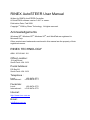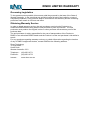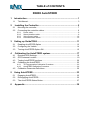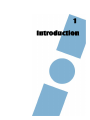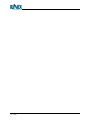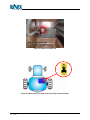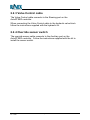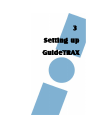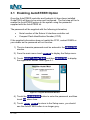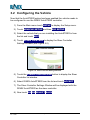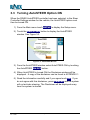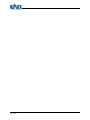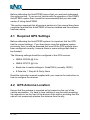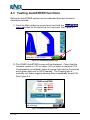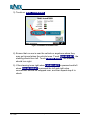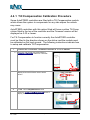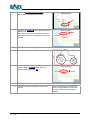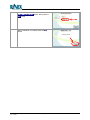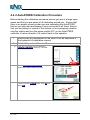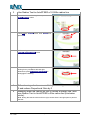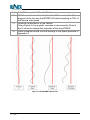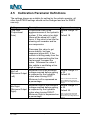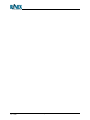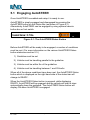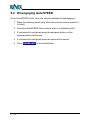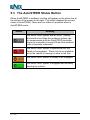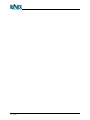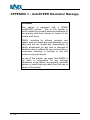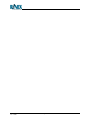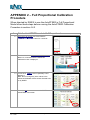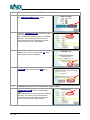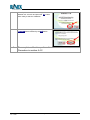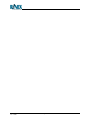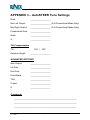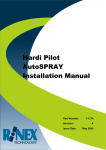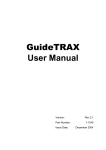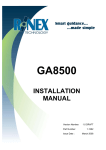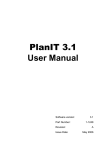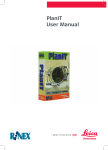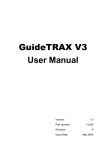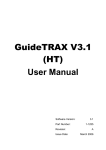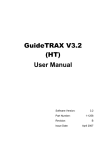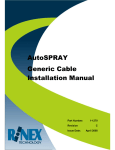Download RINEX AutoSTEER User Manual
Transcript
RINEX AutoSTEER User Manual Part Number: Revision Issue Date: 1-1290 A Feb 2008 Copyright Notice All rights reserved. No part of this publication may be reproduced, stored in a retrieval system, or transmitted in any form or by any means, electronic, mechanical photocopying, recording, or otherwise, without the prior written permission of Rinex Technology. Disclaimer No liability is assumed with respect to the use of the information contained herein. While every precaution has been taken in the preparation of this publication, RINEX assumes no responsibility for errors or omissions, nor is any liability assumed for damages resulting from the use of the information contained herein. Further this publication and features described herein are subject to change without notice. Use of this system is strictly limited to providing steering assistance to the operator who must remain in control of the vehicle at all times. RINEX, including its officers servants and agents, does not make any representation to any party and will not accept any responsibility or liability whatsoever for any loss or damage of whatever nature suffered by any such person or corporation choosing or seeking to use this system or any part thereof. By use of this system you agree that RINEX is not liable or responsible for any damage whatsoever to the vehicle, any property, personal injuries, or death that may result from the use or abuse of this system. RINEX AutoSTEER User Manual Written for RINEX AutoSTEER Controller & GuideTRAX software version 3.2r17 or newer. Publication Date, Feb 2008 Copyright © 2008 by Rinex Technology. All rights reserved. Acknowledgements Windows 98®, Windows CE®, Windows XP®, and WordPad are registered to Microsoft Corp. Other products and trademarks mentioned in this manual are the property of their registered owners. RINEX TECHNOLOGY ABN: 30 029 441 181 Office Location : 19 Lyall Street South Perth WA 6151 Postal Address : PO Box 211 South Perth WA 6151 Telephone : Local : International : (08) 9474 4771 +61-8-9474 4771 Facsimile : Local : International : (08) 9474 4772 +61-8-9474 4772 Internet : http://www.rinex.com.au Email : [email protected] RINEX LIMITED WARRANTY Products This warranty covers all products (the “Products”) manufactured and or sold by RINEX Technology or their authorised dealers. RINEX Technology Limited Warranty RINEX Technology (“RINEX”) hereby warrants solely to the end purchaser of the Products, subject to the exclusions and procedures set forth herein below, that the Products sold to such end purchaser shall be free, under normal use and maintenance, from defects in material and workmanship for a period of 12 months from delivery. Repairs and replacement components are warranted, subject to the exclusions and procedures set forth below, to be free, under normal use and maintenance, from defects in material and workmanship for 90 days from delivery, or for the balance of the original warranty period, whichever is greater. Purchaser’s Exclusive Remedy The end purchaser’s exclusive remedy under this warranty shall be limited to the repair or replacement, at the option of RINEX, of any defective Products or components thereof. The end user shall notify RINEX or a RINEX authorised dealer immediately of any claimed defect. Repairs shall be made through RINEX only. Exclusions RINEX does not warrant damage occurring in transit or due to misuse, abuse, improper installation, neglect, alteration, abnormal use, lightning (or other electrical discharge), exposure to moisture or dampness, excessive temperatures, spill of liquids or fluids, or acts of God. Repair, modification or service of RINEX products by any party other than an authorised RINEX dealer shall render this warranty null and void. RINEX does not warrant any Product where the Product serial number or nameplate has been removed, defaced or altered. RINEX does not warrant claims asserted after the end of the warranty period. RINEX does not warrant or guarantee the precision or accuracy of positions obtained when using Products. The potential accuracy of Products as stated in RINEX literature and/or Product specifications serves to provide only an estimate of achievable accuracy based on: • Specifications provided by the US Department of Defense for GPS Positioning, • GPS OEM Receiver specifications of the appropriate manufacturer (if applicable), and • DGPS service provider performance specifications. RINEX reserves the right to modify Products without any obligation to notify, supply or install any improvements or alterations to existing Products. No Other Warranties The foregoing warranty is exclusive of all warranties, whether written, oral, implied or arising by statute, course of dealing or trade usage, in connection with the design, sale, installation, service or use of any products or any components thereof, including, but not limited to, any warranty of merchantability or fitness for a particular purpose. Limitation of Liability The extent of RINEX’S liability for damages of any nature to the end purchaser or any other person or entity whether in contract or tort and whether to persons or property shall in no case exceed, in the aggregate, the cost of correcting the defect in the Product or, at RINEX’S option, the cost of replacing the defective item. In no event will RINEX be liable for any loss of production, loss of profits, loss of use for any special, indirect, incidental, consequential or contingent damages, even if RINEX has been advised of the possibility of such damages. Without limiting the foregoing, RINEX shall not be liable for any damages of any kind resulting from installation, use, quality, performance or accuracy of any products. RINEX LIMITED WARRANTY Governing Legislation To the greatest extent possible, this warranty shall be governed by the laws of the State of Western Australia. In the event that any provision hereof is held to be invalid by a court of competent jurisdiction, such provision shall be severed from this warranty and the remaining provisions shall remain in full force and effect. Obtaining Warranty Service In order to obtain warranty service, the end purchaser must bring the Product to an authorised RINEX dealer along with the end purchaser’s proof of purchase. The end purchaser must produce the original invoice or other purchase documents as proof of the purchase date. The end purchaser is solely responsible for the cost of transportation of the Product to RINEX or an authorised RINEX dealer and the Product is at the end purchaser's risk whilst in transit. For any questions regarding warranty service or to obtain information regarding the location of any of RINEX’s approved dealers, contact RINEX at the following address: Rinex Technology 19 Lyall Street South Perth Western Australia 6151 Telephone : (08) 9474 4771 Facsimile : (08) 9474 4772 Internet : www.rinex.com.au TABLE of CONTENTS RINEX AutoSTEER 1 Introduction ......................................................................................1 1.1 2 This Manual.................................................................................................. 3 Installing the Controller ..................................................................5 2.1 2.2 Mounting the controller................................................................................. 7 Connecting the controller cables .................................................................. 9 2.2.1 2.2.2 2.2.3 2.2.4 3 Setting up GuideTRAX...................................................................11 3.1 3.2 3.3 4 Enabling AutoSTEER Option ..................................................................... 13 Configuring the Vehicle .............................................................................. 14 Turning AutoSTEER Option ON ................................................................. 15 Calibrating the AutoSTEER system.............................................17 4.1 4.2 4.3 4.4 Required GPS Settings .............................................................................. 19 GPS Antenna Location............................................................................... 19 Testing AutoSTEER functions .................................................................... 20 Calibrating the AutoSTEER........................................................................ 22 4.4.1 4.4.2 4.5 5 Tilt Compensation Calibration Procedure...................................................23 AutoSTEER Calibration Procedure ............................................................26 Calibration Parameter Definitions............................................................... 30 Using AutoSTEER ..........................................................................33 5.1 5.2 5.3 6 Power cable..................................................................................................9 Saturn Interface cable ..................................................................................9 Valve Control cable ....................................................................................10 Override sensor switch ...............................................................................10 Engaging AutoSTEER................................................................................ 35 Disengaging AutoSTEER ........................................................................... 36 The AutoSTEER Status Button .................................................................. 37 Appendix........................................................................................39 1 Introduction 1.1 This Manual Welcome to the RINEX AutoSTEER User Manual. This document describes how to setup and calibrate the RINEX AutoSTEER system. Figure 1-1 RINEX AutoSTEER controller (Part # 2-0825) The RINEX AutoSTEER system is designed to connect to a RINEX Saturn guidance system to allow the guidance system to AutoSTEER the vehicle along a line providing optimal accuracy. This manual is designed for users of Saturn HT & Saturn HR systems running GuideTRAX version 3.2. RINEX AutoSTEER User Manual P/n 1-1290 Page 3 Rev A RINEX AutoSTEER User Manual P/n 1-1290 Page 4 Rev A 2 Installing the Controller To obtain the best performance from the RINEX AutoSTEER system the AutoSTEER controller needs to be installed according to this manual. It is particularly important the best location in the tractor cabin is found and the controller is installed in the correct orientation. Carefully read this entire section on how to install the controller before starting any work. 2.1 Mounting the controller The AutoSTEER controller is supplied with a mounting tray which is attached to the controller with Velcro. This will allow the controller to be easily moved from vehicle to vehicle if required. It is recommended that the mounting tray is fixed firmly to a bracket or to the floor of the tractor cabin and that the controller is attached to the mounting tray using the Velcro supplied. It is important that the best location is found in the tractor cabin for the AutoSTEER controller. Read the following simple rules before mounting the controller. 1. The location to mount the controller must be away from feet or any place that it may pose as an obstruction to the operator of the vehicle. 2. Do not mount the controller where liquids, such as spilt drinks, may fall onto it. 3. The controller should be mounted to a bracket or to the floor where it will not move freely around. 4. The controller should be mounted as far forward in the tractor cabin as possible. 5. The controller must be mounted with the arrow on the controller pointing UP. See Figure 2-1. 6. Controllers with Tilt Compensation fitted must be mounted with the yellow sticker pointing in the direction of normal forwards travel. See Figure 2-2. RINEX AutoSTEER User Manual P/n 1-1290 Page 7 Rev A Figure 2-1 Mount controller UP Figure 2-2 Mount with Tilt Comp. sticker pointing forward (if fitted) RINEX AutoSTEER User Manual P/n 1-1290 Page 8 Rev A 2.2 Connecting the controller cables 2.2.1 Power cable The power cable should be connected to a reliable 12 volt DC power source. It is recommended that the power is connected to a switched power source; however this is not necessary if the operator wishes to manually turn the controller ON and OFF each day. As with any power cable installation ensure that the cable is properly connected via a fuse to the power supply. A 5 amp fuse is suitable. If required there are a number of different power cables available for the AutoSTEER controller which plug directly into the tractor OEM power source plugs located in the cabin. Contact your dealer if a specific power cable is required. When the cable has been connected to a suitable power source the cable can be connected to the PWR IN port on the controller. 2.2.2 Saturn Interface cable The Saturn Interface cable connects the AutoSTEER controller to the Saturn Guidance system. The 15 pin D connector should be connected to the Lightbar port on the Saturn system and the 9 pin D connector to the Serial port on the AutoSTEER controller. See Figure 2-3. Ensure this cable is screwed in at each end and run neatly to avoid entanglement with the operators feet, or from being damaged. Figure 2-3 Connecting the interface cable RINEX AutoSTEER User Manual P/n 1-1290 Page 9 Rev A 2.2.3 Valve Control cable The Valve Control cable connects to the Steering port on the AutoSTEER controller. When connecting the Valve Control cable to the hydraulic valve block follow the instructions supplied with the hydraulic kit. 2.2.4 Override sensor switch The override sensor cable connects to the Auxiliary port on the AutoSTEER controller. Follow the instructions supplied with the kit to install the sensor switch. RINEX AutoSTEER User Manual P/n 1-1290 Page 10 Rev A 3 Setting up GuideTRAX 3.1 Enabling AutoSTEER Option Once the AutoSTEER controller and hydraulic kit have been installed GuideTRAX will have to be setup and configured. The first step will be to enable the AutoSTEER option on the system using the password supplied with the AutoSTEER kit. The password will be supplied with the following information; • Serial number of the Saturn H interface controller unit • Compact Flash Identification Number (CFID) If the supplied information does not match the CFID, contact RINEX or your dealer as the password will not function. 1) The six character password must be entered in the REGISTER window. 2) From the main menu touch SETUP to display the Setup menu. 3) Touch ABOUT GuideTRAX and then REGISTER to display the registration screen. See Figure 3-1. Figure 3-1: Register GuideTRAX Window 4) Touch the PASSWORD button to enter the password, and then touch OK when done. 5) Touch BACK BACK to return to the Setup menu, you should see the AutoSTEER button is no longer grey. RINEX AutoSTEER User Manual P/n 1-1290 Page 13 Rev A 3.2 Configuring the Vehicle Now that the AutoSTEER option has been enabled the vehicle needs to be configured to use the RINEX AutoSTEER controller. 1) From the Main menu touch SETUP to display the Setup menu. 2) Touch VEHICLE SETUP and then RIG SETUP 3) Select the vehicle that you are installing the AutoSTEER in from the list and touch EDIT 4) Touch STEER CONTROL to display the Steer Controller Settings Window (see Figure 3-2) Figure 3-2: Steer Controller Settings Window 5) Touch the STEER CONTROLLER button to display the Steer Controller list window. 6) Select RINEX AutoSTEER from the list and touch ACCEPT 7) The Steer Controller Settings Window will be displayed with the RINEX AutoSTEER as the steer controller. 8) Now touch OK OK SELECT BACK RINEX AutoSTEER User Manual P/n 1-1290 Page 14 Rev A 3.3 Turning AutoSTEER Option ON When the RINEX AutoSTEER controller has been selected, in the Steer Controller Settings window for the vehicle, the AutoSTEER option must then be turned ON. 1) From the Main menu touch SETUP to display the Setup menu. 2) Touch the AutoSTEER button to display the AutoSTEER window. See Figure 3-3. Figure 3-3: AutoSTEER Window 3) From the AutoSTEER window select AutoSTEER ON by touching the AutoSTEER ON/OFF button. 4) When AutoSTEER is turned ON the Disclaimer window will be displayed. A copy of the disclaimer can be found in APPENDIX 1. 5) Read the information carefully and if you agree touch OK. If you do not agree with this disclaimer, press CANCEL and the system will not activate steering. The Disclaimer will be displayed every time the system is started. RINEX AutoSTEER User Manual P/n 1-1290 Page 15 Rev A RINEX AutoSTEER User Manual P/n 1-1290 Page 16 Rev A 4 Calibrating the AutoSTEER system Before calibrating the AutoSTEER ensure that you read and understand this entire section. If you are not familiar with the operation of the RINEX AutoSTEER system then it would be recommended that you also read section 5 Using AutoSTEER. This section assumes that all previous sections in this manual have been completed and that the AutoSTEER kit has be installed and the software has been setup. 4.1 Required GPS Settings Before calibrating the AutoSTEER system it is important that the GPS has the correct settings. If you have been using the guidance system previously then it could be assumed that most of the GPS settings have been configured correctly, however there is some settings that need to be checked. The following settings should be configured in the GPS receiver. • NMEA GPGGA @ 5 Hz • NMEA GPVTG @ 5 Hz • Baud rate to match settings in GuideTRAX (normally 19200) • 8 Data bits, 1 Stop bit & Parity None Read the instruction manual supplied with your receiver for instruction on how to configure the receiver. 4.2 GPS Antenna Location Ensure that the antenna is mounted as far forward on the roof of the vehicle as possible. For hard to tune vehicles it may be worth mounting the antenna out on the front of the bonnet of the tractor providing that the cab will not excessively shadow the antenna from the sky. RINEX AutoSTEER User Manual P/n 1-1290 Page 19 Rev A 4.3 Testing AutoSTEER functions Before the AutoSTEER system can be calibrated the basic functions should be checked. 1) From the Main guidance screen touch and hold the AutoSTEER Status button on the status bar for 4 seconds. See Figure 4-1. Figure 4-1 AutoSTEER Status button 2) The RINEX AutoSTEER screen will be displayed. Check that the firmware version is 2.32 or newer (3.02 or newer is required if Tilt Compensation is installed); there is a green light next to Connected and a green light next to GPS Heading. The Logging light is normally red unless logging steering data is temporally turned ON. See Figure 4-2. Figure 4-2 RINEX AutoSTEER screen RINEX AutoSTEER User Manual P/n 1-1290 Page 20 Rev A 3) Touch on TEST STEERING Figure 4-3 RINEX AutoSTEER screen 4) Ensure that no one is near the vehicle or anywhere where they may get injured when the vehicle turns. Touch PULSE LEFT, the steering should turn left. Touch PULSE RIGHT, the steering should turn right. 5) If the steering turns right when PULSE LEFT is pressed and left when PULSE RIGHT is pressed the left and right valve connections should be swapped over, and then repeat step 4 to check. RINEX AutoSTEER User Manual P/n 1-1290 Page 21 Rev A 4.4 Calibrating the AutoSTEER There are two different modes of operation for the AutoSTEER system, Proportional Pulsing and Full Proportional. The mode of operation selected will affect the method required to calibrate the AutoSTEER system. Proportional Pulsing is the default method for the AutoSTEER system and applies to all hydraulic kits supplied by RINEX. To calibrate the AutoSTEER system using this mode of operation, see section 4.4.2 AutoSTEER Calibration Procedure. Full Proportional is used on some OEM hydraulic valves where Proportional Pulsing is too fast for the system. This procedure should only be used if directed to do so by RINEX. To calibrate the AutoSTEER system using this mode of operation, see APPENDIX 2 – Full Proportional Calibration Procedure. For AutoSTEER controllers fitted with Tilt Compensation this feature should be setup before performing the AutoSTEER Calibration Procedure; to setup and calibrate Tilt Compensation see section 4.4.1 Tilt Compensation Calibration Procedure. For a definition of the settings used when calibrating the AutoSTEER see section 4.5. RINEX AutoSTEER User Manual P/n 1-1290 Page 22 Rev A 4.4.1 Tilt Compensation Calibration Procedure Some AutoSTEER controllers are fitted with a Tilt Compensation module which allows the system to compensate for any side slopes the vehicle may cross. AutoSTEER controllers with this option fitted will have a yellow Tilt Comp sticker fitted to the top of the controller and the Firmware version will be displayed as 3.02 or newer. For Tilt Compensation to function correctly the AutoSTEER controller must be fitted in the direction shown on the sticker and the module must be calibrated on flat level ground. The following instructions indicate how to setup and calibrate Tilt Compensation. 1 Check the Controller Firmware version is 3.02 or newer 1.1 From the main screen touch and hold the AutoSTEER Status button for 4 seconds. 1.2 The RINEX AutoSTEER main screen will be displayed and the firmware version will be shown. 2 Turn Tilt Compensation ON 2.1 Press the CALIBRATE STEERING button to display the Calibrate Steering screen RINEX AutoSTEER User Manual P/n 1-1290 Page 23 Rev A 2.2 Press the TILT COMPENSATION button to display the Tilt Compensation screen 2.3 Press the Tilt OFF/ON button repeatedly until it displays ON Note: If the connected AutoSTEER controller is not equipped with Tilt Compensation Tilt will not turn ON 3 Set the antenna height 3.1 Measure the height of the antenna to within 5cm 3.2 On the Tilt Compensation screen press the Antenna Height VALUE button, enter the antenna height and press OK 4 Calibrate the Level position for the controller 4.1 Ensure the vehicle is parked on a Flat Level surface RINEX AutoSTEER User Manual P/n 1-1290 Page 24 Tip: As GPS signal is not required to perform Level Calibration a shed floor may be used as the level surface if needed. Rev A 4.2 On the Tilt Compensation screen press the CALIBRATE LEVEL button, then press the OK button 4.3 When calibration is complete press the OK button RINEX AutoSTEER User Manual P/n 1-1290 Page 25 Rev A 4.4.2 AutoSTEER Calibration Procedure Before starting the calibration procedure ensure you are in a large open space and that you are aware of all obstacles around you. Ensure that there is no people close by when you are calibrating the AutoSTEER. Ensure you stay alert and aware of your surrounds at all times. Ensure that you are always in control of the vehicle. In an emergency situation stop the vehicle and turn the power switch OFF on the AutoSTEER controller to return absolute, full control back to the operator. 1 Ensure that any adjustment on the valve is set as described in the hydraulic kit installation manual. Set the Proportional Gain to 18 2 2.1 From the main screen touch and hold the AutoSTEER Status button for 4 seconds 2.2 Touch CALIBRATE STEERING Button to display the Calibrate Steering Screen 2.3 Touch Prop Gain VALUE button, enter 18 and press OK RINEX AutoSTEER User Manual P/n 1-1290 Page 26 Rev A 3 Use Radius Test to AutoSTEER a 10,000m radius line 3.1 From the Calibrate Steering Screen press the TEST RADIUS button 3.2 Touch Radius VALUE button, enter 10000 and press OK 3.3 While moving press the START RADIUS TEST button 3.4 Observe the steering wheels of the vehicle, looking for any oscillations left and right. When done press STOP RADIUS TEST to disengage the steering 4 5 If the steering wheels were oscillating left and right return to step 2 and reduce Proportional Gain by 2 Manually steer the vehicle so that it follows a straight line, then use Radius Test to AutoSTEER a 25m radius line (clockwise circle).. Note: During this test the vehicle will turn right, ensure there is enough space to perform this test. RINEX AutoSTEER User Manual P/n 1-1290 Page 27 Rev A 6 When the test is started the vehicle should turn right quickly and hold a circle. Æ If the steering is un-responsive (takes a very long time to achieve desired radius) increase the Proportional Gain by 0.5 and return to step 3 Æ If the steering is oscillating left and right reduce the Proportional gain by 0.5 and return to step 3 Manually steer the vehicle so that it follows a straight line, then use Radius Test to AutoSTEER a -25m radius line (anticlockwise circle). 7 Note: During this test the vehicle will turn left, ensure there is enough space to perform this test. 8 When the test is started the vehicle should turn left quickly and hold a circle. Æ If the steering is un-responsive (takes a very long time to achieve desired radius) increase the Proportional Gain by 0.5 and return to step 3 Æ If the steering is oscillating left and right reduce the Proportional gain by 0.5 and return to step 3 Note: Once the Proportional Gain has been set it should not be changed, use the X & Nose values to change the steering performance 9 Set the Nose Value 9.1 The starting value for the nose should be 200 divided by the average maximum speed of operation. 9.2 From the Calibrate Steering Screen press the Nose VALUE button, enter desired value and press OK 10 10.1 Example: 200 / 30km/hr = 6.7 Set the X value to 10 From the Calibrate Steering Screen press the X VALUE button, enter 10 and press OK RINEX AutoSTEER User Manual P/n 1-1290 Page 28 Rev A 11 12 13 14 Set AB Line and start Parallel Guidance With the vehicle less than 1m from the AB line and within 10 degrees of the line set AutoSTEER ON while travelling at 70% of the Normal max speed Observe the behaviour of the vehicle. Using Figure 4-4 as a guide, increase or decrease the Nose & the X values to change the response of the AutoSTEER When complete record the tune settings in the space provided in Appendix 3. Figure 4-4 AutoSTEER Adjustments RINEX AutoSTEER User Manual P/n 1-1290 Page 29 Rev A 4.5 Calibration Parameter Definitions The settings shown are suitable for setting by the vehicle operator, all other AutoSTEER settings should not be changed and are for RINEX use only. Setting Prop Gain (Proportional Gain) Full Proportional Mode Only Min Left (Minimum Output Left) Description Proportional Gain is the aggressiveness of the hydraulic system. If this value is too high there will be sharp left / right turns; if this value is too low the steering will meander and be non-responsive. Approx value range Normal Range 1020 Default 18 Decrease this value to get more stability, but less response (more drift). If the vehicle is drifting away from the line or not approaching the line fast enough, increase the value. Decrease the value if the vehicle is oscillating at too high a frequency. Normal Range = 5 Minimum Left is the minimum voltage required before getting to 50 a response by the hydraulic Default 30 valve when turning LEFT. Note: It is normal to sometimes Minimum Left is expressed as have a difference of 10 to 15% between the Left & Right Minimum a percentage. settings. Full Proportional Mode Only Min Right (Minimum Output Right) RINEX AutoSTEER User Manual P/n 1-1290 Minimum Right is the minimum Normal Range = 5 voltage required before getting to 50 a response by the hydraulic Default 30 valve when turning RIGHT. Note: It is normal to sometimes Minimum Right is expressed as have a difference of 10 to 15% between the Left & Right Minimum a percentage. settings. Page 30 Rev A Setting Nose X RINEX AutoSTEER User Manual P/n 1-1290 Description Approx value range The nose is the projected point Normal Range = 6 in front of the vehicle where the to 12 vehicle is trying to come online. Calculated as 200 divided by the A larger Nose value will provide normal maximum speed (km/hr) more stability but will take longer to come online. If the nose value is too low the machine will tend to oscillate left and right. The Nose is measured in seconds therefore as the vehicle speeds up the nose point is lengthened or shortened as the vehicle slows. X is how hard the steering will push left and right when it is offline. If X is too low the machine will tend to drift slowly away from the line. If this value is too high the machine will tend to overshoot the guideline. Page 31 SP Sprayers & Tractors Normal Range = 5 to 7 4WD Articulated Tractors Normal Range = 12 to 18 Rev A RINEX AutoSTEER User Manual P/n 1-1290 Page 32 Rev A 5 Using AutoSTEER 5.1 Engaging AutoSTEER Once AutoSTEER is enabled and setup it is ready to use. AutoSTEER is simply engaged and disengaged by pressing the AutoSTEER button on the Status Bar (as shown in Figure 5-1). Alternatively AutoSTEER can be engaged by using optional remote button box or foot switch. Figure 5-1: The AutoSTEER Status Button Before AutoSTEER will be ready to be engaged, a number of conditions must be met. (For more information on the various AutoSTEER Status button states see section 5.3.) 1) Guideline must be set. 2) Vehicle must be travelling parallel to the guideline. 3) Vehicle must be within 2m of the guideline. 4) Vehicle must be travelling between 1 and 29 km/hr. When all of the above conditions have been met, the AutoSTEER Status button which is displayed on the right hand side of the status bar will change to READY. When the AutoSTEER Status button is pressed, while displaying READY, AutoSTEER will be engaged and the vehicle will start to steer automatically down the guideline. The AutoSTEER Status button will display ON when AutoSTEER is engaged. RINEX AutoSTEER User Manual P/n 1-1290 Page 35 Rev A 5.2 Disengaging AutoSTEER Once AutoSTEER is ON, there are various methods of disengaging it. 1 Move the steering wheel (only when the override sensor switch kit is fitted). 2 Press the AutoSTEER Status button when it is displaying ON. 3 If connected & configured press the assigned button on the optional remote button box. 4 If connected & configured press the optional foot switch. 5 Press GUIDE OFF in the Guide Menu. RINEX AutoSTEER User Manual P/n 1-1290 Page 36 Rev A 5.3 The AutoSTEER Status Button When AutoSTEER is enabled, a button will appear on the status bar at the bottom of the screen to the right. This button displays the current status of AutoSTEER. There are four states of operation when in AutoSTEER mode: Status Meaning The AutoSTEER system has an Error. Usually this would occur when the guidance system can not communicate with the AutoSTEER controller, check the controller is turned ON and the interface cable is securely connected. The AutoSTEER system is operational but Not Ready to be engaged. There may be no guideline set or the vehicle is moving too slow or too fast. The AutoSTEER system is Ready to be engaged. The AutoSTEER system is engaged and currently steering the vehicle. RINEX AutoSTEER User Manual P/n 1-1290 Page 37 Rev A RINEX AutoSTEER User Manual P/n 1-1290 Page 38 Rev A 6 Appendix APPENDIX 1 – AutoSTEER Disclaimer Message Disclaimer This vehicle is equipped with a RINEX AutoSTEER system. Use of this system is strictly limited to providing steering assistance to the operator who must remain in control of the vehicle at all times. RINEX, including its officers, servants and agents, does not make any representation to any party and will not accept any responsibility or liability whatsoever for any loss or damage of whatever nature suffered by any such person or corporation choosing or seeking to use this system or any part thereof. By use of this system you agree that RINEX is not liable or responsible for any damage whatsoever to the vehicle, any property, personal injuries, or death that may result from the use or abuse of this system. RINEX AutoSTEER User Manual P/n 1-1290 Page 41 Rev A RINEX AutoSTEER User Manual P/n 1-1290 Page 42 Rev A APPENDIX 2 – Full Proportional Calibration Procedure When directed by RINEX to use the AutoSTEER in Full Proportional Mode follow these steps before running the AutoSTEER Calibration Procedure in section 4.4.2 1 Set the AutoSTEER mode to Full Proportional 1.1 From the main screen touch and hold the AutoSTEER Status button for 4 seconds 1.2 Touch and hold the CALIBRATE STEERING Button for 4 seconds until the Advanced Calibrate Screen is displayed 1.3 Touch the Z VALUE button repeatedly until it displays 0 Note: Do not change any other values in the Advanced Calibrate window unless directed to do so by RINEX. 1.4 Press the OK button to return to the RINEX AutoSTEER main screen RINEX AutoSTEER User Manual P/n 1-1290 Page 43 Rev A 2 Determine and set the Minimum Left value 2.1 From the RINEX AutoSTEER main screen press the CALIBRATE STEERING button 2.2 Press the AutoCALIBRATE button for the Min Left value Note: Ensure there is enough space to complete this step. The vehicle may need to travel for 400m before this value is determined at which time the vehicle may turn left suddenly Manually drive the vehicle in a straight line between 5 & 10 km/hr and press the OK button when ready to start the calibration 2.3 3 When the vehicle begins to turn left press the ACCEPT button followed by the OK button Determine and set the Minimum Right Value 3.1 From the Calibrate Steering screen press the AutoCALIBRATE button for the Min Right value Note: Ensure there is enough space to complete this step. The vehicle may need to travel for 400m before this value is determined at which time the vehicle may turn right suddenly RINEX AutoSTEER User Manual P/n 1-1290 Page 44 Rev A 4 3.2 Manually drive the vehicle in a straight line between 5 & 10 km/hr and press the OK button when ready to start the calibration 3.3 When the vehicle begins to turn left press the ACCEPT button followed by the OK button To complete calibration perform the AutoSTEER Calibration Procedure in section 4.4.2 RINEX AutoSTEER User Manual P/n 1-1290 Page 45 Rev A RINEX AutoSTEER User Manual P/n 1-1290 Page 46 Rev A APPENDIX 3 – AutoSTEER Tune Settings Date: _________________ Min Left Output: _________________ (Full Proportional Mode Only) Min Right Output: _________________ (Full Proportional Mode Only) Proportional Gain: _________________ Nose: _________________ X: _________________ Tilt Compensation Tilt: ON / OFF Antenna Height: _________________ ADVANCED SETTINGS Max Output: _________________ Int Gain: _________________ Der Gain: _________________ Dead Band: _________________ TAU: _________________ Cutout: _________________ Z: _________________ Comments: _____________________________________________________ _____________________________________________________ _____________________________________________________ RINEX AutoSTEER User Manual P/n 1-1290 Page 47 Rev A