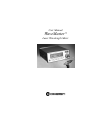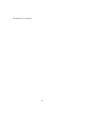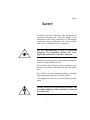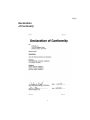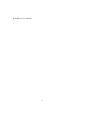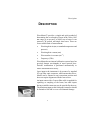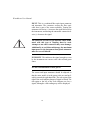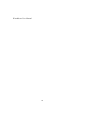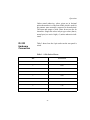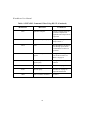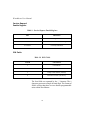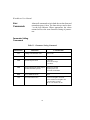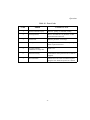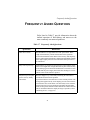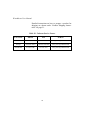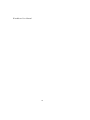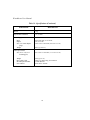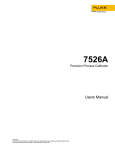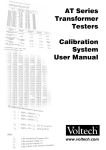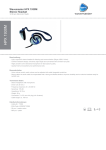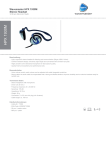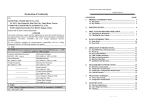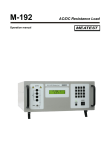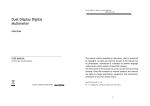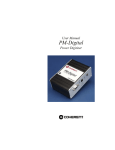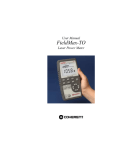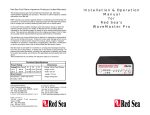Download WaveMaster™
Transcript
User Manual WaveMaster™ Laser Wavelength Meter User Manual WaveMaster Laser Wavelength Meter 7470 SW Bridgeport Rd. Portland, OR 97224 WaveMaster User Manual This document is copyrighted with all rights reserved. Under the copyright laws, this document may not be copied in whole or in part or reproduced in any other media without the express written permission of Coherent, Inc. Permitted copies must carry the same proprietary and copyright notices as were affixed to the original. This exception does not allow copies to be made for others, whether or not sold, but all the material purchased may be sold, given or loaned to another person. Under the law, copying includes translation into another language. Coherent and the Coherent Logo are registered trademarks of Coherent, Inc. WaveMaster is a trademark of Coherent, Inc. Every effort has been made to ensure that the data given in this document is accurate. The information, figures, tables, specifications and schematics contained herein are subject to change without notice. Coherent makes no warranty or representation, either expressed or implied with respect to this document. In no event will Coherent be liable for any direct, indirect, special, incidental or consequential damages resulting from any defects in its documentation. Technical Support In the U.S.: Should you experience difficulties with your product, or need technical information, please visit our website: www.Coherent.com. You can obtain additional support by either telephoning our Technical Support Hotline at 1.800.343.4912, or e-mailing our Support Team at [email protected]. Telephone coverage is available Monday through Friday (except U.S. holidays). If you call outside our office hours, your call will be taken by our answering system and will be returned when the office reopens. If there are technical difficulties with your product that cannot be resolved by support mechanisms outlined above, please e-mail or telephone Coherent Technical Support with a ii description of the problem and the corrective steps attempted. When communicating with our Technical Support Department, via the web or telephone, the model and serial number of the product will be required by the Support Engineer responding to your request. Outside the U.S.: If you are located outside the U.S., visit our website for technical assistance, or telephone our local Service Representative. Representative phone numbers and addresses can be found on the Coherent website: www.Coherent.com. Coherent provides web and telephone technical assistance as a service to its customers and assumes no liability thereby for any injury or damage that may occur contemporaneous with such services. These support services do not, under any circumstances, affect the terms of any warranty agreement between Coherent and the buyer. Operating a Coherent product with any of its interlocks defeated is always at the operator's risk. iii WaveMaster User Manual iv Table of Contents TABLE OF CONTENTS Preface .......................................................................................................... ix U.S. Export Control Laws Compliance ........................................................ ix Publication Updates ...................................................................................... ix Symbols Used in This Document ...................................................................x Safety ...................................................................................................................1 Declaration of Conformity..............................................................................3 Description .......................................................................................................5 Unpacking .......................................................................................................6 System Description .........................................................................................8 Display Unit ...........................................................................................8 Front Panel Controls .....................................................................8 Front Panel Display ....................................................................11 Rear Panel ...................................................................................14 Sensor...................................................................................................15 Power Supply .......................................................................................17 Maintenance..................................................................................................18 Replacement Parts.........................................................................................19 Operation ........................................................................................................21 Making a Measurement ................................................................................21 Remote Operation .........................................................................................24 Introduction..........................................................................................24 RS-232 Hardware Connection .............................................................25 GPIB Hardware Parameters.................................................................26 Commands Overview ..........................................................................28 IEEE 488.2 Commands When Using RS-232 .....................................29 Event Status Enable and Event Status Register ..........................30 Status Byte ..................................................................................31 v WaveMaster User Manual Service Request Enable Register ................................................31 IDN Fields...................................................................................32 Self-Test Codes ...........................................................................32 IEEE 488.2 Commands When Using GPIB ........................................33 User Commands...................................................................................34 Parameter Setting Commands.....................................................34 Query Commands .......................................................................35 VAL$ Format ..............................................................................36 Error Formats .......................................................................................36 GPIB Software Protocol ......................................................................38 Getting the Best from WaveMaster...............................................................39 Frequently Asked Questions ...............................................................41 Calibration and Warranty ...................................................................45 Calibration ....................................................................................................45 Coherent Calibration Facilities and Capabilities ..........................................46 Limited Warranty ..........................................................................................47 Extended Lifetime Warranty.........................................................................47 Warranty Limitations ....................................................................................48 Obtaining Service .........................................................................................49 Product Shipping Instructions.......................................................................51 Appendix A: Installing a GPIB Interface Module ................53 Appendix B: Specifications ..................................................................55 vi Table of Contents LIST OF TABLES 1. 2. 3. 4. 5. 6. 7. 8. 9. 10. 11. 12. 13. 14. 15. 16. 17. 18. 19. Front Panel Display Numbers Format .......................................................11 Replacement Parts......................................................................................19 9-Pin Socket Pinout ...................................................................................25 Serial Line Communication Parameters ....................................................26 GPIB Controller Parameters ......................................................................27 IEEE 488.2 Commands When Using RS-232 ...........................................29 Event Status Enable and Event Status Register .........................................30 Status Byte .................................................................................................31 Service Request Enable Register ...............................................................31 IDN Fields..................................................................................................32 Self-Test Codes ..........................................................................................32 IEEE 488.2 Commands When Using GPIB ..............................................33 Parameter Setting Command .....................................................................34 Query Commands ......................................................................................35 VAL$ Format .............................................................................................36 Error Codes ................................................................................................37 Frequently Asked Questions ......................................................................41 Coherent Service Centers...........................................................................50 Specifications.............................................................................................55 LIST OF FIGURES 1. 2. 3. 4. 5. Front Panel ...................................................................................................8 Rear Panel ..................................................................................................14 Exploded and Sectioned View of Laser Input Sensor Front End...............16 Setting the DIP Switch...............................................................................28 GPIB Software Protocol Example .............................................................38 vii WaveMaster User Manual viii Preface Preface This manual contains user information for the WaveMaster™ laser wavelength meter. U.S. Export Control Laws Compliance It is the policy of Coherent to comply strictly with U.S. export control laws. Export and re-export of lasers manufactured by Coherent are subject to U.S. Export Administration Regulations, which are administered by the Commerce Department. In addition, shipments of certain components are regulated by the State Department under the International Traffic in Arms Regulations. The applicable restrictions vary depending on the specific product involved and its destination. In some cases, U.S. law requires that U.S. Government approval be obtained prior to resale, export or re-export of certain articles. When there is uncertainty about the obligations imposed by U.S. law, clarification should be obtained from Coherent or an appropriate U.S. Government agency. Publication Updates To view information that may have been added or changed since this publication went to print, connect to www.Coherent.com. ix WaveMaster User Manual Symbols Used in This Document This symbol is intended to alert the operator to the presence of exposure to hazardous visible and invisible laser radiation. This symbol is intended to alert the operator to the presence of dangerous voltages associated with the product that may be of sufficient magnitude to constitute a risk of electrical shock. This symbol is intended to alert the operator to the danger of Electrostatic Discharge (ESD) susceptibility. This symbol is intended to alert the operator to the presence of important operating and maintenance instructions. x Safety SAFETY Carefully review the following safety information to avoid personal injury and to prevent damage to this instrument or any sensor connected to it. WaveMaster contains no user-serviceable parts. For service information, refer to “Obtaining Service” on page 49. The use and measuring of lasers is potentially dangerous. This instrument operates over wavelengths that include non-visible laser emissions. Proper laser operating practice in accordance with manufacturer recommendations is vital. Eyewear and other personal protective equipment must be used in accordance with applicable laws and regulations. If in doubt of correct operating procedures, consult the laser manufacturer and your laser safety officer. The equipment is not for use in critical medical environments. Use only the power cord specified for the meter. The grounding conductor of the cord must be connected to earth ground. 1 WaveMaster User Manual Do not operate the meter if its panels are removed or any of the interior circuitry is exposed. Do not operate the meter in wet or damp conditions, or in an explosive atmosphere. Operate the meter only within the specified voltage range. Do not apply a voltage outside the specified range of the input connections. Do not operate the meter if there are suspected failures. Refer damaged units to qualified Coherent service personnel. 2 Safety Declaration of Conformity 3 WaveMaster User Manual 4 Description DESCRIPTION WaveMaster™ provides a simple and quick method of determining the wavelength of lasers in the 380 to 1095 nm range, to an accuracy of 0.005 nm or better. It can measure CW, pulsed, and single shot lasers. There are four available units of measurement: • Wavelength in air (nm, at standard temperature and pressure) • Wavelength in vacuum (nm) • Wave number in vacuum (cm-1) • Frequency (GHz) WaveMaster has an internal calibration system based on precisely known wavelengths of neon spectral lines. Periodic recalibration is performed automatically to ensure measurement accuracy. Laser input to the instrument is by means of a standard ST type fiber optic connector, which means that WaveMaster can be situated in any convenient position and does not require alignment with the laser source. An input sensor with a 2-meter fiber cable is supplied for capturing or sampling of the beam, but other inputs having a suitable connector may be provided by the user. The maximum input to this front panel connector should be limited to 100 mW so as to avoid internal damage. 5 WaveMaster User Manual A front panel intensity meter assists in aligning the sensor and in establishing a suitable signal strength level for measurement, which can be adjusted by means of the built in front panel attenuator. The measured value is displayed in large, easily read characters on a LCD panel, which also carries information on the status of the instrument. The display contrast may be set by the user to suit the ambient conditions and back lighting is available as required. Remote operation is accommodated by means of an RS-232 serial port or the optional GPIB port (available either factory-fitted or as a user-fitted upgrade). Specifications for WaveMaster are given on page 55. Unpacking WaveMaster contains accurately aligned optical components and should not be subjected to severe shocks, such as those generated when dropped. The supplied shipping carton is recommended for use whenever the instrument is transported. The shipping carton should be inspected for any visible damage. Check that the carton contains: 1. This manual 2. The WaveMaster instrument 6 Description 3. A further carton containing: • WaveMaster mains power supply plus three adapter plugs • Mounting base • Mounting post (½-inch dia. x 75 mm) • Post holder (3 inch, ¼ x 20) • WaveMaster sensor Inspect each of the following items for damage as they are removed from the cartons. 1. This manual 2. The WaveMaster instrument 3. The WaveMaster sensor, post, holder, and stand 4. The power supply The desiccant packed with the instrument should be discarded. Advise Coherent Inc. of any shortages or damage immediately (refer to “Obtaining Service” on page 49). A Returned Material Authorization (RMA) will be issued for any damaged instruments (refer to “Product Shipping Instructions” on page 51). 7 WaveMaster User Manual System Description The WaveMaster equipment consists of three units: • The display unit • The sensor • The power supply Display Unit Front Panel Controls Figure 1. Front Panel Here is a description of the various controls and displays: ON/OFF: Pressing this button toggles the power to the instrument. When switching ON, the yellow Pulse Received indicator will light and stay lit until characters appear on the display. This takes a few seconds. When 8 Description switching OFF, the message “Powering Off” appears on the display for a few seconds while the instrument shuts down. BACKLIGHT: Pressing this button toggles the display back light and meter lamp ON and OFF. CONTRAST: These two buttons allow the user to set a display contrast level appropriate to the ambient lighting conditions. Holding the button down causes the contrast to change continuously (between limits). AUTOCAL: Pressing this button toggles the internal automatic calibration process on and off. The current state is shown in the Autocal box on the display above the button. In normal circumstances AUTOCAL should be left ON to ensure measurement accuracy. Turning AUTOCAL off and then on forces an immediate internal calibration. UNITS: Pressing this button cycles through the four available units of nm air, nm vacuum, wavenumber (cm-1), and frequency (GHz). The current unit selected is shown to the right of the measured value on the display. MODE: Pressing this button cycles through the three modes of CW, CW Av and Pulse. The mode in use is displayed in the 'Mode' box on the display above the button. PULSE RECEIVED: Apart from being lit during power up (refer to “ON/OFF” on page 8), this indicator is only active when the instrument is in pulse mode. In Pulse Received mode, it flashes every time a valid pulse measurement is made. 9 WaveMaster User Manual INPUT: This is a combined fiber optic input connector and attenuator. The connector accepts the fiber optic cable that is part of the sensor assembly. Turning the attenuator clockwise (+) increases the signal delivered to the instrument, and turning the attenuator counterclockwise (-) decreases the signal. The connector is of the ST type and only cables terminated with this type of coupling must be used. Attempts to use other connectors may cause damage. Additionally, to avoid internal damage, the maximum input power to the instrument front panel attenuator must not exceed 100 mW. INTENSITY: This indicates the signal strength as seen by the instrument on a meter scale with red and green zones. It is not a measurement of laser power. The sensor and input attenuator should be adjusted so that the meter needle is in the green scale area and preferably towards the right hand side. The red region to the right of the scale indicates danger of signal overload. The red region to the left of the scale indicates too low a signal, although a valid reading may still be displayed. 10 Description Front Panel Display The LCD presents all the information about the measurement and operation status of the instrument. Contrast can be controlled between limits to suit the ambient lighting conditions. Additionally, it can be backlit, together with the intensity meter, to further improve visibility. The upper part of the screen is used principally for the display of measurements in the selected units, with a blank display indicating that no valid reading is available or possible. The selected unit is indicated to the right of the numerical part of the display. The number format is shown in Table 1. Table 1. Front Panel Display Numbers Format UNITS DIGITS BEFORE DECIMAL PLACE DIGITS AFTER DECIMAL PLACE DISPLAY nanometers air up to 4 3 nm air nanometers vacuum up to 4 3 nm vac wavenumber 5 2 cm-1 frequency 6 1 GHz In CW mode the display is updated at 3 Hz with the last reading taken. In CW Av mode, the display is updated at 3 Hz with an average of the last 10 readings taken by the instrument. When the signal is removed, the last reading is displayed for 3 seconds and then the display blanks. 11 WaveMaster User Manual When a valid pulse is detected by WaveMaster in PULSE mode, the display will show the reading for that pulse for 15 seconds or until another valid pulse or error condition is detected. Note that the Pulse Received light also flashes when a valid pulse is detected. There are circumstances when a valid measurement cannot be displayed or such a display is not appropriate. In these cases a text message is presented in the measurement area. All such messages that can be generated by WaveMaster and the situations in which they are produced are discussed, below. INITIALIZING: Appears immediately after power on while the internal hardware and software initialization takes place. AUTOCAL: An internal wavelength calibration is taking place. AUTORANGING: Internal adjustments are being made to accommodate the input signal level. SATURATED: The input signal level is too high and must be reduced by using the front panel attenuator or other means. MULTI-LINE: More than one wavelength is present in the input signal (or the bandwidth is too large for the instrument to resolve one wavelength line). Frequently this is the case with diode lasers. POWERING OFF: The last message before the instrument switches off. This message usually appears as a result of operating the OFF switch. Irrecoverable error situations can arise that result in automatic power off action being taken. 12 Description AUTOCAL FAIL: The internal wavelength calibration has failed. The instrument continues operating after this occurs and will shortly attempt a further calibration cycle. If it occurs as part of the power on sequence, automatic power down follows. FATAL ERROR: A serious irrecoverable internal error has been detected. Automatic power down follows. If it is a transient fault, then powering back on should be possible. MEM FAILURE: A serious internal memory fault has been detected. Contact Coherent (refer to “Obtaining Service” on page 49). FACTORY MODE: A serious internal error has been detected. Contact Coherent (refer to “Obtaining Service” on page 49). The lower part of the display contains information about the state of the instrument. REMOTE/LOCAL: Indicates whether the instrument is being controlled from a separate computer (Remote) or from the front panel (Local). In remote mode, the AUTOCAL, UNITS, and MODE buttons are inoperative. AUTOCAL: This box is positioned above the AUTOCAL button and indicates whether autocalibration is on or off. In the OFF state, the legend flashes to indicate that this non-preferred state (that is, when quoted accuracy cannot be guaranteed) has been selected. MODE: This box is positioned above the MODE button and indicates which of the three modes 13 WaveMaster User Manual (CW, CW Av, or PULSE) is currently selected. Rear Panel The rear panel of the WaveMaster (Figure 2) provides electrical connections and a base for upright use. If the instrument is to be used in the upright mode and it is necessary for connectors to be used, it is the responsibility of the user to ensure that no strain is placed on the connectors. RS-232 The WaveMaster serial number is engraved on the back panel and is of the form W, followed by four digits. This number should be noted whenever you contact Coherent in regards to your WaveMaster. CAT. No. : 33-2650 SERIAL NO. : W0100 PAT. PENDING MADE IN UK Power +12 v1 1A GPIB Upgrade Panel Figure 2. Rear Panel The items on the rear panel and their respective functions are described, next. 14 Description 12 VDC In: Only the power supply shipped with the WaveMaster should be connected to the instrument. The power supply comes with mains plugs for most countries, and can be connected to voltages from 90 to 240 VAC. GPIB Upgrade Panel: This panel contains the IEEE-488 connector. If the instrument has GPIB capability, there is also an address switch; otherwise, it is blank. RS-232 Connector: This is a female 9-pin D connector. The pin out for this connector is given in Table 3 on page 25. Sensor An input sensor—supplied as part of the WaveMaster system—provides a versatile and convenient way of collecting laser energy for measurement. The sensor may be attached to a standard mounting post and a post, post-holder and base are also supplied. There is a switch on the top of the sensor which offers two input collection options: In one position the sensor has a wide field of view but reduced sensitivity. The other position provides maximum sensitivity but reduced collection angle. The sensor is provided with a captive fiber-optic cable two meters in length for connection to the WaveMaster. 15 WaveMaster User Manual 3 2 1 6 5 4 Figure 3. Exploded and Sectioned View of Laser Input Sensor Front End The front end of the sensor is designed to provide as much flexibility in the method of use as possible. The nosepiece (1) contains an uncoated thin glass plate at 45 degrees to the sensor axis. This allows the sensor to be inserted at 90 degrees to a beam to collect a few percent of the radiation, while allowing the remainder of the radiation to pass through. The nosepiece screws into the front part of the sensor assembly (3) and the orientation of the 45 degree plate can be set by means of the lock ring (2). There is a hole in the front of the nosepiece which may be used as an axial input for a laser beam. If this is used, care must be taken to ensure that the energy reflected from the glass plate is absorbed safely. The nosepiece can be completely removed for direct axial input 16 Description The front part of the sensor (3) screws onto the main sensor body (6) and may be used to hold in place a 12.7 mm filter or diffuser (4 - not supplied). Item (5) is a plastic retaining washer. The uncoated glass plate used for beam splitting in the sensor nose unit may not preserve the wave front quality in certain applications, although the signal passed to the WaveMaster is of acceptable quality for its measurement. If continuous sampling of a signal in an optical set up is required, then the signal to the WaveMaster sensor should be extracted using appropriate laser quality beam splitting optics. As an alternative to using the sensor, the user may provide their own input, provided that it is a fiber terminated in a standard ST connector for connection to the front panel of the instrument. The maximum safe input (to prevent damage) must be limited to 100 mW, although this level is far too high for measurement. Power Supply The switch-mode mains power supply provided as part of the WaveMaster system is the only power supply that is to be used to provide external power. The power supply requires assembly by sliding the mains plug adapter appropriate to the country of use onto the power supply body. It is recommended that the adapter be 17 WaveMaster User Manual changed as infrequently as possible, but this interchangeability can be convenient if WaveMaster is to be operated in different countries. The output lead from the power supply is connected to the socket on the rear panel of the instrument. Maintenance The display and window should be cleaned using only a cloth moistened with water. Do not use chemicals or cleaners. The WaveMaster should not be sprayed with anything. WaveMaster contains no user-serviceable parts. Under no circumstances should the instrument case be opened. WaveMaster contains delicate optical components that have been carefully aligned. WaveMaster employs an internal calibration system based on precisely known wavelengths of spectral lines. There is no need to return WaveMaster to the factory for periodic recalibration. 18 Description Replacement Parts Table 2 lists available replacement items. Table 2. Replacement Parts ITEM PART NUMBER WaveMaster Sensor 1058563 GPIB Card Upgrade 1058562 WaveMaster Manual 1079154 (available on our website: www.Coherent.com) The nose unit accepts ½-inch diameter filters of various thicknesses (item 4 in Figure 3 on page 16). The thread on the front of the nose unit is 0.535 inch x 40 UNC (item 3 in Figure 3 on page 16). The fiber optic cable on the sensor can be extended using readily available standard cables that are terminated with an ST connector on each end. They should be attached to the sensor ST connector using a female-female adapter. These items are available from many general distributors as standard fiber patch cords intended for networking/communications applications. A multi-mode 62.5/125 micron fiber is recommended. The very high input sensitivity of WaveMaster ensures there are no problems with attenuation by the cable, even if very long lengths are used. Many other accessories suitable for laser applications and general optical use are available from the extensive range in the Coherent catalog. Visit www.Coherent.com for full details. 19 WaveMaster User Manual 20 Operation OPERATION This section discusses the following topics: Making a Measurement • Making a measurement (this page) • Remote operation (page 24) • Getting the best from WaveMaster (page 39) Once the instrument has been set up, press the POWER button. The instrument will now cycle through its self-test sequence. If this does not occur, refer to “Frequently Asked Questions” on page 41 for advice on possible easily rectified error conditions. After approximately five seconds, the instrument will enter its autocalibration mode. Once the “Autocal” message has cleared from the display area, WaveMaster is ready to take measurements. No further warm up time is required. System settings at the last power off will have been remembered by the instrument and will now be in effect. (Even though autocalibration may have been disabled, WaveMaster will always perform an initial calibration as part of its power up sequence. Also, it will always power up ready for local control.) It is now necessary to adjust the level of input signal to the instrument. This is achieved using the messages and reading on the display in conjunction with the indication 21 WaveMaster User Manual on the intensity meter. The aim is to have the intensity indication well into the right hand side of the green sector of the scale. If the display screen is currently blank and the intensity meter indicating in the red region at the left hand of the scale, more input signal is required. Adjust the front panel attenuator in a clockwise direction (+) to see if this achieves the necessary increase in signal. If not, then adjust the alignment of the sensor with the laser beam. The acceptance angle of the sensor is quite small and some care must be taken in the alignment to ensure that the laser radiation is focused onto the sensor fiber-optic cable (refer to “Sensor” on page 15). Note that while adjustments to the input signal level are being carried out, the message “Autoranging” may appear on the display screen. This occurs as the instrument responds to significant input level changes by automatically making internal adjustments. The intensity meter indicates the absolute input signal level and takes account of any internal ranging carried out. Internal ranging occurs in the CW and CW Av mode but not in Pulse mode. If the display screen currently shows the message “Saturated,” and hence the intensity meter indicating in the red region at the right hand of the scale, less input signal is required. Adjust the front panel attenuator in a counter clockwise direction (-) in order to decrease input signal. If this does not reduce the signal level far enough, then the alignment of the sensor with the laser may be altered to sample less of the signal, or additional attenuation can be used with the sensor, such as a filter or diffuser (refer to “Sensor” on page 15). 22 Operation When adjusted for the correct intensity level, the wavelength reading should be displayed on the screen. It will be in the currently selected unit chosen from nm in “air” (at standard laboratory temperature and pressure (STP)), nm vacuum calculated by conversion from STP, wave number (cm-1), or frequency (GHz). A valid measurement can be achieved over a wide range of front panel attenuator settings and is not influenced by the input signal level. The preferred signal level, however, is with the intensity reading in the right hand part of the green region of the scale. If the display shows “Multi-Line,” then the input signal is composed of multiple wavelengths or is too wide in bandwidth. Many diode lasers will exhibit this until they thermally stabilize. By decreasing the input signal level using the front panel attenuator, it may be possible to get wavelength readings by decreasing the very adjacent spectral lines below the detection level of the instrument. Such a technique will not work with genuinely polychromatic sources. Further advice on making measurements can be found in “Getting the Best from WaveMaster” on page 39 and “Frequently Asked Questions” on page 41. By connecting the WaveMaster to an external computer (through either of the interfaces), measurements and other instrument settings can be read, stored, and controlled. The WaveMaster also features a mode for automatic periodic output of wavelength data and allows the computer to be used as a logging device. 23 WaveMaster User Manual Remote Operation The WaveMaster offers a choice of computer interfaces for remote operation. All instruments are fitted with an RS-232 connector. An optional IEEE-488 (GPIB) interface can be either factory fitted (catalog number 33-2627), or installed by the user via an upgrade kit (catalog number 1058562). Once data has been sent on an interface, only that interface can be used to control the instrument. It is necessary to power off to effect a change of controlling interface. Introduction Features offered by the computer interface include: 1. WaveMaster can be treated as a wavelength transducer. 2. The same command set for both RS-232 and GPIB hardware interfaces. 3. Compliance with IEEE 488.2 standard. 4. Commands that are insensitive to case (in this document UPPER CASE is used throughout). 5. Commands that take parameters ignore unnecessary white space characters. 6. Multiple commands can be sent on a single line, separated by the semicolon (;) character. 7. Only one of the RS-232 or GPIB interfaces can be active at any time and either is automatically selected after the data is received from the host controller. If the type of interface is changed, the instrument must be powered off and back on. 24 Operation Unless stated otherwise, values given are in decimal unless the number is of the form 0xdd, which is used for bit patterns more naturally expressed in hexadecimal. The input and output of such values do not use the 0x characters. Single-bit values in byte type values (that is, status bytes) are active high (=1) unless otherwise indicated. RS-232 Hardware Connection Table 3 shows how the 9-pin socket on the rear panel is wired. Table 3. 9-Pin Socket Pinout PIN FUNCTION 1 No connection 2 RXD 3 TXD 4 No connection 5 GND 6 No connection 7 RTS 8 CTS 9 No connection 25 WaveMaster User Manual Table 4 lists the serial line communication parameters. Table 4. Serial Line Communication Parameters PARAMETER SETTING Baud rate 9600 Parity None Data Bits 8 Stop Bits 1 WaveMaster uses the hardware flow control facilities CTS and RTS. The parameters listed in Table 4 are designed to be compatible with other Coherent Instruments. When connected to an IBM PC-compatible serial port, a straight through connection is needed (not null modem). WaveMaster serial communication has been successfully driven using the standard Windows 9x operating system utility, HyperTerminal. If a three-wire interface is more convenient, it is essential that pins 7 and 8 (CTS/RTS signals) are wired together at the WaveMaster end of the connecting cable (this is most readily achieved inside the connector). GPIB Hardware Parameters This optional interface is compliant with the IEEE 488 standard. The GPIB address can be set between 0 and 31 (in binary) using the switches adjacent to the GPIB connector on the rear panel. In line with standard advice, 26 Operation it is recommended that the address not be set to 0. If the address is set to 31, it will be interpreted as 30 again, in accordance with the IEEE488.1 standard. Only a primary address is used. The GPIB controller should be set to use the following parameters (refer to Table 5) to control WaveMaster on the chosen primary address, which should match the back panel switch value. Table 5. GPIB Controller Parameters PARAMETER SETTING Timeout setting 10 sec. Serial poll timeout 1 sec. Terminate Read on EOS Yes Set EOI with EOS on writes Yes Type of compare on EOS 8-bit EOS byte 0x0D Send EOI at end of Write Yes The address is set on the DIP switch next to the connector. It is set in binary, with switch 1 being the least significant bit. Switch 6 is unused. 27 WaveMaster User Manual To set the GPIB address to 13 decimal, the DIP switch needs to be set to represent binary 01101 (refer to Figure 4). ON 1 2 3 4 5 6 Figure 4. Setting the DIP Switch Commands Overview The commands offered are the same whether control is through RS-232 or GPIB. In WaveMaster, all commands are sequential. The IEE488.2 commands provided for synchronization are recognized in the implementation but have no effect on the operation. When using RS-232 it is not possible to generate a Service Request signal and receive a valid return. The six commands used for a Service Request function have no effect when used on RS-232; the value returned will reflect the current data available or its default state. When using GPIB (IEEE488) for communication, the SRQ bit is always set when data is output. This protocol is mandated with WaveMaster to ensure correct and robust operation when running in a data-logging mode. Each command sent with any parameters is checked for correctness. If an error is present, or occurs, the command is not executed. The error is reported as a 28 Operation numeric code in the error return message. The format and codes are defined in “Error Formats” on page 36. The user is responsible for checking any error return made. In the case of multiple commands on a line, all commands up to the one in error are executed; the one in error and any remaining commands are not executed. The error return additionally indicates the numeric order of the command causing the error. IEEE 488.2 Commands When Using RS-232 These commands are largely provided for completeness and compliance with this cited standard. The only command of practical use is *TST?. Table 6. IEEE 488.2 Commands When Using RS-232 MNEMONIC MEANING COMMENTS *CLS Clear status registers Clears event status and status byte registers *ESE Set Event Status Enable register See Table 7 on page 31 typical value is 0x34 *ESE? Read Event Status Enable register See Table 7 on page 31 typical return is 0x34 *ESR? Event Status register query See Table 7 on page 31 *IDN? Instrument Identity query See Table 10 on page 32 29 WaveMaster User Manual Table 6. IEEE 488.2 Commands When Using RS-232 (Continued) MNEMONIC MEANING COMMENTS *OPC Operation complete Sets bit 0 of ESE register on operation complete. Not applicable since all operations sequential. *OPC? Operation complete query All operations sequential so always returns 1 *RST Reset The WaveMaster can only be reset through power down. Command has no effect on operation. *SRE Set Service Request Enable register Not applicable - any parameter set has no effect. See Table 3 on page 25 *SRE? Service Request Enable register query Not applicable - always returns 0 *STB? Status Byte query See Table 8 on page 31 *TST? Self Test query See Table 11 on page 33 output in hexadecimal *WAI Wait to continue command No effect 30 Operation Event Status Enable and Event Status Register Each bit set in the enable register will result in setting of same status register bit when the event occurs. All input and output is in hexadecimal. Table 7. Event Status Enable and Event Status Register BIT MEANING 0 Output complete 2 Execution error 4 Query error 5 Command error 1,3,6 and 7 Currently undefined Reading event status register resets it to 0. Status Byte Table 8. Status Byte BIT MEANING 4 Message available 0-3 and 5-7 Currently undefined Reading status byte resets it to 0. All output is in hexadecimal. 31 WaveMaster User Manual Service Request Enable Register Table 9. Service Request Enable Register BIT MEANING 4 Message available 5 Event occurred in Event Status register 0-3 and 6-7 Currently undefined IDN Fields Table 10. IDN Fields FIELD CONTENTS 1 Coherent Inc. 2 WaveMaster 3 Unique serial number {W####} 4 Firmware revision {A#.#V#.#} The four fields are separated by the ‘,’ character. The # character represents a single decimal digit. The format of field 4 reflects that there are two distinct programmable units within WaveMaster. 32 Operation Self-Test Codes Table 11. Self-Test Codes BIT MEANING 0 Power on self check status (1 = passed) 2 Power source (0 = Mains PSU) 3 GPIB interface fitted (1 = module installed) 4-7 IEEE 488.2 Commands When Using GPIB Number of autocalibration failures since last interrogated.0xF is maximum count. Reset to 0 after reading. The tables above apply, with the exception of *SRE & *SRE?, which are defined below. The GPIB serial polling facility is used to set bit 0 in the SRQ register for every message sent from WaveMaster. This is necessary to allow the GPIB controlling program to handle unsolicited data that is produced when running in logging mode (refer to “GPIB Software Protocol” on page 38). Table 12. IEEE 488.2 Commands When Using GPIB MNEMONIC MEANING COMMENTS *SRE Set Service RequestEnable register Any parameter set has no effect since this mode is mandated. *SRE? Service Request Enableregister query Bit 4 is set to 1 if there is an unserviced message waiting. See Table 9 on page 32 33 WaveMaster User Manual User Commands Almost all commands exist in both the set data form and return data (query) form. The latter always need to have ? as the last character. Where appropriate, the values returned will use the same format as setting of parameters. Parameter Setting Commands Table 13. Parameter Setting Command MNEMONIC MEANING PARAMETERS CAL Change autocalibration state ON or OFF LOC Set to LOCAL mode None MDE Set data capture mode C for CW A for CW Average P for Pulse PRD Set period between regular output of data and initiate process Integer for seconds 0 turns process off 5 seconds is minimum REM Set to REMOTE mode None UNI Set measurement units A for wavelength in air in nm V for vacuum wavelength in nm F for frequency in GHz W for wave number in cm-1 34 Operation Query Commands Queries return the three-character mnemonic followed by $ and then the value returned, unless otherwise indicated Table 14. Query Commands MNEMONIC MEANING VALUE RETURNED CAL? Return autocalibration state ON or OFF LOC? Return front panel status LOC$ if local REM$ if remote MDE? Return data capture mode C for CW A for CW Average P for Pulse PRD? Return period between regular outputs of data Integer in seconds - 0 indicates turned off REM? Return front panel status REM$ if remote LOC$ if local UNI? Return measurement units A for wavelength in air in nm V for vacuum wavelength in nm F for frequency in GHz W for wave number in cm-1 VAL? Return last valid measurement and its time tag Uses VAL$ - see Table 15 on page 36 35 WaveMaster User Manual VAL$ Format Output of measured data is provided by the VAL$ returned from the WaveMaster. There are two fields separated by a ‘,’ character. Table 15. VAL$ Format FIELD CONTENTS 1 Integer time tag in internal timing units of 1 0 ms 2 Measurement in currently selected units (max. of 8 characters including a decimal point or other text mirroring the display) The same format is used regardless of whether it is a single enquiry or data being output periodically at the user's request. It is the obligation of the user to remove any periodic data at a reasonable rate. Field 2 text can be the message, “Saturated,” “Multi-Line,” or “No Signal.” The latter only applies to single use of the VAL? command and indicates that the last valid measurement has already been output. In the case of periodic output, no new data is produced if there has been no signal input in the current period. Error Formats A single message type (ERR$, followed by a two-digit code) is provided for reporting detected command errors. In the case of multiple commands on a line, this is then followed by a slash (/) and the command number in the sequence that generated the reported error. Only the first command in error is reported. 36 Operation Table 16. Error Codes CODE ERROR POSSIBLE CAUSE 1 Invalid command or query Incorrect spelling of command, missing ; 2 Invalid parameter Error in non-numeric text parameter or additional information detected. 3 Invalid value Numeric parameter out of range 4 Privilege violation Privileged command sent but not in privileged mode or password in error 5 Too many multiple commands on a single line Limit is 32. 6 Parameter missing Command that takes parameter has not had one supplied. 7 Data unavailable Internal error. The exact circumstances generating the error should be reported to Coherent. 37 WaveMaster User Manual GPIB Software Protocol The operation is identical to using the serial mode, but due to the more complex type of interface imposed by the standards, the GPIB receiving has more considerations. Each message output on the GPIB interface by WaveMaster sets bit 0 of the service request byte and thereby can be interrogated using a serial poll. Once the data is seen to have been read by the GPIB controller this byte is set to 0. The setting of this bit cannot be altered by the user. The use of such a serial polling scheme enables the instrument to run in a data logging mode where the host interface has to handle the unsolicited output (in as much as it has not been returned in response to a specific request from the host) from the PRD command. Figure 5 shows an example structure for this application. Set up device While SRQ line &0x40 = 0 Read serial poll Read serial poll (to clear down bit 5) Read data While SRQ line = 0/ Read serial poll Loop back round (handle user interface and errors amongst the above) Figure 5. GPIB Software Protocol Example 38 Operation Getting the Best from WaveMaster WaveMaster is inherently capable of giving highly accurate and repeatable results. This can be enhanced by a few elementary precautions. The fiber input should be fastened down to avoid any undue movement. Due to mode structure changes as the fiber is moved, amplitude variations may be seen if it is left so that its position can change. Similarly, a very small change in wavelength (still well within the accuracy specification) may be reported as the fiber is moved. More stable readings may be obtained when using CW lasers if the input signal is scrambled using a rotating diffuser. Such a technique is inapplicable to pulse lasers. The best results, as with any high-accuracy measurement instrument, are achieved after a suitable warm up period. WaveMaster requires approximately four hours to reach the best thermal stability. Measurements taken during this stabilization period are still well within the accuracy specification. The embedded optics are protected from vibration by the internal mounting method used, but shocks adjacent to the WaveMaster during measurements should be avoided. Correct alignment of the sensor can assist in getting the optimum level of signal for WaveMaster operation. The sensor allows for entry of the input signal either along, or perpendicular to, the sensor axis. The collar on the front can be rotated to align the pick off beam splitter. It should be firmly tightened after setting to prevent any further rotation. The nosepiece can be completely removed to 39 WaveMaster User Manual allow the maximum signal into the sensor along its axis. The lever on the top of the sensor provides two options: narrow field of view/high sensitivity, and wider field/lower sensitivity. WaveMaster only requires a very small amount of laser energy to make measurements. If plenty of energy is available, it may be enough to place a diffuser in the sensor. The diffuser makes alignment much less critical. Alternatively, a rotating diffuser placed just before the sensor can ease the alignment requirements and overcome most of the fiber movement problems. A rotating diffuser is not suitable for pulsed laser measurements. When running in a logging mode, the input on the intensity meter is best adjusted to about mid-scale of what is expected to be the maximum input signal level. Any amplitude variations to lower signal levels are then automatically handled by the autoranging feature and there is less chance of saturation occurring if the signal increases. Note that many lasers exhibit quite wide amplitude variations when run over an extended period. When taking measurements of single shot pulse lasers, no triggering of the WaveMaster is required. To ensure the event is captured, it is recommended that the autocalibration be turned off immediately prior to the event. The autocalibration should be reinstated after the measurement to ensure continuing measurement accuracy. This procedure avoids the instrument performing a periodic autocalibration at a time critical to the user. Such a sequence can be readily automated using the external communication facilities provided. 40 Frequently Asked Questions FREQUENTLY ASKED QUESTIONS FAQs listed in Table 17 provide information about the internal operation of WaveMaster, and answers to the most commonly-encountered problems. Table 17. Frequently Asked Questions QUESTION RESPONSE How does it work? The WaveMaster is a high diffraction order spectrometer. Wavelength is determined by careful measurement of the separation between the diffracted orders. Much of the accuracy and simplicity in use is achieved through software-implemented algorithms running in the digital signal processor and conventional microprocessor in the instrument. Why won't it power up? If WaveMaster is connected to the mains power unit and the yellow pulse received light does not light, then the rear panel connector may not be making a good connection and should be re-inserted. It is also possible that the power supply has failed. This should give 12V DC with the centre of the connector positive. Why does it power up but powers off very shortly afterwards? This does happen very occasionally. Restarting the instrument a second time should clear the problem. A persistent failure to start indicates a serious internal problem. The message that appears briefly on the display provides some information about the cause of the failure. The most likely cause is that the internal optics have become misaligned (probably through undue shock) or the spectral calibration source has failed. Contact Coherent with as much detail about the display message as possible (refer to “Obtaining Service” on page 49). 41 WaveMaster User Manual Table 17. Frequently Asked Questions (Continued) QUESTION RESPONSE Why does it appear to be working but there is nothing on the display? The LCD has contrast that is sensitive to temperature. If the instrument has been taken from a cold environment, the LCD contrast will need adjusting. This is done by using the front panel controls to restore the displayed information. What is autoranging? Autoranging is displayed when the instrument is making internal adjustments to its integration period for the detector array. This ensures that a very wide dynamic range can be offered to the user with the minimal need for intervention. Autoranging does not take place during pulse operation. Pulse mode can be used with CW signals to make initial alignment easier. Why does it display multi-line? Due to the method of operation, WaveMaster has to work on the assumption that the input is monochromatic. Laser diodes are particularly prone during periods of unstable operation to generate distinct spectral content of very small amplitude very close to the principal wavelength. Other laser sources may contain much more diversely-separated wavelengths. In either case, the WaveMaster algorithms cannot resolve the spectral content. Why does the displayed measurement flip between values? This is due to the behavior exhibited by the input source. Laser diodes are particularly prone to this and WaveMaster has the accuracy to report such events. It has even been observed on sophisticated frequency stabilized lasers when they have shown an odd period of instability. Why does the signal level change rapidly? This may be caused by movement of the fiber input to WaveMaster. The fiber is multi-mode, and the various modes propagating down the fiber interfere, thereby causing intensity variations at the sensor array. To overcome this, try to ensure that the fiber cannot move. Even very small movements can cause significant intensity changes. Why does movement of the fiber cause changes to the wavelength measurement? This is due to multi-mode interference which causes slight changes in the distribution of energy at the sensor array. The variations in wavelength, however, are very small and well within the accuracy of the instrument. 42 Frequently Asked Questions Table 17. Frequently Asked Questions (Continued) QUESTION RESPONSE Why is the displayed measurement drifting? The autocalibration may have been turned off. This is indicated by the flashing legend in the Autocal box on the display. It may also be caused by the behavior exhibited by the input source. WaveMaster has the accuracy and stability to track the wavelength drift. Many apparently stable sources show drift characteristics when measured to the accuracy that WaveMaster offers. Pulsed YAG laser drift as the crystal heats up is easily observed, as are the rapid wavelength changes a diode laser makes. Why does the autocalibration interval vary? The internal calibration is principally needed to overcome internal optical drift as a result of thermal changes. Once the temperature of the instrument has stabilized, longer periods are used to ensure that the WaveMaster spends as much of its time as possible making input signal measurements and not calibrating itself. The user is unaware of the effect of external ambient temperature changes through the adaptive autocalibration scheme employed. Why turn autocal off? It is normally recommended that the WaveMaster be left in autocalibration mode. When using CW or pulsed lasers with a high repetition rate, a continuous reading can be displayed. In pulse mode with single shot operation, it is possible that the signal will arrive while an internal calibration is taking place and thus an input measurement cannot be made. By turning the autocalibration off before the event, such situations can be avoided. The autocalibration should be turned on after the measurement to ensure continuing measurement accuracy. Note that turning autocalibration back on will cause WaveMaster to recalibrate immediately, so that if the user wishes to force a recalibration, it is only necessary to turn Autocal off and then on again. Why can’t I get RS-232 communications? Check that the receiving serial port has been set to the correct parameters as given in “RS-232 Hardware Connection” on page 25. A null modem is not required, all connections being wired directly. The RTS/CTS lines are used, but can be unconnected at the host end provided they are wired together at the WaveMaster connector. 43 WaveMaster User Manual 44 Calibration and Warranty CALIBRATION AND WARRANTY This section includes information on the following topics: Calibration • Calibration (this page) • Coherent calibration facilities and capabilities (page 46) • Limited warranty (page 47) • Extended lifetime warranty (page 47) • Warranty limitations (page 48) • Obtaining service (page 49) • Product shipping instructions (page 51) Coherent laser power and energy meters are precision instruments, capable of delivering very accurate measurements, as well as providing many years of useful service. To maintain this high level of performance, it is important to have your measurement system serviced and recalibrated once a year. 45 WaveMaster User Manual Coherent Calibration Facilities and Capabilities As the largest laser manufacturer in the world, Coherent has been able to build state-of-the-art calibration facilities containing the widest possible range of laser types and technologies. This enables us to perform instrument and sensor calibration under virtually any combination of wavelength, power, and operating characteristics. Sensors are calibrated against NIST-traceable working standard sensors which are, in turn, calibrated against NIST-calibrated golden standard sensors. These working and golden standards are maintained with the utmost care, recalibrated annually, and verified even more regularly. We maintain multiple NIST-calibrated standards at many laser wavelengths to support the growing calibration needs of our customers. Optical calibration is a core competency at Coherent and we strive to continually improve our methods, precision, and repeatability. Additionally, most of the calibrations are performed with highly automated systems, thus reducing the possibility of human error to nearly zero. Strict quality inspections during many stages of calibration and testing assure a precise and accurate instrument that is NIST traceable and CE marked. The benefit to our customers is that instruments calibrated by Coherent will consistently perform as expected under their actual use conditions. We are registered to ISO 9001:2000, our products are NIST traceable, and our calibration labs are fully ANSI Z540 compliant. In addition to the technological advantage, we also strive to deliver the best service in the industry, with a knowledgeable and responsive staff, and rapid turnaround. 46 Calibration and Warranty Limited Warranty Coherent, Inc. (the “Company”) warrants its laser power and energy meters and sensors products (“Products”) to the original purchaser (the “Customer”) that the product is free from defects in materials and workmanship and complies with all specifications, active at the time of purchase, for a period of twelve (12) months. Coherent, Inc. will, at its option, repair or replace any product or component found to be defective during the warranty period. This warranty applies only to the original purchaser and is not transferable. Extended Lifetime Warranty Coherent, Inc. (the “Company”) offers original purchasers (the “Customer”) purchasing laser power and energy meters and sensors products (“Products”) an extended, lifetime warranty program, which includes all parts and labor. In order to qualify for this warranty, a Customer must return the Product to the Company for recalibration and recertification (traceable to NIST and MIL-STD-45662A) within one year from the date of purchase, and annually thereafter. The Company will recertify the Product, provide software upgrades, and perform any needed repairs, for a fixed service fee (as established by the Company from time to time and in effect at the time of service). If the Product fails and is returned to the Company within one year following the date of recalibration service, the Company will, at its option, repair or replace the Product or any component found to be defective. This warranty applies only to the original purchaser and is not transferable. 47 WaveMaster User Manual If the Product is not returned for recalibration or service prior to the one-year anniversary, the lifetime warranty program expires. The lifetime warranty program may be reinstated, at Coherent's option, after completion of a fee-based product evaluation and repair, and subsequent recalibration and recertification service. Warranty Limitations The foregoing warranties shall not apply, and Coherent reserves the right to refuse warranty service, should malfunction or failure result from: • Damage caused by improper installation, handling, or use. • Laser damage (including sensor elements damaged beyond repair). • Failure to follow recommended maintenance procedures. • Unauthorized product modification or repair. • Operation outside the environmental specifications of the product. Coherent assumes no liability for Customer-supplied material returned with Products for warranty service or recalibration. THIS WARRANTY IS EXCLUSIVE IN LIEU OF ALL OTHER WARRANTIES WHETHER WRITTEN, ORAL, OR IMPLIED. COHERENT SPECIFICALLY DISCLAIMS THE IMPLIED WARRANTIES OF MERCHANTABILITY AND FITNESS FOR A PARTICULAR PURPOSE. IN NO EVENT SHALL 48 Calibration and Warranty THE COMPANY BE LIABLE FOR ANY INDIRECT, INCIDENTAL, OR CONSEQUENTIAL DAMAGES IN CONNECTION WITH ITS PRODUCTS. Obtaining Service In order to obtain service under this warranty, Customer must notify the Company of the defect before the expiration of the warranty period and make suitable arrangements for the performance of service. The Company shall, in its sole discretion, determine whether to perform warranty service at the Customer's facility, at the Company's facility or at an authorized repair station. If Customer is directed by the Company to ship the product to the Company or a repair station, Customer shall package the product (to protect from damage during shipping) and ship it to the address specified by the Company, shipping prepaid. The customer shall pay the cost of shipping the Product back to the Customer in conjunction with annual recalibration and repair; the Company shall pay the cost of shipping the Product back to the Customer in conjunction with product failures within the first twelve months of time of sale or between annual recalibrations. A Returned Material Authorization number (RMA) assigned by the Company must be included on the outside of all shipping packages and containers. Items returned without an RMA number are subject to return to the sender. For the latest Customer Service information, refer to our website: www.Coherent.com. 49 WaveMaster User Manual Detailed instructions on how to prepare a product for shipping are shown under “Product Shipping Instructions” on page 51. Table 18. Coherent Service Centers LOCATION PHONE FAX E-MAIL USA 1.800.343.4912 971.327.2777 [email protected] Europe +49-6071-968-0 +49-6071-968-499 [email protected] International 971.327.2700 971.327.2777 [email protected] 50 Calibration and Warranty Product Shipping Instructions To prepare the product for shipping to Coherent: 1. Contact Coherent Customer Service (refer to Table 18 on page 50) for a Return Material Authorization number. 2. Attach a tag to the product that includes the name and address of the owner, the person to contact, the serial number, and the RMA number you received from Coherent Customer Service. 3. Wrap the product with polyethylene sheeting or equivalent material. 4. If the original packing material and carton are not available, obtain a corrugated cardboard shipping carton with inside dimensions that are at least 6 in (15 cm) taller, wider, and deeper than the product. The shipping carton must be constructed of cardboard with a minimum of 375 lb (170 kg) test strength. Cushion the instrument in the shipping carton with packing material or urethane foam on all sides between the carton and the product. Allow 3 in (7.5 cm) on all sides, top, and bottom. 5. Seat the shipping carton with shipping tape or an industrial stapler. 6. Ship the product to: Coherent, Inc. 7470 SW Bridgeport Rd. Portland, OR 97224 Attn: RMA # (add the RMA number you received from Coherent Customer Service) 51 WaveMaster User Manual 52 Appendix A: Installing a GPIB Interface APPENDIX A: INSTALLING A GPIB INTERFACE MODULE The GPIB module (catalog number 1058562), allows the user to upgrade WaveMaster from model 33-2650 to 33-2627. It is easily installed and requires little specialized skill. Tools required: • 2.0 mm Allen hex key • ESD protection strap The GPIB module contains sensitive microelectronic circuits. Whenever handling the module, and throughout installation, take ESD precautions. 1. Ensure the WaveMaster is powered off and the mains power supply is disconnected. 2. Remove the four screws on the rear panel with the Allen key and place them in a safe place. The blank panel will now be free. 3. Carefully detach the ribbon cable from its retaining clip. Completely remove the blank panel. 4. Using ESD precautions, insert the connector on the ribbon cable into the mating socket on the GPIB 53 WaveMaster User Manual module. The connector is polarized, so it only fits in one direction. The module should be positioned so that the GPIB connector is at the top. 5. Using the four retaining screws, fasten the new back plate with its GPIB module to the rear panel. Carefully place the ribbon cable back inside the case. 6. Set the desired GPIB address on the 6-position switch on the module. This is set in binary, with switch 1 being the lsb and switch 6 unused. The WaveMaster is now ready for operation as a GPIB-controlled instrument. 54 Appendix B: Specifications APPENDIX B: SPECIFICATIONS Table 19 lists specifications for the WaveMaster. Table 19. Specifications PARAMETER DESCRIPTION Wavelength Coverage 380 to 1095 nm Accuracy 0.005 nm Resolution 0.001 nm Display Update 3 Hz Max. Safe Input Signal 100 mW cw @ 632 nm 100 mJ pulsed @ 1064 nm Min. Pulse Repetition Rate Single shot Max. Pulse Repetition Rate CW Max. Signal Bandwidth 2 nm @ 400 nm 3 nm @ 600 nm 5 nm @ 1000 nm Size (h x w x d) 115.0 x 280.0 x 370.0 mm (4.5 x 11.0 x 14.6 in.) Weight 6.25 kg (13.8 lb.) External Communications RS-232 and GPIB (optional) Storage Conditions -10° to 50°C Relative Humidity Non-condensing and < 80% 55 WaveMaster User Manual Table 19. Specifications (Continued) PARAMETER DESCRIPTION Shock <4g Operational Conditions + 5 ° to 40°C Power Supply Unit Input Output Size (exc. mains adapter plugs Weight 100 to 240 VAC, 47 to 63 Hz 12V, 2.5 A DC 120.0 x 65.0 x 40.0 mm (4.8 x 2.6 x 1.6 in.) 285.0 g (10.0 oz.) Laser Input Sensor Size (h x w x d) (excl. mounting pin) 30.0 x 25.0 x 110.0 mm (1.1 x 1.0 x 4.3 in.) Weight Fiber-Optic Cable Internal Optional Filter Nose Thread 100.0 g (3.5 oz.) Captive, 2 meters long, ST connector ½-inch diameter 0.535 inch x 40 UNC 56 WaveMaster™ User Manual © Coherent, Inc. 10/2004, Printed in the U.S.A. Part No. 1079154, Rev. AA