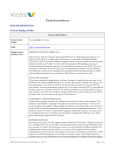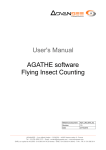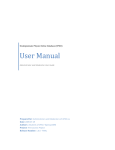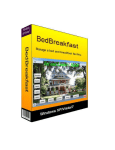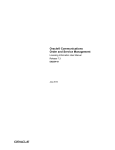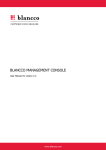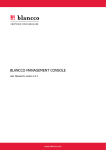Download Big File Uploader PRO User Manual
Transcript
Big File Uploader PRO
User Manual
Version 1.x
.
Copyright 2013 – Prismanet.com
Big file Uploader PRO 1.x – User Guide
1 Summary
1 Introduction ...........................................................................................................3
1.1 What is Bigfile uploader PRO ............................................................................................................... 3
1.2 License ............................................................................................................................................................. 3
1.3 Acknowledgements..................................................................................................................................... 3
1.4 Requirements ................................................................................................................................................ 3
2 Installation and quick start........................................................................................................ 4
2.1 How to install ................................................................................................................................................ 4
2.2 How to uninstall ........................................................................................................................................... 4
3 Using the component .................................................................................................................... 5
3.1 Set the global Settings ............................................................................................................................... 5
3.2 Creating menu item component ............................................................................................................ 5
3.3 How users upload file................................................................................................................................. 5
4 Component Administration ..................................................................................................... 6
4.1 File List ............................................................................................................................................................. 6
4.2 Destination folders ...................................................................................................................................... 6
4.3 “Engine” File Uploader Configuration .................................................................................................. 7
4.4 “Files” Global Configuration Panel......................................................................................................... 7
4.5 “Front End” Configuration Panel ........................................................................................................... 7
4.6 “Options”......................................................................................................................................................... 7
Pag. 2 of 14
Big file Uploader PRO 1.x – User Guide
1 . Introduction
1.1 What is Bigfile uploader PRO
Bigfile uploader PRO is the professional version of the new and sole component with a
simple interface that allows you to upload large files in Joomla! Sites without the need
to change any setting of the web server and / or php configuration.
1.2 License
Bigfile uploader PRO is released under the terms of the GNU / GPL 2 or later.
jQuery is licensed using the MIT licence - http://www.opensource.org/licenses/mitlicense.php
1.3 Acknowledgements
Bigfile uploader PRO thanks the organizations and people who have made this project
possible:
Joomla.org
Joomla.it
moxiecode.com
1.4 Requirements
Joomla! Version 2.5
Joomla! Version 3.x
Pag. 3 of 14
Big file Uploader PRO 1.x – User Guide
2 . Installation and quick start
Install or update the component with common Joomla! Tools. This process does not
require special knowledge.
2.1 How to install
Download the package in zip format on your computer from www.prismanet.com,
then through the installer of Joomla! install as any other component. After that, you
will find the component in the extensions panel.
Upgrade From FREE version:
If you have previously installed the FREE version, you will find a button to import all data
and files from there to the PRO/FULL version.
After importing data and files from the FREE version, you will be able to reconnect the
Menu Item in the frontend to PRO upload form; after that, you can uninstall the FREE
version.
Access to the main control panel to configure settings, and configure Menu Item to
link to the upload form.
2.2 How to uninstall
To uninstall go to Administration, Extensions / Manage Extensions, and manage.
Select Bigfile uploader and click Uninstall.
All uploaded files will remain on the server folder specified in the settings tab, but all
data will be erased.
You may wish to export all data (and not file) in a CSV format to archive data
regarding uploaded files. Just click on the ExportCSV button near the Options button.
Pag. 4 of 14
Big file Uploader PRO 1.x – User Guide
2.3 Set the Global Settings
After installation, the first thing to do is to set the permission parameters, destination
folder for each ACL group and so on as you wish: go to the administration panel as
described in the Section 4 below.
2.4 Creating menu item component
Once you have set the options as you need, you should create a menu item linked to
the Bigfile uploader Pro component to allow users upload big file, from the front-end.
Just create a new Menu Item in the preferred Menu.
Pag. 5 of 14
Big file Uploader PRO 1.x – User Guide
3 . Front-end (upload)
Both public and registered users can upload large files on the webserver with this
component.
Public users will have to insert the required data as e-mail, name, surname and the
description of the files that they are uploading.
Registered users will have to log in first, after that they will be asked only to enter the
description for each file to be uploaded.
Once users has entered the required data, they can click on add file and browse the
local folder to select files to upload.
It is possible to drag file directly from local folder into web browser.
Pag. 6 of 14
Big file Uploader PRO 1.x – User Guide
The selected files will be queued, to remove them from the list simply click on the red
icon to the right of the list.
If you want to start upload, just click "START UPLOAD". Smart, isn’t?
Warning! DO NOT close the browser window until the upload process is ended.
When upload is done, the list queue will be cleared and users will see a button to
upload more files (default behavior). Administrator can modify this via options in the
administration panel and set a destination page to redirect users when uploading is
done.
4 . Component Administration
Login to the administration and click on Components big-file-uploader.
The main control panel of the component show the tools available
Pag. 7 of 14
Big file Uploader PRO 1.x – User Guide
File list
Manage Groups
Frontend
Global configuration
Options (permissions control)
Import from FREE version (available only if previously installed)
Export to CSV
4.1 File List
This is the main view where you can see all the uploaded files from all users.
Each uploaded file has the following information:
User Name
Upload start time
Upload end time
File Name
File Size
Information {extra user info like user IP, a description, and complete path.}
Button to download file
Pag. 8 of 14
Big file Uploader PRO 1.x – User Guide
4.2 Manage groups
You can set the destination folder for each Joomla! user Group.
To change the destination folder, just select the group and click EDIT (in top-right
corner) and edit or paste new path here. Clear text field to restore default global folder
path.
If you do not specify a folder for a group, users from that group will save files in the
default global folder path.
Priority: if a user belong to more than one group, user upload files in the biggerpriority group folder.
Pag. 9 of 14
Big file Uploader PRO 1.x – User Guide
Example: user1 belongs to Public (priority: 1, destination folder: /pubupload) and
Registered (priority: 2, destination folder: /regupload). Files for user1 will go in
/regupload folder.
4.3 Frontend
Powered By: Hide the greetings strings: "powered by Prismanet".
HTML Title : Choose the HTML TAG for the page title.
Redirect Page: When an upload is ended redirect user to the specified page (ex
http://www.prismanet.com or
index.php?option=com_content&view=article&id=XXX&Itemid=XXX)
Custom CSS : Paste here your CSS to skin the background of the page; clear settings
to restore default.
See below some examples of how you can change the front-end skin.
Pag. 10 of 14
Big file Uploader PRO 1.x – User Guide
4.4 Front-end Skin Example
Pag. 11 of 14
Big file Uploader PRO 1.x – User Guide
4.5 Global Configuration
Engine
Global folder
Max file size (mb): Maximum size of files uploadable, in Megabytes. You can choose
this setting as you wish.
Maximum chunk (mb): Maximum size of the chunk (expressed in Megabytes. Do not
change this default setting if everything is working, try to reduce if your upload process fail.
Runtimes : Several engines to be used to upload the file. The available engines are
gears, html5, flash, silverlight, BrowserPlus. Just write them separated by commas; the
position in list is the priority of the engine to be used. If a browser cannot upload with
the first engine will try to use the second one and so on.
Global folder: this is the default destination folder for uploaded files for groups that
are not specified in the “Manage Groups”.
4.6 “Options”
In top-right corner, you will find “Options” button where you can set the ACL settings
to access component.
You can allow administration groups to configure/access the component, as Joomla!
standard ACL.
Pag. 12 of 14
Big file Uploader PRO 1.x – User Guide
4.7 Import from FREE version
If you have previously installed the FREE version, you will find a button to
import all data and files from there to the PRO/FULL version.
The process is automatic.
After importing data and files from the FREE version, you will be able to reconnect the
Menu Item in the frontend to PRO upload form; after that, you can uninstall the FREE
version.
4.8 Export to CSV
This button allows to export all Bigfile Uploader data in a csv format file (uploaded files
are not included).
Pag. 13 of 14
Big file Uploader PRO 1.x – User Guide
END DOCUMENTATION
Big File Uploader PRO
Copyright Prismanet.com 2013
Pag. 14 of 14