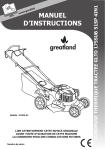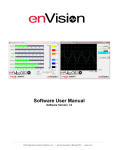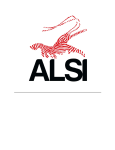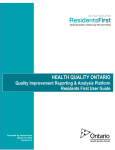Download ESP Next Gen PCS Remote Control Center Manual R1.0
Transcript
User Manual XG-PCS-RCC, XG-PCS-15RCC, XG-PCS-20RCC Manual Revision 1.0 October 20, 2011 © Electronic Systems Protection, Inc. / espei.com User Manual I. NEXT GEN PCS REMOTE CONTROL CENTER OVERVIEW ........................................... 2 II. INSTALLATION INSTRUCTIONS ..................................................................................... 3 ACCOUNT CREATION ................................................................................................................... 3 DATA CONNECTIONS ................................................................................................................... 4 POWER CONNECTION .................................................................................................................. 4 ACTIVATION ................................................................................................................................. 4 CONNECTION DIAGRAM ................................................................................................................ 5 III. HARDWARE AND OPERATION ...................................................................................... 6 OPERATION ............................................................................................................................... 6 LED BLINK PATTERNS ................................................................................................................. 6 ACTIVATE BUTTON ....................................................................................................................... 7 BATTERY ..................................................................................................................................... 7 IV. WEB INTERFACE ............................................................................................................. 8 LOGIN PAGE ................................................................................................................................ 8 HOME PAGE ................................................................................................................................ 8 ACCOUNT SETUP PAGE ............................................................................................................... 9 EQUIPMENT CONTROL PAGE .......................................................................................................10 EQUIPMENT INFORMATION PAGE .................................................................................................11 REPORTS ...................................................................................................................................12 V. TROUBLESHOOTING .......................................................................................................13 VI. SPECIFICATIONS .............................................................................................................13 © Electronic Systems Protection, Inc. / 10.20.11 / espei.com 1 User Manual I. NEXT GEN PCS REMOTE CONTROL CENTER OVERVIEW The ESP Next Gen PCS Remote Control Center provides an extension of the Next Gen PCS communications and feature set to a web-based DSS (Data Syndication Server). Models: The Remote Control Center is available in the following models: Model Number Description Voltage (AC RMS) Current (AC Amps) LCD Outlet Standalone Unit - - - - XG-PCS-15RCC Standalone Unit, bundled with XG-PCS-15D 120 15 Yes XG-PCS-20RCC Standalone Unit, bundled with XG-PCS-20D 120 20 Yes XG-PCS-RCC The Remote Control Center is compatible with the following Next Gen PCS models: Model Number Voltage (AC RMS) Current (AC Amps) LCD XG-PCS-15D 120 15 Yes XG-PCS-20D 120 20 Yes Outlet Key Features: Provides secure data transmission between the Remote Control Center and DSS (Certificate-based authentication). Comprehensive cloud-based diagnostic solution enables Service teams to: o Analyze power problems remotely, anywhere at any time. o Pre-diagnose service calls caused by power quality events before dispatch. o Compile incident reports over a wide range of machines. Send commands to a connected Next Gen PCS: o Command the Next Gen PCS to perform a Power Cycle. o Turn Next Gen PCS outlets On/Off. o Clear Next Gen PCS internal memory. Allows technicians to view power quality events recorded by a connected Next Gen PCS: o Date/Time Stamp o Under Voltage Events o Over Voltage Events o Power Outage Events o Surge Events © Electronic Systems Protection, Inc. / 10.20.11 / espei.com 2 User Manual Simple installation and configuration. o Remote Control Center automatically acquires network settings through DHCP. o Remote Control Center initiates communication with DSS, avoiding the need to open additional ports or make router changes. o Remote Control Center contains an extra network connection for connected equipment, avoiding the need for switches or extra network connections. Technical Support: II. For Remote Control Center technical support, please contact MWAi at 888.703.2780 or [email protected]. For Next Gen PCS technical support, please contact ESP at 1-800-645-9721. INSTALLATION INSTRUCTIONS 1. Account Creation: An account must be created with ESP partner MWAi prior to using the Remote Control Center. Multiple Remote Control Centers may be associated with a single account. To create a new account, or to add new Remote Control Centers to an existing account: a. Call or email MWAi at 888.703.2780 / [email protected]. MWAi will create the account and provide web login credentials. b. Provide all Remote Control Center Man IDs to be associated with this account. The Man ID is the 10 digit alphanumeric number beginning with “K” on the bottom of the Remote Control Center. Example: K0001001U0. c. For each Remote Control Center, provide the model of ESP Next Gen PCS that it will be used with (either XG-PCS-15D or XG-PCS-20D). d. For each Remote Control Center, provide any additional identifier that should be associated with the device. For example, “Main Office” or “Color Printer 1”. © Electronic Systems Protection, Inc. / 10.20.11 / espei.com 3 User Manual 2. Data Connections: a. Disconnect any protected Modem/Fax lines connected to the “IN” and “Out” RJ-11 modular jacks on the Next Gen PCS Filter. Also disconnect any protected Ethernet lines connected to the “IN” and “OUT” RJ-45 modular jacks. b. Connect Data Interface Line: Connect the RJ-25 phone cord protruding from the Remote Control Center to the “Modem/Fax” modular jack on the Next Gen PCS labeled “OUT” (“Data Port”). c. Connect “10/100/1000 ETHERNET” network line: Connect a CAT5e network cable from the wall jack to the “10/100/1000 ETHERNET” modular jack on the Next Gen PCS labeled “IN”, and connect a second CAT5e network cable from the “10/100/1000 ETHERNET” modular jack labeled “OUT” to the RJ-45 modular jack on the Remote Control Center closest to the Activate button and power cord. Next connect a third CAT5e network cable from the RJ-45 modular jack on the Remote Control Center furthest from the Activate button and power cord to equipment (printer, etc.). 3. Power Connection: Plug the Remote Control Center power supply into a 120VAC outlet. *Note: If the Remote Control Center is plugged into one of the outlets of the connected Next Gen PCS, there is the potential to turn the Next Gen PCS outlets off remotely, which will result in the Remote Control Center being turned off as well. 4. Activation: Once all connections have been made, wait until the LEDs on the Remote Control Center have reached this state: Green solid, Yellow solid, Red blinking. At this point the Remote Control Center has established connectivity with the DSS and is ready to be activated. Press the red Activate button (next to the Remote Control Center power supply cord) once to activate. At this point, the Red and Green LEDs will blink while the Yellow LED remains solid. Activation has successfully completed when all three LEDs are solid. At this point the Next Gen PCS / RCC Remote Control Center System is completely installed and ready for use. © Electronic Systems Protection, Inc. / 10.20.11 / espei.com 4 User Manual Next Gen PCS Remote Control Center Connection Diagram: Remote Control Center to Next Gen PCS DATA CONNECTION Remote Control Center POWER & NETWORK CONNECTIONS © Electronic Systems Protection, Inc. / 10.20.11 / espei.com 5 User Manual III. HARDWARE AND OPERATION 1. Operation The Remote Control Center periodically (once per hour) communicates Line Voltage data to the DSS. At this time, any pending Control Commands are sent from the DSS to the Remote Control Center. Additionally, the Remote Control Center will poll the Next Gen PCS once per minute for any new power quality event records. When new power quality events have been logged by the Next Gen PCS, the Remote Control Center will immediately upload the event data to the DSS. *Note: The Remote Control Center will clear the internal event memory of the Next Gen PCS after the power quality event data has been transmitted to the DSS. This action is performed to ensure that the event data is as accurate as possible. As a result of this operating characteristic, the LCD on the Next Gen PCS will always display “0” recorded events. 2. LED Blink Patterns The three LEDs (Red, Yellow, Green) on the end of the Remote Control Center provide information on the current state of the Remote Control Center. The various LED states are detailed below. a. Remote Control Center Activation Sequence: Remote Control Center is not activated. Activate button pressed. Activation successful. © Electronic Systems Protection, Inc. / 10.20.11 / espei.com 6 User Manual b. LED States: LED State Off Green On Description Remote Control Center is not registered on the network. Remote Control Center is activated and registered on the network. Slow Blink Off Yellow On Slow Blink Remote Control Center is sending data. Remote Control Center network module is faulty. Remote Control Center is connected to the network. Remote Control Center is attempting to connect to the network. Off Red On Slow Blink Fast Blink Remote Control Center is not receiving power. Remote Control Center is powered and activated. Remote Control Center is powered and deactivated. Remote Control Center battery is bad and clock is not accurate. 3. Activate Button The Activate Button is the small recessed button to the left of the RJ-45 network jacks on one side of the Remote Control Center. This button performs two functions, depending on the current operating state: a. Activate: The Remote Control Center must be activated before use. Press the Activate Button once while the LED blink pattern is: Green solid, Yellow solid, Red blinking. At this point, the Red and Green LEDs will blink while the Yellow LED remains solid. Activation has successfully completed when all three LEDs are solid. b. Force Update: When the Remote Control Center is in normal operating mode (all three LEDs solid), pressing the Activate Button once will command the Remote Control Center to perform a Force Update. A Force Update operation will immediately send a line voltage reading to the DSS; this update will be displayed on the web interface within a few minutes. 4. Battery The Remote Control Center contains an internal button cell battery to maintain its internal clock during loss of AC power. The battery lifetime is about 3 years. An alert will appear on the web interface when the battery charge is too low. Contact Technical Support for instructions on replacing the battery. © Electronic Systems Protection, Inc. / 10.20.11 / espei.com 7 User Manual IV. WEB INTERFACE 1. Login Page Navigate to http://cloud.espei.com and log in to the web portal with a valid username and password. 2. Home Page The Home Page provides a summary display of the Equipment associated with the credentials used to log in and a summary of the currently scheduled Meters (Next Gen PCS data polling). Click “Logout” to log out. © Electronic Systems Protection, Inc. / 10.20.11 / espei.com 8 User Manual 3. Account Setup Page Click “My Account” to open the Account Setup Page. This page allows for the specification of user contact information, and provides the ability to create a new password. © Electronic Systems Protection, Inc. / 10.20.11 / espei.com 9 User Manual 4. Equipment Control Page Click “ESP Equipment”, and then “ESP Equipment Control” to access remote control features. You may search for equipment by Equipment ID or Serial Number, or leave the Search field blank to select from all registered equipment. Once a specific piece of equipment has been selected, several control options are available. *Note: There may be a time delay of up to 1 hour before a control command is processed and executed by the remote Next Gen PCS. This is due to the 1 hour polling interval of the Remote Control Center. Request Force Update: Request the Remote Control Center to update with the DSS more quickly than the 1 hour polling interval. Power Cycle: Commands the Next Gen PCS to perform a power cycle. When commanded, the outlets will turn Off, then back On, after a 90 second delay time. Set Outlets On: Commands the Next Gen PCS to turn its outlets On. Set Outlets Off: Commands the Next Gen PCS to turn its outlets Off. Clear Device Memory: Requests the Next Gen PCS to clear its internally recorded power quality event data. This operation will not affect data uploaded to the DSS by the Remote Control Center. © Electronic Systems Protection, Inc. / 10.20.11 / espei.com 10 User Manual 5. Equipment Information Page Click “ESP Equipment”, and then “ESP Equipment Info” to access detailed information for a specific Remote Control Center. You may search for equipment by Equipment ID or Serial Number, or leave the Search field blank to select from all registered equipment. Once a specific piece of equipment has been selected, several pieces of information are displayed. Line Voltage is the measured line voltage as of the most recent polling. Captured Serial is the unique chip ID of the microcontroller in the connected Next Gen PCS filter. Firmware Version is the firmware revision of the microcontroller in the connected Next Gen PCS filter. Last Meter Received is the date and time the most recent power quality event data was reported to the DSS. Last Updated is the date and time of the most recent regular polling. Individual power quality events are listed in the table at the bottom of the page, with the most recent event at the top. The event type and date and time of occurrence are displayed. © Electronic Systems Protection, Inc. / 10.20.11 / espei.com 11 User Manual 6. Reports A variety of reports may be generated from the “Reports” menu item. Reports can be exported to various file types, including XML, CSV, TIFF, PDF, MHTML, and XLS. Device Inventory: Report of all Remote Control Center devices registered to the user. Equipment Summary: Report of all Next Gen PCS equipment connected to Remote Control Center devices. Equip Never Associated: Report of all Next Gen PCS equipment that has been created on the DSS but never associated with a specific Remote Control Center. Scheduled Meters: Report of all pending scheduled meters. Alert Summary by Model: Report of Next Gen PCS alerts (power quality events). Total Equipment Alerts: Report of all logged Next Gen PCS alerts (power quality events). © Electronic Systems Protection, Inc. / 10.20.11 / espei.com 12 User Manual V. Troubleshooting Symptom Possible Cause What To Do No information displayed on web interface, Red LED blinking, Green and Yellow LEDs solid. Remote Control Center is not activated. Activate Remote Control Center. Refer to Manual Section II – 3, Activation. Alert Date on web interface Equipment Information page is incorrect. Remote Control Center internal battery requires replacement. Contact Technical Support for instructions on replacing the battery. Remote Control Center will not power up (all LEDs off). Remote Control Center power supply not connected to working AC outlet; Remote Control Center defective. Verify AC outlet that Remote Control Center power supply is connected to; contact Technical Support. No line voltage or alert information displayed on web interface. Remote Control Center data connection to XG is not in place. Ensure that the RJ-25 cable connected to the Remote Control Center is plugged into the XG modular jack labeled Data Port. Remote Control Center loses power when XG outlets are commanded Off through the web interface Equipment Control Page. Remote Control Center power supply is connected to XG output receptacle. Connect the Remote Control Center power supply to an AC outlet that is not switched by the XG. VI. Specifications for XG-PCS-RCC Power Requirement: 5 Watts Dimensions: 3.88” W x 5.88” D x 1.2” H Weight: 0.9 lb. (including power supply) Polling Interval: 1 hour Temperature Range: 5C to 35C Humidity Range: 5% to 95% R.H. Non-condensing Agency Listings: FCC, TUV, CE, VCCI. This Class B digital apparatus complies with Canadian ICES-003. Technical Support: For Remote Control Center technical support, please contact MWAi at 888.703.2780 or [email protected]. For Next Gen PCS technical support, please contact ESP at 1-800-645-9721. ** Specifications subject to change without notice ** All listed specifications obtained at an ambient temperature of 25°C © Electronic Systems Protection, Inc. / 10.20.11 / espei.com 13