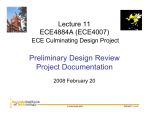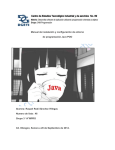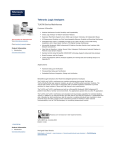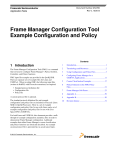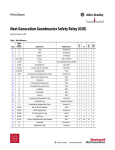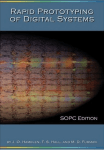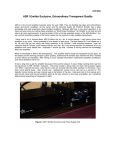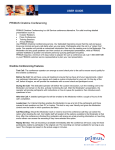Download Presenting with Power: Effectively and Dynamically Communicating
Transcript
Presenting with Power: Effectively and Dynamically Communicating Technical Info Kevin Johnson Based on material by Christina Bourgeois Undergraduate Professional Communication Program Georgia Institute of Technology School of Electrical and Computer Engineering 80% of Your Presentation Will Be Forgotten People tend to remember: Tone Pace Nonverbal expressions If you want any of your technical content to be remembered, you need to make it as accessible as possible. 2 Today’s Objectives Presentation content What to include and what to leave out Slide and speaker aesthetics Aesthetic considerations for slides and speakers Performance do’s and don’ts Effective presenting tips 3 Content of a Technical Presentation 4 What, Why, and How? The purpose of a design presentation is to summarize: WHAT your technical approach was WHY you chose that approach HOW you implemented the design Notice that the focus is on the solution, not the problem. 5 Customize Content and Style for the Audience Who will be the audience? What are their expectations? Will this material be new to them, or will it build upon prior knowledge? How many attendees? Will the talk be interactive? How much time is allotted for the talk? 6 Answers to Previous Questions For Your 2031 Presentation You are presenting to your peers, TAs, and either Dr. Collins or Kevin. We want to hear about your unique solution. 15-20 people, in the lab. You will not be interrupted; questions at the end. You have 10 minutes max (will be cut off). 7 Planning Your Presentation Decide what key points you want your audience to remember. Structure your talk around those points and find ways to illustrate them. Have a clear beginning, middle, and end to your talk. 8 Content Guidelines for a Design Presentation Title slide (use highly descriptive title) Problem Statement or Objective/Goals Technical Approach Results Discussion and Conclusions Future Work Note that these are guidelines, not slide titles or even fixed sections. 9 Provide Technical Details Quantify! Your audience is technically-oriented. Show numbers, data, units of measurement, equations. Don’t just describe what you did, Explain how and why you did it. 10 Design Tradeoffs Every design involves decisions to use one method over another. What are the advantages and disadvantages to your team’s design? Quantify! Speed, memory/space usage, functionality, robustness, ease-of-use, cost. 11 Project and Demo Results Results are things that can be measured. Seconds, meters, dollars, bytes, hertz, success rates, points, etc. Not whether something is good or bad; save that for the discussion. Should include your final demo results. You will have a few minutes to update slides. 12 Problems Encountered An effective design presentation does more than just summarize the technical approach. Explain problems or issues with the design. Discuss debugging and troubleshooting. These are extremely important engineering skills. Your peers likely had similar problems and will be interested in your solutions. 13 Appropriate Problems Good: What part of the design was the most conceptually or technically difficult, and how did you solve it? What part of the design required the most testing to get right, and how could that have been shortened? Bad: Blaming tools: “The [thing] just doesn’t work right.” Blaming time: see Parkinson’s Law Blaming people: awkward and inappropriate 14 Discussion and Conclusions Relate your design back to the project requirements and draw conclusions about the final result. Proposed vs. Actual: what did you change, why, and how did it affect your final product? Strengths and Weaknesses: is your design particularly good in some areas? Are there areas that you know could be better? 15 Avoid Vague Conclusions Bad: Hardware design is a complex challenge. Teamwork is vital to group project completion. We should have started more work earlier. Good: What improvements, to which part of the design, would have the greatest effect on performance? 16 Discuss Future Work Explain aspects of the design that could be improved (what and how). Be specific. How could your design be optimized, given additional functionality, made more intuitive or more robust, etc. Likely based on weaknesses from earlier slides. Not useful: “Improve algorithm.” Useful: “Taking samples in more diverse lighting conditions could reduce the false-positive rate of the current algorithm.” 17 Useful Future Work Future work should be both useful and realistic Not useful: “Make the robot play music.” Not realistic: “Add LIDAR to the robot.” Useful and realistic: “Use active control to turn the robot more slowly during sonar acquisition.” “Add audible cues when objectives are completed to enable easier progress monitoring.” 18 Useful Information in General Consider what the audience wants from a brief, 10-minute presentation. No: Speed value of 250 No: Call subroutine GetSonVal5 Better: medium speed / about 0.25m/s Better: Get distance from right-side sonar No: Send 0x03 to I/O address 0x0A Better: Beep 19 Visual Style Guidelines for PowerPoint Presentations 20 General Slide Style Include a descriptive title/heading on every slide. Avoid titles with “continued” etc.– reorganize the content and use a descriptive title. Keep slides simple and uncluttered. Use short phrases, not long sentences. Number your slides. 21 Slide Consistency Use the same capitalization and punctuation on all slides. End sentences with punctuation or leave it off. Capitalize either the first word or every word of slide titles. Use consistent verb tense and sentence structure within each slide. Different slides can have different tense. 22 Choosing a Font Easy to read: Sans Serif Bold Examples: Arial Helvetica Tahoma Difficult to read: Z Serif Italics Z Examples: Times New Roman Baskerville Old Face Lucida Bright 23 Font Guidelines Avoid distracting or unprofessional fonts. E.g. Comic Sans, Papyrus, or any These script font slides use Arial Title font size 36-44 (these use 40, bold). Body text font size 24-32. This is 32. This is 27. This is 24. Never go smaller than 24. 24 Basis for Font Size People with 20/40 vision can read letters at about 0.2° of field of view. Usually around 24pt font. θ E Consider that an absolute minimum. Bigger is always more readable. Don’t make people squint. This applies to figures as well! 25 Filling the Slide If a slide is light on material, spread the bullets out and/or use a larger font. Having lots of empty space makes a slide feel top-heavy and leaves the audience wondering if something is missing. 26 Creating Emphasis Color is a very useful tool for emphasis. Underline and Italics are also effective to pull words out. But ensure that the color doesn’t make it hard to see. Just be careful that your font doesn’t get too thin. Bold is not very effective for emphasis. It’s sometimes difficult to tell which words are bold. 27 Upper and Lower Case A MIXTURE OF UPPER AND LOWER CASE AIDS IN READING TEXT QUICKLY AND ACCURATELY. All caps is NOT EFFECTIVE, even for emphasis. And it looks like you’re shouting. 28 Colors and Contrast White background with dark text is the norm at professional conferences. Dark background with light text is also acceptable, but tends to thin lines, so be careful. Never use medium backgrounds, as the contrast will depend on the projector at your venue. Gradient backgrounds are even worse, as text will invariably blend in at some point. 29 Special Effects and Display Speed Special effects for no reason are not acceptable in a professional presentation. It is possible to use them effectively, but make sure there’s a reason for it before including them. They are distracting for the audience, and confusing for you. Also, people don’t want to be fed information bullet-by-bullet. Put all the information up at once. 30 Showing vs. Telling Make use of visuals wherever possible! People like to see what you’re doing: Diagrams, photos, flow charts, tables. Use words when a concept can’t be shown, or to help describe the visual. Make sure the graphics are actually related to your presentation. 31 Diagram Considerations Keep diagrams simple and easy to understand. Ensure that lines are thick enough to be visible when projected. Make text large enough to be readable. Guide the audience to the important aspects of the diagram by using a pointer or standing by the screen and using your hands. 32 Photos vs. Diagrams Photographs of shiny or bright things don’t show up well. 33 Code vs. Diagram Code is too difficult to understand at presentation speeds. Especially ASM code. RESET TIMER ; wait 1 second Wait1: OUT TIMER Wloop: IN TIMER ADDI -10 JNEG Wloop RETURN CHECK TIME 1sec? NO YES RETURN NO YES 34 Showing Data Effectively NO Average monthly high and low temperatures in four U.S. cities January February March April May June July August September October November December Seattle 46/37 49/38 53/40 59/44 66/49 70/53 75/56 74/56 69/53 60/48 52/48 48/39 Atlanta 54/36 57/37 63/41 72/50 81/59 87/66 88/69 88/68 83/63 74/52 62/40 53/35 Kansas City Honolulu 39/22 79/70 44/26 80/71 53/33 81/73 66/45 83/74 75/55 83/74 85/66 83/74 91/71 83/74 89/69 83/74 82/60 83/73 71/49 82/73 54/35 81/72 43/27 80/71 Seattle Atlanta Kansas City Honolulu 100 90 80 70 60 50 40 Average high temperatures for winter months in four U.S. cities January February November December Seattle 46 49 52 48 Atlanta 54 57 62 53 Kansas City Honolulu 39 79 44 80 54 81 43 80 30 YES MAYBE 35 Figure Borders and Backgrounds Figures with no border, background, or outline can be difficult to distinguish from other information on the slide. Average high temperatures for winter months in four U.S. cities January February November December Seattle 46 49 52 48 Atlanta 54 57 62 53 Kansas City Honolulu 39 79 44 80 54 81 43 80 Average high temperatures for winter months in four U.S. cities January February November December Seattle 46 49 52 48 Atlanta 54 57 62 53 Kansas City Honolulu 39 79 44 80 54 81 43 80 Average high temperatures for winter months in four U.S. cities January February November December Seattle 46 49 52 48 Atlanta 54 57 62 53 Kansas City Honolulu 39 79 44 80 54 81 43 80 36 Citing Sources Most information will be your own, but if you need to cite something, you can do so informally. -Kevin Johnson, Effective Technical Presentations Images are also easy to cite. DE2Bot image source: DE2Bot User’s Manual (or use URL) 37 Examples of Good and Bad Slide Content 38 Methods for Quantifying Changes in Diffuse Ultrasonic Signals with Applications to Structural Health Monitoring Jennifer E. Michaels, Yinghui Lu, and Thomas E. Michaels Georgia Institute of Technology School of Electrical and Computer Engineering 10th SPIE International Symposium Nondestructive Evaluation for Health Monitoring and Diagnostics March 6-10, 2005 Construction of Test Specimen 12.7 mm 89.6 mm 101.6 mm 25.4 mm 101.6 mm 50.8mm 25.4 mm 152.4 mm Aluminum 50.8mm x 152.4mm x 4.76mm (2” x 6” x 3/16”) 2.25 MHz, 12.7mm diameter piezoelectric discs bonded to top surface 40 Ultrasonic Signals from Nominally Identical Samples Amplitude 1 Undamaged Specimen #1 at Room Temperature 0.5 0 Steady Decay -0.5 -1 100 200 300 400 500 600 700 800 900 1000 Amplitude 1 Undamaged Specimen #2 at Room Temperature 0.5 0 -0.5 -1 100 200 300 400 500 600 Time (microseconds) 700 800 900 1000 Labels, annotations, and units. 41 System Description PC-Based Oscilloscope (TDS5034) Pulser Receiver Controls multiplexer via USB interface Controls pulser-receiver via GPIB interface Runs LabView Signal output goes to scope input and is digitized Transmit and Receiver are connected to the Mux Eight Channel Multiplexer Supports up to 8 transducers Routes Transmit and Receive to/from transducers USB interface with scope PC 42 System Block Diagram GPIB (Control) 5800PR Pulser/Receiver Signal Out (analog - coax) TDS5034 (LabView) Transmit (analog - coax) Digitized by TDS5034 USB (Control) USB Converter (inside Mux) Digital Control (Ribbon Cable) Receive (analog - coax) Multiplexer To/From Transducers 43 Valve Components Medtronic Delta Valve Codman Hakim Programmable Valve Medtronic Strata Valve 44 45 Flow Chart 46 Project Objectives Follow the wall Avoid collisions Detect beacons Finish safely 47 Primary Project Objectives Instruct robot to independently patrol a given walled area. Identify and react to friend, foe, and neutral beacons. Avoid collisions with walls and beacons. 48 Full-scale Test Results Three trials: Run distance: 38.9 feet Average time: 65s Worst error: 3.9” Average error: 2.1” (representative trial) 49 Sonar DIST0 and DIST5 measure distance to wall DIST2 and DIST3 look for other walls 50 Sonar Utilization • Side sonar used to follow wall • Front sonar used to prevent collision 51 Overview of Robot Navigation Uses Braitenberg positive feedback fear method to avoid obstacles. Reads sonar sensors continually to locate objects that come within 350mm. Processes sensors in prioritized order, from front to sides (rear sensors ignored). 52 Too Much Text is Overwhelming Method 1 used Pythagorean theorem and law of cosines - failed in design Method 2 used state transition table with known area values– failed in test Method 3 used turn count – also failed Pre Room Cur Room Cur Dir Next Room Next Dir Sonar Thresholds 6 3 N Same W s3 > 4’, s8 < 4’ 6 3 W 2 Same s1 < 8’, s3 < 8’ 2 3 E Same S s3 > 6’ 2 3 S 6 Same s3 < 8’, s6 < 4’ Presenter aesthetics 54 Looking as Good as Your Slides Dress “business casual” for your presentation. You will soon be going to interviews, if you are not already. Use this opportunity to get comfortable being in the spotlight in business attire. Think conservative. Men—white t-shirt under button down or polo shirts, slacks. Women—slacks or knee length skirts, moderate heel, minimize accessories. 55 Examples for Men 56 Examples for Women Unprofessional Business Attire 58 Fine for “Going Out” Not for Going to Work 59 Avoid Sloppy or Ill-fitting Clothes 60 Business Formal – OK but not required for 2031 61 Good Practices for an Effective Presentation 62 Giving Your Talk 10 minutes is a short, formal talk. Not enough time to say everything about your project. Must plan your comments for each slide. Stick to your plan – don’t digress. Don’t read the slides to the audience – slides should be used as prompts, not as a script. Remember to project your voice, maintain eye contact, and avoid filler words (umm, ahh, like). 63 Performance Techniques Take a few deep breaths. Stand up straight – pay attention to your posture. Make eye contact with your audience – scan. Project your voice. Pace your speech to be natural and moderate. Monitor your gestures and avoid habitual behaviors: hands in pockets, hand-waving, playing with your hair, pacing, swaying… 64 Presentation Nevers Never run over your time limit. You will be cut off and be unable to finish your presentation. Never make a big deal about mistakes. If something goes wrong, just move on. Never respond sarcastically or aggressively to a question or comment. The audience will resent you for picking on that poor questioner. 65 Top 5 Points of Advice 5. Tour the space you’ll be presenting in prior to your talk. 4. Make sure the venue’s technology is compatible with yours. 3. Stand in an open area instead of behind the podium. 2. Use the pointer or cursor sparingly. 66 And Most Importantly… Practice! A lot! (seriously) 67 Questions? 68