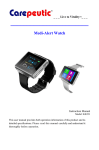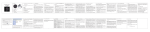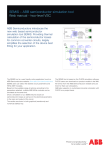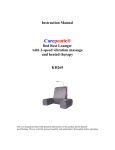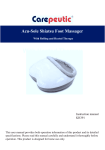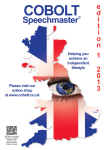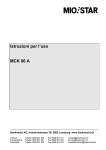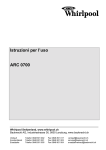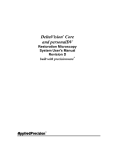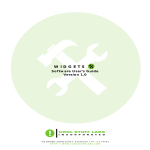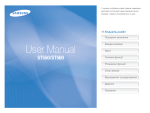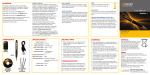Download Night Vision Wristwatch HD Camcorder 1080P IR
Transcript
Night Vision Wristwatch HD Camcorder 1080P IR USER MANUAL KC314N 1. Overview 1. Indicator light 2. Operation button: power On/Off, Video Recording, Photo Taking, Voice Recording 3. Time adjustment 4. Microphone outlet for voice recording 5. Camera lens 6. Mode Switching button 7. USB port 8. Reset: press the button 2 and button 6 together for resetting NOTE: --most of time, you only need to use button 2 and button 6. --Only press it, do NOT try to pull or rotate Button 2 and 6. Important statement: This watch is made with waterproof feature with 30 meters deep in accordance to the technology and structure of the 3 degrees waterproof standard for timepiece. The waterproof design is to avoid very small amount of water or liquid being sprayed over the watch. Because of the camera function, it does not mean that you can wear this watch while you are diving or trying to use camera under water. If you are working in the very humid environment, it is recommended that you replace the microphone knob (MIC1) (4) with the extra knob (MIC2) included in the package. Please refer to the picture of the knob instructions before you use them. 1. MIC1 and MIC2 are microphone knobs. The height of USB knob is a little bit higher than MIC1 and MIC2. Please make sure you do not switch microphone knobs with USB knob by mistake. 2. MIC1 is preset on watch as default. It has a small hole in the center of knob. Please use this knob when you are doing recording with sound. 3. MIC2 is the extra knob included in the package. It does not have the small hole in the center but it has a rubber ring inside the knob. It is recommended to use this knob when you are working in very humid environment. But it will not have sound when you are doing video recording. 2. Operation Guideline A. On/Off & Record Video: Press and Hold the Button (2) for about 2 seconds to turn on the power, the blue and red indicator light will be on at the same time, the device is initiating. In about 1 second, red light is off and the blue light flashes several times and off, the watch is now doing video recording automatically. (Note: both red and blue light are off during recording). To get better video quality, please do not move and shake the watch or hand during recording. During recording, you can press the Button (6) once to check the mode status. After you press the Button (6) once, if the blue light flashes, it means that the camera is recording normally. To stop recording, simply press the Button (2) 2 times, the blue light is on solid, it is now in standby status. Note: do not press the button (2) 2 times too quickly, you need to press it once and (after seeing the blue light is on) then press second time. To do recording again, simply press the Button (2) once again, the blue light is off and it is doing recording. (Note: in standby mode, if you do not use the camera for 2 minutes, the power will shut off automatically). To completely turn off the camera function, press and hold the Button (2) for about 2 seconds, red light flashes several times and off. Note: Make sure there is enough light and good sound effect in the area where you do recording, do not block the microphone hole. B. (IR) Infrared LED On/Off: you can turn on the IR light when you are doing recording in darker area. When the camera is in recording or in standby status, press and hold the Button (6) for about 2 seconds until the red light flashes 3 times, the IR LED light is on now. To turn off the IR light, press and hold the Button (6) for about 2 seconds, and the IR light is off, the camera is now doing recording without IR light. NOTE: --For IR function, the distance between lens and subject must be within 0.5 meter but no more than 1 meter. If not, the image or video will be dark. --IR light is not the indicator light. You cannot see the IR light from watch face. C. Taking photos: when the camera is in the standby status (blue light is on solid), press Button (6) once, the red light will be on solid, it is now in photo taking mode. Press the Button (2) once to take one photo (red light flashes once), press Button (2) second time to take second photo and so on. To go back to standby status, press the Button (6) twice, blue light is on solid. (Note: in standby mode, if you do not use the camera for 2 minutes, it’ll shut off automatically). D. Voice Recording: In standby mode (blue light is on solid), press Button (6) 2 times, both red and blue light are on solid at the same time, it is in voice recording mode. Press the Button (2) once, the blue and red light will flash at the same time, it is now doing voice recording. To stop voice recording, simply press Button (2) once again (both red and blue light is on solid). Press Button (6) once again to go back to standby mode (blue light is on solid). E. Play Video: Turn off the camera. Connect the USB cable to the watch first and then connect it to your PC through the USB cable and open the watch video folder in your computer. Right click on the video file to choose media player or simply click on the video file to play video directly. You can play video with Windows media player or VLC media player (if you have that software in your computer). Note: due to the high resolution video, in order to play the video faster and have better video quality, you can copy video files to your PC first and then click on video file in your PC to play. Note: if your PC does not pop up with the removable folder, you can find it from your “My Computer” folder in your PC. F. Web Camera: The package includes a CD (software—camera driver). Please install the PC camera diver in your computer first. When the camera is in standby mode or working mode, connect the watch to computer with USB cable. You will find the “Standard Camera” icon in your PC’s “My Computer” folder. You are now ready to use this camera as your web camera. (Note: please ask your computer administrator if you need help for installing the CD). • Step 1: install the camera driver to your computer (Note: driver software comes with CD. You can find the driver installation instruction inside the CD). • • • Step 2: turn on the camera function on watch. Wait for couple seconds for the device to be initiated. The camera should be under either recording mode or standby mode. Note: you must turn on the camera function first. If not, it'll go to U-Disk mode instead of web camera mode. Step 3: connect the watch to computer through the USB cable. After couple seconds, your PC will show up a frame with "Image Download Utility". Just click on EXIT icon, no need to do anything. NOTE: If your USB device cannot be recognized by your PC, your PC will not show up the frame with "Image Download Utility", in this case, please unplug the USB cable from both watch and PC, and start it all over again from step 1. Step 4: click on "My Computer" icon on your PC, click on the "Standard Camera" icon to use web camera function. G. Charging the Battery: You can do charging with your PC through the USB cable; you can also do charging by using the AC charger connected to the USB cable. During charging, both red and blue light on watch will be on solid. When the battery is fully charged, red light will be off, only blue light stays on solid. NOTE: please always connect the cable to watch first before you connect it to PC or power outlet. Note: The rechargeable battery is only for the camera. The timepiece itself is using an individual cell battery (model #: SR626) (like other quartz watches). The cell battery is located inside the movement under the rechargeable battery. When the cell battery is out of power, please bring your watch to local watch stores to replace the cell battery. H. Setting Time: This camera watch can do recording with real time and date. 1. Connect the watch to your computer through the USB cable. 2. Open WordPad program in your computer (Usually under Programs—Accessories). 3. Create a txt file named “time.txt” and save it in the root of the removable disk (the watch folder). In the txt file, enter year.month.day hour:minute:second with the following format: 2013.12.30 12:09:25 Note: follow the time from your watch. There is one space between 30 and 12. Note: save the time.txt file in the root (line up with the –REC folder. Do NOT save it inside the –REC folder). 4. Save the above date and time in the “time.txt” file. 5. Disconnect the watch from your computer and wait for about 5 seconds and then turn on your watch camera. It is now ready to do recording with real time and date. I. Reset: If there is malfunction on the camera, press the Button (2) and Button (6) together for resetting. J. U-Disk Mode • Step 1: Do NOT turn on the camera on watch. Simply connecting the watch to computer through the USB cable. Wait for a while for the device to be initiated. • Step 2: If the USB device cannot be recognized by your computer, try to unplug the USB cable from both watch and PC, and start it all over again from step 1. • Step 3: When your computer shows up with message box for you to open the U-disk folder, click on it to open the folder. If your computer does not show up the message box, you can click on "My Computer" icon on your PC and click on the "Removable Drive" icon to open the watch camera folder. K. Troubleshooting: 1. When the memory is full, the red light and blue light flashes alternately for about 5 seconds, and then it shut off automatically after saving existing file. If you want to continue recording, you need to delete some files in order to leave enough memory for continuous recording. 2. When the battery power is too low, the red light flashes quickly and then shut off automatically after saving the existing file. You need to do recharging. 3. If the video recorder stops responding due to improper operation or other reasons, press the Button (2) and Button (6) together for resetting. 3. Specifications Item Specifications Video format AVI Video encoding M-JPEG Video resolution 1920*1080 Continuous recording time About 50 minutes after fully charged (80 minutes w/o using IR) 1GB capacity 10-15 minutes Media playing software Enclosed software of the operating system or Mainstream audio and video media player, recommend KMPlayer Picture resolution / format 4032*3024 / JPG USB type USB2.0 Supporting system Windows me/2000/xp/2003/vista/Win 7;Mac os 10.4;Linux; charge pressure DC-5V Interface type Mini 4 Pin USB Storage support Built-in flash memory Battery type high-capacity lithium battery, model: 337/SR416SW 4. Maintenance: Battery: If the watch is not in use for a long time, please have it fully charged before using. For safety, do not put this watch too close to fireplace or overheated spot. Operating temperature: 0—40°C. For the extension of battery life, it is better to use it in room temperature. Operating humidity: 20% -80%. This product does not have water resistance function (only waterproof when MIC2 is used). So it can not work in the very humid environment or under water. Lens: Do not expose the camera lens directly to strong light such as sun light so as to avoid damage to optical devices. Cleaning: Always use dry cloth to clean up the glass before doing recording. The watch has a transparent cover on the glass for protection, please remove it before using the camera. NOTE: Please follow the State’s law. Do not use this product illegally. Limited Warranty Please contact seller for warranty. Limited warranty from manufacturer only for original purchaser against manufacturing or workmanship defect under normal use. Due to the hygiene or rehabilitation nature of this product, it is non-returnable. Lenzburg™ is a trademark of QLM, © all rights reserved. www.ideatomorrow.com