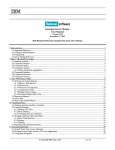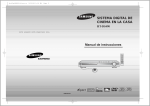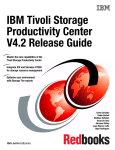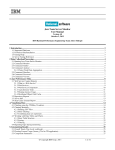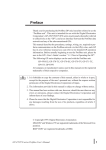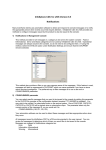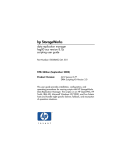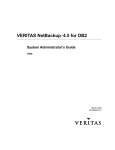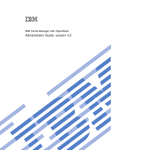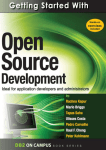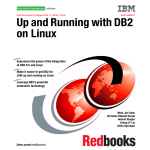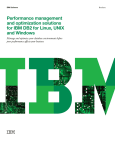Download DB2 10.1 LUW – Installing DB2 Servers – IBM, Inc
Transcript
IBM DB2 10.1
for Linux, UNIX, and Windows
Installing DB2 Servers
Updated January, 2013
GC27-3884-01
IBM DB2 10.1
for Linux, UNIX, and Windows
Installing DB2 Servers
Updated January, 2013
GC27-3884-01
Note
Before using this information and the product it supports, read the general information under Appendix B, “Notices,” on
page 561.
Edition Notice
This document contains proprietary information of IBM. It is provided under a license agreement and is protected
by copyright law. The information contained in this publication does not include any product warranties, and any
statements provided in this manual should not be interpreted as such.
You can order IBM publications online or through your local IBM representative.
v To order publications online, go to the IBM Publications Center at http://www.ibm.com/shop/publications/
order
v To find your local IBM representative, go to the IBM Directory of Worldwide Contacts at http://www.ibm.com/
planetwide/
To order DB2 publications from DB2 Marketing and Sales in the United States or Canada, call 1-800-IBM-4YOU
(426-4968).
When you send information to IBM, you grant IBM a nonexclusive right to use or distribute the information in any
way it believes appropriate without incurring any obligation to you.
© Copyright IBM Corporation 2013.
US Government Users Restricted Rights – Use, duplication or disclosure restricted by GSA ADP Schedule Contract
with IBM Corp.
Contents
Part 1. Installation requirements for
DB2 database products . . . . . . . 1
Chapter 1. Checking installation
prerequisites with db2prereqcheck . . . 3
Part 2. DB2 servers and IBM data
server clients . . . . . . . . . . . 11
Chapter 2. An overview of installing
DB2 database servers (Linux and UNIX) 13
Chapter 3. An overview of installing
DB2 database servers (Windows) . . . 15
Chapter 4. Non-root installation
overview (Linux and UNIX) . . . . . . 17
Installing DB2 database servers as a non-root user
Enabling root-based features in non-root
installations with db2rfe . . . . . . . .
Differences between root installations and non-root
installations . . . . . . . . . . . . .
Limitations of non-root installations . . . . .
Reducing the size of your DB2 product installation
image . . . . . . . . . . . . . . .
17
. 18
. 20
. 21
. 23
Directory structure for your installed DB2 database
product (Windows) . . . . . . . . . . . .
Directory structure for your installed DB2 database
product (Linux) . . . . . . . . . . . . .
DB2 Setup wizard language support . . . . . .
Supported DB2 interface languages . . . . .
Displaying the DB2 Setup wizard in your
national language (Linux and UNIX) . . . . .
Language identifiers for running the DB2 Setup
wizard in another language . . . . . . . .
Changing the DB2 interface language (Linux and
UNIX) . . . . . . . . . . . . . . .
Changing the DB2 product interface language
(Windows). . . . . . . . . . . . . .
Password rules . . . . . . . . . . . . .
Multiple DB2 copies on the same computer
(Windows). . . . . . . . . . . . . . .
Multiple DB2 copies on the same computer (Linux
and UNIX) . . . . . . . . . . . . . .
IBM Secure Shell Server For Windows (for Optim
Database Administrator usage) . . . . . . . .
Mounting DB2 product media . . . . . . . .
Mounting CDs or DVDs (AIX) . . . . . . .
Mounting CDs or DVDs (HP-UX) . . . . . .
Mounting the CD or DVD (Linux) . . . . . .
Mounting CDs or DVDs (Solaris Operating
Environment). . . . . . . . . . . . .
72
77
81
81
82
82
83
84
85
85
90
91
91
91
92
93
93
Chapter 5. Java software support for
DB2 database products . . . . . . . 27
Chapter 7. Installing DB2 database
servers using the DB2 Setup wizard
(Windows) . . . . . . . . . . . . . 95
Chapter 6. Preparing to install DB2
database servers . . . . . . . . . . 31
Chapter 8. Installing DB2 servers using
the DB2 Setup wizard (Linux and UNIX) 99
Disk and memory requirements . . . . .
Installation prerequisites for database servers .
Prerequisites for a DB2 database server
installation (Linux and UNIX) . . . . .
Prerequisites for a DB2 database server
installation (Windows). . . . . . . .
Installation requirements for DB2 servers and
IBM data server clients (AIX) . . . . .
Installation requirements for DB2 servers and
IBM data server clients (HP-UX) . . . .
Installation requirements for DB2 servers and
IBM data server clients (Linux) . . . . .
Installation requirements for DB2 servers and
IBM data server clients (Solaris) . . . .
Installation requirements for DB2 servers and
IBM data server clients (Windows) . . .
Setting up Network Time Protocol . . . . .
Configuring hosts as Network Time Protocol
clients . . . . . . . . . . . . .
Setting up a Network Time Protocol server .
© Copyright IBM Corp. 2013
.
.
. 31
. 32
.
. 32
.
. 48
.
. 56
.
. 57
.
. 61
.
. 66
.
.
. 67
. 70
.
.
. 70
. 71
Chapter 9. DB2 Setup wizard
installation walkthrough . . . . . . . 103
Chapter 10. Verifying the installation
using the command line processor
(CLP) . . . . . . . . . . . . . . . 119
Chapter 11. Taking the first steps after
installation . . . . . . . . . . . . 121
Deleting a Firefox browser profile . . . . .
Applying DB2 licenses . . . . . . . . .
First Steps interface . . . . . . . . . .
Post-installation tasks for DB2 database servers
(Windows) . . . . . . . . . . . . .
Adding your user ID to the DB2ADMNS and
DB2USERS user groups (Windows) . . . .
Updating your 32-bit DB2 instances to 64-bit
instances (Windows) . . . . . . . . .
. 121
. 121
. 122
. 123
. 123
. 123
iii
Validating your DB2 copy . . . . . . . .
Setting up notification and contact lists . . . .
Changing the default DB2 and default IBM
database client interface copy after installation
(Windows) . . . . . . . . . . . . .
IBM data server client connectivity using
multiple copies . . . . . . . . . . . .
Working with existing DB2 copies . . . . .
Checking for DB2 updates . . . . . . . .
Installing the SSH Server component after
installing the DB2 product (Windows) . . . .
Post-installation tasks for DB2 database servers
(Linux and UNIX) . . . . . . . . . . . .
Listing DB2 database products installed on your
system (Linux and UNIX) . . . . . . . .
Validating your DB2 copy . . . . . . . .
Main menu entries for DB2 tools (Linux) . . .
124
124
125
135
137
138
139
139
139
141
141
Part 3. Installing the DB2
pureScale Feature . . . . . . . . 143
Chapter 12. Network topology
configuration considerations for DB2
pureScale environments. . . . . . . 145
Chapter 13. Shared storage
considerations for DB2 pureScale
environments . . . . . . . . . . . 151
Chapter 14. User-managed file system 155
Chapter 15. DB2 Connect
considerations with the DB2
pureScale Feature . . . . . . . . . 157
Chapter 16. DB2 client considerations
for the DB2 pureScale Feature . . . . 159
Chapter 17. Preparing to install the
DB2 pureScale Feature for DB2
Enterprise Server Edition . . . . . . 161
Installing DB2 pureScale Feature (AIX) . . . . .
Installation prerequisites for DB2 pureScale
Feature (AIX) . . . . . . . . . . . .
Required users for a DB2 pureScale Feature
installation . . . . . . . . . . . . .
Installing and setting up OpenSSH . . . . .
Configuring communication adapter ports and
switches (AIX) . . . . . . . . . . . .
Configuring PVIDs for a DB2 pureScale instance
(AIX) . . . . . . . . . . . . . . .
Preinstallation checklist for DB2 pureScale
Feature (AIX) . . . . . . . . . . . .
Installing DB2 pureScale Feature (Linux) . . . .
Installation prerequisites for DB2 pureScale
Feature (Linux) . . . . . . . . . . . .
iv
Installing DB2 Servers
161
161
170
172
173
188
189
195
195
Required users for a DB2 pureScale Feature
installation (Linux) . . . . . . . . .
Installing and setting up OpenSSH . . . .
Configuring communication adapter ports and
switches (Linux) . . . . . . . . . .
Modifying kernel parameters (Linux) . . .
Preinstallation checklist for DB2 pureScale
Feature (Linux) . . . . . . . . . . .
GDPC infrastructure and GDPC-specific
prerequisite conditions . . . . . . . . .
DB2 pureScale Feature installation methods . .
Installing the DB2 pureScale Feature using the
DB2 Setup wizard (AIX and Linux) . . . .
Installing a DB2 database product using a
response file (Linux and UNIX) . . . . .
Installing DB2 pureScale Feature using the
db2_install command . . . . . . . . .
Setting up a Network Time Protocol server . .
Configuring hosts as Network Time Protocol
clients . . . . . . . . . . . . . . .
. 203
. 204
. 205
. 232
. 234
. 242
. 246
. 248
. 266
. 267
. 269
. 270
Chapter 18. Taking the first steps after
installing the DB2 pureScale Feature . 273
Verifying your DB2 pureScale installation and
setup . . . . . . . . . . . . . . . .
Manually allowing the DB2 installer to take over a
user-managed GPFS cluster. . . . . . . . .
Enabling SCSI-3 PR for DB2 pureScale Feature
(Linux) . . . . . . . . . . . . . . .
Registering a DB2 product or feature license key
using the db2licm command . . . . . . . .
Creating a DB2 pureScale instance . . . . . .
Adding communication adapter ports to a CF or
member . . . . . . . . . . . . . . .
Adding new members or an additional cluster
caching facility . . . . . . . . . . . . .
Updating an instance to a DB2 pureScale instance
with the db2iupdt command . . . . . . . .
Applying fix packs . . . . . . . . . . .
Updating an instance to a higher level within a
release using the db2iupdt command . . . . .
Enable or disable remote root login . . . . . .
Changing the db2sshid user ID to a different user
Re-adding a deleted db2sshid user ID . . . . .
273
273
274
275
276
278
280
281
282
285
285
286
286
Chapter 19. Creating a shared file
system . . . . . . . . . . . . . . 289
Deleting a shared file system . .
Retrieving file system information
.
.
.
.
.
.
.
.
.
.
. 290
. 291
Chapter 20. Configuring a GDPC
environment . . . . . . . . . . . . 293
Getting the cluster installed and running in a
GDPC environment . . . . . . . . . .
Setting up GPFS replication in a GDPC
environment. . . . . . . . . . . . .
Creating the database in a GDPC environment .
Configuring the cluster for high availability in a
GDPC environment . . . . . . . . . .
. 294
. 302
. 308
. 309
Chapter 21. Removing DB2 data
server and the DB2 pureScale Feature 313
Dropping a member or cluster caching facility .
Manually cleaning a DB2 managed clustered file
system . . . . . . . . . . . . . .
. 313
. 314
Part 4. Installing the DB2
Partitioned Database Environment. 317
Chapter 22. Setting up a partitioned
database environment . . . . . . . 319
Chapter 23. Preparing to install the
DB2 Database Partitioning Feature . . 323
Preparing the environment for a partitioned DB2
server (Windows) . . . . . . . . . . . .
Updating environment settings for a partitioned
DB2 installation (AIX) . . . . . . . . . .
Verifying port range availability on participating
computers (Linux and UNIX) . . . . . . . .
Creating a DB2 home file system for a partitioned
database environment . . . . . . . . . .
Creating a DB2 home file system for a
partitioned database system (AIX) . . . . .
Creating a DB2 home file system for a
partitioned database system (HP-UX) . . . .
Creating a file system for a partitioned database
system (Linux) . . . . . . . . . . . .
Creating a DB2 home file system for a
partitioned database system (Solaris) . . . .
Verifying that NFS is running (Linux and UNIX)
Creating groups and users in a partitioned
database environment . . . . . . . . . .
Creating required users for a DB2 server
installation in a partitioned database
environment (AIX) . . . . . . . . . .
Creating required users for a DB2 server
installation in a partitioned database
environment (HP-UX) . . . . . . . . .
Required users for a DB2 pureScale Feature
installation (Linux) . . . . . . . . . .
Creating required users for a DB2 server
installation in a partitioned database
environment (Solaris Operating System) . . .
Chapter 24. Verifying the installation
323
327
328
328
330
332
333
335
336
336
338
339
340
343
Chapter 25. Taking the first steps after
the DB2 Database Partitioning Feature
installation . . . . . . . . . . . . 347
.
. 348
. 349
. 355
. 357
Chapter 26. Response files . . . . . 359
Installing database partition servers on
participating computers using a response
(Windows) . . . . . . . . . .
Installing database partition servers on
participating computers using a response
(Linux and UNIX) . . . . . . . .
file
. .
.
. 359
file
. .
.
. 360
Part 5. Response file
considerations . . . . . . . . . . 363
325
Verifying access to the registry on the
instance-owning computer (Windows) . . . . . 343
Verifying a partitioned database server installation
(Linux and UNIX) . . . . . . . . . . . . 343
Verifying a partitioned database environment
installation (Windows) . . . . . . . . . . 344
Setting up a working collective to distribute
commands to multiple AIX nodes . . . .
Updating the node configuration file (Linux and
UNIX) . . . . . . . . . . . . . . .
Format of the DB2 node configuration file . .
Enabling communications between database
partition servers (Linux and UNIX) . . . . .
Enabling the execution of remote commands
(Linux and UNIX) . . . . . . . . . . .
. 347
Chapter 27. Response file installation
basics . . . . . . . . . . . . . . 365
Chapter 28. Response file uninstall
basics . . . . . . . . . . . . . . 367
Chapter 29. Response file
considerations for a DB2 pureScale
environment . . . . . . . . . . . . 369
Chapter 30. Creating a response file
using the DB2 Setup wizard or the
DB2 Instance Setup wizard . . . . . 373
Chapter 31. Response file installation
of DB2 overview (Linux and UNIX) . . 375
Creating a response file using the sample response
file . . . . . . . . . . . . . . . . .
Installing a DB2 database product using a response
file (Linux and UNIX) . . . . . . . . . .
Installing database partition servers on
participating computers using a response file
(Linux and UNIX) . . . . . . . . . . . .
Response file error codes (Linux and UNIX) . . .
Uninstalling a DB2 database product, feature, or
language using a response file (Linux and UNIX) .
375
376
377
378
379
Chapter 32. Response file installation
of DB2 overview (Windows) . . . . . 381
Making the DB2 installation files available for a
response file installation (Windows) . . . . .
Setting up shared access to a directory (Windows)
Editing a response file (Windows) . . . . .
Installing a DB2 product using a response file
(Windows) . . . . . . . . . . . . .
Installation of DB2 products using Microsoft
Systems Center Configuration Manager (SCCM).
Response file error codes (Windows) . . . .
. 381
382
. 382
. 383
. 384
. 384
Contents
v
Response file installation using a batch file
(Windows) . . . . . . . . . . . . .
Uninstalling a DB2 product, feature, or language
using a response file (Windows) . . . . . .
. 385
. 386
Chapter 33. The response file
generator . . . . . . . . . . . . . 387
Chapter 34. Available sample
response files . . . . . . . . . . . 389
Chapter 35. Sample response files
(Linux, UNIX, and Windows) . . . . . 391
Chapter 36. Response file keywords
393
Chapter 37. Embedding the DB2
installation image (Linux and UNIX) . . 411
Chapter 38. Exporting and importing a
profile . . . . . . . . . . . . . . 413
Chapter 39. Stopping DB2 processes
during an interactive installation
(Windows). . . . . . . . . . . . . 415
Chapter 40. Stopping DB2 processes
during a response file installation
(Windows). . . . . . . . . . . . . 417
Part 6. Installing the DB2
Information Center . . . . . . . . 419
Chapter 41. Installing the DB2
Information Center using the DB2
Setup wizard (Linux) . . . . . . . . 421
Chapter 42. Installing the DB2
Information Center using the DB2
Setup wizard (Windows). . . . . . . 425
Chapter 43. DB2 Information Center
installation options . . . . . . . . . 427
Chapter 44. Starting or stopping the
Information Center (Linux and
Windows) . . . . . . . . . . . . . 429
Chapter 45. Manually updating the
DB2 Information Center installed on
your computer or intranet server . . . 431
Part 7. Converting instances to a
new DB2 database product . . . . 433
Chapter 46. Converting instances
from one DB2 database product to
another (Windows) . . . . . . . . . 435
Chapter 47. Converting instances
from one DB2 database product to
another (Linux and UNIX) . . . . . . 437
Part 8. Convert instances to the
IBM DB2 pureScale Feature . . . . 439
Chapter 48. Planning to convert your
environment to DB2 pureScale . . . . 441
Chapter 49. Pre-conversion tasks for
DB2 pureScale environments . . . . 443
Setting up a GPFS file system for a DB2 pureScale
environment. . . . . . . . . . . . .
Converting table spaces for a DB2 pureScale
environment. . . . . . . . . . . . .
Verifying that your databases are ready for a DB2
pureScale environment . . . . . . . . .
Backing up databases when converting to a DB2
data sharing environment . . . . . . . .
Installing DB2 Servers
. 445
. 446
. 447
Chapter 50. Converting your existing
DB2 instances to a DB2 pureScale
environment . . . . . . . . . . . . 449
Chapter 51. Post-conversion tasks for
a DB2 pureScale environment . . . . 451
Adjusting database configuration parameters to
meet DB2 pureScale environment requirements .
Backing up databases when converting to a DB2
data sharing environment . . . . . . . .
. 451
. 452
Part 9. Applying fix packs . . . . . 455
Chapter 52. Preparing to install a fix
pack . . . . . . . . . . . . . . . 459
Checking fix pack prerequisites . . . . .
Getting fix packs . . . . . . . . . .
Uncompressing fix packs (Linux and UNIX) .
Uncompressing fix packs (Windows) . . .
Stopping all DB2 processes (Linux and UNIX)
Stopping all DB2 instances, services and
applications (Windows) . . . . . . . .
.
.
.
.
.
.
.
.
.
.
460
461
462
462
463
.
. 464
Chapter 53. Fix pack installation
methods . . . . . . . . . . . . . 467
Universal versus product-specific fix packs
Installing a fix pack (Linux and UNIX) . .
vi
. 443
.
.
.
.
. 467
. 469
Installing a fix pack to update a Version 10.1
DB2 pureScale instance . . . . . . . . .
Installing a fix pack to update existing DB2
database products (Linux and UNIX) . . . .
Installing a fix pack to install new DB2 database
products (Linux and UNIX) . . . . . . .
Installing a fix pack (Windows) . . . . . . .
Installing a fix pack for a single database
product (Windows) . . . . . . . . . .
Installing a fix pack for multiple database
products (Windows) . . . . . . . . . .
Installing a fix pack using a response file
(Windows) . . . . . . . . . . . . .
Installing a fix pack in a Microsoft Cluster
Server environment (Windows) . . . . . .
469
473
473
475
475
475
476
477
Chapter 54. After installing a fix pack
481
Post-installation tasks for fix packs (Windows) .
Post-installation tasks for fix packs (Linux and
UNIX) . . . . . . . . . . . . . . .
Binding bind files after installing fix packs . .
. 481
. 482
. 484
Chapter 55. Uninstalling fix packs . . 487
Chapter 61. Uninstalling a DB2
product, feature, or language using a
response file (Windows) . . . . . . . 511
Chapter 62. Uninstalling fix packs . . 513
Part 11. Installing and upgrading
SA MP with the DB2 installer . . . 515
Chapter 63. IBM Tivoli System
Automation for Multiplatforms (SA
MP) base component . . . . . . . . 517
Chapter 64. Installing IBM Tivoli
System Automation for Multiplatforms
(SA MP) . . . . . . . . . . . . . . 519
Installing IBM Tivoli System Automation for
Multiplatforms (SA MP) using the DB2 installer .
Installing IBM Tivoli System Automation for
Multiplatforms (SA MP) using the installSAM
install script . . . . . . . . . . . . .
. 519
. 521
Part 10. Uninstalling DB2 database
products . . . . . . . . . . . . . 489
Chapter 65. Upgrading IBM Tivoli
System Automation for Multiplatforms
(SA MP) . . . . . . . . . . . . . . 523
Chapter 56. Uninstalling your DB2
database product (Linux and UNIX) . . 491
Upgrading IBM Tivoli System Automation for
Multiplatforms (SA MP) using the DB2 installer .
Upgrading IBM Tivoli System Automation for
Multiplatforms (SA MP) using the installSAM
installation script . . . . . . . . . . .
Stopping the DB2 administration server (Linux and
UNIX) . . . . . . . . . . . . . . . .
Removing the DB2 administration server (Linux
and UNIX) . . . . . . . . . . . . . .
Stopping root DB2 instances (Linux and UNIX) . .
Removing DB2 instances (Linux and UNIX) . . .
Removing DB2 database products using the
db2_deinstall and doce_deinstall commands (Linux
and UNIX) . . . . . . . . . . . . . .
491
492
492
493
494
Chapter 57. Uninstalling non-root DB2
database products (Linux and UNIX) . 497
Stopping non-root instances (Linux and UNIX) . . 497
Removing non-root DB2 database products using
db2_deinstall (Linux and UNIX) . . . . . . . 498
Chapter 58. Uninstalling your DB2
database product (Windows). . . . . 499
Chapter 59. Uninstalling DB2 copies
and IBM database client interface
copies . . . . . . . . . . . . . . 501
Chapter 60. Uninstalling a DB2
database product, feature, or
language using a response file (Linux
and UNIX) . . . . . . . . . . . . . 509
. 524
. 525
Chapter 66. Uninstalling IBM Tivoli
System Automation for Multiplatforms
(SA MP) . . . . . . . . . . . . . . 527
Uninstalling IBM Tivoli System Automation for
Multiplatforms (SA MP) using the DB2 installer .
Uninstalling IBM Tivoli System Automation for
Multiplatforms (SA MP) using the uninstallSAM
uninstall script . . . . . . . . . . . .
. 527
. 528
Chapter 67. Installing, updating, and
uninstalling automated failover scripts
for the IBM Tivoli System Automation
for Multiplatforms (SA MP). . . . . . 531
Installing, updating, and uninstalling automated
failover scripts for the IBM Tivoli System
Automation for Multiplatforms (SA MP) using DB2
installer . . . . . . . . . . . . . . . 531
Installing, updating, and uninstalling automated
failover scripts for the IBM Tivoli System
Automation for Multiplatforms (SA MP) manually . 532
Chapter 68. IBM Tivoli System
Automation for Multiplatforms (SA
MP) install and uninstall logs . . . . 535
Contents
vii
Chapter 69. License terms for using
IBM Tivoli System Automation for
Multiplatforms (SA MP) integrated
with IBM DB2 server . . . . . . . . 537
Chapter 70. Supported software and
hardware for IBM Tivoli System
Automation for Multiplatforms (SA
MP). . . . . . . . . . . . . . . . 539
Part 12. IBM Data Studio
integrated installation with DB2
database products . . . . . . . . 541
Chapter 71. Installing IBM Data Studio
using the DB2 Setup wizard
(Windows). . . . . . . . . . . . . 543
Part 13. Appendixes . . . . . . . 549
Appendix A. Overview of the DB2
technical information . . . . . . . . 551
DB2 technical library in hardcopy or PDF format
Displaying SQL state help from the command line
processor . . . . . . . . . . . . . .
Accessing different versions of the DB2
Information Center . . . . . . . . . .
Updating the DB2 Information Center installed on
your computer or intranet server . . . . . .
Manually updating the DB2 Information Center
installed on your computer or intranet server .
DB2 tutorials . . . . . . . . . . . .
DB2 troubleshooting information . . . . . .
Terms and conditions. . . . . . . . . .
551
. 554
. 554
. 554
.
.
.
.
556
558
558
558
Appendix B. Notices . . . . . . . . 561
Index . . . . . . . . . . . . . . . 565
Chapter 72. Installing IBM Data Studio
using the DB2 Setup wizard (Linux). . 545
Chapter 73. Scenario: Installation of
IBM Data Studio client . . . . . . . 547
viii
Installing DB2 Servers
Part 1. Installation requirements for DB2 database products
Before you install your DB2® database product, ensure that the system you choose
meets the necessary operating system, hardware, software, communications, disk
and memory requirements. The db2prereqcheck command checks whether your
system meets the prerequisites for the installation.
“Disk and memory requirements” on page 31
The disk space required for your product depends on the type of
installation you choose and the type of file system you have. Likewise,
memory requirements are affected by the size and complexity of your
database system.
DB2 database and IBM data server client products
There is a list of operating system, software, and hardware prerequisites
that must be met for each operating system, as follows:
v “Installation requirements
(AIX)” on page 56
v “Installation requirements
(HP-UX)” on page 57
v “Installation requirements
(Linux)” on page 59
v “Installation requirements
(Solaris)” on page 66
v “Installation requirements
(Windows)” on page 67
for DB2 servers and IBM data server clients
for DB2 servers and IBM data server clients
for DB2 servers and IBM data server clients
for DB2 servers and IBM data server clients
for DB2 servers and IBM data server clients
Installation requirements for DB2 Connect™ products
There is a list of operating system, software, and hardware prerequisites
that must be met for each operating system, as follows:
v “Installation requirements for DB2 Connect Personal Edition (Windows)”
in DB2 Connect Installing and Configuring DB2 Connect Personal Edition
v “Installation requirements for DB2 Connect Personal Edition (Linux)” in
DB2 Connect Installing and Configuring DB2 Connect Personal Edition
v “Installation requirements for DB2 Connect products (Solaris Operating
System)” in DB2 Connect Installing and Configuring DB2 Connect Servers
v “Installation requirements for DB2 Connect server products (Windows)”
in DB2 Connect Installing and Configuring DB2 Connect Servers
v “Installation requirements for DB2 Connect server products (Linux)” in
DB2 Connect Installing and Configuring DB2 Connect Servers
v “Installation requirements for DB2 Connect server products (AIX®)” in
DB2 Connect Installing and Configuring DB2 Connect Servers
v “Installation requirements for DB2 Connect server products (HP-UX)” in
DB2 Connect Installing and Configuring DB2 Connect Servers
IBM® DB2 pureScale® Feature
There is a list of operating system, software, hardware, and firmware
prerequisites that must be met for each operating system, as follows:
v “Installation prerequisites for DB2 pureScale Feature (AIX)” on page 161
v “Installation prerequisites for DB2 pureScale Feature (Linux)” on page
195
© Copyright IBM Corp. 2013
1
Chapter 5, “Java software support for DB2 database products,” on page 27
You require the appropriate level of IBM Software Development Kit (SDK)
for Java™ to use Java-based tools and to create and run Java applications,
including stored procedures and user-defined functions.
Virtualization support
For details about virtualization technology supported by DB2 database
products, see http://www.ibm.com/developerworks/wikis/display/im/
DB2+Virtualization+Support.
Installation requirements for the DB2 National Language Pack (NLPACK)
On Linux and UNIX operating systems, before installing the DB2
NLPACK, a DB2 server or client product must already be installed. This
list of qualified servers or clients include:
v DB2 Enterprise Server Edition
v DB2 Advanced Enterprise Server Edition
v DB2 Workgroup Server Edition
v DB2 Express® Edition
v DB2 Express-C
v
v
v
v
DB2 Connect Enterprise Edition
DB2 Connect Personal Edition
Data Server Client
Data Server Runtime Client
Installation requirements for DB2 Spatial Extender
v “System requirements for installing Spatial Extender” in Spatial Extender
User's Guide and Reference
Installation requirements for InfoSphere® Federation Server products
v Hardware and software requirements for Federation Server at
http://publib.boulder.ibm.com/infocenter/db2luw/v9r7/topic/
com.ibm.swg.im.iis.prod.install.core.doc/topics/iiypisrq-sys.html
v Hardware and software requirements for Replication Server or Data
Event Publisher at http://publib.boulder.ibm.com/infocenter/db2luw/
v9r7/topic/com.ibm.swg.im.iis.repl.install.doc/topics/iiypirrq-sys.html
2
Installing DB2 Servers
Chapter 1. Checking installation prerequisites with
db2prereqcheck
You can use the db2prereqcheck command to check the software and firmware
prerequisites of a specific DB2 version.
With the db2prereqcheck command, you can determine if your system satisfies the
DB2 installation prerequisite without having to start the installation of a specific
DB2 version. This command checks prerequisites such as operating system level,
Linux distribution, AIX Technology Level, C library & runtime patch, Client,
uDAPL, GPL or DB2 pureScale specific requirements.
The DB2 product comes with the db2prereqcheck binary and the DB2prereqs.xml
file in the cfg folder. The DB2prereqs.xml file contains the prerequisite from
Version 9.8 Fix Pack 2 to Version 10.1, and the contents should not be modified.
Before you can run the db2prereqcheck command, you must extract the binary file
and the XML file to your temporary folder in your desktop. You do not need to
extract the files if your operating system has DB2 product installed. You need read
and write access to the system to run db2prereqcheck command (that is, read
access for reading in DB2prereqs.xml and write access to generate the output file).
Note: For UNIX operating system, you must extract the db2prereqcheck_exe
binary, the DB2prereqs.xml file and the db2prereqcheck shell script.
If you run the db2prereqcheck command with no parameters, it determines
whether the system meets the prerequisites for all the DB2 releases and fix packs
that are defined in the resource XML file.
You can check prerequisites requirement for the latest DB2 version, a specific DB2
version, generate a report file, and more with the db2prereqcheck command.
v To check the prerequisites for the latest DB2 version that is defined in the
resource XML file, run db2prereqcheck command with -i parameter. For
example,
$ ./db2prereqcheck -i
v To check whether the system meets the prerequisite for the specific DB2 version
that is defined in the resource XML file, run db2prereqcheck command with -v
<version number> parameter. For example,
$ ./db2prereqcheck -v 10.1.0.0
v To generate a report file containing validation information and output from the
db2prereqcheck command (including a summary section listing all failing tests),
use the -o <filename> parameter. Specify the full report filename path to
generate the report in another directory. The prerequisites for installing the DB2
product will only be displayed on the command screen without the -o
<filename> parameter.
$ ./db2prereqcheck -i -o report.rpt
v
The default XML file (with file path : DB2 installation/cfg/DB2prereqs.xml)
will be used if the -f parameter is not specified. If this default XML file is not
found, -f <filename> can be used to specify the XML file.
$ ./db2prereqcheck -i -f ./newDB2prereqs.xml
v On supported AIX and Linux operating systems, to validate prerequisites
requirement for a DB2 pureScale installation, use the -p option.
© Copyright IBM Corp. 2013
3
$ ./db2prereqcheck -i -p
v On supported Linux operating systems, to validate prerequisites requirement for
a specific network configuration of a DB2 pureScale installation, use the
db2prereqcheck command with both the -p and -t <network configuration
type> options. The network configuration type should be set to either single
InfiniBand port cluster, multiple InfiniBand port cluster, single RoCE port cluster
or multiple RoCE port cluster (SINGLE_IB_PORT_CLUSTER,MULT_IB_PORT_CLUSTER,
SINGLE_ROCE_PORT_CLUSTER or MULTI_ROCE_PORT_CLUSTER).
$ ./db2prereqcheck -i -p -t <network configuration type>
Note: For a DB2 pureScale installation on AIX using 10GE (RoCE) networks, the
AIX and uDAPL software prerequisites must be validated manually. The
db2prereqcheck command does not automatically validate these levels.
If the db2prereqcheck command indicates that the system fails to meet the
prerequisite, DBT3507E, for example,
Validating ofed ...
Required minimum version and release for ofed: 1.5.2-(null)
DBT3507E The db2prereqcheck utility failed to verify installation prerequisites
because the utility failed to find the following package or file: "ofed".
ERROR: Requirement not matched.
check the requirement page under related reference and run it again. For more
information, search the DBT message (for example DBT3507E) on Version 10.1
Information Center.
Example
Sample db2prereqcheck command output on AIX operating system. For DB2
pureScale installation, use the -p option.
> db2prereqcheck -p -v 10.1.0.0
==========================================================================
Checking DB2 prerequisites for DB2 database version 10.1.0.0 on operating
system "AIX"
Validating kernel level ...
Required minimum operating system kernel level : "6.1".
Actual operating system kernel level: "6.1".
Requirement matched.
Validating AIX technology level and service pack ...
Required minimum technology level: 6 Service pack: 5
Requirement matched.
Validating XL C/C++ Runtime ...
Required minimum XL C/C++ Runtime level:
Actual version: 11.1.0.1
Requirement matched.
Validating uDAPL ...
Required minimum uDAPL level:
Actual version: 6.1.6.1
Requirement matched.
11.1.0.1
6.1.6.1
DBT3533I The db2prereqcheck utility has confirmed that all installation
prerequisites were met for DB2 database server with DB2 pureScale
feature. Version: "10.1.0.0".
Sample db2prereqcheck command output on AIX operating system. For DB2
pureScale uDAPL only, use the -u option.
4
Installing DB2 Servers
> db2prereqcheck -u -v 10.1.0.0
==========================================================================
Checking DB2 prerequisites for DB2 database version 10.1.0.0 on operating
system "AIX"
Validating uDAPL ...
Required minimum uDAPL level:
Actual version: 6.1.6.1
Requirement matched.
6.1.6.1
DBT3533I The db2prereqcheck utility has confirmed that all installation
prerequisites were met for DB2 database server . Version: "10.1.0.0".
==========================================================================
Checking DB2 prerequisites for DB2 database version 10.1.0.0 on operating
system "AIX"
Validating uDAPL ...
Required minimum uDAPL level:
Actual version: 6.1.6.1
Requirement matched.
6.1.6.1
DBT3533I The db2prereqcheck utility has confirmed that all installation
prerequisites were met for DB2 database server with DB2 pureScale
feature. Version: "10.1.0
Sample db2prereqcheck command output on AIX operating system. For client
installation, use the -c option.
> db2prereqcheck -c -v 10.1.0.0
==========================================================================
Checking DB2 prerequisites for DB2 database version 10.1.0.0 on operating
system "AIX"
Validating kernel level ...
Required minimum operating system kernel level : "6.1".
Actual operating system kernel level: "6.1".
Requirement matched.
Validating AIX technology level and service pack ...
Required minimum technology level: 6 Service pack: 5
Requirement matched.
Validating XL C/C++ Runtime ...
Required minimum XL C/C++ Runtime level:
Actual version: 11.1.0.1
Requirement matched.
11.1.0.1
DBT3533I The db2prereqcheck utility has confirmed that all installation
prerequisites were met for DB2 database client . Version: "10.1.0.0".
==========================================================================
Checking DB2 prerequisites for DB2 database version 10.1.0.0 on operating
system "AIX"
Validating kernel level ...
Required minimum operating system kernel level : "6.1".
Actual operating system kernel level: "6.1".
Requirement matched.
Validating AIX technology level and service pack ...
Required minimum technology level: 6 Service pack: 5
Requirement matched.
Validating XL C/C++ Runtime ...
Required minimum XL C/C++ Runtime level:
Actual version: 11.1.0.1
11.1.0.1
Chapter 1. Checking installation prerequisites with db2prereqcheck
5
Requirement matched.
Validating uDAPL ...
Required minimum uDAPL level:
Actual version: 6.1.6.1
Requirement matched.
6.1.6.1
DBT3533I The db2prereqcheck utility has confirmed that all installation
prerequisites were met for DB2 database client with DB2 pureScale
feature. Version: "10.1.0.0".
Sample db2prereqcheck command output on AIX operating system. To display
validation summary only, use the -s option.
> db2prereqcheck -s -v 10.1.0.0
DBT3533I The db2prereqcheck utility has confirmed that all installation
prerequisites were met for DB2 database server . Version: "10.1.0.0".
DBT3533I The db2prereqcheck utility has confirmed that all installation
prerequisites were met for DB2 database server with DB2 pureScale
feature. Version: "10.1.0.0".
Sample db2prereqcheck command output on Linux operating system. For DB2
pureScale installation, use the -p option.
> db2prereqcheck -p -v 10.1.0.0
==========================================================================
Checking DB2 Prerequisites for DB2 Version 10.1.0.0 on Linux
Validating Linux distribution ...
Required minimum SUSE version : (null) SP (null)
Validating sles-release ...
Required minimum version and release for sles-release: 10-15.45.8
Actual version of package: 11.1
Requirement matched.
Validating kernel level ...
Required minimum kernel level : 2.6.16
Actual kernel level: 2.6.32.45
Requirement matched.
Validating C++ Library version ...
Required minimum C++ library: libstdc++.so.6
Standard C++ library is located at: /usr/lib64/libstdc++.so.6.0.10
Actual C++ library: CXXABI_1.3.1
Validating 32 bit version of libstdc++.so.6 ...
Found the 64 bit /usr/lib64/libstdc++.so.6 at /usr/lib64
Found the 32 bit /usr/lib/libstdc++.so.6 at /usr/lib
Requirement matched.
Validating libc.so version ...
glibc library is located at: /lib64/libc-2.11.1.so
Required minimum glibc library version: 2.4.0
Actual glibc library version: 2.11.1
Requirement matched.
Validating libaio.so version ...
Loading of libaio.so.1 on system succeed.
Requirement matched.
Validating ofed ...
Required minimum version and release for ofed: 1.5.2-(null)
Requirement matched.
6
Installing DB2 Servers
Validating sg3_utils ...
Package (or file) found: sg3_utils
Requirement matched.
Validating sg_persist ...
Package (or file) found: /usr/bin/sg_persist
Requirement matched.
DBT3533I The db2prereqcheck utility has confirmed that all installation
prerequisites were met for DB2 database server with DB2 pureScale feature.
Version: "10.1.0.0".
Sample db2prereqcheck command output on Linux operating system. Use -p and
-t option to validate prerequisites requirement for a specific network
configuration. For example, to validate for a single InfiniBand port cluster
configuration in a DB2 pureScale environment:
db2prereqcheck -v 10.1.0.0 -p -t SINGLE_IB_PORT_CLUSTER
Checking DB2 prerequisites for DB2 database version 10.1.0.0 on
operating system "Linux"
Validating Linux distribution ...
Required minimum operating system distribution: "RHEL";
Version: "5"; Service pack: "6".
Actual operating system distribution Version: "6";
Service pack: "1".
Requirement matched.
...
Validating Infiniband Support Package: libibcm.x86_64 ...
Package (or file) found: libibcm.x86_64
Requirement matched.
Validating Infiniband Support Package: librdmacm.x86_64 ...
Package (or file) found: librdmacm.x86_64
Requirement matched.
...
Validating Reliable Scalable Cluster Technology Package:
librdmacm.i686 ...
Package (or file) found: librdmacm.i686
Requirement matched.
Validating Reliable Scalable Cluster Technology Package:
libcxgb3.i686 ...
Package (or file) found: libcxgb3.i686
Requirement matched.
...
DBT3533I The db2prereqcheck utility has confirmed that
all installation prerequisites were met for DB2 database
server with DB2 pureScale feature. Version: "10.1.0.0".
On supported Linux operating systems, to validate for a multiple RoCE port
cluster configuration in a DB2 pureScale environment:
db2prereqcheck -v 10.1.0.0 -p -t MULTI_ROCE_PORT_CLUSTER
==========================================================================
Checking DB2 prerequisites for DB2 database version 10.1.0.0 on operating
system "Linux"
Validating Linux distribution ...
Chapter 1. Checking installation prerequisites with db2prereqcheck
7
Required minimum operating system distribution: "RHEL"; Version: "6";
Service pack: "1".
Actual operating system distribution Version: "6"; Service pack: "1".
Requirement matched.
...
Validating Infiniband Support Package: libibcm.x86_64 ...
Package (or file) found: libibcm.x86_64
Requirement matched.
Validating Infiniband Support Package: librdmacm.x86_64 ...
Package (or file) found: librdmacm.x86_64
Requirement matched.
...
Validating High Performance Networking Package: libibverbs-rocee.x86_64 ...
Package (or file) found: libibverbs-rocee.x86_64
Requirement matched.
Validating High Performance Networking Package: libmlx4-rocee.x86_64 ...
Package (or file) found: libmlx4-rocee.x86_64
Requirement matched.
Validating Reliable Scalable Cluster Technology Package: libibcm.i686 ...
Package (or file) found: libibcm.i686
Requirement matched.
Validating Reliable Scalable Cluster Technology Package: librdmacm.i686 ...
Package (or file) found: librdmacm.i686
Requirement matched.
...
DBT3533I The db2prereqcheck utility has confirmed that all installation
prerequisites were met for DB2 database server with DB2 pureScale
feature. Version: "10.1.0.0".
Sample db2prereqcheck command output on Linux operating system. For DB2
pureScale uDAPL only, use the -u option.
> db2prereqcheck -u -v 10.1.0.0
==========================================================================
Checking DB2 Prerequisites for DB2 Version 10.1.0.0 on Linux
Validating ofed ...
Required minimum version and release for ofed: 1.5.2-(null)
Requirement matched.
Validating sg3_utils ...
Package (or file) found: sg3_utils
Requirement matched.
Validating sg_persist ...
Package (or file) found: /usr/bin/sg_persist
Requirement matched.
All requirement matched for DB2 Server version 10.1.0.0 .
==========================================================================
Checking DB2 Prerequisites for DB2 Version 10.1.0.0 on Linux
Validating ofed ...
Required minimum version and release for ofed: 1.5.2-(null)
Requirement matched.
8
Installing DB2 Servers
Validating sg3_utils ...
Package (or file) found: sg3_utils
Requirement matched.
Validating sg_persist ...
Package (or file) found: /usr/bin/sg_persist
Requirement matched.
All requirement matched for DB2 Server version 10.1.0.0 DB2 pureScale
feature.
Sample db2prereqcheck command output on Linux operating system. For client
installation, use the -c option.
> db2prereqcheck -c -v 10.1.0.0
==========================================================================
Checking DB2 Prerequisites for DB2 Version 10.1.0.0 on Linux
Validating Linux distribution ...
Required minimum SUSE version : (null) SP (null)
Validating sles-release ...
Required minimum version and release for sles-release: 10-15.45.8
Actual version of package: 11.1
Requirement matched.
Validating kernel level ...
Required minimum kernel level : 2.6.16
Actual kernel level: 2.6.32.45
Requirement matched.
Validating C++ Library version ...
Required minimum C++ library: libstdc++.so.6
Standard C++ library is located at: /usr/lib64/libstdc++.so.6.0.10
Actual C++ library: CXXABI_1.3.1
Validating 32 bit version of libstdc++.so.6 ...
Found the 64 bit /usr/lib64/libstdc++.so.6 at /usr/lib64
Found the 32 bit /usr/lib/libstdc++.so.6 at /usr/lib
Requirement matched.
All requirement matched for DB2 Client version 10.1.0.0 .
==========================================================================
Checking DB2 Prerequisites for DB2 Version 10.1.0.0 on Linux
Validating Linux distribution ...
Required minimum SUSE version : (null) SP (null)
Validating sles-release ...
Required minimum version and release for sles-release: 10-15.45.8
Actual version of package: 11.1
Requirement matched.
Validating kernel level ...
Required minimum kernel level : 2.6.16
Actual kernel level: 2.6.32.45
Requirement matched.
Validating C++ Library version ...
Required minimum C++ library: libstdc++.so.6
Standard C++ library is located at: /usr/lib64/libstdc++.so.6.0.10
Actual C++ library: CXXABI_1.3.1
Validating 32 bit version of libstdc++.so.6 ...
Chapter 1. Checking installation prerequisites with db2prereqcheck
9
Found the 64 bit /usr/lib64/libstdc++.so.6 at /usr/lib64
Found the 32 bit /usr/lib/libstdc++.so.6 at /usr/lib
Requirement matched.
Validating libc.so version ...
glibc library is located at: /lib64/libc-2.11.1.so
Required minimum glibc library version: 2.4.0
Actual glibc library version: 2.11.1
Requirement matched.
Validating ofed ...
Required minimum version and release for ofed: 1.5.2-(null)
Requirement matched.
Validating sg3_utils ...
Package (or file) found: sg3_utils
Requirement matched.
Validating sg_persist ...
Package (or file) found: /usr/bin/sg_persist
Requirement matched.
All requirement matched for DB2 Client version 10.1.0.0 DB2 pureScale
feature.
Sample db2prereqcheck command output on Linux operating system. To display
validation summary only, use the -s option.
> db2prereqcheck -s -v 10.1.0.0
All requirement matched for DB2 Server version 10.1.0.0 .
All requirement matched for DB2 Server version 10.1.0.0 DB2 pureScale
feature.
10
Installing DB2 Servers
Part 2. DB2 servers and IBM data server clients
A DB2 database system consists of a DB2 server and IBM data server clients.
A DB2 server is a relational database management system (RDBMS) that delivers
data to its IBM data server clients. If you plan to use a database that resides on
this computer, install a DB2 server. For more information about DB2 servers, go to
http://www.ibm.com/software/data/db2/
An IBM data server client is an application that allows you to run commands and
SQL statements against a DB2 server, connect to a remote DB2 server, and access
its databases.
© Copyright IBM Corp. 2013
11
12
Installing DB2 Servers
Chapter 2. An overview of installing DB2 database servers
(Linux and UNIX)
This topic outlines the steps for installing your DB2 server product on AIX,
HP-UX, Linux, and Solaris.
Procedure
To
1.
2.
3.
install your DB2 server product:
Review your DB2 product prerequisites.
Review DB2 upgrade information if applicable.
Modify kernel parameters on HP-UX, Linux, and Solaris. On all platforms,
except for Linux on x86_32, you must install a 64-bit kernel before proceeding
with the installation, otherwise the installation will fail.
4. Prepare the installation media:
Product DVD
If the DB2 product DVD does not automount, mount your DB2 product
DVD.
Installation image
If you downloaded an installation image, untar the file.
5. Install your DB2 product using one of the available methods:
v The DB2 Setup wizard
v A silent installation using a response file
v Payload file deployment
For DB2 servers, you can use the DB2 Setup wizard to perform installation and
configuration tasks, such as:
v Selecting DB2 installation type (typical, compact, or custom).
v Selecting DB2 product installation location.
v Install the languages that you can specify later as the default language for
the product interface and messages.
v Install or upgrade the IBM Tivoli® System Automation for Multiplatforms
(Linux and AIX).
v Setting up a DB2 instance.
v Setting up the DB2 Administration Server (including DAS user setup).
v Setting up the DB2 Text Search server.
v Setting up Administration contact and health monitor notification.
v Setting up and configuring your instance setup and configuration (including
instance user setup).
v Setting up Informix® data source support.
v Preparing the DB2 tools catalog.
v Specify the DB2 Information Center port.
v Creating response files.
6. If you installed a DB2 server using a method other than the DB2 Setup wizard,
post-installation configuration steps are required.
© Copyright IBM Corp. 2013
13
14
Installing DB2 Servers
Chapter 3. An overview of installing DB2 database servers
(Windows)
This topic outlines the steps for installing your DB2 server product on Windows.
Procedure
To
1.
2.
3.
install your DB2 server product:
Review your DB2 database product prerequisites.
Review DB2 database upgrade information if applicable.
Prepare the installation media:
Product DVD
Insert the DB2 database product DVD into your DVD-ROM drive.
Installation image
If you downloaded an installation image, extract the file.
4. Install your DB2 database product using:
v the DB2 Setup wizard.
v a silent installation with a response file.
You can use the DB2 Setup wizard to perform installation and configuration
tasks, such as:
v Selecting DB2 database installation type (typical, compact, or custom).
v Selecting DB2 database product installation location.
v Setting up IBM SSH Server for Windows
v Installing the languages that you can specify later as the default language for
the product interface and messages.
v Setting up DB2 Extended Security.
v Setting up a DB2 instance (including instance user setup. By default, it is
same as the DAS user).
v Setting up the DB2 Administration Server (including DAS user setup).
v Setting up the DB2 Text Search server.
v Setting up Administration contact and health monitor notification.
v Setting up and configuring your instance setup and configuration (including
instance user setup).
v Preparing the DB2 tools catalog.
v Specifying the DB2 Information Center port.
v Creating response files.
v Installing additional products.
© Copyright IBM Corp. 2013
15
16
Installing DB2 Servers
Chapter 4. Non-root installation overview (Linux and UNIX)
The DB2 installer automatically creates and configures a non-root instance during a
non-root installation. As a non-root user, you can customize the configuration of
the non-root instance during the installation. You can also use and maintain the
installed DB2 database product without root privileges.
The non-root installation of a DB2 database product has one DB2 instance with
most features enabled by default.
A non-root installation can be attractive for many groups, such as:
v Enterprises that have thousands of workstations and users who want to install a
DB2 database product without consuming a system administrator's time
v Application developers who are not typically system administrators but use DB2
database products to develop applications
v Independent Software Vendors (ISVs) who develop software that does not
require root user authority yet embeds a DB2 database product
Although non-root installations have most of the function of root installations,
there are some differences and limitations. You can lift some of the limitations by
having a root user run the db2rfe command.
Installing DB2 database servers as a non-root user
Most DB2 database products can be installed as a non-root user.
Before you begin
Before you install any DB2 database product as a non-root user, be aware of the
differences between root installations and non-root installations, and the limitations
of non-root installations. For more information on non-root installation, see
“Non-root installation overview (Linux and UNIX)”.
Prerequisites for installing a DB2 database product as a non-root user are:
v You must be able to mount the installation DVD, or have it mounted for you.
v You must have a valid user ID that can be used as the owner of a DB2 instance.
User IDs have the following restrictions and requirements:
– Must have a primary group other than guests, admins, users, and local
– Can include lowercase letters (a-z), numbers (0-9), and the underscore
character ( _ )
– Cannot be longer than eight characters
– Cannot begin with IBM, SYS, SQL, or a number
– Cannot be a DB2 reserved word (USERS, ADMINS, GUESTS, PUBLIC, or
LOCAL), or an SQL reserved word
– Cannot use any User IDs with root privilege for the DB2 instance ID, DAS ID
or fenced ID.
– Cannot include accented characters
– If existing user IDs are specified instead of creating new user IDs, make sure
that the user IDs:
© Copyright IBM Corp. 2013
17
- Are not locked
- Do not have expired passwords
v The hardware and software prerequisites that exist for the product you are
installing apply to the non-root user just as they do for root users.
v On AIX Version 5.3, Asynchronous I/O (AIO) must be enabled. It is strongly
recommended the system has I/O Completion Ports (IOCP) enabled.
v Your home directory must be a valid DB2 path.
DB2 installation paths have the following rules:
– Can include lowercase letters (a-z), uppercase letters (A-Z), and the
underscore character ( _ )
– Cannot exceed 128 characters
– Cannot contain spaces
– Cannot contain non-English characters
About this task
Installing DB2 database products as a non-root user is transparent to the non-root
user. In other words, there is nothing special a non-root user needs to do to install
a DB2 database product, other than being logged being logged in as a non-root
user.
Procedure
To perform a non-root installation:
1. Log in as a non-root user
2. Install your DB2 database product using any of the methods available to you.
Options include:
v The DB2 Setup wizard (GUI install)
v The db2setup command with a response file (silent install)
Note: Since non-root users cannot choose the directory where DB2 database
products are installed, any FILE keyword in your response file is ignored.
3. After the DB2 database product is installed, you must open a new login session
to use the non-root DB2 instance. Alternatively, you can use the same login
session if you set up the DB2 instance environment with $HOME/sqllib/
db2profile (for Bourne shell and Korn shell users) or $HOME/sqllib/db2chsrc
(for C shell users), where $HOME is the non-root user's home directory.
What to do next
After the DB2 database product is installed, verify your operating system user
process resource limits (ulimits). If the minimum ulimit values are not met, the
DB2 engine can encounter unexpected operating resource shortage errors. These
errors can lead to a DB2 database system outage.
Enabling root-based features in non-root installations with
db2rfe
There are several features and abilities in non-root installations that are initially
unavailable but can be enabled by running a the db2rfe command.
18
Installing DB2 Servers
Before you begin
This task requires root user authority.
Procedure
To enable the features and abilities that are initially unavailable in non-root
installations:
1. Locate the sample configuration files. Two sample configuration files are
provided:
v $HOME/sqllib/instance/db2rfe.cfg is pre-configured with default values for
the non-root DB2 instance
v $HOME/sqllib/cfg/db2rfe.cfg.sample is not configured
where $HOME is the non-root user's home directory.
2. Copy one of the sample configuration files to a different location so the original
file remains unaltered.
3. Update the copied configuration file as needed. This configuration file is input
to the db2rfe command.
An example of a configuration file is:
INSTANCENAME=db2inst2
SET_ULIMIT=NO
ENABLE_HA=NO
ENABLE_OS_AUTHENTICATION=NO
RESERVE_REMOTE_CONNECTION=NO
**SVCENAME=db2c_db2inst2
**SVCEPORT=48000
RESERVE_TEXT_SEARCH_CONNECTION=NO
**SVCENAME_TEXT_SEARCH=db2j_db2inst2
**SVCEPORT_TEXT_SEARCH=55000
Note:
v The value for the INSTANCENAME parameter is filled in automatically by DB2
installer
v The SET_ULIMIT parameter is available only on AIX. On other operating
systems, a user with root authority needs to set ulimit values manually.
v The default value for the other keywords is NO
v Child parameters (such as SVCENAME) are commented out by default.
Comments are denoted with **
v If you set a parameter to YES, and if it has any child parameters, it is
recommended that you uncomment the child parameters and provide
appropriate values. Any port values that are provided are examples. Ensure
the port values you assign are free.
The following example is provided to show an edited configuration file that
will enable the features and abilities mentioned in the following list:
v High availability
v Operating system-based authentication
v DB2 Text Search, with a service name of db2j_db2inst2 and a port value of
55000
To enable these features and abilities, edit the configuration file as follows:
INSTANCENAME=db2inst2
SET_ULIMIT=NO
ENABLE_HA=YES
ENABLE_OS_AUTHENTICATION=YES
Chapter 4. Non-root installation (Linux and UNIX)
19
RESERVE_REMOTE_CONNECTION=NO
**SVCENAME=db2c_db2inst2
**SVCEPORT=48000
RESERVE_TEXT_SEARCH_CONNECTION=YES
SVCENAME_TEXT_SEARCH=db2j_db2inst2
SVCEPORT_TEXT_SEARCH=55000
4. Log in with root user authority.
5. Navigate to the $HOME/sqllib/instance directory, where $HOME represent's the
non-root user's home directory.
6. Run the db2rfe command using the following syntax:
db2rfe -f config_file
where config_file is the configuration file created in Step 3 on page 19.
What to do next
To keep root-based features enabled on non-root installations, rerun the db2rfe
command after applying fix packs or upgrading to a new version.
Differences between root installations and non-root installations
In addition to a few limitations, the directory structure of a non-root installation is
slightly different than the directory structure of a root installation.
During a root installation, subdirectories and files for the DB2 database product are
created in a directory of the root user's choosing.
Unlike root users, non-root users cannot choose where DB2 database products are
installed. Non-root installations are always placed in the $HOME/sqllib directory,
where $HOME represents the non-root user's home directory. The layout of the
subdirectories within the sqllib directory of a non-root is similar to that of a root
installation.
For root installations, multiple instances can be created. Instance ownership is
associated with the user ID under which the instance was created.
Non-root installations can have only one DB2 instance. The non-root installation
directory contains all of the DB2 database product files and instance files with no
soft links.
The following table summarizes the differences between root installations and
non-root installations.
Table 1. Differences between root installations and non-root installations
20
Installing DB2 Servers
Criteria
Root installations
Non-root installations
User can select installation
directory
Yes
No. DB2 database products
are installed under the user's
home directory.
Number of DB2 instances
allowed
Multiple
One
Files deployed during
installation
Program files only. Instances
must be created after
installation.
Program files and instance
files. The DB2 database
product is ready for use
immediately after
installation.
Table 1. Differences between root installations and non-root installations (continued)
Criteria
Root installations
Non-root installations
Upgrade version and
instance
No
No need to uninstall the old
version before installing the
new version. Install new
version, and upgrade the
instance, together.
Limitations of non-root installations
In addition to the differences between root installations and non-root installations,
there are several limitations on non-root installations. This topic discusses the
limitations to help you decide if you want to use a non-root installation.
Product limitations
Some DB2 database products are not supported in non-root installations:
v DB2 Net Search Extender
v Locally installed DB2 Information Center
Note: The locally installed DB2 Information Center is not supported in
non-root installations because it requires root user authority to start the
daemon. However, a non-root-installation DB2 instance can be
configured to use a locally installed DB2 Information Center if it is
installed on the same computer.
Features and tools limitations
The following features and tools are not available in non-root installations:
v The DB2 Administration Server (DAS) and its associated commands:
dascrt, dasdrop, daslist, dasmigr, and dasupdt
v The ability for the db2governor to increase priority is not supported
v In the Work Load Manager (WLM), attempts to set agent priority in a
DB2 service class in a non-root DB2 instance are allowed. However, the
agent priority will not be respected, and no SQLCODE error is returned.
v Automatic starting of non-root DB2 instances at system reboot is not
supported
Health monitor limitations
The following health monitor features are not supported in non-root
installations:
v Running script or task actions on alert occurrences
v Sending alert notifications
Partitioned database limitation
Only single-partition databases are supported in non-root installations. You
cannot add additional database partitions.
Listing DB2 database products
The output produced by the db2ls command, when run as a non-root user,
is different than the output produced when run as a root user. For details,
refer to the db2ls command topic.
DB2 copies
Each non-root user can have only one copy of a DB2 database product
installed.
Chapter 4. Non-root installation (Linux and UNIX)
21
DB2 instance limitation
In non-root installations, one DB2 instance is created during installation.
Additional instances cannot be created.
DB2 instance actions can be performed only by the instance owner
Root installations and non-root installations can coexist on the same
computer in different installation paths. However, a non-root instance can
be updated, or dropped (using the db2_deinstall command), only by the
non-root user who owns the non-root instance.
A DB2 instance created by a user with root user authority can be updated
or dropped only by a user with root user authority.
DB2 instance commands
The following DB2 instance commands are unavailable in non-root
installations:
db2icrt
When installing a DB2 database product as a non-root user, a
single instance is automatically created and configured. Further
instances cannot be created in non-root installations. However, if
the automatically created instance needs to be configured, you can
use the non-root install configuration command, db2nrcfg.
db2iupdt
The db2iupdt command cannot be used for non-root instances.
Instead, use the non-root install configuration command
(db2nrupdt) to update the non-root DB2 instance. However,
updating the non-root instance is normally not required because it
gets updated automatically when updating your DB2 database
product.
db2idrop
The instance that gets automatically created during non-root
installations cannot be dropped. The DB2 database product must
be uninstalled to drop the DB2 instance.
db2iupgrade
Upgrading is not supported for non-root installations. To upgrade
a non-root instance, use the db2nrupgrade command.
Upgrading limitation
Root instances cannot be upgraded to a non-root instance.
Post-installation actions can be performed only by the DB2 instance owner
Root installations and non-root installations can coexist on the same
computer. However, only the original non-root user who installed the DB2
database product can perform subsequent actions such as:
v Applying fix packs
v Adding features
v Installing add-on products
Adjusting ulimit values
The ulimit command on UNIX and Linux operating systems sets or
reports user resource limits, such as data and stack limits. For root
instances, the database server dynamically updates required ulimit settings
without changing the permanent settings. However, for non-root instances,
the ulimit settings can only be checked during installation. A warning
message is displayed if the settings are inadequate. Root user authority is
required to change the ulimit settings.
22
Installing DB2 Servers
Limitations that can be overcome by running db2rfe
There are further limitations on non-root installations which can be overcome by
running the db2rfe command. The following features and abilities are initially
unavailable in non-root installations:
v
v
v
v
Operating system-based authentication
High Availability (HA) feature
The ability to reserve service names in the /etc/services file
The ability to increase user data limits (ulimits). This ability applies only to AIX.
On other operating systems, user data limits must be increased manually.
Run the Enable root features for non-root install command (db2rfe) to enable these
features and abilities. Running the db2rfe command is optional, and must be run
by a user with root user authority.
Authentication type in non-root installations
Operating system-based authentication is the default authentication type for DB2
database products. Since non-root installations do not support operating
system-based authentication, if you choose not to run the db2rfe command after
installing your DB2 database product as a non-root user, then you must manually
set the authentication type. You can do so by updating the following parameters in
the database manager configuration (dbm cfg) file:
v clnt_pw_plugin (Client userid-password plug-in configuration parameter)
v group_plugin (Group plug-in configuration parameter)
v srvcon_pw_plugin (Userid-password plug-in for incoming connections at the
server configuration parameter)
Reducing the size of your DB2 product installation image
You can use the db2iprune command to reduce the size of a DB2 database product
installation image.
About this task
This tool is useful for large-scale deployments of the DB2 database product, and
for embedding DB2 within an application. The db2iprune utility removes the files
associated with those features and languages based on an input file. The input file
(.prn file) allows you to specify which features and languages you want to remove
from the installation image. The result is a new, smaller DB2 installation image that
can be installed using the regular DB2 installation methods. Reducing the size of
an installation image is also referred to as pruning the installation image.
Be aware of the following restrictions before proceeding with pruning an image:
v Some components have dependency. A component can be pruned only if there is
no other component not being pruned that depends on it. For example,
INFORMIX_DATA_SOURCE_SUPPORT depends on
DB2_DATA_SOURCE_SUPPORT. Either INFORMIX_DATA_SOURCE_SUPPORT
or both INFORMIX_DATA_SOURCE_SUPPORT and
DB2_DATA_SOURCE_SUPPORT can be pruned, but
DB2_DATA_SOURCE_SUPPORT cannot be pruned and leave
INFORMIX_DATA_SOURCE_SUPPORT in the image.
v Products can be removed, but at least one product must be left.
Chapter 4. Non-root installation (Linux and UNIX)
23
v English language cannot be removed.
v On Linux and UNIX operating systems, a language can be pruned in either of
the following ways:
– you can run the db2iprune command from the DB2 National Language Pack
(NLPACK), where the NLPACK can be anywhere. In this case, only languages
can be pruned from inside the NLPACK.
– you can run the db2iprune command from the DB2 database product DVD. In
this case, if NLPACK is a subdirectory, you can prune languages, and.
products or components or both, in one execution of the db2iprune command.
Procedure
To reduce the size of your DB2 database product installation image:
1. Create a customized input file using the sample input file (.prn file) located in
the db2/plat/utilities/db2iprune/ directory on the product DVD or
downloaded image as a base. You can remove the * to uncomment that
particular line. You can also specify these keywords:
PRUNE_PROD
Specifies the DB2 database product to remove. This keyword is
optional. More than one DB2 database product can be removed at a
time, but at least one product must remain in the installation image.
For example, use
PRUNE_PROD
= CLIENT
to prune the IBM Data Server Client.
PRUNE_COMP
Specifies the DB2 component to remove. This keyword is optional.
More than one DB2 component can be removed at a time. When a
component is removed, the specified component is removed from all
applicable products. For example, use
PRUNE_COMP
= FIRST_STEPS
to prune First Steps.
PRUNE_LANG
Specifies the installed language to remove. The English language is
mandatory and cannot be removed. This keyword is optional. More
than one language can be removed at a time. All languages except
English are removed by specifying PRUNE_LANG=all. When a language is
removed, the specified language is removed from all applicable
products. For example, use
PRUNE_LANG
= CZ
to prune the Czech language.
PRUNE_TSAMP
Linux and UNIX operating systems only. Specifies that IBM Tivoli
System Automation for Multiplatforms (SA MP) is to be removed from
the installation image.
PRUNE_VSAI
On Windows operating systems only. Specifies that IBM Database
Add-Ins for Visual Studio is to be removed from the installation image.
24
Installing DB2 Servers
2. From the command line, run the db2iprune command. For information about
the command parameters, see “db2iprune - Reduce installation image size
command”.
Results
You can use any of the regular DB2 installation methods to install and maintain a
pruned DB2 installation image:
DB2 Setup Wizard installation
For a typical installation, the regular typical components for that product
are installed without the components removed by the db2iprune command.
For a compact installation, the regular compact components for that
product are installed without the components removed by the db2iprune
command.
For a custom installation, only the remaining components are displayed in
the feature selection panel. The components removed by the db2iprune
command are not displayed as optional components to install. However,
on Linux and UNIX operating systems, the removed languages will still be
displayed in the language selection panel. In this case, ensure that you do
not select a language that has been removed from the image using the
db2iprune command; if you select a language that has been removed, you
will receive an error message.
Response file installation
If you plan to use a response file for an unattended installation, ensure that
you specify only the languages and features available in the DB2 pruned
installation image. If you select a component that has been removed, you
will get an error message.
Fix pack installation
Since Windows DB2 fix packs are full installation images, the db2iprune
command can be used with fix pack images. The fix pack application
process is the same for full and pruned images. When the DB2 fix pack is
installed, it detects and updates only the components that were installed
and ignores any components that are not installed. If the db2iprune
command is used with a fix pack image, ensure that the fix pack image
contains all of the components that were initially installed. If the fix pack
image does not contain all the installed components, you will receive an
error about missing files when the fix pack application is attempted.
Chapter 4. Non-root installation (Linux and UNIX)
25
26
Installing DB2 Servers
Chapter 5. Java software support for DB2 database products
You require the appropriate level of IBM Software Development Kit (SDK) for Java
to use Java-based tools and to create and run Java applications, including stored
procedures and user-defined functions.
If the IBM SDK for Java is required by a component being installed and the SDK
for Java is not already installed in that path, the SDK for Java will be installed if
you use either the DB2 Setup wizard or a response file to install the product.
The SDK for Java is not installed with IBM Data Server Runtime Client or IBM
Data Server Driver Package.
The following table lists the installed SDK for Java levels for DB2 database
products according to operating system platform:
Operating System Platform
SDK for Java level
AIX
SDK 7
HP-UX for Itanium-based
systems
SDK 6
Linux on x86
SDK 7
Linux on AMD64/EM64T
Linux on zSeries
®
Linux on POWER
®
SDK 7
SDK 7
SDK7
Solaris Operating System
SDK 7
Windows x86
SDK 7
Windows x64
SDK 7
Note:
1. The SDK for Java software can be downloaded from the developerWorks® Web
page at: http://www.ibm.com/developerworks/java/jdk/index.html . For a
list of the supported levels of the SDK for Java, see the table later in this
section entitled DB2 for Linux, UNIX, and Windows support for SDKs for Java.
Note: For Windows operating system platforms, use the IBM Development
Package for Eclipse downloads.
2. DB2 GUI tools only run on Linux on x86, Linux on AMD64/EM64T, Windows
x86, and Windows x64.
3. On Windows x86 and Linux on x86:
v the 32-bit SDK is installed
v 32-bit applications and Java external routines are supported
4. On all supported platforms (except Windows x86, and Linux on x86):
v 32-bit applications are supported
v 32-bit Java external routines are not supported
v 64-bit applications and Java external routines are supported
© Copyright IBM Corp. 2013
27
Supported Java application development software
The following table lists the supported levels of the SDK for Java. The listed levels
and forward-compatible later versions of the same levels are supported.
Because there are frequent SDK for Java fixes and updates, not all levels and
versions have been tested. If your database application has problems that are
related to the SDK for Java, try the next available version of your SDK for Java at
the given level.
Versions of SDK for Java, other than IBM SDK, are supported only for building
and running stand-alone Java applications. For building and running new Java
stored procedures and user-defined functions, only the IBM SDK for Java that is
included with the DB2 for Linux, UNIX, and Windows product is supported. For
running Java stored procedures and user-defined functions that were built by prior
DB2 releases, refer to Table 1, column "Java Stored Procedures and User Defined
Functions" for details.
Table 2. DB2 for Linux, UNIX, and Windows supported levels of SDKs for Java
Java applications
using JDBC driver
db2java.zip or
db2jcc.jar
AIX
1.4.2 to 7
1.4.2 to 6
Linux on POWER
1.4.2 to 73,4
1.4.2 to 7
2,3,4
Linux on AMD64 and 1.4.2 to 7
Intel EM64T
processors
2,3,4
Linux on zSeries
1.4.2 to 73,4
2
6
Java Stored
Procedures and User
Defined Functions
6
1.4.2 to 7
6 and 7
1
HP-UX for
Itanium-based
systems
Linux on x86
Java applications
using JDBC driver
db2jcc4.jar7
1
6 and 73,4
5
DB2 Graphical Tools
N/A
6
1.4.2 to 6
N/A
1.4.26 to 7
N/A
6 and 7
2,3,4
6
1.4.2 to 7
5 to 7
6 and 7
2,3,4
6
1.4.2 to 7
N/A
1.4.26 to 7
N/A
6 and 73,4
6 and 7
2
6
1.4.2 to 7
N/A
Solaris operating
system
1.4.2 to 7
Windows on x86
1.4.2 to 72
6 and 72
1.4.26 to 7
5 to 7
Windows on x64, for
AMD64 and Intel
EM64T processors
1.4.2 to 72
6 and 72
1.4.26 to 7
5 to 7
Note:
1. The same levels of the SDK for Java that are available from Hewlett-Packard
are supported for building and running stand-alone client applications that run
under the IBM Data Server Driver for JDBC and SQLJ.
2. The same levels of the SDK for Java that are available from Oracle are
supported for building and running stand-alone applications with the IBM
Data Server Driver for JDBC and SQLJ. However, if you set the IBM Data
Server Driver for JDBC and SQLJ property securityMechanism for a type of
security that uses encryption, the SDK for Java must support the type of
encryption that you use. For example, the SDK for Java that you use might
support 256-bit AES (strong) encryption, but not 56-bit DES (weak) encryption.
You can specify the encryption algorithm by setting the IBM Data Server Driver
28
Installing DB2 Servers
3.
4.
5.
6.
7.
for JDBC and SQLJ property encryptionAlgorithm. To use 256-bit AES
encryption, set encryptionAlgorithm to 2. When you use 256-bit AES encryption
with the SDK for Java from Oracle, you might need to install the JCE Unlimited
Strength Jurisdiction Policy File, which is available from Oracle.
A minimum level of SDK for Java 1.4.2 SR6 is required for SUSE Linux
Enterprise Server (SLES) 10. A minimum level of SDK for Java 1.4.2 SR7 is
required for Red Hat Enterprise Linux (RHEL) 5.
SDK for Java 6 support on Linux requires SDK for Java 6 SR3 or later.
If SDK for Java 6 SR2 or later is used, set DB2LIBPATH=java_home/jre/lib/ppc64.
Support for Java stored procedures and user-defined functions built by IBM
SDK for Java 1.4.2 was deprecated in Version 9.7 and might be removed in a
future release. IBM SDK for Java 1.4.2 has an End of Service date of September
2011. It is recommended to remove SDK for Java 1.4.2 dependency well before
this date. Removing this dependency can be done by rebuilding Java stored
procedures and user-defined functions with the SDK for Java included in DB2
Version 9.1, DB2 Version 9.5, DB2 Version 9.7 or DB2 Version 10.1 .
Java 6 is sufficient if you need to use JDBC 4.0 functions only. Java 7 is required
if you need to use JDBC 4.1 functions.
Chapter 5. Java software support for DB2 database products
29
30
Installing DB2 Servers
Chapter 6. Preparing to install DB2 database servers
Before installing DB2 database server, ensure that the necessary prerequisites are
met, such as disk, memory, and paging space requirements. There are also
additional prerequisites that depend on your operating system.
You can also install multiple DB2 copies on the same computer. For Windows
systems, there is a difference between installing one or multiple DB2 copies. Each
DB2 copy can be at the same or different code levels. A DB2 copy is a group of
DB2 products that are installed at the same location. For Linux and UNIX systems,
each DB2 copy can be at the same or different code levels. Root installation of DB2
products can be installed to an installation path of your choice.
Disk and memory requirements
Ensure that an appropriate amount of disk space is available for your DB2
environment, and allocate memory accordingly.
Disk requirements
The disk space required for your product depends on the type of installation you
choose and the type of file system you have. The DB2 Setup wizard provides
dynamic size estimates based on the components selected during a typical,
compact, or custom installation.
Remember to include disk space for required databases, software, and
communication products. Ensure that the file system is not mounted with
concurrent I/O (CIO) option.
On Linux and UNIX operating systems, 2 GB of free space in the /tmp directory is
recommended, and at least 512 MB of free space in the /var directory is required.
Note: On Linux and UNIX operating systems, you must install your DB2 product
in an empty directory. If the directory that you have specified as the install path
contains subdirectories or files, your DB2 installation might fail.
On Windows operating systems the following free space is recommended in
additional to that of your DB2 product:
v 40 MB in the system drive
v 60 MB in the temporary folder specified by the temp environment variable.
Memory requirements
Memory requirements are affected by the size and complexity of your database
system, the extent of database activity, and the number of clients accessing your
system. At a minimum, a DB2 database system requires 256 MB of RAM1. For a
system running just a DB2 product and the DB2 GUI tools, a minimum of 512 MB
of RAM is required. However, 1 GB of RAM is recommended for improved
performance. These requirements do not include any additional memory
requirements for other software that is running on your system. For IBM data
1. DB2 products that run on HP-UX Version 11i for Itanium-based systems require a minimum of 512 MB of RAM.
© Copyright IBM Corp. 2013
31
server client support, these memory requirements are for a base of five concurrent
client connections. For every additional five client connections, an additional 16
MB of RAM is required.
For DB2 server products, the self-tuning memory manager (STMM) simplifies the
task of memory configuration by automatically setting values for several memory
configuration parameters. When enabled, the memory tuner dynamically
distributes available memory resources among several memory consumers
including sort, the package cache, the lock list, and buffer pools.
Paging space requirements
DB2 requires paging, also called swap to be enabled. This configuration is required
to support various functions in DB2 which monitor or depend on knowledge of
swap/paging space utilization. The actual amount of swap/paging space required
varies across systems and is not solely based on memory utilization by application
software. It is only strictly required by DB2 on the Solaris and HP platforms due to
their use of early paging space allocation.
A reasonable minimum swap/paging space configuration for most systems is
25-50% of RAM. Solaris and HP systems with many small databases or multiple
databases tuned by STMM might require a paging space configuration of 1 x RAM
or higher. These higher requirements are due to virtual memory pre-allocated per
database / instance, and retained virtual memory in the case of STMM tuning
multiple databases. Additional swap/paging space might be wanted to provision
for unanticipated memory overcommitment on a system.
Installation prerequisites for database servers
Before you install your DB2 database product, ensure that the system you choose
meets the necessary operating system, hardware, software, communications, disk,
and memory requirements.
There are different prerequisites for AIX, UNIX, HP-UX, Linux, Solaris, and
Windows operating systems.
Prerequisites for a DB2 database server installation (Linux
and UNIX)
Before you install your DB2 database product, ensure that the prerequisites for
each of the tasks are met for installing on Linux or UNIX operating systems.
DB2 users and groups (Linux and UNIX)
The DB2 Setup wizard creates the users and groups automatically (if needed)
during the installation of your DB2 database product.
Note: This topic does not apply to non-root installations.
If you are using the DB2 Setup wizard, you can create the following users and
groups during installation. To manually create the following users and groups, see
“Creating group and user IDs for a DB2 database installation (Linux and UNIX)”
on page 35. Three users and three groups are used to operate DB2 on Linux and
UNIX operating systems.
Instance owner
The DB2 instance is created in the instance owner home directory. This
user ID controls all DB2 processes and owns all filesystems and devices
32
Installing DB2 Servers
used by the databases contained within the instance. The default user is
db2inst1 and the default group is db2iadm1.
When using the DB2 Setup wizard, the default action is to create a new
user for your DB2 instance. The default name is db2inst1. If that user
name already exists, the DB2 Setup wizard searches through user names
(db2inst2, db2inst3, and so on). The search continues until a user name is
identified that is not already an existing user on the system as the default
instance owner ID. If you choose to proceed this user is created by the DB2
Setup wizard. However, you also have a choice to specify any existing user
as the instance owner.
This method for user name creation also applies to the creation of fenced
users and DB2 administration server users.
Fenced user
The fenced user is used to run user defined functions (UDFs) and stored
procedures outside of the address space used by the DB2 database. The
default user is db2fenc1 and the default group is db2fadm1. If you do not
need this level of security, for example in a test environment, you can use
your instance owner as your fenced user.
DB2 administration server user
The user ID for the DB2 administration server user is used to run the DB2
administration server (DAS) on your system. The default user is dasusr1
and the default group is dasadm1.
There is only one DAS per computer. One DAS services one or more
database instances, including database instances that belong to different
installations. The DAS can service database instances whose release level is
lower than the release level of the DAS. However, for database instances
whose release level is higher than the release level of the DAS, the DAS
must be migrated to a higher level. The DAS release level must be as high
(or higher) than the release level of any of the database instances it
services.
Important: The DB2 Administration Server (DAS) has been deprecated in
Version 9.7 and might be removed in a future release. The DAS is not
supported in DB2 pureScale environments. Use software programs that use
the Secure Shell protocol for remote administration. For more information,
see “ DB2 administration server (DAS) has been deprecated” at .
User ID restrictions
User IDs have the following restrictions and requirements:
v Must have a primary group other than guests, admins, users, and local
v Can include lowercase letters (a-z), numbers (0-9), and the underscore character (
_)
v Cannot be longer than eight characters
v Cannot begin with IBM, SYS, SQL, or a number
v Cannot be a DB2 reserved word (USERS, ADMINS, GUESTS, PUBLIC, or
LOCAL), or an SQL reserved word
v Cannot use any User IDs with root privilege for the DB2 instance ID, DAS ID or
fenced ID.
v Cannot include accented characters
Chapter 6. Preparing to install DB2 database servers
33
v If existing user IDs are specified instead of creating new user IDs, make sure
that the user IDs:
– Are not locked
– Do not have expired passwords
Fast communications manager (Linux and UNIX)
The fast communications manager (FCM) provides communications support for
partitioned database environments.
In multiple member environments, each member has a pair of FCM daemons to
support communication between members that is related to agent requests. One
daemon is for sending communications, and the other is for receiving. These
daemons and supporting infrastructure are activated when an instance is started.
FCM communication is also used for agents working within the same member; this
type of communication is also known as intra-member communication.
The FCM daemon collects information about communication activities. You can
obtain information about FCM communications by using the database system
monitor. If communications fail between members or if they re-establish
communications, the FCM daemons update monitor elements with this
information. The FCM daemons also trigger the appropriate action for this event.
An example of an appropriate action is the rollback of an affected transaction. You
can use the database system monitor to help you set the FCM configuration
parameters.
You can specify the number of FCM message buffers by using the fcm_num_buffers
database manager configuration parameter. You can specify the number of FCM
channels by using the fcm_num_channels database manager configuration
parameter. By default, the fcm_num_buffers and fcm_num_channels database
manager configuration parameters are set to AUTOMATIC. If the setting is AUTOMATIC,
which is the recommended setting, the FCM monitors resource usage and adjusts
resources to accommodate workload demand.
Centralized user-management considerations (Linux and UNIX)
In environments that include security software, there are some installation
considerations.
Note: The DB2 installation cannot update or create users and groups if they are
controlled outside of the operating system. For example, LDAP can be used to
control users and groups outside of the operating system.
Note: Network Information Services (NIS) and Network Information Services Plus
(NIS+) features are deprecated starting with DB2 Version 9.1 Fix Pack 2. Support
for these features might be removed in a future release. Lightweight Directory
Access Protocol (LDAP) is the recommended solution for centralized
user-management services.
At instance creation, without a security component present, the instance owner's
group list is modified to include that of the database administrative server (DAS)
user's primary group, if the DAS is created. If the instance creation program is
unable to modify these properties, it reports that it could not. The warning
message provides the necessary information to manually make the changes.
These considerations hold true for any environment in which an external security
program does not allow the DB2 installation or instance creation programs to
modify user characteristics.
34
Installing DB2 Servers
Preparing to install DB2 for Linux on zSeries
To install a DB2 database product on an IBM zSeries that is running Linux, you
must make the installation image accessible to the Linux operating system.
Before you begin
You have already obtained your DB2 database product installation image.
Procedure
v Using FTP to access the installation image
From the IBM zSeries computer running Linux:
1. Enter the following command: ftp yourserver.com
where yourserver.com represents the FTP server where the DB2 database
product installation image resides.
2. Enter your user ID and password.
3. Enter the following commands:
bin
get product_file
where product_file represents the appropriate product package name.
v Using the DB2 database product DVD over NFS to access the installation image
1. Mount the appropriate product DVD.
2. Export the directory where you mounted the DVD. For example, if you
mounted the DVD under /db2dvd, then export the /db2dvd directory.
3. On the IBM zSeries computer running Linux, NFS mount this directory using
the following command:
mount -t nfs -o ro nfsservername:/db2dvd /local_directory_name
where nfsservername represents the host name of the NFS server, db2dvd
represents the name of the directory being exported on the NFS server, and
local_directory_name represents the name of the local directory.
4. From the IBM zSeries computer running Linux, change to the directory
where the DVD is mounted. You can do this by entering the cd
/local_directory_name command, where local_directory_name represents the
mount point of your product DVD.
Creating group and user IDs for a DB2 database installation
(Linux and UNIX)
The DB2 Setup wizard will create these users and groups for you during the
installation process. If you want, you can create them ahead of time.
Before you begin
To perform this task, you must have root user authority to create users and groups.
About this task
Three users and groups are required.
The user and group names used in the following instructions are documented in
the following table. You can specify your own user and group names if they
adhere to system naming rules and DB2 naming rules.
The user IDs you create will be required to complete subsequent setup tasks.
Chapter 6. Preparing to install DB2 database servers
35
Table 3. Default users and groups
User
Example user name
Example group name
Instance owner
db2inst1
db2iadm1
Fenced user
db2fenc1
db2fadm1
DB2 administration server
user
dasusr1
dasadm1
v The instance owner home directory is where the DB2 instance will be created.
v The fenced user is used to run user defined functions (UDFs) and stored
procedures outside of the address space used by the DB2 database.
v The user ID for the DB2 administration server user is used to run the DB2
administration server on your system.
Procedure
To create the required groups and user IDs for DB2 database systems:
1. Log in as a user with root user authority.
2. Enter the appropriate commands for your operating system.
Note: These command line examples do not contain passwords. They are
examples only. You can use the passwd username command from the command
line to set the password.
AIX operating systems
To create groups on AIX, enter the following commands:
mkgroup id=999 db2iadm1
mkgroup id=998 db2fadm1
mkgroup id=997 dasadm1
Create users for each group:
mkuser id=1004 pgrp=db2iadm1 groups=db2iadm1
home=/home/db2inst1 db2inst1
mkuser id=1003 pgrp=db2fadm1 groups=db2fadm1
home=/home/db2fenc1 db2fenc1
mkuser id=1002 pgrp=dasadm1 groups=dasadm1
home=/home/dasusr1 dasusr1
Set initial password:
passwd db2inst1
passwd db2fenc1
passwd dasusr1
HP-UX operating systems
To create groups on HP-UX, enter the following commands:
groupadd -g 999 db2iadm1
groupadd -g 998 db2fadm1
groupadd -g 997 dasadm1
Create users for each group:
useradd -g db2iadm1 -d /home/db2instl -m db2inst1
useradd -g db2fadm1 -d /home/db2fenc1 -m db2fenc1
useradd -g dasadm1 -d /home/dasusr1 -m dasusr1
Set initial password:
36
Installing DB2 Servers
passwd db2inst1
passwd db2fenc1
passwd dasusr1
Linux operating systems
To create groups on Linux operating systems, enter the following
commands:
groupadd -g 999 db2iadm1
groupadd -g 998 db2fadm1
groupadd -g 997 dasadm1
Create users for each group:
useradd -u 1004 -g db2iadm1 -m -d /home/db2inst1 db2inst1
useradd -u 1003 -g db2fadm1 -m -d /home/db2fenc1 db2fenc1
useradd -u 1002 -g dasadm1 -m -d /home/dasusr1 dasusr1
Set initial password:
passwd db2inst1
passwd db2fenc1
passwd dasusr1
Solaris operating systems
To create groups on Solaris, enter the following commands:
groupadd -g 999 db2iadm1
groupadd -g 998 db2fadm1
groupadd -g 997 dasadm1
Create users for each group:
useradd -g db2iadm1 -u 1004 -d /export/home/db2inst1 -m db2inst1
useradd -g db2fadm1 -u 1003 -d /export/home/db2fenc1 -m db2fenc1
useradd -g dasadm1 -u 1002 -d /export/home/dasusr1 -m dasusr1
Set initial password:
passwd db2inst1
passwd db2fenc1
passwd dasusr1
Creating an instance using db2icrt
A DB2 instance is an environment in which you store data and run applications.
Use the db2icrt command to create an instance.
Before you begin
On Linux or UNIX operating systems, you must have root user authority.
Note: If the DB2 fault monitor is turned on, the DB2 instance is started
automatically when the db2icrt command finishes running. You can stop the
instance by using the db2stop command.
Procedure
To create an instance using db2icrt:
1. Log in with proper authority.
2. Run the db2icrt command. For example, on Linux or UNIX operating systems:
DB2DIR/instance/db2icrt -a AuthType -u FencedID InstName
where:
Chapter 6. Preparing to install DB2 database servers
37
DB2DIR
is the DB2 installation directory.
v On AIX, HP-UX, or Solaris operating systems, the default DB2
installation directory is /opt/IBM/db2/V10.1.
v On Linux operating systems, the default installation directory is
/opt/ibm/db2/V10.1.
-a AuthType (Linux or UNIX)
Represents the authentication type for the instance. AuthType can be one
of SERVER, CLIENT, or SERVER_ENCRYPT. SERVER is the default. This
parameter is optional.
-u FencedID
Represents the name of the user under which fenced user defined
functions (UDFs) and fenced stored procedures will run. This flag is not
required if you are creating an instance on a client. Specify the name of
the fenced user you created.
InstName
Represents the name of instance. The name of the instance must be the
same as the name of the instance owning user. Specify the name of the
instance owning user you created. The instance will be created in the
instance owning user's home directory.
Example
For example, if you are using server authentication, your fenced user is db2fenc1,
and your instance owning user is db2inst1, use the following command to create
an instance on an AIX operating system:
/opt/IBM/db2/V10.1/instance/db2icrt -a server -u db2fenc1 db2inst1
What to do next
(Optional) After you create an instance you can configure notification for health
monitoring. This task can be performed using the DB2 CLP commands.
Operating system user limit requirements (Linux and UNIX)
This topic outlines the recommended operating system user process resource limits
(ulimits) on Linux and UNIX operating systems.
Depending on your installation, the DB2 database engine automatically raises the
ulimits to varying degrees:
v For root installations, the DB2 database engine automatically raises ulimits
where necessary based on the needs of the DB2 database system.
v For non-root installations, the DB2 database engine can update only the data,
nofile, and fsize ulimits for the engine process up to the hard limits imposed
by the system administrator.
In either case, it might be more practical to set the resource limits permanently on
your system. Especially for non-root installations, the data, nofile, and fsize
ulimit values should be set appropriately by an administrator after installing.
38
Installing DB2 Servers
Recommended ulimit values for non-root installations
After a non-root installation is completed, verify the hard operating system ulimits
for the data, nofile, and fsize resources as the instance owner. The recommended
values are outlined in the following table:
Table 4. Recommended ulimit values for non-root installations
Hard ulimit
resource
Description
Recommended
Minimum value value
Command to
query the value
data
Maximum
private memory
allowed for a
process
The amount of
memory
available on the
computer
Unlimited
ulimit -Hd
nofile
Maximum
number of open
files allowed for
a process
Larger than the
sum of all
MAXFILOP
database
configuration
parameters for
all databases in
the instance
65536
ulimit -Hn
fsize
Maximum file
size allowed
Unlimited
Unlimited
ulimit -Hf
If the minimum ulimit values are not met, the DB2 database engine could
encounter unexpected operating system resource shortage errors. These errors can
lead to a DB2 database system outage.
Contact a root user or a System Administrator if the ulimit values need to be
updated for your non-root installation. Values for ulimits must be set manually,
except on AIX operating systems, where you can set ulimits by running the db2rfe
command.
DB2 database products in a workload partition (AIX)
A DB2 installation process on a system WPAR is similar to any other installation,
with the additional benefit of using DB2 database products in a global read-only
installation path.
In AIX 6.1 there are two types of workload partitions (WPARs): system WPARs
and application WPARs. DB2 installation is only supported on a system WPAR.
System WPARs either share the /usr and /opt directories with the global
environment, and have a local copy of the /usr and /opt directories.
A DB2 database product can be installed in a local file system on a system WPAR,
or a DB2 database product can be installed in a global environment with a DB2
copy shared with other system WPARs. When a DB2 copy is installed in a global
environment under either the /usr or /opt directory, which are shared with system
WPARs, those system WPARs are able to use the shared DB2 copy to setup DB2
instances.
Each system WPAR manages its own DB2 instances and DAS related to the DB2
copy, and can see only the DB2 instances and DAS created specifically for the
system WPAR. DAS and instances created on one WPAR, or in a global
environment, are not visible from any other system (system WPAR or global
environment).
Chapter 6. Preparing to install DB2 database servers
39
When a DB2 copy is installed in a global environment, DB2 instances and DAS can
be created and managed on each system WPAR sharing the globally installed DB2
copy.
There are specific considerations when a DB2 copy is installed in a global
environment:
Installing the DB2 copy
Installing a DB2 copy on a system WPAR is similar to any other DB2
database product installation, with the following exceptions. The following
cannot be installed on a system WPAR:
v IBM Tivoli System Automation for Multiplatforms (SA MP)
v IBM Data Studio
Uninstalling the DB2 copy
Before uninstalling the DB2 copy in a global environment, the AIX system
WPARs that shares the DB2 copy with DB2 instances or DAS, must be
active. In addition, before uninstalling the DB2 copy, any system WPARs
sharing the DB2 copy cannot have any related DB2 instances, or DAS
associated with, or in use by, that DB2 copy. All instances and DAS must
either be:
v dropped (using the db2idrop or dasdrop command), or,
v updated the instance or DAS to another DB2 copy (using the db2iupdt
or dasupdt command).
Note: The db2idrop and dasdrop command must be run as the root user.
Applying a fix pack to the DB2 copy
Applying fix packs on a system WPAR is similar to any other DB2
database product update. However, before applying a fix pack to a DB2
copy in a global environment, the AIX system WPARs that share the DB2
copy must be active for the instances to be updated. In addition, before
applying a fix pack, any system WPARs sharing the DB2 copy cannot have
any related DB2 instances or DAS running. All instances and DAS related
to the DB2 copy to be updated must either be:
v stopped (using the db2stop command), or,
v run the installFixPack command with the -f update parameter to
bypass all the checking on DB2 library loading, instance and DAS
properly stopped or not. (However, this is not recommended.)
Considerations when using the db2ls command
When installing the DB2 copy in a global environment, the directory
containing the db2ls command (/usr/local/bin) is linked to a DB2 copy in
the global environment. The db2ls command, is used to list the DB2
Version 9 (or higher) products installed on the system. On a system WPAR,
if the /usr directory is shared with the global partition as read-only, the
db2ls command running on the system WPAR might not work unless the
link target also exists on the system WPAR, and, the related DB2 copy is
registered on the system WPAR. The db2ls command can be found both in
the DB2 installation media and in a DB2 install copy on the system, and
can be run from either location.
DB2 database product installation on an NFS-mounted directory
You can install DB2 products on an NFS server and share the installed DB2
products on its NFS client machines. This does not apply to the non-root
installation.
40
Installing DB2 Servers
If your DB2 product is installed on an NFS-mounted file system, you must verify
that Network File System (NFS) is running on each machine.
Setup for shared DB2 on NFS will require a few additional considerations
including:
v Licensing (When DB2 product installation is shared by several NFS client
systems, manual validation is needed to make sure any systems using the shared
DB2 copy have the entitlement).
v Ensuring that the mount point for the DB2 product installation is mounted on
the appropriate install path before starting to use the shared DB2.
v Confirming if the link /usr/local/bin/db2ls from the related DB2 installation
path, which lists installed DB2 products and features, is set up and maintained
properly to detect DB2 products and features.
v Performing some manual steps to handle DB2 registries on machines sharing the
installed DB2.
For detailed instructions on setting up NFS, see www.ibm.com/developerworks/
data/library/long/dm-0609lee .
Note: Starting from DB2 V9.7, the handling of DB2 registries in shared DB2
environment is simplified. In the section C of "Setting Up DB2 Registries" of the
white paper mentioned previously, you only need to handle the global profile
registry "DB2SYSTEM" on the NFS client machines. The profiles.reg (listing the
instance names related to the DB2 copy) and default.env (storing the global profile
registries) are removed from the DB2 installation path. The profiles.reg is not
needed any more. The global profile registry repository is moved from default.env
to the global.reg. With this change, any steps needed on NFS client systems for
profiles.reg and default.env files in the white paper can be ignored. The IBM DB2
pureScale Feature does not support shared DB2 installation.
Installing and setting up OpenSSH
This task describes how to obtain and setup Open Secure Shell (OpenSSH).
Before you begin
Uncomment the entries in the ssh configuration files.
File: /etc/ssh/ssh_config
Port 22
Protocol 2
File: /etc/ssh/sshd_config
PermitRootLogin yes
PasswordAuthentication no
About this task
You need to perform these steps on each host you want to participate in the DB2
pureScale instance.
For Linux users, OpenSSH is installed by default on SLES 10 SP3 or later , and
RHEL 5.5..
Open Secure Shell (OpenSSH) is an open source version of the SSH protocol suite
of network connectivity tools. The tools provide shell functions that are
authenticated and encrypted. A shell is a command language interpreter that reads
Chapter 6. Preparing to install DB2 database servers
41
input from a command-line string, stdin, or a file. The steps in this topic will allow
you to connect to a remote server through ssh without having to enter a password.
For the DB2 pureScale Feature, you need to set up passwordless SSH access for the
root user. The instance owner requires passwordless SSH access, however, the DB2
installation processes set this up if the instance owner does not have it setup. The
following steps outline how to set up passwordless SSH access for the root user.
Note: The instance owner must have the rlogin attribute set to the default value of
TRUE.
Procedure
1. AIX operating systems only: If OpenSSH is not available on your system, you
can obtain it from the latest AIX Expansion Pack and Web Download Pack
(http://www.ibm.com/systems/power/software/aix/expansionpack/
index.html). The OpenSSH fileset includes manual pages with
openssh.man.en_US. On the Internet, openBSD provides documentation at
http://www.openssh.org/manual.html.
2. AIX operating systems only: Install OpenSSH. The default setting on AIX for
OpenSSH is public key enabled.
3. Setup public key-based authentication. Public key-based authentication enables
a single user ID to log in as that same user ID on each host in the instance
without being prompted for a password. Public key-based authentication must
be enabled for the root ID to use passwordless SSH.
If the user ID has a ~/.ssh directory, ensure that it does not allow group or
other write access. Ensure that the home directory for the user does not allow
group or other write access. SSH views this situation as a security exposure and
if the directory permissions are not restrictive enough, it does not allow public
key-based authentication.
An existing ~/.ssh directory is not required as the ssh-keygen command
creates this directory if it does not exist and set up the appropriate access.
From your ~/.ssh directory, generate a public key/private key pair:
$ ssh-keygen -t dsa
Whenever prompted for input, hit Enter to accept the default value. (Ensure
that no passphrase is entered, or else SSH challenges each authentication
attempt, expecting the same passphrase as a response from the user. However,
the DB2 product does not allow remote shell utilities to prompt for additional
verification.) This action generates two new files in the ~/.ssh directory, id_dsa
(the private key) and id_dsa.pub (the public key) for DSA encryption.
4. You must generate the public key on each host and append the contents of
each public key from each host to a single file called authorized_keys. Then
copy the authorized_keys file to the user's $HOME/.ssh directory on each host
and run the chmod 644 authorized_keys command.
Kernel parameters for DB2 database server installation (Linux
and UNIX)
The configuration or modification of kernel parameters for DB2 database server
installation depends on your operating system.
Recommended kernel configuration parameters (HP-UX):
42
Installing DB2 Servers
For HP-UX systems running a DB2 64-bit database system, run the db2osconf
command to suggest appropriate kernel configuration parameter values for your
system.
The db2osconf utility can only be run from $DB2DIR/bin, where DB2DIR is the
directory where you installed your DB2 database product.
Kernel parameter requirements (Linux):
The database manager uses a formula to automatically adjust kernel parameter
settings and eliminate the need for manual updates to these settings.
Interprocess communication kernel parameters
When instances are started, if an interprocess communication (IPC) kernel
parameter is below the enforced minimum value, the database manager updates it
to enforced minimum value. The IPC kernel parameter values changed when a
DB2 instance is started do not persist when the system is rebooted. After a reboot,
kernel settings might be lower than the enforced values until a DB2 instance is
started. By adjusting any kernel parameter settings, the database manger prevents
unnecessary resource errors.
For the latest information about supported Linux distributions, see
http://www.ibm.com/software/data/db2/linux/validate/.
Table 5. Enforced minimum settings for Linux interprocess communication kernel
parameters
IPC kernel parameter
Enforced minimum setting
kernel.shmmni (SHMMNI)
256 * <size of RAM in GB>
kernel.shmmax (SHMMAX)
<size of RAM in bytes>1
kernel.shmall (SHMALL)
2 * <size of RAM in the default system page
size>2
kernel.sem (SEMMNI)
256 * <size of RAM in GB>
kernel.sem (SEMMSL)
250
kernel.sem (SEMMNS)
256 000
kernel.sem (SEMOPM)
32
kernel.msgmni (MSGMNI)
1 024 * <size of RAM in GB>
kernel.msgmax (MSGMAX)
65 536
kernel.msgmnb (MSGMNB)
65 536
Chapter 6. Preparing to install DB2 database servers
3
43
Table 5. Enforced minimum settings for Linux interprocess communication kernel
parameters (continued)
IPC kernel parameter
Enforced minimum setting
1. On 32-bit Linux operating systems, the enforced minimum setting for SHMMAX is limited
to 4 294 967 295 bytes.
2. SHMALL limits the total amount of virtual shared memory that can be allocated on a
system. Each DB2 data server efficiently manages the amount of system memory it
consumes, also know as committed memory. The DB2 data server allocates more virtual
memory than it commits to support memory preallocation and dynamic memory
management. Memory preallocation benefits performance. Dynamic memory
management is the process of growing and shrinking real memory usage within
separate virtual shared memory areas. To support memory preallocation and dynamic
memory management effectively data servers frequently have to allocate more virtual
shared memory on a system than the amount of physical RAM. The kernel requires this
value as a number of pages.
3. Load performance might benefit from a larger message queue size limit, specified in
bytes by MSGMNB. You can view message queue usage can by running the ipcs -q
command. If the message queues are at capacity, or reaching capacity, during load
operations, consider increasing the number of bytes the message queue size limit.
Other recommended kernel parameter settings
Other recommended kernel parameter settings are listed in the following table.
Table 6. Configuring other Linux kernel parameters
Recommended kernel parameter setting
vm.swappiness=0
44
Installing DB2 Servers
Configuring the kernel parameters for DB2
data server
This parameter defines how prone the kernel
is to swapping application memory out of
physical random access memory (RAM). The
default setting is vm.swappiness=60. The
recommended kernel parameter setting,
vm.swappiness=0, configures the kernel to
give preference to keeping application
memory in RAM instead of assigning more
memory for file caching. This setting avoids
unnecessary paging and excessive use of
swap space. This setting is especially
important for data servers configured to use
the self-tuning memory manager (STMM).
Table 6. Configuring other Linux kernel parameters (continued)
Recommended kernel parameter setting
Configuring the kernel parameters for DB2
data server
This parameter influences how much virtual
memory the kernel permits allocating. The
default setting, vm.overcommit_memory=0, sets
the kernel to disallow individual processes
from making excessively large allocations,
however the total allocated virtual memory
is unlimited. Having unlimited virtual
memory is important for DB2 data servers,
which retain additional unused virtual
memory allocations for dynamic memory
management. Unreferenced allocated
memory is not backed by RAM or paging
space on Linux systems. Avoid setting
vm.overcommit_memory=2, as this setting
limits the total amount of virtual memory
that can be allocated, which can result in
unexpected errors.
vm.overcommit_memory=0
Modifying kernel parameters (HP-UX):
For your DB2 database product to perform properly on HP-UX, you might need to
update your system's kernel configuration parameters. If you update your kernel
configuration parameter values, you must restart your computer.
Before you begin
You must have root user authority to modify kernel parameters.
Procedure
To modify kernel parameters:
1. Enter the sam command to start the System Administration Manager (SAM)
program.
2. Double-click the Kernel Configuration icon.
3. Double-click the Configurable Parameters icon.
4. Double-click the parameter that you want to change and type the new value in
the Formula/Value field.
5. Click OK.
6. Repeat these steps for all of the kernel configuration parameters that you want
to change.
7. When you are finished setting all of the kernel configuration parameters, select
Action > Process New Kernel from the action menu bar.
Results
The HP-UX operating system automatically restarts after you change the values for
the kernel configuration parameters.
Tip:
kctune can also be used on HP-UX for adjusting kernel parameters.
Chapter 6. Preparing to install DB2 database servers
45
Modifying kernel parameters (Linux):
The database manager uses a formula to automatically adjust kernel parameter
settings and eliminate the need for manual updates to these settings.
Before you begin
You must have root authority to modify kernel parameters.
Procedure
To update kernel parameters on Red Hat and SUSE Linux:
1. Run the ipcs -l command to list the current kernel parameter settings.
2. Analyze the command output to determine whether you have to change kernel
settings or not by comparing the current values with the enforced minimum
settings at http://publib.boulder.ibm.com/infocenter/db2luw/v9r8/topic/
com.ibm.db2.luw.qb.server.doc/doc/c0057140.html. The following text is an
example of the ipcs command output with comments added after // to show
what the parameter names are:
# ipcs -l
------ Shared Memory Limits -------max number of segments = 4096
max seg size (kbytes) = 32768
max total shared memory (kbytes) = 8388608
min seg size (bytes) = 1
// SHMMNI
// SHMMAX
// SHMALL
------ Semaphore Limits -------max number of arrays = 1024
max semaphores per array = 250
max semaphores system wide = 256000
max ops per semop call = 32
semaphore max value = 32767
//
//
//
//
------ Messages: Limits -------max queues system wide = 1024
max size of message (bytes) = 65536
default max size of queue (bytes) = 65536
SEMMNI
SEMMSL
SEMMNS
SEMOPM
// MSGMNI
// MSGMAX
// MSGMNB
v Beginning with the first section on Shared Memory Limits, the SHMMAX limit is
the maximum size of a shared memory segment on a Linux system. The
SHMALL limit is the maximum allocation of shared memory pages on a
system.
– It is recommended to set the SHMMAX value to be equal to the amount of
physical memory on your system. However, the minimum required on x86
systems is 268435456 (256 MB) and for 64-bit systems, it is 1073741824 (1
GB).
– The SHMALL parameter is set to 8 GB by default (8388608 KB = 8 GB). If
you have more physical memory than 8 GB, and it is to be used for DB2,
then this parameter increases to approximately 90% of your computer's
physical memory. For instance, if you have a computer system with 16 GB
of memory to be used primarily for DB2, then SHMALL should be set to
3774873 (90% of 16 GB is 14.4 GB; 14.4 GB is then divided by 4 KB, which
is the base page size). The ipcs output converted SHMALL into kilobytes.
The kernel requires this value as a number of pages. If you are upgrading
to DB2 Version 10.1 and you are not using the default SHMALL setting, you
must increase the SHMALL setting by an additional 4 GB. This increase in
memory is required by the fast communication manager (FCM) for
additional buffers or channels.
46
Installing DB2 Servers
v The next section covers the amount of semaphores available to the operating
system. The kernel parameter sem consists of four tokens, SEMMSL, SEMMNS,
SEMOPM and SEMMNI. SEMMNS is the result of SEMMSL multiplied by SEMMNI. The
database manager requires that the number of arrays (SEMMNI) be increased as
necessary. Typically, SEMMNI should be twice the maximum number of agents
expected on the system multiplied by the number of logical partitions on the
database server computer plus the number of local application connections
on the database server computer.
v The third section covers messages on the system.
– The MSGMNI parameter affects the number of agents that can be started; the
MSGMAX parameter affects the size of the message that can be sent in a
queue, and the MSGMNB parameter affects the size of the queue.
– The MSGMAX parameter should be changed to 64 KB (that is, 65536 bytes),
and the MSGMNB parameter should be increased to 65536.
3. Modify the kernel parameters that you have to adjust by editing the
/etc/sysctl.conf file. If this file does not exist, create it. The following lines
are examples of what should be placed into the file:
#Example for a computer with 16GB of RAM:
kernel.shmmni=4096
kernel.shmmax=17179869184
kernel.shmall=8388608
#kernel.sem=<SEMMSL> <SEMMNS> <SEMOPM> <SEMMNI>
kernel.sem=250 1024000 32 4096
kernel.msgmni=16384
kernel.msgmax=65536
kernel.msgmnb=65536
4. Run sysctl with -p parameter to load in sysctl settings from the default file
/etc/sysctl.conf:
sysctl -p
5. Optional: Have the changes persist after every reboot:
v (SUSE Linux) Make boot.sysctl active.
v (Red Hat) The rc.sysinit initialization script reads the /etc/sysctl.conf file
automatically.
For the latest information about supported Linux distributions, see
http://www.ibm.com/software/data/db2/linux/validate/.
Modifying kernel parameters (Solaris):
For the DB2 database system to operate properly, it is recommended that you
update your system's kernel configuration parameters. You can use the db2osconf
utility to suggest recommended kernel parameters. If you want to take advantage
of project resource controls (/etc/project), consult your Solaris documentation.
Before you begin
You must have root authority to modify kernel parameters.
To use the db2osconf command, you must first install the DB2 database system.
The db2osconf utility can only be run from $DB2DIR/bin, where DB2DIR is the
directory where you installed your DB2 database product.
You must restart your system after modifying kernel parameters.
Chapter 6. Preparing to install DB2 database servers
47
Procedure
To set a kernel parameter:
Add a line at the end of the /etc/system file as follows:
set parameter_name = value
For example, to set the value of the msgsys:msginfo_msgmax parameter, add the
following line to the end of the /etc/system file:
set msgsys:msginfo_msgmax = 65535
What to do next
After updating the /etc/system file, restart the system.
Prerequisites for a DB2 database server installation (Windows)
Before you install your DB2 database product, ensure that the prerequisites for
each of the tasks are met for installing on Windows operating systems.
Required user accounts for installation of DB2 server products
(Windows)
DB2 server products have installation prerequisites regarding user accounts that
you must consider before you begin installation tasks.
v An installation user account and
v Optional - one or more setup user accounts. You can create these accounts
during the installation.
– A DB2 Administration Server (DAS) user account
– A DB2 instance user account. You can also use the LocalSystem account for
products other than DB2 Enterprise Server Edition.
The installation user account is the account of the user performing the installation.
The installation user account must be defined before running the DB2 Setup
wizard. The setup user accounts can be defined before installation or you can have
the DB2 Setup wizard create them for you.
All user account names must adhere to your system naming rules and to DB2
User, user ID and group naming rules.
If you use an installation user account that contains non-English characters which
are not specified in DB2 naming rules, the DB2 installation will fail.
Extended security on Windows
DB2 database products offer extended Windows security. If the extended security
feature is selected, you must add the users who will administer or use the DB2
database product to either the DB2ADMNS or DB2USERS group as appropriate.
The DB2 installer creates these two new groups. You can either specify a new
name or accept the default names during installation.
To enable this security feature, select the Enable operating system security check
box on the Enable operating system security for DB2 objects panel during the
DB2 installation. Accept the default values for the DB2 Administrators Group field,
and the DB2 Users Group field. The default group names are DB2ADMNS and
48
Installing DB2 Servers
DB2USERS. If there is a conflict with existing group names, you will be prompted
to change the group names. If required, you can specify your own group names.
DB2 server user accounts
Installation user account
A local or domain user account is required to perform the installation.
Normally, the user account must belong to the Administrators group on the
computer where you will perform the installation.
Alternatively, a non-Administrator user account can be used. This
alternative requires that a member of the Windows Administrators group
first configure the Windows elevated privileges settings to allow a
non-Administrator user account to perform an installation.
On Windows 2008 and Windows Vista or higher, a non-administrator can
perform an installation, but will be prompted for administrative credentials
by the DB2 Setup wizard.
The user right "Access this computer from the network" is required for the
installation user account.
The installation user ID must belong to the Domain Administrators group
on the domain if the installation requires a domain account to be created
or verified.
You may also use the built-in LocalSystem account as your Service Logon
account for all products, except DB2 Enterprise Server Edition.
User rights granted by the DB2 installer
The DB2 installation program does not grant the Debug Programs user
right. The DB2 installer grants the following user rights:
v Act as part of the operating system
v
v
v
v
v
Create token object
Lock pages in memory
Log on as a service
Increase quotas
Replace a process level token
DB2 Administration Server (DAS) user account
A local or domain user account is required for the DB2 Administration
Server (DAS).
Important: The DB2 Administration Server (DAS) has been deprecated in
Version 9.7 and might be removed in a future release. The DAS is not
supported in DB2 pureScale environments. Use software programs that use
the Secure Shell protocol for remote administration. For more information,
see “ DB2 administration server (DAS) has been deprecated” at .
If you are performing a response file installation, you can also specify the
Local System account in the response file. For more details, refer to the
sample response files in the db2\windows\samples directory.
The LocalSystem account is available for all products, except DB2
Enterprise Server Edition and can be selected through the DB2 Setup
wizard.
The DAS is a special DB2 administration service used to support the GUI
tools and assist with administration tasks on local and remote DB2 servers.
Chapter 6. Preparing to install DB2 database servers
49
The DAS has an assigned user account that is used to log the DAS service
on to the computer when the DAS service is started.
You can create the DAS user account before installing DB2 or you can have
the DB2 Setup wizard create it for you. If you want to have the DB2 Setup
wizard create a new domain user account, the user account you use to
perform the installation must have authority to create domain user
accounts. The user account must belong to the Administrators group on the
computer where you will perform the installation. This account will be
granted the following user rights:
Act as part of the operating system
Debug programs
Create token object
Lock pages in memory
Log on as a service
Increase quotas (adjust memory quotas for a process on Windows XP
and Windows Server 2003 operating systems)
v Replace a process level token
v
v
v
v
v
v
If extended security is enabled, the DB2ADMNS group will have all these
privileges. You can add users to that group and you do not need to add
these privileges explicitly. However, the user still needs to be a member of
the Local Administrators group.
The "Debug programs" privilege is only needed when DB2 group lookup is
explicitly specified to use the access token.
If the user account is created by the install program, the user account will
be granted these privileges and if the user account already exists, this
account will also be granted these privileges. If the install grants the
privileges, some of them will only be effective on first log on by the
account that was granted the privileges or upon reboot.
It is recommended that the DAS user have SYSADM authority on each of
the DB2 database systems within your environment so that it can start or
stop other instances if required. By default, any user that is part of the
Administrators group has SYSADM authority.
DB2 instance user account
The user account must belong to the Administrators group on the computer
where you will perform the installation.
A local or domain user account is required for the DB2 instance because
the instance is run as a Windows service and the service will be executing
in the security context of the user account. When you use a domain user
account to perform a database operation (such as, creating a database)
against a DB2 instance, the DB2 service needs to access the domain to
authenticate and search for the user's group membership. By default, a
domain will only allow a domain user to query the domain and hence, the
DB2 service needs to be running in the security context of a domain user.
An error will occur if you use a domain user account to perform a
database operation against a DB2 service running with either a Local user
account or a LocalSystem account.
You may also use the built-in LocalSystem account to run the installation
for all products, except for DB2 Enterprise Server Edition.
You can create the DB2 instance user account before installing DB2 or you
can have the DB2 Setup wizard create it for you. If you want to have the
50
Installing DB2 Servers
DB2 Setup wizard create a new domain user account, the user account you
use to perform the installation must have authority to create domain user
accounts. This account will be granted the following user rights:
v
v
v
v
v
v
v
Act as part of the operating system
Debug programs
Create token object
Increase quotas
Lock pages in memory
Log on as a service
Replace a process level token
If extended security is enabled, then the DB2ADMNS group will have all
these privileges. You can add users to that group and you do not need to
add these privileges explicitly. However, the user still needs to be a
member of the Local Administrators group.
The "Debug programs" privilege is only needed when DB2 group lookup is
explicitly specified to use the access token.
If the user account is created by the install program, the user account will
be granted these privileges and if the user account already exists, this
account will also be granted these privileges. If the install grants the
privileges, some of them will only be effective on first log on by the
account that was granted the privileges or upon reboot.
DB2 services running on your system (Windows)
During DB2 product installation, you might find it beneficial to be aware of all
services that are running and which services are needed by the process.
The following table lists the DB2 services that run on your system when a DB2
product is installed:
Table 7. DB2 Services
Service Display Name
Service Name
Description
DB2 - (DB2 copy name) - <instance name>[<-nodenum>] Allows applications to create,
<instance name>
update, control, and manage
[<-nodenum>]
DB2 databases.
where <-nodenum> is
added for DB2 ESE
instances.
DB2 Governor (DB2 copy DB2GOVERNOR
name)
_db2copyname
Collects statistics for
applications connected to DB2
databases.
DB2 Information Center
Server
DB2ICSERVER_Vxx (where xx
is the DB2 version you are
running, for example, V10 is
Version 10.1)
Provides documentation for
DB2 products.
DB2 License Server (DB2
copy name)
DB2LICD _db2copyname
Monitors DB2 license
compliance.
DB2 Management Service DB2MGMTSVC _db2copyname Manages DB2 registry entries
(DB2 copy name)
for compatibility with earlier
DB2 copy versions.
Chapter 6. Preparing to install DB2 database servers
51
Table 7. DB2 Services (continued)
Service Display Name
DB2 Remote Command
Server (DB2 copy name)
DB2DAS - DB2DASXX
Service Name
DB2REMOTECMD
_db2copyname
DB2DASXX (where XX is
00-99)
Description
Supports remote DB2
command execution.
Supports local and remote
database administrative
requests.
DB2TS - (DB2 copy
<instance name>[<-nodenum>] Indexes and searches text
name) - <instance name>
documents in DB2 databases.
[<-nodenum>]
DB2EXT - (DB2 copy
<instance name>[<-nodenum>]
name) - <instance name>
[<-nodenum>]
IBM Secure Shell Server
for Windows
ibmmsshd
IBM Secure Shell Server for
Windows
Restricting operating system privileges of the db2fmp process
(Windows)
On Windows operating systems, you can restrict privileges of the db2fmp process to
the privileges assigned to the DB2USERS group.
About this task
Restrictions
This option is not available if LocalSystem is selected as the service account.
Procedure
v On Windows operating systems, if you have Extended Security enabled, to
restrict the db2fmp process to the privileges assigned to the DB2USERS group:
1. Run the db2set command and set DB2_LIMIT_FENCED_GROUP to ON. By default,
this registry variable is set to OFF.
db2set DB2_LIMIT_FENCED_GROUP = ON
2. Add the DB2 service account into the DB2USERS group.
v You can grant additional operating system privileges to the db2fmp process by
following these steps:
1. Create a new user group, or choose an existing user group (for example,
db2FencedGroup).
2. Add the DB2 service account into the group.
Results
In additional to the privilege of DB2USERS group, the db2fmp process has the
operating system privilege of the chosen user group chosen.
Setting up Windows elevated privileges before installing a DB2
product (Windows)
The usual method to install a DB2 database product on Windows is to use an
Administrator user account. However, DB2 database products can be installed
using a non-administrator account. To do so, a Windows Administrator must
configure the elevated privileges feature in Windows.
52
Installing DB2 Servers
About this task
This task explains how a Windows Administrator can set up a computer with
elevated privileges to allow installation using a non-Administrator user account.
The related task of granting DB2 administration authorities to non-Administrator
users is also covered.
Typically a Windows Administrator would perform this task to enable another
person who does not have an Administrator account to install a DB2 database
product. The role of this person might be only to install DB2 database products or
to also administer DB2 database products once installed.
Restrictions
Before initiating this procedure, note the following restrictions on
non-Administrator installation using elevated privileges:
v Non-Administrator users can only install fix packs, add-on products, or upgrade
DB2 database products if prior installations or upgrades were also performed by
the same non-Administrator user.
v Non-Administrator users cannot uninstall a DB2 database product. Those
non-Administrator users on a Windows Vista (and later) operating system can
uninstall a DB2 database product.
This procedure uses the Windows Group Policy Editor.
Procedure
1. Click Start > Run and type gpedit.msc. The Group Policy window opens.
2. Click on Computer Configuration > Administrative Templates > Windows
Components > Windows Installer.
3. Enable the following Group Policy settings:
v Always install with elevated privileges (mandatory)
v Enable user control over installs (mandatory)
v Disable Windows Installer. Then set it to Never.
v Enable user to patch elevated products (optional)
v Enable user to use media source while elevated (optional)
v Enable user to browse for source while elevated (optional for new
installations, mandatory for fix pack upgrades)
4. Enable elevated privileges for the user account that will be performing the
installation.
a. Click User Configuration > Administrative Templates > Windows
Components > Windows Installer.
b. Enable the Always install with elevated privileges (mandatory) Group
Policy setting.
5. Perform setup related to the user account that will install the DB2 database
product.
v Identify the user account that will install the DB2 database product. If
necessary, create that account.
v Give that account write permission for the drive on which an installation is
planned.
6. Optional: Complete additional steps applicable to installing fix packs:
a. Provide read access to the sqllib\cfg directory.
Chapter 6. Preparing to install DB2 database servers
53
b. Ensure that allowlockdownpatch is enabled (as described in the Windows
Installer SDK documentation) because fix pack installations are considered
minor upgrades to the product.
7. Refresh the computer's security policy in any one of the following ways:
v Reboot the PC.
v At the command line, enter gpupdate.exe.
Results
By following this procedure you will have set up the computer with elevated
privileges and set up a user account that will be able to install DB2 database server
products, clients and fix packs.
After DB2 database product installation is complete:
v Any user in the system administrative (SYSADM) or system control (SYSCTRL)
authority group defined in the database manager configuration for the instance
can create and use DB2 databases within the DB2 instance.
v Only a user with local Administrator authority can run DB2 instance utilities,
such as db2icrt, db2idrop, db2iupdt, or db2iupgrade.
v The authorization requirements for running the db2start or db2stop command is
defined in the topics START DATABASE MANAGER command, and STOP DATABASE
MANAGER command.
What to do next
Using regedit instead of the Windows Group Policy Editor
An alternative to using the Windows Group Policy Editor is to use
regedit.
1. In the registry branch HKEY_LOCAL_MACHINE\SOFTWARE\
Policies\Microsoft\Windows, add the key installer
2. Edit the key installer with the following values:
v For AlwaysInstallElevated, enter REG_DWORD=1
v For AllowLockdownBrowse, enter REG_DWORD=1
v For AllowLockdownMedia, enter REG_DWORD=1
v For AllowLockdownPatch, enter REG_DWORD=1
v For DisableMSI, enter REG_DWORD=0
v For EnableUserControl, enter REG_DWORD=1
3. In the registry branch HKEY_CURRENT_USER\SOFTWARE\Policies\
Microsoft\Windows, add the key installer
4. Edit the key installer with the following values:
v For AlwaysInstallElevated, enter REG_DWORD=1
Removing elevated privileges
After you have given elevated privileges, you can reverse this action. To do
so, remove the registry key Installer under HKEY_LOCAL_MACHINE\
SOFTWARE\Policies\Microsoft\Windows.
Granting a non-administrator user DB2 administration authorities
At this point, only members of the Windows Administrators group will
have DB2 administration authorities. The Windows Administrator has the
54
Installing DB2 Servers
option to grant one or more DB2 authorities, such as SYSADM,
SYSMAINT, or SYSCTRL to the non-Administrator user who installed the
DB2 database product.
Granting user rights (Windows)
This topic describes the steps required to grant user rights on Windows operating
systems. Specific user rights are recommended for user accounts required to install
and set up DB2.
About this task
To grant advanced user rights on Windows you must be logged on as a local
Administrator.
Procedure
1. Click Start -> Run and type secpol.msc. On Windows 2008 and Windows Vista
(or higher), click Start and type secpol.msc in the search bar. Click OK.
2. Select Local Security Policy.
3. In the left window pane, expand the Local Policies object, then select User
Rights Assignment.
4.
5.
6.
7.
In the right window pane, select the user right that you want to assign.
From the menu, select Action -> Security...
Click Add, then select a user or group to assign the right to, and click Add.
Click OK.
What to do next
If your computer belongs to a Windows domain, the domain user rights can
override your local settings. In this case, your Network Administrator must make
the changes to the user rights.
Extending the Active Directory Schema for LDAP directory
services (Windows)
If you plan to use the Lightweight Directory Access Protocol (LDAP) directory
server feature with Windows Server 2003, you have to extend the Active Directory
schema to contain DB2 object classes and attribute definitions using the db2schex
command.
About this task
Extending the directory schema before installing DB2 database products and
creating databases provide the following benefits:
v The default DB2 instance, created during the installation, is cataloged as a DB2
node in Active Directory, provided that the installation user ID had sufficient
privileges to write to Active Directory.
v Any databases created after installation is automatically cataloged into Active
Directory.
Procedure
To extend the directory schema:
1. Log onto any machine that is part of the Windows domain with a Windows
user account that has Schema Administration authority.
Chapter 6. Preparing to install DB2 database servers
55
2. Run the db2schex command from the installation DVD . You can run this
command without logging off and logging on again, as follows:
runas /user:MyDomain\Administrator x:\db2\Windows\utilities\db2schex.exe
where x: represents the DVD drive letter.
What to do next
When db2schex completes, you can proceed with the installation of your DB2
database product; or if you have already installed DB2 database products or
created databases, you have to manually register the node and catalog the
databases. For more information, see the “Enabling LDAP support after DB2
installation is complete” topic.
Installation requirements for DB2 servers and IBM data server
clients (AIX)
Before you install DB2 database products on AIX operating systems, ensure that
the system you choose meets the necessary operating system, hardware, software,
and communications requirements. The db2prereqcheck command checks whether
your system meets the prerequisites for the installation.
DB2 database products are available in several different editions. Some DB2
database products and features are only available on specific operating systems.
If you are planning to install the IBM DB2 pureScale Feature, different installation
prerequisites are required. See the Installing the DB2 pureScale Feature topic.
To install a DB2 database product, the following requirements must be met:
Table 8. AIX installation requirements
Operating System
Hardware
AIX Version 6.12
64-bit Common Hardware Reference
Platform (CHRP) architecture, excluding
POWER3 processor-based systems. 1
v 64-bit AIX kernel is required
v AIX 6.1 Technology Level (TL) 6 and
Service Pack (SP) 5
v Minimum C++ runtime level requires the
xlC.rte 11.1.0.1 and xlC AIX rte 11.1.0.1 (or
later) filesets.
All processors that are capable of running
the supported AIX operating systems.
AIX Version 7.1
v 64-bit AIX kernel is required
v AIX 7.1 Technology Level (TL) 0 and
Service Pack (SP) 3
v Minimum C++ runtime level requires the
xlC.rte 11.1.0.1 and xlC AIX rte 11.1.0.1 (or
later) filesets.
1
To verify that it is a CHRP architecture system, issue the command lscfg and
look for the following output: Model Architecture: chrp. For POWER3
processor-based systems, first upgrade to POWER4 processor-based systems.
POWER3 processor-based systems are not supported.
v 2 In AIX 6.1 there are two types of Workload Partitions (WPARs): system WPARs
and application WPARs. DB2 installation is supported only on a system WPAR.
AIX 6.1 also supports the ability to encrypt a JFS2 file system or set of files.
v
56
Installing DB2 Servers
Additional considerations for POWER7® systems:
– DB2 products running on POWER7 systems support Active Memory™
Expansion.
v 32-bit clients are also supported
v
3
Note: If the minimum operating system requirements were applied using an
operating system upgrade rather than using a new operating system installation,
you must install I/O completion ports (IOCP) separately. You can obtain the IOCP
libraries from the AIX installation CD and configure IOCP on the DB2 server. For a
client only installation, IOCP is not required. For more information, see
“configuring IOCP on AIX” in Troubleshooting and Tuning Database Performance.
Software considerations
v For application development and runtime considerations, see the topics in
Supported programming languages and compilers for database application
development.
v You can download the latest IBM C++ Runtime Environment Components for
AIX at the IBM AIX XL C and C++ support website.
v (Clients only) If you plan to use Kerberos Authentication, you require IBM
Network Authentication Service client v1.4 or later.
v Use the bosboot command to switch to the 64-bit kernel.
To switch to a 64-bit kernel, you require root authority and enter the following
commands:
ln -sf /usr/lib/boot/unix_64 /unix
ln -sf /usr/lib/boot/unix_64 /usr/lib/boot/unix
bosboot -a
shutdown -Fr
v One of the following browsers is required to view online help and to run First
Steps (db2fs):
– Firefox 3.0 and later
– Google Chrome
– Safari 4.0
v An X Window System software capable of rendering a graphical user interface is
required if:
– you want to use the DB2 Setup wizard to install a DB2 database product on
Linux or UNIX operating systems
v For details regarding known AIX issues, see www.ibm.com/support/
docview.wss?uid=swg21165448
Mounting considerations
For root installations of DB2 products on UNIX operating systems, do not mount
your file system with the nosetuid option.
Installation requirements for DB2 servers and IBM data server
clients (HP-UX)
Before you install DB2 database products on HP-UX operating systems, ensure that
the system you choose meets the necessary operating system, hardware, software,
and communications requirements. The db2prereqcheck command checks whether
your system meets the prerequisites for the installation.
Chapter 6. Preparing to install DB2 database servers
57
DB2 database products are available in several different editions. Some DB2
database products and features are only available on specific operating systems.
To install a DB2 product on an HP-UX operating system, the following operating
system, hardware, and communications requirements must be met:
Note: A 64-bit HP-UX operating system is required to support DB2 products.
Table 9. HP-UX installation requirements
Operating System
Hardware
DB2 products are supported on:
Itanium based HP Integrity Series
Systems
v HP-UX 11iv3 (11.31) with:
– PHSS_37202
– PHKL_41481
– PHKL_42035
– PHKL_42335
– PHKL_41588
Any hardware that is explicitly
compatible and fully capable of
running the specified operating
system, all the corresponding
supporting software, and any
associated applications unmodified.
– PHSS_41496
Kernel configuration considerations
A system restart is required if you update the kernel configuration parameters. The
kernel configuration parameters are set in /etc/system. Depending on the values
of your kernel configuration parameters, modify some of them before you install
the client or DB2 server products. If the kernel parameter being modified is not
listed as dynamic, a system reboot is required to make the changes to /etc/system
take effect.
Software considerations
v libpam.so.0 (32-bit) is required for DB2 database servers to run 32-bit
non-SQL routines.
v (Clients only) If you plan to use Kerberos authentication, your DB2 applications
must be 64-bit.
v (Client and server) To use Kerberos authentication, install the HP krb5 Kerberos
support via the Kerberos packages on the operating system.
v One of the following browsers is required to view online help and to run First
Steps (db2fs):
– Firefox 3.0 and later
– Google Chrome
– Safari 4.0
v An X Window System software capable of rendering a graphical user interface is
required if you want to use the DB2 Setup wizard to install a DB2 product.
v For details regarding known HP-UX issues, see www.ibm.com/support/
docview.wss?uid=swg21257602
Note: DB2 products installed on the HP-UX operating system support long host
names. The length has been extended to 255 bytes, in any combination of
characters or digits.
To enable long host name support, complete the following tasks:
58
Installing DB2 Servers
1. Turn on the kernel tunable parameter expanded_node_host_name.
Kctune expanded_node_host_name=1
2. Compile applications requiring long host name support with the
-D_HPUX_API_LEVEL=20040821 option.
Mounting considerations
For root installations of DB2 products on UNIX operating systems, do not mount
your file system with the nosetuid option.
Installation requirements for DB2 servers and IBM data server
clients (Linux)
Before you install DB2 database products on Linux operating systems, ensure that
the system you choose meets the necessary operating system, hardware, software,
and communications requirements. The db2prereqcheck command checks whether
your system meets the prerequisites for the installation.
DB2 database products are available in several different editions. Some DB2
database products and features are only available on specific operating systems.
If you are planning to install the IBM DB2 pureScale Feature, different installation
prerequisites are required. See the Installing the DB2 pureScale Feature topic.
DB2 database products are supported on the following hardware:
v x86 (Intel Pentium, Intel Xeon, and AMD) 32-bit Intel and AMD processors
v x64 (64-bit AMD64 and Intel EM64T processors)
v POWER (System i®, System p®, and POWER Systems that support Linux)
v System z®: zEnterprise (z196, z114, zBX), System z10® or System z9®
The minimum supported operating systems for Linux include:
v Red Hat Enterprise Linux (RHEL) 5 Update 6
v Red Hat Enterprise Linux (RHEL) 6
v SUSE Linux Enterprise Server (SLES) 10 Service Pack 3
v SUSE Linux Enterprise Server (SLES) 11 Service Pack 1
v Ubuntu 10.04
For the latest information about supported Linux distributions, see
http://www.ibm.com/software/data/db2/linux/validate/.
Note:
v Version 9.7 Fix Pack 2 and later fix packs (and Version 9.8 Fix Pack 2 and later
fix packs) include an updated version of IBM Tivoli System Automation for
Multiplatforms (SA MP) Base Component that you can use in environments with
SLES 11 or POWER7 systems. For more information, see “Installing IBM Tivoli
System Automation for Multiplatforms (SA MP) Base Component” or
“Upgrading IBM Tivoli System Automation for Multiplatforms (SA MP) Base
Component”.
Multithreaded architecture limitations
If you are installing a DB2 32-bit database product on a Linux operating system,
consider upgrading to a 64-bit operating system and installing the DB2 64-bit
Chapter 6. Preparing to install DB2 database servers
59
database product instead. The multithreaded architecture generally simplifies
memory configuration. However, this could affect the memory configuration of
32-bit DB2 database servers. For example:
v Private memory for agent threads is allocated within a single process. The
aggregate of all private memory allocations for database agents might not fit in a
single process memory space.
v Support for multiple databases is limited because all database shared memory
segments for all databases are allocated in a single process. You might need to
reduce the memory usage for some databases in order to activate all databases
successfully at the same time. However, the database manager performance
might be impacted. Another alternative is to create multiple instances and
catalog the databases across the instances. However, sufficient system resources
is required to support this configuration.
Distribution Requirements
You should update your kernel configuration parameters before installing a DB2
database product. The default values for particular kernel parameters might not be
sufficient when running a DB2 database system.
You might also have other products or applications that require Linux system
resources. You should modify the kernel configuration parameters based on the
needs of your Linux system working environment.
The kernel configuration parameters are set in /etc/sysctl.conf.
Refer to your operating system manual for information about setting and
activating these parameters using the sysctl command.
Package requirements
The following tables list the package requirements for SLES and RHEL
distributions:
v libpam.so.0 (32-bit) is required for DB2 database servers to run 32-bit
non-SQL routines.
v libaio.so.1 is required for DB2 database servers using asynchronous I/O.
v libstdc++.so.6 is required for DB2 database servers and clients.
Package requirements for SLES and RHEL
Package name
Description
libaio
Contains the asynchronous library required for DB2 database
servers.
compat-libstdc++
Contains libstdc++.so.6 (not required for Linux on POWER)
The following tables list the package requirements for SUSE Linux and Red Hat
distributions for DB2 partitioned database servers.
v The ksh93 Korn shell is required for SUSE10 and RHEL5 systems. The pdksh
Korn Shell package is required for all other DB2 database systems.
v A remote shell utility is required for partitioned database systems. DB2 database
systems support the following remote shell utilities:
– rsh
– ssh
60
Installing DB2 Servers
By default, DB2 database systems use rsh when executing commands on remote
DB2 nodes, for example, when starting a remote DB2 database partition. To use
the DB2 database system default, the rsh-server package must be installed (see
following table). More information about rsh and ssh is available in the DB2
Information Center.
If you choose to use the rsh remote shell utility, inetd (or xinetd) must be
installed and running as well. If you choose to use the ssh remote shell utility,
you need to set the DB2RSHCMD communication variable immediately after the
DB2 installation is complete. If this registry variable is not set, rsh is used.
v The nfs-utils Network File System support package is required for partitioned
database systems.
All required packages should be installed and configured before continuing with
the DB2 database system setup. For general Linux information, see your Linux
distribution documentation.
Package requirements for SUSE Linux
Package name
Description
pdksh or ksh93
Korn Shell.
openssh
This package contains a set of server programs which allow
users to run commands on (and from) remote computers via a
secure shell. This package is not required if you use the default
configuration of DB2 database systems with rsh.
rsh-server
This package contains a set of server programs which allow
users to run commands on remote computers, login in to other
computers, and copy files between computers (rsh, rexec,
rlogin, and rcp). This package is not required if you configure
DB2 database systems to use ssh.
nfs-utils
Network File System support package. It allows access to local
files from remote computers.
Package requirements for Red Hat
Directory
Package name
Description
/System Environment/Shell
pdksh or ksh93
Korn Shell.
/Applications/Internet
openssh
This package contains a set of client
programs which allow users to run
commands on a remote computer via a
Secure Shell. This package is not
required if you use the default
configuration of DB2 database systems
with rsh.
/System Environment/Daemons openssh-server\
This package contains a set of server
programs which allow users to run
commands from a remote computer via
a Secure Shell. This package is not
required if you use the default
configuration of DB2 database systems
withrsh.
/System Environment/Daemons rsh-server
This package contains a set of programs
which allow users to run commands on
a remote computer. Required for
partitioned database environments. This
package is not required if you configure
DB2 database systems to use ssh.
Chapter 6. Preparing to install DB2 database servers
61
Package requirements for Red Hat
Directory
Package name
/System Environment/Daemons nfs-utils
Description
Network File System support package.
It allows access to local files from
remote computers.
Software considerations
v (Client and Server) To use Kerberos authentication, install the Linux krb5
Kerberos support via the operating system Kerberos packages.
v One of the following browsers is required to view online help and to run First
Steps (db2fs):
– Firefox 3.0 and later
– Google Chrome
– Safari 4.0
v An X Window System software capable of rendering a graphical user interface is
required if:
– you want to use the DB2 Setup wizard to install a DB2 database product on
Linux or UNIX operating systems, or
– you want to use any DB2 graphical tools on Linux for x86 and Linux on
AMD 64/EM64T.
v Micro Focus does not offer support for any of its COBOL compiler products on
SLES 11.
Security-enhanced Linux considerations
On RHEL systems, if Security-enhanced Linux (SELinux) is enabled and in
enforcing mode, the installer might fail due to SELinux restrictions.
To determine if SELinux is installed and in enforcing mode, you can do one of the
following:
v check the /etc/sysconfig/selinux file
v run the sestatus command
v check the /var/log/messages file for SELinux notices.
To disable SELinux, you can do one of the following:
v set it in permissive mode and run the setenforce 0 command as a superuser
v modify /etc/sysconfig/selinux and reboot the machine.
If your DB2 database product installs successfully on a RHEL system, DB2
processes will run in the unconfined domain. To assign DB2 processes to their own
domains, modify the policy. A sample SELinux policy is provided in the
sqllib/samples directory.
Modifying kernel parameters (Linux)
The database manager uses a formula to automatically adjust kernel parameter
settings and eliminate the need for manual updates to these settings.
Before you begin
You must have root authority to modify kernel parameters.
62
Installing DB2 Servers
Procedure
To update kernel parameters on Red Hat and SUSE Linux:
1. Run the ipcs -l command to list the current kernel parameter settings.
2. Analyze the command output to determine whether you have to change kernel
settings or not by comparing the current values with the enforced minimum
settings at http://publib.boulder.ibm.com/infocenter/db2luw/v9r8/topic/
com.ibm.db2.luw.qb.server.doc/doc/c0057140.html. The following text is an
example of the ipcs command output with comments added after // to show
what the parameter names are:
# ipcs -l
------ Shared Memory Limits -------max number of segments = 4096
max seg size (kbytes) = 32768
max total shared memory (kbytes) = 8388608
min seg size (bytes) = 1
// SHMMNI
// SHMMAX
// SHMALL
------ Semaphore Limits -------max number of arrays = 1024
max semaphores per array = 250
max semaphores system wide = 256000
max ops per semop call = 32
semaphore max value = 32767
//
//
//
//
------ Messages: Limits -------max queues system wide = 1024
max size of message (bytes) = 65536
default max size of queue (bytes) = 65536
SEMMNI
SEMMSL
SEMMNS
SEMOPM
// MSGMNI
// MSGMAX
// MSGMNB
v Beginning with the first section on Shared Memory Limits, the SHMMAX limit is
the maximum size of a shared memory segment on a Linux system. The
SHMALL limit is the maximum allocation of shared memory pages on a
system.
– It is recommended to set the SHMMAX value to be equal to the amount of
physical memory on your system. However, the minimum required on x86
systems is 268435456 (256 MB) and for 64-bit systems, it is 1073741824 (1
GB).
– The SHMALL parameter is set to 8 GB by default (8388608 KB = 8 GB). If
you have more physical memory than 8 GB, and it is to be used for DB2,
then this parameter increases to approximately 90% of your computer's
physical memory. For instance, if you have a computer system with 16 GB
of memory to be used primarily for DB2, then SHMALL should be set to
3774873 (90% of 16 GB is 14.4 GB; 14.4 GB is then divided by 4 KB, which
is the base page size). The ipcs output converted SHMALL into kilobytes.
The kernel requires this value as a number of pages. If you are upgrading
to DB2 Version 10.1 and you are not using the default SHMALL setting, you
must increase the SHMALL setting by an additional 4 GB. This increase in
memory is required by the fast communication manager (FCM) for
additional buffers or channels.
v The next section covers the amount of semaphores available to the operating
system. The kernel parameter sem consists of four tokens, SEMMSL, SEMMNS,
SEMOPM and SEMMNI. SEMMNS is the result of SEMMSL multiplied by SEMMNI. The
database manager requires that the number of arrays (SEMMNI) be increased as
necessary. Typically, SEMMNI should be twice the maximum number of agents
expected on the system multiplied by the number of logical partitions on the
database server computer plus the number of local application connections
on the database server computer.
Chapter 6. Preparing to install DB2 database servers
63
v The third section covers messages on the system.
– The MSGMNI parameter affects the number of agents that can be started; the
MSGMAX parameter affects the size of the message that can be sent in a
queue, and the MSGMNB parameter affects the size of the queue.
– The MSGMAX parameter should be changed to 64 KB (that is, 65536 bytes),
and the MSGMNB parameter should be increased to 65536.
3. Modify the kernel parameters that you have to adjust by editing the
/etc/sysctl.conf file. If this file does not exist, create it. The following lines
are examples of what should be placed into the file:
#Example for a computer with 16GB of RAM:
kernel.shmmni=4096
kernel.shmmax=17179869184
kernel.shmall=8388608
#kernel.sem=<SEMMSL> <SEMMNS> <SEMOPM> <SEMMNI>
kernel.sem=250 1024000 32 4096
kernel.msgmni=16384
kernel.msgmax=65536
kernel.msgmnb=65536
4. Run sysctl with -p parameter to load in sysctl settings from the default file
/etc/sysctl.conf:
sysctl -p
5. Optional: Have the changes persist after every reboot:
v (SUSE Linux) Make boot.sysctl active.
v (Red Hat) The rc.sysinit initialization script reads the /etc/sysctl.conf file
automatically.
For the latest information about supported Linux distributions, see
http://www.ibm.com/software/data/db2/linux/validate/.
Kernel parameter requirements (Linux)
The database manager uses a formula to automatically adjust kernel parameter
settings and eliminate the need for manual updates to these settings.
Interprocess communication kernel parameters
When instances are started, if an interprocess communication (IPC) kernel
parameter is below the enforced minimum value, the database manager updates it
to enforced minimum value. The IPC kernel parameter values changed when a
DB2 instance is started do not persist when the system is rebooted. After a reboot,
kernel settings might be lower than the enforced values until a DB2 instance is
started. By adjusting any kernel parameter settings, the database manger prevents
unnecessary resource errors.
For the latest information about supported Linux distributions, see
http://www.ibm.com/software/data/db2/linux/validate/.
Table 10. Enforced minimum settings for Linux interprocess communication kernel
parameters
IPC kernel parameter
kernel.shmmni (SHMMNI)
256 * <size of RAM in GB>
kernel.shmmax (SHMMAX)
<size of RAM in bytes>1
kernel.shmall (SHMALL)
2 * <size of RAM in the default system page
size>2
kernel.sem (SEMMNI)
64
Installing DB2 Servers
Enforced minimum setting
256 * <size of RAM in GB>
Table 10. Enforced minimum settings for Linux interprocess communication kernel
parameters (continued)
IPC kernel parameter
Enforced minimum setting
kernel.sem (SEMMSL)
250
kernel.sem (SEMMNS)
256 000
kernel.sem (SEMOPM)
32
kernel.msgmni (MSGMNI)
1 024 * <size of RAM in GB>
kernel.msgmax (MSGMAX)
65 536
kernel.msgmnb (MSGMNB)
65 536
3
1. On 32-bit Linux operating systems, the enforced minimum setting for SHMMAX is limited
to 4 294 967 295 bytes.
2. SHMALL limits the total amount of virtual shared memory that can be allocated on a
system. Each DB2 data server efficiently manages the amount of system memory it
consumes, also know as committed memory. The DB2 data server allocates more virtual
memory than it commits to support memory preallocation and dynamic memory
management. Memory preallocation benefits performance. Dynamic memory
management is the process of growing and shrinking real memory usage within
separate virtual shared memory areas. To support memory preallocation and dynamic
memory management effectively data servers frequently have to allocate more virtual
shared memory on a system than the amount of physical RAM. The kernel requires this
value as a number of pages.
3. Load performance might benefit from a larger message queue size limit, specified in
bytes by MSGMNB. You can view message queue usage can by running the ipcs -q
command. If the message queues are at capacity, or reaching capacity, during load
operations, consider increasing the number of bytes the message queue size limit.
Other recommended kernel parameter settings
Other recommended kernel parameter settings are listed in the following table.
Table 11. Configuring other Linux kernel parameters
Recommended kernel parameter setting
vm.swappiness=0
Configuring the kernel parameters for DB2
data server
This parameter defines how prone the kernel
is to swapping application memory out of
physical random access memory (RAM). The
default setting is vm.swappiness=60. The
recommended kernel parameter setting,
vm.swappiness=0, configures the kernel to
give preference to keeping application
memory in RAM instead of assigning more
memory for file caching. This setting avoids
unnecessary paging and excessive use of
swap space. This setting is especially
important for data servers configured to use
the self-tuning memory manager (STMM).
Chapter 6. Preparing to install DB2 database servers
65
Table 11. Configuring other Linux kernel parameters (continued)
Recommended kernel parameter setting
vm.overcommit_memory=0
Configuring the kernel parameters for DB2
data server
This parameter influences how much virtual
memory the kernel permits allocating. The
default setting, vm.overcommit_memory=0, sets
the kernel to disallow individual processes
from making excessively large allocations,
however the total allocated virtual memory
is unlimited. Having unlimited virtual
memory is important for DB2 data servers,
which retain additional unused virtual
memory allocations for dynamic memory
management. Unreferenced allocated
memory is not backed by RAM or paging
space on Linux systems. Avoid setting
vm.overcommit_memory=2, as this setting
limits the total amount of virtual memory
that can be allocated, which can result in
unexpected errors.
Installation requirements for DB2 servers and IBM data server
clients (Solaris)
Before you install a DB2 database product on Solaris, ensure that your system
meets the operating system, hardware, and software requirements. The
db2prereqcheck command checks whether your system meets the prerequisites for
the installation.
DB2 database products are available in several different editions. Some DB2
database products and features are only available on specific operating systems.
Table 12. Solaris installation requirements
Operating System
Hardware
Solaris 10
UltraSPARC or SPARC64 processors
v 64- bit kernel
v Update 9
Solaris 10
Solaris x64 (Intel 64 or AMD64)
v 64- bit kernel
v Update 9
v Support is only for the DB2 product to be installed on either local zone or global
zone. When installed in the global zone, it can be shared by other zones.
Kernel configuration considerations
The kernel configuration parameters are set in /etc/system. If the kernel parameter
being modified is not listed as dynamic, a system reboot is required to make the
changes to /etc/system take effect. These parameters must be set before you install
an IBM data server client.
Software considerations
v libpam.so.0 (32-bit) is required for DB2 database servers to run 32-bit
non-SQL routines.
66
Installing DB2 Servers
v (Client and server) To use Kerberos authentication, install the krb5 Kerberos
support via the available Kerberos packages.
v One of the following browsers is required to view online help and to run First
Steps (db2fs):
– Firefox 3.0 and later
– Google Chrome
– Safari 4.0
v An X Window System software capable of rendering a graphical user interface is
required if you want to use the DB2 Setup wizard to install a DB2 database
product
v For details regarding known Solaris issues, see www.ibm.com/support/
docview.wss?uid=swg21257606
Security patches can be obtained from the http://java.sun.com website. From the
SunSolve online website, click Patches in the left panel.
The Java2 Standard Edition (J2SE) Solaris Operating System Patch Clusters and the
SUNWlibC software are also required and can be obtained from the
http://java.sun.com website.
The Fujitsu PRIMEPOWER patches for the Solaris Operating System can be
downloaded from FTSI at: http://download.ftsi.fujitsu.com/.
DB2 database products support the following Solaris concepts:
v Solaris Logical Domains (LDoms)
v Solaris Zones
v ZFS filesystems
For details about virtualization technology supported by DB2 products, see
http://www.ibm.com/developerworks/wikis/display/im/
DB2+Virtualization+Support.
Mounting considerations
For root installations of DB2 products on UNIX operating systems, do not mount
your file system with the nosetuid option.
Installation requirements for DB2 servers and IBM data server
clients (Windows)
Before you install a DB2 database product on Windows operating systems, ensure
that the system you choose meets the necessary minimum operating system,
hardware, and software requirements.
Chapter 6. Preparing to install DB2 database servers
67
Table 13. Windows workstation platforms
Operating System
Prerequisites
Windows XP Professional (32-bit Windows XP Service
Pack 2 or later
and 64-bit)
IBM Data Server
Provider for .NET
client applications
Windows Vista Enterprise (32-bit and CLR server-side
and 64-bit)
procedures require
.NET 2.0 or later
Windows Vista Ultimate (32-bit
framework runtime.
and 64-bit)
64-bit IBM data
Windows 7 Professional (32-bit
server provider for
and 64-bit)
.NET applications are
supported.
Windows 7 Enterprise (32-bit
and 64-bit)
All Windows Vista
Windows Vista Business (32-bit
and 64-bit)
Windows 7 Ultimate (32-bit and
64-bit)
Windows 8 Standard (32-bit and
64-bit) and Windows 8
Professional (32-bit and 64-bit)
68
Installing DB2 Servers
and Windows 7
service packs are
supported.
Hardware
All Intel and AMD processors
capable of running the
supported Windows operating
systems (32-bit and 64-bit based
systems)
Table 14. Windows server platforms
Operating System
Prerequisites
Hardware
Windows 2003 Datacenter
Edition (32-bit and 64-bit)
Service Pack 2 or later.
All Intel and AMD
processors capable of
running the
supported Windows
operating systems
(32-bit and 64-bit
based systems).
Windows 2003 Enterprise
Edition (32-bit and 64-bit)
Windows 2003 Standard Edition
(32-bit and 64-bit)
R2 is also supported
IBM data server provider for
.NET client applications and
CLR server-side procedures
require .NET 2.0 or later
framework runtime.
64-bit IBM data server provider
for .NET applications are
supported.
Windows Server 2008 Datacenter IBM data server provider for
.NET client applications and
Edition (32-bit and 64-bit) and
Windows Server 2008 R2 (64-bit) CLR server-side procedures
require .NET 2.0 or later
Windows Server 2008 Enterprise framework runtime.
Edition (32-bit and 64-bit) and
Windows Server 2008 R2 (64-bit) 64-bit IBM data server provider
for .NET applications are
Windows Server 2008 Standard
supported.
Edition (32-bit and 64-bit) and
Windows Server 2008 R2 (64-bit) All Windows Server 2008 service
packs are supported.
Windows Server 2012 Datacenter
Edition (32-bit and 64-bit) and
Windows Server 2012 Standard
Edition (32-bit and 64-bit)
DB2 V9.7.0.2 is Windows Server
2008 R2 certified. See
http://
www.windowsservercatalog.com
/results.aspx?text=db2&bCatID=
1282&avc=10&ava=0&OR
=5&=Go for a complete list of
Windows-certified DB2 products.
Note: DB2 database products support the hardware-enforced Data Execution
Prevention (DEP) feature that is built into some Windows operating systems.
Additional software considerations
v Windows Installer 3.0 is required. It will be installed by the installer if is
it not detected.
v IBM Data Server Provider for .NET client applications and CLR
server-side procedures require .NET 2.0 or later framework runtime. In
an x64 environment, 32-bit IBM data server provider for .NET
applications will run in the WOW64 emulation mode.
v If you plan to use LDAP (Lightweight Directory Access Protocol), you
should use either a Microsoft LDAP client or the IBM Tivoli Directory
Server v6 client (also known as the IBM LDAP client which is included
with DB2 database products). Before installation of the Microsoft Active
Directory, you will need to extend your directory schema using the
db2schex utility, which can be found on the installation media under the
db2\Windows\utilities directory.
Chapter 6. Preparing to install DB2 database servers
69
The Microsoft LDAP client is included with Windows operating systems.
v One of the following browsers is required to view online help, run the
DB2 install launchpad (setup.exe), and to run First Steps (db2fs):
– Firefox 2.0 and later
– Internet Explorer 6.0 and later
– Mozilla-based browsers 1.7 and later
– Safari 3.0 and later
Setting up Network Time Protocol
Ensure that all servers in a DB2 instance have similar time settings by setting up a
Network Time Protocol (NTP) server and clients.
Configuring hosts as Network Time Protocol clients
This topic outlines how to configure a Network Time Protocol (NTP) server to
ensure that all servers that the instance runs on have similar time settings.
About this task
By default, the NTP server is setup and configuration is handled by the DB2
installer.
Procedure
To configure hosts as NTP clients:
1. Specify the NTP server to synchronize to. Open the /etc/ntp.conf file and add
the following lines:
server ntp_server_hostname
driftfile /etc/ntp.drift
tracefile /etc/ntp.trace
where ntp_server_hostname represents the hostname or IP address of an NTP
server. If you do not have access to an existing NTP server, refer to the “Setting
up an NTP Server” topic.
2. Configure the NTP server to start at system restart:
v On AIX operating systems, edit the /etc/rc.tcpip file and uncomment the
following line:
start /usr/sbin/xntpd -x "$src_running"
v On Linux operating systems, run the chkconfig ntp on command.
3. Start the NTP server:
v On AIX operating systems, run the startsrc -s xntpd command.
v On Linux operating systems, run the server ntp start command.
4. Verify that the daemon is synchronized. If the daemon is significantly not
synchronized with the system clock, it can take over 10 minutes for it to
become synchronized. To ensure the daemon is synchronized before continuing
you can check the "sys stratum" field:
v On AIX operating systems, use the output of the lssrc -ls xntpd command.
v On Linux operating systems, use the output of the ntptrace command.
The sys stratum field should be less then 16 to continue to the next step.
5. Finish the synchronization process by running the ntpdate -d
ntp_server_hostname command.
70
Installing DB2 Servers
Setting up a Network Time Protocol server
This topic outlines how to setup a Network Time Protocol (NTP) server to ensure
that all servers that the instance runs on have similar time settings.
By default, the NTP server is setup by the DB2 installer. During instance creation
and update, the NTP is automatically setup on the primary CF. This setup is a best
practice that will help with problem diagnosis and informal server monitoring.
Before you begin
In a DB2 pureScale environment, to synchronize operations and facilitate time
sensitive operations, the system clocks of all members must be synchronized.
For this reason, NTP must be setup on all of your members. The DB2 installer
installs and sets up the NTP server and clients. By default, the NTP server is the
primary CF. You can use the steps in this topic to change that default setting and
assign another host to act as the NTP server.
The DB2 database manager checks whether NTP is correctly set up on each
member and verifies the presence of the NTP daemon. The DB2 database manager
also periodically compares time stamps between members to check that they differ
by less than the value set by the MAX_TIME_DIFF database manager
configuration parameter.
In a DB2 pureScale environment, the value of MAX_TIME_DIFF represents the
maximum number of minutes allowed between the system clocks of two members;
the default is 1 minute. For each member, if NTP is not correctly set up or the NTP
daemon is not present, or if time stamps between members differ by more than the
value of MAX_TIME_DIFF, warnings are written to the db2diag log files.
About this task
If you do not have access to an NTP time server, use the following steps to
configure one of the hosts in the cluster or another host accessible by members as
an NTP server. The system clock on this host will be used as the clock that is
synchronized. This host must remain online to continue synchronizing the clocks
on the hosts.
Procedure
1. Choose the host that you will setup as an NTP server.
2. Setup the NTP daemon to synchronize to its own system clock. Edit
/etc/ntp.conf and add the following lines:
server 127.127.1.0 prefer # the logical IP address for the NTP server to sync
to its own system clock
fudge 127.127.1.0
driftfile /etc/ntp.drift
tracefile /etc/ntp.trace
3. Configure the NTP server to start at system restart.
v On AIX operating systems, edit the file /etc/rc.tcpip and uncomment the
following entry:
start /usr/sbin/xntpd -x "$src_running"
v On Linux operating systems, run the chkconfig ntp on command.
4. Start the NTP server:
v On AIX operating systems, run the startsrc -s xntpd command.
Chapter 6. Preparing to install DB2 database servers
71
v On Linux operating systems, run the service ntp start command.
Directory structure for your installed DB2 database product (Windows)
When you install DB2 database products, you can specify a DB2 database product
installation path or else use the default path. After installation, DB2 objects are
created in these directories.
Follow these steps to verify the DB2 product you have installed on Windows.
1. From a command prompt, type the regedit command. The Registry Editor
window opens.
2. Expand HKEY_LOCAL_MACHINE > Software > IBM > DB2
The DB2 product you have installed will be displayed.
The following table shows the location of DB2 objects after a default installation.
Table 15. DB2 objects and their locations
DB2 Object
Location
DAS information
v For Windows XP and Windows 2003
operating systems: C:\Documents and
Settings\All Users\Application
Data\IBM\DB2\DB2COPY1
v For Windows Vista and later operating
systems: C:\ProgramData\IBM\DB2\
DB2COPY1
Database configuration file SQLDBCON
C:\DB2\NODE0000\SQL00001
Database directory
C:\DB2\NODE0000\SQL00001
Contains files needed for:
v buffer pool information
v history information
v log control files
v storage path information
v table space information
Database manager configuration file
db2systm
v For Windows XP and Windows 2003
operating systems: C:\Documents and
Settings\All Users\Application
Data\IBM\DB2\DB2COPY1\DB2
v For Windows Vista and later operating
systems: C:\ProgramData\IBM\DB2\
DB2COPY1\DB2
DB2 commands
C:\Program Files\IBM\SQLLIB\BIN
DB2 error messages file db2diag log files
v For Windows XP and Windows 2003
operating systems: C:\Documents and
Settings\All Users\Application
Data\IBM\DB2\DB2COPY1\DB2
v For Windows Vista and later operating
systems: C:\ProgramData\IBM\DB2\
DB2COPY1\DB2
72
Installing DB2 Servers
DB2 installation path
C:\Program Files\IBM\SQLLIB
Directory for event monitor data
C:\DB2\NODE0000\SQL00001\DB2EVENT
Table 15. DB2 objects and their locations (continued)
DB2 Object
Location
Directory for transaction log files
C:\DB2\NODE0000\SQL00001\LOGSTREAM0000
Installation log file
v For Windows XP and Windows 2003
operating systems: C:\Documents and
Settings\Administrator\My
Documents\DB2LOG
v For Windows Vista and later operating
systems: C:\Users\USER_NAME\Documents\
DB2LOG
Instance
v For Windows XP and Windows 2003
operating systems: C:\Documents and
Settings\All Users\Application
Data\IBM\DB2\DB2COPY1\DB2
v For Windows Vista and later operating
systems: C:\ProgramData\IBM\DB2\
DB2COPY1\DB2
Instance information
v For Windows XP and Windows 2003
operating systems: C:\Documents and
Settings\All Users\Application
Data\IBM\DB2\DB2COPY1\DB2
v For Windows Vista and later operating
systems: C:\ProgramData\IBM\DB2\
DB2COPY1\DB2
Node directory
v For Windows XP and Windows 2003
operating systems: C:\Documents and
Settings\All Users\Application
Data\IBM\DB2\DB2COPY1\DB2\SQLNODIR
v For Windows Vista and later operating
systems: C:\ProgramData\IBM\DB2\
DB2COPY1\DB2\SQLNODIR
Local database directory for the instance
called DB2
C:\DB2\NODE0000\SQLDBDIR
Partitioned database environment file
db2nodes.cfg
v For Windows XP and Windows 2003
operating systems: C:\Documents and
Settings\All Users\Application
Data\IBM\DB2\DB2COPY1\DB2
v For Windows Vista and later operating
systems: C:\ProgramData\IBM\DB2\
DB2COPY1\DB2
System database directory
v For Windows XP and Windows 2003
operating systems: C:\Documents and
Settings\All Users\Application
Data\IBM\DB2\DB2COPY1\DB2\SQLDBDIR
v For Windows Vista and later operating
systems: C:\ProgramData\IBM\DB2\
DB2COPY1\DB2\SQLDBDIR
The following figures illustrate an example of the DB2 directory structure after
installation on Windows XP or Windows 2003 operating systems using the default
Chapter 6. Preparing to install DB2 database servers
73
options. In these figures, there are two instances, DB2 and MYINST. The directories
DB2 and MYINST under the local disk C: will only appear if a database has been
created under the appropriate instance.
Directory structure - instance information
1. Contains the databases created under the C: drive for the instance named DB2.
2. Contains the information for the DAS.
3. Contains the instance information for the instance named DB2.
4. Contains the instance information for the instance named MYINST.
5. Contains the databases created under the C: drive for the instance named
MYINST.
74
Installing DB2 Servers
Directory structure - directory information
Chapter 6. Preparing to install DB2 database servers
75
1. System database directory
2. Node directory
3. The db2diag log files DB2 error messages.
4. The db2nodes.cfg file is used in a partitioned database environment.
5. Database manager configuration file
76
Installing DB2 Servers
Directory structure - local directory information
1. Local database directory for the instance DB2
2. Local database directory for the instance MYINST
3. Database configuration file
Directory structure - installation log file location
Directory structure for your installed DB2 database product (Linux)
During a root installation, you can specify where the subdirectories and files for
the DB2 database product will be created. For non-root installations, you cannot
choose where DB2 products are installed; you must use the default locations.
Chapter 6. Preparing to install DB2 database servers
77
Note: For non-root installations, all DB2 files (program files and instance files) are
located in or beneath the $HOME/sqllib directory, where $HOME represents the
non-root user's home directory.
After installation, the DB2 objects are created in various directories. The following
table shows the location of DB2 objects after a default root installation.
Table 16. Location of DB2 objects after a default root installation
DB2 Object
Location
DAS home directory
home/dasusr1
DAS information
home/dasusr1/das
Database configuration file SQLDBCON
home/db2inst1/db2inst1/NODE0000/SQL00001
Database directory
home/db2inst1/db2inst1/NODE0000/SQL00001
Contains files needed for:
v buffer pool information
v history information
v log control files
v storage path information
v table space information
Database manager configuration file
db2systm
home/db2inst1/sqllib
DB2 commands
/opt/IBM/db2/V10.1/bin
DB2 error messages file (db2diag log file)
home/db2inst1/sqllib/db2dump
DB2 installation path
default is /opt/IBM/db2/V10.1
Directory for event monitor data
home/db2inst1/db2inst1/NODE0000/
SQL00001/db2event
Directory for transaction log files
home/db2inst1/db2inst1/NODE0000/
SQL00001/LOGSTREAM0000
Installation log file db2install.history
/opt/IBM/db2/V10.1/install/logs
Instance home directory
home/db2inst1
Instance information
home/db2inst1/sqllib
Local database directory for the instance
home/db2inst1/db2inst1/NODE0000/sqldbdir
Partitioned database environment file
db2nodes.cfg
home/db2inst1/sqllib
System database directory
home/db2inst1/sqllib/sqldbdir
The following figures illustrate an example of the DB2 directory structure after a
root installation. In these examples, there are two instances, db2inst1 and db2inst2.
78
Installing DB2 Servers
Directory structure - default local database directory information
for the DB2 instance db2inst1
1. Local database directories.
2. Database configuration file
Chapter 6. Preparing to install DB2 database servers
79
Directory structure - directory information for the DB2 instance
db2inst1
1.
2.
3.
4.
The db2diag log files in this directory logs DB2 error messages.
System database directory
The db2nodes.cfg file is used in a partitioned database environment.
Database manager configuration file
The dasusr1 directory contains the DB2 administration server (DAS) configuration
files and the symbolic links to DB2 core files.
80
Installing DB2 Servers
Directory structure - install log file location
This figure illustrates the location of your install log file. If there were multiple
installations under the same installation path, the db2install.history file will be
indexed as db2install.history.n where n represents a four digit number, for
example, 0000, or 0001.
The DB2 installation directory /opt/IBM/db2/V10.1 contains the installed DB2 files.
DB2 Setup wizard language support
Before running the DB2 Setup wizard, review the language support considerations
for the wizard.
Supported DB2 interface languages
DB2 language support for DB2 interfaces can be categorized into server group
languages and client group languages.
Chapter 6. Preparing to install DB2 database servers
81
Server group languages will translate most messages, help, and DB2 graphical
interface elements. Client group languages will translate the IBM Data Server
Runtime Client component, which will include most messages and certain help
documentation.
Server group languages include: Brazilian Portuguese, Czech, Danish, Finnish,
French, German, Italian, Japanese, Korean, Norwegian, Polish, Russian, Simplified
Chinese, Spanish, Swedish, and Traditional Chinese.
Client group languages include: Arabic, Bulgarian, Croatian, Dutch, Greek,
Hebrew, Hungarian, Portuguese, Romanian, Slovak, Slovenian, and Turkish.
Do not confuse languages supported by the DB2 database product with languages
supported by the DB2 interface. Languages supported by the DB2 database
product means the languages in which data can exist. These languages are a
superset of languages supported by the DB2 interface.
Displaying the DB2 Setup wizard in your national language
(Linux and UNIX)
The db2setup command queries the operating system to determine the existing
language settings. If the language setting of your operating system is supported by
db2setup, then that language will be used when displaying the DB2 Setup wizard.
If your system uses the same code pages but different locale names than those
supported by the DB2 interface, you can still see the translated db2setup by setting
your LANG environment variable to the appropriate value by entering the following
command:
bourne (sh), korn (ksh), and bash shells:
LANG=locale
export LANG
C shell:
setenv LANG locale
where locale is a locale supported by the DB2 interface.
Language identifiers for running the DB2 Setup wizard in
another language
If you want to run the DB2 Setup wizard in a language different from the default
language on your computer, you can start the DB2 Setup wizard manually,
specifying a language identifier. The language must be available on the platform
where you are running the installation.
On Windows operating systems, you can run setup.exe with the -i parameter to
specify the two-letter language code of the language the installation is to use.
On Linux and UNIX operating systems, it is recommended that you set the LANG
environment variable to display the DB2 Setup wizard in your national language.
Table 17. Language identifiers
82
Installing DB2 Servers
Language
Language identifier
Arabic (available on Windows platforms
only)
ar
Table 17. Language identifiers (continued)
Language
Language identifier
Brazilian Portuguese
br
Bulgarian
bg
Chinese, Simplified
cn
Chinese, Traditional
tw
Croatian
hr
Czech
cz
Danish
dk
Dutch
nl
English
en
Finnish
fi
French
fr
German
de
Greek
el
Hungarian
hu
Indonesian (available on Windows platforms id
only)
Italian
it
Japanese
jp
Korean
kr
Lithuanian (available on Windows platforms lt
only)
Norwegian
no
Polish
pl
Portuguese
pt
Romanian
ro
Russian
ru
Slovak
sk
Slovenian
sl
Spanish
es
Swedish
se
Turkish
tr
Changing the DB2 interface language (Linux and UNIX)
The interface language of the DB2 database product is the language that appears in
messages, help, and graphical tool interfaces.
Before you begin
Do not confuse languages supported by the DB2 database product with languages
supported by the DB2 interface. Languages supported by the DB2 database
product, that is, languages that data can exist in, are a superset of languages
supported by the DB2 interface.
Chapter 6. Preparing to install DB2 database servers
83
Support for the DB2 interface language you want to use must be installed on your
system. DB2 interface language support is selected and installed when you install a
DB2 database product using the DB2 Setup wizard. If you change the interface
language of the DB2 database product to a supported interface language that has
not been installed, the DB2 interface language will default to the operating system
language. If the operating system language is not supported, English is used as the
DB2 interface language.
DB2 interface language support is selected and installed when you install your
DB2 database product using the DB2 Setup wizard or by using the National
Language Package.
About this task
To check which public locales are available in your system, run the $ locale -a
command.
Procedure
To change the DB2 interface language:
Set the LANG environment variable to the locale you want.
v For bourne (sh), korn (ksh), and bash shells:
LANG=locale
export LANG
v For C shell:
setenv LANG locale
For example, to interface with the DB2 database product in French, you must have
the French language support installed and you must set the LANG environment
variable to a French locale, for example, fr_FR.
Changing the DB2 product interface language (Windows)
The DB2 interface language is the language that appears in messages, help, and
graphical tool interfaces.
About this task
Do not confuse languages supported by a DB2 database product with languages
supported by the DB2 interface. Languages supported by a DB2 database product
means the languages in which data can exist. These languages are a superset of
languages supported by the DB2 interface.
The DB2 interface language you want to use must be installed on your system. The
DB2 database product interface languages are selected and installed when you
install a DB2 database product using the DB2 Setup wizard. If you change the
interface language of a DB2 database product to a supported interface language
that has not been installed, the DB2 database product interface language will
default to the operating system language first, and if that is not supported,
English.
Changing the interface language for a DB2 database product on Windows requires
that you change the default language setting for your Windows operating system.
84
Installing DB2 Servers
Procedure
To change the DB2 database product interface language on Windows operating
systems:
1. Through the Control Panel, select Regional and Language Options.
2. On the Regional Options tab under Standards and formats, select the
appropriate language. On Windows 2008 and Windows Vista or higher, use the
Formats tab for this step.
3. On the Regional Options tab under Location, select the location that
corresponds to the appropriate language.
4. On the Advanced tab under Language for non-Unicode programs select the
appropriate language. On Windows 2008 and Windows Vista or higher, on the
Administrative tab, under Language for non-unicode programs, click Change
system locale and select the appropriate language. You will then be asked to
reboot, click Cancel.
5. On the Advanced tab under Default user account settings, check the Apply all
settings to the current user account and to the default user profile box. On
Windows 2008 and Windows Vista or higher, on the Administrative tab under
reserved accounts, click Copy to reserved accounts and check the accounts that
you want to copy the language settings to.
6. You will be asked to reboot before these changes come into effect.
What to do next
Refer to your operating system help for additional information about changing the
default system language.
Password rules
When choosing a password, you need to be aware that your password length can
be up to the maximum number of characters supported by your operating system.
Some operating systems might have more password rules, such as minimum
length and simplicity, and some operating systems can be configured to use
different password encryption algorithms. See the appropriate operating system
documentation for more information.
Note: To enable long password support on the AIX operating system, Version 6.1,
or later, install APAR IZ35001 on the DB2 client and server machines.
Multiple DB2 copies on the same computer (Windows)
You can use multiple DB2 copies on the same computer. Each DB2 copy can be at
the same or different code levels.
The benefits of this configuration include:
v The ability to run applications that require different DB2 versions on the same
host at the same time.
v The ability to run independent copies of DB2 products for different functions.
v The ability to test on the same computer before moving the production database
to a later version of the DB2 product.
v For independent software vendors, the ability to embed a DB2 server product
into your product and hide the DB2 database from your users.
Chapter 6. Preparing to install DB2 database servers
85
A DB2 copy is a group of DB2 products that are installed at the same location.
Differences when only one DB2 copy is installed
v During installation, a unique default DB2 copy name is generated. You can
change the name of the default DB2 copy as you go through the DB2 Setup
wizard. You cannot change the DB2 copy name after the installation is
completed.
v Applications use the default DB2 copy in an environment similar to the DB2
Version 8 environment.
Differences when multiple DB2 copies are installed on the same
computer
v DB2 Version 10.1 copies can coexist with copies of DB2 Version 9.7 or earlier
releases with the following restrictions.
– You must define a default copy. After DB2 Version 10.1 is installed, you can
use the Global Switcher to set the Version 10.1 copy as the default copy.
– Optional: You can configure each DB2 copy to use a different DB2
Information Center.
Note: You can have only one copy of the DB2 Information Center installed on
the same system at the same Release level. However, you cannot have one
DB2 Information Center at a different fix pack level on the same host. You can
however configure the DB2 database server to access these DB2 Information
Centers remotely.
– Only the IBM Data Server Provider for .NET from the default IBM database
client interface copy is registered in the Global Assembly Cache.
– Each DB2 copy must have unique instance names. For a silent installation
with the NO_CONFIG flag set to YES, the default instance is not created.
However, when you create the instance after the installation, it must be
unique. The default name of the instance is “DB2”. If an instance of the
“DB2” name exists, a unique name for the instance is generated. The unique
name is generated by using the “DB2” name and adding an underscore and
generating the last two characters in numeric sequence. The subsequent
instance names generated are “DB2_01”, “DB2_02”, and so on.
v For Microsoft COM+ applications, use and distribute the IBM Data Server Driver
Package (installer) or IBM Data Server Driver for ODBC and CLI (compressed
file) with your application instead of the IBM Data Server Runtime Client. Only
one Data Server Runtime Client can be used for COM+ applications at a time.
The IBM Data Server Driver Package (installer) or IBM Data Server Driver for
ODBC and CLI (compressed file) does not have this restriction. Microsoft COM+
applications accessing DB2 data sources are only supported with the default DB2
copy. Concurrent support of COM+ applications accessing different DB2 copies
is not supported. You can change the default DB2 copy with the Default DB2
Copy Selection Wizard.
Choosing a default when installing a new DB2 copy
The following figure illustrates a scenario where you have installed multiple DB2
copies: DB2COPY1, DB2COPY2, and on to DB2COPYn. One of the DB2 copies is
selected by you as the default DB2 copy. In this case, DB2COPY1 is selected as the
default DB2 copy.
86
Installing DB2 Servers
System environment
DB2COPY1
-ESE
-WSE
-...
DB2COPY n...
DB2COPY3
DB2COPY2
-ESE
-CLIENT
-...
Legend
Default DB2 copy
Now imagine a scenario where you install one DB2 copy and you call it
DB2COPY1. DB2COPY1 is the default DB2 copy and the default IBM database
client interface copy.
Then you install a DB2 product in a new DB2 copy called DB2COPY2. During the
installation of DB2COPY2, you are asked if you want to make the new DB2 copy
the default DB2 copy. If you respond “No”, then DB2COPY1 remains the default
DB2 copy and the default IBM database client interface copy as shown in the
following figure:
System environment
Install a DB2 product as a
new DB2 copy (DB2COPY2)
DB2COPY1
-ESE
-WSE
-...
No
DB2COPY2
Make
DB2COPY2 the default
DB2 copy?
-ESE
-CLIENT
-...
Legend
Default DB2 copy
Default IBM database
client interface copy
However, consider the same scenario but you respond “Yes” when asked if you
want to make the new DB2 copy the default DB2 copy. In this case, DB2COPY2
becomes the new default DB2 copy and the default IBM database client interface
Chapter 6. Preparing to install DB2 database servers
87
copy as shown in the following figure:
System environment
Install a DB2 product as a
new DB2 copy (DB2COPY2)
DB2COPY1
-ESE
-WSE
-...
DB2COPY2
Make
DB2COPY2 the default
DB2 copy?
-ESE
-CLIENT
-...
Yes
Legend
Default DB2 copy
Default IBM database
client interface copy
Applications that run as a service
Applications that dynamically bind DB2 DLL files, for example applications that
are linked with db2api.lib, find the DB2 DLL files in the PATH. This means that
existing applications that were not developed for multipleDB2 versions use the
default DB2 copy. To work around this behavior, the application can use the
db2SelectDB2Copy API before loading any DB2 libraries.
Note: When linking with db2api.lib, the functions resolve to different DLL files
on Windows 32-bit and Windows 64-bit platforms. The runtime DLL files on a
64-bit platform have the same base name as the 32-bit version with the addition of
the "64" suffix. For example, db2app.dll on a Windows 32-bit operating system is
equivalent to db2app64.dll on a Windows 64-bit operating system.
For more information, see the Call Level Interface Guide and Reference Volume 1.
32-bit and 64-bit versions on Windows x64
DB2 does not support multiple DB2 32-bit and 64-bit versions installed on
Windows, because the DB2 32 and 64-bit registries are stored in different locations.
If you install the DB2 64-bit version, the 32-bit version is removed from the system.
LDAP and CLI configuration
With DB2 Version 8, if an application needs different LDAP settings, it must
authenticate with a different LDAP user. Otherwise, the CLI configuration affects
all DB2 copies that the LDAP user might potentially use.
Performance counters
Performance counters can be registered for only one DB2 copy at a time and they
can monitor only the instances in the DB2 copy in which they are registered. When
you switch the default DB2 copy, the DB2 Selection Wizard de-registers and
88
Installing DB2 Servers
reregisters the performance counters so that they are active for the default DB2
copy.
Windows Management Instrumentation (WMI)
Only one version of the WMI provider can be registered at any given time.
Client Connectivity
You can use only one DB2 copy in the same process. For more information, see
“IBM data server client connectivity using multiple copies” on page 135.
Applications that dynamically link DB2 DLL files
Applications that link to DB2 DLL files directly or that use LoadLibrary instead of
LoadLibraryEx with the LOAD_WITH_ALTERED_SEARCH_PATH flag must ensure that the
initial dependent library is loaded properly. You can use your own coding
technique to check that the library loads, or you can call the db2envar.bat file to
set up the environment before running the application, or you can call the
db2SelectDB2Copy API, which can be statically linked into the application.
Visual Studio plug-ins
If the default DB2 copy is a copy of Version 9.7 or earlier release, there can be only
one version of the plug-ins registered on the same computer at the same time. The
version of the plug-ins that is active is the version that is installed with the default
DB2 copy.
Licensing
Licenses must be registered for each DB2 copy. They are not system-wide. Copy
dependent licensing provides the ability for both restricted versions of DB2
products and full versions of DB2 products on the same host.
Windows services
DB2 services onWindows platforms use the <servicename_installationname> naming
convention. For example, DB2NETSECSERVER_MYCOPY1. The display name also
contains the Copy Name appended to it in brackets, for example, DB2 Security
Server (MYCOPY1). Instances also include the DB2-<DB2 Copy Name>-<Instance
Name>-<Node Number> in the display name, which is shown in the services control
panel applet. The actual service name remains as is.
API to select the DB2 copy to use
You can use the db2SelectDB2Copy API to select the DB2 copy that you want your
application to use. This API does not require any DLL files. It is statically linked
into your application. You can delay the loading of DB2 libraries and call this API
first before calling any other DB2 APIs.
Note: The db2SelectDB2Copy API cannot be called more than once for any given
process; that is, you cannot switch a process from one DB2 copy to another.
The db2SelectDB2Copy API sets the environment required by your application to
use the DB2 copy name or the location specified. If your environment is already set
up for the copy of DB2 that you want to use, then you do not need to call this API.
Chapter 6. Preparing to install DB2 database servers
89
If, however, you need to use a different DB2 copy, you must call this API before
loading any DB2 DLL files within your process. This call can be made only once
per process.
Database Partitioning with multiple physical nodes
Each physical partition must use the same DB2 copy name on all computers.
Using MSCS with Multiple DB2 Resources
Each DB2 resource must be configured to run in a separate resource monitor.
Multiple DB2 copies on the same computer (Linux and UNIX)
DB2 products can be installed to an installation path of your choice. DB2 products
can also be installed multiple times on a single machine. Each DB2 Copy can be at
the same or different code levels.
Root installations of DB2 products can be installed to an installation path of your
choice. Unless specified otherwise, the default installation paths are:
v for AIX, HP-UX or Solaris operating systems /opt/IBM/db2/V10.1
v for Linux operating systems /opt/ibm/db2/V10.1
If you are using the DB2 Setup wizard and choose to install a new DB2 copy when
the default installation path is already in use, the default path becomes:
v for AIX, HP-UX or Solaris /opt/IBM/db2/V10.1_##
v for Linux /opt/ibm/db2/V10.1_##
where ## is a zero-prefixed sequential number in the range 01 to 99. The first
occurrence of modifying the default path is _01. For example, a DB2 product is
installed using the DB2 Setup wizard without specifying an installation path, and,
the default installation path /opt/ibm/db2/V10.1 is already in use, the DB2 product
will be installed in the new default path /opt/ibm/db2/V10.1_01.
If you install a DB2 copy using an installation method other than the DB2 Setup
wizard, you must specify the installation path. Automatic sequential
incrementation of the default path only occurs when the DB2 Setup wizard is used
to install a DB2 copy. Regardless of the installation method, another full product
cannot be installed in the path of another DB2 copy (such as /opt/ibm/db2/V10.1).
A DB2 copy installed to a subdirectory of an existing DB2 copy is not supported
because all copies are rendered unusable.
With the ability to install multiple copies of DB2 products on your system and the
flexibility to install DB2 products and features in the path of your choice, the db2ls
command helps you keep track of what is installed and where it is installed. Run
the db2ls command to locate DB2 products installed on your system.
The following restrictions apply when installing multiple DB2 copies on one
system:
v Non-root installations do not support multiple DB2 copies
v There can be only one DB2 Administration Server (DAS) on the system.
v Instance names must be unique across DB2 copies.
90
Installing DB2 Servers
v A DB2 copy is not aware of any instances created in another DB2 copy.
However, the db2iupdt command can switch ownership of an instance from one
DB2 copy to another.
v Creating links with the db2ln command for one DB2 copy renders the other
copies nonfunctional. Links must not be created when multiple DB2 copies are
intended to coexist.
v Linux 32-bit images cannot be installed on Linux x64 operating system
platforms.
v The DB2 installation tools do not support multiple simultaneous invocations on
the same machine by the same user.
IBM Secure Shell Server For Windows (for Optim Database
Administrator usage)
The information in this document will help you get started with the IBM Secure
Shell Server for Windows.
A new service called “IBM Secure Shell Server For Windows” will be installed
together with the DB2 Server products. This service is a limited functionality port
from the OpenSSH 5.4p1 package. This service provides a server service for the
Optim™ Database Administrator, as well as other approved IBM products. This
service is not for general usage outside this scope.
IBM Secure Shell Server For Windows uses the same configuration method as
OpenSSH which is based on the sshd_config file. This configuration file can be
found under %ALLUSERSPROFILE%\Application Data\IBM\IBMSSH\etc directory,
where %ALLUSERSPROFILE% is the Windows provided environment variable which
can be displayed using “set ALLUSERSPROFILE”. Not all server functionalities are
provided, refer to the sshd_config file for the supported feature. Only the
supported feature can be configured through this file.
Logs of this service can be viewed using the Windows Event Viewer, under the
Application category. Search for Event Source - “IBM Secure Shell Server For
Windows”.
To start or stop the IBM Secure Shell Server For Windows, you can use the
Windows Services Microsoft Management Console. Alternatively, you can use the
command interpreter to issue “net start IBM Secure Shell Server For Windows” or
“net stop IBM Secure Server For Windows”.
Mounting DB2 product media
The procedure to mount your DB2 database product CD or DVD is different for
AIX, HP-UX, Linux, and Solaris operating systems.
Mounting CDs or DVDs (AIX)
To mount your DB2 database product CD or DVD on AIX operating systems, use
the System Management Interface Tool (SMIT).
Before you begin
Depending on your system configuration, you might need to log on with root user
authority to mount discs.
Chapter 6. Preparing to install DB2 database servers
91
Procedure
To mount the CD or DVD on AIX using SMIT, perform the following steps:
1. Insert the disc in the drive.
2. Create a disc mount point by entering the mkdir -p /disc command, where disc
represents the CD or DVD mount point directory.
3. Allocate a disc file system using SMIT by entering the smit storage command.
4. After SMIT starts, select File Systems > Add / Change / Show / Delete File
Systems > CDROM File Systems > Add CDROM File System.
5. In the Add a File System window:
a. Enter a device name for your CD or DVD file system in the DEVICE Name
field. Device names for CD or DVD file systems must be unique. If there is
a duplicate device name, you may need to delete a previously-defined CD
or DVD file system or use another name for your directory. In this example,
/dev/cd0 is the device name.
b. Enter the disc mount point directory in the MOUNT POINT window. In this
example, the mount point directory is /disc.
c. In the Mount AUTOMATICALLY at system restart field, select yes to
enable automatic mounting of the file system.
d. Click OK to close the window, then click Cancel three times to exit SMIT.
6. Mount the CD or DVD file system by entering the smit mountfs command.
7. In the Mount a File System window:
a. Enter the device name for this CD or DVD file system in the FILE SYSTEM
name field. In this example, the device name is /dev/cd0.
b. Enter the disc mount point in the Directory over which to mount field. In
this example, the mount point is /disc.
c. Enter cdrfs in the Type of Filesystem field. To view the other kinds of file
systems you can mount, click List.
d. In the Mount as READ-ONLY system field, select yes.
e. Accept the remaining default values and click OK to close the window.
Results
Your CD or DVD file system is now mounted. To view the contents of the CD or
DVD, place the disk in the drive and enter the cd /disc command where disc is the
disc mount point directory.
Mounting CDs or DVDs (HP-UX)
To mount your DB2 database product CD or DVD on HP-UX operating systems,
issue the mount command.
Before you begin
Depending on your system configuration, you might need root user authority to
mount discs.
Procedure
To mount your DB2 database product CD or DVD on HP-UX:
1. Insert the CD or DVD in the drive.
92
Installing DB2 Servers
2. If necessary, define a new directory as the mount point for the CD or DVD
drive. Define /cdrom as the mount point using the mkdir /cdrom command.
3. If necessary, identify the drive device file using the ioscan -fnC disk
command. This command lists all recognized CD or DVD drives and their
associated device files. The file name will be something similar to
/dev/dsk/c1t2d0.
4. Mount the CD or DVD drive to the mount-point directory:
mount -F cdfs -o rr /dev/dsk/c1t2d0 /cdrom
5. Obtain a file listing to verify the mount using the ls /cdrom command.
6. Log out.
Results
Your CD or DVD file system is now mounted. View the contents of the CD or
DVD by placing it in the drive and enter the cd /cdrom command where cdrom is
the mount point directory.
Mounting the CD or DVD (Linux)
To mount a CD-ROM on Linux operating systems, issue the mount command.
Before you begin
Depending on your system configuration, you might need root user authority to
mount discs.
Procedure
To mount the CD or DVD on Linux operating systems:
1. Insert the CD or DVD in the drive and enter the following command:
mount -t iso9660 -o ro /dev/cdrom /cdrom
where /cdrom represents the mount point of the CD or DVD.
2. Log out.
Results
Your CD or DVD file system is now mounted. View the contents of the CD or
DVD by placing the disc in the drive and enter the cd /cdrom command where
cdrom is the mount point directory.
Mounting CDs or DVDs (Solaris Operating Environment)
If the CD-ROM is not automatically mounted when you insert it into the drive on
Solaris Operating System, issue the mount command.
Before you begin
If you are mounting the CD or DVD drive from a remote system using NFS, the
CD or DVD file system on the remote computer must be exported with root access.
Depending on your local system configuration, you might also need root access on
the local computer.
Chapter 6. Preparing to install DB2 database servers
93
Procedure
To mount the CD or DVD on Solaris:
1. Insert the CD or DVD into the drive.
2. If the Volume Manager (vold) is running on your system, the disc is
automatically mounted as /cdrom/cd_label if the CD or DVD has a label or
/cdrom/unnamed_cdrom if it is unlabeled.
If the Volume Manager is not running on your system, complete the following
steps to mount the CD or DVD:
a. Determine the name of the device by entering the following command:
ls -al /dev/sr* |awk ’{print "/" $11}’
This command returns the name of the CD or DVD device. In this example,
the command returns the string /dev/dsk/c0t6d0s2.
b. Enter the following commands to mount the CD or DVD:
mkdir -p /cdrom/unnamed_cdrom
mount -F hsfs -o ro /dev/dsk/c0t6d0s2 /cdrom/unnamed_cdrom
where /dev/dsk/c0t6d0s2 represents the name of the device that was
returned in the preceding step and /cdrom/unnamed_cdrom represents the CD
or DVD mount directory.
3. Log out.
Results
Your CD or DVD file system is now mounted. View the contents of the CD or
DVD by placing the disk in the drive and enter the cd /cdrom command where
cdrom is the mount point directory.
94
Installing DB2 Servers
Chapter 7. Installing DB2 database servers using the DB2
Setup wizard (Windows)
This task describes how to start the DB2 Setup wizard on Windows. Use the DB2
Setup wizard to define your installation and install your DB2 database product on
your system.
Before you begin
Before you start the DB2 Setup wizard:
v If you are planning on setting up a partitioned database environment, refer to
"Setting up a partitioned database environment".
v Ensure that your system meets installation, memory, and disk requirements.
v If you are planning to use LDAP to register the DB2 server in Windows
operating systems Active Directory, extend the directory schema before you
install, otherwise you must manually register the node and catalog the
databases. For more information, see the “Extending the Active Directory
Schema for LDAP directory services (Windows)” topic.
v You must have a local Administrator user account with the recommended user
rights to perform the installation. In DB2 database servers where LocalSystem
can be used as the DAS and DB2 instance user and you are not using the
database partitioning feature, a non-administrator user with elevated privileges
can perform the installation.
Note: If a non-Administrator user account is going to do the product
installation, then the VS2010 runtime library must be installed before attempting
to install a DB2 database product. The VS2010 runtime library is needed on the
operating system before the DB2 database product can be installed. The VS2010
runtime library is available from the Microsoft runtime library download
website. There are two choices: choose vcredist_x86.exe for 32-bit systems or
vcredist_x64.exe for 64-bit systems.
v Although not mandatory, it is recommended that you close all programs so that
the installation program can update any files on the computer without requiring
a reboot.
v Installing DB2 products from a virtual drive or an unmapped network drive
(such as \\hostname\sharename in Windows Explorer) is not supported. Before
attempting to install DB2 products, you must map the network drive to a
Windows drive letter (for example, Z:).
Restrictions
v You cannot have more than one instance of the DB2 Setup wizard running in
any user account.
v The DB2 copy name and the instance name cannot start with a numeric
value.The DB2 copy name is limited to 64 English characters consisting of the
characters A-Z, a-z and 0-9.
v The DB2 copy name and the instance name must be unique among all DB2
copies.
v The use of XML features is restricted to a database that has only one database
partition.
© Copyright IBM Corp. 2013
95
v No other DB2 database product can be installed in the same path if one of the
following is already installed:
– IBM Data Server Runtime Client
– IBM Data Server Driver Package
– DB2 Information Center
v The DB2 Setup wizard fields do not accept non-English characters.
v If you enable extended security on Windows Vista or Windows 2008, or higher,
users must belong to the DB2ADMNS or DB2USERS group to run local DB2
commands and applications because of an extra security feature (User Access
Control) that limits the privileges that local administrators have by default. If
users do not belong to one of these groups, they will not have read access to
local DB2 configuration or application data.
Procedure
To start the DB2 Setup wizard:
1. Log on to the system with the local Administrator account that you have
defined for the DB2 installation.
2. If you have the DB2 database product DVD, insert it into the drive. If enabled,
the autorun feature automatically starts the DB2 Setup Launchpad. If the
autorun does not work, use Windows Explorer to browse the DB2 database
product DVD and double-click the setup icon to start the DB2 Setup
Launchpad.
3. If you downloaded the DB2 database product from Passport Advantage®, run
the executable file to extract the DB2 database product installation files. Use
Windows Explorer to browse the DB2 installation files and double-click the
setup icon to start the DB2 Setup Launchpad.
4. From the DB2 Setup launchpad, you can view installation prerequisites and the
release notes, or you can proceed directly to the installation. You might want to
review the installation prerequisites and release notes for late-breaking
information.
5. Click Install a Product and the Install a Product window displays the products
available for installation.
If you have no existing DB2 database products installed on your computer,
launch the installation by clicking Install New. Proceed through the installation
following the DB2 Setup wizard prompts.
If you have at least one existing DB2 database product installed on your
computer, you can:
v Click Install New to create a new DB2 copy.
v Click Work with Existing to update an existing DB2 copy, to add function to
an existing DB2 copy, upgrade an existing DB2 Version 9.5 and Version 9.7
copy, or to install an add-on product.
6. The DB2 Setup wizard determines the system language, and launch the setup
program for that language. Online help is available to guide you through the
remaining steps. To invoke the online help, click Help or press F1. You can
click Cancel at any time to end the installation.
7. Sample panels when using the DB2 setup wizard lead you to the installation
process. See the related links.
96
Installing DB2 Servers
Results
Your DB2 database product is installed, by default, in the Program_Files\IBM\
sqllib directory, where Program_Files represents the location of the Program Files
directory.
If you are installing on a system where this directory is already being used, the
DB2 database product installation path has _xx added to it, where xx are digits,
starting at 01 and increasing depending on how many DB2 copies you have
installed.
You can also specify your own DB2 database product installation path.
What to do next
v Verify your installation.
v Perform the necessary post-installation tasks.
For information about errors encountered during installation, review the
installation log file located in the My Documents\DB2LOG\ directory. The log file uses
the following format: DB2-ProductAbrrev-DateTime.log, for example, DB2-ESE-Tue
Apr 04 17_04_45 2012.log.
If this is a new DB2 product installation on Vista 64−bit, and you use a 32−bit OLE
DB provider, you must manually register the IBMDADB2 DLL. To register this
DLL, run the following command:
c:\windows\SysWOW64\regsvr32 /s c:\Program_Files\IBM\SQLLIB\bin\ibmdadb2.dll
where Program_Files represents the location of the Program Files directory.
If you want your DB2 database product to have access to DB2 documentation
either on your local computer or on another computer on your network, then you
must install the DB2 Information Center. The DB2 Information Center contains
documentation for the DB2 database system and DB2 related products. By default,
DB2 information is accessed from the web if the DB2 Information Center is not
locally installed.
IBM Data Studio can be installed by running the the DB2 Setup wizard
DB2 Express Edition and DB2 Workgroup Server Edition memory limits
If you are installing DB2 Express Edition, the maximum allowed memory
for the instance is 4 GB.
If you are installing DB2 Workgroup Server Edition, the maximum allowed
memory for the instance is 64 GB.
The amount of memory allocated to the instance is determined by the
INSTANCE_MEMORY database manager configuration parameter.
Important notes when upgrading from Versions 9.5 or 9.7:
v The self tuning memory manager does not increase your overall
instance memory limit beyond the license limits.
Chapter 7. Installing DB2 database servers using the DB2 Setup wizard (Windows)
97
98
Installing DB2 Servers
Chapter 8. Installing DB2 servers using the DB2 Setup wizard
(Linux and UNIX)
This task describes how to start the DB2 Setup wizard on Linux and UNIX
operating systems. The DB2 Setup wizard is used to define your installation
preferences and to install your DB2 database product on your system.
Before you begin
Before you start the DB2 Setup wizard:
v If you are planning on setting up a partitioned database environment, refer to
“Setting up a partitioned database environment” in Installing DB2 Servers
v Ensure that your system meets installation, memory, and disk requirements.
v Ensure you have a supported browser installed.
v You can install a DB2 database server using either root or non-root authority. For
more information about non-root installation, see “Non-root installation
overview (Linux and UNIX)” in Installing DB2 Servers.
v The DB2 database product image must be available. You can obtain a DB2
installation image either by purchasing a physical DB2 database product DVD,
or by downloading an installation image from Passport Advantage.
v If you are installing a non-English version of a DB2 database product, you must
have the appropriate National Language Packages.
v The DB2 Setup wizard is a graphical installer. You must have X windows
software capable of rendering a graphical user interface for the DB2 Setup
wizard to run on your machine. Ensure that the X windows server is running.
Ensure that you have properly exported your display. For example, export
DISPLAY=9.26.163.144:0.
v If you are using security software in your environment, you must manually
create required DB2 users before you start the DB2 Setup wizard.
Restrictions
v You cannot have more than one instance of the DB2 Setup wizard running in
any user account.
v The use of XML features is restricted to a database that is defined with the code
set UTF-8 and has only one database partition.
v The DB2 Setup wizard fields do not accept non-English characters.
v For HP-UX 11i V2 on Itanium based HP Integrity Series Systems, users created
with Setup Wizard for DB2 instance owner, fenced user, or DAS cannot be
accessed with the password specified on DB2 Setup Wizard. After the setup
wizard is finished, you need to reset the password of those users. This does not
affect the instance or DAS creation with the setup wizard, therefore, you do not
need to re-create the instance or DAS.
Procedure
To start the DB2 Setup wizard:
1. If you have a physical DB2 database product DVD, change to the directory
where the DB2 database product DVD is mounted by entering the following
command:
© Copyright IBM Corp. 2013
99
cd /dvdrom
where /dvdrom represents the mount point of the DB2 database product DVD.
2. If you downloaded the DB2 database product image, you must extract and
untar the product file.
a. Extract the product file:
gzip -d product.tar.gz
where product is the name of the product that you downloaded.
b. Untar the product file:
On Linux operating systems
tar -xvf product.tar
On AIX, HP-UX, and Solaris operating systems
gnutar -xvf product.tar
where product is the name of the product that you downloaded.
c. Change directory:
cd ./product
where product is the name of the product that you downloaded.
3.
4.
5.
6.
Note: If you downloaded a National Language Package, untar it into the same
directory. This will create the subdirectories (for example ./nlpack) in the same
directory, and allows the installer to automatically find the installation images
without prompting.
Enter the ./db2setup command from the directory where the database product
image resides to start the DB2 Setup wizard.
The IBM DB2 Setup Launchpad opens. From this window, you can view
installation prerequisites and the release notes, or you can proceed directly to
the installation. You can also review the installation prerequisites and release
notes for late-breaking information.
Click Install a Product and the Install a Product window will display the
products available for installation.
Launch the installation by clicking Install New. Proceed through the
installation following the DB2 Setup wizard's prompts.
Sample panels when using the DB2 setup wizard will lead you to the
installation process. See the related links.
After you have initiated the installation, proceed through the DB2 Setup wizard
installation panels and make your selections. Installation help is available to
guide you through the remaining steps. To invoke the installation help, click
Help or press F1. You can click Cancel at any time to end the installation.
Results
For non-root installations, DB2 database products are always installed in the
$HOME/sqllib directory, where $HOME represents the non-root user's home
directory.
For root installations, DB2 database products are installed, by default, in one of the
following directories:
AIX, HP-UX, and Solaris
/opt/IBM/db2/V10.1
100
Installing DB2 Servers
Linux /opt/ibm/db2/V10.1
If you are installing on a system where this directory is already being used, the
DB2 database product installation path will have _xx added to it, where _xx are
digits, starting at 01 and increasing depending on how many DB2 copies you have
installed.
You can also specify your own DB2 database product installation path.
DB2 installation paths have the following rules:
v Can include lowercase letters (a-z), uppercase letters (A-Z), and the underscore
character ( _ )
v Cannot exceed 128 characters
v Cannot contain spaces
v Cannot contain non-English characters
The installation log files are:
v The DB2 setup log file. This file captures all DB2 installation information
including errors.
– For root installations, the DB2 setup log file name is db2setup.log.
– For non-root installations, the DB2 setup log file name is
db2setup_username.log, where username is the non-root user ID under which
the installation was performed.
v The DB2 error log file. This file captures any error output that is returned by
Java (for example, exceptions and trap information).
– For root installations, the DB2 error log file name is db2setup.err.
– For non-root installations, the DB2 error log file name is
db2setup_username.err, where username is the non-root user ID under which
the installation was performed.
By default, these log files are located in the /tmp directory. You can specify the
location of the log files.
There is no longer a db2setup.his file. Instead, the DB2 installer saves a copy of
the DB2 setup log file in the DB2_DIR/install/logs/ directory, and renames it
db2install.history. If the name already exists, then the DB2 installer renames it
db2install.history.xxxx, where xxxx is 0000-9999, depending on the number of
installations you have on that machine.
Each installation copy has a separate list of history files. If an installation copy is
removed, the history files under this install path will be removed as well. This
copying action is done near the end of the installation and if the program is
stopped or aborted before completion, then the history file will not be created.
What to do next
v Verify your installation.
v Perform the necessary post-installation tasks.
IBM Data Studio can be installed by running the the DB2 Setup wizard
National Language Packs can also be installed by running the ./db2setup
command from the directory where the National Language Pack resides, after a
DB2 database product has been installed.
Chapter 8. Installing DB2 servers using the DB2 Setup wizard (Linux and UNIX)
101
On Linux x86, if you want your DB2 database product to have access to DB2
documentation either on your local computer or on another computer on your
network, then you must install the DB2 Information Center. The DB2 Information
Center contains documentation for the DB2 database system and DB2 related
products.
DB2 Express Edition and DB2 Workgroup Server Edition memory limits
If you are installing DB2 Express Edition, the maximum allowed memory
for the instance is 4 GB.
If you are installing DB2 Workgroup Server Edition, the maximum allowed
memory for the instance is 64 GB.
The amount of memory allocated to the instance is determined by the
INSTANCE_MEMORY database manager configuration parameter.
Important notes when upgrading from Versions 9.5 or 9.7:
v If the memory configuration for your Versions 9.5 or 9.7 DB2
database product exceeds the allowed limit, the DB2 database
product might not start after upgrading to the current version.
v The self tuning memory manager will not increase your overall
instance memory limit beyond the license limits.
102
Installing DB2 Servers
Chapter 9. DB2 Setup wizard installation walkthrough
When installing DB2 Enterprise Server Edition using the DB2 Setup wizard, there
are several panels. The following leads you through these panels.
Procedure
1. To start the IBM DB2 Setup Launchpad, run the db2setup command from the
directory where the DB2 installation image resides. For example,
./db2setup -l /tmp/db2setup.log -t /tmp/db2setup.trc
The -l and -t recommended parameters enable DB2 logging and tracing.
Where the IBM DB2 Setup Launchpad opens. From this window, you can
view the DB2 Enterprise Server Edition release information, upgrade options
and pre-installation planning, or you can proceed directly to the installation.
Figure 1. DB2 Setup Launchpad
2. To install a DB2 product, click Install a Product. The Install a Product panel
displays. This window displays the products available for installation.
© Copyright IBM Corp. 2013
103
Figure 2. Install a Product window
Click Install New. The Welcome Panel displays.
3. The Welcome Panel. This panel displays the DB2 product you chose to install.
Figure 3. DB2 Setup wizard Welcome Panel
To end the installation, you can click you can click Cancel at any time.
Click Next to continue.
104
Installing DB2 Servers
4. The Software License Agreement Panel. This panel displays the IBM and
non-IBM licensing terms.
Figure 4. Software License Agreement Panel
After reviewing the software licensing agreement, select Accept to accept the
terms.
Click Next to continue.
5. The Select the installation type Panel. On this panel, you specify the type of
installation to perform. You can also view the features to be installed.
Chapter 9. DB2 Setup wizard walkthrough
105
Figure 5. Select the installation type Panel
You can use the DB2 Setup wizard to specify :
v The typical setup includes basic database server function, database
administration tools, and most product features and functionary. To add
features for application development and other optional functionality later
in the setup process, select Custom.
v The Compact setup includes basic DB2 features and functionality, and
minimal configuration is performed.
v For Custom setup, if you are already familiar with DB2 features and
settings, you can select features that you want installed and specify your
configuration preferences. The default settings for a custom installation are
the same as those for a typical installation, but you can customize optional
features and configuration parameters.
v If you choose to setup using a default setting, you must specify the Typical
field.
To view the features to be installed, click View Features. The View Features
dialog box opens and displays the features to be installed.
Installation help can guide you through each of the installation panels. To
invoke the installation help, click Help or press F1.
Click Next to continue.
6. The Select installation, response file creation, or both Panel. From this panel,
you can choose to perform the installation now or, save the installation
settings to a response file for installation at a later time or, perform both
(perform the installation now and save the installation settings to a response
file).
106
Installing DB2 Servers
Figure 6. Select installation, response file creation, or both Panel
You can use the DB2 Setup wizard to:
v Install the product. When you are finished stepping through the DB2 Setup
wizard, your DB2 database product is installed on your system. Response
file is not saved.
v Create and save the installation settings in a response file, but not install the
product. You can use this response file to install this product later. The DB2
database product is not installed. The DB2 Setup wizard only generates the
response file based on your selections.
v Install the product and create and save a response file that you can use as a
record of your choices.
If you choose to create a response file, you can specify the name and location
of the response file in the Response file name field. This same response file
can be updated to use on another set of hosts as well.
Click Next to continue.
7. The Select installation directory Panel. On this panel, you specify the directory
where you want to install your DB2 database product.
Chapter 9. DB2 Setup wizard walkthrough
107
Figure 7. Select installation directory Panel
To view the disk space required for the installation of the selected features
click Disk space. The Disk Space Requirement dialog box opens and displays
the available disk space for the currently selected features.
Click Next to continue.
8. The Set user information for the default DB2 Administration Server (DAS). On
this panel you to specify the domain, user name and password for the DB2
Administration Server.
108
Installing DB2 Servers
Figure 8. Set user information for the default DB2 Administration Server
The DAS runs on your computer to provide support required by the DB2
tools. Specify the user information for the DAS.
Click Next to continue.
9. The Configure DB2 instances Panel. On this panel, you can view and change
the DB2 instances.
Chapter 9. DB2 Setup wizard walkthrough
109
Figure 9. Configure DB2 instances Panel
To view and change the DB2 instance configuration panel, click Configure.
The TCP/IP port number is used by a DB2 instance to listen for incoming
DB2 connections. The port number value must be in the range 1024 - 65535
and must be available on all hosts.
Click Next to continue.
10. The Set up notifications Panel. This panel you can manually configure your
notifications to be sent to local or to remote contact list.
110
Installing DB2 Servers
Figure 10. Set up notifications Panel
You can set up your DB2 server to automatically send notifications to alert
administrators when a database needs attention. The contact information is
stored in the administration contact list. You need an unauthenticated SMTP
server to send these notifications. If you do not set up your DB2 server to
send notification at this time, the health alerts are still recorded in the
administration notification log.
You can set the administration contact option to be local (create a contact list
on this computer) or remote (use an existing contact list on another DB2
server). You must specify the remote DB2 server.
Click Next to continue.
Note: The Set up notifications Panel is unavailable in the Typical Install GUI
option for DB2 Express Edition and DB2 Express - C Edition. If you want this
panel to be available during the installation process, you must choose the
Custom Install GUI option.
11. The Specify a contact for health monitor notification Panel. On this panel, you
can choose to create a new administration contact.
Chapter 9. DB2 Setup wizard walkthrough
111
Figure 11. Specify a contact for health monitor notification Panel
By default, a health monitor runs on the DB2 instance you are setting up. You
can either specify the administration contact for this instance or defer this task
until after the installation is complete.
Click Next to continue.
Note: The Specify a contact for health monitor notification Panel is
unavailable in the Typical Install GUI option for DB2 Express Edition and DB2
Express - C Edition. If you want this panel to be available during the
installation process, you must choose the Custom Install GUI option.
12. The Enable operating system security for DB2 objects Panel. This panel
enables operating system security.
112
Installing DB2 Servers
Figure 12. Enable operating system security for DB2 objects Panel
To enable the operating system security, specify the administrator and user
group information .
Click Next to continue.
Note: The Enable operating system security for DB2 objects Panel is
unavailable in the Typical Install GUI option for DB2 Express Edition and DB2
Express - C Edition. If you want this panel to be available during the
installation process, you must choose the Custom Install GUI option.
13. The Start copying files and create response file Panel. This panel outlines the
information you need to create the response file. This is the final step before
the installation wizard starts copying the program files.
Chapter 9. DB2 Setup wizard walkthrough
113
Figure 13. Start copying files and create response file Panel
This panel displays the choices necessary to complete the DB2 installation or
to create a response file. Review all the features listed in this panel before
clicking Finish. To change any of these settings, click Back to go back to the
previous pages in the DB2 Setup wizard and change your choices. To launch
the installation process across all specified hosts, click Finish.
14. The Setup is Complete Panel. This panel indicates the DB2 files are copied to
your computer and the system configuration is complete.
114
Installing DB2 Servers
Figure 14. Setup is Complete Panel
The install log is located at C:\Documents and Settings\Administrator\My
Documents. To use the DB2 database product, shut down all software programs
running on the system and restarted the program.
15. The Install additional products Panel. This panel displays the additional
products that can be installed after the DB2 database product installation.
Chapter 9. DB2 Setup wizard walkthrough
115
Figure 15. Install additional products Panel
You can optionally install any of the following product by clicking the
corresponding Install button. IBM Database Add-ins for Visual Studio
provides application development support for .NET applications directly in
Visual Studio 2008. To launch the installation process of IBM Database
Add-ins for Visual Studio, click Install. After the installation is complete, you
can review the post-installation steps, the log file for more details on what
was set up, and the status of each remote host.
Click Finish to exit.
16. Optional. The Install Data Studio components Panel. Optionally, you can
install the Data Studio components.
116
Installing DB2 Servers
Figure 16. Install Data Studio components Panel
To install the Data Studio components, re-start the IBM DB2 Setup Launchpad
by running the db2setup command. Click Install Data Studio components.
The Install Data Studio components panel displays the products available for
installation.
Chapter 9. DB2 Setup wizard walkthrough
117
118
Installing DB2 Servers
Chapter 10. Verifying the installation using the command line
processor (CLP)
You can verify the installation by creating the SAMPLE database and running SQL
commands to retrieve sample data.
Before you begin
v The SAMPLE database component, found in the features selection, must be
installed on your system and is included in a typical installation.
v You require a user with SYSADM authority.
Procedure
To verify the installation:
1. Log on to the system as a user with SYSADM authority.
2. Start the database manager by entering the db2start command.
3. Enter the db2sampl command to create the SAMPLE database.
This command can take a few minutes to process. There is no completion
message; when the command prompt returns, the process is complete.
The SAMPLE database is automatically cataloged with the database alias SAMPLE
when it is created.
4. Connect to the SAMPLE database, retrieve a list of all the employees that work in
department 20, and reset the database connection. Enter the following
commands from the command line processor (CLP):
connect to sample
select * from staff where dept = 20
connect reset
The output should be similar to the following:
ID
---10
20
80
190
NAME
DEPT
JOB
YEARS SALARY
COMM
--------- ------ ----- ------ -------- --------Sanders
20 Mgr
7 98357.50
Pernal
20 Sales
8 78171.25
612.45
James
20 Clerk
- 43504.60
128.20
Sneider
20 Clerk
8 34252.75
126.50
4 record(s) selected.
What to do next
After you have verified the installation, you can remove the SAMPLE database to
free up disk space. Enter the db2 drop database sample command to drop the
SAMPLE database.
© Copyright IBM Corp. 2013
119
120
Installing DB2 Servers
Chapter 11. Taking the first steps after installation
After you install a DB2 database product, there are additional necessary and
optional tasks available.
Deleting a Firefox browser profile
After you have run the DB2 Setup wizard or DB2 First Steps, you might want to
delete the browser profile to prevent JavaScript from running automatically when
visiting other Web pages with this profile.
About this task
If you use this profile to view other Web pages that have JavaScript, the JavaScript
will run automatically without warnings.
If you use Firefox as your Web browser, a browser profile is created when you run
DB2 First Steps. If you agree, a browser profile named DB2_FIRSTSTEPS is created.
Procedure
To delete a Firefox browser profile:
1. If any Firefox browsers are open, close them.
2. Open the Firefox Profile Manager.
v On Windows
a. Open the Windows Start menu and select Run...
b. Type firefox.exe -profilemanager and click OK. The Firefox - Choose
User Profile dialog opens.
v On Linux and UNIX
a. Open a command prompt.
b. Switch to the Firefox directory.
c. Start Firefox with the -profilemanager switch. For example:
./firefox -profilemanager
3. Select the DB2_FIRSTSTEPS profile.
4. Click Delete Profile...
5. Click Exit to close the Firefox - Choose User Profile dialog.
What to do next
For further information about Firefox profiles, visit www.mozilla.org/support/
firefox/profile
Applying DB2 licenses
To license your product, register the appropriate license key with your DB2
database product.
© Copyright IBM Corp. 2013
121
Before you begin
If you want the license key added automatically during product installation, copy
the license key to the /db2/license directory of the installation image before
launching the DB2 Setup wizard.
About this task
To use DB2 features or to be in compliance with your current product entitlement,
you might be required to register additional license keys.
Example
For example, ensure you add the db2ese_c.lic or db2ese_u.lic license files to the
/db2/license directory of the installation image before installing DB2 Enterprise
Server Edition. If you do not add any license files to the /db2/license directory,
you will see a “License not registered” message in the output from the db2licm -l
command. You can apply the licenses manually after the installation by running
the db2licm -a command.
If you register a valid license key, the db2licm -l command will successfully list all
the products with available license information.
First Steps interface
Launches the First Steps interface, which contains links to the functions that you
need to begin learning about and using the DB2 product.
From First Steps you can:
v Create the sample database or your own database.
v Check for product updates.
Product updates
Ensure that you are aware of the available product updates and
enhancements for DB2 database products. With the update service you can
view a list of available DB2 database product updates, and learn details
about DB2 database product updates.
Running First Steps
You can manually start First Steps using the db2fs command:
$ db2fs
On Linux and UNIX operating systems
The db2fs command is located in the INSTHOME/sqllib/bin
directory, where INSTHOME is the instance home directory. You
need SYSADM authority to run this command.
Alternatively, on Linux operating systems you can start First Steps
from Main Menu by selecting IBM DB2 > First Steps.
On Windows operating system
The db2fs command is located in the DB2DIR\bin directory, where
DB2DIR is set to the location you specified during the DB2
installation.
122
Installing DB2 Servers
Alternatively, you can start First Steps from the Start menu by
selecting Programs > IBM DB2 > [DB2 Copy Name] > Set Up
Tools > First Steps or from the DB2 database product folder on the
desktop.
Post-installation tasks for DB2 database servers (Windows)
After installing DB2 database on Windows systems, you must complete a number
of tasks.
Adding your user ID to the DB2ADMNS and DB2USERS user
groups (Windows)
After successfully completing a DB2 installation, you now have to add users to the
DB2ADMNS or the DB2USERS groups for users that need to run local DB2
applications and tools on the machine.
Before you begin
v You must have installed a DB2 database product.
v You must have selected the Enable operating system security check box on the
Enable operating system security for DB2 object panel during the installation of
your DB2 database product.
Procedure
To add users to the appropriate group:
1. Click Start and select Run.
2. Type lusrmgr.msc and click OK.
3.
4.
5.
6.
7.
8.
9.
10.
Select Local Users and Groups.
Select Users.
Select the user you want to add.
Click Properties.
Click the Member Of tab.
Click Add.
Select the appropriate group.
Click OK.
What to do next
If you did the install and chose not to enable the new security feature you can still
do so post-install by running the db2extsec.exe command. Adding a user to a
group takes effect the first time the user logs on after the user has been added. For
example, if you add you user ID to the DB2ADMNS group, you need to log out
and then log in again for this change to take effect.
Updating your 32-bit DB2 instances to 64-bit instances
(Windows)
If you have more than one 32-bit DB2 copy on your system, you can convert them
to 64-bit instances.
Chapter 11. Taking the first steps after installation
123
About this task
Restrictions
v DB2 32-bit and 64-bit instances cannot coexist on the same system.
v You cannot install a 64-bit DB2 copy on a system with multiple 32-bit DB2
copies.
v You cannot upgrade directly from a 32-bit pre-Version 10.1 DB2 copy to a 64-bit
DB2 Version 10.1 copy. You can upgrade from a 32-bit pre-Version 10.1 DB2 copy
to a 32-bit Version 10.1 DB2 copy then update from DB2 Version 10.1 32-bit to
DB2 Version 10.1 64-bit. Refer to the "Upgrading DB2 32-bit servers to 64-bit
systems" topic.
Procedure
1. Move all your 32-bit instances over to one DB2 copy using the db2iupdt
command.
2. Uninstall the 32-bit DB2 copies, except for the one where you have moved all
your 32-bit instances over to.
3. Install DB2 Version 10.1 64-bit which will upgrade your 32-bit DB2 Version 10.1
instances to 64-bit DB2 Version 10.1 instances.
Validating your DB2 copy
The db2val command ensures that your DB2 copy is functioning properly.
About this task
The db2val tool verifies the core function of a DB2 copy by validating installation
files, instances, database creation, connections to that database, and the state of
partitioned database environments. This validation can be helpful if you have
manually deployed a DB2 copy on Linux and UNIX operating systems using
tar.gz files. The db2val command can quickly ensure that all the configuration has
been correctly done and ensure that the DB2 copy is what you expect it to be. You
can specify instances and databases or you can run db2val against all of the
instances. The db2val command can be found in the DB2-install-path\bin and
sqllib/bin directories.
Example
For example, to validate all the instances for the DB2 copy, run the following
command:
db2val -a
For complete db2val command details and further example, refer to the “db2val DB2 copy validation tool command” topic.
Setting up notification and contact lists
For your DB2 database product to contact you or others regarding the status of
your databases, set up notification and contact lists. If you did not do this during
the DB2 database product installation, you can manually set up these lists.
Procedure
To set up notification and contact lists:
1. Log on as the instance owner or a user with SYSADM authority.
124
Installing DB2 Servers
2. If the SMTP server was not specified during the installation process, you can
configure it manually using the following command:
db2 update admin cfg using smtp_server host1
where host1 represents the TCP/IP host name for the SMTP server used for
email notification.
3. If you want the contact information to be located on a remote DB2
administration server (DAS), you can specify the contact_host parameter using
the following command:
db2 update admin cfg using contact_host host2
where host2 represents the TCP/IP host name where the DAS is running. If the
contact_host parameter is not specified, the DAS assumes the contact
information is local.
4. Turn on the scheduler using the following command:
db2 update admin cfg using sched_enable on
5. For these changes to take effect, restart the DAS use the following commands:
db2admin stop
db2admin start
6. To make changes to the contact list, issue the UPDATE HEALTH NOTIFICATION
CONTACT LIST command.
Changing the default DB2 and default IBM database client
interface copy after installation (Windows)
The db2swtch command can be run from any DB2 copy or IBM data server driver
copy.
Before you begin
Multiple DB2 copies (Version 9 or later) or multiple IBM database client interface
copies (Version 9.5 or later) are installed on the same computer.
About this task
DB2COPY1
-ESE
-WSE
-...
DB2COPY1 is the default name of the DB2 copy that is the first installation of a
DB2 database product on your machine. This same name is part of the instance
directory where the database manager code and user data is stored.
If there are further DB2 copies installed on your machine, they receive default
names DB2COPY2, DB2COPY3, and so on.
Chapter 11. Taking the first steps after installation
125
IBMDBCL1
DSDRIVER
IBMDBCL1 is the default name of the IBM Data Server Driver Package
(DSDRIVER) that is the first installation of a driver on you machine.
If there are further DSDRIVER products installed on your machine, they receive
default names: IBMDBCL2, IBMDBCL3, and so on.
Changing the default DB2 copy after installation (Windows)
To change the default DB2 copy using the Default DB2 and Database
Client Interface Selection wizard:
1. Open the Default DB2 and Database Client Interface Selection wizard:
From a command window, run the db2swtch command without any
additional parameters. Or, from the Start Menu, select Programs > IBM
DB2 > (DB2 copy name) > Set-up Tools > Default DB2 and Database
Client Interface Selection wizard. The Default DB2 and Database
Client Interface Selection wizard opens.
2. On the Configuration page, select the copy type you want to work with
(Default DB2 Copy).
3. On the default DB2 copy page, select the copy that you want to make
the default and click Next to make it the default DB2 copy.
4. On the summary page, the wizard indicates the result of the operation.
5. Run the dasupdt command to move the DB2 Administration Server
(DAS) to the new default copy.
This procedure switches the current default DB2 copy to the new default
DB2 copy and makes the necessary changes to the registry. To access and
use the new default DB2 copy, after you have moved the DAS to the new
default DB2 copy, open a new command window. You can still access the
original default DB2 copy by using the shortcuts in the Start menu for the
original default DB2 copy.
To change the default DB2 copy using the command line, you can use
db2swtch command:
v The db2swtch -d new_default_copy_name command is used to change
both the default DB2 copy and the default IBM database client interface
copy to the new default copy name.
v The db2swtch -db2 -d new_default_copy_name command is used to
change the default DB2 copy to the new default copy name.
This procedure removes registration of the current default DB2 copy and
registers the specified DB2 copy as the default DB2 copy. It also makes the
necessary changes to the registry, to the environment variables, to the
ODBC and CLI drivers and the .NET data provider (when the change also
makes the DB2 copy the default IBM database client interface copy), to the
WMI registration, and to various other objects, and moves the DAS to the
specified default DB2 copy. To access and use the new default DB2 copy,
open a new command window.
Differences between Version 9.1 and Version 9.5 when changing the default DB2
copy In Version 9.1, after you install the first DB2 copy, it becomes the default
DB2 copy.
126
Installing DB2 Servers
DB2 Version 9.1
Default DB2 copy
DB2COPY1
-ESE
-WSE
-...
Any database actions requiring the use of the DB2 server code access the
code and the data that is from the default DB2 copy.
In Version 9.1, over time you can install other Version 9.1 or later DB2
copies.
DB2 Version 9.1
Default DB2 copy
DB2COPY1
-ESE
-WSE
-...
DB2COPY2
-ESE
-CLIENT
-...
DB2COPY3
-WSE
-QP
-...
Chapter 11. Taking the first steps after installation
127
However, only one DB2 copy is the default DB2 copy. If not explicitly
referenced, requested database actions use the code and data that is from
the default DB2 copy. If you want to use the code and data from the other
DB2 copies (such as DB2COPY2 or DB2COPY3 in this example) and not
from the default DB2 copy (DB2COPY1), then you must explicitly reference
the code and data from the other DB2 copies.
In Version 9.5, after you install the first DB2 copy, it becomes the default
DB2 copy and the default IBM database client interface copy.
DB2 Version 9.5
Default DB2 copy
Default IBM database client
interface copy
DB2COPY1
-ESE
-WSE
-...
Legend
Default DB2 copy
Default IBM database
client interface copy
In Version 9.5, over time you can install other Version 9.5 or later DB2
copies.
128
Installing DB2 Servers
DB2 Version 9.5
Default DB2 copy
Default IBM database client
interface copy
DB2COPY1
-ESE
-WSE
-...
DB2COPY2
-ESE
-CLIENT
-...
DB2COPY3
-WSE
-QP
-...
Legend
Default DB2 copy
Default IBM database
client interface copy
However, only one DB2 copy is the default DB2 copy or IBM Data Server
driver copy. In this case, following the installation of two additional DB2
copies, both defaults remain associated with the original DB2 copy
(DB2COPY1).
In Version 9.5, when you have installed more than one DB2 copy, you can
choose to have one DB2 copy as the default DB2 copy and a different DB2
copy as the default IBM database client interface copy.
Chapter 11. Taking the first steps after installation
129
DB2 Version 9.5
Default DB2 copy
DB2COPY1
-ESE
-WSE
-...
Default IBM database
client interface copy
DB2COPY2
-ESE
-CLIENT
-...
DB2COPY3
-WSE
-QP
-...
Legend
Default DB2 copy
Default IBM database
client interface copy
If not requiring the code associated with the default IBM database client
interface copy (DB2COPY2), then applications or users requiring client
interface code must explicitly reference the code that is from one of the
other two DB2 copies (DB2COPY1 and DB2COPY3). If not explicitly
referenced, the client interface code that is from the default IBM database
client interface copy is used.
130
Installing DB2 Servers
Changing the default IBM database client interface copy after installation
(Windows)
To change the default IBM database client interface copy using the Default
DB2 and Database Client Interface Selection wizard:
1. Open the Default DB2 and Database Client Interface Selection wizard:
From the Start Menu, select Programs > IBM DB2 > (DB2 copy name)
> Set-up Tools > Default DB2 and Database Client Interface Selection
wizard. Or go to the installdir\bin and run thedb2swtch command.
The Default DB2 and Database Client Interface Selection wizard opens.
2. On the Configuration page, select the copy type you want to work with
(Default IBM Database Client Interface Copy ).
3. On the default IBM database client interface copy page, select the DB2
copy or the IBM data server driver copy that you want to make the
default so that it is highlighted and click Next to make it the default
IBM database client interface copy. (Recall that the code for the IBM
database client interface copy was included with the DB2 copy.)
4. On the summary page, the wizard indicates the result of the operation.
This procedure switches the current default IBM database client interface
copy to the new IBM data server driver copy making it the new default
IBM database client interface copy. The procedure also makes the necessary
changes to the registry. After the switching, the default ODBC and CLI
drivers and the .NET data provider will point to the new copy. All the
other ODBC drivers with copy name appended can also be accessed.
To change the default IBM database client interface copy using the
command line, you can use db2swtch command:
v The db2swtch -d new_default_copy_name command is used to change
both the default DB2 copy and the default IBM database client interface
copy to the new default copy name.
v The db2swtch -client -d new_default_copy_name command is used to
change the default IBM database client interface copy to the new default
copy name.
This procedure unregisters the current default IBM database client interface
copy and registers the specified copy as the default IBM database client
interface copy.
Changing the default IBM database client interface copy
In an environment with no other DB2 database products installed, you
install the IBM Data Server Driver Package (DSDRIVER).
Chapter 11. Taking the first steps after installation
131
DB2 Version 9.5
Default IBM database
client interface copy
IBMDBCL1
DSDRIVER
Legend
Default IBM database
client interface copy
DSDRIVER = IBM Data Server Driver
for ODBC, CLI, and .NET
By default, the name given to the DSDRIVER is IBMDBCL1.
With no other DB2 database server products (such as Enterprise Server
Edition, or Workstation Server Edition) or other DSDRIVERs, this
DSDRIVER is the default IBM database client interface copy. Any database
actions requiring the use of application requester code access the code and
data that is from the default IBM database client interface copy by default.
Over time, you can install DSDRIVERs in other IBM data server driver
copies. However, only one IBM data server driver copy (or DB2 copy that
is not shown in this example) is the default IBM database client interface
copy.
132
Installing DB2 Servers
DB2 Version 9.5
Default IBM database
client interface copy
IBMDBCL1
DSDRIVER
IBMDBCL2
DSDRIVER
IBMDBCL3
DSDRIVER
Legend
Default IBM database
client interface copy
DSDRIVER = IBM Data Server Driver
for ODBC, CLI, and .NET
If not explicitly referenced, application requests use the code and data that
is from the default IBM database client interface copy. If you want to use
the code from the other DSDRIVERs (such as IBMDBCL2 or IBMDBCL3 in
the example) and not from the default IBM database client interface copy
(IBMDBCL1), then you must explicitly reference the code and data from
the other DSDRIVERs.
Over time, you can have several DSDRIVERs installed. Only one IBM
database client interface copy is the default. At some point, you might
decide to switch from one copy and make another copy the default IBM
database client interface copy.
Chapter 11. Taking the first steps after installation
133
DB2 Version 9.5
Default IBM database
client interface copy
IBMDBCL1
DSDRIVER
Make IBMDBCL3
the default IBM database
client interface copy?
IBMDBCL2
DSDRIVER
Default IBM database
client interface copy
Yes
IBMDBCL3
DSDRIVER
Legend
Default IBM database
client interface copy
DSDRIVER = IBM Data Server Driver
for ODBC, CLI, and .NET
Use the switch default DB2 copy and database client interface copy
command (db2swtch) to choose and set the new default IBM database
client interface copy. Using db2swtch with no arguments starts the Default
DB2 and IBM Database Client Interface Selection wizard.
When both IBM database client interface copies and DB2 copies are on your
machine
Over time you can have several DSDRIVERs and several DB2 copies
installed on your machine. In the scenario presented here, IBMDBCL1 is
the default IBM database client interface copy and DB2COPY1 is the
default DB2 copy.
134
Installing DB2 Servers
DB2 Version 9.5
Default IBM database
client interface copy
Default DB2 copy
DB2COPY1
IBMDBCL1
-ESE
-WSE
-...
DSDRIVER
DB2COPY2
IBMDBCL2
-ESE
-CLIENT
-...
DSDRIVER
Legend
Default DB2 copy
Default IBM database
client interface copy
Option for switching default IBM
database client interface copy
Option for switching default
DB2 copy
DSDRIVER = IBM Data Server Driver
for ODBC, CLI, and .NET
If you want to change either or both defaults, use the db2swtch command
with no arguments (Windows only) to start the Default DB2 and IBM
Database Client Interface Selection wizard. The wizard shows all possible
candidates when choosing a new default. You can also use the db2swtch
command with -client or -db2 option to do the switching.
When choosing a new default DB2 copy, in this scenario there is only one
other choice: DBCOPY2.
When choosing a new default IBM database client interface copy, in this
scenario there are three choices: IBMDBCL2, DB2COPY1, and DB2COPY2.
(Recall that DB2 copies have the needed database client interface code to
be declare the default IBM database client interface copy.)
IBM data server client connectivity using multiple copies
When using multiple DB2 copies of DB2 database products or multiple data server
driver copies, various options are available for applications to access the DB2
databases. Existing applications will continue to function properly.
About this task
Restrictions
Chapter 11. Taking the first steps after installation
135
Only one copy can be used within the same process for each of the following
modes of connecting to databases.
While this topic mainly deals with issues on Windows operating systems, on Linux
and UNIX operating systems, you also cannot access instances associated with
multiple DB2 copies within the same process.
Procedure
Review the considerations associated with each of the following methods to
connect to DB2 databases:
v OLE DB
To use a DB2 copy other than the default, in the connection string, specify the
IBMDADB driver name for this DB2 copy, which will be of the format:
IBMDADB2.$DB2_COPY_NAME. Some applications might not have the ability
to change the connection strings without recompiling, therefore these
applications will only work with the default DB2 copy. If an application uses the
default program id, ibmdadb2, or the default clsid, it will always use the default
DB2 copy.
Specifically, you will need to change the value of "provider=IBMDADB2" in the
connection string. For example, if the DB2 copy that you want to use is called
MY_COPY, you would specify "provider=IBMDADB2.MY_COPY" in the connection
string. In case you must explicitly specify a GUID during installation, a response
file keyword, OLEDB_GUID, is used to do this and allows you to enter your own
GUID. Otherwise, the generated ID is used, as listed in the DB2 installation log.
Note: If you continue to use the IBMDADB2 provider name, then you will only
be able to access data sources from the default DB2 copy.
v IBM Data Server Driver for ODBC and CLI
The IBM Data Server Driver for ODBC and CLI contains the copy name as part
of the driver name. The default driver, IBM DB2 ODBC DRIVER, is set to the
default IBM database client interface copy. The name of the driver for each
installation is "IBM DB2 ODBC DRIVER - Copy Name".
Note:
– You can use only one copy in the same ODBC application at the same time
– Even when you set up a Data source with the default ODBC driver, it will be
configured to access the DB2 copy that was the default at the time the Data
source was cataloged.
– If you move or upgrade instances from one copy to another, you will
re-configure the associated Data sources.
v IBM Data Server Provider for .NET
The IBM Data Server Provider for .NET is not accessed by the DB2 database
product identified by the copy name. Instead, depending on the version of the
provider that the application requires, it finds that version and uses it using the
standard methods.
v JDBC or SQLJ
JDBC uses the current version of the driver in the classpath. By default, the
classpath is configured to point to the default DB2 copy. Running db2envar.bat
from the DB2 copy you want to use will update your PATH and CLASSPATH
settings for this copy.
v WMI
136
Installing DB2 Servers
WMI does not support multiple DB2 copies. You can register only one copy of
WMI at a time. To register WMI, follow this process:
– Unregister the WMI Schema extensions.
– Unregister the COM object.
– Register the new COM object.
– Use MOFCOMP to extend the WMI schema.
WMI is not registered during DB2 installation. You must complete the two
registration steps. WMI is a selectable feature in DB2 database products. You
must select this feature during a custom installation. It is not included in a
typical installation.
v CLI applications
CLI applications that dynamically load the IBM data server client libraries
should use the LoadLibraryEx API with the LOAD_WITH_ALTERED_SEARCH_PATH
option, instead of the LoadLibrary option. If you do not use the LoadLibraryEx
API with the LOAD_WITH_ALTERED_SEARCH_PATH option, specify db2app.dll in the
Path by running db2envar.bat from the bin directory of the DB2 copy that you
want to use. For applications that link using db2apie.lib, to use a different DB2
copy, you can use the /delayload option in your link command to delay load
db2app.dll and call the db2SelectDB2Copy API before any DB2 calls.
v DB2 System Tray
To reduce the number of system tray executables running on the system, by
default any items in the system tray that are running in the previous default
DB2 copy when the default copy is changed are disabled.
Working with existing DB2 copies
You can install and run multiple DB2 copies on the same computer. Each DB2 copy
can either be at the same DB2 database product level or at a different DB2
database product level.
About this task
Restrictions
v On Linux and UNIX, non-root installations allow only one DB2 copy for each
valid non-root user.
v On Windows, no other DB2 database product can be installed in the same path
if either of the following products is already installed:
– IBM Data Server Runtime Client
– IBM Data Server Driver Package
– DB2 Information Center
Procedure
1. When you start the DB2 Launchpad, it will display the available products that
you can install.
You can install a new DB2 copy or work with an existing DB2 copy.
Note: Add-on products are always installed using the Work with Existing
option.
2. Click Work with Existing.
The Work with Existing window opens and displays the existing DB2 copies on
your system and the possible operations that can be performed. Possible
operations include:
Chapter 11. Taking the first steps after installation
137
Install
Add new function
Update (Windows only). Use this option to apply fix packs.
Upgrade (Windows only). Use this option to upgrade your DB2 database
product to a new release.
v Not available
v
v
v
v
Checking for DB2 updates
Check for product updates to ensure that you are aware of the available product
updates and enhancements for DB2 products.
About this task
During DB2 product installation, the update service is enabled by default. The
update service allows you to stay informed of product updates such as:
v Messages about releases and updates of the DB2 products.
v Availability of technical materials such as tutorials, Web cast, and white papers.
v IBM Marketing activities pertinent to your area of interest.
You can access product updates in any of the following ways:
v Using the command line
v Using First Steps
v On Linux operating systems, using the Main Menu.
v On Windows operating systems, using the shortcuts in the Start menu.
Restrictions
v This update service requires an Internet connection.
v On Windows operating systems, if the DB2 product was installed without
elevated privileges, the update service is disabled.
Procedure
Access DB2 product updates and enhancements using one of the following ways:
v Using the command line, enter:
db2updserv
v Using First Steps:
– You can start First Steps by typing the db2fs command.
– On Windows operating systems, click Start and, select Programs > IBM DB2
> [DB2 Copy Name] > Set-up Tools > First Steps.
Click the Start Check for Product Updates button.
v On Windows operating systems, using the shortcuts in the Start menu, click
Start and, select Programs > IBM DB2 > [DB2 Copy Name] > Information >
Check for DB2 Updates.
v On Linux operating systems, click Main Menu and, select IBM DB2 > Check
for DB2 Updates.
Results
With this update service you can view a list of available DB2 product updates, and
learn details about DB2 product updates.
138
Installing DB2 Servers
Installing the SSH Server component after installing the DB2
product (Windows)
The IBM Secure Shell (SSH) Server for Windows provides a secure platform to run
commands from remote machines. If you chose not to install the IBM SSH Server
for Windows component while installing a DB2 server, you can install this
component manually. You require this component to use Optim tools.
Procedure
To install the IBM SSH Server for Windows:
1. From the Control Panel, select Add or Remove Programs.
2. Select the appropriate DB2 product, and click Modify. The DB2 Setup wizard
opens.
3. On the Select the features to install panel, select the IBM Secure Shell Server for
Windows component.
4. On the IBM Secure Shell Server panel, specify the SSH installation path and
startup type.
5. Proceed through the DB2 Setup wizard panels, and click Install.
Post-installation tasks for DB2 database servers (Linux and UNIX)
After installing DB2 database on Linux or UNIX systems, you must complete a
number of tasks.
Listing DB2 database products installed on your system
(Linux and UNIX)
On supported Linux and UNIX operating systems, the db2ls command lists the
DB2 database products and features installed on your system, including the DB2
Version 10.1 HTML documentation.
Before you begin
At least one DB2 Version 9 (or later) database product must already be installed by
a root user for a symbolic link to the db2ls command to be available in the
/usr/local/bin directory.
About this task
With the ability to install multiple copies of DB2 database products on your system
and the flexibility to install DB2 database products and features in the path of your
choice, you need a tool to help you keep track of what is installed and where it is
installed. On supported Linux and UNIX operating systems, the db2ls command
lists the DB2 products and features installed on your system, including the DB2
HTML documentation.
The db2ls command can be found both in the installation media and in a DB2
install copy on the system. The db2ls command can be run from either location.
The db2ls command can be run from the installation media for all products except
IBM Data Server Driver Package.
The db2ls command can be used to list:
v Where DB2 database products are installed on your system and list the DB2
database product level
Chapter 11. Taking the first steps after installation
139
v All or specific DB2 database products and features in a particular installation
path
Restrictions
The output that the db2ls command lists is different depending on the ID used:
v When the db2ls command is run with root authority, only root DB2 installations
are queried.
v When the db2ls command is run with a non-root ID, root DB2 installations and
the non-root installation owned by matching non-root ID are queried. DB2
installations owned by other non-root IDs are not queried.
The db2ls command is the only method to query a DB2 database product. You
cannot query DB2 database products using Linux or UNIX operating system native
utilities, such as pkginfo, rpm, SMIT, or swlist. Any existing scripts containing a
native installation utility that you use to query and interface with DB2 installations
must change.
You cannot use the db2ls command on Windows operating systems.
Procedure
v To list the path where DB2 database products are installed on your system and
list the DB2 database product level, enter:
db2ls
The command lists the following information for each DB2 database product
installed on your system:
– Installation path
– Level
– Fix pack
– Special Install Number. This column is used by IBM DB2 Support.
– Installation date. This column shows when the DB2 database product was last
modified.
– Installer UID. This column shows the UID with which the DB2 database
product was installed.
v To list information about DB2 database products or features in a particular
installation path the q parameter must be specified:
db2ls -q -p -b baseInstallDirectory
where:
– q specifies that you are querying a product or feature. This parameter is
mandatory.
– p specifies that the listing displays products rather than listing the features.
– b specifies the installation directory of the product or feature. This parameter
is mandatory if you are not running the command from the installation
directory.
Results
Depending on the parameters provided, the command lists the following
information:
v Installation path. This is specified only once, not for each feature.
v The following information is displayed:
140
Installing DB2 Servers
– Response file ID for the installed feature, or if the p option is specified, the
response file ID for the installed product. For example,
ENTERPRISE_SERVER_EDITION.
– Feature name, or if the p option is specified, product name.
– Product version, release, modification level, fix pack level (VRMF). For
example, 10.1.0.0
– Fix pack, if applicable. For example, if Fix Pack 1 is installed, the value
displayed is 1. This includes interim fix packs, such as Fix Pack 1a.
v If any of the product's VRMF information do not match, a warning message
displays at the end of the output listing. The message suggests the fix pack to
apply.
Validating your DB2 copy
The db2val command ensures that your DB2 copy is functioning properly.
About this task
The db2val tool verifies the core function of a DB2 copy by validating installation
files, instances, database creation, connections to that database, and the state of
partitioned database environments. This validation can be helpful if you have
manually deployed a DB2 copy on Linux and UNIX operating systems using
tar.gz files. The db2val command can quickly ensure that all the configuration has
been correctly done and ensure that the DB2 copy is what you expect it to be. You
can specify instances and databases or you can run db2val against all of the
instances. The db2val command can be found in the DB2-install-path\bin and
sqllib/bin directories.
Example
For example, to validate all the instances for the DB2 copy, run the following
command:
db2val -a
For complete db2val command details and further example, refer to the “db2val DB2 copy validation tool command” topic.
Main menu entries for DB2 tools (Linux)
After installation, you can add several DB2 tools to the Main menu.
On Linux operating systems, the following DB2 tools can be added to the Main
menu:
v Check for DB2 Updates
v Command Line Processor (CLP)
v Command Line Processor Plus (CLPPlus)
v First Steps
These DB2 tools can be added to the main menu automatically or manually. Main
menu entries are created automatically when any of the following DB2 commands
are run:
v db2icrt
v db2iupdt
v db2nrcfg
Chapter 11. Taking the first steps after installation
141
v db2nrupdt.
The db2icrt and db2iupdt commands must be run by root. The db2nrcfg and
db2nrupdt are for non-root install and are run by the instance owner.
To see the menu entries you might need to restart the desktop.
The main menu entries are automatically removed when either of the following
commands are run:
v db2_deinstall (only removes the menu entries for the DB2 non-root instance
when the non-root installation is removed)
v db2idrop.
In addition, you can manually create or remove main menu entries by running the
following commands:
v db2addicons − to add menu entries
v db2rmicons − to remove menu entries.
Before running the db2addicons command, the DB2 instance environment must be
set for the current user. The instance environment can be setup with:
Instance_HOME/sqllib/db2profile (for Bourne shell and Korn shell users), or
Instance_HOME/sqllib/db2chsrc (for C shell users), where Instance_HOME is the
instance owner's home directory.
142
Installing DB2 Servers
Part 3. Installing the DB2 pureScale Feature
If you are installing the IBM DB2 pureScale Feature then follow the “Installing the
DB2 pureScale Feature” scenario.
If you have an existing DB2 database environment and want to upgrade to the
DB2 pureScale Feature, then follow the converting instances scenario.
Before installing or upgrading to the DB2 pureScale Feature, it is critical that your
preinstallation environment is properly set up and configured. After you have
settled on an appropriate scenario that meets your needs, review and perform the
preinstallation tasks to ensure that your system is properly set up.
If you want to remove the DB2 pureScale Feature, then follow the “Chapter 21,
“Removing DB2 data server and the DB2 pureScale Feature,” on page 313”
scenario.
© Copyright IBM Corp. 2013
143
144
Installing DB2 Servers
Chapter 12. Network topology configuration considerations
for DB2 pureScale environments
IBM DB2 pureScale Feature supports multiple communication adapter ports on the
cluster caching facilities (CFs) and members.
Multiple communication adapter ports, enable DB2 support of network topologies
with either one or two switches. A one-switch multiple communication adapter
port configuration increases the throughput of requests. A two-switch configuration
helps with increased throughput and high availability. DB2 pureScale environments
do not require multiple communication adapter ports, however multiple
communication adapter ports does help with resiliency and high availability.
Requirements for using multiple communication adapter ports
Multiple communication adapter ports are supported by DB2 pureScale Feature in
the one-switch and two-switch configurations. The rules that apply to both
configurations are as follows:
v Multiple communication adapter ports are supported on SLES, RHEL 6.1 and
AIX on InfiniBand and 10GE networks.
v Members cannot be on the same host, or LPAR on AIX.
v The maximum number of communication adapter ports supported is four. The
two validated and supported configurations for using multiple communication
adapter ports are:
– Four physical communication adapters, with one adapter port used by the CF
or member on each adapter.
– Two physical communication adapters, with two adapter ports on each
adapter used by the CF or member.
Note: You can enhance high availability of adapter by using multiple physical
communication adapters to connect to more than one switch. Using multiple
communication adapter ports improves throughput.
v During installation and configuration, the cluster interconnect netnames you
specify in the DB2 Setup wizard, or with the db2icrt and db2iupdt commands,
are updated in the node configuration file, db2nodes.cfg. Host names that are
not selected will not be listed in db2nodes.cfg.
v At least one switch is required in a DB2 pureScale environment.
v Two switches are required to support switch failover in a DB2 pureScale
environment.
v IP subnets
1. Each communication adapter port must be on a different subnetwork, also
referred to as a subnet.
2. If there are an equal number of communication adapter ports, each CF or
member must be on the same set of subnets.
3. If one CF server or member has fewer adapter ports than another, the one
with more adapter ports must be on all the subnets as the CF or member
with fewer adapter ports is on.
4. If your members have only a single adapter, the communication adapter
ports on all members must be on the same IP subnet. For simplicity, use the
same the IP subnet of the first communication adapter port of the CF.
© Copyright IBM Corp. 2013
145
Members do not need to be on different IP subnets for availability reasons
(adapter or switch failure) because the high speed communication between
members and CFs through the switches uses different address resolution
protocol than traditional interconnect (for example, Ethernet).
5. If you have multiple adapters on members and CFs, see Figure 2.
6. The netmask must be the same for all CFs and members.
7. Communication adapter ports that are used by applications other than DB2
applications must use a different subnet than any member or CF on the host.
One-switch configuration with multiple communication adapter
ports
All CF and member hosts in a one-switch configuration are connected to the same
switch by multiple communication adapter ports. The one-switch configuration is
the simplest DB2 pureScale environment with multiple communication adapter
ports to set up. The redundant communication adapter ports connecting each CF
or member to the switch increases the bandwidth and the redundant adapter ports
improve fault tolerance in the event one of the links fail. As long as a CF or
member has one functional communication adapter port and a public Ethernet
connection the CF or member remains operational. The following table is
one-switch network topology example with multiple communication adapter ports
to each CFs.
Table 18. Multiple communication adapter ports on CF hosts and members with 1 switch
Host
Cluster
interconnect
adapter
Adap
ter port
Network
interface
name
Cluster
interconnect
netname
PrimaryCF
iba0
0
ib0
PrimaryCF
iba0
1
PrimaryCF
iba1
PrimaryCF
IP address
Subnetwork mask
(Netmask)
Subnet
PrimaryCFnetname1
10.111.0.1
255.255.255.0
10.111.0.0
ib1
PrimaryCFnetname2
10.111.1.1
255.255.255.0
10.111.1.0
0
ib2
PrimaryCFnetname3
10.111.2.1
255.255.255.0
10.111.2.0
iba1
1
ib3
PrimaryCFnetname4
10.111.3.1
255.255.255.0
10.111.3.0
SecondaryCF
iba0
0
ib0
SecondaryCFnetname1
10.111.0.2
255.255.255.0
10.111.0.0
SecondaryCF
iba0
1
ib1
SecondaryCFnetname2
10.111.1.2
255.255.255.0
10.111.1.0
SecondaryCF
iba1
0
ib2
SecondaryCFnetname3
10.111.2.2
255.255.255.0
10.111.2.0
SecondaryCF
iba1
1
ib3
SecondaryCFnetname4
10.111.3.2
255.255.255.0
10.111.3.0
Member0
iba0
0
ib0
Member0-netname1 10.111.0.101
255.255.255.0
10.111.0.0
Member0
iba1
0
ib1
Member0-netname2 10.111.1.101
255.255.255.0
10.111.1.0
Member1
iba0
0
ib0
Member1-netname1 10.111.0.102
255.255.255.0
10.111.0.0
Member1
iba1
0
ib1
Member1-netname2 10.111.1.102
255.255.255.0
10.111.1.0
Member2
iba0
0
ib0
Member2-netname1 10.111.0.103
255.255.255.0
10.111.0.0
Member2
iba1
0
ib1
Member2-netname2 10.111.1.103
255.255.255.0
10.111.1.0
Member3
iba0
0
ib0
Member3-netname1 10.111.0.104
255.255.255.0
10.111.0.0
Member3
iba1
0
ib1
Member3-netname2 10.111.1.104
255.255.255.0
10.111.1.0
146
Installing DB2 Servers
ib0
Primary CF
Secondary CF
Host 1
Host 2
ib1
ib2
ib3
ib0
ib1
ib0
ib1
ib2
ib3
Switch 1
ib0
ib1
ib0
ib1
ib0
ib1
Member 0
Member 1
Member 2
Member 3
Host 3
Host 4
Host 5
Host 6
Figure 17. The 2 CFs and four members connect to one switch.
Note: Because IPoIB uses different address resolution protocol than other
traditional interconnect (such as Ethernet), there is no requirement and benefit of
putting members in different IP subnets in terms of availability of members in the
case of adapter or switch failure.
Two-switch configuration with multiple communication adapter
ports
The two-switch configuration improves network resiliency over the one-switch
configuration. If a switch fails, the second switch reduces the risk of a critical
failure. Additional setup requirements for a two-switch configuration are as
follows:
v Half of the communication adapter ports must be connected to each switch.
v The switches must be connected to each other by two or more inter-switch links.
Connect the two switches together by half the total number of cables that
connect CFs and members, members to the switches to improve bandwidth and
fault tolerance.
v Switch failover capability must be configured for the switch so that if one switch
fails, the surviving switch and hosts connected to it are not impacted.
v Distribute the members evenly between the switches so that each switch is
cabled to the same number of members.
Connect each CF or member adapter port with the same IP subnetwork to the
same switch. If both ports of the same physical adapter are used, configure the
adapter interface so that a port from the adapter is connected to each switch. By
connecting to each switch by multiple adapters the risk posed by a switch or
adapter failure is reduced:
v If an adapter of a CF or member fails, it can still communicate with each switch
through the other surviving adapter, and a subsequent switch failure would not
bring down the DB2 pureScale environment.
Chapter 12. Network topology considerations
147
v If a switch fails, a subsequent adapter failure on a CF would still leave the
primary and secondary CF intact.
The following table is two-switch network topology example with multiple
communication adapter ports to each CF and member.
Table 19. Multiple communication adapter ports on CFs and members with two switches
Host
Cluster
interconnect
adapter
Adapter
port
Network
interface
name
Cluster interconnect
netname
Connected
to switch
PrimaryCF
iba0
0
ib0
PrimaryCF-netname1
PrimaryCF
iba0
1
ib1
PrimaryCF-netname2
PrimaryCF
iba1
0
ib2
PrimaryCF
iba1
1
ib3
SecondaryCF
iba0
0
SecondaryCF
iba0
SecondaryCF
IP address
Subnetwork
mask
(Netmask)
Subnet
1
10.222.0.1
255.255.255.0
10.222.0.0
2
10.222.1.1
255.255.255.0
10.222.1.0
PrimaryCF-netname3
1
10.222.2.1
255.255.255.0
10.222.2.0
PrimaryCF-netname4
2
10.222.3.1
255.255.255.0
10.222.3.0
ib0
SecondaryCFnetname1
1
10.222.0.2
255.255.255.0
10.222.0.0
1
ib1
SecondaryCFnetname2
2
10.222.1.2
255.255.255.0
10.222.1.0
iba1
0
ib2
SecondaryCFnetname3
1
10.222.2.2
255.255.255.0
10.222.2.0
SecondaryCF
iba1
1
ib3
SecondaryCFnetname4
2
10.222.3.2
255.255.255.0
10.222.3.0
Member0
iba0
0
ib0
Member0-netname1
1
10.222.0.101
255.255.255.0
10.222.0.0
Member0
iba0
1
ib1
Member0-netname2
2
10.222.1.101
255.255.255.0
10.222.1.0
Member1
iba0
0
ib0
Member1-netname1
1
10.222.0.102
255.255.255.0
10.222.0.0
Member1
iba0
1
ib1
Member1-netname2
2
10.222.1.102
255.255.255.0
10.222.1.0
Member2
iba0
0
ib0
Member2-netname1
1
10.222.0.103
255.255.255.0
10.222.0.0
Member2
iba0
1
ib1
Member2-netname2
2
10.222.1.103
255.255.255.0
10.222.1.0
Member3
iba0
0
ib0
Member3-netname1
1
10.222.0.104
255.255.255.0
10.222.0.0
Member3
iba0
1
ib1
Member3-netname2
2
10.222.1.104
255.255.255.0
10.222.1.0
148
Installing DB2 Servers
Primary CF
Secondary CF
Host 1
Host 2
ib0
ib1
ib2
ib3
ib0
ib1
Switch 1
ib0
ib1
ib2
ib3
Switch 2
ib0
ib0
ib1
ib1
ib0
ib1
Member 0
Member 1
Member 2
Member 3
Host 3
Host 4
Host 5
Host 6
Figure 18. The 2 CFs and four members connect to two switches.
Configurations without multiple communication adapter ports
The following section is for illustration purposes. Configurations without multiple
communication adapter ports do not offer redundancy on the switch.
In DB2 pureScale environments without multiple communication adapter ports, all
member and CF communication adapter ports must be on the same subnet. As
additional members are added, more CF resources are required to handle the
members requests. If the number or amount of time members wait for CFs as
members are added start to affect service level agreements of applications, consider
adopting a multiple communication adapter ports topology.
The following table contains an example network topology of a DB2 pureScale
environment with a single communication adapter port to each CF and member.
Table 20. Single communication adapter port with 1 switch
Host
Cluster
interconnect
adapter
Adapter port
Network
interface
name
PrimaryCF
iba0
0
SecondaryCF
iba0
Member0
Member1
Cluster interconnect
netname
IP address
Subnetwork mask
(Netmask)
Subnet
ib0
PrimaryCFnetname1
10.123.0.1
255.255.255.0
10.123.0.0
0
ib0
SecondaryCFnetname1
10.123.0.2
255.255.255.0
10.123.0.0
iba0
0
ib0
Member0-netname
10.123.0.101
255.255.255.0
10.123.0.0
iba0
0
ib0
Member1-netname
10.123.0.102
255.255.255.0
10.123.0.0
Member2
iba0
0
ib0
Member2-netname
10.123.0.103
255.255.255.0
10.123.0.0
Member3
iba0
0
ib0
Member3-netname
10.123.0.104
255.255.255.0
10.123.0.0
Chapter 12. Network topology considerations
149
ib0
Primary CF
Secondary CF
Host 1
Host 2
ib1
ib2
ib3
ib0
ib1
ib0
ib1
ib2
ib3
Switch 1
ib0
ib1
ib0
ib1
ib0
ib1
Member 0
Member 1
Member 2
Member 3
Host 3
Host 4
Host 5
Host 6
Figure 19. The 2 CFs and four members connect to one switch.
150
Installing DB2 Servers
Chapter 13. Shared storage considerations for DB2 pureScale
environments
Shared storage devices supported by IBM DB2 pureScale Feature are divided into
three categories. These categories group storage devices and multipath I/O driver
pairs based on two storage features.
The two features, fast I/O fencing support, and DB2 cluster services tiebreaker
support, provide faster recovery times for failed hosts and better resiliency. In a
production environment, these storage features improve availability and
performance is also improved.
DB2 pureScale Feature supports all storage area network (SAN) and directly
attached shared block storage, referenced as a logical unit number (LUN).
Fast I/O fencing
Before recovering a failed member in the DB2 pureScale instance, DB2 cluster
services ensures that it is not possible for the failed member to modify shared data
on disk. This precaution is known as I/O fencing. Some storage controllers and
multipath I/O driver combinations support specialized SCSI commands, known as
SCSI-3 Persistent Reserve (PR), with the write exclusive all registrants persistent
reservation type. The SCSI-3 PR type write exclusive all registrants (type 7h)
enables DB2 cluster services to perform fast I/O fencing, in as little as 1 - 2
seconds.
Recovery time is the elapsed time from a host failure until the release of locks for
uncommitted transactions. For a typical OLTP workload with short transactions,
fast I/O fencing results in recovery times of approximately 20 seconds. Fast I/O
fencing is much faster than the alternative method, based on expiry of lock leases.
When deciding which category to use, evaluate if fast I/O fencing support is
required to meet your service level agreements (SLAs).
DB2 cluster services tiebreaker support
A subcluster of hosts requires operational quorum for IBM Reliable Scalable
Cluster Technology (RSCT) to allow the subcluster to continue running the DB2
pureScale instance. To be granted operational quorum by RSCT, a subcluster must
contain a majority of the hosts. If exactly half of the hosts in cluster remain in
communication, the tiebreaker can be exclusively reserved by that subcluster to
obtain operational quorum.
At the time of installation, the DB2 installer verifies whether a DB2 cluster services
tiebreaker is specified and whether it can be used. Installation and instance
creation is successful without a tiebreaker, however its absence results in a warning
message that indicates a tiebreaker was not configured. Consider deploying an odd
number of hosts to reduce the risk that failures leave a subcluster of half the
original hosts.
On supported Linux systems, the device used as the cluster manager (RSCT)
tiebreaker disk must have SCSI-3 PR WRITE EXCLUSIVE REGISTRANTS ONLY
(reservation type code 0x50) enabled.
© Copyright IBM Corp. 2013
151
On supported AIX operating systems, this tiebreaker disk is not a requirement
because the tiebreaker reservation is using SCSI-2 reserve/release mechanism.
Protection from the case where precisely half the hosts fail is of particular
importance in a two machine configuration with an even number of hosts. In this
configuration, where a single machine failure causes half the hosts to fail, a
tiebreaker is needed to obtain operational quorum.
Category 1 storage device and multipath I/O driver combinations
Storage devices and multipath I/O driver combinations listed in this category can
successfully support both the DB2 cluster services tiebreaker and fast I/O fencing.
Category 1 devices have been validated with the DB2 pureScale Feature and result
in the highest resiliency and fastest recovery times.
Table 21. Category 1 storage device and multipath I/O driver combinations
Multipath I/O drivers required
for AIX systems
Multipath I/O drivers required
for Linux systems
Protocol
IBM System Storage® DS8000®
series
SDDPCM
DM-MP
Fibre Channel
IBM System Storage DS5000
series
MPIO
DM-MP or RDAC
Fibre Channel
IBM System Storage DS4000
series
MPIO
DM-MP or RDAC
Fibre Channel
IBM System Storage DS3000
series
MPIO
DM-MP or RDAC
Fibre Channel
EMC VMAX/Symmetrix family
MPIO driver provided by EMC
(driver file
EMC.Symmetrix.fcp.MPIO.rte)
DM-MP
Fibre Channel
NetApp FAS filers
MPIO driver provided by
NetApp
DM-MP
iSCSI
Storage Devices
®
1
Virtual I/O Server (VIOS)
2
Hitachi Virtual Storage Platform
(VSP)5
MPIO or SDDPCM
Fibre Channel
MPIO driver provided by IBM
or HDLM
Fibre Channel
Note:
1. Each host port connected to the EMC VMAX/Symmetrix family storage system must have the SCSI_3 (SC3) flag set on the front-end
adapter port configuration. On the hypervolume, the logical unit number (LUN), used for the DB2 cluster services tiebreaker the
SCSI3_persist_reserv option must be set.
On supported Linux systems, the device selected for cluster manager (RSCT) tiebreaker, must support reservation type of WRITE
EXCLUSIVE REGISTRANTS ONLY type code 5h. With SCSI-3 PR, there is one persistent reservation holder, which is the node that
acquires the quorum device. A DB2 pureScale cluster using EMC VMAX shared storage, must have the SCSI3_persist_reserve type
option enabled for the disks mapped. It is not enabled by default.
2. A Virtual I/O Server must be used with N_Port ID Virtualization (NPIV) for a storage system and an AIX system multipath I/O
driver combination. The VIOS storage is in the same category of storage that the underlying physical hardware storage system is in.
For VIOS storage to be considered category 1 storage the physical storage hardware and driver combination must be in the category
1 table.
3. Starting from SDDPCM v2630 and higher, before installing the DB2 pureScale Feature, you must change the timeout_policy attribute
to retry_path on the tiebreaker disk. To change the value of the timeout_policy attribute, enter the following command:
chdev -l hdiskX -a timeout_policy=retry_path
For details, see: http://www-01.ibm.com/support/docview.wss?rs=540&context=ST52G7&dc=D600&uid=ssg1S1004072&loc=en_US&c
s=utf-8&lang=en
4. For more information about these drivers, see:
v For RDAC: http://www.lsi.com/sep/Pages/rdac/index.aspx
v For DM-MP on RHEL 5.5: http://docs.redhat.com/docs/en-US/Red_Hat_Enterprise_Linux/5/html/DM_Multipath/index.html
v For DM-MP on RHEL 6.1: http://docs.redhat.com/docs/en-US/Red_Hat_Enterprise_Linux/6/html/DM_Multipath/index.html
v For DM-MP on SUSE: http://www.novell.com/documentation/sles11/stor_admin/?page=/documentation/sles11/stor_admin/
data/bookinfo.html
5. Minimum micro code level 70-04-31-00/00. Host Option Mode 72 must be on. HDLM for AIX Version 7.3.1 or later provided by
Hitachi.
152
Installing DB2 Servers
Category 2 storage device and multipath I/O driver combinations
Storage devices and multipath I/O driver combinations listed in this category are
supported and have been validated with the DB2 pureScale Feature. The
combinations in this category can successfully support the DB2 cluster services
tiebreaker, but not fast I/O fencing.
Table 22. Category 2 storage device and multipath I/O driver combinations
Multipath I/O
drivers required for
Linux systems
Protocol
IBM Storwize V7000 SDDPCM or MPIO
DM-MP
Fibre Channel
IBM SAN Volume
Controller
SDDPCM
DM-MP
Fibre Channel
EMC
VMAX/Symmetrix
family
EMC PowerPath
Fibre Channel
Hitachi Universal
Storage Platform V
(USP V)
MPIO
Fibre Channel
Storage Devices
Multipath I/O
drivers required for
AIX systems
®
Category 3 storage device and multipath I/O driver combinations
All storage devices and multipath I/O driver combinations not identified as
category 1 or category 2 fall into category 3. Category 3 combinations have not
been validated with the DB2 pureScale Feature, though they are supported.
Recovery times for host failures in a DB2 pureScale environment are competitive
with other vendors solutions, regardless of the category of storage device and
multipath I/O driver.
Chapter 13. Shared storage considerations
153
154
Installing DB2 Servers
Chapter 14. User-managed file system
While the DB2 managed file system is recommended, you might want to use your
existing shared file system.
Currently, the only supported user-managed file system is an IBM General Parallel
File System (GPFS™) file system. For the supported version and level of the
existing GPFS, see the installation prerequisites. During the product installation,
the DB2 installer will check if the user-managed GPFS cluster and file system meet
this requirement. If not, instance creation will fail.
In addition to the correct version level, you must verify your existing GPFS file
system configuration. To verify the configuration of the current file system cluster,
run the following command:
db2cluster -cfs -verify -configuration
To verify the file system setup, run the following command:
db2cluster -cfs -verify -filesystem mygpfs1
where mygpfs1 is the name of the existing GPFS cluster file system.
A DB2 Managed File System and a user-managed file system cannot coexist. IBM
DB2 pureScale Feature supports only one DB2 pureScale instance; either you use a
DB2 Managed File System or a user-managed file system.
If using a user-managed file system, the default password-less remote root login is
required.
When you create your first DB2 pureScale instance, you must provide the full path
to an existing GPFS file system to indicate that you want to use a user-managed
file system. The DB2 installer will verify that the file system is valid to use.
For response file installations:
v the INSTANCE_SHARED_DEVICE_PATH keyword represents a DB2 Managed File
System
v the INSTANCE_SHARED_DIR keyword represents a user-managed file system
For a DB2 Setup wizard installation, the DB2 cluster file system panel will detect
the cluster environment.
For the db2icrt or db2iupdt command:
v the -instance_shared_dev option represents a DB2 Managed File System
v the -instance_shared_dir option represents a user-managed file system
For example:
db2icrt -d
-cf host1:host1-ib0
-m host2:host2-ib0
-instance_shared_dir mygpfs1
-tbdev /dev/hdisk2
-u db2sdfe1
db2insd1
© Copyright IBM Corp. 2013
155
For this example, make sure the following are ready before running the db2icrt
command:
v The mygpfs1 file system is the mount point of the existing GPFS cluster file
system
v The same GPFS cluster is setup on both host1 and host2, and, the mygpfs1 file
system is mounted on both of them
v The existing instance owner user db2insd1 has write access to the mygpfs1
directory from both host1 and host2
v Since this example is using a user-managed file system, specify
-instance_shared_dir rather than -instance_shared_dev.
When extending the DB2 pureScale instance to a remote host, extend the cluster to
the remote host and set up the host to have write access as root to the file system
first. The DB2 installer will perform the corresponding validation.
For example:
db2iupdt -d -add -m host3:host3-ib0 db2insd1
In this example, running this command extends the instance to a new member
(host3). Before running the db2iupdt -add command:
v host3 has to be included in the same GPFS cluster (which already has host1 and
host2)
v the mygpfs1 file system has to be mounted from host3
v The existing instance owner user db2insd1 has the write access to the mygpfs1
file system
The DB2 installer and the instance utilities will not make changes to the GPFS
cluster during:
v the creation of a DB2 pureScale instance
v the extension of a DB2 pureScale instance
v the dropping of a DB2 pureScale instance
v or the dropping of a member or cluster caching facility from the instance.
156
Installing DB2 Servers
Chapter 15. DB2 Connect considerations with the DB2
pureScale Feature
You cannot install the IBM DB2 pureScale Feature and DB2 Connect products on
the same server. If your applications require access to both host and distributed
systems, use a separate instance for DB2 Connect functionality and that instance
can be a client of the DB2 pureScale server.
The following DB2 Connect server products cannot be installed on a DB2 pureScale
server:
v DB2 Connect Enterprise Edition
v DB2 Connect Application Server Edition
v DB2 Connect Unlimited Edition for System i
v DB2 Connect Unlimited Edition for System z
© Copyright IBM Corp. 2013
157
158
Installing DB2 Servers
Chapter 16. DB2 client considerations for the DB2 pureScale
Feature
Several client features are available with the IBM DB2 pureScale Feature.
For your application to make full use of the DB2 pureScale features, your DB2
server and DB2 client must be at certain release levels:
Server version
Client version
Features available
DB2 Version 9.8, or
later
Version 9.7, Fix Pack 1, or later
Transaction-level and connection-level workload balancing
Automatic client reroute based on workload
Client affinities
DB2 Version 9.8, or
later
DB2 Version 10.1
Version 9.1,
Version 9.5, and
Version 9.7 (before Fix Pack 1)
Connection-level workload balancing (transaction-level
workload balancing is unavailable)
Version 9.5, and
Version 9.7 (before Fix Pack 1)
Connection-level workload balancing (transaction-level
workload balancing is unavailable)
Automatic client reroute based on workload
Automatic client reroute based on workload
DB2 Version 10.1
Version 9.7, Fix Pack 1, or later
Transaction-level and connection-level workload balancing
Automatic client reroute based on workload
Client affinities
Client features
Automatic client reroute
Automatic client reroute is an IBM Data Server feature that redirects client
applications from a failed server to another server so the applications can
continue their work with minimal interruption.
Client affinities
Client affinities provide an ordered list of members to which the client can
connect. There is no consideration for the workload of the members, if the
first member is unavailable, or if your client is connected to it and it
becomes unavailable, the automatic client reroute feature attempts to
connect to the next member in the list.
Workload balancing
Automatic workload balancing (WLB) uses member workload information
contained in the server list as returned by a DB2 pureScale database server
to enable the client to distribute work in a balanced fashion among
members.
During COMMIT and ROLLBACK operations, DB2 pureScale database
servers restrict clients from using workload balancing if the following
conditions apply:
v The connection uses global variables
v An encrypted password is used
v Open With Hold cursors are used
© Copyright IBM Corp. 2013
159
v
v
v
v
v
Declared temporary tables (DGTT) are used
A TRANSFROM GROUP has been set
The SESSION AUTHID has been changed
PL/SQL packages or SQL/PL modules are used
Cursor variables are used
v Sequence values are used and DB2_ALLOW_WLB_WITH_SEQUENCES is not
enabled
v Created temporary tables (CGTT) with PRESERVE ROWS are used
Clients are also restricted from using workload balancing if dynamic SQL
is prepared in a package bound with the KEEPDYNAMIC YES bind option.
This restriction does not apply when preparing statements in a stored
procedure or user-defined function, or when preparing statements through
non-embedded APIs like CLI, JDBC, ODBC, or .NET. If workload balancing
is required, you must ensure that the application re-prepares statements
across transactions. Once this requirement is satisfied, you must rebind the
application with KEEPDYNAMIC NO.
Applications using the KEEPDYNAMIC YES bind option in a DB2 pureScale
environment behave as follows:
v Re-preparing statements in a new transaction can happen implicitly for
applications that are using IBM non-embedded APIs. The existing
remote application works as usual.
v For all applications that do not use IBM non-embedded APIs, there is no
guarantee that statements will be reprepared in a new transaction.
Therefore, the server disallows automatic workload balancing (WLB).
KEEPDYNAMIC NO, as specified as a bind option or through the ALTER
PACKAGE statement, indicates to the server that statements will be
reprepared in a new transaction. With this setting the KEEPDYNAMIC
behavior has no bearing on whether WLB will be allowed or disallowed.
For applications using IBM embedded APIs, if you can ensure statements
will be reprepared in a new transaction, you can employ the
KEEPDYNAMIC NO behavior to allow WLB.
For further information about using these client features, search the DB2
Information Center for information about client high availability connections to
DB2 database servers.
160
Installing DB2 Servers
Chapter 17. Preparing to install the DB2 pureScale Feature for
DB2 Enterprise Server Edition
The following topics provide detailed instructions on how to prepare your
environment for the installation of the DB2 pureScale Feature. The DB2 pureScale
Feature is supported on specific AIX and Linux operating systems.
Installing DB2 pureScale Feature (AIX)
The topics in this section detail preparing your environment for the installation of
the DB2 pureScale Feature in the supported AIX environments.
Installation prerequisites for DB2 pureScale Feature (AIX)
Before you install IBM DB2 pureScale Feature, you must ensure that your system
meets the following hardware, firmware, software, and storage requirements. You
can use the db2prereqcheck command to check the software and firmware
prerequisites of a specific DB2 version.
Hardware and firmware prerequisites
The hardware and firmware requirements for supported servers are listed in these
tables later in this section:
v Server-specific hardware details:
– DDR - InfiniBand support
– QDR - InfiniBand support
– RDMA over Converged Ethernet (RoCE) support
v Cable information:
– 10GE cable information (1, 3 and 5 meters)
– QDR IB cable information (1, 3, 5, 10, 30 meters)
v Switches:
– Supported InfiniBand network switches
– IBM validated 10GE switches
Servers in a DB2 pureScale environment must use both an Ethernet network and
high-speed communication adapter port.
The communication adapter port can be:
v an InfiniBand (IB) network.
v a 10 Gigabit Ethernet (10GE) network.
To use a 10GE network all 10GE network adapters and switches must be capable
of remote direct memory access (RDMA) over Converged Ethernet (RoCE).
Note: Although a single Ethernet adapter is required on a host for the public
network in a DB2 pureScale environment, you should set up Ethernet bonding for
the network if you have two Ethernet adapters. Ethernet bonding (also known as
channel bonding) is a setup where two or more network interfaces are combined.
Ethernet bonding provides redundancy and better resilience in the event of
Ethernet network adapter failures. Refer to your Ethernet adapter documentation
for instructions on configuring Ethernet bonding.
© Copyright IBM Corp. 2013
161
Table 23. Server-specific hardware details for DDR - InfiniBand support
Server
Required Platform
Firmware level
InfiniBand network
adapter, GX
Dual-port 12x
Channel Attach DDR InfiniBand
Channel adapter
InfiniBand Channel
conversion cables
IBM POWER7 795
(9119-FHB) *
AH720_102 or higher Feature Code 1816
12x to 4x (Feature
Code 1828, 1841, or
1854)
IBM POWER7 780
(9179-MHB) *
AM720_102 or higher Feature Code 1808
12x to 4x (Feature
Code 1828, 1841, or
1854)
IBM POWER7 780
(9179-MHC) *
AM740_042 or higher Feature Code 1808
12x to 4x (Feature
Code 1828, 1841, or
1854)
IBM POWER7 770
(9117-MMB) *
AM720_102 or higher Feature Code 1808
12x to 4x (Feature
Code 1828, 1841, or
1854)
IBM POWER7 770
(9117-MMC) *
AM740_042 or higher Feature Code 1808
12x to 4x (Feature
Code 1828, 1841, or
1854)
IBM POWER7 750
(8233-E8B)
AL730_035 or higher
Feature Code 5609
12x to 4x (Feature
Code 1828, 1841, or
1854)
IBM POWER7 740
(8205-E6C)
AL720_102 or higher
Feature Code EJ04
12x to 4x (Feature
Code 1828, 1841, or
1854)
IBM POWER7 740
(8205-E6B)
AL720_102 or higher
Feature Code 5615
12x to 4x (Feature
Code 1828, 1841, or
1854)
IBM POWER7 730
(8231-E2B)
AL720_102 or higher
Feature Code 5266
4x to 4x cables
(Feature Code 3246)
IBM POWER7 720
(8202-E4C)
AL720_102 or higher
Feature Code EJ04
12x to 4x (Feature
Code 1828, 1841, or
1854)
IBM POWER7 720
(8202-E4B)
AL720_102 or higher
Feature Code 5615
12x to 4x (Feature
Code 1828, 1841, or
1854)
IBM POWER7 710
(8231-E2B)
AL720_102 or higher
Feature Code 5266
4x to 4x cables
(Feature Code 3246)
IBM POWER6® 595
(9119-FHA)
EH350_071 or higher
Feature Code 1816
12x to 4x (Feature
Code 1828, 1841, or
1854)
IBM POWER6 550
Express (8204-E8A)
EL350_071 or higher
Feature Code 5609
12x to 4x (Feature
Code 1828, 1841, or
1854)
Note:
v When acquiring systems, consider the I/O ports available and future workloads
for greater flexibility and scalability. The servers marked with an asterisk (*) are
designed for enterprise applications. For more information about selecting the
162
Installing DB2 Servers
hardware, see “Site and hardware planning” in the IBM System Hardware
documentation: http://publib.boulder.ibm.com/infocenter/powersys/v3r1m5/
index.jsp.
v InfiniBand Channel conversion cables are available in multiple lengths, each
with a different product feature code (FC). Some different 12x to 4x InfiniBand
Channel conversion cable lengths available are 1.5 m (FC 1828), 3 m (FC 1841),
and 10 m (FC 1854). Your data center layout and the relative location of the
hardware in the DB2 pureScale environment are factors that must be considered
when selecting the cable length.
Table 24. Server-specific hardware details for QDR - InfiniBand support
Server
InfiniBand network adapter,
GX Dual-port 12x Channel
Required Platform Firmware Attach - DDR InfiniBand
level
Channel adapter
IBM POWER7 780/HE
(9179-MHC)
AM740_042_042
PCIe2 2-port 4X InfiniBand
QDR Adapter (Feature code:
5285)
IBM POWER7 770/MR
(9117-MMC)
AM740_042_042
PCIe2 2-port 4X InfiniBand
QDR Adapter (Feature code:
5285)
IBM POWER7 740 2S
(8205-E6C with optional
low-profile slots)
AL740_043_042
PCIe2 2-port 4X InfiniBand
QDR Adapter (Feature code:
5285), or PCIe2 Low Profile
2-port 4X InfiniBand QDR
Adapter (Feature code: 5283)
in the PCIe Newcombe Riser
Card (Feature code: 5685), or
both
IBM POWER7 740 (8205-E6B) AL720_102
with Newcombe (optional
low-profile Gen2 slots)
PCIe2 Low Profile 2-port 4X
InfiniBand QDR Adapter
(Feature code: 5283) in the
PCIe Newcombe Riser Card
(Feature code: 5685)
IBM POWER7 710
(8231-E1C)
AL740_043_042
PCIe2 Low Profile 2-port 4X
InfiniBand QDR Adapter
(Feature code: 5283) in the
PCIe Newcombe Riser Card
(Feature Code: 5685)
IBM POWER7 720 (8202-E4B) AL730_066_035
PCIe2 Low Profile 2-port 4X
InfiniBand QDR Adapter
(Feature code: 5283) in the
PCIe Newcombe Riser Card
(Feature Code: 5685)
IBM POWER7 720
(8202-E4C)
PCIe2 2-port 4X InfiniBand
QDR Adapter (Feature code:
5285), or PCIe2 Low Profile
2-port 4X InfiniBand QDR
Adapter (Feature code: 5283)
in the PCIe Newcombe Riser
Card (Feature code: 5685), or
both
AL740_043_042
Chapter 17. Preparing to install the DB2 pureScale Feature for DB2 Enterprise Server Edition
163
Table 24. Server-specific hardware details for QDR - InfiniBand support (continued)
Server
IBM POWER7 730 2S
(8231-E2C)
InfiniBand network adapter,
GX Dual-port 12x Channel
Required Platform Firmware Attach - DDR InfiniBand
level
Channel adapter
AL740_043_042
PCIe2 Low Profile 2-port 4X
InfiniBand QDR Adapter
(Feature code: 5283) in the
PCIe Newcombe Riser Card
(Feature Code: 5685)
Note: QDR IB adapters do not support virtualization. Each LPAR requires a
dedicated QDR IB adapter. For example, if a machine is has two LPARs (one for
CF and one for member), each of these LPARs must have its own dedicated QDR
IB adapter.
Table 25. Server-specific hardware details - RDMA over Converged Ethernet (RoCE)
support
Server
IBM POWER7
780/HE (9179-MHC)
Required Platform
Firmware level
AM740_042_042
PCIe Support for
RoCE network
adapters
PCIe2 (Integrated
Base Ethernet
Adapter and add-on
adapters)
10GE Channel
conversion cables
IBM Qualified
Copper SFP+ cables
(1, 3 and 5 meters)
10GE card Part
Number 00E1493
(FRU)
Feature code EC28
(PCIe2 2-Port 10GbE
RoCE SFP+ Adapter)
IBM POWER7
AM740_042_042
770/MR (9117-MMC)
PCIe2 (Integrated
Base Ethernet
Adapter and add-on
adapters)
10GE card Part
Number 00E1493
(FRU)
Feature code EC28
(PCIe2 2-Port 10GbE
RoCE SFP+ Adapter)
164
Installing DB2 Servers
IBM Qualified
Copper SFP+ cables
(1, 3 and 5 meters)
Table 25. Server-specific hardware details - RDMA over Converged Ethernet (RoCE)
support (continued)
Server
Required Platform
Firmware level
IBM POWER7 720 1S AL740_043_042
(8202-E4C with
optional low-profile
slots)
PCIe Support for
RoCE network
adapters
PCIe2 (Integrated
Base Ethernet
Adapter and add-on
adapters)
10GE Channel
conversion cables
IBM Qualified
Copper SFP+ cables
(1, 3 and 5 meters)
10GE card Part
Number 00E1493
(FRU)
PCIe2 2-Port 10GbE
RoCE SFP+ Adapter
(Feature code EC28),
or, PCIe2 Low Profile
2-Port 10GbE RoCE
SFP+ Adapter
(Feaure code EC27)
in the PCIe
Newcombe Riser
Card (Feature code
5685)
IBM POWER7 740 2S AL740_043_042
(8205-E6C with
optional low-profile
slots)
PCIe2 (Integrated
Base Ethernet
Adapter and add-on
adapters)
IBM Qualified
Copper SFP+ cables
(1, 3 and 5 meters)
10GE card Part
Number 00E1493
(FRU)
PCIe2 2-Port 10GbE
RoCE SFP+ Adapter
(Feature code EC28),
or, PCIe2 Low Profile
2-Port 10GbE RoCE
SFP+ Adapter
(Feature code EC27)
in the PCIe
Newcombe Riser
Card (Feature code
5685)
IBM POWER7 710 1S AL740_043_042
(8231-E1C)
PCIe2 (Integrated
Base Ethernet
Adapter and add-on
adapters)
IBM Qualified
Copper SFP+ cables
(1, 3 and 5 meters)
10GE card Part
Number 00E1493
(FRU)
PCIe2 Low Profile
2-Port 10GbE RoCE
SFP+ Adapter
(Feature code EC27)
Chapter 17. Preparing to install the DB2 pureScale Feature for DB2 Enterprise Server Edition
165
Table 25. Server-specific hardware details - RDMA over Converged Ethernet (RoCE)
support (continued)
Required Platform
Firmware level
Server
IBM POWER7 730 2S AL740_043_042
(8231-E2C)
PCIe Support for
RoCE network
adapters
PCIe2 (Integrated
Base Ethernet
Adapter and add-on
adapters)
10GE Channel
conversion cables
IBM Qualified
Copper SFP+ cables
(1, 3 and 5 meters)
10GE card Part
Number 00E1493
(FRU)
PCIe2 Low Profile
2-Port 10GbE RoCE
SFP+ Adapter
(Feature code EC27)
Note: RoCE adapters do not support virtualization. Each LPAR requires a
dedicated RoCE adapter. For example, if a machine is has two LPARs (one for CF
and one for member), each of these LPARs must have its own dedicated RoCE
adapter.
Table 26. 10GE cable information (1, 3 and 5 meters)
IBM Part Number
1 meter
3 meter
5 meter
46K6182
46K6183
46K6184
EN02
EN03
Feature Code number EN01
Note:
v For 10GE networks you need IBM Qualified Copper 10GE cables that use Small
Form-factor Pluggable Plus (SFP+) connections
Table 27. QDR IB cable information (1, 3, 5, 10, 30 meters)
Feature Code
number
1 meter
(copper)
3 meter
(copper)
5 meter
(copper)
10 meter
(optical)
30 meter
(optical)
3287
3288
3289
3290
3293
Table 28. Supported InfiniBand network switches
166
InfiniBand switch
Number of ports
Type
Required rack space
IBM 7874-024
24
4x DDR InfiniBand
Edge Switch
1U
IBM 7874-040
48
4x DDR InfiniBand
Fabric Director
Switch
4U
IBM 7874-120
128
4x DDR InfiniBand
Fabric Director
Switch
7U
IBM 7874-240
288
4x DDR InfiniBand
Fabric Director
Switch
14U
Installing DB2 Servers
Table 28. Supported InfiniBand network switches (continued)
InfiniBand switch
Number of ports
Type
Required rack space
IBM 7874-036
36
QDR InfiniBand
Switch
1U
IBM 7874-072
72
QDR InfiniBand
Switch
5U
IBM 7874-324
324
QDR InfiniBand
Switch
14U
Note:
If using two switches in the DB2 pureScale environment, two or more 4x to 4x
inter-switch links (ISL) are required. To help with performance and fault tolerance
to inter-switch link failures, use half the number of inter-switch link cables as there
are total communication adapter ports connected from CFs and members to the
switches. For example, in a two switch DB2 pureScale environment where the
primary and secondary CF each has four cluster interconnect netnames, and there
are four members, use 6 inter-switch links (6 = (2 x 4 + 4) /2). Choose 4x to 4x
InfiniBand ISL cables of appropriate length for your network environment.
Any CX4 to CX4 copper or optical InfiniBand conversion cable can be used for an
ISL cable for configurations with DDR IB. For example, any of the Gore &
Associates cables identified by the following SKUs can be used: IBN4600-6,
IBN4800-5, IBN5800-1, IBN58002, IBN5800-3, and IBN5800-5.
DDR and QDR InfiniBand network switch types cannot be intermixed. The same
type of switch, adapter and cables must be used in a cluster. A server using a DDR
IB adapter must use a DDR type switch and the corresponding cables. A server
using a QDR IB adapter must use a QDR type switch and the corresponding
cables.
Table 29. IBM validated 10GE switches
Switch
10GE
IBM Validated Switch
Blade Network Technologies
RackSwitch G8124
Cabling
®
IBM Qualified Copper SFP+
cables (1, 3 and 5 meters)
Note:
In general, any 10GE switch that supports global pause flow control, as specified
by IEEE 802.3x is also supported. However, the exact setup instructions might
differ from what is documented in the switch section, which is based on the IBM
validated switches. Refer to the switch user manual for details.
Storage hardware requirements
DB2 pureScale Feature supports all storage area network (SAN) and directly
attached shared block storage. Configuring DB2 cluster services managed shared
storage is recommended for better resiliency. For more information about DB2
cluster services support, see the “Shared storage considerations” topic. The
following storage hardware requirements must be met for DB2 pureScale Feature
support.
v The following local free disk space on each host:
Chapter 17. Preparing to install the DB2 pureScale Feature for DB2 Enterprise Server Edition
167
–
–
–
–
–
3 GB to extract the installation
3.5 GB for the Installation path
5 GB for the /tmp directory
1 GB for the instance home directory
5 GB for the /var directory.
– 1 GB for the /(root filesystem)
v A minimum of three shared file systems are required, each on a separate
physical disk. A fourth shared disk is recommended to configure as the DB2
cluster services tiebreaker disk.
The following shared disk space must be free for each file system:
– Instance shared files: 10 GB2
– Data: dependent on your specific application needs
– Logs: dependent on the expectant number of transactions and the applications
logging requirements
Note: If the host memory is not enough, you can install the product but cannot
start the database instance. Memory requirement is different based on the total
number of the database or instances existing on the same host.
Software prerequisites
The AIX operating system version levels, technology levels, and required fixes are
listed by supported adapters and switch types:
v DDR IB adapters and switches
v QDR IB adapters and switches
v RoCE adapters and switches
Before running the installation, or the installFixPack command, ensure that fixes
are applied for your operating system.
Table 30. Specific software requirements for DDR InfiniBand adapters and switches - AIX
operating system version and technology levels
AIX version
Technology
Level
Minimum
Service Pack
(SP) level
Required
uDAPL level
AIX 6.1
6
5
6.1.6.15
AIX 6.1
7
1
6.1.7.0
AIX 6.1
7
3
6.1.7.1
AIX 7.1
0
3
7.1.0.15
AIX 7.1
1
1
7.1.1.0
AIX 7.1
1
3
7.1.1.2
AIX APAR
IV01781
(included in
SP6)*
IV02136
(included in
SP4)*
2. For better I/O performance, create a separate GPFS file system to hold your database and specify this shared disk on the create
database command.
168
Installing DB2 Servers
Table 31. Specific software requirements for QDR InfiniBand adapters and switches - AIX
operating system version and technology levels
AIX version
Technology
Level
Minimum
Service Pack
(SP) level
Required
uDAPL level
AIX APAR
AIX 6.1
7
5
6.1.7.15
IV263831
AIX 7.1
1
5
7.1.1.15
IV263842
Note:
1. InfiniBand IV26383.epkg.Z ifix is available via FTP from: ftp://
public.dhe.ibm.com/aix/ifixes/iv26383/.
2. InfiniBand IV26384.epkg.Z ifix is available via FTP from: ftp://
public.dhe.ibm.com/aix/ifixes/iv26384/.
Table 32. Specific software requirements for RoCE - AIX operating system version and
technology levels
AIX version
Technology
Level
Minimum
Service Pack
(SP) level
AIX 6.1
7
3
6.1.7.2 (updated
with IV20240)
IV20240
AIX 7.1
1
3
7.1.1.2 (updated
with IV20241)
IV20241
Required
uDAPL level
AIX APAR
Note:
v Download and install the uDAPL package at the base Technology Level (not the
uDAPL packages specific to a fix pack) from the AIX Web Download Pack
Programs website, see https://www14.software.ibm.com/webapp/iwm/web/
reg/signup.do?source=aixbp&lang=en_US&S_PKG=udapl. After installing the
base uDAPL package, apply the appropriate uDAPL fix for the Technology Level
from the IBM Support portal, see https://www-304.ibm.com/support/
docview.wss?q1=U830315&dc=DB510&rs=1209&uid=isg1fileset664799651
&cs=UTF-8&lang=en&loc=en_US.
v If the AIX system is running on a Technology Level with the minimum Service
Pack specified in the table, all APARs listed in the row must be installed except
for AIX APARs marked with an asterisk (*). The asterisk marked APARs are only
required for DB2 pureScale environments with multiple switches. For a system
that runs on a Technology Level with a later Service Pack, verify whether the
APAR fix is included in the Service Pack level. The first Service Pack the APAR
fix is included in is in the table next to the APAR in parentheses. To obtain fixes
for the APARs for a system running a Service Pack higher than the minimum
required and lower than the Service Pack the fix was first included in, see IBM
Support Fix Central: http://www-933.ibm.com/support/fixcentral/.
v On RoCE networks, after the AIX APAR is applied, the uDAPL level will
change.
Required Software:
v OpenSSH level 4.5.0.5302 or higher
v XL C/C++ runtime library level is 9.0.0.12 or higher
Note:
Chapter 17. Preparing to install the DB2 pureScale Feature for DB2 Enterprise Server Edition
169
v AIX workload partitions (WPARs) are not supported in a DB2 pureScale
environment.
v If you have IBM General Parallel File System ( GPFS) already installed, the
installation of DB2 pureScale Feature performs the update to the required level
automatically. If the existing level is below 3.2.0.0, the installation of DB2
pureScale Feature will not install the required GPFS level automatically, users
must perform a manual upgrade of GPFS to the required level. If the existing
level is higher than the required level, the installation of DB2 pureScale Feature
will skip the GPFS update and use the existing version.
v On AIX systems with existing GPFS installations, you must ensure the GPFS fix
g340p11e1 is installed. The fix is found on the DB2 pureScale image in the
following directory <image-directory>/db2/aix/gpfs/efix.
v If you have IBM Tivoli System Automation for Multiplatforms (Tivoli SA MP)
already installed, it must be Tivoli SA MP Version 3.2.2.1. The installation of DB2
pureScale Feature upgrades existing Tivoli SA MP installations to this version
level.
Required users for a DB2 pureScale Feature installation
A DB2 pureScale environment requires a user ID for the instance owner, a non-root
user ID to use a secure shell (SSH) network protocol between hosts, and another to
run fenced user-defined functions or procedures.
The users are required on all servers hosting a cluster caching facility or member.
Each user must be configured to have the same user settings and password as the
same user on all other servers.
Before you begin
v You must have root user authority to create users and groups.
v If you manage users and groups with security software, additional steps might
be required when defining DB2 database users and groups.
About this task
You need these users to create the DB2 pureScale instance:
v One user for the instance owner
v A non-root user ID to use a secure shell (SSH) network protocol between hosts
in a DB2 pureScale cluster (this user ID can default to be the instance owner)
v One user for the fenced user
For the instance owner and the fenced user, specify two distinct users that are
member of separate groups. You can use existing users and groups, or have them
created on your behalf by the installation. If you want the users to be created for
you during the installation, the users and groups must not exist on any of the
hosts. To use existing users, both users must exist on all the hosts with the same
user ID (UID), group ID (GID), and HOME directory before installation.
A DB2 managed GPFS requires a non-root user ID to SSH between hosts in the
DB2 pureScale cluster. The user ID must be a user without special privileges. It is
used by the root account on the local host to execute commands as root on a
remote host in the same cluster. This user ID must be created on all hosts.
The user and group names used in this task are the defaults, and are documented
in the following table. You can specify your own user and group names as long as
they adhere to your system naming rules and DB2 naming rules.
170
Installing DB2 Servers
Table 33. Default users and groups
Required user
User name
Group name
Instance owner
db2sdin1
db2iadm1
Fenced user
db2sdfe1
db2fadm1
Non-root user ID to SSH
between hosts
db2ssh1
db2iadm1
If you plan to use the DB2 Setup wizard to install your DB2 database product, the
DB2 Setup wizard creates these users for you.
Restrictions
The user names you create must conform to both to the naming rules of your
operating system, and to the rules of the DB2 database system.
Procedure
To create these users, perform the following steps:
1. Log on to a host.
2. Create a group for the instance owner and a group for fenced users to run
user-defined functions (UDFs) or stored procedures. Before adding the groups
on the first host, select a group ID for each group that does not exist on any of
the servers.
Operating System
Step
AIX
Run the mkgroup command with the id parameter to
create the groups db2iadm1 and db2fadm1 with the group
ID 999 and 998:
mkgroup id=999 db2iadm1
mkgroup id=998 db2fadm1
Linux
Run groupadd with the -gid option to create the groups
db2iadm1 and db2fadm1 with the group identifiers 999
and 998:
groupadd -gid 999 db2iadm1
groupadd -gid 998 db2fadm1
3. Create a user that belongs to each group that you created in the previous step.
Before adding the users on the first host, choose user ID numbers for both
users that do not exist on any of the servers.
Chapter 17. Preparing to install the DB2 pureScale Feature for DB2 Enterprise Server Edition
171
Operating System
Step
AIX
Run mkuser to create each user and configure user ID
(id), the primary group for the user (pgrp), the complete
list of groups the user belongs to (groups), and the home
directory of user (home).
mkuser id=1004 pgrp=db2iadm1 groups=db2iadm1
home=/db2home/db2sdin1 core=1 data=491519 stack=32767 rss=-1 fsize=-1
db2sdin1
mkuser id=1003 pgrp=db2fadm1 groups=db2fadm1
home=/db2home/db2sdfe1 db2sdfe1
Run useradd to create each user, assign the user ID,
group, and create the home directory for the user.
Linux
useradd -uid 1004
/db2home/db2sdin1
useradd -uid 1003
/db2home/db2sdfe1
-g db2iadm1 -m -d
db2sdin1
-g db2fadm1 -m -d
db2sdfe1
This example uses the default instance owner user name, db2sdin1, and the
default fenced user name, db2sdfe1.
4. Set an initial password for each user that you created.
passwd db2sdin1
passwd db2sdfe1
5. Log out.
6. Log back on with each of the two users you created. You might be prompted to
change the user password for each user because it is the first time the user has
logged in.
7. Log out.
8. Create the exact same user and group accounts on each computer that will
participate in your database environment.
Installing and setting up OpenSSH
This task describes how to obtain and setup Open Secure Shell (OpenSSH).
Before you begin
Uncomment the entries in the ssh configuration files.
File: /etc/ssh/ssh_config
Port 22
Protocol 2
File: /etc/ssh/sshd_config
PermitRootLogin yes
PasswordAuthentication no
About this task
You need to perform these steps on each host you want to participate in the DB2
pureScale instance.
For Linux users, OpenSSH is installed by default on SLES 10 SP3 or later , and
RHEL 5.5..
172
Installing DB2 Servers
Open Secure Shell (OpenSSH) is an open source version of the SSH protocol suite
of network connectivity tools. The tools provide shell functions that are
authenticated and encrypted. A shell is a command language interpreter that reads
input from a command-line string, stdin, or a file. The steps in this topic will allow
you to connect to a remote server through ssh without having to enter a password.
For the DB2 pureScale Feature, you need to set up passwordless SSH access for the
root user. The instance owner requires passwordless SSH access, however, the DB2
installation processes set this up if the instance owner does not have it setup. The
following steps outline how to set up passwordless SSH access for the root user.
Note: The instance owner must have the rlogin attribute set to the default value of
TRUE.
Procedure
1. AIX operating systems only: If OpenSSH is not available on your system, you
can obtain it from the latest AIX Expansion Pack and Web Download Pack
(http://www.ibm.com/systems/power/software/aix/expansionpack/
index.html). The OpenSSH fileset includes manual pages with
openssh.man.en_US. On the Internet, openBSD provides documentation at
http://www.openssh.org/manual.html.
2. AIX operating systems only: Install OpenSSH. The default setting on AIX for
OpenSSH is public key enabled.
3. Setup public key-based authentication. Public key-based authentication enables
a single user ID to log in as that same user ID on each host in the instance
without being prompted for a password. Public key-based authentication must
be enabled for the root ID to use passwordless SSH.
If the user ID has a ~/.ssh directory, ensure that it does not allow group or
other write access. Ensure that the home directory for the user does not allow
group or other write access. SSH views this situation as a security exposure and
if the directory permissions are not restrictive enough, it does not allow public
key-based authentication.
An existing ~/.ssh directory is not required as the ssh-keygen command
creates this directory if it does not exist and set up the appropriate access.
From your ~/.ssh directory, generate a public key/private key pair:
$ ssh-keygen -t dsa
Whenever prompted for input, hit Enter to accept the default value. (Ensure
that no passphrase is entered, or else SSH challenges each authentication
attempt, expecting the same passphrase as a response from the user. However,
the DB2 product does not allow remote shell utilities to prompt for additional
verification.) This action generates two new files in the ~/.ssh directory, id_dsa
(the private key) and id_dsa.pub (the public key) for DSA encryption.
4. You must generate the public key on each host and append the contents of
each public key from each host to a single file called authorized_keys. Then
copy the authorized_keys file to the user's $HOME/.ssh directory on each host
and run the chmod 644 authorized_keys command.
Configuring communication adapter ports and switches (AIX)
The topics in this section detail how to configure communication adapter ports and
switches on supported AIX operating systems. The configuration process is
dependent on whether you have an InfiniBand network or 10 Gigabit Ethernet
(10GE) network.
Chapter 17. Preparing to install the DB2 pureScale Feature for DB2 Enterprise Server Edition
173
Configuring on an InfiniBand network (AIX)
The topics in this section detail how to configure single or multiple communication
adapter ports and switches on an InfiniBand network.
Configuring switch failover for a DB2 pureScale environment on an InfiniBand
network (AIX):
The configuration procedure detailed in this topic is specific to switches in
environments with AIX systems and an InfiniBand (IB) network. Switch failover
capability is a high availability feature provided by the switch subnet manager
(SM) that can be used in multiple switch environments.
Before you begin
1. Set up your network topology according to one the supported network
topologies listed in Chapter 12, “Network topology configuration considerations
for DB2 pureScale environments,” on page 145.
2. Power on the switch and connect an RJ11 serial cable or Ethernet cable to the
switch.
About this task
The procedure details steps for configuring multiple switches to support switch
failover, however configuring a single switch includes all steps except the last.
Switch failover capability helps the resiliency, or fault tolerance, of a network.
Switch failover helps to reduce the detrimental effects of a switch failure by having
another switch become the subnet manager if the switch that is the subnet
manager fails. Disabling the subnet manager failback setting helps to reduce the
effect that the failure of the subnet manager has on network availability. By
disabling subnet manager fail back, the secondary subnet manager remains the
subnet manager when the original subnet manager rejoins the network after a
failure.
Restrictions
Administrative access is required on the switches.
Procedure
1. Connect a console, for example a notebook computer, to the switch. You can
use a serial cable to connect to the switch. Alternatively, if you do not have
access to a serial cable you can use an Ethernet cable. Follow the instructions to
establish a connection for the cabling method you choose:
Cable
Instructions to establish a connection
Serial cable
1. Connect a console to the switch with a
serial cable.
2. Open a terminal session from the console
to the switch with the following settings:
v 8 data bits
v no parity bits
v 1 stop bit
v 57.6K baud
v VT100 emulation
v Flow control = XON/XOFF
174
Installing DB2 Servers
Cable
Instructions to establish a connection
Ethernet cable
1. Connect a console to the switch with an
Ethernet cable.
2. Create a network connection, or modify
an existing connection, to use an IP
address on the same subnet as the
switch. For example, if the IP address of
the switch is 192.168.100.10 and the
default gateway is 255.255.255.0,
configure your console to have the IP
address 192.168.100.9 with 255.255.255.0
as the gateway. If you do not know the
IP address and gateway of the switch,
see the documentation packaged with
the switch for information about the
default settings.
3. Verify that you can ping the IP of the
switch from the console.
4. Open a telnet session to the switch.
2. Configure the default IP and gateway for each switch.
a. Logon to the command-line interface of the switch with the admin user ID
and password. For information about the default admin ID and password,
see the documentation for the switch. For information about switch name
and type, see the installation prerequisites for DB2 pureScale Feature topic.
b. Set the IP and subnet mask of the switch. Run the setCHassisIpAddr
command with the -h parameter to specify the IP-address and the -m
parameter to specify the subnet-mask.
setCHassisIpAddr -h IP-address -m subnet-mask
c. Set the default route for the switch with the setDefaultRoute command to
use the default gateway IP.
setDefaultRoute -h default-gateway
3. Reboot the switches so that they use the new configuration.
4. Get the field replaceable unit (Fru) Global Unique Identifier (GUID) for each
switch. You can use the web interface for the switch or the command-line
interface (CLI):
v In the web interface, click View Fru and take note the Fru guid field.
v In the CLI, run the captureChassis command or the fruInfo command and
take note of the FruGuid field.
The field replaceable unit Global Unique Identifier is required to activate the
license key for each switch.
5. Activate the subnet manager license keys. You must activate the subnet
manager license keys to allow connections to the switches. For information
about activating the subnet manager license keys, see the documentation
packaged with your switch.
6. Configure the switches so that the selection of the master subnet manager and
standby subnet manager is automatic. Use the web interface or the CLI of the
switches to start the subnet manager and configure the subnet manager to start
when the switch reboots:
Chapter 17. Preparing to install the DB2 pureScale Feature for DB2 Enterprise Server Edition
175
v From the switch CLI, run the commandssmControl start to and smConfig
startAtBoot.
v Enter the web interface of the switch by entering its IP address into a
browser. Click subnet manager > control > start to start the subnet manager.
Click subnet manager > configuration > start at boot to start the subnet
manager when the switch reboots.
If the subnet manager is already running, you might encounter an error
message reporting that the subnet manager is running. You can ignore this
message:
smControl start
Starting the SM...
Error trying to control the Subnet manager.
Subnet manager is running. (master)
7. Optional: Verify that the subnet manager is running. Run the smControl
command with the status parameter:
smControl status
Subnet manager is running. (master)
8. Optional: If using multiple switches, you can change the priority on each
switch to disable automatic failback of the subnet manager. In most switches,
there are usually two priorities:
v Switch priority - the switch priority determines which switch is selected as
the subnet manager. A switch priority of 0 on all the switches results in the
switches electing a subnet manager. Always set the switch priority to 0.
v Elevated priority - the second priority (referred to as the elevated priority) is
used to disable automatic failback to the original subnet manager. If this
priority is set to 1, and the subnet manager fails and then comes back online,
after the failed switch is available, the switch that took over as the subnet
manager continues to be the subnet manager. This setting helps reduce
unnecessary network delays that are incurred by failing back to the original
subnet manager. Set this to 1.
The steps to set the priorities is different for DDR and QDR InfiniBand
switches.
v DDR InfiniBand switch
To set the two priorities, enter:
smPriority 0 1
v QDR InfiniBand switch
To set the two priorities, modify the XML configuration file to set the priority
and elevated priority:
a. Download the file from the GUI. Go to Config File Admin > Subnet
Manager Config File.
b. Right click the name beside Current Config File, and save the file.
c. Open the XML file and change <Priority> to 0, and <ElevatedPriority> to
1. For example:
<!-- Priority and Elevated Priority control failover for SM, PM and BM. -->
<!-- Priority is used during initial negotiation, high Priority wins. -->
<!-- ElevatedPriority is assumed by winning master. This can prevent -->
<!-- fallback when previous master comes back on line. -->
<Priority>0</Priority> < !-- 0 to 15, higher wins -->
<ElevatedPriority>1</Priority> <!-- 0 to 15, higher wins -->
d. Save the XML file.
176
Installing DB2 Servers
e. Upload the modified XML file back onto the switch. Click Browse...
beside the '“Upload config file:” field. Select the modified file, and click
Upload.
f. To have the configuration file take effect, reboot the switch.
Results
The switch, or switches, are now configured for the DB2 pureScale environment.
Example
This example shows the commands entered into the switch CLI for the steps of the
procedure on an IBM 7874 switch to configure switch failover. Configure the IP
address and subnet mask, then reboot the switch and get the field replaceable unit
GUID of the switch:
setChassisIpAddr -h IP-address -m subnet-mask
setDefaultRoute -h default-gateway
reboot
fruInfo
Activate the switch. To activate switches that use the QLogic firmware (like the
IBM 7874 DDR switches), visit the QLogic support website, http://
support.qlogic.com, and activate the keys for each switch:
1. Click the “License Key Activation” link from the navigation menu. You might
receive a prompt for input on how to handle an untrusted security certificate
for the QLogic website. You must accept the certificate to activate the license
key.
2. Enter the serial number of the switch you want to activate and click Continue.
The serial number of the switch is in an envelope packaged with the switch.
You might be required to enter an email address so that QLogic can send the
license key. Provide the email address of the network administrator responsible
for the switch, or forward the email to the network administrator.
3. Apply the license key by using the switch CLI or the web interface:
v On the CLI of the switch, run the addkey command.
v In the web interface, click License Keys > Key administration > Add key,
enter the license key and click Apply.
addkey XVARFW-5AKCQS-HDIWS1-EOCTKW-9J3K82-1
showKeys
-------------------------------------------------------Key number: 1
Key:
XVARFW-5AKCQS-HDIWS1-EOCTKW-9J3K82-1
Description: Subnet Manager License
Status:
Active
smControl start
smConfig startAtBoot
smControl status
Subnet manager is running. (master)
smPriority 0 1
What to do next
Configure the network settings of the hosts, see “Configuring the network settings
of hosts in a DB2 pureScale environment on an InfiniBand network (AIX)” on page
178.
Chapter 17. Preparing to install the DB2 pureScale Feature for DB2 Enterprise Server Edition
177
Configuring the network settings of hosts in a DB2 pureScale environment on
an InfiniBand network (AIX):
As described in the network topology tables and diagrams, configure the
communication adapter ports in pairs, so that the devices with the same device ID
(for example, ib0) are on the same subnet.
Before you begin
Ensure that you complete the following tasks:
v Read about supported network topologies for DB2 pureScale environments in
Chapter 12, “Network topology configuration considerations for DB2 pureScale
environments,” on page 145.
v Ensure that your setup conforms to a supported DB2 pureScale environment
listed in the “Installation prerequisites for DB2 pureScale Feature (AIX)” on page
161.
v Download the required uDAPL for your TL level as specified in the installation
prerequisites.
v Download the uDAPL fileset update.
v Download the InfiniBand fix.
v Assign InfiniBand logical adapter resources to partitions on the Hardware
Management Console and start the partitions.
About this task
You must perform these steps on each host, or LPAR, you want to participate in
the DB2 pureScale instance. Cluster caching facilities (CFs) and members support
multiple communication adapter ports to help DB2 pureScale environments scale
and to help with high availability. One communication adapter port for each CF or
member is all that is required, though it is recommended to use more adapter
ports to increase bandwidth, add redundancy, and allow the use of multiple
switches. This topic guides you through the installation and setup of User Direct
Access Programming Library (uDAPL) and InfiniBand on AIX hosts and
configuring IP addresses.
Restrictions
Administrative access is required on all DB2 member and CF hosts.
Procedure
1. Log in as root.
2. Ensure that all of the following files are present:
udapl
U825645.bff
iz90166.epkg.Z
iv01781.epkg.Z (only required for multiple cluster interconnects)
iv26383.epkg.Z (only required for QDR IB)
3. If file /etc/dat.conf was previously setup with the desired values, save the
existing copy of dat.conf.
4. If you previously installed AIX software from the same directory that now
contains the uDAPL files, remove any .toc file that was created from the
previous installation. This step ensures that the smitty command recognizes
all of the files in the specified directory.
/home/db2user1/tmppkg/>
178
Installing DB2 Servers
rm *.toc
5. From the directory that contains the udapl package mentioned in step #2 on
page 178, run smitty install, select “Install and Update Software”, select
“Install Software”, then select the input device as '.' (the current directory).
Then the Install Software screen is shown:
Install Software
Type or select values in entry fields.
Press Enter AFTER making all desired changes.
* INPUT device / directory for software
* SOFTWARE to install
PREVIEW only? (install operation will NOT occur)
COMMIT software updates?
SAVE replaced files?
AUTOMATICALLY install requisite software?
EXTEND file systems if space needed?
OVERWRITE same or newer versions?
VERIFY install and check file sizes?
Include corresponding LANGUAGE filesets?
DETAILED output?
Process multiple volumes?
ACCEPT new license agreements?
PREVIEW new LICENSE agreements?
WPAR Management
Perform Operation in Global Environment
Perform Operation on Detached WPARs
Detached WPAR Names
Remount Installation Device in WPARs
Alternate WPAR Installation Device
[Entry Fields]
.
[_all_latest]
no
yes
no
yes
yes
no
no
yes
no
yes
no
no
+
+
+
+
+
+
+
+
+
+
+
+
+
yes
no
[_all_wpars]
yes
[]
+
+
+
+
Change ACCEPT new license agreements? to yes.
6. From the directory that contains the *.bff file mentioned in step #2 on page
178, run smitty update_all then select the input device as '.'. Then the
update software screen is shown:
Update Installed Software to Latest Level (Update All)
Type or select values in entry fields.
Press Enter AFTER making all desired changes.
* INPUT device / directory for software
* SOFTWARE to update
PREVIEW only? (update operation will NOT occur)
COMMIT software updates?
SAVE replaced files?
AUTOMATICALLY install requisite software?
EXTEND file systems if space needed?
VERIFY install and check file sizes?
DETAILED output?
Process multiple volumes?
ACCEPT new license agreements?
PREVIEW new LICENSE agreements?
WPAR Management
Perform Operation in Global Environment
Perform Operation on Detached WPARs
Detached WPAR Names
Remount Installation Device in WPARs
Alternate WPAR Installation Device
[Entry Fields]
.
_update_all
no
yes
no
yes
yes
no
no
yes
yes
no
yes
no
[_all_wpars]
yes
[]
+
+
+
+
+
+
+
+
+
+
+
+
+
+
Change ACCEPT new license agreements? to yes.
7. Install the InfiniBand interim fixes, *.epkg.Z files, by running the emgr -e
command:
emgr -e iz90166.epkg.Z
emgr -e iv01781.epkg.Z
emgr -e iv26383.epkg.Z
(only required for QDR IB)
Chapter 17. Preparing to install the DB2 pureScale Feature for DB2 Enterprise Server Edition
179
8. Verify the installation of the interim fix by running the following command:
emgr -lID STATE LABEL INSTALL TIME UPDATED BY ABSTRACT
1 S IZ90166 07/05/11 09:15:04 IB Fixes for UDAPL on 6.1.6.3
9. Verify that your system has the correct uDAPL and InfiniBand file sets. Run
the following command, shown with sample output, to verify uDAPL is
installed correctly:
lslpp -l bos.mp64 devices.chrp.IBM.lhca.rte devices.common.IBM.ib.rte udapl.rte
Fileset
Level State
Description
---------------------------------------------------------------------------Path: /usr/lib/objrepos
bos.mp64
6.1.6.3 APPLIED
Base Operating System 64-bit
Multiprocessor Runtime
devices.chrp.IBM.lhca.rte 6.1.6.1 APPLIED
Infiniband Logical HCA Runtime
Environment
devices.common.IBM.ib.rte 6.1.6.2 APPLIED
Infiniband Common Runtime
Environment
EFIXLOCKED
udapl.rte
6.1.6.1 APPLIED
uDAPL
Path: /etc/objrepos
bos.mp64
6.1.6.3
APPLIED
Base Operating System 64-bit
Multiprocessor Runtime
Infiniband Logical HCA Runtime
Environment
Infiniband Common Runtime
Environment
devices.chrp.IBM.lhca.rte
6.1.6.1
APPLIED
devices.common.IBM.ib.rte
6.1.6.2
APPLIED
udapl.rte
6.1.6.1
EFIXLOCKED
APPLIED
uDAPL
------------------------------------------------------------------------------
The command output varies depending on version, technology level, and
service pack level.
10. Reboot the system by running the following command:
shutdown -Fr
11. Configure the InfiniBand subsystem and set IP addresses:
a. Configure the InfiniBand subsystem in this substep only if InfiniBand was
never set up before on the host. Run the smitty icm command:
1) Select Add an Infiniband Communication Manager
2) Key Enter and wait for the command to complete
3) Exit by keying Esc+0
For example,
Infiniband Communication Manager Device Name
Minimum Request Retries
Maximum Request Retries
Minimum Response Time (msec)
Maximum Response Time (msec)
Maximum Number of HCA’s
Maximum Number of Users
Maximum Number of Work Requests
Maximum Number of Service ID’s
Maximum Number of Connections
Maximum Number of Records Per Request
Maximum Queued Exception Notifications Per User
Number of MAD buffers per HCA
icm
[1]
[7]
[100]
[4300]
[256]
[65000]
[65000]
[1000]
[65000]
[64]
[1000]
[64]
b. Run the smitty inet command to configure IP addresses.
1) Select Change / Show Characteristics
2) Select the first IB Interface, “ib0”.
3) In the Change / Show an IB Interface panel set the values for the fields
“Network Interface Name”, “INTERNET ADDRESS (dotted decimal)”,
“Network Mask”, “HCA Adapter”, and “Adapter's port number”.
Other fields can be left as the default values. The following CLI
terminal screen contains the settings for an example configuration that
uses two switches:
180
Installing DB2 Servers
Network Interface Name
INTERNET ADDRESS (dotted decimal)
Network MASK (hexadecimal or dotted decimal)
HCA Adapter
Adapter’s port number
Partition Key
MTU
Queue Sizes
QKey
Superpacket
Interface Specific Network Options
(’NULL’ will unset the option)
rfc1323
tcp_recvspace
tcp_sendspace
Current STATE
Apply change to DATABASE only
ib0
[10.222.0.1]
[255.255.255.0]
[iba0]
[1]
[0xFFFF]
[65532]
[4000]
[0x1E]
off
[1]
[262144]
[262144]
up
no
Note: In the previous example, the ib0 interface on the iba0 HCA is in the
10.222.0.0/24 subnet. To enable multiple communication adapter ports on the
cluster caching facility (CF) or member, repeat steps “i” through “iii” of part
“b” in step 11 for each communication adapter port on each adapter. Each
communication adapter port of a host or LPAR must be on a different subnet.
Repeat steps 1 - 10 on the secondary CF such that each network interface
shares the subnet of the corresponding interface on the primary CF. Repeat
steps 1 - 10 on each member. For each successive IB interface, the number
should increase. For example, ib0 will be the first adapter and the subsequent
adapter will be ib1. Each successive adapter beyond the one listed on port 0,
you will need to enter smitty inet and select add an interface -> add an IB
interface instead of change/show interfaces.
12. Reboot the systems by running the following command on each host:
shutdown -Fr
13. Ensure that the /etc/dat.conf file has a format like the example. Ensure the
following are configured correctly: the device (/dev/iba0), port (1), and
InfiniBand adapter name (ib0):
v the device is the name of the communication adapter ports
v the port is noted as the adapter's port number
v the Network Interface name is the InfiniBand adapter name.
No modifications are required unless you want to use a different InfiniBand
adapter, port, or interface. If the /etc/dat.conf file was previously saved after
Step 5, verify that the contents are still equivalent. If not, replace the currently
dat.conf with the saved copy. For example: In the case of a CF or member, the
/etc/dat.conf would resemble the following example:
hca0 u2.0 nonthreadsafe
"/dev/iba0 1 ib0" " "
hca1 u2.0 nonthreadsafe
"/dev/iba0 2 ib1" " "
hca2 u2.0 nonthreadsafe
"/dev/iba1 1 ib2" " "
hca3 u2.0 nonthreadsafe
"/dev/iba1 2 ib3" " "
default /usr/lib/libdapl/libdapl2.a(shr_64.o) IBM.1.1
default /usr/lib/libdapl/libdapl2.a(shr_64.o) IBM.1.1
default /usr/lib/libdapl/libdapl2.a(shr_64.o) IBM.1.1
default /usr/lib/libdapl/libdapl2.a(shr_64.o) IBM.1.1
14. Update the /etc/hosts file on each of the hosts so that for each host in the
planned DB2 pureScale environment, the file includes all the IP addresses of
all the communication adapter ports for all hosts in the planned environment.
For example, in a planned DB2 pureScale environment with multiple
communication adapter ports on the CFs and four members, the /etc/hosts
configuration file might resemble the following file:
Chapter 17. Preparing to install the DB2 pureScale Feature for DB2 Enterprise Server Edition
181
10.222.0.1
10.222.1.1
10.222.2.1
10.222.3.1
10.222.0.2
10.222.1.2
10.222.2.2
10.222.3.2
10.222.0.101
10.222.1.101
10.222.0.102
10.222.1.102
10.222.0.103
10.222.1.103
10.222.0.104
10.222.1.104
cf1-ib0.example.com cf1-ib0
cf1-ib1.example.com cf1-ib1
cf1-ib2.example.com cf1-ib2
cf1-ib3.example.com cf1-ib3
cf2-ib0.example.com cf2-ib0
cf2-ib1.example.com cf2-ib1
cf2-ib2.example.com cf2-ib2
cf2-ib3.example.com cf2-ib3
member1-ib0.example.com member1-ib0
member1-ib1.example.com member1-ib1
member2-ib0.example.com member2-ib0
member2-ib1.example.com member2-ib1
member3-ib0.example.com member3-ib0
member3-ib1.example.com member3-ib1
member4-ib0.example.com member4-ib0
member4-ib1.example.com member4-ib1
Note:
v In a four member environment that uses only one communication adapter
port for each CF and member, the file would look similar to the previous
example, but contain only the first IP address of each of the CFs in the
previous example.
15. Verify the InfiniBand subsystem. Verify the InfiniBand components are in the
Available State: For example, the system output of the following command
run on a CF verifies that all four IB interfaces and adapters are available:
# lsdev -C | grep ib
ib0
Available
iba0
Available
ib1
Available
iba0
Available
ib2
Available
iba1
Available
ib3
Available
iba1
Available
icm
Available
IP over Infiniband Network Interface
InfiniBand host channel adapter
IP over Infiniband Network Interface
InfiniBand host channel adapter
IP over Infiniband Network Interface
InfiniBand host channel adapter
IP over Infiniband Network Interface
InfiniBand host channel adapter
Infiniband Communication Manager
Use the ibstat -v command to check the InfiniBand state. Verify that the
ports are active and the links are up. This check applies only for the port and
interface that were previously identified in /etc/dat.conf (by default port 1
on iba0 and the ib0 interface):
----------------------------------------------------------------IB PORT 1 INFORMATION (iba0)
----------------------------------------------------------------Global ID Prefix:
fe.80.00.00.00.00.00.00
Local ID (LID):
000e
Local Mask Control (LMC):
0000
Logical Port State:
Active
Physical Port State:
Active
Physical Port Physical State:
Link Up
Physical Port Speed:
5.0G
Physical Port Width:
4X
Maximum Transmission Unit Capacity:
2048
Current Number of Partition Keys:
1
Partition Key List:
P_Key[0]:
ffff
Current Number of GUID’s:
1
Globally Unique ID List:
GUID[0]:
00.02.55.00.40.61.40.00
Ping from each IB interfaces to every other IB interfaces in the cluster that are
in the same IP subnet to make sure that they are reachable. For example,
ping -I <source IP> <destination IP>
182
Installing DB2 Servers
What to do next
Configure the storage for the DB2 pureScale environment.
Configuring on a 10GE network (AIX)
The topics in this section detail how to configure single or multiple communication
adapter ports and switches on a 10 Gigabit Ethernet (10GE) network.
Configuring switch failover for a DB2 pureScale environment on a 10GE
network (AIX):
Switch failover capability is a high availability feature provided by the configure
Link Aggregate Control Protocol (LACP) on the switch.
Before you begin
The configuration procedure for switch failover detailed in this topic applies to a
10 Gigabit Ethernet (10GE) network.
Before you begin:
1. Set up your network topology according to one of the supported network
topologies listed in Chapter 12, “Network topology configuration considerations
for DB2 pureScale environments,” on page 145.
2. Power on the switch and connect an RJ11 serial cable or Ethernet cable to the
switch.
About this task
The procedure details steps for configuring two switches to support switch
failover. Switch failover capability helps the resiliency, or fault tolerance, of a
network. These steps are not applicable for a single switch setup.
To create a DB2 pureScale environment with multiple switches, you must have
multiple cluster interconnects on CF servers and configure switch failover on the
switches.
Switch failover configuration on a 10GE network requires the support of Link
Aggregate Control Protocol (LACP) on the switch.
Restrictions
1. Administrative access is required on the switches.
Procedure
1. Designate two or more ports on each switch to be used as inter-switch links
(ISLs).
2. Connect the cables between the two switches.
3. For all switches in the cluster, login through the GUI interface and configure
the following. Refer to the switch manual for detailed steps:
v Disable the Converged Enhance Ethernet (CEE) feature.
v Ensure Global Pause (IEEE 802.3x) is enabled. For a BNT switch with
firmware level 6.5.2 and higher, port flow control must also be enabled for
Global Pause.
v Disable Spanning Tree Protocol (STP).
Chapter 17. Preparing to install the DB2 pureScale Feature for DB2 Enterprise Server Edition
183
4. Login to the switch through the GUI interface and configure the following for
the ISL ports. Refer to the switch manual for detailed steps:
v Enable Link Aggregate Control Protocol (LACP).
v All ISL ports (on both switches) must be setup as active.
Example
What to do next
Configure the network settings of hosts that you plan to include in the DB2
pureScale environment.
Configuring the network settings of hosts in a DB2 pureScale environment on a
10GE network (AIX):
To configure the network settings, you must install required uDAPL software and
configure ICM, associate interconnect netnames with pseudo IP addresses, and add
required entries to the Direct Access Transport (DAT) configuration file.
Before you begin
Ensure that you complete the following tasks:
v Read about supported network topologies for DB2 pureScale environments in
Chapter 12, “Network topology configuration considerations for DB2 pureScale
environments,” on page 145.
v Ensure that your setup conforms to a supported DB2 pureScale environment
listed in the “Installation prerequisites for DB2 pureScale Feature (AIX)” on page
161.
v Download the required uDAPL for your TL level as specified in the installation
prerequisites.
v Download the uDAPL fileset update.
About this task
You must perform these steps on each host, or LPAR, you want to participate in
the DB2 pureScale instance. Cluster caching facilities (CFs) and members support
multiple communication adapter ports to help DB2 pureScale environments scale
and to help with high availability. One communication adapter port for each CF or
member is all that is required, though it is recommended to use more adapter
ports to increase bandwidth, add redundancy, and allow the use of multiple
switches. This topic guides you through the installation and setup of User Direct
Access Programming Library (uDAPL) on AIX hosts and configuring IP addresses.
Procedure
1. Log in as root.
2. Ensure that all of the .bff files are present. For example, on AIX 6.1:
U848189.bff
U848199.bff
U849420.bff
U849421.bff
U849422.bff
U849423.bff
3. If file /etc/dat.conf was previously setup with the desired values, save the
existing copy of dat.conf.
184
Installing DB2 Servers
4. If you previously installed AIX software from the same directory that now
contains the uDAPL files, remove any .toc file that was created from the
previous installation. This step ensures that the smitty command recognizes
all of the files in the specified directory.
/home/db2user1/tmppkg/>
rm *.toc
5. From the directory that contains the udapl package mentioned in step #2 on
page 184, run smitty install, select Install and Update Software, select
Install Software, then select the input device as '.' (the current directory).
Then the Install Software screen is shown:
Install Software
Type or select values in entry fields.
Press Enter AFTER making all desired changes.
* INPUT device / directory for software
* SOFTWARE to install
PREVIEW only? (install operation will NOT occur)
COMMIT software updates?
SAVE replaced files?
AUTOMATICALLY install requisite software?
EXTEND file systems if space needed?
OVERWRITE same or newer versions?
VERIFY install and check file sizes?
Include corresponding LANGUAGE filesets?
DETAILED output?
Process multiple volumes?
ACCEPT new license agreements?
PREVIEW new LICENSE agreements?
WPAR Management
Perform Operation in Global Environment
Perform Operation on Detached WPARs
Detached WPAR Names
Remount Installation Device in WPARs
Alternate WPAR Installation Device
[Entry Fields]
.
[_all_latest]
no
yes
no
yes
yes
no
no
yes
no
yes
no
no
+
+
+
+
+
+
+
+
+
+
+
+
+
yes
no
[_all_wpars]
yes
[]
+
+
+
+
Change ACCEPT new license agreements? to yes.
6. From the directory that contains the *.bff file mentioned in step #2 on page
184, run smitty update_all then select the input device as '.'. Then the
update software screen is shown:
Update Installed Software to Latest Level (Update All)
Type or select values in entry fields.
Press Enter AFTER making all desired changes.
* INPUT device / directory for software
* SOFTWARE to update
PREVIEW only? (update operation will NOT occur)
COMMIT software updates?
SAVE replaced files?
AUTOMATICALLY install requisite software?
EXTEND file systems if space needed?
VERIFY install and check file sizes?
DETAILED output?
Process multiple volumes?
ACCEPT new license agreements?
PREVIEW new LICENSE agreements?
WPAR Management
Perform Operation in Global Environment
Perform Operation on Detached WPARs
Detached WPAR Names
Remount Installation Device in WPARs
Alternate WPAR Installation Device
[Entry Fields]
.
_update_all
no
yes
no
yes
yes
no
no
yes
yes
no
yes
no
[_all_wpars]
yes
[]
+
+
+
+
+
+
+
+
+
+
+
+
+
+
Change ACCEPT new license agreements? to yes.
Chapter 17. Preparing to install the DB2 pureScale Feature for DB2 Enterprise Server Edition
185
7. Verify that your system has the correct uDAPL and 10GE file sets. Run the
following command, shown with sample output, to verify uDAPL is installed
correctly:
$ lslpp -l bos.mp64 devices.chrp.IBM.lhca.rte devices.common.IBM.ib.rte devices.pciex.b3154a63.rte devices.pciex.b315506714101604.rte udapl.rte
Fileset
Level State
Description
---------------------------------------------------------------------------Path: /usr/lib/objrepos
bos.mp64
6.1.7.3 APPLIED
Base Operating System 64-bit
Multiprocessor Runtime
devices.chrp.IBM.lhca.rte 6.1.7.3 APPLIED
Infiniband Logical HCA Runtime
Environment
devices.common.IBM.ib.rte 6.1.7.4 APPLIED
Infiniband Common Runtime
Environment
devices.pciex.b3154a63.rte
6.1.7.4 APPLIED
4X PCI-E DDR Infiniband Device
Driver
devices.pciex.b315506714101604.rte
6.1.7.2 APPLIED
Dual Port 10 Gigabit RDMA
Converged Ethernet Adapter
(RoCE)
udapl.rte
6.1.7.2 APPLIED
uDAPL
Path: /etc/objrepos
bos.mp64
6.1.7.3 APPLIED
devices.chrp.IBM.lhca.rte 6.1.7.3 APPLIED
devices.common.IBM.ib.rte 6.1.7.4 APPLIED
Base Operating System 64-bit
Multiprocessor Runtime
Infiniband Logical HCA Runtime
Environment
Infiniband Common Runtime
Environment
devices.pciex.b3154a63.rte
6.1.7.4 APPLIED
udapl.rte
6.1.7.2 APPLIED
4X PCI-E DDR Infiniband Device
Driver
uDAPL
The command output varies depending on version, technology level, and
service pack level.
8. Reboot the system by running the following command:
shutdown -Fr
9. Configure the 10GE subsystem and set IP addresses:
a. Configure the 10GE subsystem in this substep only if 10GE was never set
up before on the host. Run the smitty icm command:
1) Select Add an InfiniBand Communication Manager
2) Key Enter and wait for the command to complete
3) Exit by keying Esc+0
For example,
Infiniband Communication Manager Device Name
Minimum Request Retries
Maximum Request Retries
Minimum Response Time (msec)
Maximum Response Time (msec)
Maximum Number of HCA’s
Maximum Number of Users
Maximum Number of Work Requests
Maximum Number of Service ID’s
Maximum Number of Connections
Maximum Number of Records Per Request
Maximum Queued Exception Notifications Per User
Number of MAD buffers per HCA
icm
[1]
[7]
[100]
[4300]
[256]
[65000]
[65000]
[1000]
[65000]
[64]
[1000]
[64]
10. Reboot the systems by running the following command on each host:
shutdown -Fr
11. You must associate each interconnect netname for a member or CF that will be
selected during install with an IPv4 pseudo IP address in /etc/hosts or in the
DNS database. Each interconnect netname is associated with a RoCE
communication adapter port via the Direct Access Transport (DAT)
configuration file in the next step. This pseudo IP address is used only for
resolving the netname and for uDAPL purposes, it is not pingable. Each
pseudo IP address must be unique. Update the /etc/hosts file on each of the
hosts so that for each host in the planned DB2 pureScale environment, the file
includes all the pseudo IP addresses of interconnect netnames in the planned
environment. For example, in a planned DB2 pureScale environment with
multiple communication adapter ports on the CFs and four members, the
/etc/hosts configuration file might resemble the following file:
186
Installing DB2 Servers
10.222.1.1
10.222.2.1
10.222.3.1
10.222.4.1
cf1-en1.example.com
cf1-en2.example.com
cf1-en3.example.com
cf1-en4.example.com
cf1-en1
cf1-en2
cf1-en3
cf1-en4
10.222.1.2
10.222.2.2
10.222.3.2
10.222.4.2
cf2-en1.example.com
cf2-en2.example.com
cf2-en3.example.com
cf2-en4.example.com
cf2-en1
cf2-en2
cf2-en3
cf2-en4
10.222.1.101
10.222.2.101
10.222.1.102
10.222.2.102
member1-en1.example.com
member1-en2.example.com
member2-en1.example.com
member2-en2.example.com
member1-en1
member1-en2
member2-en1
member2-en2
10.222.1.103
10.222.2.103
10.222.1.104
10.222.2.104
member3-en1.example.com
member3-en2.example.com
member4-en1.example.com
member4-en2.example.com
member3-en1
member3-en2
member4-en1
member4-en2
Note: The pseudo IP addresses of each netname for the CF and member must
have a different third octet. All pseudo IP address of members must have the
same third octet, which is the same as the third octet for the pseudo IP
address associated with the first communication adapter port of each of the
CFs and members. In the example above the third octet is "1".
All host names in the example above are not associated with regular Ethernet
adapters. These host names are set up only for resolving the netnames and for
uDAPL purposes. They are not pingable.
In a four member environment that uses only one communication adapter
port for each CF and member, the file would look similar to the previous
example, but contain only the first pseudo IP address of each of the CFs in the
previous example. An example of this is shown below:
10.222.1.1
cf1-en1.example.com cf1-en1
10.222.1.2
cf2-en1.example.com cf2-en1
10.222.1.101
10.222.1.102
10.222.1.103
10.222.1.104
member1-en1.example.com member1-en1
member2-en1.example.com member2-en1
member3-en1example.com member3-en1
member4-en1.example.com member4-en1
12. If the Direct Access Transport (DAT) configuration file /etc/dat.conf was
previously saved, verify that the contents are still equivalent. If the contents
are not still equivalent, replace the currently dat.conf with the saved copy. If
the dat.conf file was not previously setup, edit the dat.conf file on each host
to add a line to associate each interconnect netname with a uDAPL device and
a RoCE Adapter port. The following is an example:
hca0 u2.0 nonthreadsafe default /usr/lib/libdapl/libdapl2.a(shr_64.o) IBM.1.1
"/dev/roce0 1 hostname-en1" " "
The name within quotes ("/dev/roce0 1 hostname-en1") is the
platform-specific string. This string consists of:
v Adapter special file ( /dev/roce0 )
v port number ( 1 or 2 )
v The interconnect netname for the member or CF that will run on this host.
The following format is also supported:
hca0 u2.0 nonthreadsafe default /usr/lib/libdapl/libdapl2.a(shr_64.o) IBM.1.1
"/dev/roce0 1 10.10.11.131" " "
Where 10.10.11.131 is the pseudo IP address corresponding to the netname.
Chapter 17. Preparing to install the DB2 pureScale Feature for DB2 Enterprise Server Edition
187
Note: If you are receiving a communication error between the member and
CF, it is likely that the system attempted to communicate with an adapter
interface that is not set up correctly in the Direct Access Transport (DAT)
configuration file for the adapter port.
In the case of a CF or member that uses two communication adapters, each
communication adapter having 2 ports, the /etc/dat.conf would resemble the
following example:
hca0 u2.0 nonthreadsafe default /usr/lib/libdapl/libdapl2.a(shr_64.o)
IBM.1.1 "/dev/roce0 1 cf1-en1" " "
hca1 u2.0 nonthreadsafe default /usr/lib/libdapl/libdapl2.a(shr_64.o)
IBM.1.1 "/dev/roce0 2 cf1-en2" " "
hca2 u2.0 nonthreadsafe default /usr/lib/libdapl/libdapl2.a(shr_64.o)
IBM.1.1 "/dev/roce1 1 cf1-en3" " "
hca3 u2.0 nonthreadsafe default /usr/lib/libdapl/libdapl2.a(shr_64.o)
IBM.1.1 "/dev/roce1 2 cf1-en4" " "
13. Verify the 10GE subsystem. Verify the 10GE components are in the Available
State: For example, the system output of the following command run on a
host, verifies that all devices are available:
# lsdev -C | grep -E "Infiniband|PCIE RDMA"
icm
Available
Infiniband Communication Manager
roce0
Available 02-00
PCIE RDMA over Converged Ethernet RoCE Adapter
(b315506714101604)
Use the ibstat -v command to check the 10GE state. Verify that the ports are
active and the links are up. This check applies only for the port and interface
that were previously identified in /etc/dat.conf (by default port 1 on roce0):
------------------------------------------------------------------------------ETHERNET PORT 1 INFORMATION (roce0)
------------------------------------------------------------------------------Link State: UP
Link Speed: 10G XFI
Link MTU: 9600
Hardware Address: 00:02:c9:4b:97:b8
GIDS (up to 3 GIDs):
GID0 :00:00:00:00:00:00:00:00:00:00:00:02:c9:4b:97:b8
GID1 :00:00:00:00:00:00:00:00:00:00:00:00:00:00:00:00
GID2 :00:00:00:00:00:00:00:00:00:00:00:00:00:00:00:00
14. Ensure Global Pause (IEEE 802.3x) is enabled. For details see the "Configuring
switch failover" topic.
Configuring PVIDs for a DB2 pureScale instance (AIX)
The shared disk to be used by the DB2 pureScale instance must have the same
physical volume identifier (PVID) configured on all hosts.
About this task
The shared disk on all the hosts must have the same PVID configured for the
tiebreaker disk and the disks used for the DB2 managed shared file system and
must be accessible on all the hosts for instance setup. You need to perform these
steps on each host you want to participate in the DB2 pureScale instance for the
tiebreaker disk and the disks used for the DB2 managed shared file system.
Procedure
1. Use the lspv command to list existing hdisk names (such as device names or
physical volumes) and PVIDs. For example:
lspv
hdisk0
hdisk1
188
Installing DB2 Servers
00c931e42dcf6ce4
00c931c447f3d4a9
rootvg
gpfs
active
hdisk2
hdisk3
hdisk4
hdisk5
hdisk6
hdisk7
hdisk8
hdisk9
00c931c447f3d4f2
00c931c447f3d517
00c931c447f3d53b
00c931c447f3d561
00c931c447f3d589
00c931c447f3d5ac
00c931c447f3d5d6
none
None
None
None
None
None
None
None
None
2. To assign a PVID to a disk in the storage array, run the following command:
chdev -l <disk_name> -a pv=yes
For example, for hdisk9, you would run the following command:
chdev -l hdisk9 -a pv=yes
which would return the following output for the lspv command:
lspv
hdisk0
hdisk1
hdisk2
hdisk3
hdisk4
hdisk5
hdisk6
hdisk7
hdisk8
hdisk9
00c931e42dcf6ce4
00c931c447f3d4a9
00c931c447f3d4f2
00c931c447f3d517
00c931c447f3d53b
00c931c447f3d561
00c931c447f3d589
00c931c447f3d5ac
00c931c447f3d5d6
00c931e4b4505651
rootvg
gpfs
None
None
None
None
None
None
None
None
active
3. On each of the other hosts, run the following command to remove the existing
disk name:
rmdev -dl <disk_name_for_the_same_shared_disk>
which would return the following output for the lspv command:
lspv
hdisk0
hdisk1
hdisk2
hdisk3
hdisk4
hdisk5
hdisk6
hdisk7
hdisk8
00c931e42dcf6ce4
00c931c447f3d4a9
00c931c447f3d4f2
00c931c447f3d517
00c931c447f3d53b
00c931c447f3d561
00c931c447f3d589
00c931c447f3d5ac
00c931c447f3d5d6
rootvg
gpfs
None
None
None
None
None
None
None
active
4. Run the cfgmgr command. When the cfgmgr command is run, without a PVID
assigned, the system will retrieve the PVID from the storage array (set in step
2). Running the lspv command will return the following output:
lspv
hdisk0
hdisk1
hdisk2
hdisk3
hdisk4
hdisk5
hdisk6
hdisk7
hdisk8
hdisk9
00c931e42dcf6ce4
00c931c447f3d4a9
00c931c447f3d4f2
00c931c447f3d517
00c931c447f3d53b
00c931c447f3d561
00c931c447f3d589
00c931c447f3d5ac
00c931c447f3d5d6
00c931e4b4505651
rootvg
gpfs
None
None
None
None
None
None
None
None
active
Preinstallation checklist for DB2 pureScale Feature (AIX)
Perform the following preinstallation steps and verify them on each host before
installing the IBM DB2 pureScale Feature.
Chapter 17. Preparing to install the DB2 pureScale Feature for DB2 Enterprise Server Edition
189
Before you install
The following steps must be performed on all hosts. The example command
output in this topic is from an AIX 6.1 TL6 system. See the installation
prerequisites for output values acceptable for other AIX technology levels.
1. DB2 pureScale instances require specific users and groups, including fenced
users. You can create the users before starting the DB2 Setup wizard or have
the wizard create them for you as you progress through the panels. If you are
not creating or modifying instances you can create the required users after
completing the installation.
2. Ensure that the required platform firmware level specified in the installation
prerequisites is installed. Use the following command to verify that the
platform firmware is installed at the correct version level. The output of the
command should resemble the sample output:
$ lsmcode -A
sys0!system:EL350_071 (t) EL350_071 (p) EL350_071 (t)
The three digits following “EL” in the last column of the command output
indicate the platform firmware level. Verify that the platform firmware level
meets the required platform firmware installation prerequisite specific to your
server.
3. Ensure that the required AIX Version, Technology Level (TL) and Service Pack
(SP) are installed according to the software prerequisites. The oslevel
command displays the operating system level. The following sample output is
returned for an AIX 6.1 TL6 system with SP5:
$ oslevel -s
6100-06-05-1115
4. Ensure that User Direct Access Programming Library (uDAPL) is installed and
configured at the level specified for your system in the software prerequisites.
The following example illustrates the commands used to verify the uDAPL
configuration, run on a system with AIX Version 6.1 TL6 SP5:
$ p.IBM.lhca.rte devices.common.IBM.ib.rte udapl.rte
Fileset
Level State
Description
---------------------------------------------------------------------------Path: /usr/lib/objrepos
bos.mp64
6.1.6.15 APPLIED
Base Operating System 64-bit
Multiprocessor Runtime
devices.chrp.IBM.lhca.rte
6.1.6.15 APPLIED
Infiniband Logical HCA Runtime
Environment
devices.common.IBM.ib.rte
6.1.6.15 APPLIED
Infiniband Common Runtime
Environment
udapl.rte
6.1.6.15 APPLIED
uDAPL
6.1.6.15 APPLIED
Base Operating System 64-bit
Multiprocessor Runtime
Infiniband Logical HCA Runtime
Environment
Path: /etc/objrepos
bos.mp64
devices.chrp.IBM.lhca.rte
6.1.6.15 APPLIED
devices.common.IBM.ib.rte
6.1.6.15 APPLIED
Infiniband Common Runtime
Environment
udapl.rte
6.1.6.15 APPLIED
uDAPL
5. Ensure that OpenSSH is installed and password-less access for the root user is
configured on each host. The following command, shown with sample output,
is used to verify OpenSSH is installed:
190
Installing DB2 Servers
$ lslpp -la "openssh.*"
Fileset
Level State
Description
---------------------------------------------------------------------------Path: /usr/lib/objrepos
openssh.base.client
5.4.0.6100 COMMITTED Open Secure Shell Commands
openssh.base.server
5.4.0.6100 COMMITTED Open Secure Shell Server
openssh.license
4.7.0.5301 COMMITTED Open Secure Shell License
openssh.man.en_US
5.4.0.6100 COMMITTED Open Secure Shell
Documentation - U.S. English
openssh.msg.EN_US
5.4.0.6100 COMMITTED Open Secure Shell Messages U.S. English (UTF)
openssh.msg.en_US
5.4.0.6100 COMMITTED Open Secure Shell Messages U.S. English
Path: /etc/objrepos
openssh.base.client
openssh.base.server
5.4.0.6100
5.4.0.6100
COMMITTED
COMMITTED
Open Secure Shell Commands
Open Secure Shell Server
6. The following command, and sample output, are used to verify the C++
runtime level:
$ lslpp -l xlC.rte
Fileset
Level State
Description
---------------------------------------------------------------------------Path: /usr/lib/objrepos
xlC.rte
11.1.0.1 COMMITTED XL C/C++ Runtime
7. Ensure that the shared disks accessed by all hosts have the same physical
volume identifier (PVID) configured. Compare these results between each host
in the DB2 pureScale instance. The minimum number of shared disks is three.
Based on your storage needs, additional disks might be required.
The following sample shows the listing of the PVIDs on a host. The first
column identifies the device name and the second column identifies the PVID.
In this example, devices hdisk2, hdisk3, and hdisk4 are shared disks. To ensure
that each shared disk has the same PVID value on each host, compare the
output of the lspv command on all hosts.
$ lspv
hdisk0
hdisk1
hdisk2
hdisk3
hdisk4
00cc14e22575992d
00cc14e225ae951a
00cc14e22f4acb71
00cc14e22f4bf4c1
00cc14e22f4c5bfe
rootvg
homevg
None
None
None
active
active
The shared disks must have the same PVID value on each host. However, the
shared disk device names can be different on each host. The PVID values in
the second column of output must be the same on each host for the shared
disks (rows 3, 4, and 5).
8. Ensure that I/O completion ports (IOCPs) are installed and configured. IOCP
is not required for the installation of DB2 pureScale Feature, however, it is
recommended for performance purposes. The following two commands verify
IOCP is installed and enabled. Ensure that the keyword Available displays in
the lsdev command output.
$ lslpp -l bos.iocp.rte
Fileset
Level State
Description
---------------------------------------------------------------------------Path: /usr/lib/objrepos
bos.iocp.rte
6.1.6.0 COMMITTED I/O Completion Ports API
Path: /etc/objrepos
bos.iocp.rte
6.1.6.0 COMMITTED I/O Completion Ports API
$ lsdev -Cc iocp
iocp0 Available I/O Completion Ports
Chapter 17. Preparing to install the DB2 pureScale Feature for DB2 Enterprise Server Edition
191
9. If you are updating an instance from the DB2 pureScale Feature in V9.8 Fix
Pack 1 to DB2 Version 10.1, before you begin the update, you must manually
update the !REQD entry in the host netmon.cf file.
10. Optional. If you want to use a specific set of ports for the Fast
Communication Manager (FCM), ensure that the ports are free on all hosts.
Otherwise, the installer selects a set of unique ports that is available on all the
hosts. Port usage is specified in the /etc/services file. The FCM requires a
port range of the three mandatory ports plus the value provided for the
logical members field. This port range can designate up to 130 hosts (128
member + 2 cluster caching facility.) The default FCM start port is 60000 and
must be in the range 1024 - 65535. In addition, two ports are required for
cluster caching facilities. These two ports are chosen automatically.
11. Confirm that there is an Ethernet and an additional communication adapter
port on each server. This additional communication adapter port must be
either an InfiniBand or an RDMA capable 10 Gigabit Ethernet (10GE) network
adapter. The following command, shown with sample output, lists all
available network adapters. Ensure an Ethernet network adapter (en0) and an
InfiniBand network adapter (ib0) or a 10GE network adapter are listed. If
different adapter naming conventions are used, check with the network
administrator to verify both Ethernet and InfiniBand network adapters are
defined.
To verify an InfiniBand network adapter is setup:
$ ifconfig -l
en0 ib0 lo0
To verify a 10GE network adapter is setup:
# lsdev -C | grep -E "Infiniband|PCIE RDMA"
icm
Available
Infiniband Communication Manager
roce0
Available 02-00
PCIE RDMA over Converged Ethernet RoCE Adapter
(b315506714101604)
12. As root, validate ssh access between all hosts. From the current host, run the
hostname command on the current host and on all other hosts in the cluster by
using the ssh command. The result of the hostname command matching the
host name identified in the ssh command verifies ssh access between the two
hosts.
ssh <host> hostname
For example, on current host hostpib153, run the ssh command to validate
itself and the other three hosts (hostpib154, hostpib155, and hostpib156.) The
following commands, and sample output, are used to verify ssh access to the
other hosts:
root@hostpib153:/>
hostpib153
root@hostpib153:/>
hostpib153
root@hostpib153:/>
hostpib154
root@hostpib153:/>
hostpib155
root@hostpib153:/>
hostpib156
hostname
ssh hostpib153 hostname
ssh hostpib154 hostname
ssh hostpib155 hostname
ssh hostpib156 hostname
13. Optional. For DB2 managed GPFS installations, verify the remote shell and
remote file copy settings default to db2locssh and db2scp. For example:
usr/lpp/mmfs/bin/mmlscluster
Remote shell command:
/var/db2/db2ssh/db2locssh
Remote file copy command: /var/db2/db2ssh/db2scp
192
Installing DB2 Servers
14. If upgrading from DB2 Version 9.8 Fix Pack 2 and earlier, ensure that the
.update file, located in <db2 instance shared directory>/sqllib_shared/
.update, is synchronized correctly after adding or dropping a member or
cluster facility. An example of the file location is /db2sd_20110126085343/
db2sdin1/sqllib_shared/.update, where <db2 instance shared
directory>=db2sd_20110126085343.
To ensure correct synchronization, check that all hosts are listed in the .update
file and have the following format: hostname=install path. If incorrectly
formatted, update the file. For example: machineA=/opt/IBM/db2/V9.8, where
hostname=machineA and install path=/opt/IBM/db2/V9.8.
15. As root, ensure that the /tmp directory has at least 5 GB of free space. The
following command shows the free space in the /tmp directory.
root@hostpib153:/> df -m /tmp
Filesystem
MB blocks
Free %Used
/dev/hd3
2048.00
1687.23
18%
Iused %Iused Mounted on
15927
4% /tmp
Using the DB2 Setup wizard
To install the DB2 pureScale Feature, you must know the following items. You can
enter your values for each of these steps in the preinstallation cheat sheet section
that follows.
v The name of the directory where you want to install the DB2 pureScale Feature.
v The device path for the shared disk partition where the DB2 database and the
shared configuration files of the DB2 pureScale instance are stored by default.
You should use the DB2 cluster file system.
v If using a DB2 cluster services tiebreaker, the device path for the tiebreaker
partition. This partition must be different from the shared disk partition
specified earlier.
The DB2 cluster services tiebreaker is used in a recovery scenario when your
DB2 pureScale instance is split in half due to a communication failure. DB2
cluster services use the tiebreaker to determine which half of the DB2 pureScale
instance will remain online. This partition must be at least 25 MB in size and
accessible from all hosts.
v The host name, short host name, or IP address for each of the hosts you want to
participate in the DB2 pureScale environment.
v Optionally, you can specify the names of the hosts you want to set up as cluster
caching facilities rather than accept the default choices provided by the DB2
Setup wizard. You can manually select which hosts act as cluster caching
facilities, or have the DB2 installer assign them.
Preinstallation cheat sheet
Enter the appropriate required item value in the "Your Value" field.
Table 34. Preinstallation cheat sheet
Required Item
Your Value
Example
Instance owner/group
name
db2sdin1/db2iadm1
Fenced user/group name
db2sdfe1/db2fadm1
Installation directory
name
/opt/IBM/db2/V10.1
Shared file system disk
/dev/hdisk12
Chapter 17. Preparing to install the DB2 pureScale Feature for DB2 Enterprise Server Edition
193
Table 34. Preinstallation cheat sheet (continued)
Required Item
Your Value
Example
Hosts to include
db2_host01 db2_host04.
Netname interconnect for
each member and CF
InfiniBand network
example:
db2_<hostname>_ib0
10 Gigabit Ethernet
network example:
db2_<hostname>_en1
Note:
db2_<hostname>_en1
does not map to a
regular ethernet
adapter. It must map
to the pseudo IP
address for the 10GE
communication
adapter port.
Note: On InfiniBand only, to find the cluster interconnect netname, run the
netstat -i command on each host.
Table 35. Preinstallation cheat sheet - optional items
Optional Item
Tiebreaker disk
Your Value
Example
On AIX:
/dev/hdisk13
On Linux: /dev/dm-0
or /dev/sdc
FCM port range
60000 - 60004
cluster caching facilities
port range
56000 - 56001
DB2 communication port
50001
Hosts to set up as cluster
caching facilities
db2_host03 and
db2host04
On InfiniBand, the
cluster interconnect
netnames of the cluster
caching facilities
Primary:
db2_<hostname1>_ib0,
db2_<hostname1>_ib1,
db2_<hostname1>_ib2,
db2_<hostname1>_ib3
Secondary:
db2_<hostname2>_ib0,
db2_<hostname2>_ib1,
db2_<hostname2>_ib2,
db2_<hostname2>_ib3
194
Installing DB2 Servers
Table 35. Preinstallation cheat sheet - optional items (continued)
Optional Item
Your Value
On 10GE, the cluster
interconnect netnames of
the cluster caching
facilities
Example
Primary:
db2_<hostname1>_en1,
db2_<hostname1>_en2,
db2_<hostname1>_en3,
db2_<hostname1>_en4
Secondary:
db2_<hostname2>_en1,
db2_<hostname2>_en2,
db2_<hostname2>_en3,
db2_<hostname2>_en4
Hosts to set up as
members
db2_host01 and
db2host02
What to do next
If you completed all the steps in the preinstallation checklist and filled out the
cheat sheet, you can proceed directly to the installation section.
Installing DB2 pureScale Feature (Linux)
The topics in this section detail preparing your environment for the installation of
the DB2 pureScale Feature in the supported Linux environments.
Installation prerequisites for DB2 pureScale Feature (Linux)
Before you install IBM DB2 pureScale Feature, you must ensure that your system
meets the following network, hardware, firmware, storage, and software
requirements. You can use the db2prereqcheck command to check the software and
firmware prerequisites of a specific DB2 version.
Network prerequisites
Two networks are required, one Ethernet network and one high speed
communication network. The high speed communication network must be an
InfiniBand (IB) network or a 10 Gigabit Ethernet (10GE) network, a mixture of
these two networks is not supported.
Note: Although a single Ethernet adapter is required for a DB2 pureScale Feature
environment, you should set up Ethernet bonding for the network if you have two
Ethernet adapters. Ethernet bonding (also known as channel bonding) is a setup
where two or more network interfaces are combined. Ethernet bonding provides
redundancy and better resilience in the event of Ethernet network adapter failures.
Refer to your Ethernet adapter documentation for instructions on configuring
Ethernet bonding. Bonding high speed communication network is not supported.
Table 36. High speed communication adapter requirements rack mounted servers
Communication adapter
type
Switch
IBM Validated Switch
Cabling
InfiniBand (IB)
QDR IB
Mellanox part number
MIS5030Q-1SFC
QSFP cables
Chapter 17. Preparing to install the DB2 pureScale Feature for DB2 Enterprise Server Edition
195
Table 36. High speed communication adapter requirements rack mounted servers (continued)
Communication adapter
type
Switch
IBM Validated Switch
Cabling
10 Gigabit Ethernet (10GE)
10GE
1. Blade Network
Technologies
RackSwitch G8124
Small Form-factor
Pluggable Plus (SFP+)
cables
2. Cisco Nexus 5596
Unified Ports Switch
1. DB2 pureScale environments with Linux systems and InfiniBand
communication adapter require FabricIT EFM switch based fabric management
software. For communication adapter port support on CF servers, the minimum
required fabric manager software image that must be installed on the switch is:
image-PPC_M405EX-EFM_1.1.2500.img. The switch might not support a direct
upgrade path to the minimum version, in which case multiple upgrades are
required. For instructions on upgrading the fabric manager software on a
specific Mellanox switch, see the Mellanox website: http://
www.mellanox.com/content/pages.php?pg=ib_fabricit_efm_management
&menu_section=55. Enabling subnet manager (SM) on the switch is mandatory
for InfiniBand networks. To create a DB2 pureScale environment with multiple
switches, you must have communication adapter on CF servers and configure
switch failover on the switches. To support switch failover, see the Mellanox
website for instructions on setting up the subnet manager for a high availability
domain.
2. Cable considerations:
v On InfiniBand networks: The QSFP 4 x 4 QDR cables are used to connect
hosts to the switch, and for inter-switch links, too. If using two switches, two
or more inter-switch links are required. The maximum number of
inter-switch links required can be determined by using half of the total
communication adapter ports connected from CFs and members to the
switches. For example, in a two switch DB2 pureScale environment where
the primary and secondary CF each have four communication adapter ports,
and there are four members, the maximum number of inter-switch links
required is 6 (6 = (2 * 4 + 4 )/2).
v On a 10GE network, the maximum number of ISLs can be further limited by
the number of ports supported by the Link Aggregate Communication
Protocol (LACP) which is one of the setup required for switch failover. As
this value can differ in different switch vendors, refer to the switch manual
for any such limitation. For example, the Blade Network Technologies G8124
24 port switch with Blade OS 6.3.2.0, has a limitation of maximum 8 ports in
each LACP trunk between the two switches effectively cap the maximum of
ISLs to four (4 ports on each switch).
3. In general, any 10GE switch that supports global pause flow control, as
specified by IEEE 802.3x is also supported. However, the exact setup
instructions might differ from what is documented in the switch section, which
is based on the IBM validated switches. Refer to the switch user manual for
details.
Table 37. High speed communication adapter requirements for BladeCenter HS22 servers
Communication adapter type
InfiniBand (IB)
196
Installing DB2 Servers
Switch
Cabling
1
Voltaire 40 Gb InfiniBand Switch , for QSFP cables
example part number 46M6005
2
Table 37. High speed communication adapter requirements for BladeCenter HS22 servers (continued)
Communication adapter type
10 Gigabit Ethernet (10GE)
3
Switch
Cabling
®
BNT Virtual Fabric 10 Gb Switch
Module for IBM BladeCenter®, for
example part number 46C7191
1. To create a DB2 pureScale environment with multiple switches, set up
communication adapter for the CF hosts.
2. Cable considerations:
v On InfiniBand networks: The QSFP 4 x 4 QDR cables are used to connect
hosts to the switch, and for inter-switch links, too. If using two switches, two
or more inter-switch links are required. The maximum number of
inter-switch links required can be determined by using half of the total
communication adapter ports connected from CFs and members to the
switches. For example, in a two switch DB2 pureScale environment where
the primary and secondary CF each have four communication adapter ports,
and there are four members, the maximum number of inter-switch links
required is 6 (6 = (2 * 4 + 4 )/2). On a 10GE network, the maximum number
of ISLs can be further limited by the number of ports supported by the Link
Aggregate Communication Protocol (LACP) which is one of the setup
required for switch failover. As this value can differ in different switch
vendors, refer to the switch manual for any such limitation. For example, the
Blade Network Technologies G8124 24 port switch with Blade OS 6.3.2.0, has
a limitation of maximum 8 ports in each LACP trunk between the two
switches effectively cap the maximum of ISLs to four (4 ports on each
switch).
3. For more information about using DB2 pureScale Feature with application
cluster transparency in BladeCenter, see this developerWorks article:
http://www.ibm.com/developerworks/data/library/techarticle/dm1110purescalebladecenter/.
Note: If a member exists on the same host as a cluster caching facility (CF), the
cluster interconnect netname in db2nodes.cfg for the member and CF must be the
same.
Hardware and firmware prerequisites
System x® (x64) servers with either of the specified network adapter types are
supported for DB2 pureScale Feature:
Table 38. Supported server configurations
Server
10 Gigabit Ethernet
(10GE) adapter
Minimum 10GE
network adapter
firmware version
System x3650 M3
Mellanox ConnectX-2
EN 10 Gigabit
Ethernet Adapters
with RoCE
2.9.1000
System x3650 M4
MT27500 - Mellanox 2.10.2322
ConnectX-3 EN
Dual-port SFP+
10GbE Adapter 00W0053 part number
InfiniBand (IB) Host
Channel Adapter
(HCA)
Mellanox ConnectX-2
with Virtual Protocol
Interconnect
Minimum IB HCA
firmware version
2.9.1000
MT27500 - Mellanox 2.10.2322
ConnectX-3 VPI QSFP
Dual-Port Infiniband
card
Chapter 17. Preparing to install the DB2 pureScale Feature for DB2 Enterprise Server Edition
197
Table 38. Supported server configurations (continued)
Server
10 Gigabit Ethernet
(10GE) adapter
Minimum 10GE
network adapter
firmware version
InfiniBand (IB) Host
Channel Adapter
(HCA)
Minimum IB HCA
firmware version
System x3690 X5
Mellanox ConnectX-2
EN 10 Gigabit
Ethernet Adapters
with RoCE
2.9.1000
Mellanox ConnectX-2
with Virtual Protocol
Interconnect
2.9.1000
System x3850 X5
Mellanox ConnectX-2
EN 10 Gigabit
Ethernet Adapters
with RoCE
2.9.1000
Mellanox ConnectX-2
with Virtual Protocol
Interconnect
2.9.1000
BladeCenter HS22
System x blades
Mellanox 2-port 10
Gb Ethernet
Expansion Card with
RoCE, for example
part number 90Y3570
2.9.1000
2.9.1000
2-port 40 Gb
InfiniBand Card
(CFFh), for example
part number 46M6001
BladeCenter HS23
System x blades
Mellanox 2-port 10
Gb Ethernet
Expansion Card
(CFFh) with RoCE,
part number 90Y3570
2.9.1000
2.9.1000
2-port 40 Gb
InfiniBand Expansion
Card (CFFh) - part
number 46M6001
KVM Virtual Machine Mellanox ConnectX-2
EN 10 Gb Ethernet
Adapters with RoCE
2.9.1200
Not supported
N/A
Note:
1. Install the latest supported firmware for your System x server from
http://www.ibm.com/support/us/en/.
2. KVM-hosted environments for DB2 pureScale are supported on System x3650,
x3690, and x3850 servers.
Storage hardware requirements
DB2 pureScale Feature supports all storage area network (SAN) and directly
attached shared block storage. Configuring DB2 cluster services managed shared
storage is recommended for better resiliency. For more information about DB2
cluster services support, see the “Shared storage considerations” topic. The
following storage hardware requirements must be met for DB2 pureScale Feature
support.
v The following local free disk space on each host:
– 3 GB to extract the installation
– 3.5 GB for the Installation path
– 5 GB for the /tmp directory
– 1 GB for the instance home directory
– 5 GB for the /var directory.
– 1 GB for the /(root filesystem)
v A minimum of three shared file systems are required, each on a separate
physical disk. A fourth shared disk is recommended to configure as the DB2
cluster services tiebreaker disk.
The following shared disk space must be free for each file system:
198
Installing DB2 Servers
– Instance shared files: 10 GB3
– Data: dependent on your specific application needs
– Logs: dependent on the expectant number of transactions and the applications
logging requirements
Note: If the host memory is not enough, you can install the product but cannot
start the database instance. Memory requirement is different based on the total
number of the database or instances existing on the same host.
Software prerequisites
The libraries and additional packages, listed for each specific Linux distribution in
the following table are required on the cluster caching facilities and members. The
DB2 pureScale Feature does not support Linux virtual machines. Update hosts
with the required software before installing DB2 pureScale Feature or updating to
the latest fix pack.
Table 39. Minimum Linux software requirements
Linux distribution
Red Hat Enterprise Linux (RHEL)
5.6 1
Kernel version
level
Required packages
2.6.18-194.26.1.el5 libstdc++ (both 32-bit
and 64-bit libraries)
glibc++ (both 32-bit
and 64-bit libraries)
cpp
gcc
gcc-c++
kernel-headers
kernel-devel
binutilsOpenSSH
sg3_utils
ntp-4.2.2p1-15.el5
OpenFabrics Enterprise Distribution (OFED)
package
To install OFED on RHEL 5.6 and higher, run
a group installation of "OpenFabrics
Enterprise Distribution".
3. For better I/O performance, create a separate GPFS file system to hold your database and specify this shared disk on the create
database command.
Chapter 17. Preparing to install the DB2 pureScale Feature for DB2 Enterprise Server Edition
199
Table 39. Minimum Linux software requirements (continued)
Linux distribution
Red Hat Enterprise Linux (RHEL)
6.14
Kernel version
level
Required packages
2.6.32-131.0.15.el6 For InfiniBand network
type (both 32bit and 64-bit libraries
unless specified) :
libibcm
dapl (64-bit libraries only)
ibsim (64-bit libraries only)
ibutils (64-bit libraries only)
libibverbs
librdmacm
libcxgb3
libibmad
libibumad
libipathverbs (64-bit
libraries only)
libmlx4
libmthca
libnes (64-bit libraries only)
libmlx4
rdma (no architecture)
For 10GE network type
(both 32-bit and 64bit libraries unless
specified) :
ibibcm
dapl (64-bit libraries only)
ibsim (64-bit libraries only)
ibutils (64-bit libraries only)
libibverbs-rocee
librdmacm
libcxgb3
libibmad
libibumad
libipathverbs (64-bit
libraries only)
libmlx4-rocee
libmthca
libnes (64-bit libraries only)
rdma (no architecture)
ntp-4.2.4p8-2.el6.x86_64/ntpdate-4.2.4p82.el6.x86_64
libstdc++-4.4.5-6.el6.x86_64
libstdc++-4.4.5-6.el6.i686
glibc-2.12-1.25.el6.x86_64
glibc-2.12-1.25.el6.i686
gcc-c++-4.4.5-6.el6.x86_64
gcc-4.4.5-6.el6.x86_64
kernel-2.6.32-131.0.15.el6.x86_64
kernel-devel-2.6.32-131.0.15.el6.x86_64
kernel-headers-2.6.32-131.0.15.el6.x86_64
kernel-firmware-2.6.32-131.0.15.el6.noarch
ntp-4.2.4p8-2.el6.x86_64
ntpdate-4.2.4p8-2.el6.x86_64
sg3_utils-1.28-3.el6.x86_64
sg3_utils-libs-1.28-3.el6.x86_64
binutils-2.20.51.0.2-5.20.el6.x86_64
binutils-devel-2.20.51.0.2-5.20.el6.x86_64
openssh-5.3p1-52.el6.x86_64
cpp-4.4.5-6.el6.x86_64
ksh-20100621-16.el6.x86_64
200
Installing DB2 Servers
OpenFabrics Enterprise Distribution (OFED)
package
For InfiniBand network type, run a group
installation of "InfiniBand Support" package.
For 10GE network type, subscribe to the Red
Hat High Performance Network, then run a
group install of "InfiniBand Support"
package. This automatically installs the
"RHEL server High Performance Networking"
package which is mandatory for RDMA over
Ethernet support on 10GE network.
Table 39. Minimum Linux software requirements (continued)
Linux distribution
Kernel version
level
SUSE Linux Enterprise Server
(SLES) 10 2 Service Pack (SP) 3
2.6.16.60-0.69.1smp 3
SUSE Linux Enterprise Server
(SLES) 11 Service Pack 1
2.6.32.36-0.5
3
Required packages
OpenFabrics Enterprise Distribution (OFED)
package
libstdc++ (both 32-bit
and 64-bit libraries)
glibc++ (both 32-bit and
64-bit libraries)
cpp
gcc
gcc-c++
kernel-source
binutils
OpenSSH
scsi*.rpm
ntp-4.2.4p8-1.3.28
For SLES 10 SP3 3, to acquire and install the
required OFED packages, see technote
#1455818 at http://www.ibm.com/support/
docview.wss
?uid=swg21455818
libstdc++ (both 32-bit
and 64-bit libraries)
glibc++ (both 32-bit and
64-bit libraries)
cpp
gcc
gcc-c++
kernel-default
kernel-default-devel
kernel-default-base
kernel-source
kernel-syms
binutils
OpenSSH
sg3_utils
ntp-4.2.4p8-1.3.28
For information about installing the OFED
package and the packages that it depends on,
see installing OFED on SLES 11, see
“Configuring the network settings of hosts
for a DB2 pureScale environment on an
InfiniBand network (Linux)” on page 208.
For SLES 10 SP4 and later service packs, you
must install OFED packages from the
maintenance repository with additional
packages that OFED depends on. For more
information about installing OFED on SLES
10, see “Configuring the network settings of
hosts for a DB2 pureScale environment on an
InfiniBand network (Linux)” on page 208.
Chapter 17. Preparing to install the DB2 pureScale Feature for DB2 Enterprise Server Edition
201
Table 39. Minimum Linux software requirements (continued)
Kernel version
level
Linux distribution
Required packages
OpenFabrics Enterprise Distribution (OFED)
package
1. On Red Hat Linux:
v For single communication adapter ports at CFs on InfiniBand network, the minimum support level is RHEL 5.6.
v For multiple communication adapter ports on InfiniBand network and single or multiple communication adapter port at CFs on 10GE network,
the minimum support level is RHEL 6.1.
i686 which is 32-bit packages might not get installed by default when installing x86_64 server. Make sure that all the 32-bit dependencies are
explicitly installed. For example:
libstdc++-4.4.5-6.el6.i686, pam-1.1.1-8.el6.i686, pam_krb5-2.3.11-6.el6.i686,
pam-devel-1.1.1-8.el6.i686, pam_pkcs11-0.6.2-11.1.el6.i686,
pam_ldap-185-8.el6.i686
Alternatively, run the yum command after creating a source from local DVD or after registering to RHN:
yum install *.i686
2. On SLES 10 Service Pack 4, the minimum supported kernel version level is the default kernel (2.6.16.60-0.85.1-smp).
3. On SLES 11 SP1, the default kernel (version 2.6.32.12-0.7-default) must be upgraded to version 2.6.32.36-0.5, which requires that the following
kernel packages be installed from the SLES maintenance software repository:
kernel-default-2.6.32.36-0.5.2
kernel-default-devel-2.6.32.36-0.5.2
kernel-default-base-2.6.32.36-0.5.2
kernel-source-2.6.32.36-0.5.2
kernel-syms-2.6.32.36-0.5.2
4. In some installations, if Intel TCO WatchDog Timer Driver modules are loaded by default, they should be blacklisted, so that they do not start
automatically or conflict with RSCT. To blacklist the modules, edit the following files:
a. To verify if the modules are loaded
lsmod | grep -i iTCO_wdt; lsmod | grep -i iTCO_vendor_support
b. Edit the configuration files:
v On RHEL 5.x and RHEL 6.1, edit file /etc/modprobe.d/blacklist.conf:
# RSCT hatsd
blacklist iTCO_wdt
blacklist iTCO_vendor_support
v On SLES, edit file /etc/modprobe.d/blacklist:
add
blacklist iTCO_wdt
blacklist iTCO_vendor_support
Note: The minimum supported host and guest operating system level for KVM Virtualization is RHEL 6.2. Fibre Channel adapters and 10 GE
adapters are required by the virtual machines via PCI Passthrough. For instructions on setting up PCI Passthrough of devices for guest VMs, see the
Red Hat website: http://docs.redhat.com/docs/en-US/Red_Hat_Enterprise_Linux/6/html/
Virtualization_Host_Configuration_and_Guest_Installation_Guide/chapVirtualization_Host_Configuration_and_Guest_Installation_Guide-PCI_Assignment.html
Note:
Note:
v If you have IBM General Parallel File System ( GPFS) installed, it must be IBM
General Parallel File System ( GPFS) 3.5.0.4 with the special fixes required for
the DB2 pureScale Feature. If you need to upgrade to IBM General Parallel File
System ( GPFS) 3.5.0.4 or install the GPFS fixes, the required files are found on
the DB2 pureScale installation image in the db2/linuxamd64/gpfs directory.
v If you have IBM Tivoli System Automation for Multiplatforms (Tivoli SA MP)
installed, it must be Tivoli SA MP Version 3.2.2.1. This version can be installed
by running the installSAM command from the db2/linuxamd64/tsamp directory
of the DB2 pureScale installation image.
v For the latest information about supported Linux distributions, see
http://www.ibm.com/software/data/db2/linux/validate/.
202
Installing DB2 Servers
Required users for a DB2 pureScale Feature installation
(Linux)
Two users and groups are required to operate a DB2 databases environment on
Linux operating systems.
Before you begin
v You must have root user authority to create users and groups.
v If you manage users and groups with security software, additional steps might
be required when defining DB2 users and groups.
About this task
You need two users to create the DB2 pureScale instance:
v One user for the instance owner
v One user for the fenced user
You should use two different users with two different groups. Each of the two
users should have the same UID, GID, group name, and the home directory on all
the hosts. Ensure that if any of the users to be used exist on any of the hosts, they
much have matching properties. It is not necessary to create these required users
before you start the installation. You can create these users as you proceed through
the panels of the DB2 Setup wizard or specify them in your response file. If
existing users are used, they have to exist on all the hosts and meet the listed
requirements.
The user and group names used in the following instructions are the defaults, and
are documented in the following table. You can specify your own user and group
names as long as they adhere to your system naming rules and DB2 naming rules.
Table 40. Default users and groups
Required user
User name
Group name
Instance owner
db2sdin1
db2iadm1
Fenced user
db2sdfe1
db2fadm1
The user and group names used in the following instructions are documented in
the following table. You can specify your own user and group names if they
adhere to your system naming rules and DB2 naming rules.
If you are planning to use the DB2 Setup wizard to install your DB2 database
product, the DB2 Setup wizard will create these users for you.
Restrictions
The user names you create must conform to both your operating system's naming
rules, and those of the DB2 database system.
The same user name that you will create on different hosts must have the same
HOME directory. However, the user names must not already exist on any host. If
existing user names are used, the user names must exist on all hosts with the same
user ID (uid), group ID (gid), group name, and HOME directory.
Chapter 17. Preparing to install the DB2 pureScale Feature for DB2 Enterprise Server Edition
203
Procedure
To create these users, perform the following steps:
1. Log on to a host.
2. Create a group for the instance owner (for example, db2iadm1) and a group that
will run UDFs or stored procedures (for example, db2fadm1) by entering the
following commands:
groupadd -g 999 db2iadm1
groupadd -g 998 db2fadm1
Ensure that the specific numbers you are using do not currently exist on any of
the machines.
3. Create a user that belongs to each group that you created in the previous step
using the following commands. The home directory for each user will be the
DB2 home directory that you previously created and shared (db2home).
useradd -u 1004 -g db2iadm1 -m -d /db2home/db2inst1 db2inst1
useradd -u 1003 -g db2fadm1 -m -d /db2home/db2fenc1 db2fenc1
4. Set an initial password for each user that you created by entering the following
commands:
passwd db2inst1
passwd db2fenc1
5. Log out.
6. Log on to the primary computer as each user that you created (db2inst1 and
db2fenc1). You might be prompted to change each user's password because this
is the first time that these users have logged onto the system.
7. Log out.
8. Create the exact same user and group accounts on each computer that will
participate in your database environment.
Installing and setting up OpenSSH
This task describes how to obtain and setup Open Secure Shell (OpenSSH).
Before you begin
Uncomment the entries in the ssh configuration files.
File: /etc/ssh/ssh_config
Port 22
Protocol 2
File: /etc/ssh/sshd_config
PermitRootLogin yes
PasswordAuthentication no
About this task
You need to perform these steps on each host you want to participate in the DB2
pureScale instance.
For Linux users, OpenSSH is installed by default on SLES 10 SP3 or later , and
RHEL 5.5..
Open Secure Shell (OpenSSH) is an open source version of the SSH protocol suite
of network connectivity tools. The tools provide shell functions that are
authenticated and encrypted. A shell is a command language interpreter that reads
204
Installing DB2 Servers
input from a command-line string, stdin, or a file. The steps in this topic will allow
you to connect to a remote server through ssh without having to enter a password.
For the DB2 pureScale Feature, you need to set up passwordless SSH access for the
root user. The instance owner requires passwordless SSH access, however, the DB2
installation processes set this up if the instance owner does not have it setup. The
following steps outline how to set up passwordless SSH access for the root user.
Note: The instance owner must have the rlogin attribute set to the default value of
TRUE.
Procedure
1. AIX operating systems only: If OpenSSH is not available on your system, you
can obtain it from the latest AIX Expansion Pack and Web Download Pack
(http://www.ibm.com/systems/power/software/aix/expansionpack/
index.html). The OpenSSH fileset includes manual pages with
openssh.man.en_US. On the Internet, openBSD provides documentation at
http://www.openssh.org/manual.html.
2. AIX operating systems only: Install OpenSSH. The default setting on AIX for
OpenSSH is public key enabled.
3. Setup public key-based authentication. Public key-based authentication enables
a single user ID to log in as that same user ID on each host in the instance
without being prompted for a password. Public key-based authentication must
be enabled for the root ID to use passwordless SSH.
If the user ID has a ~/.ssh directory, ensure that it does not allow group or
other write access. Ensure that the home directory for the user does not allow
group or other write access. SSH views this situation as a security exposure and
if the directory permissions are not restrictive enough, it does not allow public
key-based authentication.
An existing ~/.ssh directory is not required as the ssh-keygen command
creates this directory if it does not exist and set up the appropriate access.
From your ~/.ssh directory, generate a public key/private key pair:
$ ssh-keygen -t dsa
Whenever prompted for input, hit Enter to accept the default value. (Ensure
that no passphrase is entered, or else SSH challenges each authentication
attempt, expecting the same passphrase as a response from the user. However,
the DB2 product does not allow remote shell utilities to prompt for additional
verification.) This action generates two new files in the ~/.ssh directory, id_dsa
(the private key) and id_dsa.pub (the public key) for DSA encryption.
4. You must generate the public key on each host and append the contents of
each public key from each host to a single file called authorized_keys. Then
copy the authorized_keys file to the user's $HOME/.ssh directory on each host
and run the chmod 644 authorized_keys command.
Configuring communication adapter ports and switches
(Linux)
The topics in this section detail how to configure communication adapter ports and
switches on supported Linux operating systems. The configuration process is
dependent on whether you have an InfiniBand network or 10 Gigabit Ethernet
(10GE) network.
Chapter 17. Preparing to install the DB2 pureScale Feature for DB2 Enterprise Server Edition
205
Configuring on an InfiniBand network (Linux)
The topics in this section detail how to configure single or multiple communication
adapter ports and switches on an InfiniBand network.
Configuring switch failover for a DB2 pureScale environment on an InfiniBand
network (Linux):
Switch failover capability is a high availability feature provided by the switch
subnet manager (SM).
Before you begin
The configuration procedure for switch failover detailed in this topic applies to
both SuSE Linux Enterprise Server (SLES) systems and Red Hat Enterprise Linux
Server (RHEL) systems on an InfiniBand (IB) network.
This procedure does not apply to IBM BladeCenter environments. To configure
switch failover support for BladeCenter deployments no actions are performed on
the switch modules but you must configure communication adapter ports on the
primary and secondary cluster caching facilities (CFs).
For DB2 pureScale environments that do not include blade servers, complete the
following tasks before you begin:
1. Set up your network topology according to one the supported network
topologies listed in Chapter 12, “Network topology configuration considerations
for DB2 pureScale environments,” on page 145.
2. Power on the switch and connect an RJ11 serial cable or Ethernet cable to the
switch.
About this task
The procedure details steps for configuring multiple switches to support switch
failover. Switch failover capability helps the resiliency, or fault tolerance, of a
network.
To create a DB2 pureScale environment with multiple switches, you must have
communication adapter ports on CF servers and configure switch failover on the
switches.
DB2 pureScale environments with Linux systems and InfiniBand cluster
interconnect networks require FabricIT EFM switch based fabric management
software. For multiple communication adapter ports support on CF servers, the
installation prerequisites list the minimum fabric manager image that must be
installed on the switch (image-PPC_M405EX-EFM_1.1.2500.img). Depending on the
fabric manager version required, a direct upgrade path to the minimum required
version might not be supported. In cases where a direct upgrade path is not
supported you must upgrade the switch fabric manager software image by
installing each subsequent version. For instructions on upgrading fabric manager
software on a specific Mellanox switch, see the Mellanox website:
http://www.mellanox.com/content/pages.php?pg=ib_fabricit_efm_management
&menu_section=55.
For single switch setup on InfiniBand networks, enabling the subnet manager (SM)
on the switch is mandatory.
206
Installing DB2 Servers
Restrictions
1. Administrative access is required on the switches.
Procedure
1. Upgrade the switch to the required fabric manager software version level listed
in the DB2 pureScale Feature installation prerequisites. To obtain Fabric
Manager software, see the “Installation prerequisites for DB2 pureScale Feature
(Linux)” on page 195.
2. Follow the steps for setting up the Mellanox subnet manager for a high
availability domain (Mellanox SM HA), provided in the Mellanox switch user
manual.
With the Mellanox SM HA software, the system manager can enter and modify
all IB subnet configurations for the subnet managers from a single location.
Assign a virtual IP address (VIP) to the management port of the switch to
manage the high availability domain. The system manager must configure all
the switches in a Mellanox SM HA environment to join the same IB subnet, and
assign the subnet a name. After joining the subnet, the subnet managers are
synchronized and you must select one as the master subnet manager, and the
others become standby subnet managers.
Example
Primary CF
Host 1
10.222.1.1
10.222.0.1
ib0
ib1
Secondary CF
Host 2
10.222.2.1
10.222.3.1
ib2
10.222.1.2
10.222.0.2
ib3
ib0
ib1
10.222.2.2
10.222.3.2
ib2
ib3
IP - 192.168.1.111
IP - 192.168.1.110
VIP - 192.168.1.112
10.222.0.200
IB Switch 1 (Master)
eth0
10.222.0.101
ib0
10.222.0.210
IB Switch 2 (Standby)
10.222.0.102
ib0
10.222.0.103
ib0
eth0
10.222.0.104
ib0
Member 0
Member 1
Member 2
Member 3
Host 3
Host 4
Host 5
Host 6
Ethernet Switch
The public Ethernet switch is required to connect the two IB switches to configure the subnet.
Figure 20. Two switch SLES multiple cluster interconnects to CFs
Chapter 17. Preparing to install the DB2 pureScale Feature for DB2 Enterprise Server Edition
207
What to do next
Configure the network settings of hosts that you plan to include in the DB2
pureScale environment.
Configuring the network settings of hosts for a DB2 pureScale environment on
an InfiniBand network (Linux):
As described in the network topology tables and diagrams, configure the
communication adapter ports in pairs, so that the devices with the same device ID
(for example, ib0) are on the same subnet.
Before you begin
Ensure that you completed the following tasks:
v Read about supported network topologies for DB2 pureScale environments in
Chapter 12, “Network topology configuration considerations for DB2 pureScale
environments,” on page 145.
v Ensure that your setup conforms to a supported DB2 pureScale environment
listed in the installation prerequisites of Chapter 17, “Preparing to install the DB2
pureScale Feature for DB2 Enterprise Server Edition,” on page 161.
Administrative access is required on all DB2 member and CF hosts.
About this task
To configure the network settings of hosts, install the OpenFabrics Enterprise
Distribution (OFED) packages and configure IP addresses on the hosts. Cluster
caching facilities (CFs) and members support multiple communication adapter
ports to help DB2 pureScale environments scale and to help with high availability.
One communication adapter port for each CF or member is all that is required. It
is recommended to use more to increase bandwidth, add redundancy, and allow
the use of multiple switches.
Note: These steps must be executed on all hosts planned for the future DB2
pureScale environment.
Procedure
1. Log in as root.
2. Configure OpenFabrics Enterprise Distribution (OFED) software.
v OFED configuration details for SLES systems.
– For SLES 10 SP3, follow the instructions for installing OFED in technote
#1455818 at http://www.ibm.com/support/
docview.wss?uid=swg21455818
– For SLES 10 SP4 and later:
a. Configure the SLES online updates to include the maintenance
repository for your version of SLES.
b. Install the following packages from the maintenance repository:
compat-dapl-1.2.19-0.5.1
compat-dapl-32bit-1.2.19-0.5.1
dapl-32bit-2.0.30-0.5.1
dapl-doc-2.0.30-0.5.1
dapl-2.0.30-0.5.1
ibutils-32bit-1.5.4-0.3.3
Ibutils-1.5.4-0.3.3
208
Installing DB2 Servers
infiniband-diags-1.5.7-0.3.2
libcxgb3-rdmav2-32bit-1.2.5-0.3.1
libcxgb3-rdmav2-1.2.5-0.3.1
libibcm-1.0.5-0.3.1
libibcm-32bit-1.0.5-0.3.1
libibcommon1-1.1.2_20090314-0.1.1
libibcommon1-32bit-1.1.2_200903140.1.1
libibmad5-1.3.6-0.3.1
libibmad5-32bit-1.3.6-0.3.1
libibumad3-1.3.6-0.3.1
libibumad3-32bit-1.3.6-0.3.1
libibverbs-1.1.4-0.3.1
libibverbs-32bit-1.1.4-0.3.1
libipathverbs-1.2-0.3.1
libipathverbs-32bit-1.2-0.3.1
libmlx4-rdmav2-1.0-5.21.1
libmlx4-rdmav2-32bit-1.0-5.21.1
libmthca-rdmav2-1.0.5-5.18.1
libmthca-rdmav2-32bit-1.0.5-5.18.1
libnes-rdmav2-1.1.0-0.3.1
librdmacm-1.0.13-0.3.1
librdmacm-32bit-1.0.13-0.3.1
libsdp-32bit-1.1.103-0.3.1
libsdp-1.1.103-0.3.1
mpi-selector-1.0.3-0.3.1
mstflint-1.4-2.25.1
ofed-doc-1.5.2-0.7.1
ofed-kmp-default-1.5.2_2.6.32.29_0.3
-0.7.1
ofed-1.5.2-0.7.1
ofed-doc-1.5.2-0.7.1
ofed-kmp-default-1.5.2_2.6.32.29_0.3
-0.7.1
opensm-32bit-3.3.7-0.5.1
opensm-3.3.7-0.5.1
ibvexdmtools-0.0.1-75.16.1
qlvnictools-0.0.1-75.16.1
sdpnetstat-1.60-5.22.1
srptools-0.0.4-6.8.2
c. Verify each of the packages that are part of OFED are installed.
v OFED configuration details for RHEL systems.
On RHEL 5.6, run a group installation of the "OpenFabrics Enterprise
Distribution" group to install the required InfiniBand packages. Note that on
RHEL 5.6, multiple communication adapter ports is not supported. (RHEL
6.1 is required for this) Perform the following as root to install the package:
yum groupinstall "OpenFabrics Enterprise
Distribution"
On RHEL 6.1, run a group installation of the "InfiniBand Support" package to
install the required InfiniBand software. The "InfiniBand Support" package is
available as a group install. Perform the following as root to install the
package:
yum groupinstall "InfiniBand Support"
Note: For the yum command to work, it requires local repositories to be
created first from either Red Hat Network (RHN) or from the DVD iso
images. After the repository is setup, the yum command is aware of the
location to find the target packages. Registering with RHN is the
recommended mechanisms to access latest kernel updates and fixes. Users
are recommended to setup the repository for every RHEL systems.
If the repository cannot be setup with RHN, it can also be setup using the iso
Chapter 17. Preparing to install the DB2 pureScale Feature for DB2 Enterprise Server Edition
209
images that come with the RHEL DVD media. These procedures are only
required on a system if it cannot be registered with RHN.
a. Copy the file RHEL5.7-20100922.1-Server-x86_64-DVD1.iso from the DVD
to a temporary directory on the target system, /tmp/iso
# cd /tmp/iso
# ls -rlt
total 3354472
-rw-r--r-- 1 root root 3431618560 Jan 10
20:13 RHEL5.7-20100922.1-Server-x86_64DVD1.iso
b. Extract the iso image.
mount -o loop /tmp/iso/RHEL5.7-20100922.1
-Server-x86_64-DVD1.iso /mnt/iso/
c. Create a repository.
# cd repodata/
# ls -rlt
total 76180
-rw-r--r-- 1 root root
12:59 primary.xml.gz
-rw-r--r-- 1 root root
12:59 other.xml.gz
-rw-r--r-- 1 root root
12:59 filelists.xml.gz
-rw-r--r-- 1 root root
12:59 repomd.xml
# cd ..
# cd repodata/
8032315 Jan 17
51522840 Jan 17
18346363 Jan 17
951 Jan 17
d. Create a repository, by creating a local repository for the iso in
/etc/yum.repos.d/my.repo
# cat my.repo
[my repo]
name=Redhat LTC
baseurl=file:///mnt/
gpgcheck=0
enabled=1
e. The previous steps complete the creation of the local repository to point
to /mnt/iso as the source.
f. Issue the relevant yum command to perform the installation of the required
packages.
Sample output for a successful installation:
[root@coralxib42 ~]# yum groupinstall ’Infiniband Support’
Loaded plugins: product-id, refresh-packagekit, rhnplugin, subscription-manager
Updating Red Hat repositories.
4/4
Setting up Group Process
Resolving Dependencies
--> Running transaction check
---> Package dapl.x86_64 0:2.0.25-5.2.el6 will be installed
---> Package ibsim.x86_64 0:0.5-4.el6 will be installed
---> Package ibutils.x86_64 0:1.5.4-3.el6 will be installed
--> Processing Dependency: libosmcomp.so.3(OSMCOMP_2.3)(64bit) for package:
ibutils-1.5.4-3.el6.x86_64
--> Processing Dependency: libosmvendor.so.3(OSMVENDOR_2.0)(64bit) for package:
ibutils-1.5.4-3.el6.x86_64
--> Processing Dependency: libopensm.so.2(OPENSM_1.5)(64bit) for package:
ibutils-1.5.4-3.el6.x86_64
--> Processing Dependency: tk for package: ibutils-1.5.4-3.el6.x86_64
--> Processing Dependency: libosmcomp.so.3()(64bit) for package:
ibutils-1.5.4-3.el6.x86_64
--> Processing Dependency: libosmvendor.so.3()(64bit) for package:
ibutils-1.5.4-3.el6.x86_64
--> Processing Dependency: libopensm.so.2()(64bit) for package:
ibutils-1.5.4-3.el6.x86_64
--> Processing Dependency: libibdmcom.so.1()(64bit) for package:
210
Installing DB2 Servers
ibutils-1.5.4-3.el6.x86_64
---> Package libcxgb3.x86_64 0:1.3.0-1.el6 will be installed
---> Package libibcm.x86_64 0:1.0.5-2.el6 will be installed
---> Package libibmad.x86_64 0:1.3.4-1.el6 will be installed
---> Package libibumad.x86_64 0:1.3.4-1.el6 will be installed
---> Package libibverbs.x86_64 0:1.1.4-4.el6 will be installed
---> Package libibverbs-utils.x86_64 0:1.1.4-4.el6 will be installed
---> Package libipathverbs.x86_64 0:1.2-2.el6 will be installed
---> Package libmlx4.x86_64 0:1.0.1-8.el6 will be installed
---> Package libmthca.x86_64 0:1.0.5-7.el6 will be installed
---> Package libnes.x86_64 0:1.1.1-1.el6 will be installed
---> Package librdmacm.x86_64 0:1.0.10-2.el6 will be installed
---> Package librdmacm-utils.x86_64 0:1.0.10-2.el6 will be installed
---> Package rdma.noarch 0:1.0-9.el6 will be installed
---> Package rds-tools.x86_64 0:2.0.4-3.el6 will be installed
--> Running transaction check
---> Package ibutils-libs.x86_64 0:1.5.4-3.el6 will be installed
---> Package opensm-libs.x86_64 0:3.3.5-1.el6 will be installed
---> Package tk.x86_64 1:8.5.7-5.el6 will be installed
--> Finished Dependency Resolution
Dependencies Resolved
====================================================================================
Package
Arch
Version
Repository
Size
====================================================================================
Installing:
dapl x86_64 2.0.25-5.2.el6 rhel-x86_64-server-6 143 k
ibsim x86_64 0.5-4.el6 rhel-x86_64-server-6 55 k
ibutils
x86_64 1.5.4-3.el6 rhel-x86_64-server-6 1.0 M
libcxgb3
x86_64
1.3.0-1.el6
rhel-x86_64-server-6
16 k
libibcm
x86_64
1.0.5-2.el6
rhel-x86_64-server-6
19 k
libibmad
x86_64
1.3.4-1.el6
rhel-x86_64-server-6
52 k
libibumad
x86_64
1.3.4-1.el6
rhel-x86_64-server-6
55 k
libibverbs
x86_64
1.1.4-4.el6
rhel-x86_64-server-6
44 k
libibverbs-utils x86_64
1.1.4-4.el6
rhel-x86_64-server-6
34 k
libipathverbs
x86_64
1.2-2.el6
rhel-x86_64-server-6
13 k
libmlx4
x86_64
1.0.1-8.el6
rhel-x86_64-server-6
27 k
libmthca
x86_64
1.0.5-7.el6
rhel-x86_64-server-6
33 k
libnes
x86_64
1.1.1-1.el6
rhel-x86_64-server-6
15 k
librdmacm
x86_64
1.0.10-2.el6
rhel-x86_64-server-6
22 k
librdmacm-utils x86_64
1.0.10-2.el6
rhel-x86_64-server-6
27 k
rdma
noarch
1.0-9.el6
rhel-x86_64-server-6
16 k
rds-tools
x86_64
2.0.4-3.el6
rhel-x86_64-server-6
55 k
Installing for dependencies:
ibutils-libs
x86_64
1.5.4-3.el6
rhel-x86_64-server-6
924 k
opensm-libs
x86_64
3.3.5-1.el6
rhel-x86_64-server-6
53 k
tk
x86_64
1:8.5.7-5.el6
rhel-x86_64-server-6
1.4 M
Transaction Summary
=====================================================================================
Install
20 Package(s)
Total download size: 4.0 M
Installed size: 0
Is this ok [y/N]:
3. DAT configuration file details for SLES and RHEL systems:
v On SLES, edit the Direct Access Transport (DAT) configuration file,
/etc/dat.conf, to have a line for each of the communication adapter ports
v On RHEL 5.6 (and higher 5.x releases), the DAT configuration file is located
in /etc/ofed/dat.conf and it is updated by the group installation of the
OFED
v On RHEL 6.1, the DAT configuration file is located in /etc/rdma/dat.conf
and it is updated by the group installation of the "InfiniBand Support"
package
The following example has four 1-port communication adapter ports.
cat /etc/dat.conf
ofa-v2-ib0 u2.0 nonthreadsafe
ofa-v2-ib1 u2.0 nonthreadsafe
ofa-v2-ib2 u2.0 nonthreadsafe
ofa-v2-ib3 u2.0 nonthreadsafe
default
default
default
default
libdaplofa.so.2
libdaplofa.so.2
libdaplofa.so.2
libdaplofa.so.2
dapl.2.0
dapl.2.0
dapl.2.0
dapl.2.0
"ib0
"ib1
"ib2
"ib3
0"
0"
0"
0"
""
""
""
""
Chapter 17. Preparing to install the DB2 pureScale Feature for DB2 Enterprise Server Edition
211
Note: If you are receiving DAT_INTERNAL_ERR communication errors, it is likely
that the system attempted to communicate with an adapter interface that is not
set up correctly in the Direct Access Transport (DAT) configuration file for the
adapter port.
4. Edit the network configuration files to configure a static IP address for each
communication adapter port interface. The following file listings show the
network adapter configuration for the CFs, hosts cf1 and cf2, and members,
member1, member2, member3, and member4. Edit the network configuration files
on each host so that the first communication adapter port listed on each host is
on the same subnet as the other hosts. If configuring multiple communication
adapter ports on the CFs, pair the additional communication adapter ports CFs
so that each DEVICE on the secondary CF is on the same subnetwork as the
DEVICE on the primary with the same ID.
ssh cf1 cat /etc/sysconfig/network-scripts
DEVICE=ib0
BOOTPROTO=’static’
IPADDR=’10.222.0.1’
NETMASK=’255.255.255.0’
STARTMODE=’onboot’
WIRELESS=’no’
ssh cf1 cat /etc/sysconfig/network/ifcfg-ib1
DEVICE=ib1
BOOTPROTO=’static’
IPADDR=’10.222.1.1’
NETMASK=’255.255.255.0’
STARTMODE=’onboot’
WIRELESS=’no’
ssh cf1 cat /etc/sysconfig/network/ifcfg-ib2
DEVICE=ib2
BOOTPROTO=’static’
IPADDR=’10.222.2.1’
NETMASK=’255.255.255.0’
STARTMODE=’onboot’
WIRELESS=’no’
ssh cf1 cat /etc/sysconfig/network/ifcfg-ib3
DEVICE=ib3
BOOTPROTO=’static’
IPADDR=’10.222.3.1’
NETMASK=’255.255.255.0’
STARTMODE=’onboot’
WIRELESS=’no’
ssh cf2 cat /etc/sysconfig/network/ifcfg-ib0
DEVICE=ib0
BOOTPROTO=’static’
IPADDR=’10.222.0.2’
NETMASK=’255.255.255.0’
STARTMODE=’onboot’
WIRELESS=’no’
ssh cf2 cat /etc/sysconfig/network/ifcfg-ib1
DEVICE=ib1
BOOTPROTO=’static’
IPADDR=’10.222.1.2’
NETMASK=’255.255.255.0’
STARTMODE=’onboot’
WIRELESS=’no’
ssh cf2 cat /etc/sysconfig/network/ifcfg-ib2
DEVICE=ib2
BOOTPROTO=’static’
IPADDR=’10.222.2.2’
212
Installing DB2 Servers
NETMASK=’255.255.255.0’
STARTMODE=’onboot’
WIRELESS=’no’
ssh cf2 cat /etc/sysconfig/network/ifcfg-ib3
DEVICE=ib3
BOOTPROTO=’static’
IPADDR=’10.222.3.2’
NETMASK=’255.255.255.0’
STARTMODE=’onboot’
WIRELESS=’no’
ssh member1 cat /etc/sysconfig/network/ifcfg-ib0
DEVICE=ib0
BOOTPROTO=’static’
IPADDR=’10.222.0.101’
NETMASK=’255.255.255.0’
STARTMODE=’onboot’
WIRELESS=’no’
ssh member2 cat /etc/sysconfig/network/ifcfg-ib0
DEVICE=ib0
BOOTPROTO=’static’
IPADDR=’10.222.0.102’
NETMASK=’255.255.255.0’
STARTMODE=’onboot’
WIRELESS=’no’
ssh member3 cat /etc/sysconfig/network/ifcfg-ib0
DEVICE=ib0
BOOTPROTO=’static’
IPADDR=’10.222.0.103’
NETMASK=’255.255.255.0’
STARTMODE=’onboot’
WIRELESS=’no’
ssh member4 cat /etc/sysconfig/network/ifcfg-ib0
DEVICE=ib0
BOOTPROTO=’static’
IPADDR=’10.222.0.104’
NETMASK=’255.255.255.0’
STARTMODE=’onboot’
WIRELESS=’no’
Note:
v For simplicity, the IP addresses used in the previous example use the
255.255.255.0 subnetwork mask (NETMASK) so that the subnetwork third
and forth IP segments can match the numbers of the interface devices and
hostname. This subnetwork mask results in the IP addresses for CFs
formatted like 10.222.interface-id-device-number.CF-hostname-suffix and
members IP addresses like 10.222.interface-id-device-number.10memberhostname-suffix.
v The first communication adapter port on each CF host is on the same subnet
as the members.
v Each communication adapter port on a CF or member is on a distinct subnet.
v Communication adapter ports with the same interface DEVICE name on the
primary and secondary CFs share the same subnet.
5. If configuring multiple communication adapter ports on members, use the same
IP subnet for each adapter interface device on the second host as was used for
adapter interface with the same device ID on the other hosts so that matching
devices are on the same IP subnets.
Chapter 17. Preparing to install the DB2 pureScale Feature for DB2 Enterprise Server Edition
213
cat /etc/sysconfig/network/ifcfg-ib0
DEVICE=ib0
BOOTPROTO=’static’
IPADDR=’10.1.1.161’
NETMASK=’255.255.255.0’
STARTMODE=’onboot’
WIRELESS=’no’
cat /etc/sysconfig/network/ifcfg-ib1
DEVICE=ib1
BOOTPROTO=’static’
IPADDR=’10.1.2.161’
NETMASK=’255.255.255.0’
STARTMODE=’onboot’
WIRELESS=’no’
All members must be on an IP subnet used by the CF adapter interfaces. The
resulting IP subnets are:
v The 10.1.1 subnet has the ib0 device from all members and all CFs.
v The 10.1.2 subnet has the ib1 device from all members and all CFs.
6. For BladeCenter deployments only, enable the subnet manager service (Open
SM) on all hosts in the DB2 pureScale environment. To enable the subnet
manager service run the following commands on each host to start the service
and have it start after a reboot:
chkconfig opensmd on
service opensmd start
7. Update the /etc/hosts file on each of the hosts so that for each host in the
planned DB2 pureScale environment, the file includes all the IP addresses of all
the communication adapter ports for all hosts in the planned environment.
For example, in a planned DB2 pureScale environment with multiple
communication adapter ports on the CFs with four members, the /etc/hosts
configuration file might resemble the following file:
10.222.0.1
10.222.1.1
10.222.2.1
10.222.3.1
10.222.0.2
10.222.1.2
10.222.2.2
10.222.3.2
10.222.0.101
10.222.1.101
10.222.0.102
10.222.1.102
10.222.0.103
10.222.1.103
10.222.0.104
10.222.1.104
cf1-ib0.example.com cf1-ib0
cf1-ib1.example.com cf1-ib1
cf1-ib2.example.com cf1-ib2
cf1-ib3.example.com cf1-ib3
cf2-ib0.example.com cf2-ib0
cf2-ib1.example.com cf2-ib1
cf2-ib2.example.com cf2-ib2
cf2-ib3.example.com cf2-ib3
member1-ib0.example.com member1-ib0
member1-ib1.example.com member1-ib1
member2-ib0.example.com member2-ib0
member2-ib1.example.com member2-ib1
member3-ib0.example.com member3-ib0
member3-ib1.example.com member3-ib1
member4-ib0.example.com member4-ib0
member4-ib1.example.com member4-ib1
Note:
v In a four member environment that uses a communication adapter port for
each CF and member, the file would look similar to the previous example,
but contain only the first IP address of each of the CFs in the previous
example.
8. Restart the service for the InfiniBand subsystem.
service openibd restart
On RHEL 6.1:
service rdma restart
214
Installing DB2 Servers
9. Verify the InfiniBand subsystem.
a. Verify that the ports are active and the links are up. Use the ibstat -v
command or the ibstatus command to list the state of the adapters. This
check applies to the ports and interfaces that were previously identified in
/etc/dat.conf.
ibstatus
Infiniband device ’mlx4_0’ port 1 status:
default gid:
fe80:0000:0000:0000:0002:c903:0007:eafb
base lid:
0x2
sm lid:
0x1
state:
4: ACTIVE
phys state:
5: LinkUp
rate:
20 Gb/sec (4X DDR)
Infiniband device ’mlx4_0’ port 2 status:
default gid:
fe80:0000:0000:0000:0002:c903:0007:eafc
base lid:
0x3
sm lid:
0x1
state:
4: ACTIVE
phys state:
5: LinkUp
rate:
20 Gb/sec (4X DDR)
Note: Port 1 of the example output the ibstatus command on Linux
corresponds to port 0 in the dat.conf file:
ofa-v2-ib0 u2.0 nonthreadsafe default libdaplofa.so.2 dapl.2.0 "ib0 0" ""
Verify that the state field value is ACTIVE and the phys state field reports
that the link is up (LinkUp).
b. Ensure the destination IP is resolvable. For example, enter the following:
# ip -resolve neigh
coralxib44-ib3 dev ib3 lladdr
80:00:00:49:fe:80:00:00:00:00:00:00:00:02:c9:03:00:0e:9d:5e REACHABLE
coralxib42.torolab.ibm.com dev bond0 lladdr 00:1a:64:c9:d1:e8 REACHABLE
coralxib42-ib0 dev ib0 lladdr
80:00:00:48:fe:80:00:00:00:00:00:00:00:02:c9:03:00:07:ea:5f REACHABLE
coralxib44-ib0 dev ib0 lladdr
80:00:00:48:fe:80:00:00:00:00:00:00:00:02:c9:03:00:07:eb:13 REACHABLE
9.26.120.1 dev bond0 lladdr 00:00:0c:07:ac:01 REACHABLE
coralxib43.torolab.ibm.com dev bond0 lladdr 00:1a:64:c9:cc:d4 REACHABLE
coralxib44-ib2 dev ib2 lladdr
80:00:00:48:fe:80:00:00:00:00:00:00:00:02:c9:03:00:0e:9d:5d REACHABLE
coralxib44.torolab.ibm.com dev bond0 lladdr 00:1a:64:c9:d5:24 REACHABLE
coralxib44-ib1 dev ib1 lladdr
80:00:00:49:fe:80:00:00:00:00:00:00:00:02:c9:03:00:07:eb:14 REACHABLE
coralxib43-ib0 dev ib0 lladdr
80:14:00:48:fe:80:00:00:00:00:00:00:00:02:c9:03:00:07:ea:07 REACHABLE
#
?
?
?
?
?
?
?
?
?
?
arp -an
(10.1.4.144) at 80:00:00:49:fe:80:00:00:00 [infiniband]
(9.26.120.241) at 00:1a:64:c9:d1:e8 [ether] on bond0
(10.1.1.142) at 80:00:00:48:fe:80:00:00:00 [infiniband]
(10.1.1.144) at 80:00:00:48:fe:80:00:00:00 [infiniband]
(9.26.120.1) at 00:00:0c:07:ac:01 [ether] on bond0
(9.26.120.103) at 00:1a:64:c9:cc:d4 [ether] on bond0
(10.1.2.144) at 80:00:00:48:fe:80:00:00:00 [infiniband]
(9.26.120.104) at 00:1a:64:c9:d5:24 [ether] on bond0
(10.1.3.144) at 80:00:00:49:fe:80:00:00:00 [infiniband]
(10.1.1.143) at 80:14:00:48:fe:80:00:00:00 [infiniband]
on ib3
on ib0
on ib0
on ib2
on ib1
on ib0
Chapter 17. Preparing to install the DB2 pureScale Feature for DB2 Enterprise Server Edition
215
What to do next
Modify the kernel parameters of hosts that you plan to include in the DB2
pureScale environment.
Configuring on a 10GE network (Linux)
The topics in this section detail how to configure single or multiple communication
adapter ports and switches on a 10 Gigabit Ethernet (10GE) network.
Setting up the IP interfaces on the switch on a 10GE network (Linux):
On a 10 Gigabit Ethernet (10GE) network, you must manually set up the IP
interfaces on the switch.
Before you begin
Ensure that you completed the following tasks:
v The switch to be configured must be turned on.
v You must be able to administrate the switch through a console. For example, a
host that is connected to the switch's management port.
v You must have administrative access to the switch.
v The switch must be setup with an IP for its management port and it must be
running.
About this task
The number of IP addresses to be setup on a switch is the same as the number of
distinct IP subnets directly connected to it from the CF or member server.
Procedure
To set up the IP interfaces
1. Logon to the command-line interface of the switch with the admin user ID and
password.
2. Create the interface and setup its IP address using these guidelines:
a. Create the same number of IP interfaces on a switch as the number of
distinct IP subnets connected from a CF or member host. (For example, in
figure 1 below, each switch has two distinct IP subnets connected from the
CF host.)
b. Each IP interface must be assigned an IP address that is on one of the
distinct IP subnets from the CF host.
c. No IP subnet can be used more than once on a switch.
3. For a single switch cluster, the setup is now completed. If the cluster in figure 1
only has one switch, after completing steps 1 to 2, the switch will have the
following IP addresses assigned to their IP interfaces :
192.168.1.2, 192.168.2.2, 192.168.3.2 and 192.168.4.2.
The final step is to verify the newly created IP interfaces are pingable from
each other and each adapter in members and CFs can ping the external
pingable IP address(es) specified for that adapter in their netmon.cf.
4. For a two-switch cluster, perform the following additional steps :
a. Repeat steps 1 and 2 on the other switch. At the end of this step, there
should be equal number of IP interfaces on each switch with each IP
216
Installing DB2 Servers
address on a different IP subnet. The total number of distinct IP subnets on
both switches is the same as the maximum of the total number of distinct IP
subnets on a CF or member host.
b. Create an additional IP interface on the switch where its newly created IP
interfaces do not have the same IP subnet as the member's adapter. Assign
this new IP interface an IP address that is on the same IP subnet as the
member. After this step, one switch should have one extra IP interface than
the other. In addition, both switches will have exactly one IP interface
where its IP address is on the same IP subnet as all the members.
Using the figure 1 below as an example, after completing steps 1 to 4a, each
switch will have the following IP addresses assigned to their IP interfaces :
Switch 1 - 192.168.1.2 and 192.168.2.2
Switch 2 - 192.168.3.2 and 192.168.4.2
Since all members are on the 192.168.1.0 IP subnet, switch 2 will be chosen
using step 4's instruction to create the additional IP interface since switch 2
currently does not have an IP address that is on the 192.168.1.0 IP subnet.
After step 4b, each switch will have the following IP addresses assigned :
Switch 1 - 192.168.1.2 and 192.168.2.2
Switch 2 - 192.168.1.5, 192.168.3.2 and 192.168.4.2
Note: The IP interfaces setup procedure is now completed once the 192.168.1.0
IP subnets exist on both switches. The final step is to verify the newly created
IP interfaces are pingable from each other and each adapter in members and
CFs can ping the external pingable IP addresses specified for that adapter in
their netmon.cf.
Example
Below is the step-by-step instructions on how to create the IP interfaces on a
cluster using two BNT switches :
1. Log in with the admin user ID.
2. Create the interface and setup its IP address and IP subnet mask.
3. If you were creating two interfaces on the switch:
a. To create interface 1, setup the IP address and IP subnet mask. For example:
RS
RS
RS
RS
G8124(config)#interface ip 1
G8124(config-ip-if)#ip address 192.168.1.2
G8124(config-ip-if)#ip netmask 255.255.255.0
G8124(config-ip-if)#exit
b. To create interface 2 using the same procedure. For example:
RS
RS
RS
RS
G8124(config)#interface ip 2
G8124(config-ip-if)#ip address 192.168.2.2
G8124(config-ip-if)#ip netmask 255.255.255.0
G8124(config-ip-if)#exit
4. For the change to take effect, enter the following command:
RS G8124(config)#copy running-config startup-config
5. To create interfaces for different IP subnets, repeat steps 2 to 4 on the second
switch.
6. To validate the IP addresses, ping the address from the CF and member hosts
that connect to the same switch.
Chapter 17. Preparing to install the DB2 pureScale Feature for DB2 Enterprise Server Edition
217
Host 1 and 2
netmon.cf
eth0 192.168.1.2
eth2 192.168.2.2
eth1 192.168.3.2
eth3 192.168.4.2
Primary CF
Secondary CF
Host 2
Host 1
192.168.3.227
192.168.1.227
eth0 eth1
1
eth0 eth1
eth2 eth3
2
192.168.1.2
192.168.2.2
192.168.3.228
192.168.1.228
192.168.2.227
192.168.4.227
3
4
Active
7
Switch 1
7
LACP
8
11
12
eth0 eth1
4
192.168.1.5
192.168.2.5
192.168.3.2
192.168.4.2
Active
10
192.168.1.226
192.168.2.225
3
Switch 2
13
eth0 eth1
192.168.1.225
2
eth2 eth3
8
Active
10
1
Active
192.168.2.228
192.168.4.228
eth0 eth1
192.168.1.229
192.168.2.226
192.168.2.229
11
12
13
eth0 eth1
192.168.1.230
192.168.2.230
Member 0
Member 1
Member 2
Member 3
Host 3
Host 4
Host 5
Host 6
Host 3, 4, 5 and 6
netmon.cf
eth0 192.168.1.2
eth0 192.168.1.5
eth1 192.168.2.2
eth1 192.168.2.5
Figure 21. Two CFs and four members connect to two switches.
Configuring switch failover for a DB2 pureScale environment on a 10GE
network (Linux):
Switch failover capability is a high availability feature provided by the configure
Link Aggregate Control Protocol (LACP) on the switch.
218
Installing DB2 Servers
Before you begin
The configuration procedure for switch failover detailed in this topic applies to
both SuSE Linux Enterprise Server (SLES) systems and Red Hat Enterprise Linux
Server (RHEL) systems on a 10 Gigabit Ethernet (10GE) network.
This procedure does not apply to IBM BladeCenter environments. To configure
switch failover support for BladeCenter deployments no actions are performed on
the switch modules but you must configure multiple cluster interconnects on the
primary and secondary cluster caching facilities (CFs) and members.
For DB2 pureScale environments that do not include blade servers, complete the
following tasks before you begin:
1. Set up your network topology according to one of the supported network
topologies listed in Chapter 12, “Network topology configuration considerations
for DB2 pureScale environments,” on page 145.
2. Power on the switch and connect an RJ11 serial cable or Ethernet cable to the
switch.
Administrative access is required on the switches.
About this task
The procedure details steps for configuring multiple switches to support switch
failover. Switch failover capability helps the resiliency, or fault tolerance, of a
network. These steps are not applicable for a single switch setup.
To create a DB2 pureScale environment with multiple switches, you must have
multiple cluster interconnects on CF and member servers and configure switch
failover on the switches.
Switch failover configuration on a 10GE network requires the support of Link
Aggregate Control Protocol (LACP) on the switch.
Procedure
1. Designate two or more ports on each switch to be used as inter-switch links
(ISLs).
2. Connect the cables between the two switches.
3. Login to the switch through the GUI interface and configure the following.
Refer to the switch manual for detailed steps:
v All ISL ports must have Link Aggregate Control Protocol (LACP) enabled
v All ISL ports (on both switches) must be setup as active
v Disable Spanning Tree Protocol (STP)
Chapter 17. Preparing to install the DB2 pureScale Feature for DB2 Enterprise Server Edition
219
Host 1 and 2
netmon.cf
eth0 192.168.1.2
eth2 192.168.2.2
eth1 192.168.3.2
eth3 192.168.4.2
Primary CF
Secondary CF
Host 2
Host 1
192.168.3.227
192.168.1.227
eth0 eth1
1
eth0 eth1
eth2 eth3
2
192.168.1.2
192.168.2.2
192.168.3.228
192.168.1.228
192.168.2.227
192.168.4.227
3
4
Active
7
Switch 1
7
LACP
8
11
12
eth0 eth1
4
192.168.1.5
192.168.2.5
192.168.3.2
192.168.4.2
Active
10
192.168.1.226
192.168.2.225
3
Switch 2
13
eth0 eth1
192.168.1.225
2
eth2 eth3
8
Active
10
1
Active
192.168.2.228
192.168.4.228
eth0 eth1
192.168.1.229
192.168.2.226
192.168.2.229
11
12
13
eth0 eth1
192.168.1.230
192.168.2.230
Member 0
Member 1
Member 2
Member 3
Host 3
Host 4
Host 5
Host 6
Host 3, 4, 5 and 6
netmon.cf
eth0 192.168.1.2
eth0 192.168.1.5
eth1 192.168.2.2
eth1 192.168.2.5
Figure 22. Two CFs and four members connect to two switches.
What to do next
Configure the network settings of hosts that you plan to include in the DB2
pureScale environment.
Configuring the network settings of hosts for a DB2 pureScale environment on a
10GE network (Linux):
220
Installing DB2 Servers
As described in the network topology tables and diagrams, configure the
communication adapter ports in pairs, so that the devices with the same device ID
(for example, ib0) are on the same subnet.
Before you begin
Ensure that you completed the following tasks:
v Read about supported network topologies for DB2 pureScale environments in
Chapter 12, “Network topology configuration considerations for DB2 pureScale
environments,” on page 145.
v Ensure that your setup conforms to a supported DB2 pureScale environment
listed in the installation prerequisites of Chapter 17, “Preparing to install the DB2
pureScale Feature for DB2 Enterprise Server Edition,” on page 161.
Administrative access is required on all DB2 member and CF hosts.
About this task
To configure the network settings of hosts, install the OpenFabrics Enterprise
Distribution (OFED) packages on SuSE Linux or the High Performance Networking
package on Red Hat Linux, and configure IP addresses on the hosts. Cluster
caching facilities (CFs) and members support multiple communication adapter
ports to help DB2 pureScale environments scale and to help with high availability.
One communication adapter port for each CF or member is all that is required. It
is recommended to use more to increase bandwidth, add redundancy, and allow
the use of multiple switches.
Note: These steps must be executed on all hosts planned for the future DB2
pureScale environment.
Procedure
1. Log in as root.
2. Configure the appropriate software to support RDMA over the desired
network.
For details regarding supported Linux environments, see https://
www.ibm.com/developerworks/wikis/display/im/
DB2+and+DB2+Connect+10.1+for+Linux+-+Supported+Environments.
v OFED configuration details for SLES systems.
– For SLES 10 SP3, follow the instructions for installing OFED in technote
#1455818 at http://www.ibm.com/support/
docview.wss?uid=swg21455818
– For SLES 10 SP4 and later :
a. Configure the SLES online updates to include the maintenance
repository for your version of SLES.
b. Install the following packages from the maintenance repository. For
example:
compat-dapl-1.2.19-0.5.1
compat-dapl-32bit-1.2.19-0.5.1
dapl-32bit-2.0.30-0.5.1
dapl-doc-2.0.30-0.5.1
dapl-2.0.30-0.5.1
ibutils-32bit-1.5.4-0.3.3
Ibutils-1.5.4-0.3.3
infiniband-diags-1.5.7-0.3.2
libcxgb3-rdmav2-32bit-1.2.5-0.3.1
Chapter 17. Preparing to install the DB2 pureScale Feature for DB2 Enterprise Server Edition
221
libcxgb3-rdmav2-1.2.5-0.3.1
libibcm-1.0.5-0.3.1
libibcm-32bit-1.0.5-0.3.1
libibcommon1-1.1.2_20090314-0.1.1
libibcommon1-32bit-1.1.2_20090314
-0.1.1
libibmad5-1.3.6-0.3.1
libibmad5-32bit-1.3.6-0.3.1
libibumad3-1.3.6-0.3.1
libibumad3-32bit-1.3.6-0.3.1
libibverbs-1.1.4-0.3.1
libibverbs-32bit-1.1.4-0.3.1
libipathverbs-1.2-0.3.1
libipathverbs-32bit-1.2-0.3.1
libmlx4-rdmav2-1.0-5.21.1
libmlx4-rdmav2-32bit-1.0-5.21.1
libmthca-rdmav2-1.0.5-5.18.1
libmthca-rdmav2-32bit-1.0.5-5.18.1
libnes-rdmav2-1.1.0-0.3.1
librdmacm-1.0.13-0.3.1
librdmacm-32bit-1.0.13-0.3.1
libsdp-32bit-1.1.103-0.3.1
libsdp-1.1.103-0.3.1
mpi-selector-1.0.3-0.3.1
mstflint-1.4-2.25.1
ofed-doc-1.5.2-0.7.1
ofed-kmp-default-1.5.2_2.6.32.29_0.3
-0.7.1
ofed-1.5.2-0.7.1
ofed-doc-1.5.2-0.7.1
ofed-kmp-default-1.5.2_2.6.32.29_0.3
-0.7.1
opensm-32bit-3.3.7-0.5.1
opensm-3.3.7-0.5.1
ibvexdmtools-0.0.1-75.16.1
qlvnictools-0.0.1-75.16.1
sdpnetstat-1.60-5.22.1
srptools-0.0.4-6.8.2
c. Verify each of the packages that are part of OFED are installed.
v OFED configuration details for RHEL systems.
On RHEL 5.6, run a group installation of the "OpenFabrics Enterprise
Distribution" group to install the required InfiniBand packages. On RHEL
5.6, multiple communication adapter ports in CF is not supported. (RHEL
6.1 is required for this)
On RHEL 6.1:
a. Subscribe to RHEL Server High Performance Networking (v. 6 for
x86_64) channel. This requires a fee. If already subscribed, there is no
need to re-subscribe.
b. Run a group installation of the "InfiniBand Support" package to install
the required software. This automatically triggers the installation of the
RHEL server High Performance Networking package (HPN). A correct
installation has the libibverbs and libmlx4 that are packaged with
"InfiniBand Support" package replaced with libibverbs-rocee and
libibmlx4-rocee.
Sample output:
[root@coralm234 ~]# yum groupinstall ’Infiniband Support’
Loaded plugins: product-id, refresh-packagekit, rhnplugin, subscription-manager
Updating Red Hat repositories.
rhel-x86_64-server-hpn-6
9/9
rhel-x86_64-server-hpn-6-debuginfo
4/4
Setting up Group Process
Package libibverbs-utils is obsoleted by libibverbs-rocee-utils, trying
to install libibverbs-rocee-utils-1.1.4-4.el6.x86_64 instead
222
Installing DB2 Servers
Package libibverbs is obsoleted by libibverbs-rocee, trying to install
libibverbs-rocee-1.1.4-4.el6.x86_64 instead
Package libmlx4 is obsoleted by libmlx4-rocee, trying to install
libmlx4-rocee-1.0.1-8.el6.x86_64 instead
Resolving Dependencies
--> Running transaction check
---> Package dapl.x86_64 0:2.0.25-5.2.el6 will be installed
---> Package ibsim.x86_64 0:0.5-4.el6 will be installed
---> Package ibutils.x86_64 0:1.5.4-3.el6 will be installed
--> Processing Dependency: libosmcomp.so.3(OSMCOMP_2.3)(64bit) for package:
ibutils-1.5.4-3.el6.x86_64
--> Processing Dependency: libosmvendor.so.3(OSMVENDOR_2.0)(64bit) for package:
ibutils-1.5.4-3.el6.x86_64
--> Processing Dependency: libopensm.so.2(OPENSM_1.5)(64bit) for package:
ibutils-1.5.4-3.el6.x86_64
--> Processing Dependency: tk for package: ibutils-1.5.4-3.el6.x86_64
--> Processing Dependency: libosmcomp.so.3()(64bit) for package:
ibutils-1.5.4-3.el6.x86_64
--> Processing Dependency: libosmvendor.so.3()(64bit) for package:
ibutils-1.5.4-3.el6.x86_64
--> Processing Dependency: libopensm.so.2()(64bit) for package:
ibutils-1.5.4-3.el6.x86_64
--> Processing Dependency: libibdmcom.so.1()(64bit) for package:
ibutils-1.5.4-3.el6.x86_64
---> Package libcxgb3.x86_64 0:1.3.0-1.el6 will be installed
---> Package libibcm.x86_64 0:1.0.5-2.el6 will be installed
---> Package libibmad.x86_64 0:1.3.4-1.el6 will be installed
---> Package libibumad.x86_64 0:1.3.4-1.el6 will be installed
---> Package libibverbs-rocee.x86_64 0:1.1.4-4.el6 will be installed
---> Package libibverbs-rocee-utils.x86_64 0:1.1.4-4.el6 will be installed
---> Package libipathverbs.x86_64 0:1.2-2.el6 will be installed
---> Package libmlx4-rocee.x86_64 0:1.0.1-8.el6 will be installed
---> Package libmthca.x86_64 0:1.0.5-7.el6 will be installed
---> Package libnes.x86_64 0:1.1.1-1.el6 will be installed
---> Package librdmacm.x86_64 0:1.0.10-2.el6 will be installed
---> Package librdmacm-utils.x86_64 0:1.0.10-2.el6 will be installed
---> Package rdma.noarch 0:1.0-9.el6 will be installed
---> Package rds-tools.x86_64 0:2.0.4-3.el6 will be installed
--> Running transaction check
---> Package ibutils-libs.x86_64 0:1.5.4-3.el6 will be installed
---> Package opensm-libs.x86_64 0:3.3.5-1.el6 will be installed
---> Package tk.x86_64 1:8.5.7-5.el6 will be installed
--> Finished Dependency Resolution
Dependencies Resolved
=================================================================================
Package
Arch
Version
Repository
Size
=================================================================================
Installing:
dapl
x86_64
2.0.25-5.2.el6 rhel-x86_64-server-6
143 k
ibsim
x86_64
0.5-4.el6
rhel-x86_64-server-6
55 k
ibutils
x86_64
1.5.4-3.el6
rhel-x86_64-server-6
1.0 M
libcxgb3
x86_64
1.3.0-1.el6
rhel-x86_64-server-6
16 k
libibcm
x86_64
1.0.5-2.el6
rhel-x86_64-server-6
19 k
libibmad
x86_64
1.3.4-1.el6
rhel-x86_64-server52 k
libibumad
x86_64
1.3.4-1.el6
rhel-x86_64-server-6
55 k
libibverbs-rocee
x86_64
1.1.4-4.el6
rhel-x86_64-server-hpn-6 44 k
libibverbs-rocee-utils x86_64
1.1.4-4.el6
rhel-x86_64-server-hpn-6 34 k
libipathverbs
x86_64
1.2-2.el6
rhel-x86_64-server-6
13 k
libmlx4-rocee
x86_64
1.0.1-8.el6
rhel-x86_64-server-hpn-6 27 k
libmthca
x86_64
1.0.5-7.el6
rhel-x86_64-server-6
33 k
libnes
x86_64
1.1.1-1.el6
rhel-x86_64-server-6
15 k
librdmacm
x86_64
1.0.10-2.el6
rhel-x86_64-server-6
22 k
librdmacm-utils
x86_64
1.0.10-2.el6
rhel-x86_64-server-6
27 k
rdma
noarch
1.0-9.el6
rhel-x86_64-server-6
16 k
rds-tools
x86_64
2.0.4-3.el6
rhel-x86_64-server-6
55 k
Installing for dependencies:
ibutils-libs
x86_64
1.5.4-3.el6
rhel-x86_64-server-6
924 k
opensm-libs
x86_64
3.3.5-1.el6
rhel-x86_64-server-6
53 k
tk
x86_64
1:8.5.7-5.el6 rhel-x86_64-server-6
1.4 M
Transaction Summary
=================================================================================
Install
20 Package(s)
Total download size: 4.0 M
Installed size: 0
Is this ok [y/N]:
To verify the RoCE packages installed, enter:
yum groupinfo "High Performance Networking"
Chapter 17. Preparing to install the DB2 pureScale Feature for DB2 Enterprise Server Edition
223
3. On RHEL 6.1 only, several 32-bit packages required by RSCT must be installed
manually as they are no longer installed automatically on RHEL 6.1. The list
and the command to install them are shown below. Run these commands as
root:
yum
yum
yum
yum
yum
yum
yum
yum
install
install
install
install
install
install
install
install
libibcm.i686
libibverbs-rocee.i686
librdmacm.i686
libcxgb3.i686
libibmad.i686
libibumad.i686
libmlx4-rocee.i686
libmthca.i686
4. Edit the Direct Access Transport (DAT) configuration file to have a line for
each of the communication adapter ports. On SLES, the DAT configuration file
is located is in /etc/dat.conf. On RHEL 5.6, the DAT configuration file is
located in /etc/ofed/dat.conf. On RHEL 6.1, it is located in
/etc/rdma/dat.conf. This file is updated by the group installation of the
packages in previous step. The following is an example of the configuration
file on a CF host or member that uses four communication adapter ports:
ofa-v2-roe0
ofa-v2-roe1
ofa-v2-roe2
ofa-v2-roe3
u2.0
u2.0
u2.0
u2.0
nonthreadsafe
nonthreadsafe
nonthreadsafe
nonthreadsafe
default
default
default
default
libdaplofa.so.2
libdaplofa.so.2
libdaplofa.so.2
libdaplofa.so.2
dapl.2.0
dapl.2.0
dapl.2.0
dapl.2.0
"eth0
"eth1
"eth2
"eth3
0"
0"
0"
0"
""
""
""
""
Note: If you are receiving DAT_INTERNAL_ERR communication errors, it is
likely that the system attempted to communicate with an adapter interface
that is not set up correctly in the Direct Access Transport (DAT) configuration
file for the adapter port.
5. Optional: Install the "infiniband-diags" package for diagnostics utilities (such
as ibstat, and ibstatus). To install the "infiniband-diags" package, run the
following command:
yum install infiniband-diags
The RDMA service must be restarted before running the diagnostics tools.
Run the following commands as root:
chkconfig rdma on
service rdma restart
6. Verify the Global Pause (IEEE 802.3x) flow control is enabled in the 10GE
adapter driver. For example, to verify in the Mellanox Connect X-2 10GE
adapter driver, the priority bit mask "pfctx" and "pfcrx" in the MLX4_EN
module must be set to a value of "0". For example :
HostM0 # cat /sys/module/mlx4_en/parameters/pfctx
0
HostM0 # cat /sys/module/mlx4_en/parameters/pfcrx
0
If either or both priority bit masks is set to any other value, they can be set to
0 using either of the following commands:
For SuSE:
echo "options mlx4_en pfctx=0 pfcrx=0" >> /etc/modprobe.conf.local
service openibd restart
For RHEL:
echo "options mlx4_en pfctx=0 pfcrx=0" >> /etc/modprobe.d/modprobe.conf
service rdma restart
224
Installing DB2 Servers
7. Edit the network configuration files to configure a static IP address for each
communication adapter port. The following file listings show the network
adapter configuration for the CFs, hosts cf1 and cf2, and members, member1,
member2, member3, and member4. Edit the network configuration files on each
host so that the first communication adapter port listed on each host is on the
same subnet as the other hosts. If configuring multiple communication
adapter ports on the CFs, pair the additional communication adapter ports
CFs so that each DEVICE on the secondary CF is on the same subnetwork as
the DEVICE on the primary with the same ID.
ssh cf1 cat /etc/sysconfig/network/ifcfg-eth0
DEVICE=eth0
HWADDR=00:02:C9:10:F7:26
TYPE=Ethernet
IPADDR=’192.168.1.227’
NETMASK=’255.255.255.0’
MTU=’’
NAME=’Mellanox MT26448 [ConnectX EN 10GigE, PCIe 2.0 5GT/s]’
NETWORK=’’
REMOTE_IPADDR=’’
STARTMODE=’auto’
USERCONTROL=’no’
ssh cf1 cat /etc/sysconfig/network-scripts/ifcfg-eth1
DEVICE=eth1
HWADDR=00:02:C9:10:F7:26
TYPE=Ethernet
IPADDR=’192.168.3.227’
NETMASK=’255.255.255.0’
MTU=’’
NAME=’Mellanox MT26448 [ConnectX EN 10GigE, PCIe 2.0 5GT/s]’
NETWORK=’’
REMOTE_IPADDR=’’
STARTMODE=’auto’
USERCONTROL=’no’
ssh cf1 cat /etc/sysconfig/network-scripts/ifcfg-eth2
DEVICE=eth2
HWADDR=00:02:C9:10:F7:26
TYPE=Ethernet
IPADDR=’192.168.2.227’
NETMASK=’255.255.255.0’
MTU=’’
NAME=’Mellanox MT26448 [ConnectX EN 10GigE, PCIe 2.0 5GT/s]’
NETWORK=’’
REMOTE_IPADDR=’’
STARTMODE=’auto’
USERCONTROL=’no’
ssh cf1 cat /etc/sysconfig/network-scripts/ifcfg-eth3
DEVICE=eth3
HWADDR=00:02:C9:10:F7:26
TYPE=Ethernet
IPADDR=’192.168.4.227’
NETMASK=’255.255.255.0’
MTU=’’
NAME=’Mellanox MT26448 [ConnectX EN 10GigE, PCIe 2.0 5GT/s]’
NETWORK=’’
REMOTE_IPADDR=’’
STARTMODE=’auto’
USERCONTROL=’no’
ssh cf2 cat /etc/sysconfig/network-scripts/ifcfg-eth0
DEVICE=eth0
HWADDR=00:02:C9:10:F7:26
TYPE=Ethernet
IPADDR=’192.168.1.228’
Chapter 17. Preparing to install the DB2 pureScale Feature for DB2 Enterprise Server Edition
225
NETMASK=’255.255.255.0’
MTU=’’
NAME=’Mellanox MT26448 [ConnectX EN 10GigE, PCIe 2.0 5GT/s]’
NETWORK=’’
REMOTE_IPADDR=’’
STARTMODE=’auto’
USERCONTROL=’no’
ssh cf2 cat /etc/sysconfig/network-scripts/ifcfg-eth1
DEVICE=eth1
HWADDR=00:02:C9:10:F7:26
TYPE=Ethernet
IPADDR=’192.168.3.228’
NETMASK=’255.255.255.0’
MTU=’’
NAME=’Mellanox MT26448 [ConnectX EN 10GigE, PCIe 2.0 5GT/s]’
NETWORK=’’
REMOTE_IPADDR=’’
STARTMODE=’auto’
USERCONTROL=’no’
ssh cf2 cat /etc/sysconfig/network-scripts/ifcfg-eth2
DEVICE=eth2
HWADDR=00:02:C9:10:F7:26
TYPE=Ethernet
IPADDR=’192.168.2.228’
NETMASK=’255.255.255.0’
MTU=’’
NAME=’Mellanox MT26448 [ConnectX EN 10GigE, PCIe 2.0 5GT/s]’
NETWORK=’’
REMOTE_IPADDR=’’
STARTMODE=’auto’
USERCONTROL=’no’
ssh cf2 cat /etc/sysconfig/network-scripts/ifcfg-eth3
DEVICE=eth3
HWADDR=00:02:C9:10:F7:26
TYPE=Ethernet
IPADDR=’192.168.4.228’
NETMASK=’255.255.255.0’
MTU=’’
NAME=’Mellanox MT26448 [ConnectX EN 10GigE, PCIe 2.0 5GT/s]’
NETWORK=’’
REMOTE_IPADDR=’’
STARTMODE=’auto’
USERCONTROL=’no’
ssh member1 cat /etc/sysconfig/network-scripts/ifcfg-eth0
DEVICE=eth0
HWADDR=00:02:C9:10:F7:26
TYPE=Ethernet
IPADDR=’192.168.1.225’
NETMASK=’255.255.255.0’
MTU=’’
NAME=’Mellanox MT26448 [ConnectX EN 10GigE, PCIe 2.0 5GT/s]’
NETWORK=’’
REMOTE_IPADDR=’’
STARTMODE=’auto’
USERCONTROL=’no’
ssh member2 cat /etc/sysconfig/network-scripts/ifcfg-eth0
DEVICE=eth0
HWADDR=00:02:C9:10:F7:26
TYPE=Ethernet
IPADDR=’192.168.1.226’
NETMASK=’255.255.255.0’
MTU=’’
226
Installing DB2 Servers
NAME=’Mellanox MT26448 [ConnectX EN 10GigE, PCIe 2.0 5GT/s]’
NETWORK=’’
REMOTE_IPADDR=’’
STARTMODE=’auto’
USERCONTROL=’no’
ssh member3 cat /etc/sysconfig/network-scripts/ifcfg-eth0
DEVICE=eth0
HWADDR=00:02:C9:10:F7:26
TYPE=Ethernet
IPADDR=’192.168.1.229’
NETMASK=’255.255.255.0’
MTU=’’
NAME=’Mellanox MT26448 [ConnectX EN 10GigE, PCIe 2.0 5GT/s]’
NETWORK=’’
REMOTE_IPADDR=’’
STARTMODE=’auto’
USERCONTROL=’no’
ssh member4 cat /etc/sysconfig/network-scripts/ifcfg-eth0
DEVICE=eth0
HWADDR=00:02:C9:10:F7:26
TYPE=Ethernet
IPADDR=’192.168.1.230’
NETMASK=’255.255.255.0’
MTU=’’
NAME=’Mellanox MT26448 [ConnectX EN 10GigE, PCIe 2.0 5GT/s]’
NETWORK=’’
REMOTE_IPADDR=’’
STARTMODE=’auto’
USERCONTROL=’no’
Note:
v For simplicity, the IP addresses used in the previous example use the
255.255.255.0 subnetwork mask (NETMASK) so that the subnetwork third
and forth IP segments can match the numbers of the interface devices and
hostname. This subnetwork mask results in the IP addresses for CFs
formatted like 10.222.interface-id-device-number.CF-hostname-suffix
and members IP addresses like 10.222.interface-id-devicenumber.10member-hostname-suffix.
v The first communication adapter port on each CF host is on the same
subnet as the members.
v Each communication adapter port on a CF is on a distinct subnet.
v Communication adapter ports with the same interface DEVICE name on the
primary and secondary CFs share the same subnet.
8. If configuring multiple communication adapter ports on members, use the
same IP subnet for each adapter interface device on the second host as was
used for adapter interface with the same device ID on the other hosts so that
matching devices are on the same IP subnets.
cat /etc/sysconfig/network/ifcfg-ib0
DEVICE=ib0
BOOTPROTO=’static’
IPADDR=’10.1.1.161’
NETMASK=’255.255.255.0’
STARTMODE=’onboot’
WIRELESS=’no’
cat /etc/sysconfig/network/ifcfg-ib1
DEVICE=ib1
BOOTPROTO=’static’
Chapter 17. Preparing to install the DB2 pureScale Feature for DB2 Enterprise Server Edition
227
IPADDR=’10.1.2.161’
NETMASK=’255.255.255.0’
STARTMODE=’onboot’
WIRELESS=’no’
9.
10.
11.
12.
All members must be on an IP subnet used by the CF adapter interfaces. The
resulting IP subnets are:
v The 10.1.1 subnet has the ib0 device from all members and all CFs.
v The 10.1.2 subnet has the ib1 device from all members and all CFs.
Set up the IP interfaces on the switch. For more information, see “Setting up
the IP interfaces on the switch on a 10GE network (Linux)” on page 216.
For all switches in the cluster, disable the Converged Enhance Ethernet (CEE)
feature and ensure Global Pause (IEEE 802.3x) is enabled. For a BNT switch
with firmware level 6.8.2 and higher, port flow control must also be enabled
for Global Pause. For instruction, refer to the switch manual.
Set up netmon.cf on each host. For more information, see “Setting up the
netmon.cf file on a 10GE network (Linux).”
Update the /etc/hosts file on each of the hosts so that for each host in the
planned DB2 pureScale environment, the file includes all the IP addresses of
all the communication adapter ports for all hosts in the planned environment.
For example, in a planned DB2 pureScale environment with multiple
communication adapter ports on the CFs and four members, the /etc/hosts
configuration file might resemble the following file:
192.168.1.227
192.168.3.227
192.168.2.227
192.168.4.227
192.168.1.228
192.168.3.228
192.168.2.228
192.168.4.228
192.168.1.225
192.168.2.225
192.168.1.226
192.168.2.226
192.168.1.229
192.168.2.229
192.168.1.230
192.168.2.230
cf1-eth1.torolab.ibm.com cf1-eth1
cf1-eth2.torolab.ibm.com cf1-eth2
cf1-eth3.torolab.ibm.com cf1-eth3
cf1-eth4.torolab.ibm.com cf1-eth4
cf2-eth1.torolab.ibm.com cf2-eth1
cf2-eth2.torolab.ibm.com cf2-eth2
cf2-eth3.torolab.ibm.com cf2-eth3
cf2-eth4.torolab.ibm.com cf2-eth4
member0-eth1.torolab.ibm.com member0-eth1
member0-eth2.torolab.ibm.com member0-eth2
member1-eth1.torolab.ibm.com member1-eth1
member1-eth2.torolab.ibm.com member1-eth2
member2-eth1.torolab.ibm.com member2-eth1
member2-eth2.torolab.ibm.com member2-eth2
member3-eth1.torolab.ibm.com member3-eth1
member3-eth2.torolab.ibm.com member3-eth2
Note:
v In a four member environment that uses only one communication adapter
port for each CF and member, the file would look similar to the previous
example, but contain only the first IP address of each of the CFs or
members.
13. Restart the service for the RoCE subsystem.
service rdma restart
What to do next
Modify the kernel parameters of hosts that you plan to include in the DB2
pureScale environment.
Setting up the netmon.cf file on a 10GE network (Linux):
On a 10 Gigabit Ethernet (10GE) network, one or more pingable IP addresses must
be manually set up in the netmon.cf configuration file.
228
Installing DB2 Servers
Before you begin
The examples in this topic are based on the figure at the end of this topic, Two CFs
and four members connect to two switches.
Procedure
To set up the netmon.cf configuration file:
1. Login to the host as root.
2. Retrieve the cluster manager domain name.
/home/instname/sqllib/bin/db2cluster -cm -list -domain
3. Stop the domain.
/home/instname/sqllib/bin/db2cluster -cm -stop -domain domainname -force
4. Determine which IP address should be entered into the members' netmon.cf
configuration file. On the member host, to check the communication adapter
ports and the associated destination IP subnet, run the route command.
/sbin/route | grep -v link-local
For example, based on the figure at the end of this topic:
Member 0
[root@host3]# route | grep -v link-local
Kernel IP routing table
Destination Gateway Genmask Flags Metric Ref Use Iface
192.168.1.0 *
255.255.255.0 U 0 0 0 eth0
192.168.2.0 *
255.255.255.0 U 0 0 0 eth1
9.26.92.0 *
255.255.254.0 U 0 0 0 eth2
default 9.26.92.1 0.0.0.0 UG 0 0 0 eth2
Member 2
[root@host5]# route | grep -v link-local
Kernel IP routing table
Destination Gateway Genmask Flags Metric Ref Use Iface
192.168.1.0 *
255.255.255.0 U 0 0 0 eth0
192.168.2.0 *
255.255.255.0 U 0 0 0 eth1
9.26.92.0 *
255.255.254.0 U 0 0 0 eth2
default 9.26.92.1 0.0.0.0 UG 0 0 0 eth2
The last column (with column name "Iface") lists the adapters on the current
host. Choose the adapter that corresponds to the target communication adapter
port. In this example, "eth0" and "eth1" are the target 10GE adapters. The
corresponding IP addresses in the first column shows the target IP subnet to be
used in the next step. In this case, the IP subnets are "192.168.1.0" and
"192.168.2.0".
5. With the IP subnet, use the IP interfaces created on the switch 1 and switch 2
that the current host connects to with the same IP subnet. (The IP interface
should already be created as part of the 10GE network configuration steps, for
details see “Setting up the IP interfaces on the switch on a 10GE network
(Linux)” on page 216.) In this example, assuming the IP interfaces on switch 1
have IP addresses of 192.168.1.2 and 192.168.2.2, and switch 2 have IP addresses
of 192.168.1.5 and 192.168.2.5, these entries are added to the members
configuration file/var/ct/cfg/netmon.cf.
Member0 (host3)
!REQD eth0 192.168.1.2
!REQD eth1 192.168.2.5
Member2 (host5)
!REQD eth0 192.168.1.5
!REQD eth1 192.168.2.2
Chapter 17. Preparing to install the DB2 pureScale Feature for DB2 Enterprise Server Edition
229
where:
v token1 - !REQD is required entity
v token2 - eth0 and eth1 are the RoCE adapter interface names on the local
host
v token3 - 192.168.1.2, 192.168.2.5, 192.168.1.5, and 192.168.2.2 are the external
pingable IP addresses assigned to the interface created on the switches
The following is an example of what the full configuration file
/var/ct/cfg/netmon.cf looks like for members:
Member0(host3)
!IBQPORTONLY !ALL
!REQD eth2 9.26.92.1
!REQD eth0 192.168.1.2
!REQD eth1 192.168.2.5
!REQD eth0 192.168.1.5
!REQD eth1 192.168.2.2
Member2(host5)
!IBQPORTONLY !ALL
!REQD eth2 9.26.92.1
!REQD eth0 192.168.1.2
!REQD eth1 192.168.2.5
!REQD eth0 192.168.1.5
!REQD eth1 192.168.2.2
6. Determine which IP address should be entered into the cluster caching facilities
(CFs) netmon.cf configuration file. To check the communication adapter port
and the associated destination IP subnet, enter:
/sbin/route | grep -v link-local
For example:
Host1> $ /sbin/route | grep -v link-local
Kernel IP routing table
Destination
Gateway
Genmask
192.168.4.0
*
255.255.255.0
192.168.3.0
*
255.255.255.0
192.168.2.0
*
255.255.255.0
192.168.1.0
*
255.255.255.0
9.26.92.0
*
255.255.252.0
default
rsb-v94-hsrp.to 0.0.0.0
Flags
U
U
U
U
U
UG
Metric
0
0
0
0
0
0
Ref
0
0
0
0
0
0
Use
0
0
0
0
0
0
Iface
eth3
eth1
eth2
eth0
eth2
eth2
The last column (Iface) indicates the adapter interface name. In this case, eth0,
eth1, eth2, and eth3 are the only communication adapter port interface on this
host. Four IP subnets are relevant to this host.
All four IP addresses created on the switch (which covers all four IP subnets)
must be entered into this host's netmon.cf configuration file. For example:
!IBQPORTONLY !ALL
!REQD eth2 9.26.92.1
!REQD eth0 192.168.1.2
!REQD eth1 192.168.3.2
!REQD eth7 192.168.2.2
!REQD eth6 192.168.4.2
Repeat this step for the secondary CF host in the cluster.
7. Restart the domain.
home/instname/sqllib/bin/db2cluster -cm -start -domain domainname
8. Verify all adapters are stable by running the lssrc command:
lssrc -ls cthats
The output is similar to the following:
230
Installing DB2 Servers
[root@coralm234 ~]# lssrc -ls cthats
Subsystem
Group
PID
Status
cthats
cthats
31938
active
Network Name
Indx Defd Mbrs St
Adapter ID
Group ID
CG1
[ 0] 3
3
S
192.168.1.234
192.168.1.234
CG1
[ 0] eth0
0x46d837fd
0x46d83801
HB Interval = 0.800 secs. Sensitivity = 4 missed beats
Ping Grace Period Interval = 60.000 secs.
Missed HBs: Total: 0 Current group: 0
Packets sent
: 560419 ICMP 0 Errors: 0 No mbuf: 0
Packets received: 537974 ICMP 0 Dropped: 0
NIM’s PID: 31985
CG2
[ 1] 4
4
S
9.26.93.226
9.26.93.227
CG2
[ 1] eth2
0x56d837fc
0x56d83802
HB Interval = 0.800 secs. Sensitivity = 4 missed beats
Ping Grace Period Interval = 60.000 secs.
Missed HBs: Total: 0 Current group: 0
Packets sent
: 515550 ICMP 0 Errors: 0 No mbuf: 0
Packets received: 615159 ICMP 0 Dropped: 0
NIM’s PID: 31988
CG3
[ 2] 3
3
S
192.168.3.234
192.168.3.234
CG3
[ 2] eth1
0x46d837fe
0x46d83802
HB Interval = 0.800 secs. Sensitivity = 4 missed beats
Ping Grace Period Interval = 60.000 secs.
Missed HBs: Total: 0 Current group: 0
Packets sent
: 493188 ICMP 0 Errors: 0 No mbuf: 0
Packets received: 537949 ICMP 0 Dropped: 0
NIM’s PID: 31991
CG4
[ 3] 2
2
S
192.168.2.234
192.168.2.234
CG4
[ 3] eth6
0x46d83800
0x46d83803
HB Interval = 0.800 secs. Sensitivity = 4 missed beats
Ping Grace Period Interval = 60.000 secs.
Missed HBs: Total: 0 Current group: 0
Packets sent
: 470746 ICMP 0 Errors: 0 No mbuf: 0
Packets received: 537992 ICMP 0 Dropped: 0
NIM’s PID: 31994
CG5
[ 4] 2
2
S
192.168.4.234
192.168.4.234
CG5
[ 4] eth7
0x46d837ff
0x46d83804
HB Interval = 0.800 secs. Sensitivity = 4 missed beats
Ping Grace Period Interval = 60.000 secs.
Missed HBs: Total: 0 Current group: 0
Packets sent
: 470750 ICMP 0 Errors: 0 No mbuf: 0
Packets received: 538001 ICMP 0 Dropped: 0
NIM’s PID: 31997
2 locally connected Clients with PIDs:
rmcd( 32162) hagsd( 32035)
Dead Man Switch Enabled:
reset interval = 1 seconds
trip interval = 67 seconds
Watchdog module in use: softdog
Client Heartbeating Enabled. Period: 6 secs. Timeout: 13 secs.
Configuration Instance = 1322793087
Daemon employs no security
Segments pinned: Text Data Stack.
Text segment size: 650 KB. Static data segment size: 1475 KB.
Dynamic data segment size: 2810. Number of outstanding malloc: 1165
User time 32 sec. System time 26 sec.
Number of page faults: 0. Process swapped out 0 times.
Number of nodes up: 4. Number of nodes down: 0.
Chapter 17. Preparing to install the DB2 pureScale Feature for DB2 Enterprise Server Edition
231
Host 1 and 2
netmon.cf
eth0 192.168.1.2
eth2 192.168.2.2
eth1 192.168.3.2
eth3 192.168.4.2
Primary CF
Secondary CF
Host 2
Host 1
192.168.3.227
192.168.1.227
eth0 eth1
1
eth0 eth1
eth2 eth3
2
192.168.1.2
192.168.2.2
192.168.3.228
192.168.1.228
192.168.2.227
192.168.4.227
3
4
Active
7
Switch 1
7
LACP
8
11
12
eth0 eth1
4
192.168.1.5
192.168.2.5
192.168.3.2
192.168.4.2
Active
10
192.168.1.226
192.168.2.225
3
Switch 2
13
eth0 eth1
192.168.1.225
2
eth2 eth3
8
Active
10
1
Active
192.168.2.228
192.168.4.228
eth0 eth1
192.168.1.229
192.168.2.226
11
12
13
eth0 eth1
192.168.1.230
192.168.2.229
192.168.2.230
Member 0
Member 1
Member 2
Member 3
Host 3
Host 4
Host 5
Host 6
Host 3, 4, 5 and 6
netmon.cf
eth0 192.168.1.2
eth0 192.168.1.5
eth1 192.168.2.2
eth1 192.168.2.5
Figure 23. Two CFs and four members connect to two switches.
Modifying kernel parameters (Linux)
The database manager uses a formula to automatically adjust kernel parameter
settings and eliminate the need for manual updates to these settings.
Before you begin
You must have root authority to modify kernel parameters.
232
Installing DB2 Servers
Procedure
To update kernel parameters on Red Hat and SUSE Linux:
1. Run the ipcs -l command to list the current kernel parameter settings.
2. Analyze the command output to determine whether you have to change kernel
settings or not by comparing the current values with the enforced minimum
settings at http://publib.boulder.ibm.com/infocenter/db2luw/v9r8/topic/
com.ibm.db2.luw.qb.server.doc/doc/c0057140.html. The following text is an
example of the ipcs command output with comments added after // to show
what the parameter names are:
# ipcs -l
------ Shared Memory Limits -------max number of segments = 4096
max seg size (kbytes) = 32768
max total shared memory (kbytes) = 8388608
min seg size (bytes) = 1
// SHMMNI
// SHMMAX
// SHMALL
------ Semaphore Limits -------max number of arrays = 1024
max semaphores per array = 250
max semaphores system wide = 256000
max ops per semop call = 32
semaphore max value = 32767
//
//
//
//
------ Messages: Limits -------max queues system wide = 1024
max size of message (bytes) = 65536
default max size of queue (bytes) = 65536
SEMMNI
SEMMSL
SEMMNS
SEMOPM
// MSGMNI
// MSGMAX
// MSGMNB
v Beginning with the first section on Shared Memory Limits, the SHMMAX limit is
the maximum size of a shared memory segment on a Linux system. The
SHMALL limit is the maximum allocation of shared memory pages on a
system.
– It is recommended to set the SHMMAX value to be equal to the amount of
physical memory on your system. However, the minimum required on x86
systems is 268435456 (256 MB) and for 64-bit systems, it is 1073741824 (1
GB).
– The SHMALL parameter is set to 8 GB by default (8388608 KB = 8 GB). If
you have more physical memory than 8 GB, and it is to be used for DB2,
then this parameter increases to approximately 90% of your computer's
physical memory. For instance, if you have a computer system with 16 GB
of memory to be used primarily for DB2, then SHMALL should be set to
3774873 (90% of 16 GB is 14.4 GB; 14.4 GB is then divided by 4 KB, which
is the base page size). The ipcs output converted SHMALL into kilobytes.
The kernel requires this value as a number of pages. If you are upgrading
to DB2 Version 10.1 and you are not using the default SHMALL setting, you
must increase the SHMALL setting by an additional 4 GB. This increase in
memory is required by the fast communication manager (FCM) for
additional buffers or channels.
v The next section covers the amount of semaphores available to the operating
system. The kernel parameter sem consists of four tokens, SEMMSL, SEMMNS,
SEMOPM and SEMMNI. SEMMNS is the result of SEMMSL multiplied by SEMMNI. The
database manager requires that the number of arrays (SEMMNI) be increased as
necessary. Typically, SEMMNI should be twice the maximum number of agents
expected on the system multiplied by the number of logical partitions on the
database server computer plus the number of local application connections
on the database server computer.
Chapter 17. Preparing to install the DB2 pureScale Feature for DB2 Enterprise Server Edition
233
v The third section covers messages on the system.
– The MSGMNI parameter affects the number of agents that can be started; the
MSGMAX parameter affects the size of the message that can be sent in a
queue, and the MSGMNB parameter affects the size of the queue.
– The MSGMAX parameter should be changed to 64 KB (that is, 65536 bytes),
and the MSGMNB parameter should be increased to 65536.
3. Modify the kernel parameters that you have to adjust by editing the
/etc/sysctl.conf file. If this file does not exist, create it. The following lines
are examples of what should be placed into the file:
#Example for a computer with 16GB of RAM:
kernel.shmmni=4096
kernel.shmmax=17179869184
kernel.shmall=8388608
#kernel.sem=<SEMMSL> <SEMMNS> <SEMOPM> <SEMMNI>
kernel.sem=250 1024000 32 4096
kernel.msgmni=16384
kernel.msgmax=65536
kernel.msgmnb=65536
4. Run sysctl with -p parameter to load in sysctl settings from the default file
/etc/sysctl.conf:
sysctl -p
5. Optional: Have the changes persist after every reboot:
v (SUSE Linux) Make boot.sysctl active.
v (Red Hat) The rc.sysinit initialization script reads the /etc/sysctl.conf file
automatically.
For the latest information about supported Linux distributions, see
http://www.ibm.com/software/data/db2/linux/validate/.
Preinstallation checklist for DB2 pureScale Feature (Linux)
Perform the following preinstallation steps and verify them on each host before
installing the IBM DB2 pureScale Feature.
Before you install
The following steps must be performed on all hosts:
1. All hosts must use the same Linux distribution.
2. DB2 pureScale instances require specific users and groups, including fenced
users. You can create the users before starting the DB2 Setup wizard or have
the wizard create them for you as you progress through the panels. If you are
not creating or modifying instances you can create the required users after
completing the installation.
3. Ensure that the required Linux Version and Service Pack is installed.
v SUSE Linux Enterprise Server (SLES) 10 Service Pack (SP) 3 - The minimum
required level is the x64 version of SUSE SLES 10 SP3, kernel
2.6.16.60-0.69.1-smp and the matching kernel source. Check the
/etc/SuSE-release file for the operating system level and service pack. The
following sample output should be returned:
cat /etc/SuSE-release
SUSE Linux Enterprise Server 10 (x86_64)
VERSION = 10
PATCHLEVEL = 3
Enter the following command:
234
Installing DB2 Servers
cat /proc/version
Linux version 2.6.16.60-0.69.1-smp (geeko@buildhost)
(gcc version 4.1.2 20070115 (SUSE Linux)) #1 SMP Fri May 28 12:10:21 UTC 2010
v For single InfiniBand communication adapter port on Red Hat Enterprise
Linux (RHEL) 5.6 - The minimum required level is the x64 version of RHEL
5.6 and the matching kernel source. Check the /etc/redhat-release file for
the operating system level and service pack. The following sample output
should be returned for RHEL 6.1:
cat /etc/redhat-release
Red Hat Enterprise Linux Server release 6.1 (Santiago)
and for RHEL 5.7:
cat /etc/redhat-release
Red Hat Enterprise Linux Server release 5.7 (Tikanga)
Enter the following command for RHEL 6.1:
cat /proc/versionLinux version
2.6.32-131.0.15.el6.x86_64 ([email protected])
(gcc version 4.4.4 20100726 (Red Hat 4.4.4-13) (GCC) )
#1 SMP Tue May 10 15:42:40 EDT 2011
and for RHEL 5.7:
cat /proc/versionLinux version
2.6.18-274.7.1.el5 ([email protected]) (gcc version
4.1.2 20080704 (Red Hat 4.1.2-50)) #1 SMP Mon Oct 17 11:57:14 EDT 2011
Note: If kernel modules (such as RDAC) have not been rebuilt after the
kernel upgrade, the kernel modules must be rebuilt before proceeding.
v For multiple InfiniBand communication adapter port and single or multiple
10GE communication adapter port, Red Hat Enterprise Linux (RHEL) 6.1 is
required. - The minimum required level is the x64 version of RHEL 6.1,
kernel and the matching kernel source. Check the /etc/redhat-release file
for the operating system level and service pack. The following sample
output is returned:
cat /etc/redhat-release
Red Hat Enterprise Linux Server release 6.1 (Santiago)
Enter the following command:
cat /proc/version
Linux version
Ensure the following 32-bit RSCT packages are installed:
– libibcm.i686
–
–
–
–
–
libibverbs-rocee.i686
librdmacm.i686
libcxgb3.i686
libibmad.i686
libibumad.i686
– libmlx4-rocee.i686
– libmthca.i686
As root, run the following command on each of the package names (listed
above):
yum list | grep package_name
Chapter 17. Preparing to install the DB2 pureScale Feature for DB2 Enterprise Server Edition
235
For example:
[root]# for i in `cat /tmp/list`; do yum list | grep $i; done
libibcm.i686
1.0.5-2.el6
@rhel-x86_64-server-6
libibverbs-rocee.i686
1.1.4-4.el6
@rhel-x86_64-server-hpn-6
librdmacm.i686
1.0.10-2.el6
@rhel-x86_64-server-6
libcxgb3.i686
1.3.0-1.el6
@rhel-x86_64-server-6
libibmad.i686
1.3.4-1.el6
@rhel-x86_64-server-6
libibumad.i686
1.3.4-1.el6
@rhel-x86_64-server-6
libmlx4-rocee.i686
1.0.1-8.el6
@rhel-x86_64-server-hpn-6
libmthca.i686
1.0.5-7.el6
@rhel-x86_64-server-6
4. For single and multiple communication adapter ports on InfiniBand network
on SLES and single communication adapter port on InfiniBand network on
RHEL 5.6, ensure that OpenFabrics Enterprise Distribution (OFED) software is
installed, and configured. See Configuring the networking settings of hosts on
a 10GE network (Linux) and Configuring the networking settings of hosts on
an InfiniBand network (Linux) for more information.
5. Ensure that OpenSSH is installed from the SLES10 media or RHEL media, as
appropriate.
6. For InfiniBand network on both SLES and RHEL 5.5 and 10GE network on
RHEL 5.5, ensure that the openibd service is enabled.
# chkconfig --list | grep -i openibd
openibd 0:off 1:off 2:off 3:off 4:off 5:off 6:off
The openibd service must be enabled. To enable the service:
# chkconfig openibd on
# chkconfig --list | grep -i openibd
openibd 0:off 1:off 2:on 3:on 4:on 5:on 6:off
For 10GE network on RHEL 6.1, ensure that the rdma service is enabled:
chkconfig --list | grep -i rdma
rdma 0:off 1:off 2:off 3:off 4:off 5:off 6:off
The rdma service must be enabled. To enable the service:
# chkconfig rdma on
# chkconfig --list | grep -i rdma
rdma 0:on 1:on 2:on 3:on 4:off 5:off 6:off
7. DB2 pureScale Feature requires libstdc++.so.6. Verify that the files exist with
the following commands:
ls /usr/lib/libstdc++.so.6*
ls /usr/lib64/libstdc++.so.6*
8. Optional. To use a specific set of ports, ensure that the ports are free on all
hosts. Otherwise, the installer selects the unique set of ports across all hosts.
The Fast Communications Manager (FCM) requires a port range of the three
mandatory ports plus the value provided for the logical members field. This
port range can designate up to 130 hosts (128 members + 2 cluster caching
facilities.) The default FCM start port is 60000 and must be in the range 1024 65535. In addition, two ports are required for cluster caching facilities. These
two ports are chosen automatically.
Use the grep command on the /etc/services file to ensure that a contiguous
range of ports is available.
9. Confirm that the required network adapters are installed on each server.
Ensure that an Ethernet network (eth0) and an InfiniBand network (ib0) or 10
Gigabit Ethernet network (eth1) display. The following sample uses the
netstat -i command to list all available network adapters with an InfiniBand
communication adapter port.
236
Installing DB2 Servers
root@host1:/> netstat -i
Iface
MTU Met
RX-OK RX-ERR RX-DRP RX-OVR
TX-OK TX-ERR TX-DRP TX-OVR Flg
eth0
1500 0 6876034
0
0
0 5763121
0
0
0 BMRU
ib0
65520 0 106972
0
0
0
9
0
0
0 BMRU
lo
16436
0 180554
0
0
0 180554
0
0
0 LRU
Note: The DB2 pureScale Feature does not support a mixed environment of
InfiniBand and 10 Gigabit Ethernet networks, all servers must use the same
communication adapter port.
10. As root, validate ssh access between all hosts. From the current host, run the
hostname command on the current host and on all other hosts in the cluster by
using the ssh command. The result of the hostname command matching the
host name identified in the ssh command verifies ssh access between the two
hosts.
$ ssh host1 hostname
host1
11. Optional. For DB2 managed GPFS installations, verify the remote shell and
remote file copy settings default to db2locssh and db2scp. For example:
/usr/lpp/mmfs/bin/mmlscluster
Remote shell command:
/var/db2/db2ssh/db2locssh
Remote file copy command: /var/db2/db2ssh/db2scp
12. If upgrading from DB2 Version 9.8 Fix Pack 2 or earlier, ensure that the
.update file, located at <db2 instance shared directory>/sqllib_shared/
.update, is synchronized correctly after adding or dropping a member or
cluster caching facility (CF). An example of the file location is
/db2sd_20110126085343/db2sdin1/sqllib_shared/.update, where <db2
instance shared directory>=db2sd_20110126085343.
To ensure correct synchronization, check that all hosts are listed in the .update
file with the following format: hostname=install path. If incorrectly formatted,
update the file. For example: machineA=/opt/IBM/db2/V9.8, where
hostname=machineA and install path=/opt/IBM/db2/V9.8.
13. As root, ensure that the /tmp directory has at least 5 GB of free space. The
following command shows the free space in the /tmp directory.
$ cd /tmp
$ df -k .
Filesystem 1K-blocks Used Available Use% Mounted on
/dev/sda7 2035606 164768 1870838 9% /tmp
14. Determine the number of paths to your device on the system with IBM
RDAC, DM-MP, or EMC PowerPath driver:
On systems with IBM RDAC driver, the following are the commands to run,
and sample output:
a. Determine the LUN mapping by using the lsvdev command:
host1:~ # /opt/mpp/lsvdev
Array Name
Lun
sd device
------------------------------------DS5300SVT1
0
-> /dev/sdc
DS5300SVT1
1
-> /dev/sdd
DS5300SVT1
2
-> /dev/sde
DS5300SVT1
3
-> /dev/sdf
DS5300SVT1
4
-> /dev/sdg
b. Get a list of storage arrays seen by the host:
host1:~ # /usr/sbin/mppUtil -a
Hostname
= host1
Domainname = N/A
Time
= GMT 08/06/2010 16:27:59
--------------------------------------------------------------Chapter 17. Preparing to install the DB2 pureScale Feature for DB2 Enterprise Server Edition
237
Info of Array Module’s seen by this Host.
--------------------------------------------------------------ID
WWN
Type
Name
--------------------------------------------------------------0
600a0b800012abc600000000402756fc FC
FASTSVT1
1
600a0b800047bf3c000000004a9553b8 FC
DS5300SVT1
---------------------------------------------------------------
c. For the storage array you are interested in, get the path information (for
example for DS5300SVT1).
host1:~ # /usr/sbin/mppUtil -a DS5300SVT1 | awk ’/Status/ || /NumberOfPaths/’
Controller ’A’ Status:
NumberOfPaths: 1
FailoverInProg: N
Controller ’B’ Status:
NumberOfPaths: 1
FailoverInProg: N
When the disk is of single path setup, only one controller is listed, and the
value of NumberOfPaths is 1.
On systems with the DM-MP driver, the following are the commands to run,
and sample output:
a. Check the Linux SCSI devices:
[root@host1 ~]# lsscsi
[3:0:1:0]
disk
IBM
[3:0:1:2]
disk
IBM
[3:0:1:3]
disk
IBM
[3:0:1:4]
disk
IBM
[3:0:2:0]
disk
IBM
[3:0:2:2]
disk
IBM
[3:0:2:3]
disk
IBM
[3:0:2:4]
disk
IBM
[4:0:0:0]
disk
IBM
[4:0:0:2]
disk
IBM
[4:0:0:3]
disk
IBM
[4:0:0:4]
disk
IBM
[4:0:1:0]
disk
IBM
[4:0:1:2]
disk
IBM
[4:0:1:3]
disk
IBM
[4:0:1:4]
disk
IBM
2107900
2107900
2107900
2107900
2107900
2107900
2107900
2107900
2107900
2107900
2107900
2107900
2107900
2107900
2107900
2107900
.450
.450
.450
.450
.450
.450
.450
.450
.450
.450
.450
.450
.450
.450
.450
.450
/dev/sdk
/dev/sdl
/dev/sdm
/dev/sdn
/dev/sdo
/dev/sdp
/dev/sdq
/dev/sdr
/dev/sdc
/dev/sdd
/dev/sde
/dev/sdf
/dev/sdg
/dev/sdh
/dev/sdi
/dev/sdj
b. List the LUN device mappings:
[root@host1 ~]# sg_map -x
/dev/sg9 4 0 0 0 0 /dev/sdc
/dev/sg10 4 0 0 2 0 /dev/sdd
/dev/sg11 4 0 0 3 0 /dev/sde
/dev/sg12 4 0 0 4 0 /dev/sdf
/dev/sg13 4 0 1 0 0 /dev/sdg
/dev/sg14 4 0 1 2 0 /dev/sdh
/dev/sg15 4 0 1 3 0 /dev/sdi
/dev/sg16 4 0 1 4 0 /dev/sdj
/dev/sg17 3 0 1 0 0 /dev/sdk
/dev/sg18 3 0 1 2 0 /dev/sdl
/dev/sg19 3 0 1 3 0 /dev/sdm
/dev/sg20 3 0 1 4 0 /dev/sdn
/dev/sg21 3 0 2 0 0 /dev/sdo
/dev/sg22 3 0 2 2 0 /dev/sdp
/dev/sg23 3 0 2 3 0 /dev/sdq
/dev/sg24 3 0 2 4 0 /dev/sdr
c. List the multipath devices:
d.
[root@host1 ~]# multipath -l
mpath2 (36005076304ffc21f000000000000111f) dm-0 IBM,2107900
’
’
’
’-’
’
’------------’
’
’
’
’
’------------------------------------------
238
Installing DB2 Servers
Vendor,Product
device-mapper or
disk name
WWID
’
’---------------------------------------------------------- user friendly
name
[size=100G][features=1 queue_if_no_path][hwhandler=0][rw]
’
’
’
’
’
’--------------- hardware handler,
’
’
if any (seen in
’
’
cases of FastT,EMC)
’
’
’
’------------------------------------ features supported
’
or configured
’
’---------------------------------------------------------- Size of the disk
\_ round-robin 0 [prio=0][active]
’
’
’
’------------------------------’
’
’--------------------------------------’
’
’
’-------------------------------------------------’
’
’--------------------------------------------------------\_ 4:0:0:0 sdc 8:32 [active][ready]
------- --- ---- ------- -----’
’ ’
’
’--------------------------’
’ ’
’--------------------------------’
’ ’----------------------------------------’
’
’
’--------------------------------------------’
’----------------------------------------------------
Path Group State
Path Group Priority
Path Selector and
repeat count
Path Group Level
Physical Path State
Device Mapper State
Major, Minor number
of disk
Linux SCSI device name
SCSI Information:
Host_ID, Channel_ID,
SCSI_ID, LUN_ID
\_ 4:0:1:0 sdg 8:96 [active][ready]
\_ 3:0:1:0 sdk 8:160 [active][ready]
\_ 3:0:2:0 sdo 8:224 [active][ready]
mpath6 (36005076304ffc21f0000000000001123) dm-3 IBM,2107900
[size=100G][features=1 queue_if_no_path][hwhandler=0][rw]
\_ round-robin 0 [prio=0][active]
\_ 4:0:0:4 sdf 8:80 [active][ready]
\_ 4:0:1:4 sdj 8:144 [active][ready]
\_ 3:0:1:4 sdn 8:208 [active][ready]
\_ 3:0:2:4 sdr 65:16 [active][ready]
mpath5 (36005076304ffc21f0000000000001122) dm-2 IBM,2107900
[size=1.0G][features=0][hwhandler=0][rw]
\_ round-robin 0 [prio=0][enabled]
\_ 4:0:0:3 sde 8:64 [active][ready]
\_ 4:0:1:3 sdi 8:128 [active][ready]
\_ 3:0:1:3 sdm 8:192 [active][ready]
\_ 3:0:2:3 sdq 65:0 [active][ready]
mpath4 (36005076304ffc21f0000000000001121) dm-1 IBM,2107900
[size=100G][features=1 queue_if_no_path][hwhandler=0][rw]
\_ round-robin 0 [prio=0][active]
\_ 4:0:0:2 sdd 8:48 [active][ready]
\_ 4:0:1:2 sdh 8:112 [active][ready]
\_ 3:0:1:2 sdl 8:176 [active][ready]
\_ 3:0:2:2 sdp 8:240 [active][ready]
The block device name is listed as the Linux SCSI device name. If there are
multiple paths, multiple block devices are displayed under each pseudo name.
On systems with EMC PowerPath driver, the following are the commands to
run, and sample output:
a. Run the powermt command to display all path and device mappings. This
command lists the block devices and paths which are mapped to the
device path (for example, /dev/emcpowerd of which the EMC pseudo name
is emcpowerd):
host1:~ # powermt display dev=all
Pseudo name=emcpowerd
Symmetrix ID=000194900547
Logical device ID=0040
state=alive; policy=BasicFailover; priority=0; queued-IOs=0
==============================================================================
Chapter 17. Preparing to install the DB2 pureScale Feature for DB2 Enterprise Server Edition
239
---------------- Host --------------- - Stor - -- I/O Path - -- Stats --### HW Path
I/O Paths
Interf. Mode
State Q-IOs Errors
==============================================================================
3 qla2xxx
sdg
FA 7eB active alive
0
0
Pseudo name=emcpowerc
Symmetrix ID=000194900547
Logical device ID=0041
state=alive; policy=BasicFailover; priority=0; queued-IOs=0
==============================================================================
---------------- Host --------------- - Stor - -- I/O Path - -- Stats --### HW Path
I/O Paths
Interf. Mode
State Q-IOs Errors
==============================================================================
3 qla2xxx
sdh
FA 7eB active alive
0
0
Pseudo name=emcpowerb
Symmetrix ID=000194900547
Logical device ID=0126
state=alive; policy=BasicFailover; priority=0; queued-IOs=0
==============================================================================
---------------- Host --------------- - Stor - -- I/O Path - -- Stats --### HW Path
I/O Paths
Interf. Mode
State Q-IOs Errors
==============================================================================
3 qla2xxx
sdi
FA 7eB active alive
0
0
Pseudo name=emcpowera
Symmetrix ID=000194900547
Logical device ID=013C
state=alive; policy=BasicFailover; priority=0; queued-IOs=0
==============================================================================
---------------- Host --------------- - Stor - -- I/O Path - -- Stats --### HW Path
I/O Paths
Interf. Mode
State Q-IOs Errors
==============================================================================
3 qla2xxx
sdj
FA 7eB active alive
0
0
The block device name is listed under I/O Paths column. If there are multiple
paths, multiple block devices are displayed under each pseudo name.
15. Increase the Mellanox HCA driver mlx4_core parameter log_mtts_per_seg
value from 3 (the default) to 7 on the host where the cluster caching facility
(CF) resides. To increase the size, issue the following command as root:
v On SUSE:
echo "options mlx4_core log_mtts_per_seg=7" >> /etc/modprobe.conf.local
v On RHEL 6.x:
echo "options mlx4_core log_mtts_per_seg=7" >> /etc/modprobe.d/modprobe.conf
options mlx4_core log_mtts_per_seg=7
For this change to take effect, you must reboot the server. To check whether
your change is effective on the module, issue the following command:
<host-name>/sys/module/mlx4_core/parameters # cat /sys/module/mlx4_core/
parameters/log_mtts_per_seg
7
16. In some installations, if Intel TCO WatchDog Timer Driver modules are loaded
by default, they should be blacklisted, so that they do not start automatically
or conflict with RSCT. To blacklist the modules, edit the following files:
a. To verify if the modules are loaded
lsmod | grep -i iTCO_wdt; lsmod | grep -i iTCO_vendor_support
b. Edit the configuration files:
v On RHEL 5.x and RHEL 6.1, edit file /etc/modprobe.d/blacklist.conf:
# RSCT hatsd
blacklist iTCO_wdt
blacklist iTCO_vendor_support
v On SLES, edit file /etc/modprobe.d/blacklist:
add
blacklist iTCO_wdt
blacklist iTCO_vendor_support
240
Installing DB2 Servers
Using the DB2 Setup wizard
To install the DB2 pureScale Feature, you must know the following items. You can
enter your values for each of these steps in the preinstallation cheat sheet section
that follows.
v The name of the directory where you want to install the DB2 pureScale Feature.
v The device path for the shared disk partition where the DB2 database and the
shared configuration files of the DB2 pureScale instance are stored by default.
You should use the DB2 cluster file system.
v If using a DB2 cluster services tiebreaker, the device path for the tiebreaker
partition. This partition must be different from the shared disk partition
specified earlier.
The DB2 cluster services tiebreaker is used in a recovery scenario when your
DB2 pureScale instance is split in half due to a communication failure. DB2
cluster services use the tiebreaker to determine which half of the DB2 pureScale
instance will remain online. This partition must be at least 25 MB in size and
accessible from all hosts.
v The host name, short host name, or IP address for each of the hosts you want to
participate in the DB2 pureScale environment.
v Optionally, you can specify the names of the hosts you want to set up as cluster
caching facilities rather than accept the default choices provided by the DB2
Setup wizard. You can manually select which hosts act as cluster caching
facilities, or have the DB2 installer assign them.
Preinstallation cheat sheet
Enter the appropriate required item value in the "Your Value" field.
Table 41. Preinstallation cheat sheet
Required Item
Your Value
Example
Instance owner/group
name
db2sdin1/db2iadm1
Fenced user/group name
db2sdfe1/db2fadm1
Installation directory
name
/opt/IBM/db2/V10.1
Shared file system disk
/dev/hdisk12
Hosts to include
db2_host01 db2_host04.
Netname interconnect for
each member and CF
InfiniBand network
example:
db2_<hostname>_ib0
10 Gigabit Ethernet
network example:
db2_<hostname>_en1
Note:
db2_<hostname>_en1
does not map to a
regular ethernet
adapter. It must map
to the pseudo IP
address for the 10GE
communication
adapter port.
Chapter 17. Preparing to install the DB2 pureScale Feature for DB2 Enterprise Server Edition
241
Table 42. Preinstallation cheat sheet - optional items
Optional Item
Your Value
Tiebreaker disk
Example
On AIX:
/dev/hdisk13
On Linux: /dev/dm-0
or /dev/sdc
FCM port range
60000 - 60004
cluster caching facilities
port range
56000 - 56001
DB2 communication port
50001
Hosts to set up as cluster
caching facilities
db2_host03 and
db2host04
On InfiniBand, the
cluster interconnect
netnames of the cluster
caching facilities
Primary:
db2_<hostname1>_ib0,
db2_<hostname1>_ib1,
db2_<hostname1>_ib2,
db2_<hostname1>_ib3
Secondary:
db2_<hostname2>_ib0,
db2_<hostname2>_ib1,
db2_<hostname2>_ib2,
db2_<hostname2>_ib3
On 10GE, the cluster
interconnect netnames of
the cluster caching
facilities
Primary:
db2_<hostname1>_en1,
db2_<hostname1>_en2,
db2_<hostname1>_en3,
db2_<hostname1>_en4
Secondary:
db2_<hostname2>_en1,
db2_<hostname2>_en2,
db2_<hostname2>_en3,
db2_<hostname2>_en4
Hosts to set up as
members
db2_host01 and
db2host02
What to do next
If you completed all the steps in the preinstallation checklist and filled out the
cheat sheet, you can proceed directly to the installation section.
GDPC infrastructure and GDPC-specific prerequisite conditions
Before setting up a geographically dispersed DB2 pureScale cluster (GDPC), a
number of conditions must be met.
Supported operating systems
Geographically dispersed DB2 pureScale cluster (GDPC) is supported on AIX
operating systems and RHEL operating systems, with the following networks:
v AIX: InfiniBand (IB) network
242
Installing DB2 Servers
v RHEL: 10 Gigabit Ethernet (10GE) network.
For additional operating system prerequisite details, see installation prerequisites
for DB2 pureScale Feature.
Site-to-site connectivity
The connection between sites is a key piece of infrastructure in a geographically
dispersed DB2 pureScale cluster (GDPC). DB2 pureScale software uses low-latency,
high-bandwidth RDMA messaging between members and cluster facilities (CFs),
and in a GDPC configuration, many such messages traverse the link from one site
to the other.
For example, in the case of an InfiniBand high speed interconnect, Longbow
InfiniBand extender technology from Obsidian Strategics provides a transparent
connection between the two portions of the high speed interconnect network that
are located at the two sites, and maintains the ability to execute RDMA operations
across GDPC, even at relatively large distances. Used in pairs at either end of the
site-to-site interconnect, the extenders accept a high speed interconnect connection
to a site-local high speed interconnect switch, and through it, connect to the
members and CF. The extender translates high speed interconnect traffic to and
from packets that are sent and received over the site-to-site interconnect (either a
‘dark fiber’ or 10 GB WAN connection).
The extenders themselves add only a very small amount of extra latency to the
DB2 pureScale message protocol. The bulk of the extra site-to-site message latency,
when compared to a single-site DB2 pureScale cluster, arises from the simple fact
of distance: each kilometer of transmission in glass fiber adds an additional 5
microseconds of delay. So for example, a 10km distance between sites would add
(10km x 5 microseconds/km) x 2 for round trip = 100 microseconds of extra
latency for most types of messages. In practical terms, workloads that have higher
ratios of read activity compared to write activity tend to trigger fewer message
exchanges with the CF, and so would be less impacted by additional site-to-site
latency.
Current Longbow IB extenders operate at the 4X width Single Data Rate (SDR) or
10 GB data rate between end points (subject to the capacity of the dark fiber /
WAN link.) If redundancy or additional cross-site capacity is required, Longbow
units can be ‘ganged’ in multiple pairs between sites (see Figure 1). As well,
different Longbow models provide different features which can be useful in certain
circumstances, such as encryption in the E-100 and X-100 models, which might be
important if the site-to-site interconnect is shared or public and encryption is
required by security policies. All current Longbow models are supported with
GDPCs. Particular configurations, such as the choice of model, use of WAN or
fiber, or choice of transceiver wavelength, and other characteristics, are not
specified here, and should be selected based on the physical infrastructure to be
used, IT policies in effect, and so on. For more information about Longbow IB
extenders, contact Obsidian Research. (http://www.obsidianresearch.com/)
Figure 24. Multiple pairs of Longbow units between sites
Chapter 17. Preparing to install the DB2 pureScale Feature for DB2 Enterprise Server Edition
243
Dark Fiber or WAN
N km
Legend
Obsidian ‘Longbow’
IB range extenders
Cluster interconnect
Two site or three site configurations
A GDPC is composed of two main sites A and B, with each having an equal
number of members and CFs. For example, if site A has two members and one CF,
site B must also have two members and one CF. It is a best practice that each main
site have the same number of physical machines as well. For example, you do not
want to have one machine with four LPARs on one site and two machines with
two LPARs each on the other site. One key clustering concept that must be
considered is the concept of ‘quorum’. Quorum refers to the number of computer
systems that must be online in the cluster in order for the cluster to remain
operational. There are two types of quorum, operational quorum and configuration
quorum. Operational quorum is needed for software services on the cluster to
operate. Configuration quorum is needed to apply configuration changes to a
cluster, such as adding a new computer system to the cluster. Configuration
quorum requires a strict majority of online computer systems in the cluster, so for
example in a cluster that comprises 6 computer systems, at least 4 of those
computer systems must be online to perform any cluster configuration updates.
In a non-GDPC environment, operational quorum is typically achieved through the
use of a tiebreaker disk. In the event of having only half the computer systems in a
cluster online (or a network partition where each half is simultaneously online
with no network connectivity to the other half), the disk “tiebreaker” device can be
acquired by one half of the cluster. This allows it to achieve operational quorum
and run software services (that is, the DB2 pureScale instance) on that winning half
of the cluster. In the event of a network partition, the “losing” half would
consequently be fenced from the cluster, preventing it from accessing any shared
instance data. The requirement for a disk tiebreaker, however, is that the single
tiebreaker disk must be accessible from each computer system in the cluster. In a
GDPC environment, this disk would have to physically reside at one of the two
sites, which in the event of a complete network partition between the two sites,
would prevent the other site from being able to achieve operational quorum. In the
case of clusters with an odd number of nodes, a majority of online nodes is needed
for operational quorum. However, in the case where the cluster has an even
number of nodes, with an even split of online nodes, a tiebreaker disk decides
which subcluster gains operational quorum. In cases where one half of the cluster
is down, the online subcluster claims the tiebreaker and gain quorum.
GDPC environments rely on strict majority quorum semantics, where one
additional tiebreaker host T is required to maintain quorum in the event of site
failure. This tiebreaker host T must be the same architecture type as the machines
at the two main sites. For example, it must run the AIX operating system, although
244
Installing DB2 Servers
it does not need to be the same hardware model. A best practice is to also be
running the same OS level across all computer systems in the cluster. This
additional host does not run any DB2 members or CFs.
A two-site configuration where the tiebreaker host is physically located at one of
the two main sites would not be able to achieve either operational or configuration
quorum in the event of a site failure at the site containing host T. As such, it is a
best practice for continuous availability to use a three-site configuration where the
tiebreaker host T is physically located at a separate third site (site C), in order to
achieve continuous availability in the event of a failure affecting either of the data
processing sites (site A or site B), as majority quorum can be established between
site C and the surviving data processing site. Note that in three-site configurations,
all three sites can be on different IP subnets as long as each computer system from
each site is able to “ping” each other computer system in the cluster. Site C also
does not require high speed interconnect connectivity; only sites A and B require
high speed interconnect connectivity, with a single high speed interconnect subnet
spanning both sites. Further, if SCSI-3 PR is not used, site C does not require SAN
access, since there are no members or CFs configured to run on host T.
To aid in problem determination, it is a best practice to have all computer systems
at all sites configure their system clocks to the same timezone.
Zoned SAN storage
GDPC requires that both sites A and B have direct access to each others’ disks. To
this end, a number of options are available for extending a SAN across the data
centers. Options include transmitting Fibre Channel (FC) traffic directly over ATM
or IP networks, or using iSCSI to transmit SCSI commands over IP. Dark fiber is
likely to be the fastest but also the most expensive option.
GPFS synchronous replication
A typical non-GDPC uses GPFS in a non-replicated configuration. In such a case,
all GPFS disk activity for a given file system goes to a single GPFS failure group.
When disks are not replicated, a disk failure can leave some of the file system data
inaccessible. For a GDPC, however, GPFS replication is used between sites A & B
in order to ensure that an entire copy of the data is available at the surviving site
in the event of a total site failure.
GDPC configuration leverages GPFS replication, by configuring each site to
maintain an entire copy of the file system data in its own failure group. As long as
quorum is maintained in the cluster, in the event of a site failure (one of the failure
groups are lost or inaccessible), the other site can continue with read/write access
to the file system.
Tiebreaker host T requires a small disk or partition for each replicated GPFS file
system in use by DB2 pureScale software to be used as a file system quorum disk.
The amount of storage for each disk or partition is approximately 50 MB, and
these disks or partitions only need to be accessible by host T, and are only used to
store filesystem descriptors. I/O activity to disks or partitions that are used to
store only filesystem descriptors is very low. Using a full physical volume for this
purpose is wasteful and not necessarily practical; configuring a small volume is
sufficient for this case.
Chapter 17. Preparing to install the DB2 pureScale Feature for DB2 Enterprise Server Edition
245
Performance impact over single site
The introduction of significant distances between cluster members at different sites
increases DB2 pureScale message latency by an amount of about 5 microseconds
per kilometer of glass fiber. In some cases, the amount can be higher, if the
connection includes signal repeaters, or is shared with other applications.
Besides distance, the performance overhead experienced by a GDPC configuration
also depends on the workloads in use. The greater the portion of write activity
(INSERT, UPDATE, DELETE) in the workload, the more messages need to be sent
from members to the CFs, and the more disk writes (especially to the transaction
logs) need to be made. This typically leads to higher perceived overhead at a given
distance. Conversely, a greater portion of read (SELECT) activity means fewer
messages and fewer disk writes, and reduced overhead.
DB2 pureScale software is designed to have minimal downtime if a host fails due
to hardware or software faults. In the event of a hardware failure, a system must
be ‘I/O fenced’ to prevent it from corrupting the data. A key piece of technology
that DB2 pureScale software uses to minimize downtime is SCSI-3 Persistent
Reserve (PR). After a host is I/O fenced, it can no longer access the storage device,
and any I/O attempt is blocked.
If SCSI-3 PR is not enabled, the GPFS disk lease expiry mechanism is used to fence
failed systems. This typically results in a longer recovery time to wait for the lease
to expire.
DB2 pureScale Feature installation methods
This topic provides information about the IBM DB2 pureScale Feature installation
methods: the DB2 Setup wizard, a response file installation, and manual
installation using the db2_install command.
DB2 Setup wizard
The DB2 Setup wizard is a GUI installer. The DB2 Setup wizard provides
an easy-to-use interface for installing DB2 products and for performing
initial setup and configuration tasks.
With the DB2 pureScale Feature release, the DB2 Setup wizard has been
changed significantly compared to earlier versions. This change should be
of note if you currently use a response file installation as there are new
keywords and options.
The DB2 Setup wizard provides a clear flow through which you can
launch a DB2 pureScale Feature installation from one host, called the
installation-initiating host, and successfully setup a DB2 pureScale
environment across multiple hosts. This interactive deployment includes
validating all hosts, installing the DB2 pureScale Feature on all hosts, and
ensuring that the DB2 clusters services are set up and available between all
the hosts. Simply provide a list of host names and two valid shared disks
for the DB2 installer and all the necessary software is installed on the
specified hosts.
The DB2 Setup wizard can also create your DB2 instance.
The DB2 Setup wizard can also create a response file without installing the
product or creating an instance. As you go through each of the GUI panels,
all necessary validations are performed. Then you can update all the
hostnames and shared disk names in the generated response file so that it
246
Installing DB2 Servers
can be used on other hosts. You can later select any host in the host list as
the installation-initiating host (IIH) to launch a response file installation.
An X server is required to display the DB2 Setup wizard.
Response file installation
A response file is a text file that contains setup and configuration values.
The file is read by the DB2 setup program and the installation is
performed according to the values that have been specified. A response file
installation is also referred to as a silent installation.
Another advantage to response files is that they provide access to
parameters that cannot be set using the DB2 Setup wizard.
If you embed the DB2 installation image in your own application, it is
possible for your application to receive installation progress information in
computer-readable form. This behavior is controlled by the INTERACTIVE
response file keyword.
There are a two ways to create a response file:
Using the DB2 Setup wizard
The DB2 Setup wizard can create a response file based on the
selections you make as you proceed through the DB2 Setup
wizard. Your selections are recorded in a response file that you can
save to a location on your system.
One benefit of this installation method is that you can create a
response file without performing an installation. This feature can
be useful to capture the options required to install the DB2
product. The response file can be used at a later time to install the
DB2 product according to the exact options you specified. If you
plan to use the generated response file to do your DB2 pureScale
Feature installation and instance setup on different hosts with
different shared disks, you will need to make minor changes to
that generated response file.
You can export a client or server profile with the db2cfexp
command to save your client or server configuration, and then
easily import the profile using the db2cfimp command. A client or
server profile exported with the db2cfexp command can also be
imported during a response file installation using the
CLIENT_IMPORT_PROFILE keyword.
You should export the client or server profile after performing the
installation and cataloging any data sources.
Using the sample response file
An alternative to using the DB2 Setup wizard to create a response
file is to manually modify a sample response file. Sample response
files are provided on the DB2 product DVD and can be found in
the <image path>/db2/platform/samples/db2dsf.rsp, where
platform refers to the appropriate operating system. The sample
response files provide details about all the valid keywords for each
product.
db2_install command
Important: The command db2_install is deprecated and might be
removed in a future release. Use the db2setup command with a response
file instead.
Chapter 17. Preparing to install the DB2 pureScale Feature for DB2 Enterprise Server Edition
247
The db2_install command installs all components for the DB2 product
you specify. You can then use the db2icrt or db2iupdt command to create
your DB2 pureScale instance. Although the db2_install command installs
all components for the DB2 product you specify, it does not perform user
and group creation, instance creation, or configuration. This method of
installation might be preferred in cases where configuration is to be done
after installation. To configure your DB2 product while installing it,
consider using the DB2 Setup wizard.
If you embed the DB2 installation image in your own application, it is
possible for your application to receive installation progress information in
computer-readable form.
This installation methods requires manual configuration after the product
files are deployed.
After db2_install successfully installs the DB2 binary files on the
installation-initiating host (IIH), you must create the DB2 pureScale
instance. After the DB2 pureScale instance is created, you can add a new
member or additional cluster caching facilities. For details, see the
post-installation tasks.
Installing the DB2 pureScale Feature using the DB2 Setup
wizard (AIX and Linux)
This topic walks you through the DB2 Setup wizard to install the IBM DB2
pureScale Feature.
Before you begin
v Ensure that your system meets installation, memory, and disk requirements.
v Complete the pre-installation tasks.
v Complete the DB2 pureScale Feature installation checklist.
v Ensure that you are logged in as root.
v Ensure you have an XServer running on the X Window client machine.
v If you are not using AIX security software to authenticate users in your
environment, you must manually create the required DB2 users before you start
the DB2 Setup wizard. The DB2 Setup wizard does not create the users.
About this task
The DB2 Setup wizard provides default values for most of the fields and options.
You only need to input a few fields and options. For a complete list, see the
installation checklist.
Procedure
1. Make the DB2 installation image available. After downloading the DB2
database product image, extract and untar the product file:
a. Extract the product file using the gzip -d product.tar.gz command,
where product represents the name of the downloaded product.
b. Untar the product file using the gnutar -xvf product.tar command,
where product represents the name of the downloaded product.
c. Change directory using the cd ./product command, where product
represents the name of the downloaded product.
2. Export your display using the following command
export DISPLAY=IP_Address:0.0
248
Installing DB2 Servers
Where IP_Address represents the IP address of the X Window client machine
you are using to launch the installation.
3. Start the DB2 Setup wizard by running the db2setup command from the
directory where the DB2 installation image resides:
./db2setup -l /tmp/db2setup.log -t /tmp/db2setup.trc
The -l and -t recommended parameters that enable DB2 logging and tracing.
The IBM DB2 Setup Launchpad opens.
Figure 25. DB2 Setup Launchpad
From this window, you can view the DB2 pureScale Feature release
information, upgrade options, architectural overview, and pre-installation
planning, or you can proceed directly to the installation.
4. Click Install a Product and the Install a Product window displays the
products available for installation.
Chapter 17. Preparing to install the DB2 pureScale Feature for DB2 Enterprise Server Edition
249
Figure 26. Install a Product window
Click Install New under DB2 Enterprise Server Edition Version 10.1 with the
IBM DB2 pureScale Feature. Installation help can guide you through each of
the installation panels. To invoke the installation help, click Help or press F1.
You can click Cancel at any time to end the installation.
5. Welcome Panel.
Figure 27. DB2 Setup wizard Welcome Panel
250
Installing DB2 Servers
Click View Features to view the features that will be installed. The View
Features dialog box opens and displays the features to be installed. Click
Close to close the View Features dialog box.
Click Next to continue.
6. Software License Agreement Panel.
After reviewing the software licensing agreement, select Accept to accept the
Figure 28. Software License Agreement Panel
terms. Click Next.
7. Select installation, response file creation, or both Panel
Chapter 17. Preparing to install the DB2 pureScale Feature for DB2 Enterprise Server Edition
251
Figure 29. Select installation, response file creation, or both Panel
You can use the DB2 Setup wizard to:
v Install the product. When you are finished stepping through the DB2 Setup
wizard, your DB2 database product is installed on your system. No
response file is saved.
v Create and save the installation settings in a response file, but not install the
product. You can use this response file to install this product later. The DB2
database product is not installed. The DB2 Setup wizard generates the
response file only based on your selections.
v Install the product and create and save a response file that you can use as a
record of your choices.
If you choose to create a response file, you can specify the name and location
of the response file in the Response file name field. This same response file
can be updated to use on another set of hosts as well. Click Next.
8. Select installation directory Panel
252
Installing DB2 Servers
Figure 30. Select installation directory Panel
Specify the directory path where you want to install your DB2 database
product. If you are installing the DB2 pureScale Feature, the DB2 installer
installs the DB2 copy to the same location on each host and this specified
location must be valid on all hosts.
The DB2 database resides on the shared disk and the DB2 code is installed on
all DB2members.
Click Next.
9. Select the language to install Panel
Chapter 17. Preparing to install the DB2 pureScale Feature for DB2 Enterprise Server Edition
253
Figure 31. Select language to install Panel
Specify the directory path where you want to install your DB2 languages. If
you are installing the DB2 pureScale Feature, the DB2 installer installs the DB2
copy to the same location on each host and this specified location must be
valid on all hosts.
Click Next.
10. Specify the location of the DB2 Information Center Panel
254
Installing DB2 Servers
Figure 32. Specify the location of the DB2 Information Center Panel
Specify the directory path of your DB2 Information Center. You can select the
IBM website or specify the intranet server with the host name and port
number.
Click Next.
11. Set up a DB2 instance Panel.
Chapter 17. Preparing to install the DB2 pureScale Feature for DB2 Enterprise Server Edition
255
Figure 33. Set up a DB2 instance Panel
Use this panel to create a DB2 pureScale instance. If you would like to add the
current host to an existing DB2 pureScale instance, you should start the
instance extension (db2isetup or db2iupdt -add) from a host that already
belongs to the instance.
v To create a DB2 instance, select Create a DB2 instance.
v If you do not want the DB2 Setup wizard to create a DB2 instance, select
Do not create a DB2 instance. The DB2 installer still performs the
installation, but, you can create an instance at a later point by running the
db2icrt or db2isetup command.
Click Next.
12. Set user information for the DB2 instance owner Panel
256
Installing DB2 Servers
Figure 34. Set user information for the DB2 instance owner Panel
Specify the user information that the DB2 installer uses to perform instance
functions and store instance information in the user's home directory. The new
user and group is created on all hosts. The name of the instance is the same as
the user name. You can also specify an existing user. If you select "Existing
user", the user name must comply with the conditions outlined in the
“Required users for a DB2 pureScale Feature installation” topic. The SSH User
Name is required to use a secure shell (SSH) network protocol between hosts.
If this name is not specified, the instance owner user ID is used. Click Next.
13. Set user information for the fenced user.
Chapter 17. Preparing to install the DB2 pureScale Feature for DB2 Enterprise Server Edition
257
Figure 35. Set user information for the fenced user Panel
Create a new user or use an existing user:
v To create a new fenced user, select New user and provide information
about the fenced user in the fields. In a DB2 pureScale environment the
user account is created on all the hosts.
v To use an existing fenced user, select Existing user. You can type a valid
User name or click [...] to select an existing user name. If you select
"Existing user", the user name you enter must exist on all hosts with the
same UID and GID.
Click Next.
14. Setting up a DB2 Cluster File System Panel
258
Installing DB2 Servers
Figure 36. Setting up a DB2 Cluster File System
Use this panel to specify both of the shared disk partitions required for the
DB2 pureScale Feature installation:
v One partition where the database data resides (Shared disk partition
device).
v One partition for cluster recovery purposes (DB2 Cluster Services
tiebreaker).
The partitions specified cannot be the same. They should be raw disks and
not be used by anything else. Click Next.
15. Host List Panel
Chapter 17. Preparing to install the DB2 pureScale Feature for DB2 Enterprise Server Edition
259
Figure 37. Host List Panel
Add the hosts that are part of the DB2 pureScale environment. Hosts are
validated as they are added to the list. The available disk space for the
installation files is checked on every host as part of the validation process. The
installation-initiating host (IIH) is automatically loaded into the host list.
To add a remote host, click Add.
Figure 38. Add Remote Host window
260
Installing DB2 Servers
Enter the remote host name and click OK. If you receive an error during host
remote validation, you can fix the problem on the Host List panel or return to
any of the previous panels of DB2 Setup wizard to make changes to the
installation settings. You can also click Advanced on the Host List page to
change the DB2 pureScale instance settings. In addition, regardless of the
status of the hosts, a secure shell check is done at this point to confirm the
passwordless SSH availability between the hosts. Ensure that root SSH access
is installed, setup, and configured on the host you want to add.
Error information is available by clicking the button displayed in the "Errors"
column. If you cannot resolve a host error, you can remove the host from the
list entirely with the Remove button. You can then later fix the issue and add
the host to the instance after the initial deployment. You can also specify
custom settings for the DB2 pureScale instance. See the next step for more
details.
16. Advanced Instance Settings dialog. After adding all the hosts you want to
participate in the DB2 pureScale environment, you can make changes to the
default instance settings by clicking on Advanced. Optionally, you can make
changes to the default instance settings using the options in the Instance
Setting box.
The following tabs can be displayed:
Cluster caching facility
Figure 39. Advanced Instance Settings - Cluster caching facility tab
You can manually select the hosts to be used as CFs, or allow the
installer to automatically assign them. The automatic CF assignment
option is selected by default. At least one CF is required to run a DB2
pureScale instance.
If you choose to manually assign the CF, you need to specify which
CF acts as the preferred primary CF. You can also optionally designate
Chapter 17. Preparing to install the DB2 pureScale Feature for DB2 Enterprise Server Edition
261
which CF acts as the preferred secondary CF. These designations
indicate which cluster caching facility the cluster manager attempts to
start in the primary CF role.
You can also select the option of specifying that a host can act as both
a CF and a member.
CF Ports
Figure 40. Advanced Instance Settings - CF Ports tab
The CF requires that you specify service ports. The same ports need to
be available on all hosts that are running cluster caching facilities. The
port numbers can be in the range of 1024 to 65535.
Instance Communication
262
Installing DB2 Servers
Figure 41. Advanced Instance Settings - Instance Communication tab
The TCP/IP port number is used by a DB2 instance to listen for
incoming DB2 connections. The port number value must be in the
range 1024 to 65535 and must be available on all hosts.
Logical Members and FCM Ports
Figure 42. Advanced Instance Settings - Logical members and FCM Ports tab
Chapter 17. Preparing to install the DB2 pureScale Feature for DB2 Enterprise Server Edition
263
You can set the number of logical members to be created on each host.
The maximum number of members is 128. The same logical number is
applied to all hosts. Ensure that the port numbers used by the DB2
pureScale instance are free on all hosts. The Fast Communications
Manager (FCM) requires a port range of the three mandatory ports
plus the value provided for the logical members field. This port range
can designate up to 130 hosts (128 member + 2 CFs). The default FCM
start port is 60000 and must be in the range of 1024 to 65535.
Click OK to close the Advanced dialog. The DB2 installer revalidates the
added hosts if you have updated any of the default instance settings. Click
Next on the Host List Panel.
17. DB2 Prerequisite Panel Use this panel to determine if your system satisfies the
DB2 pureScale Feature prerequisites (such as operating system level, Linux
distribution, AIXTechnology Level, and other DB2 pureScale specific
requirements.) The status field indicates whether or not the prerequisite are
met. Click Next.
18. Summary Panel
You have made all the choices necessary to complete the DB2 installation or to
Figure 43. Summary Panel
create a response file. Review all the features listed in this window before
clicking Finish. To change any of these settings, click Back to go back to the
previous pages in the DB2 Setup wizard and change your choices. Clicking
Finish launches the installation process across all specified hosts.
19. Setup Complete
264
Installing DB2 Servers
Figure 44. Setup Complete Panel
Once the installation is complete, you can review the post-installation steps,
the log file for more details on what was setup, and the status of each remote
host. Click Finish to exit.
Results
The DB2 pureScale Feature installation image is copied to the DB2DIR/sd directory
on each host in the DB2 pureScale instance. If you need to scale the DB2 pureScale
instance, you can use any host within the DB2 pureScale instance from which to
launch the operation.
The default names and location for the installation log files are:
v The DB2 setup log file. This file captures all DB2 installation information
including errors. The DB2 setup log file name is db2setup.log.
v The DB2 error log file. This file captures any error output that is returned by
Java (for example, exceptions and trap information). The DB2 error log file name
is db2setup.err.
By default, these log files are located in the /tmp directory. You may have
overridden this default when you issue the db2setup command. TheDB2 installer
saves a copy of the DB2 setup log file in the DB2DIR/install/logs/ directory, and
renames it db2install.history. If the name already exists, then the DB2 installer
renames it db2install.history.xxxx, where xxxx is 0000-9999, depending on the
number of installations you have on that machine.
The DB2 installer also produces logs detailing the actions on each host, including
the IIH, under the /tmp/db2log.xxxx directory on the local machine (where xxxxxx
represents the process id) and /tmp/db2log directory on each remote host.
When you want to add another DB2 member or CF, you can run either the
db2isetup or db2iupdt -add command from any of the existing DB2 member or
Chapter 17. Preparing to install the DB2 pureScale Feature for DB2 Enterprise Server Edition
265
CF. These commands performs the DB2 installation and instance configuration on
the target hosts.
What to do next
Review and perform any necessary post-installation tasks.
Installing a DB2 database product using a response file (Linux
and UNIX)
These instructions guide you through the process of installing a DB2 database
product on a Linux or UNIX operating system using a response file.
Before you begin
Before you begin the installation:
v Ensure that your system meets installation, memory, and disk requirements.
v Complete the pre-installation tasks.
v Complete the IBM DB2 pureScale Feature installation checklist.
v Ensure that you are logged in as root.
v For root installations, log on with the user ID that has root privileges. For
non-root installations, log on with the user ID that is to own the DB2
installation.
v Your system meets all of the memory, hardware, and software requirements to
install your DB2 database product.
v You can install a DB2 database product using a response file with either root or
non-root authority.
v All DB2 processes associated with the copy of DB2 you are working with are
stopped.
v Ensure the response file keyword LIC_AGREEMENT is set to ACCEPT.
Procedure
To install the DB2 pureScale Feature using a response file:
1. Enter the db2setup command as follows:
./db2setup -r responsefile_directory/response_file
where:
v responsefile_directory represents the directory where the response file is
located; and
v response_file represents the name of the response file.
2. Check the messages in the log file when the installation finishes. The
installation logs are located, by default, in the /tmp directory:
v db2setup.log (db2setup_username.log for non-root installations, where
username is the non-root user ID under which the installation was performed)
v db2setup.err (db2setup_username.err for non-root installations, where
username is the non-root user ID under which the installation was performed)
You can specify the location of the log file. An installation history log
db2install.history is located in DB2DIR/install/logs where DB2DIR specifies
the path where the DB2 database product was installed. The default installation
directory is:
266
Installing DB2 Servers
v For AIX, HP-UX or Solaris /opt/IBM/db2/V10.1
v For Linux/opt/ibm/db2/V10.1
If more than one DB2 database product is installed in the same location, you
will see db2install.history.xxxx, where xxxx are digits, starting at 0001 and
increasing depending on how many DB2 copies you have installed.
Example
The following example installs the DB2 pureScale Feature using response file
db2dsf.rsp:
db2setup -r /mydir/db2dsf.rsp -l /tmp/db2setup.log -t /tmp/db2setup.trc
where mydir represent the directory where you saved the db2dsf.rsp file.
What to do next
If you want your DB2 database product to have access to DB2 documentation
either on your local computer or on another computer on your network, then you
must install the DB2 Information Center. The DB2 Information Center contains
documentation for the DB2 database and related products.
Review and perform any necessary post-installation tasks.
Installing DB2 pureScale Feature using the db2_install
command
This topic guides you through the process of manually installing IBM DB2
pureScale Feature using the db2_install command.
Before you begin
Important: The command db2_install is deprecated and might be removed in a
future release. Use the db2setup command with a response file instead.
v Ensure that your system meets installation, memory, and disk requirements.
v Complete the pre-installation tasks.
v Complete the DB2 pureScale Feature installation checklist.
v Ensure that you are logged in as root.
About this task
The manual installation process is outlined as follows:
1. Run the db2_install command to install the DB2 database product on the
installation-initiating host (IIH)
2. Run the db2icrt command on the IIH to create one member and one cluster
caching facility. The db2icrt command will copy the DB2 database product to
the second host and run the install process before creating the member and
cluster caching facility.
3. Run the db2iupdt to add members and cluster caching facilities. The db2iupdt
command will copy the DB2 database product to the new host and install it
before creating the member or the CF.
Chapter 17. Preparing to install the DB2 pureScale Feature for DB2 Enterprise Server Edition
267
Procedure
1. Make the DB2 installation image available. After downloading the DB2
database product image, decompress and untar the product file:
a. Decompress and untar the product file using the gunzip -c product.tar.gz
| tar -xf - command, where product represents the name of the
downloaded product.
b. Change directory using the cd ./product command, where product
represents the name of the downloaded product.
2. On the IIH, run the db2_install command to install the DB2 pureScale Feature.
This command will install the DB2 database product, Tivoli SA MP, and GPFS.
Note:
For example:
db2_install -b DB2DIR -p ese_dsf -t /tmp/db2_install.trc
-l /tmp/db2_install.log
where DB2DIR represents the location where you want to install the DB2
pureScale Feature image. This path has to be the same on all the hosts. If the
DB2DIR exists, it must be empty before the installation. The -t and -l options
are recommended so that trace and log files are generated.
3. Verify that your DB2 database product is installed. Run the
/usr/local/bin/db2ls command.
4. Verify that Tivoli SA MP and GPFS are installed on the system.
a. To verify the installation of Tivoli SA MP, run the rpm -aq | grep "sam\."
| more command. The output of this command should be similar to the
following example:
hostinst5:/ # rpm -aq | grep sam | grep -v "sam\."
sam-3.2.2.1-11349
sam.adapter-3.2.2.1-11349
b. To verify the installation of GPFS, run the rpm -aq | grep gpfs command.
The output of this command should be similar to the following:
hostinst1:/opt/ibm/db2/V10.1/sd/db2/linuxamd64/gpfs # rpm -aq | grep gpfs
gpfs.msg.en_US-3.5.0.4
gpfs.base-3.5.0.4
gpfs.docs-3.5.0.4
gpfs.gpl-3.5.0.4
5. Run the following command as root to set up the initial DB2 pureScale instance
specifying a host as a DB2 member and another host as a cluster caching
facility. You can find the db2icrt command in the DB2DIR/instance directory.
You can only specify one DB2 member and one cluster caching facility during
the initial setup of the DB2 pureScale instance. You can add additional DB2
members and cluster caching facilities using the db2iupdt command.
Note:
v The netname represents the cluster interconnect netname which corresponds
to the communication adapter port used for high speed communication
between DB2 members and cluster caching facilities in the DB2 instance.
v For the host name, you need to use the same host name format as the return
value of the hostname command
db2icrt -d -m member_hostname:member_netname1
-cf CF_hostname:CF_netname2
-instance_shared_dev disk1_name -tbdev IP_address
-u fencedID instname
268
Installing DB2 Servers
For example,
db2icrt -d -m h1.domain.com:h1.domain.com-ib0
-cf h2.domain.com:h2.domain.com-ib0
-instance_shared_dev /dev/hdisk1 -tbdev 129.42.38.1
-u db2fenc1 db2sdin1
will create DB2 pureScale instance db2sdin1 with a DB2 member named
h1.domain.com, a netname of h1.domain.com-ib0, and cluster caching facility
h2.domain.com with a netname of h2.domain.com-ib0. It will also specify the
shared file system device path as /dev/hdisk1, and set the tiebreaker disk as
/dev/hdisk2.
What to do next
You can add other hosts to your DB2 pureScale instance using the db2iupdt -add
command.
Setting up a Network Time Protocol server
This topic outlines how to setup a Network Time Protocol (NTP) server to ensure
that all servers that the instance runs on have similar time settings.
By default, the NTP server is setup by the DB2 installer. During instance creation
and update, the NTP is automatically setup on the primary CF. This setup is a best
practice that will help with problem diagnosis and informal server monitoring.
Before you begin
In a DB2 pureScale environment, to synchronize operations and facilitate time
sensitive operations, the system clocks of all members must be synchronized.
For this reason, NTP must be setup on all of your members. The DB2 installer
installs and sets up the NTP server and clients. By default, the NTP server is the
primary CF. You can use the steps in this topic to change that default setting and
assign another host to act as the NTP server.
The DB2 database manager checks whether NTP is correctly set up on each
member and verifies the presence of the NTP daemon. The DB2 database manager
also periodically compares time stamps between members to check that they differ
by less than the value set by the MAX_TIME_DIFF database manager
configuration parameter.
In a DB2 pureScale environment, the value of MAX_TIME_DIFF represents the
maximum number of minutes allowed between the system clocks of two members;
the default is 1 minute. For each member, if NTP is not correctly set up or the NTP
daemon is not present, or if time stamps between members differ by more than the
value of MAX_TIME_DIFF, warnings are written to the db2diag log files.
About this task
If you do not have access to an NTP time server, use the following steps to
configure one of the hosts in the cluster or another host accessible by members as
an NTP server. The system clock on this host will be used as the clock that is
synchronized. This host must remain online to continue synchronizing the clocks
on the hosts.
Chapter 17. Preparing to install the DB2 pureScale Feature for DB2 Enterprise Server Edition
269
Procedure
1. Choose the host that you will setup as an NTP server.
2. Setup the NTP daemon to synchronize to its own system clock. Edit
/etc/ntp.conf and add the following lines:
server 127.127.1.0 prefer # the logical IP address for the NTP server to sync
to its own system clock
fudge 127.127.1.0
driftfile /etc/ntp.drift
tracefile /etc/ntp.trace
3. Configure the NTP server to start at system restart.
v On AIX operating systems, edit the file /etc/rc.tcpip and uncomment the
following entry:
start /usr/sbin/xntpd -x "$src_running"
v On Linux operating systems, run the chkconfig ntp on command.
4. Start the NTP server:
v On AIX operating systems, run the startsrc -s xntpd command.
v On Linux operating systems, run the service ntp start command.
Configuring hosts as Network Time Protocol clients
This topic outlines how to configure a Network Time Protocol (NTP) server to
ensure that all servers that the instance runs on have similar time settings.
About this task
By default, the NTP server is setup and configuration is handled by the DB2
installer.
Procedure
To configure hosts as NTP clients:
1. Specify the NTP server to synchronize to. Open the /etc/ntp.conf file and add
the following lines:
server ntp_server_hostname
driftfile /etc/ntp.drift
tracefile /etc/ntp.trace
where ntp_server_hostname represents the hostname or IP address of an NTP
server. If you do not have access to an existing NTP server, refer to the “Setting
up an NTP Server” topic.
2. Configure the NTP server to start at system restart:
v On AIX operating systems, edit the /etc/rc.tcpip file and uncomment the
following line:
start /usr/sbin/xntpd -x "$src_running"
v On Linux operating systems, run the chkconfig ntp on command.
3. Start the NTP server:
v On AIX operating systems, run the startsrc -s xntpd command.
v On Linux operating systems, run the server ntp start command.
4. Verify that the daemon is synchronized. If the daemon is significantly not
synchronized with the system clock, it can take over 10 minutes for it to
become synchronized. To ensure the daemon is synchronized before continuing
you can check the "sys stratum" field:
270
Installing DB2 Servers
v On AIX operating systems, use the output of the lssrc -ls xntpd command.
v On Linux operating systems, use the output of the ntptrace command.
The sys stratum field should be less then 16 to continue to the next step.
5. Finish the synchronization process by running the ntpdate -d
ntp_server_hostname command.
Chapter 17. Preparing to install the DB2 pureScale Feature for DB2 Enterprise Server Edition
271
272
Installing DB2 Servers
Chapter 18. Taking the first steps after installing the DB2
pureScale Feature
After you install a DB2 pureScale Feature, there are additional necessary and
optional tasks available.
Verifying your DB2 pureScale installation and setup
Use the steps in this task to verify your installation and setup of the IBM DB2
pureScale Feature.
About this task
The following steps outline a procedure for you to verify your DB2 pureScale
installation and setup. Perform these steps after you have created your DB2
pureScale instance and added all of the members and CFs you want in your DB2
pureScale environment.
Procedure
1. Check the installation logs for any errors.
2. As the instance user, run the db2instance - list command. This command
returns a list of the members and cluster caching facilities (CFs) in your DB2
pureScale environment. If you manually installed the DB2 pureScale Feature,
the status of the members and CFs in your DB2 pureScale environment will be
in the STOPPED state. You can, run the db2start command to start the DB2
pureScale instance and rerun the db2instance - list command.
3. Verify that all the members and CFs have been started (STATE = STARTED).
One CF should be PRIMARY. The other CF should be in either PEER state or
CATCHUP state.
Note: When you view the status of the non-primary CF using the command
db2instance -list, it will be in CATCHUP state until a connection is made to
the database. Once the first connection is made, the process of copying data
from the primary CF begins.
4. Run the db2sampl command to create a sample database.
5. Issue the following command to connect to the SAMPLE database:
db2start
db2 connect to SAMPLE
6. Issue the following statement:
db2 "select * from EMP"
If this command returns records, then everything is working as it should.
Manually allowing the DB2 installer to take over a user-managed GPFS
cluster
Use this task to pass the ownership of your user managed GPFS cluster to the IBM
DB2 pureScale Feature.
© Copyright IBM Corp. 2013
273
Before you begin
v You need root access on each host to perform these steps.
v The DB2 pureScale Feature must be installed on all hosts in the GPFS cluster
About this task
Only GPFS clusters created by DB2 data server products are registered in the DB2
global registry. Performing this task will take your existing user managed GPFS
cluster and treated it as if it had been created by a DB2 data server product. The
DB2 installer will then perform the clustered file system tasks during DB2
pureScale instance operations and update the GPFS binaries when running the
installFixPack command.
Procedure
To take over a user-managed GPFS cluster:
1. Log on as root on any machine in your cluster.
2. Run the db2cluster_prepare command with the following parameters:
db2cluster_prepare -cfs_takeover
3. Check the error return code using the echo $? command. If there are errors,
resolve the errors and rerun the command as specified in Step 2.
4.
To verify that you've properly added the record, run the following command:
db2dir/bin/db2greg -dump
The following sample output should be returned:
V,GPFS_CLUSTER,NAME,db2cluster_20111117140104.torolab.ibm.com,-,DB2_MANAGED
What to do next
You can now proceed with the installation of the DB2 pureScale Feature.
Enabling SCSI-3 PR for DB2 pureScale Feature (Linux)
You can enable SCSI-3 PR for the IBM DB2 pureScale Feature which will provide
faster fail-over support.
Before you begin
This task should be performed after you have installed the DB2 pureScale Feature
and created your instance. If you already have GPFS installed and have a GPFS
cluster running , for example, if you have DB2 pureScale Feature Fix Pack 2
installed on your SLES hosts, then after moving to DB2 pureScale Feature Fix Pack
3, you can perform this task at any time before using the DB2 pureScale
environment.
You need instance user and root user authority.
About this task
Not all disks support SCSI-3 PR on Linux.
274
Installing DB2 Servers
Procedure
Log in as the instance user.
Stop the database manager by running the db2stop command.
Log in as root user.
Stop GPFS on all hosts by running the db2cluster -cfs -stop -all
command.
5. Find the filesystems as the instance user:
1.
2.
3.
4.
coralm201:/home/madhusuk >db2cluster -cfs -list -filesystem
FILE SYSTEM NAME
--------------------------------fs
MOUNT_POINT
------------------------/fs
6. Find the disk info for that filesystem as the instance user:
coralm201:/home/madhusuk >db2cluster -cfs -list -filesystem fs -disk
PATH ON LOCAL HOST
--------------------------------(*) /dev/sdc
OTHER KNOWN PATHS
-------------------------
7. Find the information for that disk by running the tsprinquiry command as
root:
coralm201:# /usr/lpp/mmfs/bin/tsprinquiry sdc
IBM
:VirtualDisk
:0730
8. Create the /var/mmfs/etc/prcapdevices file on each host in the DB2 pureScale
environment and edit the file to add your disk. For example, using the output
from tsprinquiry command:
IBM:VirtualDisk:0730
9. Tell GPFS to use SCSI-3 PR by running the /usr/lpp/mmfs/bin/mmchconfig
usePersistentReserve=yes command.
10. As the root user, start GPFS on all nodes by running the db2cluster -cfs
-start -all command.
11. Once the GPFS filesystems are mounted on all hosts, check that SCSI-3 PR has
been properly enabled by running the /usr/lpp/mmfs/bin/mmlsnsd -X
command on all machines and checking that "pr=yes" appears in the Remarks
column. For example:
coralm201:/usr/lpp/mmfs/bin # ./mmlsnsd -X
Disk name NSD volume ID
Device
Devtype Node name
Remarks
--------------------------------------------------------------------------------gpfs12nsd 091A5CBD4C6B8076 /dev/sdc generic coralm201.torolab.ibm.com pr=yes
12. As the instance user, start the database manager by running the db2start
command.
Results
You can now use the DB2 pureScale Feature with SCSI-3 PR.
Registering a DB2 product or feature license key using the db2licm
command
Use the db2licm command to apply the license entitlement certificate (also referred
to as registering a license key.)
Chapter 18. Taking the first steps after installing the DB2 pureScale Feature
275
Before you begin
The IBM DB2 pureScale Feature installation image includes a copy of the DB2
Enterprise Server Edition code, however, the installation image does not come with
a license entitlement for DB2 Enterprise Server Edition. You must have purchased
a separate entitlement for DB2 Enterprise Server Edition sufficient to cover all
users or processors in your cluster, and register the DB2 Enterprise Server Edition
and feature licenses. (The DB2 pureScale Feature license is installed automatically
by the DB2 installer.)
To complete this task, you must have the DB2 Enterprise Server Edition license or
feature license. The license key can be found on the Activation CD, which is
included in your product package or can be downloaded from the Passport
Advantage website (http://www.ibm.com/software/lotus/passportadvantage/.)
About this task
In a DB2 pureScale environment, before adding new members, register all licenses
on the installation-initiating host (IIH.) In this case, if you initiate installation onto
more members from the IIH the DB2 installer automatically copies all license
certificate files onto the new members and installs them. However, if you install
new members from their own machine, you must manually install the license
certificate files on each member using the db2licm command.
If you install additional licenses after the new member has been added, you must
register the license certificate file on each member manually.
Procedure
Register a DB2 license key by entering the following command:
/opt/IBM/db2/V10.1/adm/db2licm -a filename
where filename is the full path name and file name for the license file that
corresponds to the product or feature.
Creating a DB2 pureScale instance
This topic details the steps necessary to create a DB2 pureScale instance in a DB2
pureScale environment.
Before you begin
v Login as root to a host where the DB2 pureScale Feature was installed.
v Ensure that your network topology is set up according to the requirements in
the Chapter 12, “Network topology configuration considerations for DB2
pureScale environments,” on page 145 topic.
v Ensure all hosts in the DB2 pureScale environment are at the latest DB2 fix pack
level.
About this task
If you installed DB2 pureScale Feature by using either the DB2 setup wizard or a
response file, by default a DB2 pureScale instance is created. However, if you
choose to not create the instance during installation, or, if you installed DB2
pureScale Feature by using the db2_install command, you must manually create
the DB2 pureScale instance.
276
Installing DB2 Servers
Important: The command db2_install is deprecated and might be removed in a
future release. To install with the command line, run the db2setup command with a
response file to specify the installation options. To specify the response file, use the
-r option and the response file path. The db2setup command has the benefit of
being able to create a DB2 pureScale instance, and set up the cluster caching
facilities and DB2 members.
Use this topic to create a DB2 pureScale instance after you install the DB2
pureScale Feature.
You can use the db2icrt command to create a DB2 pureScale instance with one
cluster caching facility (CF) and one member. The db2icrt command must be
issued on either the target CF host or the target member host. The host where the
command is issued is referred to as installation-initiating host (IIH).
You can also use the db2isetup command to create an instance. The db2isetup
command can also be used to create an instance with multiple hosts, whereas the
db2icrt command can create an instance only on two hosts. Regardless of the
command used to create the instance, additional hosts can be added by running
the db2iupdt command with the -add option.
Restrictions
When you create a DB2 pureScale instance by using the db2icrt command, you
must specify one member and one CF.
Procedure
To create a DB2 pureScale instance by using the db2isetup or db2icrt command:
v To create a DB2 pureScale instance by using the db2isetup command:
1. Run the db2isetup command to launch the DB2 Instance Setup wizard.
2. Proceed to the “Set up a DB2 instance” panel. Select the Create a DB2
instance option and click Next.
3. Add the instance owner and the fenced user in the “Set user information”
panels and click Next.
4. On the “Set up a DB2 Cluster File System” panel, specify the shared disk
partition device path and the tiebreaker device path.
5. Proceed to the Host List panel. Add the hosts that you want in the DB2
pureScale instance configuration. Hosts are validated as they are added to
the list. After you add the hosts, click Next.
6. Click Finish to perform the action.
v To create a DB2 pureScale instance by using the db2icrt command:
Run the db2icrt command to create the DB2 pureScale instance. The command
syntax is as follows:
db2icrt -m <MemberHostName> -mnet <Netname1>
-cf <CFHostName> -cfnet <CFNetname>
-instance_shared_dev <Shared_Device_Path_for_Instance>
-tbdev <Raw_device_for_tiebreaker>
-u <fencedID>
<instanceID>
This syntax diagram is abbreviated for simplicity, see the db2icrt command
reference for the full syntax and parameter descriptions. One of the host names
specified must be the name of the host that you are running the db2icrt
command from.
Chapter 18. Taking the first steps after installing the DB2 pureScale Feature
277
Note: If you have not set your communication protocols correctly, you might
receive a SQL5043N error when issuing the db2icrt command. Ensure that you
have correctly set the DB2COMM environment variable. Use the db2set -all
command to view your environment settings. You can set the DB2COMM
environment variable by running the following command: db2set
DB2COMM=tcpip.
Example
For example, use the db2icrt command to create a DB2 pureScale instance called
db2sdin1 on the installation-initiating host, test1, and test2 (cluster caching facility)
that use the shared disk /dev/hdisk1 (identifier on test1) as the tiebreaker and an
existing file system /db2instance as the instance shared disk:
DB2DIR/instance/db2icrt
-m test1 -mnet test1-ib0
-cf test2 -cfnet test2-ib0,test2-ib1,test2-ib2,test2-ib3
-instance_shared_dev /db2instance
-tbdev /dev/hdisk1
-u db2sdfe1
db2sdin1
The test1-ib0 is the cluster interconnect netname for the test1 member host, the
test2-ib0, test2-ib1, test2-ib2, and test2-ib4 are cluster interconnect netnames for the
test2 host. This example sets up the cluster caching facility on the test2 host and a
DB2 member on the test1 host for the instance db2sdin1 associated with the DB2
installation under /DB2DIR. The cluster interconnect netnames test1-ib0 and test2-ib0
must be on the same IP subnet. The db2sdfe1 value is the fenced user and the
db2sdin1 value is the DB2 pureScale instance owner.
What to do next
After creating your DB2 pureScale instance with the db2icrt command:
1. Add a second cluster caching facility.
2. Add any additional communication adapter ports to the CFs. This step is not
required if all cluster interconnect netnames were specified during instance
creation and while adding the second CF.
3. Add any additional members to the instance.
4. Start the instance.
You can add more hosts as members or as a second cluster caching facility by
using the db2isetup command or the db2iupdt -add command. Additional
communication adapter ports can be added to CFs with either the db2isetup
command or the db2iupdt -update command. You can also remove a member or
cluster caching facility from your instance by using the db2iupdt -drop command.
Adding communication adapter ports to a CF or member
Cluster caching facilities (CFs) and members support multiple communication
adapter ports. Using multiple communication adapter ports provide greater
scalability and availability. This task describes how to add a communication
adapter port.
Before you begin
v Read the Chapter 12, “Network topology configuration considerations for DB2
pureScale environments,” on page 145.
278
Installing DB2 Servers
v Log in as a user with root authority on a host in the DB2 pureScale instance.
About this task
Adding communication adapter ports helps achieve the following goals:
v Increase bandwidth to handle more requests by using more than one
communication adapter port.
v Enable the adoption of network topologies with multiple switches.
Restrictions
1. A maximum of four communication adapter ports can be used on each CF or
member. Communication adapter ports with one or two ports are supported.
2. On supported AIX operating systems, a CF or member with more than one
communication adapter port must be on its own physical host (or LPAR on
AIX).
Procedure
To enable additional communication adapter ports:
1. Attach an extra interconnect cable from the switch to an open communication
adapter port on the CF or member.
2. Configure the IP address and the associated cluster interconnect netname.
3. Repeat steps 1 - 2 for any additional ports you plan to use.
4. To update the CF or member with the additional cluster interconnect netname
configured in the preceding step, run the db2iupdt -update command on each
CF or member with the additional port.
For example, to update the CF:
db2iupdt -update -cf <cfHostname> -cfnet <cfnet0,cfnet1> <instanceName>
To update a member:
db2iupdt -update -m <memberHostname> -mnet <membernet0,membernet1> <instanceName>
Results
The cluster caching facility or member now communicates through each
communication adapter port by using the registered cluster interconnect netnames.
Example
Updating a CF and member to use an additional communication adapter port on
an InfiniBand network.
1. Before updating the CF or member, db2nodes.cfg contains:
0
memberhost0
128 cfhost0
0
0
membernet0
cfnet0
Note: Do not modify db2nodes.cfg directly.
2. Update the CF and member by running these commands:
db2iupdt -update -cf cfhost0 -cfnet cfnet0,cfnet1 <instanceName>
db2iupdt -update -m memberhost0 -mnet membernet0,membernet1 <instanceName>
After the updates, the db2nodes.cfg contains:
0
memberhost0
128 cfhost0
0
0
membernet0,membernet1
cfnet0,cfnet1
Chapter 18. Taking the first steps after installing the DB2 pureScale Feature
279
What to do next
Repeat the same procedure on the secondary CF or other members.
Adding new members or an additional cluster caching facility
You can use the db2iupdt or the db2isetup command to add new DB2 members or
an additional cluster caching facility (CF) to your DB2 pureScale instance.
Before you begin
When using the db2iupdt or the db2isetup command to add a member or a CF,
ensure that you review the prerequisites and the preinstallation checklist so that
your instance and hosts are compliant.
You can alternatively use the db2isetup command to extend the DB2 pureScale
instance to multiple hosts (as opposed to the db2iupdt -add command which can
extend the instance only one member or one CF at a time).
Topology changes
If you change the member topology, for example by adding or dropping a member,
you must take an offline backup before you can access the database. If you attempt
to access the database before taking an offline backup, the database is placed in a
backup pending state.
You can add multiple members or drop multiple members without having to take
a backup after each change. For example, if you add three members, you have to
take a backup only after you have completed all add operations. However, if you
add two members and then drop a member, or if you drop two members and then
add a member, you must take a backup before you can perform any additional
member topology changes.
Procedure
1. Stop the instance and all process that are running for the instance.
2. You can use either the db2iupdt command or the db2isetup command:
v Using the db2isetup command:
a. Type the db2isetup command to launch the DB2 Instance Setup wizard.
b. Proceed to the “Setup a DB2 instance” panel. Select the Configure new
function for an existing DB2 instance option and click Next.
c. On the Host List panel, add the hosts that will be part of the DB2
pureScale instance. Hosts are validated as they are added to the list. The
existing hosts for the instance are automatically loaded into the host list,
but you cannot perform any action on them. After you add the hosts you
want, click Next.
d. Click Finish to perform the action.
v Using the db2iupdt command:
Run the following command from a host that is already part of the DB2
pureScale instance:
db2iupdt
-add [-m <host1> -mnet <netname>] | [-cf <host2> -cfnet <netname>]
-i <db2sshid>
instname
280
Installing DB2 Servers
– The netname represents the cluster interconnect netname which
corresponds to the communication adapter port used for high speed
communication between DB2 members and cluster caching facilities in the
DB2 instance.
– For DB2 managed GPFS, the db2sshid is the non-root user ID required to
SSH between hosts in the GPFS domain.
– For the host name, you need to use the same host name format as the
return value of the hostname command
Use the –m option for a member or the –cf option for a cluster caching
facility to specify which type of host you want to add. You must select one,
but not both. If you want to add multiple hosts to the existing instance at
one time, use the db2isetup command.
Example
For example, the following db2iupdt command adds the host named member1 with
the cluster interconnect netname member1-ib0 as a member to the DB2 pureScale
instance:
db2iupdt -add -m member1 -mnet member1-ib0
-i db2ssh1 db2sdin1
Similarly, the following db2iupdt command adds the host named cf2 as secondary
cluster caching facility with four cluster interconnect netnames to the DB2
pureScale instance db2sdin1:
db2iupdt -add -cf cf2 -cfnet cf2-ib0,cf2-ib1,cf2-ib2,cf2-ib3
-i db2ssh1 db2sdin1
The four cluster interconnect netnames are cf2-ib0, cf2-ib1, cf2-ib2, and cf2-ib3.
Updating an instance to a DB2 pureScale instance with the db2iupdt
command
The db2iupdt command can be used to update an instance other than a DB2
pureScale instance to a DB2 pureScale instance instance.
Before you begin
To run some of these steps, you need root authority.
Before running the db2iupdt command, you must first stop the instance and all
processes that are running for the instance.
Ensure that you review the prerequisites and the preinstallation checklist so that
your instance and hosts are compliant.
About this task
If you have the DB2 pureScale Feature product installed, the db2iupdt command or
the db2isetup command can be used to change an existing instance other than a
DB2 pureScale instance to a DB2 pureScale instance (dsf-type instance). In this
case, the existing DB2 instance must be at the Version 10 level.
Procedure
1. As the instance owner, stop the instance and all process that are running for the
instance.
2. As root, you can use the db2iupdt command or the db2isetup command:
Chapter 18. Taking the first steps after installing the DB2 pureScale Feature
281
v Using the db2isetup command:
a. Type the db2isetup command to launch the DB2 Instance Setup wizard.
b. Proceed to the “Set up a DB2 instance” panel. Select the Configure new
function for an existing DB2 instance option. Click Next.
c. On the Set up a DB2 Cluster File System panel, the shared disk partition
device path and the tiebreaker device path are already complete.
d. On the Host List panel, add hosts to the DB2 pureScale instance
configuration. Hosts are validated as they are added to the list. After you
add the hosts you want, click Next.
e. Click Finish to perform the action.
v Using the db2iupdt command:
Run the db2iupdt command as follows:
DB2DIR/instance/db2iupdt -d
-cf host2
-cfnet host2-ib0
-m host1
-mnet host1-ib0
-tbdev /dev/hdisk2
-u db2fenc1
db2inst1
where DB2DIR represents the installation location of your DB2 copy.
This command uses /dev/hdisk1 path to create a shared file system to store
instance shared files (where the database data is stored) and sets up
/dev/hdisk2 file path as the shared device path of the tiebreaker device. The
value of the -tbdev parameter must be different from the value of the
-instance_shared_dev parameter.
What to do next
Ensure that your instance is properly set up. See the "Verifying your DB2 pureScale
Feature installation and setup" topic for more details.
Applying fix packs
It is recommended that you keep your DB2 database environment running at the
latest fix pack level to ensure problem-free operation. To install a fix pack
successfully, perform all of the necessary preinstallation and post-installation tasks.
About this task
A DB2 fix pack contains updates and fixes for problems (Authorized Program
Analysis Reports, or "APARs") found during testing at IBM, as well as fixes for
problems reported by customers. The APARLIST.TXT file describes the fixes
contained in each fix pack and it is available for download at ftp://
ftp.software.ibm.com/ps/products/db2/fixes/english-us/aparlist/.
Fix packs are cumulative. This means that the latest fix pack for any given version
of DB2 database contains all of the updates from previous fix packs for the same
version of DB2 database.
The fix pack images available are:
v A single server image.
282
Installing DB2 Servers
The single server image contains the new and updated code required for all DB2
database server products and the IBM Data Server Client. If more than one DB2
database server product is installed in a single location, the DB2 database server
fix pack applies maintenance code updates to all the installed DB2 database
server products. The Data Server Client fix pack is contained within the one DB2
database server fix pack (namely the fix pack that can service any one of the
following database server products: DB2 Enterprise Server Edition, DB2
Workgroup Server Edition, DB2 Express Edition, DB2 Connect Enterprise
Edition, DB2 Connect Application Server Edition, DB2 Connect Unlimited
Edition for zSeries, and DB2 Connect Unlimited Edition for i5/OS®). You can use
the DB2 database server fix pack to upgrade a Data Server Client.
A single server image can also be used to install any of the DB2 database server
products, at a particular fix pack level, with a DB2 try and buy license by
default.
The single server fix pack image contains DB2 try-and-buy licenses for all DB2
server products. When you select a new DB2 server product to install or a
previously installed DB2 server product to update, the try-and-buy licenses are
installed. The try-and-buy licenses do not affect any valid licenses already
installed in the same DB2 installation path. Regarding DB2 Connect server
products, if you run the db2licm -l command to query valid licenses, the
try-and-buy license for DB2 Connect server product might display as an invalid
license. However, if you do not need to use the DB2 Connect functionality, you
can ignore the report. To remove the try-and-buy license for DB2 Connect server,
use the db2licm command.
v A fix pack for each of the other DB2 database products.
Use this fix pack only if you only have non-server database products or add-on
products installed. For example, IBM Data Server Runtime Client.
Do not use this type of fix pack if the installed DB2 database products are only
DB2 database server products or a Data Server Client. Instead, use the single
server image fix pack.
For Windows platforms, if you have more than one DB2 database product
(which includes at least one product that is not a Data Server Client or a DB2
database server) installed in a single DB2 copy, you must download and
uncompress all of the corresponding product-specific fix packs before starting
the fix pack installation process.
v A universal fix pack.
The universal fix pack services installations where more than one DB2 database
product has been installed.
The universal fix pack is not needed if the installed DB2 database products are
only DB2 database server products or a Data Server Client. In this case, the
single server image fix pack should be used.
On Linux or UNIX operating systems, if national languages have been installed,
you also require a separate national language fix pack. The national language fix
pack can not be installed alone. A universal or product-specific fix pack must be
applied at the same time and they must both be at the same fix pack level. For
example, if you are applying a universal fix pack to non-English DB2 database
products on Linux or UNIX, you must apply both the universal fix pack and the
national language fix pack to update the DB2 database products.
Restrictions
v A DB2 Version 10.1 fix pack can only be applied to DB2 Version 10.1 general
availability (GA) or DB2 Version 10.1 fix pack copies.
Chapter 18. Taking the first steps after installing the DB2 pureScale Feature
283
v All DB2 instances, DAS, and applications related to the DB2 copy being updated
must be stopped before installing a fix pack.
v In a partitioned database environment, before installing the fix pack, you must
stop the database manager on all database partition servers. You must install the
fix pack on the instance-owning database partition server and all other database
partition servers. All computers participating in the instance must be updated to
the same fix pack level.
v On Linux or UNIX operating systems:
– If you have DB2 database products on a Network File System (NFS), you
must ensure the following applications are stopped completely before
installing the fix pack: all instances, the DB2 administration server (DAS),
interprocess communications (IPC), and applications on other machines using
the same NFS mounted installation.
– If the system commands fuser or lsof are not available, the installFixPack
command cannot detect loaded DB2 database files. You must ensure no DB2
files are loaded and provide an override option to install the fix pack. On
UNIX, the fuser command is required to check for loaded files. On Linux,
either the fuser command or lsof command is required.
For details on the override option, see the installFixPack command.
v On client applications, after a fix pack has been applied, to perform autobind of
applications, the user must have bind authority.
v Installation of a DB2 fix pack will not service IBM Data Studio.
Procedure
To install a fix pack:
1. Check fix pack prerequisites.
2.
3.
4.
5.
Perform the necessary tasks before installing a fix pack.
Choose a fix pack installation method and install the fix pack.
Perform the necessary tasks after installing the fix pack.
Apply the appropriate DB2 database product license.
If a previously licensed copy of a DB2 database server product does not already
exist on the machine, a single server fix pack image can be used to install any
of the DB2 database server products. In this case, the DB2 database product
installed is treated as a try and buy license, and will stop working after a 90
day trial period unless you upgrade the try and buy license.
What to do next
Check the log file for any post-installation steps, or error messages and
recommended actions.
For non-root installations on Linux or UNIX, root-based features (such as High
Availability and operating system-based authentication) can be enabled using the
db2rfe command. If root-based features were enabled after installing your DB2
database product, you must rerun the db2rfe command each time a fix pack is
applied in order to re-enable those features.
If you have multiple DB2 copies on the same system, those copies can be at
different version and fix pack levels. If you want to apply a fix pack to one or
more DB2 copies, you must install the fix pack on those DB2 copies one by one.
284
Installing DB2 Servers
Updating an instance to a higher level within a release using the
db2iupdt command
The db2iupdt command can be used to update an instance to a higher level within
a release.
Before you begin
Before running the db2iupdt command, you must first stop the instance and all
processes that are running for the instance. When using this command, ensure you
have reviewed the prerequisites and the pre-installation checklist so that your
instance and hosts are compliant.
About this task
The db2iupdt command can be issued against instances of the same version that
are associated with the same or a different DB2 copy. In all cases, it will update the
instance so that it runs against the code located in the same DB2 copy as where
you issued the db2iupdt command. Use this command to:
v Install a new DB2 database product or feature to the DB2 copy associated to the
DB2 instance.
v Update a DB2 instance from one DB2 copy to another DB2 copy of the same
version of DB2 database product.
You must run this command on each host in the DB2 pureScale instance.
Procedure
1. Log in as root.
2. Stop the instance and all process that are running for the instance.
3. Run the db2iupdt command as follows to update the db2inst1 instance:
/opt/IBM/db2/copy1/instance/db2iupdt -d db2inst1
If this command is run from a DB2 pureScale Feature copy, the existing
db2inst1 must have an instance type of dsf.
Enable or disable remote root login
When necessary, remote login for the root account can be enabled or disabled as
required.
About this task
After installation, upgrade or host maintenance operations, remote login for the
root account can be disabled.
Procedure
1. To enable remote root login, enter the following command:
/etc/ssh/sshd_config:
PermitRootLogin yes #enabled
2. To disable remote root login, enter the following command:
/etc/ssh/sshd_config:
PermitRootLogin no #disabled
Chapter 18. Taking the first steps after installing the DB2 pureScale Feature
285
Results
For the change to take effect, the ssh daemon must be restarted:
/etc/init.d/sshd restart
Changing the db2sshid user ID to a different user
For DB2 managed GPFS filesystems, the non-root user ID (db2sshid) is used to
establish a secure shell (SSH) network protocol between a local host and a remote
host. This user ID defaults to be the instance owner, but can be changed.
Procedure
To change the db2sshid to a different user:
1. Create the new user on every host in the GPFS domain with the same UID and
GID.
2. Setup SSH for this new userid. To obtain and setup Open Secure Shell
(OpenSSH), see “Installing and setting up OpenSSH” on page 41.
3. On each host, update the configuration file db2ssh.cfg to the new user ID.
Set the new user ID on each host:
db2locssh set_db2sshid <newuserID>
where <newuserID> specifies the new user ID.
Verify the user ID is changed:
db2locssh display_config
Results
The db2ssh.cfg configuration file is updated to the new db2sshid user ID.
Re-adding a deleted db2sshid user ID
For DB2 managed GPFS filesystems, the non-root user ID (db2sshid) is used to
establish a secure shell (SSH) network protocol between a local host and a remote
host. If accidentally deleted on one or more hosts, the user ID must be recreated on
all hosts where it was deleted.
Procedure
To re-add a deleted db2sshid user ID on a host:
1. Recreate the user ID with the same UID and GID as they exist on the other
hosts in the GPFS domain.
2. Setup SSH for this new userid. To obtain and setup Open Secure Shell
(OpenSSH), see “Installing and setting up OpenSSH” on page 41
3. Update the db2sshid user ID setting in the db2ssh.cfg configuration file:
db2locssh set_db2sshid <db2sshID>
where <db2sshID> is the db2sshid user ID.
4. Verify the db2sshid user ID setting is updated:
db2locssh display_config
286
Installing DB2 Servers
What to do next
The user ID must be recreated on all hosts where it was deleted.
Chapter 18. Taking the first steps after installing the DB2 pureScale Feature
287
288
Installing DB2 Servers
Chapter 19. Creating a shared file system
Once you have created a DB2 pureScale instance, you must create the file systems
for the database directories and log files, before you create a database.
Before you begin
You must have a list of storage paths that are connected to the hosts in the cluster.
The disk cannot be currently used by any other file system on any host with
connectivity to this disk. To perform this task, you must either own the disks and
have read and write access to them, or be the DB2 cluster services administrator.
Procedure
1. Use the db2cluster command to create the file system for the database:
db2cluster -create -filesystem database-filesystem-name -disk storage-paths \
-mount mount-point
Note: The file system name in the command is created under a root file system
name of /db2fs unless a mount point is provided.
2. Use the db2cluster command to create the file system for the log files:
db2cluster -create -filesystem logfile-filesystem-name -disk storage-paths \
-mount mount-point
3. Optional: Check that the file systems were mounted on their hosts:
mount | grep filesystem-name
This command can be run from any host in the DB2 pureScale instance.
4. Check the amount of space on the file system:
df filesystem-directory
This command can be run from any host in the DB2 pureScale instance. For a
large file system, it might take a few minutes for all of the storage to register
with the operating system. Reissue this command after a few minutes if the
amount of space is less than expected immediately after the file system creation
command completes.
Results
Once the file system has been created by the db2cluster command, the file system
is mounted and available for usage on the local host. The instance owner has
immediate read and write access to the file system. If a root user created the file
system, there are no disk ownership checks.
Example
A DBA installed the DB2 pureScale Feature and created the DB2 pureScale instance
using the db2setup GUI. The four available disks are hdisk3, hdisk4, hdisk5, and
hdisk6, as shown by a ls command:
ls -l /dev/hdisk3 /dev/hdisk4 /dev/hdisk5 /dev/hdisk6
brw-------
© Copyright IBM Corp. 2013
1 db2inst1 system
17, 12 Nov 11 10:39 /dev/hdisk3
289
brw------brw------brw-------
1 db2inst1 system
1 db2inst1 system
1 db2inst1 system
17, 14 Nov 11 10:39 /dev/hdisk4
17, 12 Nov 11 10:39 /dev/hdisk5
17, 14 Nov 11 10:39 /dev/hdisk6
The DBA creates the file systems for the database:
db2cluster -create -filesystem mydb2database -disk /dev/hdisk3,/dev/hdisk4 \
-mount /db2fs/mydb2database
Next, the DBA creates the file systems for the log files:
db2cluster -create -filesystem mydb2logs -disk /dev/hdisk5,/dev/hdisk6 \
-mount /db2fs/mydb2logs
Now that the db2database and db2logs file systems are created, the DBA checks to
see whether the file system for the database is mounted:
mount | grep mydb2database
/dev/mydb2database /db2fs/mydb2database mmfs rw,mtime,atime,dev=mydb2database
If the file system was successfully mounted, the DBA can check the amount of
space on the file system:
df /db2fs/mydb2database
Filesystem
512-blocks Free
%Used Iused %Iused Mounted on
/dev/mydb2database 1048576000 739581952 30%
263665
52% /db2fs/mydb2database
Finally, the DBA creates the database:
db2 create database testdb1 on /db2fs/mydb2database dbpath on /db2fs/mydb2logs
What to do next
Once the file systems for the database directory and log directories are created, you
can create a database. If the root user created the file system, the root user is
required to create a directory (or change the ownership of the current mount point
directory), so the instance owner has access to the file system.
Deleting a shared file system
If you no longer require a particular file system, you can delete it from the DB2
cluster services file system list by using the db2cluster command.
Before you begin
The file system must be completely empty before it can be deleted.
To perform this task, you must be either the user ID that created the file system, or
the DB2 cluster services administrator.
About this task
Once the file system is deleted, any disks that the file system used are released
back to the operating system.
Procedure
To delete a shared file system, use the db2cluster command:
db2cluster -delete -filesystem filesystem-name
290
Installing DB2 Servers
Retrieving file system information
You can use the db2cluster command to obtain information about file systems and
the disks that comprise each file system.
The db2cluster command provides an easy way of finding out more information
about:
The file systems managed by DB2 cluster services
To list the file systems, use this db2cluster command:
db2cluster -cfs -list -filesystem
An example of the output from this command:
FILE SYSTEM NAME
--------------------------------prodgpfs4
MOUNT_POINT
------------------------/prodgpfs4
The disks that are used by a file system
To list the disks, issue the db2cluster command:
db2cluster -list -filesystem filesystem-name -disk
For example, for a file system called prodgpfs4, you use this command:
db2cluster -list -filesystem prodgpfs4 -disk
An example of the output from this command:
PATH ON LOCAL HOST
--------------------------------/dev/dm-0
/dev/dm-1
/dev/dm-2
/dev/dm-3
/dev/dm-4
OTHER KNOWN PATHS
-------------------------
PATH ON LOCAL HOST might vary from host to host. An asterisk beside
a disk indicates that the disk is a tie-breaker disk. It cannot be removed
from the file system unless another disk is assigned as the tiebreaker.
OTHER KNOWN PATHS shows if a disk appears with a different device
path name on another host.
The configuration of a file system
To list the configuration of a file system, issue this db2cluster command:
db2cluster -cfs -list -filesystem filesystem-name -configuration
For example, for a file system called prodgpfs4, you issue this command:
db2cluster -cfs -list -filesystem prodgpfs4 -configuration
An example of the output from this command:
prodgpfs4 options.
OPTION
VALUE
minFragmentSize
inodeSize
indirectBlockSize
defaultMetadataReplicas
maxMetadataReplicas
defaultDataReplicas
maxDataReplicas
blockAllocationType
fileLockingSemantics
32768
512
32768
1
2
1
2
cluster
nfs4
Chapter 19. Creating a shared file system
291
ACLSemantics
estimatedAverageFilesize
numNodes
blockSize
quotasEnforced
defaultQuotasEnabled
maxNumberOfInodes
filesystemVersion
filesystemVersionLocal
filesystemVersionManager
filesystemVersionOriginal
filesystemHighestSupported
supportForLargeLUNs
DMAPIEnabled
logfileSize
exactMtime
suppressAtime
strictReplication
storagePools
disks
automaticMountOption
additionalMountOptions
defaultMountPoint
292
Installing DB2 Servers
all
1048576
32
1048576
none
none
2048006
10.01 (3.2.1.5)
10.01 (3.2.1.5)
10.01 (3.2.1.5)
10.01 (3.2.1.5)
10.01 (3.2.1.5)
yes
no
4194304
yes
no
whenpossible
system
nsd1GPFS;nsd2GPFS;nsd3GPFS;nsd4GPFS;nsd5GPFS
yes
none
/prodgpfs4
Chapter 20. Configuring a GDPC environment
The topics in this section detail how to configure a geographically dispersed DB2
pureScale cluster (GDPC) environment.
Before you begin
Ensure the following are completed:
v Sites A, B and C can communicate with each other through reliable TCP/IP
links.
v All DB2 pureScale installation prerequisites have been satisfied across all hosts
to be used in the cluster.
v Sites A and B are connected via a WAN or dark fiber with distance range
extenders, with a single high speed interconnect subnet configured across the
sites A and B.
v Sites A and B each have a local SAN controller, and the SAN is zoned such that
LUNs used for the DB2 pureScale instance are directly accessible from both sites.
A one-to-one mapping between LUNs is required across sites so each LUN on
site A has a corresponding equally sized LUN on site B.
For this example, the following hardware configurations are used:
v Site A: Hosts hostA1, hostA2, hostA3
v Site B: Hosts hostB1, hostB2, hostB3
v Site C: Host T
Equal sized LUNs have been provisioned on storage at sites A and B, and all
LUNs are accessible by all hosts at sites A & B.
LUNs on disks located at Site A are:
/dev/hdiskA1
/dev/hdiskA2
/dev/hdiskA3
/dev/hdiskA4
/dev/hdiskA5
/dev/hdiskA6
/dev/hdiskA7
Where /dev/hdiskA1 is used for the instance shared file system; /dev/hdiskA2 is
used for the DB log file system; and /dev/hdiskA3, /dev/hdiskA4, /dev/hdiskA5,
/dev/hdiskA6, and /dev/hdiskA7 are used for the DB data file system.
LUNs on disks located at Site B are:
/dev/hdiskB1
/dev/hdiskB2
/dev/hdiskB3
/dev/hdiskB4
/dev/hdiskB5
/dev/hdiskB6
/dev/hdiskB7
Where /dev/hdiskB1 is used for the instance shared file system; /dev/hdiskB2 is
used for the DB log file system; and /dev/hdiskB3, /dev/hdiskB4, /dev/hdiskB5,
/dev/hdiskB6, and /dev/hdiskB7 are used for the DB data file system.
© Copyright IBM Corp. 2013
293
LUNs on disks located at Site C are as follows. These disks can be as small as 50
MB volumes.
/dev/hdiskC1
/dev/hdiskC2
/dev/hdiskC3
About this task
The geographically dispersed DB2 pureScale cluster (GDPC) will be setup in the
following way:
v Database MYDB is to be created on instance db2inst1.
v db2inst1 will have three file systems:
– logfs for transaction logs and database metadata for MYDB.
– datafs for database containers for MYDB.
– db2fs1 for the shared file system for the instance
Each command is specified with the following format:
uid@host> command
Where uid is the user ID that executes the command, host is where the command
should be executed, and command is the command to execute.
Getting the cluster installed and running in a GDPC environment
There are procedures to be followed in order to get the geographically dispersed
DB2 pureScale cluster (GDPC) installed, and up and running.
Procedure
1. Install the DB2 pureScale feature on sites A and B.
Install the DB2 pureScale Feature on sites A and B using the db2setup
command. Using the Advanced Configuration menu, designate hostA3 and
hostB3 as the CFs and (optionally) one of the two to be the preferred primary
CF. On site A, designate hostA1, hostA2, hostB1, and hostB2 as members where
hostB1 is the shared disk member and hostB2 is the tiebreaker member. During
install the tiebreaker disk must be set up using one of the LUNs. This is
temporary and can be changed later. For the example below, an option is to use
hdiskA2.
The file system that the db2setup command creates for the shared instance
metadata is initially a non-replicated GPFS file system. This is converted later
to a replicated file system across the sites.
2. Updating majority quorum and SCSI-3 PR settings
Following db2setup, the tiebreaker setting might need to be updated to use
Majority Node Set. Query the current tiebreaker device using the following
command:
root@hostA1:/opt/IBM/db2/V10.1/bin> /home/db2inst1/sqllib/bin/db2cluster -cm -list
-tiebreaker
If the output from the above command does not specify ‘Majority Node Set’ as
the quorum device, then it must now be updated as follows:
root@hostA1:/opt/IBM/db2/V10.1/bin> /home/db2inst1/sqllib/bin/db2cluster -cm -set -tiebreaker –majority
Configuring quorum device for domain ’db2domain_20110224005525’ ...
Configuring quorum device for domain ’db2domain_20110224005525’ was successful.
After updating the tiebreaker device, verify the setting using the following
command and compare it to the expected output:
294
Installing DB2 Servers
root@hostA1:/opt/IBM/db2/V10.1/bin> /home/db2inst1/sqllib/bin/db2cluster -cm -list
-tiebreaker
The current quorum device is of type Majority Node Set.
Note: If the third site does not have direct access to the disks on site A or B
then SCSI-3 PR must be disabled.
Check to see if SCSI-3 PR is enabled. In the sample output, pr=yes indicates
SCSI-3 PR is enabled:
root@hostA1:/opt/IBM/db2/V10.1/bin> /usr/lpp/mmfs/bin/mmlsnsd –X
Disk name NSD volume ID Device Devtype Node name Remarks
-------------------------------------------------------gpfs1nsd 091A33584D65F2F6 /dev/hdiskA1 hdisk hostA1 pr=yes
If your disks do not support SCSI-3 PR or you choose to disable it, run these
commands:
root@hostA1:/opt/IBM/db2/V10.1/bin> su – db2inst1
db2inst1@hostA1:/home/db2inst1> db2stop force
02/24/2011 01:24:16 0 0 SQL1064N DB2STOP processing was successful.
02/24/2011 01:24:19 1 0 SQL1064N DB2STOP processing was successful.
02/24/2011 01:24:21 3 0 SQL1064N DB2STOP processing was successful.
02/24/2011 01:24:22 2 0 SQL1064N DB2STOP processing was successful.
SQL1064N DB2STOP processing was successful.
db2inst1@hostA1:/home/db2inst1> exit
root@hostA1:/opt/IBM/db2/V10.1/bin> /home/db2inst1/sqllib/bin/db2cluster -cfs -stop –all
All specified hosts have been stopped successfully.
Verify that GPFS is stopped on all hosts:
root@hostA1:/opt/IBM/db2/V10.1/bin> /usr/lpp/mmfs/bin/mmgetstate -a
Node number Node name GPFS state
-----------------------------------------1
hostA1 down
2
hostA2 down
3
hostA3 down
4
hostB1 down
5
hostB2 down
6
hostB3 down
GPFS is down, so disable SCSI-3 PR:
root@hostA1:/opt/IBM/db2/V10.1/bin> /usr/lpp/mmfs/bin/mmchconfig usePersistentReserve=no
Verifying GPFS is stopped on all nodes ...
mmchconfig: Processing the disks on node hostA1.torolab.ibm.com
mmchconfig: Processing the disks on node hostA2.torolab.ibm.com
mmchconfig: Processing the disks on node hostA3.torolab.ibm.com
mmchconfig: Processing the disks on node hostB1.torolab.ibm.com
mmchconfig: Processing the disks on node hostB2.torolab.ibm.com
mmchconfig: Processing the disks on node hostB3.torolab.ibm.com
mmchconfig: Command successfully completed
mmchconfig: Propagating the cluster configuration data to all affected nodes. This
is an asynchronous process.
Verify that SCSI-3 PR has been disabled (pr=yes is not displayed):
root@hostA1:/opt/IBM/db2/V10.1/bin> /usr/lpp/mmfs/bin/mmlsnsd -X
Disk name NSD volume ID Device Devtype Node name Remarks
-------------------------------------------------------gpfs1nsd 091A33584D65F2F6 /dev/hdiskA1 hdisk hostA1
Verify that usePersistentReserve has been set to no:
root@hostA1:/opt/IBM/db2/V10.1/bin> /usr/lpp/mmfs/bin/mmlsconfig
Configuration data for cluster db2cluster_20110224005554.torolab.ibm.com:
----------------------------------------------------------clusterName db2cluster_20110224005554.torolab.ibm.com
clusterId 655893150084494058
autoload yes
minReleaseLevel 3.4.0.7
dmapiFileHandleSize 32
maxFilesToCache 10000
pagepool 256M
verifyGpfsReady yes
assertOnStructureError yes
worker1Threads 150
sharedMemLimit 2047M
Chapter 20. Configuring a GDPC environment
295
usePersistentReserve no
failureDetectionTime 35
leaseRecoveryWait 35
tiebreakerDisks gpfs1nsd
[hostA1]
psspVsd no
adminMode allToAll
File systems in cluster db2cluster_20110224005554.torolab.ibm.com:
-----------------------------------------------------------------/dev/db2fs1
3. Increase HostFailureDetectionTime.
HostFailureDetectionTime is increased to a higher value than what would be
set on a non-GDPC DB2 pureScale cluster. Changing this value allows for the
increased communication lag between sites that is not present in a single-site
DB2 pureScale cluster. If unexpected host down events are still triggered due to
large inter-site distances, higher parameter values can be used, however this
will increase the time required for DB2 pureScale to detect hardware failures or
machine reboots, increasing the overall failure recovery time.
root@hostA1:/opt/IBM/db2/V10.1/bin> /home/db2inst1/sqllib/bin/db2cluster -cm -list
-hostfailuredetectiontime
The host failure detection time is 4 seconds.
Change it to 16 seconds and verify.
root@hostA1:/opt/IBM/db2/V10.1/bin> /home/db2inst1/sqllib/bin/db2cluster -cm -set -option hostfailuredetectiontime
-value 16
The host failure detection time has been set to 16 seconds.
root@hostA1:/opt/IBM/db2/V10.1/bin> /home/db2inst1/sqllib/bin/db2cluster -cm -list
-hostfailuredetectiontime
The host failure detection time is 16 seconds.
4. Add tiebreaker host into cluster.
The tiebreaker host provides cluster quorum, ensuring that during normal
operation, the cluster contains an odd number of hosts. In case of a network
outage between sites, only the site which can communicate with tiebreaker host
T will gain cluster quorum.
Follow the steps in the Installation prerequisites section of the DB2
documentation to install the appropriate uDAPL level on the tiebreaker host.
Then install DB2 software on the tiebreaker host:
root@T:/path containing db2_install. /db2_install
Default directory for installation of products - /opt/IBM/db2/V9.8
***********************************************************
Do you want to choose a different directory to install [yes/no] ?
no
Specify one of the following keywords to install DB2 products.
ESE_DSF
Enter "help" to redisplay product names.
Enter "quit" to exit.
***********************************************************
ESE_DSF
DB2 installation is being initialized.
Total number of tasks to be performed: 46
Total estimated time for all tasks to be performed: 2850 second(s)
Task #1 start
...
Task #46 end
The execution completed successfully.
For more information see the DB2 installation log at /tmp/db2_install.log.nnnnnnnn.
Change the GPFS quorum type for the cluster to majority node set and verify:
root@hostA1:/opt/IBM/db2/V10.1/bin> /home/db2inst1/sqllib/bin/db2cluster -cfs -set -tiebreaker –majority
root@hostA1:/opt/IBM/db2/V10.1/bin> /home/db2inst1/sqllib/bin/db2cluster -cfs -list
-tiebreaker
The current quorum device is of type Majority Node Set.
296
Installing DB2 Servers
Ensure SSH is setup for the user, in our example db2inst1, on the tiebreaker
host T. This user should be the same db2sshid user set during the installation on
site A and site B. To check what user was used, run the following command on
hostA:
root@hostA1>/var/db2/db2ssh/db2locssh display_config
version = 1
time_delta = 20 second(s)
debug_level = 2
db2sshid = db2inst1
gdkit_path = /opt/IBM/db2/V10.1/lib64/gskit/
fips_mode = on
Run the following commands as root on host T:
v Create the configuration file:
/var/db2/db2ssh/db2locssh reset_config
v Set the GSKit path:
/var/db2/db2ssh/db2locssh set_gskit_path /opt/IBM/db2/V10.1/lib64/gskit/
v Set the db2ssh to db2sshid (db2sshid might be a new ID or the instance owner):
/var/db2/db2ssh/db2locssh set_db2sshid db2inst1
v Verify the setting:
root@T>/var/db2/db2ssh/db2locssh display_config
version = 1
time_delta = 20 second(s)
debug_level = 2
db2sshid = db2inst1
gdkit_path = /opt/IBM/db2/V10.1/lib64/gskit/
fips_mode = on
v Generate a private/public key pair:
/var/db2/db2ssh/db2locssh generate_keys
Perform the key exchange for every host in the cluster and perform a test:
root@T>/var/db2/db2ssh/db2locssh root@hostA1 hostname
hostA1
root@hostA1>/var/db2/db2ssh/db2locssh root@T hostname
T
Add the tiebreaker host to the RSCT cluster:
root@T> preprpnode hostA1 hostA2 hostB1 hostB2 hostA3 hostB3
root@hostA1:/opt/IBM/db2/V10.1/bin> lsrpnode
Name OpState RSCTVersion
hostB2 Online 3.1.2.2
hostB3 Online 3.1.2.2
hostA3 Online 3.1.2.2
hostB1 Online 3.1.2.2
hostA2 Online 3.1.2.2
hostA1 Online 3.1.2.2
root@hostA1:/opt/IBM/db2/V10.1/bin> /home/db2inst1/sqllib/bin/db2cluster -cm -add -host T
Adding node ’T’ to the cluster ...
Trace spooling could not be enabled on the local host.
Adding node ’T’ to the cluster was successful.
Verify that the tiebreaker host has been added to the RSCT cluster:
root@hostA1:/opt/IBM/db2/V10.1/bin> lsrpnode
Name OpState RSCTVersion
T Online 3.1.2.2
hostB3 Online 3.1.2.2
hostB2 Online 3.1.2.2
hostB1 Online 3.1.2.2
hostA3 Online 3.1.2.2
hostA2 Online 3.1.2.2
hostA1 Online 3.1.2.2
Chapter 20. Configuring a GDPC environment
297
Add the tiebreaker host to the GPFS cluster. To mark this host as a quorum
client ensure it never runs as a file system manager, token manager, or other
role, this is done directly with the GPFS mmaddnode command:
root@hostA1:/opt/IBM/db2/V10.1/bin> /usr/lpp/mmfs/bin/mmlsnode
GPFS nodeset Node list
------------- -----------------------------------------------db2cluster_20110224005554 hostA1 hostA2 hostA3 hostB1 hostB2 hostB3
root@hostA1:/opt/IBM/db2/V10.1/bin> /usr/lpp/mmfs/bin/mmaddnode T:quorum-client
Thu Feb 24 01:49:38 EST 2011: mmaddnode: Processing node T.torolab.ibm.com
mmaddnode: Command successfully completed
mmaddnode: Warning: Not all nodes have proper GPFS license designations.
mmaddnode: Propagating the cluster configuration data to all
affected nodes. This is an asynchronous process.
Verify that the tiebreaker host has been added to the GPFS cluster:
root@hostA1:/opt/IBM/db2/V10.1/bin> /usr/lpp/mmfs/bin/mmlsnode
===============================================================
| Warning: |
| This cluster contains nodes that do not have a proper GPFS license |
| designation. This violates the terms of the GPFS licensing agreement. |
| Use the mmchlicense command and assign the appropriate GPFS licenses |
| to each of the nodes in the cluster. For more information about GPFS |
| license designation, see the Concepts, Planning, and Installation Guide. |
===============================================================
GPFS nodeset Node list
------------- ---------------------------------------------db2cluster_20110224005554 hostA1 hostA2 hostA3 hostB1 hostB2 hostB3 T
On the tiebreaker host add the GPFS license:
root@T:/opt/IBM/db2/V10.1/bin> ./db2cluster -cfs -add –license
The license for the shared file system cluster has been successfully added.
Verify the license warning message is gone:
root@hostA1:/opt/IBM/db2/V10.1/bin> /usr/lpp/mmfs/bin/mmlsnode
GPFS nodeset Node list
------------- -------------------------------------------------db2cluster_20110224005554 hostA1 hostA2 hostA3 hostB1 hostB2 hostB3 T
The /usr/lpp/mmfs/bin/mmlscluster command can be used to ensure that the
tiebreaker host has been added to the GPFS cluster with a designation of
“quorum” rather than “quorum-manager”. All other hosts in the cluster should
be designated as quorum-manager. If the tiebreaker host is a quorum-manager
its status can be changed to client with the /usr/lpp/mmfs/bin/mmchnode
-–client -N hostT command.
If you are not running SCSI-3 PR, and therefore do not require direct access to
all disks from the tiebreaker site, you can ensure you will not get false errors in
this configuration by following these steps:
root@hostA1:/opt/IBM/db2/V10.1/bin>/usr/lpp/mmfs/bin/mmchconfig unmountOnDiskFail=yes -N T
mmchconfig: Command successfully completed
mmchconfig: Propagating the cluster configuration data to all
affected nodes. This is an asynchronous process.
root@hostA1:/opt/IBM/db2/V10.1/bin> /usr/lpp/mmfs/bin/mmlsconfig
Configuration data for cluster db2cluster_20110224005554.torolab.ibm.com:
---------------------------------------------------------clusterName db2cluster_20110224005554.torolab.ibm.com
clusterId 655893150084494058
autoload yes
minReleaseLevel 3.4.0.7
dmapiFileHandleSize 32
maxFilesToCache 10000
pagepool 256M
verifyGpfsReady yes
assertOnStructureError yes
298
Installing DB2 Servers
worker1Threads 150
sharedMemLimit 2047M
usePersistentReserve no
failureDetectionTime 35
leaseRecoveryWait 35
[T]
unmountOnDiskFail yes
[common]
[hostA1]
psspVsd no
adminMode allToAll
File systems in cluster db2cluster_20110224005554.torolab.ibm.com:
-----------------------------------------------------------------/dev/db2fs1
root@hostA1:/opt/IBM/db2/V10.1/bin> /usr/lpp/mmfs/bin/mmgetstate -a
Node number Node name GPFS state
-----------------------------------------1 hostA1 down
2 hostA2 down
3 hostA3 down
4 hostB1 down
5 hostB2 down
6 hostB3 down
7 T down
root@hostA1:/opt/IBM/db2/V10.1/bin>/usr/lpp/mmfs/bin/mmchconfig unmountOnDiskFail=yes -N T
mmchconfig: Command successfully completed
mmchconfig: Propagating the cluster configuration data to all
affected nodes. This is an asynchronous process.
To verify the line was changed, enter:
root@hostA1:/opt/IBM/db2/V10.1/bin> /usr/lpp/mmfs/bin/mmlsconfig
Configuration data for cluster db2cluster_20110224005554.torolab.ibm.com:
---------------------------------------------------------clusterName db2cluster_20110224005554.torolab.ibm.com
clusterId 655893150084494058
autoload yes
minReleaseLevel 3.4.0.7
dmapiFileHandleSize 32
maxFilesToCache 10000
pagepool 256M
verifyGpfsReady yes
assertOnStructureError yes
worker1Threads 150
sharedMemLimit 2047M
usePersistentReserve no
failureDetectionTime 35
leaseRecoveryWait 35
[T]
unmountOnDiskFail yes
[common]
[hostA1]
psspVsd no
adminMode allToAll
File systems in cluster db2cluster_20110224005554.torolab.ibm.com:
-----------------------------------------------------------------/dev/db2fs1
root@hostA1:/opt/IBM/db2/V10.1/bin> /usr/lpp/mmfs/bin/mmgetstate -a
Node number Node name GPFS state
-----------------------------------------1 hostA1 down
2 hostA2 down
3 hostA3 down
4 hostB1 down
5 hostB2 down
6 hostB3 down
7 T down
Chapter 20. Configuring a GDPC environment
299
To enable GPFS to respond to failures faster, update the failureDetectionTime
and leaseRecoveryWait parameters:
root@hostA1:/> /usr/lpp/mmfs/bin/mmchconfig failureDetectionTime=30
Verifying GPFS is stopped on all nodes ...
mmchconfig: Command successfully completed
mmchconfig: Propagating the cluster configuration data to all
affected nodes. This is an asynchronous process.
root@hostA1:/> /usr/lpp/mmfs/bin/mmchconfig leaseRecoveryWait=25
mmchconfig: Command successfully completed
mmchconfig: Propagating the cluster configuration data to all
affected nodes. This is an asynchronous process.
Update the GPFS cluster to use the IB private network to communicate
between sites A and B. This enables the clustering software to detect network
issues between the sites, and trigger failover accordingly. First, check the subnet
for the IB network:
root@hostA1:/opt/IBM/db2/V10.1/bin> ping hostA1-ib0
PING hostA1-ib0.torolab.ibm.com (10.1.1.1): 56 data bytes
64 bytes from 10.1.1.1: icmp_seq=0 ttl=255 time=0 ms
Note that if the tiebreaker host does not have IB access to the two main sites,
update the /etc/hosts file on the tiebreaker host to map the IB names from the
two main sites to the regular Ethernet names for those hosts. This is required
by GPFS when creating file systems, since the tiebreaker host does not belong
to the IB subnet:
root@T:/>
9.26.82.1
9.26.82.1
9.26.82.2
9.26.82.2
9.26.82.3
9.26.82.3
9.26.82.4
9.26.82.4
9.26.82.5
9.26.82.5
9.26.82.6
9.26.82.6
cat /etc/hosts
hostA1.torolab.ibm.com hostA1
hostA1-ib0.torolab.ibm.com hostA1-ib0
hostA2.torolab.ibm.com hostA2
hostA2-ib0.torolab.ibm.com hostA2-ib0
hostA3.torolab.ibm.com hostA3
hostA3-ib0.torolab.ibm.com hostA3-ib0
hostB1.torolab.ibm.com hostB1
hostB1-ib0.torolab.ibm.com hostB1-ib0
hostB2.torolab.ibm.com hostB2
hostB2-ib0.torolab.ibm.com hostB2-ib0
hostB3.torolab.ibm.com hostB3
hostB3-ib0.torolab.ibm.com hostB3-ib0
In this example, subnet 10.1.1.0 includes all the IP addresses from 10.1.1.0
through 10.1.1.255:
root@hostA1:/opt/IBM/db2/V10.1/bin> /usr/lpp/mmfs/bin/mmchconfig subnets=10.1.1.0
mmchconfig: Command successfully completed
mmchconfig: Propagating the cluster configuration data to all
affected nodes. This is an asynchronous process.
root@hostA1:/opt/IBM/db2/V10.1/bin> /usr/lpp/mmfs/bin/mmlsconfig
Configuration data for cluster db2cluster_20110224005554.torolab.ibm.com:
-------------------------------------------------------clusterName db2cluster_20110224005554.torolab.ibm.com
clusterId 655893150084494058
autoload yes
minReleaseLevel 3.4.0.7
dmapiFileHandleSize 32
maxFilesToCache 10000
pagepool 256M
verifyGpfsReady yes
assertOnStructureError yes
worker1Threads 150
sharedMemLimit 2047M
usePersistentReserve no
failureDetectionTime 30
leaseRecoveryWait 25
[T]
unmountOnDiskFail yes
[common]
subnets 10.1.1.0
[hostA1]
psspVsd no
adminMode allToAll
300
Installing DB2 Servers
File systems in cluster db2cluster_20110224005554.torolab.ibm.com:
-----------------------------------------------------------------/dev/db2fs1
Ensure that each site contains a shared file system configuration server so that
the GPFS configuration files will be preserved in case of a disaster on one site.
Change the configuration servers so that hostA1 is the primary configuration
server and hostB1 is the secondary configuration server:
root@hostA1> /usr/lpp/mmfs/bin/mmchcluster -p hostA1 -s hostB1
root@hostA1:/> /usr/lpp/mmfs/bin/mmlscluster
GPFS cluster information
========================
GPFS cluster name: db2cluster_20110224005554.torolab.ibm.com
GPFS cluster ID: 655893150084494058
GPFS UID domain: db2cluster_20110224005554.torolab.ibm.com
Remote shell command: /usr/bin/ssh
Remote file copy command: /usr/bin/scp
GPFS cluster configuration servers:
----------------------------------Primary server: hostA1.torolab.ibm.com
Secondary server: hostB1.torolab.ibm.com
Update the RSCT communication groups to disable Loose Source Routing
(LSR). When LSR is disabled, RSCT will use daemon routing, which is a more
reliable communication method in the event of isolated network failures. First
list all the communication groups used by RSCT, and then update each
separately:
root@hostA1:/> lscomg
Name Sensitivity Period Priority
CG1 4
1.6
1
CG2 4
1.6
1
root@hostA1:/> chcomg –x r CG1
root@hostA1:/> chcomg –x r CG2
root@hostA1:/> lscomg
Name Sensitivity Period Priority
CG1 4
1.6
1
CG2 4
1.6
1
Broadcast SourceRouting NIMPathName NIMParameters Grace MediaType UseForNodeMembership
Yes
Yes
60
1 (IP)
1
Yes
Yes
60
1 (IP)
1
Broadcast SourceRouting NIMPathName NIMParameters Grace MediaType UseForNodeMembership
Yes
No
60
1 (IP)
1
Yes
No
60
1 (IP)
1
Note that if at anytime the db2cluster -cm -delete -domain/create domain
commands are run to recreate the TSA domain, then LSR needs to be disabled
again.
For better resilience during Ethernet failures, update /etc/hosts on all hosts in
the cluster to contain a mapping from each host name to it’s IP address (note
that from earlier in this step, host T’s /etc/hosts file will differ from the below,
as its –ib0 hostnames will map to the standard Ethernet hostname). This setting
prevents some DB2 Cluster Services monitor commands from hanging in the
event that one of the DNS servers at a site has failed:
root:/> cat /etc/hosts
10.1.1.1 hostA1-ib0.torolab.ibm.com hostA1-ib0
10.1.1.2 hostA2-ib0.torolab.ibm.com hostA2-ib0
10.1.1.3 hostA3-ib0.torolab.ibm.com hostA3-ib0
10.1.1.4 hostB1-ib0.torolab.ibm.com hostB1-ib0
10.1.1.5 hostB2-ib0.torolab.ibm.com hostB2-ib0
10.1.1.6 hostB3-ib0.torolab.ibm.com hostB3-ib0
9.26.82.1 hostA1.torolab.ibm.com hostA1
9.26.82.2 hostA2.torolab.ibm.com hostA2
9.26.82.3 hostA3.torolab.ibm.com hostA3
9.26.82.4 hostB1.torolab.ibm.com hostB1
9.26.82.5 hostB2.torolab.ibm.com hostB2
9.26.82.6 hostB3.torolab.ibm.com hostB3
9.23.1.12
T
Chapter 20. Configuring a GDPC environment
301
Setting up GPFS replication in a GDPC environment
When configuring a geographically dispersed DB2 pureScale cluster (GDPC)
environment, you must set up IBM General Parallel File System ( GPFS)
replication.
Procedure
1. Prepare the sqllib_shared file system for replication.
To enable replication, change the failure group of the non-replicated GPFS file
system to 1. This would typically be the failure group on site A.
To permit that operation, restart GPFS and then ensure that the DB2 instance is
stopped for each host, so the file system can be unmounted:
root@hostA1:/> /home/db2inst1/sqllib/bin/db2cluster -cfs -start -all
All specified hosts have been started successfully.
db2inst1@hostA1:/home/db2inst1>
SQL1064N DB2STOP processing was
db2inst1@hostA2:/home/db2inst1>
SQL1064N DB2STOP processing was
db2inst1@hostA3:/home/db2inst1>
SQL1064N DB2STOP processing was
db2inst1@hostB1:/home/db2inst1>
SQL1064N DB2STOP processing was
db2inst1@hostB2:/home/db2inst1>
SQL1064N DB2STOP processing was
db2inst1@hostB3:/home/db2inst1>
SQL1064N DB2STOP processing was
db2stop instance
successful.
db2stop instance
successful.
db2stop instance
successful.
db2stop instance
successful.
db2stop instance
successful.
db2stop instance
successful.
on hostA1
on hostA2
on hostA3
on hostB1
on hostB2
on hostB3
To ensure the sqllib_shared file system is cleanly unmounted, the cluster is
put in maintenance mode:
root@hostA1:/> /home/db2inst1/sqllib/bin/db2cluster -cm -enter -maintenance -all
Domain ’db2domain_20110224005525’ has entered maintenance mode.
Changing the failure group of the disk requires us to find out the Network
Shared Disk (NSD) name that GPFS assigned to the disk. In the following
sample output, the column ‘Device’ contains the actual device path and the
column ‘Disk name’ contains the NSD name that GPFS assigned to that device.
root@hostA1:/> /usr/lpp/mmfs/bin/mmlsnsd -m
Disk name NSD volume ID Device Node name Remarks
gpfs1nsd 091A33584D65F2F6 /dev/hdiskA1 hostA1.torolab.ibm.com
Create a file /tmp/nsdAddFGroup.txt containing a line describing the disk, and
which indicates it is part of failure group 1. This file should list all the NSD
disks that belong to site A and that will belong to the db2fs1 file system. These
disks will then be assigned to the first failure group. In this example, there is
just one disk:
root@hostA1:/> cat /tmp/nsdAddFGroup.txt
gpfs1nsd:::dataAndMetadata:1
root@hostA1:/> /home/db2inst1/sqllib/bin/db2cluster -cfs -list -filesystem
File system NAME MOUNT_POINT
--------------------------------- ------------------------db2fs1 /db2sd_20110224005651
root@hostA1:/> /usr/lpp/mmfs/bin/mmlsdisk db2fs1 -L
disk driver sector failure holds holds storage
name type size group metadata data status availability disk ID pool remarks
------------ -------- ------ ------- -------- ----- ------------gpfs1nsd nsd 512 -1 yes yes ready up 1 system desc
Number of quorum disks: 1
Read quorum value: 1
Write quorum value: 1
root@hostA1:/> /usr/lpp/mmfs/bin/mmchdisk db2fs1 change -F /tmp/nsdAddFGroup.txt
Verifying file system configuration information ...
302
Installing DB2 Servers
mmchdisk: Propagating the cluster configuration data to all
affected nodes. This is an asynchronous process.
root@hostA1:/> /usr/lpp/mmfs/bin/mmlsdisk db2fs1 -L
disk driver sector failure holds holds storage
name type size group metadata data status availability disk ID pool remarks
------------ -------- ------ ------- -------- ----- ------------gpfs1nsd nsd 512 1 yes yes ready up 1 system desc
Number of quorum disks: 1
Read quorum value: 1
Write quorum value: 1
Attention: Due to an earlier configuration change the file system
is no longer properly replicated.
Note that the disk gpfs1nsd is now assigned to failure group 1 (previously, it
was -1)
Change the replication settings for the file system to enable replication:
root@hostA1:/> /usr/lpp/mmfs/bin/mmchfs db2fs1 -m 2 -r 2
The desired replication factor exceeds the number of available metadata failure groups.
Allowed, but files will be unreplicated and hence at risk.
Attention: The desired replication factor exceeds the number of available data failure groups in
storage pool system.
This is allowed, but files in this storage pool will not be replicated and will therefore be at risk.
Verify that the file system settings have been changed to enable replication:
root@hostA1:/> /usr/lpp/mmfs/bin/mmlsfs db2fs1
flag value description
---- ---------------- ---------------------------------f 32768 Minimum fragment size in bytes
-i 512 Inode size in bytes
-I 32768 Indirect block size in bytes
-m 2 Default number of metadata replicas
-M 2 Maximum number of metadata replicas
-r 2 Default number of data replicas
-R 2 Maximum number of data replicas
2. Create an affinity between the network shared disk (NSD) and the hosts.
Although some physical storage is local to each site, GPFS does not know
which LUN is locally accessible (over the SAN) at each site. However, to
indicate to GPFS that it should prefer going to local LUNs for read operations,
providing better performance. Create a file /tmp/affinitizensd.txt to contain a line
that indicates the disk is part of site A, and then use mmchnsd to create the
affinity between the NSD and a site.
root@hostA1:/> cat /tmp/affinitizensd.txt
gpfs1nsd:hostA1,hostA2,hostA3
Note that the previous step stopped the DB2 pureScale instance and placed the
cluster into CM maintenance mode (as oppose to CFS maintenance mode) –
this is necessary for the following steps as well. Verify the file system is not
mounted. If it is mounted, then unmount it. Unmounting a filesystem can be
done with the db2cluster -cfs -unmount -filesystem filesystem command.
root@hostA1:/> /usr/lpp/mmfs/bin/mmlsmount db2fs1
File system db2fs1 is not mounted.
root@hostA1:/> /usr/lpp/mmfs/bin/mmchnsd -F /tmp/affinitizensd.txt
mmchnsd: Processing disk gpfs1nsd
mmchnsd: Propagating the cluster configuration data to all
affected nodes. This is an asynchronous process.
Verify that the site A computers (hostA*) have become the server hosts for the
disk:
root@hostA1:/> /usr/lpp/mmfs/bin/mmlsnsd -X
Disk name NSD volume ID Device Devtype
gpfs1nsd 091A33584D65F2F6 /dev/hdiskA1
gpfs1nsd 091A33584D65F2F6 /dev/hdiskA1
gpfs1nsd 091A33584D65F2F6 /dev/hdiskA1
Node name Remarks
hdisk hostA1.torolab.ibm.com server node
hdisk hostA2.torolab.ibm.com server node
hdisk hostA3.torolab.ibm.com server node
Restart the cluster:
Chapter 20. Configuring a GDPC environment
303
root@hostA1:/> /home/db2inst1/sqllib/bin/db2cluster -cm -exit -maintenance
Host ’hostA1’ has exited maintenance mode. Domain ’db2domain_20110224005525’ has been started.
Verify that the file system has been remounted, and then restart the instance on
each computer:
root@hostA1:/> /usr/lpp/mmfs/bin/mmlsmount db2fs1
File system db2fs1 is mounted on 6 nodes.
db2inst1@hostA1:/home/db2inst1> db2start instance
SQL1063N DB2START processing was successful.
db2inst1@hostA2:/home/db2inst1> db2start instance
SQL1063N DB2START processing was successful.
db2inst1@hostA3:/home/db2inst1> db2start instance
SQL1063N DB2START processing was successful.
db2inst1@hostB1:/home/db2inst1> db2start instance
SQL1063N DB2START processing was successful.
db2inst1@hostB2:/home/db2inst1> db2start instance
SQL1063N DB2START processing was successful.
db2inst1@hostB3:/home/db2inst1> db2start instance
SQL1063N DB2START processing was successful.
on hostA1
on hostA2
on hostA3
on hostB1
on hostB2
on hostB3
Verify with db2instance -list that the host resources are now online for all 6
computers:
$ db2instance -list
ID TYPE
-- ---0 MEMBER
1 MEMBER
2 MEMBER
3 MEMBER
128 CF
129 CF
HOSTNAME
STATE
-----------hostA1
ACTIVE
hostA2
ACTIVE
hostA3
ACTIVE
hostB1
ACTIVE
hostB2
ACTIVE
hostB3
ACTIVE
STATE HOME_HOST CURRENT_HOST
----- --------- -----------STOPPED hostA1
hostA1
STOPPED hostA2
hostA2
STOPPED hostB1
hostB1
STOPPED hostB2
hostB2
STOPPED hostA3
hostA3
STOPPED hostB3
hostB3
INSTANCE_STOPPED ALERT
---------------- ----NO
NO
NO
NO
NO
NO
NO
NO
NO
NO
NO
NO
ALERT PARTITION_NUMBER LOGICAL_PORT NETNAME
----- ---------------- ------------ ------NO
0
0 hostA1-ib0
NO
0
0 hostA2-ib0
NO
0
0 hostB1-ib0
NO
0
0 hostB2-ib0
NO
0 hostA3-ib0
NO
0 hostB3-ib0
3. Add the replica disk from site B and the file system quorum disk from the
tiebreaker site.
Add the replica disk and file system quorum disk to the existing sqllib_shared
file system. Note that information about the affinity of the LUNs is added to
their local hosts.
Create a file /tmp/nsdfailuregroup2.txt that describes the replica disk(s) at site B
and /tmp/nsdfailuregroup3.txt that describes the tiebreaker disk on host T. In the
following example hdiskB1 on Site B will hold the data replica for the
sqllib_shared file system, while the hdiskC1 on host T will act as a quorum
disk.
root@hostA1:/> cat /tmp/nsdfailuregroup2.txt
/dev/hdiskB1:hostB1,hostB2,hostB3::dataAndMetadata:2
root@hostA1:/> /usr/lpp/mmfs/bin/mmcrnsd -F /tmp/nsdfailuregroup2.txt
mmcrnsd: Processing disk hdiskB1
mmcrnsd: Propagating the cluster configuration data to all
affected nodes. This is an asynchronous process.
root@T:/> cat /tmp/nsdfailuregroup3.txt
/dev/hdiskC1:T::descOnly:3
root@T:/> /usr/lpp/mmfs/bin/mmcrnsd -F /tmp/nsdfailuregroup3.txt
mmcrnsd: Processing disk hdiskC1
mmcrnsd: Propagating the cluster configuration data to all
affected nodes. This is an asynchronous process.
Verify that the NSDs have been created with the mmlsnsd command:
root@hostA1:/> /usr/lpp/mmfs/bin/mmlsnsd –X
Disk name
NSD volume ID
Device
Devtype
Node name
---------------------------------------------------------------------------------------gpfs1001nsd 091A336D4D674B1E /dev/hdiskB1 hdisk hostA1.torolab.ibm.com
gpfs1001nsd 091A336D4D674B1E /dev/hdiskB1 hdisk hostA2.torolab.ibm.com
gpfs1001nsd 091A336D4D674B1E /dev/hdiskB1 hdisk hostA3.torolab.ibm.com
304
Installing DB2 Servers
gpfs1001nsd 091A336D4D674B1E /dev/hdiskB1 hdisk hostB1.torolab.ibm.com server node
gpfs1001nsd 091A336D4D674B1E /dev/hdiskB1 hdisk hostB2.torolab.ibm.com server node
gpfs1001nsd 091A336D4D674B1E /dev/hdiskB1 hdisk hostB3.torolab.ibm.com server node
gpfs1002nsd 091A33434D674B57 /dev/hdiskC1 hdisk T.torolab.ibm.com server node
gpfs1nsd 091A33584D65F2F6 /dev/hdiskA1 hdisk hostA1.torolab.ibm.com server node
gpfs1nsd 091A33584D65F2F6 /dev/hdiskA1 hdisk hostA2.torolab.ibm.com server node
gpfs1nsd 091A33584D65F2F6 /dev/hdiskA1 hdisk hostA3.torolab.ibm.com server node
gpfs1nsd 091A33584D65F2F6 /dev/hdiskA1 hdisk hostB1.torolab.ibm.com
gpfs1nsd 091A33584D65F2F6 /dev/hdiskA1 hdisk hostB2.torolab.ibm.com
gpfs1nsd 091A33584D65F2F6 /dev/hdiskA1 hdisk hostB3.torolab.ibm.com
Add the disk at site B to a file system:
root@hostA1:/> /home/db2inst1/sqllib/bin/db2cluster -cfs -add -filesystem db2fs1 -disk /dev/hdiskB1
If an hdisk with the same name is in use on any host in the cluster you might
see the following error:
Disk ’/dev/hdiskB1’ is already in use.
There is a problem with the disks specified in the operation. Check the diagnostic log (db2diag.log or
/tmp/ibm.db2.cluster.*) for more information. Correct the problem and re-issue the command.
A diagnostic log has been saved to ’/tmp/ibm.db2.cluster.CJeoEa’.
This can happen if, for example, the same disk names are used at the two
different sites. If that is the case (and if you are certain that disk is not actually
already being used elsewhere), update the /tmp/nsdfailuregroup2.txt file similar
to the example below, and use the GPFS mmaddisk command directly:
root@hostA1:/> cat /tmp/nsdfailuregroup2.txt
# /dev/hdiskB1:hostB1,hostB2,hostB3::dataAndMetadata:2
gpfs1001nsd:::dataAndMetadata:2::
root@hostA1:/> /usr/lpp/mmfs/bin/mmadddisk db2fs1 -F /tmp/nsdfailuregroup2.txt
The following disks of db2fs1 will be formatted on node hostA1:
gpfs1001nsd: size 34603008 KB
Extending Allocation Map
Checking Allocation Map for storage pool ’system’
Completed adding disks to file system db2fs1.
mmadddisk: Propagating the cluster configuration data to all
affected nodes. This is an asynchronous process.
Verify that the disk has been added to the file system with the correct failure
group:
root@hostA1:/> /usr/lpp/mmfs/bin/mmlsdisk db2fs1 –L
disk driver sector failure holds holds storage
name type size group metadata data status availability disk ID pool remarks
------------ -------- ------ ------- -------- ----- ------------gpfs1nsd nsd 512 1 yes yes ready up 1 system desc
gpfs1001nsd nsd 512 2 yes yes ready up 2 system desc
Number of quorum disks: 2
Read quorum value: 2
Write quorum value: 2
Attention: Due to an earlier configuration change the file system
is no longer properly replicated.
Similarly, add the disk at the tiebreaker site to the file system:
root@T:/> cat /tmp/nsdfailuregroup3.txt
# /dev/hdiskC1:T::descOnly:3
gpfs1002nsd:::descOnly:3::
root@T:/> /usr/lpp/mmfs/bin/mmadddisk db2fs1 -F /tmp/nsdfailuregroup3.txt
The following disks of db2fs1 will be formatted on node T:
gpfs1002nsd: size 1048576 KB
Extending Allocation Map
Checking Allocation Map for storage pool ’system’
Completed adding disks to file system db2fs1.
mmadddisk: Propagating the cluster configuration data to all
affected nodes. This is an asynchronous process.
Verify that the disk has been added to the file system and to the correct failure
group:
Chapter 20. Configuring a GDPC environment
305
root@T:/> /usr/lpp/mmfs/bin/mmlsdisk db2fs1 –L
disk driver sector failure holds holds storage
name type size group metadata data status availability disk ID pool remarks
------------ -------- ------ ------- -------- ----- ------------gpfs1nsd nsd 512 1 yes yes ready up 1 system desc
gpfs1001nsd nsd 512 2 yes yes ready up 2 system desc
gpfs1002nsd nsd 512 3 no no ready up 3 system desc
Number of quorum disks: 3
Read quorum value: 2
Write quorum value: 2
Attention: Due to an earlier configuration change the file system
is no longer properly replicated.
4. Rebalance the file system to replicate the data on the newly added disks.
root@hostA1:/> /usr/lpp/mmfs/bin/mmrestripefs db2fs1 -R
Verify that the message about the file system not being replicated is gone:
root@hostA1:/> /usr/lpp/mmfs/bin/mmlsdisk db2fs1 -L
disk driver sector failure holds holds storage
name type size group metadata data status availability disk ID pool remarks
------------ -------- ------ ------- -------- ----- ------------gpfs1nsd nsd 512 1 yes yes ready up 1 system desc
gpfs1001nsd nsd 512 2 yes yes ready up 2 system desc
gpfs1002nsd nsd 512 3 no no ready up 3 system desc
Number of quorum disks: 3
Read quorum value: 2
Write quorum value: 2
At the end of this step, the following is set up:
v A GPFS and RSCT cluster across sites A, B and C
v A tie-breaker host T that is part of the RSCT domain and GPFS cluster but is
not part of the DB2 instance.
v A DB2 pureScale cluster spanning sites A and B, with the instance shared
metadata sqllib_shared file system being a replicated GPFS file system
across sites A and B.
In the example above, the data in sqllib_shared is stored on both
/dev/hdiskA1 and /dev/hdiskB1. They are in separate replicated failure groups,
so any data stored on /dev/hdiskA1 is replicated on /dev/hdiskB1. The file
descriptor quorum for sqllib_shared is handled through /dev/hdiskC1.
5. Create NSDs for the disks to be used for the log file system.
At this point, storage replication is configured for sqllib_shared, but it needs to
be configured for the database and transaction logs. Next, create NSDs using
the disks for logfs, ensuring they are assigned to the correct failure groups.
Create a file /tmp/nsdForLogfs1.txt.
root@hostA1:/> cat /tmp/nsdForLogfs1.txt
/dev/hdiskA2:hostA1,hostA2,hostA3::dataAndMetadata:1
/dev/hdiskB2:hostB1,hostB2,hostB3::dataAndMetadata:2
/dev/hdiskC2:T::descOnly:3
root@hostA1:/> /usr/lpp/mmfs/bin/mmcrnsd -F /tmp/nsdForLogfs1.txt
mmcrnsd: Processing disk hdiskA2
mmcrnsd: Processing disk hdiskB2
mmcrnsd: Processing disk hdiskC2
mmcrnsd: Propagating the cluster configuration data to all
affected nodes. This is an asynchronous process.
Verify that the NSDs have been created:
root@hostA1:/> /usr/lpp/mmfs/bin/mmlsnsd -X
gpfs1004nsd
gpfs1004nsd
gpfs1004nsd
gpfs1004nsd
306
Installing DB2 Servers
091A33584D675EDA
091A33584D675EDA
091A33584D675EDA
091A33584D675EDA
/dev/hdiskA2
/dev/hdiskA2
/dev/hdiskA2
/dev/hdiskA2
hdisk
hdisk
hdisk
hdisk
hostA1.torolab.ibm.com server node
hostA2.torolab.ibm.com server node
hostA3.torolab.ibm.com server node
hostB1.torolab.ibm.com
gpfs1004nsd
gpfs1004nsd
gpfs1005nsd
gpfs1005nsd
gpfs1005nsd
gpfs1005nsd
gpfs1005nsd
gpfs1005nsd
gpfs1006nsd
091A33584D675EDA
091A33584D675EDA
091A336D4D675EDC
091A336D4D675EDC
091A336D4D675EDC
091A336D4D675EDC
091A336D4D675EDC
091A336D4D675EDC
091A33434D675EE0
/dev/hdiskA2
/dev/hdiskA2
/dev/hdiskB2
/dev/hdiskB2
/dev/hdiskB2
/dev/hdiskB2
/dev/hdiskB2
/dev/hdiskB2
/dev/hdiskC2
hdisk
hdisk
hdisk
hdisk
hdisk
hdisk
hdisk
hdisk
hdisk
hostB2.torolab.ibm.com
hostB3.torolab.ibm.com
hostA1.torolab.ibm.com
hostA2.torolab.ibm.com
hostA3.torolab.ibm.com
hostB1.torolab.ibm.com server node
hostB2.torolab.ibm.com server node
hostB3.torolab.ibm.com server node
T.torolab.ibm.com server node
6. Create the replicated logfs system.
In Step 5, GPFS rewrites /tmp/nsdForLogfs1.txt to include the nsd names,
instead of the hdisknames. This is done by commenting out the entries made in
/tmp/nsdForLogfs1.txt and adding entries required for creating the filesystem.
Once the GPFS rewrites the file, it will read as follows:
root@hostA1:/> cat /tmp/nsdForLogfs1.txt
# /dev/hdiskA2:hostA1,hostA2,hostA3::dataAndMetadata:1
gpfs1004nsd:::dataAndMetadata:1::
# /dev/hdiskB2:hostB1,hostB2,hostB3::dataAndMetadata:2
gpfs1005nsd:::dataAndMetadata:2::
# /dev/hdiskC2:T::descOnly:3
gpfs1006nsd:::descOnly:3::
Create the logfs file system, containing 2 replicas, a disk block size of 1MB,
maximum of 255 nodes, and mounted under /logfs:
root@hostA1:/> /usr/lpp/mmfs/bin/mmcrfs logfs -F /tmp/nsdForLogfs1.txt -m 2 -M 2 -r 2 -R 2 -B 1M -n 255 -T /logfs
The following disks of logfs will be formatted on node hostB2:
gpfs1004nsd: size 438304768 KB
gpfs1005nsd: size 34603008 KB
gpfs1006nsd: size 57344 KB
Formatting file system ...
Disks up to size 6.7 TB can be added to storage pool ’system’.
Creating Inode File
Creating Allocation Maps
Clearing Inode Allocation Map
Clearing Block Allocation Map
Formatting Allocation Map for storage pool ’system’
Completed creation of file system /dev/logfs.
mmcrfs: Propagating the cluster configuration data to all
affected nodes. This is an asynchronous process.
Verify that the file system has been created with the disks in the proper failure
groups:
root@hostA1:/> /usr/lpp/mmfs/bin/mmlsdisk logfs –L
disk driver sector failure holds holds storage
name type size group metadata data status availability disk ID pool remarks
------------ -------- ------ ------- -------- ----- ------------gpfs1004nsd nsd 512 1 yes yes ready up 1 system desc
gpfs1005nsd nsd 512 2 yes yes ready up 2 system desc
gpfs1006nsd nsd 512 3 no no ready up 3 system desc
Number of quorum disks: 3
Read quorum value: 2
Write quorum value: 2
7. Create NSDs for datafs, and create the datafs file system.
Create the NSDs for the database container file systems. For this file system,
use 5 disks at each of the two main sites, as well as one disk for file system
quorum from host T:
root@hostA1:/> cat /tmp/nsdForDatafs.txt
/dev/hdiskA3:hostA1,hostA2,hostA3::dataAndMetadata:1
/dev/hdiskA4:hostA1,hostA2,hostA3::dataAndMetadata:1
/dev/hdiskA5:hostA1,hostA2,hostA3::dataAndMetadata:1
/dev/hdiskA6:hostA1,hostA2,hostA3::dataAndMetadata:1
/dev/hdiskA7:hostA1,hostA2,hostA3::dataAndMetadata:1
/dev/hdiskB3:hostB1,hostB2,hostB3::dataAndMetadata:2
/dev/hdiskB4:hostB1,hostB2,hostB3::dataAndMetadata:2
/dev/hdiskB5:hostB1,hostB2,hostB3::dataAndMetadata:2
/dev/hdiskB6:hostB1,hostB2,hostB3::dataAndMetadata:2
/dev/hdiskB7:hostB1,hostB2,hostB3::dataAndMetadata:2
/dev/hdiskC3:T::descOnly:3
Chapter 20. Configuring a GDPC environment
307
root@hostA1:/> /usr/lpp/mmfs/bin/mmcrnsd -F /tmp/nsdForDatafs.txt
mmcrnsd: Processing disk hdiskA3
mmcrnsd: Processing disk hdiskA4
mmcrnsd: Processing disk hdiskA5
mmcrnsd: Processing disk hdiskA6
mmcrnsd: Processing disk hdiskA7
mmcrnsd: Processing disk hdiskB3
mmcrnsd: Processing disk hdiskB4
mmcrnsd: Processing disk hdiskB5
mmcrnsd: Processing disk hdiskB6
mmcrnsd: Processing disk hdiskB7
mmcrnsd: Processing disk hdiskC3
mmcrnsd: Propagating the cluster configuration data to all
affected nodes. This is an asynchronous process.
Create the datafs file system, containing two replicas, a disk block size of 1
MB, maximum of 255 nodes, and mounted under /datafs:
root@hostA1:/> /usr/lpp/mmfs/bin/mmcrfs datafs -F /tmp/nsdForDatafs.txt -m 2 -M 2 -r 2 -R 2 -B 1M -n
255 -T /datafs
The following disks of datafs will be formatted on node hostA3:
gpfs1016nsd: size 438304768 KB
gpfs1017nsd: size 438304768 KB
gpfs1018nsd: size 438304768 KB
gpfs1019nsd: size 1462220800 KB
gpfs1020nsd: size 1462220800 KB
gpfs1021nsd: size 157286400 KB
gpfs1022nsd: size 157286400 KB
gpfs1023nsd: size 157286400 KB
gpfs1024nsd: size 157286400 KB
gpfs1025nsd: size 157286400 KB
gpfs1026nsd: size 57344 KB
Formatting file system ...
Disks up to size 18 TB can be added to storage pool ’system’.
Creating Inode File
Creating Allocation Maps
Clearing Inode Allocation Map
Clearing Block Allocation Map
Formatting Allocation Map for storage pool ’system’
Completed creation of file system /dev/datafs.
mmcrfs: Propagating the cluster configuration data to all
affected nodes. This is an asynchronous process.
8. Mount log file systems and data file systems.
root@hostA1:/> /usr/lpp/mmfs/bin/mmlsmount logfs
File system logfs is not mounted.
root@hostA1:/> /home/db2inst1/sqllib/bin/db2cluster -cfs -mount -filesystem logfs
File system ’logfs’ was successfully mounted.
root@hostA1:/> /usr/lpp/mmfs/bin/mmlsmount logfs
File system logfs is mounted on 7 nodes.
root@hostA1:/> /home/db2inst1/sqllib/bin/db2cluster -cfs -mount -filesystem datafs
File system ’datafs’ was successfully mounted.
9. Complete the affinitization of Reads.
As root, complete the affinitization of reads to local hosts by issuing the
following command:
root@hostA1:/> mmchconfig readReplicaPolicy=local
mmchconfig: Command successfully completed
mmchconfig: Propagating the cluster configuration data to all
affected nodes. This is an asynchronous process.
Creating the database in a GDPC environment
In a geographically dispersed DB2 pureScale cluster (GDPC) environment, create a
database table with the datafs file system, with database logs stored in the logfs
file system.
308
Installing DB2 Servers
Procedure
Create the database.
As root, change the permissions on the file systems to allow the instance user to
write to them:
root@hostA1:/>
root@hostA1:/>
root@hostA1:/>
root@hostA1:/>
mkdir
chown
mkdir
chown
/logfs/db2inst1
db2inst1 /logfs/db2inst1
/datafs/db2inst1
db2inst1 /datafs/db2inst1
db2inst1@hostA1:/home/db2inst1> db2start
02/25/2011 04:00:44 0 0 SQL1063N DB2START processing
02/25/2011 04:00:46 3 0 SQL1063N DB2START processing
02/25/2011 04:00:47 2 0 SQL1063N DB2START processing
02/25/2011 04:00:47 1 0 SQL1063N DB2START processing
SQL1063N DB2START processing was successful.
was
was
was
was
successful.
successful.
successful.
successful.
db2inst1@hostA1:/home/db2inst1> db2 create database MYDB on /datafs/db2inst1 dbpath
on /logfs/db2inst1
DB20000I The CREATE DATABASE command completed successfully.
Configuring the cluster for high availability in a GDPC environment
The configuration procedure detailed in this topic is specific to the geographically
dispersed DB2 pureScale cluster (GDPC).
Procedure
1. Update storage failure time-outs.
Ensure that in the case of storage controller or site failure, an error is returned
quickly to GPFS by setting the relevant device driver parameters. Note that the
relevant parameters will differ for different device drivers. Check storage
controller documentation or consult a storage expert on site to ensure that
errors are returned within 20 seconds.
For DS3K/DS4K using the default AIX PCM, the updates are as follows:
chdev -l hdiskX -a ’cntl_delay_time=20 cntl_hcheck_int=2’ –P
repeat for every hdiskx used by pureScale
chdev -1 fscsiY -a dyntrk=yes -a fc_err_recov=fast_fail -P
repeat for every fscsiY adapter
reboot the host
repeat chdevs for every host in the cluster
Verify the attributes have been set correctly on every computer:
root> lsattr -El fscsi0
attach
switch
How this adapter is CONNECTED
dyntrk
yes
Dynamic Tracking of FC Devices
fc_err_recov
fast_fail FC Fabric Event Error RECOVERY Policy
root> lsattr -El hdiskA1
PCM
PCM/friend/otherapdisk
PR_key_value
none
Algorithm
fail_over
autorecovery
no
clr_q
no
cntl_delay_time 20
cntl_hcheck_int 2
False
True
True
Path Control Module
Persistent Reserve Key Value
Algorithm
Path/Ownership Autorecovery
Device CLEARS its Queue on error
Controller Delay Time
Controller Health Check Interval
False
True
True
True
True
True
True
Chapter 20. Configuring a GDPC environment
309
2. Update the resource time-outs.
Due to GPFS replication recovery requirements, recovery times for certain
failures can be slightly longer in a geographically dispersed DB2 pureScale
cluster (GDPC) environment than in a single-site pureScale environment. To
account for this, some of the TSA resources need to have their timeout values
adjusted. To adjust the time-outs, run the following commands once as root on
any of the hosts in the cluster:
root> export CT_MANAGEMENT_SCOPE=2;
# Update 2 member-specific timeouts. For these, the resource
# names to update will look like db2_<instance>_<member_id>-rs.
# In this example we have members 0-4, and our instance name is
# db2inst1:
root> chrsrc -s "Name like ’db2_db2inst1_%-rs’" IBM.Application
root> chrsrc -s "Name like ’db2_db2inst1_%-rs’" IBM.Application
CleanupCommandTimeout=600
MonitorCommandTimeout=600
# In the next two commands, replace 'db2inst1' with your instance
# owning ID
root> chrsrc -s "Name like ’primary_db2inst1_900-rs’"
IBM.Application CleanupCommandTimeout=600
root> chrsrc -s "Name like ’ca_db2inst1_0-rs’" IBM.Application
CleanupCommandTimeout=600
# In the following commands, replace 'db2inst1' with your
# instance owning ID, and repeat for each host in your cluster,
# except the tiebreaker host T
root> chrsrc -s "Name like ’instancehost_db2inst1_hostA1’"
IBM.Application
root> chrsrc -s "Name like ’instancehost_db2inst1_hostA2’"
IBM.Application
root> chrsrc -s "Name like ’instancehost_db2inst1_hostA3’"
IBM.Application
root> chrsrc -s "Name like ’instancehost_db2inst1_hostB1’"
IBM.Application
root> chrsrc -s "Name like ’instancehost_db2inst1_hostB2’"
IBM.Application
root> chrsrc -s "Name like ’instancehost_db2inst1_hostB3’"
IBM.Application
MonitorCommandTimeout=600
MonitorCommandTimeout=600
MonitorCommandTimeout=600
MonitorCommandTimeout=600
MonitorCommandTimeout=600
MonitorCommandTimeout=600
# In the last two commands, replace 'db2inst1' with your instance
# owning ID, and 'hostA3' with the hostname of the first CF added
# to the cluster, and 'hostB3' with the hostname of the second
# CF added to the cluster.
root> chrsrc -s "Name like ’cacontrol_db2inst1_128_hostA3’"
IBM.Application MonitorCommandTimeout=600
root> chrsrc -s "Name like ’cacontrol_db2inst1_129_hostB3’"
IBM.Application MonitorCommandTimeout=600
To show the updated time-outs, run the following command as root:
lsrsrc -t IBM.Application Name MonitorCommandTimeout CleanupCommandTimeout
3. Update the condition/response scripts.
The installation of DB2 creates condition/response scripts that monitor the state
of the system and react accordingly. In a single-site pureScale environment
GPFS uses the Ethernet interfaces to communicate among its members and that
Ethernet adapter is monitored by the condition/response scripts. In the GDPC
environment, GPFS uses the InfiniBand (IB) or Remote Direct Memory Access
(RDMA) over Converged Ethernet (RoCE) subnet for communication.
Accordingly, the condition/response scripts need to be changed to reflect that.
List out the condition/response scripts:
root@hostA1:/> /home/db2inst1/sqllib/bin/db2cluster -cfs -list -network_resiliency -resources
For every host a condition will be listed that looks as follows:
condition 6:
Name
Node
MonitorStatus
ResourceClass
EventExpression
EventDescription
RearmExpression
RearmDescription
SelectionString
Severity
NodeNames
MgtScope
Toggle
EventBatchingInterval
EventBatchingMaxEvents
BatchedEventRetentionPeriod
BattchedEventMaxTotalSize
RecordAuditLog
310
Installing DB2 Servers
=
=
=
=
=
=
=
=
=
=
=
=
=
=
=
=
=
=
"condrespV10_hostA1_condition_en2"
"hostA1.torolab.ibm.com"
"Monitored"
"IBM.NetworkInterface"
"OpState != 1"
"Adapter is not online"
"OpState = 1"
"Adapter is online"
"IPAddress == ’9.26.82.X’"
"c"
{}
"l"
"Yes"
0
0
0
0
"ALL"
The selection string will show the Ethernet address for the host. For every host
except for the tiebreaker, the selection string needs to be updated to reflect the
IB or RoCE address used on that host. In this example, the IB address on
hostA1 is 10.1.1.1, so the command to update it is:
root@hostA1:/> chcondition -U condrespV10_hostA1_condition_en2
root@hostA1:/> chcondition -s "IPAddress == ’10.1.1.1’" condrespV10_pscalep74008a_condition_en2
root@hostA1:/> chcondition -L condrespV10_hostA1_condition_en2
Repeat for every host except for the tiebreaker. Note the chcondition
commands must be run on the host whose condition is being changed. An
attempt to change the condition for hostA2 on hostA1 will result in a condition
not found error.
Chapter 20. Configuring a GDPC environment
311
312
Installing DB2 Servers
Chapter 21. Removing DB2 data server and the DB2
pureScale Feature
Perform the steps in this task to remove the DB2 data server with the IBM DB2
pureScale Feature from your system.
Procedure
1. Back up your data.
2. Stop the DB2 pureScale instance by running the db2stop command from one of
the hosts.
3. Drop the DB2 pureScale instance on all the hosts by running the following
command from one of the hosts:
db2idrop -g instance_name
where the -g parameter specifies that the DB2 pureScale instance will be
dropped globally (on all DB2 members and cluster caching facilities). You can
find the db2idrop command in the <DB2DIR>/instance directory
4. Manually remove the IBM General Parallel File System ( GPFS) cluster and file
system. The db2idrop -g does not delete the GPFS cluster on the host from
which you ran the command and does not remove file systems to protect your
data.
5. Remove theDB2 data server with the DB2 pureScale Feature installation by
running the following command:
db2_deinstall -a
Dropping a member or cluster caching facility
This task details the steps necessary to drop a member or cluster caching facility.
About this task
In a recoverable database, if you make any change to member topology, for
example adding or dropping a member, you must take an offline backup before
you can access the database. Otherwise, if you attempt to access the database
before taking an offline backup, the database is placed in a backup pending state.
In a non-recoverable database, if you make any change to the member topology,
you do not need to take an offline backup before you can access the database.
However, the database would only be recoverable to the point in time when you
took the last backup image, and using the same topology as when the image was
produced. If you do not take an offline back and attempt to access the database,
the database is not placed in a backup pending state.
You can add multiple members or drop multiple members without having to take
a backup after each change. For example, if you add three members, you only have
to take a backup after you have completed all add operations. However, if you add
two members and then drop a member, or if you drop two members and then add
a member, you must take a backup before you can perform any additional member
topology changes.
Restrictions
© Copyright IBM Corp. 2013
313
The db2iupdt -drop command does not drop the last cluster caching facility or the
last member, in the DB2 pureScale instance. To drop the last member or cluster
caching facility in the DB2 pureScale instance, see the “Removing DB2 Enterprise
Server Edition with the DB2 pureScale Feature” topic.
You must run the db2iupdt -drop command from a host that will still belong to
the instance after you have dropped the cluster caching facility or member.
Procedure
1. Log in to the host that will still belong to the instance after you dropped the
cluster caching facility or member.
2. Stop the DB2 pureScale instance on all hosts by using the db2stop command.
3. To remove a DB2 member:
db2iupdt -drop -m hostname instance_name
To remove a cluster caching facility:
db2iupdt -drop -cf hostname instance_name
4. Remove the DB2 pureScale Feature installation on the host by running the
following command:
db2_deinstall -a
When the DB2 installer removes the last DB2 installation, it also automatically
removes DB2 cluster services.
Example
For example, if you want to drop a member from a host called test1 and an
instance called db2sdin1, run the following command:
db2iupdt -drop -m test1 db2sdin1
Then, to remove the DB2 installation from the test1 host, run the following
command from the test1 host:
DB2DIR/install/db2_deinstall -a
Manually cleaning a DB2 managed clustered file system
This topic guides you through the required steps to manually clean a DB2
managed clustered file system.
About this task
Using the db2idrop -g command to remove the IBM DB2 pureScale Feature from
your environment removes the GPFS cluster on all hosts except for the host on
which the db2idrop command was run. Use this procedure to remove the GPFS file
system and cluster on the remaining host. All data on the GPFS file system will be
lost. After the db2idrop command has completed, the GPFS cluster will be left over
on installation-initiating host (IIH) only. Manual clean up is only required on the
host acting as the IIH.
Procedure
1. List existing GPFS file systems using the following command:
DB2DIR/bin/db2cluster -cfs -list -filesystem
where DB2DIR represents the installation location of your DB2 copy.
314
Installing DB2 Servers
The output of this command should be similar to the following:
FILE SYSTEM NAME MOUNT_POINT
---------------- ----------db2fs1
/db2sd_20091027220651
2. Stop the entire GPFS cluster:
db2cluster -cfs -stop -all
3. Set the GPFS quorum type from tiebreaker to majority:
db2cluster -cfs -set -tiebreaker -majority
4. Start the GPFS cluster:
db2cluster -cfs -start -all
5. To ensure there is no data on the file system before deleting it, mount the file
system:
db2cluster -cfs -mount -filesystem db2fs1
6. Delete the GPFS file system:
db2cluster -cfs -delete -filesystem db2fs1
The output of this command should be similar to the following:
The file system ’db2fs1’ has been successfully deleted.
All cluster configurations have been completed successfully.
7. List the GPFS domain name:
db2cluster -cfs -list -domain
The output of this command should be similar to the following:
Domain Name: db2cluster_20091027220622.ca.ibm.com
8. Stop the GPFS cluster:
db2cluster -cfs -stop -all
9. Delete the GPFS cluster:
db2cluster -cfs -delete -domain db2cluster_20091027220622.ca.ibm.com
The output of this command should be similar to the following:
Deleting the domain db2cluster_20091027220622.in.ibm.com from
the cluster was successful.
10. After removing GPFS cluster and file systems, delete the GPFS_CLUSTER and
DEFAULT_INSTPROF variable records in the Global Registry.
db2greg -delvarrec service=GPFS_CLUSTER,variable=NAME,installpath=db2greg -delvarrec service=DEFAULT_INSTPROF,variable=DEFAULT,installpath=-
Chapter 21. Removing the DB2 pureScale Feature
315
316
Installing DB2 Servers
Part 4. Installing the DB2 Partitioned Database Environment
To install the DB2 partitioned database environment, you need to set up a
partitioned database environment and verify the installation.
After you complete the installation, take the necessary steps to ensure your
environment is configured correctly.
© Copyright IBM Corp. 2013
317
318
Installing DB2 Servers
Chapter 22. Setting up a partitioned database environment
This topic describes how to set up a partitioned database environment. You will
use the DB2 Setup wizard to install your instance-owning database server and to
create the response files that will in turn be used to create your participating
database servers.
Before you begin
Note: A partitioned database environment is not supported in non-root
installations.
v Ensure that you have the InfoSphere Warehouse Activation CD license key that
will need to be copied over to all participating computers.
v The same number of consecutive ports must be free on each computer that is to
participate in the partitioned database environment. For example, if the
partitioned database environment will be comprised of four computers, then
each of the four computers must have the same four consecutive ports free.
During instance creation, a number of ports equal to the number of logical
partitions on the current server will be reserved in the /etc/services on Linux
and UNIX and in the %SystemRoot%\system32\drivers\etc\services on
Windows. These ports will be used by the Fast Communication Manager. The
reserved ports will be in the following format:
DB2_InstanceName
DB2_InstanceName_1
DB2_InstanceName_2
DB2_InstanceName_END
The only mandatory entries are the beginning (DB2_InstanceName) and ending
(DB2_InstanceName_END) ports. The other entries are reserved in the services
file so that other applications do not use these ports
v To support multiple participating DB2 database servers, the computer on which
you want to install DB2 must belong to an accessible domain. However, you can
add local partitions to this computer even though the computer doesn't belong
to a domain.
v On Linux and UNIX systems, a remote shell utility is required for partitioned
database systems. DB2 database systems support the following remote shell
utilities:
– rsh
– ssh
By default, DB2 database systems use rsh when executing commands on remote
DB2 nodes, for example, when starting a remote DB2 database partition. To use
the DB2 default, the rsh-server package must be installed. For more information,
see “Security considerations when installing and using the DB2 database
manager” in Database Security Guide.
If you choose to use the rsh remote shell utility, inetd (or xinetd) must be
installed and running as well. If you choose to use the ssh remote shell utility,
you need to set the DB2RSHCMD registry variable immediately after the DB2
installation is complete. If this registry variable is not set, rsh is used.
v On Linux and UNIX operating systems, ensure the hosts file under the etc
directory does not contain an entry for “127.0.0.2” if that IP address maps to the
fully qualified hostname of the machine.
© Copyright IBM Corp. 2013
319
About this task
A database partition is part of a database that consists of its own data, indexes,
configuration files, and transaction logs. A partitioned database is a database with
two or more partitions.
Procedure
To set up a partitioned database environment:
1. Install your instance-owning database server using the DB2 Setup wizard. For
detailed instructions, see the appropriate “Installing DB2 servers” topic for your
platform.
v On the Select installation, response files creation, or both window, ensure
that you select the Save my installation settings in a response files option.
After the installation has completed, two files will be copied to the directory
specified in the DB2 Setup wizard: PROD_ESE.rsp and PROD_ESE_addpart.rsp.
The PROD_ESE.rsp file is the response file for instance-owning database
servers. The PROD_ESE_addpart.rsp file is the response file for participating
database servers.
v On the Set up partitioning options for the DB2 instance window, ensure
that you select Multiple partition instance, and enter the maximum number
of logical partitions.
2. Make the DB2 install image available to all participating computers in the
partitioned database environment.
3. Distribute the participating database servers response file
(PROD_ESE_addpart.rsp).
4. Install a DB2 database server on each of the participating computers using the
db2setup command on Linux and UNIX, or the setup command on Windows:
Linux and UNIX
Go to the directory where the DB2 database product code is available
and run:
./db2setup -r /responsefile_directory/response_file_name
Windows
setup -u x:\responsefile_directory\response_file_name
For example, here is the command using the PROD_ESE_addpart.rsp as the
response file:
Linux and UNIX
Go to the directory where the DB2 database product code is available
and run:
./db2setup -r /db2home/PROD_ESE_addpart.rsp
where /db2home is the directory where you have copied the response
file.
Windows
setup -u c:\resp_files\PROD_ESE_addpart.rsp
where c:\resp_files\ is the directory where you have copied the
response file.
5. (Linux and UNIX only) Configure the db2nodes.cfg file. The DB2 installation
only reserves the maximum number of logical partitions you want to use for
320
Installing DB2 Servers
the current computer, but does not configure the db2nodes.cfg file. If you do
not configure the db2nodes.cfg file, the instance is still a single partitioned
instance.
6. Update the services file on the participating servers to define the
corresponding FCM port for the DB2 instance. The services file is in the
following location:
v /etc/services on Linux and UNIX
v %SystemRoot%\system32\drivers\etc\services on Windows
7. For partitioned database environments on Windows 2000 or later, start the DB2
Remote Command Service security feature to protect your data and resources.
To be fully secure, start either the computer (if the service is running under the
context of the LocalSystem account) or a user for delegation (if the service is
being run under the logon context of a user).
To start the DB2 Remote Command Service security feature:
a. Open the Active Directory Users and Computers window on the domain
controller, click Start and select Programs > Administrative tools > Active
Directory Users and Computers
b. In the right window panel, right-click the computer or user to start, select
Properties
c. Click the General tab and select the Trust computer for delegation check
box. For user setting, click the Account tab and select the Account is trusted
for delegation check box in the Account option group. Ensure that the
Account is sensitive and cannot be delegated box has not been checked.
d. Click OK to start the computer or user for delegation.
Repeat these steps for each computer or user that needs to be started. You must
restart your computer for the security change to take effect.
Chapter 22. Setting up a partitioned database environment
321
322
Installing DB2 Servers
Chapter 23. Preparing to install the DB2 Database Partitioning
Feature
To prepare your environment for a partitioned DB2 server you might need to
update your settings or verify your port range availability on participating
computers.
For Linux and UNIX, you might need to verify that the Network File System (NFS)
is running on each computer participating in your partitioned database system.
For AIX, HP-UX, Linux and Solaris, you can create group and user IDs in a
partitioned environment.
Preparing the environment for a partitioned DB2 server (Windows)
This topic describes the steps required to prepare your Windows environment for a
partitioned installation of the DB2 database product.
Before you begin
When you add a new machine as a partition in a partitioned database
environment, the new machine must:
v Have the same operating system version as the instance owning machine.
v Have the same CPU architecture (x32 bit or x64 bit) as the instance owning
machine.
If the new machine does not meet these requirements, adding the partition might
fail.
Procedure
To prepare your Windows environment for installation:
1. Ensure that the primary computer and participating computers belong to the
same Windows domain. Check the domain to which the computer belongs by
using the System Properties dialog, accessible through the Control Panel.
2. Ensure that time and date settings on the primary computer and participating
computers are consistent. To be considered consistent, the difference in GMT
time between all computers must be no greater than one hour.
System date and time can be modified using the Date/Time Properties dialog,
accessible through the Control Panel. You can use the max_time_diff
configuration parameter to change this restriction. The default is max_time_diff
= 60, which allows a difference of less than 60 minutes.
3. Ensure that each computer object that participates in the partitioned database
environment has the "Trust computer for delegation" privilege flagged. You can
verify that the "Trust computer for delegation" check box on the General tab of
each computer's account Properties dialog box in the Active Directory Users
and Computers console is checked.
4. Ensure that all participating computers can communicate with each other using
TCP/IP:
a. On one participating computer, enter the hostname command, which will
return the hostname of the computer.
© Copyright IBM Corp. 2013
323
b. On another participating computer, enter the following command:
ping hostname
where hostname represents the hostname of the primary computer. If the test
is successful, you will receive output similar to the following:
Pinging ServerA.ibm.com [9.21.27.230] with 32 bytes of data:
Reply from 9.21.27.230: bytes=32 time<10ms TTL=128
Reply from 9.21.27.230: bytes=32 time<10ms TTL=128
Reply from 9.21.27.230: bytes=32 time<10ms TTL=128
Repeat these steps until you are sure that all participating computers can
communicate with each other using TCP/IP. Each computer must have a
static IP address.
5.
6.
7.
8.
If you are planning to use multiple network adapters, you can specify
which adapter to use to communicate between database partition servers.
Use thedb2nchg command to specify the netname field in the db2nodes.cfg
file after the installation is complete.
During the installation you will be asked to provide a DB2 Administration
Server user account. This is a local or domain user account that will be used by
the DB2 Administration Server (DAS). The DAS is an administration service
used to support the GUI tools and assist with administration tasks. You can
define a user now or have the DB2 Setup wizard create one for you. If you
want to create a new domain user using the DB2 Setup wizard, the account
used to perform the installation must have authority to create domain users.
On the primary computer, where you will install the instance-owning partition,
you must have a domain user account that belongs to the local Administrators
group. You will log on as this user when you install DB2 database products.
You must add the same user account to the local Administrators group on each
participating computer. This user must have the Act as part of the operating
system user right.
Ensure that all computers in the instance have the database directory on the
same local drive letter. You can check this condition by running the GET
DATABASE CONFIGURATION command and verifying the value of the dftdbpath
DBM configuration parameter.
During the installation you will be asked to provide a domain user account to
be associated with the DB2 instance. Every DB2 instance has one user assigned.
The DB2 database system logs on with this user name when the instance is
started. You can define a user now, or you can have the DB2 Setup wizard
create a new domain user for you.
When adding a new node to a partitioned environment the DB2 copy name
must be the same on all computers.
If you want to create a new domain user using the DB2 Setup wizard, the
account used to perform the installation must have authority to create domain
users. The instance user domain account must belong to the local Administrators
group on all the participating computers and will be granted the following user
rights:
v Act as part of the operating system
v
v
v
v
v
324
Installing DB2 Servers
Create token object
Lock pages in memory
Log on as a service
Increase quotas
Replace a process level token
If extended security was selected, the account must also be a member of the
DB2ADMNS group. The DB2ADMNS group already has these privileges so the
privileges are already explicitly added to the account.
Updating environment settings for a partitioned DB2 installation (AIX)
This task describes the environment settings that you need to update on each
computer that will participate in your partitioned database system.
Procedure
To update AIX environment settings:
1. Log on to the computer as a user with root user authority.
2. Set the AIX maxuproc (maximum number of processes per user) device attribute
to 4096 by entering the following command:
chdev -l sys0 -a maxuproc=’4096’
Note: A bosboot/reboot may be required to switch to the 64-bit kernel if a
different image is being run.
3. Set the TCP/IP network parameters on all the workstations that are
participating in your partitioned database system to the following values. These
values are the minimum values for these parameters. If any of the
network-related parameters are already set to a higher value, do not change it.
thewall
sb_max
rfc1323
tcp_sendspace
tcp_recvspace
udp_sendspace
udp_recvspace
ipqmaxlen
somaxconn
=
=
=
=
=
=
=
=
=
65536
1310720
1
221184
221184
65536
65536
250
1024
To list the current settings of all network-related parameters, enter the
following command:
no -a | more
To set a parameter, enter the follow command:
no -o parameter_name=value
where:
v parameter_name represents the parameter you want to set.
v value represents the value that you want to set for this parameter.
For example, to set the tcp_sendspace parameter to 221184, enter the following
command:
no -o tcp_sendspace=221184
4. If you are using a high speed interconnect, you must set the spoolsize and
rpoolsize for css0 to the following values:
spoolsize
rpoolsize
16777216
16777216
To list the current settings of these parameters, enter the following command:
lsattr -l css0 -E
Chapter 23. Preparing to install the DB2 Database Partitioning Feature
325
To set these parameters, enter the following commands:
/usr/lpp/ssp/css/chgcss -l css0 -a spoolsize=16777216
/usr/lpp/ssp/css/chgcss -l css0 -a rpoolsize=16777216
If you are not using the /tftpboot/tuning.cst file to tune your system, you
can use the DB2DIR/misc/rc.local.sample sample script file, where DB2DIR is
path where the DB2 database product has been installed, to update the
network-related parameters after installation. To update the network-related
parameters using the sample script file after installation, perform the following
steps:
a. Copy this script file to the /etc directory and make it executable by root by
entering the following commands:
cp /usr/opt/db2_09_01/misc/rc.local.sample /etc/rc.local
chown root:sys /etc/rc.local
chmod 744 /etc/rc.local
b. Review the /etc/rc.local file and update it if necessary.
c. Add an entry to the /etc/inittab file so that the /etc/rc.local script is
executed whenever the machine is rebooted. You can use the mkitab
command to add an entry to the /etc/inittab file. To add this entry, enter
the following command:
mkitab "rclocal:2:wait:/etc/rc.local > /dev/console 2>&1"
d. Ensure that /etc/rc.nfs entry is included in the /etc/inittab file by
entering the following command:
lsitab rcnfs
e. Update the network parameters without rebooting your system by entering
the following command:
/etc/rc.local
5. Ensure that you have enough paging space for a partitioned installation of DB2
Enterprise Server Edition to run. If you do not have sufficient paging space, the
operating system will kill the process that is using the most virtual memory
(this is likely to be one of the DB2 processes). To check for available paging
space, enter the following command:
lsps -a
This command will return output similar to the following:
Page Space Physical Volume
paging00
hdisk1
hd6
hdisk0
hd6
hdisk2
Volume Group
rootvg
rootvg
rootvg
Size %Used Active Auto Type
60MB
19
yes
yes
lv
60MB
21
yes
yes
lv
64MB
21
yes
yes
lv
The paging space available should be equal to twice the amount of physical
memory installed on your computer.
6. If you are creating a small to intermediate size partitioned database system, the
number of network file system daemons (NFSDs) on the instance-owning
computer should be close to:
# of biod on a computer × # of computers in the instance
Ideally, you should run 10 biod processes on every computer. According to the
preceding formula, on a four computer system with 10 biod processes, you use
40 NFSDs.
If you are installing a larger system, you can have up to 120 NFSDs on the
computer.
For additional information about NFS, refer to your NFS documentation.
326
Installing DB2 Servers
Verifying port range availability on participating computers (Linux and
UNIX)
This task describes the steps required to verify port range availability on
participating computers. The port range is used by the Fast Communications
Manager (FCM). FCM is a feature of DB2 that handles communications between
database partition servers.
Before you begin
Verifying the port range availability on participating computers should be done
after you install the instance-owning database partition server and before you
install any participating database partition servers.
When you install the instance-owning database partition server on the primary
computer, DB2 reserves a port range according to the specified number of logical
database partition servers participating in partitioned database environment. The
default range is four ports. For each server that participates in the partitioned
database environment, you must manually configure the /etc/services file for the
FCM ports. The range of the FCM ports depends on how many logical partitions
you want to use on the participating computer. A minimum of two entries are
required, DB2_instance and DB2_instance_END. Other requirements for the FCM
ports specified on participating computers are:
v The starting port number must match the starting port number of the primary
computer
v Subsequent ports must be sequentially numbered
v Specified port numbers must be free
To make changes to the services file, you require root user authority.
Procedure
To verify the port range availability on participating computers:
1. Open the services file located in the /etc/services directory.
2. Locate the ports reserved for the DB2 Fast Communications Manager (FCM).
The entries should appear similar to the following example:
DB2_db2inst1
DB2_db2inst1_1
DB2_db2inst1_2
DB2_db2inst1_END
60000/tcp
60001/tcp
60002/tcp
60003/tcp
DB2 reserves the first four available ports after 60000.
3. On each participating computer, open the services file and verify that the
ports reserved for DB2 FCM in the services file of the primary computer are
not being used.
4. In the event that the required ports are in use on a participating computer,
identify an available port range for all computers and update each service file,
including the services file on the primary computer.
What to do next
After you install the instance-owning database partition server on the primary
computer, you must install your DB2 database product on the participating
database partition servers. You can use the response file generated for the
Chapter 23. Preparing to install the DB2 Database Partitioning Feature
327
partitioning servers (default name is db2ese_addpart.rsp), you need to manually
configure the /etc/services files for the FCM ports. The range of the FCM ports
depend on how many logical partitions you want to use on the current machine.
The minimum entries are for DB2_ and DB2__END two entries with consecutive free
port numbers. The FCM port numbers used on each participating machines must
have the same starting port number, and subsequent ports must be sequentially
numbered.
Creating a DB2 home file system for a partitioned database
environment
To install DB2 Enterprise Server Edition and create a partitioned database
environment, you must have a file system that is available to all of the machines.
This file system will be used as the instance home directory. It can also be used as
a temporary location for the contents of the DB2 database product CD.
Creating a DB2 home file system for a partitioned database
system (AIX)
As part of setting up your partitioned database system, you need to create a DB2
home file system. Then you must NFS export the home file system and mount it
from each computer participating in the partitioned database system.
Before you begin
It is recommended that you create a home file system that is as large as the content
on the DB2 database product DVD. You can use the following command to check
the size, KB:
du -sk DVD_mounting_point
A DB2 instance will require at least 200 MB of space. If you do not have enough
free space, you can mount the DB2 database product DVD from each participating
computer as an alternative to copying the contents to disk.
You must have:
v root authority to create a file system
v Created a volume group where your file system is to be physically located.
Procedure
To create, NFS export, and NFS mount the DB2 home file system, perform the
following steps:
1. Create the DB2 home file system.
Log on to the primary computer (ServerA) in your partitioned database system
as a user with root authority and create a home file system for your
partitioned database system called /db2home.
a. Enter the smit jfs command.
b. Click on the Add a Journaled File System icon.
c. Click on the Add a Standard Journaled File System icon.
d. Select an existing volume group from the Volume Group Name list where
you want this file system to physically reside.
328
Installing DB2 Servers
e. Set the SIZE of file system (SIZE of file system (in 512-byte blocks) (Num.)
field). This sizing is enumerated in 512-byte blocks, so if you only need to
create a file system for the instance home directory, you can use 180 000,
which is about 90 MB. If you need to copy the product DVD image over to
run the installation, you can create it with a value of 2 000 000, which is
about 1 GB.
f. Enter the mount point for this file system in the MOUNT POINT field. In
this example, the mount point is /db2home.
g. Set the Mount AUTOMATICALLY at system restart field to yes.
The remaining fields can be left to the default settings.
h. Click OK.
2. Export the DB2 home file system.
NFS export the /db2home file system so that it is available to all of the
computers that will participate in your partitioned database system.
Enter the smit nfs command.
Click on the Network File System (NFS) icon.
Click on the Add a Directory to Exports List icon.
Enter the path name and directory to export (for example, /db2home) in the
PATHNAME of directory to export field.
e. Enter the name of each workstation that will participate in your partitioned
database system in the HOSTS allowed root access field. Use a comma (,)
as the delimiter between each name. For example, ServerA, ServerB,
ServerC. If you are using a high speed interconnect, it is recommended that
you specify the high speed interconnect names for each workstation in this
field as well. The remaining fields can be left to the default settings.
a.
b.
c.
d.
f. Click OK.
3. Log out.
4. Mount the DB2 home file system from each participating computer.
Log on to each participating computer (ServerB, ServerC, ServerD) and NFS
mount the file system that you exported by performing the following steps:
a.
b.
c.
d.
Enter the smit nfs command.
Click on the Network File System (NFS) icon.
Click on the Add a File System for Mounting icon.
Enter the path name of the mount point in the PATHNAME of the mount
point (Path) field.
The path name of the mount point is where you should create the DB2
home directory. For this example, use/db2home.
e. Enter the path name of the remote directory in the PATHNAME of the
remote directory field.
For this example, you should enter the same value that you entered in the
PATHNAME of the mount point (Path) field.
f. Enter the hostname of the machine where you exported the file system in the
HOST where the remote directory resides field.
This value is the hostname of the machine where the file system that you are
mounting was created.
To improve performance, you may want to NFS mount the file system that
you created over a high speed interconnect. If you want to mount this file
system using a high speed interconnect, you must enter its name in the
HOST where remote directory resides field.
Chapter 23. Preparing to install the DB2 Database Partitioning Feature
329
You should be aware that if the high speed interconnect ever becomes
unavailable for some reason, every workstation that participates in your
partitioned database system will lose access to the DB2 home directory.
g. Set the MOUNT now, add entry to /etc/filesystems or both? field to both.
h. Set the /etc/filesystems entry will mount the directory on system
RESTART field to yes.
i. Set the MODE for this NFS file system field to read-write.
j. Set the Mount file system soft or hard field to hard.
A soft mount means that the computer will not try for an infinite period of
time to remotely mount the directory. A hard mount means that your
machine will infinitely try to mount the directory. This could cause problems
in the event of a system crash. It is recommended that you set this field to
hard.
The remaining fields can be left to the default settings.
k. Ensure that this file system is mounted with the Allow execution of SUID
and sgid programs in this file system? field set to Yes. This is the default
setting.
l. Click OK.
m. Log out.
Creating a DB2 home file system for a partitioned database
system (HP-UX)
As part of setting up your partitioned database system, you need to create a DB2
home file system. Then you must NFS export the home file system and mount it
from each computer participating in the partitioned database system.
Before you begin
It is recommended that you create a home file system that is as large as the content
on the DB2 database product DVD. You can use the following command to check
the size, shown in KB:
du -sk DVD_mounting_point
A DB2 instance will require at least 50 MB of space. If you do not have enough
free space, you can mount the DB2 database product DVD from each participating
computer as an alternative to copying the contents to disk.
You must have root authority to create a file system.
Procedure
To create, NFS export, and NFS mount the DB2 home file system, perform the
following steps:
1. Create the DB2 home file system.
v Manually:
a. Select a disk partition or logical volume and use a utility like newfs to
create this file system. For more information, enter the man newfs
command.
b. Mount this file system locally and add an entry to the /etc/fstab file so
that this file system is mounted each time the system is restarted.
v Using SAM:
330
Installing DB2 Servers
Enter the sam command.
Click on the Disks and File Systems icon.
Click on the File Systems icon.
Select Action > Add Local File systems.
You can choose either to use or not to use a Logical Volume Manager. It
is recommended to use a Logical Volume Manager.
2. Export the DB2 home file system.
If you are installing DB2 Enterprise Server Edition on a cluster of HP-UX
systems, you can add an entry to the /etc/exports file to export this file
system via NFS, or use SAM.
To export the file system using SAM:
a. Enter the sam command.
b. Click on the Networking and Communications icon.
c. Click on the Networked File Systems icon.
a.
b.
c.
d.
e.
d. Click on the Exported Local File Systems icon.
e. Click the Action menu and select Add Exported File System
f. Enter the path name and directory to export (for example, /db2home) in the
Local Directory Name field.
g. Click the User Access button and add read-write access for the other
computers in the instance in the window that appears.
h. Click the Root User Access button and add access for the other computers
in the instance in the window that appears.
i. Click OK.
3. Log out.
4. Mount the DB2 home file system from each participating computer.
After you have exported this file system, you must mount this file system on
each of the participating computers.
On each participating computer:
a. Enter the sam command.
b. Click on the Networking and Communications icon.
c. Click on the Networked File Systems icon.
d. Click on the Mounted Remote File Systems icon.
e. Click the Action menu and select Add Remote File System Using NFS
f. Enter the mount point of the file system to mount (for example, /db2home) in
the Local Directory Name field.
g. Enter the name of the remote server (for example, ServerA) in the Remote
Server Name field.
h. Enter the path name and directory of the remote directory (for example,
/db2home) in the Remote Directory Name field.
i. Set the Mount At System Boot option on.
j. Click the NFS Mount Options button and set hard mount type and the
Allow SetUID Execution option on.
A soft mount means that the computer will not try for an infinite period of
time to remotely mount the directory. A hard mount means that your
machine will infinitely try to mount the directory. This could cause problems
in the event of a system crash. It is recommended that you set this field to
hard.
The remaining fields can be left to the default settings.
Chapter 23. Preparing to install the DB2 Database Partitioning Feature
331
k. Click OK.
l. Log out.
Creating a file system for a partitioned database system
(Linux)
As part of setting up your partitioned database system on Linux operating
systems, you need to create a DB2 home file system. Then you must NFS export
the home file system and mount it from each computer participating in the
partitioned database system.
About this task
You must have a file system that is available to all machines that will participate in
your partitioned database system. This file system will be used as the instance
home directory.
For configurations that use more than one machine for a single database instance,
NFS (Network File System) is used to share this file system. Typically, one machine
in a cluster is used to export the file system using NFS, and the remaining
machines in the cluster mount the NFS file system from this machine. The machine
that exports the file system has the file system mounted locally.
For more command information, see your Linux distribution documentation.
Procedure
To create, NFS export, and NFS mount the DB2 home file system, perform the
following steps:
1. On one machine, select a disk partition or create one using fdisk.
2. Using a utility like mkfs, create a file system on this partition. The file system
should be large enough to contain the necessary DB2 program files as well as
enough space for your database needs.
3. Locally mount the file system you have just created and add an entry to the
/etc/fstab file so that this file system is mounted each time the system is
rebooted. For example:
/dev/hda1
/db2home
ext3
defaults
1 2
4. To automatically export an NFS file system on Linux at boot time, add an entry
to the /etc/exports file. Be sure to include all of the host names participating
in the cluster as well as all of the names that a machine might be known as.
Also, ensure that each machine in the cluster has root authority on the exported
file system by using the "root" option.
The /etc/exports file is an ASCII file which contains the following type of
information:
/db2home machine1_name(rw) machine2_name(rw)
To export the NFS directory, run
/usr/sbin/exportfs -r
5. On each of the remaining machines in the cluster, add an entry to the
/etc/fstab file to NFS mount the file system automatically at boot time. As in
the following example, when you specify the mount point options, ensure that
the file system is mounted at boot time, is read-write, is mounted hard,
includes the bg (background) option, and that setuid programs can be run
properly.
332
Installing DB2 Servers
fusion-en:/db2home /db2home nfs rw,timeo=7,
hard,intr,bg,suid,lock
where fusion-en represents the machine name.
6. NFS mount the exported file system on each of the remaining machines in the
cluster. Enter the following command:
mount /db2home
If the mount command fails, use the showmount command to check the status of
the NFS server. For example:
showmount -e fusion-en
where fusion-en represents the machine name.
This showmount command should list the file systems which are exported from
the machine named fusion-en. If this command fails, the NFS server may not
have been started. Run the following command as root on the NFS server to
start the server manually:
/etc/rc.d/init.d/nfs restart
Assuming the present run level is 3, you can have this command run
automatically at boot time by renaming K20nfs to S20nfs under the following
directory: /etc/rc.d/rc3.d.
Results
By performing these steps, you have completed the following tasks:
1. On a single computer in the partitioned database environment, you have
created a file system to be used as the instance and home directory.
2. If you have a configuration that uses more than one machine for a single
database instance, you have exported this file system using NFS.
3. You have mounted the exported file system on each participating computer.
Creating a DB2 home file system for a partitioned database
system (Solaris)
As part of setting up your partitioned database system on Solaris Operating
Environment, you need to create a DB2 home file system. Then you must NFS
export the home file system and mount it from each computer participating in the
partitioned database system.
Before you begin
It is recommended that you create a home file system that is as large as the content
on the DB2 database product DVD. You can use the following command to check
the size, shown in KB:
du -sk DVD mounting point
A DB2 instance will require at least 50 MB of space. If you do not have enough
free space, you can mount the DB2 database product DVD from each participating
computer as an alternative to copying the contents to disk.
You must have root authority to create a file system.
Chapter 23. Preparing to install the DB2 Database Partitioning Feature
333
About this task
There are a number of ways to create a local file system on a Solaris Operating
Environment system. If you want to use a product such as Veritas to create the file
system, refer to the product's documentation.
Procedure
To create, NFS export, and NFS mount the DB2 home file system, perform the
following steps:
1. Create the DB2 home file system.
a. On the primary computer (ServerA), select a disk partition or configure one
using the format command.
When using the format command, ensure that the disk partitions being
used do not overlap. Overlapping partitions can cause data corruption or
file system failures. Ensure you have correctly entered the command, as
mistakes can cause serious problems.
b. Using a utility like newfs or mkfs, create a file system on this partition.
The file system should be large enough to contain the necessary DB2
database files as well as other non-DB2 files. A minimum of 300 MB is
recommended.
c. Locally mount the file system you have just created and add an entry to the
/etc/vfstab file so that this file system is mounted each time the system is
rebooted. For example:
/dev/dsk/c1t0d2s2
/dev/rdsk/c1t0d2s2
/db2home
ufs
2
yes
-
2. Export the DB2 home file system.
a. To automatically export an NFS file system on Solaris at boot time, add an
entry to the /etc/dfs/dfstab file. Be sure to include all of the host names of
the participating computers as well as all of the names that a given
computer might be known as. Also, ensure that each computer has root
authority on the exported file system by using the "root" option.
In the following example, an entry for a four computer partitioned database
system is added to the /etc/dfs/dfstab file. The participating computers,
ServerB, ServerC, and ServerD, are given permission to mount the file
system /db2home, which will be used as the DB2 home file system.
share -F nfs -o \
rw=ServerB.torolab.ibm.com,\
root=ServerB.torolab.ibm.com \
rw=ServerC.torolab.ibm.com, \
root=ServerC.torolab.ibm.com\
rw=ServerD.torolab.ibm.com,\
root=ServerD.torolab.ibm.com \
-d "homes" /db2home
If a computer is known by more than one hostname, all aliases must be
included in the /etc/dfs/dfstab file. For example, if ServerB was also
known by the name ServerB-tokenring, the entry in the /etc/dfs/dfstab for
ServerB would appear as follows:
rw=ServerB.torolab.ibm.com:ServerB-tokenring.torolab.ibm.com,\
root=ServerB.torolab.ibm.com:ServerB-tokenring.torolab.ibm.com \
b. On each of the participating computers, add an entry to the /etc/vfstab file
to NFS mount the file system automatically at boot time. As in the
following example, when you specify the mount point options, ensure that
334
Installing DB2 Servers
the file system is mounted at boot time, is read-write, is mounted hard,
includes the bg (background) option, and that suid programs can be run
properly:
ServerA:/db2home - /db2home
nfs
-
yes
rw,hard,intr,bg,suid
3. Mount the DB2 home file system from each participating computer.
On each of the participating computers in the partitioned database
environment, enter the following commands:
mkdir /db2home
mount /db2home
If the mount command fails, use the showmount command to check the status of
the NFS server. For example:
showmount -e ServerA
This showmount command should list the file systems that are exported from the
computer named ServerA. If this command fails, the NFS server may not have
been started. To start the server manually, run the following commands as root
on the NFS server:
/usr/lib/nfs/mountd
/usr/lib/nfs/nfsd -a 16
These commands are run automatically at boot time if there are any entries in
the /etc/dfs/dfstab file. After starting the NFS server, export the NFS file
system again by running the following command:
sh /etc/dfs/dfstab
Results
By performing these steps, you have completed the following tasks:
1. On a single computer in the partitioned database environment, you have
created a file system to be used as the instance and home directory.
2. You have exported this file system via NFS.
3. You have mounted the exported file system on each participating computer.
Verifying that NFS is running (Linux and UNIX)
Before setting up a database partitioned environment, you should verify that
Network File System (NFS) is running on each computer that will participate in
your partitioned database system.
Procedure
To verify that NFS is running on each computer:
v AIX operating systems:
Type the following command on each computer:
lssrc -g nfs
The Status field for NFS processes should indicate active. After you have
verified that NFS is running on each system, you should check for the specific
NFS processes required by DB2 database products. The required processes are:
rpc.lockd
rpc.statd
v HP-UX and Solaris operating systems:
Type the following command on each computer:
Chapter 23. Preparing to install the DB2 Database Partitioning Feature
335
showmount -e hostname
Enter the showmount command without the hostname parameter to check the local
system. If NFS is not active you will receive a message similar to the following:
showmount: ServerA: RPC: Program not registered
After you have verified that NFS is running on each system, you should check
for the specific NFS processes required by DB2 database products:
rpc.lockd
rpc.statd
You can use the following commands to check for these processes:
ps -ef | grep rpc.lockd
ps -ef | grep rpc.statd
v Linux operating systems:
Type the following command on each computer:
showmount -e hostname
Enter the showmount command without the hostname parameter to check the local
system.
If NFS is not active you will receive a message similar to the following:
showmount: ServerA: RPC: Program not registered
After you have verified that NFS is running on each system, you should check
for the specific NFS processes required by DB2 database products. The required
process is rpc.statd.
You can use the ps -ef | grep rpc.statd commands to check for this process.
If these processes are not running, consult your operating system documentation.
Creating groups and users in a partitioned database environment
To install the IBM DB2 Enterprise Server Edition software and create a partitioned
database environment, you must create users and groups to operate the DB2
databases.
Creating required users for a DB2 server installation in a
partitioned database environment (AIX)
Three users and groups are required to operate DB2 databases in partitioned
database environments on AIX operating systems.
Before you begin
v You must have root user authority to create users and groups.
v If you manage users and groups with security software, additional steps might
be required when defining DB2 users and groups.
About this task
The user and group names used in the following instructions are documented in
the following table. You can specify your own user and group names if they
adhere to your system naming rules and DB2 naming rules.
If you are planning to use the DB2 Setup wizard to install your DB2 database
product, the DB2 Setup wizard will create these users for you.
336
Installing DB2 Servers
Table 43. Required users and groups
Required user
User name
Group name
Instance owner
db2inst1
db2iadm1
Fenced user
db2fenc1
db2fadm1
DB2 administration server
user
dasusr1
dasadm1
If the DB2 administration server user is an existing user, this user must exist on all
the participating computers before the installation. If you use the DB2 Setup
wizard to create a new user for the DB2 administration server on the
instance-owning computer, then the new user is also created (if necessary) during
the response file installations on the participating computers. If the user already
exists on the participating computers, the user must have the same primary group.
Restrictions
The user names you create must conform to both your operating system's naming
rules, and those of the DB2 database system.
Procedure
To create all three of these users, perform the following steps:
1. Log on to the primary computer.
2. Create a group for the instance owner (for example, db2iadm1), the group that
will run UDFs or stored procedures (for example, db2fadm1), and the group that
will own the DB2 administration server (for example, dasadm1) by entering the
following commands:
mkgroup id=999 db2iadm1
mkgroup id=998 db2fadm1
mkgroup id=997 dasadm1
3. Create a user that belongs to each group that you created in the previous step
using the following commands. The home directory for each user will be the
DB2 home directory that you previously created and shared (db2home).
mkuser id=1004 pgrp=db2iadm1 groups=db2iadm1 home=/db2home/db2inst1
core=-1 data=491519 stack=32767 rss=-1 fsize=-1 db2inst1
mkuser id=1003 pgrp=db2fadm1 groups=db2fadm1 home=/db2home/db2fenc1
db2fenc1
mkuser id=1002 pgrp=dasadm1 groups=dasadm1 home=/home/dasusr1
dasusr1
4. Set an initial password for each user that you created by entering the following
commands:
passwd db2inst1
passwd db2fenc1
passwd dasusr1
5. Log out.
6. Log on to the primary computer as each user that you created (db2inst1,
db2fenc1, and dasusr1). You might be prompted to change each user's
password because this is the first time that these users have logged onto the
system.
7. Log out.
8. Create the exact same user and group accounts on each computer that will
participate in your partitioned database environment.
Chapter 23. Preparing to install the DB2 Database Partitioning Feature
337
Creating required users for a DB2 server installation in a
partitioned database environment (HP-UX)
Three users and groups are required to operate DB2 databases in partitioned
database environments on HP-UX operating systems.
Before you begin
v You must have root user authority to create users and groups.
v If you manage users and groups with security software, additional steps might
be required when defining DB2 users and groups.
About this task
The user and group names used in the following instructions are documented in
the following table. You can specify your own user and group names if they
adhere to your system naming rules and DB2 naming rules.
If you are planning to use the DB2 Setup wizard to install your DB2 database
product, the DB2 Setup wizard will create these users for you.
Table 44. Required users and groups
Required user
User name
Group name
Instance owner
db2inst1
db2iadm1
Fenced user
db2fenc1
db2fadm1
DB2 administration server
user
dasusr1
dasadm1
If the DB2 administration server user is an existing user, this user must exist on all
the participating computers before the installation. If you use the DB2 Setup
wizard to create a new user for the DB2 administration server on the
instance-owning computer, then the new user is also created (if necessary) during
the response file installations on the participating computers. If the user already
exists on the participating computers, the user must have the same primary group.
Restrictions
The user names you create must conform to both your operating system's naming
rules, and those of the DB2 database system.
Procedure
To create all three of these users, perform the following steps:
1. Log on to the primary computer.
2. Create a group for the instance owner (for example, db2iadm1), the group that
will run UDFs or stored procedures (for example, db2fadm1), and the group that
will own the DB2 administration server (for example, dasadm1) by entering the
following commands:
groupadd -g 999 db2iadm1
groupadd -g 998 db2fadm1
groupadd -g 997 dasadm1
3. Create a user that belongs to each group that you created in the previous step
using the following commands. The home directory for each user will be the
DB2 home directory that you previously created and shared (db2home).
338
Installing DB2 Servers
useradd -u 1004 db2iadm1 -d /db2home/db2inst1 -m db2inst1
useradd -u 1003 db2fadm1 -d /db2home/db2fenc1 -m db2fenc1
useradd -u 1002 dasadm1 -d /home/dasusr1 -m dasusr1
4. Set an initial password for each user that you created by entering the following
commands:
passwd db2inst1
passwd db2fenc1
passwd dasusr1
5. Log out.
6. Log on to the primary computer as each user that you created (db2inst1,
db2fenc1, and dasusr1). You might be prompted to change each user's
password because this is the first time that these users have logged onto the
system.
7. Log out.
8. Create the exact same user and group accounts on each computer that will
participate in your partitioned database environment.
Required users for a DB2 pureScale Feature installation
(Linux)
Two users and groups are required to operate a DB2 databases environment on
Linux operating systems.
Before you begin
v You must have root user authority to create users and groups.
v If you manage users and groups with security software, additional steps might
be required when defining DB2 users and groups.
About this task
You need two users to create the DB2 pureScale instance:
v One user for the instance owner
v One user for the fenced user
You should use two different users with two different groups. Each of the two
users should have the same UID, GID, group name, and the home directory on all
the hosts. Ensure that if any of the users to be used exist on any of the hosts, they
much have matching properties. It is not necessary to create these required users
before you start the installation. You can create these users as you proceed through
the panels of the DB2 Setup wizard or specify them in your response file. If
existing users are used, they have to exist on all the hosts and meet the listed
requirements.
The user and group names used in the following instructions are the defaults, and
are documented in the following table. You can specify your own user and group
names as long as they adhere to your system naming rules and DB2 naming rules.
Table 45. Default users and groups
Required user
User name
Group name
Instance owner
db2sdin1
db2iadm1
Fenced user
db2sdfe1
db2fadm1
The user and group names used in the following instructions are documented in
the following table. You can specify your own user and group names if they
adhere to your system naming rules and DB2 naming rules.
Chapter 23. Preparing to install the DB2 Database Partitioning Feature
339
If you are planning to use the DB2 Setup wizard to install your DB2 database
product, the DB2 Setup wizard will create these users for you.
Restrictions
The user names you create must conform to both your operating system's naming
rules, and those of the DB2 database system.
The same user name that you will create on different hosts must have the same
HOME directory. However, the user names must not already exist on any host. If
existing user names are used, the user names must exist on all hosts with the same
user ID (uid), group ID (gid), group name, and HOME directory.
Procedure
To create these users, perform the following steps:
1. Log on to a host.
2. Create a group for the instance owner (for example, db2iadm1) and a group that
will run UDFs or stored procedures (for example, db2fadm1) by entering the
following commands:
groupadd -g 999 db2iadm1
groupadd -g 998 db2fadm1
Ensure that the specific numbers you are using do not currently exist on any of
the machines.
3. Create a user that belongs to each group that you created in the previous step
using the following commands. The home directory for each user will be the
DB2 home directory that you previously created and shared (db2home).
useradd -u 1004 -g db2iadm1 -m -d /db2home/db2inst1 db2inst1
useradd -u 1003 -g db2fadm1 -m -d /db2home/db2fenc1 db2fenc1
4. Set an initial password for each user that you created by entering the following
commands:
passwd db2inst1
passwd db2fenc1
5. Log out.
6. Log on to the primary computer as each user that you created (db2inst1 and
db2fenc1). You might be prompted to change each user's password because this
is the first time that these users have logged onto the system.
7. Log out.
8. Create the exact same user and group accounts on each computer that will
participate in your database environment.
Creating required users for a DB2 server installation in a
partitioned database environment (Solaris Operating System)
Three users and groups are required to operate DB2 databases in partitioned
database environments on Solaris operating systems.
Before you begin
v You must have root user authority to create users and groups.
v If you manage users and groups with security software, additional steps might
be required when defining DB2 users and groups.
340
Installing DB2 Servers
About this task
The user and group names used in the following instructions are documented in
the following table. You can specify your own user and group names if they
adhere to your system naming rules and DB2 naming rules.
If you are planning to use the DB2 Setup wizard to install your DB2 database
product, the DB2 Setup wizard will create these users for you.
Table 46. Required users and groups
Required user
User name
Group name
Instance owner
db2inst1
db2iadm1
Fenced user
db2fenc1
db2fadm1
DB2 administration server
user
dasusr1
dasadm1
If the DB2 administration server user is an existing user, this user must exist on all
the participating computers before the installation. If you use the DB2 Setup
wizard to create a new user for the DB2 administration server on the
instance-owning computer, then the new user is also created (if necessary) during
the response file installations on the participating computers. If the user already
exists on the participating computers, the user must have the same primary group.
Restrictions
The user names you create must conform to both your operating system's naming
rules, and those of the DB2 database system.
Procedure
To create all three of these users, perform the following steps:
1. Log on to the primary computer.
2. Create a group for the instance owner (for example, db2iadm1), the group that
will run UDFs or stored procedures (for example, db2fadm1), and the group that
will own the DB2 administration server (for example, dasadm1) by entering the
following commands:
groupadd -g 999 db2iadm1
groupadd -g 998 db2fadm1
groupadd -g 997 dasadm1
3. Create a user for each group using the following commands. The home
directory for each user will be the DB2 home directory that you previously
created and shared (/db2home).
useradd -u 1004 -g db2iadm1 -d /db2home/db2instl -m db2inst1
useradd -u 1003 -g db2fadm1 -d /db2home/db2fenc1 -m db2fenc1
useradd -u 1002 -g dasadm1 -d /export/home/dasusr1 -m dasusr1
4. Set an initial password for each user that you created by entering the following
commands:
passwd db2inst1
passwd db2fenc1
passwd dasusr1
5. Log out.
6. Log on to the primary computer as each user that you created (db2inst1,
db2fenc1, and dasusr1). You might be prompted to change each user's
password because this is the first time that these users have logged onto the
system.
Chapter 23. Preparing to install the DB2 Database Partitioning Feature
341
7. Log out.
8. Create the exact same user and group accounts on each computer that will
participate in your partitioned database environment.
342
Installing DB2 Servers
Chapter 24. Verifying the installation
You should verify that your DB2 database server installation was successful.
Verifying access to the registry on the instance-owning computer
(Windows)
After installing DB2 database products in a partitioned database environment,
verify that you have access to the registry on the instance-owning computer. This
verification step must be run from all participating computers.
Before you begin
This step is only required if you are setting up a partitioned database environment.
You must have a DB2 database product installed.
Procedure
To verify access to the registry on the instance-owning computer:
1. From a command prompt, type the regedit command. The Registry Editor
window opens.
2. Click the Registry menu item.
3. Select Connect Network Registry.
4. Type the name of the instance-owning computer in the Computer name field.
Results
If the information is returned, then you have successfully verified that you have
access to the registry on the instance-owning computer.
Verifying a partitioned database server installation (Linux and UNIX)
Use the db2val tool to verify the core functions of a DB2 copy by validating
installation files, instances, database creation, connections to that database, and the
state of partitioned database environments.
For details, see “Validating your DB2 copy”. The state of a partitioned database
environment is only verified if there are at least 2 nodes. In addition, to verify that
your DB2 database server installation was successful, you will create a sample
database and run SQL commands to retrieve sample data and to verify that the
data has been distributed to all participating database partition servers.
Before you begin
Before following these steps, make sure you have completed all of the installation
steps.
Procedure
To create the SAMPLE database:
© Copyright IBM Corp. 2013
343
1. Log on to the primary computer (ServerA) as the instance-owning user. For this
example, db2inst1 is the instance-owning user.
2. Enter the db2sampl command to create the SAMPLE database. By default, the
sample database will be created in the instance-owner's home directory. In our
example /db2home/db2inst1/ is the instance owner's home directory. The
instance owner's home directory is the default database path.
This command can take a few minutes to process. There is no completion
message; when the command prompt returns, the process is complete.
The SAMPLE database is automatically cataloged with the database alias SAMPLE
when it is created.
3. Start the database manager by entering the db2start command.
4. Enter the following DB2 commands from a DB2 command window to connect
to the SAMPLE database, retrieve a list of all the employees that work in
department 20:
db2 connect to sample
db2 "select * from staff where dept = 20"
5. To verify that data has been distributed across database partition servers, enter
the following commands from a DB2 command window:
db2 "select distinct dbpartitionnum(empno) from employee"
The output will list the database partitions used by the employee table. The
specific output will depend on:
v The number of database partitions in the database
v The number of database partitions in the database partition group that is
used by the table space where the employee table was created
What to do next
After you have verified the installation, you can remove the SAMPLE database to
free up disk space. Enter the db2 drop database sample command to drop the
SAMPLE database.
Verifying a partitioned database environment installation (Windows)
To verify that your DB2 database server installation was successful, you will create
a sample database and run SQL commands to retrieve sample data and to verify
that the data has been distributed to all participating database partition servers.
Before you begin
You have completed all of the installation steps.
Procedure
To create the SAMPLE database:
1. Log on to the primary computer (ServerA) as user with SYSADM authority.
2. Enter the db2sampl command to create the SAMPLE database.
This command can take a few minutes to process. When the command prompt
returns, the process is complete.
The SAMPLE database is automatically cataloged with the database alias SAMPLE
when it is created.
3. Start the database manager by entering the db2start command.
344
Installing DB2 Servers
4. Enter the following DB2 commands from a DB2 command window to connect
to the SAMPLE database, retrieve a list of all the employees that work in
department 20:
db2 connect to sample
db2 "select * from staff where dept = 20"
5. To verify that data has been distributed across database partition servers, enter
the following commands from a DB2 command window:
db2 "select distinct dbpartitionnum(empno) from employee"
The output will list the database partitions used by the employee table. The
specific output will depend on the number of database partitions in the
database and the number of database partitions in the database partition group
that is used by the table space where the employee table was created.
What to do next
After you have verified the installation, you can remove the SAMPLE database to
free up disk space. However, it is useful to keep the sample database, if you plan
to make use of the sample applications.
Enter the db2 drop database sample command to drop the SAMPLE database.
Chapter 24. Verifying the installation
345
346
Installing DB2 Servers
Chapter 25. Taking the first steps after the DB2 Database
Partitioning Feature installation
After you install a partitioned database environment, you must perform additional
tasks and can optionally perform other tasks.
Setting up a working collective to distribute commands to multiple AIX
nodes
In a partitioned database environment on AIX, you can set up a working collective
to distribute commands to the set of System p SP workstations that participate in
your partitioned database system. Commands can be distributed to the
workstations by the dsh command.
Before you begin
This can be useful when installing or administrating a partitioned database system
on AIX, to enable you to quickly execute the same commands on all the computers
in your environment with less opportunity for error.
You must know the host name of each computer that you want to include in the
working collective.
You must be logged on to the Control workstation as a user with root user
authority.
You must have a file that lists the host names for all of the workstations that will
participate in your partitioned database system.
Procedure
To set up the working collective to distribute commands to a list of workstations:
1. Create a file called nodelist.txt that will list the host names for all of the
workstations that will participate in the working collective.
For example, assume that you wanted to create a working collective with two
workstations called workstation1 and workstation2. The contents of
nodelist.txt would be:
workstation1
workstation2
2. Update the working collective environment variable. To update this list, enter
the following command:
export DSH_NODE_LIST=path/nodelist.txt
where path is the location where nodelist.txt was created, and nodelist.txt is
the name of the file that you created that lists the workstations in the working
collective.
3. Verify that the names in the working collective are indeed the workstations that
you want, by entering the following command:
dsh -q
You will receive output similar to the following:
© Copyright IBM Corp. 2013
347
Working collective file /nodelist.txt:
workstation1
workstation2
Fanout: 64
Updating the node configuration file (Linux and UNIX)
In a DB2 partitioned database environment, this task provides steps for updating
the db2nodes.cfg file to include entries for participating computers.
Before you begin
v
v
v
v
The DB2 database product must be installed on all participating computers.
A DB2 instance must exist on the primary computer.
You must be a user with SYSADM authority.
Review the configuration examples and file format information provided in the
Format of the DB2 node configuration file topic if either of the following conditions
apply:
– You plan to use a high speed switch for communication between database
partition servers
– Your partitioned configuration will have multiple logical partitions
About this task
The node configuration file (db2nodes.cfg), located in the instance owner's home
directory, contains configuration information that tells the DB2 database system
which servers participate in an instance of the partitioned database environment. A
db2nodes.cfg file exists for each instance in a partitioned database environment.
The db2nodes.cfg file must contain one entry for each server participating in the
instance. When you create an instance, the db2nodes.cfg file is automatically
created and an entry for the instance-owning server is added.
For example, when you created the DB2 instance using the DB2 Setup wizard, on
the instance-owning server ServerA, the db2nodes.cfg file is updated as follows:
0
ServerA
0
Restrictions
The hostnames used in the steps of the Procedure section must be fully qualified
hostnames.
Procedure
To update the db2nodes.cfg file:
1. Log on as the instance owner. For example, db2inst1 is the instance owner in
these steps.
2. Ensure that the DB2 instance is stopped by entering:
INSTHOME/sqllib/adm/db2stop
where INSTHOME is the home directory of the instance owner (the
db2nodes.cfg file is locked when the instance is running and can only be edited
when the instance is stopped).
For example, if your instance home directory is /db2home/db2inst1, enter the
following command:
348
Installing DB2 Servers
/db2home/db2inst1/sqllib/adm/db2stop
3. Add an entry to the .rhosts file for each DB2 instance. Update the file by
adding the following:
hostname db2instance
where hostname is the TCP/IP host name of the database server and db2instance
is the name of the instance you use to access the database server.
4. Add an entry to the db2nodes.cfg file of each participating server. When you
first view the db2nodes.cfg file, it should contain an entry similar to the
following:
0
ServerA
0
This entry includes the database partition server number (node number), the
TCP/IP host name of the server where the database partition server resides,
and a logical port number for the database partition server.
For example, if you are installing a partitioned configuration with four
computers and a database partition server on each computer, the updated
db2nodes.cfg should appear similar to the following:
0
1
2
3
ServerA
ServerB
ServerC
ServerD
0
0
0
0
5. When you have finished updating the db2nodes.cfg file, enter the
INSTHOME/sqllib/adm/db2start command, where INSTHOME is the home
directory of the instance owner. For example, if your instance home directory is
/db2home/db2inst1, enter the following command:
/db2home/db2inst1/sqllib/adm/db2start
6. Log out.
Format of the DB2 node configuration file
The db2nodes.cfg file is used to define the database partition servers that
participate in a DB2 instance. The db2nodes.cfg file is also used to specify the IP
address or host name of a high-speed interconnect, if you want to use a high-speed
interconnect for database partition server communication.
The format of the db2nodes.cfg file on Linux and UNIX operating systems is as
follows:
dbpartitionnum hostname logicalport netname resourcesetname
dbpartitionnum, hostname, logicalport, netname, and resourcesetname are defined in the
following section.
The format of the db2nodes.cfg file on Windows operating systems is as follows:
dbpartitionnum hostname computername logicalport netname resourcesetname
On Windows operating systems, these entries to the db2nodes.cfg are added by
the db2ncrt or START DBM ADD DBPARTITIONNUM commands. The entries can
also be modified by the db2nchg command. You should not add these lines directly
or edit this file.
dbpartitionnum
A unique number, between 0 and 999, that identifies a database partition
server in a partitioned database system.
To scale your partitioned database system, you add an entry for each
database partition server to the db2nodes.cfg file. The dbpartitionnum value
Chapter 25. Taking the first steps after the DB2 Database Partitioning Feature installation
349
that you select for additional database partition servers must be in
ascending order, however, gaps can exist in this sequence. You can choose
to put a gap between the dbpartitionnum values if you plan to add logical
partition servers and want to keep the nodes logically grouped in this file.
This entry is required.
hostname
The TCP/IP host name of the database partition server for use by the
FCM. This entry is required. Canonical hostname is strongly recommended.
If host names are supplied in the db2nodes.cfg file, instead of IP addresses,
the database manager will dynamically try to resolve the host names.
Resolution can be either local or through lookup at registered Domain
Name Servers (DNS), as determined by the OS settings on the machine.
Starting with DB2 Version 9.1, both TCP/IPv4 and TCP/IPv6 protocols are
supported. The method to resolve host names has changed.
While the method used in pre-Version 9.1 releases resolves the string as
defined in the db2nodes.cfg file, the method in Version 9.1 or later tries to
resolve the Fully Qualified Domain Names (FQDN) when short names are
defined in the db2nodes.cfg file. Specifying short configured for fully
qualified host names, this may lead to unnecessary delays in processes that
resolve host names.
To avoid any delays in DB2 commands that require host name resolution,
use any of the following work arounds:
1. If short names are specified in the db2nodes.cfg files and the operating
system host name file, specify the short name and the fully qualified
domain name for host name in the operating system host files.
2. To use only IPv4 addresses when you know that the DB2 server listens
on an IPv4 port, issue the following command:
db2 catalog tcpip4
node db2tcp2 remote 192.0.32.67
server db2inst1 with "Look up IPv4 address from 192.0.32.67"
3. To use only IPv6 addresses when you know that the DB2 server listens
on an IPv6 port, issue the following command:
db2 catalog tcpip6
node db2tcp3 1080:0:0:0:8:800:200C:417A
server 50000
with "Look up IPv6 address from 1080:0:0:0:8:800:200C:417A"
logicalport
Specifies the logical port number for the database partition server. This
field is used to specify a particular database partition server on a
workstation that is running logical database partition servers.
DB2 reserves a port range (for example, 60000 - 60003) in the
/etc/services file for inter-partition communications at the time of
installation. This logicalport field in db2nodes.cfg specifies which port in
that range you want to assign to a particular logical partition server.
If there is no entry for this field, the default is 0. However, if you add an
entry for the netname field, you must enter a number for the logicalport
field.
If you are using logical database partitions, the logicalport value you specify
must start at 0 and continue in ascending order (for example, 0,1,2).
350
Installing DB2 Servers
Furthermore, if you specify a logicalport entry for one database partition
server, you must specify a logicalport for each database partition server
listed in your db2nodes.cfg file.
This field is optional only if you are not using logical database partitions or
a high speed interconnect.
netname
Specifies the host name or the IP address of the high speed interconnect for
FCM communication.
If an entry is specified for this field, all communication between database
partition servers (except for communications as a result of the db2start,
db2stop, and db2_all commands) is handled through the high speed
interconnect.
This parameter is required only if you are using a high speed interconnect
for database partition communications.
resourcesetname
The resourcesetname defines the operating system resource that the node
should be started in. The resourcesetname is for process affinity support,
used for Multiple Logical Nodes (MLNs). This support is provided with a
string type field formerly known as quadname.
This parameter is only supported on AIX, HP-UX, and Solaris Operating
System.
On AIX, this concept is known as "resource sets" and on Solaris Operating
System it is called "projects". Refer to your operating systems
documentation for more information about resource management.
On HP-UX, the resourcesetname parameter is the name of a PRM group.
Refer to "HP-UX Process Resource Manager. User Guide. (B8733-90007)"
documentation from HP for more information.
On Windows operating systems, process affinity for a logical node can be
defined through the DB2PROCESSORS registry variable.
On Linux operating systems, the resourcesetname column defines a number
that corresponds to a Non-Uniform Memory Access (NUMA) node on the
system. The system utility numactl must be available as well as a 2.6
Kernel with NUMA policy support.
The netname parameter must be specified if the resourcesetname parameter is
used.
Example configurations
Use the following example configurations to determine the appropriate
configuration for your environment.
One computer, four database partitions servers
If you are not using a clustered environment and want to have four
database partition servers on one physical workstation called ServerA,
update the db2nodes.cfg file as follows:
0
1
2
3
ServerA
ServerA
ServerA
ServerA
0
1
2
3
Chapter 25. Taking the first steps after the DB2 Database Partitioning Feature installation
351
Two computers, one database partition server per computer
If you want your partitioned database system to contain two physical
workstations, called ServerA and ServerB, update the db2nodes.cfg file as
follows:
0
1
ServerA
ServerB
0
0
Two computers, three database partition server on one computer
If you want your partitioned database system to contain two physical
workstations, called ServerA and ServerB, and ServerA is running 3
database partition servers, update the db2nodes.cfg file as follows:
4
6
8
9
ServerA
ServerA
ServerA
ServerB
0
1
2
0
Two computers, three database partition servers with high speed switches
If you want your partitioned database system to contain two computers,
called ServerA and ServerB (with ServerB running two database partition
servers), and use a high speed interconnect called switch1 and switch2,
update the db2nodes.cfg file as follows:
0
1
2
ServerA
ServerB
ServerB
0
0
1
switch1
switch2
switch2
Examples using resourcesetname
These restrictions apply to the following examples:
v This example shows the usage of resourcesetname when there is no high speed
interconnect in the configuration.
v The netname is the fourth column and a hostname also can be specified on that
column where there is no switch name and you want to use resourcesetname. The
fifth parameter is resourcesetname if it is defined. The resource group specification
can only show as the fifth column in the db2nodes.cfg file. This means that for
you to specify a resource group, you must also enter a fourth column. The
fourth column is intended for a high speed switch.
v If you do not have a high speed switch or you do not want to use it, you must
then enter the hostname (same as the second column). In other words, the DB2
database management system does not support column gaps (or interchanging
them) in the db2nodes.cfg files. This restriction already applies to the first three
columns, and now it applies to all five columns.
AIX example
Here is an example of how to set up the resource set for AIX operating systems.
In this example, there is one physical node with 32 processors and 8 logical
database partitions (MLNs). This example shows how to provide process affinity to
each MLN.
1. Define resource sets in /etc/rset:
DB2/MLN1:
owner
group
perm
resources
DB2/MLN2:
352
Installing DB2 Servers
=
=
=
=
db2inst1
system
rwr-rsys/cpu.00000,sys/cpu.00001,sys/cpu.00002,sys/cpu.00003
owner
group
perm
resources
=
=
=
=
db2inst1
system
rwr-rsys/cpu.00004,sys/cpu.00005,sys/cpu.00006,sys/cpu.00007
DB2/MLN3:
owner
group
perm
resources
=
=
=
=
db2inst1
system
rwr-rsys/cpu.00008,sys/cpu.00009,sys/cpu.00010,sys/cpu.00011
DB2/MLN4:
owner
group
perm
resources
=
=
=
=
db2inst1
system
rwr-rsys/cpu.00012,sys/cpu.00013,sys/cpu.00014,sys/cpu.00015
DB2/MLN5:
owner
group
perm
resources
=
=
=
=
db2inst1
system
rwr-rsys/cpu.00016,sys/cpu.00017,sys/cpu.00018,sys/cpu.00019
DB2/MLN6:
owner
group
perm
resources
=
=
=
=
db2inst1
system
rwr-rsys/cpu.00020,sys/cpu.00021,sys/cpu.00022,sys/cpu.00023
DB2/MLN7:
owner
group
perm
resources
=
=
=
=
db2inst1
system
rwr-rsys/cpu.00024,sys/cpu.00025,sys/cpu.00026,sys/cpu.00027
DB2/MLN8:
owner
group
perm
resources
=
=
=
=
db2inst1
system
rwr-rsys/cpu.00028,sys/cpu.00029,sys/cpu.00030,sys/cpu.00031
2. Enable memory affinity by typing the following command:
vmo -p -o memory_affinity=1
3. Give instance permissions to use resource sets:
chuser capabilities=
CAP_BYPASS_RAC_VMM,CAP_PROPAGATE,CAP_NUMA_ATTACH
db2inst1
4. Add the resource set name as the fifth column in db2nodes.cfg:
1
2
3
4
5
6
7
8
regatta
regatta
regatta
regatta
regatta
regatta
regatta
regatta
0
1
2
3
4
5
6
7
regatta
regatta
regatta
regatta
regatta
regatta
regatta
regatta
DB2/MLN1
DB2/MLN2
DB2/MLN3
DB2/MLN4
DB2/MLN5
DB2/MLN6
DB2/MLN7
DB2/MLN8
HP-UX example
This example shows how to use PRM groups for CPU shares on a machine with 4
CPUs and 4 MLNs and 24% of CPU share per MLN, leaving 4% for other
applications. The DB2 instance name is db2inst1.
1. Edit GROUP section of /etc/prmconf:
Chapter 25. Taking the first steps after the DB2 Database Partitioning Feature installation
353
OTHERS:1:4::
db2prm1:50:24::
db2prm2:51:24::
db2prm3:52:24::
db2prm4:53:24::
2. Add instance owner entry to /etc/prmconf:
db2inst1::::OTHERS,db2prm1,db2prm2,db2prm3,db2prm4
3. Initialize groups and enable CPU manager by entering the following command:
prmconfig -i
prmconfig -e CPU
4. Add PRM group names as a fifth column to db2nodes.cfg:
1
2
3
4
voyager
voyager
voyager
voyager
0
1
2
3
voyager
voyager
voyager
voyager
db2prm1
db2prm2
db2prm3
db2prm4
PRM configuration (steps 1-3) may be done using interactive GUI tool xprm.
Linux example
On Linux operating systems, the resourcesetname column defines a number that
corresponds to a Non-Uniform Memory Access (NUMA) node on the system. The
numactl system utility must be available in addition to a 2.6 kernel with NUMA
policy support. Refer to the man page for numactl for more information about
NUMA support on Linux operating systems.
This example shows how to set up a four node NUMA computer with each logical
node associated with a NUMA node.
1. Ensure that NUMA capabilities exist on your system.
2. Issue the following command:
$ numactl --hardware
Output similar to the following displays:
available: 4
node 0 size:
node 0 free:
node 1 size:
node 1 free:
node 2 size:
node 2 free:
node 3 size:
node 3 free:
nodes (0-3)
1901 MB
1457 MB
1910 MB
1841 MB
1910 MB
1851 MB
1905 MB
1796 MB
3. In this example, there are four NUMA nodes on the system. Edit the
db2nodes.cfg file as follows to associate each MLN with a NUMA node on the
system:
0
1
2
3
hostname
hostname
hostname
hostname
0
1
2
3
hostname
hostname
hostname
hostname
0
1
2
3
Solaris example
Here is an example of how to set up the project for Solaris Version 9.
In this example, there is 1 physical node with 8 processors: one CPU will be used
for the default project, three (3) CPUs will used by the Application Server, and four
(4) CPUs for DB2. The instance name is db2inst1.
354
Installing DB2 Servers
1. Create a resource pool configuration file using an editor. For this example, the
file will be called pool.db2. Here's the content:
create system hostname
create pset pset_default (uint pset.min = 1)
create pset db0_pset (uint pset.min = 1; uint pset.max = 1)
create pset db1_pset (uint pset.min = 1; uint pset.max = 1)
create pset db2_pset (uint pset.min = 1; uint pset.max = 1)
create pset db3_pset (uint pset.min = 1; uint pset.max = 1)
create pset appsrv_pset (uint pset.min = 3; uint pset.max = 3)
create pool pool_default (string pool.scheduler="TS";
boolean pool.default = true)
create pool db0_pool (string pool.scheduler="TS")
create pool db1_pool (string pool.scheduler="TS")
create pool db2_pool (string pool.scheduler="TS")
create pool db3_pool (string pool.scheduler="TS")
create pool appsrv_pool (string pool.scheduler="TS")
associate pool pool_default (pset pset_default)
associate pool db0_pool (pset db0_pset)
associate pool db1_pool (pset db1_pset)
associate pool db2_pool (pset db2_pset)
associate pool db3_pool (pset db3_pset)
associate pool appsrv_pool (pset appsrv_pset)
2. Edit the /etc/project file to add the DB2 projects and appsrv project as
follows:
system:0::::
user.root:1::::
noproject:2::::
default:3::::
group.staff:10::::
appsrv:4000:App Serv project:root::project.pool=appsrv_pool
db2proj0:5000:DB2 Node 0 project:db2inst1,root::project.pool=db0_pool
db2proj1:5001:DB2 Node 1 project:db2inst1,root::project.pool=db1_pool
db2proj2:5002:DB2 Node 2 project:db2inst1,root::project.pool=db2_pool
db2proj3:5003:DB2 Node 3 project:db2inst1,root::project.pool=db3_pool
3. Create the resource pool: # poolcfg -f pool.db2.
4. Activate the resource pool: # pooladm -c
5. Add the project name as the fifth column in db2nodes.cfg file:
0
1
2
3
hostname
hostname
hostname
hostname
0
1
2
3
hostname
hostname
hostname
hostname
db2proj0
db2proj1
db2proj2
db2proj3
Enabling communications between database partition servers (Linux
and UNIX)
This task describes how to enable communication between the database partition
servers that participate in your partitioned database system.
Communication between database partition servers is handled by the Fast
Communications Manager (FCM). To enable FCM, a port or port range must be
reserved in the /etc/services file on each computer in your partitioned database
system.
Before you begin
You must have a user ID with root user authority.
You must perform this task on all computers that participate in the instance.
Chapter 25. Taking the first steps after the DB2 Database Partitioning Feature installation
355
About this task
The number of ports to reserve for FCM is equal to the maximum number of
database partitions hosted, or potentially hosted, by any computer in the instance.
In the following example, the db2nodes.cfg file contains these entries:
0
1
2
3
4
5
6
7
8
server1
server1
server2
server2
server2
server3
server3
server3
server3
0
1
0
1
2
0
1
2
3
Assume that the FCM ports are numbered starting at 60000. In this situation:
v server1 uses two ports (60000, 60001) for its two database partitions
v server2 uses three ports (60000, 60001, 60002) for its three database partitions
v server3 uses four ports (60000, 60001, 60002, 60003) for its four database
partitions
All computers must reserve 60000, 60001, 60002, and 60003, since this is the largest
port range required by any computer in the instance.
If you use a high availability solution such as Tivoli System Automation or IBM
PowerHA® SystemMirror for AIX to fail over database partitions from one
computer to another, you must account for potential port requirements. For
example, if a computer normally hosts four database partitions, but another
computer's two database partitions could potentially fail over to it, six ports must
be planned for that computer.
When you create an instance, a port range is reserved on the primary computer.
The primary computer is also known as the instance-owning computer. However,
if the port range originally added to the /etc/services file is not sufficient for
your needs, you will need to extend the range of reserved ports by manually
adding additional entries.
Procedure
To enable communications between servers in a partitioned database environment
using /etc/services:
1. Log on to the primary computer (instance owning computer) as a user with
root authority.
2. Create an instance.
3. View the default port range that has been reserved in the /etc/services file. In
addition to the base configuration, the FCM ports should appear similar to the
following:
db2c_db2inst1
50000/tcp
#Add FCM port information
DB2_db2inst1
60000/tcp
DB2_db2inst1_1
60001/tcp
DB2_db2inst1_2
60002/tcp
DB2_db2inst1_END
60003/tcp
By default, the first port (50000) is reserved for connection requests, and the
first available four ports above 60000 are reserved for FCM communication.
356
Installing DB2 Servers
One port is for the instance-owning database partition server and three ports
are for logical database partition servers that you might choose to add to the
computer after installation is complete.
The port range must include a start and an END entry. Intermediate entries are
optional. Explicitly including intermediate values can be useful for preventing
other applications from using these ports, but these entries are not verified by
the database manager.
DB2 port entries use the following format:
DB2_instance_name_suffix
port_number/tcp
# comment
where:
v instance_name is the name of the partitioned instance.
v suffix is not used for the first FCM port. Intermediate entries are those
between the lowest and highest port. If you include the intermediate entries
between the first and ending FCM port, the suffix consists of an integer that
you increment by one for each additional port. For example, the second port
is numbered 1, and third is numbered 2, and so on to ensure uniqueness.
The word END must be used as the suffix for the last entry.
v port_number is the port number that you reserve for database partition server
communications.
v comment is an optional comment describing an entry.
4. Ensure that there are sufficient ports reserved for FCM communication. If the
range of reserved ports is insufficient, add new entries to the file.
5. Log on as a root user to each computer participating in the instance and add
identical entries to the /etc/services file.
Enabling the execution of remote commands (Linux and UNIX)
You must update your .rhosts file to execute remote commands using rsh.
Before you begin
In a partitioned database system, each database partition server must have the
authority to perform remote commands on all the other database partition servers
participating in an instance. This authority can be granted by updating the.rhosts
file in the home directory for the instance. Because the home directory for the
instance is on the shared DB2 home file system, only one .rhosts file is required.
v You must have root user authority.
v You must know the host name of each participating computer.
v
You must know the instance owner's user name.
About this task
This topic describes how to enable execution of remote commands using rsh.
You can also use ssh to enable execution of remote commands. To use ssh without
being prompted for passwords or pass phrases, refer to:
v Chapter 22, “Setting up a partitioned database environment,” on page 319
v http://www.ibm.com/developerworks/data/library/techarticle/dm-0506finnie/
index.html
Chapter 25. Taking the first steps after the DB2 Database Partitioning Feature installation
357
Procedure
To update your .rhosts file to execute remote commands using rsh:
1. Log onto the primary computer as a user with root user authority.
2. Create a .rhosts file in the instance home directory. For example, if your
instance home directory is /db2home/db2inst1, you can use a text editor to
create the .rhosts file by entering the following command:
vi /db2home/db2inst1/.rhosts
3. Add entries to the .rhosts file for each computer including the primary
computer. The .rhosts file has the following format:
hostname
instance_owner_user_name
Some systems might require a long host name to be specified, for example:
ServerA.yourdomain.com. Before you add host name entries to the .rhosts file,
make sure the host names in the /etc/hosts and the /etc/resolv.conf files can
be resolved.
The INSTHOME/.rhosts file should contain entries similar to the following:
ServerA.yourdomain.com
ServerB.yourdomain.com
ServerC.yourdomain.com
ServerD.yourdomain.com
db2inst1
db2inst1
db2inst1
db2inst1
Rather than specifying each host name individually, you can specify the
following entry in the .rhosts file, but this action may pose a security risk and
should only be done in a test environment.
+ db2inst1
If you have specified a high speed switch (netname) in the db2nodes.cfg file,
you should also add netname entries for each computer to the .rhosts file. The
netname values are specified in the fourth column of the db2nodes.cfg file. A
.rhosts file with high speed switch (netname) entries may look similar to the
following:
ServerA.yourdomain.com
ServerB.yourdomain.com
ServerC.yourdomain.com
ServerD.yourdomain.com
Switch1.yourdomain.com
Switch2.yourdomain.com
Switch3.yourdomain.com
Switch4.yourdomain.com
db2inst1
db2inst1
db2inst1
db2inst1
db2inst1
db2inst1
db2inst1
db2inst1
What to do next
An alternative to using a .rhosts file is to use /etc/hosts.equiv file. The
/etc/hosts.equiv file would contain the exact same entries as the .rhosts file, but
must be created on each computer.
For more information about the .rhosts file or the /etc/hosts.equiv file, see your
operating system documentation.
358
Installing DB2 Servers
Chapter 26. Response files
Using the response file that you created by using the DB2 Setup wizard, you can
install database partition servers on a different operating system.
Installing database partition servers on participating computers using
a response file (Windows)
In this task you will use the response file you created using the DB2 Setup wizard
to install database partition servers on participating computers.
Before you begin
v You have installed a DB2 copy on the primary computer using the DB2 Setup
wizard.
v You have created a response file for installing on participating computers and
copied it onto the participating computer.
v You must have administrative authority on participating computers.
Procedure
To install additional database partition servers using a response file:
1. Log to the computer that will participate in the partitioned database
environment with the local Administrator account that you have defined for the
DB2 installation.
2. Change to the directory containing the DB2 database product DVD. For
example:
cd c:\db2dvd
where db2dvd represents the name of the directory containing the DB2 database
product DVD.
3. From a command prompt, enter the setup command as follows:
setup -u responsefile_directory\response_file_name
In the following example, the response file, Addpart.file can be found in the
c:\responsefile directory. The command for this example, would be:
setup -u c:\reponsefile\Addpart.file
4. Check the messages in the log file when the installation finishes. You can find
the log file in the My Documents\DB2LOG\ directory. You should see output
similar to the following at the end of the log file:
=== Logging stopped: 5/9/2007 10:41:32 ===
MSI (c) (C0:A8) [10:41:32:984]: Product: DB2
Enterprise Server Edition - DB2COPY1 -- Installation
operation completed successfully.
5. When you install the instance-owning database partition server on the primary
computer, the DB2 database product reserves a port range according to the
specified number of logical database partition servers participating in
partitioned database environment. The default range is four ports. For each
server that participates in the partitioned database environment, you must
manually configure the /etc/services file for the FCM ports. The range of the
FCM ports depends on how many logical partitions you want to use on the
© Copyright IBM Corp. 2013
359
participating computer. A minimum of two entries are required, DB2_instance
and DB2_instance_END. Other requirements for the FCM ports specified on
participating computers are:
v The starting port number must match the starting port number of the
primary computer.
v Subsequent ports must be sequentially numbered.
v Specified port numbers must be free.
Results
You must log onto each participating computer and repeat these steps.
What to do next
If you want your DB2 database product to have access to DB2 documentation
either on your local computer or on another computer on your network, then you
must install the DB2 Information Center. The DB2 Information Center contains
documentation for the DB2 database system and DB2 related products.
Installing database partition servers on participating computers using
a response file (Linux and UNIX)
In this task you will use the response file you created using the DB2 Setup wizard
to install database partition servers on participating computers.
Before you begin
v You have installed DB2 database product on the primary computer using the
DB2 Setup wizard and have created a response file for installing on participating
computers.
v You must have root user authority on participating computers.
Procedure
To install additional database partition servers using a response file:
1. As root, log on to a computer that will participate in the partitioned database
environment.
2. Change to the directory where you copied the contents of the DB2 database
product DVD. For example:
cd /db2home/db2dvd
3. Enter the db2setup command as follows:
./db2setup -r /responsefile_directory/response_file_name
In this example, the response file, AddPartitionResponse.file, was saved to the
/db2home directory. The command for this situation would be:
./db2setup -r /db2home/AddPartitionResponse.file
4. Check the messages in the log file when the installation finishes.
Results
You must log onto each participating computer and perform a response file
installation.
360
Installing DB2 Servers
What to do next
If you want your DB2 database product to have access to DB2 database
documentation either on your local computer or on another computer on your
network, then you must install the DB2 Information Center. The DB2 Information
Center contains documentation for the DB2 database system and DB2 database
related products.
Chapter 26. Response files
361
362
Installing DB2 Servers
Part 5. Response file considerations
There are some considerations that you need to take into account when using
response files to install DB2 products for Linux, UNIX, and Windows.
You should understand the following considerations before proceeding with a
response file installation:
v Although response files created in Version 9 and response files created in
Version 10 have similar formats, there are version limitations as to where
response files can be used. For example, any response file generated in DB2
Version 10 can only be used to install a DB2 Version 10 product (for example
Version 10.1); the response file cannot be used to install DB2 Version 9. The
opposite is also true, where response files generated in DB2 Version 9 cannot be
used to install DB2 Version 10. This is primarily caused by mandatory keywords
that are new in Version 10.
v On Linux or UNIX platforms, a response file created for a root installation might
not be usable for a non-root installation. Some response file keywords are valid
for root installation only.
v If you are using the DB2 Setup wizard:
– You can save your settings in a response file during the installation in the
Select the installation action panel of the DB2 Setup wizard.
– You are creating a response file based on just the installation you are
performing. This method is recommended if you have either a fairly simple
configuration or if you want to create a response file that you plan to later
customize.
– A response file is only generated if you allow the installation process to
complete, and it completes successfully. If you cancel the installation, or if the
installation fails, the response file is not created.
– Response files created with this method cannot be used in the db2isetup
command -r parameter without modification. A response file created using
the setup wizard, and used in the db2isetup command must be modified to
meet the following conditions:
- must contain the keyword FILE
- must not contain the keywords: PROD, LIC_AGREEMENT, or INSTALL_TYPE.
v You can use a response file to install an identical configuration across every
workstation on your network or to install multiple configurations of a DB2
database product. You can then distribute this file to every workstation where
you want this product to be installed.
v If you use the response file generator, you are creating the response file based on
an existing installation. This method is recommended when you have a more
complex configuration, one that you manually configured. If you are using the
response file generated by the response file generator, you might need to input
user names and passwords.
© Copyright IBM Corp. 2013
363
364
Installing DB2 Servers
Chapter 27. Response file installation basics
A DB2 response file installation lets you install DB2 products without any user
interaction.
A response file is an English-only text file that contains setup and configuration
information. A response file specifies configuration and setup parameters and the
products and components to install.
This method is useful not only for large-scale deployments of DB2 products, but
also for embedding the DB2 installation process transparently inside your
customized installation and configuration procedure.
You can create a response file by any of the following methods:
v Modifying the db2dsf.rsp sample response files provided in the
db2/platform/samples directory, where platform refers to the appropriate
operating system.
v Using the DB2 Setup wizard to save the setup and configuration data according
to the input you provided. If you choose the option to create a response file in
the DB2 Setup wizard, the response files will be saved by default at this
location. By default, response files are saved to: /tmp.
v In a DB2 pureScale environment a response file can be saved from the instance
setup wizard (the db2isetup command.)
A response file installation can also be referred to as a silent installation or an
unattended installation.
© Copyright IBM Corp. 2013
365
366
Installing DB2 Servers
Chapter 28. Response file uninstall basics
You can use a response file to uninstall one or more DB2 database products,
features, or languages. A response file uninstall can also be referred to as a silent
uninstall or an unattended uninstall.
On Linux and UNIX operating systems, you can also use a response file to
uninstall the DB2 Information Center.
A sample uninstall response file, db2un.rsp, is provided. When the DB2 database
product was installed, as part of the installation the sample uninstall response file
is copied to DB2DIR/install, where DB2DIR specifies the path where the DB2
database product was installed. You can customize the response file. To activate a
keyword in the response file, remove the asterisk (*) to the left of the keyword.
Before uninstalling using a response file, the following considerations, and
restrictions, must be considered.
When removing a DB2 database product, you must first drop the DB2 instance. For
example, if only DB2 ESE is installed, before removing the ESE product you must
first drop the instance.
If multiple DB2 database products exist within the same DB2 copy, a response file
uninstallation of one DB2 database product does not affect the components shared
by other DB2 database products in that copy. For example, DB2COPY1 contains the
DB2 database products ESE, WSE and PE. Several components are shared among
the three products. In this case, uninstalling ESE removes the components that are
not shared. In the following figure, the shaded region represents the components to
be removed from DB2COPY1:
DB2COPY1
DB2 Personal Edition
DB2 Enterprise
Server Edition
DB2 Workgroup
Server Edition
Figure 45. Shared components among different DB2 database products within the same DB2
copy
However, before removing a DB2 database product, consider the instance type. For
example, ESE, WSE and PE are installed in the same DB2 copy. You want to
remove the ESE product. Before removing the ESE product, you can either:
© Copyright IBM Corp. 2013
367
v move the instance to another DB2 copy of the same version that supports the
ESE instance type using the db2iupdt command, or,
v remove the existing ESE instance using the db2idrop command.
If a DB2 feature is installed by multiple products in the same DB2 copy, a response
file uninstallation of the feature removes the feature from all of the products in the
DB2 copy.
The following restrictions apply:
v A DB2 database product cannot be removed if that product is required by an
add-on product. For example, if both ESE and QP are installed, ESE cannot be
uninstalled.
v A DB2 feature cannot be removed if that feature is required by another feature.
v The language English cannot be removed.
v On Windows operating systems:
– When you are removing a DB2 database product, the uninstall response file
cannot also contain the keywords to remove a feature or a language. The
keyword REMOVE_PROD cannot be combined with keywords REMOVE_COMP or
REMOVE_LANG.
– If you have a clustered environment, before uninstalling your DB2 database
product you must run the db2mscs command, with the -u option, from the
same server that originally ran the db2mscs command to create the failover
infrastructure. For details, see the db2mscs command.
After a response file uninstall, check the log file. This file captures all DB2
uninstallation information, including errors.
v On Linux and UNIX operating systems, the log file is located in
/tmp/db2_deinstall-nnnnn.log where nnnnn are generated numbers. The log file
name displays on the screen after running the db2_deinstall command. You can
also verify the product, feature, or language was removed using the db2ls
command.
v On Windows operating systems, the log file is located in My
Documents\DB2LOG\db2un-TimeStamp.log. You can verify the product, feature, or
language was removed by opening the Add/Remove Programs dialog in the
control panel.
368
Installing DB2 Servers
Chapter 29. Response file considerations for a DB2 pureScale
environment
In addition to general response file considerations, a DB2 pureScale environment
has additional considerations.
A response file installation might also be referred to as a silent installation or an
unattended installation. The response file can be used to:
v Install the DB2 pureScale Feature and create the DB2 pureScale instance in the
same run across all hosts, or
v Install the DB2 pureScale Feature across all hosts, then run the db2icrt,
db2iupdt, or db2isetup commands to manually create and extend a DB2
pureScale instance.
A response file can be created in either of the following ways:
v Using the DB2 Setup wizard,
v using the sample response file, or
v using the db2isetup command.
The DB2 pureScale Feature sample response file, db2dsf.rsp, is located in
/opt/IBM/db2/V10.1/install/db2/platform/samples directory, where platform refers
to the appropriate operating system.
You must consider the following before proceeding with a response file installation
in a DB2 pureScale environment:
v A clean system is recommended. In a clean system, neither of the following
products is already installed:
– IBM General Parallel File System (GPFS), nor
– IBM Tivoli System Automation for Multiplatforms
v The response file includes information about all the participating hosts. When
using a response file, the db2setup or db2isetup command can be run from any
of the hosts. For additional usage notes, see the specific command.
v Any keyword with incorrect syntax results in the entire response file being
invalid.
v Keywords available for a DB2 pureScale Feature installation. Some keywords are
mandatory, some are optional depending on the state of your system. For
keyword details, see the Response file keywords topic.
– HOST
– host_identifier.HOSTNAME
– host_identifier.CLUSTER_INTERCONNECT_NETNAME
–
–
–
–
DB2_CLUSTER_SERVICES_TIEBREAKER_DEVICE_PATH
INSTANCE_SHARED_DEVICE_PATH
INSTANCE_SHARED_DIR
Instance creation settings:
- instance_identifier.PREFERRED_PRIMARY_CF
- instance_identifier.PREFERRED_SECONDARY_CF
- instance_identifier.MEMBER
- instance_identifier.DB2CF_PORT_NUMBER
© Copyright IBM Corp. 2013
369
- instance_identifier.DB2CF_MGMT_PORT_NUMBER
v The following keyword interdependencies must be adhered to when using the
keywords:
– The recommended DB2 pureScale environment setup for the DB2 pureScale
Feature is four hosts: two cluster caching facilities and two members. For
example:
* Product Installation
LIC_AGREEMENT = ACCEPT
PROD = ENTERPRISE_SERVER_EDITION_DSF
FILE = /opt/IBM/db2/V9.8
* ---------------------------------------------* Instance properties
* ---------------------------------------------INSTANCE = inst1
inst1.PREFERRED_PRIMARY_CF = host1
inst1.PREFERRED_SECONDARY_CF = host2
inst1.MEMBER = host3
inst1.MEMBER = host4
inst1.TYPE = dsf
* Instance-owning user
inst1.NAME = db2sdin1
inst1.GROUP_NAME = db2iadm1
inst1.HOME_DIRECTORY = /home/db2sdin1
inst1.PASSWORD = 937436363038076535953807826033486554358563633346043342
ENCRYPTED = inst1.PASSWORD
inst1.START_DURING_INSTALL = YES
inst1.SVCENAME = db2c_db2sdin1
inst1.PORT_NUMBER = 50000
inst1.FCM_PORT_NUMBER = 60000
inst1.MAX_LOGICAL_NODES = 1
inst1.DB2CF_MGMT_PORT_NUMBER = 56000
inst1.DB2CF_PORT_NUMBER = 56001
* Fenced user
inst1.FENCED_USERNAME = db2sdfe1
inst1.FENCED_GROUP_NAME = db2fadm1
inst1.FENCED_HOME_DIRECTORY = /home/db2sdfe1
inst1.FENCED_PASSWORD = 786359555684387445670627543570638933213376259440013362
ENCRYPTED = inst1.FENCED_PASSWORD
*----------------------------------------------* Installed Languages
*----------------------------------------------LANG = EN
*----------------------------------------------* Host Information
*----------------------------------------------HOST = host1
host1.HOSTNAME = coralpibinstall05
host1.CLUSTER_INTERCONNECT_NETNAME = coralpibinstall05-ib0
HOST = host2
host2.HOSTNAME = coralpibinstall06
host2.CLUSTER_INTERCONNECT_NETNAME = coralpibinstall06-ib0
HOST = host3
host3.HOSTNAME = coralpibinstall07
host3.CLUSTER_INTERCONNECT_NETNAME = coralpibinstall07-ib0
HOST = host4
host4.HOSTNAME = coralpibinstall08
host4.CLUSTER_INTERCONNECT_NETNAME = coralpibinstall08-ib0
* ---------------------------------------------* Shared file system settings
* ---------------------------------------------INSTANCE_SHARED_DEVICE_PATH = /dev/hdisk10
* ----------------------------------------------
370
Installing DB2 Servers
* Tiebreaker settings
* ---------------------------------------------DB2_CLUSTER_SERVICES_TIEBREAKER_DEVICE_PATH = /dev/hdisk11
where:
- instance_identifier.PREFERRED_PRIMARY_CF - identifies the host designated as
the preferred primary cluster caching facility for the instance. One host
must be specified as the preferred primary cluster caching facility.
- instance_identifier.PREFERRED_SECONDARY_CF - identifies the host designated as
the secondary cluster caching facility for the instance.
- instance_identifier.MEMBER - identifies the host designated as a member for
the instance.
– File system keywords. When the DB2 pureScale instance is created, one of the
cluster file system related keywords must be specified. The keyword chosen
indicates whether an existing User-Managed GPFS file system, or a created
GPFS file system is used:
- INSTANCE_SHARED_DEVICE_PATH - indicates a DB2 Managed clustered file
system method is used. This is the recommended keyword. This keyword
identifies the device path used to create a file system for shared files. There
can be no file system already on the disk.
- INSTANCE_SHARED_DIR - indicates a User-Managed file system method is
used. This keyword identifies the path to an existing GPFS file system for
storing shared files.
Only one of the file system keywords should be specified, not both. If both
keywords are specified, INSTANCE_SHARED_DIR is ignored. However, if the
global registry record DEFAULT_INSTPROF contains a value, this means there is
an existing file system. (This can happen if a DB2 pureScale instance was
created and then dropped. For details see the db2idrop command.) If the
global registry record DEFAULT_INSTPROF contains a value, neither keyword
needs to be specified.
– The DB2_CLUSTER_SERVICES_TIEBREAKER_DEVICE_PATH keyword is the RSCT
tiebreaker setting. It identifies the device path to setup a cluster services
tiebreaker. The tiebreaker is required for cluster recovery purposes when a
DB2 pureScale instance is split in half because of a communication failure.
The tiebreaker determines which half of the DB2 pureScale instance remains
online. The path specified for this keyword should be dedicated, and not used
for anything else. It should be at least 25 MBs in size, and accessible by all
hosts. The path specified for this keyword must be different from the
INSTANCE_SHARED_DEVICE_PATH keyword.
Example
The following example installs the DB2 pureScale Feature using response file
db2dsf.rsp:
db2setup -r /mydir/db2dsf.rsp -l /tmp/db2setup.log -t /tmp/db2setup.trc
where mydir represent the directory where you saved the db2dsf.rsp file.
Chapter 29. Response file considerations
371
372
Installing DB2 Servers
Chapter 30. Creating a response file using the DB2 Setup
wizard or the DB2 Instance Setup wizard
You can create a response file using the DB2 Setup wizard or the DB2 Instance
Setup wizard. You can save your panel selections from the GUI in a response file
without having to actually perform a DB2 database product installation.
Procedure
v To create a response file using the DB2 Setup wizard:
1. Type the db2setup command to launch the DB2 Instance Setup wizard.
2. On the Select installation, response file creation, or both panel, select the
Save my installation settings in a response file option. Specify a location
where the DB2 Instance Setup wizard will copy the generated response file.
Click Next.
3. Proceed through the remaining panels making the appropriate selections.
4. On the Start copying files and create response file panel, click Finish to
generate the response file.
v To create a response file using the DB2 Instance Setup wizard:
1. Type the db2isetup command to launch the DB2 Instance Setup wizard.
2. On the Select installation, response file creation, or both panel, select the
Save my installation settings in a response file option. Specify a location
where the DB2 Instance Setup wizard will copy the generated response file.
Click Next.
3. Proceed through the remaining panels making the appropriate selections.
4. On the Start copying files and create response file panel, click Finish to
generate the response file.
What to do next
You can now use the generated response file to perform an unattended installation
using the same settings.
© Copyright IBM Corp. 2013
373
374
Installing DB2 Servers
Chapter 31. Response file installation of DB2 overview (Linux
and UNIX)
This task describes how to perform response file installations on Linux or UNIX.
You can use the response file to install additional components or products after an
initial installation. A response file installation might also be referred to as a silent
installation or an unattended installation.
Before you begin
Before you begin the installation, ensure that:
v Your system meets all of the memory, hardware, and software requirements to
install your DB2 database product.
v All DB2 processes are stopped. If you are installing a DB2 database product on
top of an existing DB2 installation on the computer, you must stop all DB2
applications, the DB2 database manager, and DB2 processes for all DB2 instances
and DB2 DAS related to the existing DB2 installation.
Restrictions
Be aware of the following limitations when using the response files method to
install DB2 on Linux or UNIX operating systems:
v If you set any instance or global profile registry keywords to BLANK (the word
"BLANK"), that keyword is, in effect, deleted from the list of currently set
keywords.
v Ensure that you have sufficient disk space before installing. Otherwise, if the
installation fails, manual cleanup is required.
v If you are performing multiple installations or are installing DB2 database
products from multiple DVDs, it is recommended that you install from a
network file system rather than a DVD drive. Installing from a network file
system significantly decreases the amount of time it takes to perform the
installation.
v If you are planning on installing multiple clients, set up a mounted file system
on a code server to improve performance.
Procedure
To perform a response file installation:
1. Mount your DB2 database product DVD or access the file system where the
installation image is stored.
2. Create a response file by using the sample response file.
Response files have a file type of .rsp. For example, ese.rsp.
3. Install DB2 using the response file.
Creating a response file using the sample response file
After creating a response file, you can make changes to the response file to activate
or deactivate keywords.
© Copyright IBM Corp. 2013
375
About this task
One of the following scenarios apply:
v You created a response file using the DB2 Setup wizard (based on your
installation) and want to make changes to it.
v You want to create a response file based on a sample response file (db2ese.rsp
located in db2/platform/samples directory, where platform refers to the
appropriate operating system).
If you are installing directly from the DVD, you must store the updated or
customized response file on another file system.
You can specify the name of the instance owner and the hosts to be part of a DB2
pureScale instance in the response file. If this user does not already exist, the DB2
database product installer creates this user on your system and shared disks.
Procedure
To edit a response file:
1. If you are using the sample response file, copy the sample response file to a
local file system and edit it using the Response file keywords topic as a guide.
2. Customize the sample response file.
To activate an item in the response file, remove the asterisk (*) to the left of the
keyword. Then, replace the current setting to the right of the value with the
new setting. The possible settings are listed to the right of the equal sign.
Keywords that are unique to installation are only specified in a response file
during a response file installation.
Installing a DB2 database product using a response file (Linux and
UNIX)
These instructions guide you through the process of installing a DB2 database
product on a Linux or UNIX operating system using a response file.
Before you begin
Before you begin the installation:
v
v
v
v
v
v
v
v
v
376
Installing DB2 Servers
Ensure that your system meets installation, memory, and disk requirements.
Complete the pre-installation tasks.
Complete the IBM DB2 pureScale Feature installation checklist.
Ensure that you are logged in as root.
For root installations, log on with the user ID that has root privileges. For
non-root installations, log on with the user ID that is to own the DB2
installation.
Your system meets all of the memory, hardware, and software requirements to
install your DB2 database product.
You can install a DB2 database product using a response file with either root or
non-root authority.
All DB2 processes associated with the copy of DB2 you are working with are
stopped.
Ensure the response file keyword LIC_AGREEMENT is set to ACCEPT.
Procedure
To install the DB2 pureScale Feature using a response file:
1. Enter the db2setup command as follows:
./db2setup -r responsefile_directory/response_file
where:
v responsefile_directory represents the directory where the response file is
located; and
v response_file represents the name of the response file.
2. Check the messages in the log file when the installation finishes. The
installation logs are located, by default, in the /tmp directory:
v db2setup.log (db2setup_username.log for non-root installations, where
username is the non-root user ID under which the installation was performed)
v db2setup.err (db2setup_username.err for non-root installations, where
username is the non-root user ID under which the installation was performed)
You can specify the location of the log file. An installation history log
db2install.history is located in DB2DIR/install/logs where DB2DIR specifies
the path where the DB2 database product was installed. The default installation
directory is:
v For AIX, HP-UX or Solaris /opt/IBM/db2/V10.1
v For Linux/opt/ibm/db2/V10.1
If more than one DB2 database product is installed in the same location, you
will see db2install.history.xxxx, where xxxx are digits, starting at 0001 and
increasing depending on how many DB2 copies you have installed.
Example
The following example installs the DB2 pureScale Feature using response file
db2dsf.rsp:
db2setup -r /mydir/db2dsf.rsp -l /tmp/db2setup.log -t /tmp/db2setup.trc
where mydir represent the directory where you saved the db2dsf.rsp file.
What to do next
If you want your DB2 database product to have access to DB2 documentation
either on your local computer or on another computer on your network, then you
must install the DB2 Information Center. The DB2 Information Center contains
documentation for the DB2 database and related products.
Review and perform any necessary post-installation tasks.
Installing database partition servers on participating computers using
a response file (Linux and UNIX)
In this task you will use the response file you created using the DB2 Setup wizard
to install database partition servers on participating computers.
Chapter 31. Linux and UNIX
377
Before you begin
v You have installed DB2 database product on the primary computer using the
DB2 Setup wizard and have created a response file for installing on participating
computers.
v You must have root user authority on participating computers.
Procedure
To install additional database partition servers using a response file:
1. As root, log on to a computer that will participate in the partitioned database
environment.
2. Change to the directory where you copied the contents of the DB2 database
product DVD. For example:
cd /db2home/db2dvd
3. Enter the db2setup command as follows:
./db2setup -r /responsefile_directory/response_file_name
In this example, the response file, AddPartitionResponse.file, was saved to the
/db2home directory. The command for this situation would be:
./db2setup -r /db2home/AddPartitionResponse.file
4. Check the messages in the log file when the installation finishes.
Results
You must log onto each participating computer and perform a response file
installation.
What to do next
If you want your DB2 database product to have access to DB2 database
documentation either on your local computer or on another computer on your
network, then you must install the DB2 Information Center. The DB2 Information
Center contains documentation for the DB2 database system and DB2 database
related products.
Response file error codes (Linux and UNIX)
During installation and uninstallation on Linux and UNIX platforms using
response files, you may encounter error code values.
The following tables describe error return codes (primary and secondary) that can
be encountered during a response file installation.
Table 47. Primary response file installation error codes
378
Error code value
Description
0
The action completed successfully.
1
The action returns a warning.
67
A fatal error occurred during the installation.
Installing DB2 Servers
Table 48. Secondary response file installation error codes
Error code value
Description
3
The path was not found.
5
Access was denied.
10
An environment error occurred.
13
The data is invalid.
16
The DAS creation failed.
17
The instance creation failed.
18
The database creation failed.
19
The fix pack image is at a lower level than the installed product.
20
The fix pack image is at the same level as the installed product. There
is nothing to update.
21
There are no DB2 products installed at the selected location. There is
nothing to update.
22
To update an already installed DB2 product, use the installFixPack
command instead of the db2setup command.
87
One of the parameters was invalid.
66
The installation was cancelled by the user.
74
The configuration data is corrupt. Contact your support personnel.
76
The installation source for this product is not available. Verify that the
source exists and that you can access it.
82
Another installation is already in progress. Complete that installation
first before proceeding with this installation.
86
There was an error opening the installation log file. Verify that the
specified log file location exists and that it is writable.
97
This installation package is not supported on this platform.
102
Another version of this product is already installed. Installation of this
version cannot continue.
103
Invalid command line argument.
143
The system does not have enough free space to continue with the
installation.
Uninstalling a DB2 database product, feature, or language using a
response file (Linux and UNIX)
To silently uninstall DB2 database products, features, or languages in a DB2 copy,
use the db2_deinstall command with the -r option.
About this task
You can also use a response file to uninstall the DB2 Information Center.
If you have DB2 database products installed in various installation paths, you must
run this command separately from each installation path. Sample response file,
db2un.rsp, is in DB2DIR/install, where DB2DIR specifies the path where the DB2
database product was installed.
Chapter 31. Linux and UNIX
379
Procedure
To perform an uninstallation:
1. Customize the db2un.rsp response file. To activate an item in the response file,
remove the asterisk (*) to the left of the keyword. Then, replace the current
setting to the right of the value with the new setting. The possible settings are
listed to the right of the equal sign.
2. Run the db2_deinstall command. For example, db2_deinstall -r db2un.rsp.
3. Check the messages in the log file when the uninstallation finishes. The log file
is located in:
v For root installations: /tmp/db2_deinstall.log.process-id
v For non-root installations: /tmp/db2_deinstall_user-id.log
380
Installing DB2 Servers
Chapter 32. Response file installation of DB2 overview
(Windows)
On Windows, you can perform a response file installation of a DB2 product on a
single machine or on multiple machines. A response file installation might also be
referred to as a silent installation or an unattended installation.
Before you begin
Before you begin the installation, ensure that:
v Your system meets all of the memory, hardware, and software requirements to
install your DB2 product.
v You have all of the required user accounts to perform the installation.
v Ensure all DB2 processes are stopped.
Procedure
v To perform a response file installation of a DB2 product on a single machine:
1. Create and customize a response file by one of the following methods:
– Modifying a sample response file. Sample response files are located in
(db2\Windows\samples).
– Using the DB2 Setup wizard to generate a response file.
– Using the response file generator.
2. Run the setup -u command specifying your customized response file. For
example, a response file created during an installation:
setup -u my.rsp
v To
1.
2.
3.
perform a response file installation of a DB2 product on multiple machines:
Set up shared access to a directory.
Create a response file using the sample response file.
Install a DB2 product using a response file.
Making the DB2 installation files available for a response file
installation (Windows)
Making the DB2 installation file available for an installation is part of the process
to perform a response file installation of a DB2 database product on multiple
machines.
About this task
To make the DB2 installation files available for a response file installation, you
must copy the required files from the product DVD to another drive.
Procedure
To
1.
2.
3.
© Copyright IBM Corp. 2013
copy the required files from the product DVD to another drive:
Insert the appropriate DB2 database product DVD into your DVD drive.
Create a directory (for example, c:\db2prods).
Copy the DB2 installation files.
381
Setting up shared access to a directory (Windows)
Setting up shared access to a directory is part of the process to perform a response
file installation of a DB2 database product on multiple machines. This allows you
to grant your network workstations access to a directory on the installation server.
Procedure
To
1.
2.
3.
set up shared access to a directory on the installation server:
Copy the DB2 installation files to a directory. For example, c:\db2prods.
Open Windows Explorer.
Select the directory on the installation server that you want to share.
4. Select File > Properties from the menu bar. The Properties window for the
directory opens.
5. Select the Sharing tab.
6. For Windows 2003, select the Shared this folder button.
7. For Windows 2008 or Windows Vista (or higher), click the Advanced Sharing
button. Enable the Shared this folder check box.
8. In the Share Name field, type a share name. For example, db2win.
9. To specify Read access for everyone:
a. Click the Permissions push button. The Permissions for share_name
window opens.
b. Ensure that the Everyone option is selected in the Group or user names
box.
c. In the Permissions for Everyone box, ensure that read permission is
enabled. Click the check box in the Allow column for Read.
d. Click OK. You are returned to the Properties window of the directory for
which you want to set up shared access.
e. Click OK.
Editing a response file (Windows)
After creating a response file, you can make changes to the response file to activate
or deactivate keywords.
About this task
One of the following scenarios apply:
v You want to create a response file based on a sample response file (located in
db2\Windows\samples).
v You created a response file using the DB2 Setup wizard (based on your
installation) and want to make changes to it.
v You have already set up and configured your DB2 database product and you
want to distribute this exact configuration across your network using the
response file generated by the response file generator. If you are using the
response file generated by the response file generator, you can input user names
and passwords.
Restrictions
382
Installing DB2 Servers
Install DB2 database products only on a drive which is local to the target
workstation. Installing on a non-local drive can cause performance and availability
problems.
Procedure
To edit a response file:
1. If you are using the sample response file, make a copy of it and open it in a
text editor. If you are using the response file created by the DB2 Setup wizard,
open it in a text editor.
2. Customize the response file.
To activate an item in the response file, remove the asterisk (*) to the left of the
keyword. Then, replace the current setting to the right of the value with the
new setting. The possible settings are listed to the right of the equal sign.
Some product response files have mandatory keywords that you must provide
values for. The mandatory keywords are documented in the comments of each
response file.
3. Save the file on the shared network drive so that it is available to the
installation server. If you have made any changes, save the file under a new file
name to preserve the original sample response file. If you are installing directly
from the product DVD, store the renamed response file on another drive.
Installing a DB2 product using a response file (Windows)
These instructions will guide you through the process of installing a DB2 database
product on a Windows operating system using a response file.
Before you begin
Before you begin the installation, ensure that:
v Your system meets all of the memory, hardware, and software requirements to
install your DB2 product.
v Ensure the response file keyword LIC_AGREEMENT is set to ACCEPT.
Procedure
To perform an installation from the workstation where the DB2 product will be
installed:
1. Connect to the shared directory of the network drive or DVD drive containing
the DB2 installation files by entering the following command from the
command prompt:
net use x: \\computer_name\directory_sharename /USER:domain\username
where:
v x: represents the shared directory on the local drive.
v computer_name represents the computer name of the remote server where the
DB2 installation files are located.
v directory_sharename represents the share name of the directory on the network
drive or DVD drive where the DB2 installation files are located.
v domain represents the domain where the account is defined.
v username represents a user that has access to this system.
Chapter 32. Windows
383
For example, to use the remote db2prods directory, which was shared as
DB2_Installation_Images and is located on the remote server Server, as the
local x: drive, enter the following command:
net use x: \\Server\DB2_Installation_Images
Depending on how security is set up across your network, you might have to
specify the /USER parameter.
2. Enter the setup command as follows:
setup -u response_file
where response_file represents the full path and file name of the response file to
use.
If you are using a response file that was created using the response file
generator, ensure that all the instance profiles are located in the same drive and
directory as the response file that you specify.
3. Check the messages in the log file when the installation finishes. For
information about errors encountered during installation, review the installation
log file located in the My Documents\DB2LOG\ directory. The log file uses the
following format: DB2-ProductAbrrev-DateTime.log, for example, DB2-ESE-Tue
Apr 04 17_04_45 2007.log.
What to do next
If you want your DB2 product to have access to DB2 documentation either on your
local computer or on another computer on your network, you must install the DB2
Information Center.
Installation of DB2 products using Microsoft Systems Center
Configuration Manager (SCCM)
You can use SCCM to perform distributed installations of DB2 products. SCCM
deploys operating systems, software applications, and software updates.
To install a DB2 product by using SCCM, your system must be an English version
of a Windows operating system, and the authorization ID for the LocalSystem
account must be SYSTEM.
You can set up an installation from a central location using SCCM. This installation
method is ideal if you want to roll out an installation based on the same setup on
a large number of clients.
For details on how to use SCCM for distributed installation of DB2 products, see
the SCCM documentation at http://technet.microsoft.com/en-us/library/
bb735860.aspx.
If you were using Microsoft Systems Management Server (SMS), see the Getting
started documentation for SCCM http://technet.microsoft.com/en-us/library/
bb694263.aspx that contains details about upgrading from SMS to SCCM.
Response file error codes (Windows)
During installation and uninstallation on Windows platforms using response files,
you may encounter error code values.
384
Installing DB2 Servers
The following tables describe error return codes (primary and secondary) that can
be encountered during a response file installation or uninstallation.
Table 49. Primary response file installation error codes
Error code value
Description
0
The action completed successfully.
1
The action returns a warning.
1603
A fatal error occurred.
3010
The installation or uninstallation is successful, however a reboot is
required to complete the process. This does not include installations
where the ForceReboot action is run. This error code is not available
on Windows Installer version 1.0.
Table 50. Secondary response file installation error codes
Error code value
Description
3
The path was not found.
5
Access was denied.
10
An environment error occurred.
13
The data is invalid.
87
One of the parameters was invalid.
1602
The installation was cancelled by the user.
1610
The configuration data is corrupt. Contact your support personnel.
1612
The installation source for this product is not available. Verify that the
source exists and that you can access it.
1618
Another installation is already in progress. Complete that installation
first before proceeding with this installation.
1622
There was an error opening the installation log file. Verify that the
specified log file location exists and that it is writable.
1632
The Temp folder is either full or inaccessible. Verify that the Temp
folder exists and that you can write to it.
1633
This installation package is not supported on this platform.
1638
Another version of this product is already installed. Installation of this
version cannot continue.
1639
Invalid command line argument.
For more information regarding response file return codes, refer to the Microsoft
Web site.
Response file installation using a batch file (Windows)
You can use a batch file to start a response file installation.
Procedure
To start a response file installation using a batch file:
1. Edit or create your response file.
2. Create your batch file using a text editor. For example, create a batch file called
ese.bat with the following content to install DB2 Enterprise Server Edition:
Chapter 32. Windows
385
c:\db2ese\setup /U c:\PROD_ESE.rsp
echo %ERRORLEVEL%
where /U specifies the location of the response file and echo %ERRORLEVEL%
specifies that you want the batch process to display the installation return code.
3. Run the batch file, using the ese.bat command issued from a command
prompt.
Uninstalling a DB2 product, feature, or language using a response file
(Windows)
These instructions guide you through the process of uninstalling a DB2 product,
feature, or language using a response file on a Windows platform.
Before you begin
Before you begin the uninstallation, ensure that you have all the required user
accounts to perform the uninstallation.
About this task
To silently uninstall DB2 products, features, or languages in a DB2 copy, use the
db2unins command with the -u parameter.
If you have DB2 products installed in various installation paths, you must run this
command separately from each installation path. Sample response file, db2un.rsp,
is in DB2DIR\install, where DB2DIR specifies the path where the DB2 product was
installed.
If you have a clustered environment, before uninstalling your DB2 product you
must run the db2mscs command, with the -u parameter, from the same server that
originally ran the db2mscs command to create the failover infrastructure. For
details, see the db2mscs command.
Procedure
To perform an uninstallation:
1. Customize the db2un.rsp response file. To activate an item in the response file,
remove the asterisk (*) to the left of the keyword. Then, replace the current
setting to the right of the value with the new setting. The possible settings are
listed to the right of the equal sign.
2. Run the db2unins command. For example, db2unins -u c:\db2un.rsp. The
db2unins command is found under the SQLLIB\BIN directory.
3. Check the messages in the log file when the uninstallation finishes. The default
log file location is My Documents\DB2LOG\db2un_timestamp.log.
386
Installing DB2 Servers
Chapter 33. The response file generator
You can use the response file generator to re-create an exact setup on other
machines.
The response file generator creates a response file from an existing installed and
configured DB2 database product. You can use the generated response file to install
an identical product setup on other machines.
For example, to connect to various databases across your network, you can install
and configure an IBM Data Server Client. After this Data Server Client is installed
and configured to access all databases your users have access to, run the response
file generator to create a response file and a configuration profile for each DB2
instance.
Run the response file generator with the db2rspgn command. A response file is
created for the installation and instance profiles for each instance that you specify.
The response file name is db2product_abbreviation.rsp, for example db2ese.rsp.
The instance profile file name is instance_name.ins, for example db2inst1.ins.
You can use the response file generator to create multiple response files, one for
each installed product. For example, if DB2 Enterprise Server Edition and IBM
Data Server Client are installed in the same location, the db2rspgn command
generates response files db2ese.rsp and db2client.rsp.
Note: If the instance is a DB2 pureScale instance, it is not added to the generated
response file and the instance configuration file is not created.
Although several DB2 copies might already be installed on your system, the
response file generator generates the response file only for the current copy. The
current copy is the DB2 copy where you ran the db2rspgn command.
© Copyright IBM Corp. 2013
387
388
Installing DB2 Servers
Chapter 34. Available sample response files
You can use the sample response files to install or uninstall DB2 products, features,
and languages. The DB2 DVD includes ready-to-use sample response files with
default entries.
The sample response files are located in:
db2/platform/samples
where platform refers to the appropriate hardware platform.
On Windows, the sample response files for IBM Data Server Runtime Client and
IBM Data Server Driver Package are located in:
\samples
After an install, the uninstall sample response file is also saved in the
DB2DIR/install directory, where DB2DIR is the full path name where you install
the DB2 product.
Note: On Windows, an uninstall sample response file does not exist for IBM Data
Server Runtime Client or IBM Data Server Driver Package, because the db2unins
command is not supported for this client or driver.
© Copyright IBM Corp. 2013
389
390
Installing DB2 Servers
Chapter 35. Sample response files (Linux, UNIX, and
Windows)
You can use the sample response files to install or uninstall DB2 for Linux, UNIX,
and Windows products, features, and languages. The DB2 installation DVD
includes ready-to-use sample response files with default entries.
The sample response files are located in the db2/platform/samples directory, where
platform refers to the appropriate hardware platform.
Table 51. Sample response files for installation of DB2 products on Linux and UNIX operating systems
Sample response file
location
Action
DB2 product
Install
Data Server Client
db2/platform/samples/
db2client.rsp
db2client
Install
DB2 Enterprise Server Edition
db2/platform/samples/
db2ese.rsp
db2ese
Install
DB2 Express Edition
db2/platform/samples/
db2exp.rsp
db2exp
Install
Data Server Runtime Client
db2/platform/samples/
db2rtcl.rsp
db2rtcl
Install
DB2 Workgroup Server Edition db2/platform/samples/
for Linux, UNIX, and Windows db2wse.rsp
db2wse
Uninstall
All products
db2un
db2/platform/samples/
db2un.rsp
Link
Table 52. Sample response files for installation of DB2 products on Windows operating
systems
© Copyright IBM Corp. 2013
Sample response file
location
Link
Action
DB2 product
Install
Data Server Client
db2/platform/
samples/
db2client.rsp
db2client
Install
Data Server Client
db2/platform/
samples/db2ese.rsp
db2ese
Install
DB2 Express Edition
db2/platform/
samples/db2exp.rsp
db2exp
Install
DB2 Fix Pack
db2/platform/
samples/
db2fixpk.rsp
db2fixpk
Install
DB2 Workgroup
Server Edition for
Linux, UNIX, and
Windows
db2/platform/
samples/db2wse.rsp
db2wse
Uninstall
All products
db2/platform/
samples/db2un.rsp
db2un
391
392
Installing DB2 Servers
Chapter 36. Response file keywords
You can use response file keywords to install or uninstall DB2 database products
or features.
Response files use keywords. You can use a response file to perform tasks such as:
Sample response files are provided for both an installation and uninstallation. The
following response file keywords are explained in a sample response file. The
sample response file can be edited. The edited response file must then be copied to
your shared network drive or network file system where it will be used by your
installation server.
You can use the following response file keywords to install a DB2 database product
or feature, or language. On Linux or UNIX operating systems, some keywords are
valid for root installation only.
PROD
Specifies the product that you want to install. You can install only one DB2
database product at a time. Therefore, you can specify only one product
with this keyword.
Note:
1. You should not comment out the PROD keyword as you might have
some missing components even with a successful response file
installation.
2. You cannot use the PROD keyword with the db2isetup command -r
response_file parameter.
FILE
Specifies the destination directory for a DB2 database product.
Windows
On Windows operating systems, this keyword is limited to 110
characters.
Linux or UNIX
On Linux or UNIX operating systems, this keyword is mandatory
for root installations.
DB2 installation paths have the following rules:
v Can include lowercase letters (a-z), uppercase letters (A-Z), and
the underscore character ( _ )
v Cannot exceed 128 characters
v Cannot contain spaces
v Cannot contain non-English characters
INSTALL_OPTION
Windows operating systems only and specific to DB2 Enterprise Server
Edition. This keyword specifies the installation. The default is
SINGLE_PARTITION.
The options are:
v INSTANCE_OWNING
v NEW_NODE
v SINGLE_PARTITION
© Copyright IBM Corp. 2013
393
LIC_AGREEMENT
Indicates that you have read and agree to the license agreement file in the
db2/license directory on the DB2 database product DVD. The default is
DECLINE.
The options are:
v DECLINE
v ACCEPT
Note:
1. You must change this keyword to ACCEPT to signify your acceptance of
the DB2 license agreement for the installation to proceed.
2. You cannot use this keyword with the db2isetup command -r
response_file parameter.
INTERACTIVE
Linux or UNIX operating systems only. Determines if installation provides
prompting for location of the national language package (either on DVDs
or file set location) and progress reports. The default is NONE.
The options are:
v NONE
v YES
v MACHINE
Note:
1. When NONE is specified, there is no interaction.
2. When YES is specified, progress information and prompt information is
displayed to the console. During installation, if a language is missing,
you are prompted for the location of the national language package.
3. Specify MACHINE to receive progress or prompt information in a format
that is easily parsed by another program. If you are embedding the
DB2 installation image, a sample program is provided.
CONFIG_ONLY
This keyword is deprecated and will be discontinued in a future release.
Linux or UNIX operating systems only. Specifies that this response file is
for performing configuration tasks only. For example, create an instance by
running the db2isetup command. The default is NO.
The options are:
v YES
v NO
DB2DSDRIVER_CFG_SOURCE_PATH
Windows operating systems only. Starting with DB2 Version 10.1 Fix Pack
2 and later fix packs, specifies the full path of a customized db2dsdriver
configuration file. The file is copied to the common application data path
during silent installation as db2dsdriver.cfg.
DB2_ODBC_DSN_TYPE
Windows operating systems only. Starting with DB2 Version 10.1 Fix Pack
2 and later fix packs, specifies the type of an ODBC data source name
(DSN) during silent installation.
The options are:
394
Installing DB2 Servers
v USER: Installation process registers DSNs that are listed in the
db2dsdriver.cfg file as user DSNs for ODBC.
v SYSTEM: Installation process registers DSNs that are listed in the
db2dsdriver.cfg file as system DSNs for ODBC.
v BOTH: Installation process registers DSNs that are listed in the
db2dsdriver.cfg file as both user and system DSNs for ODBC.
DB2_ODBC_DSN_ACTION
Windows operating systems only. Starting with DB2 Version 10.1 Fix Pack
2 and later fix packs, specifies whether to add ODBC DSNs or clear stale
ODBC DSNs during silent installation.
The options are:
v ADD: Installation process adds the available DSNs from the
db2dsdriver.cfg file to be used as ODBC DSNs.
v REPLACE: Installation process deletes all the DSNs for the current copy
before adding the available DSNs from the db2dsdriver.cfg file to be
used as ODBC DSNs.
INSTALL_TYPE
Specifies the type of installation.
The options are:
v COMPACT
v TYPICAL
v CUSTOM
A compact or typical installation type ignores any custom keywords (COMP).
Note: You cannot use this keyword with the db2isetup command -r
response_file parameter.
DB2_COPY_NAME
Windows operating systems only. An identifier that represents the name
that is used to refer to a set of DB2 database products that are installed in
the same location. This name is limited to 64 characters.
DEFAULT_COPY
Windows operating systems only. Specifies if the copy that is being
installed or modified will be set as the default DB2 copy used by DB2
applications. The default is NO unless it is the only DB2 copy installed.
The options are:
v NO
v YES
COPY_NAME
Windows operating systems only. Represents the name that is used to refer
to the IBM Data Server Driver Package installed. Valid only when the PROD
keyword is set to IBM_DATA_SERVER_DRIVER. This name is limited to 64
characters.
DEFAULT_CLIENT_INTERFACE_COPY
Windows operating systems only. Specifies if the copy of DB2 database
products, or the IBM Data Server Driver Package, installed will be set as
the default IBM database client interface copy. If this keyword is set to YES,
the IBM data server client interface (ODBC/CLI driver and .NET data
provider) in the copy is the default driver to be used by the applications. If
you are installing the IBM Data Server Driver, the default is NO unless the
Chapter 36. Response file keywords
395
computer does not have a DB2 database product, or the IBM Data Server
Driver Package installed. If you are installing other products, the default is
the value of the DEFAULT_COPY keyword.
The options are:
v YES
v NO
AUTOSTART_SSH_SERVER
Windows operating systems only. Specifies whether you want to autostart
the IBM SSH Server for Windows service. The default is to autostart the
service.
The options are:
v YES
v NO
SSH_SERVER_INSTALL_DIR
Windows operating systems only. Determines the base installation path for
the IBM Secure Shell (SSH) Server for Windows service. This keyword is
only evaluated when the SSH Server is first installed. If this keyword is not
specified in the response file and SSH is to be installed, the default
installation directory is used. The default directory is: %program
files%\IBM\IBM SSH Server. If the default directory is not empty, the
directory name is append with "_01", "_02", and so on. For example,
%program files%\IBM\IBM SSH Server_01
POPULATE_XML_FROM_CATALOG
Specifies whether the db2dsdriver.cfg configuration file is populated with
catalog information. The default is FALSE.
The options are:
v TRUE
v FALSE
INSTALL_TSAMP
Important: The INSTALL_TSAMP response file keyword has been
deprecated in Version 10.1 and might be removed in a future release.
Starting in Version 10.1, IBM Tivoli System Automation for Multiplatforms
(SA MP) is automatically installed when SA MP is a required component
for other components selected for installation. For more information, see “
IBM Tivoli System Automation for Multiplatforms (SA MP) is now
automatically installed” in What's New for DB2 Version 10.1.
Specifies support of IBM Tivoli System Automation for Multiplatforms (SA
MP) on AIX and Linux operating systems only. The default value is YES.
The options are:
v YES
v NO
If INSTALL_TSAMP=NO is specified, but another component for
installation requires SA MP, SA MP is automatically installed regardless of
the value that is specified for this keyword.
MIGRATE_PRIOR_VERSIONS
This keyword is deprecated, use the UPGRADE_PRIOR_VERSIONS keyword
instead. Windows operating systems only. Specifies if an existing version of
the DB2 database product is to be updated. The default is FALSE.
396
Installing DB2 Servers
The options are:
v TRUE
v FALSE
UPGRADE_PRIOR_VERSIONS
Specifies if an existing version of the DB2 database product is to be
upgraded. The default is FALSE.
The options are:
v TRUE
v FALSE
This keyword is supported on Linux, UNIX, and Windows operating
systems. However, on Linux and UNIX operating systems, this keyword is
valid only for non-root installation. On Windows operating systems, in
addition to setting UPGRADE_PRIOR_VERSIONS to the value TRUE, you must
also set the DB2_COPY_NAME keyword to the value of an existing copy name.
UPGRADE_DBCK_IGNORE_TYPE1
Linux and UNIX operating systems only, and specific to non-root
installation. Forces the db2setup command to ignore type-1 index checking.
The default is NO.
The options are:
v YES
v NO
PACKAGE_LOCATION
Linux or UNIX operating systems only. This keyword is used only when
"nlpack" is removed from the image and NL languages are selected to
install. This keyword specifies the location of the nlpack. The path can be
the location of the product DVD or the location where the contents of the
DVD are saved.
Built-in search paths allow automatic searching of the same parent
directory. For example, if the contents of a DB2 database product DVD are
copied into the following subdirectories:
/db2images/ese/dvd
/db2images/nlpack/dvd
The subdirectories are automatically searched without specifying each
subdirectory (including searching subdirectories for the national language
DVD):
PACKAGE_LOCATION=/db2images/ese/disk1
If the contents of a DB2 database product DVD are copied into different
parent directories, you can repeat this keyword as many times as required.
For example:
PACKAGE_LOCATION=/db2images1/dvd
PACKAGE_LOCATION=/db2images2/nlpack/dvd
COMP
Specifies the components that you want to install. The setup program
automatically installs components that are required for a product.
In a custom installation, you must select components individually. To select
components, uncomment the COMP keywords for the components that you
want installed (components differ depending on the product).
Note: This keyword is ignored unless your INSTALL_TYPE is CUSTOM.
Chapter 36. Response file keywords
397
LANG
Specifies which languages to install. You must uncomment any additional
languages that you want to install. The English language is mandatory and
is always selected.
CLIENT_IMPORT_PROFILE
Specifies a configuration profile exported by the db2cfexp command. The
profile contains instance-related parameters.
v Windows operating systems:
– If the value provided is a full path name, it must be on a local drive
(not a remote network drive). If it is not a full path name, the
configuration profile must be in the same directory as the response
file.
v Linux or UNIX operating systems:
– Specifies a file name with a full path to the configuration profile.
REBOOT Windows operating systems only. Specifies whether to restart the system
when the installation or uninstallation has completed. The default is NO.
The options are:
v YES
v NO
KILL_PROCESSES
Windows operating systems only. If you have an existing version of DB2
running and this keyword is set to YES, it will terminate your running DB2
processes without a prompt.
The options are:
v YES
v NO
NEW_CONTACT
Specifies if the email address contact on the notification and contact list is
new or existing. A new contact is not required if there is an existing email
address. On Linux or UNIX operating systems, this keyword is valid only
for root installation.
The options are:
v YES
v NO
This keyword is optional. If the keyword is not specified, by default the
contact is considered as a new contact.
DB2_OLEDB_GUID
Windows operating systems only. Use this keyword to enter the GUID
used by DB2 applications using OLE DB. If you do not specify this
keyword, it is generated.
CREATE_DAS
Important: The DB2 Administration Server (DAS) has been deprecated in
Version 9.7 and might be removed in a future release. The DAS is not
supported in DB2 pureScale environments. Use software programs that use
the Secure Shell protocol for remote administration. For more information,
see “ DB2 administration server (DAS) has been deprecated” at .
Windows operating systems only. Specifies whether to create the Database
Administration Server (DAS) or not. There can be one DAS only for all
398
Installing DB2 Servers
DB2 copies on the same system. Keep this keyword commented out in the
response file because if this keyword is specified and set to YES, and a
DAS instance exists on the system, the installation fails.
When this keyword is commented out in the response file (or is not
specified), the DB2 installer determines whether a DAS must be created. In
the case where:
v A DAS instance does not exist, a DAS is created.
v A DAS instance exists, this keyword is ignored.
The options are:
v YES
v NO
CHECK_UNCPATH
Windows operating systems only. Specifies to check that the Universal
Naming Convention (UNC) path is in the PATH environment variable. The
default value is YES.
The options are:
v YES
v NO
DB2_COMMON_APP_DATA_TOP_PATH
Windows operating systems only. Specifies a user-defined location to hold
the DB2 common application data for the DB2 copy to be installed. You
can use this keyword only during the initial installation of DB2 product in
a new location. The path specified for this keyword is used to populate the
DB2_COMMON_APP_DATA_PATH registry variable. DB2 common application data
is placed in the IBM\DB2\<COPYNAME> subdirectory, which is created under a
path specified in the DB2_COMMON_APP_DATA_PATH registry variable.
For example, when the DB2 product is installed with the
DB2_COMMON_APP_DATA_TOP_PATH keyword set to a specific path:
DB2_COMMON_APP_DATA_TOP_PATH=C:\User\MyCommonAppData\
After the DB2 product is successfully installed, the
DB2_COMMON_APP_DATA_PATH registry variable is set to following value:
DB2_COMMON_APP_DATA_PATH=C:\User\MyCommonAppData\
DB2 common application data is stored in following path :
C:\User\MyCommonAppData\IBM\DB2\DB2COPY1\
After installation, this variable cannot be altered.
If this keyword is not set, the Windows' default common application data
path is used to hold the DB2 common application data.
v For Windows XP and Windows 2003 operating systems: C:\Documents
and Settings\All Users\Application Data\
v For Windows Vista and later operating systems: C:\ProgramData\
Note:
1. You cannot use this keyword to change the DB2 Common Application
Data path during a DB2 upgrade.
2. Use of the network drive is not supported.
3. You can use only alphanumeric characters for the
DB2_COMMON_APP_DATA_TOP_PATH path.
Chapter 36. Response file keywords
399
DB2 Administration Server settings
To enable any of the following DB2 Administrator Server (DAS) settings,
remove the * (uncomment). This setting is applicable for Windows, Linux,
and UNIX environments but on Linux or UNIX operating systems, this
keyword is valid for root installation only.
v On Linux or UNIX operating systems:
*DAS_USERNAME = dasuser
*DAS_PASSWORD = dasp
*DAS_GID = 100
*DAS_UID = 100
*DAS_GROUP_NAME = dasgroup
*DAS_SMTP_SERVER = jsmith.torolab.ibm.com
v On Windows operating systems:
*DAS_USERNAME = dasuser
*DAS_DOMAIN = domain
*DAS_PASSWORD = dasp
*DAS_SMTP_SERVER = jsmith.torolab.ibm.com
You can also specify LOCALSYSTEM as a valid user name that does not
require a password. The LOCALSYSTEM user name is available for all
products, except DB2 Enterprise Server Edition.
The following options specify where the DAS contact list will be kept. On
Linux or UNIX operating systems, these options are valid for root
installation only. If the contact list is remote, you must specify a user name
and password that has authority to add a contact to the system.
*DAS_CONTACT_LIST = LOCAL or
*DAS_CONTACT_LIST_HOSTNAME =
*DAS_CONTACT_LIST_USERNAME =
*DAS_CONTACT_LIST_PASSWORD =
REMOTE (DEFAULT = LOCAL)
hostname
username
password
Special instance specifications
The special instance specifications takes the instance section not instance
name. The instance section must exist in the response file.
v Windows operating systems:
– DEFAULT_INSTANCE - This is the default instance.
v Linux or UNIX operating systems:
– none
Instance specifications
For root installations, you can use the response file to create as many
instances as you want. To create an instance you must specify an instance
section with the INSTANCE keyword. Any keywords that contain the value
specified in INSTANCE as a prefix belong to that instance. On Windows
operating systems, you can also specify LOCALSYSTEM as a valid user ID that
does not require a password. The LOCALSYSTEM user ID is available for all
products, except DB2 Enterprise Server Edition.
The START_DURING_INSTALL keyword determines if the instance is started
after installation. The AUTOSTART keyword determines if the instance is auto
started after system reboot. If START_DURING_INSTALL is not specified,
AUTOSTART also determines if the instance is started after installation.
The following are examples of instance specifications for Windows, Linux,
and UNIX operating systems:
400
Installing DB2 Servers
To create an instance for an existing user, do not specify the PASSWORD,
UID, GID, GROUP_NAME, or HOME_DIRECTORY keywords. To create the
user or the fenced user, you must specify all of the previous keywords in
the db2setup command.
v On Linux or UNIX operating systems:
*INSTANCE=DB2_INST
*DB2_INST.NAME = db2inst1
*DB2_INST.TYPE = ESE
*DB2_INST.PASSWORD = PASSWORD
(valid for root installation only)
*DB2_INST.UID = 100
(valid for root installation only)
*DB2_INST.GID = 100
(valid for root installation only)
*DB2_INST.GROUP_NAME = db2grp1
(valid for root installation only))
*DB2_INST.HOME_DIRECTORY = /home/db2inst1
(valid for root installation only)
*DB2_INST.SVCENAME = db2cdb2inst1
*DB2_INST.PORT_NUMBER = 50000
*DB2_INST.FCM_PORT_NUMBER = 60000
(valid for root installation only)
*DB2_INST.MAX_LOGICAL_NODES = 4
(valid for root installation only)
*DB2_INST.AUTOSTART = YES
*DB2_INST.START_DURING_INSTALL = YES
*DB2_INST.FENCED_USERNAME = USERNAME
(valid for root installation only)
*DB2_INST.FENCED_PASSWORD = PASSWORD
*DB2_INST.FENCED_UID = 100
*DB2_INST.FENCED_GID = 100
*DB2_INST.FENCED_GROUP_NAME = db2grp1
*DB2_INST.FENCED_HOME_DIRECTORY =/home/db2inst1
*DB2_INST.CONFIGURE_TEXT_SEARCH = NO
*DB2_INST.TEXT_SEARCH_HTTP_SERVICE_NAME = db2j_DB2_INSTANCE
(valid for root installation only)
*DB2_INST.TEXT_SEARCH_HTTP_PORT_NUMBER = 55000*DB2_INST.FEDERATED = YES
*DB2_INST.INFORMIX_CLIENT_HOME = BLANK
(valid for root installation only)
*DB2_INST.INFORMIX_SERVER_HOME = BLANK
v To create multiple instances:
*INSTANCE=DB2_INS2
*DB2_INS2.NAME = db2inst2
*DB2_INS2.TYPE = ESE
*DB2_INS2.PASSWORD = PASSWORD
(valid for root installation only)
*DB2_INS2.UID = 100
(valid for root installation only)
*DB2_INS2.GID = 100
(valid for root installation only)
*DB2_INS2.GROUP_NAME = db2grp1
(valid for root installation only))
*DB2_INS2.HOME_DIRECTORY = /home/db2inst1
(valid for root installation only)
*DB2_INS2.SVCENAME = db2cdb2inst1
*DB2_INS2.PORT_NUMBER = 50000
*DB2_INS2.FCM_PORT_NUMBER = 60000
(valid for root installation only)
*DB2_INS2.MAX_LOGICAL_NODES = 4
(valid for root installation only)
*DB2_INS2.AUTOSTART = YES
*DB2_INS2.START_DURING_INSTALL = YES
*DB2_INS2.FENCED_USERNAME = USERNAME
(valid for root installation only)
*DB2_INS2.FENCED_PASSWORD = PASSWORD
Chapter 36. Response file keywords
401
*DB2_INS2.FENCED_UID = 100
*DB2_INS2.FENCED_GID = 100
*DB2_INS2.FENCED_GROUP_NAME = db2grp1
*DB2_INS2.FENCED_HOME_DIRECTORY =/home/db2inst1
*DB2_INS2.CONFIGURE_TEXT_SEARCH = NO
*DB2_INS2.TEXT_SEARCH_HTTP_SERVICE_NAME = db2j_DB2_INSTANCE
(valid for root installation only)
*DB2_INS2.TEXT_SEARCH_HTTP_PORT_NUMBER = 55000*DB2_INST.FEDERATED = YES
*DB2_INST.INFORMIX_CLIENT_HOME = BLANK
(valid for root installation only)
*DB2_INST.INFORMIX_SERVER_HOME = BLANK
v On Windows operating system:
DEFAULT_INSTANCE = DB2_INST
INSTANCE = DB2_INST
DB2_INST.NAME = DB2
*DB2_INST.TYPE = ESE
DB2_INST.USERNAME = username
*DB2_INST.DOMAIN = domainname
DB2_INST.PASSWORD = password
DB2_INST.AUTOSTART = YES
DB2_INST.START_DURING_INSTALL = YES
*DB2_INST.MAX_LOGICAL_NODES = 4
*DB2_INST.CONFIGURE_TEXT_SEARCH = NO
*DB2_INST.TEXT_SEARCH_HTTP_SERVICE_NAME = db2j_DB2_INSTANCE
*DB2_INST.TEXT_SEARCH_HTTP_PORT_NUMBER = 55000
v To create multiple instances:
*INSTANCE = DB2_INS2
*DB2_INS2.NAME = DB2_01
*DB2_INS2.TYPE = ESE
*DB2_INS2.USERNAME = username
*DB2_INS2.DOMAIN = domainname
*DB2_INS2.PASSWORD = password
*DB2_INS2.AUTOSTART = YES
*DB2_INS2.START_DURING_INSTALL = YES
*DB2_INS2.MAX_LOGICAL_NODES = 4
*DB2_INS2.CONFIGURE_TEXT_SEARCH = NO
*DB2_INS2.TEXT_SEARCH_HTTP_SERVICE_NAME = db2j_DB2_INSTANCE
*DB2_INS2.TEXT_SEARCH_HTTP_PORT_NUMBER = 55000
Note: On Windows operating system, in the case of the second and
subsequent instances, the DEFAULT_INSTANCE keyword is not specified.
This keyword is specified on the first instance only.
Database Section
These keywords can be used to have the installation create or catalog a
database on the machine that is being installed.
DATABASE = DATABASE_SECTION
DATABASE_SECTION.INSTANCE = db2inst1
DATABASE_SECTION.DATABASE_NAME = MYDB
DATABASE_SECTION.LOCATION = LOCAL
DATABASE_SECTION.ALIAS = MYDB
DATABASE_SECTION.USERNAME = username
DATABASE_SECTION.PASSWORD = password
* these keywords are only used for REMOTE databases
that are being cataloged
DATABASE_SECTION.SYSTEM_NAME = hostname
DATABASE_SECTION.SVCENAME = db2c_db2inst1
Contact Section
These keywords define a contact section that will be created by the
installation process if it does not yet exist. The Health notifications for the
instance that is specified will be sent to this contact.
402
Installing DB2 Servers
CONTACT = contact_section
contact_section.NEW_CONTACT = YES
contact_section.CONTACT_NAME = contact name
contact_section.INSTANCE = DB2_INSTANCE
contact_section.EMAIL = Email address
contact_section.PAGER = NO
On Linux or UNIX operating systems, these keywords are valid for root
installation only.
DB2 Information Center settings section
The default location for accessing the DB2 documentation is the IBM
website. Edit this section only if you want to access DB2 documentation
from a different location, such as your local computer or an intranet server.
The following options specify the host name and port number where the
Information Center server is installed, and the service name and port
number that the Information Center server service uses.
*DB2_DOCHOST = hostname
*DB2_DOCPORT = 1024-65535
*DB2_ECLIPSEIC_SVCENAME = db2icv95
*DB2_ECLIPSEIC_PORT = 51000
DB2_ECLIPSEIC_SVCENAME and DB2_ECLIPSEIC_PORT are only valid for the
installation of the DB2 Information Center.
Extended security section
Windows operating systems only. These keywords define a security
section.
*DB2_EXTSECURITY
*DB2_ADMINGROUP_NAME
*DB2_USERSGROUP_NAME
*DB2_ADMINGROUP_DOMAIN
*DB2_USERSGROUP_DOMAIN
= YES
= DB2ADMNS
= DB2USER
= BLANK
= BLANK
No configuration option
Windows operating systems only. This keyword gives you the option to
install a DB2 database product with only the mandatory configuration. The
DB2 instance must be created manually. The default is NO.
*NO_CONFIG
= NO
The options are:
v YES
v NO
IBM DB2 pureScale Feature installation keywords
The following response file keywords are used in a DB2 pureScale Feature
installation. Special considerations and interdependencies are required when using
these keywords.
HOST
Specifies the hosts to which the DB2 product is to be installed. There can
be multiple occurrences of this HOST keyword in the response file, one of
each distinct host. This keyword is limited to 14 characters, and is a
mandatory keyword for a DB2 pureScale instance or update. The
maximum number of hosts is 130 (two cluster caching facilities, and 128
members.) This keyword is used as the ID of a host set, to differentiate the
other host sets, and acts as the prefix of the keyword HOSTNAME and
CLUSTER_INTERCONNECT_NETNAME. For example:
Chapter 36. Response file keywords
403
HOST = host1
host1.HOSTNAME = hostname1
host1.CLUSTER_INTERCONNECT_NETNAME = ibname1
HOST = host2
host2.HOSTNAME = hostname2
host2.CLUSTER_INTERCONNECT_NETNAME = ibname2
HOSTNAME
Specifies a host name to a physical machine or LPAR on which a DB2
member or cluster caching facility is running. This host name must be a
unique host name across the network, and is limited to 255 characters. This
keyword is prefixed with the HOST keyword value, and is a mandatory
keyword for a DB2 pureScale instance or update. If an alias or IP is
provided, the name is converted to a canonical host name for instance
creation. The host name format can be: long name (for example,
hostname1.ibm.com), short name (for example, hostname1), or an IPv4 or
IPv6 address.
CLUSTER_INTERCONNECT_NETNAME
Specifies the IP address or host name of the interconnect used for high
speed communication between members and cluster caching facilities in
the DB2 instance. This keyword is limited to 255 characters, and is a
mandatory keyword for a DB2 pureScale instance or update. The host high
speed name format can be: long name (for example, host1.ibm.com), short
name (for example, host1), or an IPv4 or IPv6 address. You must use the
same format for all hosts specified.
DB2_CLUSTER_SERVICES_TIEBREAKER_DEVICE_PATH
Identifies the device path being used to set up a cluster services tiebreaker.
All hosts specified in the HOST sections must have direct access to this
path. A shared disk is required for cluster recovery purposes. This disk
should be at least 25 MB. For example, /dev/hdisk2. However, this
keyword cannot have the same value as keyword
INSTANCE_SHARED_DEVICE_PATH.
INSTANCE_SHARED_DEVICE_PATH
Identifies the device path used to create a DB2 Managed clustered file
system for shared files from a DB2 pureScale instance. All hosts specified
in the HOST sections must have direct access to this path. This path must
be at least 2 GBs. This is a mandatory keyword for the first DB2 pureScale
instance. For example, /dev/hdisk3.
INSTANCE_SHARED_MOUNT
Specifies the mount point for a new General Parallel File System (GPFS).
The specified path must be a new and empty path that is not nested inside
an existing GPFS file system.
INSTANCE_SHARED_DIR
Identifies the path to an existing file system for storing shared files from a
DB2 pureScale instance. When this keyword is specified, a User-Managed
file system method is used, and the value specified must be an existing
GPFS type file system which is mounted on all hosts. All hosts specified in
the HOST sections must have direct access to this directory. This partition
must be at least 1 GB. If either the INSTANCE_SHARED_DEVICE_PATH keyword
is specified, or a DEFAULT_INSTPROF record exists in the Global Registry,
this keyword is ignored.
Instance specifications
404
Installing DB2 Servers
The following are examples of instance specifications for the DB2 pureScale
Feature:
v On AIX operating systems:
INSTANCE = db2inst1
db2inst1.NAME = db2sdin1
*db2inst1.UID = 100
db2inst1.GROUP_NAME = db2isdm1
*db2inst1.GID = 100
db2inst1.HOME_DIRECTORY = /home/db2inst1
db2inst1.PASSWORD = password
db2inst1.START_DURING_INSTALL = YES
db2inst1.PREFERRED_PRIMARY_CF = host1
db2inst1.PREFERRED_SECONDARY_CF = host3
db2inst1.MEMBER = host2
db2inst1.MEMBER = host4
*db2inst1.SVCENAME = db2c_db2sdin1
*db2inst1.PORT_NUMBER
= 50000
*db2inst1.FCM_PORT_NUMBER = 60000
*db2inst1.MAX_LOGICAL_NODES = 1
*db2inst1.DB2CF_PORT_NUMBER = 56001
*db2inst1.DB2CF_MGMT_PORT_NUMBER = 56000
*db2inst1.TYPE = DSF
*db2inst1.AUTHENTICATION = SERVER
.
Note:
v The keyword PREFERRED_PRIMARY_CF identifies the host that is designated
as the preferred primary cluster caching facility for the instance being set
up. This is a mandatory keyword for a DB2 pureScale instance.
v The keyword PREFERRED_SECONDARY_CF identifies the host that is
designated as the secondary cluster caching facility for the instance
being set up.
v The keyword MEMBER identifies the host that is designated as a member
for the instance being set up. This is a mandatory keyword for a DB2
pureScale instance.
v The keywords DB2CF_PORT_NUMBER and DB2CF_MGMT_PORT_NUMBER are
reserved for the cluster caching facility. The cluster caching facility is an
instance designation, therefore the port names will be predefined based
on the name of the instance. For example: When the instance name is
db2sdin1, the names required for the cluster caching facility ports are
DB2CF_db2sdin1 and DB2CF_db2sdin1_MGMT_PORT_NUMBER.
Ensure that all port names are the same on all participating hosts. The
two cluster caching facility ports must be available on all the
participating hosts. The DB2CF port keywords are optional. If they are
not specified, the DB2 installer generates unique ports across all hosts.
Keywords for the db2rfe configuration file
Use the following keywords to select features and settings to create the db2rfe
configuration file:
INSTANCENAME
Specifies the user name who owns the non-root installation copy.
Note: Do not comment out the INSTANCENAME keyword. This is a required
keyword.
Chapter 36. Response file keywords
405
SET_ULIMIT
AIX only. For other operating systems, see the system documentation for
information about setting this manually. On AIX, when this keyword is set
to YES, the db2rfe command sets the hard and soft data parameter to
unlimited, the hard and soft file size to unlimited, and sets the hard and
soft nofile parameter to 65536.
The options are:
v YES
v NO
The default is NO.
ENABLE_DB2_ACS
AIX, Linux on AMD64/EM64T, and Linux on Power Systems™ servers
only. Enables the DB2 Advanced Copy Services (ACS). The default value is
NO
The options are:
v NO
v YES
ENABLE_HA
Specifies support of High Availability using IBM Tivoli System Automation
for Multiplatforms. The default value is NO.
The options are:
v NO
v YES
ENABLE_OS_AUTHENTICATION
Specifies support of operating system authentication for database
connection. The default value is NO.
The options are:
v NO
v YES
RESERVE_REMOTE_CONNECTION
Reserves service for a remote connection. The default value is NO.
The options are:
v NO
v YES
Note:
1. If the database manager configuration parameter svcename has a value,
and the keywords SVCENAME or SVCEPORT are also provided in the
configuration file, all three values must match.
2. If the database manager configuration parameter svcename has a value,
and either keyword SVCENAME or SVCEPORT is not provided, either
port_number or service_name of svcename is used with a generated
service_name or port_number respectively.
3. If the database manager configuration parameter svcename is not set,
and neither keyword SVCENAME and SVCEPORT are provided, a default
service name and port number is generated and reserved.
406
Installing DB2 Servers
SVCENAME
Used with the keyword RESERVE_REMOTE_CONNECTION. Specifies the service
name of a remote connection. This keyword is limited to 14 characters.
SVCEPORT
Used with the keyword RESERVE_REMOTE_CONNECTION. Specifies a port
number of a remote connection within the range 1024 - 65535.
RESERVE_TEXT_SEARCH_CONNECTION
Reserves the service entry for the port used by DB2 Text Search. The
default value is NO.
The options are:
v NO
v YES
SVCENAME_TEXT_SEARCH
Used with the keyword RESERVE_REMOTE_CONNECTION. Specifies the service
name of the service entry for the port used by DB2 Text Search. This
keyword is limited to 14 characters.
SVCEPORT_TEXT_SEARCH
Used with the keyword RESERVE_REMOTE_CONNECTION. Specifies a port
number of the service entry for the port used by DB2 Text Search.
Uninstallation keywords
You can use the following response file keywords to uninstall a product or feature:
The following response file keywords can be used to uninstall a product, feature,
or language:
REMOVE_PROD
Specifies the DB2 database product that you want to uninstall. You can
uninstall DB2 database products individually or you can uninstall all DB2
database products. To uninstall all products in the current DB2 copy,
specify REMOVE_PROD=ALL. The DB2 products in other DB2 copies are not
affected. On Windows operating systems, you cannot combine this
keyword with REMOVE_COMP or REMOVE_LANG.
REMOVE_COMP
Specifies the DB2 components that you want to uninstall. On Windows
operating systems, you cannot combine this keyword with REMOVE_PROD.
REMOVE_LANG
Specifies the languages you want to uninstall. You cannot uninstall English.
To uninstall all languages, except English, from the current DB2 copy,
specify REMOVE_LANG=ALL. English will not be removed until the last DB2
product in the DB2 copy is uninstalled. On Windows operating systems,
you cannot combine this keyword with REMOVE_PROD.
REMOVE_TSAMP
Specifies the IBM Tivoli System Automation for Multiplatforms to be
uninstalled. The default is YES.
The options are:
v YES
v NO
Chapter 36. Response file keywords
407
This keyword is considered only when a DB2 copy is removed. To remove
a DB2 copy, specify each product or uncomment REMOVE_PROD=ALL.
When removing DB2 pureScale Feature, if Tivoli SA MP was originally
installed as part of the DB2 installation, it is also automatically uninstalled
when the last DB2 pureScale copy is removed. If you want to keep the
RSCT peer domain but remove the DB2 copy, you can skip the removal by
specifying REMOVE_TSAMP=NO.
REMOVE_GPFS
Specifies the IBM General Parallel File System (GPFS) to be uninstalled.
The default is YES.
The options are:
v YES
v NO
This keyword is only considered when a DB2 copy is removed. To remove
a DB2 copy, specify each product or uncomment REMOVE_PROD=ALL.
When removing DB2 pureScale Feature, if GPFS was originally installed as
part of the DB2 installation, it is also automatically uninstalled when the
last DB2 pureScale copy is removed. If you want to keep the GPFS cluster
and its file systems but remove the DB2 copy, you can skip the removal by
specifying REMOVE_GPFS=NO.
REMOVE_DAS
Windows operating systems only. Determines if the DAS is to be deleted.
The default is NO.
The options are:
v NO
v YES
Depending on your environment setup, the installation action varies.
v If you have only one DB2 copy with only one server product installed,
and the server product is being removed, the DAS is removed without
checking the value of this keyword.
v If you have only one DB2 copy and 2 or more server products installed,
and one server product is being removed, the value of this keyword is
not checked and the DAS is not removed.
v If you have two or more DB2 copies, this keyword is only examined
when both the following are also true:
– The DAS is configured and active under the DB2 copy that is being
removed, and
– You are removing all server products in the DB2 copy.
In this case, when this keyword is set to NO, and the conditions
specified previously are met, the uninstallation stops and does not
continue because the keyword is set to NO (do not remove DAS).
When this keyword is set to YES, and the conditions specified
previously are met, the uninstallation always remove the DAS when
removing the current DB2 copy. In this case, other DB2 copies that
require the use of a DAS will not function properly after the DAS is
removed. Before removing the DAS, you must move the DAS to another
DB2 copy using the dasupdt command.
408
Installing DB2 Servers
REMOVE_INSTALL_CREATED_USERS_GROUPS
Removes the users and groups created by the DB2 installer for the current
DB2 copy. The default is NO.
The options are:
v YES
v NO
This keyword is only considered when removing all products or the final
product within the DB2 copy.
REBOOT Windows operating systems only. Specifies whether to restart the system
when the installation or uninstallation has completed. The default is NO.
The options are:
v YES
v NO
Chapter 36. Response file keywords
409
410
Installing DB2 Servers
Chapter 37. Embedding the DB2 installation image (Linux and
UNIX)
On Linux and UNIX operating systems, you can embed a DB2 installation image
into the installation image of your own application.
When installing a DB2 product using a response file with the interactive keyword
specified, installation-related information such as progress or prompts is provided
in a format easily parsed by your application.
Procedure
To bundle a DB2 installation image in your own application:
1. Copy the DB2 sample program, located in db2/samples/, to a working
directory. Sample programs are provided in both C and Java. The C and Java
subdirectories contain a sample program and a readme file.
2. Build the sample program using the makefile provided or a compatible
compiler.
3. Modify the response file to specify the keyword INTERACTIVE=MACHINE.
4. Using the sample program, start the DB2 installation from your working
directory.
v In a C-based installation application, enter:
./InstallTester image -r response_file
v In a Java based installation application, enter:
java InstallTester image -r response_file
where
v image represents the location of the DB2 installable image where either the
db2setup command or the db2_install command is located
v response_file specifies the full path and file name of the response file to use.
© Copyright IBM Corp. 2013
411
412
Installing DB2 Servers
Chapter 38. Exporting and importing a profile
You can import and export configuration information to another DB2 workstation
instance.
About this task
If you did not use a configuration profile when you installed your DB2 product
using the response file that was created by the response file generator, you can
create a configuration file and import it to another workstation.
Procedure
1. To create a configuration profile, enter the db2cfexp command specifying the
fully qualified name of the target export file. The resulting profile contains only
configuration information associated with the current DB2 database instance.
2. To import the configuration profile, you can:
v Use the db2cfimp command
v Use a response file by uncommenting the keyword
DB2.CLIENT_IMPORT_PROFILE and specify the filename as the export file
© Copyright IBM Corp. 2013
413
414
Installing DB2 Servers
Chapter 39. Stopping DB2 processes during an interactive
installation (Windows)
If you are modifying or installing a new product on top of an existing DB2 copy, it
is recommended that you stop all DB2 processes running on the DB2 copy before
proceeding.
About this task
You must exercise extreme caution when you stop active DB2 processes because
the termination of a DB2 process can cause the loss of data.
To lessen the risk of data loss, it is recommended that you issue the db2stop
command for each instance.
The following describes how to stop DB2 processes.
Procedure
1. For an interactive installation, to stop any running DB2 processes, specify the
/F option for the setup command. The /F option stops the running processes,
and the message and prompt are not displayed.
2. In addition, DB2 services can be viewed in the Services Window to ensure that
they have been stopped.
© Copyright IBM Corp. 2013
415
416
Installing DB2 Servers
Chapter 40. Stopping DB2 processes during a response file
installation (Windows)
If any DB2 processes are running when the DB2 setup command is issued, you are
unable to install the DB2 product.
About this task
You must stop the DB2 processes so that the installation can proceed. You must
exercise extreme caution when you stop active DB2 processes because the
termination of a DB2 process can cause the loss of data. The following describes
how to stop these processes.
To lessen the risk of data loss, it is recommended that you issue the db2stop
command for each instance and that you close any applications accessing DB2
data.
For a response file installation, you can use either of the following methods to stop
any active DB2 processes. If you specify either of these options, the active DB2
processes are stopped before the installation proceeds.
Procedure
v Specify the /F option for the setup command.
v Set the KILL_PROCESSES keyword to YES (the default is NO).
© Copyright IBM Corp. 2013
417
418
Installing DB2 Servers
Part 6. Installing the DB2 Information Center
You can install the DB2 Information Center using the DB2 Setup wizard.
You can also install the DB2 Information Center using other options.
© Copyright IBM Corp. 2013
419
420
Installing DB2 Servers
Chapter 41. Installing the DB2 Information Center using the
DB2 Setup wizard (Linux)
Using the DB2 Setup wizard, you can define your installation preferences and
install the DB2 Information Center on a computer that uses a Linux operating
system.
Before you begin
Review the prerequisite information in the “Installation requirements for DB2
servers and IBM data server clients (Linux)” topic.
About this task
DB2 database product documentation can be accessed in three ways:
v at the IBM Web site
v on an intranet server
v on a version installed on your computer
By default, DB2 database products access DB2 documentation at the IBM Web site.
If you want to access the DB2 documentation on an intranet server or on your own
computer, you must install the documentation from the DB2 Information Center
DVD, Passport Advantage, or DB2 database product documentation website.
Restrictions
v To install a network version of the DB2 Information Center, you must be logged
on as a user with root user authority. To install a Workstation version of the DB2
Information Center, you do not require root user authority.
v You cannot install the DB2 Information Center in a location where a DB2 database
product is installed. Similarly, the DB2 Information Center cannot coexist in the
same installation path of a previous version of the DB2 Information Center on the
same system.
v You can only install one copy of the DB2 Information Center of the same version
on your system. For example, you can install a copy of the DB2 Information
Center Version 9.7 and DB2 Information Center Version 10.1 on the same system,
but you cannot install two copies of the DB2 Information Center Version 10.1 on
the same system.
v If you install the DB2 Information Center on a system with a firewall, and you
plan for other systems to access the DB2 Information Center, you must open the
port in your firewall setting.
Procedure
To install the DB2 Information Center using the DB2 Setup wizard:
1. Log on to the system.
2. If you have the DB2 Information Center product DVD:
a. Insert and mount the DVD on your system.
b. Change to the directory where the DVD is mounted by entering the
following command:
cd /dvd
© Copyright IBM Corp. 2013
421
where /dvd represents the mount point of the DVD.
3. If you downloaded the image from an online source (such as Passport
Advantage, or, ibm.com®), untar the image:
a. Decompress the product file: gzip -d product.tar.gz For example,
gzip -d ese.tar.gz
b. Untar the product file: tar -xvf product.tar For example,
tar -xvf ese.tar
c. Change directory into the product directory: cd product For example,
cd ese
4. Enter the ./db2setup command to start the DB2 Setup wizard.
5. The DB2 Setup Launchpad opens. From the launchpad, you can view
installation prerequisites and the release notes, or you can proceed directly to
the installation. You should review the installation prerequisites and release
notes for late-breaking information.
6. Click Install a Product and the Install a Product window displays.
7. On the Install a Product page, if you do not have an existing DB2 Information
Center installed on your computer, launch the installation by clicking Install
New.
If you already have an existing DB2 Information Center installed on your
computer, click Work with Existing to work with the existing DB2 Information
Center.
8. On the Welcome to the DB2 Setup wizard page, click Next. The DB2 Setup
wizard will guide you through the program setup process.
9. To proceed with the installation, you must accept the license agreement. On
the Software License Agreement page, select Accept and click Next.
10. On the Select installation, response file creation, or both page, select Install
DB2 Information Center on this computer. If you want to use a response file
to install the DB2 Information Center on this or other computers at a later time,
select Install DB2 Information Center on this computer and save my settings
in a response file. You can specify where the response file will be saved. Click
Next.
11. On the Select the languages to install page, select the languages the DB2
Information Center will install. By default, the DB2 Information Center is
installed in the /opt/ibm/db2ic/V10.1 directory. However, you can specify
your own installation path. Click Next.
12. Configure the DB2 Information Center for incoming communication on the
Specify the DB2 Information Center port page. Click Next to continue the
installation.
If you specify a port number other than the default and you receive the error
"The service name specified is in use", you can correct this error by either
choosing to use the default port number or by specifying a different service
name.
13. Review the installation choices you have made in the Start copying files page.
To change any settings, click Back. Click Finish to complete the installation of
the DB2 Information Center files onto your computer.
Results
The installation logs, db2setup.log and db2setup.err will be located, by default, in
the /tmp directory. You can specify the location of the log files.
422
Installing DB2 Servers
The db2setup.log file captures all DB2 installation information including errors.
The db2setup.err file captures any error output that is returned by Java (for
example, exceptions and trap information).
There is no longer a db2setup.his file. Instead, the DB2 installer saves a copy of
the db2setup.log file in the DB2_DIR/install/logs/ directory, and renames it to
db2install.history. If db2install.history already exists, the copy of the
db2setup.log will be renamed db2install.history.xxxx where xxxx are digits
starting at 0000 and increasing by 1 for the next log file.
Note: You may need to run the eject command or unmount the CD drive before
you can physically remove the installation media.
Chapter 41. Installing the DB2 Information Center using the DB2 Setup wizard (Linux)
423
424
Installing DB2 Servers
Chapter 42. Installing the DB2 Information Center using the
DB2 Setup wizard (Windows)
Using the DB2 Setup wizard, you can define your installation preferences and
install the DB2 Information Center on a computer that uses the Windows operating
system.
Before you begin
This section lists the hardware, operating system, software, and communication
requirements for installing the DB2 Information Center on Windows.
Operating system requirements
You require one of the following operating systems:
v Windows Vista
v Windows XP
v Windows Server 2003
v Windows Server 2008
The DB2 Information Center will run on Windows and Linux on AMD/EMT
64, but it does not exploit the 64-bit architecture.
Software requirements
You require one of the following browsers:
v Firefox 1.0 and higher
v Internet Explorer (IE) 6.0 and higher
v Mozilla-based browsers 1.7 and higher
v Safari 3.0
v Konqueror (UI base mode only). Base mode restricts the users basic
functionality such as displaying topics, locating topics in the table of
contents, and searching for topics.
Communication requirements
You require TCP/IP protocol.
About this task
DB2 database product documentation can be accessed in three ways:
v at the IBM Web site
v on an intranet server
v on a version installed on your computer
By default, DB2 database products access DB2 documentation at the IBM Web site.
If you want to access the DB2 documentation on an intranet server or on your own
computer, you must install the DB2 documentation from the DB2 Information Center
DVD, or from an image downloaded from Passport Advantage, or DB2 database
product documentation website.
Restrictions
v To install a network version of the DB2 Information Center, you require an
account with administrative privileges to install. To install a Workstation version
of the DB2 Information Center, you do not need administrative privileges.
© Copyright IBM Corp. 2013
425
v You cannot install the DB2 Information Center in a location where a DB2 database
product is installed. Similarly, the DB2 Information Center cannot coexist in the
same installation path of a previous version of the DB2 Information Center on the
same system.
v You can only install one copy of each version of the DB2 Information Center on
your system. For example, you can install a copy of the DB2 Information Center
Version 9.7 and DB2 Information Center Version 10.1 on the same system, but you
cannot install two copies of the DB2 Information Center Version 10.1 .
v If you install the DB2 Information Center on a system with a firewall, and you
plan for other systems to access the DB2 Information Center, you must open the
port in your firewall setting.
Procedure
To install the DB2 Information Center using the DB2 Setup wizard:
1. Log on to the system with the account that you have defined for the DB2
Information Center installation.
2. If you have the DB2 Information Center product DVD, insert your DB2 database
product DVD into the drive. If enabled, the auto-run feature automatically
starts the DB2 Setup launchpad. If the auto-run does not work, use Windows
Explorer to browse the DB2 database product DVD.
3. If you downloaded the image from an online source (such as Passport
Advantage, or, ibm.com), uncompress the DB2 Information Center installation
image.
4. Double-click the setup icon.
5. From the DB2 Setup Launchpad, you can view installation prerequisites and
the release notes, or you can proceed directly to the installation. You should
review the installation prerequisites and release notes for late-breaking
information.
6. Click Install a Product and the Install a Product window displays.
7. On the Install a Product window, if you do not have an existing DB2
Information Center installed on your computer, launch the installation by
clicking Install New.
8. On the Welcome to the DB2 Setup wizard window, click Next. The DB2 Setup
wizard will guide you through the program setup process. The DB2 Setup
wizard will determine the system language, and launch the setup program for
that language. Online help is available to guide you through the remaining
steps. To invoke the online help, click Help or press F1. You can click Cancel at
any time to end the installation.
Results
Your DB2 Information Center will be installed, by default, in the
Program_Files\IBM\DB2 Information Center\Version 10.1 directory, where
Program_Files represents the location of the Program Files directory.
For information about errors encountered during installation, review the
installation log file located, by default, in the My Documents\DB2LOG\ directory. You
can specify the location of the log files. The log file uses the following format:
DB2-DOCE-DateTime.log, for example, DB2-DOCE-Wed Apr 11 08_38_35 2007.log
426
Installing DB2 Servers
Chapter 43. DB2 Information Center installation options
The DB2 Information Center can be installed locally so that you can access it when
you are not connected to the internet.
The DB2 Information Center can be accessed from:
v the ibm.com website
v a server on your internal network
v a copy installed on your computer
By default, DB2 products access the DB2 Information Center at the ibm.com
website: http://publib.boulder.ibm.com/infocenter/db2luw/v10r1/. However, if
you want to access the DB2 Information Center on an intranet server or on your
own computer, you must install the DB2 Information Center.
The following types of DB2 Information Centers are available:
v The regular DB2 Information Center
This is the same DB2 Information Center that is distributed with DB2 database
products. It comes with an installer and other programs that let you install the
Information Center on your computer. The installation program requires that
you have administrative authority on your computer to complete the
installation.
v A Workstation version of the DB2 Information Center
These packages allow you to run the DB2 Information Center on your computer
if you do not have administrator or root authority. The Workstation version of
the DB2 Information Center run in "stand-alone" mode; it cannot be accessed by
other clients on your network. There are no services or daemons associated with
this type of DB2 Information Center, therefore you must start and stop it
manually. It also differs from the regular DB2 Information Center because it
determines the locale from the system locale of the system, not from the
browser.
You can install either of the DB2 Information Centers with the DB2 Information
Center DVD found in your product Media Pack. Alternatively, you can download
the DB2 Information Center installation image from IBM Passport Advantage:
http://www.ibm.com/software/passportadvantage.
The following table provides recommendations on possible options for accessing
DB2 product documentation in the DB2 Information Center based on your work
environment.
© Copyright IBM Corp. 2013
Internet access
Intranet access
Recommendation
Yes
Yes
Access the DB2 Information Center at the ibm.com
website, or access the DB2 Information Center
installed on an intranet server.
Yes
No
Access the DB2 Information Center at the ibm.com
website.
No
Yes
Access the DB2 Information Center installed on an
intranet server.
427
Internet access
Intranet access
Recommendation
No
No
Access the DB2 Information Center on a local
computer, or access the stand-alone Workstation
version of the DB2 Information Center..
Accessing the DB2 Information Center at the ibm.com website
The DB2 Information Center can be found on the Internet at http://
publib.boulder.ibm.com/infocenter/db2luw/v10r1/index.jsp. If you configure your
local DB2 installation to use this version of the DB2 Information Center, you will
always be accessing the most up-to-date information about the DB2 product.
On Windows platforms, use the db2set command to configure the registry
variables on your computer to access the DB2 Information Center from either the
ibm.com website or from your computer. You can also change these variables
through the DB2 GUI tools, if you have installed the DB2 GUI tools on your
system.
Accessing the DB2 Information Center on your computer
After installing your DB2 product, you need to install the DB2 Information Center
if you want to access DB2 documentation on this computer. Use the DB2
Information Center DVD in the media pack or the files that you downloaded from
IBM Passport Advantage to install the DB2 Information Center.
Accessing the DB2 Information Center on an intranet server
You can install a copy of the DB2 Information Center on an intranet server so that
everyone on the intranet can have access to DB2 documentation without having to
install the documentation on every machine.
Using a response file for product installation, you can configure every IBM data
server client to access the documentation on the intranet server. The response file
must contain the configuration information necessary to access the DB2
Information Center with the host name and the port number of the DB2
Information Center on the intranet server. This configuration can also be done by
using the db2setup command and choosing a custom installation from any of the
DB2 server or IBM data server client products.
You can also change the settings for already-installed IBM Data Server Client to
use the DB2 Information Center hosted on your Intranet. To change the DB2
Information Center registry variables on each computer, use the db2set command.
The DB2_DOCHOST registry variable contains the host name, and DB2_DOCPORT is the
registry variable used for the port number. These values must match the host and
port on the intranet server where the DB2 Information Center is installed.
428
Installing DB2 Servers
Chapter 44. Starting or stopping the Information Center (Linux
and Windows)
The DB2 Information Center is started and stopped using either the Windows
services dialog, or a Linux daemon.
About this task
On Linux operating systems, the DB2 Information Center daemon is part of the DB2
Information Center installation. This daemon is a background process that runs the
Information Center. The daemon is initialized by the script db2icd which can be
found in INST_PATH/doc/bin where INST_PATH is the installation path for your
DB2 database product. The only time you should need to start or stop the daemon
manually is when you want to change the configuration variables for the daemon.
Normally, the daemon is started at system startup, according to the run levels
created during the installation of the DB2 Information Center. The Workstation
version of the DB2 Information Center does not have a daemon.
On Windows operating systems, to stop or start the Information Center use the
services control panel applet: Control Panel > Administrative Tools > Services.
Right-click the service labelled DB2 Information Center. Select either Stop or Start.
Procedure
On Linux operating systems, to stop and start the Information Center daemon:
1. Log in as a user with root user authority.
2. Halt the daemon if it is already running. At a command line, enter:
INIT_DIR/db2icd stop
where INIT_DIR is the installation directory of the db2icd file listed previously.
3. Change any of the variables for the daemon by editing the db2ic.conf file.
Currently, you can modify the TCP port number for the documentation service,
and the location of the temporary workspace used by the daemon while it is
running.
4. Start the daemon. At a command line, enter:
INIT_DIR/db2icd start
where INIT_DIR is the installation directory of the db2icd file listed previously.
Results
When the daemon restarts, it uses the new environment variables.
There is also an option to shut down and restart the daemon immediately. At a
command line, enter:
INIT_DIR/db2icd restart
where INIT_DIR is the installation directory of the db2icd file listed previously.
You can check the status of the daemon at any time. At a command line, enter:
INIT_DIR/db2icd status
© Copyright IBM Corp. 2013
429
where INIT_DIR is the installation directory of the db2icd file listed previously. The
daemon returns the current status, and displays the process ID of the daemon if it
is active.
430
Installing DB2 Servers
Chapter 45. Manually updating the DB2 Information Center
installed on your computer or intranet server
If you have installed the DB2 Information Center locally, you can obtain and install
documentation updates from IBM.
About this task
Updating your locally installed DB2 Information Center manually requires that you:
1. Stop the DB2 Information Center on your computer, and restart the Information
Center in stand-alone mode. Running the Information Center in stand-alone
mode prevents other users on your network from accessing the Information
Center, and allows you to apply updates. The Workstation version of the DB2
Information Center always runs in stand-alone mode. .
2. Use the Update feature to see what updates are available. If there are updates
that you must install, you can use the Update feature to obtain and install them
Note: If your environment requires installing the DB2 Information Center
updates on a machine that is not connected to the internet, mirror the update
site to a local file system by using a machine that is connected to the internet
and has the DB2 Information Center installed. If many users on your network
will be installing the documentation updates, you can reduce the time required
for individuals to perform the updates by also mirroring the update site locally
and creating a proxy for the update site.
If update packages are available, use the Update feature to get the packages.
However, the Update feature is only available in stand-alone mode.
3. Stop the stand-alone Information Center, and restart the DB2 Information Center
on your computer.
Note: On Windows 2008, Windows Vista (and higher), the commands listed later
in this section must be run as an administrator. To open a command prompt or
graphical tool with full administrator privileges, right-click the shortcut and then
select Run as administrator.
Procedure
To update the DB2 Information Center installed on your computer or intranet server:
1. Stop the DB2 Information Center.
v On Windows, click Start > Control Panel > Administrative Tools > Services.
Then right-click DB2 Information Center service and select Stop.
v On Linux, enter the following command:
/etc/init.d/db2icdv10 stop
2. Start the Information Center in stand-alone mode.
v On Windows:
a. Open a command window.
b. Navigate to the path where the Information Center is installed. By
default, the DB2 Information Center is installed in the
Program_Files\IBM\DB2 Information Center\Version 10.1 directory,
where Program_Files represents the location of the Program Files
directory.
© Copyright IBM Corp. 2013
431
c. Navigate from the installation directory to the doc\bin directory.
d. Run the help_start.bat file:
help_start.bat
v On Linux:
a. Navigate to the path where the Information Center is installed. By
default, the DB2 Information Center is installed in the
/opt/ibm/db2ic/V10.1 directory.
b. Navigate from the installation directory to the doc/bin directory.
c. Run the help_start script:
help_start
The systems default Web browser opens to display the stand-alone Information
Center.
3. Click the Update button ( ). (JavaScript must be enabled in your browser.)
On the right panel of the Information Center, click Find Updates. A list of
updates for existing documentation displays.
4. To initiate the installation process, check that the selections you want to install,
then click Install Updates.
5. After the installation process has completed, click Finish.
6. Stop the stand-alone Information Center:
v On Windows, navigate to the doc\bin directory within the installation
directory, and run the help_end.bat file:
help_end.bat
Note: The help_end batch file contains the commands required to safely stop
the processes that were started with the help_start batch file. Do not use
Ctrl-C or any other method to stop help_start.bat.
v On Linux, navigate to the doc/bin directory within the installation directory,
and run the help_end script:
help_end
Note: The help_end script contains the commands required to safely stop the
processes that were started with the help_start script. Do not use any other
method to stop the help_start script.
7. Restart the DB2 Information Center.
v On Windows, click Start > Control Panel > Administrative Tools > Services.
Then right-click DB2 Information Center service and select Start.
v On Linux, enter the following command:
/etc/init.d/db2icdv10 start
Results
The updated DB2 Information Center displays the new and updated topics.
432
Installing DB2 Servers
Part 7. Converting instances to a new DB2 database product
You can convert from one DB2 database product to another DB2 database product
or convert from one DB2 copy to another DB2 copy.
© Copyright IBM Corp. 2013
433
434
Installing DB2 Servers
Chapter 46. Converting instances from one DB2 database
product to another (Windows)
To convert from one DB2 database product to another (or from one DB2 copy to
another) on Windows operating systems, use the Work with existing option in the
DB2 database product setup wizard. Once the installation is complete, you can
update the licensing information and uninstall the previous product.
Before you begin
Your system must comply with the system prerequisites for the new DB2 database
product that you are installing.
If there were any fix packs installed on the original DB2 database product, you
should obtain the image for that fix pack level and install that directly, as opposed
to installing the DB2 database product and then applying the fix pack. The reason
for this is that each DB2 fix pack image is a full refresh image.
About this task
These instructions apply only when the old and new DB2 database products share
the same version level (for example, Version 10.1 ).
Procedure
To convert between DB2 database products:
1. Log on as a user with administrator access.
2. Stop all DB2 processes and services.
3. Insert the DB2 database product DVD for the new edition you are installing
into the drive. The IBM DB2 database product launchpad will open.
4. The DB2 database product setup wizard will determine the system language,
and will start the setup program for that language. To start the DB2 database
product setup wizard manually:
a. Click Start and select the Run option.
b. In the Open field, type the following command:
x:\setup /i language
where x represents your DVD drive and language is the territory identifier
for your language, for example, EN for English.
If the /i flag is not specified, the installation program will run in the
default language of the operating system.
Click OK.
5. Choose Work with existing to start the installation and proceed by following
the setup program's prompts. Online help is available to guide you through
these steps. To invoke the online help, click Help or press F1. You can click
Cancel at any time to end the installation.
6. Add the license file for the new DB2 database product by issuing the db2licm
command.
db2licm -a LicenseFile
© Copyright IBM Corp. 2013
435
The license file is found in the db2\license directory on the product activation
CD.
7. Remove the original DB2 database product's license by issuing the db2licm
command.
a. Issue the command db2licm -l to find the original DB2 database product's
product-identifier value.
b. Issue the following command to remove the license:
db2licm -r product-identifier
c. Issue the command db2licm -l and check the expiry date value. If the
original DB2 database product does not have an expiry date of Expired,
repeat the db2licm -r command until all of the original DB2 database
product's licenses are removed.
8. Remove the original DB2 database product using the Add or Remove Control
Programs Control Panel window.
9. When the original DB2 database product is completely uninstalled, reactivate
the administration server and the services using the db2start command or the
Services window of the Control Panel.
Results
When these steps are completed, your instances are configured to run in the new
DB2 database product installation.
436
Installing DB2 Servers
Chapter 47. Converting instances from one DB2 database
product to another (Linux and UNIX)
To convert from one DB2 database product to another (or from one DB2 copy to
another) on Linux or UNIX operating systems, install the product, update the
licensing information, then reconfigure the instances.
Before you begin
Your system must comply with the system prerequisites for the DB2 database
product edition that you are installing.
About this task
Be careful when you issue the db2_deinstall command. If you issue the command
without specifying appropriate command options, you might remove all DB2
database product components.
These instructions apply only when switching among the same version of a DB2
database product.
Procedure
To convert between DB2 database products:
1. Complete the DB2 database product installation for the new edition.
You do not need to create an instance. Existing instances can be re-configured
by issuing db2iupdt or db2nrupdt commands when the installation is complete.
2. Add the license file for the new database product by issuing the db2licm
command.
db2licm -a LicenseFile
The license file is found in the db2/license directory on the product activation
CD.
3. To obtain a list of the names of all instances on your system, run the db2ilist
command:
DB2DIR/db2ilist
Where DB2DIR represents the location where the original DB2 database
product is installed. By default, it is /opt/ibm/db2/V10.1 on Linux and
/opt/IBM/db2/V10.1 on UNIX operating systems.
4. Stop any of the instances that are running.
5. To re-configure the instances, issue the following commands:
v db2iupdt for each root instance
v db2nrupdt for the non-root instance.
For example:
DB2DIR/bin/db2iupdt InstanceName
where DB2DIR represents the location where the new DB2 database product is
installed and InstanceName represents the name of the instance.
© Copyright IBM Corp. 2013
437
6. Remove the original DB2 database product license by running the db2licm
command.
a. Run the command db2licm -l to find the original DB2 database product
product-identifier value.
b. Issue the following command to remove the license:
db2licm -r product-identifier
c. Issue the command db2licm -l and check the expiry date value. If the
original DB2 database product does not have an expiry date of Expired,
repeat the db2licm -r command until you have successfully removed all of
the original licenses for the DB2 database products.
7. Remove the product signature of the original DB2 database product:
a. Find the product signature by issuing the db2ls command:
db2ls -q -a -b DB2DIR
Where DB2DIR represents the location where the new DB2 database
product is installed.
You will see product signatures for both the old and new DB2 database
products. For example, EXPRESS_PRODUCT_SIGNATURE or
WSE_PRODUCT_SIGNATURE.
b. Remove the old product signature by issuing the db2_deinstall command:
DB2DIR/install/db2_deinstall -F product_signature
Where DB2DIR represents the location where the new DB2 database
product is installed. You will no longer see the old product signature in the
output from the db2ls command.
8. Optional: Uninstall the original DB2 database product.
Results
When these steps are completed, your instances are configured to run in the new
DB2 database product installation.
438
Installing DB2 Servers
Part 8. Convert instances to the IBM DB2 pureScale Feature
Converting to the IBM DB2 pureScale Feature might require that you configure
some of your DB2 environment components if you want them to run in the new
environment.
Your DB2 environment has several components, such as DB2 servers, DB2 clients,
database applications, and routines. To successfully convert your environment to
the IBM DB2 pureScale Feature, you must perform a variety of tasks.
© Copyright IBM Corp. 2013
439
440
Installing DB2 Servers
Chapter 48. Planning to convert your environment to DB2
pureScale
Planning to convert your environment to DB2 pureScale requires that you review
all the applicable conversion prerequisites, pre-conversion tasks, conversion tasks,
and post-conversion tasks.
Procedure
1. Review the Installation prerequisites for the DB2 pureScale Feature
2. Review all prerequisites for the task, especially obtaining root access and
required DB2 authorization. Refer to the documentation on the specific
commands for the authorization required.
3. Review the Chapter 49, “Pre-conversion tasks for DB2 pureScale environments,”
on page 443 topic to prepare for enabling your DB2 pureScale environment.
Pre-conversion tasks are are:
v Verifying that your databases are ready for conversion
v Converting table spaces
v Setting up GPFS
v Backing up your databases and configuration information
v Taking the DB2 server offline
4. Convert your DB2 pureScale environment as described in Chapter 50,
“Converting your existing DB2 instances to a DB2 pureScale environment,” on
page 449.
5. After converting to a DB2 pureScale environment, you must perform several
post-conversion tasks to help ensure that your DB2 servers perform at their
optimum level. Review the Chapter 51, “Post-conversion tasks for a DB2
pureScale environment,” on page 451 topic which describes tasks such as
v Adjust database configuration parameters
v Activate your database
v Verify the conversion
v Backing up your databases and configuration information
© Copyright IBM Corp. 2013
441
442
Installing DB2 Servers
Chapter 49. Pre-conversion tasks for DB2 pureScale
environments
Before you convert your environment to DB2 pureScale, review the restrictions to
identify anything that can affect the conversion. You must address any issues
before converting to have a successful conversion.
Procedure
Prepare for converting your environment to DB2 pureScale by performing the
following tasks:
1. Set up a GPFS file system. See “Setting up a GPFS file system for a DB2
pureScale environment.” You must ensure that all data and logs are on a DB2
cluster file system before you convert.
2. Convert table spaces. Refer to “Converting table spaces for a DB2 pureScale
environment” on page 445. You must ensure that you have automatic table
spaces before you convert.
3. Verify that your databases are ready for converting to a DB2 pureScale
environment. Refer to “Verifying that your databases are ready for a DB2
pureScale environment” on page 446. Verifying that your databases are ready
for conversion identifies any problems before the actual conversion. You must
resolve any problems found before you proceed with the conversion.
4. Back up your databases to be able to restore them in the original pre-converted
system if needed. For details, see “Backing up databases when converting to a
DB2 data sharing environment” on page 447.
5. Back up DB2 server configuration and diagnostic information. Backing up the
configuration and diagnostic information gives you a record of your current
configuration that you can compare with the configuration after the conversion.
You can also use this information to create new instances or databases using
the same configuration that you had before conversion. Refer to “Backing up
DB2 server configuration and diagnostic information” in Upgrading to DB2
Version 10.1.
6. If the error capture level of the diagnostic log files is set to 2 or less, set the
error capture level to level 3 or higher. In this release, all significant conversion
events are logged in the diagnostic log when the diaglevel database manager
configuration parameter is set to 3 (default value) or higher.
For details, see “Setting the diagnostic log file error capture level” in
Troubleshooting and Tuning Database Performance.
7. Take the DB2 server offline before conversion. Refer to “Taking a DB2 server
offline for upgrade or for conversion to a DB2 pureScale environment” in
Upgrading to DB2 Version 10.1.
Setting up a GPFS file system for a DB2 pureScale environment
To set up an IBM General Parallel File System ( GPFS) file system for a DB2
pureScale environment, you can create a new GPFS file system, GPFS file system,
or have DB2 cluster services take control of an existing GPFS file system.
© Copyright IBM Corp. 2013
443
Before you begin
v You must have installed the IBM DB2 pureScale Feature.
v Ensure that you have root access to use the db2cluster_prepare command.
About this task
In a DB2 pureScale environment, all data and logs must be on an IBM General
Parallel File System ( GPFS). If db2checkSD reported any table spaces that are not
managed by automatic storage, or that are not onGPFS, you must convert the table
spaces and move the data to GPFS before conversion. Before moving the data, you
might need to create a DB2 managed GPFS cluster and file system, or verify that
an existing GPFS cluster and file system can be used by DB2 as a user managed
GPFS.
Procedure
To configure a GPFS file system for a DB2 pureScale environment:
Choose one of the following options:
v Set up a new DB2 cluster file system on a host that does not have an existing
GPFS cluster. This is the recommended method to set up a DB2 pureScale
environment.
1. Use the db2cluster_prepare command to create a DB2 managed GPFS file
system. For example:
db2cluster_prepare -instance_shared_dev /dev/hdisk1
2. Verify the mount location. To list the file systems, run the following
db2cluster command. For example:
db2cluster -cfs -list -filesystem
v Use an existing user managed GPFS cluster and have DB2 cluster services take
over the management of the cluster. Run the db2cluster_prepare command with
the -cfs_takeover option to have DB2 cluster services manage an existing GPFS
cluster.
db2cluster_prepare -cfs_takeover
v Identify and continue using an existing user managed GPFS cluster.
Perform these steps to use an existing GPFS as a user managed file system. DB2
pureScale Feature can use a user managed GPFS cluster and file system, but
when the DB2 installer and instance utilities are used to extend a DB2 pureScale
instance that has a user managed GPFS cluster and file system, the host must be
added to the GPFS cluster manually and the related file systems on the host
must be mounted manually. Similarly, when the DB2 installer and instance
utilities are used to shrink a DB2 pureScale instance that has a user managed
GPFS cluster and file system, the host must be removed from the GPFS cluster
manually and the related file systems on the host must be unmounted manually.
When the GPFS cluster and file system are DB2 managed, the DB2 installer and
instance utilities will add or remove the host and issue the required mount or
unmount commands when the host is added to or removed from the DB2
pureScale instance. Before using an existing GPFS you must verify that GPFS is
set up correctly:
444
Installing DB2 Servers
1. Verify the cluster. For example, run the following from the
<DB2InstallPath>/bin directory:
db2cluster -cfs -verify -configuration
2. Verify the file system. You must perform this step for each file system that
you plan to use with DB2 pureScale Feature. For example, run the
db2cluster command from the <DB2InstallPath>/bin directory with the
following options:
db2cluster -cfs -verify -configuration
Converting table spaces for a DB2 pureScale environment
Converting your environment to DB2 pureScale requires changes to table spaces.
Before you begin
v You must have installed the DB2 pureScale Feature.
About this task
In a DB2 pureScale environment, table spaces must be managed by automatic
storage. If db2checkSD reported any table spaces that are not managed by automatic
storage, or that are not on GPFS, you must convert the table spaces and move the
data to GPFS before converting. The process steps you take differ, depending on
whether you want to have a DB2 managed GPFS or have a user managed GPFS.
Procedure
Convert tables spaces and move data. The steps required to convert to automatic
storage table spaces vary depending on how your existing table spaces are defined:
Table 53. Convert tables spaces
Scenario
Actions
Case 1: Catalog table space is system
managed space (SMS)
Recreate the database on the GPFS created
in the previous step and reload it. Use the
COPY option of the db2move command to
copy one or more schemas from the original
database to the new database.
Chapter 49. Pre-conversion tasks
445
Table 53. Convert tables spaces (continued)
Scenario
Actions
Case 2:
v If the database is not enabled for
automatic storage, use the ALTER DATABASE
command with the ADD STORAGE ON
storage-path option to enable it for
automatic storage
v Catalog table space is not SMS
v May have SMS user table spaces
v May have some SMS temporary table
spaces
v Not all database managed (DMS) table
spaces are managed by automatic storage
v If SMS table spaces exist:
– drop them
– re-create them as table spaces that are
managed by automatic storage
– reload them
v If SMS user temporary table spaces exist:
– drop them
– re-create them as table spaces that are
managed by automatic storage
– re-create any global temporary tables in
the new table space as dropping a user
temporary table space will also drop
any global temporary tables in that
table space
v Perform a redirected restore to create a
new copy of the database on the GPFS
storage path. During the redirected
restore, specify SET TABLESPACE
CONTAINERS FOR tablespace-id USING
AUTOMATIC STORAGE for any DMS table
spaces, to convert them to automatic
storage.
Case 3: All table spaces are managed by
automatic storage but are not on GPFS
Perform a redirected restore to create a new
copy of the database on the GPFS storage
path.
Verifying that your databases are ready for a DB2 pureScale
environment
Before converting your environment to DB2 pureScale, use the db2checkSD
command to verify that your databases are ready for use in a DB2 pureScale
environment.
Before you begin
v Review the topics on the db2checkSD commands and ensure that you have the
authorization required to run them.
v Ensure that all the local databases that you want to convert are cataloged.
v Ensure that you meet the installation requirements for the DB2 pureScale
Feature.
v Install a DB2 Version 10.1 copy so you can run the db2checkSD command.
Procedure
To verify that your databases are ready for conversion:
1. Log on as the owner of the DB2 instance that you want to convert.
446
Installing DB2 Servers
2. If the instance owning the databases that you want to verify is not running,
start the instance by running the db2start command.
3. From a DB2 command-line prompt change to the $DB2DIR/bin directory where
DB2DIR is the location that you specified during the DB2 installation:
cd $DB2DIR/bin
4. Check that your databases meet the requirements for converting to a DB2
pureScale environment by running the db2checkSD command. The following
example shows how to run the db2checkSD command on the SAMPLE database:
db2checkSD SAMPLE -l db2checkSD.log -u adminuser -p password
DBT5000I The db2checkSD command completed successfully.
The specified database can be upgraded to a DB2 pureScale environment.
where db2checkSD.log is the log file created in the INSTHOME/sqllib/db2dump/
directory and INSTHOME is the instance home directory. The db2checkSD.log
includes details on errors and warnings. You must correct these errors before
you convert.
5. Ensure that the log file for the db2checkSD command starts with the following
text to confirm that you are running the correct command level:
Version of DB2CHECKSD being run: Version 10.1.
Backing up databases when converting to a DB2 data sharing
environment
Before and after the process of converting your environment to DB2 pureScale, it is
strongly recommended that you perform a full offline database backup.
Before you begin
v To backup a database, you require SYSADM, SYSCTRL, or SYSMAINT authority.
v Databases must be cataloged. To view a list of all the cataloged databases in the
current instance, enter the following command:
db2 LIST DATABASE DIRECTORY
Procedure
To perform a full offline back up for each of your local databases:
1. Disconnect all applications and users from the database. To get a list of all
database connections for the current instance, issue the LIST APPLICATIONS
command:
db2 LIST APPLICATIONS
If all applications are disconnected, this command returns the following
message:
SQL1611W No data was returned by the Database System Monitor.
SQLSTATE=00000
To disconnect all applications and users, use the FORCE APPLICATION command:
db2 FORCE APPLICATION ALL
2. Backup your database using the BACKUP DATABASE command. The following is
an example for UNIX operating systems:
db2 BACKUP DATABASE database_alias USER username USING password TO backup-dir
where database_alias is the database alias, the user name is username, the
password is password, and the directory to create back up files is backup-dir.
Chapter 49. Pre-conversion tasks
447
In partitioned database environments, back up all database partitions. For
details, see “Backing up partitioned databases” in Data Recovery and High
Availability Guide and Reference.
If you activated and configured DB2 Advanced Copy Services (ACS) on your
databases in DB2 Version 9.5 or later, you can use the USE SNAPSHOT parameter
to perform a snapshot backup. However, you can only restore a snapshot
backup to an instance of the same version. You cannot use snapshot backup to
move to a new server. For details, see .Performing a snapshot backup in Data
Recovery and High Availability Guide and Reference
If you performed a full offline database backup recently and you cannot
perform another one before conversion, you can perform an incremental offline
database backup instead.
3. Optional: Test the integrity of a backup image to ensure that the image can be
restored using the db2ckbkp command. The following command is an example
on UNIX operating systems:
cd backup-dir
db2ckbkp SAMPLE.0.arada.NODE0000.CATN0000.20091014114322.001
[1] Buffers processed:
#######
Image Verification Complete - successful.
448
Installing DB2 Servers
Chapter 50. Converting your existing DB2 instances to a DB2
pureScale environment
Converting your existing DB2 instances to DB2 pureScale requires that you update
your instance to a DB2 pureScale instance.
Before you begin
v Review the information in Chapter 48, “Planning to convert your environment to
DB2 pureScale,” on page 441.
v Carry out the steps in Chapter 49, “Pre-conversion tasks for DB2 pureScale
environments,” on page 443.
v If your database is using the DB2 Partitioned Database Environment, you must
convert your database to a single partition database before enabling to DB2
pureScale.
About this task
This task describes the steps for converting your existing instances to a DB2
pureScale environment. Some steps in this topic require that you are logged in as
root.
Procedure
1. If you have not already done so, install the DB2 pureScale Feature.
2. As root, convert the instance to a DB2 pureScale instance by issuing the
db2iupdt command.
3. Verify the instance conversion is successful by connecting to the databases and
issuing a small query, as shown in the following example:
db2 connect to sample
Database Connection Information
Database server
SQL authorization ID
Local database alias
= DB2/AIX64 10.1.0
= TESTDB2
= SAMPLE
db2 select * from syscat.dbauth
4. Add additional members or cluster caching facilities by using the db2iupdt
command or db2isetup command. It is recommended that you have two
cluster caching facilities.
What to do next
Perform the steps in the Chapter 51, “Post-conversion tasks for a DB2 pureScale
environment,” on page 451 topic.
© Copyright IBM Corp. 2013
449
450
Installing DB2 Servers
Chapter 51. Post-conversion tasks for a DB2 pureScale
environment
After converting your environment to DB2 pureScale, you must perform several
post-conversion tasks to help ensure that your DB2 servers perform at their
optimum level.
Procedure
To help ensure that your DB2 servers perform at their optimum level:
1. If you set the diaglevel database manager configuration parameter to 3 or
higher as part of the pre-conversion tasks for a DB2 pureScale environment,
reset this parameter to the value that was set before the conversion.
2. Adjust your database configuration settings to meet new requirements in a DB2
pureScale environment. See “Adjusting database configuration parameters to
meet DB2 pureScale environment requirements” for steps that you must take to
meet new requirements in a DB2 pureScale environment.
3. Ensure that the libraries for your external routines remain in the location where
they were before the conversion. If necessary, restore these libraries from the
backups that you performed. Refer to “Backing up DB2 server configuration
and diagnostic information” in Upgrading to DB2 Version 10.1.
4. Start your database and all necessary database services. For details, see
“Activating a database after upgrade” in Upgrading to DB2 Version 10.1.
5. If you created local or global file or pipe event monitors in Version 9.7 and the
directory or named pipe that you specified is not on a shared file system, drop
and re-create them indicating that the directory or named pipe is on a shared
file system. Otherwise, these event monitors return an error during member
failover. For details, see the CREATE EVENT MONITOR statement
documentation.
6. To use the new high availability function in your global event monitors and the
default DB2DETAILDEADLOCK event monitor, drop them and re-create them.
For details, see the CREATE EVENT MONITOR statement documentation.
7. Back up your databases.
8. Verify that your environment conversion is successful by connecting to the
databases and issuing a small query, as shown in the following example:
db2 connect to sample
Database Connection Information
Database server
SQL authorization ID
Local database alias
= DB2/AIX64 10.1.0
= TESTDB2
= SAMPLE
db2 select * from syscat.dbauth
Adjusting database configuration parameters to meet DB2 pureScale
environment requirements
After converting your environment for DB2 pureScale, you must make a number of
changes to database configuration parameters.
© Copyright IBM Corp. 2013
451
Procedure
1. Ensure that there is sufficient disk space to hold the logs retrieved from
members during a log merge. Providing space for two log files per member in
the log path, mirror log path, or overflow log path allows one log file to be
kept while another log file is being retrieved. Having space for two files helps
to avoid the problem of a log merge having to wait for log files to be retrieved.
2. To support the additional memory requirements for group restart, rollforward,
log merges, and log file retrieval, ensure that the dbheap database configuration
parameter is set to AUTOMATIC. You should also use the AUTOMATIC setting if you
are making use of table partitioning; this takes into account the memory used
to synchronize table partitioning data between the cluster caching facility (CF)
and all members.
3. To support the additional locking requirements for data coherency between
members, ensure that the locklist parameter is set using the XX AUTOMATIC
option, where XX is 3% of the total number of pages for all the existing
bufferpools.
4. If you have large buffer pools, you have not enabled self-tuning memory, and
your DB2 server is using nearly all the physical memory on the system,
consider decreasing the buffer pool size or enabling self-tuning memory.
5. Review the memory considerations for restart light and make any necessary
adjustments.
Backing up databases when converting to a DB2 data sharing
environment
Before and after the process of converting your environment to DB2 pureScale, it is
strongly recommended that you perform a full offline database backup.
Before you begin
v To backup a database, you require SYSADM, SYSCTRL, or SYSMAINT authority.
v Databases must be cataloged. To view a list of all the cataloged databases in the
current instance, enter the following command:
db2 LIST DATABASE DIRECTORY
Procedure
To perform a full offline back up for each of your local databases:
1. Disconnect all applications and users from the database. To get a list of all
database connections for the current instance, issue the LIST APPLICATIONS
command:
db2 LIST APPLICATIONS
If all applications are disconnected, this command returns the following
message:
SQL1611W No data was returned by the Database System Monitor.
SQLSTATE=00000
To disconnect all applications and users, use the FORCE APPLICATION command:
db2 FORCE APPLICATION ALL
2. Backup your database using the BACKUP DATABASE command. The following is
an example for UNIX operating systems:
db2 BACKUP DATABASE database_alias USER username USING password TO backup-dir
452
Installing DB2 Servers
where database_alias is the database alias, the user name is username, the
password is password, and the directory to create back up files is backup-dir.
In partitioned database environments, back up all database partitions. For
details, see “Backing up partitioned databases” in Data Recovery and High
Availability Guide and Reference.
If you activated and configured DB2 Advanced Copy Services (ACS) on your
databases in DB2 Version 9.5 or later, you can use the USE SNAPSHOT parameter
to perform a snapshot backup. However, you can only restore a snapshot
backup to an instance of the same version. You cannot use snapshot backup to
move to a new server. For details, see .Performing a snapshot backup in Data
Recovery and High Availability Guide and Reference
If you performed a full offline database backup recently and you cannot
perform another one before conversion, you can perform an incremental offline
database backup instead.
3. Optional: Test the integrity of a backup image to ensure that the image can be
restored using the db2ckbkp command. The following command is an example
on UNIX operating systems:
cd backup-dir
db2ckbkp SAMPLE.0.arada.NODE0000.CATN0000.20091014114322.001
[1] Buffers processed:
#######
Image Verification Complete - successful.
Chapter 51. Post-conversion tasks for a DB2 pureScale environment
453
454
Installing DB2 Servers
Part 9. Applying fix packs
It is recommended that you keep your DB2 database environment running at the
latest fix pack level to ensure problem-free operation. To install a fix pack
successfully, perform all of the necessary preinstallation and post-installation tasks.
About this task
A DB2 fix pack contains updates and fixes for problems (Authorized Program
Analysis Reports, or "APARs") found during testing at IBM, as well as fixes for
problems reported by customers. The APARLIST.TXT file describes the fixes
contained in each fix pack and it is available for download at ftp://
ftp.software.ibm.com/ps/products/db2/fixes/english-us/aparlist/.
Fix packs are cumulative. This means that the latest fix pack for any given version
of DB2 database contains all of the updates from previous fix packs for the same
version of DB2 database.
The fix pack images available are:
v A single server image.
The single server image contains the new and updated code required for all DB2
database server products and the IBM Data Server Client. If more than one DB2
database server product is installed in a single location, the DB2 database server
fix pack applies maintenance code updates to all the installed DB2 database
server products. The Data Server Client fix pack is contained within the one DB2
database server fix pack (namely the fix pack that can service any one of the
following database server products: DB2 Enterprise Server Edition, DB2
Workgroup Server Edition, DB2 Express Edition, DB2 Connect Enterprise
Edition, DB2 Connect Application Server Edition, DB2 Connect Unlimited
Edition for zSeries, and DB2 Connect Unlimited Edition for i5/OS). You can use
the DB2 database server fix pack to upgrade a Data Server Client.
A single server image can also be used to install any of the DB2 database server
products, at a particular fix pack level, with a DB2 try and buy license by
default.
The single server fix pack image contains DB2 try-and-buy licenses for all DB2
server products. When you select a new DB2 server product to install or a
previously installed DB2 server product to update, the try-and-buy licenses are
installed. The try-and-buy licenses do not affect any valid licenses already
installed in the same DB2 installation path. Regarding DB2 Connect server
products, if you run the db2licm -l command to query valid licenses, the
try-and-buy license for DB2 Connect server product might display as an invalid
license. However, if you do not need to use the DB2 Connect functionality, you
can ignore the report. To remove the try-and-buy license for DB2 Connect server,
use the db2licm command.
v A fix pack for each of the other DB2 database products.
Use this fix pack only if you only have non-server database products or add-on
products installed. For example, IBM Data Server Runtime Client.
Do not use this type of fix pack if the installed DB2 database products are only
DB2 database server products or a Data Server Client. Instead, use the single
server image fix pack.
© Copyright IBM Corp. 2013
455
For Windows platforms, if you have more than one DB2 database product
(which includes at least one product that is not a Data Server Client or a DB2
database server) installed in a single DB2 copy, you must download and
uncompress all of the corresponding product-specific fix packs before starting
the fix pack installation process.
v A universal fix pack.
The universal fix pack services installations where more than one DB2 database
product has been installed.
The universal fix pack is not needed if the installed DB2 database products are
only DB2 database server products or a Data Server Client. In this case, the
single server image fix pack should be used.
On Linux or UNIX operating systems, if national languages have been installed,
you also require a separate national language fix pack. The national language fix
pack can not be installed alone. A universal or product-specific fix pack must be
applied at the same time and they must both be at the same fix pack level. For
example, if you are applying a universal fix pack to non-English DB2 database
products on Linux or UNIX, you must apply both the universal fix pack and the
national language fix pack to update the DB2 database products.
Restrictions
v A DB2 Version 10.1 fix pack can only be applied to DB2 Version 10.1 general
availability (GA) or DB2 Version 10.1 fix pack copies.
v All DB2 instances, DAS, and applications related to the DB2 copy being updated
must be stopped before installing a fix pack.
v In a partitioned database environment, before installing the fix pack, you must
stop the database manager on all database partition servers. You must install the
fix pack on the instance-owning database partition server and all other database
partition servers. All computers participating in the instance must be updated to
the same fix pack level.
v On Linux or UNIX operating systems:
– If you have DB2 database products on a Network File System (NFS), you
must ensure the following applications are stopped completely before
installing the fix pack: all instances, the DB2 administration server (DAS),
interprocess communications (IPC), and applications on other machines using
the same NFS mounted installation.
– If the system commands fuser or lsof are not available, the installFixPack
command cannot detect loaded DB2 database files. You must ensure no DB2
files are loaded and provide an override option to install the fix pack. On
UNIX, the fuser command is required to check for loaded files. On Linux,
either the fuser command or lsof command is required.
For details on the override option, see the installFixPack command.
v On client applications, after a fix pack has been applied, to perform autobind of
applications, the user must have bind authority.
v Installation of a DB2 fix pack will not service IBM Data Studio.
Procedure
To
1.
2.
3.
456
Installing DB2 Servers
install a fix pack:
Check fix pack prerequisites.
Perform the necessary tasks before installing a fix pack.
Choose a fix pack installation method and install the fix pack.
4. Perform the necessary tasks after installing the fix pack.
5. Apply the appropriate DB2 database product license.
If a previously licensed copy of a DB2 database server product does not already
exist on the machine, a single server fix pack image can be used to install any
of the DB2 database server products. In this case, the DB2 database product
installed is treated as a try and buy license, and will stop working after a 90
day trial period unless you upgrade the try and buy license.
What to do next
Check the log file for any post-installation steps, or error messages and
recommended actions.
For non-root installations on Linux or UNIX, root-based features (such as High
Availability and operating system-based authentication) can be enabled using the
db2rfe command. If root-based features were enabled after installing your DB2
database product, you must rerun the db2rfe command each time a fix pack is
applied in order to re-enable those features.
If you have multiple DB2 copies on the same system, those copies can be at
different version and fix pack levels. If you want to apply a fix pack to one or
more DB2 copies, you must install the fix pack on those DB2 copies one by one.
Part 9.Applying fix packs
457
458
Installing DB2 Servers
Chapter 52. Preparing to install a fix pack
In order to install a fix pack, you must first download and uncompress the fix
pack. If you already installed DB2 for Linux, UNIX, and Windows in the selected
path, you must also stop various DB2 processes.
Before you begin
If a IBM PowerHA SystemMirror for AIX cluster is running, you cannot perform a
IBM Tivoli System Automation for Multiplatforms (SA MP) installation, upgrade,
or update because SA MP bundles Reliable Scalable Cluster Technology (RSCT) file
sets that are dependent on PowerHA SystemMirror. To skip the SA MP installation
use the db2setup command or the installFixPack command. For information
about installing or upgrading SA MP using a PowerHA SystemMirror cluster, see
the white paper entitled “Upgrade guide for DB2 Servers in HACMP™
Environments”, which is available from the IBM Support and downloads website
(http://www.ibm.com/support/docview.wss?uid=swg21045033).
Procedure
To prepare to install a fix pack:
1. Check the fix pack prerequisites. See “Checking fix pack prerequisites” on page
460.
2. Get the fix pack. See “Getting fix packs” on page 461.
3. Uncompress the fix pack.
v For Linux and UNIX operating systems, see “Uncompressing fix packs
(Linux and UNIX)” on page 462.
v For Windows operating systems, see “Uncompressing fix packs (Windows)”
on page 462.
4. Optional: Reduce the size of the fix pack.
You can use the db2iprune command to reduce the size of your DB2 fix pack
installation image. Before installing a pruned fix pack, you must ensure that the
pruned fix pack image contains at least the same components that are in the
DB2 copy. If you prune too much from the fix pack image, the fix pack
installation fails.
5. If you already have DB2 database products installed in the selected installation
path:
a. Optional: Back up your current configuration and diagnostic information.
Gathering diagnostic information might be helpful when you are about to
install a fix pack. This information will help to diagnose any problems that
might arise after the installation.See “Backing up DB2 server configuration
and diagnostic information” in Upgrading to DB2 Version 10.1.
b. Perform one of the following actions:
v For Linux and UNIX operating systems, stop all DB2 processes. See
“Stopping all DB2 processes (Linux and UNIX)” on page 463.
v For Windows operating systems, stop all DB2 instances, services, and
applications. See “Stopping all DB2 instances, services and applications
(Windows)” on page 464.
© Copyright IBM Corp. 2013
459
What to do next
Choose a fix pack installation method. See Chapter 53, “Fix pack installation
methods,” on page 467.
Checking fix pack prerequisites
Ensure that you meet all of the software, hardware and operating system
prerequisites before you download a fix pack.
Procedure
Before downloading a fix pack, perform the following steps:
1. Ensure that your system meets all of the installation requirements.
2. Ensure that your system meets all of the installation requirements. Refer to
Part 1, “Installation requirements for DB2 database products,” on page 1.
This action prevents technical problems that might occur after the installation
and configuration of the fix pack.
3. For 64-bit DB2 for Linux on System i and pSeries®, ensure that the IBM XL
C/C++ Compiler run time is installed.
Download and install the IBM XL C/C++ Run-Time Environment Component.
Refer to: http://www.ibm.com/support/docview.wss?uid=swg24007906
4. For AIX, if DB2 database products already exist on the system and the Trusted
Computing Base (TCB) is enabled, ensure it is in a consistent state.
Ensure that the TCB is in a consistent state for any file or directory related to a
DB2 instance, the DB2 Administration Server, and installed DB2 files. The TCB
can be in an inconsistent state if, for example, DB2 instances were removed
without using the db2idrop command.
To check the TCB state, enter the following command as root:
tcbck -n ALL
Refer to AIX documentation for details regarding the Trusted Computing Base.
5. Review the Flashes and open Authorized Problem Analysis Reports (APARs) on
the DB2 for Linux, UNIX and Windows product support website:
http://www.ibm.com/software/data/db2/support/db2_9/.
Open APARs describe defects that are not yet addressed in a fix pack, and they
might contain workarounds that will impact your use of the database system.
For a list of open DB2 for Linux, UNIX and Windows APARs, refer to:
http://www.ibm.com/support
6. Ensure that you have sufficient file system free space to download and extract
the fix pack.
On Linux and UNIX, you need to have a file system with one gigabyte of free
space to contain the .tar.gz file and the uncompressed installation image. If
you also plan to install a national language fix pack, you need up to two
gigabytes of free space.
7. Ensure that you have the free space required to install the fix pack.
The free space must be available in the location of the DB2 copy that you are
updating or in the location where you plan to create a new DB2 installation.
v On Windows, the space required to install the fix pack is equal to the space
required for the DB2 Version 10.1 for Linux, UNIX and Windows general
availability (GA) installation. Ensure the space required is available in the
460
Installing DB2 Servers
location of the DB2 copy that you are updating or in the location where you
plan to create a new installation of DB2. Refer to “Disk and memory
requirements” on page 31.
v On Linux and UNIX:
– If you do not already have a DB2 database product installed and you are
using the fix pack to create a new installation, refer to “Disk and memory
requirements” on page 31.
– If you already have DB2 database product installed, the space required to
install the fix pack is equal to the space consumed by the existing DB2
database products. This space is only required temporarily during the fix
pack installation process.
To determine the space used by the existing DB2 database products,
perform the command:
du -k -s DB2DIR
where DB2DIR represents the location where the DB2 database product is
installed.
8. If you already have a DB2 database product installed and have obtained special
fixes, contact IBM support to determine whether you need an updated version
of the fixes before you install a fix pack.
This helps to ensure that your system is in a consistent state and that no special
fixes are lost.
9. Optional: Review the “Product overviews” in the DB2 Information Center.
Results
Once you have ensured that you meet all of these prerequisites, complete the
remainder of the necessary tasks before installing a fix pack.
Getting fix packs
After checking the fix pack prerequisites, download the fix pack.
Before you begin
Check the fix pack prerequisites. See “Checking fix pack prerequisites” on page
460.
Procedure
To get a fix pack:
1. Determine which fix pack you need.
In general, choose the most recent fix pack to avoid encountering problems
caused by software defects that are already known and corrected.
2. Locate the fix pack on the DB2 for Linux, UNIX, and Windows product support
website: www.ibm.com/support/docview.wss?rs=71&uid=swg27007053.
Ensure that you choose the appropriate fix pack for your operating system.
Choose between DB2 database product-specific fix packs and universal fix
packs.
3. Download the fix pack.
In most cases, you can choose to access the FTP folder directly or use a Java
applet called Download Director to download the files.
Chapter 52. Preparing to install a fix pack
461
On Linux and UNIX operating systems, there must not be any spaces in the
directory path where you plan to download and uncompress the fix pack. If
there are spaces in the directory path, the installation fails. For example, make
sure that your directory path resembles the following example:
/home/DB2FixPack/FP1/. It must not resemble the following: /home/DB2
FixPack/FP1/.
What to do next
After you successfully download the fix pack, perform the remainder of the
preparatory steps before installing a fix pack. See Chapter 52, “Preparing to install
a fix pack,” on page 459.
Uncompressing fix packs (Linux and UNIX)
All fix pack installation images on the FTP site are compressed using gzip. Before
you can install a fix pack, you must copy the image to a temporary directory and
use gunzip and tar to extract the fix pack installation image.
Procedure
To uncompress a fix pack installation image, perform the following steps:
1. Copy the gzipped image to a temporary location.
2. Change to the directory where you copied the image.
3. Enter the following command to uncompress the file:
gunzip -c filename.tar.gz | tar -xvf -
where filename is the fix pack you are installing.
Note: gunzip is part of the AIX 5L™ default installation setup. If you do not
have gunzip, install the rpm.rte fileset from the AIX 5L installation media. The
rpm.rte fileset contains gunzip. You can also download gzip for AIX 5L from
the website: www.ibm.com/servers/aix/products/aixos/linux/rpmgroups.html
Uncompressing fix packs (Windows)
Fix pack installation images on the FTP site are in compressed format. Before you
can install a fix pack, you must uncompress the fix pack installation image in a
temporary directory.
Before you begin
v If you have more than one DB2 database product installed in a single DB2 copy,
you must download and uncompress all of the corresponding product-specific
fix packs.
v If you plan to install the fix pack in silent mode, all of the fix pack images must
be uncompressed into subdirectories under the same parent directory.
v If you plan to install the fix pack using the DB2 Setup wizard, the setup
command detects the other installed DB2 database products. If all of the fix pack
images for your DB2 database products are uncompressed into subdirectories
under the same parent directory, the setup command automatically starts
installing the fix pack for all DB2 database products without prompting you. If
the fix pack product images are uncompressed into different directories, the
setup command detects the other installed DB2 database products and prompts
you for each directory path.
462
Installing DB2 Servers
Procedure
To uncompress a fix pack installation image, perform the following steps:
1. Change to the directory where you have downloaded the fix pack installation
image.
2. Double click the self-extracting .exe file. The WinZip Self Extractor window
opens.
3. Select a folder to contain the unzipped files.
4. Click Unzip. All files are unzipped to the specified folder.
What to do next
Repeat these steps to uncompress the self-extracting images for all of the DB2
database products you have installed. If you want to perform a silent installation
using a response file, all of the images must be uncompressed to subdirectories
under the same parent directory.
Stopping all DB2 processes (Linux and UNIX)
Before installing a fix pack, if there are DB2 database products installed in the
selected installation path, you must stop all of the DB2 processes. If you have
multiple DB2 copies, stop only the DB2 processes that are associated with the copy
that you are updating.
Procedure
To stop all DB2 processes, perform the following steps:
1. Log on as root.
2. Determine which instances are associated with the DB2 copy. Issue the
command:
DB2DIR/instance/db2ilist
where DB2DIR represents the location where the DB2 copy is installed.
3. Run the following commands for each instance in the DB2 copy:
su - iname
. $HOME/sqllib/db2profile
db2 force applications all
db2 terminate
db2stop
db2licd -end
# run at each physical partition
exit
where iname represents the instance owner name. If you are an PowerHA
SystemMirror user, you must use the ha_db2stop command to stop DB2 instead
of the db2stop command. If you use the db2stop command instead of the
ha_db2stop command, you will trigger a failure event.
4. If the DB2 Administration Server (DAS) belongs to the DB2 copy that you are
updating, stop the DAS:
su - aname
. $HOME/das/dasprofile
db2admin stop
exit
where aname represents the DAS owner name.
Chapter 52. Preparing to install a fix pack
463
Note: Since there can only be one DAS on the system, this step affects all other
DB2 copies on the system.
5. Optional: On AIX, run slibclean to unload unused shared libraries from
memory before installation:
/usr/sbin/slibclean
6. Disable the fault monitor processes. To stop the Fault Monitor Daemon, issue
the command:
DB2DIR/bin/db2fm -i iname -D
where DB2DIR is the location where the DB2 copy is installed and iname
represents the instance owner name. The command must be performed once for
each instance in the DB2 copy.
7. If the Fault Monitor Coordinator (FMC) is started, prevent your instances from
auto-starting:
a. To determine whether the FMC is started, issue the command:
DB2DIR/bin/db2fmcu
where DB2DIR is the location where the DB2 copy is installed. If the FMC is
started, you will see output similar to the following:FMC: up: PID = 3415 .
If the FMC is disabled, the output from the db2fmcu command will be: FMC:
down.
b. If the FMC is started, determine whether any instances are configured to
auto-start after each system restart. Issue the command:
DB2DIR/instance/db2iset -i iname -all
where DB2DIR is the location where the DB2 copy is installed and iname
represents the instance owner name. The command must be performed once
for each instance in the DB2 copy. If the output from the db2iset command
includes the following, it means that the instance is configured to
auto-start:DB2AUTOSTART=YES
c. Prevent the instances from auto-starting. Issue the command:
DB2DIR/instance/db2iauto -off iname
where DB2DIR is the location where the DB2 copy is installed and iname
represents the instance owner name. After you have completed the fix pack
installation, you can re-start instance auto-start:
DB2DIR/instance/db2iauto -on iname
8. Ensure all DB2 interprocess communications are cleaned for the instance to be
updated. As the instance owner, run the following command at each physical
partition:
$HOME/sqllib/bin/ipclean
Stopping all DB2 instances, services and applications (Windows)
Before installing a fix pack, if there are DB2 database products installed in the
selected installation path, you must stop all DB2 instances, all DB2 services, and all
applications. If you have multiple DB2 copies, stop only the DB2 processes that are
associated with the copy that you are updating.
Procedure
To stop the appropriate instances, services and applications:
464
Installing DB2 Servers
1. Determine which instances are associated with the DB2 copy by issuing the
command:
DB2PATH\bin\db2ilist
where DB2PATH represents the location where the DB2 copy is installed.
2. Stop all instances and DB2 services, using the services control panel applet:
Control Panel > Administrative Tools > Services. If you have active database
clients, force these clients off when stopping the instance. To force clients, issue
the following command:
db2stop force
Alternatively, use the task assistant for stopping instances and forcing
applications or client off theDB2 server in IBM Data Studio.
Chapter 52. Preparing to install a fix pack
465
466
Installing DB2 Servers
Chapter 53. Fix pack installation methods
There are several different methods for installing fix packs, depending on the
operating system and whether or not there are existing database products.
On Linux and UNIX operating systems, there are different methods that you can
use the fix pack and the installation methods match these purposes:
v To update existing DB2 database products, with an ese or dsf instance type, refer
to “Installing a fix pack to update a Version 10.1 DB2 pureScale instance” on
page 469.
Follow these instructions if a DB2 database product is already installed and you
want to apply a new fix pack level. The installFixPack command is used to
install the fix pack.
v To install new DB2 database products in a selected location, refer to “Installing a
fix pack to install new DB2 database products (Linux and UNIX)” on page 473.
Follow these instructions to install new DB2 database products at a particular fix
pack level. The db2setup command is used to perform the installation.
v To update existing DB2 database products in a selected location, refer to
“Installing a fix pack to update existing DB2 database products (Linux and
UNIX)” on page 473.
Follow these instructions if a DB2 database product is already installed and you
want to apply a new fix pack level. The installFixPack command is used to
install the fix pack.
On Windows operating systems, the same commands are used whether you use
the fix pack to update existing DB2 database products or add new DB2 database
products. The installation methods differ according to the number of DB2 database
products involved and whether DB2 is configured to use Microsoft Cluster Server
(MSCS), as follows:
v “Installing a fix pack for a single database product (Windows)” on page 475.
Follow these instructions if a single DB2 database product is already installed
and you want to apply a new fix pack level. The setup command is used to
install the fix pack.
v “Installing a fix pack for multiple database products (Windows)” on page 475.
Follow these instructions to install a fix pack on a system with multiple DB2
database products installed. The setup command is used to install the fix pack.
v “Installing a fix pack using a response file (Windows)” on page 476 (single
product or multiple products).
Follow these instructions to perform a response file installation of a fix pack. A
response file installation might also be referred to as a silent installation or an
unattended installation. The setup command is used to install the fix pack.
v “Installing a fix pack in a Microsoft Cluster Server environment (Windows)” on
page 477.
Follow these instructions to install a fix pack on top of an existing DB2
installation in a MSCS environment.
Universal versus product-specific fix packs
You have two choices when it comes to fix pack installation; using a universal fix
pack (all products) or a product-specific fix pack.
© Copyright IBM Corp. 2013
467
Universal [all products] fix pack
Similar to previous versions of DB2 database products, you can use the
two-step process of installing a GA level product then applying the desired
fix pack level. For Windows operating systems, you can use the universal
image to install DB2 to a new location. This installation method applies to
platforms where you have one product installed in your install path. For
example, you might have an existing DB2 database product installation,
and now want to upgrade inplace to the Fix Pack 1 level using steps such
as:
1. Download desired universal fix pack (if you have only one product
installed, you can also use the product-specific fix pack, see following
section).
2. Stop all instances associated with this copy.
3. Stop the DAS if it is associated with this copy.
4. Apply the fix pack.
5. Restart the instances (db2start), including the DAS (db2admin start) if
it is associated with the current copy.
Product-specific fix pack
Use the product-specific fix pack to upgrade a single product, or to install
to a new path. If you choose to install the product-specific fix pack, you
can download the products at the desired level and then install the
products in a single step. For example, if you want to install Enterprise
Server Edition (ESE) at the Fix Pack 1 level, perform the following steps:
1. Download the product at the desired level.
2. Install the product to a new path.
3. Test the new installation.
4. Drop the test instances.
5. Run db2iupdt from the new install copy to move your instances over to
the new fix pack level.
This approach allows you to test the new version on your production
system without impacting your production databases. You now have a
15-30 second window of downtime (the time it takes to issue the db2stop,
db2 bind, and db2start commands).
Product-specific fix packs such as Spatial Extender, and InfoSphere
Federation Server are available for cases where you are adding this
functionality to an already upgraded DB2 copy. If you have ESE at Fix
Pack 1, you need Spatial Extender at Fix Pack 1 to install over top of the
existing ESE product. The Spatial Extender level on your GA DVD is no
longer sufficient. In this case, you must download the Spatial Extender Fix
Pack 1 image, add the license file, run the installer, and, when the installer
is finished, you will have a working Spatial Extender installation.
Upgrading multiple products installed in the same install path
In cases where you have more than one product installed to one install
path, for example you have ESE and QP installed, you can either use one
ESE image and one QP image to install to a new location, or you use the
universal fix pack to upgrade inplace. You need to know which approach
you want to use before downloading. If you only have one product
installed, for example ESE, then the ESE product-specific fix pack or the
universal fix pack will both update inplace.
Why would I use the universal fix pack?
v If I want to upgrade multiple products in place.
468
Installing DB2 Servers
v If I do not remember what I have installed to be able to install the fix
pack in a new location without losing my current set of features or
products.
Why would I use the product-specific fix pack?
v If I have a single product and want to save the time to download the fix
pack.
v If system downtime is costly.
v If I need to test the new fix pack without impacting my production
databases.
v If I need the ability to go back to the previous version quickly (system
downtime in case of failure).
v If I already have a fix pack installed and need to add new features or
products to the fix pack.
Note: Many of these advantages can be achieved by installing from your
original media to a new location and using the universal fix pack to
upgrade features or products, however, there is a cost of extra installation
time. If you have already downloaded the universal fix pack, this might
take less time than downloading all the pieces you need to replicate your
existing copy at the desired fix pack level.
Installing a fix pack (Linux and UNIX)
You can update an existing DB2 database product to a new fix pack level or install
a new DB2 database product at a particular fix pack level.
Installing a fix pack to update a Version 10.1 DB2 pureScale
instance
If a DB2 pureScale instance is already installed, follow these instructions to apply a
new fix pack level.
Before you begin
v Ensure that you meet all of the necessary tasks before installing a fix pack.
v Ensure that you are logged in as root.
v The entire cluster must be offline.
Procedure
To update an existing DB2 pureScale instance with a fix pack:
1. Confirm the level of IBM Tivoli System Automation for Multiplatforms (SA
MP) Base Component installed:
a. Query the SA MP Base Component level already installed on your system:
<image_path>/db2/<platform>/tsamp/db2cktsa -v install
b. Query the level of SA MP Base Component on the installation media:
<image_path>/db2/<platform>/tsamp/db2cktsa -v media
2. Confirm the level of IBM General Parallel File System ( GPFS) installed:
a. Query the level if GPFS already installed on your system:
<image_path>/db2/<platform>/gpfs/db2ckgpfs -v install
b. Query the level of GPFS on the installation media:
<image_path>/db2/<platform>/gpfs/db2ckgpfs -v media
Chapter 53. Fix pack installation methods
469
3. If a member or CF is running on the host, the member must be stopped:
db2stop member <member-id>
db2stop cf <cf-id>
4. Stop the DB2 instance on all hosts by issuing the following command on a
single host:
su - InstName
db2stop
exit
where InstName represents the instance owner name.
5. If either the level of SA MP Base Component or the level of GPFS software on
the installation media is higher than the level already installed on your
system, the DB2 cluster services administrator must place all hosts in the
cluster into maintenance mode.
a. Stop the instance on each host:
db2stop instance on hostname
where hostname represents the host name for a given member or CF.
b. To place the host into maintenance mode, enter the db2cluster command
on one host in the DB2 pureScale environment:
DB2DIR/bin/db2cluster -cm -enter -maintenance -all
where DB2DIR represents the installation location of your DB2 copy.
6. If the level of GPFS on the installation media is higher than the level already
installed on your system, the DB2 cluster services administrator must place
the host into maintenance mode. To place the host into maintenance mode,
enter the db2cluster command on one host in the DB2 pureScale
environment:
DB2DIR/bin/db2cluster -cfs -enter -maintenance -all
where DB2DIR represents the installation location of your DB2 copy.
7. Update each host in the DB2 pureScale instance to Version 10.1 Fix Pack 2 (or
higher) on each host. For example, to update to Fix Pack 2, run the
installFixPack command on each host:
installFixPack -b /opt/fp1level/path -f level -p /opt/fp2level/path -t /tmp/trace-file-path -L -l /tmp/install-log-path
The path specified in the -p parameter must be different than the path
specified in the -b parameter.
8. If the DB2 cluster services administrator placed the SA MP Base Component
host into maintenance mode, the DB2 cluster services administrator must
remove the host from maintenance mode. To remove the SA MP Base
Component host from maintenance mode, enter the db2cluster command on
one host in the DB2 pureScale environment:
DB2DIR/bin/db2cluster -cm -exit -maintenance -all
where DB2DIR represents the installation location of your DB2 copy.
9. If the DB2 cluster services administrator placed the GPFS host into
maintenance mode, the DB2 cluster services administrator must remove the
host from maintenance mode. To remove the GPFS host from maintenance
mode, enter the db2cluster command on one host in the DB2 pureScale
environment:
DB2DIR/bin/db2cluster -cfs -exit -maintenance -all
470
Installing DB2 Servers
where DB2DIR represents the installation location of your DB2 copy.
10. On each host, update the instance to the new installation path:
DB2DIR/instance/db2iupdt <InstName>
where DB2DIR represents the new fix pack directory specified in a previous
step, and InstName specifies the name of the instance.
In a geographically dispersed DB2 pureScale cluster (GDPC) environment, the
db2iupdt command issues a warning indicating that the db2cluster command
failed (db2cluster -cfs -verify -configurations). To avoid this warning,
before running the db2iupdt command, enter:
root@hostA1>export PASS_USER_MANAGED_GPFS_VALIDATION=YES
11. The DB2 cluster services administrator must commit the updates made to DB2
cluster services and make them available to the DB2 database system. On one
host, run the db2cluster commands:
DB2DIR/bin/db2cluster -cfs -commit
DB2DIR/bin/db2cluster -cm -commit
where DB2DIR represents the new fix pack level installation location of your
DB2 copy.
12. Determine the host failure detection time for the current RSCT communication
group. To retrieve the detection time:
db2cluster -cm -list -HostFailureDetectionTime
13. If you are planning to use multiple communication adapter ports, install and
configure additional adapters, switches and cables.
14. Configure RSCT communication group host failure detection time for the new
cluster interconnect netname. As root, change the host failure detection time:
db2cluster -cm -set -option HostFailureDetectionTime -value <value>
where value is the detection time retrieved previously.
15. If you are planning to use multiple communication adapter ports, update the
member or CF servers to use multiple netnames:
db2iupdt -update -cf <CFHostName> -cfnet CFnetname1,CFnetname2 <InstName>
db2iupdt -update -m <MemberHostname> -mnet MemberNetname1,MemberNetname2 <InstName>
16. As the instance owner, refresh the resource model:
db2cluster –cm -repair –resources
17. If the hosts were placed into maintenance mode, the DB2 cluster services
administrator must start the DB2 instance on all hosts. To start the DB2
instance run the db2start command on each host in the DB2 pureScale
environment
db2start instance on <hostname>
where <hostname> represents the host name for a given member or CF, and
the db2start instance on hostname command is run for each host in the
cluster.
18. To start the database manager, run the db2start command:
su - <iname>
db2start
exit
where <iname> represents the instance owner name.
19. To uninstall the old DB2 copy, run the db2_deinstall command:
DB2DIR/install/db2_deinstall -a
Chapter 53. Fix pack installation methods
471
where DB2DIR is the installation path of the old DB2 copy.
Upgrading IBM Tivoli System Automation for Multiplatforms (SA
MP) Base Component in a DB2 pureScale environment
You can upgrade IBM Tivoli System Automation for Multiplatforms (SA MP) using
either the DB2 fix pack installer or the installSAM install script that is included in
the IBM DB2 pureScale Feature for Enterprise Server Edition install media.
Before you begin
Whether you are using the DB2 fix pack installer (installFixPack command),
installSAM, or uninstallSAM, you must meet the following basic prerequisites for
installing, upgrading, or uninstalling SA MP:
v To install and use SA MP, your system configuration and intended use of SA MP
must meet the terms of the license that comes with the SA MP that is integrated
with the DB2 pureScale Feature
v To install or upgrade SA MP your system architecture must be supported by the
SA MP that is integrated with the DB2 pureScale Feature
v You must have root authority to install SA MP.
v the peer domain must be offline or in maintenance mode on the current node
To upgrade SA MP using installFixPack, perform the following steps before
installation:
1. Go to the Passport Advantage website and obtain a permanent SA MP license
file (sam32.lic or sam31.lic) from your entitled DB2 Version 9.8 activation CD.
2. Copy the permanent license file into the Fixpack-path/db2/platform/tsamp/
license directory where Fixpack-path represents the path where the fix pack
image is located and platform represents the operating system used.
3. Remove the sam31tb.lic or the sam32tb.lic file from the fix pack image. The
installation will fail if you do not delete these additional license files.
4. Continue with the upgrade process.
Procedure
To upgrade SA MP in a DB2 pureScale environment, first update the TSA binaries,
then upgrade the peer domain:
1. Update the TSA binaries by running either the installFixPack, or running the
installSAM command:
a. Run the installFixPack command
b. To run the installSAM install script: The installSAM install script is located
on the DB2 pureScale Feature for Enterprise Server Edition install media at
the following location:
db2/platform/tsamp
where platform refers to the appropriate hardware platform. For
information about using installSAM see: IBM Tivoli System Automation for
Multiplatforms Installation and Configuration Guide Version 3.2 or later
2. To upgrade the Reliable Scalable Cluster Technology (RSCT) peer domain:
You can perform either a node-by-node migration or migrate the entire domain
in 1 step. For more information, see the IBM Tivoli System Automation for
Multiplatforms Installation and Configuration Guide Version 3.2 or later
(SC34-2584-01) and go to Chapter 1 “Installing on UNIX and Linux”, section
472
Installing DB2 Servers
“Installing and upgrading IBM Tivoli System Automation”. Complete the steps
in the "Migrating an entire domain" section.
Installing a fix pack to update existing DB2 database products
(Linux and UNIX)
If a DB2 database product is already installed, follow these instructions to apply a
new fix pack level.
Before you begin
v Ensure that you meet all of the necessary tasks before installing a fix pack. Refer
to Chapter 52, “Preparing to install a fix pack,” on page 459.
v If there is more than one DB2 database product installed in the selected path,
you must use a universal fix pack image to install the fix pack.
v If you want to update an existing DB2 database product that has national
languages installed, you must obtain the national language fix pack in addition
to either an individual fix pack or a universal fix pack. National language fix
packs can not be used alone.
For example, to install a fix pack on a DB2 database product with non-English
support installed, download the DB2 database product-specific fix pack image
(or the universal fix pack image) and the national language fix pack. Then run
installFixPack from the DB2 database product-specific fix pack image (or the
universal fix pack image).
v To install a fix pack to a DB2 pureScale instance, follow the instructions in
“Installing a fix pack to update a Version 10.1 DB2 pureScale instance” on page
469.
Procedure
To install a fix pack:
1. For root installations, log on as root. For non-root installations, log on with the
user ID that owns the non-root installation.
2. Change to the directory that contains the fix pack image.
3. Launch the installation by issuing the installFixPack command. For example,
./installFixPack -b DB2DIR
where DB2DIR is the location of the DB2 database products that you want to
update.
In clustered environments where some instances are not mounted, add the -f
ha_standby_ignore option. For example,
./installFixPack -b DB2DIR -f ha_standby_ignore
What to do next
To complete the installation, perform the necessary post-installation tasks for fix
packs. Refer to “Post-installation tasks for fix packs (Linux and UNIX)” on page
482.
Installing a fix pack to install new DB2 database products
(Linux and UNIX)
Follow these instructions to install new DB2 database products at a particular fix
pack level. The db2setup command is used to perform the installation.
Chapter 53. Fix pack installation methods
473
Before you begin
v Perform all of the necessary tasks before installing a fix pack. Refer to
Chapter 52, “Preparing to install a fix pack,” on page 459.
v If you want to install a new DB2 database product with national languages
enabled, you must obtain the national language fix pack in addition to either an
individual fix pack or a universal fix pack. National language fix packs can not
be used alone.
For example, to install a DB2 database product with non-English support,
download the DB2 database product-specific fix pack image and the national
language fix pack. Then run db2setup from the DB2 database product-specific fix
pack image.
v The db2setup command is located in the single server fix pack image, not in the
universal fix pack image.
About this task
Use this method if:
v There are no DB2 database products in the selected installation path, or
v DB2 database products exist in the selected installation path and you want to
add more products (at the same fix pack level as the existing products) in the
same path.
Procedure
To install the DB2 database products:
1. Log on as root.
2. Change to the directory that contains the fix pack image.
3. Launch the installation by issuing the command:
./db2setup
Note:
v If you choose to install InfoSphere Federation Server products, you will
receive a warning message if you issue db2setup from a fix pack image that
is at a lower level than the existing DB2 database products. You must apply
the appropriate fix pack after the product installation is complete.
v For all other DB2 database products, if the fix pack image that you are using
to add new products is not at the same level as the installed DB2 database
products in a particular DB2 copy, the installation attempt will not succeed.
For example:
– If the fix pack image is at a lower level than the installed products, the
error message returned by db2setup will advise you to obtain the right fix
pack image.
– If the fix pack image is at a higher level than the installed DB2 database
products, the error message returned by db2setup will advise you to
upgrade the existing products using installFixPack first.
What to do next
To complete the installation, perform the necessary post-installation tasks for fix
packs. Refer to “Post-installation tasks for fix packs (Linux and UNIX)” on page
482.
474
Installing DB2 Servers
Installing a fix pack (Windows)
You can install a fix pack for a single database product or for multiple database
products.
You can also install a fix pack using a response file or in a Microsoft Cluster Server
(MSCS) environment.
Installing a fix pack for a single database product (Windows)
Follow these instructions if a single DB2 database product is already installed and
you want to apply a new fix pack level. The setup command is used to install the
fix pack.
Before you begin
v Ensure that you meet all of the fix pack prerequisites.
v Ensure that you have the appropriate installation user accounts. In general, the
user account must belong to the Administrators group on the machine where
you will perform the installation.
Procedure
To install a fix pack:
1. Change to the folder where the unzipped files are located. The setup command
is located under the folder labelled with the abbreviated product name. For
example, DB2 Enterprise Server Edition is under ESE.
2. Double click the setup.exe file to start the DB2 Setup wizard. The DB2 Setup
wizard launchpad opens. Online help is available to guide you through the
wizard. To invoke online help, click Help or press F1.
What to do next
To complete the installation, perform the necessary post-installation tasks for fix
packs.
Installing a fix pack for multiple database products (Windows)
Follow these instructions to install a fix pack on a system with multiple DB2
database products installed. The setup command is used to install the fix pack.
Before you begin
v Ensure that you meet all of the fix pack prerequisites. Refer to “Checking fix
pack prerequisites” on page 460.
v Ensure that you have the appropriate installation user accounts. In general, the
user account must belong to the Administrators group on the machine where
you will perform the installation.
v If there is more than one DB2 database product installed in the selected path,
you can use a universal fix pack image to install the fix pack.
Procedure
To install a fix pack:
1. Change to the folder where the unzipped files are located. The setup command
is located under the folder labelled with the abbreviated product name. For
example, DB2 Enterprise Server Edition is under ESE.
Chapter 53. Fix pack installation methods
475
2. Double click the setup.exe file to start the DB2 Setup wizard. The DB2 Setup
wizard launchpad opens.
The DB2 Setup wizard detects the installed DB2 database products.
v If all the product images are uncompressed into subdirectories under the
same parent directory, the DB2 Setup wizard automatically starts the
installation of all DB2 database products without prompting you.
v If the product images are uncompressed into different directories, the DB2
Setup wizard detects the installed DB2 database products and prompts you
for the directory paths.
Online help is available to guide you through the wizard. To start online help,
click Help or press F1.
What to do next
Perform the necessary post-installation tasks for fix packs. Refer to
“Post-installation tasks for fix packs (Windows)” on page 481.
Installing a fix pack using a response file (Windows)
Follow these instructions to perform a response file installation of a fix pack. A
response file installation might also be referred to as a silent installation or an
unattended installation. The setup command is used to install the fix pack.
Before you begin
v Ensure that you meet all of the necessary tasks before installing a fix pack. Refer
to Chapter 52, “Preparing to install a fix pack,” on page 459.
v Ensure that you have the appropriate installation user accounts. In general, the
user account must belong to the Administrators group on the machine where
you will perform the installation.
Procedure
To install a fix pack using a response file:
1. Change to the folder where the unzipped files are located.
The setup command is located under the folder labelled with the abbreviated
product name. For example, DB2 Enterprise Server Edition is under ESE.
2. Ensure that all of the fix pack installation images were uncompressed to
subdirectories under the same parent directory.
If you have more than one DB2 database product installed, the DB2 Setup
wizard detects the other installed products. The installation fails if all of the
appropriate DB2 database products' uncompressed fix pack images are not in
subdirectories under the same parent directory.
3. Install the fix pack using the setup command with the response file (-u) option.
For example, enter:
setup -u c:\db2fixpk.rsp -t c:\db2fixpk.trc -l c:\db2fixpk.log
where db2fixpk.rsp is the response file name and -t and -l are optional
parameters that specify a trace file and a log file, respectively. Sample response
files can be found in the product-abbreviation\db2\Windows\samples directory
in the fix pack installation image. For example, ESE\db2\windows\samples.
476
Installing DB2 Servers
What to do next
To complete the installation, perform the necessary post-installation tasks for fix
packs. Refer to “Post-installation tasks for fix packs (Windows)” on page 481.
Installing a fix pack in a Microsoft Cluster Server environment
(Windows)
Follow these instructions to install a fix pack on top of an existing DB2 installation
in a Microsoft Cluster Server (MSCS) environment.
Before you begin
v Ensure that you meet all of the necessary tasks before installing a fix pack. Refer
to Chapter 52, “Preparing to install a fix pack,” on page 459.
v Ensure that you have the appropriate installation user accounts. In general, the
user account must belong to the Administrators group on the machine where
you will perform the installation.
About this task
To illustrate how to install a fix pack in an MSCS environment, a simple example
configuration must be understood. In this example, the initial configuration is a
DB2 instance that is composed of two database partitions. In addition, there are
two Cluster Groups:
DB2 Group 0: contains Partition 0 active on Machine A. The DB2
Administration Server (DAS) is also located here.
v DB2 Group 1: contains Partition 1 active on Machine B.
v
This is the initial configuration.
Procedure
To install a fix pack on top of an existing DB2 installation in an MSCS
environment:
1. Set automatic failback to off.
During the installation process you might have to restart your machine. When
this happens the cluster service restarts automatically. Therefore the automatic
failback must be set off so none of the groups automatically failback.
For example, to disable automatic failback in DB2 Group 0:
a. From the Cluster Administrator window, right-click DB2 Group 0.
b. Select Properties. The DB2 Group 0 Properties window opens.
c. On the Failback tab, select the Prevent failback radio button.
d. Click OK.
Repeat these steps to disable automatic failback in DB2 Group 1.
2. Decide which machine you will install the fix pack on first.
In this example, Machine B will be upgraded first.
3. Move the DB2 Group off Machine B.
For example, to move DB2 Group 1 from Machine B to Machine A:
a. From the Cluster Administrator window, click DB2 Group 1.
b. Right-click, select Move Group. The Owner column changes to Machine A.
4. Stop the cluster server on Machine B.
For example:
Chapter 53. Fix pack installation methods
477
a. From the Component Services window, right-click Cluster Service.
b. Click Stop.
5. If there are multiple DB2 database products installed at the same location (in
the same DB2 copy) on Machine B, install the fix pack for multiple database
products. Otherwise, install the fix pack for a single database product. Refer to
“Installing a fix pack for multiple database products (Windows)” on page 475
or “Installing a fix pack for a single database product (Windows)” on page
475, as appropriate.
Note:
v DB2 is still running and available on Machine A.
v As part of the installation process, you might have to restart your computer.
v The silent mode installation process can optionally be used to install the fix
pack using a response file. Refer to “Installing a fix pack using a response
file (Windows)” on page 476.
v If db2systray.exe attempts to access an offline instance, then you might
receive error message SQL5005C near the end of installation. This does not
indicate an installation failure.
6. Take the DB2 resources offline.
In the example, Partition 0, Partition 1, and the DAS are on Machine A at this
point. These must be taken offline one at a time. For example:
a. From the Cluster Administrator window, in the left window panel, select
Groups.
b. Select DB2 Group 0. The resources for the group display in the right
window panel.
For DB2 Group 0, the DB2 resources include Partition 0 and the DAS.
c. In the right window panel, right-click one of the resources. Select Take
Offline.
Repeat this step for each of the DB2 resources in DB2 Group 0.
d. Select DB2 Group 1. The resources for the group display in the right
window panel.
For DB2 Group 1, the DB2 resources include Partition 1.
e. In the right window panel, right-click the resource (Partition 1). Select
Take Offline.
7. (Optional) Restart the cluster service on Machine B.
If the fix pack installation required that you restart your computer, and if the
Restart Type for the cluster service is set to automatic, skip this step because
the cluster service is already started.
To start the cluster service:
a. From the Component Services window, right-click Cluster Service.
b. Click Start.
8. Move the DB2 Groups to Machine B.
For example, to move DB2 Group 0 and DB2 Group 1 to Machine B:
a. From the Cluster Administrator window, click DB2 Group 0.
b. Right-click, select Move Group. The Owner column changes to Machine B.
c. Click on DB2 Group 1.
d. Right-click, select Move Group. The Owner column changes to Machine B.
9. Bring the DB2 resources online.
478
Installing DB2 Servers
In the example, Partition 0, Partition 1, and the DAS are on Machine B at this
point. These must be brought back online one at a time. For example:
a. From the Cluster Administrator window, in the left window panel, select
Groups.
b. Select DB2 Group 0. The resources for the group display in the right
window panel.
For DB2 Group 0, the DB2 resources include Partition 0 and the DAS.
c. In the right window panel, right-click one of the resources. Select Bring
Online.
Repeat this step for each of the DB2 resources in DB2 Group 0.
d. Select DB2 Group 1. The resources for the group display in the right
window panel.
For DB2 Group 1, the DB2 resources include Partition 1.
e. In the right window panel, right-click the resource (Partition 1). Select
Bring Online.
10. Stop the cluster service on Machine A.
For example:
a. From the Component Services window, right-click Cluster Service.
b. Click Stop.
11. If there are multiple DB2 database products installed at the same location (in
the same DB2 copy) on Machine A, install the fix pack for multiple database
products. Otherwise, install the fix pack for a single database product. Refer to
“Installing a fix pack for multiple database products (Windows)” on page 475
or “Installing a fix pack for a single database product (Windows)” on page
475, as appropriate.
Note:
v DB2 is still running and available on Machine B.
v As part of the installation process, you might have to restart your computer.
v The silent mode installation process can optionally be used to install the fix
pack using a response file. Refer to “Installing a fix pack using a response
file (Windows)” on page 476.
v If db2systray.exe attempts to access an offline instance, then you might
receive error message SQL5005C near the end of installation. This does not
indicate an installation failure.
12. (Optional) Restart the cluster service on Machine A.
If the fix pack installation required that you restart your computer, and if the
Restart Type for the cluster service is set to automatic, skip this step because
the cluster service is already started.
To start the cluster service:
a. From the Component Services window, right-click Cluster Service.
b. Click Start.
13. Move the DB2 Groups back to the appropriate machines.
For example, to move DB2 Group 0 back to Machine A:
a. From the Cluster Administrator window, click DB2 Group 0.
b. Right-click, select Move Group. The Owners column changes to Machine
A.
This brings the MSCS environment back to the initial configuration.
14. If automatic failback was turned off in Step 1, turn it back on.
Chapter 53. Fix pack installation methods
479
For example, to start automatic failback in DB2 Group 0:
a. From the Cluster Administrator window, right-click DB2 Group 0.
b. Select Properties. The DB2 Group 0 Properties window opens.
c. On the Failback tab, select the Allow failback radio button.
d. Click OK.
Repeat these steps to start automatic failback in DB2 Group 1.
What to do next
To complete the installation, perform the necessary post-installation tasks for fix
packs. Refer to “Post-installation tasks for fix packs (Windows)” on page 481.
480
Installing DB2 Servers
Chapter 54. After installing a fix pack
There is a set of tasks that can be performed after you install a fix pack. The tasks
differ for Windows and Linux or UNIX operating systems.
Post-installation tasks for fix packs (Windows)
As part of a fix pack installation, binding of the database utilities (IMPORT, EXPORT,
REORG, the Command Line Processor) and the CLI bind files occurs automatically.
However, if an error occurs, you can manually bind the database utilities and the
CLI bind files. For partitioned database environments on certain Windows
operating systems, you must start the DB2 Remote Command Service security
feature. Recompiling applications is an optional task.
Procedure
Perform the following actions:
1. For partitioned database environments on Windows 2000 or later, start the DB2
Remote Command Service security feature to protect your data and resources.
To be fully secure, start either the computer (if the service is running under the
context of the LocalSystem account) or a user for delegation (if the service is
being run under the logon context of a user).
To start the DB2 Remote Command Service security feature:
a. Open the Active Directory Users and Computers window on the domain
controller, click Start and select Programs > Administrative tools > Active
Directory Users and Computers
b. In the right window panel, right-click the computer or user to start, select
Properties
c. Click the General tab and select the Trust computer for delegation check
box. For user setting, click the Account tab and select the Account is trusted
for delegation check box in the Account option group. Ensure that the
Account is sensitive and cannot be delegated box has not been checked.
d. Click OK to start the computer or user for delegation.
Repeat these steps for each computer or user that needs to be started. You must
restart your computer for the security change to take effect.
If you want to disable the DB2 Remote Command Service security feature,
enter the following command:
db2set DB2RCMD_LEGACY_MODE=ON
2. Optional: Update the system catalog objects in your databases to support the
fix pack.
This task is strongly recommended if you want to use capabilities specific to
the fix pack. This task is not necessary if you installed the fix pack to create a
new installation, since there are no existing databases.For each instance in the
DB2 copy where you applied the fix pack, perform the following actions:
a. Determine which instances are associated with the DB2 copy by issuing the
command:
DB2DIR\bin\db2ilist
where DB2DIR represents the location where the DB2 copy is installed.
© Copyright IBM Corp. 2013
481
b. Perform the following command once for each database in the instances:
db2updv10 -d dbname
where dbname represents the name of the database.
3. Optional: Bind the bind files. Binding of the database utilities and the CLI bind
files occurs automatically. However, if an error occurs, you can manually bind
the database utilities and the CLI bind files. Refer to “Binding bind files after
installing fix packs” on page 484.
4. Optional: Recompile applications.
To take advantage of any changes to the files linked to in the application,
recompiling applications is recommended.
5. Optional: If you have installed DB2 Text Search, you must run the db2iupdt
command with the /j "TEXT_SEARCH" option to have it configured.
Results
The fix pack installation and configuration is complete.
Post-installation tasks for fix packs (Linux and UNIX)
As part of a fix pack installation, binding of the database utilities (IMPORT, EXPORT,
REORG, the Command Line Processor) and the CLI bind files, DB2 instances are
updated automatically.
However, if an error occurs, you can manually bind the database utilities and the
CLI bind files and update the DB2 instances. Depending on your database
products and the fix pack installation method used, you might need to update the
DB2 instances, restart the DB2 instances, restart the DB2 Administration Server and
start the djxlink command.
Procedure
Perform the following actions:
1. If you have InfoSphere Federation Server installed, run the djxlink command.
Perform the following tasks after installing the fix pack and before running
db2iupdt:
a. Log on as root.
b. Remove or rename the file djxlink.out, which is located in the DB2DIR/lib
directory, where DB2DIR is the DB2 installation directory.
c. Ensure that all of the appropriate variables are set, either in your current
environment or in the db2dj.ini file. For example, if you are using a
federated server to connect to an Oracle data source, set the environment
variable ORACLE_HOME to the Oracle home directory.
d. Run the command:
djxlink
2. Update instances to use the new DB2 database level.
All existing instances in the DB2 copy must be updated after a fix pack is
installed. By default, the installFixPack command updates the DB2 instances
automatically. However, if an error occurs, you can update instances manually.
Perform the following steps:
a. Log on as root.
482
Installing DB2 Servers
b. Determine which instances are associated with the DB2 copy by issuing the
command:
DB2DIR/instance/db2ilist
where DB2DIR represents the location where the DB2 copy is installed.
c. If you made any changes to the db2profile or db2cshrc scripts, either back
up the scripts or copy the changes into the userprofile and usercshrc
scripts, respectively.
This action is required because the db2iupdt command overwrites the
db2profile and db2cshrc scripts. It does not overwrite the userprofile and
usercshrc scripts.
d. For each instance, issue the command:
DB2DIR/instance/db2iupdt iname
where iname represents the instance name and DB2DIR represents the
location where the DB2 copy is installed.
e. If the DB2 Administration Server (DAS) belongs to the DB2 copy where you
installed the fix pack, issue the command:
DB2DIR/instance/dasupdt
where DB2DIR is the location where the DB2 copy is installed. If this DB2
copy is now running at a more recent fix pack level than all of the other
DB2 copies, consider updating the DAS to belong to this DB2 copy.
3. Restart the instances and the DAS.
This step is required if you installed a fix pack to update an existing
installation. If you installed the fix pack to create a new installation, this step is
not required.
To restart an instance:
a. Log in as the instance owner.
b. Issue the command db2start.
Repeat for each instance.
To restart the DB2 administration server, log in as the DAS owner and run the
db2admin start command.
4. Optional: If you issued the db2iauto command to prevent instances from
auto-starting before installing the fix pack, enable auto-start for the instances
again. Issue the following command while logged on as root:
DB2DIR/instance/db2iauto -on iname
where DB2DIR is the location where the DB2 copy is installed and iname
represents the instance owner name. The command must be performed once for
each instance that you altered with the db2iauto command before you installed
the fix pack.
5. Optional: Bind the bind files. Binding of the database utilities and the CLI bind
files occurs automatically. However, if an error occurs, you can manually bind
the database utilities and the CLI bind files. Refer to “Binding bind files after
installing fix packs” on page 484.
6. Optional: Recompile applications.
To take advantage of any changes to the files linked to in the application,
recompiling applications is recommended.
Chapter 54. After installing a fix pack
483
Results
Once you have completed these tasks, the fix pack installation and configuration is
complete.
Binding bind files after installing fix packs
As part of a fix pack installation on the server, binding of the database utilities
(IMPORT, EXPORT, REORG, the Command Line Processor) and the CLI bind files occurs
automatically.
However, if you install a fix pack on the client or an error occurs, you can
manually bind the database utilities and the CLI bind files. Different subsets of
bind files must be bound for DB2 Database for Linux, UNIX, and Windows and
host or System i database servers.
Before you begin
Ensure that you have the necessary authority to perform the BIND command.
About this task
Note: The IBM Data Server Runtime Client cannot be used to bind the database
utilities and CLI bind files. Perform the BIND commands from an IBM Data Server
Client (or other DB2 database product) that is running on the same operating
system and the same DB2 version and fix pack level as the Data Server Runtime
Client.
Note: To ensure that not all users have access to databases created with
RESTRICTIVE mode, do not grant privileges to PUBLIC for a database created
with the RESTRICTIVE mode.
Procedure
To bind the bind files:
1. If you installed the fix pack on DB2 database products that have existing
databases, perform the following commands once for each database:
db2
db2
db2
db2
db2
db2
terminate
CONNECT TO dbname user USERID using PASSWORD
BIND path\db2schema.bnd BLOCKING ALL GRANT PUBLIC SQLERROR CONTINUE
BIND path\@db2ubind.lst BLOCKING ALL GRANT PUBLIC ACTION ADD
BIND path\@db2cli.lst BLOCKING ALL GRANT PUBLIC ACTION ADD
terminate
where dbname represents the name of a database to which the files should be
bound, and where path is the full path name of the directory where the bind
files are located, such as INSTHOME\sqllib\bnd where INSTHOME represents the
home directory of the DB2 instance. db2ubind.lst and db2cli.lst contain lists
of required bind files used by DB2 database products. Packages that are already
bound will return an SQL0719N error. This is expected.
2. Optional: If you installed the fix pack on DB2 database products that have
existing databases, rebind the packages by running the REBIND or db2rbind
command.
After you install a fix pack, some packages are marked as invalid. Packages
marked as invalid are implicitly rebound the first time an application uses
484
Installing DB2 Servers
them. To eliminate this overhead and to ensure that the rebind is successful,
manually rebind all packages. For example, issue the db2rbind command:
db2rbind dbname -l logfile all
where dbname represents the name of a database whose packages are to be
revalidated, and where logfile is the name of the file to be used for recording
errors during the package revalidation procedure.
3. If you installed the fix pack on DB2 database products that have existing
spatial-enabled databases, perform the following commands once for each
database:
db2
db2
db2
db2
terminate
CONNECT TO dbname
BIND path\BND\@db2gse.lst
terminate
where dbname represents the name of a database to which the files should be
bound, and where path is the full path name of the directory where the bind
files are located, such as INSTHOME\sqllib\bnd where INSTHOME represents the
home directory of the DB2 instance. db2gse.lst contains the names of the bind
files for the stored procedures that DB2 Spatial Extender provides.
4. If you connect to DB2 databases on host or System i servers, perform the
following actions:
v For DB2 databases on z/OS® or OS/390®:
db2
db2
db2
db2
terminate
CONNECT TO dbname user USERID using PASSWORD
BIND path\@ddcsmvs.lst BLOCKING ALL SQLERROR CONTINUE GRANT PUBLIC ACTION ADD
terminate
v For DB2 databases on VM:
db2
db2
db2
db2
terminate
CONNECT TO dbname user USERID using PASSWORD
BIND path\@ddcsvm.lst BLOCKING ALL SQLERROR CONTINUE GRANT PUBLIC ACTION ADD
terminate
v For DB2 databases on VSE:
db2
db2
db2
db2
terminate
CONNECT TO dbname user USERID using PASSWORD
BIND path\@ddcsvse.lst BLOCKING ALL SQLERROR CONTINUE GRANT PUBLIC ACTION ADD
terminate
v For DB2 databases on System i:
db2
db2
db2
db2
terminate
CONNECT TO dbname user USERID using PASSWORD
BIND path\@ddcs400.lst BLOCKING ALL SQLERROR CONTINUE GRANT PUBLIC ACTION ADD
terminate
where dbname represents the name of a host or System i database to which the
files should be bound, and where path is the full path name of the directory
where the bind files are located, such as INSTHOME\sqllib\bnd where
INSTHOME represents the home directory of the DB2 instance.
5. If you connect to databases that are running on different operating systems
(Linux, UNIX or Windows) or at different DB2 versions or service levels, bind
the database utilities and CLI bind files against those databases.
Note:
v The actions required are the same irrespective of whether you connect to a
database on another DB2 database system or in another DB2 copy on the
same machine.
v If you have installed the fix pack in multiple locations, perform the actions
once from each unique combination of operating system and DB2 version or
service level.
Chapter 54. After installing a fix pack
485
Perform the following actions:
db2
db2
db2
db2
db2
terminate
CONNECT TO dbname user USERID using PASSWORD
BIND path\@db2ubind.lst BLOCKING ALL GRANT PUBLIC ACTION ADD
BIND path\@db2cli.lst BLOCKING ALL GRANT PUBLIC ACTION ADD
terminate
where dbname represents the name of a database to which the files should be
bound, and where path is the full path name of the directory where the bind
files are located, such as INSTHOME\sqllib\bnd where INSTHOME represents the
home directory of the instance where you are issuing the commands.
db2ubind.lst and db2cli.lst contain lists of required bind files used by DB2
database products. Packages that are already bound will return an SQL0719N
error. This is expected.
Binding federated databases
If you have existing federated databases, you must bind the bind files
db2dsproc.bnd and db2stats.bnd after you install a DB2 fix pack. To bind the bind
files, you must have one of the following authorities:
v DBADM authority
v ALTERIN privilege on the schema
v BIND privilege on the package
To bind the bind files db2dsproc.bnd and db2stats.bnd, connect to the database
and run the BIND command. For example:
db2
db2
db2
db2
CONNECT TO dbname user USERID using PASSWORD
bind path/db2dsproc.bnd blocking all grant public
bind path/db2stats.bnd blocking all grant public
terminate
where dbname represents the name of the federated database, and path represents
the full path name of the directory where the bind files are located, such as
$HOME/sqllib/bnd where $HOME represents the DB2 instance home directory.
486
Installing DB2 Servers
Chapter 55. Uninstalling fix packs
After installing a fix pack, you can revert to a previous fix pack or the GA level of
the DB2 database product.
Before you begin
On Linux and UNIX operating systems, you can go back to an earlier fix pack or
the GA level.
On Windows operating systems, you cannot go back to a previous fix pack or the
GA level unless you uninstall the current fix pack, then install the previous level.
Procedure
1. On Linux or UNIX operating systems, to uninstall a fix pack, use the
installFixPack command with the force option (-f) to bypass the level check.
The command must be run from the lower level fix pack or GA image. For
example:
./installFixPack -f level -b DB2DIR
where
v DB2DIR is the location of the DB2 database product that you want to force to
a lower level fix pack or GA image. For example:
./installFixPack -f level -b /opt/ibm/db2/V10.1
2. On Windows operating system, to uninstall a fix pack, use the Add/Remove
Programs window, accessible through the Windows Control Panel. Refer to
your operating system's help for more information about removing software
products from your Windows operating system.
3. Associate the instance with another DB2 copy that is at a lower level than the
original DB2 copy where the instance was running. You can update all
instances by issuing db2iupdt -f level from the new directory.
What to do next
Note: Before you uninstall the current fix pack, you remove or uninstall any
functionality that does not apply to the earlier fix pack or the GA level.
© Copyright IBM Corp. 2013
487
488
Installing DB2 Servers
Part 10. Uninstalling DB2 database products
Removing a DB2 database product from your operating system.
Only completely uninstall your DB2 database product from your Windows
operating system if you no longer require your existing DB2 instances and
databases.
The uninstall process on your Linux and UNIX operating system is different for
root and non-root DB2 database products
© Copyright IBM Corp. 2013
489
490
Installing DB2 Servers
Chapter 56. Uninstalling your DB2 database product (Linux
and UNIX)
This task provides steps for removing a DB2 database product from your Linux or
UNIX operating system.
About this task
This task is not required to install a new version of a DB2 database product. Each
version of a DB2 database product on Linux or UNIX has a different installation
path and can therefore coexist on the same computer.
Note: This task applies to DB2 database products that were installed with root
user authority. A separate topic explains how to uninstall DB2 database products
that were installed as a non-root user.
Procedure
To remove your DB2 database product:
1. Optional: Drop all databases. You can drop databases using the DROP DATABASE
command. Database files remain intact on your file systems when you drop an
instance without dropping databases first.
2. Stop the DB2 Administration Server. Refer to the Installing DB2 Servers manual.
3. Remove the DB2 Administration Server, or run the dasupdt command to update
the DB2 Administration Server to another installation path. To remove the DB2
Administration Server, refer to the Installing DB2 Servers manual.
4. Stop all DB2 instances. Refer to the Installing DB2 Servers manual.
5. Remove the DB2 instances, or run the db2iupdt command to update the
instances to another installation path. To remove the DB2 instances, refer to the
Installing DB2 Servers manual.
6. Remove the DB2 database products. Refer to the Installing DB2 Servers manual.
Stopping the DB2 administration server (Linux and UNIX)
You must stop the DB2 administration server (DAS) before you remove your DB2
product.
About this task
Important: The DB2 Administration Server (DAS) has been deprecated in Version
9.7 and might be removed in a future release. The DAS is not supported in DB2
pureScale environments. Use software programs that use the Secure Shell protocol
for remote administration. For more information, see “ DB2 administration server
(DAS) has been deprecated” at .
When uninstalling a DB2 product, you must drop the DAS if you are removing
your last DB2 copy. If you have other DB2 copies, it is recommended that you run
the dasupdt command to associate the DAS with another DB2 copy. If you decide
to drop the DAS, you must stop the DAS first.
Note: This task does not apply to non-root installations of DB2 products.
© Copyright IBM Corp. 2013
491
Procedure
To stop the DB2 administration server:
1. Log in as the DB2 administration server owner.
2. Stop the DB2 administration server by entering the db2admin stop command.
Removing the DB2 administration server (Linux and UNIX)
If you are removing your last DB2 copy, you must remove the DB2 administration
server (DAS) before you remove your DB2 database product.
About this task
Important: The DB2 Administration Server (DAS) has been deprecated in Version
9.7 and might be removed in a future release. The DAS is not supported in DB2
pureScale environments. Use software programs that use the Secure Shell protocol
for remote administration. For more information, see “ DB2 administration server
(DAS) has been deprecated” at .
If you are removing a DB2 copy, but have other DB2 copies, run the dasupdt
command from the DB2 copy that you want to have the DB2 DAS associated with.
Restrictions
This task applies only to DB2 database products that were installed with root user
authority.
Procedure
To remove the DAS:
1. Log in as a user with root user authority.
2. Stop the DAS. For example:
db2admin stop
3. Remove the DAS. Enter the following command:
DB2DIR/instance/dasdrop
where DB2DIR is the location you specified during the DB2 database product
installation. The default installation path for UNIX is /opt/IBM/db2/V10.1. The
default installation path for Linux is /opt/ibm/db2/V10.1.
Stopping root DB2 instances (Linux and UNIX)
You must stop all DB2 instances associated with the DB2 copy you are
uninstalling. Instances associated with other DB2 copies might not be affected by
uninstalling the current copy.
About this task
Note: This task applies to DB2 database products that were installed with root
user authority.
492
Installing DB2 Servers
Procedure
To stop a DB2 instance:
1. Log in as a user with root user authority.
2. Obtain a list of the names of all DB2 instances associated with your current
DB2 copy by entering the following command:
DB2DIR/bin/db2ilist
where DB2DIR is the location you specified during the DB2 database product
installation. The default installation path for UNIX is /opt/IBM/db2/V10.1. The
default installation path for Linux is /opt/ibm/db2/V10.1.
3. Run the script if it is not included in .profile.
. INSTHOME/sqllib/db2profile
source INSTHOME/sqllib/db2cshrc
(bash, Bourne, or Korn shells)
(C shell)
where INSTHOME is the home directory of the instance.
4. It is recommended that you save the following files:
v The database manager configuration file, $HOME/sqllib/db2systm
v The node configuration file, $HOME/sqllib/db2nodes.cfg
v User defined functions or fenced stored procedure applications in
$HOME/sqllib/function
5. Stop the DB2 database manager by entering the db2stop force command.
6. Confirm that the instance is stopped by entering the db2 terminate command.
7. Repeat these steps for each instance.
Removing DB2 instances (Linux and UNIX)
This task explains how to remove some or all of the root instances on your system.
Remove DB2 instances only if you are not planning to use your DB2 database
products, or if you do not want to upgrade existing instances to a later version of
the DB2 database product.
About this task
If you are removing your last DB2 Version 9 copy, you can remove the DB2
instances before you remove your DB2 database product. If you removing a DB2
Version 9 copy, but have other DB2 Version 9 copies, you can run the db2iupdt
command from the DB2 copy that you would like to have the DB2 instances
associated with.
Once an instance is removed, you can use the DB2 databases owned by the
instance if you catalog them under another instance of the same release. Even
though you remove the instance, the databases are still intact and can be reused
unless the database files are expressly deleted.
Upgrading requires that both the new and old DB2 database versions are still
installed. You cannot upgrade an instance if the DB2 copy it is associated with has
been removed.
Restrictions
This task does not apply to non-root installations. To remove a non-root instance,
you must uninstall your DB2 database product.
Chapter 56. DB2 database products installed as root (Linux and UNIX)
493
Procedure
To remove an instance:
1. Log in as a user with root user authority.
2. Optional: If you are certain you no longer need the data in the associated
databases, you can remove the database files from the systems or drop the
databases before dropping the instance.
3. Remove the instance by entering the following command:
DB2DIR/instance/db2idrop InstName
where DB2DIR is the location you specified during the DB2 database product
installation. The default installation path for UNIX is /opt/IBM/db2/V10.1. The
default installation path for Linux is /opt/ibm/db2/V10.1.
The db2idrop command removes the instance entry from the list of instances
and removes the INSTHOME/sqllib directory, where INSTHOME is the home
directory of the instance and where InstName is the login name of the instance.
If you are storing any files in /sqllib directory, these files will be removed by
this action. If you still need these files, you must make a copy of them before
dropping the instance.
4. Optional: As a user with root user authority, remove the instance owner's user
ID and group (if used only for that instance). Do not remove these if you are
planning to re-create the instance.
Note: This step is optional since the instance owner and the instance owner
group might be used for other purposes.
Removing DB2 database products using the db2_deinstall and
doce_deinstall commands (Linux and UNIX)
This task provides steps for removing DB2 database products or DB2 database
components using the db2_deinstall and doce_deinstall commands.
Before you begin
Before you remove DB2 database products from your system, ensure that you have
performed all steps outlined in Chapter 56, “Uninstalling your DB2 database
product (Linux and UNIX),” on page 491
About this task
This task applies to DB2 database products that were installed with root user
authority.
The db2_deinstall command removes DB2 database products from your system.
The doce_deinstall command removes the DB2 Information Center that is in the
same install path as the doce_deinstall tool.
Restrictions
v You cannot remove DB2 database products using a native operating system
utility, such as rpm or SMIT.
v The doce_deinstall command is available only on Linux operating systems
(Linux x32 and x64).
494
Installing DB2 Servers
Procedure
To remove DB2 database products, features or the DB2 Information Center from a
specific path:
1. Log in with root user authority.
2. Access the path where the DB2 database products are located.
3. Run one of the following commands:
v To remove a feature from an installed DB2 database product in the current
location, run the db2_deinstall -F command from the DB2DIR/install
directory.
v To remove all installed DB2 database products in the current location, run
the db2_deinstall -a command from the DB2DIR/install directory.
v To remove a DB2 database product using a response file, run the
db2_deinstall -r response_file command from the DB2DIR/install
directory. You can use a sample response file to uninstall the product. For
example, doce_deinstall -r db2un.rsp
v To remove the DB2 Information Center in the current location, run the
doce_deinstall -a from the DB2DIR/install directory.
v To remove the DB2 Information Center using a response file, run the
doce_deinstall -r response_file from the DB2DIR/install directory. You
can use the sample response file to uninstall the Information Center. For
example, doce_deinstall -r doceun.rsp
where DB2DIR is the location that you specified when you installed your DB2
database product.
Chapter 56. DB2 database products installed as root (Linux and UNIX)
495
496
Installing DB2 Servers
Chapter 57. Uninstalling non-root DB2 database products
(Linux and UNIX)
This task provides steps for removing non-root DB2 database products from your
Linux or UNIX operating system.
About this task
Note: This task applies to DB2 database products that were installed without root
user authority. To uninstall DB2 database products that were installed with root
user authority, see Chapter 56, “Uninstalling your DB2 database product (Linux
and UNIX),” on page 491
Non-root installations of DB2 database products are uninstalled in the same
manner as root installations. However, there are important differences which are
detailed in the substeps.
Procedure
To remove your DB2 database product:
1. Stop your non-root instance.
2. Remove your DB2 database product.
Stopping non-root instances (Linux and UNIX)
You must stop your non-root instance before uninstalling your DB2 database
product.
About this task
Note: This task applies to DB2 database products that were installed with non-root
authority.
Procedure
To stop a DB2 instance:
1. Log in as the non-root instance owner.
2. Run the start up script if it is not included in .profile.
. $HOME/sqllib/db2profile
source $HOME/sqllib/db2cshrc
(bash, Bourne, or Korn shells)
(C shell)
where $HOME is your home directory.
3. You might want to save any of the following files:
v The database manager configuration file, db2systm
v The configuration file used to enable root features before running db2rfe.
v User defined functions or fenced stored procedure applications in
$HOME/sqllib/function.
4. Stop the DB2 database manager by entering the db2stop force command.
5. Confirm that the instance is stopped by entering the db2 terminate command.
© Copyright IBM Corp. 2013
497
Removing non-root DB2 database products using db2_deinstall (Linux
and UNIX)
This task provides steps for removing non-root DB2 database products or
components using the db2_deinstall command.
Before you begin
You must stop the non-root instance before running the db2_deinstall command.
About this task
v This task applies to DB2 database products that were installed without root user
authority. A separate task exists for uninstalling DB2 database products that
were installed with root user authority.
v As with root users, non-root users can use the db2_deinstall command to
uninstall DB2 database products. The db2_deinstall command for non-root
installations has the same options as root installations, and has an extra option:
-f sqllib.
v It is important to note that running db2_deinstall as a non-root user uninstalls
the DB2 database product and drops the non-root instance. This is different than
root installations, where running db2_deinstall only uninstalls the DB2 database
program files.
v You cannot remove DB2 database products using a native operating system
utility, such as rpm or SMIT.
Procedure
To uninstall a DB2 database product that was installed by a non-root user:
1. Log in with the user ID that was used to install the DB2 database product.
2. Navigate to the $HOME/sqllib/install directory, where $HOME is your home
directory.
3. Run the db2_deinstall command.
Note:
v If you run the db2_deinstall command with the -a option, the DB2 database
program files are removed, but any configuration files are left behind in a
backup directory called sqllib_bk.
v If you run the db2_deinstall command with the -a -f sqllib option, the
entire sqllib subdirectory in your home directory will be removed. If you
have any files in sqllib you want to keep, be sure to copy them elsewhere
before running db2_deinstall -a -f sqllib.
v As with root installations, running the db2_deinstall command with the -F
option against a non-root installation allows the non-root user to remove
specific DB2 features.
498
Installing DB2 Servers
Chapter 58. Uninstalling your DB2 database product
(Windows)
This task provides steps for completely removing your DB2 database product from
your Windows operating system. Only perform this task if you no longer require
your existing DB2 instances and databases.
About this task
If you are uninstalling the default DB2 copy, and you have other DB2 copies on
your system, use the db2swtch command to choose a new default copy before you
proceed with the uninstallation. Also, if your DB2 Administration Server (DAS) is
running under the copy being removed, move your DAS to a copy that is not
being removed. Otherwise, re-create the DAS using the db2admin create command
after the uninstall, and you reconfigure the DAS for some function to work.
Procedure
To remove your DB2 database product from Windows:
1. Optional: Drop all databases using the drop database command. Be sure that
you no longer need these databases. If you drop your databases, all of your
data will be gone.
2. Stop all DB2 processes and services. This can be done through the Windows
Services panel or by issuing the db2stop command. If DB2 services and
processes are not stopped before attempting to remove your DB2 database
product, you will receive a warning containing a list of processes and services
that are holding DB2 DLLs in memory. If you will use Add/Remove Programs
to remove your DB2 database product, this step is optional.
3. You have two options for removing your DB2 database product:
v Add/Remove Programs
Accessible through the Windows Control Panel, use the Add/Remove
Programs window to remove your DB2 database product. Refer to your
operating system's help for more information about removing software
products from your Windows operating system.
v db2unins command
You can run the db2unins command from the DB2DIR\bin directory to remove
your DB2 database products, features, or languages. Using this command,
you can uninstall multiple DB2 database products at the same time using the
/p parameter. You can use a response file to uninstall DB2 database products,
features, or languages using /u parameter.
What to do next
Unfortunately, your DB2 database product cannot always be removed by using the
Control Panel > Add/Remove Programs facility or using the db2unins /p
command or the db2unins /u command. The following uninstallation option must
ONLY be attempted if the previous method fails.
To forcefully remove all DB2 copies from your Windows system, run the db2unins
/f command. This command will perform a brute force uninstallation of ALL DB2
copies on the system. Everything except user data, such as DB2 databases, will be
© Copyright IBM Corp. 2013
499
forcefully deleted. Before running this command with the /f parameter, see the
db2unins command for details.
500
Installing DB2 Servers
Chapter 59. Uninstalling DB2 copies and IBM database client
interface copies
This task will guide you through the process of uninstalling DB2 copies and IBM
database client interface copies. Please note that there are notes for both Windows
platforms and Linux and UNIX platforms.
About this task
On Linux and UNIX operating systems
Use the db2_deinstall command from the DB2 copy that you are using.
The db2_deinstall command uninstalls installed DB2 products or features
that are in the same install path as the db2_deinstall tool.
The db2_deinstall command is also available on the DB2 product DVD.
The product version you are uninstalling must match the product version
on the DB2 DVD. If you do not provide the -b parameter when you run
the db2_deinstall command from the DB2 DVD, you will be prompted for
the installation path.
Use the db2ls command to see the list of installed DB2 products and
features. If one or more instances are currently associated with a DB2 copy,
that DB2 copy cannot be uninstalled.
On Windows operating systems
To uninstall DB2 copies on Windows operating systems, use one of the
following methods:
v Use the Windows Add/Remove Control Panel Applet.
v Run the db2unins command from the installed DB2 copy directory
Note:
v You can uninstall DB2 even when there are instances associated with
DB2 copies. If you do this, the instance information will be removed
with the DB2 uninstall. Therefore, take extra care when managing,
recovering, and uninstalling instances.
v If multiple Version 9 copies are installed, you cannot remove the default
DB2 copy. If you want to remove the default DB2 copy, switch the
default DB2 copy to one of the other DB2 copies before uninstalling. For
more information about switching the default DB2 copy, see the
db2swtch command.
© Copyright IBM Corp. 2013
501
Uninstalling DB2 copies when both those copies and IBM Data Server Driver
copies are on your machine
DB2 Version 9.5
Default IBM database
client interface copy
IBMDBCL1
DSDRIVER
Default DB2 copy
DB2COPY1
-ESE
-WSE
-...
DB2COPY2
-ESE
-CLIENT
-...
Legend
Default DB2 copy
Default IBM database
client interface copy
DSDRIVER = IBM Data Server Driver
for ODBC, CLI, and .NET
In the scenario presented here, IBMDBCL1 is the default IBM database
client interface copy, DB2COPY1 is the default DB2 copy, and there is
another DB2 copy (DB2COPY2).
502
Installing DB2 Servers
DB2 Version 9.5
Default IBM database
client interface copy
Default DB2 copy
IBMDBCL1
DSDRIVER
DB2COPY1
-ESE
-WSE
-...
Uninstall
the last
product in
DB2COPY1
Unsuccessful
DB2COPY2
-ESE
-CLIENT
-...
Legend
Default DB2 copy
Default IBM database
client interface copy
DSDRIVER = IBM Data Server Driver
for ODBC, CLI, and .NET
You decide to uninstall all of the DB2 products that are part of DB2COPY1.
When you attempt to uninstall the last DB2 product within DB2COPY1,
because it is the default DB2 copy, the uninstall request will be
unsuccessful.
Before uninstalling the last of the remaining DB2 products within the
default DB2 copy, and if there is another DB2 copy on your system, you
must switch the default from one DB2 copy to the other.
Chapter 59. Uninstalling DB2 copies and IBM database client interface copies
503
DB2 Version 9.5
Default IBM database
client interface copy
IBMDBCL1
DSDRIVER
Default DB2 copy
DB2COPY1
-ESE
-WSE
-...
Make
DB2COPY2 the default
DB2 copy?
Yes
Default
DB2 copy
DB2COPY2
-ESE
-CLIENT
-...
Legend
Default DB2 copy
Default IBM database
client interface copy
DSDRIVER = IBM Data Server Driver
for ODBC, CLI, and .NET
To change the default, use the db2swtch command with no arguments
(Windows only) to start the Default DB2 and IBM Database Client Interface
Selection wizard. The wizard will show all possible candidates when
choosing a new default.
In this case, you can choose DB2COPY2 as the new default DB2 copy.
After you have made DB2COPY2 the default DB2 copy, you can request
the uninstall of the last product in DB2COPY1.
504
Installing DB2 Servers
DB2 Version 9.5
Default IBM database
client interface copy
DB2COPY1
IBMDBCL1
-ESE
-WSE
-...
DSDRIVER
Uninstall
the last
product in
DB2COPY1
Successful
Default DB2 copy
DB2COPY2
-ESE
-CLIENT
-...
Legend
Default DB2 copy
Default IBM database
client interface copy
DSDRIVER = IBM Data Server Driver
for ODBC, CLI, and .NET
Since DB2COPY1 is no longer the default DB2 copy, the uninstall request is
successful.
Uninstalling IBM Data Server Driver copies when only those copies are on your
machine
Over time you can have several DSDRIVERs installed. Only one IBM
database client interface copy is the default. At some point you might
decide to uninstall the DSDRIVER that is the default IBM database client
interface copy.
Chapter 59. Uninstalling DB2 copies and IBM database client interface copies
505
DB2 Version 9.5
IBMDBCL1
DSDRIVER
Default IBM database
client interface copy
IBMDBCL2
DSDRIVER
Switching the default
IBM database client
interface copy
Default IBM database
client interface copy
IBMDBCL3
DSDRIVER
Uninstall
DSDRIVER
in IBMDBCL1
Successful
Legend
Default IBM database
client interface copy
DSDRIVER = IBM Data Server Driver
for ODBC, CLI, and .NET
When you uninstall the default IBM database client interface copy, the
database manager will choose between any of the remaining DSDRIVERs
and pick one of them to be the new default IBM database client interface
copy. Unless you switch the default before requesting the uninstall, you
will not control which DSDRIVER will become the new default. (If there is
only one other DSDRIVER besides the original default, then you will know
which DSDRIVER the database manager will choose. If there are several
DSDRIVERs installed besides the original default, then you will not know
which DSDRIVER the database manager will choose.)
Uninstalling IBM Data Server Driver copies when both those copies and DB2
copies are on your machine
506
Installing DB2 Servers
DB2 Version 9.5
Default IBM database
client interface copy
Default DB2 copy
DB2COPY1
IBMDBCL1
-ESE
-WSE
-...
DSDRIVER
Legend
Default DB2 copy
Default IBM database
client interface copy
DSDRIVER = IBM Data Server Driver
for ODBC, CLI, and .NET
In the scenario presented here, DB2COPY1 is the default DB2 copy and
IBMDBCL1 is the default IBM database client interface copy.
You decide to uninstall the DSDRIVER in IBMDBCL1.
DB2 Version 9.5
Default DB2 copy
Default IBM database client
interface copy
Default IBM database
client interface copy
DB2COPY1
-ESE
-WSE
-...
IBMDBCL1
DSDRIVER
Uninstall
DSDRIVER
in IBMDBCL1
Successful
Legend
Default DB2 copy
Default IBM database
client interface copy
DSDRIVER = IBM Data Server Driver
for ODBC, CLI, and .NET
As part of the uninstall request, the default IBM database client interface
copy is switched by the database manager automatically so that
DB2COPY1 becomes both the default DB2 copy and the default IBM
database client interface copy. (This is also be true if there is more than one
DB2 copy on the machine.)
Chapter 59. Uninstalling DB2 copies and IBM database client interface copies
507
508
Installing DB2 Servers
Chapter 60. Uninstalling a DB2 database product, feature, or
language using a response file (Linux and UNIX)
To silently uninstall DB2 database products, features, or languages in a DB2 copy,
use the db2_deinstall command with the -r option.
About this task
You can also use a response file to uninstall the DB2 Information Center.
If you have DB2 database products installed in various installation paths, you must
run this command separately from each installation path. Sample response file,
db2un.rsp, is in DB2DIR/install, where DB2DIR specifies the path where the DB2
database product was installed.
Procedure
To perform an uninstallation:
1. Customize the db2un.rsp response file. To activate an item in the response file,
remove the asterisk (*) to the left of the keyword. Then, replace the current
setting to the right of the value with the new setting. The possible settings are
listed to the right of the equal sign.
2. Run the db2_deinstall command. For example, db2_deinstall -r db2un.rsp.
3. Check the messages in the log file when the uninstallation finishes. The log file
is located in:
v For root installations: /tmp/db2_deinstall.log.process-id
v For non-root installations: /tmp/db2_deinstall_user-id.log
© Copyright IBM Corp. 2013
509
510
Installing DB2 Servers
Chapter 61. Uninstalling a DB2 product, feature, or language
using a response file (Windows)
These instructions guide you through the process of uninstalling a DB2 product,
feature, or language using a response file on a Windows platform.
Before you begin
Before you begin the uninstallation, ensure that you have all the required user
accounts to perform the uninstallation.
About this task
To silently uninstall DB2 products, features, or languages in a DB2 copy, use the
db2unins command with the -u parameter.
If you have DB2 products installed in various installation paths, you must run this
command separately from each installation path. Sample response file, db2un.rsp,
is in DB2DIR\install, where DB2DIR specifies the path where the DB2 product was
installed.
If you have a clustered environment, before uninstalling your DB2 product you
must run the db2mscs command, with the -u parameter, from the same server that
originally ran the db2mscs command to create the failover infrastructure. For
details, see the db2mscs command.
Procedure
To perform an uninstallation:
1. Customize the db2un.rsp response file. To activate an item in the response file,
remove the asterisk (*) to the left of the keyword. Then, replace the current
setting to the right of the value with the new setting. The possible settings are
listed to the right of the equal sign.
2. Run the db2unins command. For example, db2unins -u c:\db2un.rsp. The
db2unins command is found under the SQLLIB\BIN directory.
3. Check the messages in the log file when the uninstallation finishes. The default
log file location is My Documents\DB2LOG\db2un_timestamp.log.
© Copyright IBM Corp. 2013
511
512
Installing DB2 Servers
Chapter 62. Uninstalling fix packs
After installing a fix pack, you can revert to a previous fix pack or the GA level of
the DB2 database product.
Before you begin
On Linux and UNIX operating systems, you can go back to an earlier fix pack or
the GA level.
On Windows operating systems, you cannot go back to a previous fix pack or the
GA level unless you uninstall the current fix pack, then install the previous level.
Procedure
1. On Linux or UNIX operating systems, to uninstall a fix pack, use the
installFixPack command with the force option (-f) to bypass the level check.
The command must be run from the lower level fix pack or GA image. For
example:
./installFixPack -f level -b DB2DIR
where
v DB2DIR is the location of the DB2 database product that you want to force to
a lower level fix pack or GA image. For example:
./installFixPack -f level -b /opt/ibm/db2/V10.1
2. On Windows operating system, to uninstall a fix pack, use the Add/Remove
Programs window, accessible through the Windows Control Panel. Refer to
your operating system's help for more information about removing software
products from your Windows operating system.
3. Associate the instance with another DB2 copy that is at a lower level than the
original DB2 copy where the instance was running. You can update all
instances by issuing db2iupdt -f level from the new directory.
What to do next
Note: Before you uninstall the current fix pack, you remove or uninstall any
functionality that does not apply to the earlier fix pack or the GA level.
© Copyright IBM Corp. 2013
513
514
Installing DB2 Servers
Part 11. Installing and upgrading SA MP with the DB2 installer
IBM Tivoli System Automation for Multiplatforms (SA MP) is integrated with IBM
DB2 server as part of the DB2 High Availability Feature on AIX, Linux, and Solaris
operating systems. You can install, upgrade, or uninstall SA MP using either the
DB2 installer or the installSAM and uninstallSAM scripts that are included in the
DB2 server install media. On Windows operating systems, the SA MP is bundled
as part of the DB2 High Availability Feature, but it is not integrated with the DB2
installer.
Before you begin
v To install and use SA MP, your system configuration and intended use of SA MP
must meet the terms of the license that comes with the SA MP that is integrated
with DB2 server.
For information about the license details of SA MP that is integrated with DB2
server, see Chapter 69, “License terms for using IBM Tivoli System Automation
for Multiplatforms (SA MP) integrated with IBM DB2 server,” on page 537.
v To install or upgrade SA MP your system architecture must be supported by the
SA MP that is integrated with DB2 server.
For more information about SA MP supported software and hardware, see
Chapter 70, “Supported software and hardware for IBM Tivoli System
Automation for Multiplatforms (SA MP),” on page 539.
v You must have root authority to install SA MP.
If you perform a non-root installation of DB2 server, you can install SA MP from
the IBM DB2 installation media separately. When you install SA MP separately,
you still must have root authority.
v SA MP does not support AIX system workload partitions (WPARs), Solaris 9
platform, Solaris x64 AMD64, or non-global zones on Solaris. For a list of
supported platforms and system configurations, see http://
publib.boulder.ibm.com/tividd/td/
IBMTivoliSystemAutomationforMultiplatforms3.1.html.
v If a IBM PowerHA SystemMirror for AIX cluster is running, you cannot perform
a SA MP installation or upgrade because SA MP bundles Reliable Scalable
Cluster Technology (RSCT) filesets that are dependent on PowerHA
SystemMirror. To skip the SA MP installation use the db2_install command or
the installFixPack command.
For information about installing or upgrading SA MP using a PowerHA
SystemMirror cluster, see the white paper entitled “Upgrade guide for DB2
Servers in HACMP Environments”, which is available from the IBM Support
and downloads website (http://www.ibm.com/support/
docview.wss?uid=swg21045033).
© Copyright IBM Corp. 2013
515
516
Installing DB2 Servers
Chapter 63. IBM Tivoli System Automation for Multiplatforms
(SA MP) base component
IBM Tivoli System Automation for Multiplatforms (SA MP) provides high
availability and disaster recovery capabilities for AIX, Linux, Solaris SPARC, and
Windows.
SA MP is integrated with DB2 Enterprise Server Edition, DB2 Advanced Enterprise
Server Edition, DB2 Workgroup Server Edition, DB2 Connect Enterprise Edition
and DB2 Connect Application Server Edition on AIX, Linux, and Solaris SPARC
operating systems. It is also integrated with Express Edition for use with DB2
Express-C Fixed Term License (FTL) and the DB2 High Availability Feature.
On Windows operating systems, SA MP is bundled with all of these DB2 database
products and features, but it is not integrated with the DB2 database product
installer.
You can use this copy of SA MP to manage the high availability of your DB2
database system. You cannot use this copy to manage database systems other than
DB2 database systems without buying an upgrade for the SA MP license.
SA MP is the default cluster manager in an IBM DB2 server clustered environment
on AIX, Linux, and Solaris SPARC operating systems.
For more information about SA MP, see IBM Tivoli System Automation for
Multiplatforms (SA MP)publib.boulder.ibm.com/tividd/td/
IBMTivoliSystemAutomationforMultiplatforms3.1.html. The list of supported
operating systems is also available on the following website: www.ibm.com/
software/tivoli/products/sys-auto-linux/platforms.html.
© Copyright IBM Corp. 2013
517
518
Installing DB2 Servers
Chapter 64. Installing IBM Tivoli System Automation for
Multiplatforms (SA MP)
You can install IBM Tivoli System Automation for Multiplatforms (SA MP) using
either the DB2 installer or the installSAM installation script that is included in the
IBM DB2 server installation media.
Before you begin
Whether you are using the DB2 installer, installSAM, or uninstallSAM, you must
meet the basic prerequisites for installing, upgrading, or uninstalling SA MP. See
Part 11, “Installing and upgrading SA MP with the DB2 installer,” on page 515.
If you already have SA MP installed, you can upgrade the installed version of SA
MP using the DB2 installer or the installSAM installation script. For more
information about upgrading SA MP, see Chapter 65, “Upgrading IBM Tivoli
System Automation for Multiplatforms (SA MP),” on page 523.
If a IBM PowerHA SystemMirror for AIX cluster is running, you cannot perform a
SA MP installation or upgrade because SA MP bundles Reliable Scalable Cluster
Technology (RSCT) filesets that are dependent on PowerHA SystemMirror. To skip
the SA MP installation use the db2_install command or the installFixPack
command. For information about installing or upgrading SA MP using a PowerHA
SystemMirror cluster, see the white paper entitled Upgrade guide for“ DB2 Servers
in HACMP Environments”, which is available from the IBM Support and
downloads website (http://www.ibm.com/support/
docview.wss?uid=swg21045033).
Procedure
There are two methods for installing or upgrading SA MP:
v Using the DB2 installer.
v Using the installSAM install script that is included in the IBM Data Server install
media.
What to do next
Look in the SA MP installation log for diagnostic information about any warnings
or errors that the DB2 installer or the installSAM installation script returned. For
more information about the SA MP installation log, see Chapter 68, “IBM Tivoli
System Automation for Multiplatforms (SA MP) install and uninstall logs,” on
page 535.
Installing IBM Tivoli System Automation for Multiplatforms (SA MP)
using the DB2 installer
You can install IBM Tivoli System Automation for Multiplatforms (SA MP) using
the DB2 installer.
© Copyright IBM Corp. 2013
519
Before you begin
Whether you use the DB2 installer or the installSAM installation script to install
SA MP, you must meet the basic prerequisites for installing SA MP. See:
Chapter 64, “Installing IBM Tivoli System Automation for Multiplatforms (SA
MP),” on page 519.
About this task
There are three methods for using the DB2 installer to install or uninstall:
v DB2 Setup wizard (install, upgrade, or uninstall)
v Silent installation by using a response file with db2setup (install or upgrade) or
db2unins (for uninstall)
v db2_install command (for install), installFixPack command (for upgrade), or
db2_deinstall command (for uninstall)
Before installing SA MP on a given host, the DB2 installer queries your system for
the following information:
v Is SA MP on your IBM Data Server installation media?
v Is SA MP already installed?
The DB2 installer calls the installSAM installation script to perform some parts of
the SA MP installation operation. Instead of using the DB2 installer to install SA
MP, you can call installSAM directly. For more information about using the
installSAM installation script to install SA MP, see: “Installing IBM Tivoli System
Automation for Multiplatforms (SA MP) using the installSAM install script” on
page 521.
You can use the -l option with db2setup, db2_install, or installFixPack to
specify where the installSAM script saves the SA MP installation log. For more
information about the SA MP installation log, see: Chapter 68, “IBM Tivoli System
Automation for Multiplatforms (SA MP) install and uninstall logs,” on page 535.
Procedure
v To install SA MP using DB2 Setup wizard, run DB2 Setup wizard and follow the
instructions in the wizard.
The information about your system that the DB2 installer collects determines
which panels appear in the graphical interface of the DB2 Setup wizard during
install. For example, if you already have SA MP installed, then the DB2 Setup
wizard will not display a panel to install SA MP.
v To install SA MP using a response file, set the response file keyword
INSTALL_TYPE to "CUSTOM" and then set COMP to "TSAMP".
In a response file installation operation, the default behavior of the DB2 installer
is to install SA MP. If INSTALL_TSAMP is "YES", or if INSTALL_TSAMP is
commented out or missing from the response file, the DB2 installer installs SA
MP.
To prevent the DB2 installer from installing SA MP in a response file installation,
set INSTALL_TSAMP to "NO".
Important: The INSTALL_TSAMP response file keyword has been deprecated
in Version 10.1 and might be removed in a future release. Starting in Version
10.1, IBM Tivoli System Automation for Multiplatforms (SA MP) is automatically
installed when SA MP is a required component for other components selected
520
Installing DB2 Servers
for installation. For more information, see “ IBM Tivoli System Automation for
Multiplatforms (SA MP) is now automatically installed” in What's New for DB2
Version 10.1.
v To install SA MP using the db2_install command or the installFixPack
command, you can run the commands without any parameters specific to SA
MP.
The default behavior is to install SA MP.
To prevent the SA MP installation, use the -f NOTSAMP option.
What to do next
Whether you use the DB2 installer or the installSAM installation script to install
SA MP, follow the same post-installation steps. For more information about general
post-install steps, see: Chapter 64, “Installing IBM Tivoli System Automation for
Multiplatforms (SA MP),” on page 519
Installing IBM Tivoli System Automation for Multiplatforms (SA MP)
using the installSAM install script
You can install IBM Tivoli System Automation for Multiplatforms (SA MP) using
the installSAM installation script that is included in the IBM DB2 installation
media.
Before you begin
Whether you use the DB2 installer or the installSAM installation script to install
SA MP, you must meet the basic prerequisites for installing SA MP. See:
Chapter 64, “Installing IBM Tivoli System Automation for Multiplatforms (SA
MP),” on page 519.
Procedure
Run the installSAM installation script
The installSAM script is located on the IBM DB2 install media at the following
location:
db2/platform/tsamp
where platform refers to the appropriate hardware platform.
For information about using installSAM see: publib.boulder.ibm.com/tividd/td/
IBMTivoliSystemAutomationforMultiplatforms3.1.html.
What to do next
Whether you use the DB2 installer or the installSAM installation script to install
SA MP, follow the same post-installation steps. For more information about general
post-install steps, see: Chapter 64, “Installing IBM Tivoli System Automation for
Multiplatforms (SA MP),” on page 519
If you use the DB2 High Availability (HA) Feature with IBM Tivoli System
Automation for Multiplatforms (SA MP) as your cluster manager, the database
manager uses scripts to support automated failover solutions. These scripts are
installed or updated automatically when you use the DB2 installer to install or
update SA MP. When you install or update SA MP using the installSAM utility,
you must then manually install or update these scripts. For more information
about installing or upgrading the scripts manually, see: Chapter 67, “Installing,
Chapter 64. Installing
521
updating, and uninstalling automated failover scripts for the IBM Tivoli System
Automation for Multiplatforms (SA MP),” on page 531.
522
Installing DB2 Servers
Chapter 65. Upgrading IBM Tivoli System Automation for
Multiplatforms (SA MP)
You can upgrade IBM Tivoli System Automation for Multiplatforms (SA MP) using
either the DB2 installer or the installSAM install script that is included in the IBM
DB2 server install media.
Before you begin
Whether you are using the DB2 installer, installSAM, or uninstallSAM, you must
meet the basic prerequisites for installing, upgrading, or uninstalling SA MP. See
Part 11, “Installing and upgrading SA MP with the DB2 installer,” on page 515.
If you already have SA MP installed, you can upgrade the installed version of SA
MP using the DB2 installer or the installSAM installation script. For more
information about upgrading SA MP, see Chapter 65, “Upgrading IBM Tivoli
System Automation for Multiplatforms (SA MP).”
If a IBM PowerHA SystemMirror for AIX cluster is running, you cannot perform a
SA MP installation or upgrade because SA MP bundles Reliable Scalable Cluster
Technology (RSCT) filesets that are dependent on PowerHA SystemMirror. To skip
the SA MP installation use the db2_install command or the installFixPack
command. For information about installing or upgrading SA MP using a PowerHA
SystemMirror cluster, see the white paper entitled Upgrade guide for“ DB2 Servers
in HACMP Environments”, which is available from the IBM Support and
downloads website (http://www.ibm.com/support/
docview.wss?uid=swg21045033).
About this task
Restrictions
v You cannot upgrade SA MP using the DB2 installer if you have one or more IBM
Reliable Scalable Cluster Technology (RSCT) peer domains defined on your
system.
v Node-by-node migration is not supported for Version 2.2 to Version 3.2
upgrades. You need to migrate the entire domain. For more information, see the
IBM Tivoli System Automation for Multiplatforms Installation and Configuration
Guide Version 3.1 (SC34-2584-01) and go to Chapter 1 “Installing and upgrading
IBM Tivoli System Automation”, section “Migrating IBM Tivoli System
Automation”.
Procedure
There are two methods for installing or upgrading SA MP:
v Using the DB2 installer.
v Using the installSAM install script that is included in the IBM Data Server install
media.
What to do next
Look in the SA MP installation log for diagnostic information about any warnings
or errors that the DB2 installer or the installSAM installation script returned. For
© Copyright IBM Corp. 2013
523
more information about the SA MP installation log, see Chapter 68, “IBM Tivoli
System Automation for Multiplatforms (SA MP) install and uninstall logs,” on
page 535.
Upgrading IBM Tivoli System Automation for Multiplatforms (SA MP)
using the DB2 installer
You can upgrade IBM Tivoli System Automation for Multiplatforms (SA MP) using
the DB2 installer.
Before you begin
Whether you use the DB2 installer or the installSAM installation script that is
included in the DB2 installation media to upgrade SA MP, you must meet the basic
prerequisites for upgrading SA MP. See Chapter 65, “Upgrading IBM Tivoli System
Automation for Multiplatforms (SA MP),” on page 523.
About this task
There are three methods for using the DB2 installer to install or uninstall:
v DB2 Setup wizard (install, upgrade, or uninstall)
v Silent installation by using a response file with db2setup (install or upgrade) or
db2unins (for uninstall)
v db2_install command (for install), installFixPack command (for upgrade), or
db2_deinstall command (for uninstall)
Before upgrading SA MP on a given machine, the DB2 installer queries your
system for the following information:
v If SA MP is already installed, is the version of SA MP that is already installed
older than the version of SA MP that is on the DB2 installation media?
The DB2 installer calls the installSAM installation script to perform some parts of
the SA MP upgrade operation. You can call installSAM directly. For more
information about using the installSAM script to upgrade SA MP, see “Upgrading
IBM Tivoli System Automation for Multiplatforms (SA MP) using the installSAM
installation script” on page 525.
You can use the -l option with db2setup, db2_install, or installFixPack to
specify where the installSAM script saves the SA MP installation log. For more
information about the SA MP installation log, see: Chapter 68, “IBM Tivoli System
Automation for Multiplatforms (SA MP) install and uninstall logs,” on page 535.
Procedure
v To upgrade SA MP using DB2 Setup wizard, run DB2 Setup wizard and follow
the instructions in the wizard.
The information about your system that the DB2 installer collects determines
which panels are displayed by the graphical interface of the DB2 Setup wizard
during the upgrade. For example, if the version of SA MP that you already have
installed is at the same version as, or at a later version than the version of SA
MP that is on the DB2 installation media, then the DB2 Setup wizard will not
display a panel to upgrade SA MP.
v To upgrade SA MP using a response file, set the response file keyword
INSTALL_TYPE to "CUSTOM" and then set COMP to "TSAMP".
524
Installing DB2 Servers
In a response file installation, the default behavior of the DB2 installer is to
upgrade SA MP if the version of SA MP that is already installed is older than
the version that is on the DB2 installation media. If INSTALL_TSAMP is "YES",
or if INSTALL_TSAMP is commented out or missing from the response file, the
DB2 installer upgrades SA MP.
To prevent the DB2 installer from upgrading SA MP in a response file
installation, set INSTALL_TSAMP to "NO".
Important: The INSTALL_TSAMP response file keyword has been deprecated
in Version 10.1 and might be removed in a future release. Starting in Version
10.1, IBM Tivoli System Automation for Multiplatforms (SA MP) is automatically
installed when SA MP is a required component for other components selected
for installation. For more information, see “ IBM Tivoli System Automation for
Multiplatforms (SA MP) is now automatically installed” in What's New for DB2
Version 10.1.
v To upgrade SA MP using the db2_install command or the installFixPack
command, you can run the commands without any parameters specific to SA
MP.
The default behavior is to upgrade SA MP if the version of SA MP that is
already installed is older than the version that is on the DB2 install media.
To prevent the SA MP upgrade, use the -f NOTSAMP option.
What to do next
Whether you use the DB2 installer or the installSAM script to upgrade SA MP,
follow the same post-upgrade steps. For more information about general
post-upgrade steps, see: Chapter 64, “Installing IBM Tivoli System Automation for
Multiplatforms (SA MP),” on page 519
Upgrading IBM Tivoli System Automation for Multiplatforms (SA MP)
using the installSAM installation script
You can upgrade IBM Tivoli System Automation for Multiplatforms (SA MP) using
the installSAM installation script that is included in the DB2 installation media.
Before you begin
Whether you use the DB2 installer or the installSAM installation script that is
included in the DB2 installation media to upgrade SA MP, you must meet the basic
prerequisites for upgrading SA MP. See Chapter 65, “Upgrading IBM Tivoli System
Automation for Multiplatforms (SA MP),” on page 523.
Procedure
Run the installSAM installalation script
The installSAM script is located on the DB2 installation media at the following
location:
db2/platform/tsamp
Where platform refers to the appropriate hardware platform.
For information about running installSAM, see: publib.boulder.ibm.com/tividd/
td/IBMTivoliSystemAutomationforMultiplatforms3.1.html.
Chapter 65. Upgrading
525
What to do next
Whether you use the DB2 installer or the installSAM installation script to install
SA MP, follow the same post-installation steps. For more information about general
post-install steps, see: Chapter 64, “Installing IBM Tivoli System Automation for
Multiplatforms (SA MP),” on page 519
If you use the DB2 High Availability (HA) Feature with IBM Tivoli System
Automation for Multiplatforms (SA MP) as your cluster manager, the database
manager uses scripts to support automated failover solutions. These scripts are
installed or updated automatically when you use the DB2 installer to install or
update SA MP. When you install or update SA MP using the installSAM utility,
you must then manually install or update these scripts. For more information
about installing or upgrading the scripts manually, see: Chapter 67, “Installing,
updating, and uninstalling automated failover scripts for the IBM Tivoli System
Automation for Multiplatforms (SA MP),” on page 531.
526
Installing DB2 Servers
Chapter 66. Uninstalling IBM Tivoli System Automation for
Multiplatforms (SA MP)
You can uninstall IBM Tivoli System Automation for Multiplatforms (SA MP) using
either the DB2 installer or the uninstallSAM uninstall script that is included in the
IBM Data Server install media.
Before you begin
Whether you are using the DB2 installer, installSAM, or uninstallSAM, you must
meet the basic prerequisites for installing, upgrading, or uninstalling SA MP. See
Part 11, “Installing and upgrading SA MP with the DB2 installer,” on page 515.
Procedure
There are two methods for uninstalling SA MP:
v Using the DB2 installer
v Using the uninstallSAM uninstall script that is included in the IBM Data Server
install media
What to do next
Look in the SA MP uninstall log for diagnostic information about any warnings or
errors that the DB2 installer or the uninstallSAM uninstall script returned. For more
information about the SA MP uninstall log, see: Chapter 68, “IBM Tivoli System
Automation for Multiplatforms (SA MP) install and uninstall logs,” on page 535.
Uninstalling IBM Tivoli System Automation for Multiplatforms (SA MP)
using the DB2 installer
You can uninstall IBM Tivoli System Automation for Multiplatforms (SA MP) using
the DB2 installer.
Before you begin
Whether you use the DB2 installer or the uninstallSAM uninstall script that is
included in the IBM Data Server install media to uninstall SA MP, you must meet
the basic prerequisites for uninstalling SA MP. See: Chapter 66, “Uninstalling IBM
Tivoli System Automation for Multiplatforms (SA MP).”
About this task
There are three methods for using the DB2 installer to install or uninstall:
v DB2 Setup wizard (install, upgrade, or uninstall)
v Silent installation by using a response file with db2setup (install or upgrade) or
db2unins (for uninstall)
v db2_install command (for install), installFixPack command (for upgrade), or
db2_deinstall command (for uninstall)
The DB2 installer calls the uninstallSAM install script to perform parts of the SA
MP uninstall. You can call uninstallSAM directly. For more information about using
© Copyright IBM Corp. 2013
527
the uninstallSAM script to uninstall SA MP, see: “Uninstalling IBM Tivoli System
Automation for Multiplatforms (SA MP) using the uninstallSAM uninstall script.”
You can use the -l option with db2setup, db2_install, or installFixPack to
specify where the installSAM script saves the SA MP installation log. For more
information about the SA MP installation log, see: Chapter 68, “IBM Tivoli System
Automation for Multiplatforms (SA MP) install and uninstall logs,” on page 535.
Procedure
To uninstall SA MP using db2_deinstall, you can run db2_deinstall with the -a
-F TSAMP option.
By default, the DB2 installer will not uninstall SA MP when you run
db2_deinstall.
What to do next
Whether you use the DB2 installer or the uninstallSAM uninstall script that is
included with the IBM Data Server install media to uninstall SA MP, follow the
same post-uninstall steps. For more information about general post-uninstall steps,
see: Chapter 66, “Uninstalling IBM Tivoli System Automation for Multiplatforms
(SA MP),” on page 527
Uninstalling IBM Tivoli System Automation for Multiplatforms (SA MP)
using the uninstallSAM uninstall script
You can uninstall IBM Tivoli System Automation for Multiplatforms (SA MP) using
the uninstallSAM uninstall script that is included in the IBM Data Server install
media.
Before you begin
Whether you use the DB2 installer or the uninstallSAM uninstall script that is
included in the IBM Data Server install media to uninstall SA MP, you must meet
the basic prerequisites for uninstalling SA MP. See: Chapter 66, “Uninstalling IBM
Tivoli System Automation for Multiplatforms (SA MP),” on page 527.
Procedure
Run the uninstallSAM uninstall script
The uninstallSAM uninstall script is located on the IBM Data Server media at the
following location:
db2/platform/tsamp
where platform refers to the appropriate hardware platform.
For information about using uninstallSAM see: publib.boulder.ibm.com/tividd/td/
IBMTivoliSystemAutomationforMultiplatforms3.1.html.
What to do next
Whether you use the DB2 installer or the installSAM installation script to install
SA MP, follow the same post-installation steps. For more information about general
post-install steps, see: Chapter 64, “Installing IBM Tivoli System Automation for
Multiplatforms (SA MP),” on page 519
528
Installing DB2 Servers
If you use the DB2 High Availability (HA) Feature with IBM Tivoli System
Automation for Multiplatforms (SA MP) as your cluster manager, the database
manager uses scripts to support automated failover solutions. These scripts are
uninstalled automatically when you run db2_deinstall to uninstall SA MP. When
you uninstall SA MP using the uninstallSam utility, then you must manually
uninstall these scripts. For more information about uninstalling the scripts
manually, see: Chapter 67, “Installing, updating, and uninstalling automated
failover scripts for the IBM Tivoli System Automation for Multiplatforms (SA
MP),” on page 531.
Chapter 66. Uninstalling
529
530
Installing DB2 Servers
Chapter 67. Installing, updating, and uninstalling automated
failover scripts for the IBM Tivoli System Automation for
Multiplatforms (SA MP)
If you use the DB2 High Availability (HA) Feature with IBM Tivoli System
Automation for Multiplatforms (SA MP) as your cluster manager, the database
manager uses scripts to support automated failover solutions. You can install,
upgrade, and uninstall these SA MP scripts using the DB2 installer, or the
installSAM or uninstallSAM scripts that are included in the DB2 install media.
Before you begin
v To install, upgrade, or uninstall the SA MP scripts using the DB2 installer or the
installSAM or uninstallSAM scripts that are included in the DB2 install media,
you must purchase the DB2 High Availability Feature.
v You must have root authority to install, upgrade, or uninstall the SA MP scripts.
If you perform a non-root install of IBM Data Server, you can install the SA MP
scripts from the DB2 install media separately. When you install the SA MP
scripts separately, you still must have root authority.
Procedure
There are two methods for installing, upgrading, and uninstalling the SA MP
automated failover scripts:
v Using the DB2 installer. Refer to “Installing, updating, and uninstalling
automated failover scripts for the IBM Tivoli System Automation for
Multiplatforms (SA MP) using DB2 installer.”
v Manually installing from the DB2 install media. Refer to “Installing, updating,
and uninstalling automated failover scripts for the IBM Tivoli System
Automation for Multiplatforms (SA MP) manually” on page 532.
Results
When you install the SA MP automated failover scripts, the scripts are installed in
the following location:
/usr/sbin/rsct/sapolicies/db2
If you uninstall the SA MP scripts, you can no longer use HADR functions within
a cluster managed by SA MP.
Installing, updating, and uninstalling automated failover scripts for the
IBM Tivoli System Automation for Multiplatforms (SA MP) using DB2
installer
You can install, upgrade, or uninstall IBM Tivoli System Automation for
Multiplatforms (SA MP) automated failover scripts using the DB2 installer.
Before you begin
Whether you use the DB2 installer or manually install, upgrade, or uninstall SA
MP automated failover scripts, you must meet the basic prerequisites for installing,
© Copyright IBM Corp. 2013
531
upgrading, and uninstalling SA MP automated failover scripts. See: Chapter 67,
“Installing, updating, and uninstalling automated failover scripts for the IBM Tivoli
System Automation for Multiplatforms (SA MP),” on page 531.
About this task
There are three methods for using the DB2 installer to install or uninstall:
v DB2 Setup wizard (install, upgrade, or uninstall)
v Silent installation by using a response file with db2setup (install or upgrade) or
db2unins (for uninstall)
v db2_install command (for install), installFixPack command (for upgrade), or
db2_deinstall command (for uninstall)
Procedure
1. To install the SA MP automated failover scripts, run the DB2 installer.
By default, the DB2 installer installs the SA MP automated failover scripts if SA
MP is installed or being installed, and the scripts are not already installed.
2. To upgrade the SA MP automated failover scripts, run the DB2 installer.
By default, the DB2 installer will upgrade the SA MP automated failover scripts
if SA MP is installed or being installed, and the scripts that are already installed
are at a lower version than the version of the scripts that are on the DB2 install
media.
3. To uninstall the SA MP automated failover scripts, run the DB2 installer.
Results
Whether you use the DB2 installer or manually install, upgrade, or uninstall the
SA MP automated failover scripts, the general results are the same, see Chapter 67,
“Installing, updating, and uninstalling automated failover scripts for the IBM Tivoli
System Automation for Multiplatforms (SA MP),” on page 531.
Installing, updating, and uninstalling automated failover scripts for the
IBM Tivoli System Automation for Multiplatforms (SA MP) manually
You can manually install, upgrade, or uninstall IBM Tivoli System Automation for
Multiplatforms (SA MP) automated failover scripts from the DB2 install media.
Before you begin
Whether you use the DB2 installer or manually install, upgrade, or uninstall SA
MP automated failover scripts, you must meet the basic prerequisites for installing,
upgrading, and uninstalling SA MP automated failover scripts. See: Chapter 67,
“Installing, updating, and uninstalling automated failover scripts for the IBM Tivoli
System Automation for Multiplatforms (SA MP),” on page 531.
About this task
The SA MP automated failover scripts are installed automatically by the DB2
installer when SA MP is installed or being installed. If you install or upgrade SA
MP manually, then you must install or upgrade the SA MP scripts manually. The
DB2 installer does not uninstall the SA MP scripts, so to remove these scripts, you
must uninstall them manually.
532
Installing DB2 Servers
Procedure
To install, update, or uninstall the SA MP automated failover scripts manually, use
the db2cptsa utility.
Results
Whether you use the DB2 installer or manually install, upgrade, or uninstall the
SA MP automated failover scripts, the general results are the same, see Chapter 67,
“Installing, updating, and uninstalling automated failover scripts for the IBM Tivoli
System Automation for Multiplatforms (SA MP),” on page 531.
Chapter 67. Installing automated failover scripts
533
534
Installing DB2 Servers
Chapter 68. IBM Tivoli System Automation for Multiplatforms
(SA MP) install and uninstall logs
Diagnostic information, warnings, and error messages related to installing,
upgrading, and uninstalling IBM Tivoli System Automation for Multiplatforms (SA
MP) are located in install and uninstall logs specific to SA MP.
You can install, upgrade, or uninstall SA MP using the DB2 installer, or the
installSAM or uninstallSAM scripts that are included on the IBM Data Server
install media. In fact, the DB2 installer uses the installSAM utility and the
uninstallSAM utility to perform part of the install, upgrade, and uninstall
operations.
The installSAM utility generates a sequence of log files that are named
sequentially:
/tmp/installSAM.log-number.log
where log-number identifies the log file in the sequence.
You can use the -l option with db2setup, db2_install, or installFixPack to
specify where the installSAM utility should place the SA MP install log.
The uninstallSAM utility generates a sequence of log files that are named
sequentially:
/tmp/uninstallSAM.log-number.log
log-number identifies the log file in the sequence.
You can use the -l option with db2unins or db2_deinstall to specify where the
uninstallSAM utility should place the SA MP uninstall log.
© Copyright IBM Corp. 2013
535
536
Installing DB2 Servers
Chapter 69. License terms for using IBM Tivoli System
Automation for Multiplatforms (SA MP) integrated with IBM
DB2 server
There are conditions under which you can use IBM Tivoli System Automation for
Multiplatforms (SA MP) that is integrated with IBM DB2 server.
You can use SA MP that is integrated with DB2 server with DB2 high availability
disaster recovery (HADR) functionality if you have purchased a license for one of:
v DB2 Advanced Enterprise Server Edition
v DB2 Enterprise Server Edition
v DB2 Connect Enterprise Edition
v DB2 Workgroup Server Edition
Also you can use SA MP that is integrated with DB2 server with HADR
functionality if you have purchased a license for the DB2 High Availability Feature
and one of:
v DB2 Express Edition
You can use a try and buy version of SA MP that is integrated with DB2 server
with HADR functionality if you have a try and buy license for one of:
v DB2 Advanced Enterprise Server Edition
v
v
v
v
© Copyright IBM Corp. 2013
DB2
DB2
DB2
DB2
Enterprise Server Edition
Connect Enterprise Edition
Workgroup Server Edition
Express Edition
537
538
Installing DB2 Servers
Chapter 70. Supported software and hardware for IBM Tivoli
System Automation for Multiplatforms (SA MP)
IBM Tivoli System Automation for Multiplatforms (SA MP) is supported on AIX,
Linux, Solaris SPARC, and Windows. SA MP is integrated with IBM DB2 server on
AIX, Linux, and Solaris SPARC. On Windows, SA MP is bundled separately as part
of DB2 server.
SA MP is integrated or bundled with the following DB2 database products and
features:
v DB2 Advanced Enterprise Server Edition
v
v
v
v
v
DB2
DB2
DB2
DB2
IBM
Enterprise Server Edition
Connect Enterprise Edition
Workgroup Server Edition
Express-C with Fixed Term License (FTL)
DB2 High Availability Feature for Express Edition.
The following table shows which versions of SA MP are included in the DB2
installation media or in the fix pack images. For more information about the
operating systems supported, see the system requirements information.
Table 54. SA MP versions shipped in DB2 Version 10.1
Operating system platform
SA MP Version installed
AIX
v DB2 Version 10.1 : SA MP 3.2.2.1
Linux distributions
v DB2 Version 10.1: SA MP 3.2.2.1
Note:
v SA MP is not supported on the Ubuntu
distribution.
HP-UX
v SA MP is not supported.
Solaris 10 on SPARC (64-bit)
v SA MP 3.2.2.1
Solaris on x64
v SA MP is not supported.
Windows
v SA MP 3.2.2
Note: This version is bundled with the DB2
Version 10.1 GA installation media and not
integrated with the DB2 product installation.
Note: SA MP Version 3.1 and Version 3.2 are not supported on AIX system
workload partitions (WPARs), as well as on domains with nodes that are Solaris
zone containers.
Table 55. Versions of SA MP supported in DB2 Version 9.7
Operating system platform
SA MP product version supported
AIX
v SA MP 3.1.x
v SA MP 3.2.x
© Copyright IBM Corp. 2013
539
Table 55. Versions of SA MP supported in DB2 Version 9.7 (continued)
Operating system platform
SA MP product version supported
Linux distributions
v SA MP 3.1.x
v SA MP 3.2.x
HP-UX
v SA MP is not supported.
Solaris 10 on SPARC (64-bit)
v SA MP 3.1.x
v SA MP 3.2.x
Solaris on x64
v SA MP is not supported.
Windows
v SA MP 3.1.x
v SA MP 3.2.x
Note: where x is any SA MP modification level and fix pack.
If you plan on using the DB2 High Availability Feature, ensure that your system
meets the prerequisites for IBM Tivoli System Automation for Multiplatforms (SA
MP). For more details, see the Installation and Configuration guides at Tivoli
software information center.
If you are not using the integrated or bundled copy of IBM Tivoli System
Automation for Multiplatforms (SA MP), refer to the following website for the full
list of supported operating systems: http://www.ibm.com/software/tivoli/
products/sys-auto-linux/platforms.html.
540
Installing DB2 Servers
Part 12. IBM Data Studio integrated installation with DB2
database products
IBM Data Studio installation has been integrated with the DB2 product installation.
The DB2 Setup wizard now provides an option to install IBM Data Studio
components.
© Copyright IBM Corp. 2013
541
542
Installing DB2 Servers
Chapter 71. Installing IBM Data Studio using the DB2 Setup
wizard (Windows)
Start the DB2 Setup wizard to define your installation preferences and to install
IBM Data Studio components.
Before you begin
Before you start the DB2 Setup wizard:
v Ensure that the computer where you are installing IBM Data Studio meets the
installation, memory, disk, and user privilege requirements. For details, see
Installation requirements in the IBM Data Studio Information Center.
v Ensure that the computer where you are installing IBM Data Studio has an
internet connection. If an internet connection is not possible, you must download
this tool to the computer.
v You must have a local Administrator user account with the recommended user
rights to perform the installation.
Note: If a non-Administrator user account is going to do the product
installation, then the VS2010 runtime library must be installed before attempting
to install a DB2 database product. The VS2010 runtime library is needed on the
operating system before the DB2 database product can be installed. The VS2010
runtime library is available from the Microsoft runtime library download
website. There are two choices: choose vcredist_x86.exe for 32-bit systems or
vcredist_x64.exe for 64-bit systems.
v You should close all programs so that the installation program can update any
files on the computer without requiring a reboot.
v For installations from a virtual drive, you must map the network drive to a
Windows drive letter. The DB2 Setup wizard does not support installation from
a virtual drive or an unmapped network drive (such as \\hostname\sharename in
Windows Explorer).
About this task
If you downloaded IBM Data Studio, perform the Installing IBM Data Studio full
client with the Installation Manager Install wizard task in the IBM Data Studio
Information Center.
Restrictions
v The DB2 Setup wizard fields do not accept non-English characters.
v If you enable extended security on Windows Vista or Windows 2008, or higher,
users must belong to the DB2ADMNS or DB2USERS group to run local DB2
commands and applications because of an extra security feature (User Access
Control) that limits the privileges that local administrators have by default. If
users do not belong to one of these groups, they will not have read access to
local DB2 configuration or application data.
Procedure
To install the IBM Data Studio using the DB2 Setup wizard:
© Copyright IBM Corp. 2013
543
1. Log on to the system with the local Administrator account that you have
defined for the DB2 installation.
2. If you have the DB2 database product DVD, insert it into the drive. If enabled,
the autorun feature automatically starts the DB2 Setup Launchpad. If the
autorun does not work, use Windows Explorer to browse the DB2 database
product DVD and double-click the setup icon to start the DB2 Setup
Launchpad.
3. If you downloaded the DB2 database product from Passport Advantage, run
the executable file to extract the DB2 database product installation files. Use
Windows Explorer to browse the DB2 installation files and double-click the
setup icon to start the DB2 Setup Launchpad.
4. From the DB2 Setup launchpad, you can view installation prerequisites and the
release notes, or you can proceed directly to the installation. You might want to
review the installation prerequisites and release notes for late-breaking
information.
5. Click Install Data Studio Components and the Install Data Studio Components
window displays the products available for installation.
6. To install the IBM Data Studio client, click Install. The IBM Installation
Manager is called and downloads the IBM Data Studio client if necessary. The
Install Packages window displays the packages that you can install. Select the
packages that you want to install and click Next to proceed with the
installation.
7. To download and install the IBM Data Studio web console, click Download
IBM Data Studio. This opens a browser window and directs you to the
download web page. Follow the instructions to download and install IBM Data
Studio web console.
544
Installing DB2 Servers
Chapter 72. Installing IBM Data Studio using the DB2 Setup
wizard (Linux)
Start the DB2 Setup wizard to define your installation preferences and to install
IBM Data Studio components.
Before you begin
Before you start the DB2 Setup wizard:
v Ensure that the computer where you are installing IBM Data Studio meets the
installation, memory, disk, and user privilege requirements. For details, see
Installation requirements in the IBM Data Studio Information Center.
v Ensure that the computer where you are installing IBM Data Studio has an
internet connection. If an internet connection is not possible, you must download
this tool to the computer.
v Ensure you have a supported browser installed.
v Ensure that the DB2 database product image is available on the computer. You
can obtain a DB2 installation image either by purchasing a physical DB2
database product DVD, or by downloading an installation image from Passport
Advantage.
v If you are installing a non-English version of a DB2 database product, you must
have the appropriate National Language Packages.
v Ensure that you have installed X Linux software capable of rendering a
graphical user, the X Linux server is running, the DISPLAY variable is defined.
The DB2 Setup wizard is a graphical installer.
v If you are using security software in your environment, you must manually
create required DB2 users before you start the DB2 Setup wizard.
Restrictions
v You cannot have more than one instance of the DB2 Setup wizard running in
any user account.
v The DB2 Setup wizard fields do not accept non-English characters.
Procedure
To install the IBM Data Studio using the DB2 Setup wizard:
1. If you have a physical DB2 database product DVD, change to the directory
where the DB2 database product DVD is mounted by entering the following
command:
cd /dvdrom
where /dvdrom represents the mount point of the DB2 database product DVD.
2. If you downloaded the DB2 database product image, you must extract and
untar the product file.
a. Extract the product file:
gzip -d product.tar.gz
where product is the name of the product that you downloaded.
b. Untar the product file:
© Copyright IBM Corp. 2013
545
tar -xvf product.tar
where product is the name of the product that you downloaded.
c. Change directory:
cd ./product
where product is the name of the product that you downloaded.
Note: If you downloaded a National Language Package, untar it into the same
directory. This will create the subdirectories (for example ./nlpack) in the same
directory, and allows the installer to automatically find the installation images
without prompting.
3. Enter the ./db2setup command from the directory where the database product
image resides to start the DB2 Setup wizard.
4. Click Install Data Studio Components and the Install Data Studio Components
window displays the products available for installation.
5. To download and install the IBM Data Studio client or the IBM Data Studio
web console, click Download IBM Data Studio. This opens a browser window
and directs you to the download web page. Follow the instructions to
download and install IBM Data Studio client or IBM Data Studio web console.
546
Installing DB2 Servers
Chapter 73. Scenario: Installation of IBM Data Studio client
This scenario describes the installation of IBM Data Studio client from the DB2
Enterprise Server Edition product media.
The computer is running Linux operating system and has an internet connection.
Starting the DB2 Setup wizard
To start the DB2 Setup wizard, run the db2setup command from the
directory where the DB2 installation image resides as follows:
./db2setup -l /tmp/db2setup.log -t /tmp/db2setup.trc
The -l and -t recommended parameters enable DB2 logging and tracing.
After you issue this command, the IBM DB2 Setup Launchpad opens. The
following figures shows the DB2 Setup Launchpad:
Figure 46. DB2 Setup launchpad
From this window, you can view the DB2 Enterprise Server Edition release
information, upgrade options and pre-installation planning, or you can
proceed directly to the IBM Data Studio installation.
Installing IBM Data Studio
To install the IBM Data Studio components, click Install Data Studio
components. The Install Data Studio components panel displays the
products available for installation.
© Copyright IBM Corp. 2013
547
Figure 47. Install Data Studio components Panel
Click Download IBM Data Studio to download the IBM Data Studio
client. This opens a browser window and directs you to the download web
page.
Follow the installation instructions specified in the release notes.
548
Installing DB2 Servers
Part 13. Appendixes
© Copyright IBM Corp. 2013
549
550
Installing DB2 Servers
Appendix A. Overview of the DB2 technical information
DB2 technical information is available in multiple formats that can be accessed in
multiple ways.
DB2 technical information is available through the following tools and methods:
v DB2 Information Center
– Topics (Task, concept and reference topics)
– Sample programs
– Tutorials
v DB2 books
– PDF files (downloadable)
– PDF files (from the DB2 PDF DVD)
– printed books
v Command-line help
– Command help
– Message help
Note: The DB2 Information Center topics are updated more frequently than either
the PDF or the hardcopy books. To get the most current information, install the
documentation updates as they become available, or refer to the DB2 Information
Center at ibm.com.
You can access additional DB2 technical information such as technotes, white
papers, and IBM Redbooks® publications online at ibm.com. Access the DB2
Information Management software library site at http://www.ibm.com/software/
data/sw-library/.
Documentation feedback
We value your feedback on the DB2 documentation. If you have suggestions for
how to improve the DB2 documentation, send an email to [email protected].
The DB2 documentation team reads all of your feedback, but cannot respond to
you directly. Provide specific examples wherever possible so that we can better
understand your concerns. If you are providing feedback on a specific topic or
help file, include the topic title and URL.
Do not use this email address to contact DB2 Customer Support. If you have a DB2
technical issue that the documentation does not resolve, contact your local IBM
service center for assistance.
DB2 technical library in hardcopy or PDF format
The following tables describe the DB2 library available from the IBM Publications
Center at www.ibm.com/e-business/linkweb/publications/servlet/pbi.wss.
English and translated DB2 Version 10.1 manuals in PDF format can be
downloaded from www.ibm.com/support/docview.wss?rs=71&uid=swg27009474.
Although the tables identify books available in print, the books might not be
available in your country or region.
© Copyright IBM Corp. 2013
551
The form number increases each time a manual is updated. Ensure that you are
reading the most recent version of the manuals, as listed below.
Note: The DB2 Information Center is updated more frequently than either the PDF
or the hard-copy books.
Table 56. DB2 technical information
552
Name
Form Number
Available in print
Last updated
Administrative API
Reference
SC27-3864-00
Yes
April, 2012
Administrative Routines
and Views
SC27-3865-01
No
January, 2013
Call Level Interface
Guide and Reference
Volume 1
SC27-3866-01
Yes
January, 2013
Call Level Interface
Guide and Reference
Volume 2
SC27-3867-01
Yes
January, 2013
Command Reference
SC27-3868-01
Yes
January, 2013
Database Administration SC27-3871-01
Concepts and
Configuration Reference
Yes
January, 2013
Data Movement Utilities SC27-3869-01
Guide and Reference
Yes
January, 2013
Database Monitoring
Guide and Reference
SC27-3887-01
Yes
January, 2013
Data Recovery and High
Availability Guide and
Reference
SC27-3870-01
Yes
January, 2013
Database Security Guide
SC27-3872-01
Yes
January, 2013
DB2 Workload
Management Guide and
Reference
SC27-3891-01
Yes
January, 2013
Developing ADO.NET
and OLE DB
Applications
SC27-3873-01
Yes
January, 2013
Developing Embedded
SQL Applications
SC27-3874-01
Yes
January, 2013
Developing Java
Applications
SC27-3875-01
Yes
January, 2013
Developing Perl, PHP,
Python, and Ruby on
Rails Applications
SC27-3876-00
No
April, 2012
Developing RDF
Applications for IBM
Data Servers
SC27-4462-00
Yes
January, 2013
Developing User-defined
Routines (SQL and
External)
SC27-3877-01
Yes
January, 2013
Getting Started with
Database Application
Development
GI13-2046-01
Yes
January, 2013
Installing DB2 Servers
Table 56. DB2 technical information (continued)
Name
Form Number
Available in print
Last updated
Getting Started with
GI13-2047-00
DB2 Installation and
Administration on Linux
and Windows
Yes
April, 2012
Globalization Guide
SC27-3878-00
Yes
April, 2012
Installing DB2 Servers
GC27-3884-01
Yes
January, 2013
Installing IBM Data
Server Clients
GC27-3883-00
No
April, 2012
Message Reference
Volume 1
SC27-3879-01
No
January, 2013
Message Reference
Volume 2
SC27-3880-01
No
January, 2013
Net Search Extender
Administration and
User's Guide
SC27-3895-01
No
January, 2013
Partitioning and
Clustering Guide
SC27-3882-01
Yes
January, 2013
Preparation Guide for
DB2 10.1 Fundamentals
Exam 610
SC27-4540-00
No
January, 2013
Preparation Guide for
DB2 10.1 DBA for
Linux, UNIX, and
Windows Exam 611
SC27-4541-00
No
January, 2013
pureXML Guide
SC27-3892-01
Yes
January, 2013
Spatial Extender User's
Guide and Reference
SC27-3894-00
No
April, 2012
SQL Procedural
Languages: Application
Enablement and Support
SC27-3896-01
Yes
January, 2013
SQL Reference Volume 1 SC27-3885-01
Yes
January, 2013
SQL Reference Volume 2 SC27-3886-01
Yes
January, 2013
Text Search Guide
SC27-3888-01
Yes
January, 2013
Troubleshooting and
Tuning Database
Performance
SC27-3889-01
Yes
January, 2013
Upgrading to DB2
Version 10.1
SC27-3881-01
Yes
January, 2013
What's New for DB2
Version 10.1
SC27-3890-01
Yes
January, 2013
XQuery Reference
SC27-3893-01
No
January, 2013
Table 57. DB2 Connect-specific technical information
Name
Form Number
DB2 Connect Installing SC27-3861-00
and Configuring DB2
Connect Personal Edition
Available in print
Last updated
Yes
April, 2012
Appendix A. Overview of the DB2 technical information
553
Table 57. DB2 Connect-specific technical information (continued)
Name
Form Number
Available in print
Last updated
DB2 Connect Installing
and Configuring DB2
Connect Servers
SC27-3862-01
Yes
January, 2013
DB2 Connect User's
Guide
SC27-3863-01
Yes
January, 2013
Displaying SQL state help from the command line processor
DB2 products return an SQLSTATE value for conditions that can be the result of an
SQL statement. SQLSTATE help explains the meanings of SQL states and SQL state
class codes.
Procedure
To start SQL state help, open the command line processor and enter:
? sqlstate or ? class code
where sqlstate represents a valid five-digit SQL state and class code represents the
first two digits of the SQL state.
For example, ? 08003 displays help for the 08003 SQL state, and ? 08 displays help
for the 08 class code.
Accessing different versions of the DB2 Information Center
Documentation for other versions of DB2 products is found in separate information
centers on ibm.com.
About this task
For DB2 Version 10.1 topics, the DB2 Information Center URL is
http://publib.boulder.ibm.com/infocenter/db2luw/v10r1.
For DB2 Version 9.8 topics, the DB2 Information Center URL is http://
publib.boulder.ibm.com/infocenter/db2luw/v9r8/.
For DB2 Version 9.7 topics, the DB2 Information Center URL is http://
publib.boulder.ibm.com/infocenter/db2luw/v9r7/.
For DB2 Version 9.5 topics, the DB2 Information Center URL is http://
publib.boulder.ibm.com/infocenter/db2luw/v9r5.
For DB2 Version 9.1 topics, the DB2 Information Center URL is http://
publib.boulder.ibm.com/infocenter/db2luw/v9/.
For DB2 Version 8 topics, go to the DB2 Information Center URL at:
http://publib.boulder.ibm.com/infocenter/db2luw/v8/.
Updating the DB2 Information Center installed on your computer or
intranet server
A locally installed DB2 Information Center must be updated periodically.
554
Installing DB2 Servers
Before you begin
A DB2 Version 10.1 Information Center must already be installed. For details, see
the “Installing the DB2 Information Center using the DB2 Setup wizard” topic in
Installing DB2 Servers. All prerequisites and restrictions that applied to installing
the Information Center also apply to updating the Information Center.
About this task
An existing DB2 Information Center can be updated automatically or manually:
v Automatic updates update existing Information Center features and languages.
One benefit of automatic updates is that the Information Center is unavailable
for a shorter time compared to during a manual update. In addition, automatic
updates can be set to run as part of other batch jobs that run periodically.
v Manual updates can be used to update existing Information Center features and
languages. Automatic updates reduce the downtime during the update process,
however you must use the manual process when you want to add features or
languages. For example, a local Information Center was originally installed with
both English and French languages, and now you want to also install the
German language; a manual update will install German, as well as, update the
existing Information Center features and languages. However, a manual update
requires you to manually stop, update, and restart the Information Center. The
Information Center is unavailable during the entire update process. In the
automatic update process the Information Center incurs an outage to restart the
Information Center after the update only.
This topic details the process for automatic updates. For manual update
instructions, see the “Manually updating the DB2 Information Center installed on
your computer or intranet server” topic.
Procedure
To automatically update the DB2 Information Center installed on your computer or
intranet server:
1. On Linux operating systems,
a. Navigate to the path where the Information Center is installed. By default,
the DB2 Information Center is installed in the /opt/ibm/db2ic/V10.1
directory.
b. Navigate from the installation directory to the doc/bin directory.
c. Run the update-ic script:
update-ic
2. On Windows operating systems,
a. Open a command window.
b. Navigate to the path where the Information Center is installed. By default,
the DB2 Information Center is installed in the <Program Files>\IBM\DB2
Information Center\Version 10.1 directory, where <Program Files>
represents the location of the Program Files directory.
c. Navigate from the installation directory to the doc\bin directory.
d. Run the update-ic.bat file:
update-ic.bat
Appendix A. Overview of the DB2 technical information
555
Results
The DB2 Information Center restarts automatically. If updates were available, the
Information Center displays the new and updated topics. If Information Center
updates were not available, a message is added to the log. The log file is located in
doc\eclipse\configuration directory. The log file name is a randomly generated
number. For example, 1239053440785.log.
Manually updating the DB2 Information Center installed on your
computer or intranet server
If you have installed the DB2 Information Center locally, you can obtain and install
documentation updates from IBM.
About this task
Updating your locally installed DB2 Information Center manually requires that you:
1. Stop the DB2 Information Center on your computer, and restart the Information
Center in stand-alone mode. Running the Information Center in stand-alone
mode prevents other users on your network from accessing the Information
Center, and allows you to apply updates. The Workstation version of the DB2
Information Center always runs in stand-alone mode. .
2. Use the Update feature to see what updates are available. If there are updates
that you must install, you can use the Update feature to obtain and install them
Note: If your environment requires installing the DB2 Information Center
updates on a machine that is not connected to the internet, mirror the update
site to a local file system by using a machine that is connected to the internet
and has the DB2 Information Center installed. If many users on your network
will be installing the documentation updates, you can reduce the time required
for individuals to perform the updates by also mirroring the update site locally
and creating a proxy for the update site.
If update packages are available, use the Update feature to get the packages.
However, the Update feature is only available in stand-alone mode.
3. Stop the stand-alone Information Center, and restart the DB2 Information Center
on your computer.
Note: On Windows 2008, Windows Vista (and higher), the commands listed later
in this section must be run as an administrator. To open a command prompt or
graphical tool with full administrator privileges, right-click the shortcut and then
select Run as administrator.
Procedure
To update the DB2 Information Center installed on your computer or intranet server:
1. Stop the DB2 Information Center.
v On Windows, click Start > Control Panel > Administrative Tools > Services.
Then right-click DB2 Information Center service and select Stop.
v On Linux, enter the following command:
/etc/init.d/db2icdv10 stop
2. Start the Information Center in stand-alone mode.
v On Windows:
a. Open a command window.
556
Installing DB2 Servers
b. Navigate to the path where the Information Center is installed. By
default, the DB2 Information Center is installed in the
Program_Files\IBM\DB2 Information Center\Version 10.1 directory,
where Program_Files represents the location of the Program Files
directory.
c. Navigate from the installation directory to the doc\bin directory.
d. Run the help_start.bat file:
help_start.bat
v On Linux:
a. Navigate to the path where the Information Center is installed. By
default, the DB2 Information Center is installed in the
/opt/ibm/db2ic/V10.1 directory.
b. Navigate from the installation directory to the doc/bin directory.
c. Run the help_start script:
help_start
The systems default Web browser opens to display the stand-alone Information
Center.
3. Click the Update button ( ). (JavaScript must be enabled in your browser.)
On the right panel of the Information Center, click Find Updates. A list of
updates for existing documentation displays.
4. To initiate the installation process, check that the selections you want to install,
then click Install Updates.
5. After the installation process has completed, click Finish.
6. Stop the stand-alone Information Center:
v On Windows, navigate to the doc\bin directory within the installation
directory, and run the help_end.bat file:
help_end.bat
Note: The help_end batch file contains the commands required to safely stop
the processes that were started with the help_start batch file. Do not use
Ctrl-C or any other method to stop help_start.bat.
v On Linux, navigate to the doc/bin directory within the installation directory,
and run the help_end script:
help_end
Note: The help_end script contains the commands required to safely stop the
processes that were started with the help_start script. Do not use any other
method to stop the help_start script.
7. Restart the DB2 Information Center.
v On Windows, click Start > Control Panel > Administrative Tools > Services.
Then right-click DB2 Information Center service and select Start.
v On Linux, enter the following command:
/etc/init.d/db2icdv10 start
Results
The updated DB2 Information Center displays the new and updated topics.
Appendix A. Overview of the DB2 technical information
557
DB2 tutorials
The DB2 tutorials help you learn about various aspects of DB2 database products.
Lessons provide step-by-step instructions.
Before you begin
You can view the XHTML version of the tutorial from the Information Center at
http://publib.boulder.ibm.com/infocenter/db2luw/v10r1/.
Some lessons use sample data or code. See the tutorial for a description of any
prerequisites for its specific tasks.
DB2 tutorials
To view the tutorial, click the title.
“pureXML®” in pureXML Guide
Set up a DB2 database to store XML data and to perform basic operations
with the native XML data store.
DB2 troubleshooting information
A wide variety of troubleshooting and problem determination information is
available to assist you in using DB2 database products.
DB2 documentation
Troubleshooting information can be found in the Troubleshooting and Tuning
Database Performance or the Database fundamentals section of the DB2
Information Center, which contains:
v Information about how to isolate and identify problems with DB2
diagnostic tools and utilities.
v Solutions to some of the most common problem.
v Advice to help solve other problems you might encounter with your
DB2 database products.
IBM Support Portal
See the IBM Support Portal if you are experiencing problems and want
help finding possible causes and solutions. The Technical Support site has
links to the latest DB2 publications, TechNotes, Authorized Program
Analysis Reports (APARs or bug fixes), fix packs, and other resources. You
can search through this knowledge base to find possible solutions to your
problems.
Access the IBM Support Portal at http://www.ibm.com/support/entry/
portal/Overview/Software/Information_Management/
DB2_for_Linux,_UNIX_and_Windows
Terms and conditions
Permissions for the use of these publications are granted subject to the following
terms and conditions.
Applicability: These terms and conditions are in addition to any terms of use for
the IBM website.
558
Installing DB2 Servers
Personal use: You may reproduce these publications for your personal,
noncommercial use provided that all proprietary notices are preserved. You may
not distribute, display or make derivative work of these publications, or any
portion thereof, without the express consent of IBM.
Commercial use: You may reproduce, distribute and display these publications
solely within your enterprise provided that all proprietary notices are preserved.
You may not make derivative works of these publications, or reproduce, distribute
or display these publications or any portion thereof outside your enterprise,
without the express consent of IBM.
Rights: Except as expressly granted in this permission, no other permissions,
licenses or rights are granted, either express or implied, to the publications or any
information, data, software or other intellectual property contained therein.
IBM reserves the right to withdraw the permissions granted herein whenever, in its
discretion, the use of the publications is detrimental to its interest or, as
determined by IBM, the above instructions are not being properly followed.
You may not download, export or re-export this information except in full
compliance with all applicable laws and regulations, including all United States
export laws and regulations.
IBM MAKES NO GUARANTEE ABOUT THE CONTENT OF THESE
PUBLICATIONS. THE PUBLICATIONS ARE PROVIDED "AS-IS" AND WITHOUT
WARRANTY OF ANY KIND, EITHER EXPRESSED OR IMPLIED, INCLUDING
BUT NOT LIMITED TO IMPLIED WARRANTIES OF MERCHANTABILITY,
NON-INFRINGEMENT, AND FITNESS FOR A PARTICULAR PURPOSE.
IBM Trademarks: IBM, the IBM logo, and ibm.com are trademarks or registered
trademarks of International Business Machines Corp., registered in many
jurisdictions worldwide. Other product and service names might be trademarks of
IBM or other companies. A current list of IBM trademarks is available on the Web
at www.ibm.com/legal/copytrade.shtml
Appendix A. Overview of the DB2 technical information
559
560
Installing DB2 Servers
Appendix B. Notices
This information was developed for products and services offered in the U.S.A.
Information about non-IBM products is based on information available at the time
of first publication of this document and is subject to change.
IBM may not offer the products, services, or features discussed in this document in
other countries. Consult your local IBM representative for information about the
products and services currently available in your area. Any reference to an IBM
product, program, or service is not intended to state or imply that only that IBM
product, program, or service may be used. Any functionally equivalent product,
program, or service that does not infringe any IBM intellectual property right may
be used instead. However, it is the user's responsibility to evaluate and verify the
operation of any non-IBM product, program, or service.
IBM may have patents or pending patent applications covering subject matter
described in this document. The furnishing of this document does not grant you
any license to these patents. You can send license inquiries, in writing, to:
IBM Director of Licensing
IBM Corporation
North Castle Drive
Armonk, NY 10504-1785
U.S.A.
For license inquiries regarding double-byte character set (DBCS) information,
contact the IBM Intellectual Property Department in your country or send
inquiries, in writing, to:
Intellectual Property Licensing
Legal and Intellectual Property Law
IBM Japan, Ltd.
1623-14, Shimotsuruma, Yamato-shi
Kanagawa 242-8502 Japan
The following paragraph does not apply to the United Kingdom or any other
country/region where such provisions are inconsistent with local law:
INTERNATIONAL BUSINESS MACHINES CORPORATION PROVIDES THIS
PUBLICATION “AS IS” WITHOUT WARRANTY OF ANY KIND, EITHER
EXPRESS OR IMPLIED, INCLUDING, BUT NOT LIMITED TO, THE IMPLIED
WARRANTIES OF NON-INFRINGEMENT, MERCHANTABILITY, OR FITNESS
FOR A PARTICULAR PURPOSE. Some states do not allow disclaimer of express or
implied warranties in certain transactions; therefore, this statement may not apply
to you.
This information could include technical inaccuracies or typographical errors.
Changes are periodically made to the information herein; these changes will be
incorporated in new editions of the publication. IBM may make improvements,
changes, or both in the product(s) and/or the program(s) described in this
publication at any time without notice.
Any references in this information to websites not owned by IBM are provided for
convenience only and do not in any manner serve as an endorsement of those
© Copyright IBM Corp. 2013
561
websites. The materials at those websites are not part of the materials for this IBM
product and use of those websites is at your own risk.
IBM may use or distribute any of the information you supply in any way it
believes appropriate without incurring any obligation to you.
Licensees of this program who wish to have information about it for the purpose
of enabling: (i) the exchange of information between independently created
programs and other programs (including this one) and (ii) the mutual use of the
information that has been exchanged, should contact:
IBM Canada Limited
U59/3600
3600 Steeles Avenue East
Markham, Ontario L3R 9Z7
CANADA
Such information may be available, subject to appropriate terms and conditions,
including, in some cases, payment of a fee.
The licensed program described in this document and all licensed material
available for it are provided by IBM under terms of the IBM Customer Agreement,
IBM International Program License Agreement, or any equivalent agreement
between us.
Any performance data contained herein was determined in a controlled
environment. Therefore, the results obtained in other operating environments may
vary significantly. Some measurements may have been made on development-level
systems, and there is no guarantee that these measurements will be the same on
generally available systems. Furthermore, some measurements may have been
estimated through extrapolation. Actual results may vary. Users of this document
should verify the applicable data for their specific environment.
Information concerning non-IBM products was obtained from the suppliers of
those products, their published announcements, or other publicly available sources.
IBM has not tested those products and cannot confirm the accuracy of
performance, compatibility, or any other claims related to non-IBM products.
Questions on the capabilities of non-IBM products should be addressed to the
suppliers of those products.
All statements regarding IBM's future direction or intent are subject to change or
withdrawal without notice, and represent goals and objectives only.
This information may contain examples of data and reports used in daily business
operations. To illustrate them as completely as possible, the examples include the
names of individuals, companies, brands, and products. All of these names are
fictitious, and any similarity to the names and addresses used by an actual
business enterprise is entirely coincidental.
COPYRIGHT LICENSE:
This information contains sample application programs in source language, which
illustrate programming techniques on various operating platforms. You may copy,
modify, and distribute these sample programs in any form without payment to
IBM, for the purposes of developing, using, marketing or distributing application
programs conforming to the application programming interface for the operating
562
Installing DB2 Servers
platform for which the sample programs are written. These examples have not
been thoroughly tested under all conditions. IBM, therefore, cannot guarantee or
imply reliability, serviceability, or function of these programs. The sample
programs are provided "AS IS", without warranty of any kind. IBM shall not be
liable for any damages arising out of your use of the sample programs.
Each copy or any portion of these sample programs or any derivative work must
include a copyright notice as follows:
© (your company name) (year). Portions of this code are derived from IBM Corp.
Sample Programs. © Copyright IBM Corp. _enter the year or years_. All rights
reserved.
Trademarks
IBM, the IBM logo, and ibm.com are trademarks or registered trademarks of
International Business Machines Corp., registered in many jurisdictions worldwide.
Other pr