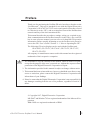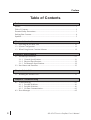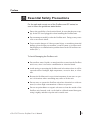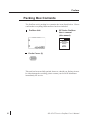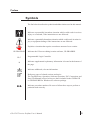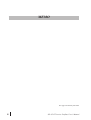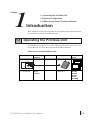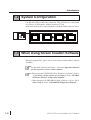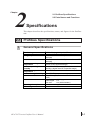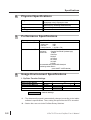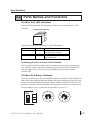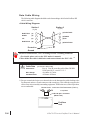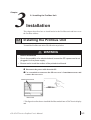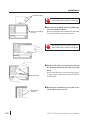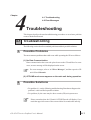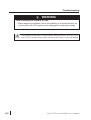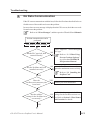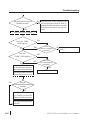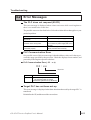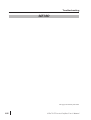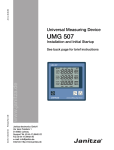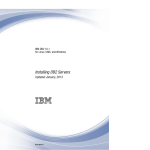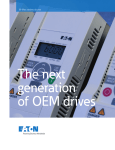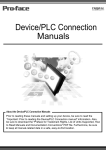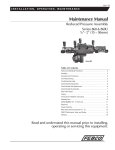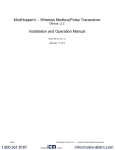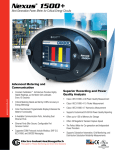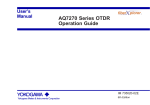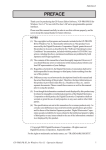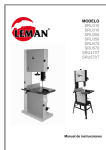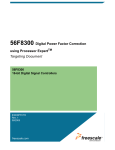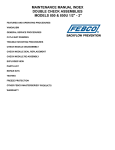Download GP-470/570 Series Profibus User`s Manual
Transcript
Preface Thank you for purchasing the Profibus DP unit, hereafter referred to as the “Profibus unit”. This unit is intended for use with the Digital Electronics Corporation’s GP-470/570/675/870 series touch panels (hereafter referred to collectively as the “GP”), and as an interface between the Profibus data network and any of the abovementioned GPs. This manual describes the procedures, settings, wiring, etc. required to perform communication on the Profibus network via the GP(s). also, each GP has its own reference manual you can refer to for detailed GP operation information. Before actually beginning to use the Profibus unit, please be sure to the GP’s User’s Guide’s section “1-1 Prior to Operating the GP”. The following GP series displays can be used with the Profibus unit. GP-470-EG, GP-570-TC, GP-570-SC, GP-570-TV, GP-571-TC, GP-675, GP-870V All company or manufacturer names used in this manual are the registered trademarks of their respective companies. 1. It is forbidden to copy the contents of this manual, either in whole or in part, except for the purpose of the user’s personal use, without the express written permission of the Digital Electronics Corporation of Japan. 2. The information provided in this manual is subject to change without notice. 3. This manual has been written with care, however, should the user discover any errors or omissions, please contact the Digital Electronics Corporation and inform them of your findings. 4. Please be aware that the Digital Electronics Corporation is not responsible for any damages resulting from the use of its products, regardless of article 3 above. © Copyright 1997, Digital Electronics Corporation MS-DOS® and Windows®95 are registered trademarks of the Microsoft Corporation. IBM® DOS® are registered trademarks of IBM. GP-470/570 series Profibus User’s Manual 1 Preface Table of Contents Preface Preface ................................................................................................................ 1 Table of Contents ......................................................................................................... 2 Essential Safety Precautions ........................................................................................ 3 Packing Box Contents ................................................................................................. 4 Symbols ....................................................................................................................... 5 Chapter 1 Introduction 1-1 Operating the Profibus Unit ............................................................................. 1-1 1-2 System Configuration ...................................................................................... 1-2 1-3 When Using Screen Creation Software ........................................................... 1-2 Chapter 2 Specifications 2-1 Profibus Specifications .................................................................................... 2-1 2-1-1 General Specifications ......................................................................... 2-1 2-1-2 Physical Specifications ........................................................................ 2-2 2-1-3 Performance Specifications ................................................................. 2-2 2-2 Part Names and Functions ............................................................................... 2-3 Chapter 3 Installation 3-1 Installing the Profibus Unit .............................................................................. 3-1 Chapter 4 Troubleshooting 4-1 Troubleshooting ............................................................................................... 4-1 4-1-1 Possible Problems ................................................................................ 4-1 4-1-2 Possible Solutions ................................................................................ 4-1 4-1-3 No Data Communication ..................................................................... 4-3 4-2 Error Messages ................................................................................................. 4-5 2 GP-470/570 series Profibus User’s Manual Preface Essential Safety Precautions For the safe and correct use of the Profibus and GP series, be sure to follow the guidelines stated below. Due to the possibility of an electrical shock, be sure that the power supply for the GP is not plugged in when installing the Profibus unit. Do not attempt to modify or alter the Profibus unit. Doing so may cause a fire or an electric shock. To prevent the danger of either personal injury or machinery/material damage, please design your machine’s control system so it will not malfunction due to a communication problem between the GP and host controller (PLC). To Avoid Damaging the Profibus unit: Do not allow water, liquids, or metal particles to enter into the Profibus unit’s case, since it can cause a malfunction or electrical shock. Avoid storing or operating the Profibus unit in locations where it will be exposed to direct sunlight, high temperature, excessive dust, or vibration. Because the Profibus unit is a precision instrument, do not store or operate it in locations where something may strike or hit the unit. Do not store or operate the Profibus unit where chemicals or acids are stored, or where high concentrations of fumes are present. Do not use paint thinner or organic solvents to clean the outside of the Profibus unit. Instead, soak a soft cloth in a diluted neutral detergent, wring it tightly, and then wipe the unit’s outside case. GP-470/570 series Profibus User’s Manual 3 Preface Packing Box Contents The Profibus unit’s packing box contains the items listed below. Please confirm that everything illustrated here has been included. Profibus Unit GP Series Profibus User’s manual (this manual) GP Series (470/570/675/870) Profibus User’s MANUAL Ferrite Cores (2) This unit has been carefully packed, however, should you find any item to be either damaged or missing, please contact your local GP distributor immediately for service. 4 GP-470/570 series Profibus User’s Manual Preface Symbols The list below describes the symbols and abbreviations used in this manual. Indicates a potentially hazardous situation which could result in serious injury or even death, if the instructions are not followed. Indicates a potentially hazardous situation which could result in minor injury or equipment damage if the instructions are not followed. Explains a situation that requires a moderate amount of user caution. GP-PRO/PB III PLC *1 Indicates the GP screen editing/creation software, GP-PRO/PBIII. Programmable Logic Controller Indicates supplemental explanatory information is located at the bottom of the page. Indicates additional, relevant information. Reference pages of related sections and topics. The Tag Reference, Operation, Software Operation, PLC Connection, and Parts List Manuals referred to here are those included in the GP-PRO III or GP-PRO/PBIII for Windows®95 software package. cd Indicates procedure numbers. Be sure to follow these steps to perform a particular task correctly. GP-470/570 series Profibus User’s Manual 5 MEMO This page intentionally left blank. 6 GP-470/570 series Profibus User’s Manual Chapter 1 1-1 Operating the Profibus Unit 1-2 System Configuration 1-3 When Using Screen Creation Software Introduction This chapter describes the operation of the Profibus unit and the cautions necessary for correct data communication. 1-1 Operating the Profibus Unit The Profibus unit allows one of the following GP series units to be connected directly to a PLC that supports the Profibus network. <How to set up the Profibus unit> CPU Connection Diagram Data Cable I/F Module GP Types See Cable Wiring Diagram 1 RS-485 Profibus-DP Module (GP070-PF11) GP 470E GP-570L GP-570S GP-570T GP-675 GP-870VM Siemens S7-300 Series i.e. S7 315-2-DP GP-470/570 series Profibus User’s Manual 1-1 Introduction 1-2 System Configuration Use RS-485 cables to make the connection. This will allow for a maximum of 64 slaves, in DIO mode, with the Seimens S7-300. With same Seimens PLC, and using Packet mode the limilt is four (4) slaves. RS-485 Siemens GP RS-485 GP ... to a maximum of 64 slaves GP 1-3 When Using Screen Creation Software When selecting the PLC type to use on your screen creation software, choose “Profibus.” For detailed selection procedures, refer to the Operation Manual for the respective screen creation software. • When using the GP-PRO/PB III for Windows 95 software, refer to “1-8-2 Select a Project/Create a New Project” in the “GP-PRO/ PB III for Windows 95 Operation Manual”. • When using the GP-PRO/PB III (DOS) software, refer to “1-5-2 Select Project” in the “GP-PRO/PB III Operation Manual”. 1-2 GP-470/570 series Profibus User’s Manual Chapter 2 2-1 Profibus Specifications 2-2 Parts Names and Functions Specifications This chapter describes the specifications, names, and figures for the Profibus unit. 2-1 Profibus Specifications 1 General Specifications Rated voltage Power consumption Voltage capacitance Insulation resistance Ambient operating temperature Ambient operating humidity Ambient storage temperature Ambient storage humidity Vibration resistance Noise endurance Operating Atmosphere Grounding GP-470/570 series Profibus User’s Manual 5 VDC ±5% (supplied by the GP unit) Less than 3 W (Typically 1.9W) 1500 VAC, 20 mA 1 min. (between live and FG terminals) 500 VDC, more than 10 MΩ (between live and FG terminals) 0 to 50ºC (Do not operate in temperatures in excess of GP’s specified range) 30 to 85% RH (Do not operate in areas where humidity is higher than GP’s specified range) -10 to 60ºC 20 to 85% RH (no condensation) 10 to 25 Hz (X, Y, Z directions for 30 minutes each at 2G) Noise voltage: 1000 Vp_p Pulse length: 1 µs Rise time: 1 ns (with simulator) Free of corrosive gases Class 3 2-1 Specifications 2 Physical Specifications Usage External dimensions Weight Cooling method 3 Performance Specifications Memory GP connection I/F Communication I/F 4 Installed as an option board in GP-470/570 series(large units)’s expansion slots 167(W) x 116.1(H) x 25.1(D) (mm) (Main unit only, including terminal block) Approx. 330 g Natural air circulation 2-port RAM: 1KB GMU buses Address bus: 16-Bit Data bus: 8-Bit Interrupt function: 1 ch (IRQ A, FIX) Connector used: D-SUB 9-pin Input/output : Complies with RS-485 (insulated type) Transfer rate: 12 Mbps 1500 kbps 500 kbps 187.5 kbps 93.75 kbps 19.2 kbps 9.6 kbps Recommended cable: EIA RS-485 twisted pair Terminating resistor: Built-in (turns ON/OFF via DIP switches) Usage Environment Specifications 1. Gp Data Transfer Settings Data Transfer Speed Data Transfer Method RS-485 System Area Start Address Station No. GP Settings *1 9.6K to 12Mbps DB2W0 DB60W65514 0 -127 : Default Settings *1 : The data transfer speed is automatically changed, according to the ladder software’s specifications. Thus, setting this speed via the GP is uneeded. *2 : Station No.s are set via the Profibus Rotary Switches. 2-2 GP-470/570 series Profibus User’s Manual Specifications 2-2 Parts Names and Functions Profibus Unit LED Indicators The figure below shows the Top-Mounted placement of the Profibus module’s LED indicators. Top Mounted LED Unit Power LED G DIA LED R ERROR LED E R E E N D The following table shows the function of each LED indicator: LED NAME ERR COLOR RED DIA POWER (NONE) GREEN FUNCTION Lit: Normal Operation Unlit: Bus is OFF or has error Not Used Lit: Power is ON Unlit: Power is OFF Terminating the First and Last Profibus Module The first and last Profibus module must be terminated for the bus unit to operate properly. To do this, simply turn on the terminating switch on the first and last Profibus I/F unit. (See figure below) Also, be sure to turn all other Profibus unit termination switches OFF. Profibus Unit Rotary Switches The rotary switches are used to set the Profibus-DP slave node number. These must be set to the same value as that specified in the Profibus-DP slave configuration. If the GP is to be the last node on the Profibus-DP network, then the TERM switch must be set to the ‘ON’ position to mark the network termination. The diagram below shows an example where the node address is set to 1, thus the rotary switches are set to ‘0 1’. 0 9 ON 1 2 8 3 7 6 5 4 0 9 1 2 8 3 7 6 5 4 1 GP-470/570 series Profibus User’s Manual 2-3 Data Cable Wiring The following cable diagram should be used when making a cable for the Profibus-DP cable’s connector. <Cable Wiring Diagram> Station 2 (9-pin) Station 1 (9-pin) RxD/TxD-P (3) (3) RxD/TxD-P DGND (5) (5) DGND VP (6) (6) VP RxD/TxD-N (8) (8) RxD/TxD-N Protective Ground Be sure to earth the PLC’s FG according to Class 3 earthing standards. (For details, please refer to the PLC maker’s manual) Collect all the data cable’s shield wires and connect them to the PLC’s FG. *1 Cable Data Parameters: Wire Gauge: Conductor Area: (for S7315-2-DP model) Line A Line B, according to Profibus-DP DIN 19245 part1/4.91, section 3.1.2.3 >0.64mm >0.53mm >0.34mm2 >0.22mm2 1* Be sure to attach the ferrite cores shown below to the data transfer cables leading to the Profibus unit, and use a D-sub connector with a metal case. This will help to suppress the effect of any noise created by surrounding equipment. TDK ferrite cores, or their equivalent, are recommended. Ferrite Cores: model name: ZCAT2035-0930A (TDK Co.), or equivalent D-sub 9pin connector (Metal case) Profibus Unit 2-4 GP-470/570 series Profibus User’s Manual Chapter 3 3-1 Installing the Profibus Unit Installation This chapter describes how to install and wire the Profibus unit and how to set the Profibus address. 3-1 Installing the Profibus Unit To install the Profibus unit in the GP, follow the steps below. WARNING Before installation • Due to the possibility of an electrical shock, be sure the GP’s power cord is not plugged in to the power supply. • Be sure not to touch the surface of the printed circuit board. c Disconnect the power cable from the GP d Use a screwdriver to unscrew the GP rear cover’s 2 attachment screws and remove the rear cover. Attachment screws Profibus Unit Rear of GP * This figure describes how to install the Profibus module into a GP-470 series display unit. GP-470/570 series Profibus User’s Manual 3-1 Installation Protruding tabs Be careful not to touch the surface of the Profibus unit’s printed circuit board. e Insert the protruding tabs of Profibus unit into the installation holes. Holes for installing Be sure to install the unit so that the smooth metal the unit face of the Profibus unit points outward. Be careful not to touch the surface of the Profibus unit’s printed circuit board. Screw holes Attachment Screws 3-2 f Hold the GP with your left hand and insert the Profibus unit into its slot with your right hand. Be sure that the unit is seated correctly in place, so that no gaps remain between the GP and the Profibus unit. g Reattach the attachment screws and secure the Profibus unit to the GP. GP-470/570 series Profibus User’s Manual Chapter 4 4-1 Troubleshooting 4-2 Error Messages Troubleshooting This chapter describes the usual troubleshooting procedures to use when a problem occurs with the Profibus unit. 4-1 Troubleshooting The following section describes standard problems and their possible solutions. 1 Possible Problems The most common problems that could occur while operating the GP are as follows: (1) No Data Communication Data communication does not take place between the GP and Host. In some cases, an error message will be displayed on the screen. For error messages, refer to “4-2 Error Messages”, and the respective GP unit’s User’s Manuals. (2) OFFLINE mode menu appears on the main unit during operation. 2 Possible Solutions • For problem (1), use the following troubleshooting flowchart to diagnose the problem’s cause and find a possible solution. • For problem (4), the cause may be due to a main (GP) unit system error. Please remember that the GP unit’s OFFLINE mode will display if you touch the upper left corner of the screen within 10 seconds after start-up. GP-470/570 series Profibus User’s Manual 4-1 Troubleshooting WARNING Before installing the Profibus DP unit: • Before beginning installation, due to the possibility of an electrical shock, be sure the main unit (GP)’s power cord is unplugged from the power supply. This chapter describes only GP unit problems, and assumes there are no PLC problems. For PLC problem causes, please refer to the PLC maker’s Operation Manual. 4-2 GP-470/570 series Profibus User’s Manual Troubleshooting 3 No Data Communication If the GP can not communicate with the host, follow the flowchart described below to find the cause of the trouble and correct the problem. In cases where an error message is displayed on the GP’s screen, check the error code list and correct the problem. Refer to “4-2 Error Messages”, and the respective GP unit’s User’s Manuals No data communication can be performed Turn off the GP’s power supply. Has the PLC type info. been entered correctly? NO Refer to “1-3 When Using Screen Creation Software”, as well as the GP-PRO/PB III Operation Manual YES Has the Profibus unit been installed correctly? NO Insert the Profibus unit correctly and tighten the attachment screws securely. Refer to “3-1 Installing the Profibus Unit” YES Have the Profibus unit connector pins been bent? Select “Target PLC” when entering the PLC type. YES Contact your local distributor. NO Has the address setting for the Profibus been set correctly? Confirm that the rotary switch address NO settings for the Profibus unit are correct. Refer to Section 2-2 Part Names and Functions for details. YES GP-470/570 series Profibus User’s Manual 4-3 Troubleshooting NO Check that none of the connector pins have become bent or skewed. Then, reinstall the Profibus unit in the back of the GP so that its connector is correctly connected. Has the Profibus unit been installed correctly? YES Turn ON the power supply YES Does the “ERR” LED light up? NO YES Does the “PWR.” LED light up? NO Contact your local distributor for assistance and possible replacement of the unit. Is the network configured correctly? NO Configure the network correctly. YES NO Does the unit communicate normally? YES OK/Finished Assuming an authorized replacement unit has been sent to you. YES Does the new Profibus unit communicate normally? NO The GP unit may be defective. Contact your local distributor for further assistance . The original Profibus unit is defective. 4-4 GP-470/570 series Profibus User’s Manual Troubleshooting 4-2 Error Messages The PLC does not respond (02:FE) This error message is displayed when a time-out occurs while receiving data or there is too much noise on the line. The possible causes are described below. Select the solution below that applies to your particular problem. Cause Solution The master PLC’s power is OFF, or in Turn on the PLC power supply. stop mode. The PLC and the GP have been First turn on the GP power supply, then turned on in the wrong order. turn on the PLC power supply after 2 to 3 seconds. The communication cable is not Check the wiring of the communication connected properly. cables, and wire them correctly. PLC Communication Error One possible cause of this error message is that the address value set for the tag exceeds the range specified by the processor. Check the displayed error number, and proceed by following the respective solutions. ♦ PLC Communication Error ( 02 : x x) 02: xx Error No. Error No. F6 Solution 1) Be sure that your screen data uses only the designated LS area(s). 2) Reset the System Area (to all zeroes). Target PLC has not been set up This error message is displayed when data other than that used by the target PLC is transferred. Reinitialize the GP, and then send the correct data. GP-470/570 series Profibus User’s Manual 4-5 Troubleshooting MEMO This page intentionally left blank. 4-6 GP-470/570 series Profibus User’s Manual