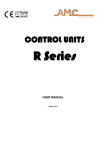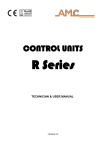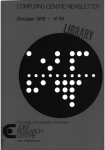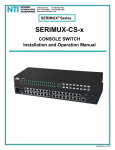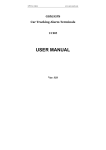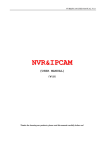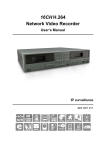Download programming keys
Transcript
CONTROL UNITS S Series - 8128 – - 840 – - 412 USER MANUAL - Version 4.001 - 0 0 1- MENU USER BY KEYPAD PERSONAL CODE USER CODE (DEFAULT user 01= 111111) Down arrow (V) Enter (✔) Use the numeric keys to configure the programs to be included (from 1 to 8) □ = Configured ● = Not Configured ARMING (V) (✔) Use the Up and Down arrow keys to scroll through the list of events. Press enter to exit. READ EVENTS (V) (✔) NAME: USER 01 Use the buttons to change the USERNAME (V) (✔) CODE: USER 01 Use the numeric keys to change the USER CODE (V) (✔) DATE / TIME Enter the day of the week from 0 to 6 (from Sun to Sat) Moving with the arrow right to enter dd/mm/yy h/min. Press ENTER to confirm. (V) (✔) PROGRAM KEY PROGRAM KEY * - CONFIRM # - END (V) (✔) EXECUTE CALLBACK EXECUTE CALLBACK * - CONFIRM # - END (V) (✔) 0 = Disabled 1 = Enabled (✔) CREDIT INFO TELEMNG ON Set To 1 for PC Connection (V) GSM MANAGEMENT (V) FIRE RESET 1 (V) ASK FOR CREDIT Press button “X” to visualize on LCD Display, SoftWare level and GSM level 2- MENU VOICE GUIDE After the response from the dialer, press the pound key to enter the voice menu. Insert Personal Code followed by the To finish the call and disconnect from the dialler of the control panel, press two times the Ash Key (#) Ash Key (#) Correct Code Wrong Personal Code If user enabled to more areas, press * asterisk for changing area Insert 1 to check the status of the system User not authorized. /// Area X: System Armed, Program: Y,K... Area X: System Disarmed. Insert 2 to act on the system. User not authorized. /// Insert 1 to activate Program 1 Insert 2 to activate Program 2 Insert ... Insert 9 to activate all Programs Insert 0 to deactivate the system Insert # to quit Insert 3 to use the remote controls. User not authorized. /// Insert 1 to activate Garden Light Insert 2 to deactivate Garden Light Insert 4 to check the status of the zones. User not authorised. /// System ready ( for all input at rest ) Input Door activated Kitchen Window activated Kitchen Window activated Insert # to quit Insert 5 to check the status of the outputs. User not authorised. /// Output X activated. Output Y deactivated. Output... Insert 6 to suspend the call queue. 2 Select output (2 figures) Insert # to quit Attention! Some Zones are not Ready! Insert 1 to exclude the Zones 2 to exclude them all 3 to ignore Insert # to quit Call Queue suspended. Bathroom Window: Insert 1 to deactivate 2 to ignore … Kitchen Window: Insert 1 to deactivate 2 to ignore Garden Light activated / deactivated Bathroom Window deactivated 3- ARMING THE SYSTEM It is possible to use 2 different arming modes for each area: MANUAL AUTOMATIC = In this mode you can select the area and the program you wish to arm. =The system automatically arms and disarms depending on the times set on the TIMER. The MANUAL arming operations can be performed using: - The keypads The plugs The zones configured with ON/OFF functions (one program per zone only) It’s possible to arm/disarm the system by sending a SMS. It’s possible to define which program for area arm or disarm. The syntax of SMS must be the following: UPWD:aaaaaa ARM.X=12345678, where “aaaaaa” is the password (default:654321); X is the area on which it’s possible to act; 12345678 is the list of programs to arm (it’s possible to define 1 or more programs).To disarm the system, the syntax is DISARM.X instead of ARM.X. By sending a SMS it’s possible to change the password with the following sintax: UPWD:oooooo UPWD=nnnnnn, where “oooooo” is the old password and “nnnnnn” is the new one. 3.1 ARMING THE SYSTEM WITH THE KEYPAD Type the USER code for the area (for example 111111) and press to confirm. Select ARMING and press to confirm. Use the numerical keys (from 1 to 8) to select the programs you wish to include or exclude for the arming. Press to confirm ( or press cancel to go back ). The system starts to count the output time and then arms. The yellow LED flashes during the output time and turns on permanently once the system is armed. 1 2 3 4 5 6 7 8 PROGRAM 1 PROGRAM 2 PROGRAM 3 PROGRAM 4 PROGRAM 5 PROGRAM 6 PROGRAM 7 PROGRAM 8 Note: if there are keypads assigned to several areas, press to select the area in which you wish to perform the arming. The operating area is displayed in the lower left of the display. 3.2 ARMING THE SYSTEM WITH EXCLUDED ZONES When you arm the system with open zones, the system displays a message prompting the user to confirm before continuing: This message specifies how many zones are open 04 ZONES OPEN CONTINUE? Press one of the following keys to continue (point A). 3 Keypad display POINT A - At this point you have three options, depending on the key you press: # = Cancels the arming operation (and returns to the Users Menu) = Continues the arming operation (all the opened zones will have to be closed before the quit time expires, otherwise the system issues an alarm). = The open zones are excluded from the arming operation. CANC = can be excluded from the current arming the desired input (see below). Zone to exclude ZN: 01 KITCHEN Keypad display Symbol indicates that the zone has been excluded Symbol indicates that the zone is closed Symbol indicates that the zone is open. Use keys and # to move the flashing cursor to the position that corresponds to the desired zone. Press DEL to excluded or include the desired zones. Press to confirm the selection or 0 to exit from the menu. Note: the green control LED will not turn on for the excluded zones. It’s also possible to decide to exclude some zones when you arm the system. After confirming the item ARMING, and have decided which partial insert, type button 9. The display will highlight all the affected zones, and proceeding as described above in "POINT A" will be possible to decide which zones to exclude. 3.3 QUICK ARMING You can select from the Technician Menu an option that enables you to quickly arm the system without using the user code (in arming mode ONLY). Procedure: Press and select the partial that you want using the numeric keypad. Press to confirm. NOTE: if you select this operation, you will have to enter a valid user code in order to disarm the system. 3.4 ARMING THE SYSTEM WITH AN ELECTRONIC KEY The system can also be armed and disarmed using programmed keys. Procedure: 4 Insert or move the key close to a plug enabled to manage the area for which the key is valid. Wait for the LED of the program you wish to arm to turn on, then extract the key. Note: each plug can be used for one area only and can manage up to 3 programs per area. The output time counter starts as soon as you extract the key. This condition is signalled by the flashing of the LED that corresponds to the selected arming operation and by a series of BEEPS issued by the keypads and plugs (if the sound option is enabled). 3.5 meaning of the reader leds System DISARMED System armed System in alarm During the quit time During the key programming = The green control LED turns on ( if all the zones are idle ) = The yellow and green LEDs turn on = All the LEDs flash = Yellow LED flashes ( Green turn on if all zones are idel ) = All the LEDs quickly turn on in sequence Note: if you arming the system with a key and one or more zones are open, the system arms and after the quit time the system will go into alarm, unless you program the automatic exclusion of the zone(s) or you disable the arming with key when open zones are present (see the relevant paragraphs of Chapter INPUTS MENU). 4- CONTROLLING THE SYSTEM REMOTELY FROM A TOUCH TONE PHONE If you have an (optional) voice synthesis SV/S module, you can remotely control the system by calling the number of the line to which the system is connected from a touch tone phone and following the vocal instructions. You can perform the following operations: - Arm and disarm one or more area programs Enable and disable the Open Collector outputs Exclude zones with faults Check the system status in real time To perform all the operations described above, you will have to press # and then enter your user code followed by # at the beginning of the call. Note: you can work ONLY on the areas and zones that you are enabled to use. The opening pages of this manual shows the block diagram of the Voice Guided Menu. 5- READING EVENTS When a new event occurs the panel will report it with the red LED lights on the keyboard ( and on the plugs ). The red " events memory " led will switch off when the system will armed , or if you enter the menu READ EVENTS. The control unit has a memory of dynamic events (that are automatically allocated to the different areas). When the event memory is full, the system displays a message on the keypad display. At this point you have two options: You can save all the events on the PC in several formats. You can allow the new events to be overwritten on the new ones. Here how to read the EVENTS. Procedure: 5 Open the User menu. Use keys and to select MANAGE EVENTS and press to confirm. Use keys and to select READ EVENTS and press to confirm. Press and to browse the list of events. Press to cancel the events reading operation. 6- ASSIGNING A NAME TO A USER You can change the default NAME assigned to each user (USER01, USER02, etc.) by entering a new name with a maximum length of 16 characters. This operation can be performed both by the technician (for all users) and by the user to whom the name belongs. Procedure: 7- Open the User Menu. Use keys and to select USERS NAME and press to confirm. The upper row of the screen displays the user code and name, while the lower one shows the default user name that has to be changed, with the cursor blinking on the first character. Use the alphanumerical keypad to change the character and keys and to move the blinking cursor to the left or right. Use key DEL to delete a character or enter a blank space between two characters. Press to confirm. ENTERING A NEW USER CODE Each user is able to change his code. Procedure: Open the Menu. Use keys and to select CODE:USERXX ( parameter 2 on K-Led ) and press to confirm. The top line of the display will show the name of the user, the bottom line the code to be edited with the cursor flashing on the first issue. Use the numeric keys to change the number, use the cancel button (X) to delete an existing number. Press to confirm. Note: if you use the K-LED keypad, once had access to the user menu and selected the second parameter, the LED will flash. Display the current code one digit at a time by pressing the until the contemporary switched on of the LEDs 1,3,5 and 7 that identifies the end. Now press 6 times the DELETE key in order to clear the current code, enter the new personal code (6 digits) and confirm with the . ATTENTION: if you forget a code, you cannot resume it and will have to reset the system to its default settings (DEFAULT RESET). 8- DATE AND TIME The date and time can be set both by the installer (through the Technician Menu) and by the user (through the Users Menu). Procedure: 6 Enter a valid code to open the menu. Press to select DATE/TIME, then press to confirm. As soon as the day of the week starts blinking, press the numerical key, from 0 to 6, that corresponds to the day of the week you wish to enter ( 0=Monday, 1=Tuesday, ...6= Sunday). Use keys and # to move the flashing cursor to the position that corresponds to the parameter you wish to change. The sequence is: day, month, year, time and minutes. To change a parameter, delete the current setting by pressing DEL twice and enter the two new digits directly. After completing the setting operation, press to confirm. 9- PROGRAMMING KEYS Keys (model INS/EP or Beatle) can be programmed ONLY by users who have a user name. These users can create an unlimited number of keys in order to operate the system within the limits permitted to them. The installer must instead determine, during the programming phase, the plug that users may use to program their keys. For more information, see paragraph CONFIGURING PLUGS. Procedure: Open the USERS Menu by typing directly the user code and confirming it with key . Press to select PROGRAMMING PLUG, Press to confirm. Press to confirm, # to cancel the operation. After you confirm the operation on the programming plug, the LEDs start to flash quickly to indicate that the plug is ready to receive a key to program. Insert a key into the plug and wait for the LEDs to stop flashing. Then, extract the programmed key. Repeat this procedure to program additional keys. 10- EXECUTE CALLBACK Note: In order to ensure the operation success, the user has to warn the installer that he is are doing a CALLBACK, so the installer can provide the necessary resources. (Link pending with the computer) Procedura: Open the USERS Menu by typing directly the user code and confirming it with key . Press to select EXECUTE CALLBACK. Press to confirm. Press to confirm, # to cancel the operation. Once confirmed the command, the system will call the computer of the installer by telephone; the installer will take the actions required. Press the # key to exit the menu CALLBACK. 11- ENABLING THE REMOTE MANAGEMENT The user is able to enable the installer to connect his the computer to the system, either locally by the cable, or remotely over phone lines. Note: if this feature is disabled the installer has no means of connecting with the panel. Procedure: 7 Open the USERS Menu by typing directly the user code and confirming it with key . Press to select TELEMNG ON ( parameter 3 on K-Led ). Press to confirm. Type 1 to enable the function, type cancel (X) to disable it (parameter = 0). Press to confirm. 12- GSM MANAGEMENT In this menù you can get information on available Credit. Procedure: Open the USER Menu by typing directly the user code and confirming it with key . Press to select GSM MANAGEMENT. Press to confirm. Open the CREDIT INFO Menu to know the value of the residual credit. Open the ASK FOR CREDIT Menu to make a new request for residual credit 13- FIRE ALARM RESET In case of alarm fire, the user has the ability to reset the output used as fire alarm. Procedure: 8 Open the USERS Menu by typing directly the user code and confirming it with key . Press to select FIRE RESET ( parameter 4 on K-Led ). Press to reset. Contents 9 1- MENU USER BY KEYPAD 1 2- MENU VOICE GUIDE 2 3- ARMING THE SYSTEM 3 4- CONTROLLING THE SYSTEM REMOTELY FROM A TOUCH TONE PHONE 5 5- READING EVENTS 5 6- ASSIGNING A NAME TO A USER 6 7- ENTERING A NEW USER CODE 6 8- DATE AND TIME 6 9- PROGRAMMING KEYS 7 10- EXECUTE CALLBACK 7 11- ENABLING THE REMOTE MANAGEMENT 7 12- GSM MANAGEMENT 8 13- FIRE ALARM RESET 8 All our products are compliant with the requirements of standard CEI 79-2, second release. 1993. The installation must be performed in a workmanlike manner by qualified personnel. AMC Elettronica S.r.l. shall not be responsible for damages originating from the tampering of the product by unauthorized people. It is advisable to check the correct operation of the alarm system at least once a month. It is also important to remember that a reliable electronic alarm system can only limit the risk of intrusions, thefts, fires or similar events, but not eliminate them. If you find inconsistencies in the manual, immediately contact the Technical Assistance of AMC Elettronica S.r.l. 10