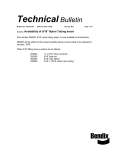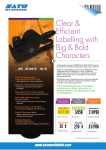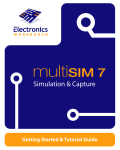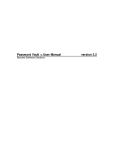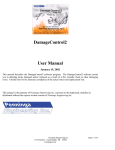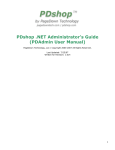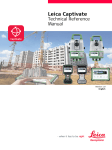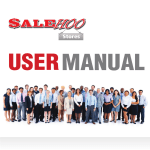Download the User Manual - Seller Centre
Transcript
CREATING RETAIL PROMOTIONS How to use the Promotions Manager Tool Updated 16 Nov 2015 PROMOTIONS MANAGER USER MANUAL 1 Contents 1. OVERVIEW ............................................................................................................................................ 3 2. OFFER TYPES ...................................................................................................................................... 4 Where to find Promotions Manager in My eBay ........................................................................................ 5 3. PROMOTIONS MANAGER TOOL ........................................................................................................ 6 Dashboard (using v2.0) ............................................................................................................................. 6 Dashboard (using v1.0) ............................................................................................................................. 7 Sales reports ............................................................................................................................................. 8 4. CREATING PROMOTIONS................................................................................................................... 9 Order Size Offers (using v2.0) ................................................................................................................. 10 Order Size Offers (using v1.0) ................................................................................................................. 15 Codeless Coupons .................................................................................................................................. 21 Sale Event ............................................................................................................................................... 22 Accessory Discount offer ......................................................................................................................... 25 PROMOTIONS ENGAGE AND CONVERT YOUR TRAFFIC ................................................................ 28 APPENDICES.......................................................................................................................................... 30 Appendix 1: Before Getting Started ......................................................................................................... 30 Appendix 2: Best practices ...................................................................................................................... 31 Appendix 3: Important things to note ....................................................................................................... 32 Appendix 4: Promotion Logic................................................................................................................... 34 Appendix 5: Computation Algorithms & Application Discounts .............................................................. 35 Appendix 6: Common Errors ................................................................................................................... 36 Appendix 7: Frequently Asked Questions ............................................................................................... 37 PROMOTIONS MANAGER USER MANUAL 2 1. OVERVIEW Running promotions on eBay allows you to increase order size and revenue, while your buyers enjoy great deals and savings. Creating these promotions is free and is easy to setup. Promotions on eBay can help you: Promotions on eBay can help buyers: Increase order size and revenue as buyers purchase more items in a transaction. Benefit from special savings when they add more items to their order. Encourage buyers to buy more from you than other sellers. Find accessories and related items while they’re shopping. Gain marketing exposure by cross-selling related items on your listings. Lower their postage costs per item when they buy more. Lower postage costs and increase profit margins by consolidating bundled orders. PROMOTIONS MANAGER USER MANUAL 3 2. OFFER TYPES There are several offer types on eBay so you should first determine what you’re trying to achieve to best create your promotional strategy. Order Size Offer – Best for promoting your entire eBay Shop or a category of items, or selected set of items. Order size offers are an easy way to promote the purchase of more than one item – or spending over a certain amount per transaction – by allowing you to offer money off, a percentage off or free items per multiple-item purchase (buy one get one free offers). Codeless Coupons –Best for engaging previous or future customers through coupons. Codeless coupons can be sent as a link through emails to your customers. These can also be shared on leaflets, social media sites, online marketing or on your own website.. Offers don’t show to buyers unless they accessed your listing via the promotional URL Accessory Discount – Best for inspiring the purchase of specific items that are often bought together. By bundling additional items with a primary item, accessory discount offers enable you to promote individual SKUs, such as specific lenses for the camera featured within your listings. Each item can be offered at a different percentage discount, with the condition that the buyer purchases the primary item. Sale Event - Best for merchandising all your discounted items together. If you use Markdown Manager or Strikethrough Pricing to discount your listings, you can group them together on a Sales Event page using the Promotions Manager tool. You can create multiple Sales Event offers. A page is created for each one, so it’s recommended that you include items which would typically be bought together, e.g. car parts for a particular make or model. Important: To qualify for a special offer, listings must: Offer PayPal as one of the payment options. Include a Buy it now option. (No auction-style listings are supported, even if they have a Buy it now option.) Good to know: To benefit from Order Size Offers, Codeless Coupon offers and Accessory Discount offers, customers need to add the items to their basket. If items are bought individually on different transactions, the discount won’t be applied. PROMOTIONS MANAGER USER MANUAL 4 Where to find Promotions Manager in My eBay On 12 November 2015 an upgraded version of the Promotions Manager tool (v2.0) was launched. It makes setting up Order Discount offers easier. If you’d already used the tool before that date you’ll continue to use v1.0 unless you choose to upgrade. If you’re using Promotions Manager for the first time after that date, you’ll automatically be shown v2.0. Both versions are shown in the User Manual. How to switch from v2.0 to v1.0 How to switch from v1.0 to v2.0 NOTE: You can also reach this dashboard here: http://cgi1.ebay.co.uk/ws/eBayISAPI.dll?SellerDiscountCampaignDashboard PROMOTIONS MANAGER USER MANUAL 5 3. PROMOTIONS MANAGER TOOL Dashboard (v2.0) Base sales = sales from listings where a promotion was offered to buyers, but buyers didn’t fulfil the conditions to activate the promotion, e.g. they didn’t add enough items to the basket to qualify. Promotion sales = sales from listings where a promotion was offered to buyers and they activated the promotion, i.e. they added enough items to the basket to qualify. To manage an existing promotion, click Edit in the Actions drop-down menu next to the promotion. You can edit all promotions fields, as long as their status is Draft or Scheduled. Once you change the status of an offer to Active or Paused, you can only make the following changes: Change the name of the offer Change the Offer Types (aka subtitle) Modify the end date Add or remove selected inventory units (provided the offer is based on inventory units) Select Edit to bring up details on an offer. From this page you can configure the offer or return to the dashboard. PROMOTIONS MANAGER USER MANUAL 6 Dashboard (v1.0) To manage an existing promotion, click More in Actions and select from the drop-down menu. You can edit all promotions fields, as long as their status is Draft or Scheduled. Once you change the status of an offer to Active or On hold, you can only make the following changes: Change the name of the offer Modify the end date Add or remove selected inventory units (provided the offer is based on inventory units) Select View to bring up details on an offer. From this page you can configure the offer or return to the dashboard. PROMOTIONS MANAGER USER MANUAL 7 4. PROMOTIONS MANAGER Sales reports for your offers How to track performance In v2.0 sales are shown from the main dashboard. To access reports in v1.0 please follow the instructions below. To access report, select Reports > Promotions from the dashboard. You can: Use the search box to quickly find offers. Filter by offer type and status. Download a spreadsheet of the report. PROMOTIONS MANAGER USER MANUAL 8 5. CREATING PROMOTIONS Order size offers Potential benefits: Sell more items per transaction Increase basket size Drive loyalty to your eBay Shop Examples of order size offers: Save £15 when you spend £50 Save 20% when you spend £100 Save £20 when you buy 3 Save 25% when you buy 4 Buy 1, get 1 at 50% off (lowest price item) Buy 3, get 1 free (lowest price item). PROMOTIONS MANAGER USER MANUAL 9 Order Discount Offers (v2.0) Select Order discount from the drop-down menu. Select a product category from the drop-down menu beneath What do you want to promote? Choose an objective under What do you want to do? Click Set offer details Promotions Manager will then recommend offer types and discount levels for you on the following screens. If you don’t want to see recommended offers, you can Skip this step (see left of Set offer details) PROMOTIONS MANAGER USER MANUAL 10 Select one of the recommended offers You can adjust the offer conditions by using the drop-down menus for each offer. The drop-down menus only appear when you click on the circle to the left of your chosen offer type (see below). You can select Show all offers to see other offer types. PROMOTIONS MANAGER USER MANUAL 11 Decide how you want to add items to your offer By selecting items (500 items max.) You can select items by searching by item title, by category and by price range. If you choose to select by either eBay categories or your own Shop categories, your options will be shown in the drop-down menu. You’ll only be shown those categories where have live listings. When you’ve added all your items, click Confirm selection. Check all the items you want to include in your offer are shown, then click Save and review. PROMOTIONS MANAGER USER MANUAL 12 By creating rules (No item limit) When you create rules, you don’t need to edit your offer each time you list something new. If the new listing meets the criteria set out in the rule, it’ll automatically be added to the offer. For example, you could set up an offer which runs all-year round on Electronics. Select the eBay category or Shop category. You can click the down arrow to expand the category into subcategories to make your offer even more specific. Now select a price range. You can leave this set to Any if you want the offer to apply to all your listings in this category, regardless of price. Alternatively, you can run the offer only on listings within a set price range. Click the pencil icon to edit the price range. or Click Save and review. PROMOTIONS MANAGER USER MANUAL 13 Review your offer You can edit the following fields: Offer name, Offer type (subtitle only), Date range, Offer image. If you click on Show retail calendar, you’ll be taken to a page showing the key retail events each year, e.g. January Sale, Easter weekend and Christmas, as well as tips for setting up offers. When you’ve finished editing, click either Preview or Launch. PROMOTIONS MANAGER USER MANUAL 14 Order Size Offers (v1.0) – minimum order or minimum quantity offers How to create the offer: Step 1: Set up offer conditions and discounts Select Order Size Offer from the left hand menu on the dashboard. Select Minimum order or Minimum quantity Follow one of the following two sets of instructions Minimum order Select a minimum purchase amount Choose a discount type: Purchase discount or Percentage discount Choose whether the discount can only be applied once per transaction Minimum quantity Select a minimum purchase quantity Choose a discount type: Purchase discount, Percentage discount or Item discount Choose whether the discount can only be applied once per transaction Tip: Keep an eye on the green text in the Preview section. It gives you a preview of how your offer will be displayed to buyers. PROMOTIONS MANAGER USER MANUAL 15 Step 2: Choose qualifying items for your offer You can choose to Restrict inventory by rules; Restrict inventory by SKU or Restrict inventory by item ID. Select Create inclusion rule or Create exclusion rule. Select a category. Follow the instructions. To complete an inclusion rule To complete an exclusion rule To complete an inclusion rule To complete an exclusion rule 1. Select category 1. Select category or specify selected SKUs 2. Apply filters (optional) 3. Click PROMOTIONS MANAGER USER MANUAL 2. Click 16 Step 2: Choose qualifying items for your offer Restrict inventory by Stock Keeping Units (SKUs) To manually enter SKUs: Select Enter items Enter one SKU/custom label per line Select To select individual listings: Select individual listings Select category of choice Select Select desired listings Click Note: You can only select up to 500 individual SKUs per offer. PROMOTIONS MANAGER USER MANUAL 17 Step 3: Describe the items that are eligible for the offer Enter a brief description of what is eligible for the offer. If possible, this should include category and brands of the merchandise included in the offer, see examples below. To see how it’s displayed to shoppers, see the green preview area as shown below. There is a 50-character limit. Step 4: Schedule your offer Start immediately or set a future date Enter the following values: Offer title Offer titles help you track the offers you’ve created and are not visible to buyers.. Note these are restricted to a maximum length of 30 characters. Start date Either set your offer to start immediately or select a start date and time for your offer. Discounts will only be applied during this time period as long as the buyer has started the checkout process. End date Select an end date and time when you want your offer to be deactivated. As the offer comes to an end, a countdown will be presented on the offer page to create a sense of urgency. Note: Times shown are either GMT or BST depending on the time of year. Bear this in mind when scheduling promotions months in advance. PROMOTIONS MANAGER USER MANUAL 18 Step 5: Add a picture to improve promotion of your offer Choose a photo to represent the offer on the All Offers Page Please upload a picture that best characterises the inventory available for this offer. The picture should be of high quality and have a transparent or white background. You can also use the primary item picture from any of your live items by entering the item ID. If you can't enter an item ID or upload a high quality picture, we'll automatically select an image from your selected inventory if you choose the Auto-select option. Step 6: Offer priority If you have multiple offers, offers are displayed on the page based on priority. Select a priority for this offer. Offers with a priority of 1 will be shown first. PROMOTIONS MANAGER USER MANUAL 19 Step 7 Submit or Save as a Draft Activate your offer by selecting Submit, or pick Save as draft if you’re not yet ready. Note: Offers in Draft status will not be live on eBay or visible to buyers on the scheduled start date. You must first edit the offer with the final revisions you want and submit it to change the status to Scheduled on the dashboard. Tip: Once you’ve completed your offer, you can clone it via the dashboard. To do this, go to the Actions column, click on More and select Copy offer from the drop-down menu. PROMOTIONS MANAGER USER MANUAL 20 Codeless Coupons A codeless coupon is the same as an Order Size Offer. Its URL is hidden which lets you target the offer to a specific customer segment that you choose. How to create a codeless coupon offer: Step 1: Select Codeless Coupon from the dashboard to create your offer in the same way as for order size offers Step 2 Once you‘ve created your offer, go to the Actions column (right-hand side) and select View. Step 3 Use the short URL to promote your offer. Tips for creating successful coupon offers Include links on Facebook, Twitter, your website, leaflets, packing slips etc. so your customers can use the offer and share it with their friends and family. If you use email marketing, you can use the link to drive traffic to the promotion in your eBay Shop. Consider your average order size and average order value on eBay when setting a threshold for your discount. If you re-price your inventory frequently, avoid offering money off – offer a percentage off or free products instead to help maintain your margins. Make sure a money off discount does not exceed the price of the least expensive item in the promotion (unless you intend to give items away for free as part of your promotion). PROMOTIONS MANAGER USER MANUAL 21 Sale Event If you've created sales using Markdown Manager or if you're using the AddItem family of service calls to enable special pricing, you can improve merchandising of those items by promoting a group of them as part of a sale event. Items you select for this event that also have a special sales price will automatically appear on the sale page. Each item will also have links enabled on key shopping pages to drive shoppers to this sale page. PROMOTIONS MANAGER USER MANUAL 22 Sale Event How to create a Sale Event: Select Sale event from the dashboard to create your offer Step 1: Select sale percentage Set maximum percentage of up to 80% Set the maximum discount percentage off amount. This number lets the buyer know the maximum possible discount they can get when they purchase an item from this Sale page. Items aren't automatically discounted by this amount. Items need to be discounted via the Markdown Manager tool or by applying special price treatments using the AddItem family of service calls. It's important for you to make sure there are enough items with this sale percentage off amount to meet your legal obligations. Recommended Reading: UK Code of Non-broadcast Advertising, Sales Promotion and Direct Marketing (CAP Code) PROMOTIONS MANAGER USER MANUAL 23 Steps 2 - 7: These are very similar to the steps for setting up Order Size Offers 2. Choose qualifying items for your sale 3. Describe the items on sale 4. Schedule your sale event 5. Add a picture to improve promotion of your offer 6. Offer priority PROMOTIONS MANAGER USER MANUAL 24 Accessory Discount Link related items (such as accessories) to primary items. Encourage purchase of related items by offering a discount when purchased with the primary item. Example offers: Buy a camera, get 10% off select accessories Buy a TV, get £25 off a Blu-ray Disc player Buy ink cartridges with your printer at no extra P&P cost How to create an Accessory Discount offer. Select Accessory Discount from the dashboard to create your offer. Step 1: Download the template PROMOTIONS MANAGER USER MANUAL 25 Step 2: Fill it out Bundle 1 Empty row required between bundles Bundle 2: multiple primary items separated by a comma, with no space between. This can be tricky if the SKU is all numeric. Bundle 3: MSKU offer - requires parent SKU / custom label for each item only, do not include the child variation SKU as it will not be recognised. You can upload a maximum of 5,000 offers per submission and you can have a maximum of 10,000 offers that are scheduled, active or on hold. If you need more than 10,000 offers, please contact your account manager. Important: Save as a CSV file. Saving as a Microsoft Excel file will result in a failure message. SKUs cannot have * in the label. This will cause an error. Glossary – Column headings Primary Items – Enter the SKUs (or Custom Labels) of the primary items of the offer. Separate each SKU using a comma. This allows you to link the same set of related items to multiple primary SKUs. Related Item – These are the SKU numbers for the related items. List one SKU in each row to be associated with a primary item Discount type – Specify whether the discount is a percentage or money amount off the price of a related SKU. Enter Percentage for percentage off or Amount for money amount off. Discount value – Specify the percentage off or the money amount off the price of the related item. Discounts offered will be applied to the buyer’s order subtotal. Currency code – Specify the currency in which you sell on eBay. For UK sellers, this will generally be GBP. You only need to include this for Amount discounts. Discount quantity limit – Specify the quantity of each related item that the discount may be applied to per buyer, per transaction. Offer Descriptions [optional] – Define an internal offer title to help you easily identify offers. This title will appear in the Promotions Manager dashboard and will not be visible to buyers. PROMOTIONS MANAGER USER MANUAL 26 Step 3: Set the start and end dates Start date – Date you want the offer to become active and visible to buyers. End date – Date the offer will expire. Step 4: Choose how you want the discount to be calculated. Your options are Cost weighted or Discount related only. Cost weighted – discounts are summed together as an order discount and then applied on a cost weighted basis across both the primary and all related items purchased. Discount related only – discount to be applied as is on the related item only. Step 5: Upload file Step 6: Select to activate offer Tip: See the Common Errors section in the Appendix for common errors and possible solutions. Note: You can keep track of the items you’ve already uploaded by downloading a spreadsheet of your existing related items offers. This will help prevent you from uploading duplicate items at a later time. PROMOTIONS MANAGER USER MANUAL 27 Promotions Engage And Convert Your Traffic Shoppers love a deal and it shows, with increased sales and customer loyalty. Take time to create compelling offers that will engage your buyers Follow these steps for success with Promotions Manager 1. Use Order Discounts to engage as many categories as possible 2. Then, ensure any devices with accessories are covered with a related item offer (Accessory Discount offer) 3. Use Codeless Coupons to target specific buyers via Facebook, Twitter and email marketing 4. Finally, use Sale Events together with Markdown Manager to enhance the merchandising of your sales Examples of top-performing promotions 10% off Shop-wide 40% off when you buy 2 Friends and family get 30% off popular items Save 15% when you spend £100 Buy 1 pair of heels, get 1 free 20% off selected golf clubs PROMOTIONS MANAGER USER MANUAL 28 Recommended offers by category Category Electronics Fashion, Home & Garden, and Sporting Goods Collectables & Art Best promo types Weaker offers Compelling offers 1. Order size offer/ Accessory discount 2. Codeless Coupon Buy 2 laptops, save £5 Extra 10% off on £30+ 1. Order size offer 2. Codeless Coupon 3. Accessory discount Buy 3 items, save 5% Buy 1, get 1 50% off Save £5 when you buy 3 power juicers Save £10 on £100+ 1. Order size offers 2. Codeless Coupon Spend £1,000 save £25 Buy 3 iPads, save 5% 50% off Apple case w/purchase of iPhone 15% off weekend sale Spend £50, save £10 Extra 40% off 4+ items Extra 15% off golf clubs Spend £100, save 10% Helpful conversion hints Complete the purchase (e.g. cameras need memory cards, games consoles need controllers) For items with low Average Selling Price (ASP) use an order size offer; for those with higher ASP use accessory discount; for exclusive offers use Codeless Coupon Encourage buyers to spend 25%-50% more than ASP (e.g. £50-£75) Merchandise based on multineed projects or hobbies - Spring gardening tools - Remodelling a bathroom - Football kit and socks Collectables: shipping offers; lower ASP = spend promo; higher ASP = buy 1, get X% off Coins: use minimum quantity offers and contact eBay about volume pricing Parts and Accessories 1. Order size offer 2. Accessory discount 3. Codeless Coupon Buy 3 items, save 5% Spend £25, save 5% Buy 4 tyres, save 5% on tyre cleaner Buy 3 tires, get 1 free PROMOTIONS MANAGER USER MANUAL 10% off storewide Buy 1 oxygen sensor, get 1 50% off Don’t use broad promos (e.g. mixing car and motorcycle parts) Merchandise around specific tasks (e.g. all parts needed for timing belt repair) 29 APPENDICES Appendix 1: Before Getting Started You should use SKU numbers when you only want to include selected items. The item number is your specific product identifier and is labelled within the listing as Custom Label in the item page. If you don’t currently use this field, you can add or edit it in Selling Manager, Selling Manager Pro, Turbo Lister, the bulk edit and revise tool in My eBay, File Exchange and through the API. To learn more about these eBay selling tools, visit http://sellercentre.ebay.co.uk/business-seller/tools Current limitations Offers can only be configured for fixed price listings or multi-variation listings (such as a shirt that comes in multiple colours and sizes) available on eBay.com or eBay.co.uk. All listings included in an offer must offer PayPal as one of the payment options. Listings which use the “see price at checkout” feature are currently not supported by eBay Promotions Manager. The primary item in a related items offer can carry a postage cost. However, all related items must offer free postage as one of the domestic postage options. The related items listings can charge a fee for international postage. Make sure you offer the same class of service on the primary item as the related item’s service that has free postage to consolidate bundled purchases into one order, so you can post the order in one box and reduce your postage costs. For example, if a buyer purchases a camera that offers standard postage for £5 and additional related items that offer standard postage for free, when the buyer completes the purchase all items will be consolidated into a single order with a total postage cost of £5 for standard postage. PROMOTIONS MANAGER USER MANUAL 30 Appendix 2: Best practice Utilise all of the promotion types that make sense based on your eBay customers and your inventory. Limit the use of the same listings for a number of different promotions to prevent possible buyer confusion when one type of discount is presented in the beginning of the purchase, and another during checkout. Consider seasonal promotions that match the time of year or upcoming holidays; these are typically well received by buyers. Try to mirror the retail calendar you have created for your website or retail store. Accessory Discount offers: Primary item should: - Be priced competitively. - Be popular/frequently viewed (stale moving inventory should not be used). - Have multiple (at least 3) related items or accessories associated with it (e.g. if the primary item is a smartphone, offer deals with customers also buy a protective case, in-car charger and/or a set of headphones Related items should: - Be relevant to the buyer – only promote items that would typically be marketed together e.g. Shoes and handbags. - Not be stale inventory. - Be discounted to motivate buyers. Order Size Offers and Sale Events: Merchandise inventory according to buyer behaviour (what items are likely to appeal to the same buyer) Include an appropriate number of items (enough inventory to interest buyers without overwhelming them) Sale Events o Mix of seasonal/time-bound offers and offers that are ongoing. o For ongoing offers, restrict by category to allow for auto-updates to offer inventory. Order Size Offers o Set spend threshold between 100% and 125% of Average Order Value. o Set order size threshold to 1 or 2 items above Average Order Size. o Consider average postage cost/margins to determine what level of discount you are able to support. PROMOTIONS MANAGER USER MANUAL 31 Appendix 3: Important things to note Discounts Only one order discount is applied per item – the best possible discount for the buyer will be applied in the Basket or at Checkout. If you use Markdown Manager, the discounts you configure for accessory discount offers and order size offers will be on top of the marked down prices. The discount given as a part of your offer is calculated based on the total regular price of all eligible items prior to any other discounts, postage costs, VAT and other fees. For a free item with purchase offer, the undiscounted price of the lowest-priced item(s) will be applied as a discount against the entire order. Buyers are not able to purchase your related items alone at the discounted price you offer as part of the related items offer. They must purchase the primary item together with one or more related items in order to get the discounted price. The discount given as a part of your offer will be applied to the entire order and distributed on a cost-weighted basis to each qualifying item purchased in the order. Example : Get 50% off a camera bag with the purchase of a camera Normal undiscounted prices in the order: Camera: Bag: Undiscounted subtotal: Total discount: Equivalent order discount in percentage terms: 5% discount applied to items in the order: Camera: £900 minus 5% Bag: £100 minus 5% £900 £100 £1,000 £50 (50% off £100) 5% (£50 off £1,000) = £855 = £95 Listings Participation in promotions on eBay will not directly give you an advantage in your listings’ search results rank. However, if an offer results in more sales, the listing will move up in rank in Best Match over time as these sales are taken into account in the Best Match algorithm. Promotions Manager offers shown on View Item pages will not be double-counted towards your listing page views or impressions. As your sales increase from your offers, your page view or impression to sales ratio will also improve. If you list products on other international eBay sites, you will have to configure offers and the listings on those sites separately. . If you have a listing on eBay.co.uk oreBay.com that offers worldwide postage, buyers will only see your configured offers if they browse the respective eBay site on which a listing is listed even though your listing is also surfaced on eBay international sites. - UK: http://cgi1.ebay.co.uk/ws/eBayISAPI.dll?ConfiguratorAccept - US: http://cgi1.ebay.com/ws/eBayISAPI.dll?ConfiguratorAccept PROMOTIONS MANAGER USER MANUAL 32 Offers You can attach the same group of related items to 500 primary SKUs at a time using the web form, Microsoft Excel bulk upload or the API. This means that each of the 500 primary SKUs will display the same set of related items. Research shows that showing relevant accessories and related items is essential to sales, so use this feature only when you genuinely have related items. In order to enhance the relevance of offer merchandise displayed on the View Item page, eBay Promotions Manager will use an algorithm based on item relevance, to determine the order in which your configured items are displayed. Refunds If the buyer exercises his right to cancel his order and return one or more of the items in a Special Offer, the seller shall refund the buyer at least the weighted discounted value of the item being returned. For items purchased as part of a Special Offer, the returns policy specified in each individual listing will apply to the return of each respective item. If a seller’s return policy for an item permits returns, the item price that the seller reimburses the buyer must at a minimum be the cost-weighted discounted price of the returned item as displayed in My eBay. For example, a buyer purchases a TV for £900 and adds a £100 Blu-ray Disc player to his order to get a £50 discount as a part of a related items offer; a £45 discount was applied to the TV and a £5 discount was applied to the Blu-ray Disc player. If the buyer returns the TV and keeps the Blu-ray Disc player, they would be due a refund £855 (£900 minus £45). Rounding If a buyer qualifies for an order size discount on the purchase of a single item in multiple quantities, the amount of the discount applied may be rounded up or down by the maximum of one (1) penny per item (£0.01) depending on the original price of the item and the amount or percentage of discount offered as part of the promotion. Examples: Example 1: Buyer purchases 25 shirts (£9.99 each) which qualifies for a 10% discount £249.75 = 25 shirts x £9.99 £24.97 = 10% off £249.75 Discount per shirt: £0.9988 = £24.97 / 25 Total discounted amount (rounded down): £224.78 = £249.75 (£9.99 x 25 shirts) - £24.97 (£0.9988 x 25) Total discounted amount (rounded up): £224.75 = £249.75 (£9.99 x 25 shirts) - £25.00 (£1.00 x 25) Example 2: Buyer purchases 100 pens (£0.99 each) which qualifies for a 25% discount £99.00 = 100 pens x £0.99 £24.75 = 25% off £99.00 Discount per pen: £0.2475 = £24.75 / 100 Total discounted amount (rounded down): £74.25 = £99.00 (£0.99 x 100 pens) - £24.75 (£0.2475 x 100) Total discounted amount (rounded up): £74.00 = £99.00 (£0.99 x 100 pens) - £25.00 (£0.25 x 100) PROMOTIONS MANAGER USER MANUAL 33 Appendix 4: Promotion Logic For items which qualify for multiple offers, they are promoted to a buyer on the Search Results, View Item and Basket pages in the following order: Offer display priority logic on View item page: Targeted Offers - Time ending soonest Order size/discount offers - Time ending soonest Related item offers (primary SKUs) only Sale Events - Time ending soonest Postage offers Offer display priority logic on Search results Order size/discount offers - Time ending soonest Sale Events - Time ending soonest Postage offers Offer display priority logic on Basket (un-met offers only): Targeted Offers - Time ending soonest Order size/discount offers - Time ending soonest Postage offers Sale Events - Time ending soonest Basket (checkout) Determine which set of items drives the biggest discount in the basket (order size offers and accessory discount offers are not stackable, so only one discount can be applied to an item). Apply the offer on the items that drive the largest discount then rerun the logic for the remaining items that have not been applied against any discounts. Postage offers are stackable so will apply in parallel. PROMOTIONS MANAGER USER MANUAL 34 Appendix 5: Computation Algorithms & Application Discounts Discounts will be applied to each item purchased as part of a cross-promotional offer on a costweighted basis, prior to the addition of postage and handling costs and any applicable taxes, and will be invoiced to buyers within the Order details page accordingly. For example: - The discount for a Related Items Offer of £50 off the purchase of a camera lens (a related item regularly priced at £100) when purchased with a camera (a primary item priced individually at £900) would be applied and invoiced as follows: o Camera’s cost-weighted discount: £50 x (£900/(£900+£100)) = £45. The camera’s discount price would be £900 - £45, or £855. o Camera lens’s cost-weighted discount: £50 x (£100/(£900+£100)) = £5. The camera accessory’s discounted price would be £100 -£5, or £95. The discount for an Order Size Offer of "Save £25 when you spend £100 or more" on the purchase of a jacket (otherwise priced individually at £50), a shirt (otherwise priced individually at £30) and a tie (otherwise priced individually at £20) would be applied and invoiced as follows: - Jacket's cost-weighted discount: £25 x (£50/(£50 + £30 + £20)) = £12.50. The jacket's discounted price would be £50 - £12.50, or £37.50. - Shirt's cost-weighted discount: £25 x (£30/(£50 + £30 + £20)) = £7.50. The shirt's discounted price would be £30 - £7.50, or £22.50. - Tie's cost weighted discount: £25 x (£20/(£50 + £30 + £20)) = £5. The tie's discounted price would be £20 - £5, or £15. - The algorithm for money off amount Order Size Offer is: £25 (Discount amount) times (x) £50 (original price) divided by (/)£50 + £30 +£20 (All items in offer added together). The discount for an Order Size Offer of "Get 1 free when you buy 4 or more" on the purchase of four video games (otherwise priced individually at £20 each) would be applied and invoiced as follows: - Cost-weighted discount for each video game: £20 x (£20/(£20 + £20 + £20 +£20)) = £5. Each game's discounted price would be £20 - £5, or £15. - The algorithm for Buy X, Get X free, when all items are the same amount: £20(Discount amount) times (x) (£20(Lowest amount item) divided by (/)((All items in offer)£20 + £20 + £20 +£20)). - In this example, the total discount to the buyer would be £20, which equates to the individual undiscounted price of one of the games. However, where the items in this type of Order Size Offer vary in price, the total discount to the buyer would be the undiscounted individual price of the least expensive item in the offer, which would be distributed on a cost-weighted basis to each of the items purchased by the buyer as part of the offer. PROMOTIONS MANAGER USER MANUAL 35 Appendix 6: Common Errors Here are some common errors encountered when uploading Microsoft Excel files and possible solutions: Eligible Inventory Strike-Through Pricing (STP) or Markdown Manager pricing treatment is required for all sale events. Minimum Advertised Price (MAP) pricing excludes items from promotional offers. Minimums/Maximums Sale Events/Order Size Offers: The maximum number of SKUs in an order size offer or sale event is 500. Remove the extra SKUs to resolve the error. Related Item Offers: You may upload no more than 5,000 related items offers in one spreadsheet. Related SKUs: The maximum number of related SKUs in a related items offer is 100. Primary SKUs: You can list up to 10,000 primary SKU offers. Special characters such as * & @ $ # ~ should not be used in the custom item field. Offers: You are permitted to have 10,000 of each type of offer (order size and related items) on an account. If you encounter errors from exceeding this limit, please try to delete any ended offers. Duplicates Related SKUs in a related items offer cannot be identical to the primary item in the same offer. You may not create multiple related items offers with the same primary item. Miscellaneous Make sure the item price of the related SKUs is more than the discount amount. For example, you cannot apply a £7 discount to a £5 item. If you modify your listings on eBay to meet the minimum requirements for an eBay Promotions Manager offer (such as adding a SKU or custom label to a listing or changing a related item to offer free shipping), it could take up to 4 hours for the modified listing to show up on the Item page as a part of an offer. PROMOTIONS MANAGER USER MANUAL 36 Appendix 7: Frequently Asked Questions Can I run more than one offer at a time? Yes. If the same listing is included in more than one offer of the same type, you can prioritise which offer the customer sees. When items are included in Sale Event offers, the Order Size Offers and/or Accessory Discount offers will always take priority to help you increase your basket size. The buyer will always get the best offer possible in the basket and sees only one offer per item. Can I change the order of priority if an item is available as part of two offers? No. The tool automatically selects the offer to be shown according to the promotions logic (see Appendix 4). The buyer will always get the best offer possible in the basket and sees only one offer per item. How do I exclude items from an offer? There are a few ways to exclude items. You can do it on an item by item basis or by eBay category or seller Shop category. Read more on page 10 - Choose qualifying items for your offer. You will need to select Create exclusion rule. Is there a way I can configure the event to surface inventory in the order I prefer? There is currently no way to manually change the order in which items are surfaced as this is based on sales over impressions, so the best performers get the prime placements. - Large inventory sets: If your offer applies to a whole eBay Shop offer or maps to multiple categories, Promotions Manager fetches the other items in the offer for the same category and then displays the item based on popularity (impressions divided by sales). - Small inventory sets: If the number of eligible items is less than 500, Promotions Manager grabs all of the eligible items and displays them based on popularity, i.e. sales divided by impressions. - We recommend that sellers group offers into logical inventory clusters that buyers would tend to shop for as a whole. PROMOTIONS MANAGER USER MANUAL 37