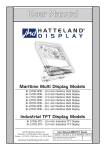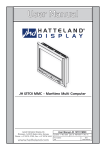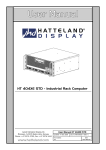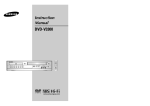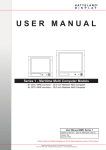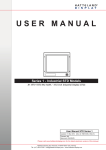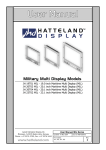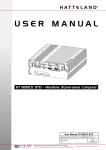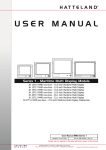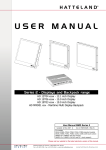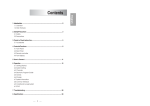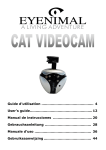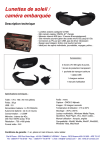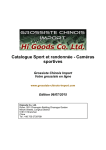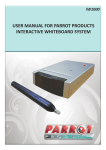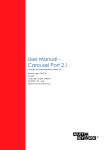Download User Manual
Transcript
User Manual Multi Display EX (MEX) JH 19T02 MEX - 19.0 inch Multi Display EX Jakob Hatteland Display AS Åmsosen, N-5578 Nedre Vats, Norway Phone: +47 5276 3700, Fax: +47 5276 5444 www.hatteland.com User Manual JH 19T02 MEX Updated: 20 Apr 2005 Doc Id: INB100016-1 (Rev 1) For models: (and some variations) -A2 Copyright © 2005 Jakob Hatteland Display AS Aamsosen N-5578 Nedre Vats, Norway Information in this manual are copyrighted to the respective owners. All rights are reserved by Jakob Hatteland Display AS. This information may not, in whole or in part, be copied, photocopied, reproduced, translated or reduced to any electronic medium or machine-readable form without the prior written consent of Jakob Hatteland Display AS. The products described, or referenced, herein are copyrighted to the respective owners. The products may not be copied or duplicated in any way. This documentation contains proprietary information that is not to be disclosed to persons outside the user’s company without prior written consent of Jakob Hatteland Display AS. The copyright notice appearing above is included to provide statutory protection in the event of unauthorized or unintentional public disclosure. All other product names or trademarks are properties of their respective owners ! Contents Contents........................................................................................ 3 General .......................................................................................... 7 Introduction to Jakob Hatteland Display AS About this manual Basic Construction - Maritime Multi Display 7 8 9 General Installation Recommendations................................... 10 Installation and mounting Ergonomics Cables Cable Entries & Connectors (Marked area) - Illustration only Maximum Cable Length General Safety / Acceptance instructions Repair / Warranty Physical Connections - JH 19T02 MEX Pin Assignments - Common Connectors 10 10 12 12 12 13 13 14 16 User Controls ............................................................................. 20 Operation OSD Menu Overview OSD Menu Functions Preset Signal Timings SXGA displays (DVI) 20 22 24 29 Specifications ............................................................................. 31 Specifications - JH 19T02 MEX 32 Technical Drawings.................................................................... 33 Technical Drawings - JH 19T02 MEX Standard Version 34 34 General - Appendix .................................................................... 35 Testing & Approvals Overview Declaration of Conformity Basic Trouble-shooting Return Of Goods Information Terms Revision History 36 37 38 39 40 44 Contact Information ................................................................... 46 3 IND100130-12 INB100016-1 (Rev 1) 4 INB100016-1 (Rev 1) General 5 INB100016-1 (Rev 1) 6 Jakob Hatteland Display AS KNOWLEDGE - QUALITY - ECONOMY Introduction to Jakob Hatteland Display AS Founded in 1987, Jakob Hatteland Display (JHD), based in Norway, offers the widest range of type approved marine monitors, panel computers and type approved marine computers for the worldwide commercial, naval, yacht and cruise market. Today the group develops and manufactures a complete range of IEC 60945 tested marine monitors, panel computers and IEC 60945 tested marine computers. Approved Marine Displays (MMD/STD) Hatteland Display’s marine monitors are based on high quality and state-of-the-art components with the highest specifications, and meet all requirements for harsh maritime use. The displays are easily integrated into your system, due to standardized products and features. The MMD (Maritime Multi Display) series consists of sizes ranging from 10in to 23in. Specifically designed for navigation and automation systems on ships, these certified LCD monitors comply to IP66 described in IEC 60925, are tested according to IEC 60945 and are approved by major classification societies such as ABS, BV, ClassNK, DNV, GL and LR. Further to this marine standard, the 19in MMD, the 20in MMD and the 23in MMD marine monitors are also available as ECDIS and ARPA radar-compliant units. Approved Marine Panel Computers (MMC) The combination of the reliable design of the marine TFT-LCD modules, together with industrial computer boards, allows Hatteland Display to offer a product range for customer applications where space is critical and full function is desired in a single unit. In particular, the standardized ETX-board form factor allows full flexibility when it comes to processor choice. Because of multiple useful standard components we can offer a highly attractive commercial package The MMC (Maritime Multi Computer) series consist of sizes ranging from 10in to 23in. These products have also been designed for typical marine applications in navigation, automation and other systems. Following Hatteland’s philosophy, these marine panel computers are fully tested according to IEC 60945 and are designed for type approval. Approved stand-alone and rack-mounted marine computers Two concepts are followed to offer variation in size, function and expansion slots for customers: approved black-box computers for limited space and approved computers for standard 19in racks, which offer a high degree of expansion. Configurations according to customer wishes are implicit, such as the operating system, CD-burner, RAM, graphic card, HD, add-on cards, factory installed software and many, many more. General IND100077-1 7 INB100016-1 (Rev 1) Jakob Hatteland Display AS The approved computers are tested according to IEC 60945 and IACS E10 and meet the requirements for IEC 61174 (ECDIS). Several approvals by major classification societies such as ABS, BV, ClassNK, DNV, GL and LR are available or pending. The 19in rack computers can be operated up to 70°C. Flexible display solutions and night vision facilities All the type-approved displays, panel computers and marine computers offer maximum flexibility for customers’ applications. Hatteland Display offers all products with AC or DC power supply, and marine displays and marine panel computers have a fully linear dimmable function for night vision. Upon the customer’s request, specific colour, mechanical or electrical function designs are possible. Many more options are also available, including factory mounted touch screens, sun visors for marine monitors, different Windows or Linux operating systems and brackets Design and Production All products are designed and controlled by Hatteland Display in Nedre Vats, Norway. The production and configuration of all products is taking place within Hattelands production plant#1 (opened in September 2003) in Nedre Vats, Norway. Here an extensive manufacturing capacity is available for all products, and can be expanded in the future. The chosen materials for the production of the products are specifically industrial components and can fulfill form-fit-and-function requests. About this manual The manual contains electrical, mechanical and input/output signal specifications. All specifications in this manual, due to manufacturing, new revisions and approvals, are subject to change without notice. However, the last update and revision of this manual are shown both on the frontpage and also in the “Revision History” chapter. Please use that as a reference. Furthermore, for third party datasheet and user manuals, please see dedicated interactive CD delivered with the product or contact our sales personnel for support. General IND100077-1 8 INB100016-1 (Rev 1) Basic Construction - Maritime Multi Display Basic Construction, Hatteland Display Concept Backcover/cabinet Touchscreen option Bracket Rotation bracket LCD Panel Sun Visor Controller Hatch Front frame w/glass General Display Variations/Models Overview: A1 A2 A3 A4 C1/C3 C2/C4 E1 E2 Hx MMD MMC MIL MEX STD/VGA = AC Power 115-230 VAC = DC Power 12-24 VDC (Some have 10-36 VDC) = AC Power 115-230 VAC including videobuffer = DC Power 12-24 VDC including videobuffer = Touchscreen + AC Power 115-230 VAC = Touchscreen + DC Power 12-24 VDC = ECDIS Compliant + AC Power 115-230 VAC = ECDIS Compliant + DC Power 12-24 VDC = Same as all above, but with handles on front frame. = Dual Input (RGB + VIDEO) Display = Complete Maritime Multi Computer + Display Solution = Naval Military Dual Input (RGB + VIDEO) Display = Multi Display - Explosion protection EEx nA II T5 = Single Input RGB Signal General IND100077-5 9 INB100016-1 (Rev 1) General Installation Recommendations Installation and mounting 1. Installation must be done in compliance with all local and national laws. Regulations and practices regarding safe operation and maintance of the equipment is necessary to assure the personal safety of those working on, or around this equipment. 2. Most of our products are intended for various methods of installation or mounting (panel mounting, bracket mounting, ceiling/wall mounting etc.); for details, please see the relevant mechanical drawings. 3. Adequate ventilation is a necessary prerequisite for the life of the product. The air inlet and outlet openings must definitely be kept clear; coverings which restrict ventilation are not permissible. 4. Do not install the unit in a horizontal position (laying down), as this will cause heat to build up inside the display which will damage the LCD Panel. To prevent this problem we recommend installing the unit in a vertical position (±30 degrees) to improve the airflow through the unit. 5. Exposure to direct sunlight can cause a considerable increase in the temperature of the unit, and might under certain circumstances lead to overtemperature. This point should already be taken into consideration when the bridge equipment is being planned (sun shades, distance from the windows, ventilation, etc.) 6. Space necessary for ventilation, for cable inlets, for the operating procedures and for maintenance, must be provided. 7. To further improve the cooling of the unit we recommend installing Cooling Fans underneath blowing upwards into the unit air inlet. This may be required in high temperature applications and also when there is reason to expect temperature problems due to non-optimal way of mounting(Ref.2-5). 8. If the push buttons of the product are not illuminated, an external, dimmable illumination (IEC 60945, 6.5.c, e.g. Goose neck light is required for navigational use. 9. Information about necessary pull-relievers for cables is given in the installation drawings. Attention must be paid to this information so that cable breaks will not occur, e.g. during service work. Ergonomics 1. Adjust the unit height so that the top of the screen is at or below eye level. Your eyes should look slightly downwards when viewing the middle of the screen. 2. Adjust screen inclination to remain gaze angle to the centre of the screen approximately perpendicular to the line of gaze. 3. When products are to be operated both from a sitting position and from a standing position, a screen inclination of about 30° to 40° (from a vertical plane) has turned out to be favourable. Installation IND100078-8 10 INB100016-1 (Rev 1) General Installation Recommendations 4. The brightness of displays is limited. Sunlight passing directly through the bridge windows - or its reflection - which falls upon the screen workplaces must be reduced by suitable means (negatively inclined window surfaces, Venetian blinds, distance from the windows, dark colouring of the deckhead) 5. Units in the bridge wing area must be installed or mounted by suitable alignment or bulkhead/ deckhead mounting in such a way that reflections of light from the front pane of the display are not directed into the observer’s viewing direction. 6. The use of ordinary commercial filter plates or filter films is not permitted for items of equipment that require approval (by optical effects, “aids” of that kind can suppress small radar targets, for example). General mounting instructions - The useful life of the components of all Electronics Units generally decreases with increasing ambient temperature; it is therefore advisable to install such units in air-conditioned rooms. If there are no such facilities these rooms must at least be dry, adequately ventilated and kept at a suitable temperature in order to prevent the formation of condensation inside the display unit. - With most Electronic Units, cooling takes place via the surface of the casing. The cooling must not be impaired by partial covering of the unit or by installation of the unit in a confined cabinet. - In the area of the wheel house, the distance of each electronics unit from the magnetic standard compass or the magnetic steering compass must not be less than the permitted magnetic protection distance. This distance is measured from the centre of the magnetic system of the compass to the nearest point on the corresponding unit concerned. - Units which are to be used on the bridge wing must be installed inside the “wing control console” protected against the weather. In order to avoid misting of the viewing screen, a 25 ... 50 W console-heating (power depending on the volume) is recommended. - When selecting the site of a display unit, the maximum cable lengths have to be considered. - The impairment of read-out from a display screen by direct light from lamps or the sun must be avoided. Rear windows must be blacked out by means of roller blinds or Venetian blinds. - Disturbing reflections on the screen of a display caused by pilot lamps and illuminated signs must be prevented by suitable measures (screening or relocating). - When a product is being installed, the surface base or bulkhead must be checked to ensure that it is flat in order to avoid twisting of the unit when the fixing screws are tightened, because such twisting would impair mechanical functions. Any unevenness should be compensated for by means of spacing-washers. Installation IND100078-8 11 INB100016-1 (Rev 1) General Installation Recommendations - Transportation damage, even if apparently insignificant at first glance, must immediately be examined and be reported to the freight carrier. The moment of setting-to-work of the equipment is too late, not only for reporting the damage but also for the supply of replacements. Cables Use only high quality shielded signal cables. For RGB/DVI cables use only cables with separate coax for Red, Green and Blue. Jakob Hatteland Display can supply a varity of high quality RGB/ DVI, RS232, PARALLEL, LAN and USB cables intended for this use. Cable Entries & Connectors (Marked area) - Illustration only Back View Maximum Cable Length The RGB/DVI cable should generally be kept as short as possible to provide a high quality output on the display. The maximum cable length will depend on the signal resolution and frequency, but also on the quality of the signal output from the computer. We recommend using 60Hz vertical frequency for our displays. Cables up to 10 meters generally provides good picture quality even with a 1600x1200 (UXGA) 60Hz signal. In most cases (especially with lower resolutions) even longer cables will provide a satisfactory result. This should however be tested in advance before making the decision on how far the unit can be placed from the signal source. Installation IND100078-8 12 INB100016-1 (Rev 1) General Installation Recommendations General Safety / Acceptance instructions The JH 19T02 MEX-A2 is designed to comply with ATEX Directive 94/9/EC and EMC Directive 89/336/EEC. It is assumed that the installation of JH 19T02 MEX-A2 has been carried out in accordance with this Directive. The JH 19T02 MEX-A2 is designed for the ATEX Group and category marked on the equipment nameplate. Any change on the JH 19T02 MEX-A2 without the consent of Jakob Hatteland Display, may void these approvals and render the unit non-conforming and dangerous for use. Repair / Warranty Repair shall be done by Jakob Hatteland Display. Any repair by the end user, unless expressly approved by Jakob Hatteland Display, release Jakob Hatteland Display from responsibility to conformity. Service and Maintance is to be perfomed according to EN 60079-19 and EN 60079-17. For more information, please see the “Return Of Goods Information” section in this manual. Installation IND100078-8 13 INB100016-1 (Rev 1) Physical Connections - JH 19T02 MEX Connection area of display (illustration) 24 VDC INPUT + - DVI-D IN RGB IN SVHS IN COMPOSITE IN DVI-D IN: Connect the DVI cable to the DVI-D 24P Connector (female) on the rear side of the TFT display. If possible, screw the DVI cable to the DVI-D connector and make sure you don’t bend any of the pins inside the DVI cable connector. To reduce tension of the DVI cable, secure it to the base mounted cable tie clamp. Connect the other end of the cable to the DVI-D output of your computer, and fasten it there also. RGB IN: Connect the VGA cable to the D-SUB 15P Connector (female) on the rear side of the TFT display. If possible, screw the VGA cable to the D-SUB connector and make sure you don’t bend any of the pins inside the VGA cable connector. To reduce tension of the VGA cable, secure it to the base mounted cable tie clamp. Connect the other end of the cable to the VGA output of your computer, and fasten it there also. SVHS IN: Connect your S-Video (SVHS) video signal cable into the mini 4-way din plug. It can only be inserted one way and make sure you don’t bend any of the pins inside your cable. To activate the Picture In Picture function, the TFT display must be configured via the OSD menus. - Note that S-Video must be selected as the incoming video source in the OSD menu. 14 IND100133-12 INB100016-1 (Rev 1) Physical Connections - JH 19T02 MEX COMPOSITE IN (PAL/NTSC/SECAM VIDEO): Connect your composite video signal cable into the RCA jack plug. To activate the Picture In Picture function, the TFT display must be configured via the OSD menus. - Note that Composite Video must be selected as the incoming video source in the OSD menu. POWER INPUT: (DC Version) Secure the cables (check polarity!) to the screw terminal, you may secure the cable further by mounting it to the base mounted cable tie clamp. The internal DC power module supports 24 VDC. 15 IND100133-12 INB100016-1 (Rev 1) Pin Assignments - Common Connectors Note: Not all connectors may be available on your specific product. This depends on the amount of additional hardware installed from factory, or customized solutions. These pin assignments are for the common connectors used. Pin Assignments - RJ45 10/100 LAN Pin Assignments - RJ45 10/100/1000 GBLAN 1 2 3 4 5 6 7 8 1 2 3 4 5 6 7 8 Pin 01 - TDP Pin 02 - TDN Pin 03 - RDP Pin 04 - NC Pin 05 - NC Pin 06 - RDN Pin 07 - NC Pin 08 - NC Transmit Differential Pair (Positive) Transmit Differential Pair (Negative) Receive Differential Pair (Positive) Not Connected Not Connected Receive Differential Pair (Negative) Not Connected Not Connected Pin 01 - D0P Pin 02 - D0N Pin 03 - D1P Pin 04 - D2P Pin 05 - D2N Pin 06 - D1N Pin 07 - D3P Pin 08 - D3N Differential Pair 0 (Positive) Differential Pair 0 (Negative) Differential Pair 1 (Positive) Differential Pair 2 (Positive) Differential Pair 2 (Negative) Differential Pair 1 (Negative) Differential Pair 3 (Positive) Differential Pair 3 (Negative) Use category 5 - twisted pair cable Pin Assignments - 9P Serial COM RS232 5 Pin Assignments - 15P HD RGB VGA 5 4 3 2 1 10 9 8 7 6 4 3 2 1 9 8 7 6 Pin 01 - DCD Pin 02 - SIN Pin 03 - SOUT Pin 04 - DTR Pin 05 - GND Pin 06 - DSR Pin 07 - RTS Pin 08 - CTS Pin 09 - RI Data Carry Detect Serial In or Receive Data Serial Out or Transmit Data Data Terminal Ready Ground Data Set Ready Request To Send Clear To Send Ring Indicate Pin 01 Pin 02 Pin 03 Pin 04 Pin 05 Pin 06 Pin 07 Pin 08 Pin 09 Pin 10 Pin 11 Pin 12 Pin 13 Pin 14 Pin 15 Pin Assignments - USB Pin 2: Negative Data Pin 4: Ground 15 14 13 12 11 Red, analog Green, analog Blue, analog Reserved for monitor ID bit 2 (grounded) Digital ground Analog ground red Analog ground green Analog ground blue +5V power supply for DDC (optional) Digital ground Reserved for monitor ID bit 0 (grounded) DDC serial data Horizontal sync or composite sync, input Vertical sync, input DDC serial clock Pin Assignments - 5P PS/2 MOUSE Pin 1: VCC +5V Pin 3: Positive Data Pin 6: Not Connected Pin Assignments - 5P PS/2 KEYBOARD Pin 6: Not Connected Pin 4: Vcc +5V Pin 3: Ground Pin 5: Keyboard Clock Pin 2: Not Connected Pin 4: Vcc +5V Pin 5: Mouse Clock Pin 1: Mouse Data Pin 3: Ground Pin Ass. - 5P PS/2 KEYBOARD+MOUSE Combined Pin 2: Not Connected Pin 1: Keyboard Data Pin 6: Mouse Clock Pin 4: Vcc +5V Pin 2: Mouse Data 16 IND100241-2 Pin 5: Keyboard Clock Pin 3: Ground Pin 1: Keyboard Data INB100016-1 (Rev 1) Pin Assignments - Common Connectors Pin Assignments - 25P Parallel 13 12 11 10 9 8 7 6 5 4 3 2 1 25 24 23 22 21 20 19 18 17 16 15 14 Pin 01 - STROBE Pin 02 - DATA0 Pin 03 - DATA1 Pin 04 - DATA2 Pin 05 - DATA3 Pin 06 - DATA4 Pin 07 - DATA5 Pin 08 - DATA6 Pin 09 - DATA7 Pin 10 - ACK Pin 11 - BUSY Pin 12 - PE Pin 13 - SELECT Pin 14 - AUTO FEED Pin 15 - ERR# Pin 16 - INIT# Pin 17 - SLIN# Pin 18 - GND Pin 19 - GND Pin 20 - GND Pin 21 - GND Pin 22 - GND Pin 23 - GND Pin 24 - GND Pin 25 - GND This signal indicates to the printer that data at PD7..0 are valid. Parallel data bus from PC board to printer. The data line are able to operate in PS/2 compatible bi-directional mode. Same as Pin 02 Same as Pin 02 Same as Pin 02 Same as Pin 02 Same as Pin 02 Same as Pin 02 Same as Pin 02 Signal from printer indicating that the printer has received the data and is ready to accept further data. Signal from printer indicating that the printer cannot accept further data. Signal from printer indicating that the printer is out of paper. Signal from printer to indicate that the printer is selected. This active low output causes the printer to add a line feed after each line printed. Signal from printer indicating that an error has been detected. This active low output initialises (resets) the printer. Signal to select the printer sent from CPU board to printer. Ground Ground Ground Ground Ground Ground Ground Ground Pin Assignments - 24P DVI-D 1 2 3 4 5 6 7 8 9 10 11 12 13 14 15 16 17 18 19 20 21 22 23 24 Pin 01 Pin 02 Pin 03 Pin 04 Pin 05 Pin 06 Pin 07 Pin 08 Pin 09 Pin 10 Pin 11 Pin 12 Pin 13 Pin 14 Pin 15 Pin 16 Pin 17 Pin 18 Pin 19 Pin 20 Pin 21 Pin 22 Pin 23 Pin 24 T.M.D.S. Data2 T.M.D.S. Data2 + T.M.D.S. Data2/4 Shield T.M.D.S. Data4 T.M.D.S. Data4 + DDC Clock DDC Data Not Connected T.M.D.S. Data1 T.M.D.S. Data1 + T.M.D.S. Data1/3 Shield T.M.D.S. Data3 T.M.D.S. Data3 + +5V Power Ground (for +5V) Hot Plug Detect T.M.D.S. Data0 T.M.D.S. Data0 + T.M.D.S. Data0/5 Shield T.M.D.S. Data5 T.M.D.S. Data5 + T.M.D.S. Clock Shield T.M.D.S. Clock + T.M.D.S. Clock - DDC = Display Data Channel T.M.D.S = Transition Minimized Differential Signal 17 IND100241-2 INB100016-1 (Rev 1) 18 INB100016-1 (Rev 1) User Controls MEX Products 19 Operation GENERAL OPERATION: This TFT display is turned on automatically when a external powersupply is turned on. The unit itself do not have any designated power light. Use the power light indicator on any external power supply connected. ASSIGNABLE HOT KEYS: The user can assign various display functions as hot keys (+/- and up/down buttons). This will enable the user to quickly adjust the brightness, image size, contrast or other functions to control the image. To assign these hot keys, enter the “UTILITIES MENU/DIRECT ACCESS” menu and change them to the desired hot key function. Default hot keys are set to increase/decrease volume. Adjust Buttons -/+ UP / DOWN Buttons MENU USER CONTROLS: The On Screen Display (OSD menu) controls are located under the metal hatch on the right side of the display. To begin understanding the menu and its usage, just follow these steps for a quick start. 1: Press the “MENU” button. The OSD menu will show all the available functions you can adjust or control. 2: You can move to the next icon by pressing “MENU”. 3: Select options within icon menu by pressing “UP” or “DOWN” buttons. The selected option will turn yellow. 4: Use “+” or “-” buttons to increase/decrease values. 5: Move the selection left or right by using “+” or “-” buttons. The selected option will turn green. 6: To confirm the selection, press “+” button. To abort press “-” button. User Controls IND100064-10 20 INB100016-1 (Rev 1) Operation OSD MENU: The On Screen Display (OSD menu) contains several functions that will let the user to adjust or setup the display to their preferred setting. The functions are shown as easy understandable icons. Some of the menus have sub-menus, use “+” to access and “MENU” to go back to the previous menu. The OSD menu consists of 4 modes: (Icon beside function indicates if it’s available in that mode) 1 2 3 4 Mode 1 - Available functions in RGB / DVI* MODE Simplified OSD Menu - (Logo will appear) User can adjust the most common functions needed to operate the display. *Some functions are not available in DVI mode Mode 2 - Available functions in RGB / DVI* MODE Advanced OSD Menu - (No logo will appear) User can access more advanced functions. (Service menu) *Some functions are not available in DVI mode Mode 3 - Available functions in VIDEO MODE Simplified OSD Menu - (Logo will appear) User can adjust the most common functions needed to operate the display. Mode 4 - Available functions in VIDEO MODE Advanced OSD Menu - (No logo will appear) User can access more advanced functions. (Service menu) RGB/DVI MODE = When RGB/DVI signal (i.e OS or radar / charts) are displayed full screen. VIDEO MODE = When video signal (i.e CAMERA / VCR / DVD) are displayed full screen. To access the “Advanced” OSD Menu, you must press and hold the “DOWN” button while turning power on. When picture appears, release the “DOWN” button and press “MENU” to access the “Advanced” functions. If you have the “Memorized state” version of the OSD menu, use the same procedure to switch between “Advanced” or “Simplified” modes. For more information about “Memorized state”, see the “NOTES” section in this manual. WARNING !! ONLY A QUALIFIED SERVICE ENGINEER SHOULD ACCESS SERVICE MENU. PERFORMANCE OF THE DISPLAY MAY BE SERIOUSLY AFFECTED. User Controls IND100064-10 21 INB100016-1 (Rev 1) OSD Menu Overview Mode 1 - Function layout in RGB / DVI MODE Simplified OSD Menu: (User menu) 1 Note that to be in RGB / DVI MODE, a computer signal must be present in full screen, i.e Windows or other operating system/radar system. Having a PIP view simultaneously will not interfere or change the menu structure in any way. Frequency and Phase Frequency Phase Picture Type Motion Up/Down [select] Still 0 15 +/- [modify] Mode 2 - Function layout in RGB / DVI MODE Advanced OSD Menu: (Service menu) 2 Note that to be in RGB / DVI MODE, a computer signal must be present in full screen, i.e Windows or other operating system/radar system. Having a PIP view simultaneously will not interfere or change the menu structure in any way. Brightness and Contrast Brightness Contrast 50 50 Up/Down [select] User Controls IND100064-1 +/- [modify] 22 INB100016-1 (Rev 1) OSD Menu Overview Mode 3 - Function layout in VIDEO MODE Simplified OSD Menu: (User menu) Note that to be in VIDEO MODE, a video signal must be present in full screen, i.e from a camera, VCR or DVD player. 3 Video Adjustment Color Tint Sharpness Picture Type Video Type Motion DVD Up/Down [select] Still VCR 0 0 3 +/- [modify] Mode 4 - Function layout in VIDEO MODE Advanced OSD Menu: (Service menu) 4 Note that to be in VIDEO MODE, a video signal must be present in full screen, i.e from a camera, VCR or DVD player. Brightness and Contrast Brightness Contrast 0 15 Up/Down [select] User Controls IND100064-1 +/- [modify] 23 INB100016-1 (Rev 1) OSD Menu Functions BRIGHTNESS AND CONTRAST: (No function in DVI mode) Selecting this function will enable the user to adjust brightness and contrast for the display. 2 4 BRIGHTNESS: CONTRAST: Increase/decrease brightness level, total: 100 steps Increase/decrease contrast level, total: 100 steps COLOR TEMPERATURE: Selecting this function will enable the user to modify the warmness of the picture. Higher temperature = “cooler” picture. Lower temperature = “warmer” picture. 2 4 User can select between 9500K, 8000K, 6500K, and 5000K color temperature measured in Kelvin degrees. Press “+” to access the sub-menu, where the RGB values can be adjusted. Use “+” and “-” buttons to adjust these values, and “MENU” to exit. (Saving is done automatically) FREQUENCY AND PHASE: (No function in DVI mode) Selecting this function will enable the user to modify the image horizontal size and fine tune the image quality. 1 2 FREQUENCY: PHASE: Increase/decrease the image horizontal size. Fine tune the data sampling position (adjust image quality.) PICTURE TYPE : Motion / Still (Adjustment for best image quality) If graphics on screen move a lot, select “Motion” If graphics on screen are mostly still, select “Still” VIDEO ADJUSTMENT: Selecting this function will enable the user to modify the color saturation of the picture, tint and sharpness. 3 4 COLOR: TINT: SHARPNESS: Increase/decrease video color level. Increase/decrease tint level. Increase/decrease video image sharpness level. PICTURE TYPE : Motion / Still / Normal (Adjustment for best image quality) If graphics on screen move a lot, select “Motion” If graphics on screen are mostly still, select “Still” General motion - non flicker mode, select “Normal” VIDEO TYPE : Change to best match the source signal. (DVD / VCR) VIDEO SYSTEM: Selecting this function will enable the user to select video system and input signals. 3 4 AUTO NTSC / NTSC 4.43 PAL / PAL M SECAM User Controls IND100064-1 : Automatic detection of NTSC or PAL system. (Not applicable in SECAM) : Manual select NTSC system. : Manual select PAL system. : Manual select SECAM system. 24 INB100016-1 (Rev 1) OSD Menu Functions 1 2 STATUS: Selecting this function will display graphic information such as resolution and frequency. 1 2 3 4 POSITION: (No function in DVI mode) Selecting this function will enable the user to position the image within the display area. IMAGE UP/DOWN IMAGE LEFT/RIGHT 1 2 : Position the image vertically using “UP” or “DOWN” buttons. : Position the image horizontally using “+” or “-” buttons. PICTURE IN PICTURE: Selecting this function will enable the user to configure PIP window size, input signal source, horizontal and vertical position and more. PIP SIZE PIP SOURCE : Select PIP window size. Choose between OFF, SIZE1, SIZE2 or SIZE3. : Select video source to be displayed in PIP window. Choose between AUTO, COMP, SVID: AUTO COMP SVID HORIZONTAL POSITION: VERTICAL POSITION: = automatic detection of Composite, S-Video. = manual select composite video signal only. = manual select S-Video signal only. Adjust the position of the PIP window horizontally. Adjust the position of the PIP window vertically. ADVANCED PIP SETTINGS: (Press “+” to access the sub-menu) BRIGHTNESS: CONTRAST: SHARPNESS: TINT: COLOR: Increase/decrease the image brightness of the PIP window. Increase/decrease the image contrast of the PIP window. Increase/decrease the image sharpness of the PIP window. Increase/decrease the tint of the image of the PIP window. Increase/decrease the color of the image of the PIP window. ROTATION: Selecting this function will enable the user to rotate the image to either landscape or portrait format. 3 4 User Controls IND100064-1 25 INB100016-1 (Rev 1) OSD Menu Functions 2 GRAPHIC SCALING MODES: Selecting this function will enable the user to configure the graphic scaling of the PC or VIDEO image. 2 Scaling methods in PC/DVI MODE: ONE TO ONE, FILL SCREEN, FILL TO ASPECT RATIO, NONLINEAR SCALING MODES Scaling methods in VIDEO MODE: NORMAL, LETTERBOX, LETTERBOX WITH SUBTITLES, NONLINEAR SCALING MODES 3 4 3 4 2 ONE TO ONE: (Press “+” to access the sub-menu) HORIZONTAL PAN: VERTICAL PAN: Increase/decrease the horizontal pan. Increase/decrease the vertical pan. NORMAL: (Press “+” to access the sub-menu) 3 4 2 3 4 2 HORIZONTAL CLIPPING: HORIZONTAL OFFSET: HORIZONTAL STRETCH: VERTICAL CLIPPING: VERTICAL OFFSET: VERTICAL STRETCH: Increase/decrease the horizontal clipping. Increase/decrease the horizontal offset. Increase/decrease the horizontal stretch. Increase/decrease the vertical clipping. Increase/decrease the vertical offset. Increase/decrease the vertical stretch. FILL SCREEN : Enable full screen expansion for lower resolution image. FILL TO ASPECT RATIO : Enable full screen expansion for lower resolution image according to aspect ratio. LETTERBOX : Stretches a letterboxed picture to full screen. LETTERBOX WITH SUBTITLES : Stretches and pans a letterboxed picture to full screen, which enables viewing of subtitles in bottom. NONLINEAR SCALING MODES: (Press “+” to access the sub-menu) 3 4 HORIZONTAL CLIPPING: HORIZONTAL OFFSET: HORIZONTAL STRETCH: VERTICAL CLIPPING: VERTICAL OFFSET: VERTICAL STRETCH: 1 2 3 4 Increase/decrease the horizontal clipping. Increase/decrease the horizontal offset. Increase/decrease the horizontal stretch. Increase/decrease the vertical clipping. Increase/decrease the vertical offset. Increase/decrease the vertical stretch. LANGUAGE: Available languages are: English, Danish and Simplified Chinese. This will affect all text and messages in the OSD menus. User Controls IND100064-1 26 INB100016-1 (Rev 1) OSD Menu Functions UTILITIES: Selecting this function will enable the user to configure the OSD menu, define hot keys, verify BIOS Firmware version and miscellaneous operations. 1 2 3 4 2 USER SETTING: (Press “+” to access the sub-menu) 4 DPMS DISPLAY INPUT AUTO SOURCE SELECT GAMMA 1 2 3 4 OSD SETTING: (Press “+” to access the sub-menu) OSD H-POSITION: OSD V-POSITION: OSD BACKGROUND OSD MENU ROTATE USER TIME OUT 2 4 : Disable / Enable the DPMS function. : Disable / Enable input source name upon power up. : Off = Disable auto source select function. Low = Auto source select enabled ONLY in power up. High = Auto source select ALWAYS enabled. : 1.0 / 1.6 / 2.2 - Adjusts gamma on TFT display. FREEZE Position the OSD menu horizontally. Position the OSD menu vertically. : Choose between Translucent or Opaque. : Choose between Normal / Rotate. Will position the menu either horizontally or vertically. : Adjust the OSD menu time out period in a step of 5 seconds. : Press “+” to freeze the display area, including PIP view. ZOOM: (Press “+” to access the sub-menu) ZOOM LEVEL: HORIZONTAL PAN: VERTICAL PAN: 1 2 3 4 DIRECT ACCESS 1 & 2: (Press “+” to access the sub-menu) Define the hot key function (“+” or “-” front/under hatch buttons) to one of these OSD functions: Brightness / Contrast / Volume / Freeze / Zoom / Video Source / PIP * / No Function / Test Pattern NOTE: NOTE: 2 4 Zooms in the display area from center. Pan the display area horizontally. Pan the display area vertically. * By pressing the assigned hot key, the sequence of the selected input video source are: Analog RGB / Component / Video / Composite Video / S-Video. (Note: Component Video is not implemented) Direct Access 1 default setting is VOLUME Direct Access 2 default setting is NO FUNCTION DISPLAY ORIENTATION: (Press “+” to access the sub-menu) Will flip/inverse the display area including PIP view. Press “+” to choose between: Normal / Horizontal Inverse / Vertical Inverse / Inverse 1 2 CALIBRATE RGB GAIN 1 2 3 4 LOAD (FACTORY) DEFAULTS: (Press “+” to access the sub-menu. NOTE: Only on newer models) LOAD USER DEFAULT SAVE USER DEFAULT LOAD FACTORY DEFAULT User Controls IND100064-1 : Color Calibration. Press “+” to automatically adjust it. : Load your own personal custom settings. : Save your own personal custom settings. : Will reset the VGA controller settings to the factory preset. Use caution when using this function, as this will override your current settings. (Does not affect USER DEFAULTS) 27 INB100016-1 (Rev 1) OSD Menu Functions 1 2 3 4 TEST PATTERN : Shows a generic test pattern. (Introduced in the VGA BIOS Firmware V1.3x and up) 1 2 3 4 VIDEO SOURCE: Selecting this function will enable the user to select the type of input signal to show fullscreen. Available inputs are: Analog RGB, Component Video*, Composite Video, S-Video and DVI. (*Component Video is not implemented in our products.) Pressing “+” will activate the input, and pressing “-” will detect automatically. 1 2 3 4 VOLUME: This function is not implemented in displays, and have no operational effect. 1 2 3 4 EXIT MENU: Selecting this function will exit the OSD menu. Press “+” to exit and save the current settings. Note: The OSD settings will also automatically be stored in memory when the OSD exit on user timeout. User Controls IND100064-1 28 INB100016-1 (Rev 1) APPENDIX II – SUPPORTED MODES TABLE Preset Signal Timings SXGA displays (DVI) Graphic/Video Modes Supported Mode Resolution Clk [MHz] 25.175 25.175 25.175 Horizontal freq [KHz] 31.469 31.469 31.469 Vertical freq [Hz] 70 70 70 E1_70 E1_70 E1_70 640x350 640x350 640x350 E1_85 E1_85 E1_85 Sync Mode Digital Separate Sync Sync On Green (with or without serrate pulse) Composite Sync (with or without serrate pulse) 640x350 640x350 640x350 31.500 31.500 31.500 37.861 37.861 37.861 85 85 85 Digital Separate Sync Sync On Green (with or without serrate pulse) Composite Sync (with or without serrate pulse) E2_70 E2_70 E2_70 640x400 640x400 640x400 25.175 25.175 25.175 31.469 31.469 31.469 70 70 70 Digital Separate Sync Sync On Green (with or without serrate pulse) Composite Sync (with or without serrate pulse) E2_85 E2_85 E2_85 640x400 640x400 640x400 31.500 31.500 31.500 37.861 37.861 37.861 85 85 85 Digital Separate Sync Sync On Green (with or without serrate pulse) Composite Sync (with or without serrate pulse) T_70 T_70 T_70 720x400 720x400 720x400 28.322 28.322 28.322 31.469 31.469 31.469 70 70 70 Digital Separate Sync Sync On Green (with or without serrate pulse) Composite Sync (with or without serrate pulse) T_85 T_85 T_85 720x400 720x400 720x400 35.500 35.500 35.500 37.927 37.927 37.927 85 85 85 Digital Separate Sync Sync On Green (with or without serrate pulse) Composite Sync (with or without serrate pulse) V_62 V_62 V_62 736x480 736x480 736x480 28.200 28.200 28.200 31.403 31.403 31.403 62 62 62 Digital Separate Sync Sync On Green (with or without serrate pulse) Composite Sync (with or without serrate pulse) V_60 V_60 V_60 640x480 640x480 640x480 25.175 25.175 25.175 31.469 31.469 31.469 60 60 60 Digital Separate Sync Sync On Green (with or without serrate pulse) Composite Sync (with or without serrate pulse) V_67 V_67 V_67 640x480 640x480 640x480 31.500 31.500 31.500 37.500 37.500 37.500 67 67 67 Digital Separate Sync Sync On Green (with or without serrate pulse) Composite Sync (with or without serrate pulse) V_72 V_72 V_72 640x480 640x480 640x480 31.500 31.500 31.500 37.861 37.861 37.861 72 72 72 Digital Separate Sync Sync On Green (with or without serrate pulse) Composite Sync (with or without serrate pulse) V_75 V_75 V_75 640x480 640x480 640x480 31.500 31.500 31.500 37.500 37.500 37.500 75 75 75 Digital Separate Sync Sync On Green (with or without serrate pulse) Composite Sync (with or without serrate pulse) V_85 V_85 V_85 640x480 640x480 640x480 36.000 36.000 36.000 43.269 43.269 43.269 85 85 85 Digital Separate Sync Sync On Green (with or without serrate pulse) Composite Sync (with or without serrate pulse) SV_56 SV_56 SV_56 800x600 800x600 800x600 36.000 36.000 36.000 35.156 35.156 35.156 56 56 56 Digital Separate Sync Sync On Green (with or without serrate pulse) Composite Sync (with or without serrate pulse) SV_60 SV_60 SV_60 800x600 800x600 800x600 40.000 40.000 40.000 37.879 37.879 37.879 60 60 60 Digital Separate Sync Sync On Green (with or without serrate pulse) Composite Sync (with or without serrate pulse) SV_72 SV_72 SV_72 800x600 800x600 800x600 50.000 50.000 50.000 48.077 48.077 48.077 72 72 72 Digital Separate Sync Sync On Green (with or without serrate pulse) Composite Sync (with or without serrate pulse) SV_75 SV_75 SV_75 800x600 800x600 800x600 49.500 49.500 49.500 46.875 46.875 46.875 75 75 75 Digital Separate Sync Sync On Green (with or without serrate pulse) Composite Sync (with or without serrate pulse) SV_85 SV_85 SV_85 800x600 800x600 800x600 56.250 56.250 56.250 53.674 53.674 53.674 85 85 85 Digital Separate Sync Sync On Green (with or without serrate pulse) Composite Sync (with or without serrate pulse) X_60 1024x768 65.000 48.363 60 Digital Separate Sync 31 29 IND100104-7 INB100016-1 (Rev 1) Preset Signal Timings SXGA displays (DVI) X_60 X_60 1024x768 1024x768 65.000 65.000 48.363 48.363 60 60 Sync On Green (with or without serrate pulse) Composite Sync (with or without serrate pulse) X_70 X_70 X_70 1024x768 1024x768 1024x768 75.000 75.000 75.000 56.476 56.476 56.476 70 70 70 Digital Separate Sync Sync On Green (with or without serrate pulse) Composite Sync (with or without serrate pulse) X_72 X_72 X_72 1024x768 1024x768 1024x768 75.000 75.000 75.000 57.515 57.515 57.515 72 72 72 Digital Separate Sync Sync On Green (with or without serrate pulse) Composite Sync (with or without serrate pulse) X_75 X_75 X_75 1024x768 1024x768 1024x768 78.750 78.750 78.750 60.023 60.023 60.023 75 75 75 Digital Separate Sync Sync On Green (with or without serrate pulse) Composite Sync (with or without serrate pulse) X_87I 44.900 35.522 87 Digital Separate Sync 44.900 35.522 87 Sync On Green (with or without serrate pulse) 44.900 35.522 87 Composite Sync (with or without serrate pulse) X_85 X_85 X_85 1024x768 43Hz Interaced 1024x768 43Hz Interaced 1024x768 43Hz Interaced 1024x768 1024x768 1024x768 94.500 94.500 94.500 68.677 68.677 68.677 85 85 85 Digital Separate Sync Sync On Green (with or without serrate pulse) Composite Sync (with or without serrate pulse) SX_60 SX_60 SX_60 1280x1024 1280x1024 1280x1024 108.000 108.000 108.000 63.981 63.981 63.981 60 60 60 Digital Separate Sync Sync On Green (with or without serrate pulse) Composite Sync (with or without serrate pulse) SX_72 SX_72 SX_72 1280x1024 1280x1024 1280x1024 135.000 135.000 135.000 78.125 78.125 78.125 72 72 72 Digital Separate Sync Sync On Green (with or without serrate pulse) Composite Sync (with or without serrate pulse) SX_75 SX_75 SX_75 1280x1024 1280x1024 1280x1024 135.000 135.000 135.000 79.976 79.976 79.976 75 75 75 Digital Separate Sync Sync On Green (with or without serrate pulse) Composite Sync (with or without serrate pulse) NTSC S_Video PAL SVideo NTSC Composite Video PAL Composite Video --- 14.318 15.734 60 --- --- 17.75 15.625 50 --- --- 14.318 15.734 60 --- --- 17.75 15.625 50 --- X_87I X_87I 30 IND100104-7 32 INB100016-1 (Rev 1) Specifications 31 INB100016-1 (Rev 1) Specifications - JH 19T02 MEX Note: All specifications are subject to change without prior notice! TECHNICAL DESCRIPTION MECHANICAL DESCRIPTION TFT Technology: Physical Dimensions: • 19.0 inch viewable image size • Active Matrix, Thin Film Transistor (TFT) • MVA Premium™ Technology • 456 (W) 384 (H) 147 (D) mm • Weight: 24 kg (w/bracket) Input Signal Terminal: TFT Characteristics: • • • • • • • • Pixel Number Pixel Pitch (RGB) Response Time Contrast Ratio Light Intensity Viewable Angle Active Display Area Max Colors : : : : : : : : • • • • • 1280 x 1024 0.294 (H) x 0.294 (V) mm 15 ms (typical), “black” to “white” 700:1 (typical) 300 cd/m2 (typical) +/- 85 deg. (typical) (Up/Down/Left/Right) 376.32 (H) x 301.056 (V) mm 16.7 millions (depending on graphics card) DVI-D (PC) signal RGB (PC) signal Composite Video S-Video signal DC Power signal : : : : : DVI-D Input 24pin Connector 15pin mini D-SUB (female - Input) RCA Phono plug S-Video (SVHS) plug Screw terminal Model JH 19T02 MEX-A2 User Controls: On side bezel behind hatch: • +/- buttons (Hotkey set 1) • Up/Down buttons (Hotkey set 2) • On Screen Display control (OSD/OSM) Synchronisation: Sync Signal: • Digital separate synchronisation • Composite synchronisation • Synchronisation on green. • Auto detects VGA -> SXGA, interlaced and non interlaced • Video Signal : Analog RGB 0,7Vp-p : Input Impedance 75 Ohm Environmental Considerations: • Operating • Storage : Temperature -20 deg. C to +40 deg. C : Temperature -20 deg. C to +55 deg. C Apparatus Grouping EEx nA II T5 Synchronisation Range: • Horizontal : 31,5 kHz to 91,1 kHz • Vertical : 60 Hz * to 85 Hz Safety Considerations: Even although the test conditions for bridge units provide for a maximum operating temperature of 40°C, continuous operation of all electronic components should, if possible, take place at ambient temperatures of only 25°C. This is a necessary prerequisite for long life and low service costs. * Recommended for optimum picture quality Supported Signal Inputs: Resolutions: • VGA • SVGA • XGA • SXGA : : : : 640 x 480 (including 640 x 350) 800 x 600 (including 720 x 400) 1024 x 768 1280 x 1024 * Video Signals: • Interlaced NTSC and PAL/SECAM video • Composite video • S-Video * Recommended for optimum picture quality Power Specifications: Power Supply Options: • +24 VDC : Model JH 19T02 MEX-A2 Power Consumption: • Operating : 100 W (max) 32 IND100129-48 INB100016-1 (Rev 1) Technical Drawings 33 INB100016-1 (Rev 1) This document is the property of Jakob Hatteland Display AS. This document and any authorized reproduction thereof, must not be used in any way against the interest of Jakob Hatteland Display AS. Any authorized reproduction, in whole or in part, must include this legend. Due to dimensions without decimals, the tolerance on drawings is +/- 1mm (For accurate measurements, measure in AutoCAD) Technical drawings (.DWG format) are found on our internet site: http://www.hatteland.com Technical Drawings - JH 19T02 MEX Standard Version IND100132-70 34 INB100016-1 (Rev 1) General - Appendix 35 INB100016-1 (Rev 1) Testing & Approvals Overview These products have been tested / type approved by the following classification societies: Type Number JH 19T02 MEX A2 Tests ATEX 94/9/EC EMC Directive 89/336/EC EMC Directive 89/336/EC EN60529 : : : : Certificated by EN 50021 EN 55022 Class A - Emission EN 55024 - Immunity IP 66 DNV-2005-OSL-ATEX-0016 The JH 19T02 MEX-A2 has been certified according to the ATEX Standard and have the following certification codes: EX II 3 G Eex nA II T5 IP 66 Ex II 3 G DNV-2005-OSL-ATEX-0016 FOR ZONE II ONLY Sample sticker on back of unit General - Appendix IND100077-30 36 INB100016-1 (Rev 1) Declaration of Conformity We, manufacturer Jakob Hatteland Display A/S Åmsosen, N-5578 Nedre Vats, Norway declare under our sole responsibility that the JH 19T02 MEX-A2 product is in conformity with the following standards EMC Directive 89/336/EEC: ATEX 94/9/EC: Signature:........................................................ Frode Grindheim Technical Director Jakob Hatteland Display A/S EN 55022 Class A - Emission EN 55024 - Immunity EN 50021 Signature:........................................................ Arne Kristiansen Development Engineer Jakob Hatteland Technology A/S Date: 08 September 2004 IND100323-2 Basic Trouble-shooting COMMON ERRORS: (Applies for Display products and Panel / Maritime / Rack Computers) If for some reason there should be something wrong with the picture quality or no picture present, check the symptoms carefully and try to cure it with the hints below: NO PICTURE / LED BEHAVIOUR: If there is no light at all in the LED at the FRONT, check power cables. If the LED in front is green then check if the brightness knob is turned to the right (max brightness). If still no picture, check if there is a VGA signal on the External VGA connector. If you have a picture on the external VGA connector please look in BIOS documentation/chapter for correct display settings in BIOS. Lack of image is most likely to be caused by incorrect connection, lack of power, or wrong BIOS settings. SCROLLING / UNSTABLE IMAGE: Signal cable may not be completely connected to computer or TFT display. Check the pin assignments and signal timings of the display and your video card with respect to recommended timing and pin assignments. Make sure that the video card is compatible and that it is properly seated / installed on the computer. DISPLAY AREA IS NOT CENTERED / SIZED CORRECTLY Make sure that a supported video mode has been selected on the display, or on the video card / system. If it is impossible to position the image correctly, ie the image adjustment controls will not move the image far enough, then test it again using another graphics card for the PC system. This situation can occur with a custom graphics card that is not close to standard timings or if something is in the graphics line that may be affecting the signal, such as a signal splitter (please note that normally a signal splitter will not have any adverse effect). If it is impossible to change to the correct resolution/color depth, check if you have the right VGA driver installed in your system. IMAGE APPEARANCE: A faulty TFT panel can have black lines, pixel errors, failed sections, flickering or flashing image. Incorrect graphics card refresh rate, resolution or interlaced mode will probably cause the image to be the wrong size, it may scroll, flicker badly or possibly even no image is present. Sparkling on the display may be a faulty TFT panel signal cable. CONTINUED FAILURE: If unit after unit keeps failing, consider and investigate whether you are short circuiting the equipment or doing something else seriously wrong. DEW CONDENSATION BEHIND GLASS: Power on the TFT product and set brightness to 100%. Turn off any automatic screensavers on PC or similar. During minutes the dew will be gone. To speed up the process, use a fan heater for a reasonable time. Do not overheat the TFT product. General - Appendix IND100077-8 38 INB100016-1 (Rev 1) Return Of Goods Information Return of goods: (Applies not to warrenty/normal service/repair of products) Before returning goods, please contact your system supplier before sending anything directly to JHD. When you return products after loan, test, evaulation or products subject for credit, you must ensure that all accessories received from our warehouse is returned to JHD. This applies to cables, powermodules and additional equipment except screws or similar, user manual, datasheets or other written paper documents. Furthermore, the product must not have any minor / medium or severe scratches, chemical spills or similar on the backcover, front frame or glass. This is needed to credit the invoice 100%. Missing parts will not be subject for credit, and you will not get total credit for returned product. You will either be charged separately or the amount is withdrawn from the credit. If you noticed that our product missed accessories upon receival, we are of course open for further investigation and positive solutions. If you decide to ship the missing items on the after hand, you will get 100% credit for that particular invoice or items received at JHD incoming goods control. Please contact our sales personnel if additional questions. Current prices apply as per May 2004: Signal Cable DSUB 15P Male or Female - Approx 1,8meters Price: 170,- NOK each Signal Cable BNC 5P - Approx 1,8meters Price: 350,- NOK each RS-232 serial cable DSUB 9P - Approx 1,8meters Price: 80,- NOK each Powercable 110 / 220 VAC (European or US standard) - Approx 1,8meters Price: 50,- NOK each Minor / Medium or severe scratches / chemical spill on backcover Price: 1300,- NOK Any scratch, chemical spill or similar on front frame (including glass) (Prices are approx, and any deviation are evaulated during incoming goods control) Price: 2000,- NOK Approved packaging methods/materials: (Applies to all shipments to JHD) When returning goods, please make sure you surround the product with the following material, whenever possible: Original packaging from JHD, firm foam material, bubble wrap or lots of PadPack paper or Foam chips/polyester wrapped in sealed plastic bags. In any case, always use a solid cardboard box to surround everything. Not approved packaging methods/materials are: Foam chips, expanded polyester, clothes, nothing, or too little, or anything that will crumble and get into the ventilation holes of products and cardboard boxes that are not suitable to secure the product during shipment. General - Appendix IND100077-14 39 INB100016-1 (Rev 1) Terms The Hatteland Group - Terms Of Sale And Delivery: 1) APPLICATION The terms of sale and delivery include the following companies: Autostore AS, Jakob Hatteland Assembly AS, Jakob Hatteland Computer AS, Jakob Hatteland Display AS, Jakob Hatteland Logistics, Jakob Hatteland Supply AS and Jakob Hatteland Technology AS. 2) PRICE a) The price is per each, if nothing else has been stated, VAT not included. Price is based on the prices from our suppliers, current custom rates, taxes, rate of exchange and international raw material prices. We reserve ourselves the rights to adjustments in case of alternation on the above mentioned. b) Included in the price is the supplier’s standard packing. In case of re-packing/smaller quantities we reserve ourselves the right to add an additional sum for warrantable packing according to CECC 0015 (Basic inspection for protection of electrostatic sensitive devices) 3) VALIDITY If nothing else has been stated in our quotation, the offer is valid for 30 days from the date of quotation. 4) PACKAGE QUOTATION A package quotation means that all the components offered, must be ordered by us. If one component or more are removed from the quotation, the prices given in the package quotation are not valid. 5) TERMS OF PAYMENT Cash on delivery or payment in advance. Net granted for companies, schools and institutions only, according to agreement. In case of too late payment 1.5% interest/month will be charged. Seller has mortage rights in the goods delivered until the purchase price, additional interests and charges have been paid in full. Accepted bill is not considered as payment until it has been honoured in full. 6) TIME OF DELIVERY The quoted time of delivery is based on information from our suppliers. We disclaim any responsibility for the consequences of any delay or cancellation from our suppliers. Belated delivery gives not solely the right for cancellation. 7) DELIVERY POINT OF TIME Goods are considered delivered to customer when handed over to charterer. 8) FREIGHT / PACKING / FORWARDING FEE Jakob Hatteland Display AS charge NOK 50 in forwarding fee for orders below NOK 1.000. For orders below NOK 1.000 Jakob Hatteland Supply AS charge freight according to expenses, and NOK 25 for packing. For handling requested beyond ordinary hours NOK 250 is charged. Express service is charged with NOK 100 + freight charges. All the companies charge freight according to expenses for orders above NOK 1.000. VAT not included. 9) COMPLAINT By receipt customer must check goods for obvious defects which have to be claimed within 8 days from receipt. Otherwise acceptance of complaint can not be counted on. 10) GUARANTEE / SERVICES Time of guarantee is calculated from our date of shipment, and applies to the extent that we are covered by our supplier’s guarantee regulations. The guarantee does no longer apply if: I) there has been encroached upon the goods without seller’s consent II) terms of payment is not fulfilled III) the goods have been damaged due to unskilled treatment IV) components which are sensitive for static electricity have not been unpacked and treated in a secure way. Minimum requirements: CECC 00015’s standards for handling of such components. The guarantee does not include fair wear and tear. General - Appendix IND100077-7 40 INB100016-1 (Rev 1) Terms 11) RESPONSIBLITY Seller undertake to deliver faultless and functional capable goods according to existing technical specifications. Seller disclaim responsibility for any damage or loss which directly or indirectly may be caused due to failure or defect with the delivered goods, if carelessness from the seller can be limited up to the cost of the goods. The supplier’s responsibility for defects with the supplied goods do not include secondary damage or loss. 12) CANCELLATION / RETURN Binding sales contract is concluded when we have confirmed customer’s purchase order. Any disagreements in our order confirmation must be reported to seller within 6 days. The agreement can not be altered without our permission, after acceptance from our supplier. If goods are wanted to be returned, a Return No must be assigned from seller. Returned goods without a Return No will not be accepted. By return of stock listed goods, 20% return fee is charged. Returned goods are shipped on customer’s account and risk. 13) LOAN, RENT and DEMO When borrowing of goods for demo/test, the date of return must be added to the document. If no date has been stated, date of return is two weeks from the date of the document. Before return, seller must be contacted for a Return No (RTK). Goods which have been sold with an agreed right of return within stated terms, shall also have a Return No. The Return No must be obtained before the stated date of return. Returned goods without a Return No, or which have not been packed in original packing, will not be accepted. 14) LIMITATIONS If any of our suppliers claim limited delivery terms towards us, our terms of delivery will be restriced according to those. 15) SOFTWARE Sold or borrowed software is not allowed to be copied or spread in other ways, without a written permission. 16) RE-EXPORT Goods delivered from seller may be subject to special rules of exportation in their supplier’s native country. Buyer is responsible to obtain necessary permissions for further export/re-sale. 17) QUESTION IN DISPUTE To settle any dispute the Karmsund Herredsrett is approved the legal venue. General - Appendix IND100077-7 41 INB100016-1 (Rev 1) Terms INSTRUCTIONS FOR THE CONSIGNEE 1) CONTROL Control the goods immediately by receipt. Examine the quantity towards the invoice/packinglist/shipping documents. Look for outward defects on the packing which may indicate damage on or loss of contents. Control the container and the seals for any defects. 2) SECURING EVIDENCE When defects on the goods have been found, evidence must be secured, and seller must be informed. Call the transporter and point out the defects. Add a description of the defects on the goods receipt, the forwarder’s copy of the way-bill or on the driving slip. 3) RESCUE Bound the damage. Try to restrict the damage and the loss. Seller will compensate expences incurred due to reasonable security efforts in addition to damage and loss. 4) COMPLAINT Write immediately a complaint to the transporter or his agent. Forward immediately the complaint to the transporter or his agent, and hold the transporter responsible for the defects. The complaint must be sent at the latest: - for carriage by sea: within 3 days - for overland / air transportation within 7 days 5) DOCUMENTATION For any claims the following documentation is required, and must be forwared to the company or their agent: invoice, way-bill and/or bill of landing, and/or statement of arrival, inspection document, besides a copy of the letter of complaint to the transporter. General - Appendix IND100077-7 42 INB100016-1 (Rev 1) Notes General - Appendix IND100077-24 43 INB100016-1 (Rev 1) Revision History Rev. 0 1 By SE SE Date 21 Jan 05 19 Apr 05 Notes First preliminary release, User Manual. Final v1.0. Internet released. General - Appendix IND100077-29 44 INB100016-1 (Rev 1) Contact Information Main office, Vats / Norway: Jakob Hatteland Display AS Åmsosen N-5578 Nedre Vats Norway Tel: +47 5276 3700 Fax: +47 5276 5444 Sales office, Oslo / Norway: Jakob Hatteland Display AS Gjerdrums vei 12 N-0484 Oslo Norway Tel: +47 5276 3700 Fax: +47 2258 6790 Sales office, Frankfurt / Germany: Jakob Hatteland Display GmbH Werner Heisenberg Strasse 12 D-63263 Neu-Isenburg Germany Tel: +49 6102 370 954 Fax: +49 6102 370 968 Sales office, Orlando / USA: Jakob Hatteland Display Inc. 801 International Parkway, 5th Floor Lake Mary, FL 32746 USA Tel: +1 407 562 1677 Fax: +1 407 562 1777 www.hatteland.com Thank you for choosing our quality products !