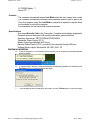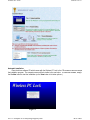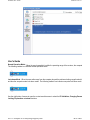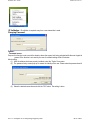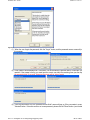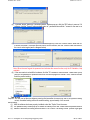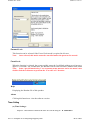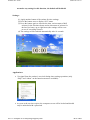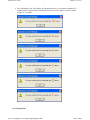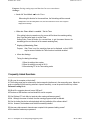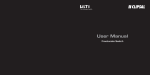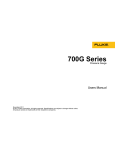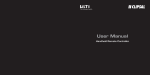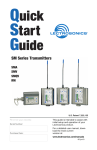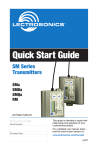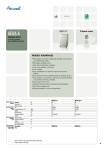Download Table of Contents
Transcript
Wirless PC Lock Seite 1 von 17 I. nfo / Table of Contents Introduction us .i 1. Accessories and Specifications II. Hardware 1. Hardware Installation git 2. Hardware Removal III. Software .di 1. Software Installation ww 2. Automatic Installation 3. Password Setting 4. Product ID Validation /w 5. Software Removal IV. User Guide htt p:/ V. Frequently Asked Questions VI. Notes Wireless PC Lock - Accessories Transmitter * 1 Receiver * 1 file://C:\temp\da70755\Help\Eng\Sqrtykey.htm 24.05.2006 Wirless PC Lock - 3V CR2032 Battery * 1 Driver CD * 1 nfo / - Seite 2 von 17 - Function - us .i - The computer automatically enters Lock Mode when the user is away from computer by more The computer automatically resumes normal operation when the user is back to within 2 mete Once the computer enters the Lock Mode a password is required to use the computer if the tr is not available to unlock the computer One transmitter can be shared with several computers git - Specifications - One unique Security Code in the Transmitter. Computer automatically recognizes the code its - Password allows a maximum of 64 numbers/characters (case insensitive) - Operation frequencies: FCC/315MHz;CE/434MHz - Transmitter Power Supply: DC 3V - Battery Usage: approximately 2000 hours - Receiver Power Supply: DC 5V, provided by the computer through USB port - Software Driver: support Windows 98 SE / ME / 2000 / XP Hardware Installation Insert the Wireless PC Lock receiver into the USB port and the computer will automatically detect and determ properly installed. B. If computer fails to detect the receiver device after the hardware installation, the following window will displa Exit Setup button and repeat the above step again. htt p:/ /w ww .di A. C. If the following window is displayed on the screen, click the Confirm button to cancel the installation. file://C:\temp\da70755\Help\Eng\Sqrtykey.htm 24.05.2006 Seite 3 von 17 D. us .i nfo / Wirless PC Lock An installation procedure will be automatically activated once the computer successfully detects the Wireles git Next, double check to see if (a) The USB port is fully functional. (b) The Wireless PC Lock receiver is properly inserted into the USB port. (c) If the computer is connected to an HUB during installation of the Wireless PC Lock, it must be inserted in Hardware Removal htt p:/ /w ww Software Installation .di Unplug the Wireless PC Lock receiver from the USB port. file://C:\temp\da70755\Help\Eng\Sqrtykey.htm 24.05.2006 Seite 4 von 17 ww .di git us .i nfo / Wirless PC Lock htt p:/ /w Automatic Installation Place the driver software CD which comes with the Wireless PC Lock in the CD-ROM drive and the computer will autom the installation program. The computer screen will look similar to the one below. To install the software, simply follow the on the Confirm button to start the installation (or the View button to list other options.) Figure 1 file://C:\temp\da70755\Help\Eng\Sqrtykey.htm 24.05.2006 Wirless PC Lock Seite 5 von 17 git us .i nfo / When the software is installing, the computer screen will look similar to the one below. Figure 2 /w ww .di Once the software installation is completed, click the Confirm button. htt p:/ Figure 3 Password Setting After the software driver installation is completed, the screen will look similar to the picture below. The Wireless PC Lock to 64 alpha-numeric characters in password. Please note that the alpha-numeric characters in each password are case insen You will be asked to re-confirm the password. If the password is correctly set, click the OK button to continue the step of password is set incorrectly, an error screen will appear, click the Restart button to reenter the password. file://C:\temp\da70755\Help\Eng\Sqrtykey.htm 24.05.2006 Seite 6 von 17 .di git us .i nfo / Wirless PC Lock Product ID Validation An ID Validation procedure must be completed prior to using the product. htt p:/ /w ww Validation Procedure: (a) Please make sure the transmitter is turned off. (b) After the password is successfully set, the following window will display on the screen indicating that the validation is in p may now be turned on. (c) The following pop-window indicates that the ID validation process is complete. file://C:\temp\da70755\Help\Eng\Sqrtykey.htm 24.05.2006 Seite 7 von 17 /w ww .di git us .i nfo / Wirless PC Lock If the time limit is exceeded during the validation process, identify the cause and take appropriate action: htt p:/ Causes for exceeding time limit 1. Transmitter is off 2. More than two transmitters nearby 3. Off air RF interference move Actions Turn on transmitter and makes sure its LED blinks Follow Validation procedure to re-validate transmitter closer to receiver until receiver's LED blinks Software Removal There are two ways to uninstall the Wireless PC Lock software: 1. Click the Start button, select the All Programs menu button, and then select the Uninstall file://C:\temp\da70755\Help\Eng\Sqrtykey.htm 24.05.2006 Seite 8 von 17 ww .di git us .i nfo / Wirless PC Lock htt p:/ /w 2. Click the Start button, select the Control Panel menu button, click the Add or Remove Programs icon, and then se program in the Add/Remove menu. file://C:\temp\da70755\Help\Eng\Sqrtykey.htm 24.05.2006 Seite 9 von 17 .di git us .i nfo / Wirless PC Lock User's Guide /w ww Normal Operation Mode: When the user (transmitter) is within the operating range of the receiver, the computer will automa The following taskbar icon indicates normal operation mode. htt p:/ Lock-down Mode: When the user walks away from the computer beyond the minimum locking range threshold, the receiver and thus the computer enters lock-down mode. The following taskbar icon indicates computer lock-down mode. Use the right button of mouse to open the context sensitive menu to select the ID Validation, Changing Password Locking, Explanation and about functions. file://C:\temp\da70755\Help\Eng\Sqrtykey.htm 24.05.2006 Seite 10 von 17 git us .i ID Validation: ID validation is required every time a new transmitter is used. Changing Password: nfo / Wirless PC Lock Option: /w ww .di Password rescue Purpose: this function is set to avoid the situation where the screen-lock being activated while the user forgets the password, present. If the function is not reset by the user, the default setting will be 30 minutes. About setting: (1) After the software has been properly installed, select the "Option" from menu. (2) The password entry screen pops up to ensure the identity of the user. Please enter the password and then click the htt p:/ (3) Select the desired rescue time and click the "OK" button. The setting is done. file://C:\temp\da70755\Help\Eng\Sqrtykey.htm 24.05.2006 Seite 11 von 17 git us .i nfo / Wirless PC Lock ww .di Application: (1) When the user forgets the password, click the "forget " button, and the password rescue screen will pop up. Pleas this program. htt p:/ /w (2) Each question will be displayed for 10 seconds. You must answer the question within 10 seconds. If the answer is question. If the answer is wrong, you must input the correct one within the remaining time. (see the diagram below)( be answered within 10 seconds, otherwise the screen will be 'locked' again) (3) Once the rescue time is up, the "password rescue finish" screen will pop up. If the user wants to remove the softwa "Uninstall" button. If the user wants to set a new password, please click the "Reset" button. (see the diagram below) file://C:\temp\da70755\Help\Eng\Sqrtykey.htm 24.05.2006 Seite 12 von 17 nfo / Wirless PC Lock us .i (4) "Uninstall" button: When the "Uninstall software" window pops up, click the "OK" button to remove. If the user does software, click the "Cancel" button and will return to " password rescue finish " screen for the user to select again. (s ww .di git (5) "Reset" button: When the "reset password " window pops up, click the "Confirm" button. When the OK screen pops to unlock the screen. If the user does not want to set the function, click the "Cancel" button and return to " password the user to select again.(see the diagram below) htt p:/ /w Note: When the user forgets the password and activates the rescue function, only the ID Validation, Help, and About available. (6) If the user wants to reinstall the hardware, click the "ID Validation" button and the "Please enter your password " sc enter the set password for password rescue for the rescue program to confirm. Then, continue the setting step by s finish the product setting. Time of Lock Purpose: The user can set the time between pressing the transmitter to screen-lock, that is, the system's reacting time to the not set, the default setting will be the medium setting, approximately 4 to 6 seconds. About setting: (1) After the software has been properly installed, select the "Option" from the menu. (2) The password entry screen pops up to ensure the identity of the user. Please enter the password and then click the (3) Select the desired lock reacting time and click the "OK" button. The setting is done. (Please Login again, then the se file://C:\temp\da70755\Help\Eng\Sqrtykey.htm 24.05.2006 Seite 13 von 17 git us .i nfo / Wirless PC Lock Password Lock: .di This function can be selected if the Forced Lock mode is required in all cases. Note: Once selected, this mode cannot be cancelled unless the password is entered. Forced Lock: htt p:/ Help: /w ww When the function is selected, the system rapidly enters the Lock Mode without receiving any signal from approx. 10 seconds. Ten seconds later, the function will be back to normal. (Manual lock, Automatic unloc Note: Some “special function keys” are available in this function. Move the mouse cursor to the ico double-click the left button to perform the “Forced Lock” function. Displaying the Readme file of this product. About: Clicking this function to view the software version. Timer Setting (a) Time Settings: Purpose: This function controls the time for USER using PC. If USER does file://C:\temp\da70755\Help\Eng\Sqrtykey.htm 24.05.2006 Wirless PC Lock Seite 14 von 17 nfo / not make any setting for this function, the default will be 00:00. Settings: Applications: No signal from the emitter is received during timer setting operations (only “Help” and “About” on the function menu are available).. htt p:/ /w ww .di git us .i (1) Apply another button of the emitter for time settings. (2) Press the button once to display “ON” status. (3) Press the button again to increase the time, an increment of half an hour for the first three hours and an increment of an hour for the last five hours, up to eight hours (the settings will be reset to zero if exceeding 8 hours). (4) The settings will be enabled automatically after 10 seconds. As soon as the set time expires, the computer screen will be locked and should only be unlocked with a password. file://C:\temp\da70755\Help\Eng\Sqrtykey.htm 24.05.2006 Wirless PC Lock The Automatic Lock Up window will prompt the user every minute separately 10 minutes and 5 minutes before locking up the screen. The window zooms in to the toolbar in 3 seconds. htt p:/ /w ww .di git us .i nfo / Seite 15 von 17 (b) Setting Mode file://C:\temp\da70755\Help\Eng\Sqrtykey.htm 24.05.2006 Wirless PC Lock Seite 16 von 17 Purpose: Saving setting steps and the time for user convenience. Settings: nfo / In the PC Lock Mode Set the Timer. When using this function for the second time, the first settings will be reserved. When the Timer Mode is enabled " Set the Timer. us .i Setting Rules: Press the setting button once, the Timer will return to 00:00. Press it again to display the last settings. Display of Remaining Time git If the setting button is pressed once, the screen will first show the remaining setting time. Press the button again to set the Timer. Setting Rules: Press the button for a second time, to get the nearest time as the standard (get the next time slot of the nearest remaining time.) Clear the Settings .di Purpose: After Timer is set, the remaining time can be displayed, so that USER may be aware of whether the Timer functions have been enabled. Timing for clearing the settings: ww 1. When the settings time expires. 2. When the settings are reset to 00:00. 3. After rebooting PC in the Timer setting mode. /w Frequently Asked Questions htt p:/ Q1:Why can the computer not be locked? A1:The locking range may be enhanced by electro-magnetic interference in the surrounding area. Adjust the angle or orientation of the receiving antenna to improve sensitivity, or use the special function key to enter Password Locking Mode. Q2:What if the computer does not have a USB port? A2:Purchase a USB interface card and install the card in computer. Q3:Can Wireless PC Lock affect or terminate other running software programs? A3:No. Although the screen is locked, the other running programs remain unaffected. Q4:Can the locking function be activated simply with the installation of the software driver? A4:Yes. However, the hardware must first be successfully installed. Q5:How many alpha-numeric characters are accepted in the password setting screen? A5:64 characters maximum per password. file://C:\temp\da70755\Help\Eng\Sqrtykey.htm 24.05.2006 Wirless PC Lock Seite 17 von 17 nfo / Q6:Why does the battery die so quickly? A6:One CR2032 (3 V) Li-Ion battery should be able to support 2000 hours of continuous usage. Due to the self leakage of the battery itself, please pay special attention to the expiration date of the battery itself. Q7:Does the Wireless PC Lock support any PC operating system? A7:No. The PC operating system must offer USB port support. Because Windows 95 and Windows NT4 do not support USB, these operating systems are not compatible with Wireless PC Lock. us .i Q8:Can multiple computers be controlled by a single transmitter? A8:Yes, as long as both the receiver hardware and software driver were installed in every computer and the transmitter ID was ratified on each computer. Q9:Why does the transmitter unable to control the computer even after the ID validation has been completed? A9:There may have been more than one ID validation process on-going during the same time. Follow the ID validation procedure and re-validate again. git Notes htt p:/ /w ww .di (1) During normal operation, the minimum locking range threshold may be affected by many factors such as nearby metallic material, RF interference, etc. (2) Avoid exposing the product to excessive moisture or vibration. (3) When install the Wireless PC Lock to an HUB, please make sure the DC power supply does not affect the performance of Wireless PC Lock. If the performance is degraded, try to use an external power supply to improve it. file://C:\temp\da70755\Help\Eng\Sqrtykey.htm 24.05.2006