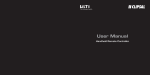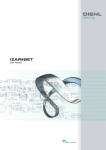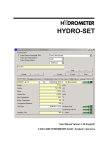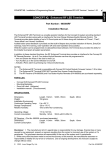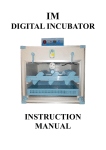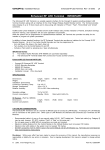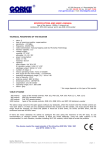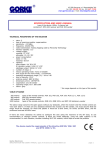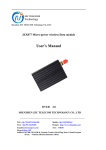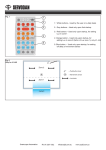Download ULTI FreeLocate (cover).indd
Transcript
User Manual FreeLocate Switch FreeLocate Switch User Manual This User Manual applies to the following products: Product No. Description U101RWM001 U102RWM001 U106RWM001 FreeLocate Switch FreeLocate 2-Setting Switch FreeLocate 6-Setting Switch 1 FREELOCATE SWITCH IMPORTANT NOTES HOW TO USE THIS MANUAL This manual explains how to operate your ULTI FreeLocate Switch. It provides the guidelines you need to programme your ULTI switches and dimmers for different lighting scenario settings. PRODUCT SAFETY The Remote Control Unit operates at a RF frequency band of 315MHz or 434MHz. Please contact local sale representatives for specifications in various countries. The effective radiated power of Remote Control Unit does not exceed 10mW. WARRANTY ULTI products come with a one-year, equipment-only warranty. For more details, please refer to the attached warranty form. To enjoy product warranty, simply fill out and send us the attached warranty form. Customer Service Email: [email protected] URL: www.clipsal-ulti.com.hk 3 FREELOCATE SWITCH CONTENTS PACKAGE COMPONENTS 7 INTRODUCTION 8 OPERATING FUNCTION 30 COMPONENT REPLACEMENT 9 PROGRAMMING PROCEDURES INSTALLATION PROCEDURES 10 (A) FREELOCATE SWITCH 13 32 32 34 35 36 37 MEMORY CLEARING PROCEDURES 38 38 39 OPERATING FUNCTION 14 PROGRAMMING PROCEDURES 16 16 18 19 21 23 24 25 Scene/Device Mode Selection Scene Number Selection Delay Time Programming Scene Programming Device Programming Disabling Programmed Scene Setting (For Product No. starting with U20) Enabling Programmed Scene Setting (For Product No. starting with U20) MEMORY CLEARING PROCEDURES Switch/Dimmer Partial Memory Clearing Procedures Switch/Dimmer Full Memory Clearing Procedures 26 26 27 (B) FREELOCATE 2-SETTING SWITCH 29 Scene/Device Mode Selection Scene Programming Device Programming Disabling Programmed Scene Setting (For Product No. starting U20 only) Enabling Programmed Scene Setting (For Product No. starting with U20 only) Switch/Dimmer Partial Memory Clearing Procedures Switch/Dimmer Full Memory Clearing Procedures (C) FREELOCATE 6-SETTING SWITCH 41 OPERATING FUNCTION 42 PROGRAMMING PROCEDURES 44 44 46 47 48 49 50 Scene/Device Mode Selection Scene Programming Device Programming Disabling Programmed Scene Setting (For Product No. starting U20 only) Enabling Programmed Scene Setting (For Product No. starting with U20 only) Disabling All-Off Command (For Product No. starting with U20 only) Changing All-Off Function to Scene Function (For Product No. starting with U20 only) Resuming All-Off Function (For Product No. starting with U20 only) 51 53 4 5 FREELOCATE SWITCH FREELOCATE SWITCH PACKAGE COMPONENTS MEMORY CLEARING PROCEDURES 54 54 55 LEARNING ID PROCEDURES 56 56 56 Switch/Dimmer Partial Memory Clearing Procedures Switch/Dimmer Full Memory Clearing Procedures Learning from FreeLocate 6-Setting Switch to FreeLocate 6-Setting Switch. Undo Learning ID SPECIFICATIONS 57 TROUBLE SHOOTING GUIDE 58 FUNCTION COMPARISON TABLE 61 OR FreeLocate Switch Wall Cover with T-Bracket Screws x 2 OR FreeLocate 2-Setting Switch T-Bracket Screw Caps x 2 Button Cell Battery x 1 Labels FreeLocate 6-Setting Switch User Manual Rubber Feet x 4 6 7 FREELOCATE SWITCH FREELOCATE SWITCH INTRODUCTION COMPONENT REPLACEMENT ULTI CONCEPT Battery Replacement ULTI, The Ultimate Switch, is a Clipsal Concept. It is a state-of-the-art lighting control and electrical automation scheme for residential, hotel and office use, offering sophisticated design, operational simplicity and flexibility to control electrical devices. 1) Press and slide open the battery cover. 2) Identify the correct battery polarity direction and place the battery in the battery case. 3) Clip the button cover back in place. ULTI WIRELESS LIGHTING CONTROL SOLUTION Each ULTI Remote Controller and FreeLocate Switch works parallel with your ULTI Switches and Dimmers and allows you to pre-program and recall lighting scenes to perfectly match your mood, giving you complete freedom of movement and control over your light settings. ULTI TERMINOLOGY Zone Switch Device Scene - An area illuminated/controlled by a single lighting circuit. A switch that controls the on-off of a zone. A switch that controls the on-off of a zone. A Scene is defined as a combination of lights and electronic appliances across various zones with different light levels. You can set your favourite scenes by following Programming Procedures in this manual. Dimmer - A switch that controls the on-off and Dimming level of a zone. FreeLocate Switch Labelling When you have more than one set of ULTI FreeLocate Switches, it may be difficult to differentiate between them. Please use provided remote labels to identify each FreeLocate Switch. (Extra labels are included for your own label creation). 8 9 FREELOCATE SWITCH FREELOCATE SWITCH INSTALLATION PROCEDURES Replacement of Existing Switch Installing T-Bracket 1) Select an appropriate area; mount and secure the T-Bracket on the wall with the 25mm X 3mm counter sunk Philips head screws provided. 2) Insert the FreeLocate Switch onto the T-Bracket to complete installation. Option : If the T-Bracket is mounted on an uneven surface, then you can make use of rubber feet to reduce lateral movement. Insert as per diagram. To replace an existing switch with a FreeLocate Switch. 1) Always turn OFF the power source at Miniature Circuit Breaker (MCB) before installation, maintenance or servicing of light fittings. 2) Loosen the screws of the original wall switch, remove the switch and disassemble the wiring. 3) Connect the Live wire to the Load wire by a terminal block. 10 11 FREELOCATE SWITCH FREELOCATE SWITCH (A) FREELOCATE SWITCH Replacement of Existing Switch (con’t) 4) Screw the provided Wall Cover and its attached T-Bracket to cover the wall box. Then cover the screws with two screw caps. 5) Insert the FreeLocate Switch on the wall mounted T-Bracket. 6) Turn on the power source from the MCB to complete installation. Tips : An ULTI FreeLocate Switch can be used as a 2-way switch by substituting any existing 2-way switch. 12 13 FREELOCATE SWITCH FREELOCATE SWITCH OPERATING FUNCTION 1 • LED Indicator - Blue for RF transmission. - Red for programming indication. - Orange for low batteries indication. - Purple for delay time indication. 2 • Master Key - Short press to swap between scenes. 3 • Delete LED 4 • Delete Button 5 • Function Selector - Programme Mode. - In-Use Mode. 1 2 3 4 5 14 15 FREELOCATE SWITCH FREELOCATE SWITCH PROGRAMMING PROCEDURES Scene/Device Mode Selection The Master Key can act as either a Scene or a Device Button. In Scene mode, you can set a lighting scene with multiple switches and dimmers while in Device mode, you can control on/off of one or a group of switches and dimmers. 1. Select the Function Programme position. Selector to 2. Press and hold the Delete Button until the Delete LED lights up in orange colour. 4. The LED Indicator will flash 3 times in either red or blue to indicate Scene or Device mode respectively. Flash 3 times Press & hold 3. While pressing the Delete Button, short press the Master Key 4 times. 5. Select the Function Selector to In-Use position. LED Indicator Blue Red Mode Scene Device 6. Repeat the above procedures to change mode. Short press 4 times 16 17 FREELOCATE SWITCH FREELOCATE SWITCH Scene Number Selection Delay Time Programming FreeLocate Switch is default to store 2 scenes. However, it can be programmed to store up to a maximum of 4 scenes if Delay Time Programming procedures are performed. For further details, please refer to the appropriate section. Scenes 3 and 4 are linked to the default scenes 1 and 2 respectively. With one press of Master Key, scene 1 will be recalled followed by scene 3 with a delay time preset by you. Similarly, pressing the Master Key again will recall scene 2 and 4, also with a delay time preset by you. 1. Set the Master Key to Scene mode. See P.16. 2. Push the Function Selector to Programme position once, the LED Indicator will flash 1 time in red, meaning Scene No. 1 is selected. Repeat selecting the Function Selector from In-Use position to Programme position, the LED Indicator will flash in pattern indicating the respective Scene Number: Number of Red flashes Scene No. 1 2 3 4 1 2 3 (the delayed scene after scene 1) 4 (the delayed scene after scene 2) Series 1: Scene No.1 Series 2: Scene No.2 Delay time (set by user) Delay time (set by user) Scene No.3 Scene No.4 Note : You can only set delay time for Scene 3 and Scene 4. The default delay time set for Scene 3 and Scene 4 is zero second. If no delay time is set, only Scene 1 and Scene 2 will be triggered, Scene 3 and Scene 4 will not. 3. After selecting the scene number, you can perform either Scene Programming procedures or Delay Time Programming procedures. 18 19 FREELOCATE SWITCH FREELOCATE SWITCH Procedures : Scene Programming 1. Set the FreeLocate Switch to scene number 3 or 4. For selecting the scene number, please see Scene Number Selection procedures on P.18. Using FreeLocate Switch to set a lighting scene with multiple Switches/Dimmers and save the setting on the FreeLocate Switch. 2. Select the Function Selector at the back of FreeLocate Switch to Programme position. 1. Set the Master Key to Scene mode. See P.16. 3. Press and hold the Delete Button, the Delete LED will light up in orange. 2. Select Scene Number. See P.18. 4. While pressing the Delete Button, press and hold the Master Key simultaneously, the LED Indicator will flash in pattern indicating the respective delay time as per below table: 3. Set Switches/Dimmers to programming mode: 3.1 Remove cover plate. 3.2 Press the Programme Button, the Programme LED will turn on in red colour. 4. Set the desired lighting scenes with multiple Switches/ Dimmers. Press & hold Simultaneously press and hold Number of Purple flashes Delay Time (second) 1 2 3 4 0 15 30 45 5. Press the Master Key on the FreeLocate Switch to save the current settings. The Programme LED of associated Switches/Dimmers will turn off immediately. If the Programme LED of Switches/Dimmers does not turn off, repeat the above steps. Press to save setting Turn off 5. As the desired delay time appears, release both the Delete Button and the Master Key. 6. Select the Function Selector to In-Use position. The delay time is set and it is ready to programme desired scenes. 20 21 FREELOCATE SWITCH FREELOCATE SWITCH 6. Select the Function Selector to In-Use position. Device Programming Using FreeLocate Switch to perform solely an on/off switching of a particular gang of Switch/Dimmer. Note: FreeLocate Switch only has one device storage. It cannot store more than one device setting. 1. Set the Master Key to Device mode. See P.16. 2. Select the Function Selector to Programme position. 3. Set Switches/Dimmers to programming mode: 3.1 Remove cover plate. 3.2 Press the Programme Button, the Programme LED will turn on in red colour 7. Press the Master Key to verify it is programmed successfully. Repeat the above procedures if programming fails. 8. Clip the cover plate back in place. 4. Set device: A) For switch/dimmer model No. starting with U10: Switch on the specific control button of the desired gang of Switch/Dimmer. B) For switch/dimmer model No. starting with U20. : Press and hold the specific control button on the desired Switch/Dimmer. 4. While pressing the control button, press the Master Key of FreeLocate Switch to save current settings. The Programme LED of Switch/Dimmer will turn off immediately. 5. Release the control button when the Programme LED goes off. 6. If the Programme LED does not turn off, repeat the above steps. 7. Select the Function Selector to In-Use position. 8. Press the Master Key to verify it is programmed successfully. The set device should turn on and off alternatively. Repeat the above procedures if programming fails. 9. Clip the cover plate back. Note: Performing the above device programming procedures again for the same gang will disable the device setting. 22 23 FREELOCATE SWITCH FREELOCATE SWITCH Disabling Programmed Scene Setting (For Product No. starting with U20) Enabling Programmed Scene Setting (For Product No. starting with U20) Programme a particular gang of Switch/Dimmer not to respond to the FreeLocate Switch in scene programming, without erasing the identity of Switch/Dimmer of the FreeLocate Switch. To enable a previously programmed gang of Switch/Dimmer to respond to the FreeLocate Switch. There are 2 methods: 1. Set the Master Key to Scene mode. See P.16. Method 1 : Repeat the procedures of Disabling Programmed Scene for that particular gang of Switch/Dimmer. 2. Select Scene Number. See P.18. Method 2 : Perform Scene Programming procedures again. 3. Set Switches/Dimmers to programming mode: 3.1 Remove cover plate 3.2 Press the Programme Button, the Programme LED will turn on in red colour. 4. Press and hold the control button on the desired Switch/Dimmer. 5. While pressing the control button, press the Master Key of the FreeLocate Switch to save current settings. The Programme LED of Switch/Dimmer will turn off immediately. 6. Release the control button when the Programme LED goes off. 7. If the Programme LED of Switch/Dimmer does not turn off, repeat the above steps. 8. Select the Function Selector to In-Use position. 9. Press the Master Key to verify it is programmed successfully. Repeat the above procedures if programming fails. 10. Clip the cover plate back in place. 24 25 FREELOCATE SWITCH FREELOCATE SWITCH MEMORY CLEARING PROCEDURES Switch/Dimmer Partial Memory Clearing Procedures To remove the ID of individual FreeLocate Switch that has been stored on the Switch/Dimmer so that the Switch/Dimmer will not respond to the FreeLocate Switch anymore. 1. Select the Function Selector to Programme position. 2. Press the Delete Button. The Delete LED will light up in orange. 3. Set Switches/Dimmers to programming mode: 3.1 Remove cover plate. 3.2 Press the Programme Button, the Programme LED will turn on in red colour. Switch/Dimmer Full Memory Clearing Procedures To remove ALL IDs that have been stored on the Switch/Dimmer so that the Switch/ Dimmer will not respond to any Remote Controller or FreeLocate Switch. 1. Remove the cover plate of Switch/Dimmer. 2. Press and hold the Clear Button on the Switch/Dimmer for 3 seconds. The Programme LED will flash 3 times in red colour indicating the clearing has been successfully done. 3. Press the Master Key of the FreeLocate Switch to verify, if the Switch/Dimmer responds to the FreeLocate Switch, repeat the above procedures. 4. Clip the cover plate back in place. 4. Delete ID: A) For Product No. starting with U10: Press the Master Key on the FreeLocate Switch. B) For Product No. starting with U20: Press and hold the Master Key on the FreeLocate Switch for 5 seconds. 5. The LED Indicator of FreeLocate Switch and the Programme LED of Switches/Dimmers will turn off immediately. Release the Master Key when the Programme LED goes off. If the Programme LED of Switches/Dimmers does not turn off, repeat the above steps. 6. Select the Function Selector to In-Use position. 7. Press the Master Key to verify it cannot control the particular Switch/Dimmer anymore. Repeat the above procedures if necessary. 8. Clip the cover plate back. 26 27 FREELOCATE SWITCH FREELOCATE SWITCH (B) FREELOCATE 2-SETTING SWITCH 29 FREELOCATE SWITCH OPERATING FUNCTION 1 • LED Indicator - Blue for RF transmission. - Red for programming indication. - Orange for low batteries indication. 2 • Scene / Device Button 1 & 2 - Short press to recall the pre-set scenes/devices. 3 • Delete LED 4 • Delete Button 5 • Function Selector - Programme Mode. - In-Use Mode. 1 2 3 4 5 30 31 FREELOCATE SWITCH FREELOCATE SWITCH PROGRAMMING PROCEDURES B) Multiple Functions (For product number starting with U20 only) 1. Select the Function Selector to Programme position. Scene/Device Mode Selection The two buttons of the FreeLocate 2-Setting Switch can act as either Scene or Device buttons. In Scene mode, you can set a lighting scene with multiple switches and dimmers, while in Device mode, you can control on/off of one or a group of switches and dimmers. You can either set Single Function to both buttons as scene/device together or set them individually. A) Single Function 1. Select the Function Selector to Programme position. 2. Press and hold the Delete Button. The Delete LED will light up in Orange colour. 2. Press and hold the Delete Button. The Delete LED will light up in orange colour. 3. While pressing the Delete Button, quickly press any desired Scene/Device button 4 times. The LED Indicator will flash 3 times in either blue or red to indicate Scene or Device mode respectively. LED Indicator Blue Red Mode Scene Device 4. Repeat the above procedures to change mode. 3. While pressing the Delete Button, double press the Scene/Device Button No.1, then double press Scene/Device Button No.2. The LED Indicator will flash 3 times in either blue or red to indicate Scene or Device mode respectively. LED Indicator Blue Red Mode Scene Device 4. Select the Function Selector to In-Use position. The FreeLocate Switch is now ready to use. 32 33 FREELOCATE SWITCH FREELOCATE SWITCH Scene Programming Device Programming Using FreeLocate 2-Setting Switch to set a lighting scene with multiple Switches/ Dimmers and save the settings on the FreeLocate Switch. Using FreeLocate 2-Setting Switch to perform solely an on/off switching of a particular gang of Switch/Dimmer. 1. Assign the button(s) which you want the setting to be saved on and then set it to Scene mode. See P.32. 1. Assign the button(s) which you want the setting to be saved on and then set it to Device mode. See P.32. 2. Select the Function Selector to Programme position. 2. Select the Function Selector to Programme position. 3. Set Switches/Dimmers to programming mode: 3.1 Remove cover plate. 3.2 Press the Programme Button, the Programme LED will turn on in red colour 3. Set Switches/Dimmers to programming mode: 3.1 Remove cover plate. 3.2 Press the Programme Button, the Programme LED will turn on in red colour. 4. Set the desired lighting scenes with multiple Switches/Dimmers. 4. Set Device A) For Product No. starting with U10: Switch on the specific control button on the desired Switches/Dimmers. B) For Product No. starting with U20. : Press and hold the specific control button on the desired Switches/Dimmers. 5. Press the desired Scene/Device Button on the FreeLocate Switch to save current settings. The Programme LED of associated Switches/Dimmers will turn off immediately. If the Programme LED of the Switches/Dimmers does not turn off, repeat the above steps. 6. Select the Function Selector to In-Use position. 7. Press the programmed Scene/Device Button to verify it is programmed successfully. Repeat the above procedures if programming fails. 8. Clip the cover plate back in place. 5. While pressing the button, press any Scene/Device Button on the FreeLocate Switch to save current settings. The Programme LED of Switches/Dimmers will turn off immediately. 6. Release the control button when the Programme LED goes off. If the Programme LED does not turn off, repeat the above steps. 7. Select the Function Selector to In-Use position. 8. Press the programmed Scene/Device Button to verify it is programmed successfully. Repeat the above procedures if programming fails. 9. Clip the cover plate back in place. Note: Once the device programming is successfully made, performing device programming procedures to the same gang again will disable the device setting of that gang. 34 35 FREELOCATE SWITCH FREELOCATE SWITCH Disabling Programmed Scene Setting (For Product No. starting U20 only) Programme a particular gang of Switch/Dimmer not to respond to the FreeLocate Switch in scene programming, without erasing the identity of Switch/Dimmer of the FreeLocate Switch. Enabling Programmed Scene Setting (For Product No. starting with U20 only) To enable a previously programmed gang of Switch/Dimmer to respond to the FreeLocate Switch. There are 2 methods: 1. Assign the button(s) which you want the setting to be saved on and then set it to Scene mode. See P.32. Method 1 : Repeat the procedures of Disabling Programmed Scene for that particular gang of Switch/Dimmer. 2. Select the Function Selector to Programme position. Method 2 : Perform Scene Programming procedures again. 3. Set Switches/Dimmers to programming mode: 3.1 Remove cover plate. 3.2 Press the Programme Button, the Programme LED will turn on in red colour. 4. Press and hold the control button on the desired Switches/Dimmers. 5. While pressing the control button, press the desired Scene/Device Button of the FreeLocate Switch to save current settings. The Programme LED of Switches/Dimmers will turn off immediately. 6. Release the control button when the Programme LED goes off. If the Programme LED does not turn off, repeat the above steps. 7. Select the Function Selector to In-Use position. 8. Press the programmed Scene/Device Button to verify it is programmed successfully. Repeat the above procedures if programming fails. 9. Clip the cover plate back in place. 36 37 FREELOCATE SWITCH FREELOCATE SWITCH MEMORY CLEARING PROCEDURES Switch/Dimmer Partial Memory Clearing Procedures To remove the ID of individual FreeLocate Switch that has been stored on the Switch/Dimmer so that the Switch/Dimmer will not respond to the FreeLocate Switch anymore. 1. Select the Function Selector to Programme position. 2. Press the Delete Button. The Delete LED will light up in orange colour. 3. Set Switches/Dimmers to programming mode: 3.1 Remove cover plate. 3.2 Press the Programme Button, the Programme LED will turn on in red colour. Switch/Dimmer Full Memory Clearing Procedures To remove ALL IDs that have been stored on the Switch/Dimmer so that the Switch/ Dimmer will not respond to any Remote Controller or FreeLocate Switch. 1. Remove the cover plate of Switch/Dimmer. 2. Press and hold the Clear Button on the Switch/Dimmer for 3 seconds. The Programme LED will flash 3 times in red colour indicating the clearing has been successfully done. 3. Press any Scene/Device Button of FreeLocate Switch to verify, if the Switch/Dimmer responds to the FreeLocate Switch, repeat the above procedures. 4. Clip the cover plate back in place. 4. Delete ID: A) For Product No. starting with U10: Press the Scene/Device Button No.2 on the FreeLocate Switch. B) For For Product No. starting with U20: Press and hold Scene/Device Button No.2 on the FreeLocate Switch for 5 seconds. 5. The LED Indicator of FreeLocate Switch, and the Programme LED of Switches/Dimmers will turn off immediately. 6. Release the Scene/Device Button when the Programme LED goes off. If the Programme LED of Switches/Dimmers does not turn off, repeat the above steps. 7. Select the Function Selector to In-Use position. 8. Press the Scene/Device Button to verity it cannot control the particular Switch/Dimmer anymore. Repeat the above procedures if necessary. 9. Clip the cover plate back in place. 38 39 FREELOCATE SWITCH FREELOCATE SWITCH (C) FREELOCATE 6-SETTING SWITCH 41 FREELOCATE SWITCH OPERATING FUNCTION 1 1 • LED Indicator - Blue for RF transmission. - Red for Programming or Learning indication. - Orange for low battery indication. 2 • Device / Scene Button 1 - 5 - Short press to recall the pre-set scenes/devices. 3 • All-Off Button - Short press to turn all the controlled lights off. 4 • Delete LED 5 • Delete Button 6 • Function Selector - Programme Mode. - Learn Mode. - In-Use Mode. 2 3 4 5 6 42 43 FREELOCATE SWITCH FREELOCATE SWITCH PROGRAMMING PROCEDURES B) Multiple Function (For product number starting with U20 only) 1. Select the Function Selector to Programme position. Scene/Device Mode Selection All Scene/Device Buttons of the FreeLocate 6-Setting Switch can act as either Scene or Device buttons. In Scene mode, you can set a lighting scene with multiple switches and dimmers, while in Device mode, you can control on/off of one or a group of switches and dimmers. You can either set single function to both buttons as scene/ device mode or set each button individually. The All-Off Button by default is set to switch all programmed lighting off in any scene. A) Single Function 1. Select the Function Selector to Programme position. 2. Press and hold the Delete Button. The Delete LED will light up in orange colour. 3. While pressing the Delete Button, quickly press any desired Scene/Device Button 4 times. The LED Indicator will flash 3 times in either blue or red to indicate Scene or Device mode respectively. Colour Blue Red Mode Scene Device 4. Repeat the above procedures to change mode. 2. Press and hold the Delete Button. The Delete LED will light up in Orange colour. 3. While pressing the Delete Button, double press Scene/Device Button 1, then double press Scene/Device Button 2. The LED Indicator will flash 3 times in either blue or red to indicate Scene or Device mode respectively. LED Indicator Blue Red Mode Scene Device 4. Select the Function Selector to In-Use position. The FreeLocate Switch is now ready to use. 44 45 FREELOCATE SWITCH FREELOCATE SWITCH Scene Programming Device Programming Using FreeLocate 6-Setting Switch to set a lighting scene with multiple Switches/ Dimmers, and save the settings on the FreeLocate Switch. Using FreeLocate 6-Setting Switch to perform solely an on/off switching of a particular gang of Switch/Dimmer. 1. Assign the button(s) which you want the setting to be saved on to Scene mode. See P.44. 1. Assign the button(s) which you want the setting to be saved on to Device mode. See P.44. 2. Select the Function Selector to Programme position. 2. Select the Function Selector to Programme position. 3. Set Switches/Dimmers to programming mode: 3.1 Remove cover plate. 3.2 Press the Programme Button, the Programme LED will turn on in red colour. 3. Set Switches/Dimmers to programming mode: 3.1 Remove cover plate. 3.2 Press the Programme Button, the Programme LED will turn on in red colour. 4. Set the desired lighting scenes with multiple Switches/Dimmers. 4. Set Device A) For Product No. starting with U10: Switch on the specific control button on the desired Switches/Dimmers. B) For Product No. starting with U20. : Press and hold the specific control button on the desired Switches/Dimmers. 5. Press the desired Scene/Device Button on the FreeLocate Switch to save current settings. The Programme LED of associated Switches/Dimmers will turn off immediately. If the Programme LED of the Switches/Dimmers does not turn off, repeat the above steps. 6. Select the Function Selector to In-Use position. 7. Press the programmed Scene/Device Button to verify it is programmed successfully. Repeat the above procedures if programming fails. 8. Clip the cover plate back in place. 5. While pressing the button, press any Scene/Device Button on the FreeLocate Switch to save current settings. The Programme LED of Switches/Dimmers will turn off immediately. 6. Release the control button when the Programme LED goes off. If the Programme LED does not turn off, repeat the above steps. 7. Select the Function Selector to In-Use position. 8. Press the programmed Scene/Device Button to verify it is programmed successfully. Repeat the above procedures if programming fails. 9. Clip the cover plate back in place. Note: Once the device programming is successfully made, performing device programming procedures to the same gang again will disable the device setting of that gang. 46 47 FREELOCATE SWITCH FREELOCATE SWITCH Disabling Programmed Scene Setting (For Product No. starting U20 only) Programme a particular gang of Switch/Dimmer not to respond to the FreeLocate Switch in scene programming, without erasing the identity of Switch/Dimmer stored at the FreeLocate Switch. Enabling Programmed Scene Setting (For Product No. starting with U20 only) To enable a previously programmed gang of Switch/Dimmer to respond to the FreeLocate Switch. There are 2 methods: 1. Assign the button(s) which you want the setting to be saved on to Scene mode. See P.44. Method 1 : Repeat the procedures of Disabling Programmed Scene for that particular gang of Switch/Dimmer. 2. Select the Function Selector to Programme position. Method 2 : Perform Scene Programming procedures again. 3. Set Switches/Dimmers to programming mode: 3.1 Remove cover plate. 3.2 Press the Programme Button, the Programme LED will turn on in red colour. 4. Press and hold the control button on the desired Switches/Dimmers. 5. While pressing the control button, press the desired Scene/Device Button of the FreeLocate Switch to save current settings. The Programme LED of Switches/Dimmers will turn off immediately. 6. Release the control button when the Programme LED goes off. If the Programme LED does not turn off, repeat the above steps. 7. Select the Function Selector to In-Use position. 8. Press the programmed Scene/Device Button to verify it is programmed successfully. Repeat the above procedures if programming fails. 9. Clip the cover plate back in place. 48 49 FREELOCATE SWITCH FREELOCATE SWITCH Disabling All-Off Command (For Product No. starting with U20 only) Programme the Switches/Dimmers to ignore the All-Off command. 1. Assign the button(s) which you want the setting to be saved on to Scene mode. See P.44. 2. Select the Function Selector to Programme position. 3. Set Switches/Dimmers to programming mode: 3.1 Remove cover plate. 3.2 Press the Programme Button, the Programme LED will turn on in red colour. 4. Press and hold the control button on the desired Switches/Dimmers. 5. While pressing the control button, press the All-Off Button of the FreeLocate Switch to save current settings. The Programme LED of Switches/Dimmers will turn off immediately. Changing All-Off Function to Scene Function (For Product No. starting with U20 only) To change the All-Off function to a scene function which scenes correspond to that of Scene/Device Buttons 1 and 2. By this way, these 2 buttons can be freed up for Device function. To set All-Off function as scene function 1. Select the Function Selector to Programme position. 2. Press and hold the Delete Button. The Delete LED will light up in orange colour. 3. While pressing the Delete Button, quick press the All-Off Button 4 times. The LED Indicator will flash 3 times in blue. 4. The All-Off button is now ready to store 2 scenes. 6. Release the control button when the Programme LED goes off. If the Programme LED does not turn off, repeat the above steps. 7. Select the Function Selector to In-Use position. 8. Press the All-Off Button to verify that the particular gang of the programmed Switch/ Dimmer does not switch off even though the All-Off Button is pressed. Repeat the above procedures if programming fails. 9. Clip the cover plate back in place. Note: Repeat the above procedure to enable the All-Off command. 50 51 FREELOCATE SWITCH FREELOCATE SWITCH To programme scenes for Scene/Device Buttons 1 and 2 Operation of 2 Scenes in All-Off Button: There are 2 methods of doing this. Short press to toggle between 2 scenes. Method 1: 1. Press and hold the Delete Button. The Delete LED will light up in orange colour. 2. While pressing the Delete Button, push the Function Selector at the back of the FreeLocate Switch to Programme position once, the Delete LED will flash 1 time in orange, meaning scene No.1 is selected. Repeat Selecting the Function Selector from In-Use to Programme position, the Delete LED will flash to indicate the respective scene number. Number of Orange flashes Scene No. 1 2 1 2 3. Proceed to Scene Programming to set Scene. For detailed operations, please refer to previous section on Scene Programming on P.46. Tips: Since the All-Off Button is functioning as scene button, you can change Scene/ Device Buttons 1 and 2 to act as device function. Please refer to Multiple Functions, Scene/Device Mode Selection on P.44. Resume All-Off Function (For Product No. starting with U20 only) Resume the All-Off function. 1. Select the Function Selector to Programme position. 2. Press and hold the Delete Button. The Delete LED will light on in orange colour. 3. While pressing the Delete Button, short press the All-Off Button 4 times. The LED Indicator will flash 3 times in red. 4. The All-Off Button is now back to normal All-Off function. Method 2: To programme Scenes No. 1 and 2 individually and assign them to Scene/Device Buttons 1 and 2 respectively. The 2 scenes will automatically be reflected in the All-Off Button. 52 53 FREELOCATE SWITCH FREELOCATE SWITCH MEMORY CLEARING PROCEDURES Switch/Dimmer Partial Memory Clearing Procedures To remove the ID of individual FreeLocate 6-Setting Switch from the Switch/Dimmer so that the Switch/Dimmer will not recognise any command sent by this particular FreeLocate Switch. 1. Select the Function Selector Programme position. 2. Press the Delete Button. The Delete LED will turn on in orange colour. 3. Set Switches/Dimmers to programming mode: 3.1 Remove cover plate. 3.2 Press the Programme Button, the Programme LED will turn on in red colour. Switch/Dimmer Full Memory Clearing Procedures To remove ALL IDs that have been stored on the Switch/Dimmer so that the Switch/ Dimmer will not respond to any FreeLocate Switch. 1. Remove the cover plate of the Switch/Dimmer. 2. Press and hold the Clear Button on the Switch/Dimmer for 3 seconds. The Programme LED will flash 3 times in red indicating the clearing process was successful. 3. Press any Scene/Device Button on the FreeLocate Switch to verify. If the Switch/Dimmer still responds to the FreeLocate Switch, repeat the above steps. 4. Clip the cover plate back in place. 4. Clear Memory: A) For Product No. starting with U10: Press the All-Off Button on the FreeLocate Switch. B) For Product No. starting with U20: Press and hold the All-Off Button on the FreeLocate Switch for 5 seconds. The LED Indicator on the FreeLocate Switch, and the Programme LED of Switch/Dimmer will turn off immediately. Release the All-Off Button when the Programme LED goes off. If it does not go off, repeat the step. 5. Exit Programming Mode 5.1 Select the Function Selector to In-Use position. 5.2 Press the previously programmed Scene/Device Button on the FreeLocate Switch to verify that the instruction was successful. Repeat the above procedures if necessary. 6. Clip the cover plate back in place. 54 55 FREELOCATE SWITCH FREELOCATE SWITCH LEARNING ID PROCEDURES Learning from FreeLocate 6-Setting Switch to FreeLocate 6-Setting Switch Copy the ID of Master FreeLocate 6-Setting Switch to Slave FreeLocate 6-Setting Switch so that the Slave can control the same lighting settings as that of the Master. SPECIFICATIONS Product 1. Select the Function Selector of both Master and Slave to Learn position. 2. Press the Delete Button on the Master FreeLocate Switch. The Delete LED will turn on in orange colour. Memory FreeLocate Switch FreeLocate 2-Setting Switch FreeLocate 6-Setting Switch 2+2 scenes/ 1 devices settings, delayed activation of 2 scenes with 4 delay time setting selection 2 scenes/2 devices settings 5 scenes/5 devices settings, All Off. 2. Press and hold the Scene/Device Button 4 on the Master FreeLocate Switch. The Programme LED of both Master and Slave will flash 3 times in red. Battery Type 3. Repeat the previous steps if neither of the Switches flashes 3 times. Operating Temperature Undo Learning ID Operating Humidity To resume the original ID of Slave FreeLocate 6-Setting Switch so that it does not control the same lighting settings as the Master. Radio Frequency Available in 315MHz & 434MHz (Please consult your regional office) Operating Range 100m (Open environment)* 1. Select the Function Selector of the Slave FreeLocate 6-Setting Switch to Learn position. 2. Press the Delete Button on the Slave FreeLocate 6-Setting Switch. 3. Press and hold the Scene/Device Button 5 of Slave FreeLocate 6-Setting Switch. The Programme LED will flash 3 times in red. 4. Repeat the previous steps if the LED Indicators of neither FreeLocate Switches flash 3 times. Dimensions (H) x (W) x (D) CR2032 button cell battery 0 °C to 40 °C 0% to 95% RH 85mm x 85mm x 13mm * The performance of the operating range is subject to the actual conditions of the environment, such as weather. Under normal circumstances, longer range can be achieved outdoors than indoors since obstacles like concrete walls and metal shelves may shorten the operating range. 5. Exit Programming Mode 5.1 Select the Function Selector at the back of Slave FreeLocate 6-Setting Switch to In-Use position. 5.2 Press any Scene/Device Button to verify the settings are erased successfully. 57 56 FREELOCATE SWITCH FREELOCATE SWITCH TROUBLE SHOOTING GUIDE Symptom Switch/Dimmer is not responding to the FreeLocate Switch Possible Cause Solution 1.Not previously programmed or improper programming. Repeat the Programming Procedures. 2.Switch/Dimmer is set to Programme mode. The LED indicator is turned on red now, indicating the unit is in Programming mode. If programming is not required, press the Programme button to exit Programming mode. 3.Voltage is too low. Make sure the operating voltage range is within the requirement. 4.RF wireless control is disabled. (Programme LED flashes continuously in the pattern of 2) Press the Programme Button of the Switch/Dimmer 6 times within 1 minute. Programme LED should stop flashing. Symptom Unable to programme. Switch/Dimmer is not responding to the FreeLocate Switch and LED does not flash. Possible Cause Solution 1.Red Programme LED flashes after the Programme Button is pressed. This indicates the memory is full. Perform Memory Clearing Procedures to release space. 2.The Switch does not receive programming commands. Check the position of the function selector at the back of the FreeLocate Switch. Make sure it is in the Programme position. 3.RF wireless control is disabled. (Programme LED flashes continuously in the pattern of 2) Press the Programme Button of Switch 6 times within 1 minute. Programme LED should stop flashing. 1.Batteries are installed incorrectly or the batteries are low or dead. Replace with new batteries. 58 59 FREELOCATE SWITCH FREELOCATE SWITCH TROUBLE SHOOTING GUIDE (con’t) Symptom Main light or LED backlight does not turn on. Main load is turned off automatically. Possible Cause FUNCTION COMPARISON TABLE Solution 1.Wires are not properly secured or connected in the terminals. Make sure the wires are secured, screws are fastened and the Live or Load wires have been connected to the correct terminals. 2.MCB is OFF or has been tripped. Switch on the MCB. If a breaker continually trips, contact a registered electrician to find out the cause of the problem. 3.Temporary disorder. Switch off the MCB and then on again to reset the switch. 1.Power rating is too low. Replace the load that meets the minimum loading requirement. 2.Wires are not properly secured in the terminals. Make sure the wires are secured and screws are fastened properly. 3.Controlled by other remote control unit within the area. Determine which remote control unit(s) is (are) controlling the particular main light. (Refer to Memory Clearing Procedures). Functions Scene Programming Delay Time Programming Device Programming Disabling Programmed Scene Setting* Enabling Programmed Scene/Device* Disabling All-Off Command* Enabling All-Off Command* Scene/Device Mode Selection (Single Function)* Scene/Device Mode Selection (Multiple Function)* Changing All-Off Function to Scene Function* Resume All-Off Function* Switch/Dimmer Partial Memory Clear FreeLocate Switch Switch ✓ ✓ ✓ ✓ ✓ ✗ ✗ FreeLocate 2-Setting Switch ✓ ✗ ✓ ✓ ✓ ✗ ✗ FreeLocate 6-Setting ✗ ✓ ✓ ✓ ✓ ✓ ✗ ✗ ✓ ✗ ✓ ✗ ✓ ✓ ✓ ✓ ✗ ✓ ✓ ✓ ✓ ✓ * Only applicable to the Switches and Dimmers of Product No. Starting with U20. 60 61 FREELOCATE SWITCH FREELOCATE SWITCH All rights reserved Specifications subject to change without notice 4301-7234+0