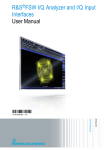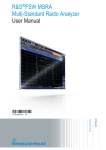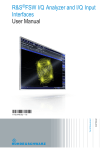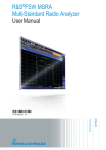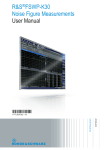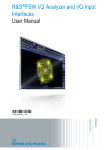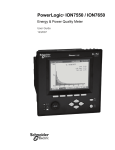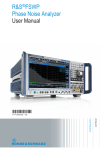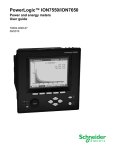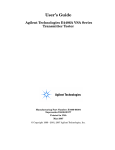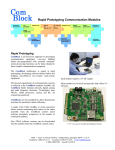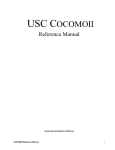Download R&S®FSWP-B1 I/Q Analyzer User Manual
Transcript
R&S®FSWP-B1 I/Q Analyzer User Manual (;ÛÈÆ2) User Manual Test & Measurement 1177.5856.02 ─ 02 This manual describes the following R&S®FSWP models with firmware version 1.10 or higher: ● R&S®FSWP8 (1322.8003K08) ● R&S®FSWP26 (1322.8003K26) The I/Q Analyzer is integral part of the following options: ● R&S FSWP-B1 (1322.9997.08) ● R&S FSWP-B1 (1322.9997.26) The software contained in this product makes use of several valuable open source software packages. For information, see the "Open Source Acknowledgment" on the user documentation CD-ROM (included in delivery). Rohde & Schwarz would like to thank the open source community for their valuable contribution to embedded computing. © 2015 Rohde & Schwarz GmbH & Co. KG Mühldorfstr. 15, 81671 München, Germany Phone: +49 89 41 29 - 0 Fax: +49 89 41 29 12 164 Email: [email protected] Internet: www.rohde-schwarz.com Subject to change – Data without tolerance limits is not binding. R&S® is a registered trademark of Rohde & Schwarz GmbH & Co. KG. Trade names are trademarks of the owners. The following abbreviations are used throughout this manual: R&S®FSWP is abbreviated as R&S FSWP. R&S MultiView is abbreviated as MultiView. Products of the R&S®SMW family, e.g. R&S®SMW200A, are abbreviated as R&S SMW. Customer Support Technical support – where and when you need it For quick, expert help with any Rohde & Schwarz equipment, contact one of our Customer Support Centers. A team of highly qualified engineers provides telephone support and will work with you to find a solution to your query on any aspect of the operation, programming or applications of Rohde & Schwarz equipment. Up-to-date information and upgrades To keep your instrument up-to-date and to be informed about new application notes related to your instrument, please send an e-mail to the Customer Support Center stating your instrument and your wish. We will take care that you will get the right information. Europe, Africa, Middle East Phone +49 89 4129 12345 [email protected] North America Phone 1-888-TEST-RSA (1-888-837-8772) [email protected] Latin America Phone +1-410-910-7988 [email protected] Asia/Pacific Phone +65 65 13 04 88 [email protected] China Phone +86-800-810-8228 / +86-400-650-5896 [email protected] 1171.0200.22-06.00 R&S®FSWP-B1 Contents Contents 1 Preface.................................................................................................... 5 1.1 About this Manual......................................................................................................... 5 1.2 Documentation Overview............................................................................................. 6 1.3 Conventions Used in the Documentation...................................................................7 2 Welcome to the I/Q Analyzer Application............................................ 9 2.1 Starting the I/Q Analyzer Application..........................................................................9 2.2 Understanding the Display Information....................................................................10 3 Measurement and Result Displays.....................................................13 4 Basics on I/Q Data Acquisition and Processing............................... 18 4.1 Processing Analog I/Q Data from RF Input.............................................................. 18 4.2 Receiving Data Input and Providing Data Output.................................................... 22 4.3 I/Q Data Import and Export.........................................................................................24 4.4 Basics on FFT..............................................................................................................25 4.5 I/Q Analyzer in MSRA Operating Mode..................................................................... 31 5 Configuration........................................................................................33 5.1 Configuration Overview..............................................................................................33 5.2 Import/Export Functions............................................................................................ 35 5.3 Configuring Data Inputs and Outputs....................................................................... 36 5.4 Configuring the Amplitude.........................................................................................40 5.5 Configuring Frequency Characteristics....................................................................44 5.6 Configuring Triggered Measurements...................................................................... 46 5.7 Data Acquisition and Bandwidth Settings................................................................ 50 5.8 Display Configuration.................................................................................................57 5.9 Adjusting Settings Automatically..............................................................................57 6 Analysis................................................................................................ 60 7 How to Work with I/Q Data.................................................................. 61 7.1 How to Perform Measurements in the I/Q Analyzer Application............................ 61 7.2 How to Export and Import I/Q Data............................................................................62 8 Remote Commands for the I/Q Analyzer........................................... 65 User Manual 1177.5856.02 ─ 02 3 R&S®FSWP-B1 Contents 8.1 Introduction................................................................................................................. 65 8.2 Common Suffixes........................................................................................................70 8.3 Activating I/Q Analyzer Measurements.....................................................................70 8.4 Performing Measurements.........................................................................................75 8.5 Retrieving Results.......................................................................................................83 8.6 Configuring I/Q Analyzer Measurements..................................................................91 8.7 Analyzing Results..................................................................................................... 127 8.8 Importing and Exporting I/Q Data............................................................................128 8.9 Querying the Status Registers.................................................................................129 8.10 Programming Examples........................................................................................... 130 A Annex: Reference...............................................................................133 A.1 Formats for Returned Values: ASCII Format and Binary Format......................... 133 A.2 Reference: Format Description for I/Q Data Files.................................................. 133 A.3 I/Q Data File Format (iq-tar)......................................................................................135 List of Remote Commands (I/Q Analyzer)....................................... 141 Index....................................................................................................144 User Manual 1177.5856.02 ─ 02 4 R&S®FSWP-B1 Preface About this Manual 1 Preface 1.1 About this Manual This R&S FSWP I/Q Analyzer User Manual provides all the information specific to the application and processing digital I/Q data. All general instrument functions and settings common to all applications are described in the main R&S FSWP User Manual. The main focus in this manual is on the measurement results and the tasks required to obtain them. The following topics are included: ● Welcome to the I/Q Analyzer application Introduction to and getting familiar with the application ● Typical Applications for the I/Q Analyzer and optional input interfaces Example measurement scenarios for I/Q data import and analysis ● Measurements and Result Displays Details on supported measurements and their result types ● Basics on I/Q Data Acquisition Background information on basic terms and principles in the context of the I/Q Analyzer application as well as processing digital I/Q data in general ● Configuration and Analysis A concise description of all functions and settings available to import, capture and analyze I/Q data in the I/Q Analyzer, with or without optional interfaces, with their corresponding remote control command ● How to Work with I/Q Data The basic procedure to perform an I/Q Analyzer measurement or capture data via the R&S Digital Baseband Interface with step-by-step instructions ● Optimizing and Troubleshooting the Measurement Hints and tips on how to handle errors and optimize the test setup ● Remote Commands to perform Measurements with I/Q Data Remote commands required to configure and perform I/Q Analyzer measurements or process digital I/Q data in a remote environment, sorted by tasks; (Commands required to set up the environment or to perform common tasks on the instrument are provided in the main R&S FSWP User Manual.) Programming examples demonstrate the use of many commands and can usually be executed directly for test purposes. ● Annex Reference material, e.g. I/Q file formats and a detailed description of the LVDS connector ● List of remote commands Alphahabetical list of all remote commands described in the manual ● Index User Manual 1177.5856.02 ─ 02 5 R&S®FSWP-B1 Preface Documentation Overview 1.2 Documentation Overview The user documentation for the R&S FSWP consists of the following parts: ● Printed Getting Started manual ● Online Help system on the instrument ● Documentation DVD with: – Getting Started – User Manuals for base unit and firmware applications – Service Manual – Release Notes – Data sheet and product brochures Online Help The Online Help is embedded in the instrument's firmware. It offers quick, context-sensitive access to the complete information needed for operation and programming. Online help is available using the icon on the toolbar of the R&S FSWP. Getting Started This manual is delivered with the instrument in printed form and in PDF format on the DVD. It provides the information needed to set up and start working with the instrument. Basic operations and handling are described. Safety information is also included. User Manuals User manuals are provided for the base unit and each additional (firmware) application. The user manuals are available in PDF format - in printable form - on the Documentation DVD delivered with the instrument. In the user manuals, all instrument functions are described in detail. Furthermore, they provide a complete description of the remote control commands with programming examples. The user manual for the base unit provides basic information on operating the R&S FSWP in general, and the Spectrum application in particular. Furthermore, the software functions that enhance the basic functionality for various applications are described here. An introduction to remote control is provided, as well as information on maintenance, instrument interfaces and troubleshooting. In the individual application manuals, the specific instrument functions of the application are described in detail. For additional information on default settings and parameters, refer to the data sheets. Basic information on operating the R&S FSWP is not included in the application manuals. Release Notes The release notes describe the installation of the firmware, new and modified functions, eliminated problems, and last minute changes to the documentation. The corresponding firmware version is indicated on the title page of the release notes. User Manual 1177.5856.02 ─ 02 6 R&S®FSWP-B1 Preface Conventions Used in the Documentation Application Notes Application notes, application cards, white papers and educational notes are further publications that provide more comprehensive descriptions and background information. The latest versions are available for download from the Rohde & Schwarz website, at www.rohde-schwarz.com/appnote/. 1.3 Conventions Used in the Documentation 1.3.1 Typographical Conventions The following text markers are used throughout this documentation: Convention Description "Graphical user interface elements" All names of graphical user interface elements on the screen, such as dialog boxes, menus, options, buttons, and softkeys are enclosed by quotation marks. KEYS Key names are written in capital letters. File names, commands, program code File names, commands, coding samples and screen output are distinguished by their font. Input Input to be entered by the user is displayed in italics. Links Links that you can click are displayed in blue font. "References" References to other parts of the documentation are enclosed by quotation marks. 1.3.2 Conventions for Procedure Descriptions When describing how to operate the instrument, several alternative methods may be available to perform the same task. In this case, the procedure using the touchscreen is described. Any elements that can be activated by touching can also be clicked using an additionally connected mouse. The alternative procedure using the keys on the instrument or the on-screen keyboard is only described if it deviates from the standard operating procedures. The term "select" may refer to any of the described methods, i.e. using a finger on the touchscreen, a mouse pointer in the display, or a key on the instrument or on a keyboard. 1.3.3 Notes on Screenshots When describing the functions of the product, we use sample screenshots. These screenshots are meant to illustrate as much as possible of the provided functions and possible interdependencies between parameters. User Manual 1177.5856.02 ─ 02 7 R&S®FSWP-B1 Preface Conventions Used in the Documentation The screenshots usually show a fully equipped product, that is: with all options installed. Thus, some functions shown in the screenshots may not be available in your particular product configuration. User Manual 1177.5856.02 ─ 02 8 R&S®FSWP-B1 Welcome to the I/Q Analyzer Application Starting the I/Q Analyzer Application 2 Welcome to the I/Q Analyzer Application The R&S FSWP I/Q Analyzer is a firmware application that adds functionality to perform I/Q data acquisition and analysis to the R&S FSWP. The R&S FSWP-I/Q Analyzer features: ● Acquisition of analog I/Q data ● Import of stored I/Q data from other applications ● Spectrum, magnitude, I/Q vector and separate I and Q component analysis of any I/Q data on the instrument ● Export of I/Q data to other applications Availability of the I/Q Analyzer The I/Q Analyzer becomes available when you equip the R&S FSWP with the optional Spectrum Analyzer hardware (R&S FSWP-B1). This user manual contains a description of the functionality that the application provides, including remote control operation. All functions not discussed in this manual are the same as in the base unit and are described in the R&S FSWP User Manual. The latest version is available for download at the product homepage http://www2.rohde-schwarz.com/product/FSWP.html. Installation The R&S FSWP I/Q Analyzer application is part of the optional Spectrum application and requires no further installation. 2.1 Starting the I/Q Analyzer Application The I/Q Analyzer is an application on the R&S FSWP. To activate the I/Q Analyzer application 1. Select the MODE key. A dialog box opens that contains all applications currently available on your R&S FSWP. 2. Select the "I/Q Analyzer" item. The R&S FSWP opens a new measurement channel for the I/Q Analyzer application. User Manual 1177.5856.02 ─ 02 9 R&S®FSWP-B1 Welcome to the I/Q Analyzer Application Understanding the Display Information The measurement is started immediately with the default settings. It can be configured in the I/Q Analyzer "Overview" dialog box, which is displayed when you select the "Overview" softkey from any menu (see chapter 5, "Configuration", on page 33). Multiple Measurement Channels and Sequencer Function When you activate an application, a new measurement channel is created which determines the measurement settings for that application. The same application can be activated with different measurement settings by creating several channels for the same application. The number of channels that can be configured at the same time depends on the available memory on the instrument. Only one measurement can be performed at any time, namely the one in the currently active channel. However, in order to perform the configured measurements consecutively, a Sequencer function is provided. If activated, the measurements configured in the currently active channels are performed one after the other in the order of the tabs. The currently active measurement is indicated by a symbol in the tab label. The result displays of the individual channels are updated in the tabs (as well as the "MultiView") as the measurements are performed. Sequential operation itself is independent of the currently displayed tab. For details on the Sequencer function see the R&S FSWP User Manual. 2.2 Understanding the Display Information The following figure shows a measurement diagram during I/Q Analyzer operation. All different information areas are labeled. They are explained in more detail in the following sections. User Manual 1177.5856.02 ─ 02 10 R&S®FSWP-B1 Welcome to the I/Q Analyzer Application Understanding the Display Information Fig. 2-1: Screen elements in the I/Q Analyzer application 1 2+3 4 5 6 = = = = = Channel bar for firmware and measurement settings Window title bar with diagram-specific (trace) information Diagram area with marker information Diagram footer with diagram-specific information, depending on result display Instrument status bar with error messages, progress bar and date/time display MSRA operating mode In MSRA operating mode, additional tabs and elements are available. A colored background of the screen behind the measurement channel tabs indicates that you are in MSRA operating mode. For details on the MSRA operating mode see the R&S FSWP MSRA User Manual. Channel bar information In the I/Q Analyzer application, the R&S FSWP shows the following settings: Table 2-1: Information displayed in the channel bar for the I/Q Analyzer application Ref Level Reference level (m.+el.)Att (Mechanical and electronic) RF attenuation Ref Offset Reference level offset Freq Center frequency Meas Time Measurement time Rec Length Defined record length (number of samples to capture) User Manual 1177.5856.02 ─ 02 11 R&S®FSWP-B1 Welcome to the I/Q Analyzer Application Understanding the Display Information SRate Defined sample rate for data acquisition RBW (Spectrum evaluation only) Resolution bandwidth calculated from the sample rate and record length In addition, the channel bar also displays information on instrument settings that affect the measurement results even though this is not immediately apparent from the display of the measured values (e.g. transducer or trigger settings). This information is displayed only when applicable for the current measurement. For details see the R&S FSWP Getting Started manual. Window title bar information For each diagram, the header provides the following information: Fig. 2-2: Window title bar information in the I/Q Analyzer application 1 2 3 4 5 6 = = = = = = Window number Window type Trace color Trace number Detector Trace mode Diagram footer information The information in the diagram footer (beneath the diagram) depends on the evaluation: ● Center frequency ● Number of sweep points ● Range per division (x-axis) ● Span (Spectrum) Status bar information Global instrument settings, the instrument status and any irregularities are indicated in the status bar beneath the diagram. Furthermore, the progress of the current operation is displayed in the status bar. User Manual 1177.5856.02 ─ 02 12 R&S®FSWP-B1 Measurement and Result Displays 3 Measurement and Result Displays The I/Q Analyzer can capture I/Q data. The I/Q data that was captured by or imported to the R&S FSWP can then be evaluated in various different result displays. Select the result displays using the SmartGrid functions. Up to 6 evaluations can be displayed in the I/Q Analyzer at any time, including several graphical diagrams, marker tables or peak lists. For details on working with the SmartGrid see the R&S FSWP Getting Started manual. Measurements in the time and frequency domain The I/Q Analyzer application (not Master in MSRA mode) can also perform measurements on the captured I/Q data in the time and frequency domain (see also chapter 4.5, "I/Q Analyzer in MSRA Operating Mode", on page 31). They are configured using the same settings and provide similar results. In addition, the analysis interval used for the measurement is indicated as in all multistandard applications. The time and frequency domain measurements and the available results are described in detail in the R&S FSWP User Manual. Result displays for I/Q data: Magnitude..................................................................................................................... 13 Spectrum.......................................................................................................................14 I/Q-Vector......................................................................................................................15 Real/Imag (I/Q)..............................................................................................................15 Marker Table................................................................................................................. 16 Marker Peak List........................................................................................................... 16 Magnitude Shows the level values in time domain. User Manual 1177.5856.02 ─ 02 13 R&S®FSWP-B1 Measurement and Result Displays Remote command: LAY:ADD:WIND? '1',RIGH,MAGN, see LAYout:ADD[:WINDow]? on page 122 Results: TRACe<n>[:DATA]? on page 87 Spectrum Displays the frequency spectrum of the captured I/Q samples. Remote command: LAY:ADD:WIND? '1',RIGH,FREQ, see LAYout:ADD[:WINDow]? on page 122 Results: TRACe<n>[:DATA]? on page 87 User Manual 1177.5856.02 ─ 02 14 R&S®FSWP-B1 Measurement and Result Displays I/Q-Vector Displays the captured samples in an I/Q-plot. The samples are connected by a line. Note: For the I/Q vector result display, the number of I/Q samples to record ("Record Length") must be identical to the number of trace points to be displayed ("Measurement Points"; for I/Q Analyzer: 1001). For record lengths outside the valid range of sweep points the diagram does not show valid results. Remote command: LAY:ADD:WIND? '1',RIGH,VECT, see LAYout:ADD[:WINDow]? on page 122 Results: TRACe<n>[:DATA]? on page 87 Real/Imag (I/Q) Displays the I and Q values in separate diagrams. User Manual 1177.5856.02 ─ 02 15 R&S®FSWP-B1 Measurement and Result Displays Remote command: LAY:ADD:WIND? '1',RIGH,RIM, see LAYout:ADD[:WINDow]? on page 122 Results: TRACe<n>[:DATA]? on page 87 Marker Table Displays a table with the current marker values for the active markers. This table may be displayed automatically if configured accordingly. Type Shows the marker type and number ("M" for a normal marker, "D" for a delta marker). Ref Shows the reference marker a delta marker refers to. Trace Shows the trace the marker is positioned on. X- / Y-Value Shows the marker coordinates (usually frequency and level). Tip: To navigate within long marker tables, simply scroll through the entries with your finger on the touchscreen. Remote command: LAY:ADD? '1',RIGH, MTAB, see LAYout:ADD[:WINDow]? on page 122 Results: CALCulate<n>:MARKer<m>:X on page 90 CALCulate<n>:MARKer<m>:Y? on page 90 Marker Peak List The marker peak list determines the frequencies and levels of peaks in the spectrum or time domain. How many peaks are displayed can be defined, as well as the sort order. In addition, the detected peaks can be indicated in the diagram. The peak list can also be exported to a file for analysis in an external application. User Manual 1177.5856.02 ─ 02 16 R&S®FSWP-B1 Measurement and Result Displays Tip: To navigate within long marker peak lists, simply scroll through the entries with your finger on the touchscreen. Remote command: LAY:ADD? '1',RIGH, PEAK, see LAYout:ADD[:WINDow]? on page 122 Results: CALCulate<n>:MARKer<m>:X on page 90 CALCulate<n>:MARKer<m>:Y? on page 90 User Manual 1177.5856.02 ─ 02 17 R&S®FSWP-B1 Basics on I/Q Data Acquisition and Processing Processing Analog I/Q Data from RF Input 4 Basics on I/Q Data Acquisition and Processing Some background knowledge on basic terms and principles used when describing I/Q data acquisition on the R&S FSWP in general, and in the I/Q Analyzer application in particular, is provided here for a better understanding of the required configuration settings. The I/Q Analyzer provides various possibilities to acquire the I/Q data to be analyzed: ● Capturing analog I/Q data from the RF INPUT connector ● Importing I/Q data from a file Background information for all these scenarios and more is provided in the following sections. ● ● ● ● ● Processing Analog I/Q Data from RF Input.............................................................18 Receiving Data Input and Providing Data Output................................................... 22 I/Q Data Import and Export..................................................................................... 24 Basics on FFT......................................................................................................... 25 I/Q Analyzer in MSRA Operating Mode.................................................................. 31 4.1 Processing Analog I/Q Data from RF Input Complex baseband data In the telephone systems of the past, baseband data was transmitted unchanged as an analog signal. In modern phone systems and in radio communication, however, the baseband data is modulated on a carrier frequency, which is then transmitted and must be demodulated by the receiver. When using modern modulation methods (e.g. QPSK, QAM etc.), the baseband signal becomes complex. Complex data (or: I/Q data) consists of an imaginary (I) and a real (Q) component. I/Q Analyzer - processing complex data from RF input The I/Q Analyzer is a standard application used to capture and analyze I/Q data on the R&S FSWP. By default, it assumes the I/Q data is modulated on a carrier frequency and input via the RF INPUT connector on the R&S FSWP. The A/D converter samples the IF signal at a rate of 200 MHz. The digital signal is down-converted to the complex baseband, lowpass-filtered, and the sample rate is reduced. An equalizer filter before the resampler compensates for the frequency response of the analyzer's analog filter stages which would otherwise add to the modulation errors. The continuously adjustable sample rates are realized using an optimal decimation filter and subsequent resampling on the set sample rate. A special memory (capture buffer) is available in the R&S FSWP for a maximum of 400 Ms (400*1024*1024) of complex samples (pairs of I and Q data). The number of User Manual 1177.5856.02 ─ 02 18 R&S®FSWP-B1 Basics on I/Q Data Acquisition and Processing Processing Analog I/Q Data from RF Input complex samples to be captured can be defined (for restrictions refer to chapter 4.1.1, "Sample Rate and Maximum Usable I/Q Bandwidth for RF Input", on page 19). The block diagram in figure 4-1 shows the analyzer hardware from the IF section to the processor. Fig. 4-1: Block diagram illustrating the R&S FSWP signal processing for analog I/Q data (without bandwidth extension options) 4.1.1 Sample Rate and Maximum Usable I/Q Bandwidth for RF Input Definitions ● Input sample rate (ISR): the sample rate of the useful data provided by the device connected to the input of the R&S FSWP ● (User, Output) Sample rate (SR): the sample rate that is defined by the user (e.g. in the "Data Aquisition" dialog box in the "I/Q Analyzer" application) and which is used as the basis for analysis or output ● Usable I/Q (Analysis) bandwidth: the bandwidth range in which the signal remains undistorted in regard to amplitude characteristic and group delay; this range can be used for accurate analysis by the R&S FSWP ● Record length: Number of I/Q samples to capture during the specified measurement time; calculated as the measurement time multiplied by the sample rate For the I/Q data acquisition, digital decimation filters are used internally in the R&S FSWP. The passband of these digital filters determines the maximum usable I/Q bandwidth. In consequence, signals within the usable I/Q bandwidth (passband) remain unchanged, while signals outside the usable I/Q bandwidth (passband) are suppressed. Usually, the suppressed signals are noise, artifacts, and the second IF side band. If frequencies of interest to you are also suppressed, you should try to increase the output sample rate, since this increases the maximum usable I/Q bandwidth. As a rule, the usable I/Q bandwidth is proportional to the output sample rate. Yet, when the I/Q bandwidth reaches the bandwidth of the analog IF filter (at very high output sample rates), the curve breaks. User Manual 1177.5856.02 ─ 02 19 R&S®FSWP-B1 Basics on I/Q Data Acquisition and Processing Processing Analog I/Q Data from RF Input ● ● ● ● 4.1.1.1 4.1.1.2 Bandwidth Extension Options................................................................................. 20 Relationship Between Sample Rate, Record Length and Usable I/Q Bandwidth... 20 R&S FSWP without additional bandwidth extension options.................................. 21 R&S FSWP with option B80 (I/Q Bandwidth Extension):........................................ 21 Bandwidth Extension Options Max. usable I/Q BW Required B-option 80 MHz B80 Relationship Between Sample Rate, Record Length and Usable I/Q Bandwidth Up to the maximum bandwidth, the following rule applies: Usable I/Q bandwidth = 0.8 * Output sample rate Regarding the record length, the following rule applies: Record length = Measurement time * sample rate Maximum record length for RF input The maximum record length, that is, the maximum number of samples that can be captured, depends on the sample rate. Table 4-1: Maximum record length Sample rate Maximum record length 100 Hz to 200 MHz 440 MSamples (precisely: 461373440 (= 440*1024*1024) samples) 200 MHz to 10 GHz 220 MSamples (upsampling) MSRA master: 200 MHz to 600 MHz MSRA operating mode In MSRA operating mode, the MSRA Master is restricted to a sample rate of 600 MHz. User Manual 1177.5856.02 ─ 02 20 R&S®FSWP-B1 Basics on I/Q Data Acquisition and Processing Processing Analog I/Q Data from RF Input Usable I/Q bandwidth [MHz] 90 Option B80 80 70 60 RF input: BW = 0.80*fout 50 40 30 20 Without BW option 10 20 40 60 80 100 120 140 […] 10000 Output sample rate fout [MHz] Fig. 4-2: Relationship between maximum usable I/Q bandwidth and output sample rate with and without bandwidth extensions 4.1.1.3 R&S FSWP without additional bandwidth extension options sample rate: 100 Hz - 10 GHz maximum I/Q bandwidth: 10 MHz MSRA operating mode In MSRA operating mode, the MSRA Master is restricted to a sample rate of 600 MHz. Table 4-2: Maximum I/Q bandwidth Sample rate Maximum I/Q bandwidth 100 Hz to 10 MHz proportional up to maximum 10 MHz 10 MHz to 10 GHz 10 MHz MSRA master: 10 MHz to 600 MHz 4.1.1.4 R&S FSWP with option B80 (I/Q Bandwidth Extension): sample rate: 100 Hz - 10 GHz maximum bandwidth: 80 MHz MSRA operating mode In MSRA operating mode, the MSRA Master is restricted to a sample rate of 600 MHz. User Manual 1177.5856.02 ─ 02 21 R&S®FSWP-B1 Basics on I/Q Data Acquisition and Processing Receiving Data Input and Providing Data Output Sample rate Maximum I/Q bandwidth 100 Hz to 100 MHz proportional up to maximum 80 MHz 100 MHz to 10 GHz 80 MHz MSRA master: 100 MHz to 600 MHz 4.2 Receiving Data Input and Providing Data Output The R&S FSWP can analyze signals from different input sources and provide various types of output (such as noise or trigger signals). 4.2.1 RF Input Protection The RF input connector of the R&S FSWP must be protected against signal levels that exceed the ranges specified in the data sheet. Therefore, the R&S FSWP is equipped with an overload protection mechanism. This mechanism becomes active as soon as the power at the input mixer exceeds the specified limit. It ensures that the connection between RF input and input mixer is cut off. When the overload protection is activated, an error message is displayed in the status bar ("INPUT OVLD"), and a message box informs you that the RF Input was disconnected. Furthermore, a status bit (bit 3) in the STAT:QUES:POW status register is set. In this case you must decrease the level at the RF input connector and then close the message box. Then measurement is possible again. Reactivating the RF input is also possible via the remote command INPut:ATTenuation:PROTection:RESet. 4.2.2 Basics on Input from I/Q Data Files The I/Q data to be evaluated in a particular R&S FSWP application can not only be captured by the application itself, it can also be loaded from a file, provided it has the correct format. The file is then used as the input source for the application. For example, you can capture I/Q data using the I/Q Analyzer application, store it to a file, and then analyze the signal parameters for that data later using the I/Q Analyzer. The I/Q data must be stored in a format with the file extension .iq.tar. For a detailed description see chapter A.3, "I/Q Data File Format (iq-tar)", on page 135. As opposed to importing data from an I/Q data file using the import functions provided by some R&S FSWP applications (e.g. the I/Q Analyzer or the R&S FSWP VSA application), the data is not only stored temporarily in the capture buffer, where it overwrites the current measurement data and is in turn overwritten by a new measurement. Instead, the stored I/Q data remains available as input for any number of subsequent measurements. Furthermore, the (temporary) data import requires the current measurement settings in the current application to match the settings that were applied when the measurement results were stored (possibly in a different application). When User Manual 1177.5856.02 ─ 02 22 R&S®FSWP-B1 Basics on I/Q Data Acquisition and Processing Receiving Data Input and Providing Data Output the data is used as an input source, however, the data acquisition settings in the current application (attenuation, center frequency, measurement bandwidth, sample rate) can be ignored. As a result, these settings cannot be changed in the current application. Only the measurement time can be decreased, in order to perform measurements on an extract of the available data (from the beginning of the file) only. When using input from an I/Q data file, the RUN SINGLE function starts a single measurement (i.e. analysis) of the stored I/Q data, while the RUN CONT function repeatedly analyzes the same data from the file. Sample iq.tar files If you have the optional R&S FSWP VSA application (R&S FSWP-K70), some sample iq.tar files are provided in the C:/R_S/Instr/user/vsa/DemoSignals directory on the R&S FSWP. Furthermore, you can create your own iq.tar files in the I/Q Analyzer, see chapter 7.2, "How to Export and Import I/Q Data", on page 62. Pre-trigger and post-trigger samples In applications that use pre-triggers or post-triggers, if no pre-trigger or post-trigger samples are specified in the I/Q data file, or too few trigger samples are provided to satisfy the requirements of the application, the missing pre- or post-trigger values are filled up with zeros. Superfluous samples in the file are dropped, if necessary. For pretrigger samples, values are filled up or omitted at the beginning of the capture buffer, for post-trigger samples, values are filled up or omitted at the end of the capture buffer. 4.2.3 Input from Noise Sources The R&S FSWP provides a connector (NOISE SOURCE CONTROL) with a voltage supply for an external noise source. By switching the supply voltage for an external noise source on or off in the firmware, you can activate or deactive the device as required. External noise sources are useful when you are measuring power levels that fall below the noise floor of the R&S FSWP itself, for example when measuring the noise level of an amplifier. In this case, you can first connect an external noise source (whose noise power level is known in advance) to the R&S FSWP and measure the total noise power. From this value you can determine the noise power of the R&S FSWP. Then when you measure the power level of the actual DUT, you can deduct the known noise level from the total power to obtain the power level of the DUT. The noise source is controlled in the "Output" settings, see "Noise Source" on page 39 User Manual 1177.5856.02 ─ 02 23 R&S®FSWP-B1 Basics on I/Q Data Acquisition and Processing I/Q Data Import and Export 4.2.4 Receiving and Providing Trigger Signals Using one of the TRIGGER connectors of the R&S FSWP, the R&S FSWP can use a signal from an external reference as a trigger to capture data. Alternatively, the internal trigger signal used by the R&S FSWP can be output for use by other connected devices. Using the same trigger on several devices is useful to synchronize the transmitted and received signals within a measurement. For details on the connectors see the R&S FSWP "Getting Started" manual. External trigger as input If the trigger signal for the R&S FSWP is provided by an external reference, the reference signal source must be connected to the R&S FSWP and the trigger source must be defined as "External" for the R&S FSWP. Trigger output The R&S FSWP can provide output to another device either to pass on the internal trigger signal, or to indicate that the R&S FSWP itself is ready to trigger. The trigger signal can be output by the R&S FSWP automatically, or manually by the user. If it is provided automatically, a high signal is output when the R&S FSWP has triggered due to a measurement start ("Device Triggered"), or when the R&S FSWP is ready to receive a trigger signal after a measurement start ("Trigger Armed"). Manual triggering If the trigger output signal is initiated manually, the length and level (high/low) of the trigger pulse is also user-definable. Note, however, that the trigger pulse level is always opposite to the constant signal level defined by the output "Level" setting, e.g. for "Level = High", a constant high signal is output to the connector until the "Send Trigger" button is selected. Then, a low pulse is provided. Providing trigger signals as output is described in detail in the R&S FSWP User Manual. 4.3 I/Q Data Import and Export Baseband signals mostly occur as so-called complex baseband signals, i.e. a signal representation that consists of two channels; the in phase (I) and the quadrature (Q) channel. Such signals are referred to as I/Q signals. I/Q signals are useful because the specific RF or IF frequencies are not needed. The complete modulation information and even distortion that originates from the RF, IF or baseband domains can be analyzed in the I/Q baseband. Importing and exporting I/Q signals is useful for various applications: ● Generating and saving I/Q signals in an RF or baseband signal generator or in external software tools to analyze them with the R&S FSWP later User Manual 1177.5856.02 ─ 02 24 R&S®FSWP-B1 Basics on I/Q Data Acquisition and Processing Basics on FFT ● Capturing and saving I/Q signals with an RF or baseband signal analyzer to analyze them with the R&S FSWP or an external software tool later For example, you can capture I/Q data using the I/Q Analyzer application and then perform analog demodulation on that data using the R&S FSWP AnalogDemodulation application, if available. As opposed to storing trace data, which may be averaged or restricted to peak values, I/Q data is stored as it was captured, without further processing. The data is stored as complex values in 32-bit floating-point format. Multi-channel data is not supported. The I/Q data is stored in a format with the file extension .iq.tar. For a detailed description see the R&S FSWP I/Q Analyzer and I/Q Input User Manual. The import and export functions are available in the "Save/Recall" menu which is dis"Save" or "Open" icon in the toolbar (see chapplayed when you select the ter 5.2, "Import/Export Functions", on page 35). Export only in MSRA mode In MSRA mode, I/Q data can only be exported to other applications; I/Q data cannot be imported to the MSRA Master or any MSRA applications. 4.4 Basics on FFT The I/Q Analyzer measures the power of the signal input over time. In order to convert the time domain signal to a frequency spectrum, an FFT (Fast Fourier Transformation) is performed which converts a vector of input values into a discrete spectrum of frequencies. t[s] FFT f[Hz] User Manual 1177.5856.02 ─ 02 25 R&S®FSWP-B1 Basics on I/Q Data Acquisition and Processing Basics on FFT 4.4.1 Window Functions The Fourier transformation is not performed on the entire captured data in one step. Only a limited number of samples is used to calculate an individual result. This process is called windowing. After sampling in the time domain, each window is multiplied with a specific window function. Windowing helps minimize the discontinuities at the end of the measured signal interval and thus reduces the effect of spectral leakage, increasing the frequency resolution. Various different window functions are provided in the R&S FSWP to suit different input signals. Each of the window functions has specific characteristics, including some advantages and some trade-offs. These characteristics need to be considered carefully to find the optimum solution for the measurement task. Ignoring the window function - rectangular window The regtangular window function is in effect not a function at all, it maintains the original sampled data. This may be useful to minimize the required bandwidth; however, be aware that if the window does not contain exactly one period of your signal, heavy sidelobes may occur, which do not exist in the original signal. Table 4-3: Characteristics of typical FFT window functions Window type Frequency resolution Magnitude resolution Sidelobe suppression Measurement recommendation Rectangular Best Worst Worst No function applied. Separation of two tones with almost equal amplitudes and a small frequency distance Blackman-Harris (default) Good Good Good Harmonic detection and spurious emission detection Gauss (Alpha = 0.4) Good Good Good Weak signals and short duration Flattop Worst Best Good Accurate single tone measurements 5-Term Good Good Best Measurements with very high dynamic range 4.4.2 Overlapping The I/Q Analyzer calculates multiple FFTs per measurement by dividing one captured record into several windows. Furthermore, the I/Q Analyzer allows consecutive windows to overlap. Overlapping "reuses" samples that were already used to calculate the preceding FFT result. User Manual 1177.5856.02 ─ 02 26 R&S®FSWP-B1 Basics on I/Q Data Acquisition and Processing Basics on FFT In advanced FFT mode with averaging, the overlapping factor can be set freely. The higher the overlap factor, the more windows are used. This leads to more individual results and improves detection of transient signal effects. However, it also extends the duration of the calculation. The size of the window can be defined manually according to the record length, the overlap factor, and and the FFT length. With an overlap of the FFTs of 67%, for example, the second data block the R&S FSWP performs the FFT on covers the last 67% of the data of the first FFT with only 33% new data. The third data block still covers 33% of the first data block and 67% of the second data block and so on. Fig. 4-3: Overlapping FFTs In "Manual" or "Auto" FFT mode, an FFT length of 4096 and a window length of 4096 (or the record length, if shorter) is used to calculate the spectrum. Combining results - trace detector If the record length permits, multiple overlapping windows are calculated and combined to create the final spectrum using the selected trace detector. If necessary, the trace detector is also used to reduce the number of calculated frequency points (defined by the FFT length) to the defined number of measurement points. By default, the Autopeak trace detector is used. User Manual 1177.5856.02 ─ 02 27 R&S®FSWP-B1 Basics on I/Q Data Acquisition and Processing Basics on FFT Due to the fact that the frequency points are reduced to the number of measurement points, using a detector other than Auto Peak and fewer than 4096 measurement points may lead to wrong level results. 4.4.3 Dependencies Between FFT Parameters FFT analysis in the R&S FSWP is highly configurable. Several parameters, including the resolution bandwidth, record length, and FFT length, can be defined according to the user's requirements. Note, however, that several parameters are correlated and not all can be configured independently of the others. Record Length Defines the number of I/Q samples to capture. By default, the number of measurement points is used. The record length is calculated as the measurement time multiplied by the sample rate. If you change the record length, the Meas Time is automatically changed, as well. For FFTs performed using only a single window ("Single" mode), the record length (which is then identical to the FFT length) may not exceed 512k. FFT Length Defines the number of frequency points determined by each FFT calculation. The more points are used, the higher the resolution in the spectrum becomes, but the longer the calculation takes. In "Auto" or "Manual" mode, an FFT length of 4096 is used. In advanced FFT mode, the FFT length can be defined by the user. If you use the arrow keys or the rotary knob to change the FFT length, the value is incremented or decremented by powers of 2. If you enter the value manually, any integer value from 3 to 524288 is available. User Manual 1177.5856.02 ─ 02 28 R&S®FSWP-B1 Basics on I/Q Data Acquisition and Processing Basics on FFT If the FFT length is longer than the Window Length the sample data is filled up with zeros up to the FFT length. The FFT is then performed using interpolated frequency points. For an FFT length that is not a power of 2, a DFT (discrete Fourier transform) is performed, which requires more time for calculation, but avoids the effects of interpolation. In order to display all calculated frequency points (defined by the FFT length), the number of measurement points is set to the FFT length automatically in advanced FFT mode. Window Length Defines the number of samples to be included in a single window in averaging mode. (In single mode, the window length corresponds to the "Record Length" on page 52.) Values from 3 to 4096 are available in "Manual" mode; in "Advanced" FFT mode, values from 3 to 524288 are available. However, the window length may not be longer than the FFT Length. If the window length is shorter than the FFT Length, the sample data is filled up with zeros up to the FFT length. If the window length is longer than the Record Length (that is, not enough samples are available), a window length the size of the Record Length is used for calculation. The window length and the Window Overlap determine how many FFT calculations must be performed for each record in averaging mode (see "Transformation Algorithm" on page 53). 4.4.4 Frequency Resolution of FFT Results - RBW The resolution bandwidth defines the minimum frequency separation at which the individual components of a spectrum can be distinguished. Small values result in a high precision, as the distance between two distinguishable frequencies is small. Higher values decrease the precision, but increase measurement speed. The RBW is determined by the following equation: RBW Normalized Bandwidth Sample Rate Window Length Definition of RBW (4 - 1) (Note: The normalized bandwidth is a fixed value that takes the noise bandwidth of the window function into consideration.) The maximum RBW is restricted by the Analysis Bandwidth, or by the following equation, whichever is higher: RBW max Normalized Bandwidth * Sample Rate 3 User Manual 1177.5856.02 ─ 02 29 R&S®FSWP-B1 Basics on I/Q Data Acquisition and Processing Basics on FFT If a higher spectral resolution is required, the number of samples must be increased by using a higher sample rate or longer record length. The minimum achievable RBW depends on the sample rate and record length, according to the following equation: RBW min NormalizedBandwidth* Sample Rate min4096 , Re cord Length To simplify operation, some parameters are coupled and automatically calculated, such as record length and RBW. RBW mode Depending on the selected RBW mode, the resolution bandwidth is either determined automatically or can be defined manually. Auto mode: This is the default mode in the I/Q Analyzer. The RBW is determined automatically depending on the Sample Rate and Window Length, where the window length corresponds to the Record Length, or a maximum of 4096. If the record length is larger than the window length, multiple windows are combined; the FFT length is 4096. A Flatop window function is used. Manual mode: The RBW can be defined by the user. The Window Length is adapted to comply with equation 4-1. Since only window lengths with integer values can be employed, the Sample Rate is adapted, if necessary, to obtain an integer window length value. If the record length is larger than the window length, multiple windows are combined; the FFT length is 4096. A Flatop window function is used. Advanced FFT mode The RBW is determined by the advanced FFT parameters, depending on the selected FFT Calculation Methods method. 4.4.5 FFT Calculation Methods FFT calculation can be performed using different methods. Single In single mode, one FFT is calculated for the entire record length, that means the window length is identical to the record length. User Manual 1177.5856.02 ─ 02 30 R&S®FSWP-B1 Basics on I/Q Data Acquisition and Processing I/Q Analyzer in MSRA Operating Mode If the defined FFT Length is larger than the record length, zeros are appended to the captured data to reach the FFT length. Fig. 4-4: FFT parameters for single FFT calculation Averaging In averaging mode, several overlapping FFTs are calculated for each record; the results are combined to determine the final FFT result for the record. The number of FFTs to be combined is determined by the Window Overlap and the Window Length. Fig. 4-5: FFT parameters for averaged FFT calculation 4.5 I/Q Analyzer in MSRA Operating Mode The I/Q Analyzer can also be used in MSRA operating mode. The MSRA Master channel is implemented as an I/Q Analyzer application. Only this channel captures data in MSRA mode. Thus, the functions and settings described for data acquisition in the I/Q Analyzer application also apply to the MSRA Master. Furthermore, the I/Q Analyzer can be used to analyze data in MSRA mode. Thus, the result displays and analysis functions provided by the I/Q Analyzer can also be used in MSRA mode. Note that the available functions and settings for the I/Q Analyzer in MSRA mode vary depending on whether the MSRA Master channel or an I/Q Analyzer application channel is selected. For example, data acquisition settings for an I/Q Analyzer application channel in MSRA mode configure the analysis interval, not an actual data capture from the input signal. And measurements in the time and frequency domain are only available in an I/Q Analyzer application channel in MSRA mode. User Manual 1177.5856.02 ─ 02 31 R&S®FSWP-B1 Basics on I/Q Data Acquisition and Processing I/Q Analyzer in MSRA Operating Mode Analysis line A frequent question when analyzing multi-standard signals is how each data channel is correlated (in time) to others. Thus, an analysis line has been introduced. The analysis line is a common time marker for all MSRA applications. It can be positioned in any MSRA application or the MSRA Master and is then adjusted in all other applications. Thus, you can easily analyze the results at a specific time in the measurement in all applications and determine correlations. If the marked point in time is contained in the analysis interval of the application, the line is indicated in all time-based result displays, such as time, symbol, slot or bit diagrams. By default, the analysis line is displayed, however, it can be hidden from view manually. In all result displays, the "AL" label in the window title bar indicates whether or not the analysis line lies within the analysis interval or not: ● orange "AL": the line lies within the interval ● white "AL": the line lies within the interval, but is not displayed (hidden) ● no "AL": the line lies outside the interval For details on the MSRA operating mode see the R&S FSWP MSRA User Manual. User Manual 1177.5856.02 ─ 02 32 R&S®FSWP-B1 Configuration Configuration Overview 5 Configuration The I/Q Analyzer is a special application on the R&S FSWP, which you activate using the MODE key on the front panel. When you switch to an I/Q Analyzer measurement channel the first time, a set of parameters is passed on from the currently active application. After initial setup, the parameters for the measurement channel are stored upon exiting and restored upon re-entering the channel. Thus, you can switch between applications quickly and easily. When you activate a measurement channel for the I/Q Analyzer application, data acquisition from the input signal is started automatically with the default configuration. It can be configured in the I/Q Analyzer "Overview" dialog box, which is displayed when you select the "Overview" softkey from any menu. The main configuration settings and dialog boxes are also available via the "I/Q Analyzer" menu which is displayed when you press the MEAS CONFIG key. The remote commands required to perform these tasks are described in chapter 8.6, "Configuring I/Q Analyzer Measurements", on page 91. Importing and Exporting I/Q Data The I/Q data to be evaluated in the I/Q Analyzer application can not only be captured by the I/Q Analyzer itself, it can also be imported to the R&S FSWP, provided it has the correct format. Furthermore, the captured I/Q data from the I/Q Analyzer can be exported for further analysis in external applications. For details see chapter 4.3, "I/Q Data Import and Export", on page 24. ● ● ● ● ● ● ● ● ● Configuration Overview...........................................................................................33 Import/Export Functions.......................................................................................... 35 Configuring Data Inputs and Outputs......................................................................36 Configuring the Amplitude.......................................................................................40 Configuring Frequency Characteristics................................................................... 44 Configuring Triggered Measurements.....................................................................46 Data Acquisition and Bandwidth Settings............................................................... 50 Display Configuration.............................................................................................. 57 Adjusting Settings Automatically............................................................................. 57 5.1 Configuration Overview Throughout the measurement channel configuration, an overview of the most important currently defined settings is provided in the "Overview". The "Overview" is displayed when you select the "Overview" icon, which is available at the bottom of all softkey menus. User Manual 1177.5856.02 ─ 02 33 R&S®FSWP-B1 Configuration Configuration Overview In addition to the main measurement settings, the "Overview" provides quick access to the main settings dialog boxes. The individual configuration steps are displayed in the order of the data flow. Thus, you can easily configure an entire measurement channel from input over processing to output and analysis by stepping through the dialog boxes as indicated in the "Overview". The Overview varies depending on the application; for detailed descriptions see the corresponding application User Manual. The "Overview" for the I/Q Analyzer Master provides quick access to the following configuration dialog boxes (listed in the recommended order of processing): 1. Configuring the input See chapter 5.3.1, "Inputs", on page 36 2. Configuring level characteristics See chapter 5.4, "Configuring the Amplitude", on page 40 3. Configuring Frequency Characteristics See chapter 5.5, "Configuring Frequency Characteristics", on page 44 4. Configuring triggered and gated measurements See chapter 5.6, "Configuring Triggered Measurements", on page 46 5. Configuring the output See chapter 5.3.2, "Outputs", on page 38 6. Configuring the bandwidth See chapter 5.7, "Data Acquisition and Bandwidth Settings", on page 50 7. Analyzing results See the User Manual of the R&S FSWP 8. Configuring the display See chapter 5.8, "Display Configuration", on page 57 User Manual 1177.5856.02 ─ 02 34 R&S®FSWP-B1 Configuration Import/Export Functions To configure settings ► Select any button in the "Overview" to open the corresponding dialog box. Select a setting in the channel bar (at the top of the measurement channel tab) to change a specific setting. For step-by-step instructions on configuring I/Q Analyzer measurements, see chapter 7.1, "How to Perform Measurements in the I/Q Analyzer Application", on page 61. Preset Channel............................................................................................................. 35 Specifics for...................................................................................................................35 Preset Channel Select the "Preset Channel" button in the lower lefthand corner of the "Overview" to restore all measurement settings in the current channel to their default values. Note that the PRESET key restores the entire instrument to its default values and thus closes all measurement channels on the R&S FSWP (except for the default channel)! Remote command: SYSTem:PRESet:CHANnel[:EXECute] on page 74 Specifics for The measurement channel may contain several windows for different results. Thus, the settings indicated in the "Overview" and configured in the dialog boxes vary depending on the selected window. Select an active window from the "Specifics for" selection list that is displayed in the "Overview" and in all window-specific configuration dialog boxes. The "Overview" and dialog boxes are updated to indicate the settings for the selected window. 5.2 Import/Export Functions The following import and export functions are available via softkeys in the "Save/ Recall" menu which is displayed when you select the "Save" or "Open" icon in the toolbar. Some functions for particular data types are (also) available via softkeys or dialog boxes in the corresponding menus, e.g. trace data or marker peak lists. For a description of the other functions in the "Save/Recall" menu see the R&S FSWP User Manual. Import............................................................................................................................ 36 └ I/Q Import........................................................................................................ 36 Export............................................................................................................................36 └ I/Q Export........................................................................................................36 User Manual 1177.5856.02 ─ 02 35 R&S®FSWP-B1 Configuration Configuring Data Inputs and Outputs Import Provides functions to import data. I/Q Import ← Import Opens a file selection dialog box to select an import file that contains IQ data. This function is only available in single sweep mode and only in applications that process I/Q data, such as the I/Q Analyzer or optional applications. Note that the I/Q data must have a specific format as described in the R&S FSWP I/Q Analyzer and I/Q Input User Manual. I/Q import is not available in MSRA mode. Remote command: MMEMory:LOAD:IQ:STATe on page 128 Export Opens a submenu to configure data export. I/Q Export ← Export Opens a file selection dialog box to select an export file to which the IQ data will be stored. This function is only available in single sweep mode, and only in applications that process I/Q data, such as the I/Q Analyzer or optional applications. Note: Secure user mode. In secure user mode, settings that are to be stored on the instrument are stored to volatile memory, which is restricted to 256 MB. Thus, a "Memory full" error may occur although the hard disk indicates that storage space is still available. To store data permanently, select an external storage location such as a USB memory device. For details see "Protecting Data Using the Secure User Mode" in the "Data Management" section of the R&S FSWP User Manual. Remote command: MMEMory:STORe<n>:IQ:STATe on page 129 MMEMory:STORe<n>:IQ:COMMent on page 128 5.3 Configuring Data Inputs and Outputs The R&S FSWP can analyze signals from different input sources and provide various types of output (such as video or trigger signals). ● ● Inputs...................................................................................................................... 36 Outputs....................................................................................................................38 5.3.1 Inputs The input sources supported by the I/Q Analyzer are similar to those in the Spectrum application. For a comprehensive description on how to configure power sensors and external generators, please refer to the documentation of the Spectrum application. User Manual 1177.5856.02 ─ 02 36 R&S®FSWP-B1 Configuration Configuring Data Inputs and Outputs To configure input sources Input sources can be configured via the "Input" dialog box. To display the "Input" dialog box, do one of the following: 1. Select "Input" from the "Overview" dialog box. 2. Press the INPUT/OUTPUT key and then the "Input Source Config" softkey. The remote commands required to configure inputs are described in chapter 8.6.3, "Configuring Level Characteristics", on page 95, chapter 8.6.4, "Configuring the Attenuator", on page 97 and chapter 8.6.5, "Configuring the Preamplifier", on page 98. Radio Frequency State................................................................................................. 37 Input Coupling............................................................................................................... 37 Impedance.................................................................................................................... 37 High-Pass Filter 1...3 GHz............................................................................................ 38 YIG-Preselector.............................................................................................................38 Radio Frequency State Activates input from the RF INPUT connector. Remote command: INPut:SELect on page 93 Input Coupling The RF input of the R&S FSWP can be coupled by alternating current (AC) or direct current (DC). AC coupling blocks any DC voltage from the input signal. This is the default setting to prevent damage to the instrument. Very low frequencies in the input signal may be distorted. However, some specifications require DC coupling. In this case, you must protect the instrument from damaging DC input voltages manually. For details, refer to the data sheet. Remote command: INPut:COUPling on page 92 Impedance For some measurements, the reference impedance for the measured levels of the R&S FSWP can be set to 50 Ω or 75 Ω. 75 Ω should be selected if the 50 Ω input impedance is transformed to a higher impedance using a 75 Ω adapter of the RAZ type (= 25 Ω in series to the input impedance of the instrument). The correction value in this case is 1.76 dB = 10 log (75Ω/50Ω). This value also affects the unit conversion. Remote command: INPut:IMPedance on page 93 User Manual 1177.5856.02 ─ 02 37 R&S®FSWP-B1 Configuration Configuring Data Inputs and Outputs High-Pass Filter 1...3 GHz Activates an additional internal high-pass filter for RF input signals from 1 GHz to 3 GHz. This filter is used to remove the harmonics of the analyzer in order to measure the harmonics for a DUT, for example. This function requires an additional hardware option. (Note: for RF input signals outside the specified range, the high-pass filter has no effect. For signals with a frequency of approximately 4 GHz upwards, the harmonics are suppressed sufficiently by the YIG filter.) Remote command: INPut:FILTer:HPASs[:STATe] on page 92 YIG-Preselector Activates or deactivates the YIG-preselector, if available on the R&S FSWP. An internal YIG-preselector at the input of the R&S FSWP ensures that image frequencies are rejected. However, this is only possible for a restricted bandwidth. In order to use the maximum bandwidth for signal analysis you can deactivate the YIG-preselector at the input of the R&S FSWP, which may lead to image-frequency display. Note that the YIG-preselector is active only on frequencies greater than 8 GHz. Therefore, switching the YIG-preselector on or off has no effect if the frequency is below that value. Note: For the following measurements, the YIG-Preselector is off by default (if available). ● VSA Remote command: INPut:FILTer:YIG[:STATe] on page 93 5.3.2 Outputs The output supported by the I/Q Analyzer are similar to those in the Phase Noise and Spectrum applications. To configure output Output can be configured via the "Output" dialog box. To display the "Output" dialog box, do one of the following: 1. Select "Output" from the "Overview" dialog box. 2. Press the INPUT/OUTPUT key and then the "Output Config" softkey. For a comprehensive description on how to configure the DC Power sources and the Signal Source, please refer to the documentation of the R&S FSWP. Noise Source.................................................................................................................39 Trigger 1/2.....................................................................................................................39 └ Output Type.................................................................................................... 39 User Manual 1177.5856.02 ─ 02 38 R&S®FSWP-B1 Configuration Configuring Data Inputs and Outputs └ Level..................................................................................................... 40 └ Pulse Length.........................................................................................40 └ Send Trigger......................................................................................... 40 Noise Source Switches the supply voltage for an external noise source on or off. External noise sources are useful when you are measuring power levels that fall below the noise floor of the R&S FSWP itself, for example when measuring the noise level of a DUT. For details see chapter 4.2.3, "Input from Noise Sources", on page 23 Remote command: DIAGnostic:SERVice:NSOurce on page 94 Trigger 1/2 Access: "Overview" > "Trigger" > "Trigger In/Out" Defines the usage of the variable TRIGGER INPUT/OUTPUT connectors, where: "Trigger 1": TRIGGER INPUT/OUTPUT connector on the front panel "Trigger 2": TRIGGER INPUT/OUTPUT connector on the front panel Note: Providing trigger signals as output is described in detail in the R&S FSWP User Manual. "Input" The signal at the connector is used as an external trigger source by the R&S FSWP. Trigger input parameters are available in the "Trigger" dialog box. "Output" The R&S FSWP sends a trigger signal to the output connector to be used by connected devices. Further trigger parameters are available for the connector. Remote command: OUTPut:TRIGger<port>:LEVel on page 108 OUTPut:TRIGger<port>:DIRection on page 107 Output Type ← Trigger 1/2 Type of signal to be sent to the output "Device Triggered" (Default) Sends a trigger when the R&S FSWP triggers. "Trigger Armed" Sends a (high level) trigger when the R&S FSWP is in "Ready for trigger" state. This state is indicated by a status bit in the STATus:OPERation register (bit 5), as well as by a low level signal at the AUX port (pin 9). "User Defined" Sends a trigger when user selects "Send Trigger" button. In this case, further parameters are available for the output signal. Remote command: OUTPut:TRIGger<port>:OTYPe on page 108 User Manual 1177.5856.02 ─ 02 39 R&S®FSWP-B1 Configuration Configuring the Amplitude Level ← Output Type ← Trigger 1/2 Defines whether a constant high (1) or low (0) signal is sent to the output connector. Remote command: OUTPut:TRIGger<port>:LEVel on page 108 Pulse Length ← Output Type ← Trigger 1/2 Defines the length of the pulse sent as a trigger to the output connector. Remote command: OUTPut:TRIGger<port>:PULSe:LENGth on page 109 Send Trigger ← Output Type ← Trigger 1/2 Sends a user-defined trigger to the output connector immediately. Note that the trigger pulse level is always opposite to the constant signal level defined by the output "Level" setting, e.g. for "Level = High", a constant high signal is output to the connector until the "Send Trigger" button is selected. Then, a low pulse is sent. Which pulse level will be sent is indicated by a graphic on the button. Remote command: OUTPut:TRIGger<port>:PULSe:IMMediate on page 108 5.4 Configuring the Amplitude The amplitude is configured in the "Amplitude" dialog box. Amplitude settings are similar to those of the Spectrum application, except for a few functions ● ● Configuring Level Characteristics........................................................................... 40 Scaling the Level Axis............................................................................................. 43 5.4.1 Configuring Level Characteristics To configure the amplitude settings Amplitude settings can be configured via the AMPT key or in the "Amplitude" dialog box. ► To display the "Amplitude" dialog box, do one of the following: ● ● Select "Amplitude" from the "Overview". Select the AMPT key and then the "Amplitude Config" softkey. Functions to configure amplitude characteristics described elsewhere: ● "Input Coupling" on page 37 ● "Impedance" on page 37 ● Scaling settings are described in chapter 5.4.2, "Scaling the Level Axis", on page 43. User Manual 1177.5856.02 ─ 02 40 R&S®FSWP-B1 Configuration Configuring the Amplitude The remote commands required to configure amplitude characteristics are described in chapter 8.6.3, "Configuring Level Characteristics", on page 95, chapter 8.6.4, "Configuring the Attenuator", on page 97 and chapter 8.6.5, "Configuring the Preamplifier", on page 98. Reference Level............................................................................................................ 41 └ Shifting the Display (Offset)............................................................................ 41 └ Unit..................................................................................................................41 └ Setting the Reference Level Automatically (Auto Level).................................42 Attenuation Mode / Value..............................................................................................42 Preamplifier................................................................................................................... 42 Noise cancellation......................................................................................................... 43 Reference Level Defines the expected maximum reference level. Signal levels above this value may not be measured correctly. This is indicated by an "IF OVLD" status display. The reference level is also used to scale power diagrams; the reference level is then used as the maximum on the y-axis. Since the hardware of the R&S FSWP is adapted according to this value, it is recommended that you set the reference level close above the expected maximum signal level to ensure an optimum measurement (no compression, good signal-to-noise ratio). Remote command: DISPlay[:WINDow<n>]:TRACe<t>:Y[:SCALe]:RLEVel on page 96 Shifting the Display (Offset) ← Reference Level Defines an arithmetic level offset. This offset is added to the measured level. In some result displays, the scaling of the y-axis is changed accordingly. Define an offset if the signal is attenuated or amplified before it is fed into the R&S FSWP so the application shows correct power results. All displayed power level results will be shifted by this value. The setting range is ±200 dB in 0.01 dB steps. Note, however, that the internal reference level (used to adjust the hardware settings to the expected signal optimally) ignores any "Reference Level Offset". Thus, it is important to keep in mind the actual power level the R&S FSWP must handle, and not to rely on the displayed reference level (internal reference level = displayed reference level offset). Remote command: DISPlay[:WINDow<n>]:TRACe<t>:Y[:SCALe]:RLEVel:OFFSet on page 96 Unit ← Reference Level The R&S FSWP measures the signal voltage at the RF input. In the default state, the level is displayed at a power of 1 mW (= dBm). Via the known input impedance (50 Ω or 75 Ω, see "Impedance" on page 37), conversion to other units is possible. The following units are available and directly convertible: ● dBm ● dBmV User Manual 1177.5856.02 ─ 02 41 R&S®FSWP-B1 Configuration Configuring the Amplitude ● ● ● ● ● ● dBμV dBμA dBpW Volt Ampere Watt Remote command: INPut:IMPedance on page 93 CALCulate<n>:UNIT:POWer on page 96 Setting the Reference Level Automatically (Auto Level) ← Reference Level Automatically determines the optimal reference level for the current input data. At the same time, the internal attenuators are adjusted so the signal-to-noise ratio is optimized, while signal compression, clipping and overload conditions are minimized. To determine the optimal reference level, a level measurement is performed on the R&S FSWP. You can change the measurement time for the level measurement if necessary (see "Changing the Automatic Measurement Time (Meastime Manual)" on page 59). Remote command: [SENSe:]ADJust:LEVel on page 121 Attenuation Mode / Value The RF attenuation can be set automatically as a function of the selected reference level (Auto mode). This ensures that the optimum RF attenuation is always used. It is the default setting. In "Manual" mode, you can set the RF attenuation in 1 dB steps (down to 0 dB). Other entries are rounded to the next integer value. The range is specified in the data sheet. If the defined reference level cannot be set for the defined RF attenuation, the reference level is adjusted accordingly and the warning "Limit reached" is displayed. NOTICE! Risk of hardware damage due to high power levels. When decreasing the attenuation manually, ensure that the power level does not exceed the maximum level allowed at the RF input, as an overload may lead to hardware damage. Remote command: INPut:ATTenuation on page 97 INPut:ATTenuation:AUTO on page 98 Preamplifier If the (optional) Preamplifier hardware is installed, a preamplifier can be activated for the RF input signal. You can use a preamplifier to analyze signals from DUTs with low input power. For R&S FSWP26 or higher models, the input signal is amplified by 30 dB if the preamplifier is activated. For R&S FSWP8, the following settings are available: "Off" Deactivates the preamplifier. "15 dB" The RF input signal is amplified by about 15 dB. User Manual 1177.5856.02 ─ 02 42 R&S®FSWP-B1 Configuration Configuring the Amplitude The RF input signal is amplified by about 30 dB. "30 dB" Remote command: INPut:GAIN:STATe on page 98 INPut:GAIN[:VALue] on page 98 Noise cancellation The results can be corrected by the instrument's inherent noise, which increases the dynamic range. In this case, a reference measurement of the instrument's inherent noise is carried out. The measured noise power is then subtracted from the power in the channel that is being analyzed (first active trace only). The inherent noise of the instrument depends on the selected center frequency, resolution bandwidth and level setting. Therefore, the correction function is disabled whenever one of these parameters is changed. A disable message is displayed on the screen. To enable the correction function after changing one of these settings, activate it again. A new reference measurement is carried out. Noise cancellation is also available in zero span. Currently, noise cancellation is only available for the following trace detectors: ● ● ● ● RMS Average Sample Positive Peak Remote command: [SENSe:]POWer:NCORrection on page 97 5.4.2 Scaling the Level Axis To configure the y-axis scaling settings Vertical Axis settings can be configured via the AMPT key or in the "Amplitude" dialog box. ► To display the "Amplitude" dialog box, do one of the following: ● ● Select "Amplitude" from the "Overview". Select the AMPT key and then the "Scale Config" softkey. The remote commands required to scale the y-axis are described in chapter 8.6.6, "Scaling the Y-Axis", on page 99. Range............................................................................................................................43 Ref Level Position......................................................................................................... 44 Scaling.......................................................................................................................... 44 Y-Axis Max.................................................................................................................... 44 Range Defines the displayed y-axis range in dB. User Manual 1177.5856.02 ─ 02 43 R&S®FSWP-B1 Configuration Configuring Frequency Characteristics The default value is 100 dB. Remote command: DISPlay[:WINDow<n>]:TRACe<t>:Y[:SCALe] on page 99 Ref Level Position Defines the reference level position, i.e. the position of the maximum AD converter value on the level axis in %, where 0 % corresponds to the lower and 100 % to the upper limit of the diagram. Remote command: DISPlay[:WINDow<n>]:TRACe<t>:Y[:SCALe]:RPOSition on page 100 Scaling Defines the scaling method for the y-axis. "Logarithmic" Logarithmic scaling (only available for logarithmic units - dB..., and A, V, Watt) "Linear Unit" Linear scaling in the unit of the measured signal "Linear Percent" Linear scaling in percentages from 0 to 100 "Absolute" The labeling of the level lines refers to the absolute value of the reference level (not available for "Linear Percent") "Relative" The scaling is in dB, relative to the reference level (only available for logarithmic units - dB...). The upper line of the grid (reference level) is always at 0 dB. Remote command: DISPlay[:WINDow<n>]:TRACe<t>:Y:SPACing on page 100 DISPlay[:WINDow<n>]:TRACe<t>:Y[:SCALe]:MODE on page 99 Y-Axis Max Defines the maximum value of the y-axis in the currently selected diagram in either direction (in Volts). Thus, the y-axis scale starts at -<Y-Axis Max> and ends at +<YAxis Max>. The maximum y-axis value depends on the current reference level. If the reference level is changed, the "Y-Axis Max" value is automatically set to the new reference level (in V). This command is only available if the evaluation mode for the I/Q Analyzer is set to "IQ Vector" or "Real/Imag". Remote command: DISPlay[:WINDow<n>]:TRACe<t>:Y[:SCALe] on page 99 5.5 Configuring Frequency Characteristics Frequency settings for the input signal can be configured via the "Frequency" dialog box, which is displayed when you do one of the following: ● Select the FREQ key and then the "Frequency Config" softkey. User Manual 1177.5856.02 ─ 02 44 R&S®FSWP-B1 Configuration Configuring Frequency Characteristics ● Select "Frequency" from the "Overview". The remote commands required to configure the frequency are described in chapter 8.6.7, "Configuring the Frequency", on page 101. Center frequency...........................................................................................................45 Center Frequency Stepsize...........................................................................................45 Frequency Offset...........................................................................................................45 Center frequency Defines the normal center frequency of the signal. The allowed range of values for the center frequency depends on the frequency span. span > 0: spanmin/2 ≤ fcenter ≤ fmax – spanmin/2 fmax and spanmin depend on the instrument and are specified in the data sheet. Remote command: [SENSe:]FREQuency:CENTer on page 101 Center Frequency Stepsize Defines the step size by which the center frequency is increased or decreased using the arrow keys. When you use the rotary knob the center frequency changes in steps of only 1/10 of the "Center Frequency Stepsize". The step size can be coupled to another value or it can be manually set to a fixed value. "= Center" Sets the step size to the value of the center frequency. The used value is indicated in the "Value" field. "Manual" Defines a fixed step size for the center frequency. Enter the step size in the "Value" field. Remote command: [SENSe:]FREQuency:CENTer:STEP on page 101 Frequency Offset Shifts the displayed frequency range along the x-axis by the defined offset. This parameter has no effect on the instrument's hardware, or on the captured data or on data processing. It is simply a manipulation of the final results in which absolute frequency values are displayed. Thus, the x-axis of a spectrum display is shifted by a constant offset if it shows absolute frequencies, but not if it shows frequencies relative to the signal's center frequency. A frequency offset can be used to correct the display of a signal that is slightly distorted by the measurement setup, for example. The allowed values range from -100 GHz to 100 GHz. The default setting is 0 Hz. Note: In MSRA mode, this function is only available for the MSRA Master. Remote command: [SENSe:]FREQuency:OFFSet on page 102 User Manual 1177.5856.02 ─ 02 45 R&S®FSWP-B1 Configuration Configuring Triggered Measurements 5.6 Configuring Triggered Measurements Trigger settings determine when the input signal is measured. Trigger settings can be configured via the TRIG key or in the "Trigger" dialog box, which is displayed when you select the "Trigger" button in the "Overview". External triggers from one of the TRIGGER INPUT/OUTPUT connectors on the R&S FSWP are configured in a separate tab of the dialog box. Conventional gating as in the Spectrum application is not available for the I/Q Analyzer; however, a special gating mode is available in remote control, see chapter 8.6.10, "Configuring Gated Measurements", on page 109. For step-by-step instructions on configuring triggered measurements, see the R&S FSWP User Manual. Functions to configure trigger output described elsewhere: ● "Trigger 1/2" on page 39 The remote commands required to configure triggered measurements are described in chapter 8.6.8, "Configuring Trigger", on page 103. Trigger Source.............................................................................................................. 47 └ Free Run......................................................................................................... 47 └ Ext. Trigger 1/2............................................................................................... 47 └ IF Power..........................................................................................................47 └ I/Q Power........................................................................................................ 48 └ RF Power........................................................................................................ 48 └ Power Sensor................................................................................................. 48 └ Time................................................................................................................ 49 Trigger Level................................................................................................................. 49 Repetition Interval......................................................................................................... 49 User Manual 1177.5856.02 ─ 02 46 R&S®FSWP-B1 Configuration Configuring Triggered Measurements Trigger Offset................................................................................................................ 49 Hysteresis..................................................................................................................... 49 Drop-Out Time.............................................................................................................. 50 Trigger Holdoff.............................................................................................................. 50 Slope............................................................................................................................. 50 Trigger Source Selects the trigger source. If a trigger source other than "Free Run" is set, "TRG" is displayed in the channel bar and the trigger source is indicated. For gated measurements, this setting also selects the gating source. Remote command: TRIGger[:SEQuence]:SOURce on page 106 Free Run ← Trigger Source No trigger source is considered. Data acquisition is started manually or automatically and continues until stopped explicitely. In its default state, the R&S FSWP performs free run measurements. Remote command: TRIG:SOUR IMM, see TRIGger[:SEQuence]:SOURce on page 106 Ext. Trigger 1/2 ← Trigger Source Data acquisition starts when the TTL signal fed into the specified input connector meets or exceeds the specified trigger level. Note: The "External Trigger 1" softkey automatically selects the trigger signal from the TRIGGER 1 INPUT / OUTPUT connector on the front panel. In the I/Q Analyzer application only "External Trigger 1" is supported. For details see the "Instrument Tour" chapter in the R&S FSWP Getting Started manual. "External Trigger 1" Trigger signal from the TRIGGER 1 INPUT / OUTPUT connector. (front panel) "External Trigger 2" Trigger signal from the TRIGGER 2 INPUT / OUTPUT connector. (rear panel) Note: Connector must be configured for "Input" in the "Outputs" configuration (see "Trigger 1/2" on page 39). Remote command: TRIG:SOUR EXT, TRIG:SOUR EXT2 See TRIGger[:SEQuence]:SOURce on page 106 IF Power ← Trigger Source The R&S FSWP starts capturing data as soon as the trigger level is exceeded around the third intermediate frequency. For frequency sweeps, the third IF represents the start frequency. The trigger bandwidth at the third IF depends on the RBW and sweep type. User Manual 1177.5856.02 ─ 02 47 R&S®FSWP-B1 Configuration Configuring Triggered Measurements For measurements on a fixed frequency (e.g. zero span or I/Q measurements), the third IF represents the center frequency. This trigger source is only available for RF input. The available trigger levels depend on the RF attenuation and preamplification. A reference level offset, if defined, is also considered. For details on available trigger levels and trigger bandwidths see the data sheet. Remote command: TRIG:SOUR IFP, see TRIGger[:SEQuence]:SOURce on page 106 I/Q Power ← Trigger Source This trigger source is only available in the I/Q Analyzer application and in applications that process I/Q data. Triggers the measurement when the magnitude of the sampled I/Q data exceeds the trigger threshold. The trigger bandwidth corresponds to the bandwidth setting for I/Q data acquisition. (See "Analysis Bandwidth" on page 52). Remote command: TRIG:SOUR IQP, see TRIGger[:SEQuence]:SOURce on page 106 RF Power ← Trigger Source Defines triggering of the measurement via signals which are outside the displayed measurement range. For this purpose the instrument uses a level detector at the first intermediate frequency. The input signal must be in the frequency range between 500 MHz and 8 GHz. The resulting trigger level at the RF input depends on the RF attenuation and preamplification. For details on available trigger levels see the instrument's data sheet. Note: If the input signal contains frequencies outside of this range (e.g. for fullspan measurements), the measurement may be aborted and a message indicating the allowed input frequencies is displayed in the status bar. A "Trigger Offset", "Trigger Polarity" and "Trigger Holdoff" (to improve the trigger stability) can be defined for the RF trigger, but no "Hysteresis". Remote command: TRIG:SOUR RFP, see TRIGger[:SEQuence]:SOURce on page 106 Power Sensor ← Trigger Source Uses an external power sensor as a trigger source. This option is only available if a power sensor is connected and configured. Note: For R&S power sensors, the "Gate Mode" Lvl is not supported. The signal sent by these sensors merely reflects the instant the level is first exceeded, rather than a time period. However, only time periods can be used for gating in level mode. Thus, the trigger impulse from the sensors is not long enough for a fully gated measurement; the measurement cannot be completed. Remote command: TRIG:SOUR PSE, see TRIGger[:SEQuence]:SOURce on page 106 User Manual 1177.5856.02 ─ 02 48 R&S®FSWP-B1 Configuration Configuring Triggered Measurements Time ← Trigger Source Triggers in a specified repetition interval. Remote command: TRIG:SOUR TIME, see TRIGger[:SEQuence]:SOURce on page 106 Trigger Level Defines the trigger level for the specified trigger source. For details on supported trigger levels, see the data sheet. Remote command: TRIGger[:SEQuence]:LEVel:IFPower on page 105 TRIGger[:SEQuence]:LEVel:IQPower on page 105 TRIGger[:SEQuence]:LEVel[:EXTernal<port>] on page 104 TRIGger[:SEQuence]:LEVel:RFPower on page 105 Repetition Interval Defines the repetition interval for a time trigger. The shortest interval is 2 ms. The repetition interval should be set to the exact pulse period, burst length, frame length or other repetitive signal characteristic. Remote command: TRIGger[:SEQuence]:TIME:RINTerval on page 107 Trigger Offset Defines the time offset between the trigger event and the start of the measurement. offset > 0: Start of the measurement is delayed offset < 0: Measurement starts earlier (pre-trigger) Only possible for zero span (e.g. I/Q Analyzer application) and gated trigger switched off Maximum allowed range limited by the measurement time: pretriggermax = measurement timemax Tip: To determine the trigger point in the sample (for "External" or "IF Power" trigger source), use the TRACe:IQ:TPISample? command. Remote command: TRIGger[:SEQuence]:HOLDoff[:TIME] on page 103 Hysteresis Defines the distance in dB to the trigger level that the trigger source must exceed before a trigger event occurs. Settting a hysteresis avoids unwanted trigger events caused by noise oscillation around the trigger level. This setting is only available for "IF Power" trigger sources. The range of the value is between 3 dB and 50 dB with a step width of 1 dB. Remote command: TRIGger[:SEQuence]:IFPower:HYSTeresis on page 104 User Manual 1177.5856.02 ─ 02 49 R&S®FSWP-B1 Configuration Data Acquisition and Bandwidth Settings Drop-Out Time Defines the time the input signal must stay below the trigger level before triggering again. Remote command: TRIGger[:SEQuence]:DTIMe on page 103 Trigger Holdoff Defines the minimum time (in seconds) that must pass between two trigger events. Trigger events that occur during the holdoff time are ignored. Remote command: TRIGger[:SEQuence]:IFPower:HOLDoff on page 103 Slope For all trigger sources except time you can define whether triggering occurs when the signal rises to the trigger level or falls down to it. Remote command: TRIGger[:SEQuence]:SLOPe on page 105 5.7 Data Acquisition and Bandwidth Settings How data is to be acquired is configured in the "Bandwidth" dialog box. ● ● Data Acquisition...................................................................................................... 50 Sweep Settings....................................................................................................... 55 5.7.1 Data Acquisition The data acquisition settings define which parts of the input signal are captured for further evaluation in the applications. They are configured in the "Data Acquisition" tab of the "Bandwidth" dialog box. ► To display this dialog box, do one of the following: ● ● ● Select the "Bandwidth" button in the configuration "Overview" Select the BW key and then the "Data Acquisition" softkey. Select the "Data Acquisition" softkey in the "I/Q Analyzer" menu. User Manual 1177.5856.02 ─ 02 50 R&S®FSWP-B1 Configuration Data Acquisition and Bandwidth Settings Fig. 5-1: Data acquisition settings with advanced FFT parameters MSRA operating mode In MSRA operating mode, only the MSRA Master channel actually captures data from the input signal. The data acquisition settings for the I/Q Analyzer application in MSRA mode define the analysis interval. For details on the MSRA operating mode see the R&S FSWP MSRA User Manual. The remote commands required to perform these tasks are described in chapter 8.6.11, "Configuring Data Acquisition", on page 111. Sample Rate................................................................................................................. 51 Analysis Bandwidth....................................................................................................... 52 Meas Time.................................................................................................................... 52 Record Length...............................................................................................................52 Swap I/Q....................................................................................................................... 52 RBW..............................................................................................................................53 Advanced FFT mode / Basic settings........................................................................... 53 └ Transformation Algorithm................................................................................53 └ FFT Length..................................................................................................... 54 └ Window Function............................................................................................ 54 └ Window Overlap..............................................................................................54 └ Window Length............................................................................................... 54 Sample Rate Defines the I/Q data sample rate of the R&S FSWP. This value is dependent on the defined Analysis Bandwidth and the defined signal source. The following rule applies: sample rate = analysis bandwidth / 0.8 User Manual 1177.5856.02 ─ 02 51 R&S®FSWP-B1 Configuration Data Acquisition and Bandwidth Settings For details on the dependencies see chapter 4.1.1, "Sample Rate and Maximum Usable I/Q Bandwidth for RF Input", on page 19. Remote command: TRACe:IQ:SRATe on page 117 Analysis Bandwidth Defines the flat, usable bandwidth of the final I/Q data. This value is dependent on the defined Sample Rate and the defined signal source. The following rule applies: analysis bandwidth = 0.8 * sample rate Remote command: TRACe:IQ:BWIDth on page 115 Meas Time Defines the I/Q acquisition time. By default, the measurement time is calculated as the number of I/Q samples ("Record Length") divided by the sample rate. If you change the measurement time, the Record Length is automatically changed, as well. For details on the maximum number of samples see also chapter 4.1.1, "Sample Rate and Maximum Usable I/Q Bandwidth for RF Input", on page 19. Remote command: [SENSe:]SWEep:TIME on page 82 Record Length Defines the number of I/Q samples to record. By default, the number of measurement points is used. The record length is calculated as the measurement time multiplied by the sample rate. If you change the record length, the Meas Time is automatically changed, as well. Note: For the I/Q vector result display, the number of I/Q samples to record ("Record Length") must be identical to the number of trace points to be displayed ("Measurement Points"). Thus, the measurement points are not editable for this result display. If the "Record Length" is edited, the measurement points are adapted automatically. For record lengths outside the valid range of measurement points, i.e. less than 101 points or more than 100001 points, the diagram does not show valid results. Remote command: TRACe:IQ:RLENgth on page 115 TRACe:IQ:SET on page 115 Swap I/Q Activates or deactivates the inverted I/Q modulation. If the I and Q parts of the signal from the DUT are interchanged, the R&S FSWP can do the same to compensate for it. User Manual 1177.5856.02 ─ 02 52 R&S®FSWP-B1 Configuration Data Acquisition and Bandwidth Settings On I and Q signals are interchanged Inverted sideband, Q+j*I Off I and Q signals are not interchanged Normal sideband, I+j*Q Remote command: [SENSe:]SWAPiq on page 114 RBW Defines the resolution bandwidth for Spectrum results. The available RBW values depend on the sample rate and record length. (See chapter 4.4.4, "Frequency Resolution of FFT Results - RBW", on page 29). Depending on the selected RBW mode, the value is either determined automatically or can be defined manually. As soon as you enter a value in the input field, the RBW mode is changed to "Manual". This setting is only available if a Spectrum window is active. If the "Advanced Fourier Transformation Params" option is enabled, advanced FFT mode is selected and the RBW cannot be defined directly. Note that the RBW is correlated with the Sample Rate and Record Length (and possibly the Window Function and Window Length). Changing any one of these parameters may cause a change to one or more of the other parameters. For more information see chapter 4.4, "Basics on FFT", on page 25. "Auto mode" (Default) The RBW is determined automatically depending on the Sample Rate and Record Length. "Manual mode" The RBW can be defined by the user. The user-defined RBW is used and the Window Length (and possibly Sample Rate) are adapted accordingly. "Advanced FFT mode" This mode is used if the "Advanced Fourier Transformation Params" option is enabled. The RBW is determined by the advanced FFT parameters. Remote command: [SENSe:]IQ:BANDwidth|BWIDth:MODE on page 112 [SENSe:]IQ:BANDwidth|BWIDth:RESolution on page 112 Advanced FFT mode / Basic settings Shows or hides the "Advanced Fourier Transformation" parameters in the "Data Acquisition" dialog box. These parameters are only available and required for the advanced FFT mode. Note that if the advanced FFT mode is used, the RBW settings are not available. For more information see chapter 4.4.4, "Frequency Resolution of FFT Results RBW", on page 29. Transformation Algorithm ← Advanced FFT mode / Basic settings Defines the FFT calculation method. User Manual 1177.5856.02 ─ 02 53 R&S®FSWP-B1 Configuration Data Acquisition and Bandwidth Settings "Single" One FFT is calculated for the entire record length; if the FFT Length is larger than the record length, zeros are appended to the captured data. "Averaging" Several overlapping FFTs are calculated for each record; the results are combined to determine the final FFT result for the record. The number of FFTs to be averaged is determined by the Window Overlap and the Window Length. Remote command: [SENSe:]IQ:FFT:ALGorithm on page 113 FFT Length ← Advanced FFT mode / Basic settings Defines the number of frequency points determined by each FFT calculation. The more points are used, the higher the resolution in the spectrum becomes, but the longer the calculation takes. In advanced FFT mode, the number of measurement points is set to the FFT length automatically. Note: If you use the arrow keys or the rotary knob to change the FFT length, the value is incremented or decremented by powers of 2. If you enter the value manually, any integer value from 3 to 524288 is available. Remote command: [SENSe:]IQ:FFT:LENGth on page 113 Window Function ← Advanced FFT mode / Basic settings In the I/Q analyzer you can select one of several FFT window types. The following window types are available: ● Blackman-Harris ● Flattop ● Gauss ● Rectangular ● 5-Term Remote command: [SENSe:]IQ:FFT:WINDow:TYPE on page 114 Window Overlap ← Advanced FFT mode / Basic settings Defines the part of a single FFT window that is re-calculated by the next FFT calculation when using multiple FFT windows. Remote command: [SENSe:]IQ:FFT:WINDow:OVERlap on page 114 Window Length ← Advanced FFT mode / Basic settings Defines the number of samples to be included in a single FFT window in averaging mode. (In single mode, the window length corresponds to the "Record Length" on page 52.) Values from 3 to 4096 are available in "Manual" mode; in "Advanced" FFT mode, values from 3 to 524288 are available. User Manual 1177.5856.02 ─ 02 54 R&S®FSWP-B1 Configuration Data Acquisition and Bandwidth Settings However, the window length may not be longer than the FFT Length. Remote command: [SENSe:]IQ:FFT:WINDow:LENGth on page 113 5.7.2 Sweep Settings The sweep settings are configured via the SWEEP key or in the "Sweep" tab of the "Bandwidth" dialog box. ► To display this dialog box, do one of the following: ● ● Select the "Bandwidth" button in the configuration "Overview" and switch to the "Sweep" tab. Select the SWEEP key and then the "Sweep Config" softkey. Sweep Points................................................................................................................ 55 Sweep / Average Count................................................................................................ 56 Continuous Sweep/RUN CONT.................................................................................... 56 Single Sweep/ RUN SINGLE........................................................................................ 56 Continue Single Sweep.................................................................................................57 Sweep Points In the I/Q Analyzer application, a specific frequency bandwidth is swept for a specified measurement time. During this time, a defined number of samples (= "Record Length") are captured. These samples are then evaluated by the applications. Therefore, in this case the number of sweep points does not define the amount of data to be acquired, but rather the number of trace points that are evaluated and displayed in the result diagrams. Note: As opposed to previous versions of the I/Q Analyzer, the sweep settings are now window-specific. For some result displays, the sweep points may not be editable as they are determined automatically, or restrictions may apply. For the I/Q vector result display, the number of I/Q samples to record ("Record Length") must be identical to the number of trace points to be displayed ("Sweep Points"). Thus, the sweep points are not editable for this result display. If the "Record Length" is edited, the sweep points are adapted automatically. For record lengths outside the valid range of sweep points, i.e. less than 101 points or more than 32001 points, the diagram does not show valid results. User Manual 1177.5856.02 ─ 02 55 R&S®FSWP-B1 Configuration Data Acquisition and Bandwidth Settings Using fewer than 4096 sweep points with a detector other than Auto Peak may lead to wrong level results. For details see "Combining results - trace detector" on page 27. Remote command: [SENSe:]SWEep:POINts on page 81 Sweep / Average Count Defines the number of measurements to be performed in the single sweep mode. Values from 0 to 200000 are allowed. If the values 0 or 1 are set, one measurement is performed. The sweep count is applied to all the traces in all diagrams. If the trace modes "Average", "Max Hold" or "Min Hold" are set, this value also determines the number of averaging or maximum search procedures. In continuous sweep mode, if sweep count = 0 (default), averaging is performed over 10 measurements. For sweep count =1, no averaging, maxhold or minhold operations are performed. Remote command: [SENSe:]SWEep:COUNt on page 81 TRACe:IQ:AVERage:COUNt on page 80 Continuous Sweep/RUN CONT After triggering, starts the sweep and repeats it continuously until stopped. This is the default setting. While the measurement is running, the "Continuous Sweep" softkey and the RUN CONT key are highlighted. The running measurement can be aborted by selecting the highlighted softkey or key again. The results are not deleted until a new measurement is started. Note: Sequencer. If the Sequencer is active, the "Continuous Sweep" softkey only controls the sweep mode for the currently selected channel; however, the sweep mode only has an effect the next time the Sequencer activates that channel, and only for a channel-defined sequence. In this case, a channel in continuous sweep mode is swept repeatedly. Furthermore, the RUN CONT key controls the Sequencer, not individual sweeps. RUN CONT starts the Sequencer in continuous mode. Remote command: INITiate<n>:CONTinuous on page 77 Single Sweep/ RUN SINGLE After triggering, starts the number of sweeps set in "Sweep Count". The measurement stops after the defined number of sweeps has been performed. While the measurement is running, the "Single Sweep" softkey and the RUN SINGLE key are highlighted. The running measurement can be aborted by selecting the highlighted softkey or key again. Note: Sequencer. If the Sequencer is active, the "Single Sweep" softkey only controls the sweep mode for the currently selected channel; however, the sweep mode only has an effect the next time the Sequencer activates that channel, and only for a channel-defined sequence. In this case, a channel in single sweep mode is swept only once by the Sequencer. User Manual 1177.5856.02 ─ 02 56 R&S®FSWP-B1 Configuration Display Configuration Furthermore, the RUN SINGLE key controls the Sequencer, not individual sweeps. RUN SINGLE starts the Sequencer in single mode. If the Sequencer is off, only the evaluation for the currently displayed measurement channel is updated. For details on the Sequencer, see the R&S FSWP User Manual. Remote command: INITiate<n>[:IMMediate] on page 78 Continue Single Sweep After triggering, repeats the number of sweeps set in "Sweep Count", without deleting the trace of the last measurement. While the measurement is running, the "Continue Single Sweep" softkey and the RUN SINGLE key are highlighted. The running measurement can be aborted by selecting the highlighted softkey or key again. Remote command: INITiate<n>:CONMeas on page 77 5.8 Display Configuration The captured signal can be displayed using various evaluation methods. All evaluation methods available for the current application are displayed in the evaluation bar in SmartGrid mode when you do one of the following: ● Select the ● Select the "Display Config" button in the "Overview". ● Select the "Display Config" softkey in the main application menu. "SmartGrid" icon from the toolbar. For a description of the available evaluation methods see chapter 3, "Measurement and Result Displays", on page 13. 5.9 Adjusting Settings Automatically Some settings can be adjusted by the R&S FSWP automatically according to the current measurement settings. In order to do so, a measurement is performed. The duration of this measurement can be defined automatically or manually. To activate the automatic adjustment of a setting, select the corresponding function in the AUTO SET menu or in the configuration dialog box for the setting, where available. MSRA operating mode In MSRA operating mode, settings related to data acquisition can only be adjusted automatically for the MSRA Master, not the applications. User Manual 1177.5856.02 ─ 02 57 R&S®FSWP-B1 Configuration Adjusting Settings Automatically Adjusting settings automatically during triggered measurements When you select an auto adjust function a measurement is performed to determine the optimal settings. If you select an auto adjust function for a triggered measurement, you are asked how the R&S FSWP should behave: ● (default:) The measurement for adjustment waits for the next trigger ● The measurement for adjustment is performed without waiting for a trigger. The trigger source is temporarily set to "Free Run". After the measurement is completed, the original trigger source is restored. The trigger level is adjusted as follows: – For IF Power and RF Power triggers: Trigger Level = Reference Level - 15 dB – For Video trigger: Trigger Level = 85 % Remote command: [SENSe:]ADJust:CONFigure:TRIG on page 120 Adjusting all Determinable Settings Automatically (Auto All)........................................ 58 Adjusting the Center Frequency Automatically (Auto Freq).......................................... 58 Setting the Reference Level Automatically (Auto Level)............................................... 59 Resetting the Automatic Measurement Time (Meastime Auto).....................................59 Changing the Automatic Measurement Time (Meastime Manual)................................ 59 Upper Level Hysteresis................................................................................................. 59 Lower Level Hysteresis................................................................................................. 59 Adjusting all Determinable Settings Automatically (Auto All) Activates all automatic adjustment functions for the current measurement settings. This includes: ● ● Auto Frequency Auto Level Note: MSRA operating modes. In MSRA operating mode this function is only available for the MSRA Master, not the applications. Remote command: [SENSe:]ADJust:ALL on page 118 Adjusting the Center Frequency Automatically (Auto Freq) The R&S FSWP adjusts the center frequency automatically. The optimum center frequency is the frequency with the highest S/N ratio in the frequency span. As this function uses the signal counter, it is intended for use with sinusoidal signals. Remote command: [SENSe:]ADJust:FREQuency on page 120 User Manual 1177.5856.02 ─ 02 58 R&S®FSWP-B1 Configuration Adjusting Settings Automatically Setting the Reference Level Automatically (Auto Level) Automatically determines the optimal reference level for the current input data. At the same time, the internal attenuators are adjusted so the signal-to-noise ratio is optimized, while signal compression, clipping and overload conditions are minimized. To determine the optimal reference level, a level measurement is performed on the R&S FSWP. You can change the measurement time for the level measurement if necessary (see "Changing the Automatic Measurement Time (Meastime Manual)" on page 59). Remote command: [SENSe:]ADJust:LEVel on page 121 Resetting the Automatic Measurement Time (Meastime Auto) Resets the measurement duration for automatic settings to the default value. Remote command: [SENSe:]ADJust:CONFigure:DURation:MODE on page 119 Changing the Automatic Measurement Time (Meastime Manual) This function allows you to change the measurement duration for automatic setting adjustments. Enter the value in seconds. Remote command: [SENSe:]ADJust:CONFigure:DURation:MODE on page 119 [SENSe:]ADJust:CONFigure:DURation on page 119 Upper Level Hysteresis When the reference level is adjusted automatically using the Auto Level function, the internal attenuators and the preamplifier are also adjusted. In order to avoid frequent adaptation due to small changes in the input signal, you can define a hysteresis. This setting defines a lower threshold the signal must fall below (compared to the last measurement) before the reference level is adapted automatically. Remote command: [SENSe:]ADJust:CONFigure:HYSTeresis:UPPer on page 120 Lower Level Hysteresis When the reference level is adjusted automatically using the Auto Level function, the internal attenuators and the preamplifier are also adjusted. In order to avoid frequent adaptation due to small changes in the input signal, you can define a hysteresis. This setting defines a lower threshold the signal must fall below (compared to the last measurement) before the reference level is adapted automatically. Remote command: [SENSe:]ADJust:CONFigure:HYSTeresis:LOWer on page 119 User Manual 1177.5856.02 ─ 02 59 R&S®FSWP-B1 Analysis 6 Analysis General result analysis settings concerning the trace, markers, lines etc. can be configured via the "Analysis" button in the "Overview". They are similar to the analysis functions in the Spectrum application, except for the features described here. For more information, please refer to the R&S FSWP User Manual. Branch for Peak Search................................................................................................ 60 Branch for Peak Search Defines which data is used for marker search functions in I/Q data. This function is only available for the display configuration "Real/Imag (I/Q)" (see "Real/ Imag (I/Q)" on page 15). Note: The search settings apply to all markers, not only the currently selected one. "Real" Marker search functions are performed on the real trace of the I/Q measurement. "Imag" Marker search functions are performed on the imaginary trace of the I/Q measurement. "Magnitude" Marker search functions are performed on the magnitude of the I and Q data. Remote command: CALCulate<n>:MARKer<m>:SEARch on page 127 User Manual 1177.5856.02 ─ 02 60 R&S®FSWP-B1 How to Work with I/Q Data How to Perform Measurements in the I/Q Analyzer Application 7 How to Work with I/Q Data The following step-by-step procedures demonstrate in detail how to perform various tasks when working with I/Q data. ● ● How to Perform Measurements in the I/Q Analyzer Application............................. 61 How to Export and Import I/Q Data......................................................................... 62 7.1 How to Perform Measurements in the I/Q Analyzer Application The following step-by-step instructions demonstrate how to capture I/Q data on the R&S FSWP and how to analyze data in the I/Q Analyzer application. How to perform a measurement in the time or frequency domain on I/Q data (in MSRA mode only) is described in the R&S FSWP MSRA User Manual. ● ● How to Capture Baseband (I/Q) Data as RF Input..................................................61 How to Analyze Data in the I/Q Analyzer................................................................ 62 7.1.1 How to Capture Baseband (I/Q) Data as RF Input By default, the I/Q Analyzer assumes the I/Q data is modulated on a carrier frequency and input via the RF INPUT connector on the R&S FSWP. 1. Select the MODE key and select the "I/Q Analyzer" application. 2. Select the "Overview" softkey to display the "Overview" for an I/Q Analyzer measurement. 3. Select the "Input" button to select and configure the "RF Input" signal source. 4. Select the "Amplitude" button to define the attenuation, reference level or other settings that affect the input signal's amplitude and scaling. 5. Select the "Frequency" button to define the input signal's center frequency. 6. Optionally, select the "Trigger" button and define a trigger for data acquisition, for example an IQ Power trigger to start capturing data only when a specific power is exceeded. 7. Select the "Bandwidth" button and define the bandwidth parameters for data acquisition: ● "Sample rate" or "Analysis Bandwidth:" the span of the input signal to be captured for analysis, or the rate at which samples are captured (both values are correlated) User Manual 1177.5856.02 ─ 02 61 R&S®FSWP-B1 How to Work with I/Q Data How to Export and Import I/Q Data ● ● "Measurement Time:" how long the data is to be captured "Record Length": the number of samples to be captured (also defined by sample rate and measurement time) 8. Select the "Display Config" button and select up to six displays that are of interest to you. Arrange them on the display to suit your preferences. 9. Exit the SmartGrid mode. 10. Start a new sweep with the defined settings. a) Select the Sequencer icon ( ) from the toolbar. b) Set the Sequencer state to "OFF". c) Select the RUN SINGLE key. 7.1.2 How to Analyze Data in the I/Q Analyzer 1. Select the MODE key and select the "I/Q Analyzer" application. 2. Select the "Overview" softkey to display the "Overview" for an I/Q Analyzer measurement. 3. Select the "Display Config" button and select up to six displays that are of interest to you. Arrange them on the display to suit your preferences. 4. Exit the SmartGrid mode and select the "Overview" softkey to display the "Overview" again. 5. Select the "Analysis" button in the "Overview" to make use of the advanced analysis functions in the displays. ● ● Configure a trace to display the average over a series of sweeps (on the "Trace" tab; if necessary, increase the "Average Count"). Configure markers and delta markers to determine deviations and offsets within the signal (on the "Marker" tab). 7.2 How to Export and Import I/Q Data I/Q data can only be exported in applications that process I/Q data, such as the I/Q Analyzer or optional applications. Capturing and exporting I/Q data 1. Press the PRESET key. User Manual 1177.5856.02 ─ 02 62 R&S®FSWP-B1 How to Work with I/Q Data How to Export and Import I/Q Data 2. Press the MODE key and select the "IQ Analyzer" or any other application that supports I/Q data. 3. Configure the data acquisition. 4. Press the RUN SINGLE key to perform a single sweep measurement. 5. Select the "Save" icon in the toolbar. 6. Select the "I/Q Export" softkey. 7. In the file selection dialog box, select a storage location and enter a file name. 8. Select "Save". The captured data is stored to a file with the extension .iq.tar. Importing I/Q data 1. Press the MODE key and select the "IQ Analyzer" or any other application that supports I/Q data. 2. If necessary, switch to single sweep mode by pressing the RUN SINGLE key. 3. Select the "Open" icon in the toolbar. 4. Select the "I/Q Import" softkey. 5. Select the storage location and the file name with the .iq.tar file extension. 6. Select "Open". The stored data is loaded from the file and displayed in the current application. Previewing the I/Q data in a web browser The iq-tar file format allows you to preview the I/Q data in a web browser. 1. Use an archive tool (e.g. WinZip® or PowerArchiver®) to unpack the iq-tar file into a folder. 2. Locate the folder using Windows Explorer. 3. Open your web browser. User Manual 1177.5856.02 ─ 02 63 R&S®FSWP-B1 How to Work with I/Q Data How to Export and Import I/Q Data 4. Drag the I/Q parameter XML file, e.g. example.xml, into your web browser. User Manual 1177.5856.02 ─ 02 64 R&S®FSWP-B1 Remote Commands for the I/Q Analyzer Introduction 8 Remote Commands for the I/Q Analyzer The following commands are specific to performing measurements in the I/Q Analyzer application in a remote environment. The R&S FSWP must already be set up for remote operation in a network as described in the base unit manual. ● ● ● ● ● ● ● ● ● ● Introduction............................................................................................................. 65 Common Suffixes....................................................................................................70 Activating I/Q Analyzer Measurements................................................................... 70 Performing Measurements......................................................................................75 Retrieving Results................................................................................................... 83 Configuring I/Q Analyzer Measurements................................................................ 91 Analyzing Results..................................................................................................127 Importing and Exporting I/Q Data..........................................................................128 Querying the Status Registers.............................................................................. 129 Programming Examples........................................................................................130 8.1 Introduction Commands are program messages that a controller (e.g. a PC) sends to the instrument or software. They operate its functions ('setting commands' or 'events') and request information ('query commands'). Some commands can only be used in one way, others work in two ways (setting and query). If not indicated otherwise, the commands can be used for settings and queries. The syntax of a SCPI command consists of a header and, in most cases, one or more parameters. To use a command as a query, you have to append a question mark after the last header element, even if the command contains a parameter. A header contains one or more keywords, separated by a colon. Header and parameters are separated by a "white space" (ASCII code 0 to 9, 11 to 32 decimal, e.g. blank). If there is more than one parameter for a command, these are separated by a comma from one another. Only the most important characteristics that you need to know when working with SCPI commands are described here. For a more complete description, refer to the User Manual of the R&S FSWP. Remote command examples Note that some remote command examples mentioned in this general introduction may not be supported by this particular application. 8.1.1 Conventions used in Descriptions Note the following conventions used in the remote command descriptions: ● Command usage User Manual 1177.5856.02 ─ 02 65 R&S®FSWP-B1 Remote Commands for the I/Q Analyzer Introduction If not specified otherwise, commands can be used both for setting and for querying parameters. If a command can be used for setting or querying only, or if it initiates an event, the usage is stated explicitely. ● Parameter usage If not specified otherwise, a parameter can be used to set a value and it is the result of a query. Parameters required only for setting are indicated as Setting parameters. Parameters required only to refine a query are indicated as Query parameters. Parameters that are only returned as the result of a query are indicated as Return values. ● Conformity Commands that are taken from the SCPI standard are indicated as SCPI confirmed. All commands used by the R&S FSWP follow the SCPI syntax rules. ● Asynchronous commands A command which does not automatically finish executing before the next command starts executing (overlapping command) is indicated as an Asynchronous command. ● Reset values (*RST) Default parameter values that are used directly after resetting the instrument (*RST command) are indicated as *RST values, if available. ● Default unit This is the unit used for numeric values if no other unit is provided with the parameter. ● Manual operation If the result of a remote command can also be achieved in manual operation, a link to the description is inserted. 8.1.2 Long and Short Form The keywords have a long and a short form. You can use either the long or the short form, but no other abbreviations of the keywords. The short form is emphasized in upper case letters. Note however, that this emphasis only serves the purpose to distinguish the short from the long form in the manual. For the instrument, the case does not matter. Example: SENSe:FREQuency:CENTer is the same as SENS:FREQ:CENT. 8.1.3 Numeric Suffixes Some keywords have a numeric suffix if the command can be applied to multiple instances of an object. In that case, the suffix selects a particular instance (e.g. a measurement window). Numeric suffixes are indicated by angular brackets (<n>) next to the keyword. User Manual 1177.5856.02 ─ 02 66 R&S®FSWP-B1 Remote Commands for the I/Q Analyzer Introduction If you don't quote a suffix for keywords that support one, a 1 is assumed. Example: DISPlay[:WINDow<1...4>]:ZOOM:STATe enables the zoom in a particular measurement window, selected by the suffix at WINDow. DISPlay:WINDow4:ZOOM:STATe ON refers to window 4. 8.1.4 Optional Keywords Some keywords are optional and are only part of the syntax because of SCPI compliance. You can include them in the header or not. Note that if an optional keyword has a numeric suffix and you need to use the suffix, you have to include the optional keyword. Otherwise, the suffix of the missing keyword is assumed to be the value 1. Optional keywords are emphasized with square brackets. Example: Without a numeric suffix in the optional keyword: [SENSe:]FREQuency:CENTer is the same as FREQuency:CENTer With a numeric suffix in the optional keyword: DISPlay[:WINDow<1...4>]:ZOOM:STATe DISPlay:ZOOM:STATe ON enables the zoom in window 1 (no suffix). DISPlay:WINDow4:ZOOM:STATe ON enables the zoom in window 4. 8.1.5 Alternative Keywords A vertical stroke indicates alternatives for a specific keyword. You can use both keywords to the same effect. Example: [SENSe:]BANDwidth|BWIDth[:RESolution] In the short form without optional keywords, BAND 1MHZ would have the same effect as BWID 1MHZ. 8.1.6 SCPI Parameters Many commands feature one or more parameters. If a command supports more than one parameter, these are separated by a comma. Example: LAYout:ADD:WINDow Spectrum,LEFT,MTABle User Manual 1177.5856.02 ─ 02 67 R&S®FSWP-B1 Remote Commands for the I/Q Analyzer Introduction Parameters may have different forms of values. ● ● ● ● ● 8.1.6.1 Numeric Values.......................................................................................................68 Boolean...................................................................................................................69 Character Data........................................................................................................69 Character Strings.................................................................................................... 69 Block Data...............................................................................................................69 Numeric Values Numeric values can be entered in any form, i.e. with sign, decimal point or exponent. In case of physical quantities, you can also add the unit. If the unit is missing, the command uses the basic unit. Example: with unit: SENSe:FREQuency:CENTer 1GHZ without unit: SENSe:FREQuency:CENTer 1E9 would also set a frequency of 1 GHz. Values exceeding the resolution of the instrument are rounded up or down. If the number you have entered is not supported (e.g. in case of discrete steps), the command returns an error. Instead of a number, you can also set numeric values with a text parameter in special cases. ● MIN/MAX Defines the minimum or maximum numeric value that is supported. ● DEF Defines the default value. ● UP/DOWN Increases or decreases the numeric value by one step. The step size depends on the setting. In some cases you can customize the step size with a corresponding command. Querying numeric values When you query numeric values, the system returns a number. In case of physical quantities, it applies the basic unit (e.g. Hz in case of frequencies). The number of digits after the decimal point depends on the type of numeric value. Example: Setting: SENSe:FREQuency:CENTer 1GHZ Query: SENSe:FREQuency:CENTer? would return 1E9 In some cases, numeric values may be returned as text. ● INF/NINF Infinity or negative infinity. Represents the numeric values 9.9E37 or -9.9E37. ● NAN User Manual 1177.5856.02 ─ 02 68 R&S®FSWP-B1 Remote Commands for the I/Q Analyzer Introduction Not a number. Represents the numeric value 9.91E37. NAN is returned in case of errors. 8.1.6.2 Boolean Boolean parameters represent two states. The "ON" state (logically true) is represented by "ON" or a numeric value 1. The "OFF" state (logically untrue) is represented by "OFF" or the numeric value 0. Querying boolean parameters When you query boolean parameters, the system returns either the value 1 ("ON") or the value 0 ("OFF"). Example: Setting: DISPlay:WINDow:ZOOM:STATe ON Query: DISPlay:WINDow:ZOOM:STATe? would return 1 8.1.6.3 Character Data Character data follows the syntactic rules of keywords. You can enter text using a short or a long form. For more information see chapter 8.1.2, "Long and Short Form", on page 66. Querying text parameters When you query text parameters, the system returns its short form. Example: Setting: SENSe:BANDwidth:RESolution:TYPE NORMal Query: SENSe:BANDwidth:RESolution:TYPE? would return NORM 8.1.6.4 Character Strings Strings are alphanumeric characters. They have to be in straight quotation marks. You can use a single quotation mark ( ' ) or a double quotation mark ( " ). Example: INSTRument:DELete 'Spectrum' 8.1.6.5 Block Data Block data is a format which is suitable for the transmission of large amounts of data. The ASCII character # introduces the data block. The next number indicates how many of the following digits describe the length of the data block. In the example the 4 following digits indicate the length to be 5168 bytes. The data bytes follow. During the transmission of these data bytes all end or other control signs are ignored until all bytes are User Manual 1177.5856.02 ─ 02 69 R&S®FSWP-B1 Remote Commands for the I/Q Analyzer Common Suffixes transmitted. #0 specifies a data block of indefinite length. The use of the indefinite format requires a NL^END message to terminate the data block. This format is useful when the length of the transmission is not known or if speed or other considerations prevent segmentation of the data into blocks of definite length. 8.2 Common Suffixes The following common suffixes are used in remote commands specific to the I/Q Analyzer application: Suffix Value range Description <m> 1..16 Marker <n> 1..6 Window <t> 1..6 Trace 8.3 Activating I/Q Analyzer Measurements I/Q Analyzer measurements require a special measurement channel on the R&S FSWP. It can be activated using the common INSTrument:CREate[:NEW] or INSTrument:CREate:REPLace commands. In this case, some - but not all - parameters from the previously selected application are passed on to the I/Q Analyzer channel. In order to retain all relevant parameters from the current application for the I/Q measurement, use the TRACe:IQ[:STATe] command to change the application of the current channel. A measurement is started immediately with the default settings when the channel is activated. Different remote modes available In remote control, two different modes for the I/Q Analyzer measurements are available: ● A quick mode for pure data acquisition This mode is activated by default with the TRACe:IQ[:STATe] command. The evaluation functions are not available; however, performance is slightly improved. ● A more sophisticated mode for acquisition and analysis. This mode is activated when a new channel is opened for the I/Q Analyzer application (INST:CRE:NEW/ INST:CRE:REPL) or by an additional command (see TRACe:IQ:EVAL on page 74). CALCulate<n>:IQ:MODE.................................................................................................. 71 INSTrument:CREate:DUPLicate........................................................................................ 71 INSTrument:CREate[:NEW].............................................................................................. 71 INSTrument:CREate:REPLace.......................................................................................... 72 User Manual 1177.5856.02 ─ 02 70 R&S®FSWP-B1 Remote Commands for the I/Q Analyzer Activating I/Q Analyzer Measurements INSTrument:DELete......................................................................................................... 72 INSTrument:LIST?........................................................................................................... 73 INSTrument:REName.......................................................................................................73 INSTrument[:SELect]........................................................................................................73 SYSTem:PRESet:CHANnel[:EXECute].............................................................................. 74 TRACe:IQ:EVAL.............................................................................................................. 74 TRACe:IQ[:STATe]...........................................................................................................75 CALCulate<n>:IQ:MODE <EvalMode> This command defines whether the captured I/Q data is evaluated directly, or if it is converted (via FFT) to spectral or time data first (<n> is irrelevant). It is currently only available for I/Q Analyzer applications in multistandard mode (not the MSRA Master). Parameters: <EvalMode> TDOMain Evaluation in time domain (zero span). FDOMain Evaluation in frequency domain. IQ Evaluation using I/Q data. INSTrument:CREate:DUPLicate This command duplicates the currently selected measurement channel, i.e creates a new measurement channel of the same type and with the identical measurement settings. The name of the new channel is the same as the copied channel, extended by a consecutive number (e.g. "IQAnalyzer" -> "IQAnalyzer2"). The channel to be duplicated must be selected first using the INST:SEL command. This command is not available if the MSRA Master channel is selected. Example: INST:SEL 'PhaseNoise' INST:CRE:DUPL Duplicates the channel named 'PhaseNoise' and creates a new measurement channel named 'PhaseNoise 2'. Usage: Event INSTrument:CREate[:NEW] <ChannelType>, <ChannelName> This command adds an additional measurement channel. The number of measurement channels you can configure at the same time depends on available memory. User Manual 1177.5856.02 ─ 02 71 R&S®FSWP-B1 Remote Commands for the I/Q Analyzer Activating I/Q Analyzer Measurements Parameters: <ChannelType> Channel type of the new channel. For a list of available channel types see INSTrument:LIST? on page 73. <ChannelName> String containing the name of the channel. The channel name is displayed as the tab label for the measurement channel. Note: If the specified name for a new channel already exists, the default name, extended by a sequential number, is used for the new channel (see INSTrument:LIST? on page 73). Example: INST:CRE PNO, 'PhaseNoise 2' Adds an additional phase noise display named "PhaseNoise 2". INSTrument:CREate:REPLace <ChannelName1>,<ChannelType>,<ChannelName2> This command replaces a measurement channel with another one. Setting parameters: <ChannelName1> String containing the name of the measurement channel you want to replace. <ChannelType> Channel type of the new channel. For a list of available channel types see INSTrument:LIST? on page 73. <ChannelName2> String containing the name of the new channel. Note: If the specified name for a new channel already exists, the default name, extended by a sequential number, is used for the new channel (see INSTrument:LIST? on page 73). Example: INST:CRE:REPL 'PhaseNoise',PNO,'PNO2' Replaces the channel named 'PhaseNoise' by a new measurement channel of type 'Phase Noise' named 'PNO2'. Usage: Setting only INSTrument:DELete <ChannelName> This command deletes a measurement channel. If you delete the last measurement channel, the default "Phase Noise" channel is activated. Parameters: <ChannelName> String containing the name of the channel you want to delete. A measurement channel must exist in order to be able delete it. Example: INST:DEL 'PhaseNoise' Deletes the channel with the name 'PhaseNoise'. Usage: Event User Manual 1177.5856.02 ─ 02 72 R&S®FSWP-B1 Remote Commands for the I/Q Analyzer Activating I/Q Analyzer Measurements INSTrument:LIST? This command queries all active measurement channels. This is useful in order to obtain the names of the existing measurement channels, which are required in order to replace or delete the channels. Return values: <ChannelType>, <ChannelName> For each channel, the command returns the channel type and channel name (see tables below). Tip: to change the channel name, use the INSTrument: REName command. Example: INST:LIST? Result for 2 measurement channels: 'PNO','PhaseNoise','PNO','PhaseNoise2' Usage: Query only Table 8-1: Available measurement channel types and default channel names Application <ChannelType> Parameter Default Channel Name*) Phase Noise PNOISE Phase Noise Spectrum (R&S FSWP-B1) SANALYZER Spectrum I/Q Analyzer (R&S FSWPB1) IQ IQ Analyzer Analog Demodulation (R&S FSWP-K7) ADEM Analog Demod Noise Figure Measurements (R&S FSWP-K30) NOISE Noise Note: the default channel name is also listed in the table. If the specified name for a new channel already exists, the default name, extended by a sequential number, is used for the new channel. INSTrument:REName <ChannelName1>, <ChannelName2> This command renames a measurement channel. Parameters: <ChannelName1> String containing the name of the channel you want to rename. <ChannelName2> String containing the new channel name. Note that you can not assign an existing channel name to a new channel; this will cause an error. Example: INST:REN 'PhaseNoise','PNO' Renames the channel with the name PhaseNoise' to 'PNO'. Usage: Setting only INSTrument[:SELect] <ChannelType> | <ChannelName> This command activates a new measurement channel with the defined channel type, or selects an existing measurement channel with the specified name. User Manual 1177.5856.02 ─ 02 73 R&S®FSWP-B1 Remote Commands for the I/Q Analyzer Activating I/Q Analyzer Measurements Also see ● INSTrument:CREate[:NEW] on page 71 Parameters: <ChannelType> Channel type of the new channel. For a list of available channel types see INSTrument:LIST? on page 73. <ChannelName> String containing the name of the channel. Example: INST IQ Activates a measurement channel for the I/Q Analyzer application (evaluation mode). To start a channel in the simple I/Q Analyzer mode, useTRACe: IQ[:STATe] . INST 'MyIQSpectrum' Selects the measurement channel named 'MyIQSpectrum' (for example before executing further commands for that channel). Usage: SCPI confirmed SYSTem:PRESet:CHANnel[:EXECute] This command restores the default instrument settings in the current channel. Use INST:SEL to select the channel. Example: INST 'Spectrum2' Selects the channel for "Spectrum2". SYST:PRES:CHAN:EXEC Restores the factory default settings to the "Spectrum2" channel. Usage: Event Manual operation: See "Preset Channel" on page 35 TRACe:IQ:EVAL <State> This command turns I/Q data analysis on and off. Before you can use this command, you have to turn on the I/Q data acquisition using INST:CRE:NEW IQ or INST:CRE:REPL, or using the TRACe:IQ[:STATe] command to replace the current measurement channel while retaining the settings. Parameters: <State> ON | OFF *RST: Example: User Manual 1177.5856.02 ─ 02 OFF TRAC:IQ ON Enables I/Q data acquisition TRAC:IQ:EVAL ON Enables the I/Q data analysis mode. 74 R&S®FSWP-B1 Remote Commands for the I/Q Analyzer Performing Measurements TRACe:IQ[:STATe] <State> This command changes the application of the current measurement channel to I/Q Analyzer, activating the simple I/Q data acquisition mode (see chapter 8.3, "Activating I/Q Analyzer Measurements", on page 70). Executing this command also has the following effects: ● The sweep, amplitude, input and trigger settings from the previous application are retained ● All measurements from the previous application (e.g. Spectrum) are turned off ● All traces are set to "Blank" mode ● The I/Q data analysis mode is turned off (TRAC:IQ:EVAL OFF, if previous application was also I/Q Analyzer) Note: To turn trace display back on or to enable the evaluation functions of the I/Q Analyzer, execute the TRAC:IQ:EVAL ON command (see TRACe:IQ:EVAL on page 74). Parameters: <State> ON | OFF *RST: Example: OFF TRAC:IQ ON Switches on I/Q data acquisition 8.4 Performing Measurements Different measurement procedures Two different procedures to capture I/Q data remotely are available: ● Measurement and result query with one command (see TRACe:IQ:DATA? on page 83) This method causes the least delay between measurement and output of the result data, but it requires the control computer to wait actively for the response data. ● Setting up the instrument, starting the measurement via INIT and querying the result list at the end of the measurement (see TRACe:IQ:DATA:MEMory? on page 84) With this method, the control computer can be used for other activities during the measurement. However, the additional time needed for synchronization via service request must be taken into account. ABORt............................................................................................................................ 76 INITiate<n>:CONMeas..................................................................................................... 77 INITiate<n>:CONTinuous..................................................................................................77 INITiate<n>[:IMMediate]....................................................................................................78 INITiate<n>:SEQuencer:ABORt.........................................................................................78 User Manual 1177.5856.02 ─ 02 75 R&S®FSWP-B1 Remote Commands for the I/Q Analyzer Performing Measurements INITiate<n>:SEQuencer:IMMediate....................................................................................78 INITiate<n>:SEQuencer:MODE......................................................................................... 79 INITiate<n>:SEQuencer:REFResh[:ALL]............................................................................ 79 [SENSe:]AVERage:COUNt............................................................................................... 80 TRACe:IQ:AVERage:COUNt.............................................................................................80 [SENSe:]AVERage<n>[:STATe<t>]....................................................................................80 TRACe:IQ:AVERage[:STATe]........................................................................................... 80 [SENSe:]SWEep:COUNt...................................................................................................81 [SENSe:]SWEep:COUNt:CURRent?.................................................................................. 81 [SENSe:]SWEep:POINts...................................................................................................81 [SENSe:]SWEep:TIME..................................................................................................... 82 SYSTem:SEQuencer........................................................................................................82 ABORt This command aborts the measurement in the current measurement channel and resets the trigger system. To prevent overlapping execution of the subsequent command before the measurement has been aborted successfully, use the *OPC? or *WAI command after ABOR and before the next command. For details see the "Remote Basics" chapter in the R&S FSWP User Manual. To abort a sequence of measurements by the Sequencer, use the INITiate<n>: SEQuencer:ABORt command. Note on blocked remote control programs: If a sequential command cannot be completed, for example because a triggered sweep never receives a trigger, the remote control program will never finish and the remote channel to the R&S FSWP is blocked for further commands. In this case, you must interrupt processing on the remote channel first in order to abort the measurement. To do so, send a "Device Clear" command from the control instrument to the R&S FSWP on a parallel channel to clear all currently active remote channels. Depending on the used interface and protocol, send the following commands: ● Visa: viClear() ● GPIB: ibclr() ● RSIB: RSDLLibclr() Now you can send the ABORt command on the remote channel performing the measurement. Example: ABOR;:INIT:IMM Aborts the current measurement and immediately starts a new one. Example: ABOR;*WAI INIT:IMM Aborts the current measurement and starts a new one once abortion has been completed. User Manual 1177.5856.02 ─ 02 76 R&S®FSWP-B1 Remote Commands for the I/Q Analyzer Performing Measurements Usage: Event SCPI confirmed INITiate<n>:CONMeas This command restarts a (single) measurement that has been stopped (using ABORt) or finished in single measurement mode. The measurement is restarted at the beginning, not where the previous measurement was stopped. As opposed to INITiate<n>[:IMMediate], this command does not reset traces in maxhold, minhold or average mode. Therefore it can be used to continue measurements using maxhold or averaging functions. Suffix: <n> . irrelevant Usage: Event Manual operation: See "Continue Single Sweep" on page 57 INITiate<n>:CONTinuous <State> This command controls the measurement mode for an individual measurement channel. Note that in single measurement mode, you can synchronize to the end of the measurement with *OPC, *OPC? or *WAI. In continuous measurement mode, synchronization to the end of the measurement is not possible. Thus, it is not recommended that you use continuous measurement mode in remote control, as results like trace data or markers are only valid after a single measurement end synchronization. For details on synchronization see the "Remote Basics" chapter in the R&S FSWP User Manual. If the measurement mode is changed for a measurement channel while the Sequencer is active the mode is only considered the next time the measurement in that channel is activated by the Sequencer. Suffix: <n> . irrelevant Parameters: <State> ON | OFF | 0 | 1 ON | 1 Continuous measurement OFF | 0 Single measurement *RST: User Manual 1177.5856.02 ─ 02 1 77 R&S®FSWP-B1 Remote Commands for the I/Q Analyzer Performing Measurements Example: INIT:CONT OFF Switches the measurement mode to single measurement. INIT:CONT ON Switches the measurement mode to continuous measurement. Manual operation: See "Continuous Sweep/RUN CONT" on page 56 INITiate<n>[:IMMediate] This command starts a (single) new measurement. You can synchronize to the end of the measurement with *OPC, *OPC? or *WAI. Suffix: <n> . irrelevant Usage: Event Manual operation: See "Single Sweep/ RUN SINGLE" on page 56 INITiate<n>:SEQuencer:ABORt This command stops the currently active sequence of measurements. The Sequencer itself is not deactivated, so you can start a new sequence immediately using INITiate<n>:SEQuencer:IMMediate on page 78. To deactivate the Sequencer use SYSTem:SEQuencer on page 82. Suffix: <n> . irrelevant Usage: Event INITiate<n>:SEQuencer:IMMediate This command starts a new sequence of measurements by the Sequencer. Its effect is similar to the INITiate<n>[:IMMediate] command used for a single measurement. Before this command can be executed, the Sequencer must be activated (see SYSTem:SEQuencer on page 82). Suffix: <n> . irrelevant Example: SYST:SEQ ON Activates the Sequencer. INIT:SEQ:MODE SING Sets single sequence mode so each active measurement will be performed once. INIT:SEQ:IMM Starts the sequential measurements. Usage: Event User Manual 1177.5856.02 ─ 02 78 R&S®FSWP-B1 Remote Commands for the I/Q Analyzer Performing Measurements INITiate<n>:SEQuencer:MODE <Mode> This command selects the way the R&S FSWP application performs measurements sequentially. Before this command can be executed, the Sequencer must be activated (see SYSTem:SEQuencer on page 82). A detailed programming example is provided in the "Operating Modes" chapter in the R&S FSWP User Manual. Note: In order to synchronize to the end of a sequential measurement using *OPC, *OPC? or *WAI you must use SINGle Sequence mode. For details on synchronization see the "Remote Basics" chapter in the R&S FSWP User Manual. Suffix: <n> Parameters: <Mode> . irrelevant SINGle Each measurement is performed once (regardless of the channel's sweep mode), considering each channels' sweep count, until all measurements in all active channels have been performed. CONTinuous The measurements in each active channel are performed one after the other, repeatedly (regardless of the channel's sweep mode), in the same order, until the Sequencer is stopped. CDEFined First, a single sequence is performed. Then, only those channels in continuous sweep mode (INIT:CONT ON) are repeated. *RST: Example: CONTinuous SYST:SEQ ON Activates the Sequencer. INIT:SEQ:MODE SING Sets single sequence mode so each active measurement will be performed once. INIT:SEQ:IMM Starts the sequential measurements. INITiate<n>:SEQuencer:REFResh[:ALL] This function is only available if the Sequencer is deactivated (SYSTem:SEQuencer SYST:SEQ:OFF) and only in MSRA mode. The data in the capture buffer is re-evaluated by all active MSRA applications. (The suffix <n> is irrelevant.) User Manual 1177.5856.02 ─ 02 79 R&S®FSWP-B1 Remote Commands for the I/Q Analyzer Performing Measurements Example: SYST:SEQ:OFF Deactivates the scheduler INIT:CONT OFF Switches to single sweep mode. INIT;*WAI Starts a new data measurement and waits for the end of the sweep. INIT:SEQ:REFR Refreshes the display for all channels. Usage: Event [SENSe:]AVERage:COUNt <AverageCount> TRACe:IQ:AVERage:COUNt <NumberSets> This command defines the number of I/Q data sets that the averaging is based on. Parameters: <NumberSets> Range: *RST: 0 to 32767 0 Example: TRAC:IQ ON Switches on acquisition of I/Q data. TRAC:IQ:AVER ON Enables averaging of the I/Q measurement data TRAC:IQ:AVER:COUN 10 Selects averaging over 10 data sets TRAC:IQ:DATA? Starts the measurement and reads out the averaged data. Manual operation: See "Sweep / Average Count" on page 56 [SENSe:]AVERage<n>[:STATe<t>] <State> TRACe:IQ:AVERage[:STATe] <State> This command turns averaging of the I/Q data on and off. Before you can use the command you have to turn the I/Q data acquisition on with TRACe:IQ[:STATe]. If averaging is on, the maximum amount of I/Q data that can be recorded is 512kS (524288 samples). Parameters: <State> ON | OFF *RST: User Manual 1177.5856.02 ─ 02 OFF 80 R&S®FSWP-B1 Remote Commands for the I/Q Analyzer Performing Measurements Example: TRAC:IQ ON Switches on acquisition of I/Q data. TRAC:IQ:AVER ON Enables averaging of the I/Q measurement data. TRAC:IQ:AVER:COUN 10 Selects averaging over 10 data sets. TRAC:IQ:DATA? Starts the measurement and reads out the averaged data. [SENSe:]SWEep:COUNt <SweepCount> This command defines the number of measurements that the application uses to average traces. In case of continuous measurement mode, the application calculates the moving average over the average count. In case of single measurement mode, the application stops the measurement and calculates the average after the average count has been reached. Example: SWE:COUN 64 Sets the number of measurements to 64. INIT:CONT OFF Switches to single measurement mode. INIT;*WAI Starts a measurement and waits for its end. Usage: SCPI confirmed Manual operation: See "Sweep / Average Count" on page 56 [SENSe:]SWEep:COUNt:CURRent? This query returns the current number of started sweeps or measurements. This command is only available if a sweep count value is defined and the instrument is in single sweep mode. Example: SWE:COUNt 64 Sets sweep count to 64 INIT:CONT OFF Switches to single sweep mode INIT Starts a sweep (without waiting for the sweep end!) SWE:COUN:CURR? Queries the number of started sweeps Usage: Query only [SENSe:]SWEep:POINts <SweepPoints> This command defines the number of measurement points to analyze after a measurement. User Manual 1177.5856.02 ─ 02 81 R&S®FSWP-B1 Remote Commands for the I/Q Analyzer Performing Measurements Example: SWE:POIN 251 Usage: SCPI confirmed Manual operation: See "Sweep Points" on page 55 [SENSe:]SWEep:TIME <Time> This command defines the measurement time. Parameters: <Time> refer to data sheet *RST: depends on current settings (determined automatically) Example: SWE:TIME 10s Usage: SCPI confirmed Manual operation: See "Meas Time" on page 52 SYSTem:SEQuencer <State> This command turns the Sequencer on and off. The Sequencer must be active before any other Sequencer commands (INIT:SEQ...) are executed, otherwise an error will occur. A detailed programming example is provided in the "Operating Modes" chapter in the R&S FSWP User Manual. Parameters: <State> ON | OFF | 0 | 1 ON | 1 The Sequencer is activated and a sequential measurement is started immediately. OFF | 0 The Sequencer is deactivated. Any running sequential measurements are stopped. Further Sequencer commands (INIT: SEQ...) are not available. *RST: Example: User Manual 1177.5856.02 ─ 02 0 SYST:SEQ ON Activates the Sequencer. INIT:SEQ:MODE SING Sets single Sequencer mode so each active measurement will be performed once. INIT:SEQ:IMM Starts the sequential measurements. SYST:SEQ OFF 82 R&S®FSWP-B1 Remote Commands for the I/Q Analyzer Retrieving Results 8.5 Retrieving Results The following commands can be used to retrieve the results of the I/Q Analyzer measurement. Storing large amounts of I/Q data When storing large amounts of I/Q data to a file, consider the following tips to improve performance: ● If capturing and storing the I/Q data is the main goal of the measurement and evaluation functions are not required, use the basic I/Q data acquisition mode (see TRACe:IQ[:STATe] on page 75). ● Use a HiSlip or raw socket connection to export the data from the R&S FSWP to a PC. ● Export the data in binary format rather than ASCII format (see chapter A.1, "Formats for Returned Values: ASCII Format and Binary Format", on page 133). ● Use the "Compatible" or "IQPair" data mode (see chapter A.2, "Reference: Format Description for I/Q Data Files", on page 133). ● If only an extract of the available data is relevant, use the TRACe<n>[:DATA]: MEMory? command to store only the required section of data. ● ● ● Retrieving Captured I/Q Data..................................................................................83 Retrieving I/Q Trace Data....................................................................................... 86 Retrieving Marker and Peak Search Results.......................................................... 88 8.5.1 Retrieving Captured I/Q Data The captured I/Q data is output in the form of a list, three different formats can be selected for this list (see TRACe:IQ:DATA:FORMat on page 84). For details on formats refer to chapter A.2, "Reference: Format Description for I/Q Data Files", on page 133. TRACe:IQ:DATA?............................................................................................................ 83 TRACe:IQ:DATA:FORMat.................................................................................................84 TRACe:IQ:DATA:MEMory?............................................................................................... 84 TRACe:IQ:DATA? This command queries the captured data from measurements with the I/Q Analyzer. To get the results, the command also initiates a measurement with the current settings of the R&S FSWP. Note: Using the command with the *RST values for the TRACe:IQ:SET command, the following minimum buffer sizes for the response data are recommended: ASCII format 10 kBytes, binary format: 2 kBytes User Manual 1177.5856.02 ─ 02 83 R&S®FSWP-B1 Remote Commands for the I/Q Analyzer Retrieving Results Return values: <Results> Measured voltage for I and Q component for each sample that has been captured during the measurement. The number of samples depends on TRACe:IQ:SET. In ASCII format, the number of results is 2* the number of samples. The data format depends on TRACe:IQ:DATA:FORMat on page 84. Default unit: V Example: TRAC:IQ:STAT ON Enables acquisition of I/Q data TRAC:IQ:SET NORM,10MHz,32MHz,EXT,POS,0,4096 Measurement configuration: Sample Rate = 32 MHz Trigger Source = External Trigger Slope = Positive Pretrigger Samples = 0 Number of Samples = 4096 FORMat REAL,32 Selects format of response data TRAC:IQ:DATA? Starts measurement and reads results Usage: Query only TRACe:IQ:DATA:FORMat <Format> This command selects the order of the I/Q data. For details see chapter A.2, "Reference: Format Description for I/Q Data Files", on page 133. Parameters: <Format> COMPatible | IQBLock | IQPair COMPatible I and Q values are separated and collected in blocks: A block (512k) of I values is followed by a block (512k) of Q values, followed by a block of I values, followed by a block of Q values etc. (I,I,I,I,Q,Q,Q,Q,I,I,I,I,Q,Q,Q,Q...) IQBLock First all I-values are listed, then the Q-values (I,I,I,I,I,I,...Q,Q,Q,Q,Q,Q) IQPair One pair of I/Q values after the other is listed (I,Q,I,Q,I,Q...). *RST: IQBL TRACe:IQ:DATA:MEMory? [<OffsetSamples>,<NoOfSamples>] This command queries the I/Q data currently stored in the memory of the R&S FSWP. User Manual 1177.5856.02 ─ 02 84 R&S®FSWP-B1 Remote Commands for the I/Q Analyzer Retrieving Results By default, the command returns all I/Q data in the memory. You can, however, narrow down the amount of data that the command returns using the optional parameters. By default, the amount of available data depends on TRACe:IQ:SET. Parameters: <OffsetSamples> Selects an offset at which the output of data should start in relation to the first data. If omitted, all captured samples are output, starting with the first sample. Range: *RST: <NoOfSamples> Number of samples you want to query, beginning at the offset you have defined. If omitted, all captured samples (starting at offset) are output. Range: *RST: Return values: <IQData> 0 to <# of samples> – 1, with <# of samples> being the maximum number of captured values 0 1 to <# of samples> - <offset samples> with <# of samples> maximum number of captured values <# of samples> Measured value pair (I,Q) for each sample that has been recorded. The data format depends on FORMat[:DATA]. Default unit: V Example: TRAC:IQ:STAT ON Enables acquisition of I/Q data TRAC:IQ:SET NORM,10MHz,32MHz,EXT,POS,100,4096 Measurement configuration: Sample Rate = 32 MHz Trigger Source = External Trigger Slope = Positive Pretrigger Samples = 100 Number of Samples = 4096 INIT;*WAI Starts measurement and wait for sync FORMat REAL,32 Determines output format To read the results: TRAC:IQ:DATA:MEM? Reads all 4096 I/Q data TRAC:IQ:DATA:MEM? 0,2048 Reads 2048 I/Q data starting at the beginning of data acquisition TRAC:IQ:DATA:MEM? 2048,1024 Reads 1024 I/Q data from half of the recorded data TRAC:IQ:DATA:MEM? 100,512 Reads 512 I/Q data starting at the trigger point (<Pretrigger Samples> was 100) Usage: Query only User Manual 1177.5856.02 ─ 02 85 R&S®FSWP-B1 Remote Commands for the I/Q Analyzer Retrieving Results 8.5.2 Retrieving I/Q Trace Data FORMat[:DATA]...............................................................................................................86 FORMat:DEXPort:DSEParator.......................................................................................... 86 TRACe<n>[:DATA]?.........................................................................................................87 TRACe<n>[:DATA]:MEMory?............................................................................................ 87 TRACe<n>[:DATA]:X?......................................................................................................88 FORMat[:DATA] <Format> This command selects the data format that is used for transmission of trace data from the R&S FSWP to the controlling computer. Note that the command has no effect for data that you send to the R&S FSWP. The R&S FSWP automatically recognizes the data it receives, regardless of the format. Parameters: <Format> ASCii ASCii format, separated by commas. This format is almost always suitable, regardless of the actual data format. However, the data is not as compact as other formats may be. REAL,32 32-bit IEEE 754 floating-point numbers in the "definite length block format". The format setting REAL is used for the binary transmission of trace data. For I/Q data, 8 bytes per sample are returned for this format setting. *RST: ASCII Example: FORM REAL,32 Usage: SCPI confirmed FORMat:DEXPort:DSEParator <Separator> This command selects the decimal separator for data exported in ASCII format. Parameters: <Separator> COMMa Uses a comma as decimal separator, e.g. 4,05. POINt Uses a point as decimal separator, e.g. 4.05. *RST: Example: User Manual 1177.5856.02 ─ 02 *RST has no effect on the decimal separator. Default is POINt. FORM:DEXP:DSEP POIN Sets the decimal point as separator. 86 R&S®FSWP-B1 Remote Commands for the I/Q Analyzer Retrieving Results TRACe<n>[:DATA]? <ResultType> This command queries current trace data and measurement results. The data format depends on FORMat[:DATA]. Query parameters: <ResultType> Selects the type of result to be returned. TRACE1 | ... | TRACE6 Returns the trace data for the corresponding trace. Return values: <TraceData> Returns the sweep point values as shown in the result display. If you are measuring with the auto peak detector, the command returns positive peak values only. (To retrieve negative peak values, define a second trace with a negative peak detector.) For the Magnitude and Spectrum result displays in the I/Q Analyzer application, this command returns the magnitude of the I and Q values (I+jQ) for each sweep point (=1001 values). For the Real/Imag (I/Q) result display, the command returns first the real parts for each trace point, then the imaginary parts (I1,...,I1001, Q1,...,Q1001). For the I/Q Vector result display, the I and Q values for each trace point are returned (1001 pairs of I and Q values). Example: TRAC? TRACE3 Queries the data of trace 3. Usage: SCPI confirmed Manual operation: See "Magnitude" on page 13 See "Spectrum" on page 14 See "I/Q-Vector" on page 15 See "Real/Imag (I/Q)" on page 15 TRACe<n>[:DATA]:MEMory? <Trace>,<OffsSwPoint>,<NoOfSwPoints> This command queries the previously captured trace data for the specified trace from the memory. As an offset and number of sweep points to be retrieved can be specified, the trace data can be retrieved in smaller portions, making the command faster than the TRAC:DATA? command. This is useful if only specific parts of the trace data are of interest. If no parameters are specified with the command, the entire trace data is retrieved; in this case, the command is identical to TRAC:DATA? TRACE1 Query parameters: <Trace> TRACE1 | TRACE2 | TRACE3 | TRACE4 | TRACE5 | TRACE6 <OffsSwPoint> The offset in sweep points related to the start of the measurement at which data retrieval is to start. <NoOfSwPoints> Number of sweep points to be retrieved from the trace. User Manual 1177.5856.02 ─ 02 87 R&S®FSWP-B1 Remote Commands for the I/Q Analyzer Retrieving Results Example: TRAC:DATA:MEM? TRACE1,25,100 Retrieves 100 sweep points from trace 1, starting at sweep point 25. Usage: Query only TRACe<n>[:DATA]:X? <TraceNumber> This command queries the horizontal trace data for each sweep point in the specified window, for example the frequency in frequency domain or the time in time domain measurements. This is especially useful for traces with non-equidistant x-values. Query parameters: <TraceNumber> Trace number. TRACE1 | ... | TRACE6 Example: TRAC3:X? TRACE1 Returns the x-values for trace 1 in window 3. Usage: Query only 8.5.3 Retrieving Marker and Peak Search Results CALCulate<n>:MARKer<m>:FUNCtion:FPEaks:SORT........................................................ 88 CALCulate<n>:MARKer<m>:FUNCtion:FPEeaks:X?........................................................... 88 CALCulate<n>:MARKer<m>:FUNCtion:FPEeaks:Y?........................................................... 89 CALCulate<n>:DELTamarker<m>:X.................................................................................. 89 CALCulate<n>:DELTamarker<m>:Y?.................................................................................89 CALCulate<n>:MARKer<m>:X.......................................................................................... 90 CALCulate<n>:MARKer<m>:Y?.........................................................................................90 MMEMory:STORe<n>:LIST.............................................................................................. 91 CALCulate<n>:MARKer<m>:FUNCtion:FPEaks:SORT <SortMode> This command selects the order in which the results of a peak search are returned. Parameters: <SortMode> X Sorts the peaks according to increasing position on the x-axis. Y Sorts the peaks according to decreasing position on the y-axis. *RST: Example: X CALC:MARK:FUNC:FPE:SORT Y Sets the sort mode to decreasing y values CALCulate<n>:MARKer<m>:FUNCtion:FPEeaks:X? This command queries the position of the peaks on the x-axis. User Manual 1177.5856.02 ─ 02 88 R&S®FSWP-B1 Remote Commands for the I/Q Analyzer Retrieving Results The order depends on the sort order that has been set with CALCulate<n>: MARKer<m>:FUNCtion:FPEaks:SORT. (<n>, <m> are irrelevant.) Return values: <PeakPosition> Usage: Position of the peaks on the x-axis. The unit depends on the measurement. Query only CALCulate<n>:MARKer<m>:FUNCtion:FPEeaks:Y? This command queries the position of the peaks on the y-axis. The order depends on the sort order that has been set with CALCulate<n>: MARKer<m>:FUNCtion:FPEaks:SORT. (<n>, <m> are irrelevant.) Return values: <PeakPosition> Usage: Position of the peaks on the y-axis. The unit depends on the measurement. Query only CALCulate<n>:DELTamarker<m>:X <Position> This command moves a delta marker to a particular coordinate on the x-axis. If necessary, the command activates the delta marker and positions a reference marker to the peak power. Parameters: <Position> Numeric value that defines the marker position on the x-axis. Range: Example: The value range and unit depend on the measurement and scale of the x-axis. CALC:DELT:X? Outputs the absolute x-value of delta marker 1. CALCulate<n>:DELTamarker<m>:Y? This command queries the relative position of a delta marker on the y-axis. If necessary, the command activates the delta marker first. To get a valid result, you have to perform a complete measurement with synchronization to the end of the measurement before reading out the result. This is only possible for single measurement mode. The unit depends on the application of the command. User Manual 1177.5856.02 ─ 02 89 R&S®FSWP-B1 Remote Commands for the I/Q Analyzer Retrieving Results Return values: <Position> Position of the delta marker in relation to the reference marker or the fixed reference. Example: INIT:CONT OFF Switches to single sweep mode. INIT;*WAI Starts a sweep and waits for its end. CALC:DELT2 ON Switches on delta marker 2. CALC:DELT2:Y? Outputs measurement value of delta marker 2. Usage: Query only CALCulate<n>:MARKer<m>:X <Position> This command moves a marker to a particular coordinate on the x-axis. If necessary, the command activates the marker. If the marker has been used as a delta marker, the command turns it into a normal marker. Parameters: <Position> Numeric value that defines the marker position on the x-axis. The unit depends on the result display. Range: The range depends on the current x-axis range. Example: CALC:MARK2:X 1.7MHz Positions marker 2 to frequency 1.7 MHz. Manual operation: See "Marker Table" on page 16 See "Marker Peak List" on page 16 CALCulate<n>:MARKer<m>:Y? This command queries the position of a marker on the y-axis. If necessary, the command activates the marker first. To get a valid result, you have to perform a complete measurement with synchronization to the end of the measurement before reading out the result. This is only possible for single measurement mode. Return values: <Result> User Manual 1177.5856.02 ─ 02 Result at the marker position. The unit is variable and depends on the one you have currently set. In the Real/Imag (I/Q) result display of the I/Q Analyzer, the command returns the real part first, then the imaginary part. 90 R&S®FSWP-B1 Remote Commands for the I/Q Analyzer Configuring I/Q Analyzer Measurements Example: INIT:CONT OFF Switches to single measurement mode. CALC:MARK2 ON Switches marker 2. INIT;*WAI Starts a measurement and waits for the end. CALC:MARK2:Y? Outputs the measured value of marker 2. In I/Q Analyzer application, for "Real/Imag (I/Q)", for example: 1.852719887E-011,0 Usage: Query only Manual operation: See "Marker Table" on page 16 See "Marker Peak List" on page 16 MMEMory:STORe<n>:LIST <FileName> This command exports the SEM and spurious emission list evaluation to a file. The file format is *.dat. Parameters: <FileName> Example: String containing the path and name of the target file. MMEM:STOR:LIST 'test' Stores the current list evaluation results in the test.dat file. 8.6 Configuring I/Q Analyzer Measurements ● ● ● ● ● ● ● ● ● ● ● ● ● Configuring Input Sources.......................................................................................91 Configuring Outputs................................................................................................ 94 Configuring Level Characteristics........................................................................... 95 Configuring the Attenuator...................................................................................... 97 Configuring the Preamplifier....................................................................................98 Scaling the Y-Axis................................................................................................... 99 Configuring the Frequency....................................................................................101 Configuring Trigger............................................................................................... 103 Configuring Trigger Output....................................................................................107 Configuring Gated Measurements........................................................................ 109 Configuring Data Acquisition.................................................................................111 Automatic Configuration........................................................................................118 Configuring the Result Display..............................................................................121 8.6.1 Configuring Input Sources INPut:ATTenuation:PROTection:RESet..............................................................................92 INPut:COUPling...............................................................................................................92 INPut:FILTer:HPASs[:STATe]............................................................................................92 User Manual 1177.5856.02 ─ 02 91 R&S®FSWP-B1 Remote Commands for the I/Q Analyzer Configuring I/Q Analyzer Measurements INPut:FILTer:YIG[:STATe]................................................................................................ 93 INPut:IMPedance.............................................................................................................93 INPut:SELect...................................................................................................................93 INPut:UPORt[:VALue]?.....................................................................................................94 INPut:UPORt:STATe........................................................................................................ 94 INPut:ATTenuation:PROTection:RESet This command resets the attenuator and reconnects the RF input with the input mixer after an overload condition occured and the protection mechanism intervened.The error status bit (bit 3 in the STAT:QUES:POW status register) and the INPUT OVLD message in the status bar are cleared. The command works only if the overload condition has been eliminated first. For details on the protection mechanism see chapter 4.2.1, "RF Input Protection", on page 22. Usage: Event INPut:COUPling <CouplingType> This command selects the coupling type of the RF input. Parameters: <CouplingType> AC AC coupling DC DC coupling *RST: AC Example: INP:COUP DC Usage: SCPI confirmed Manual operation: See "Input Coupling" on page 37 INPut:FILTer:HPASs[:STATe] <State> Activates an additional internal high-pass filter for RF input signals from 1 GHz to 3 GHz. This filter is used to remove the harmonics of the R&S FSWP in order to measure the harmonics for a DUT, for example. This function requires an additional high-pass filter hardware option. (Note: for RF input signals outside the specified range, the high-pass filter has no effect. For signals with a frequency of approximately 4 GHz upwards, the harmonics are suppressed sufficiently by the YIG filter.) Parameters: <State> ON | OFF *RST: User Manual 1177.5856.02 ─ 02 OFF 92 R&S®FSWP-B1 Remote Commands for the I/Q Analyzer Configuring I/Q Analyzer Measurements Example: INP:FILT:HPAS ON Turns on the filter. Usage: SCPI confirmed Manual operation: See "High-Pass Filter 1...3 GHz" on page 38 INPut:FILTer:YIG[:STATe] <State> This command turns the YIG-preselector on and off. Note the special conditions and restrictions for the YIG filter described in "YIG-Preselector" on page 38. Parameters: <State> ON | OFF | 0 | 1 *RST: OFF Example: INP:FILT:YIG OFF Deactivates the YIG-preselector. Manual operation: See "YIG-Preselector" on page 38 INPut:IMPedance <Impedance> This command selects the nominal input impedance of the RF input. In some applications, only 50 Ω are supported. 75 Ω should be selected if the 50 Ω input impedance is transformed to a higher impedance using a matching pad of the RAZ type (= 25 Ω in series to the input impedance of the instrument). The power loss correction value in this case is 1.76 dB = 10 log (75Ω/50Ω). Parameters: <Impedance> 50 | 75 *RST: 50 Ω Example: INP:IMP 75 Usage: SCPI confirmed Manual operation: See "Impedance" on page 37 See "Unit" on page 41 INPut:SELect <Source> This command selects the signal source for measurements, i.e. it defines which connector is used to input data to the R&S FSWP. Parameters: <Source> RF Radio Frequency ("RF INPUT" connector) *RST: User Manual 1177.5856.02 ─ 02 RF 93 R&S®FSWP-B1 Remote Commands for the I/Q Analyzer Configuring I/Q Analyzer Measurements Manual operation: See "Radio Frequency State" on page 37 INPut:UPORt[:VALue]? This command queries the control lines of the user ports. For details see OUTPut:UPORt[:VALue] on page 95. Return values: <Value> bit values in hexadecimal format TTL type voltage levels (max. 5V) Range: #B00000000 to #B00111111 Example: INP:UPOR? //Result: #B00100100 Pins 5 and 7 are active. Usage: Query only INPut:UPORt:STATe <State> This command toggles the control lines of the user ports for the AUX PORT connector. This 9-pole SUB-D male connector is located on the rear panel of the R&S FSWP. See the R&S FSWP Getting Started manual for details. Parameters: <State> ON | 1 User port is switched to INPut OFF | 0 User port is switched to OUTPut *RST: 1 8.6.2 Configuring Outputs DIAGnostic:SERVice:NSOurce..........................................................................................94 OUTPut:UPORt[:VALue]................................................................................................... 95 OUTPut:UPORt:STATe.................................................................................................... 95 DIAGnostic:SERVice:NSOurce <State> This command turns the 28 V supply of the BNC connector labeled NOISE SOURCE CONTROL on the R&S FSWP on and off. For details see chapter 4.2.3, "Input from Noise Sources", on page 23. Parameters: <State> ON | OFF *RST: Example: User Manual 1177.5856.02 ─ 02 OFF DIAG:SERV:NSO ON 94 R&S®FSWP-B1 Remote Commands for the I/Q Analyzer Configuring I/Q Analyzer Measurements Manual operation: See "Noise Source" on page 39 OUTPut:UPORt[:VALue] <Value> This command sets the control lines of the user ports. The assignment of the pin numbers to the bits is as follows: Bit 7 6 5 4 3 2 1 0 Pin N/A N/A 5 3 4 7 6 2 Bits 7 and 6 are not assigned to pins and must always be 0. The user port is written to with the given binary pattern. If the user port is programmed to input instead of output (see INPut:UPORt:STATe on page 94), the output value is temporarily stored. Parameters: <Value> bit values in hexadecimal format TTL type voltage levels (max. 5V) Range: Example: #B00000000 to #B00111111 OUTP:UPOR #B00100100 Sets pins 5 and 7 to 5 V. OUTPut:UPORt:STATe <State> This command toggles the control lines of the user ports for the AUX PORT connector. This 9-pole SUB-D male connector is located on the rear panel of the R&S FSWP. Parameters: <State> ON User port is switched to OUTPut OFF User port is switched to INPut *RST: OFF 8.6.3 Configuring Level Characteristics Commands useful to configure level characteristics described elsewhere: ● [SENSe:]ADJust:LEVel on page 121 CALCulate<n>:MARKer<m>:FUNCtion:REFerence............................................................. 96 CALCulate<n>:UNIT:POWer............................................................................................. 96 DISPlay[:WINDow<n>]:TRACe<t>:Y[:SCALe]:RLEVel......................................................... 96 DISPlay[:WINDow<n>]:TRACe<t>:Y[:SCALe]:RLEVel:OFFSet............................................. 96 [SENSe:]POWer:NCORrection.......................................................................................... 97 User Manual 1177.5856.02 ─ 02 95 R&S®FSWP-B1 Remote Commands for the I/Q Analyzer Configuring I/Q Analyzer Measurements CALCulate<n>:MARKer<m>:FUNCtion:REFerence This command matches the reference level to the power level of a marker. If you use the command in combination with a delta marker, that delta marker is turned into a normal marker. Example: CALC:MARK2:FUNC:REF Sets the reference level to the level of marker 2. Usage: Event CALCulate<n>:UNIT:POWer <Unit> This command selects the unit of the y-axis. The unit applies to all power-based measurement windows (regardless of the <n> suffix). Parameters: <Unit> DBM | V | A | W | DBPW | WATT | DBUV | DBMV | VOLT | DBUA | AMPere *RST: dBm Example: CALC:UNIT:POW DBM Sets the power unit to dBm. Manual operation: See "Unit" on page 41 DISPlay[:WINDow<n>]:TRACe<t>:Y[:SCALe]:RLEVel <ReferenceLevel> This command defines the reference level (for all traces, <t> is irrelevant). With a reference level offset ≠ 0, the value range of the reference level is modified by the offset. Parameters: <ReferenceLevel> The unit is variable. Range: *RST: see datasheet 0 dBm Example: DISP:TRAC:Y:RLEV -60dBm Usage: SCPI confirmed Manual operation: See "Reference Level" on page 41 DISPlay[:WINDow<n>]:TRACe<t>:Y[:SCALe]:RLEVel:OFFSet <Offset> This command defines a reference level offset (for all traces, <t> is irrelevant). Parameters: <Offset> User Manual 1177.5856.02 ─ 02 Range: *RST: -200 dB to 200 dB 0dB 96 R&S®FSWP-B1 Remote Commands for the I/Q Analyzer Configuring I/Q Analyzer Measurements Example: DISP:TRAC:Y:RLEV:OFFS -10dB Manual operation: See "Shifting the Display (Offset)" on page 41 [SENSe:]POWer:NCORrection <State> This command turns noise cancellation on and off. If noise cancellation is on, the R&S FSWP performs a reference measurement to determine its inherent noise and subtracts the result from the channel power measurement result (first active trace only). For more information see "Noise cancellation" on page 43. Parameters: <State> ON | OFF *RST: OFF Example: POW:NCOR ON Manual operation: See "Noise cancellation" on page 43 8.6.4 Configuring the Attenuator INPut:ATTenuation...........................................................................................................97 INPut:ATTenuation:AUTO.................................................................................................98 INPut:ATTenuation <Attenuation> This command defines the total attenuation for RF input. If you set the attenuation manually, it is no longer coupled to the reference level, but the reference level is coupled to the attenuation. Thus, if the current reference level is not compatible with an attenuation that has been set manually, the command also adjusts the reference level. Parameters: <Attenuation> Range: see data sheet Increment: 5 dB *RST: 10 dB (AUTO is set to ON) Example: INP:ATT 30dB Defines a 30 dB attenuation and decouples the attenuation from the reference level. Usage: SCPI confirmed Manual operation: See "Attenuation Mode / Value" on page 42 User Manual 1177.5856.02 ─ 02 97 R&S®FSWP-B1 Remote Commands for the I/Q Analyzer Configuring I/Q Analyzer Measurements INPut:ATTenuation:AUTO <State> This command couples or decouples the attenuation to the reference level. Thus, when the reference level is changed, the R&S FSWP determines the signal level for optimal internal data processing and sets the required attenuation accordingly. Parameters: <State> ON | OFF | 0 | 1 *RST: 1 Example: INP:ATT:AUTO ON Couples the attenuation to the reference level. Usage: SCPI confirmed Manual operation: See "Attenuation Mode / Value" on page 42 8.6.5 Configuring the Preamplifier INPut:GAIN[:VALue].........................................................................................................98 INPut:GAIN:STATe.......................................................................................................... 98 INPut:GAIN[:VALue] <Gain> This command selects the gain level if the preamplifier is activated (INP:GAIN:STAT ON, see INPut:GAIN:STATe on page 98). The command requires the additional preamplifier hardware option. Parameters: <Gain> 15 dB | 30 dB The availability of gain levels depends on the model of the R&S FSWP. R&S FSWP8: 15dB and 30 dB R&S FSWP26 or higher: 30 dB *RST: OFF Example: INP:GAIN:VAL 30 Switches on 30 dB preamplification. Usage: SCPI confirmed Manual operation: See "Preamplifier" on page 42 INPut:GAIN:STATe <State> This command turns the preamplifier on and off. It requires the optional preamplifiier hardware. Parameters: <State> ON | OFF *RST: User Manual 1177.5856.02 ─ 02 OFF 98 R&S®FSWP-B1 Remote Commands for the I/Q Analyzer Configuring I/Q Analyzer Measurements Example: INP:GAIN:STAT ON Switches on 30 dB preamplification. Usage: SCPI confirmed Manual operation: See "Preamplifier" on page 42 8.6.6 Scaling the Y-Axis DISPlay[:WINDow<n>]:TRACe<t>:Y[:SCALe]..................................................................... 99 DISPlay[:WINDow<n>]:TRACe<t>:Y[:SCALe]:AUTO ONCE................................................. 99 DISPlay[:WINDow<n>]:TRACe<t>:Y[:SCALe]:MODE...........................................................99 DISPlay[:WINDow<n>]:TRACe<t>:Y[:SCALe]:RPOSition................................................... 100 DISPlay[:WINDow<n>]:TRACe<t>:Y:SPACing.................................................................. 100 DISPlay[:WINDow<n>]:TRACe<t>:Y[:SCALe] <Range> This command defines the display range of the y-axis (for all traces, <t> is irrelevant). Parameters: <Range> Range: *RST: 1 dB to 200 dB 100 dB Example: DISP:TRAC:Y 110dB Usage: SCPI confirmed Manual operation: See "Range" on page 43 See "Y-Axis Max" on page 44 DISPlay[:WINDow<n>]:TRACe<t>:Y[:SCALe]:AUTO ONCE Automatic scaling of the y-axis is performed once, then switched off again (for all traces, <t> is irrelevant). Usage: SCPI confirmed DISPlay[:WINDow<n>]:TRACe<t>:Y[:SCALe]:MODE <Mode> This command selects the type of scaling of the y-axis (for all traces, <t> is irrelevant). When the display update during remote control is off, this command has no immediate effect. Parameters: <Mode> ABSolute absolute scaling of the y-axis RELative relative scaling of the y-axis *RST: Example: User Manual 1177.5856.02 ─ 02 ABSolute DISP:TRAC:Y:MODE REL 99 R&S®FSWP-B1 Remote Commands for the I/Q Analyzer Configuring I/Q Analyzer Measurements Manual operation: See "Scaling" on page 44 DISPlay[:WINDow<n>]:TRACe<t>:Y[:SCALe]:RPOSition <Position> This command defines the vertical position of the reference level on the display grid (for all traces, <t> is irrelevant). The R&S FSWP adjusts the scaling of the y-axis accordingly. For measurements with the optional external generator control, the command defines the position of the reference value. Parameters: <Position> 0 PCT corresponds to the lower display border, 100% corresponds to the upper display border. *RST: 100 PCT = frequency display; 50 PCT = time display Example: DISP:TRAC:Y:RPOS 50PCT Usage: SCPI confirmed Manual operation: See "Ref Level Position" on page 44 DISPlay[:WINDow<n>]:TRACe<t>:Y:SPACing <ScalingType> This command selects the scaling of the y-axis (for all traces, <t> is irrelevant). Parameters: <ScalingType> LOGarithmic Logarithmic scaling. LINear Linear scaling in %. LDB Linear scaling in the specified unit. PERCent Linear scaling in %. *RST: LOGarithmic Example: DISP:TRAC:Y:SPAC LIN Selects linear scaling in %. Usage: SCPI confirmed Manual operation: See "Scaling" on page 44 User Manual 1177.5856.02 ─ 02 100 R&S®FSWP-B1 Remote Commands for the I/Q Analyzer Configuring I/Q Analyzer Measurements 8.6.7 Configuring the Frequency CALCulate<n>:MARKer<m>:FUNCtion:CENTer................................................................101 [SENSe:]FREQuency:CENTer.........................................................................................101 [SENSe:]FREQuency:CENTer:STEP............................................................................... 101 [SENSe:]FREQuency:CENTer:STEP:AUTO..................................................................... 102 [SENSe:]FREQuency:OFFSet......................................................................................... 102 CALCulate<n>:MARKer<m>:FUNCtion:CENTer This command matches the center frequency to the frequency of a marker. If you use the command in combination with a delta marker, that delta marker is turned into a normal marker. Example: CALC:MARK2:FUNC:CENT Sets the center frequency to the frequency of marker 2. Usage: Event [SENSe:]FREQuency:CENTer <Frequency> This command defines the center frequency. Parameters: <Frequency> The allowed range and fmax is specified in the data sheet. UP Increases the center frequency by the step defined using the [SENSe:]FREQuency:CENTer:STEP command. DOWN Decreases the center frequency by the step defined using the [SENSe:]FREQuency:CENTer:STEP command. *RST: fmax/2 Default unit: Hz Example: FREQ:CENT 100 MHz FREQ:CENT:STEP 10 MHz FREQ:CENT UP Sets the center frequency to 110 MHz. Usage: SCPI confirmed Manual operation: See "Center frequency" on page 45 [SENSe:]FREQuency:CENTer:STEP <StepSize> This command defines the center frequency step size. You can increase or decrease the center frequency quickly in fixed steps using the SENS:FREQ UP AND SENS:FREQ DOWN commands, see [SENSe:]FREQuency: CENTer on page 101. User Manual 1177.5856.02 ─ 02 101 R&S®FSWP-B1 Remote Commands for the I/Q Analyzer Configuring I/Q Analyzer Measurements Parameters: <StepSize> fmax is specified in the data sheet. Range: 1 to fMAX *RST: 0.1 x span Default unit: Hz Example: FREQ:CENT 100 MHz FREQ:CENT:STEP 10 MHz FREQ:CENT UP Sets the center frequency to 110 MHz. Manual operation: See "Center Frequency Stepsize" on page 45 [SENSe:]FREQuency:CENTer:STEP:AUTO <State> This command couples or decouples the center frequency step size to the span. In time domain (zero span) measurements, the center frequency is coupled to the RBW. Parameters: <State> ON | OFF | 0 | 1 *RST: Example: 1 FREQ:CENT:STEP:AUTO ON Activates the coupling of the step size to the span. [SENSe:]FREQuency:OFFSet <Offset> This command defines a frequency offset. If this value is not 0 Hz, the application assumes that the input signal was frequency shifted outside the application. All results of type "frequency" will be corrected for this shift numerically by the application. See also "Frequency Offset" on page 45. Note: In MSRA mode, the setting command is only available for the MSRA Master. For MSRA applications, only the query command is available. Parameters: <Offset> Range: *RST: -100 GHz to 100 GHz 0 Hz Example: FREQ:OFFS 1GHZ Usage: SCPI confirmed Manual operation: See "Frequency Offset" on page 45 User Manual 1177.5856.02 ─ 02 102 R&S®FSWP-B1 Remote Commands for the I/Q Analyzer Configuring I/Q Analyzer Measurements 8.6.8 Configuring Trigger *OPC should be used after requesting data. This will hold off any subsequent changes to the selected trigger source, until after the sweep is completed and the data is returned. TRIGger[:SEQuence]:DTIMe...........................................................................................103 TRIGger[:SEQuence]:HOLDoff[:TIME]..............................................................................103 TRIGger[:SEQuence]:IFPower:HOLDoff........................................................................... 103 TRIGger[:SEQuence]:IFPower:HYSTeresis...................................................................... 104 TRIGger[:SEQuence]:LEVel[:EXTernal<port>].................................................................. 104 TRIGger[:SEQuence]:LEVel:IFPower............................................................................... 105 TRIGger[:SEQuence]:LEVel:IQPower.............................................................................. 105 TRIGger[:SEQuence]:LEVel:RFPower..............................................................................105 TRIGger[:SEQuence]:SLOPe.......................................................................................... 105 TRIGger[:SEQuence]:SOURce........................................................................................106 TRIGger[:SEQuence]:TIME:RINTerval............................................................................. 107 TRIGger[:SEQuence]:DTIMe <DropoutTime> Defines the time the input signal must stay below the trigger level before a trigger is detected again. Parameters: <DropoutTime> Dropout time of the trigger. Range: *RST: Manual operation: 0 s to 10.0 s 0s See "Drop-Out Time" on page 50 TRIGger[:SEQuence]:HOLDoff[:TIME] <Offset> Defines the time offset between the trigger event and the start of the measurement. Parameters: <Offset> For measurements in the frequency domain, the range is 0 s to 30 s. For measurements in the time domain, the range is the negative measurement time to 30 s. *RST: 0s Example: TRIG:HOLD 500us Manual operation: See "Trigger Offset" on page 49 TRIGger[:SEQuence]:IFPower:HOLDoff <Period> This command defines the holding time before the next trigger event. User Manual 1177.5856.02 ─ 02 103 R&S®FSWP-B1 Remote Commands for the I/Q Analyzer Configuring I/Q Analyzer Measurements Note that this command can be used for any trigger source, not just IF Power (despite the legacy keyword). Note: If you perform gated measurements in combination with the IF Power trigger, the R&S FSWP ignores the holding time for frequency sweep, FFT sweep, zero span and I/Q data measurements. Parameters: <Period> Range: *RST: 0 s to 10 s 0s Example: TRIG:SOUR EXT Sets an external trigger source. TRIG:IFP:HOLD 200 ns Sets the holding time to 200 ns. Manual operation: See "Trigger Holdoff" on page 50 TRIGger[:SEQuence]:IFPower:HYSTeresis <Hysteresis> This command defines the trigger hysteresis, which is only available for "IF Power" trigger sources. Parameters: <Hysteresis> Range: *RST: 3 dB to 50 dB 3 dB Example: TRIG:SOUR IFP Sets the IF power trigger source. TRIG:IFP:HYST 10DB Sets the hysteresis limit value. Manual operation: See "Hysteresis" on page 49 TRIGger[:SEQuence]:LEVel[:EXTernal<port>] <TriggerLevel> This command defines the level the external signal must exceed to cause a trigger event. In the I/Q Analyzer application only EXTernal1 is supported. Suffix: <port> Parameters: <TriggerLevel> . Selects the trigger port. 1 = trigger port 1 (TRIGGER INPUT connector on front panel) 2 = trigger port 2 (TRIGGER INPUT/OUTPUT connector on rear panel) Range: *RST: 0.5 V to 3.5 V 1.4 V Example: TRIG:LEV 2V Manual operation: See "Trigger Level" on page 49 User Manual 1177.5856.02 ─ 02 104 R&S®FSWP-B1 Remote Commands for the I/Q Analyzer Configuring I/Q Analyzer Measurements TRIGger[:SEQuence]:LEVel:IFPower <TriggerLevel> This command defines the power level at the third intermediate frequency that must be exceeded to cause a trigger event. Note that any RF attenuation or preamplification is considered when the trigger level is analyzed. If defined, a reference level offset is also considered. Parameters: <TriggerLevel> For details on available trigger levels and trigger bandwidths see the data sheet. *RST: -10 dBm Example: TRIG:LEV:IFP -30DBM Manual operation: See "Trigger Level" on page 49 TRIGger[:SEQuence]:LEVel:IQPower <TriggerLevel> This command defines the magnitude the I/Q data must exceed to cause a trigger event. Note that any RF attenuation or preamplification is considered when the trigger level is analyzed. Parameters: <TriggerLevel> Range: *RST: -130 dBm to 30 dBm -20 dBm Example: TRIG:LEV:IQP -30DBM Manual operation: See "Trigger Level" on page 49 TRIGger[:SEQuence]:LEVel:RFPower <TriggerLevel> This command defines the power level the RF input must exceed to cause a trigger event. Note that any RF attenuation or preamplification is considered when the trigger level is analyzed. If defined, a reference level offset is also considered. The input signal must be between 500 MHz and 8 GHz. Parameters: <TriggerLevel> For details on available trigger levels and trigger bandwidths see the data sheet. *RST: -20 dBm Example: TRIG:LEV:RFP -30dBm Manual operation: See "Trigger Level" on page 49 TRIGger[:SEQuence]:SLOPe <Type> This command selects the trigger slope. User Manual 1177.5856.02 ─ 02 105 R&S®FSWP-B1 Remote Commands for the I/Q Analyzer Configuring I/Q Analyzer Measurements Parameters: <Type> POSitive | NEGative POSitive Triggers when the signal rises to the trigger level (rising edge). NEGative Triggers when the signal drops to the trigger level (falling edge). *RST: POSitive Example: TRIG:SLOP NEG Manual operation: See "Slope" on page 50 TRIGger[:SEQuence]:SOURce <Source> This command selects the trigger source. Note on external triggers: If a measurement is configured to wait for an external trigger signal in a remote control program, remote control is blocked until the trigger is received and the program can continue. Make sure this situation is avoided in your remote control programs. Parameters: <Source> IMMediate Free Run EXT | EXT2 Trigger signal from one of the TRIGGER INPUT/OUTPUT connectors. Note: Connector must be configured for "Input". RFPower First intermediate frequency IFPower Second intermediate frequency IQPower Magnitude of sampled I/Q data For applications that process I/Q data, such as the I/Q Analyzer or optional applications. PSEN External power sensor *RST: Example: User Manual 1177.5856.02 ─ 02 IMMediate TRIG:SOUR EXT Selects the external trigger input as source of the trigger signal 106 R&S®FSWP-B1 Remote Commands for the I/Q Analyzer Configuring I/Q Analyzer Measurements Manual operation: See "Trigger Source" on page 47 See "Free Run" on page 47 See "Ext. Trigger 1/2" on page 47 See "IF Power" on page 47 See "I/Q Power" on page 48 See "RF Power" on page 48 See "Power Sensor" on page 48 See "Time" on page 49 TRIGger[:SEQuence]:TIME:RINTerval <Interval> This command defines the repetition interval for the time trigger. Parameters: <Interval> 2.0 ms to 5000 Range: *RST: 2 ms to 5000 s 1.0 s Example: TRIG:SOUR TIME Selects the time trigger input for triggering. TRIG:TIME:RINT 50 The measurement starts every 50 s. Manual operation: See "Repetition Interval" on page 49 8.6.9 Configuring Trigger Output OUTPut:TRIGger<port>:DIRection...................................................................................107 OUTPut:TRIGger<port>:LEVel........................................................................................ 108 OUTPut:TRIGger<port>:OTYPe...................................................................................... 108 OUTPut:TRIGger<port>:PULSe:IMMediate.......................................................................108 OUTPut:TRIGger<port>:PULSe:LENGth.......................................................................... 109 OUTPut:TRIGger<port>:DIRection <Direction> This command selects the trigger direction for trigger ports that serve as an input as well as an output. Suffix: <port> Parameters: <Direction> . Selects the used trigger port. <2>: selects trigger port 2 (on the rear panel). INPut Port works as an input. OUTPut Port works as an output. *RST: Manual operation: User Manual 1177.5856.02 ─ 02 INPut See "Trigger 1/2" on page 39 107 R&S®FSWP-B1 Remote Commands for the I/Q Analyzer Configuring I/Q Analyzer Measurements OUTPut:TRIGger<port>:LEVel <Level> This command defines the level of the signal generated at the trigger output. This command works only if you have selected a user defined output with OUTPut: TRIGger<port>:OTYPe. Suffix: <port> Parameters: <Level> . Selects the trigger port to which the output is sent. 2 = trigger port 2 (rear) HIGH TTL signal. LOW 0V *RST: Manual operation: LOW See "Trigger 1/2" on page 39 See "Level" on page 40 OUTPut:TRIGger<port>:OTYPe <OutputType> This command selects the type of signal generated at the trigger output. Suffix: <port> Parameters: <OutputType> . Selects the trigger port to which the output is sent. 2 = trigger port 2 (rear panel) DEVice Sends a trigger signal when the R&S FSWP has triggered internally. TARMed Sends a trigger signal when the trigger is armed and ready for an external trigger event. UDEFined Sends a user defined trigger signal. For more information see OUTPut:TRIGger<port>:LEVel. *RST: Manual operation: DEVice See "Output Type" on page 39 OUTPut:TRIGger<port>:PULSe:IMMediate This command generates a pulse at the trigger output. Suffix: <port> . Selects the trigger port to which the output is sent. 2 = trigger port 2 (rear) Usage: Event User Manual 1177.5856.02 ─ 02 108 R&S®FSWP-B1 Remote Commands for the I/Q Analyzer Configuring I/Q Analyzer Measurements Manual operation: See "Send Trigger" on page 40 OUTPut:TRIGger<port>:PULSe:LENGth <Length> This command defines the length of the pulse generated at the trigger output. Suffix: <port> . Selects the trigger port to which the output is sent. 2 = trigger port 2 (rear) Parameters: <Length> Pulse length in seconds. Manual operation: See "Pulse Length" on page 40 8.6.10 Configuring Gated Measurements Usually in spectrum analysis, measurements are based on a certain length of time called the gate area. With I/Q gating, you can define the gate area using the gate length, the distance between the capture periods and the number of periods. The gate length and the distance between the capture periods are specified in samples. I/Q gating is only available using remote commands; manual configuration is not possible. Using I/Q gating, the gate area can be defined using the following methods: ● Edge triggered capturing After a trigger signal, the gate period is defined by a gate length and a gate distance. All data in the gate period is captured until the required number of samples has been captured. ● Level triggered capturing After a trigger signal, all data is captured in which the gate signal is set to 1, which means it has exceeded a level. In this case, the gate signal can be generated by the IFP trigger, for example: each time the IFP level is exceeded, the IFP trigger signal is set to 1 and the samples in this area are captured as gate samples. User Manual 1177.5856.02 ─ 02 109 R&S®FSWP-B1 Remote Commands for the I/Q Analyzer Configuring I/Q Analyzer Measurements The number of complex samples to be captured prior to the trigger event can be selected (see TRACe:IQ:SET on page 115) for all available trigger sources, except for "Free Run". TRACe:IQ:EGATe <State> This command turns gated measurements with the I/Q analyzer on and off. Before you can use the command you have to turn on the I/Q analyzer and select an external or IF power trigger source. Parameters: <State> ON | OFF *RST: Example: OFF TRAC:IQ:EGAT ON TRACe:IQ:EGATe:GAP <Samples> This command defines the interval between several gate periods for gated measurements with the I/Q analyzer. Parameters: <Samples> <numeric value> Max = (440 MS * sample rate/200MHz) -1 pretrigger samples defined by TRACe:IQ:SET; sample rate defined by TRACe:IQ:SRATe) Range: *RST: Example: 1…Max (samples) 1 TRAC:IQ:EGAT:GAP 2 TRACe:IQ:EGATe:LENGth <GateLength> This command defines the gate length for gated measurements with the I/Q analyzer. Parameters: <GateLength> <numeric value> Max = (440 MS * sample rate/200MHz) -1 pretrigger samples defined by TRACe:IQ:SET; sample rate defined by TRACe:IQ:SRATe) Range: *RST: User Manual 1177.5856.02 ─ 02 1…Max (samples) 100 110 R&S®FSWP-B1 Remote Commands for the I/Q Analyzer Configuring I/Q Analyzer Measurements Example: TRAC:IQ:EGAT:LENG 2000 TRACe:IQ:EGATe:NOFgateperiods <Number> This command defines the number of gate periods after the trigger signal for gated measurements with the I/Q analyzer. Parameters: <Number> Example: Range: *RST: 1 to 1023 1 TRAC:IQ:EGAT:NOF 2 TRACe:IQ:EGATe:TYPE <Type> This command selects the gate mode for gated measurements with the I/Q analyzer. Note: The IF power trigger holdoff time is ignored if you are using the "Level" gate mode in combination with an IF Power trigger. Parameters: <Type> LEVel EDGE *RST: Example: EDGE TRAC:IQ:EGAT:TYPE LEV 8.6.11 Configuring Data Acquisition Useful commands for I/Q data acquisition described elsewhere ● [SENSe:]SWEep:COUNt on page 81 ● [SENSe:]SWEep:POINts on page 81 ● [SENSe:]SWEep:TIME on page 82 [SENSe:]IQ:BANDwidth|BWIDth:MODE........................................................................... 112 [SENSe:]IQ:BANDwidth|BWIDth:RESolution..................................................................... 112 [SENSe:]IQ:FFT:ALGorithm............................................................................................ 113 [SENSe:]IQ:FFT:LENGth................................................................................................ 113 [SENSe:]IQ:FFT:WINDow:LENGth...................................................................................113 [SENSe:]IQ:FFT:WINDow:OVERlap.................................................................................114 [SENSe:]IQ:FFT:WINDow:TYPE......................................................................................114 [SENSe:]SWAPiq...........................................................................................................114 TRACe:IQ:BWIDth......................................................................................................... 115 TRACe:IQ:RLENgth....................................................................................................... 115 TRACe:IQ:SET.............................................................................................................. 115 TRACe:IQ:SRATe.......................................................................................................... 117 TRACe:IQ:TPISample?...................................................................................................117 User Manual 1177.5856.02 ─ 02 111 R&S®FSWP-B1 Remote Commands for the I/Q Analyzer Configuring I/Q Analyzer Measurements [SENSe:]IQ:BANDwidth|BWIDth:MODE <Mode> This command defines how the resolution bandwidth is determined. Parameters: <Mode> AUTO | MANual | FFT AUTO (Default) The RBW is determined automatically depending on the sample rate and record length. MANual The user-defined RBW is used and the (FFT) window length (and possibly the sample rate) are adapted accordingly. The RBW is defined using the [SENSe:]IQ:BANDwidth|BWIDth: RESolution command. FFT The RBW is determined by the FFT parameters. *RST: AUTO Example: IQ:BAND:MODE MAN Switches to manual RBW mode. IQ:BAND:RES 120000 Sets the RBW to 120 kHz. Usage: SCPI confirmed Manual operation: See "RBW" on page 53 [SENSe:]IQ:BANDwidth|BWIDth:RESolution <Bandwidth> This command defines the resolution bandwidth manually if [SENSe:]IQ: BANDwidth|BWIDth:MODE is set to MAN. Defines the resolution bandwidth. The available RBW values depend on the sample rate and record length. For details see chapter 4.4.4, "Frequency Resolution of FFT Results - RBW", on page 29. Parameters: <Bandwidth> refer to data sheet *RST: RBW: AUTO mode is used Example: IQ:BAND:MODE MAN Switches to manual RBW mode. IQ:BAND:RES 120000 Sets the RBW to 120 kHz. Usage: SCPI confirmed Manual operation: See "RBW" on page 53 User Manual 1177.5856.02 ─ 02 112 R&S®FSWP-B1 Remote Commands for the I/Q Analyzer Configuring I/Q Analyzer Measurements [SENSe:]IQ:FFT:ALGorithm <Method> Defines the FFT calculation method. Parameters: <Method> SINGle One FFT is calculated for the entire record length; if the FFT length is larger than the record length (see [SENSe:]IQ:FFT: LENGth and TRACe:IQ:RLENgth), zeros are appended to the captured data. AVERage Several overlapping FFTs are calculated for each record; the results are averaged to determine the final FFT result for the record. The user-defined window length and window overlap are used (see [SENSe:]IQ:FFT:WINDow:LENGth and [SENSe:]IQ: FFT:WINDow:OVERlap). *RST: AVER Example: IQ:FFT:ALG SING Usage: SCPI confirmed Manual operation: See "Transformation Algorithm" on page 53 [SENSe:]IQ:FFT:LENGth <NoOfBins> Defines the number of frequency points determined by each FFT calculation. The more points are used, the higher the resolution in the spectrum becomes, but the longer the calculation takes. Parameters: <NoOfBins> integer value Range: *RST: 3 to 524288 4096 Example: IQ:FFT:LENG 2048 Usage: SCPI confirmed Manual operation: See "FFT Length" on page 54 [SENSe:]IQ:FFT:WINDow:LENGth <NoOfFFT> Defines the number of samples to be included in a single FFT window when multiple FFT windows are used. Parameters: <NoOfFFT> integer value Range: *RST: Example: User Manual 1177.5856.02 ─ 02 3 to 1001 1001 IQ:FFT:WIND:LENG 500 113 R&S®FSWP-B1 Remote Commands for the I/Q Analyzer Configuring I/Q Analyzer Measurements Usage: SCPI confirmed Manual operation: See "Window Length" on page 54 [SENSe:]IQ:FFT:WINDow:OVERlap <Rate> Defines the part of a single FFT window that is re-calculated by the next FFT calculation. Parameters: <Rate> double value Percentage rate Range: *RST: 0 to 1 0.75 Example: IQ:FFT:WIND:OVER 0.5 Half of each window overlaps the previous window in FFT calculation. Usage: SCPI confirmed Manual operation: See "Window Overlap" on page 54 [SENSe:]IQ:FFT:WINDow:TYPE <Function> In the I/Q Analyzer you can select one of several FFT window types. Parameters: <Function> BLACkharris Blackman-Harris FLATtop Flattop GAUSsian Gauss RECTangular Rectangular P5 5-Term *RST: FLAT Example: IQ:FFT:WIND:TYPE GAUS Usage: SCPI confirmed Manual operation: See "Window Function" on page 54 [SENSe:]SWAPiq <State> This command defines whether or not the recorded I/Q pairs should be swapped (I<>Q) before being processed. Swapping I and Q inverts the sideband. User Manual 1177.5856.02 ─ 02 114 R&S®FSWP-B1 Remote Commands for the I/Q Analyzer Configuring I/Q Analyzer Measurements This is useful if the DUT interchanged the I and Q parts of the signal; then the R&S FSWP can do the same to compensate for it. Parameters: <State> ON I and Q signals are interchanged Inverted sideband, Q+j*I OFF I and Q signals are not interchanged Normal sideband, I+j*Q *RST: Manual operation: OFF See "Swap I/Q" on page 52 TRACe:IQ:BWIDth This command defines or queries the bandwidth of the resampling filter. The bandwidth of the resampling filter depends on the sample rate. Parameters: <Bandwidth> Manual operation: For details on the maximum bandwidth see chapter 4.1.1, "Sample Rate and Maximum Usable I/Q Bandwidth for RF Input", on page 19. See "Analysis Bandwidth" on page 52 TRACe:IQ:RLENgth <NoOfSamples> This command sets the record length for the acquired I/Q data. Increasing the record length also increases the measurement time. Note: Alternatively, you can define the measurement time using the SENS:SWE:TIME command. Parameters: <NoOfSamples> Number of samples to record. See chapter 4.1.1, "Sample Rate and Maximum Usable I/Q Bandwidth for RF Input", on page 19. *RST: 1001 Example: TRAC:IQ:RLEN 256 Manual operation: See "Record Length" on page 52 TRACe:IQ:SET NORM, 0, <SampleRate>, <TriggerMode>, <TriggerSlope>, <PretriggerSamp>, <NumberSamples> This command sets up the R&S FSWP for I/Q measurements. If you do not use this command to set up I/Q measurements, the R&S FSWP will use its current settings for I/Q measurements. User Manual 1177.5856.02 ─ 02 115 R&S®FSWP-B1 Remote Commands for the I/Q Analyzer Configuring I/Q Analyzer Measurements If the I/Q Analyzer has not been turned on previously, the command also switches to the I/Q Analyzer. Note: If you use the default settings with TRACe:IQ:DATA??, the following minimum buffer sizes for the response data are recommended: ASCII format: 10 kBytes 4 Binary format: 2 kBytes Parameters: NORM This value is always NORM. 0 This value is always 0. <SampleRate> Sample rate for the data acquisition. Range: *RST: <TriggerMode> 100 Hz to 10 GHz, continuously adjustable 32000000 Selection of the trigger source used for the measurement. IMMediate | EXTernal | EXT2 | EXT3 | IFPower For IMM mode, gating is automatically deactivated. *RST: <TriggerSlope> IMM Used trigger slope. POSitive | NEGative *RST: <PretriggerSamp> Defines the trigger offset in terms of pretrigger samples. Negative values correspond to a trigger delay. This value also defines the interval between the trigger signal and the gate edge in samples. Range: *RST: <NumberSamples> -461373339 to 461373339 0 Number of measurement values to record (including the pretrigger samples). See chapter 4.1.1, "Sample Rate and Maximum Usable I/Q Bandwidth for RF Input", on page 19. *RST: User Manual 1177.5856.02 ─ 02 POS 1001 116 R&S®FSWP-B1 Remote Commands for the I/Q Analyzer Configuring I/Q Analyzer Measurements Example: TRAC:IQ:SET NORM,0,32MHz,EXT,POS,0,2048 Reads 2048 I/Q-values starting at the trigger point. sample rate = 32 MHz trigger = External slope = Positive TRAC:IQ:SET NORM,0,4 MHz,EXT,POS,1024,512 Reads 512 I/Q-values from 1024 measurement points before the trigger point. filter type = NORMAL sample rate = 4 MHz trigger = External slope = Positive Manual operation: See "Record Length" on page 52 TRACe:IQ:SRATe <SampleRate> This command sets the final user sample rate for the acquired I/Q data. Thus, the user sample rate can be modified without affecting the actual data capturing settings on the R&S FSWP. Note: The smaller the user sample rate, the smaller the usable I/Q bandwidth, see chapter 4.1.1, "Sample Rate and Maximum Usable I/Q Bandwidth for RF Input", on page 19. Parameters: <SampleRate> The valid sample rates are described in chapter 4.1.1, "Sample Rate and Maximum Usable I/Q Bandwidth for RF Input", on page 19. *RST: Manual operation: 32 MHz See "Sample Rate" on page 51 TRACe:IQ:TPISample? This command queries the time offset between the sample start and the trigger event (trigger point in sample = TPIS). Since the R&S FSWP usually samples with a much higher sample rate than the specific application actually requires, the trigger point determined internally is much more precise than the one determined from the (downsampled) data in the application. Thus, the TPIS indicates the offset between the sample start and the actual trigger event. User Manual 1177.5856.02 ─ 02 117 R&S®FSWP-B1 Remote Commands for the I/Q Analyzer Configuring I/Q Analyzer Measurements This value can only be determined in triggered measurements using external or IFPower triggers, otherwise the value is 0. Example: TRAC:IQ:TPIS? Result for a sample rate of 1 MHz: between 0 and 1/1 MHz, i.e. between 0 and 1 μs (the duration of 1 sample). Usage: Query only Manual operation: See "Trigger Offset" on page 49 8.6.12 Automatic Configuration [SENSe:]ADJust:ALL......................................................................................................118 [SENSe:]ADJust:CONFigure:DURation............................................................................ 119 [SENSe:]ADJust:CONFigure:DURation:MODE..................................................................119 [SENSe:]ADJust:CONFigure:HYSTeresis:LOWer..............................................................119 [SENSe:]ADJust:CONFigure:HYSTeresis:UPPer...............................................................120 [SENSe:]ADJust:CONFigure:TRIG...................................................................................120 [SENSe:]ADJust:FREQuency.......................................................................................... 120 [SENSe:]ADJust:LEVel................................................................................................... 121 [SENSe:]ADJust:ALL This command initiates a measurement to determine and set the ideal settings for the current task automatically (only once for the current measurement). This includes: ● Reference level Example: ADJ:ALL Usage: Event Manual operation: See "Adjusting all Determinable Settings Automatically (Auto All)" on page 58 User Manual 1177.5856.02 ─ 02 118 R&S®FSWP-B1 Remote Commands for the I/Q Analyzer Configuring I/Q Analyzer Measurements [SENSe:]ADJust:CONFigure:DURation <Duration> In order to determine the ideal reference level, the R&S FSWP performs a measurement on the current input data. This command defines the length of the measurement if [SENSe:]ADJust:CONFigure:DURation:MODE is set to MANual. Parameters: <Duration> Numeric value in seconds Range: 0.001 to 16000.0 *RST: 0.001 Default unit: s Example: ADJ:CONF:DUR:MODE MAN Selects manual definition of the measurement length. ADJ:CONF:LEV:DUR 5ms Length of the measurement is 5 ms. Manual operation: See "Changing the Automatic Measurement Time (Meastime Manual)" on page 59 [SENSe:]ADJust:CONFigure:DURation:MODE <Mode> In order to determine the ideal reference level, the R&S FSWP performs a measurement on the current input data. This command selects the way the R&S FSWP determines the length of the measurement . Parameters: <Mode> AUTO The R&S FSWP determines the measurement length automatically according to the current input data. MANual The R&S FSWP uses the measurement length defined by [SENSe:]ADJust:CONFigure:DURation on page 119. *RST: Manual operation: AUTO See "Resetting the Automatic Measurement Time (Meastime Auto)" on page 59 See "Changing the Automatic Measurement Time (Meastime Manual)" on page 59 [SENSe:]ADJust:CONFigure:HYSTeresis:LOWer <Threshold> When the reference level is adjusted automatically using the [SENSe:]ADJust: LEVel on page 121 command, the internal attenuators and the preamplifier are also adjusted. In order to avoid frequent adaptation due to small changes in the input signal, you can define a hysteresis. This setting defines a lower threshold the signal must fall below (compared to the last measurement) before the reference level is adapted automatically. User Manual 1177.5856.02 ─ 02 119 R&S®FSWP-B1 Remote Commands for the I/Q Analyzer Configuring I/Q Analyzer Measurements Parameters: <Threshold> Range: 0 dB to 200 dB *RST: +1 dB Default unit: dB Example: SENS:ADJ:CONF:HYST:LOW 2 For an input signal level of currently 20 dBm, the reference level will only be adjusted when the signal level falls below 18 dBm. Manual operation: See "Lower Level Hysteresis" on page 59 [SENSe:]ADJust:CONFigure:HYSTeresis:UPPer <Threshold> When the reference level is adjusted automatically using the [SENSe:]ADJust: LEVel on page 121 command, the internal attenuators and the preamplifier are also adjusted. In order to avoid frequent adaptation due to small changes in the input signal, you can define a hysteresis. This setting defines an upper threshold the signal must exceed (compared to the last measurement) before the reference level is adapted automatically. Parameters: <Threshold> Range: 0 dB to 200 dB *RST: +1 dB Default unit: dB Example: SENS:ADJ:CONF:HYST:UPP 2 Example: For an input signal level of currently 20 dBm, the reference level will only be adjusted when the signal level rises above 22 dBm. Manual operation: See "Upper Level Hysteresis" on page 59 [SENSe:]ADJust:CONFigure:TRIG <State> Defines the behaviour of the measurement when adjusting a setting automatically (using SENS:ADJ:LEV ON, for example). See "Adjusting settings automatically during triggered measurements" on page 58. Parameters: <State> ON | 1 The measurement for automatic adjustment waits for the trigger. OFF | 0 The measurement for automatic adjustment is performed immediately, without waiting for a trigger. *RST: 1 [SENSe:]ADJust:FREQuency This command sets the center frequency to the frequency with the highest signal level in the current frequency range. User Manual 1177.5856.02 ─ 02 120 R&S®FSWP-B1 Remote Commands for the I/Q Analyzer Configuring I/Q Analyzer Measurements Example: ADJ:FREQ Usage: Event Manual operation: See "Adjusting the Center Frequency Automatically (Auto Freq)" on page 58 [SENSe:]ADJust:LEVel This command initiates a single (internal) measurement that evaluates and sets the ideal reference level for the current input data and measurement settings. This ensures that the settings of the RF attenuation and the reference level are optimally adjusted to the signal level without overloading the R&S FSWP or limiting the dynamic range by an S/N ratio that is too small. Example: ADJ:LEV Usage: Event Manual operation: See "Setting the Reference Level Automatically (Auto Level)" on page 42 8.6.13 Configuring the Result Display DISPlay:FORMat........................................................................................................... 121 DISPlay[:WINDow<n>]:SIZE........................................................................................... 122 LAYout:ADD[:WINDow]?.................................................................................................122 LAYout:CATalog[:WINDow]?...........................................................................................123 LAYout:IDENtify[:WINDow]?............................................................................................123 LAYout:REMove[:WINDow].............................................................................................124 LAYout:REPLace[:WINDow]............................................................................................124 LAYout:SPLitter............................................................................................................. 124 LAYout:WINDow<n>:ADD?.............................................................................................126 LAYout:WINDow<n>:IDENtify?........................................................................................126 LAYout:WINDow<n>:REMove......................................................................................... 127 LAYout:WINDow<n>:REPLace........................................................................................127 DISPlay:FORMat <Format> This command determines which tab is displayed. Parameters: <Format> SPLit Displays the MultiView tab with an overview of all active channels SINGle Displays the measurement channel that was previously focused. *RST: Example: User Manual 1177.5856.02 ─ 02 SING DISP:FORM SPL 121 R&S®FSWP-B1 Remote Commands for the I/Q Analyzer Configuring I/Q Analyzer Measurements DISPlay[:WINDow<n>]:SIZE <Size> This command maximizes the size of the selected result display window temporarily. To change the size of several windows on the screen permanently, use the LAY:SPL command (see LAYout:SPLitter on page 124). Parameters: <Size> LARGe Maximizes the selected window to full screen. Other windows are still active in the background. SMALl Reduces the size of the selected window to its original size. If more than one measurement window was displayed originally, these are visible again. *RST: Example: SMALl DISP:WIND2:LARG LAYout:ADD[:WINDow]? <WindowName>,<Direction>,<WindowType> This command adds a window to the display in the active measurement channel. This command is always used as a query so that you immediately obtain the name of the new window as a result. To replace an existing window, use the LAYout:REPLace[:WINDow] command. Parameters: <WindowName> <Direction> String containing the name of the existing window the new window is inserted next to. By default, the name of a window is the same as its index. To determine the name and index of all active windows, use the LAYout:CATalog[:WINDow]? query. LEFT | RIGHt | ABOVe | BELow Direction the new window is added relative to the existing window. <WindowType> text value Type of result display (evaluation method) you want to add. See the table below for available parameter values. Return values: <NewWindowName> When adding a new window, the command returns its name (by default the same as its number) as a result. Example: LAY:ADD? '1',LEFT,MTAB Result: '2' Adds a new window named '2' with a marker table to the left of window 1. Usage: Query only User Manual 1177.5856.02 ─ 02 122 R&S®FSWP-B1 Remote Commands for the I/Q Analyzer Configuring I/Q Analyzer Measurements Manual operation: See "Magnitude" on page 13 See "Spectrum" on page 14 See "I/Q-Vector" on page 15 See "Real/Imag (I/Q)" on page 15 See "Marker Table" on page 16 See "Marker Peak List" on page 16 Table 8-2: <WindowType> parameter values for IQ Analyzer application Parameter value Window type FREQ Spectrum MAGN Magnitude MTABle Marker table PEAKlist Marker peak list RIMAG Real/Imag (I/Q) VECT I/Q Vector LAYout:CATalog[:WINDow]? This command queries the name and index of all active windows in the active measurement channel from top left to bottom right. The result is a comma-separated list of values for each window, with the syntax: <WindowName_1>,<WindowIndex_1>..<WindowName_n>,<WindowIndex_n> Return values: <WindowName> string Name of the window. In the default state, the name of the window is its index. <WindowIndex> numeric value Index of the window. Example: LAY:CAT? Result: '2',2,'1',1 Two windows are displayed, named '2' (at the top or left), and '1' (at the bottom or right). Usage: Query only LAYout:IDENtify[:WINDow]? <WindowName> This command queries the index of a particular display window in the active measurement channel. Note: to query the name of a particular window, use the LAYout:WINDow<n>: IDENtify? query. User Manual 1177.5856.02 ─ 02 123 R&S®FSWP-B1 Remote Commands for the I/Q Analyzer Configuring I/Q Analyzer Measurements Query parameters: <WindowName> String containing the name of a window. Return values: <WindowIndex> Index number of the window. Example: LAY:WIND:IDEN? '2' Queries the index of the result display named '2'. Response: 2 Usage: Query only LAYout:REMove[:WINDow] <WindowName> This command removes a window from the display in the active measurement channel. Parameters: <WindowName> String containing the name of the window. In the default state, the name of the window is its index. Example: LAY:REM '2' Removes the result display in the window named '2'. Usage: Event LAYout:REPLace[:WINDow] <WindowName>,<WindowType> This command replaces the window type (for example from "Diagram" to "Result Summary") of an already existing window in the active measurement channel while keeping its position, index and window name. To add a new window, use the LAYout:ADD[:WINDow]? command. Parameters: <WindowName> String containing the name of the existing window. By default, the name of a window is the same as its index. To determine the name and index of all active windows in the active measurement channel, use the LAYout:CATalog[:WINDow]? query. <WindowType> Type of result display you want to use in the existing window. See LAYout:ADD[:WINDow]? on page 122 for a list of available window types. Example: LAY:REPL:WIND '1',MTAB Replaces the result display in window 1 with a marker table. LAYout:SPLitter <Index1>,<Index2>,<Position> This command changes the position of a splitter and thus controls the size of the windows on each side of the splitter. User Manual 1177.5856.02 ─ 02 124 R&S®FSWP-B1 Remote Commands for the I/Q Analyzer Configuring I/Q Analyzer Measurements Compared to the DISPlay[:WINDow<n>]:SIZE on page 122 command, the LAYout:SPLitter changes the size of all windows to either side of the splitter permanently, it does not just maximize a single window temporarily. Note that windows must have a certain minimum size. If the position you define conflicts with the minimum size of any of the affected windows, the command will not work, but does not return an error. Fig. 8-1: SmartGrid coordinates for remote control of the splitters Parameters: <Index1> The index of one window the splitter controls. <Index2> The index of a window on the other side of the splitter. <Position> New vertical or horizontal position of the splitter as a fraction of the screen area (without channel and status bar and softkey menu). The point of origin (x = 0, y = 0) is in the lower left corner of the screen. The end point (x = 100, y = 100) is in the upper right corner of the screen. (See figure 8-1.) The direction in which the splitter is moved depends on the screen layout. If the windows are positioned horizontally, the splitter also moves horizontally. If the windows are positioned vertically, the splitter also moves vertically. Range: Example: User Manual 1177.5856.02 ─ 02 0 to 100 LAY:SPL 1,3,50 Moves the splitter between window 1 ('Frequency Sweep') and 3 ('Marker Table') to the center (50%) of the screen, i.e. in the figure above, to the left. 125 R&S®FSWP-B1 Remote Commands for the I/Q Analyzer Configuring I/Q Analyzer Measurements Example: LAY:SPL 1,4,70 Moves the splitter between window 1 ('Frequency Sweep') and 3 ('Marker Peak List') towards the top (70%) of the screen. The following commands have the exact same effect, as any combination of windows above and below the splitter moves the splitter vertically. LAY:SPL 3,2,70 LAY:SPL 4,1,70 LAY:SPL 2,1,70 LAYout:WINDow<n>:ADD? <Direction>,<WindowType> This command adds a measurement window to the display. Note that with this command, the suffix <n> determines the existing window next to which the new window is added, as opposed to LAYout:ADD[:WINDow]?, for which the existing window is defined by a parameter. To replace an existing window, use the LAYout:WINDow<n>:REPLace command. This command is always used as a query so that you immediately obtain the name of the new window as a result. Parameters: <Direction> <WindowType> LEFT | RIGHt | ABOVe | BELow Type of measurement window you want to add. See LAYout:ADD[:WINDow]? on page 122 for a list of available window types. Return values: <NewWindowName> When adding a new window, the command returns its name (by default the same as its number) as a result. Example: LAY:WIND1:ADD? LEFT,MTAB Result: '2' Adds a new window named '2' with a marker table to the left of window 1. Usage: Query only LAYout:WINDow<n>:IDENtify? This command queries the name of a particular display window (indicated by the <n> suffix) in the active measurement channel. Note: to query the index of a particular window, use the LAYout:IDENtify[: WINDow]? command. Return values: <WindowName> User Manual 1177.5856.02 ─ 02 String containing the name of a window. In the default state, the name of the window is its index. 126 R&S®FSWP-B1 Remote Commands for the I/Q Analyzer Analyzing Results Example: LAY:WIND2:IDEN? Queries the name of the result display in window 2. Response: '2' Usage: Query only LAYout:WINDow<n>:REMove This command removes the window specified by the suffix <n> from the display in the active measurement channel. The result of this command is identical to the LAYout:REMove[:WINDow] command. Example: LAY:WIND2:REM Removes the result display in window 2. Usage: Event LAYout:WINDow<n>:REPLace <WindowType> This command changes the window type of an existing window (specified by the suffix <n>) in the active measurement channel. The result of this command is identical to the LAYout:REPLace[:WINDow] command. To add a new window, use the LAYout:WINDow<n>:ADD? command. Parameters: <WindowType> Example: Type of measurement window you want to replace another one with. See LAYout:ADD[:WINDow]? on page 122 for a list of available window types. LAY:WIND2:REPL MTAB Replaces the result display in window 2 with a marker table. 8.7 Analyzing Results For a comprehensive description of the commands required to analyze results (trace and marker functionality), please refer to the R&S FSWP User Manual. CALCulate<n>:MARKer<m>:SEARch.............................................................................. 127 CALCulate<n>:MARKer<m>:SEARch <MarkRealImag> This command selects the trace type a marker search is performed on. (For all markers, <m> is irrelevant.) User Manual 1177.5856.02 ─ 02 127 R&S®FSWP-B1 Remote Commands for the I/Q Analyzer Importing and Exporting I/Q Data Parameters: <MarkRealImag> REAL Marker search functions are performed on the real trace of the "I/Q" measurement. IMAG Marker search functions are performed on the imaginary trace of the "I/Q" measurement. MAGN Marker search functions are performed on the magnitude of the I and Q data. *RST: REAL Example: CALC4:MARK:SEAR IMAG Manual operation: See "Branch for Peak Search" on page 60 8.8 Importing and Exporting I/Q Data Alternatively to capturing I/Q data by the I/Q Analyzer itself, stored I/Q data from previous measurements or other applications can be imported to the I/Q Analyzer. Furthermore, I/Q data processed in the I/Q Analyzer can be stored to a file for further evaluation in other applications. For details on importing and exporting I/Q data see chapter 4.3, "I/Q Data Import and Export", on page 24. MMEMory:LOAD:IQ:STATe............................................................................................ 128 MMEMory:STORe<n>:IQ:COMMent................................................................................ 128 MMEMory:STORe<n>:IQ:STATe.....................................................................................129 MMEMory:LOAD:IQ:STATe 1,<FileName> This command restores I/Q data from a file. The file extension is *.iq.tar. Parameters: <FileName> String containing the path and name of the source file. Example: MMEM:LOAD:IQ:STAT 1, 'C: \R_S\Instr\user\data.iq.tar' Loads IQ data from the specified file. Usage: Setting only Manual operation: See "I/Q Import" on page 36 MMEMory:STORe<n>:IQ:COMMent <Comment> This command adds a comment to a file that contains I/Q data. The suffix <n> is irrelevant. User Manual 1177.5856.02 ─ 02 128 R&S®FSWP-B1 Remote Commands for the I/Q Analyzer Querying the Status Registers Parameters: <Comment> String containing the comment. Example: MMEM:STOR:IQ:COMM 'Device test 1b' Creates a description for the export file. MMEM:STOR:IQ:STAT 1, 'C: \R_S\Instr\user\data.iq.tar' Stores I/Q data and the comment to the specified file. Manual operation: See "I/Q Export" on page 36 MMEMory:STORe<n>:IQ:STATe 1, <FileName> This command writes the captured I/Q data to a file. The suffix <n> is irrelevant. The file extension is *.iq.tar. By default, the contents of the file are in 32-bit floating point format. Secure User Mode In secure user mode, settings that are to be stored on the instrument are stored to volatile memory, which is restricted to 256 MB. Thus, a "Memory full" error may occur although the hard disk indicates that storage space is still available. To store data permanently, select an external storage location such as a USB memory device. For details see "Protecting Data Using the Secure User Mode" in the "Data Management" section of the R&S FSWP User Manual. Parameters: 1 <FileName> String containing the path and name of the target file. Example: MMEM:STOR:IQ:STAT 1, 'C: \R_S\Instr\user\data.iq.tar' Stores the captured I/Q data to the specified file. Manual operation: See "I/Q Export" on page 36 8.9 Querying the Status Registers The R&S FSWP-I/Q Analyzer uses the standard status registers of the R&S FSWP. For details on the common R&S FSWP status registers refer to the description of remote control basics in the R&S FSWP User Manual. *RST does not influence the status registers. User Manual 1177.5856.02 ─ 02 129 R&S®FSWP-B1 Remote Commands for the I/Q Analyzer Programming Examples 8.10 Programming Examples The following programming examples demonstrate how to capture I/Q data and perform I/Q data analysis using the I/Q Analyzer in a remote environment. ● ● I/Q Analysis with Graphical Evaluation................................................................. 130 Basic I/Q Analysis with Improved Performance.................................................... 131 8.10.1 I/Q Analysis with Graphical Evaluation This example demonstrates how to configure and perform a basic I/Q data acquisition and analyze the data using the I/Q Analyzer in a remote environment. //--------------Activating the I/Q Analyzer application --------------------*RST //Reset the instrument INST:CRE IQ,'IQANALYZER' //Creates a new measurement channel named 'IQANALYZER'. INIT:CONT OFF //Switches to single sweep mode //--------------Configuring Data Acquisition------------TRAC:IQ:SRAT 32MHZ //Defines the sample rate. TRAC:IQ:RLEN 1000 //Sets the record length (number of samples to capture) to 1000 samples. TRAC:IQ:BWID? //Queries the bandwidth of the resampling filter, determined by the sample rate FORM:DATA REAL,32 //Formats the data as 32-byte real values. TRAC:IQ:DATA:FORM IQP //Lists all I values first, then all Q values in the trace results. //--------------Configuring the Trace-------------------TRAC:IQ:AVER ON //Defines averaging for the I/Q trace. TRAC:IQ:AVER:COUN 10 //Defines an average over 10 sweeps. DISP:TRAC1:MODE WRIT DISP:TRAC2:MODE MAXH DISP:TRAC3:MODE MINH //Changes the trace modes. //--------------Performing the Measurement--------------------INIT;*WAI //Initiates a new measurement and waits until the sweep has finished. //---------------Retrieving Results---------------------------- User Manual 1177.5856.02 ─ 02 130 R&S®FSWP-B1 Remote Commands for the I/Q Analyzer Programming Examples TRAC:DATA? TRACE1 TRAC:DATA? TRACE2 TRAC:DATA? TRACE3 //Returns the magnitude for each sweep point LAY:REPL:WIND '1',RIMAG //Changes the result display to Real/Imag (I/Q) CALC:MARK:SEAR MAGN //Configures searches to search both I and Q branches. CALC:MARK:Y? //Queries the result of the peak search on both branches. TRAC:IQ:DATA:MEM? 0,500 //Returns the first 500 samples of the stored I/Q data for the measurement. //For each sample, first the I-value, then the Q-value is listed. TRAC:IQ:DATA:MEM? 500,500 //Returns the second half of the 1000 captured sample values. 8.10.2 Basic I/Q Analysis with Improved Performance This example demonstrates how to configure and perform a basic I/Q data acquisition and analyze the data using the I/Q Analyzer in a remote environment. //--------------Activating the I/Q Analyzer application --------------------*RST //Reset the instrument INIT:CONT OFF //Switches to single sweep mode TRACE:IQ ON //Switches the operating mode of the current measurement channel to I/Q Analyzer //while retaining the relevant parameters from the Spectrum mode. //--------------Configuring Data Acquisition------------TRACE:IQ:SET NORM,0,32000000,IQP,POS,0,1000 //Configures the sample rate as 32 MHz, IQP trigger, positive trigger slope, //no pretrigger samples, 1000 samples to capture FORM REAL,32 //The data is formatted as real values. //--------------Configuring I/Q Gating-------------------------TRAC:IQ:EGAT ON //Turns on gated measurement. TRAC:IQ:EGAT:TYPE LEV //Select the level gate type. User Manual 1177.5856.02 ─ 02 131 R&S®FSWP-B1 Remote Commands for the I/Q Analyzer Programming Examples TRAC:IQ:EGAT:LENG 20 //Sets the gate length to 20 samples. TRAC:IQ:EGAT:GAP 20 //Sets the interval between gate periods to 20 samples. TRAC:IQ:EGAT:NOF 2 //Sets the number of gate periods after the trigger signal to 2. TRIG:SOUR IQP //Defines the magnitude of the sampled I/Q data to be used as a trigger. TRIG:LEV:IQP -30dbm //Sets the trigger level. //---------------Performing the Measurement and Retrieving Results-------------TRAC:IQ:DATA?; *WAI; //Performs a measurement and returns the RF input voltage at each sample point //(first 1000 I-values, then 1000 Q-values). TRAC:IQ:DATA:MEM? 0,500 //Returns the first 500 samples of the stored trace data for the measurement. //For each sample, first the I-value, then the Q-value is listed. TRAC:IQ:DATA:MEM? 500,500 //Returns the second half of the 1000 captured sample values. User Manual 1177.5856.02 ─ 02 132 R&S®FSWP-B1 Annex: Reference Formats for Returned Values: ASCII Format and Binary Format A Annex: Reference A.1 Formats for Returned Values: ASCII Format and Binary Format......................... 133 A.2 Reference: Format Description for I/Q Data Files.................................................. 133 A.3 I/Q Data File Format (iq-tar)......................................................................................135 A.3.1 I/Q Parameter XML File Specification......................................................................... 135 A.3.2 I/Q Data Binary File.....................................................................................................139 A.1 Formats for Returned Values: ASCII Format and Binary Format When trace data is retrieved using the TRAC:DATA or TRAC:IQ:DATA command, the data is returned in the format defined using the FORMat[:DATA]. The possible formats are described here. ● ASCII Format (FORMat ASCII): The data is stored as a list of comma separated values (CSV) of the measured values in floating point format. ● Binary Format (FORMat REAL,32): The data is stored as binary data (Definite Length Block Data according to IEEE 488.2), each measurement value being formatted in 32 Bit IEEE 754 FloatingPoint-Format. The schema of the result string is as follows: #41024<value1><value2>…<value n> with #4 number of digits (= 4 in the example) of the following number of data bytes 1024 number of following data bytes (= 1024 in the example) <Value> 4-byte floating point value Reading out data in binary format is quicker than in ASCII format. Thus, binary format is recommended for large amounts of data. A.2 Reference: Format Description for I/Q Data Files This section describes how I/Q data is transferred to the memory during remote control (see TRACe:IQ:DATA:FORMat on page 84 command). For details on the format of the individual values, see chapter A.1, "Formats for Returned Values: ASCII Format and Binary Format", on page 133. User Manual 1177.5856.02 ─ 02 133 R&S®FSWP-B1 Annex: Reference Reference: Format Description for I/Q Data Files For details on the format of I/Q export files (using the "I/Q Export" function), see the R&S FSWP User Manual. Fig. 1-1: I/Q data formats Note: 512k corresponds to 524288 samples For maximum performance, the formats "Compatible" or "IQPair" should be used. Furthermore, for large amounts of data, the data should be in binary format to improve performance. In binary format, the number of I- and Q-data can be calculated as follows: For the format "QBLock", the offset of Q-data in the output buffer can be calculated as follows: with "LengthIndicatorDigits" being the number of digits of the length indicator including the #. In the example above (#41024…), this results in a value of 6 for "LengthIndicatorDigits" and the offset for the Q-data results in 512 + 6 = 518. User Manual 1177.5856.02 ─ 02 134 R&S®FSWP-B1 Annex: Reference I/Q Data File Format (iq-tar) A.3 I/Q Data File Format (iq-tar) I/Q data is packed in a file with the extension .iq.tar. An iq-tar file contains I/Q data in binary format together with meta information that describes the nature and the source of data, e.g. the sample rate. The objective of the iq-tar file format is to separate I/Q data from the meta information while still having both inside one file. In addition, the file format allows you to preview the I/Q data in a web browser, and allows you to include user-specific data. The iq-tar container packs several files into a single .tar archive file. Files in .tar format can be unpacked using standard archive tools (see http://en.wikipedia.org/wiki/ Comparison_of_file_archivers) available for most operating systems. The advantage of .tar files is that the archived files inside the .tar file are not changed (not compressed) and thus it is possible to read the I/Q data directly within the archive without the need to unpack (untar) the .tar file first. Contained files An iq-tar file must contain the following files: ● I/Q parameter XML file, e.g. xyz.xml Contains meta information about the I/Q data (e.g. sample rate). The filename can be defined freely, but there must be only one single I/Q parameter XML file inside an iq-tar file. ● I/Q data binary file, e.g. xyz.complex.float32 Contains the binary I/Q data of all channels. There must be only one single I/Q data binary file inside an iq-tar file. Optionally, an iq-tar file can contain the following file: ● I/Q preview XSLT file, e.g. open_IqTar_xml_file_in_web_browser.xslt Contains a stylesheet to display the I/Q parameter XML file and a preview of the I/Q data in a web browser. A sample stylesheet is available at http://www.rohde-schwarz.com/file/ open_IqTar_xml_file_in_web_browser.xslt. A.3.1 I/Q Parameter XML File Specification The content of the I/Q parameter XML file must comply with the XML schema RsIqTar.xsd available at: http://www.rohde-schwarz.com/file/RsIqTar.xsd. In particular, the order of the XML elements must be respected, i.e. iq-tar uses an "ordered XML schema". For your own implementation of the iq-tar file format make sure to validate your XML file against the given schema. The following example shows an I/Q parameter XML file. The XML elements and attributes are explained in the following sections. User Manual 1177.5856.02 ─ 02 135 R&S®FSWP-B1 Annex: Reference I/Q Data File Format (iq-tar) Sample I/Q parameter XML file: xyz.xml <?xml version="1.0" encoding="UTF-8"?> <?xml-stylesheet type="text/xsl" href="open_IqTar_xml_file_in_web_browser.xslt"?> <RS_IQ_TAR_FileFormat fileFormatVersion="1" xsi:noNamespaceSchemaLocation="RsIqTar.xsd" xmlns:xsi="http://www.w3.org/2001/XMLSchema-instance"> <Name>FSV-K10</Name> <Comment>Here is a comment</Comment> <DateTime>2011-01-24T14:02:49</DateTime> <Samples>68751</Samples> <Clock unit="Hz">6.5e+006</Clock> <Format>complex</Format> <DataType>float32</DataType> <ScalingFactor unit="V">1</ScalingFactor> <NumberOfChannels>1</NumberOfChannels> <DataFilename>xyz.complex.float32</DataFilename> <UserData> <UserDefinedElement>Example</UserDefinedElement> </UserData> <PreviewData>...</PreviewData> </RS_IQ_TAR_FileFormat> Element Description RS_IQ_TAR_FileFormat The root element of the XML file. It must contain the attribute fileFormatVersion that contains the number of the file format definition. Currently, fileFormatVersion "2" is used. Name Optional: describes the device or application that created the file. Comment Optional: contains text that further describes the contents of the file. DateTime Contains the date and time of the creation of the file. Its type is xs:dateTime (see RsIqTar.xsd). Samples Contains the number of samples of the I/Q data. For multi-channel signals all channels have the same number of samples. One sample can be: ● A complex number represented as a pair of I and Q values ● A complex number represented as a pair of magnitude and phase values ● A real number represented as a single real value See also Format element. Clock Contains the clock frequency in Hz, i.e. the sample rate of the I/Q data. A signal generator typically outputs the I/Q data at a rate that equals the clock frequency. If the I/Q data was captured with a signal analyzer, the signal analyzer used the clock frequency as the sample rate. The attribute unit must be set to "Hz". Format Specifies how the binary data is saved in the I/Q data binary file (see DataFilename element). Every sample must be in the same format. The format can be one of the following: ● complex: Complex number in cartesian format, i.e. I and Q values interleaved. I and Q are unitless ● real: Real number (unitless) ● polar: Complex number in polar format, i.e. magnitude (unitless) and phase (rad) values interleaved. Requires DataType = float32 or float64 User Manual 1177.5856.02 ─ 02 136 R&S®FSWP-B1 Annex: Reference I/Q Data File Format (iq-tar) Element Description DataType Specifies the binary format used for samples in the I/Q data binary file (see DataFilename element and chapter A.3.2, "I/Q Data Binary File", on page 139). The following data types are allowed: ● int8: 8 bit signed integer data ● int16: 16 bit signed integer data ● int32: 32 bit signed integer data ● float32: 32 bit floating point data (IEEE 754) ● float64: 64 bit floating point data (IEEE 754) ScalingFactor Optional: describes how the binary data can be transformed into values in the unit Volt. The binary I/Q data itself has no unit. To get an I/Q sample in the unit Volt the saved samples have to be multiplied by the value of the ScalingFactor. For polar data only the magnitude value has to be multiplied. For multi-channel signals the ScalingFactor must be applied to all channels. The attribute unit must be set to "V". The ScalingFactor must be > 0. If the ScalingFactor element is not defined, a value of 1 V is assumed. NumberOfChannels Optional: specifies the number of channels, e.g. of a MIMO signal, contained in the I/Q data binary file. For multi-channels, the I/Q samples of the channels are expected to be interleaved within the I/Q data file (see chapter A.3.2, "I/Q Data Binary File", on page 139). If the NumberOfChannels element is not defined, one channel is assumed. DataFilename Contains the filename of the I/Q data binary file that is part of the iq-tar file. It is recommended that the filename uses the following convention: <xyz>.<Format>.<Channels>ch.<Type> ● ● ● ● <xyz> = a valid Windows file name <Format> = complex, polar or real (see Format element) <Channels> = Number of channels (see NumberOfChannels element) <Type> = float32, float64, int8, int16, int32 or int64 (see DataType element) Examples: ● ● ● ● xyz.complex.1ch.float32 xyz.polar.1ch.float64 xyz.real.1ch.int16 xyz.complex.16ch.int8 UserData Optional: contains user, application or device-specific XML data which is not part of the iq-tar specification. This element can be used to store additional information, e.g. the hardware configuration. User data must be valid XML content. PreviewData Optional: contains further XML elements that provide a preview of the I/Q data. The preview data is determined by the routine that saves an iq-tar file (e.g. R&S FSWP). For the definition of this element refer to the RsIqTar.xsd schema. Note that the preview can be only displayed by current web browsers that have JavaScript enabled and if the XSLT stylesheet open_IqTar_xml_file_in_web_browser.xslt is available. User Manual 1177.5856.02 ─ 02 137 R&S®FSWP-B1 Annex: Reference I/Q Data File Format (iq-tar) Example: ScalingFactor Data stored as int16 and a desired full scale voltage of 1 V ScalingFactor = 1 V / maximum int16 value = 1 V / 215 = 3.0517578125e-5 V Scaling Factor Numerical value Numerical value x ScalingFactor Minimum (negative) int16 value - 215 = - 32768 -1 V Maximum (positive) int16 value 215-1= 32767 0.999969482421875 V Example: PreviewData in XML <PreviewData> <ArrayOfChannel length="1"> <Channel> <PowerVsTime> <Min> <ArrayOfFloat length="256"> <float>-134</float> <float>-142</float> ... <float>-140</float> </ArrayOfFloat> </Min> <Max> <ArrayOfFloat length="256"> <float>-70</float> <float>-71</float> ... <float>-69</float> </ArrayOfFloat> </Max> </PowerVsTime> <Spectrum> <Min> <ArrayOfFloat length="256"> <float>-133</float> <float>-111</float> ... <float>-111</float> </ArrayOfFloat> </Min> <Max> <ArrayOfFloat length="256"> <float>-67</float> <float>-69</float> ... <float>-70</float> <float>-69</float> </ArrayOfFloat> User Manual 1177.5856.02 ─ 02 138 R&S®FSWP-B1 Annex: Reference I/Q Data File Format (iq-tar) </Max> </Spectrum> <IQ> <Histogram width="64" height="64">0123456789...0</Histogram> </IQ> </Channel> </ArrayOfChannel> </PreviewData> A.3.2 I/Q Data Binary File The I/Q data is saved in binary format according to the format and data type specified in the XML file (see Format element and DataType element). To allow reading and writing of streamed I/Q data, all data is interleaved, i.e. complex values are interleaved pairs of I and Q values and multi-channel signals contain interleaved (complex) samples for channel 0, channel 1, channel 2 etc. If the NumberOfChannels element is not defined, one channel is presumed. Example: Element order for real data (1 channel) I[0], // Real sample 0 I[1], // Real sample 1 I[2], // Real sample 2 ... Example: Element order for complex cartesian data (1 channel) I[0], Q[0], // Real and imaginary part of complex sample 0 I[1], Q[1], // Real and imaginary part of complex sample 1 I[2], Q[2], // Real and imaginary part of complex sample 2 ... Example: Element order for complex polar data (1 channel) Mag[0], Phi[0], // Magnitude and phase part of complex sample 0 Mag[1], Phi[1], // Magnitude and phase part of complex sample 1 Mag[2], Phi[2], // Magnitude and phase part of complex sample 2 ... Example: Element order for complex cartesian data (3 channels) Complex data: I[channel no][time index], Q[channel no][time index] I[0][0], Q[0][0], // Channel 0, Complex sample 0 I[1][0], Q[1][0], // Channel 1, Complex sample 0 I[2][0], Q[2][0], // Channel 2, Complex sample 0 I[0][1], Q[0][1], // Channel 0, Complex sample 1 I[1][1], Q[1][1], // Channel 1, Complex sample 1 I[2][1], Q[2][1], // Channel 2, Complex sample 1 User Manual 1177.5856.02 ─ 02 139 R&S®FSWP-B1 Annex: Reference I/Q Data File Format (iq-tar) I[0][2], Q[0][2], // Channel 0, Complex sample 2 I[1][2], Q[1][2], // Channel 1, Complex sample 2 I[2][2], Q[2][2], // Channel 2, Complex sample 2 ... Example: Element order for complex cartesian data (1 channel) This example demonstrates how to store complex cartesian data in float32 format using MATLAB®. % Save vector of complex cartesian I/Q data, i.e. iqiqiq... N = 100 iq = randn(1,N)+1j*randn(1,N) fid = fopen('xyz.complex.float32','w'); for k=1:length(iq) fwrite(fid,single(real(iq(k))),'float32'); fwrite(fid,single(imag(iq(k))),'float32'); end fclose(fid) User Manual 1177.5856.02 ─ 02 140 R&S®FSWP-B1 List of Remote Commands (I/Q Analyzer) List of Remote Commands (I/Q Analyzer) [SENSe:]ADJust:ALL..................................................................................................................................... 118 [SENSe:]ADJust:CONFigure:DURation.........................................................................................................119 [SENSe:]ADJust:CONFigure:DURation:MODE............................................................................................. 119 [SENSe:]ADJust:CONFigure:HYSTeresis:LOWer.........................................................................................119 [SENSe:]ADJust:CONFigure:HYSTeresis:UPPer..........................................................................................120 [SENSe:]ADJust:CONFigure:TRIG................................................................................................................120 [SENSe:]ADJust:FREQuency........................................................................................................................ 120 [SENSe:]ADJust:LEVel..................................................................................................................................121 [SENSe:]AVERage:COUNt..............................................................................................................................80 [SENSe:]AVERage<n>[:STATe<t>].................................................................................................................80 [SENSe:]FREQuency:CENTer.......................................................................................................................101 [SENSe:]FREQuency:CENTer:STEP............................................................................................................ 101 [SENSe:]FREQuency:CENTer:STEP:AUTO................................................................................................. 102 [SENSe:]FREQuency:OFFSet....................................................................................................................... 102 [SENSe:]IQ:BANDwidth|BWIDth:MODE........................................................................................................112 [SENSe:]IQ:BANDwidth|BWIDth:RESolution.................................................................................................112 [SENSe:]IQ:FFT:ALGorithm...........................................................................................................................113 [SENSe:]IQ:FFT:LENGth............................................................................................................................... 113 [SENSe:]IQ:FFT:WINDow:LENGth................................................................................................................113 [SENSe:]IQ:FFT:WINDow:OVERlap..............................................................................................................114 [SENSe:]IQ:FFT:WINDow:TYPE................................................................................................................... 114 [SENSe:]POWer:NCORrection........................................................................................................................ 97 [SENSe:]SWAPiq...........................................................................................................................................114 [SENSe:]SWEep:COUNt................................................................................................................................. 81 [SENSe:]SWEep:COUNt:CURRent?............................................................................................................... 81 [SENSe:]SWEep:POINts................................................................................................................................. 81 [SENSe:]SWEep:TIME.................................................................................................................................... 82 ABORt..............................................................................................................................................................76 CALCulate<n>:DELTamarker<m>:X............................................................................................................... 89 CALCulate<n>:DELTamarker<m>:Y?............................................................................................................. 89 CALCulate<n>:IQ:MODE.................................................................................................................................71 CALCulate<n>:MARKer<m>:FUNCtion:CENTer...........................................................................................101 CALCulate<n>:MARKer<m>:FUNCtion:FPEaks:SORT.................................................................................. 88 CALCulate<n>:MARKer<m>:FUNCtion:FPEeaks:X?......................................................................................88 CALCulate<n>:MARKer<m>:FUNCtion:FPEeaks:Y?......................................................................................89 CALCulate<n>:MARKer<m>:FUNCtion:REFerence........................................................................................96 CALCulate<n>:MARKer<m>:SEARch........................................................................................................... 127 CALCulate<n>:MARKer<m>:X........................................................................................................................ 90 CALCulate<n>:MARKer<m>:Y?...................................................................................................................... 90 CALCulate<n>:UNIT:POWer........................................................................................................................... 96 DIAGnostic:SERVice:NSOurce........................................................................................................................94 DISPlay:FORMat........................................................................................................................................... 121 DISPlay[:WINDow<n>]:SIZE..........................................................................................................................122 DISPlay[:WINDow<n>]:TRACe<t>:Y:SPACing..............................................................................................100 DISPlay[:WINDow<n>]:TRACe<t>:Y[:SCALe].................................................................................................99 DISPlay[:WINDow<n>]:TRACe<t>:Y[:SCALe]:AUTO ONCE.......................................................................... 99 DISPlay[:WINDow<n>]:TRACe<t>:Y[:SCALe]:MODE..................................................................................... 99 User Manual 1177.5856.02 ─ 02 141 R&S®FSWP-B1 List of Remote Commands (I/Q Analyzer) DISPlay[:WINDow<n>]:TRACe<t>:Y[:SCALe]:RLEVel....................................................................................96 DISPlay[:WINDow<n>]:TRACe<t>:Y[:SCALe]:RLEVel:OFFSet...................................................................... 96 DISPlay[:WINDow<n>]:TRACe<t>:Y[:SCALe]:RPOSition............................................................................. 100 FORMat:DEXPort:DSEParator........................................................................................................................ 86 FORMat[:DATA]...............................................................................................................................................86 INITiate<n>:CONMeas.................................................................................................................................... 77 INITiate<n>:CONTinuous................................................................................................................................ 77 INITiate<n>:SEQuencer:ABORt...................................................................................................................... 78 INITiate<n>:SEQuencer:IMMediate.................................................................................................................78 INITiate<n>:SEQuencer:MODE.......................................................................................................................79 INITiate<n>:SEQuencer:REFResh[:ALL].........................................................................................................79 INITiate<n>[:IMMediate].................................................................................................................................. 78 INPut:ATTenuation.......................................................................................................................................... 97 INPut:ATTenuation:AUTO............................................................................................................................... 98 INPut:ATTenuation:PROTection:RESet.......................................................................................................... 92 INPut:COUPling...............................................................................................................................................92 INPut:FILTer:HPASs[:STATe]..........................................................................................................................92 INPut:FILTer:YIG[:STATe]............................................................................................................................... 93 INPut:GAIN:STATe..........................................................................................................................................98 INPut:GAIN[:VALue]........................................................................................................................................ 98 INPut:IMPedance.............................................................................................................................................93 INPut:SELect................................................................................................................................................... 93 INPut:UPORt:STATe....................................................................................................................................... 94 INPut:UPORt[:VALue]?....................................................................................................................................94 INSTrument:CREate:DUPLicate......................................................................................................................71 INSTrument:CREate:REPLace........................................................................................................................72 INSTrument:CREate[:NEW].............................................................................................................................71 INSTrument:DELete.........................................................................................................................................72 INSTrument:LIST?...........................................................................................................................................73 INSTrument:REName......................................................................................................................................73 INSTrument[:SELect].......................................................................................................................................73 LAYout:ADD[:WINDow]?............................................................................................................................... 122 LAYout:CATalog[:WINDow]?.........................................................................................................................123 LAYout:IDENtify[:WINDow]?..........................................................................................................................123 LAYout:REMove[:WINDow]........................................................................................................................... 124 LAYout:REPLace[:WINDow]..........................................................................................................................124 LAYout:SPLitter............................................................................................................................................. 124 LAYout:WINDow<n>:ADD?........................................................................................................................... 126 LAYout:WINDow<n>:IDENtify?......................................................................................................................126 LAYout:WINDow<n>:REMove.......................................................................................................................127 LAYout:WINDow<n>:REPLace......................................................................................................................127 MMEMory:LOAD:IQ:STATe...........................................................................................................................128 MMEMory:STORe<n>:IQ:COMMent............................................................................................................. 128 MMEMory:STORe<n>:IQ:STATe.................................................................................................................. 129 MMEMory:STORe<n>:LIST.............................................................................................................................91 OUTPut:TRIGger<port>:DIRection................................................................................................................ 107 OUTPut:TRIGger<port>:LEVel...................................................................................................................... 108 OUTPut:TRIGger<port>:OTYPe.................................................................................................................... 108 OUTPut:TRIGger<port>:PULSe:IMMediate...................................................................................................108 OUTPut:TRIGger<port>:PULSe:LENGth.......................................................................................................109 User Manual 1177.5856.02 ─ 02 142 R&S®FSWP-B1 List of Remote Commands (I/Q Analyzer) OUTPut:UPORt:STATe................................................................................................................................... 95 OUTPut:UPORt[:VALue]..................................................................................................................................95 SYSTem:PRESet:CHANnel[:EXECute]........................................................................................................... 74 SYSTem:SEQuencer.......................................................................................................................................82 TRACe:IQ:AVERage:COUNt........................................................................................................................... 80 TRACe:IQ:AVERage[:STATe]......................................................................................................................... 80 TRACe:IQ:BWIDth.........................................................................................................................................115 TRACe:IQ:DATA:FORMat............................................................................................................................... 84 TRACe:IQ:DATA:MEMory?............................................................................................................................. 84 TRACe:IQ:DATA?............................................................................................................................................83 TRACe:IQ:EGATe..........................................................................................................................................110 TRACe:IQ:EGATe:GAP.................................................................................................................................110 TRACe:IQ:EGATe:LENGth............................................................................................................................110 TRACe:IQ:EGATe:NOFgateperiods.............................................................................................................. 111 TRACe:IQ:EGATe:TYPE............................................................................................................................... 111 TRACe:IQ:EVAL.............................................................................................................................................. 74 TRACe:IQ:RLENgth.......................................................................................................................................115 TRACe:IQ:SET.............................................................................................................................................. 115 TRACe:IQ:SRATe..........................................................................................................................................117 TRACe:IQ:TPISample?..................................................................................................................................117 TRACe:IQ[:STATe].......................................................................................................................................... 75 TRACe<n>[:DATA]:MEMory?.......................................................................................................................... 87 TRACe<n>[:DATA]:X?.....................................................................................................................................88 TRACe<n>[:DATA]?........................................................................................................................................ 87 TRIGger[:SEQuence]:DTIMe.........................................................................................................................103 TRIGger[:SEQuence]:HOLDoff[:TIME].......................................................................................................... 103 TRIGger[:SEQuence]:IFPower:HOLDoff....................................................................................................... 103 TRIGger[:SEQuence]:IFPower:HYSTeresis.................................................................................................. 104 TRIGger[:SEQuence]:LEVel:IFPower............................................................................................................105 TRIGger[:SEQuence]:LEVel:IQPower........................................................................................................... 105 TRIGger[:SEQuence]:LEVel:RFPower.......................................................................................................... 105 TRIGger[:SEQuence]:LEVel[:EXTernal<port>]..............................................................................................104 TRIGger[:SEQuence]:SLOPe........................................................................................................................ 105 TRIGger[:SEQuence]:SOURce......................................................................................................................106 TRIGger[:SEQuence]:TIME:RINTerval.......................................................................................................... 107 User Manual 1177.5856.02 ─ 02 143 R&S®FSWP-B1 Index Index Symbols *OPC ............................................................................... 103 A Aborting Sweep ................................................................... 56, 57 AC/DC coupling ................................................................. 37 Activating I/Q Analyzer (remote) ................................................. 70 Amplitude Scaling ........................................................................ 44 Analysis Bandwidth ................................................................... 52 Bandwidth, definition ................................................... 19 Interval (MSRA) .......................................................... 51 Analysis line ...................................................................... 32 Applications I/Q Analyzer (remote) ................................................. 70 Att (hardware setting) ........................................................ 11 Attenuation Auto ............................................................................ 42 Manual ........................................................................ 42 Protective ................................................................... 22 Protective (remote) ..................................................... 92 Auto adjustment Triggered measurement ........................................... 120 Auto all .............................................................................. 58 Auto frequency .................................................................. 58 Auto level Hysteresis ................................................................... 59 Reference level ..................................................... 42, 59 Softkey .................................................................. 42, 59 Auto settings Meastime Auto ............................................................ 59 Meastime Manual ....................................................... 59 Average count ................................................................... 56 B Bandwidth Analysis ...................................................................... 52 Extension options ....................................................... 20 I/Q Analyzer ................................................................ 19 Maximum usable ......................................................... 19 Relationship to sample rate ........................................ 20 Settings ....................................................................... 50 Branch for peak search I/Q Analyzer ................................................................ 60 C Capture time see also Measurement time ........................................ 82 Capturing I/Q data, see Data acquisition ..................................... 75 Center frequency ............................................................... 45 Automatic configuration .............................................. 58 Displayed .................................................................... 11 Softkey ........................................................................ 45 Step size ..................................................................... 45 User Manual 1177.5856.02 ─ 02 Closing Channels (remote) ...................................................... 72 Windows (remote) ............................................. 124, 127 Configuring Data acquisition (remote) .......................................... 111 I/Q Analyzer (remote) ................................................. 91 Continue single sweep Softkey ........................................................................ 57 Continuous sweep Softkey ........................................................................ 56 Conventions SCPI commands ......................................................... 65 Copying Measurement channel (remote) .................................. 71 Coupling Input (remote) ............................................................. 92 CP/ACLR Noise cancellation ....................................................... 43 D Data acquisition Configuring (remote) ................................................. 111 I/Q Analyzer ................................................................ 18 I/Q data (remote) ........................................................ 75 MSRA ......................................................................... 51 Settings ....................................................................... 50 Data format ASCII ........................................................................ 133 Binary ........................................................................ 133 Remote ....................................................................... 86 Decimation Data processing .......................................................... 18 Demodulation Display ........................................................................ 57 Diagram area Hardware settings ....................................................... 11 Diagram footer information ................................................ 12 Display configuration Softkey ........................................................................ 57 Drop-out time Trigger ........................................................................ 50 Duplicating Measurement channel (remote) .................................. 71 E Edge Triggered gate .......................................................... 109 Electronic input attenuation ............................................... 42 Equalizer Data processing .......................................................... 18 Errors IF OVLD ...................................................................... 41 Evaluation methods Remote ..................................................................... 122 Exporting I/Q data ..................................... 24, 33, 36, 62, 135, 139 Softkey ........................................................................ 36 External trigger .................................................................. 47 Level (remote) ........................................................... 104 144 R&S®FSWP-B1 F FFT Fundamentals ............................................................. 26 Measurement speed ................................................... 29 Window functions .................................................. 26, 54 Files Format, I/Q data ........................................................ 135 I/Q data binary XML .................................................. 139 I/Q data input .............................................................. 22 I/Q parameter XML ................................................... 135 Filters Bandwidth, I/Q data .................................................... 52 Equalizer ..................................................................... 18 High-pass (remote) ..................................................... 92 High-pass (RF input) ................................................... 38 YIG (remote) ............................................................... 93 Format Data .......................................................................... 133 Data (remote) .............................................................. 86 I/Q data files .............................................................. 133 Free Run Trigger ........................................................................ 47 Frequency Configuration (softkey) ................................................ 44 Offset .......................................................................... 45 G Gating I/Q data ..................................................................... 109 Source ........................................................................ 47 H Hardware settings Displayed .................................................................... 11 High-pass filter Remote ....................................................................... 92 RF input ...................................................................... 38 Hysteresis Lower (Auto level) ....................................................... 59 Trigger ........................................................................ 49 Upper (Auto level) ....................................................... 59 I I/Q Analyzer Data acquisition .......................................................... 18 Evaluation ................................................................... 13 I/Q Vector evaluation .................................................. 15 Magnitude evaluation .................................................. 13 Maximum bandwidth ................................................... 19 Modes ......................................................................... 70 Programming example ...................................... 130, 131 Real/Imag (I/Q) evaluation .......................................... 15 Results ........................................................................ 13 Sample rate ................................................................ 19 Spectrum evaluation ................................................... 14 I/Q data Analog, processing ..................................................... 18 Export file binary data description ............................. 139 Export file parameter description .............................. 135 Exporting ............................................................... 33, 36 Exporting/Importing ..................................................... 62 File format description .............................................. 133 Importing ............................................................... 33, 36 User Manual 1177.5856.02 ─ 02 Index Importing/Exporting ..................................................... 24 Input files .................................................................... 22 Maximum bandwidth ................................................... 19 Sample rate ................................................................ 19 Trigger point in sample (TPIS) .................................. 117 Working with ............................................................... 61 I/Q gating Edge triggered .......................................................... 109 Level triggered .......................................................... 109 I/Q measurements Methods ...................................................................... 75 I/Q Power Trigger ........................................................................ 48 Trigger level (remote) ............................................... 105 I/Q Vector Evaluation method ...................................................... 15 I/Q Analyzer ................................................................ 15 Y-axis scaling .............................................................. 44 IF Power Trigger ........................................................................ 47 Trigger level (remote) ............................................... 105 Impedance Remote ....................................................................... 93 Setting ......................................................................... 37 Importing I/Q data ............................................. 24, 33, 36, 62, 135 Softkey ........................................................................ 36 Inherent noise Cancellation ................................................................ 43 Input Coupling ...................................................................... 37 Coupling (remote) ....................................................... 92 Overload .................................................................... 22 Overload (remote) ....................................................... 92 RF ............................................................................... 37 Signal, parameters ...................................................... 22 Input sample rate (ISR) Definition ..................................................................... 19 Input sources I/Q data files ................................................................ 22 Installation ........................................................................... 9 IQBlock I/Q data files .............................................................. 133 IQPair I/Q data files .............................................................. 133 K Keys LINES (not used) ........................................................ 33 RUN CONT ................................................................. 56 RUN SINGLE ........................................................ 56, 57 L Level Triggered gate .......................................................... 109 Lower Level Hysteresis ..................................................... 59 M Magnitude Evaluation method ...................................................... 13 I/Q Analyzer ................................................................ 13 Marker table Evaluation method ...................................................... 16 145 R&S®FSWP-B1 Markers Querying position (remote) ......................................... 90 Retrieving results (remote) ......................................... 88 Table (evaluation method) .......................................... 16 Maximizing Windows (remote) ..................................................... 122 Meas Time (hardware setting) .......................................... 11 Measurement channel Creating (remote) ............................................ 71, 72, 73 Deleting (remote) ........................................................ 72 Duplicating (remote) ................................................... 71 Querying (remote) ....................................................... 73 Renaming (remote) ..................................................... 73 Replacing (remote) ..................................................... 72 Selecting (remote) ...................................................... 73 Measurement time Auto settings ............................................................... 59 Displayed .................................................................... 11 I/Q data ....................................................................... 52 Remote ....................................................................... 82 Modulation Inverted (I/Q, remote) ............................................... 114 Inverted (I/Q) ............................................................... 52 MSRA Analysis interval .......................................................... 51 Operating mode .......................................................... 31 Multiple Measurement channels .............................................. 10 N Noise Cancellation (CP/ACLR) ............................................. 43 Cancellation (remote control) ...................................... 97 Cancellation (softkey) ................................................. 43 Correction, see Cancellation ....................................... 43 Source .................................................................. 23, 39 O Offset Displayed .................................................................... 11 Frequency ................................................................... 45 Reference level ........................................................... 41 Options Bandwidth extension ................................................... 20 High-pass filter ...................................................... 38, 92 Preamplifier ................................................................. 42 Output Noise source ......................................................... 23, 39 Parameters ................................................................. 22 Sample rate, definition ................................................ 19 Trigger ........................................................................ 39 Overload RF input ..................................................................... 22 RF input (remote) ........................................................ 92 Overview Configuration .............................................................. 33 P Parameters Input signal ................................................................. 22 Output ......................................................................... 22 Peak list Evaluation method ...................................................... 16 User Manual 1177.5856.02 ─ 02 Index Peak search Retrieving results (remote) ......................................... 88 Performance FFT parameters .......................................................... 29 Performing I/Q Analyzer measurement ......................................... 61 Ports User ............................................................................ 95 Power sensors Trigger mode .............................................................. 48 Preamplifier Setting ......................................................................... 42 Softkey ........................................................................ 42 Presetting Channels ..................................................................... 35 Pretrigger .......................................................................... 49 Programming examples I/Q Analyzer ...................................................... 130, 131 Protection RF input ..................................................................... 22 RF input (remote) ........................................................ 92 R Range ................................................................................43 RBW (hardware setting) .................................................... 12 Real/Imag (I/Q) Evaluation method ...................................................... 15 I/Q Analyzer ................................................................ 15 Rec Length (hardware setting) .......................................... 11 Record length Definition ..................................................................... 19 I/Q data ....................................................................... 52 Relationship to sample rate ........................................ 20 Ref Level (hardware setting) ............................................. 11 Reference level ................................................................. 41 Auto level .............................................................. 42, 59 Offset .......................................................................... 41 Position ....................................................................... 44 Unit ............................................................................. 41 Value ........................................................................... 41 Remote commands Basics on syntax ......................................................... 65 Boolean values ........................................................... 69 Capitalization .............................................................. 66 Character data ............................................................ 69 Data blocks ................................................................. 69 Numeric values ........................................................... 68 Optional keywords ...................................................... 67 Parameters ................................................................. 67 Strings ......................................................................... 69 Suffixes ....................................................................... 66 Remote control Modes ......................................................................... 70 Repetition interval ............................................................. 49 Resampler Data processing .......................................................... 18 Resetting RF input protection ............................................... 22, 92 Restoring Channel settings ......................................................... 35 Result displays I/Q Vector .................................................................... 15 Magnitude ................................................................... 13 Marker table ................................................................ 16 Peak list ...................................................................... 16 146 R&S®FSWP-B1 Real/Imag (I/Q) ........................................................... 15 Spectrum .................................................................... 14 Results Data format (remote) .................................................. 86 I/Q Analyzer (remote) ................................................. 83 Retrieving (remote) ..................................................... 83 RF attenuation Auto ............................................................................ 42 Manual ........................................................................ 42 RF input Overload protection .................................................... 22 Overload protection (remote) ...................................... 92 Remote ....................................................................... 93 RF Power Trigger ........................................................................ 48 Trigger level (remote) ............................................... 105 RUN CONT Key .............................................................................. 56 RUN SINGLE Key ........................................................................ 56, 57 S Sample rate Definition ..................................................................... 19 Displayed .................................................................... 12 I/Q Analyzer ................................................................ 19 I/Q data ....................................................................... 51 Maximum .................................................................... 19 Relationship to bandwidth ........................................... 20 Remote ..................................................................... 117 Scaling Y-axis .......................................................................... 44 Y-axis (remote control) ............................................. 100 Search settings I/Q Analyzer ................................................................ 60 Sequencer ......................................................................... 10 Aborting (remote) ........................................................ 78 Activating (remote) ...................................................... 78 Mode (remote) ............................................................ 79 Remote ....................................................................... 77 Signal processing Diagram ...................................................................... 19 Signal source Remote ....................................................................... 93 Single sweep Softkey ........................................................................ 56 Slope Trigger ................................................................ 50, 105 Softkeys Auto All ....................................................................... 58 Auto Level ............................................................. 42, 59 Center ......................................................................... 45 Continue Single Sweep .............................................. 57 Continuous Sweep ...................................................... 56 Display Config ............................................................. 57 Export ......................................................................... 36 External ....................................................................... 47 Free Run ..................................................................... 47 Frequency Config ....................................................... 44 I/Q Power .................................................................... 48 IF Power ..................................................................... 47 Import .......................................................................... 36 IQ Export ..................................................................... 36 IQ Import ..................................................................... 36 Lower Level Hysteresis ............................................... 59 Meastime Auto ............................................................ 59 User Manual 1177.5856.02 ─ 02 Index Meastime Manual ....................................................... 59 Noise cancellation ....................................................... 43 Power Sensor ............................................................. 48 Preamp ....................................................................... 42 Ref Level ..................................................................... 41 Ref Level Offset .......................................................... 41 RF Atten Auto ............................................................. 42 RF Atten Manual ......................................................... 42 RF Power .................................................................... 48 Single Sweep .............................................................. 56 Sweep count ............................................................... 56 Time ............................................................................ 49 Trigger Config ............................................................. 46 Trigger Offset .............................................................. 49 Upper Level Hysteresis ............................................... 59 Specifics for Configuration .............................................................. 35 Spectrum I/Q Analyzer ................................................................ 14 I/Q Evaluation method ................................................ 14 SRate (hardware setting) .................................................. 12 Status registers Querying (remote) ..................................................... 129 STAT:QUES:POW ...................................................... 92 Suffixes Common ..................................................................... 70 Remote commands ..................................................... 66 Swap I/Q Remote ..................................................................... 114 Swap IQ ............................................................................ 52 Sweep Aborting ................................................................ 56, 57 Count .......................................................................... 56 Performing (remote) .................................................... 75 Points (I/Q Analyzer) ................................................... 55 Settings ....................................................................... 55 Time (remote) ............................................................. 82 T Time trigger Repetition interval ....................................................... 49 Softkey ........................................................................ 49 TPIS I/Q data ..................................................................... 117 Traces Retrieving (remote) ..................................................... 83 Trigger Configuration (softkey) ................................................ 46 Drop-out time .............................................................. 50 External (remote) ...................................................... 106 Holdoff ........................................................................ 50 Hysteresis ................................................................... 49 Offset .......................................................................... 49 Output ......................................................................... 39 Slope ................................................................... 50, 105 Trigger level ...................................................................... 49 External trigger (remote) ........................................... 104 I/Q Power (remote) ................................................... 105 IF Power (remote) ..................................................... 105 RF Power (remote) ................................................... 105 Trigger source ................................................................... 47 External ....................................................................... 47 Free Run ..................................................................... 47 I/Q Power .................................................................... 48 IF Power ..................................................................... 47 Power Sensor ............................................................. 48 147 R&S®FSWP-B1 Index RF Power .................................................................... 48 Time ............................................................................ 49 Troubleshooting Input overload ............................................................. 92 U Units Reference level ........................................................... 41 Upper Level Hysteresis ..................................................... 59 Usable I/Q bandwidth Definition ..................................................................... 19 User manuals ...................................................................... 6 User ports Remote control ........................................................... 95 User sample rate Definition ..................................................................... 19 W Window functions Characteristics ............................................................ 26 FFT ............................................................................. 26 Window title bar information .............................................. 12 Windows Adding (remote) ........................................................ 122 Closing (remote) ............................................... 124, 127 Configuring ................................................................. 35 Layout (remote) ........................................................ 124 Maximizing (remote) ................................................. 122 Querying (remote) ..................................................... 123 Replacing (remote) ................................................... 124 Splitting (remote) ...................................................... 122 Types (remote) ......................................................... 122 Y Y-axis Scaling ........................................................................ 44 Scaling (I/Q Vector) .................................................... 44 YIG-preselector Activating/Deactivating ............................................... 38 Activating/Deactivating (remote) ................................. 93 User Manual 1177.5856.02 ─ 02 148