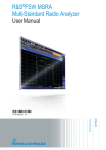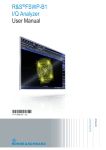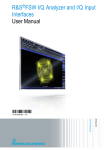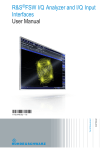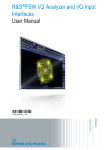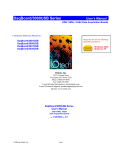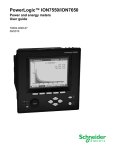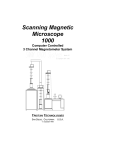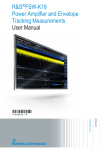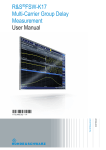Download R&S®FSW MSRA Mode User Manual
Transcript
R&S®FSW MSRA Multi-Standard Radio Analyzer User Manual (;ÙÎÅ2) User Manual Test & Measurement 1175.6455.02 ─ 14 This manual applies to the following R&S®FSW models with firmware version 2.30 and higher: ● R&S®FSW8 (1312.8000K08) ● R&S®FSW13 (1312.8000K13) ● R&S®FSW26 (1312.8000K26) ● R&S®FSW43 (1312.8000K43) ● R&S®FSW50 (1312.8000K50) ● R&S®FSW67 (1312.8000K67) ● R&S®FSW85 (1312.8000K85) © 2015 Rohde & Schwarz GmbH & Co. KG Mühldorfstr. 15, 81671 München, Germany Phone: +49 89 41 29 - 0 Fax: +49 89 41 29 12 164 Email: [email protected] Internet: www.rohde-schwarz.com Subject to change – Data without tolerance limits is not binding. R&S® is a registered trademark of Rohde & Schwarz GmbH & Co. KG. Trade names are trademarks of the owners. The following abbreviations are used throughout this manual: R&S®FSW is abbreviated as R&S FSW. R&S®FSW Multi-Standard Radio Analyzer is abbreviated as R&S FSW MSRA. R&S®FSW MSRA Contents Contents 1 Preface.................................................................................................... 5 1.1 About this Manual......................................................................................................... 5 1.2 Documentation Overview............................................................................................. 6 1.3 Conventions Used in the Documentation...................................................................7 2 Welcome to the MSRA Operating Mode...............................................9 2.1 Starting the MSRA operating mode.............................................................................9 2.2 Understanding the Display Information....................................................................10 3 Typical Applications............................................................................ 16 4 Measurements and Result Displays...................................................17 5 Applications and Operating Modes....................................................19 5.1 Available Applications................................................................................................20 5.2 Selecting the Operating Mode and Application....................................................... 23 5.3 Using the Sequencer in MSRA Mode........................................................................ 24 6 MSRA Basics........................................................................................ 26 6.1 Configuration...............................................................................................................26 6.2 Data Acquisition..........................................................................................................27 6.3 Multi-Standard Analysis............................................................................................. 28 6.4 Restrictions for Applications..................................................................................... 29 6.5 Measurements in the Time and Frequency Domain................................................ 30 7 Configuration........................................................................................32 7.1 Configuration Overview..............................................................................................33 7.2 Input Source Settings................................................................................................. 35 7.3 Amplitude.....................................................................................................................54 7.4 Frequency Settings.....................................................................................................60 7.5 Trigger Settings...........................................................................................................61 7.6 Data Acquisition and Bandwidth Settings................................................................68 7.7 Output Settings........................................................................................................... 76 7.8 Display Configuration.................................................................................................78 7.9 Automatic Settings..................................................................................................... 78 User Manual 1175.6455.02 ─ 14 3 R&S®FSW MSRA Contents 8 Analysis................................................................................................ 81 8.1 Configuring the Analysis Line................................................................................... 81 9 How to Perform Measurements in MSRA Mode................................ 83 10 Measurement Example: Analyzing MSR Signals.............................. 86 11 Remote Commands to Perform Measurements in MSRA Mode......93 11.1 Introduction................................................................................................................. 93 11.2 Common Suffixes........................................................................................................98 11.3 Activating MSRA Measurements............................................................................... 99 11.4 Configuring MSRA Measurements.......................................................................... 104 11.5 Capturing Data and Performing Sweeps................................................................ 154 11.6 Retrieving Results.....................................................................................................160 11.7 Querying the Status Registers.................................................................................164 11.8 Analyzing MSRA Measurements............................................................................. 167 11.9 Commands Specific to MSRA Applications........................................................... 167 11.10 Programming Example: Analyzing MSR Signals................................................... 170 A Annex.................................................................................................. 172 A.1 Reference: Format Description for I/Q Data Files.................................................. 172 A.2 Formats for Returned Values: ASCII Format and Binary Format......................... 173 A.3 Sample Rate and Maximum Usable I/Q Bandwidth for RF Input.......................... 173 A.4 Sample Rates and Bandwidths for Digital I/Q Data............................................... 180 List of Remote Commands (MSRA)..................................................182 Index....................................................................................................186 User Manual 1175.6455.02 ─ 14 4 R&S®FSW MSRA Preface About this Manual 1 Preface 1.1 About this Manual This R&S FSW MSRA User Manual provides all the information specific to the operating mode. All general instrument functions and settings common to all applications and operating modes are described in the main R&S FSW User Manual. The main focus in this manual is on the measurement results and the tasks required to obtain them. The following topics are included: ● Welcome to the MSRA Operating Mode Introduction to and getting familiar with the operating mode ● Typical Applications Example measurement scenarios in which the operating mode is frequently used ● Measurements and Result Displays Details on supported measurements and their result types ● MSRA Basics Background information on basic terms and principles in the context of the MSRA operating mode ● MSRA Configuration A concise description of all functions and settings available to configure an MSRA measurements with their corresponding remote control command ● How to Perform Measurements in MSRA Mode The basic procedure to perform an MSRA measurement with step-by-step instructions ● Measurement Examples Detailed measurement examples to guide you through typical measurement scenarios and allow you to try out the operating mode immediately ● Optimizing and Troubleshooting the Measurement Hints and tips on how to handle errors and optimize the test setup ● Remote Commands for MSRA Measurements Remote commands required to configure and perform MSRA measurements in a remote environment, sorted by tasks (Commands required to set up the environment or to perform common tasks on the instrument are provided in the main R&S FSW User Manual) Programming examples demonstrate the use of many commands and can usually be executed directly for test purposes ● Annex Reference material ● List of remote commands Alphahabetical list of all remote commands described in the manual ● Index User Manual 1175.6455.02 ─ 14 5 R&S®FSW MSRA Preface Documentation Overview 1.2 Documentation Overview The user documentation for the R&S FSW consists of the following parts: ● Printed Getting Started manual ● Online Help system on the instrument ● Documentation DVD with: – Getting Started – User Manuals for base unit and firmware applications – Service Manual – Release Notes – Data sheet and product brochures Online Help The Online Help is embedded in the instrument's firmware. It offers quick, context-sensitive access to the complete information needed for operation and programming. Online help is available using the icon on the toolbar of the R&S FSW. Web Help The web help provides online access to the complete information on operating the R&S FSW and all available options, without downloading. The content of the web help corresponds to the user manuals for the latest product version. The web help is available from the R&S FSW product page at http://www.rohde-schwarz.com/product/ FSW.html > Downloads > Web Help. Getting Started This manual is delivered with the instrument in printed form and in PDF format on the DVD. It provides the information needed to set up and start working with the instrument. Basic operations and handling are described. Safety information is also included. The Getting Started manual in various languages is also available for download from the Rohde & Schwarz website, on the R&S FSW product page at http://www.rohdeschwarz.com/product/FSW.html. User Manuals User manuals are provided for the base unit and each additional (firmware) application. The user manuals are available in PDF format - in printable form - on the Documentation DVD delivered with the instrument. In the user manuals, all instrument functions are described in detail. Furthermore, they provide a complete description of the remote control commands with programming examples. The user manual for the base unit provides basic information on operating the R&S FSW in general, and the Spectrum application in particular. Furthermore, the software functions that enhance the basic functionality for various applications are described here. An introduction to remote control is provided, as well as information on maintenance, instrument interfaces and troubleshooting. User Manual 1175.6455.02 ─ 14 6 R&S®FSW MSRA Preface Conventions Used in the Documentation In the individual application manuals, the specific instrument functions of the application are described in detail. For additional information on default settings and parameters, refer to the data sheets. Basic information on operating the R&S FSW is not included in the application manuals. All user manuals are also available for download from the Rohde & Schwarz website, on the R&S FSW product page at http://www.rohde-schwarz.com/product/FSW.html. Service Manual This manual is available in PDF format on the Documentation DVD delivered with the instrument. It describes how to check compliance with rated specifications, instrument function, repair, troubleshooting and fault elimination. It contains all information required for repairing the R&S FSW by replacing modules. Release Notes The release notes describe the installation of the firmware, new and modified functions, eliminated problems, and last minute changes to the documentation. The corresponding firmware version is indicated on the title page of the release notes. The most recent release notes are also available for download from the Rohde & Schwarz website, on the R&S FSW product page at http://www.rohde-schwarz.com/ product/FSW.html > Downloads > Firmware. Application Notes Application notes, application cards, white papers and educational notes are further publications that provide more comprehensive descriptions and background information. The latest versions are available for download from the Rohde & Schwarz website, at www.rohde-schwarz.com/appnote/. 1.3 Conventions Used in the Documentation 1.3.1 Typographical Conventions The following text markers are used throughout this documentation: Convention Description "Graphical user interface elements" All names of graphical user interface elements on the screen, such as dialog boxes, menus, options, buttons, and softkeys are enclosed by quotation marks. KEYS Key names are written in capital letters. File names, commands, program code File names, commands, coding samples and screen output are distinguished by their font. Input Input to be entered by the user is displayed in italics. User Manual 1175.6455.02 ─ 14 7 R&S®FSW MSRA Preface Conventions Used in the Documentation Convention Description Links Links that you can click are displayed in blue font. "References" References to other parts of the documentation are enclosed by quotation marks. 1.3.2 Conventions for Procedure Descriptions When describing how to operate the instrument, several alternative methods may be available to perform the same task. In this case, the procedure using the touchscreen is described. Any elements that can be activated by touching can also be clicked using an additionally connected mouse. The alternative procedure using the keys on the instrument or the on-screen keyboard is only described if it deviates from the standard operating procedures. The term "select" may refer to any of the described methods, i.e. using a finger on the touchscreen, a mouse pointer in the display, or a key on the instrument or on a keyboard. 1.3.3 Notes on Screenshots When describing the functions of the product, we use sample screenshots. These screenshots are meant to illustrate as much as possible of the provided functions and possible interdependencies between parameters. The screenshots usually show a fully equipped product, that is: with all options installed. Thus, some functions shown in the screenshots may not be available in your particular product configuration. User Manual 1175.6455.02 ─ 14 8 R&S®FSW MSRA Welcome to the MSRA Operating Mode Starting the MSRA operating mode 2 Welcome to the MSRA Operating Mode The MSRA operating mode is part of the standard R&S FSW firmware and adds functionality to perform multi-standard radio analysis. The R&S FSW MSRA operating mode features: ● analysis of the same I/Q data in more than one application ● analysis of correlated effects due to multiple standards ● configuration of data acquisition settings only required once for all applications ● overview of all results in one screen in addition to large display of individual results ● common analysis line (time marker) across all applications ● performing measurements in the frequency and time domain (such as channel power measurements) on I/Q data This user manual contains a description of the functionality specific to the MSRA operating mode, including remote control operation. All functions not discussed in this manual are the same as in Signal and Spectrum Analyzer mode and are described in the R&S FSW User Manual. The latest version is available for download at the product homepage http://www2.rohde-schwarz.com/product/FSW.html. 2.1 Starting the MSRA operating mode MSRA is a new operating mode on the R&S FSW. To activate the MSRA operating mode 1. Select the MODE key. A dialog box opens that contains all operating modes and applications currently available on your R&S FSW. 2. Select the "Multi Standard Radio Analyzer" tab. 3. Confirm the message informing you that you are changing operating modes. The R&S FSW closes all active measurement channels in the current operating mode, then opens a new measurement channel for the MSRA operating mode. In addition to the "MSRA View", an "MSRA Master" tab is displayed. User Manual 1175.6455.02 ─ 14 9 R&S®FSW MSRA Welcome to the MSRA Operating Mode Understanding the Display Information The Sequencer is automatically activated in continuous mode (see chapter 5.3, "Using the Sequencer in MSRA Mode", on page 24), starting an I/Q Analyzer data acquisition with the default settings (but with a "Spectrum" result display). It can be configured in the MSRA "Overview" dialog box, which is displayed when you select the "Overview" softkey from any menu (see chapter 7, "Configuration", on page 32). Remote command: INST:MODE MSR, see INSTrument:MODE on page 102 2.2 Understanding the Display Information The following figure shows a screen display during MSRA operation. All different information areas are labeled. They are explained in more detail in the following sections. ● The orange background of the screen behind the measurement channel tabs indicates that you are in MSRA operating mode. ● The icon on the tab label indicates that the displayed trace (e.g. in an MSRA application) no longer matches the currently captured data. This may be the case, for example, if a data acquisition was performed in another application. As soon as the result display is refreshed, the icon disappears. ● The icon indicates that an error or warning is available for that measurement channel. This is particularly useful if the MSRA View tab is displayed. An orange "IQ" indicates that the results displayed in the MSRA application(s) no longer match the data captured by the MSRA Master. The "IQ" disappears after the results in the application(s) are refreshed. User Manual 1175.6455.02 ─ 14 10 R&S®FSW MSRA Welcome to the MSRA Operating Mode Understanding the Display Information 1 2 3 4 5+6 7 8 9 = = = = = = = = MSRA View (overview of all active channels in MSRA mode) MSRA Master (data acquisition channel with global configuration settings) Measurement channel tab for individual MSRA application Channel bar for firmware and measurement settings of current application Window title bar with diagram-specific (trace) information and analysis interval (applications) Diagram area Diagram footer with diagram-specific information, depending on evaluation Instrument status bar with error messages, progress bar and date/time display The diagram area varies depending on the type of measurement channel, as described in detail in the following topics. Window title bar information For each diagram, the header provides the following information: Fig. 2-1: Window title bar information in MSRA mode 1 2 3 4 5 6 7 8 = = = = = = = = Window number Window type Trace color Trace number Detector Trace mode Analysis interval Analysis line indication Diagram footer information The information in the diagram footer (beneath the diagram) depends on the evaluation: User Manual 1175.6455.02 ─ 14 11 R&S®FSW MSRA Welcome to the MSRA Operating Mode Understanding the Display Information ● Center frequency ● Number of sweep points ● Range per division (x-axis) ● Span (Spectrum) Status bar information Global instrument settings, the instrument status and any irregularities are indicated in the status bar beneath the diagram. Furthermore, the progress of the current operation is displayed in the status bar. If an error or warning is available for a measurement channel, the next to the tab label in the channel bar. icon is displayed 2.2.1 MSRA View The MSRA View is an overview of all active channels in MSRA mode, similar to the MultiView tab in Signal and Spectrum Analyzer mode. At the top of the screen the MSRA Master is displayed, i.e. the application that captures data. Beneath the MSRA Master, all active applications are displayed in individual windows. Each application has its own channel bar with the current settings as well as a button in order to switch to that application tab directly. The MSRA View displays the following basic elements: 1 2 3 4 5 = = = = = Channel information bar for the MSRA Master Application data coverage for each active application Result display for MSRA Master (for entire capture buffer) Channel information bar for application with button to switch to application tab Result display for application (for analysis interval) User Manual 1175.6455.02 ─ 14 12 R&S®FSW MSRA Welcome to the MSRA Operating Mode Understanding the Display Information 2.2.2 MSRA Master The MSRA Master is the only channel that captures data. It also controls global configuration settings for all applications. The MSRA Master channel itself is implemented as an I/Q Analyzer application. The MSRA Master measurement channel cannot be deleted or replaced. The following figure shows the screen elements specific to the MSRA Master. 1 2 3 4 = = = = Channel information bar for the MSRA Master Data coverage for each active application Analysis line Result display for MSRA Master (for entire capture buffer) Channel bar information The channel bar shows the firmware and measurement information for data acquisition and global configuration. Table 2-1: Information displayed in the channel bar for the MSRA Master Ref Level Reference level (m.+el.)Att (Mechanical and electronic) RF attenuation Ref Offset Reference level offset Freq Center frequency AQT Defined measurement time, i.e. the duration of data acquisition to the capture buffer Rec Length Defined record length (number of samples to capture) SRate Defined sample rate for data acquisition RBW (Spectrum evaluation only) Resolution bandwidth calculated from the sample rate and record length User Manual 1175.6455.02 ─ 14 13 R&S®FSW MSRA Welcome to the MSRA Operating Mode Understanding the Display Information In addition, the channel bar also displays information on instrument settings that affect the measurement results even though this is not immediately apparent from the display of the measured values (e.g. transducer or trigger settings). This information is displayed only when applicable for the current measurement. For details see the R&S FSW Getting Started manual. Data coverage for each active application Each application obtains an extract of the data captured by the MSRA Master (see also chapter 6.3, "Multi-Standard Analysis", on page 28). Generally, if a signal contains data channels for multiple standards, the individual applications are used to analyze the channel for the corresponding standard. Thus, it is of interest to know which application is analyzing which part of the captured data, or more precisely, which data channel. The MSRA Master display indicates the data covered by each application, restricted to the channel bandwidth used by the corresponding standard, by vertical blue lines labeled with the application name. For applications that support several standards (e.g. VSA, LTE) an estimated or user-defined bandwidth is indicated. 2.2.3 MSRA Applications The data captured by the MSRA Master measurement (or only parts of it) can be evaluated by various applications. The measurement channel for each application contains the settings and results for the application data extract from the capture buffer. The following figure shows the screen elements specific to the MSRA application tabs. 1 2 3 4 = = = = Channel information bar for application Analysis interval for current evaluation Result display for analysis interval Analysis line User Manual 1175.6455.02 ─ 14 14 R&S®FSW MSRA Welcome to the MSRA Operating Mode Understanding the Display Information The display for the individual MSRA applications is identical to the display in Signal and Spectrum Analyzer mode except for the following differences: ● The analysis interval indicates which part of the capture buffer is being evaluated and displayed in each window. ● The acquisition time indicated in the channel bar (Meas Time) indicates the analyzed measurement time, not the captured time. ● Any bandwidth or sample rate values refer to the application data, not to the actual data acquisition from the input signal. ● The analysis line for time-based displays is only available in MSRA mode. It represents a common time marker in all applications whose analysis interval includes that time (see "Analysis line" on page 29). For details on the individual application displays see the corresponding User Manuals for those applications. User Manual 1175.6455.02 ─ 14 15 R&S®FSW MSRA Typical Applications 3 Typical Applications The technological advances made in the field of mobile radio have given rise to a wide variety of standards over the past several decades. These standards, which include those produced by the global cooperative for standardization – the 3rd Generation Partnership Project (3GPP) – are based on various transmission technologies. Network operators can deploy GSM/EDGE, WCDMA, TD-SCDMA and LTE or combinations of these four standards. To handle these complex scenarios, the Multistandard Radio Base Station (MSR-BS) was developed. These can transmit and receive multiple standards simultaneously on various carriers. An MSR-BS combines at least two different radio access technologies (RAT). Specifications and Tests 3GPP has published the specifications TS 37.141 and TS 37.104 for multistandard base stations. The latter describes the minimum requirements for multistandard base stations in terms of RF requirements for the downlink and uplink. TS 37.141 defines the tests and test requirements for the MSR-BS based on these RF requirements. To allow for efficient MSR-BS testing, TS 37.141 includes test configurations. The goal of these test configurations is to significantly reduce the complexity of the many possible test scenarios. They are limited to the worst-case scenarios with the strictest criteria. Thus, for example, a test configuration is provided for receiver tests in which two signals – a GSM carrier and an LTE carrier with a BWChannel = 5 MHz – are positioned at the lower and upper edge of BWRF while maintaining Foffset-RAT. This allows receiver tests to be performed with a configuration that fully utilizes the maximum bandwidth BWRF of the MSR-BS. MSR-BS Testing using R&S FSW Multi-Standard Radio Analysis The newly introduced R&S FSW MSRA mode allows you to capture signals from a multistandard base station and analyze the same data in various standard applications. User Manual 1175.6455.02 ─ 14 16 R&S®FSW MSRA Measurements and Result Displays 4 Measurements and Result Displays MSRA measurement The only true measurement in MSRA mode in which I/Q data from the input signal is captured and stored is performed by the MSRA Master. This data acquisition is performed as in the I/Q Analyzer application, i.e. a specified frequency span of the input signal is swept for a specified measurement time. The captured I/Q data can then be analyzed in various different applications. Result displays The data that was captured by the MSRA Master can be evaluated in various different applications. All evaluation modes available for the MSRA applications are displayed in the selection bar in SmartGrid mode. For details on working with the SmartGrid see the R&S FSW Getting Started manual. The result displays available in MSRA mode are those described for the individual applications. The MSRA Master is implemented as an I/Q Analyzer application and has the same result displays. See the R&S FSW I/Q Analyzer User Manual for a description of the result displays available for the I/Q Analyzer and thus the MSRA Master. Measurements in the time and frequency domain The I/Q Analyzer application (not Master) in MSRA mode can also perform measurements on the captured I/Q data in the time and frequency domain (see also chapter 6.5, "Measurements in the Time and Frequency Domain", on page 30). This allows you to perform standard-specific and general power measurements (such as ACLR or SEM) or statistical evaluations, as well as analyzing the EVM or modulation accuracy, on the same captured I/Q data. User Manual 1175.6455.02 ─ 14 17 R&S®FSW MSRA Measurements and Result Displays Time and frequency-based measurements are configured using the same settings and provide similar results as in the Spectrum application. In addition, the analysis interval used for the measurement is indicated as in all MSRA applications. The time and frequency domain measurements and the available results are described in detail in the R&S FSW User Manual. User Manual 1175.6455.02 ─ 14 18 R&S®FSW MSRA Applications and Operating Modes 5 Applications and Operating Modes The R&S FSW provides several applications for different analysis tasks and different types of signals, e.g. W-CDMA, I/Q analysis or basic spectrum analysis. When you activate an application, a new measurement channel is created which determines the measurement settings for that application. The same application can be activated with different measurement settings by creating several channels for the same application. Each channel is displayed in a separate tab on the screen. The maximum number may be limited further by the available memory on the instrument. Independent vs correlating measurements With the conventional R&S FSW Signal and Spectrum Analyzer you can perform several different measurements almost simultaneously. However, the individual measurements are independent of each other - each application captures and evaluates its own set of data, regardless of what the other applications do. In some cases it may be useful to analyze the exact same input data using different applications. For example, imagine capturing data from a base station and analyzing the RF spectrum in the Analog Demodulation application. If a spur or an unexpected peak occurs, you may want to analyze the same data in the I/Q Analyzer to see the real and imaginary components of the signal and thus detect the reason for the irregular signal. Normally when you switch to a different application, evaluation is performed on the data that was captured by that application, and not the previous one. In our example that would mean the irregular signal would be lost. Therefore, a second operating mode is available in the R&S FSW: Multi-Standard Radio Analyzer (MSRA) mode. Multi-Standard Radio Analyzer mode In Multi-Standard Radio Analyzer (MSRA) mode, data acquisition is performed once as an I/Q measurement, and the captured data is then evaluated by any number of applications for different radio standards. Data acquisition and global configuration settings are controlled globally, while the evaluation and display settings can be configured individually for each application. Using the Multi-Standard Radio Analyzer, unwanted correlations between different signal components using different transmission standards can be detected. Thus, for example, an irregularity in a GSM burst can be examined closer in the R&S FSW 3G FDD BTS (W-CDMA) application to reveal dependencies like a change in the EVM value. Multi-Standard Real-Time mode In order to combine the advantages of the MSRA mode with its correlated measurements and the gapless results provided by real-time measurements, a third operating mode has been introduced: the Multi-Standard Real-Time (MSRT) mode. This operating mode is only available if one of the real-time options (R&S FSW-B160R/K160RE/-U160R) is installed. User Manual 1175.6455.02 ─ 14 19 R&S®FSW MSRA Applications and Operating Modes Available Applications In this operating mode, data acquisition is performed once as a real-time measurement, and the captured data is then evaluated by any number of applications. Thus, a real-time measurement triggered with a frequency mask can be performed, and the results can be evaluated in the VSA application, for example, to detect the cause of a frequency exception. Distinct operating modes Although the applications themselves are identical in all operating modes, the handling of the data between applications is not. Thus, the operating mode determines which applications are available and active. Whenever you change the operating mode, the currently active measurement channels are closed. The default operating mode is Signal and Spectrum Analyzer mode; however, the presetting can be changed. Remote command: INST:MODE MSR, see INSTrument:MODE on page 102 Switching between applications When you switch to a new application, a set of parameters is passed on from the current application to the new one: ● center frequency and frequency offset ● reference level and reference level offset ● attenuation After initial setup, the parameters for the measurement channel are stored upon exiting and restored upon re-entering the channel. Thus, you can switch between applications quickly and easily. 5.1 Available Applications The R&S FSW provides some applications in the base unit while others are available only if the corresponding firmware options are installed. Currently, only applications for base-station tests and those that process I/Q data are supported in MSRA mode, in particular: ● I/Q Analyzer ● Analog Demodulation ● Pulse measurements ● GSM ● Transient Analysis ● 3G FDD BTS ● TD-SCDMA BTS ● cdma2000 BTS ● 1xEV-DO BTS ● WLAN User Manual 1175.6455.02 ─ 14 20 R&S®FSW MSRA Applications and Operating Modes Available Applications ● Vector Signal Analysis (VSA) ● LTE (Downlink) I/Q Analyzer.................................................................................................................. 21 Analog Demodulation....................................................................................................21 Pulse Measurements.................................................................................................... 21 GSM.............................................................................................................................. 21 Transient Analysis.........................................................................................................22 Vector Signal Analysis (VSA)........................................................................................22 3G FDD BTS................................................................................................................. 22 TD-SCDMA BTS........................................................................................................... 22 cdma2000 BTS............................................................................................................. 22 1xEV-DO BTS............................................................................................................... 23 LTE DL.......................................................................................................................... 23 I/Q Analyzer The I/Q Analyzer application provides measurement and display functions for digital I/Q signals. Evaluation of the captured I/Q data in the frequency and time domain is also possible. For details see the R&S FSW I/Q Analyzer User Manual. Remote command: INST:SEL IQ, see INSTrument[:SELect] on page 102 Analog Demodulation The Analog Demodulation application requires an instrument equipped with the corresponding optional software. This application provides measurement functions for demodulating AM, FM, or PM signals. For details see the R&S FSW Analog Demodulation User Manual. Remote command: INST:SEL ADEM, see INSTrument[:SELect] on page 102 Pulse Measurements The Pulse application requires an instrument equipped with the Pulse Measurements option, R&S FSW-K6. This application provides measurement functions for pulsed signals. For details see the R&S FSW-K6 User Manual. Remote command: INST:SEL PULSE, see INSTrument[:SELect] on page 102 GSM The GSM application requires an instrument equipped with the corresponding optional software. This application provides measurement functions for measuring GSM signals. For details see the R&S FSW GSM User Manual. Remote command: INST:SEL GSM, see INSTrument[:SELect] on page 102 User Manual 1175.6455.02 ─ 14 21 R&S®FSW MSRA Applications and Operating Modes Available Applications Transient Analysis The Transient Analysis application requires an instrument equipped with the Transient Analysis option, R&S FSW-K60. This application provides measurements and evaluations for Transient Analysis. For details see the R&S FSW-K60 User Manual. Remote command: INST:SEL TA, see INSTrument[:SELect] on page 102 Vector Signal Analysis (VSA) The VSA application requires an instrument equipped with the Vector Signal Analysis option, R&S FSW-K70. This application provides measurements and evaluations for Vector Signal Analysis. For details see the R&S FSW VSA User Manual. Remote command: INST:SEL DDEM, see INSTrument[:SELect] on page 102 3G FDD BTS The 3G FDD BTS application requires an instrument equipped with the 3GPP Base Station Measurements option, R&S FSW-K72. This application provides test measurements for WCDMA downlink signals (base station signals) according to the test specification. RF measurements are not supported in MSRA mode. For details see the R&S FSW 3G FDD User Manual. Remote command: INST:SEL BWCD, see INSTrument[:SELect] on page 102 TD-SCDMA BTS The TD-SCDMA BTS application requires an instrument equipped with the TD-SCDMA BTS Measurements option, R&S FSW-K82. This application provides test measurements for TD-SCDMA BTS downlink signals (base station signals) according to the test specification. RF measurements are not supported in MSRA mode. For details see the R&S FSW TD-SCDMA User Manual. Remote command: INST:SEL BTDS, see INSTrument[:SELect] on page 102 cdma2000 BTS The cdma2000 BTS application requires an instrument equipped with the cdma2000 BTS Measurements option, R&S FSW-K82. This application provides test measurements for cdma2000 BTS downlink signals (base station signals) according to the test specification. RF measurements are not supported in MSRA mode. For details see the R&S FSW cdma2000 User Manual. Remote command: INST:SEL BC2K, see INSTrument[:SELect] on page 102 User Manual 1175.6455.02 ─ 14 22 R&S®FSW MSRA Applications and Operating Modes Selecting the Operating Mode and Application 1xEV-DO BTS The 1xEV-DO BTS application requires an instrument equipped with the 1xEV-DO BTS Measurements option, R&S FSW-K84. This application provides test measurements for 1xEV-DO BTS downlink signals (base station signals) according to the test specification. RF measurements are not supported in MSRA mode. For details see the R&S FSW 1xEV-DO User Manual. Remote command: INST:SEL BDO, see INSTrument[:SELect] on page 102 LTE DL The LTE Downlink application requires an instrument equipped with the LTE Downlink option, R&S FSW-K100 or R&S FSW-K104. This application provides test measurements for LTE downlink signals (base station signals) according to the test specification. Frequency sweep measurements are not supported in MSRA mode. For details see the R&S FSW LTE DL User Manual. Remote command: INST:SEL LTE, see INSTrument[:SELect] on page 102 5.2 Selecting the Operating Mode and Application The default operating mode is Signal and Spectrum Analyzer mode, however, the presetting can be changed. (See the "Instrument Setup" chapter in the R&S FSW User Manual). Both the operating mode and the application can be selected in the "Mode" dialog box which is displayed when you press the MODE key. User Manual 1175.6455.02 ─ 14 23 R&S®FSW MSRA Applications and Operating Modes Using the Sequencer in MSRA Mode To switch the operating mode, select the corresponding tab (see chapter 2.1, "Starting the MSRA operating mode", on page 9). To select an application, select the corresponding button. To deactivate a channel, simply close the corresponding tab. The remote commands required to perform these tasks are described in chapter 11.3, "Activating MSRA Measurements", on page 99. New Channel.................................................................................................................24 Replace Current Channel..............................................................................................24 New Channel The applications selected on this tab are started in a new channel, i.e. a new tab in the display. Remote command: INSTrument:CREate[:NEW] on page 99 INSTrument[:SELect] on page 102 Replace Current Channel The applications selected on this tab are started in the currently displayed channel, replacing the current application. Remote command: INSTrument:CREate:REPLace on page 100 5.3 Using the Sequencer in MSRA Mode When you switch to MSRA mode, the Sequencer is automatically activated in continuous mode. Unless it is stopped or you select a different Sequencer mode, the R&S FSW will continuously perform a data acquisition (MSRA Master), then evaluate the data in the active applications one after the other, then repeat the data acquisition and evaluate the new data etc. The tabs are updated after each measurement or evaluation. This behaviour is identical to Signal and Spectrum Analyzer mode (also for Single Sequence or Channel-Defined Sequence modes). However, if you switch the Sequencer off, the behaviour of the sweep functions is slightly different to Signal and Spectrum Analyzer mode (see also "Performing sweeps" on page 27): ● If continuous sweep is active (default) and you switch to a different application, continuous sweep is aborted. This is necessary in order to evaluate the same data in different applications without overwriting the data in the capture buffer. Continuous sweep can be started again as usual. ● Only the application that is currently displayed when a measurement is performed is updated automatically. A new "Refresh" function is available to update the display in one or all other applications. User Manual 1175.6455.02 ─ 14 24 R&S®FSW MSRA Applications and Operating Modes Using the Sequencer in MSRA Mode For details on the Sequencer function see the R&S FSW User Manual. The "Sequencer" menu is available from the toolbar. Sequencer State Activates or deactivates the Sequencer. If activated, sequential operation according to the selected Sequencer mode is started immediately. Remote command: SYSTem:SEQuencer on page 160 INITiate<n>:SEQuencer:IMMediate on page 157 INITiate<n>:SEQuencer:ABORt on page 157 Sequencer Mode Defines how often which measurements are performed. The currently selected mode softkey is highlighted blue. During an active Sequencer process, the selected mode softkey is highlighted orange. "Single Sequence" Each measurement is performed once, until all measurements in all active channels have been performed. "Continuous Sequence" The measurements in each active channel are performed one after the other, repeatedly, in the same order, until sequential operation is stopped. This is the default Sequencer mode. "Channel-defined Sequence" First, a single sequence is performed. Then, only channels in continuous sweep mode are repeated. Remote command: INITiate<n>:SEQuencer:MODE on page 158 Refresh All This function is only available if the Sequencer is deactivated, no sweep is currently running, and only in MSRA mode. The data in the capture buffer is re-evaluated by all active applications, for example after a new sweep was performed while the Sequencer was off. Note: To update only the displays in the currently active application, use the "Refresh" function in the "Sweep" menu for that application (see "Refresh ( MSRA only)" on page 74). For details on the MSRA operating mode see the R&S FSW MSRA User Manual. For details on the MSRT operating mode see the R&S FSW Real-Time Spectrum Application and MSRT Operating Mode User Manual. Remote command: INITiate<n>:SEQuencer:REFResh[:ALL] on page 159 User Manual 1175.6455.02 ─ 14 25 R&S®FSW MSRA MSRA Basics Configuration 6 MSRA Basics Some background knowledge on basic terms and principles used in MSRA operating mode is provided here for a better understanding of the required configuration settings. 6.1 Configuration Master parameters In MSRA mode, only the MSRA Master performs a data acquisition. Thus, all parameters that determine how the I/Q data is captured from the I/Q channel can only be configured in the MSRA Master tab. In all application tabs, these settings are deactivated (or have a different meaning). Typical master parameters include: ● Sample rate ● Record length ● Bandwidth ● Center frequency ● Reference level ● Trigger settings ● External reference ● Impedance, preamplification, attenuation Channel-specific parameters Each application, however, can define all parameters concerning analysis individually. Typical channel-specific parameters include: ● Center frequency, duration and number of trace points for the application data extract ● Offset of the application data extract from the trigger event ● Evaluation methods ● Range and scaling ● Trace mode ● Marker positions Conflicting parameters Master and channel-specific parameters can be configured independantly of one another, in any order that is convenient to you. However, there are dependencies between the parameters, as the applications can only evaluate data that has been captured by the MSRA Master previously. Thus, configuring parameters is not restricted, User Manual 1175.6455.02 ─ 14 26 R&S®FSW MSRA MSRA Basics Data Acquisition but you are informed about the violation of possible restrictions by error messages in the status bar of the applications where necessary. 6.2 Data Acquisition As mentioned before, only the MSRA Master performs a data acquisition. Thus, the MSRA Master defines the center frequency, sample rate and record length of the captured I/Q data. It also defines the trigger event, thus all applications have the same trigger. However, an offset from the trigger can be defined by the individual applications (see "Trigger offset vs. capture offset" on page 29). Performing sweeps When you switch to MSRA mode, the Sequencer is automatically activated in continuous mode. The MSRA Master continuously performs a data acquisition. If any applications are activated, then after each measurement, the data in the active applications is evaluated one after the other. The MSRA Master will then repeat the data acquisition and evaluate the new data etc. The channel displays are updated after each measurement or evaluation. Alternatively, you can perform measurements manually. You can start a single or continuous sweep from any application, which updates the data in the capture buffer and the results in the current application. The results in the other applications, however, remain unchanged. You must refresh them manually, either individually or all at once, using a "Refresh" function. Note that in continuous sweep mode, sweeping is aborted when you switch to a different application. You can then continue sweeping from there. This is necessary in order to evaluate the same data in different applications without overwriting the data in the capture buffer. In single sweep mode, only one sweep is performed; a sweep count is not available neither for the MSRA Master, nor for the applications. However, depending on the application, a statistics count may be available for statistics based on a single data acquisition. Trace averaging is performed as usual for sweep count = 0, the current trace is averaged with the previously stored averaged trace. Data availability The applications can only receive data that is available in the capture buffer. As soon as data has been stored to the capture buffer successfully, a status bit (#9) in the STAT:OPER register is set. If the required application data is not available, an error message is displayed. Details on restrictions are described in chapter 6.4, "Restrictions for Applications", on page 29. User Manual 1175.6455.02 ─ 14 27 R&S®FSW MSRA MSRA Basics Multi-Standard Analysis 6.3 Multi-Standard Analysis Application data The applications receive data for analysis from the capture buffer, if necessary resampled or with filters applied. The applications can define their own center frequency, sample rate and record length for their application data, which is an extract of the capture buffer data. The applications may not request more sample points than the captured data contains, or samples from a frequency outside the range of the capture buffer, for example. Generally, if a signal contains data channels for multiple standards, the individual applications are used to analyze the channel for the corresponding standard. Thus, it is of interest to know which application, or more precisely: which data channel is analyzing which part of the captured data and how each data channel is correlated (in time) to others. The MSRA Master display indicates the data covered by each application, restricted to the channel bandwidth used by the corresponding standard, by vertical blue lines labeled with the application name. For applications that support several standards (e.g. VSA, LTE) an estimated or user-defined bandwidth is indicated. Fig. 6-1: MSRA Master indicating covered bandwidth for 4 applications Analysis interval Each application receives an extract of the data from the capture buffer. However, the individual evaluation methods of the application need not analyze the complete data range. Some applications allow you to select a specific part of the data for analysis, e.g. an individual frame, burst or pulse, or to use an offline trigger that defines an additional offset to the capture offset. The data range that is actually analyzed is referred to as the analysis interval. User Manual 1175.6455.02 ─ 14 28 R&S®FSW MSRA MSRA Basics Restrictions for Applications The analysis interval is indicated in the window title bar for each evaluation, and can be queried via remote control. For applications that do not allow you to restrict the evaluation range (e.g. I/Q Analyzer, Analog Demodulation), the analysis interval is identical to the application data extract. Trigger offset vs. capture offset The beginning of the capture buffer is defined by the trigger event and the trigger offset. The trigger source is defined by the MSRA Master, which means that all channels use the same trigger. However, each application might need a different trigger offset or a different number of pretrigger samples. Instead of a trigger offset, the applications define a capture offset. The capture offset is defined as an offset to the beginning of the capture buffer. Thus, the beginning of the application data extract is calculated as: [time of trigger event] + [trigger offset] + [capture offset] Note that while the trigger offset value may be negative, thus starting before the trigger event, the capture offset may not. A negative capture offset would mean the application data would start before the first sample of the capture buffer. The (pre-)trigger offset in the MSRA Master must be configured such that the required number of pre-trigger samples for the applications are available. Analysis line A frequent question when analyzing multi-standard radio signals is how each data channel is correlated (in time) to others. Thus, an analysis line has been introduced. The analysis line is a common time marker for all MSRA applications. It can be positioned in any MSRA application or the MSRA Master and is then adjusted in all other applications. Thus, you can easily analyze the results at a specific time in the measurement in all applications and determine correlations (e.g. cross-talk). If the marked point in time is contained in the analysis interval of the application, the line is indicated in all time-based result displays, such as time, symbol, slot or bit diagrams. By default, the analysis line is displayed, however, it can be hidden from view manually. In all result displays, the "AL" label in the window title bar indicates whether or not the analysis line lies within the analysis interval or not: ● orange "AL": the line lies within the interval ● white "AL": the line lies within the interval, but is not displayed (hidden) ● no "AL": the line lies outside the interval 6.4 Restrictions for Applications As mentioned in various contexts before, the MSRA applications themselves are identical to Signal and Spectrum operating mode, however, the correlation between applications and the MSRA Master require some restrictions. Principally, you are not restricted User Manual 1175.6455.02 ─ 14 29 R&S®FSW MSRA MSRA Basics Measurements in the Time and Frequency Domain in setting parameters. However, if any contradictions occur between the configured capture settings and the analysis settings, error messages are displayed in the status bar of the application and an icon ( ) is displayed next to the channel label. However, it does not matter in which order you configure the settings - you will not be prevented from doing so. In particular, the following restrictions apply to applications in MSRA mode: ● Data acquisition: parameters related to data acquisition can only be configured by the MSRA Master ● Application data: only data contained in the capture buffer can be analyzed by the application; this implies the following restrictions: – Center frequency: must lie within the captured data bandwidth ● – Measurement time/Record length: must be smaller than or equal to the values of the MSRA Master – Capture offset: must be smaller than the record length of the MSRA Master – Trace averaging: only for sweep count = 0 AUTO SET functions: in applications, only the frequency can be adjusted automatically; all other adjustment functions require a new data acquisition General restrictions concerning sample rates and maximum usable I/Q bandwidths for I/Q data also apply in MSRA mode; see the R&S FSW I/Q Analyzer User Manual for details. 6.5 Measurements in the Time and Frequency Domain The I/Q Analyzer application (not Master) in multistandard mode can also perform measurements on the captured I/Q data in the time and frequency domain. In order to do so, the I/Q Analyzer performs an FFT sweep on the captured I/Q data, providing power vs frequency results, or uses the RBW filter to obtain power vs time (zero span) results. This data is then used for the common frequency or time domain measurements provided by the R&S FSW Spectrum application, such as ACLR, SEM or CCDF. Configuration Apart from the data capturing process, the measurements are identical in the Spectrum and I/Q Analyzer applications. They are configured using the same settings and provide the same results. The "Magnitude" result display in the I/Q Analyzer, for instance, will principally show the same results as the zero span measurement for the same data. However, while the "Magnitude" evaluation is configured by the I/Q analysis bandwidth and the measurement time, the zero span measurement is configured by the center frequency, RBW and sweep time settings. Internally, these "time domain" settings are converted to the required I/Q settings by the I/Q Analyzer. The time and frequency domain measurements and the required settings are described in detail in the R&S FSW User Manual. User Manual 1175.6455.02 ─ 14 30 R&S®FSW MSRA MSRA Basics Measurements in the Time and Frequency Domain Limitations However, since the data in the I/Q Analyzer application is captured by the Master, independently of the specific time or frequency measurement requirements concerning the RBW, filter type and number of sweep points in the application, some restrictions may apply to these measurements in the I/Q Analyzer. If not enough samples are available in the captured and converted I/Q data, for example, an error message is displayed in the application. The maximum span for a frequency sweep on I/Q-based data corresponds to the maximum I/Q bandwidth (see chapter A.3, "Sample Rate and Maximum Usable I/Q Bandwidth for RF Input", on page 173 and chapter A.4, "Sample Rates and Bandwidths for Digital I/Q Data", on page 180). The maximum resolution bandwidth (RBW) is 1 MHz. Furthermore, the following functions are not available for time and frequency domain measurements in multistandard mode: ● Marker demodulation ● Frequency counter marker ● Gated measurement ● Video trigger User Manual 1175.6455.02 ─ 14 31 R&S®FSW MSRA Configuration 7 Configuration Access: MODE > "Multi Standard Radio Analyzer" tab MSRA is a special operating mode on the R&S FSW. When you switch the operating mode of a measurement channel to MSRA mode the first time, the Sequencer is automatically activated in continuous mode (see chapter 5.3, "Using the Sequencer in MSRA Mode", on page 24), starting an I/Q Analyzer data acquisition with the default settings (but with a "Spectrum" result display). The "I/Q Analyzer" menu is displayed, providing access to the most important configuration functions. Configuring the MSRA Master The MSRA Master is the only channel that captures data. It also controls global configuration settings for all applications. Thus, all settings that refer to data acquisition can only be configured in the MSRA Master tab. These settings are deactivated in the configuration overviews and dialog boxes for all application channels. All other settings, e.g. concerning the evaluated data range, the display configuration or analysis, can be configured individually for each application and the Master. Restrictions Note that although some restrictions apply to parameters that affect both the MSRA Master and applications (see chapter 6.4, "Restrictions for Applications", on page 29), it does not matter in which order you configure them. If any contradictions occur between the captured data and the data to be evaluated, error messages are displayed in the status bar of the application and an icon ( or ) is displayed next to the channel label. However, you will not be prevented from configuring contradictory settings. Importing and Exporting I/Q Data Note that, as opposed to the Signal and Spectrum Analyzer mode, the I/Q data to be evaluated in MSRA mode cannot be imported to the R&S FSW. However, the captured I/Q data from the MSRA Master can be exported for further analysis in external applications. For details on exporting I/Q data see the R&S FSW I/Q Analyzer User Manual. Configuring an I/Q Analyzer as an MSRA application Access: MODE > "Multi Standard Radio Analyzer" tab > "Select Meas" In principle, the I/Q Analyzer in MSRA mode is configured as in Signal and Spectrum Analyzer mode. However, the I/Q Analyzer application (not Master) in MSRA mode can also perform measurements on the captured I/Q data in the time and frequency domain (see also chapter 6.5, "Measurements in the Time and Frequency Domain", on page 30). You can select which type of measurement is to be performed: conventional I/Q data analysis or a time or frequency domain measurement. User Manual 1175.6455.02 ─ 14 32 R&S®FSW MSRA Configuration Configuration Overview The common measurements as in the Spectrum application are available. In addition, "IQ Analyzer" is provided under "Basic Measurements" to return to the default I/Q Analysis functions. The time and frequency domain measurements and the required settings are described in detail in the R&S FSW User Manual. Further configuration of the I/Q Analyzer application is described in the R&S FSW I/Q Analyzer and I/Q Input User Manual. The following chapters describe configuration for the MSRA Master. ● ● ● ● ● ● ● ● ● Configuration Overview...........................................................................................33 Input Source Settings..............................................................................................35 Amplitude................................................................................................................ 54 Frequency Settings................................................................................................. 60 Trigger Settings.......................................................................................................61 Data Acquisition and Bandwidth Settings............................................................... 68 Output Settings....................................................................................................... 76 Display Configuration.............................................................................................. 78 Automatic Settings.................................................................................................. 78 7.1 Configuration Overview Access: all menus Throughout the measurement channel configuration, an overview of the most important currently defined settings is provided in the "Overview" Fig. 7-1: Configuration Overview for MSRA Master In addition to the main measurement settings, the "Overview" provides quick access to the main settings dialog boxes. The individual configuration steps are displayed in the order of the data flow. Thus, you can easily configure an entire measurement channel from input over processing to output and analysis by stepping through the dialog boxes as indicated in the "Overview". User Manual 1175.6455.02 ─ 14 33 R&S®FSW MSRA Configuration Configuration Overview The "Overview" varies depending on the application; for detailed descriptions see the corresponding application User Manual. If the I/Q Analyzer is used as an MSRA application, the "Overview" also provides a measurement selection button in order to perform measurements in the frequency and time domain. See the R&S FSW I/Q Analyzer and I/Q Input User Manual for details. The "Overview" for the MSRA Master provides quick access to the following configuration dialog boxes (listed in the recommended order of processing): 1. Input settings See chapter 7.2, "Input Source Settings", on page 35 2. Amplitude settings See chapter 7.3, "Amplitude", on page 54 3. Frequency settings See chapter 7.4, "Frequency Settings", on page 60 4. Optionally, trigger settings See chapter 7.5, "Trigger Settings", on page 61 5. Bandwidth settings See chapter 7.6, "Data Acquisition and Bandwidth Settings", on page 68 6. Optionally, output settings See chapter 7.7, "Output Settings", on page 76 7. Analysis settings and functions See chapter 8, "Analysis", on page 81 8. Display configuration See chapter 7.8, "Display Configuration", on page 78 To configure settings ► Select any button to open the corresponding dialog box. For step-by-step instructions on configuring MSRA measurements, see chapter 9, "How to Perform Measurements in MSRA Mode", on page 83. Preset Channel Select the "Preset Channel" button in the lower lefthand corner of the "Overview" to restore all measurement settings in the current channel to their default values. Note that the PRESET key restores the entire instrument to its default values and thus closes all measurement channels on the R&S FSW (except for the default Spectrum application channel)! Remote command: SYSTem:PRESet:CHANnel[:EXECute] on page 103 User Manual 1175.6455.02 ─ 14 34 R&S®FSW MSRA Configuration Input Source Settings Specifics for The measurement channel may contain several windows for different results. Thus, the settings indicated in the "Overview" and configured in the dialog boxes vary depending on the selected window. Select an active window from the "Specifics for" selection list that is displayed in the "Overview" and in all window-specific configuration dialog boxes. The "Overview" and dialog boxes are updated to indicate the settings for the selected window. 7.2 Input Source Settings Access: "Overview" > "Input/Frontend" > "Input Source" or: INPUT/OUTPUT > "Input Source Config" The input source determines which data the R&S FSW will analyze. Since the Digital I/Q input and the Analog Baseband input use the same digital signal path, both cannot be used simultaneously. When one is activated, established connections for the other are disconnected. When the second input is deactivated, connections to the first are re-established. This may cause a short delay in data transfer after switching the input source. External mixers are not supported in MSRA/MSRT mode. ● ● ● ● ● Radio Frequency Input............................................................................................35 External Mixer Settings........................................................................................... 38 Digital I/Q Input Settings......................................................................................... 48 Analog Baseband Input Settings.............................................................................50 Probe Settings.........................................................................................................52 7.2.1 Radio Frequency Input Access: "Overview" > "Input/Frontend" > "Input Source" > "Radio Frequency" or: INPUT/OUTPUT > "Input Source Config" > "Radio Frequency" The default input source for the R&S FSW is "Radio Frequency", i.e. the signal at the RF INPUT connector of the R&S FSW. If no additional options are installed, this is the only available input source. User Manual 1175.6455.02 ─ 14 35 R&S®FSW MSRA Configuration Input Source Settings Radio Frequency State................................................................................................. 36 Input Coupling............................................................................................................... 36 Impedance.................................................................................................................... 36 Direct Path.................................................................................................................... 37 High-Pass Filter 1...3 GHz............................................................................................ 37 YIG-Preselector.............................................................................................................37 Input Connector.............................................................................................................38 Radio Frequency State Activates input from the RF INPUT connector. Remote command: INPut:SELect on page 107 Input Coupling The RF input of the R&S FSW can be coupled by alternating current (AC) or direct current (DC). AC coupling blocks any DC voltage from the input signal. This is the default setting to prevent damage to the instrument. Very low frequencies in the input signal may be distorted. However, some specifications require DC coupling. In this case, you must protect the instrument from damaging DC input voltages manually. For details, refer to the data sheet. Remote command: INPut:COUPling on page 105 Impedance For some measurements, the reference impedance for the measured levels of the R&S FSW can be set to 50 Ω or 75 Ω. User Manual 1175.6455.02 ─ 14 36 R&S®FSW MSRA Configuration Input Source Settings 75 Ω should be selected if the 50 Ω input impedance is transformed to a higher impedance using a 75 Ω adapter of the RAZ type (= 25 Ω in series to the input impedance of the instrument). The correction value in this case is 1.76 dB = 10 log (75Ω/50Ω). This value also affects the unit conversion (see "Reference Level" on page 54). Remote command: INPut:IMPedance on page 107 Direct Path Enables or disables the use of the direct path for small frequencies. In spectrum analyzers, passive analog mixers are used for the first conversion of the input signal. In such mixers, the LO signal is coupled into the IF path due to its limited isolation. The coupled LO signal becomes visible at the RF frequency 0 Hz. This effect is referred to as LO feedthrough. To avoid the LO feedthrough the spectrum analyzer provides an alternative signal path to the A/D converter, referred to as the direct path. By default, the direct path is selected automatically for RF frequencies close to zero. However, this behavior can be deactivated. If "Direct Path" is set to "Off", the spectrum analyzer always uses the analog mixer path. "Auto" (Default) The direct path is used automatically for frequencies close to zero. "Off" The analog mixer path is always used. Remote command: INPut:DPATh on page 105 High-Pass Filter 1...3 GHz Activates an additional internal high-pass filter for RF input signals from 1 GHz to 3 GHz. This filter is used to remove the harmonics of the analyzer in order to measure the harmonics for a DUT, for example. This function requires an additional hardware option. (Note: for RF input signals outside the specified range, the high-pass filter has no effect. For signals with a frequency of approximately 4 GHz upwards, the harmonics are suppressed sufficiently by the YIG filter.) Remote command: INPut:FILTer:HPASs[:STATe] on page 106 YIG-Preselector Activates or deactivates the YIG-preselector, if available on the R&S FSW. An internal YIG-preselector at the input of the R&S FSW ensures that image frequencies are rejected. However, this is only possible for a restricted bandwidth. In order to use the maximum bandwidth for signal analysis you can deactivate the YIG-preselector at the input of the R&S FSW, which may lead to image-frequency display. Note that the YIG-preselector is active only on frequencies greater than 8 GHz. Therefore, switching the YIG-preselector on or off has no effect if the frequency is below that value. Note: User Manual 1175.6455.02 ─ 14 37 R&S®FSW MSRA Configuration Input Source Settings For the following measurements, the YIG-Preselector is off by default (if available). ● I/Q Analyzer (and thus in all applications in MSRA operating mode) ● Multi-Carrier Group Delay ● GSM ● VSA Remote command: INPut:FILTer:YIG[:STATe] on page 106 Input Connector Determines whether the RF input data is taken from the RF INPUT connector (default) or the optional BASEBAND INPUT I connector. This setting is only available if the optional Analog Baseband Interface is installed and active for input. It is not available for the R&S FSW67 or R&S FSW85. For more information on the Analog Baseband Interface (R&S FSW-B71) see the R&S FSW I/Q Analyzer and I/Q Input User Manual. Remote command: INPut:CONNector on page 105 7.2.2 External Mixer Settings Access: "Overview" > "Input/Frontend" > "Input Source" > "External Mixer" or: INPUT/OUTPUT > "Input Source Config" > "Input Source" > "External Mixer" If installed, the optional external mixer can be configured from the MSRA operating mode. Note that external mixers are not supported in MSRA mode. For details on using external mixers see the R&S FSW User Manual. ● ● ● ● 7.2.2.1 Mixer Settings......................................................................................................... 38 Basic Settings......................................................................................................... 42 Managing Conversion Loss Tables.........................................................................43 Creating and Editing Conversion Loss Tables........................................................ 45 Mixer Settings Access: "Overview" > "Input/Frontend" > "Input Source" > "External Mixer" > "Mixer Settings" or: INPUT/OUTPUT > "Input Source Config" > "Input Source" > "External Mixer" > "Mixer Settings" In this tab you configure the band and specific mixer settings. User Manual 1175.6455.02 ─ 14 38 R&S®FSW MSRA Configuration Input Source Settings External Mixer State......................................................................................................39 RF Start / RF Stop.........................................................................................................39 Handover Freq.............................................................................................................. 40 Band..............................................................................................................................40 RF Overrange............................................................................................................... 40 Preset Band.................................................................................................................. 40 Mixer Type.................................................................................................................... 40 Mixer Settings (Harmonics Configuration).................................................................... 40 └ Range 1/2....................................................................................................... 40 └ Harmonic Type................................................................................................41 └ Harmonic Order.............................................................................................. 41 └ Conversion loss.............................................................................................. 41 External Mixer State Activates or deactivates the external mixer for input. If activated, "ExtMix" is indicated in the channel bar of the application, together with the used band (see "Band" on page 40). Remote command: [SENSe:]MIXer[:STATe] on page 108 RF Start / RF Stop Displays the start and stop frequency of the selected band (read-only). The frequency range for the user-defined band is defined via the harmonics configuration (see "Range 1/2" on page 40). For details on available frequency ranges see table 11-2. Remote command: [SENSe:]MIXer:FREQuency:STARt? on page 110 [SENSe:]MIXer:FREQuency:STOP? on page 110 User Manual 1175.6455.02 ─ 14 39 R&S®FSW MSRA Configuration Input Source Settings Handover Freq. Defines the frequency at which the mixer switches from one range to the next (if two different ranges are selected). The handover frequency can be selected freely within the overlapping frequency range. Remote command: [SENSe:]MIXer:FREQuency:HANDover on page 110 Band Defines the waveguide band or user-defined band to be used by the mixer. The start and stop frequencies of the selected band are displayed in the "RF Start" and "RF Stop" fields. For a definition of the frequency range for the pre-defined bands, see table 11-2). The mixer settings for the user-defined band can be selected freely. The frequency range for the user-defined band is defined via the harmonics configuration (see "Range 1/2" on page 40). Remote command: [SENSe:]MIXer:HARMonic:BAND[:VALue] on page 111 RF Overrange If enabled, the frequency range is not restricted by the band limits ("RF Start" and "RF Stop"). In this case, the full LO range of the selected harmonics is used. Remote command: [SENSe:]MIXer:RFOVerrange[:STATe] on page 114 Preset Band Restores the presettings for the selected band. Note: changes to the band and mixer settings are maintained even after using the PRESET function. This function allows you to restore the original band settings. Remote command: [SENSe:]MIXer:HARMonic:BAND:PRESet on page 111 Mixer Type The External Mixer option supports the following external mixer types: "2 Port" LO and IF data use the same port "3 Port" LO and IF data use separate ports Remote command: [SENSe:]MIXer:PORTs on page 114 Mixer Settings (Harmonics Configuration) The harmonics configuration determines the frequency range for user-defined bands (see "Band" on page 40). Range 1/2 ← Mixer Settings (Harmonics Configuration) Enables the use of a second range based on another harmonic frequency of the mixer to cover the band's frequency range. User Manual 1175.6455.02 ─ 14 40 R&S®FSW MSRA Configuration Input Source Settings For each range you can define which harmonic to use and how the Conversion loss is handled. Remote command: [SENSe:]MIXer:HARMonic:HIGH:STATe on page 112 Harmonic Type ← Mixer Settings (Harmonics Configuration) Defines if only even, only odd, or even and odd harmonics can be used for conversion. Depending on this selection, the order of harmonic to be used for conversion changes (see "Harmonic Order" on page 41). Which harmonics are supported depends on the mixer type. Remote command: [SENSe:]MIXer:HARMonic:TYPE on page 112 Harmonic Order ← Mixer Settings (Harmonics Configuration) Defines which order of the harmonic of the LO frequencies is used to cover the frequency range. By default, the lowest order of the specified harmonic type is selected that allows conversion of input signals in the whole band. If due to the LO frequency the conversion is not possible using one harmonic, the band is split. For the band "USER", the order of harmonic is defined by the user. The order of harmonic can be between 2 and 61, the lowest usable frequency being 26.5 GHz. Remote command: [SENSe:]MIXer:HARMonic[:LOW] on page 112 [SENSe:]MIXer:HARMonic:HIGH[:VALue] on page 112 Conversion loss ← Mixer Settings (Harmonics Configuration) Defines how the conversion loss is handled. The following methods are available: "Average" Defines the average conversion loss for the entire range in dB. "Table" Defines the conversion loss via the table selected from the list. Predefined conversion loss tables are often provided with the external mixer and can be imported to the R&S FSW. Alternatively, you can define your own conversion loss tables. Imported tables are checked for compatibility with the current settings before being assigned. Conversion loss tables are configured and managed in the Conversion Loss Table tab. For details on conversion loss tables, see the External Mixer description in the R&S FSW User Manual. For details on importing tables, see "Import Table" on page 45. Remote command: Average for range 1: [SENSe:]MIXer:LOSS[:LOW] on page 113 Table for range 1: [SENSe:]MIXer:LOSS:TABLe[:LOW] on page 113 Average for range 2: [SENSe:]MIXer:LOSS:HIGH on page 113 Table for range 2: [SENSe:]MIXer:LOSS:TABLe:HIGH on page 113 User Manual 1175.6455.02 ─ 14 41 R&S®FSW MSRA Configuration Input Source Settings 7.2.2.2 Basic Settings Access: "Overview" > "Input/Frontend" > "Input Source" > "External Mixer" > "Basic Settings" or: INPUT/OUTPUT > "Input Source Config" > "Input Source" > "External Mixer" > "Basic Settings" The basic settings concern general use of an external mixer. They are only available if the External Mixer State is "On". LO Level........................................................................................................................42 Signal ID........................................................................................................................42 Auto ID.......................................................................................................................... 43 Auto ID Threshold......................................................................................................... 43 Bias Settings................................................................................................................. 43 └ Write to <CVL table name>.............................................................................43 LO Level Defines the LO level of the external mixer's LO port. Possible values are from 13.0 dBm to 17.0 dBm in 0.1 dB steps. Default value is 15.5 dB. Remote command: [SENSe:]MIXer:LOPower on page 108 Signal ID Activates or deactivates visual signal identification. Two sweeps are performed alternately. Trace 1 shows the trace measured on the upper side band (USB) of the LO (the test sweep), trace 2 shows the trace measured on the lower side band (LSB), i.e. the reference sweep. Note that automatic signal identification is only available for measurements that perform frequency sweeps (not in the VSA, the I/Q Analyzer, or the Real-Time application, for instance). Mathematical functions with traces and trace copy cannot be used with the Signal ID function. Remote command: [SENSe:]MIXer:SIGNal on page 109 User Manual 1175.6455.02 ─ 14 42 R&S®FSW MSRA Configuration Input Source Settings Auto ID Activates or deactivates automatic signal identification. Auto ID basically functions like Signal ID. However, the test and reference sweeps are converted into a single trace by a comparison of maximum peak values of each sweep point. The result of this comparison is displayed in trace 3 if "Signal ID" is active at the same time. If "Signal ID" is not active, the result can be displayed in any of the traces 1 to 3. Unwanted mixer products are suppressed in this calculated trace. Note that automatic signal identification is only available for measurements that perform frequency sweeps (not in vector signal analysis or the I/Q Analyzer, for instance). Remote command: [SENSe:]MIXer:SIGNal on page 109 Auto ID Threshold Defines the maximum permissible level difference between test sweep and reference sweep to be corrected during automatic comparison ("Auto ID" on page 43 function). The input range is between 0.1 dB and 100 dB. Values of about 10 dB (i.e. default setting) generally yield satisfactory results. Remote command: [SENSe:]MIXer:THReshold on page 109 Bias Settings Define the bias current for each range, which is required to set the mixer to its optimum operating point. It corresponds to the short-circuit current. The bias current can range from -10 mA to 10 mA. The actual bias current is lower because of the forward voltage of the mixer diode(s). The trace is adapted to the settings immediately so you can check the results. To store the bias setting in the currently selected conversion loss table, select the Write to <CVL table name> button. Remote command: [SENSe:]MIXer:BIAS[:LOW] on page 108 [SENSe:]MIXer:BIAS:HIGH on page 108 Write to <CVL table name> ← Bias Settings Stores the bias setting in the currently selected "Conversion loss table" for the range (see chapter 7.2.2.3, "Managing Conversion Loss Tables", on page 43). If no conversion loss table is selected yet, this function is not available ("CVL Table not selected"). Remote command: [SENSe:]CORRection:CVL:BIAS on page 115 7.2.2.3 Managing Conversion Loss Tables Access: "Overview" > "Input/Frontend" > "Input Source" > "External Mixer" > "Conversion Loss Table" or: INPUT/OUTPUT > "Input Source Config" > "Input Source" > "External Mixer" > "Conversion Loss Table" User Manual 1175.6455.02 ─ 14 43 R&S®FSW MSRA Configuration Input Source Settings In this tab you configure and manage conversion loss tables. Conversion loss tables consist of value pairs that describe the correction values for conversion loss at certain frequencies. The correction values for frequencies between the reference points are obtained via interpolation. The currently selected table for each range is displayed at the top of the dialog box. All conversion loss tables found in the instrument's C:\r_s\instr\user\cvl\ directory are listed in the "Modify Tables" list. New Table..................................................................................................................... 44 Edit Table...................................................................................................................... 44 Delete Table..................................................................................................................44 Import Table.................................................................................................................. 45 New Table Opens the "Edit Conversion loss table" dialog box to configure a new conversion loss table. For details on table configuration see chapter 7.2.2.4, "Creating and Editing Conversion Loss Tables", on page 45. Remote command: [SENSe:]CORRection:CVL:SELect on page 118 Edit Table Opens the "Edit Conversion loss table" dialog box to edit the selected conversion loss table. For details on table configuration see chapter 7.2.2.4, "Creating and Editing Conversion Loss Tables", on page 45. Remote command: [SENSe:]CORRection:CVL:SELect on page 118 Delete Table Deletes the currently selected conversion loss table after you confirm the action. Remote command: [SENSe:]CORRection:CVL:CLEAr on page 115 User Manual 1175.6455.02 ─ 14 44 R&S®FSW MSRA Configuration Input Source Settings Import Table Imports a stored conversion loss table from any directory and copies it to the instrument's C:\r_s\instr\user\cvl\ directory. It can then be assigned for use for a specific frequency range (see "Conversion loss" on page 41). 7.2.2.4 Creating and Editing Conversion Loss Tables Access: "Overview" > "Input/Frontend" > "Input Source" > "External Mixer" > "Conversion Loss Table" > "New Table" / "Edit Table" or: INPUT/OUTPUT > "Input Source Config" > "Input Source" > "External Mixer" > "Conversion Loss Table" > "New Table" / "Edit Table" Conversion loss tables can be newly defined and edited. A preview pane displays the current configuration of the conversion loss function as described by the position/value entries. File Name......................................................................................................................46 Comment.......................................................................................................................46 Band..............................................................................................................................46 Harmonic Order.............................................................................................................46 Bias............................................................................................................................... 46 Mixer Name...................................................................................................................47 Mixer S/N...................................................................................................................... 47 User Manual 1175.6455.02 ─ 14 45 R&S®FSW MSRA Configuration Input Source Settings Mixer Type.................................................................................................................... 47 Position/Value............................................................................................................... 47 Insert Value................................................................................................................... 47 Delete Value..................................................................................................................47 Shift x............................................................................................................................ 48 Shift y............................................................................................................................ 48 Save.............................................................................................................................. 48 File Name Defines the name under which the table is stored in the C:\r_s\instr\user\cvl\ directory on the instrument. The name of the table is identical with the name of the file (without extension) in which the table is stored. This setting is mandatory. The .ACL extension is automatically appended during storage. Remote command: [SENSe:]CORRection:CVL:SELect on page 118 Comment An optional comment that describes the conversion loss table. The comment can be freely defined by the user. Remote command: [SENSe:]CORRection:CVL:COMMent on page 116 Band The waveguide or user-defined band for which the table is to be applied. This setting is checked against the current mixer setting before the table can be assigned to the range. For a definition of the frequency range for the pre-defined bands, see table 11-2). Remote command: [SENSe:]CORRection:CVL:BAND on page 114 Harmonic Order The harmonic order of the range for which the table is to be applied. This setting is checked against the current mixer setting before the table can be assigned to the range. Remote command: [SENSe:]CORRection:CVL:HARMonic on page 117 Bias The bias current which is required to set the mixer to its optimum operating point. It corresponds to the short-circuit current. The bias current can range from -10 mA to 10 mA. The actual bias current is lower because of the forward voltage of the mixer diode(s). Tip: You can also define the bias interactively while a preview of the trace with the changed setting is displayed, see "Bias Settings" on page 43. Remote command: [SENSe:]CORRection:CVL:BIAS on page 115 User Manual 1175.6455.02 ─ 14 46 R&S®FSW MSRA Configuration Input Source Settings Mixer Name Specifies the name of the external mixer for which the table is to be applied. This setting is checked against the current mixer setting before the table can be assigned to the range. Remote command: [SENSe:]CORRection:CVL:MIXer on page 117 Mixer S/N Specifies the serial number of the external mixer for which the table is to be applied. The specified number is checked against the currently connected mixer number before the table can be assigned to the range. Remote command: [SENSe:]CORRection:CVL:SNUMber on page 118 Mixer Type Specifies whether the external mixer for which the table is to be applied is a two-port or three-port type. This setting is checked against the current mixer setting before the table can be assigned to the range. Remote command: [SENSe:]CORRection:CVL:PORTs on page 117 Position/Value Each position/value pair defines the correction value for conversion loss for a specific frequency. The reference values must be entered in order of increasing frequencies. A maximum of 50 reference values can be entered. To enter a new value pair, select an empty space in the "Position/Value" table, or select the Insert Value button. Correction values for frequencies between the reference values are obtained by interpolation. Linear interpolation is performed if the table contains only two values. If it contains more than two reference values, spline interpolation is carried out. Outside the frequency range covered by the table the conversion loss is assumed to be the same as that for the first and last reference value. The current configuration of the conversion loss function as described by the position/ value entries is displayed in the preview pane to the right of the table. Remote command: [SENSe:]CORRection:CVL:DATA on page 116 Insert Value Inserts a new position/value entry in the table. If the table is empty, a new entry at 0 Hz is inserted. If entries already exist, a new entry is inserted above the selected entry. The position of the new entry is selected such that it divides the span to the previous entry in half. Delete Value Deletes the currently selected position/value entry. User Manual 1175.6455.02 ─ 14 47 R&S®FSW MSRA Configuration Input Source Settings Shift x Shifts all positions in the table by a specific value. The value can be entered in the edit dialog box. The conversion loss function in the preview pane is shifted along the x-axis. Shift y Shifts all conversion loss values by a specific value. The value can be entered in the edit dialog box. The conversion loss function in the preview pane is shifted along the yaxis. Save The conversion loss table is stored under the specified name in the C:\r_s\instr\user\cvl\ directory of the instrument. 7.2.3 Digital I/Q Input Settings The following settings and functions are available to provide input via the optional Digital Baseband Interface in the applications that support it. These settings are only available if the Digital Baseband Interface option is installed on the R&S FSW. They can be configured via the INPUT/OUTPUT key, in the "Input" dialog box. For more information see the R&S FSW I/Q Analyzer and I/Q Input User Manual. Digital I/Q Input State.................................................................................................... 49 Input Sample Rate........................................................................................................ 49 Full Scale Level.............................................................................................................49 Adjust Reference Level to Full Scale Level...................................................................49 Connected Instrument...................................................................................................49 DigIConf........................................................................................................................ 50 User Manual 1175.6455.02 ─ 14 48 R&S®FSW MSRA Configuration Input Source Settings Digital I/Q Input State Enables or disable the use of the "Digital IQ" input source for measurements. "Digital IQ" is only available if the optional Digital Baseband Interface is installed. Remote command: INPut:SELect on page 107 Input Sample Rate Defines the sample rate of the digital I/Q signal source. This sample rate must correspond with the sample rate provided by the connected device, e.g. a generator. If "Auto" is selected, the sample rate is adjusted automatically by the connected device. The allowed range is from 100 Hz to 10 GHz. Remote command: INPut:DIQ:SRATe on page 123 INPut:DIQ:SRATe:AUTO on page 124 Full Scale Level The "Full Scale Level" defines the level and unit that should correspond to an I/Q sample with the magnitude "1". If "Auto" is selected, the level is automatically set to the value provided by the connected device. Remote command: INPut:DIQ:RANGe[:UPPer] on page 123 INPut:DIQ:RANGe[:UPPer]:UNIT on page 123 INPut:DIQ:RANGe[:UPPer]:AUTO on page 122 Adjust Reference Level to Full Scale Level If enabled, the reference level is adjusted to the full scale level automatically if any change occurs. Remote command: INPut:DIQ:RANGe:COUPling on page 123 Connected Instrument Displays the status of the Digital Baseband Interface connection. If an instrument is connected, the following information is displayed: ● ● ● ● Name and serial number of the instrument connected to the Digital Baseband Interface Used port Sample rate of the data currently being transferred via the Digital Baseband Interface Level and unit that corresponds to an I/Q sample with the magnitude "1" (Full Scale Level), if provided by connected instrument Remote command: INPut:DIQ:CDEVice on page 121 User Manual 1175.6455.02 ─ 14 49 R&S®FSW MSRA Configuration Input Source Settings DigIConf Starts the optional R&S DigIConf application. This function is available in the In-/Output menu, but only if the optional software is installed. Note that R&S DigIConf requires a USB connection (not LAN!) from the R&S FSW to the R&S EX-IQ-BOX in addition to the Digital Baseband Interface connection. R&S DigIConf version 2.20.360.86 Build 170 or higher is required. To return to the R&S FSW application, press any key. The R&S FSW application is displayed with the "Input/Output" menu, regardless of which key was pressed. For details on the R&S DigIConf application, see the "R&S®EX-IQ-BOX Digital Interface Module R&S®DigIConf Software Operating Manual". Note: If you close the R&S DigIConf window using the "Close" icon, the window is minimized, not closed. If you select the "File > Exit" menu item in the R&S DigIConf window, the application is closed. Note that in this case the settings are lost and the EX-IQ-BOX functionality is no longer available until you restart the application using the "DigIConf" softkey in the R&S FSW once again. 7.2.4 Analog Baseband Input Settings The following settings and functions are available to provide input via the optional Analog Baseband Interface in the applications that support it. They can be configured via the INPUT/OUTPUT key, in the "Input" dialog box. For more information on the optional Analog Baseband Interface see the R&S FSW I/Q Analyzer and I/Q Input User Manual. User Manual 1175.6455.02 ─ 14 50 R&S®FSW MSRA Configuration Input Source Settings Analog Baseband Input State....................................................................................... 51 I/Q Mode....................................................................................................................... 51 Input Configuration........................................................................................................51 High Accuracy Timing Trigger - Baseband - RF........................................................... 52 Center Frequency......................................................................................................... 52 Analog Baseband Input State Enables or disable the use of the "Analog Baseband" input source for measurements. "Analog Baseband" is only available if the optional Analog Baseband Interface is installed. Remote command: INPut:SELect on page 107 I/Q Mode Defines the format of the input signal. For more information on I/Q data processing modes see the R&S FSW I/Q Analyzer and I/Q Input User Manual. "I + jQ" The input signal is filtered and resampled to the sample rate of the application. Two inputs are required for a complex signal, one for the in-phase component, and one for the quadrature component. "I Only / Low IF I" The input signal at the BASEBAND INPUT I connector is filtered and resampled to the sample rate of the application. If the center frequency is set to 0 Hz, the real baseband signal is displayed without down-conversion (Real Baseband I). If a center frequency greater than 0 Hz is set, the input signal is down-converted with the center frequency (Low IF I). "Q Only / Low IF Q" The input signal at the BASEBAND INPUT Q connector is filtered and resampled to the sample rate of the application. If the center frequency is set to 0 Hz, the real baseband signal is displayed without down-conversion (Real Baseband Q). If a center frequency greater than 0 Hz is set, the input signal is down-converted with the center frequency (Low IF Q). Remote command: INPut:IQ:TYPE on page 125 Input Configuration Defines whether the input is provided as a differential signal via all four Analog Baseband connectors or as a plain I/Q signal via two simple-ended lines. Note: Both single-ended and differential probes are supported as input; however, since only one connector is occupied by a probe, the "Single-ended" setting must be used for all probes. "Single Ended" I, Q data only User Manual 1175.6455.02 ─ 14 51 R&S®FSW MSRA Configuration Input Source Settings "Differential" I, Q and inverse I,Q data (Not available for R&S FSW85) Remote command: INPut:IQ:BALanced[:STATe] on page 124 High Accuracy Timing Trigger - Baseband - RF Activates a mode with enhanced timing accuracy between analog baseband, RF and external trigger signals. Note: Prerequisites for previous models of R&S FSW. For R&S FSW models with a serial number lower than 103000, special prerequisites and restrictions apply for high accuracy timing: ● To obtain this high timing precision, trigger port 1 and port 2 must be connected via the Cable for High Accuracy Timing (order number 1325.3777.00). ● As trigger port 1 and port 2 are connected via the cable, only trigger port 3 can be used to trigger a measurement. ● Trigger port 2 is configured as output if the high accuracy timing option is active. Make sure not to activate this option if you use trigger port 2 in your measurement setup. ● When you first enable this setting, you are prompted to connect the cable for high accuracy timing to trigger ports 1 and 2. If you cancel this prompt, the setting remains disabled. As soon as you confirm this prompt, the cable must be in place the firmware does not check the connection. (In remote operation, the setting is activated without a prompt.) For more information see the R&S FSW I/Q Analyzer and I/Q Input User Manual. Remote command: CALibration:AIQ:HATiming[:STATe] on page 126 Center Frequency Defines the center frequency for analog baseband input. For real-type baseband input (I or Q only), the center frequency is always 0 Hz. Note: If the analysis bandwidth to either side of the defined center frequency exceeds the minimum frequency (0 Hz) or the maximum frequency (40 MHz/80 MHz), an error is displayed. In this case, adjust the center frequency or the analysis bandwidth. For details on frequency ranges and the analysis bandwidth see the R&S FSW I/Q Analyzer and I/Q Input User Manual. Remote command: [SENSe:]FREQuency:CENTer on page 135 7.2.5 Probe Settings Probes are configured in a separate tab on the "Input" dialog box which is displayed when you select the INPUT/OUTPUT key and then "Input Source Config". User Manual 1175.6455.02 ─ 14 52 R&S®FSW MSRA Configuration Input Source Settings For each possible probe connector (Baseband Input I, Baseband Input Q), the detected type of probe, if any, is displayed. The following information is provided for each connected probe: ● Probe name ● Serial number ● R&S part number ● Type of probe ("Differential", "Single Ended") For more information on using probes with an R&S FSW, see the R&S FSW User Manual. For general information on the R&S®RTO probes, see the device manuals. Common Mode Offset................................................................................................... 53 Microbutton Action........................................................................................................ 53 Common Mode Offset Sets the common mode offset. The setting is only available if a differential probe is connected to the R&S FSW. If the probe is disconnected, the common mode offset of the probe is reset to 0.0 V. For details see the R&S FSW I/Q Analyzer and I/Q Input User Manual. Remote command: [SENSe:]PROBe<p>:SETup:CMOFfset on page 127 Microbutton Action Active R&S probes (except for RT-ZS10E) have a configurable microbutton on the probe head. By pressing this button, you can perform an action on the instrument directly from the probe. Select the action that you want to start from the probe: "Run single" Starts one data acquisition. "No action" Prevents unwanted actions due to unintended usage of the microbutton. Remote command: [SENSe:]PROBe<p>:SETup:MODE on page 128 User Manual 1175.6455.02 ─ 14 53 R&S®FSW MSRA Configuration Amplitude 7.3 Amplitude Access: AMPT Amplitude settings are identical to the Signal and Spectrum Analyzer mode. For background information on amplitude settings see the R&S FSW User Manual. 7.3.1 Amplitude Settings Access: "Overview" > "Input/Frontend" > "Amplitude" or: AMPT > "Amplitude Config" Amplitude settings determine how the R&S FSW must process or display the expected input power levels. Amplitude settings for input from the optional Analog Baseband interface are described in chapter 7.3.2, "Amplitude Settings for Analog Baseband Input", on page 57. Reference Level............................................................................................................ 54 └ Shifting the Display (Offset)............................................................................ 55 RF Attenuation.............................................................................................................. 55 └ Attenuation Mode / Value................................................................................55 Using Electronic Attenuation......................................................................................... 56 Input Settings................................................................................................................ 56 └ Preamplifier.....................................................................................................56 Reference Level Defines the expected maximum reference level. Signal levels above this value may not be measured correctly, which is indicated by the "IF OVLD" status display ("OVLD" for analog baseband or digitial baseband input). User Manual 1175.6455.02 ─ 14 54 R&S®FSW MSRA Configuration Amplitude The reference level is also used to scale power diagrams; the reference level is then used as the maximum on the y-axis. Since the hardware of the R&S FSW is adapted according to this value, it is recommended that you set the reference level close above the expected maximum signal level to ensure an optimum measurement (no compression, good signal-to-noise ratio). Note that for input from the External Mixer (R&S FSW-B21) the maximum reference level also depends on the conversion loss; see the R&S FSW I/Q Analyzer and I/Q Input User Manual for details. Remote command: DISPlay[:WINDow<n>]:TRACe<t>:Y[:SCALe]:RLEVel on page 130 Shifting the Display (Offset) ← Reference Level Defines an arithmetic level offset. This offset is added to the measured level. In some result displays, the scaling of the y-axis is changed accordingly. Define an offset if the signal is attenuated or amplified before it is fed into the R&S FSW so the application shows correct power results. All displayed power level results will be shifted by this value. The setting range is ±200 dB in 0.01 dB steps. Note, however, that the internal reference level (used to adjust the hardware settings to the expected signal optimally) ignores any "Reference Level Offset". Thus, it is important to keep in mind the actual power level the R&S FSW must handle, and not to rely on the displayed reference level (internal reference level = displayed reference level offset). Remote command: DISPlay[:WINDow<n>]:TRACe<t>:Y[:SCALe]:RLEVel:OFFSet on page 130 RF Attenuation Defines the attenuation applied to the RF input of the R&S FSW. Attenuation Mode / Value ← RF Attenuation The RF attenuation can be set automatically as a function of the selected reference level (Auto mode). This ensures that no overload occurs at the RF INPUT connector for the current reference level. It is the default setting. By default and when electronic attenuation is not available, mechanical attenuation is applied. In "Manual" mode, you can set the RF attenuation in 1 dB steps (down to 0 dB). Other entries are rounded to the next integer value. The range is specified in the data sheet. If the defined reference level cannot be set for the defined RF attenuation, the reference level is adjusted accordingly and the warning "Limit reached" is displayed. NOTICE! Risk of hardware damage due to high power levels. When decreasing the attenuation manually, ensure that the power level does not exceed the maximum level allowed at the RF input, as an overload may lead to hardware damage. Remote command: INPut:ATTenuation on page 131 INPut:ATTenuation:AUTO on page 131 User Manual 1175.6455.02 ─ 14 55 R&S®FSW MSRA Configuration Amplitude Using Electronic Attenuation If the (optional) Electronic Attenuation hardware is installed on the R&S FSW, you can also activate an electronic attenuator. In "Auto" mode, the settings are defined automatically; in "Manual" mode, you can define the mechanical and electronic attenuation separately. Note: Electronic attenuation is not available for stop frequencies (or center frequencies in zero span) >13.6 GHz. In "Auto" mode, RF attenuation is provided by the electronic attenuator as much as possible to reduce the amount of mechanical switching required. Mechanical attenuation may provide a better signal-to-noise ratio, however. When you switch off electronic attenuation, the RF attenuation is automatically set to the same mode (auto/manual) as the electronic attenuation was set to. Thus, the RF attenuation may be set to automatic mode, and the full attenuation is provided by the mechanical attenuator, if possible. Both the electronic and the mechanical attenuation can be varied in 1 dB steps. Other entries are rounded to the next lower integer value. For the R&S FSW85, the mechanical attenuation can be varied only in 10 dB steps. If the defined reference level cannot be set for the given attenuation, the reference level is adjusted accordingly and the warning "Limit reached" is displayed in the status bar. Remote command: INPut:EATT:STATe on page 132 INPut:EATT:AUTO on page 132 INPut:EATT on page 131 Input Settings Some input settings affect the measured amplitude of the signal, as well. The parameters "Input Coupling" and "Impedance" are identical to those in the "Input" settings. See chapter 7.2, "Input Source Settings", on page 35. Preamplifier ← Input Settings If the (optional) Preamplifier hardware is installed, a preamplifier can be activated for the RF input signal. You can use a preamplifier to analyze signals from DUTs with low input power. For R&S FSW26 or higher models, the input signal is amplified by 30 dB if the preamplifier is activated. For R&S FSW8 or 13 models, the following settings are available: "Off" Deactivates the preamplifier. "15 dB" The RF input signal is amplified by about 15 dB. "30 dB" The RF input signal is amplified by about 30 dB. Remote command: INPut:GAIN:STATe on page 132 INPut:GAIN[:VALue] on page 133 User Manual 1175.6455.02 ─ 14 56 R&S®FSW MSRA Configuration Amplitude 7.3.2 Amplitude Settings for Analog Baseband Input The following settings and functions are available to define amplitude settings for input via the optional Analog Baseband Interface in the applications that support it. They can be configured via the AMPT key or in the "Amplitude" tab of the "Input" dialog box. The input settings provided here are identical to those in the "Input Source" > "Analog Baseband" tab, see chapter 7.2.4, "Analog Baseband Input Settings", on page 50. For more information on the optional Analog Baseband Interface see the R&S FSW I/Q Analyzer and I/Q Input User Manual. Reference Level............................................................................................................ 57 └ Shifting the Display (Offset)............................................................................ 58 Full Scale Level Mode / Value.......................................................................................58 Reference Level Defines the expected maximum reference level. Signal levels above this value may not be measured correctly, which is indicated by the "IF OVLD" status display ("OVLD" for analog baseband or digitial baseband input). The reference level is also used to scale power diagrams; the reference level is then used as the maximum on the y-axis. Since the hardware of the R&S FSW is adapted according to this value, it is recommended that you set the reference level close above the expected maximum signal level to ensure an optimum measurement (no compression, good signal-to-noise ratio). Note that for input from the External Mixer (R&S FSW-B21) the maximum reference level also depends on the conversion loss; see the R&S FSW I/Q Analyzer and I/Q Input User Manual for details. Remote command: DISPlay[:WINDow<n>]:TRACe<t>:Y[:SCALe]:RLEVel on page 130 User Manual 1175.6455.02 ─ 14 57 R&S®FSW MSRA Configuration Amplitude Shifting the Display (Offset) ← Reference Level Defines an arithmetic level offset. This offset is added to the measured level. In some result displays, the scaling of the y-axis is changed accordingly. Define an offset if the signal is attenuated or amplified before it is fed into the R&S FSW so the application shows correct power results. All displayed power level results will be shifted by this value. The setting range is ±200 dB in 0.01 dB steps. Note, however, that the internal reference level (used to adjust the hardware settings to the expected signal optimally) ignores any "Reference Level Offset". Thus, it is important to keep in mind the actual power level the R&S FSW must handle, and not to rely on the displayed reference level (internal reference level = displayed reference level offset). Remote command: DISPlay[:WINDow<n>]:TRACe<t>:Y[:SCALe]:RLEVel:OFFSet on page 130 Full Scale Level Mode / Value The full scale level defines the maximum power you can input at the Baseband Input connector without clipping the signal. The full scale level can be defined automatically according to the reference level, or manually. For manual input, the following values can be selected: ● ● ● ● 0.25 V 0.5 V 1V 2V If probes are connected, the possible full scale values are adapted according to the probe's attenuation and maximum allowed power. For details on probes see the R&S FSW I/Q Analyzer and I/Q Input User Manual. Remote command: INPut:IQ:FULLscale:AUTO on page 125 INPut:IQ:FULLscale[:LEVel] on page 125 7.3.3 Scaling the Y-Axis The individual scaling settings that affect the vertical axis are described here. Access: "Overview" > "Amplitude" > "Scale" tab or: AMPT > "Scale Config" User Manual 1175.6455.02 ─ 14 58 R&S®FSW MSRA Configuration Amplitude Range............................................................................................................................59 Ref Level Position......................................................................................................... 59 Scaling.......................................................................................................................... 59 Y-Axis Max.................................................................................................................... 60 Range Defines the displayed y-axis range in dB. The default value is 100 dB. Remote command: DISPlay[:WINDow<n>]:TRACe<t>:Y[:SCALe] on page 133 Ref Level Position Defines the reference level position, i.e. the position of the maximum AD converter value on the level axis in %, where 0 % corresponds to the lower and 100 % to the upper limit of the diagram. Remote command: DISPlay[:WINDow<n>]:TRACe<t>:Y[:SCALe]:RPOSition on page 134 Scaling Defines the scaling method for the y-axis. "Logarithmic" Logarithmic scaling (only available for logarithmic units - dB..., and A, V, Watt) "Linear Unit" Linear scaling in the unit of the measured signal "Linear Percent" Linear scaling in percentages from 0 to 100 "Absolute" The labeling of the level lines refers to the absolute value of the reference level (not available for "Linear Percent") User Manual 1175.6455.02 ─ 14 59 R&S®FSW MSRA Configuration Frequency Settings "Relative" The scaling is in dB, relative to the reference level (only available for logarithmic units - dB...). The upper line of the grid (reference level) is always at 0 dB. Remote command: DISPlay[:WINDow<n>]:TRACe<t>:Y:SPACing on page 134 DISPlay[:WINDow<n>]:TRACe<t>:Y[:SCALe]:MODE on page 134 Y-Axis Max Defines the maximum value of the y-axis in the currently selected diagram in either direction (in Volts). Thus, the y-axis scale starts at -<Y-Axis Max> and ends at +<YAxis Max>. The maximum y-axis value depends on the current reference level. If the reference level is changed, the "Y-Axis Max" value is automatically set to the new reference level (in V). This command is only available if the evaluation mode for the I/Q Analyzer is set to "IQ Vector" or "Real/Imag". Remote command: DISPlay[:WINDow<n>]:TRACe<t>:Y[:SCALe] on page 133 7.4 Frequency Settings Access: "Overview" > "Frequency" or: FREQ > "Frequency Config" Center frequency...........................................................................................................61 Center Frequency Stepsize...........................................................................................61 Frequency Offset...........................................................................................................61 User Manual 1175.6455.02 ─ 14 60 R&S®FSW MSRA Configuration Trigger Settings Center frequency Defines the center frequency of the signal in Hertz. Remote command: [SENSe:]FREQuency:CENTer on page 135 Center Frequency Stepsize Defines the step size by which the center frequency is increased or decreased using the arrow keys. When you use the rotary knob the center frequency changes in steps of only 1/10 of the "Center Frequency Stepsize". The step size can be coupled to another value or it can be manually set to a fixed value. "= Center" Sets the step size to the value of the center frequency. The used value is indicated in the "Value" field. "Manual" Defines a fixed step size for the center frequency. Enter the step size in the "Value" field. Remote command: [SENSe:]FREQuency:CENTer:STEP on page 136 Frequency Offset Shifts the displayed frequency range along the x-axis by the defined offset. This parameter has no effect on the instrument's hardware, or on the captured data or on data processing. It is simply a manipulation of the final results in which absolute frequency values are displayed. Thus, the x-axis of a spectrum display is shifted by a constant offset if it shows absolute frequencies, but not if it shows frequencies relative to the signal's center frequency. A frequency offset can be used to correct the display of a signal that is slightly distorted by the measurement setup, for example. The allowed values range from -100 GHz to 100 GHz. The default setting is 0 Hz. Note: In MSRA mode, this function is only available for the MSRA Master. Remote command: [SENSe:]FREQuency:OFFSet on page 136 7.5 Trigger Settings Access: "Overview" > "Trigger" or: TRIG > "Trigger Config" Trigger settings determine when the input signal is measured. These settings are only available for the MSRA Master. User Manual 1175.6455.02 ─ 14 61 R&S®FSW MSRA Configuration Trigger Settings The "Capture Offset", which has a similar function to the trigger offset but is available for MSRA applications only, is described in chapter 7.6, "Data Acquisition and Bandwidth Settings", on page 68. External triggers from one of the TRIGGER INPUT/OUTPUT connectors on the R&S FSW are configured in a separate tab of the dialog box. For step-by-step instructions on configuring triggered measurements, see the R&S FSW User Manual. Trigger Source.............................................................................................................. 63 └ Trigger Source................................................................................................ 63 └ Free Run...............................................................................................63 └ External Trigger 1/2/3........................................................................... 63 └ Baseband Power.................................................................................. 64 User Manual 1175.6455.02 ─ 14 62 R&S®FSW MSRA Configuration Trigger Settings └ Digital I/Q.............................................................................................. 64 └ IF Power............................................................................................... 64 └ RF Power..............................................................................................65 └ I/Q Power..............................................................................................65 └ Power Sensor....................................................................................... 65 └ Trigger Level................................................................................................... 66 └ Repetition Interval........................................................................................... 66 └ Drop-Out Time................................................................................................ 66 └ Trigger Offset.................................................................................................. 66 └ Hysteresis....................................................................................................... 66 └ Trigger Holdoff................................................................................................ 67 └ Slope...............................................................................................................67 Trigger 2/3.....................................................................................................................67 └ Output Type.................................................................................................... 67 └ Level..................................................................................................... 68 └ Pulse Length.........................................................................................68 └ Send Trigger......................................................................................... 68 Trigger Source The trigger settings define the beginning of a measurement. Trigger Source ← Trigger Source Defines the trigger source. If a trigger source other than "Free Run" is set, "TRG" is displayed in the channel bar and the trigger source is indicated. Remote command: TRIGger[:SEQuence]:SOURce on page 141 Free Run ← Trigger Source ← Trigger Source No trigger source is considered. Data acquisition is started manually or automatically and continues until stopped explicitely. Remote command: TRIG:SOUR IMM, see TRIGger[:SEQuence]:SOURce on page 141 External Trigger 1/2/3 ← Trigger Source ← Trigger Source Data acquisition starts when the TTL signal fed into the specified input connector meets or exceeds the specified trigger level. (See "Trigger Level" on page 66). Note: The "External Trigger 1" softkey automatically selects the trigger signal from the TRIGGER 1 INPUT connector on the front panel. For details see the "Instrument Tour" chapter in the R&S FSW Getting Started manual. "External Trigger 1" Trigger signal from the TRIGGER 1 INPUT connector. "External Trigger 2" Trigger signal from the TRIGGER 2 INPUT / OUTPUT connector. User Manual 1175.6455.02 ─ 14 63 R&S®FSW MSRA Configuration Trigger Settings "External Trigger 3" Trigger signal from the TRIGGER 3 INPUT/ OUTPUT connector on the rear panel. Remote command: TRIG:SOUR EXT, TRIG:SOUR EXT2 TRIG:SOUR EXT3 See TRIGger[:SEQuence]:SOURce on page 141 Baseband Power ← Trigger Source ← Trigger Source Defines triggering on the baseband power (for baseband input via the optional Digital Baseband Interface or the optional Analog Baseband interface). For more information on the the Digital Baseband Interface or the Analog Baseband Interface see the R&S FSW I/Q Analyzer and I/Q Input User Manual. Remote command: TRIG:SOUR BBP, see TRIGger[:SEQuence]:SOURce on page 141 Digital I/Q ← Trigger Source ← Trigger Source For applications that process I/Q data, such as the I/Q Analyzer or optional applications, and only if the optional Digital Baseband Interface is available: Defines triggering of the measurement directly via the LVDS connector. In the selection list you must specify which general purpose bit (GP0 to GP5) will provide the trigger data. Note: If the Digital I/Q enhanced mode is used, i.e. the connected device supports transfer rates up to 200 Msps, only the general purpose bits GP0 and GP1 are available as a Digital I/Q trigger source. The following table describes the assignment of the general purpose bits to the LVDS connector pins. Table 7-1: Assignment of general purpose bits to LVDS connector pins Bit LVDS pin GP0 SDATA4_P - Trigger1 GP1 SDATA4_P - Trigger2 GP2 *) SDATA0_P - Reserve1 GP3 *) SDATA4_P - Reserve2 GP4 *) SDATA0_P - Marker1 GP5 *) SDATA4_P - Marker2 *): not available for Digital I/Q enhanced mode Remote command: TRIG:SOUR GP0, see TRIGger[:SEQuence]:SOURce on page 141 IF Power ← Trigger Source ← Trigger Source The R&S FSW starts capturing data as soon as the trigger level is exceeded around the third intermediate frequency. User Manual 1175.6455.02 ─ 14 64 R&S®FSW MSRA Configuration Trigger Settings For frequency sweeps, the third IF represents the start frequency. The trigger bandwidth at the third IF depends on the RBW and sweep type. For measurements on a fixed frequency (e.g. zero span or I/Q measurements), the third IF represents the center frequency. This trigger source is only available for RF input. It is not available for input from the optional Digital Baseband Interface or the optional Analog Baseband Interface. The available trigger levels depend on the RF attenuation and preamplification. A reference level offset, if defined, is also considered. For details on available trigger levels and trigger bandwidths see the data sheet. Remote command: TRIG:SOUR IFP, see TRIGger[:SEQuence]:SOURce on page 141 RF Power ← Trigger Source ← Trigger Source Defines triggering of the measurement via signals which are outside the displayed measurement range. For this purpose the instrument uses a level detector at the first intermediate frequency. The input signal must be in the frequency range between 500 MHz and 8 GHz. The resulting trigger level at the RF input depends on the RF attenuation and preamplification. For details on available trigger levels see the instrument's data sheet. Note: If the input signal contains frequencies outside of this range (e.g. for fullspan measurements), the sweep may be aborted and a message indicating the allowed input frequencies is displayed in the status bar. A "Trigger Offset", "Trigger Polarity" and "Trigger Holdoff" (to improve the trigger stability) can be defined for the RF trigger, but no "Hysteresis". Remote command: TRIG:SOUR RFP, see TRIGger[:SEQuence]:SOURce on page 141 I/Q Power ← Trigger Source ← Trigger Source This trigger source is not available if the optional Digital Baseband Interface or optional Analog Baseband Interface is used for input. It is also not available for analysis bandwidths ≥ 160 MHz. Triggers the measurement when the magnitude of the sampled I/Q data exceeds the trigger threshold. Remote command: TRIG:SOUR IQP, see TRIGger[:SEQuence]:SOURce on page 141 Power Sensor ← Trigger Source ← Trigger Source Uses an external power sensor as a trigger source. This option is only available if a power sensor is connected and configured. Note: For R&S power sensors, the "Gate Mode" Lvl is not supported. The signal sent by these sensors merely reflects the instant the level is first exceeded, rather than a time period. However, only time periods can be used for gating in level mode. Thus, User Manual 1175.6455.02 ─ 14 65 R&S®FSW MSRA Configuration Trigger Settings the trigger impulse from the sensors is not long enough for a fully gated measurement; the measurement cannot be completed. Remote command: TRIG:SOUR PSE, see TRIGger[:SEQuence]:SOURce on page 141 Trigger Level ← Trigger Source Defines the trigger level for the specified trigger source. For details on supported trigger levels, see the data sheet. Remote command: TRIGger[:SEQuence]:LEVel[:EXTernal<port>] on page 139 Repetition Interval ← Trigger Source Defines the repetition interval for a time trigger. The shortest interval is 2 ms. The repetition interval should be set to the exact pulse period, burst length, frame length or other repetitive signal characteristic. Remote command: TRIGger[:SEQuence]:TIME:RINTerval on page 143 Drop-Out Time ← Trigger Source Defines the time the input signal must stay below the trigger level before triggering again. Note: For input from the optional Analog Baseband Interface using the baseband power trigger (BBP), the default drop out time is set to 100 ns to avoid unintentional trigger events (as no hysteresis can be configured in this case). (For details see the R&S FSW I/Q Analyzer and I/Q Input User Manual.) Remote command: TRIGger[:SEQuence]:DTIMe on page 138 Trigger Offset ← Trigger Source Defines the time offset between the trigger event and the start of the sweep for the MSRA Master. This setting is not available in MSRA application measurement channels. For applications, use the "Capture Offset" on page 73 instead. offset > 0: Start of the sweep is delayed offset < 0: Sweep starts earlier (pre-trigger) Maximum allowed range limited by the sweep time: pretriggermax = sweep time Remote command: TRIGger[:SEQuence]:HOLDoff[:TIME] on page 138 Hysteresis ← Trigger Source Defines the distance in dB to the trigger level that the trigger source must exceed before a trigger event occurs. Settting a hysteresis avoids unwanted trigger events caused by noise oscillation around the trigger level. User Manual 1175.6455.02 ─ 14 66 R&S®FSW MSRA Configuration Trigger Settings This setting is only available for "IF Power" trigger sources. The range of the value is between 3 dB and 50 dB with a step width of 1 dB. (For details see the R&S FSW I/Q Analyzer and I/Q Input User Manual.) Remote command: TRIGger[:SEQuence]:IFPower:HYSTeresis on page 139 Trigger Holdoff ← Trigger Source Defines the minimum time (in seconds) that must pass between two trigger events. Trigger events that occur during the holdoff time are ignored. Remote command: TRIGger[:SEQuence]:IFPower:HOLDoff on page 139 Slope ← Trigger Source For all trigger sources except time you can define whether triggering occurs when the signal rises to the trigger level or falls down to it. Remote command: TRIGger[:SEQuence]:SLOPe on page 141 Trigger 2/3 Defines the usage of the variable TRIGGER INPUT/OUTPUT connectors, where: "Trigger 2": TRIGGER INPUT/OUTPUT connector on the front panel "Trigger 3": TRIGGER 3 INPUT/ OUTPUT connector on the rear panel (Trigger 1 is INPUT only.) Note: Providing trigger signals as output is described in detail in the R&S FSW User Manual. "Input" The signal at the connector is used as an external trigger source by the R&S FSW. Trigger input parameters are available in the "Trigger" dialog box. "Output" The R&S FSW sends a trigger signal to the output connector to be used by connected devices. Further trigger parameters are available for the connector. Remote command: OUTPut:TRIGger<port>:LEVel on page 144 OUTPut:TRIGger<port>:DIRection on page 143 Output Type ← Trigger 2/3 Type of signal to be sent to the output "Device Triggered" (Default) Sends a trigger when the R&S FSW triggers. "Trigger Armed" Sends a (high level) trigger when the R&S FSW is in "Ready for trigger" state. This state is indicated by a status bit in the STATus:OPERation register (bit 5), as well as by a low level signal at the AUX port (pin 9). User Manual 1175.6455.02 ─ 14 67 R&S®FSW MSRA Configuration Data Acquisition and Bandwidth Settings "User Defined" Sends a trigger when user selects "Send Trigger" button. In this case, further parameters are available for the output signal. Remote command: OUTPut:TRIGger<port>:OTYPe on page 144 Level ← Output Type ← Trigger 2/3 Defines whether a constant high (1) or low (0) signal is sent to the output connector. Remote command: OUTPut:TRIGger<port>:LEVel on page 144 Pulse Length ← Output Type ← Trigger 2/3 Defines the length of the pulse sent as a trigger to the output connector. Remote command: OUTPut:TRIGger<port>:PULSe:LENGth on page 145 Send Trigger ← Output Type ← Trigger 2/3 Sends a user-defined trigger to the output connector immediately. Note that the trigger pulse level is always opposite to the constant signal level defined by the output "Level" setting, e.g. for "Level = High", a constant high signal is output to the connector until the "Send Trigger" button is selected. Then, a low pulse is sent. Which pulse level will be sent is indicated by a graphic on the button. Remote command: OUTPut:TRIGger<port>:PULSe:IMMediate on page 145 7.6 Data Acquisition and Bandwidth Settings How data is to be acquired is configured in the "Bandwidth" dialog box. ● ● Data Acquisition...................................................................................................... 68 Sweep Settings....................................................................................................... 73 7.6.1 Data Acquisition Access: "Overview" > "Bandwidth" or: MEAS CONFIG > "Data Acquisition" The data acquisition settings define which parts of the input signal are captured for further evaluation in the applications. They are configured in the "Data Acquisition" tab of the "Bandwidth" dialog box. User Manual 1175.6455.02 ─ 14 68 R&S®FSW MSRA Configuration Data Acquisition and Bandwidth Settings Fig. 7-2: Data acquisition settings with advanced FFT parameters Configuring data acquisition is only possible for the MSRA Master channel. In I/Q Analyzer application channels, these settings define the analysis interval (see chapter 6.3, "Multi-Standard Analysis", on page 28). Be sure to select the correct measurement channel before changing these settings. Sample Rate................................................................................................................. 69 Analysis Bandwidth....................................................................................................... 70 Maximum Bandwidth.....................................................................................................70 Meas Time.................................................................................................................... 71 Record Length...............................................................................................................71 RBW..............................................................................................................................71 Advanced FFT mode / Basic settings........................................................................... 72 └ Transformation Algorithm................................................................................72 └ FFT Length..................................................................................................... 72 └ Window Function............................................................................................ 72 └ Window Overlap..............................................................................................73 └ Window Length............................................................................................... 73 Capture Offset...............................................................................................................73 Sample Rate Defines the I/Q data sample rate of the R&S FSW. This value is dependent on the defined Analysis Bandwidth and the defined signal source. Up to the Maximum Bandwidth, the following rule applies: sample rate = analysis bandwidth / 0.8 For details on the dependencies see chapter A.3, "Sample Rate and Maximum Usable I/Q Bandwidth for RF Input", on page 173. User Manual 1175.6455.02 ─ 14 69 R&S®FSW MSRA Configuration Data Acquisition and Bandwidth Settings In particular, note the irregularity mentioned in chapter A.3.9, "Max. Sample Rate and Bandwidth with Activated I/Q Bandwidth Extension Option B500", on page 178. Remote command: TRACe:IQ:SRATe on page 149 Analysis Bandwidth Defines the flat, usable bandwidth of the final I/Q data. This value is dependent on the defined Sample Rate and the defined signal source. Up to the Maximum Bandwidth, the following rule applies: analysis bandwidth = 0.8 * sample rate Note: For input from the optional Analog Baseband interface: If the frequency range defined by the analysis bandwidth and the center frequency exceeds the minimum frequency (0 Hz for low IF evaluation) or the maximum frequency (for I+jQ evaluation), an error is displayed. In this case, adjust the center frequency (see "Center Frequency" on page 52) or the analysis bandwidth to exclude possible unwanted signal components. Remote command: TRACe:IQ:BWIDth on page 148 Maximum Bandwidth Defines the maximum bandwidth to be used by the R&S FSW for I/Q data acquisition. This setting is only available if a bandwidth extension option greater than 160 MHz is installed on the R&S FSW. Otherwise the maximum bandwidth is determined automatically. For details on the maximum bandwidth see chapter A.3, "Sample Rate and Maximum Usable I/Q Bandwidth for RF Input", on page 173. "Auto" (Default) All installed bandwidth extension options are activated. The currently available maximum bandwidth is allowed (see chapter A.3, "Sample Rate and Maximum Usable I/Q Bandwidth for RF Input", on page 173). Note that using bandwidth extension options greater than 160 MHz may cause more spurious effects. (See "Restricting the maximum bandwidth manually" on page 177) "80 MHz" Restricts the analysis bandwidth to a maximum of 80 MHz. The bandwidth extension options greater than 160 MHz are deactivated. "160 MHz" Restricts the analysis bandwidth to a maximum of 160 MHz. The bandwidth extension option for 320 MHz is deactivated. (Not available or required if bandwidth extension option for 500 MHz is installed.) Remote command: TRACe:IQ:WBANd[:STATe] on page 150 TRACe:IQ:WBANd:MBWIDTH on page 151 User Manual 1175.6455.02 ─ 14 70 R&S®FSW MSRA Configuration Data Acquisition and Bandwidth Settings Meas Time Defines the I/Q acquisition time. By default, the measurement time is calculated as the number of I/Q samples ("Record Length") divided by the sample rate. If you change the measurement time, the Record Length is automatically changed, as well. For details on the maximum number of samples see also chapter A.3, "Sample Rate and Maximum Usable I/Q Bandwidth for RF Input", on page 173. Remote command: [SENSe:]SWEep:TIME on page 159 Record Length Defines the number of I/Q samples to record. By default, the number of sweep points is used. The record length is calculated as the measurement time multiplied by the sample rate. If you change the record length, the Meas Time is automatically changed, as well. Note: For the I/Q vector result display, the number of I/Q samples to record ("Record Length") must be identical to the number of trace points to be displayed ("Sweep Points"). Thus, the sweep points are not editable for this result display. If the "Record Length" is edited, the sweep points are adapted automatically. For record lengths outside the valid range of sweep points, i.e. less than 101 points or more than 100001 points, the diagram does not show valid results. Remote command: TRACe:IQ:RLENgth on page 149 RBW Defines the resolution bandwidth. The maximum RBW corresponds to the Analysis Bandwidth. The minimum RBW depends on the sample rate. Depending on the selected RBW mode, the value is either determined automatically or can be defined manually. As soon as you enter a value in the input field, the RBW mode is changed to "Manual". If the "Advanced Fourier Transformation Params" option is enabled, advanced FFT mode is selected and the RBW cannot be defined directly. Note that the RBW is correlated with the Sample Rate and Record Length (and possibly the Window Function and Window Length). Changing any one of these parameters may cause a change to one or more of the other parameters. For more information see the "Basics on FFT" section of the R&S FSW I/Q Analyzer and I/Q Input User Manual. "Auto mode" (Default) The RBW is determined automatically depending on the Sample Rate and Record Length. "Manual mode" The RBW can be defined by the user. The maximum RBW corresponds to the Analysis Bandwidth. The minimum RBW depends on the sample rate. The user-defined RBW is used and the Window Length (and possibly Sample Rate) are adapted accordingly. User Manual 1175.6455.02 ─ 14 71 R&S®FSW MSRA Configuration Data Acquisition and Bandwidth Settings "Advanced FFT mode" This mode is used if the "Advanced Fourier Transformation Params" option is enabled. The RBW is determined by the advanced FFT parameters. Remote command: [SENSe:]IQ:BANDwidth|BWIDth:MODE on page 146 [SENSe:]IQ:BANDwidth|BWIDth:RESolution on page 146 Advanced FFT mode / Basic settings Shows or hides the "Advanced Fourier Transformation" parameters in the "Data Acquisition" dialog box. These parameters are only available and required for the advanced FFT mode. Transformation Algorithm ← Advanced FFT mode / Basic settings Defines the FFT calculation method. "Single" One FFT is calculated for the entire record length; if the FFT Length is larger than the record length, zeros are appended to the captured data. "Averaging" Several overlapping FFTs are calculated for each record; the results are combined to determine the final FFT result for the record. The number of FFTs to be averaged is determined by the Window Overlap and the Window Length. Remote command: [SENSe:]IQ:FFT:ALGorithm on page 146 FFT Length ← Advanced FFT mode / Basic settings Defines the number of frequency points determined by each FFT calculation. The more points are used, the higher the resolution in the spectrum becomes, but the longer the calculation takes. In advanced FFT mode, the number of sweep points is set to the FFT length automatically. Note: If you use the arrow keys or the rotary knob to change the FFT length, the value is incremented or decremented by powers of 2. If you enter the value manually, any integer value from 3 to 524288 is available. Remote command: [SENSe:]IQ:FFT:LENGth on page 147 Window Function ← Advanced FFT mode / Basic settings In the I/Q analyzer you can select one of several FFT window types. The following window types are available: ● Blackman-Harris ● Flattop ● Gauss ● Rectangular ● 5-Term Remote command: [SENSe:]IQ:FFT:WINDow:TYPE on page 148 User Manual 1175.6455.02 ─ 14 72 R&S®FSW MSRA Configuration Data Acquisition and Bandwidth Settings Window Overlap ← Advanced FFT mode / Basic settings Defines the part of a single FFT window that is re-calculated by the next FFT calculation when using multiple FFT windows. Remote command: [SENSe:]IQ:FFT:WINDow:OVERlap on page 148 Window Length ← Advanced FFT mode / Basic settings Defines the number of samples to be included in a single FFT window in averaging mode. (In single mode, the window length corresponds to the "Record Length" on page 71.) Values from 3 to 4096 are available in "Manual" mode; in "Advanced" FFT mode, values from 3 to 524288 are available. However, the window length may not be longer than the FFT Length. Remote command: [SENSe:]IQ:FFT:WINDow:LENGth on page 147 Capture Offset This setting is only available for applications in MSRA operating mode. It has a similar effect as the trigger offset in other measurements: it defines the time offset between the capture buffer start and the start of the extracted application data. In MSRA mode, the offset must be a positive value, as the capture buffer starts at the trigger time = 0. In MSRT mode, the offset may be negative if a pretrigger time is defined. For more information see "Trigger offset vs. capture offset" on page 29. For details on the MSRA operating mode see the R&S FSW MSRA User Manual. For details on the MSRT operating mode see the R&S FSW Real-Time Spectrum Application and MSRT Operating Mode User Manual. Remote command: [SENSe:]MSRA:CAPTure:OFFSet on page 169 7.6.2 Sweep Settings Access: "Overview" > "Bandwidth" > "Sweep" tab or: SWEEP User Manual 1175.6455.02 ─ 14 73 R&S®FSW MSRA Configuration Data Acquisition and Bandwidth Settings For background information on performing sweeps in MSRA mode see chapter 6.2, "Data Acquisition", on page 27. Sweep Points................................................................................................................ 74 Refresh ( MSRA only)................................................................................................... 74 Continuous Sweep/RUN CONT.................................................................................... 74 Single Sweep/ RUN SINGLE........................................................................................ 75 Continue Single Sweep.................................................................................................75 Sweep Points In the I/Q Analyzer application, a specific frequency bandwidth is swept for a specified measurement time. During this time, a defined number of samples (= "Record Length") are captured. These samples are then evaluated by the applications. Therefore, in this case the number of sweep points does not define the amount of data to be acquired, but rather the number of trace points that are evaluated and displayed in the result diagrams. Note: As opposed to previous versions of the I/Q Analyzer, the sweep settings are now window-specific. For some result displays, the sweep points may not be editable as they are determined automatically, or restrictions may apply. For the I/Q vector result display, the number of I/Q samples to record ("Record Length") must be identical to the number of trace points to be displayed ("Sweep Points"). Thus, the sweep points are not editable for this result display. If the "Record Length" is edited, the sweep points are adapted automatically. For record lengths outside the valid range of sweep points, i.e. less than 101 points or more than 32001 points, the diagram does not show valid results. Using fewer than 4096 sweep points with a detector other than Auto Peak may lead to wrong level results. Remote command: [SENSe:]SWEep:POINts on page 159 Refresh ( MSRA only) This function is only available if the Sequencer is deactivated and only for MSRA applications. The data in the capture buffer is re-evaluated by the currently active application only. The results for any other applications remain unchanged. This is useful, for example, after evaluation changes have been made or if a new sweep was performed from another application; in this case, only that application is updated automatically after data acquisition. Note: To update all active applications at once, use the "Refresh all" function in the "Sequencer" menu. Remote command: INITiate<n>:REFResh on page 169 Continuous Sweep/RUN CONT After triggering, initiates data acquisition continuously until stopped. If the Sequencer is off, only the evaluation for the currently displayed measurement channel is updated. User Manual 1175.6455.02 ─ 14 74 R&S®FSW MSRA Configuration Data Acquisition and Bandwidth Settings While the measurement is running, the "Continuous Sweep" softkey and the RUN CONT key are highlighted. The running measurement can be aborted by selecting the highlighted softkey or key again. The results are not deleted until a new measurement is started. Note: Sequencer. If the Sequencer is active, the "Continuous Sweep" softkey only controls the sweep mode for the currently selected channel; however, the sweep mode only has an effect the next time the Sequencer activates that channel, and only for a channel-defined sequence. In this case, a channel in continuous sweep mode is swept repeatedly. Furthermore, the RUN CONT key controls the Sequencer, not individual sweeps. RUN CONT starts the Sequencer in continuous mode. For details on the Sequencer, see the R&S FSW User Manual. Remote command: INITiate<n>:CONTinuous on page 156 Single Sweep/ RUN SINGLE After triggering, starts a single data acquisition. If the Sequencer is off, only the evaluation for the currently displayed measurement channel is updated. While the measurement is running, the "Single Sweep" softkey and the RUN SINGLE key are highlighted. The running measurement can be aborted by selecting the highlighted softkey or key again. Note: Sequencer. If the Sequencer is active, the "Single Sweep" softkey only controls the sweep mode for the currently selected channel; however, the sweep mode only has an effect the next time the Sequencer activates that channel, and only for a channel-defined sequence. In this case, a channel in single sweep mode is swept only once by the Sequencer. Furthermore, the RUN SINGLE key controls the Sequencer, not individual sweeps. RUN SINGLE starts the Sequencer in single mode. If the Sequencer is off, only the evaluation for the currently displayed measurement channel is updated. For details on the Sequencer, see the R&S FSW User Manual. Remote command: INITiate<n>[:IMMediate] on page 157 Continue Single Sweep After triggering, repeats data acquisition without deleting the trace of the last measurement. If the Sequencer is off, only the evaluation for the currently displayed measurement channel is updated. While the measurement is running, the "Continue Single Sweep" softkey and the RUN SINGLE key are highlighted. The running measurement can be aborted by selecting the highlighted softkey or key again. Remote command: INITiate<n>:CONMeas on page 156 User Manual 1175.6455.02 ─ 14 75 R&S®FSW MSRA Configuration Output Settings 7.7 Output Settings Access: INPUT/OUTPUT > "Output" The R&S FSW can provide output to special connectors for other devices. For details on connectors refer to the R&S FSW Getting Started manual, "Front / Rear Panel View" chapters. How to provide trigger signals as output is described in detail in the R&S FSW User Manual. Noise Source.................................................................................................................76 Trigger 2/3.....................................................................................................................76 └ Output Type.................................................................................................... 77 └ Level..................................................................................................... 77 └ Pulse Length.........................................................................................77 └ Send Trigger......................................................................................... 77 Noise Source Switches the supply voltage for an external noise source on or off. External noise sources are useful when you are measuring power levels that fall below the noise floor of the R&S FSW itself, for example when measuring the noise level of a DUT. Remote command: DIAGnostic:SERVice:NSOurce on page 137 Trigger 2/3 Defines the usage of the variable TRIGGER INPUT/OUTPUT connectors, where: "Trigger 2": TRIGGER INPUT/OUTPUT connector on the front panel "Trigger 3": TRIGGER 3 INPUT/ OUTPUT connector on the rear panel (Trigger 1 is INPUT only.) User Manual 1175.6455.02 ─ 14 76 R&S®FSW MSRA Configuration Output Settings Note: Providing trigger signals as output is described in detail in the R&S FSW User Manual. "Input" The signal at the connector is used as an external trigger source by the R&S FSW. Trigger input parameters are available in the "Trigger" dialog box. "Output" The R&S FSW sends a trigger signal to the output connector to be used by connected devices. Further trigger parameters are available for the connector. Remote command: OUTPut:TRIGger<port>:LEVel on page 144 OUTPut:TRIGger<port>:DIRection on page 143 Output Type ← Trigger 2/3 Type of signal to be sent to the output "Device Triggered" (Default) Sends a trigger when the R&S FSW triggers. "Trigger Armed" Sends a (high level) trigger when the R&S FSW is in "Ready for trigger" state. This state is indicated by a status bit in the STATus:OPERation register (bit 5), as well as by a low level signal at the AUX port (pin 9). "User Defined" Sends a trigger when user selects "Send Trigger" button. In this case, further parameters are available for the output signal. Remote command: OUTPut:TRIGger<port>:OTYPe on page 144 Level ← Output Type ← Trigger 2/3 Defines whether a constant high (1) or low (0) signal is sent to the output connector. Remote command: OUTPut:TRIGger<port>:LEVel on page 144 Pulse Length ← Output Type ← Trigger 2/3 Defines the length of the pulse sent as a trigger to the output connector. Remote command: OUTPut:TRIGger<port>:PULSe:LENGth on page 145 Send Trigger ← Output Type ← Trigger 2/3 Sends a user-defined trigger to the output connector immediately. Note that the trigger pulse level is always opposite to the constant signal level defined by the output "Level" setting, e.g. for "Level = High", a constant high signal is output to the connector until the "Send Trigger" button is selected. Then, a low pulse is sent. Which pulse level will be sent is indicated by a graphic on the button. Remote command: OUTPut:TRIGger<port>:PULSe:IMMediate on page 145 User Manual 1175.6455.02 ─ 14 77 R&S®FSW MSRA Configuration Display Configuration 7.8 Display Configuration Access: "Overview" > "Display Config" or: MEAS The captured signal can be displayed using various evaluation methods. All evaluation methods available for the current application are displayed in the evaluation bar in SmartGrid mode when you do one of the following: Up to 6 evaluations can be displayed in the I/Q Analyzer and thus in the MSRA Master at any time, including several graphical diagrams, marker tables or peak lists. For a description of the available evaluation methods see the "Measurements and Result Displays" topic of the corresponding application User Manual. 7.9 Automatic Settings Access: AUTO SET Some settings can be adjusted by the R&S FSW automatically according to the current measurement settings. Settings related to data acquisition (measurement time, hysteresis) can only be adjusted in the MSRA Master, not in the applications. Adjusting all Determinable Settings Automatically (Auto All)........................................ 78 Adjusting the Center Frequency Automatically (Auto Freq).......................................... 78 Setting the Reference Level Automatically (Auto Level)............................................... 79 Resetting the Automatic Measurement Time (Meastime Auto).....................................79 Changing the Automatic Measurement Time (Meastime Manual)................................ 79 Upper Level Hysteresis................................................................................................. 79 Lower Level Hysteresis................................................................................................. 80 Adjusting all Determinable Settings Automatically (Auto All) Activates all automatic adjustment functions for the current measurement settings. This includes: ● Auto Level Note: MSRA operating modes. In MSRA operating mode this function is only available for the MSRA Master, not the applications. Remote command: [SENSe:]ADJust:ALL on page 152 Adjusting the Center Frequency Automatically (Auto Freq) The R&S FSW adjusts the center frequency automatically. User Manual 1175.6455.02 ─ 14 78 R&S®FSW MSRA Configuration Automatic Settings The optimum center frequency is the frequency with the highest S/N ratio in the frequency span. As this function uses the signal counter, it is intended for use with sinusoidal signals. Remote command: [SENSe:]ADJust:FREQuency on page 153 Setting the Reference Level Automatically (Auto Level) Automatically determines a reference level which ensures that no overload occurs at the R&S FSW for the current input data. At the same time, the internal attenuators and the preamplifier (for analog baseband input: the full scale level) are adjusted so the signal-to-noise ratio is optimized, while signal compression and clipping are minimized. To determine the required reference level, a level measurement is performed on the R&S FSW. If necessary, you can optimize the reference level further by manually decreasing the attenuation level to the lowest possible value before an overload occurs, then decreasing the reference level in the same way. You can change the measurement time for the level measurement if necessary (see "Changing the Automatic Measurement Time (Meastime Manual)" on page 79). Remote command: [SENSe:]ADJust:LEVel on page 154 Resetting the Automatic Measurement Time (Meastime Auto) Resets the measurement duration for automatic settings to the default value. Remote command: [SENSe:]ADJust:CONFigure:DURation:MODE on page 152 Changing the Automatic Measurement Time (Meastime Manual) This function allows you to change the measurement duration for automatic setting adjustments. Enter the value in seconds. Remote command: [SENSe:]ADJust:CONFigure:DURation:MODE on page 152 [SENSe:]ADJust:CONFigure:DURation on page 152 Upper Level Hysteresis When the reference level is adjusted automatically using the Auto Level function, the internal attenuators and the preamplifier are also adjusted. In order to avoid frequent adaptation due to small changes in the input signal, you can define a hysteresis. This setting defines a lower threshold the signal must fall below (compared to the last measurement) before the reference level is adapted automatically. Remote command: [SENSe:]ADJust:CONFigure:HYSTeresis:UPPer on page 154 User Manual 1175.6455.02 ─ 14 79 R&S®FSW MSRA Configuration Automatic Settings Lower Level Hysteresis When the reference level is adjusted automatically using the Auto Level function, the internal attenuators and the preamplifier are also adjusted. In order to avoid frequent adaptation due to small changes in the input signal, you can define a hysteresis. This setting defines a lower threshold the signal must fall below (compared to the last measurement) before the reference level is adapted automatically. Remote command: [SENSe:]ADJust:CONFigure:HYSTeresis:LOWer on page 153 User Manual 1175.6455.02 ─ 14 80 R&S®FSW MSRA Analysis Configuring the Analysis Line 8 Analysis The data that was captured by the MSRA Master can be analyzed in various different applications. The analysis settings and functions available in MSRA mode are those described for the individual applications. The MSRA Master is in effect an I/Q Analyzer application and has the same analysis functions and settings. See the R&S FSW I/Q Analyzer User Manual for a description of the analysis functions and settings available for the I/Q Analyzer and thus the MSRA master. Configuring the application data extract and analysis interval The settings required to configure the application data extract or analysis intervals vary depending on the application. See the corresponding application manuals for details. For the I/Q Analyzer, the settings are the same as those used to define the actual data acquisition (see chapter 7.6.1, "Data Acquisition", on page 68. In MSRA application channels, they define the analysis interval. Be sure to select the correct measurement channel before executing these commands. Exporting I/Q Data Access : "Save"/"Recall" > "Export" The captured I/Q data from the MSRA Master can be exported for further analysis in external applications. For details on exporting I/Q data see the R&S FSW I/Q Analyzer User Manual. 8.1 Configuring the Analysis Line Access: toolbar The analysis line is a common time marker across all applications (only available in MSRA mode). You can hide or show and change the position of the analysis line in each application. The current position of the analysis line is indicated on the icon. Position......................................................................................................................... 82 Show Line..................................................................................................................... 82 User Manual 1175.6455.02 ─ 14 81 R&S®FSW MSRA Analysis Configuring the Analysis Line Position Defines the position of the analysis line in the time domain. The position must lie within the measurement time of the multistandard measurement. Remote command: CALCulate<n>:MSRA:ALINe[:VALue] on page 168 Show Line Hides or displays the analysis line in the time-based windows. By default, the line is displayed. Note: even if the analysis line display is off, the indication whether or not the currently defined line position lies within the analysis interval of the active application remains in the window title bars. Remote command: CALCulate<n>:MSRA:ALINe:SHOW on page 168 User Manual 1175.6455.02 ─ 14 82 R&S®FSW MSRA How to Perform Measurements in MSRA Mode 9 How to Perform Measurements in MSRA Mode The following step-by-step instructions demonstrate how to perform a measurement in MSRA mode. How to capture I/Q data in MSRA mode 1. Press the MODE key and select the "MSRA" operating mode. Confirm the message. 2. Select the "Overview" softkey to display the "Overview" for an MSRA measurement. 3. Select the "Input" button to select the input signal source. 4. Select the "Amplitude" button to define the attenuation, reference level or other settings that affect the input signal's amplitude and scaling. 5. Select the "Frequency" button to define the input signal's center frequency. 6. Optionally, select the "Trigger" button and define a trigger for data acquisition, for example an IQ Power trigger to start capturing data only when a specific power is exceeded. 7. Select the "Bandwidth" button and define the bandwidth parameters for data acquisition: ● ● ● ● "Sample rate" or "Analysis Bandwidth:" the span of the input signal to be captured for analysis, or the rate at which samples are captured (both values are correlated) Optionally, if a bandwidth extension (> 160 MHz) is installed, the "Maximum Bandwidth", depending on whether you require a larger bandwidth or fewer spurious emissions. "Measurement Time:" how long the data is to be captured "Record Length": the number of samples to be captured (also defined by sample rate and measurement time) 8. If necessary, select the "Display Config" button and select other displays (up to a total of 6) required to control the acquired data. Arrange them on the display to suit your preferences. 9. Exit the SmartGrid mode. 10. Optionally, stop continuous measurement mode by the Sequencer and perform a single data acquisition: a) Select the Sequencer icon ( ) from the toolbar. b) Set the Sequencer state to "OFF". c) Press the RUN SINGLE key. User Manual 1175.6455.02 ─ 14 83 R&S®FSW MSRA How to Perform Measurements in MSRA Mode 11. Optionally, export the captured or analyzed I/Q data (depending on the active channel) to a file. a) Select the "Save" icon in the toolbar. b) Select the "I/Q Export" softkey. c) Define a file name and storage location and select "Save". The captured data is stored to a file with the extension .iq.tar. Now you can analyze the captured I/Q data in various MSRA applications at the same time. How to analyze the captured I/Q data in MSRA applications 1. Press the MODE key and select an MSRA application. 2. Select the "Overview" softkey to display the "Overview" for the MSRA application. 3. Define the application data extract, i.e. the range of the capture buffer you want to analyze in this application. 4. Define the analysis interval, i.e. the frame number or similar within the application data you want to analyze in this application (not necessary for I/Q Analyzer or Analog Demodulation applications). 5. Select the "Frequency" button and define the center frequency for the analysis interval. 6. Select the "Display Config" button and select other displays (up to a total of 6) to analyze the data in the configured interval. Arrange them on the display to suit your preferences. 7. Exit the SmartGrid mode. Repeat these steps for any other applications. How to perform multi-standard analysis of the I/Q data 1. Perform a single I/Q data aquisition measurement as described in "How to capture I/Q data in MSRA mode" on page 83. 2. Activate measurement channels for the MSRA applications you require as described in "How to analyze the captured I/Q data in MSRA applications" on page 84. 3. Select the MSRA View to get an overview of the captured data and the configured applications. Determine the individual data ranges that are relevant for a specific standard. If necessary, adapt the application data and analysis interval settings for the applications to reflect the relevant data ranges. 4. If the results indicate that dependencies between different standards in the signal may exist: a) Select the application in which unusual data occurs. User Manual 1175.6455.02 ─ 14 84 R&S®FSW MSRA How to Perform Measurements in MSRA Mode b) If necessary, perform a new data acquisition. c) Determine the bandwidth or measurement time of the unusual data. d) Select the MSRA View to compare the data with the other standard applications. If a specific event (e.g. a burst, spur etc.) occurs in another standard at the same time as the unusual data in the first application, the two effects may be correlated. e) Select the possibly dependant standard application. f) Define an analysis interval for the conspicuous data range (as described in "How to analyze the captured I/Q data in MSRA applications" on page 84). g) Refresh the result display for the changed analysis interval ("Sweep" menu). Now you can analyze the data in detail to determine the cause of the unusual signal behavior. How to perform a measurement in the time or frequency domain in MSRA mode 1. Capture I/Q data with the MSRA Master as described in "How to capture I/Q data in MSRA mode" on page 83. 2. Activate an "I/Q Analyzer" channel as an MSRA application as described in "How to analyze the captured I/Q data in MSRA applications" on page 84. 3. In the I/Q Analyzer application, press the MEAS key. 4. From the "Select Measurement" dialog box, select the required measurement in the time or frequency domain. 5. Configure the measurement as described in the R&S FSW User Manual. The I/Q data captured by the MSRA Master is analyzed in the time or frequency domain, according to the selected measurement and result displays. 6. To switch back to a conventional I/Q analysis, press the MEAS key and select the "IQ Analyzer" measurement. User Manual 1175.6455.02 ─ 14 85 R&S®FSW MSRA Measurement Example: Analyzing MSR Signals 10 Measurement Example: Analyzing MSR Signals Using the MSRA, you can examine crosstalk between different radio access technologies (RAT) sent out from a base station at the same time. Furthermore, you can determine any signal interference between two or more carriers due to time correlation, as you can analyze the same signal data (captured at exactly the same time) in various applications. The following measurement example demonstrates how to capture data from a signal with 4 carriers using different standards (GSM, WCDMA, LTE, GSM) and then analyze the data in the MSRA operating mode using the I/Q Analyzer and the 3GPP FDD BTS application. Measurement setup The measurements are performed using the following instruments and accessories: ● The R&S FSW with application firmware R&S FSW-K72: 3GPP FDD BTS Measurements ● A Vector Signal Generator: For example: R&S SMBV (with options R&S SMBV -K240 Dig. Std GSM/EDGE, SMBV-K242 Dig. Std 3GPP FDD, SMBV-K255 Dig. Std EUTRA) (The vector signal generator is referred to as SMx in the example.) ● 1 coaxial cable, 50Ω, approx. 1 m, N connector ● 1 coaxial cable, 50Ω, approx. 1 m, BNC connector To set up the instruments 1. Connect the "RF output" of the SMx to the RF INPUT connector of the R&S FSW (coaxial cable with an N connector). 2. Connect the "Marker1" output of the SMx to the TRIGGER INPUT connector of the R&S FSW (coaxial cable with a BNC connector). Preparation The waveform of the described multi-standard signal is provided in the following file on the R&S FSW: C:\R_S\Instr\user\Waveforms\MSRA_GSM_WCDMA_LTE_GSM.wv The signal is described in the Readme.txt file in the same folder. ► Copy the file from the R&S FSW to the SMx using a USB stick, for example. Settings on the R&S SMx 1. Press the PRESET key to reset the instrument. 2. Press the FREQ key and set the frequency to 1 GHz. User Manual 1175.6455.02 ─ 14 86 R&S®FSW MSRA Measurement Example: Analyzing MSR Signals 3. Press the LEVEL key and set the level to 0 dBm. 4. Press the RF ON/OFF key to switch the RF on. 5. Press the DIAGRAM key and then select "Load Waveform" to load the signal data from the provided file. From the drive for the USB stick, select the file C:\R_S\Instr\user\Waveforms\MSRA_GSM_WCDMA_LTE_GSM.wv. 6. Select the "Trigger/Marker" menu and set "Marker1" to "Restart". Press the ESC key to close the dialog box. 7. Switch the "State" button to "ON" to activate the waveform. Settings on the R&S FSW 1. Press the PRESET key to preset the R&S FSW. 2. Press the MODE key and select the "Multi-Standard Radio Analyzer" tab. Confirm the message to switch to MSRA mode. 3. Press the FREQ key and set the "Center Frequency" to 1 GHz. 4. Press the AMPT key and set the reference level to 10 dBm. 5. Press the TRIG key and select "External Trigger 1" to use the external trigger from the SMx. 6. Press the MEAS CONFIG key, select the "Data Acquisition" softkey and set the "Sample Rate" to 15 MHz. Since the R&S FSW is set to continuous sweep mode by default, data acquisition is started automatically. The spectrum of the stored MSR signal from the file is displayed in the "MSRA Master" tab. User Manual 1175.6455.02 ─ 14 87 R&S®FSW MSRA Measurement Example: Analyzing MSR Signals To analyze the GSM signal Activate an I/Q Analyzer to analyze the GSM signal in more detail. Only the area around the first carrier is of interest. 1. Press the MODE key and select the "I/Q Analyzer" button. 2. Press the FREQ key and set the center frequency to 994.9 MHz. 3. Press the MEAS CONFIG key, select the "Data Acquisition" softkey and set the "Sample Rate" to 1 MHz. 4. Set the "Meas Time" to 5 ms. The I/Q Analyzer obtains an extract of the data captured by the MSRA Master. Which spectrum of the captured data is analyzed is indicated by vertical blue lines in the MSRA Master window (see figure 10-1). To analyze the WCDMA signal Activate a measurement channel for the 3GPP FDD BTS application to analyze the WCDMA signal in more detail. Now the second carrier is of interest. 1. Press the MODE key and select the "3GPP FDD BTS" button. 2. Press the FREQ key and set the center frequency to 997.5 MHz. The 3GPP FDD BTS application obtains an extract of the data captured by the MSRA Master. 3. Select the "MSRA View" tab to see the captured data and the GSM and WCDMA results at once. Which spectrum of the captured data is analyzed is indicated by vertical blue lines in the "MSRA Master" window. Fig. 10-1: MSRA View for I/Q Analyzer and 3GPP FDD BTS applications User Manual 1175.6455.02 ─ 14 88 R&S®FSW MSRA Measurement Example: Analyzing MSR Signals 4. Select the "3GPP FDD BTS" tab to return to the detailed WCDMA results. 5. Display the composite EVM of the WCDMA carrier: a) Press the MEAS CONFIG key, then select the "Display Config" softkey. b) Scroll through the result display buttons until you see "Composite EVM", then drag the button to the diagram area of the display. The "Code Domain Power" display is replaced by the "Composite EVM" display. c) Select the red cross at the top of the result display list ( ) to close the SmartGrid mode. 6. To optimize the diagram display, press the AUTO SET key and select "Auto Scale Window". Fig. 10-2: Composite EVM of the WCDMA carrier The slots 1, 2, 8, and 9 show a much higher EVM than the other slots. 7. Analyze the EVM for the chips in these slots: a) Press the MEAS CONFIG key, then select the "Display Config" softkey. b) Drag the "EVM vs Chip" button over the "Result Summary" beneath the "Composite EVM" display to replace it. c) Select the red cross at the top of the result display list ( ) to close the SmartGrid mode. The EVM vs Chip results are displayed for slot 0. 8. Take a closer look at slot 1, which had a high EVM: a) Select the "Evaluation Range" softkey and set the "Slot" to 1. Slot 1 is highlighted red in the Composite EVM display. User Manual 1175.6455.02 ─ 14 89 R&S®FSW MSRA Measurement Example: Analyzing MSR Signals b) Select the "EVM vs Chip" window to set the focus on it. The EVM for the individual chips in slot 1 is displayed. Note the analysis interval displayed in the window title bar, which indicates that the data displayed in the "EVM vs Chip" window was captured in the time interval 667 μs to 1.3 ms (referred to the absolute time of the I/Q signal captured with the MSRA Master). c) Press the PEAK SEARCH key to place Marker1 on the chip with the highest EVM in slot 1. Fig. 10-3: Determining the chip with the highest EVM in a WCDMA slot To determine time correlations in the MSR signal You can use the analysis line to mark an occurrance in time in one application and see the same moment in time in another application, and thus find the source of irregularities. 1. Select the "I/Q Analyzer" tab. 2. Select the icon in the toolbar and move the analysis line (either using the rotary knob or by dragging the line on the screen) until it reaches the irregular EVM in the "EVM vs Chip" display. The new position of the analysis line in the example is 1.156ms. If you switch to the IQ Analyzer and regard the "Magnitude" display, you see that the analysis line is on the rising edge of the GSM burst. User Manual 1175.6455.02 ─ 14 90 R&S®FSW MSRA Measurement Example: Analyzing MSR Signals Fig. 10-4: Correlating events in an MSR signal You can assume the GSM burst had an effect on the WCDMA carrier, causing an error. Conclusion of the measurement example In MSRA mode it is very easy to find crosstalk between different carriers by detecting time correlations between different signals, since the analysis is performed on the same recorded I/Q data. This is especially easy to detect using the analysis line in the MSRA View, as the time of a particular event is visible in the captured data and all individual application windows at once. Fig. 10-5: MSRA View of MSR signal with time correlations User Manual 1175.6455.02 ─ 14 91 R&S®FSW MSRA Measurement Example: Analyzing MSR Signals Capturing and analyzing long data sequences The MSRA also allows you to capture very long data sequences. In order to examine particular areas of the large I/Q memory, each MSRA application supports a "Capture Offset" setting (TRIG menu, or "Data acquisition"/"Signal Capture" dialog box). In the "MSRA Master" tab, the vertical blue lines in the "Magnitude" result display indicate which time interval of the I/Q data is analyzed by the individual applications. In this example, 40 ms are captured, the 3GPP FDD BTS application starts analysis at a Capture Offset of 20 ms (5 divisions with 4.0 ms/div), and the I/Q Analyzer starts with an offset of 31.5 ms. User Manual 1175.6455.02 ─ 14 92 R&S®FSW MSRA Remote Commands to Perform Measurements in MSRA Mode Introduction 11 Remote Commands to Perform Measurements in MSRA Mode The following commands are specific to performing measurements in MSRA mode in a remote environment. Generally, the remote commands are identical to those used in Spectrum mode as described in the R&S FSW User Manual. However, some restrictions or conditions may apply to specific commands (see also chapter 6, "MSRA Basics", on page 26). You must always switch to MSRA mode before executing any MSRA-specific commands (using INST:MODE MSR). It is assumed that the R&S FSW has already been set up for remote control in a network as described in the R&S FSW User Manual. Note that basic tasks that are also performed in the base unit in the same way are not described here. For a description of such tasks, see the R&S FSW User Manual. In particular, this includes: ● Managing Settings and Results, i.e. storing and loading settings and result data ● Basic instrument configuration, e.g. checking the system configuration, customizing the screen layout, or configuring networks and remote operation ● Using the common status registers The following tasks specific to MSRA mode are described here: ● ● ● ● ● ● ● ● ● ● Introduction............................................................................................................. 93 Common Suffixes....................................................................................................98 Activating MSRA Measurements............................................................................ 99 Configuring MSRA Measurements........................................................................104 Capturing Data and Performing Sweeps...............................................................154 Retrieving Results................................................................................................. 160 Querying the Status Registers.............................................................................. 164 Analyzing MSRA Measurements.......................................................................... 167 Commands Specific to MSRA Applications.......................................................... 167 Programming Example: Analyzing MSR Signals.................................................. 170 11.1 Introduction Commands are program messages that a controller (e.g. a PC) sends to the instrument or software. They operate its functions ('setting commands' or 'events') and request information ('query commands'). Some commands can only be used in one way, others work in two ways (setting and query). If not indicated otherwise, the commands can be used for settings and queries. User Manual 1175.6455.02 ─ 14 93 R&S®FSW MSRA Remote Commands to Perform Measurements in MSRA Mode Introduction The syntax of a SCPI command consists of a header and, in most cases, one or more parameters. To use a command as a query, you have to append a question mark after the last header element, even if the command contains a parameter. A header contains one or more keywords, separated by a colon. Header and parameters are separated by a "white space" (ASCII code 0 to 9, 11 to 32 decimal, e.g. blank). If there is more than one parameter for a command, these are separated by a comma from one another. Only the most important characteristics that you need to know when working with SCPI commands are described here. For a more complete description, refer to the User Manual of the R&S FSW. Remote command examples Note that some remote command examples mentioned in this general introduction may not be supported by this particular application. 11.1.1 Conventions used in Descriptions Note the following conventions used in the remote command descriptions: ● Command usage If not specified otherwise, commands can be used both for setting and for querying parameters. If a command can be used for setting or querying only, or if it initiates an event, the usage is stated explicitely. ● Parameter usage If not specified otherwise, a parameter can be used to set a value and it is the result of a query. Parameters required only for setting are indicated as Setting parameters. Parameters required only to refine a query are indicated as Query parameters. Parameters that are only returned as the result of a query are indicated as Return values. ● Conformity Commands that are taken from the SCPI standard are indicated as SCPI confirmed. All commands used by the R&S FSW follow the SCPI syntax rules. ● Asynchronous commands A command which does not automatically finish executing before the next command starts executing (overlapping command) is indicated as an Asynchronous command. ● Reset values (*RST) Default parameter values that are used directly after resetting the instrument (*RST command) are indicated as *RST values, if available. ● Default unit This is the unit used for numeric values if no other unit is provided with the parameter. ● Manual operation User Manual 1175.6455.02 ─ 14 94 R&S®FSW MSRA Remote Commands to Perform Measurements in MSRA Mode Introduction If the result of a remote command can also be achieved in manual operation, a link to the description is inserted. 11.1.2 Long and Short Form The keywords have a long and a short form. You can use either the long or the short form, but no other abbreviations of the keywords. The short form is emphasized in upper case letters. Note however, that this emphasis only serves the purpose to distinguish the short from the long form in the manual. For the instrument, the case does not matter. Example: SENSe:FREQuency:CENTer is the same as SENS:FREQ:CENT. 11.1.3 Numeric Suffixes Some keywords have a numeric suffix if the command can be applied to multiple instances of an object. In that case, the suffix selects a particular instance (e.g. a measurement window). Numeric suffixes are indicated by angular brackets (<n>) next to the keyword. If you don't quote a suffix for keywords that support one, a 1 is assumed. Example: DISPlay[:WINDow<1...4>]:ZOOM:STATe enables the zoom in a particular measurement window, selected by the suffix at WINDow. DISPlay:WINDow4:ZOOM:STATe ON refers to window 4. 11.1.4 Optional Keywords Some keywords are optional and are only part of the syntax because of SCPI compliance. You can include them in the header or not. Note that if an optional keyword has a numeric suffix and you need to use the suffix, you have to include the optional keyword. Otherwise, the suffix of the missing keyword is assumed to be the value 1. Optional keywords are emphasized with square brackets. User Manual 1175.6455.02 ─ 14 95 R&S®FSW MSRA Remote Commands to Perform Measurements in MSRA Mode Introduction Example: Without a numeric suffix in the optional keyword: [SENSe:]FREQuency:CENTer is the same as FREQuency:CENTer With a numeric suffix in the optional keyword: DISPlay[:WINDow<1...4>]:ZOOM:STATe DISPlay:ZOOM:STATe ON enables the zoom in window 1 (no suffix). DISPlay:WINDow4:ZOOM:STATe ON enables the zoom in window 4. 11.1.5 Alternative Keywords A vertical stroke indicates alternatives for a specific keyword. You can use both keywords to the same effect. Example: [SENSe:]BANDwidth|BWIDth[:RESolution] In the short form without optional keywords, BAND 1MHZ would have the same effect as BWID 1MHZ. 11.1.6 SCPI Parameters Many commands feature one or more parameters. If a command supports more than one parameter, these are separated by a comma. Example: LAYout:ADD:WINDow Spectrum,LEFT,MTABle Parameters may have different forms of values. ● ● ● ● ● 11.1.6.1 Numeric Values.......................................................................................................96 Boolean...................................................................................................................97 Character Data........................................................................................................98 Character Strings.................................................................................................... 98 Block Data...............................................................................................................98 Numeric Values Numeric values can be entered in any form, i.e. with sign, decimal point or exponent. In case of physical quantities, you can also add the unit. If the unit is missing, the command uses the basic unit. Example: with unit: SENSe:FREQuency:CENTer 1GHZ without unit: SENSe:FREQuency:CENTer 1E9 would also set a frequency of 1 GHz. User Manual 1175.6455.02 ─ 14 96 R&S®FSW MSRA Remote Commands to Perform Measurements in MSRA Mode Introduction Values exceeding the resolution of the instrument are rounded up or down. If the number you have entered is not supported (e.g. in case of discrete steps), the command returns an error. Instead of a number, you can also set numeric values with a text parameter in special cases. ● MIN/MAX Defines the minimum or maximum numeric value that is supported. ● DEF Defines the default value. ● UP/DOWN Increases or decreases the numeric value by one step. The step size depends on the setting. In some cases you can customize the step size with a corresponding command. Querying numeric values When you query numeric values, the system returns a number. In case of physical quantities, it applies the basic unit (e.g. Hz in case of frequencies). The number of digits after the decimal point depends on the type of numeric value. Example: Setting: SENSe:FREQuency:CENTer 1GHZ Query: SENSe:FREQuency:CENTer? would return 1E9 In some cases, numeric values may be returned as text. 11.1.6.2 ● INF/NINF Infinity or negative infinity. Represents the numeric values 9.9E37 or -9.9E37. ● NAN Not a number. Represents the numeric value 9.91E37. NAN is returned in case of errors. Boolean Boolean parameters represent two states. The "ON" state (logically true) is represented by "ON" or a numeric value 1. The "OFF" state (logically untrue) is represented by "OFF" or the numeric value 0. Querying boolean parameters When you query boolean parameters, the system returns either the value 1 ("ON") or the value 0 ("OFF"). Example: Setting: DISPlay:WINDow:ZOOM:STATe ON Query: DISPlay:WINDow:ZOOM:STATe? would return 1 User Manual 1175.6455.02 ─ 14 97 R&S®FSW MSRA Remote Commands to Perform Measurements in MSRA Mode Common Suffixes 11.1.6.3 Character Data Character data follows the syntactic rules of keywords. You can enter text using a short or a long form. For more information see chapter 11.1.2, "Long and Short Form", on page 95. Querying text parameters When you query text parameters, the system returns its short form. Example: Setting: SENSe:BANDwidth:RESolution:TYPE NORMal Query: SENSe:BANDwidth:RESolution:TYPE? would return NORM 11.1.6.4 Character Strings Strings are alphanumeric characters. They have to be in straight quotation marks. You can use a single quotation mark ( ' ) or a double quotation mark ( " ). Example: INSTRument:DELete 'Spectrum' 11.1.6.5 Block Data Block data is a format which is suitable for the transmission of large amounts of data. The ASCII character # introduces the data block. The next number indicates how many of the following digits describe the length of the data block. In the example the 4 following digits indicate the length to be 5168 bytes. The data bytes follow. During the transmission of these data bytes all end or other control signs are ignored until all bytes are transmitted. #0 specifies a data block of indefinite length. The use of the indefinite format requires a NL^END message to terminate the data block. This format is useful when the length of the transmission is not known or if speed or other considerations prevent segmentation of the data into blocks of definite length. 11.2 Common Suffixes The following common suffixes are used in remote commands specific to MSRA mode: Suffix Value range Description <m> 1..16 Marker <n> 1..6 Window <t> 1..6 Trace User Manual 1175.6455.02 ─ 14 98 R&S®FSW MSRA Remote Commands to Perform Measurements in MSRA Mode Activating MSRA Measurements 11.3 Activating MSRA Measurements MSRA measurements requires a special operating mode on the R&S FSW. A measurement is started immediately with the default settings. The special MSRA Master measurement channel is of the channel type "IQ" and is referred to by the channel name "MSRA Master". This channel cannot be replaced, deleted, or renamed. INSTrument:CREate:DUPLicate........................................................................................ 99 INSTrument:CREate[:NEW].............................................................................................. 99 INSTrument:CREate:REPLace........................................................................................ 100 INSTrument:DELete....................................................................................................... 100 INSTrument:LIST?......................................................................................................... 101 INSTrument:MODE........................................................................................................ 102 INSTrument:REName.....................................................................................................102 INSTrument[:SELect]......................................................................................................102 SYSTem:PRESet:COMPatible.........................................................................................103 SYSTem:PRESet:CHANnel[:EXECute]............................................................................ 103 INSTrument:CREate:DUPLicate This command duplicates the currently selected measurement channel, i.e creates a new measurement channel of the same type and with the identical measurement settings. The name of the new channel is the same as the copied channel, extended by a consecutive number (e.g. "IQAnalyzer" -> "IQAnalyzer2"). The channel to be duplicated must be selected first using the INST:SEL command. This command is not available if the MSRA Master channel is selected. Example: INST:SEL 'IQAnalyzer' INST:CRE:DUPL Duplicates the channel named 'IQAnalyzer' and creates a new measurement channel named 'IQAnalyzer2'. Usage: Event INSTrument:CREate[:NEW] <ChannelType>, <ChannelName> This command adds an additional measurement channel. The number of measurement channels you can configure at the same time depends on available memory. Parameters: <ChannelType> User Manual 1175.6455.02 ─ 14 Channel type of the new channel. For a list of available channel types see INSTrument:LIST? on page 101. 99 R&S®FSW MSRA Remote Commands to Perform Measurements in MSRA Mode Activating MSRA Measurements <ChannelName> String containing the name of the channel. The channel name is displayed as the tab label for the measurement channel. Note: If the specified name for a new channel already exists, the default name, extended by a sequential number, is used for the new channel (see INSTrument:LIST? on page 101). Example: INST:CRE IQ, 'IQAnalyzer2' Adds an additional I/Q Analyzer channel named "IQAnalyzer2". Manual operation: See "New Channel" on page 24 INSTrument:CREate:REPLace <ChannelName1>,<ChannelType>,<ChannelName2> This command replaces a measurement channel with another one. Setting parameters: <ChannelName1> String containing the name of the measurement channel you want to replace. <ChannelType> Channel type of the new channel. For a list of available channel types see INSTrument:LIST? on page 101. <ChannelName2> String containing the name of the new channel. Note: If the specified name for a new channel already exists, the default name, extended by a sequential number, is used for the new channel (see INSTrument:LIST? on page 101). Example: INST:CRE:REPL 'IQAnalyzer2',IQ,'IQAnalyzer' Replaces the channel named 'IQAnalyzer2' by a new measurement channel of type 'IQ Analyzer' named 'IQAnalyzer'. Usage: Setting only Manual operation: See "Replace Current Channel" on page 24 INSTrument:DELete <ChannelName> This command deletes a measurement channel. If you delete the last measurement channel, the default "Spectrum" channel is activated. Parameters: <ChannelName> String containing the name of the channel you want to delete. A measurement channel must exist in order to be able delete it. Example: INST:DEL 'IQAnalyzer4' Deletes the channel with the name 'IQAnalyzer4'. Usage: Event User Manual 1175.6455.02 ─ 14 100 R&S®FSW MSRA Remote Commands to Perform Measurements in MSRA Mode Activating MSRA Measurements INSTrument:LIST? This command queries all active measurement channels. This is useful in order to obtain the names of the existing measurement channels, which are required in order to replace or delete the channels. Return values: <ChannelType>, <ChannelName> For each channel, the command returns the channel type and channel name (see tables below). Tip: to change the channel name, use the INSTrument: REName command. Example: INST:LIST? Result for 3 measurement channels: 'ADEM','Analog Demod','IQ','IQ Analyzer','IQ','IQ Analyzer2' Usage: Query only Table 11-1: Available measurement channel types and default channel names in MSRA mode Application <ChannelType> Parameter Default Channel Name*) I/Q Analyzer IQ IQ Analyzer Pulse (R&S FSW-K6) PULSE Pulse Analog Demodulation (R&S FSW-K7) ADEM Analog Demod GSM (R&S FSW-K10) GSM GSM Transient Analysis (R&S FSW-K60) TA Transient Analysis VSA (R&S FSW-K70) DDEM VSA 3GPP FDD BTS (R&S FSW-K72) BWCD 3G FDD BTS TD-SCDMA BTS (R&S FSW-K76) BTDS TD-SCDMA BTS cdma2000 BTS (R&S FSW-K82) BC2K CDMA2000 BTS 1xEV-DO BTS (R&S FSWK84) BDO 1xEV-DO BTS WLAN (R&S FSW-K91) WLAN WLAN LTE (R&S FSW-K10x) LTE LTE Note: the default channel name is also listed in the table. If the specified name for a new channel already exists, the default name, extended by a sequential number, is used for the new channel. User Manual 1175.6455.02 ─ 14 101 R&S®FSW MSRA Remote Commands to Perform Measurements in MSRA Mode Activating MSRA Measurements INSTrument:MODE <OpMode> The operating mode of the R&S FSW determines which applications are available and active. Whenever you change the operating mode, the currently active measurement channels are stored. The default operating mode is Signal and Spectrum Analyzer mode, however, the presetting can be changed. Parameters: <OpMode> SANalyzer Signal and Spectrum Analyzer mode MSRanalyzer Multi-Standard Radio Analysis (MSRA) mode RTMStandard Multi-Standard Real-Time (MSRT) mode Only available if one of the the Real-Time options are installed. *RST: SAN Example: INST:MODE MSR Switches to MSRA mode. Usage: SCPI confirmed INSTrument:REName <ChannelName1>, <ChannelName2> This command renames a measurement channel. Parameters: <ChannelName1> String containing the name of the channel you want to rename. <ChannelName2> String containing the new channel name. Note that you can not assign an existing channel name to a new channel; this will cause an error. Example: INST:REN 'IQAnalyzer2','IQAnalyzer3' Renames the channel with the name 'IQAnalyzer2' to 'IQAnalyzer3'. Usage: Setting only INSTrument[:SELect] <ChannelType> | <ChannelName> This command activates a new measurement channel with the defined channel type, or selects an existing measurement channel with the specified name. Also see ● INSTrument:CREate[:NEW] on page 99 Parameters: <ChannelType> <ChannelName> User Manual 1175.6455.02 ─ 14 Channel type of the new channel. For a list of available channel types see INSTrument:LIST? on page 101. String containing the name of the channel. 102 R&S®FSW MSRA Remote Commands to Perform Measurements in MSRA Mode Activating MSRA Measurements Example: INST IQ Activates a measurement channel for the I/Q Analyzer application (evaluation mode). INST 'MyIQSpectrum' Selects the measurement channel named 'MyIQSpectrum' (for example before executing further commands for that channel). Usage: SCPI confirmed Manual operation: See "I/Q Analyzer" on page 21 See "Analog Demodulation" on page 21 See "Pulse Measurements" on page 21 See "GSM" on page 21 See "Transient Analysis" on page 22 See "Vector Signal Analysis (VSA)" on page 22 See "3G FDD BTS" on page 22 See "TD-SCDMA BTS" on page 22 See "cdma2000 BTS" on page 22 See "1xEV-DO BTS" on page 23 See "LTE DL" on page 23 See "New Channel" on page 24 SYSTem:PRESet:COMPatible <OpMode> This command defines the operating mode that is activated when you switch on the R&S FSW or press the PRESET key. For details on operating modes see chapter 5, "Applications and Operating Modes", on page 19. Parameters: <OpMode> SANalyzer (Default:) Defines Signal and Spectrum Analyzer operating mode as the presetting. MSRA Defines Multi-Standard Radio Analysis (MSRA) as the preset default operating mode. RTSM Defines Multi-Standard Real-Time (MSRT) as the preset default operating mode. *RST: Usage: SAN Event SYSTem:PRESet:CHANnel[:EXECute] This command restores the default instrument settings in the current channel. Use INST:SEL to select the channel. User Manual 1175.6455.02 ─ 14 103 R&S®FSW MSRA Remote Commands to Perform Measurements in MSRA Mode Configuring MSRA Measurements Example: INST 'Spectrum2' Selects the channel for "Spectrum2". SYST:PRES:CHAN:EXEC Restores the factory default settings to the "Spectrum2" channel. Usage: Event Manual operation: See "Preset Channel" on page 34 11.4 Configuring MSRA Measurements ● ● ● ● Configuring Input/Output and Frontend Settings.................................................. 104 Triggering..............................................................................................................137 Configuring Data Acquisition.................................................................................145 Adjusting Settings Automatically........................................................................... 151 11.4.1 Configuring Input/Output and Frontend Settings The following commands are required to define input, output and frontend settings. Any settings related to data acquisition or data output are only available for the MSRA Master. ● ● ● ● ● ● ● ● 11.4.1.1 RF Input................................................................................................................ 104 Using External Mixers........................................................................................... 107 Configuring Digital I/Q Input and Output............................................................... 120 Configuring Input via the Optional Analog Baseband Interface............................ 124 Setting up Probes..................................................................................................126 Configuring the Vertical Axis (Amplitude, Scaling)................................................129 Frequency............................................................................................................. 135 Configuring the Outputs........................................................................................ 137 RF Input INPut:ATTenuation:PROTection:RESet............................................................................104 INPut:CONNector...........................................................................................................105 INPut:COUPling.............................................................................................................105 INPut:DPATh.................................................................................................................105 INPut:FILTer:HPASs[:STATe]..........................................................................................106 INPut:FILTer:YIG[:STATe].............................................................................................. 106 INPut:IMPedance...........................................................................................................107 INPut:SELect.................................................................................................................107 INPut:ATTenuation:PROTection:RESet This command resets the attenuator and reconnects the RF input with the input mixer after an overload condition occured and the protection mechanism intervened.The error status bit (bit 3 in the STAT:QUES:POW status register) and the INPUT OVLD message in the status bar are cleared. User Manual 1175.6455.02 ─ 14 104 R&S®FSW MSRA Remote Commands to Perform Measurements in MSRA Mode Configuring MSRA Measurements The command works only if the overload condition has been eliminated first. Usage: Event INPut:CONNector <ConnType> Determines whether the RF input data is taken from the RF input connector or the optional Analog Baseband I connector. This command is only available if the Analog Baseband interface (R&S FSW-B71) is installed and active for input. It is not available for the R&S FSW67 or R&S FSW85. For more information on the Analog Baseband Interface (R&S FSW-B71) see the R&S FSW I/Q Analyzer and I/Q Input User Manual. Parameters: <ConnType> RF RF input connector AIQI Analog Baseband I connector *RST: RF Example: INP:CONN:AIQI Selects the analog baseband input. Usage: SCPI confirmed Manual operation: See "Input Connector" on page 38 INPut:COUPling <CouplingType> This command selects the coupling type of the RF input. Parameters: <CouplingType> AC AC coupling DC DC coupling *RST: AC Example: INP:COUP DC Usage: SCPI confirmed Manual operation: See "Input Coupling" on page 36 INPut:DPATh <State> Enables or disables the use of the direct path for frequencies close to 0 Hz. User Manual 1175.6455.02 ─ 14 105 R&S®FSW MSRA Remote Commands to Perform Measurements in MSRA Mode Configuring MSRA Measurements Parameters: <State> AUTO | 1 (Default) the direct path is used automatically for frequencies close to 0 Hz. OFF | 0 The analog mixer path is always used. *RST: 1 Example: INP:DPAT OFF Usage: SCPI confirmed Manual operation: See "Direct Path" on page 37 INPut:FILTer:HPASs[:STATe] <State> Activates an additional internal high-pass filter for RF input signals from 1 GHz to 3 GHz. This filter is used to remove the harmonics of the R&S FSW in order to measure the harmonics for a DUT, for example. This function requires an additional high-pass filter hardware option. (Note: for RF input signals outside the specified range, the high-pass filter has no effect. For signals with a frequency of approximately 4 GHz upwards, the harmonics are suppressed sufficiently by the YIG filter.) Parameters: <State> ON | OFF *RST: OFF Example: INP:FILT:HPAS ON Turns on the filter. Usage: SCPI confirmed Manual operation: See "High-Pass Filter 1...3 GHz" on page 37 INPut:FILTer:YIG[:STATe] <State> This command turns the YIG-preselector on and off. Note the special conditions and restrictions for the YIG filter described in "YIG-Preselector" on page 37. Parameters: <State> ON | OFF | 0 | 1 *RST: 1 (0 for I/Q Analyzer, GSM, VSA, Pulse, Amplifier, Transient Analysis, DOCSIS and MC Group Delay measurements) Example: INP:FILT:YIG OFF Deactivates the YIG-preselector. Manual operation: See "YIG-Preselector" on page 37 User Manual 1175.6455.02 ─ 14 106 R&S®FSW MSRA Remote Commands to Perform Measurements in MSRA Mode Configuring MSRA Measurements INPut:IMPedance <Impedance> This command selects the nominal input impedance of the RF input. In some applications, only 50 Ω are supported. 75 Ω should be selected if the 50 Ω input impedance is transformed to a higher impedance using a matching pad of the RAZ type (= 25 Ω in series to the input impedance of the instrument). The power loss correction value in this case is 1.76 dB = 10 log (75Ω/50Ω). Parameters: <Impedance> 50 | 75 *RST: 50 Ω Example: INP:IMP 75 Usage: SCPI confirmed Manual operation: See "Impedance" on page 36 INPut:SELect <Source> This command selects the signal source for measurements, i.e. it defines which connector is used to input data to the R&S FSW. Parameters: <Source> RF Radio Frequency ("RF INPUT" connector) *RST: Manual operation: 11.4.1.2 RF See "Radio Frequency State" on page 36 See "Digital I/Q Input State" on page 49 See "Analog Baseband Input State" on page 51 Using External Mixers The commands required to work with external mixers in a remote environment are described here. Note that these commands require the R&S FSW-B21 option to be installed and an external mixer to be connected to the front panel of the R&S FSW. In MSRA mode, external mixers are not supported. ● ● ● ● Basic Settings....................................................................................................... 107 Mixer Settings....................................................................................................... 109 Conversion Loss Table Settings........................................................................... 114 Programming Example: Working with an External Mixer...................................... 118 Basic Settings The basic settings concern general usage of an external mixer. [SENSe:]MIXer[:STATe]..................................................................................................108 [SENSe:]MIXer:BIAS:HIGH............................................................................................. 108 [SENSe:]MIXer:BIAS[:LOW]............................................................................................ 108 User Manual 1175.6455.02 ─ 14 107 R&S®FSW MSRA Remote Commands to Perform Measurements in MSRA Mode Configuring MSRA Measurements [SENSe:]MIXer:LOPower................................................................................................108 [SENSe:]MIXer:SIGNal................................................................................................... 109 [SENSe:]MIXer:THReshold............................................................................................. 109 [SENSe:]MIXer[:STATe] <State> Activates or deactivates the use of a connected external mixer as input for the measurement. This command is only available if the optional External Mixer is installed and an external mixer is connected. Parameters: <State> ON | OFF *RST: OFF Example: MIX ON Manual operation: See "External Mixer State" on page 39 [SENSe:]MIXer:BIAS:HIGH <BiasSetting> This command defines the bias current for the high (second) range. This command is only available if the external mixer is active (see [SENSe:]MIXer[: STATe] on page 108). Parameters: <BiasSetting> Manual operation: *RST: 0.0 A Default unit: A See "Bias Settings" on page 43 [SENSe:]MIXer:BIAS[:LOW] <BiasSetting> This command defines the bias current for the low (first) range. This command is only available if the external mixer is active (see [SENSe:]MIXer[: STATe] on page 108). Parameters: <BiasSetting> Manual operation: *RST: 0.0 A Default unit: A See "Bias Settings" on page 43 [SENSe:]MIXer:LOPower <Level> This command specifies the LO level of the external mixer's LO port. Parameters: <Level> numeric value Range: 13.0 dBm to 17.0 dBm Increment: 0.1 dB *RST: 15.5 dBm User Manual 1175.6455.02 ─ 14 108 R&S®FSW MSRA Remote Commands to Perform Measurements in MSRA Mode Configuring MSRA Measurements Example: MIX:LOP 16.0dBm Manual operation: See "LO Level" on page 42 [SENSe:]MIXer:SIGNal <State> This command specifies whether automatic signal detection is active or not. Note that automatic signal identification is only available for measurements that perform frequency sweeps (not in vector signal analysis or the I/Q Analyzer, for instance). Parameters: <State> OFF | ON | AUTO | ALL OFF No automatic signal detection is active. ON Automatic signal detection (Signal ID) is active. AUTO Automatic signal detection (Auto ID) is active. ALL Both automatic signal detection functions (Signal ID+Auto ID) are active. *RST: Manual operation: OFF See "Signal ID" on page 42 See "Auto ID" on page 43 [SENSe:]MIXer:THReshold <Value> This command defines the maximum permissible level difference between test sweep and reference sweep to be corrected during automatic comparison (see [SENSe: ]MIXer:SIGNal on page 109). Parameters: <Value> <numeric value> Range: *RST: 0.1 dB to 100 dB 10 dB Example: MIX:PORT 3 Manual operation: See "Auto ID Threshold" on page 43 Mixer Settings The following commands are required to configure the band and specific mixer settings. [SENSe:]MIXer:FREQuency:HANDover........................................................................... 110 [SENSe:]MIXer:FREQuency:STARt?................................................................................110 [SENSe:]MIXer:FREQuency:STOP?................................................................................ 110 [SENSe:]MIXer:HARMonic:BAND:PRESet........................................................................111 User Manual 1175.6455.02 ─ 14 109 R&S®FSW MSRA Remote Commands to Perform Measurements in MSRA Mode Configuring MSRA Measurements [SENSe:]MIXer:HARMonic:BAND[:VALue]........................................................................111 [SENSe:]MIXer:HARMonic:HIGH:STATe.......................................................................... 112 [SENSe:]MIXer:HARMonic:HIGH[:VALue]........................................................................ 112 [SENSe:]MIXer:HARMonic:TYPE.....................................................................................112 [SENSe:]MIXer:HARMonic[:LOW]....................................................................................112 [SENSe:]MIXer:LOSS:HIGH............................................................................................113 [SENSe:]MIXer:LOSS:TABLe:HIGH................................................................................. 113 [SENSe:]MIXer:LOSS:TABLe[:LOW]................................................................................113 [SENSe:]MIXer:LOSS[:LOW]...........................................................................................113 [SENSe:]MIXer:PORTs...................................................................................................114 [SENSe:]MIXer:RFOVerrange[:STATe]............................................................................ 114 [SENSe:]MIXer:FREQuency:HANDover <Frequency> This command defines the frequency at which the mixer switches from one range to the next (if two different ranges are selected). The handover frequency for each band can be selected freely within the overlapping frequency range. This command is only available if the external mixer is active (see [SENSe:]MIXer[: STATe] on page 108). Parameters: <Frequency> numeric value Example: MIX ON Activates the external mixer. MIX:FREQ:HAND 78.0299GHz Sets the handover frequency to 78.0299 GHz. Manual operation: See "Handover Freq." on page 40 [SENSe:]MIXer:FREQuency:STARt? This command queries the frequency at which the external mixer band starts. Example: MIX:FREQ:STAR? Queries the start frequency of the band. Usage: Query only Manual operation: See "RF Start / RF Stop" on page 39 [SENSe:]MIXer:FREQuency:STOP? This command queries the frequency at which the external mixer band stops. Example: MIX:FREQ:STOP? Queries the stop frequency of the band. Usage: Query only Manual operation: See "RF Start / RF Stop" on page 39 User Manual 1175.6455.02 ─ 14 110 R&S®FSW MSRA Remote Commands to Perform Measurements in MSRA Mode Configuring MSRA Measurements [SENSe:]MIXer:HARMonic:BAND:PRESet This command restores the preset frequency ranges for the selected standard waveguide band. Note: Changes to the band and mixer settings are maintained even after using the PRESET function. Use this command to restore the predefined band ranges. Example: MIX:HARM:BAND:PRES Presets the selected waveguide band. Usage: Event Manual operation: See "Preset Band" on page 40 [SENSe:]MIXer:HARMonic:BAND[:VALue] <Band> This command selects the external mixer band. The query returns the currently selected band. This command is only available if the external mixer is active (see [SENSe:]MIXer[: STATe] on page 108). Parameters: <Band> KA | Q | U | V | E | W | F | D | G | Y | J | USER Standard waveguide band or user-defined band. Manual operation: See "Band" on page 40 Table 11-2: Frequency ranges for pre-defined bands Band Frequency start [GHz] Frequency stop [GHz] KA (A) *) 26.5 40.0 Q 33.0 50.0 U 40.0 60.0 V 50.0 75.0 E 60.0 90.0 W 75.0 110.0 F 90.0 140.0 D 110.0 170.0 G 140.0 220.0 J 220.0 325.0 Y 325.0 500.0 USER 32.18 68.22 (default) (default) *) The band formerly referred to as "A" is now named "KA". User Manual 1175.6455.02 ─ 14 111 R&S®FSW MSRA Remote Commands to Perform Measurements in MSRA Mode Configuring MSRA Measurements [SENSe:]MIXer:HARMonic:HIGH:STATe <State> This command specifies whether a second (high) harmonic is to be used to cover the band's frequency range. Parameters: <State> ON | OFF *RST: OFF Example: MIX:HARM:HIGH:STAT ON Manual operation: See "Range 1/2" on page 40 [SENSe:]MIXer:HARMonic:HIGH[:VALue] <HarmOrder> This command specifies the harmonic order to be used for the high (second) range. Parameters: <HarmOrder numeric value Range: 2 to 61 (USER band); for other bands: see band definition Example: MIX:HARM:HIGH 2 Manual operation: See "Harmonic Order" on page 41 [SENSe:]MIXer:HARMonic:TYPE <OddEven> This command specifies whether the harmonic order to be used should be odd, even, or both. Which harmonics are supported depends on the mixer type. Parameters: <OddEven> ODD | EVEN | EODD *RST: EVEN Example: MIX:HARM:TYPE ODD Manual operation: See "Harmonic Type" on page 41 [SENSe:]MIXer:HARMonic[:LOW] <HarmOrder> This command specifies the harmonic order to be used for the low (first) range. Parameters: <HarmOrder> numeric value Range: *RST: 2 to 61 (USER band); for other bands: see band definition 2 (for band F) Example: MIX:HARM 3 Manual operation: See "Harmonic Order" on page 41 User Manual 1175.6455.02 ─ 14 112 R&S®FSW MSRA Remote Commands to Perform Measurements in MSRA Mode Configuring MSRA Measurements [SENSe:]MIXer:LOSS:HIGH <Average> This command defines the average conversion loss to be used for the entire high (second) range. Parameters: <Average> numeric value Range: 0 to 100 *RST: 24.0 dB Default unit: dB Example: MIX:LOSS:HIGH 20dB Manual operation: See "Conversion loss" on page 41 [SENSe:]MIXer:LOSS:TABLe:HIGH <FileName> This command defines the file name of the conversion loss table to be used for the high (second) range. Parameters: <FileName> String containing the path and name of the file. Example: MIX:LOSS:TABL:HIGH 'MyCVLTable' Manual operation: See "Conversion loss" on page 41 [SENSe:]MIXer:LOSS:TABLe[:LOW] <FileName> This command defines the file name of the conversion loss table to be used for the low (first) range. Parameters: <FileName> String containing the path and name of the file. Example: MIX:LOSS:TABL 'mix_1_4' Specifies the conversion loss table mix_1_4. Manual operation: See "Conversion loss" on page 41 [SENSe:]MIXer:LOSS[:LOW] <Average> This command defines the average conversion loss to be used for the entire low (first) range. Parameters: <Average> numeric value Range: 0 to 100 *RST: 24.0 dB Default unit: dB Example: MIX:LOSS 20dB Manual operation: See "Conversion loss" on page 41 User Manual 1175.6455.02 ─ 14 113 R&S®FSW MSRA Remote Commands to Perform Measurements in MSRA Mode Configuring MSRA Measurements [SENSe:]MIXer:PORTs <PortType> This command specifies whether the mixer is a 2-port or 3-port type. Parameters: <PortType> 2|3 *RST: 2 Example: MIX:PORT 3 Manual operation: See "Mixer Type" on page 40 [SENSe:]MIXer:RFOVerrange[:STATe] <State> If enabled, the band limits are extended beyond "RF Start" and "RF Stop" due to the capabilities of the used harmonics. Parameters: <State> ON | OFF *RST: Manual operation: OFF See "RF Overrange" on page 40 Conversion Loss Table Settings The following settings are required to configure and manage conversion loss tables. [SENSe:]CORRection:CVL:BAND....................................................................................114 [SENSe:]CORRection:CVL:BIAS..................................................................................... 115 [SENSe:]CORRection:CVL:CATAlog?..............................................................................115 [SENSe:]CORRection:CVL:CLEAr................................................................................... 115 [SENSe:]CORRection:CVL:COMMent..............................................................................116 [SENSe:]CORRection:CVL:DATA.................................................................................... 116 [SENSe:]CORRection:CVL:HARMonic............................................................................. 117 [SENSe:]CORRection:CVL:MIXer.................................................................................... 117 [SENSe:]CORRection:CVL:PORTs.................................................................................. 117 [SENSe:]CORRection:CVL:SELect.................................................................................. 118 [SENSe:]CORRection:CVL:SNUMber.............................................................................. 118 [SENSe:]CORRection:CVL:BAND <Type> This command defines the waveguide band for which the conversion loss table is to be used. This setting is checked against the current mixer setting before the table can be assigned to the range. Before this command can be performed, the conversion loss table must be selected (see [SENSe:]CORRection:CVL:SELect on page 118). This command is only available with option B21 (External Mixer) installed. User Manual 1175.6455.02 ─ 14 114 R&S®FSW MSRA Remote Commands to Perform Measurements in MSRA Mode Configuring MSRA Measurements Parameters: <Band> K | A | KA | Q | U | V | E | W | F | D | G | Y | J | USER Standard waveguide band or user-defined band. Note: The band formerly referred to as "A" is now named "KA"; the input parameter "A" is still available and refers to the same band as "KA". For a definition of the frequency range for the pre-defined bands, see table 11-2). *RST: F (90 GHz - 140 GHz) Example: CORR:CVL:SEL 'LOSS_TAB_4' Selects the conversion loss table. CORR:CVL:BAND KA Sets the band to KA (26.5 GHz - 40 GHz). Manual operation: See "Band" on page 46 [SENSe:]CORRection:CVL:BIAS <BiasSetting> This command defines the bias setting to be used with the conversion loss table. Before this command can be performed, the conversion loss table must be selected (see [SENSe:]CORRection:CVL:SELect on page 118. This command is only available with option B21 (External Mixer) installed. Parameters: <BiasSetting> numeric value *RST: 0.0 A Default unit: A Example: CORR:CVL:SEL 'LOSS_TAB_4' Selects the conversion loss table. CORR:CVL:BIAS 3A Manual operation: See "Write to <CVL table name>" on page 43 See "Bias" on page 46 [SENSe:]CORRection:CVL:CATAlog? This command queries all available conversion loss tables saved in the C:\r_s\instr\user\cvl\ directory on the instrument. This command is only available with option B21 (External Mixer) installed. Usage: Query only [SENSe:]CORRection:CVL:CLEAr This command deletes the selected conversion loss table. Before this command can be performed, the conversion loss table must be selected (see [SENSe: ]CORRection:CVL:SELect on page 118). User Manual 1175.6455.02 ─ 14 115 R&S®FSW MSRA Remote Commands to Perform Measurements in MSRA Mode Configuring MSRA Measurements This command is only available with option B21 (External Mixer) installed. Example: CORR:CVL:SEL 'LOSS_TAB_4' Selects the conversion loss table. CORR:CVL:CLE Usage: Event Manual operation: See "Delete Table" on page 44 [SENSe:]CORRection:CVL:COMMent <Text> This command defines a comment for the conversion loss table. Before this command can be performed, the conversion loss table must be selected (see [SENSe: ]CORRection:CVL:SELect on page 118). This command is only available with option B21 (External Mixer) installed. Parameters: <Text> Example: CORR:CVL:SEL 'LOSS_TAB_4' Selects the conversion loss table. CORR:CVL:COMM 'Conversion loss table for FS_Z60' Manual operation: See "Comment" on page 46 [SENSe:]CORRection:CVL:DATA <Freq>,<Level> This command defines the reference values of the selected conversion loss tables. The values are entered as a set of frequency/level pairs. A maximum of 50 frequency/ level pairs may be entered. Before this command can be performed, the conversion loss table must be selected (see [SENSe:]CORRection:CVL:SELect on page 118). This command is only available with option B21 (External Mixer) installed. Parameters: <Freq> numeric value The frequencies have to be sent in ascending order. <Level> Example: CORR:CVL:SEL 'LOSS_TAB_4' Selects the conversion loss table. CORR:CVL:DATA 1MHZ,-30DB,2MHZ,-40DB Manual operation: See "Position/Value" on page 47 User Manual 1175.6455.02 ─ 14 116 R&S®FSW MSRA Remote Commands to Perform Measurements in MSRA Mode Configuring MSRA Measurements [SENSe:]CORRection:CVL:HARMonic <HarmOrder> This command defines the harmonic order for which the conversion loss table is to be used. This setting is checked against the current mixer setting before the table can be assigned to the range. Before this command can be performed, the conversion loss table must be selected (see [SENSe:]CORRection:CVL:SELect on page 118. This command is only available with option B21 (External Mixer) installed. Parameters: <HarmOrder> numeric value Range: 2 to 65 Example: CORR:CVL:SEL 'LOSS_TAB_4' Selects the conversion loss table. CORR:CVL:HARM 3 Manual operation: See "Harmonic Order" on page 46 [SENSe:]CORRection:CVL:MIXer <Type> This command defines the mixer name in the conversion loss table. This setting is checked against the current mixer setting before the table can be assigned to the range. Before this command can be performed, the conversion loss table must be selected (see [SENSe:]CORRection:CVL:SELect on page 118). This command is only available with option B21 (External Mixer) installed. Parameters: <Type> string Name of mixer with a maximum of 16 characters Example: CORR:CVL:SEL 'LOSS_TAB_4' Selects the conversion loss table. CORR:CVL:MIX 'FS_Z60' Manual operation: See "Mixer Name" on page 47 [SENSe:]CORRection:CVL:PORTs <PortNo> This command defines the mixer type in the conversion loss table. This setting is checked against the current mixer setting before the table can be assigned to the range. Before this command can be performed, the conversion loss table must be selected (see [SENSe:]CORRection:CVL:SELect on page 118). This command is only available with option B21 (External Mixer) installed. User Manual 1175.6455.02 ─ 14 117 R&S®FSW MSRA Remote Commands to Perform Measurements in MSRA Mode Configuring MSRA Measurements Parameters: <PortType> 2|3 *RST: 2 Example: CORR:CVL:SEL 'LOSS_TAB_4' Selects the conversion loss table. CORR:CVL:PORT 3 Manual operation: See "Mixer Type" on page 47 [SENSe:]CORRection:CVL:SELect <FileName> This command selects the conversion loss table with the specified file name. If <file_name> is not available, a new conversion loss table is created. This command is only available with option B21 (External Mixer) installed. Parameters: <FileName> String containing the path and name of the file. Example: CORR:CVL:SEL 'LOSS_TAB_4' Manual operation: See "New Table" on page 44 See "Edit Table" on page 44 See "File Name" on page 46 [SENSe:]CORRection:CVL:SNUMber <SerialNo> This command defines the serial number of the mixer for which the conversion loss table is to be used. This setting is checked against the current mixer setting before the table can be assigned to the range. Before this command can be performed, the conversion loss table must be selected (see [SENSe:]CORRection:CVL:SELect on page 118). This command is only available with option B21 (External Mixer) installed. Parameters: <SerialNo> Serial number with a maximum of 16 characters Example: CORR:CVL:SEL 'LOSS_TAB_4' Selects the conversion loss table. CORR:CVL:MIX '123.4567' Manual operation: See "Mixer S/N" on page 47 Programming Example: Working with an External Mixer This example demonstrates how to work with an external mixer in a remote environment. It is performed in the Spectrum application in the default layout configuration. Note that without a real input signal and connected mixer, this measurement will not return useful results. //--------------Preparing the instrument ----------//Reset the instrument User Manual 1175.6455.02 ─ 14 118 R&S®FSW MSRA Remote Commands to Perform Measurements in MSRA Mode Configuring MSRA Measurements *RST //Activate the use of the connected external mixer. SENS:MIX ON //----------- Configuring basic mixer behavior ------------//Set the LO level of the mixer's LO port to 15 dBm. SENS:MIX:LOP 15dBm //Set the bias current to -1 mA . SENS:MIX:BIAS:LOW -1mA //----------- Configuring the mixer and band settings ------------//Use band "V" to full possible range extent for assigned harmonic (6). SENS:MIX:HARM:BAND V SENS:MIX:RFOV ON //Query the possible range SENS:MIX:FREQ:STAR? //Result: 47480000000 (47.48 GHz) SENS:MIX:FREQ:STOP? //Result: 138020000000 (138.02 GHz) //Use a 3-port mixer type SENS:MIX:PORT 3 //Split the frequency range into two ranges; //range 1 covers 47.48 GHz GHz to 80 GHz; harmonic 6, average conv. loss of 20 dB //range 2 covers 80 GHz to 138.02 GHz; harmonic 8, average conv.loss of 30 dB SENS:MIX:HARM:TYPE EVEN SENS:MIX:HARM:HIGH:STAT ON SENS:MIX:FREQ:HAND 80GHz SENS:MIX:HARM:LOW 6 SENS:MIX:LOSS:LOW 20dB SENS:MIX:HARM:HIGH 8 SENS:MIX:LOSS:HIGH 30dB //--------- Activating automatic signal identification functions ----------//Activate both automatic signal identification functions. SENS:MIX:SIGN ALL //Use auto ID threshold of 8 dB. SENS:MIX:THR 8dB //--------------Performing the Measurement----//Select single sweep mode. INIT:CONT OFF //Initiate a basic frequency sweep and wait until the sweep has finished. INIT;*WAI //---------------Retrieving Results------------//Return the trace data for the input signal without distortions //(default screen configuration) TRAC:DATA? TRACE3 Configuring a conversion loss table for a user-defined band //--------------Preparing the instrument ----------//Reset the instrument User Manual 1175.6455.02 ─ 14 119 R&S®FSW MSRA Remote Commands to Perform Measurements in MSRA Mode Configuring MSRA Measurements *RST //Activate the use of the connected external mixer. SENS:MIX ON //--------------Configuring a new conversion loss table -------------//Define cvl table for range 1 of band as described in previous example // (extended V band) SENS:CORR:CVL:SEL 'UserTable' SENS:CORR:CVL:COMM 'User-defined conversion loss table for USER band' SENS:CORR:CVL:BAND USER SENS:CORR:CVL:HARM 6 SENS:CORR:CVL:BIAS -1mA SENS:CORR:CVL:MIX 'FS_Z60' SENS:CORR:CVL:SNUM '123.4567' SENS:CORR:CVL:PORT 3 //Conversion loss is linear from 55 GHz to 75 GHz SENS:CORR:CVL:DATA 55GHZ,-20DB,75GHZ,-30DB //----------- Configuring the mixer and band settings ------------//Use user-defined band and assign new cvl table. SENS:MIX:HARM:BAND USER //Define band by two ranges; //range 1 covers 47.48 GHz to 80 GHz; harmonic 6, cvl table 'UserTable' //range 2 covers 80 GHz to 138.02 GHz; harmonic 8, average conv.loss of 30 dB SENS:MIX:HARM:TYPE EVEN SENS:MIX:HARM:HIGH:STAT ON SENS:MIX:FREQ:HAND 80GHz SENS:MIX:HARM:LOW 6 SENS:MIX:LOSS:TABL:LOW 'UserTable' SENS:MIX:HARM:HIGH 8 SENS:MIX:LOSS:HIGH 30dB //Query the possible range SENS:MIX:FREQ:STAR? //Result: 47480000000 (47.48 GHz) SENS:MIX:FREQ:STOP? //Result: 138020000000 (138.02 GHz) //--------------Performing the Measurement----//Select single sweep mode. INIT:CONT OFF //Initiate a basic frequency sweep and wait until the sweep has finished. INIT;*WAI //---------------Retrieving Results------------//Return the trace data (default screen configuration) TRAC:DATA? TRACe1 11.4.1.3 Configuring Digital I/Q Input and Output Useful commands for digital I/Q data described elsewhere: ● INP:SEL DIQ (see INPut:SELect on page 107) User Manual 1175.6455.02 ─ 14 120 R&S®FSW MSRA Remote Commands to Perform Measurements in MSRA Mode Configuring MSRA Measurements ● TRIGger[:SEQuence]:LEVel:BBPower on page 139 Remote commands for the R&S DigIConf software Remote commands for the R&S DigIConf software always begin with SOURce:EBOX. Such commands are passed on from the R&S FSW to the R&S DigIConf automatically which then configures the R&S EX-IQ-BOX via the USB connection. All remote commands available for configuration via the R&S DigIConf software are described in the "R&S®EX-IQ-BOX Digital Interface Module R&S®DigIConf Software Operating Manual". Example 1: SOURce:EBOX:*RST SOURce:EBOX:*IDN? Result: "Rohde&Schwarz,DigIConf,02.05.436 Build 47" Example 2: SOURce:EBOX:USER:CLOCk:REFerence:FREQuency 5MHZ Defines the frequency value of the reference clock. Remote commands exclusive to digital I/Q data input and output INPut:DIQ:CDEVice....................................................................................................... 121 INPut:DIQ:RANGe[:UPPer]:AUTO................................................................................... 122 INPut:DIQ:RANGe:COUPling.......................................................................................... 123 INPut:DIQ:RANGe[:UPPer]............................................................................................. 123 INPut:DIQ:RANGe[:UPPer]:UNIT.....................................................................................123 INPut:DIQ:SRATe.......................................................................................................... 123 INPut:DIQ:SRATe:AUTO................................................................................................ 124 INPut:DIQ:CDEVice This command queries the current configuration and the status of the digital I/Q input from the optional Digital Baseband Interface. For details see the section "Interface Status Information" for the optional Digital Baseband Interface in the R&S FSW I/Q Analyzer User Manual. Return values: <ConnState> Defines whether a device is connected or not. 0 No device is connected. 1 A device is connected. <DeviceName> Device ID of the connected device <SerialNumber> Serial number of the connected device <PortName> Port name used by the connected device User Manual 1175.6455.02 ─ 14 121 R&S®FSW MSRA Remote Commands to Perform Measurements in MSRA Mode Configuring MSRA Measurements <SampleRate> Maximum or currently used sample rate of the connected device in Hz (depends on the used connection protocol version; indicated by <SampleRateType> parameter) <MaxTransferRate> Maximum data transfer rate of the connected device in Hz <ConnProtState> State of the connection protocol which is used to identify the connected device. Not Started Has to be Started Started Passed Failed Done <PRBSTestState> State of the PRBS test. Not Started Has to be Started Started Passed Failed Done <SampleRateType> 0 Maximum sample rate is displayed 1 Current sample rate is displayed <FullScaleLevel> The level (in dBm) that should correspond to an I/Q sample with the magnitude "1" (if transferred from connected device); If not available, 1.#QNAN (not a number) is returned Example: INP:DIQ:CDEV? Result: 1,SMW200A,101190,BBMM 1 OUT, 100000000,200000000,Passed,Passed,1,1.#QNAN Manual operation: See "Connected Instrument" on page 49 INPut:DIQ:RANGe[:UPPer]:AUTO <State> If enabled, the digital input full scale level is automatically set to the value provided by the connected device (if available). This command is only available if the optional Digital Baseband interface is installed. Parameters: <State> ON | OFF *RST: Manual operation: User Manual 1175.6455.02 ─ 14 OFF See "Full Scale Level" on page 49 122 R&S®FSW MSRA Remote Commands to Perform Measurements in MSRA Mode Configuring MSRA Measurements INPut:DIQ:RANGe:COUPling <State> If enabled, the reference level for digital input is adjusted to the full scale level automatically if the full scale level changes. This command is only available if the optional Digital Baseband Interface is installed. Parameters: <State> ON | OFF *RST: Manual operation: OFF See "Adjust Reference Level to Full Scale Level" on page 49 INPut:DIQ:RANGe[:UPPer] <Level> Defines or queries the "Full Scale Level", i.e. the level that corresponds to an I/Q sample with the magnitude "1". This command is only available if the optional Digital Baseband Interface is installed. Parameters: <Level> <numeric value> Range: *RST: Manual operation: 1 μV to 7.071 V 1V See "Full Scale Level" on page 49 INPut:DIQ:RANGe[:UPPer]:UNIT <Unit> Defines the unit of the full scale level (see "Full Scale Level" on page 49). The availability of units depends on the measurement application you are using. This command is only available if the optional Digital Baseband Interface is installed. Parameters: <Level> VOLT | DBM | DBPW | WATT | DBMV | DBUV | DBUA | AMPere *RST: Manual operation: Volt See "Full Scale Level" on page 49 INPut:DIQ:SRATe <SampleRate> This command specifies or queries the sample rate of the input signal from the optional Digital Baseband Interface (see "Input Sample Rate" on page 49). Parameters: <SampleRate> Range: *RST: 1 Hz to 10 GHz 32 MHz Example: INP:DIQ:SRAT 200 MHz Manual operation: See "Input Sample Rate" on page 49 User Manual 1175.6455.02 ─ 14 123 R&S®FSW MSRA Remote Commands to Perform Measurements in MSRA Mode Configuring MSRA Measurements INPut:DIQ:SRATe:AUTO <State> If enabled, the sample rate of the digital I/Q input signal is set automatically by the connected device. This command is only available if the optional Digital Baseband Interface is installed. Parameters: <State> ON | OFF *RST: Manual operation: 11.4.1.4 OFF See "Input Sample Rate" on page 49 Configuring Input via the Optional Analog Baseband Interface The following commands are required to control the optional Analog Baseband Interface in a remote environment.They are only available if this option is installed. For more information on the Analog Baseband Interface see the R&S FSW I/Q Analyzer User Manual. Useful commands for Analog Baseband data described elsewhere: ● INP:SEL AIQ (see INPut:SELect on page 107) ● [SENSe:]FREQuency:CENTer on page 135 Commands for the Analog Baseband calibration signal are described in the R&S FSW User Manual. Remote commands exclusive to Analog Baseband data input and output INPut:IQ:BALanced[:STATe]........................................................................................... 124 INPut:IQ:FULLscale:AUTO..............................................................................................125 INPut:IQ:FULLscale[:LEVel]............................................................................................ 125 INPut:IQ:TYPE.............................................................................................................. 125 CALibration:AIQ:HATiming[:STATe]................................................................................. 126 INPut:IQ:BALanced[:STATe] <State> This command defines whether the input is provided as a differential signal via all 4 Analog Baseband connectors or as a plain I/Q signal via 2 single-ended lines. Parameters: <State> ON Differential OFF Single ended *RST: ON Example: INP:IQ:BAL OFF Manual operation: See "Input Configuration" on page 51 User Manual 1175.6455.02 ─ 14 124 R&S®FSW MSRA Remote Commands to Perform Measurements in MSRA Mode Configuring MSRA Measurements INPut:IQ:FULLscale:AUTO <State> This command defines whether the full scale level (i.e. the maximum input power on the Baseband Input connector) is defined automatically according to the reference level, or manually. Parameters: <State> ON Automatic definition OFF Manual definition according to INPut:IQ:FULLscale[: LEVel] on page 125 *RST: ON Example: INP:IQ:FULL:AUTO OFF Manual operation: See "Full Scale Level Mode / Value" on page 58 INPut:IQ:FULLscale[:LEVel] <PeakVoltage> This command defines the peak voltage at the Baseband Input connector if the full scale level is set to manual mode (see INPut:IQ:FULLscale:AUTO on page 125). Parameters: <PeakVoltage> 0.25 V | 0.5 V | 1 V | 2 V Peak voltage level at the connector. For probes, the possible full scale values are adapted according to the probe's attenuation and maximum allowed power. *RST: 1V Example: INP:IQ:FULL 0.5V Manual operation: See "Full Scale Level Mode / Value" on page 58 INPut:IQ:TYPE <DataType> This command defines the format of the input signal. User Manual 1175.6455.02 ─ 14 125 R&S®FSW MSRA Remote Commands to Perform Measurements in MSRA Mode Configuring MSRA Measurements Parameters: <DataType> IQ | I | Q IQ The input signal is filtered and resampled to the sample rate of the application. Two input channels are required for each input signal, one for the in-phase component, and one for the quadrature component. I The in-phase component of the input signal is filtered and resampled to the sample rate of the application. If the center frequency is not 0, the in-phase component of the input signal is down-converted first (Low IF I). Q The quadrature component of the input signal is filtered and resampled to the sample rate of the application. If the center frequency is not 0, the quadrature component of the input signal is down-converted first (Low IF Q). *RST: IQ Example: INP:IQ:TYPE Q Manual operation: See "I/Q Mode" on page 51 CALibration:AIQ:HATiming[:STATe] <State> Activates a mode with enhanced timing accuracy between analog baseband, RF and external trigger signals. For more information see the R&S FSW I/Q Analyzer and I/Q Input User Manual. Parameters: <State> ON | OFF | 1 | 0 ON | 1 The high accuracy timing function is switched on. The cable for high accuracy timing must be connected to trigger ports 1 and 2. OFF | 0 The high accuracy timing function is switched off. *RST: 11.4.1.5 OFF Example: CAL:AIQ:HAT:STAT ON Manual operation: See "High Accuracy Timing Trigger - Baseband - RF" on page 52 Setting up Probes Probes can be connected to the optional BASEBAND INPUT connectors, if the Analog Baseband interface ( option R&S FSW-B71) is installed. User Manual 1175.6455.02 ─ 14 126 R&S®FSW MSRA Remote Commands to Perform Measurements in MSRA Mode Configuring MSRA Measurements [SENSe:]PROBe<p>:SETup:CMOFfset............................................................................127 [SENSe:]PROBe<p>:ID:PARTnumber?............................................................................127 [SENSe:]PROBe<p>:ID:SRNumber?............................................................................... 127 [SENSe:]PROBe<p>:SETup:MODE................................................................................. 128 [SENSe:]PROBe<p>:SETup:NAME?............................................................................... 128 [SENSe:]PROBe<p>:SETup:STATe?...............................................................................129 [SENSe:]PROBe<p>:SETup:TYPE?................................................................................ 129 [SENSe:]PROBe<p>:SETup:CMOFfset <CMOffset> Sets the common mode offset. The setting is only available if a differential probe is connected to the R&S FSW. If the probe is disconnected, the common mode offset of the probe is reset to 0.0 V. For details see the R&S FSW I/Q Analyzer and I/Q Input User Manual. Suffix: <p> Parameters: <CMOffset> Manual operation: . 1|2|3 Selects the connector: 1 = Baseband Input I 2 = Baseband Input Q 3 = RF (currently not supported; use "1" with RF Input Connector setting "Baseband Input I") Range: Increment: *RST: Default unit: -100E+24 to 100E+24 1E-3 0 V See "Common Mode Offset" on page 53 [SENSe:]PROBe<p>:ID:PARTnumber? Queries the R&S part number of the probe. Suffix: <p> . 1|2|3 Selects the connector: 1 = Baseband Input I 2 = Baseband Input Q 3 = RF (currently not supported; use "1" with RF Input Connector setting "Baseband Input I") Return values: <PartNumber> Part number in a string. Usage: Query only [SENSe:]PROBe<p>:ID:SRNumber? Queries the serial number of the probe. User Manual 1175.6455.02 ─ 14 127 R&S®FSW MSRA Remote Commands to Perform Measurements in MSRA Mode Configuring MSRA Measurements Suffix: <p> . 1|2|3 Selects the connector: 1 = Baseband Input I 2 = Baseband Input Q 3 = RF (currently not supported; use "1" with RF Input Connector setting "Baseband Input I") Return values: <SerialNo> Serial number in a string. Usage: Query only [SENSe:]PROBe<p>:SETup:MODE <Mode> Select the action that is started with the micro button on the probe head. See also: "Microbutton Action" on page 53. Suffix: <p> Parameters: <Mode> . 1|2|3 Selects the connector: 1 = Baseband Input I 2 = Baseband Input Q 3 = RF (currently not supported; use "1" with RF Input Connector setting "Baseband Input I") RSINgle Run single: starts one data acquisition. NOACtion Nothing is started on pressing the micro button. *RST: Manual operation: RSINgle See "Microbutton Action" on page 53 [SENSe:]PROBe<p>:SETup:NAME? Queries the name of the probe. Suffix: <p> . 1|2|3 Selects the connector: 1 = Baseband Input I 2 = Baseband Input Q 3 = RF (currently not supported; use "1" with RF Input Connector setting "Baseband Input I") Return values: <Name> Name string Usage: Query only User Manual 1175.6455.02 ─ 14 128 R&S®FSW MSRA Remote Commands to Perform Measurements in MSRA Mode Configuring MSRA Measurements [SENSe:]PROBe<p>:SETup:STATe? Queries if the probe at the specified connector is active (detected) or not active (not detected). To switch the probe on, i.e. activate input from the connector, use INP:SEL:AIQ (see INPut:SELect on page 107). Suffix: <p> Return values: <State> . 1|2|3 Selects the connector: 1 = Baseband Input I 2 = Baseband Input Q 3 = RF (currently not supported; use "1" with RF Input Connector setting "Baseband Input I") DETected | NDETected *RST: Usage: NDETected Query only [SENSe:]PROBe<p>:SETup:TYPE? Queries the type of the probe. Suffix: <p> Return values: <Type> Usage: 11.4.1.6 . 1|2|3 Selects the connector: 1 = Baseband Input I 2 = Baseband Input Q 3 = RF (currently not supported; use "1" with RF Input Connector setting "Baseband Input I") String containing one of the following values: – None (no probe detected) – active differential – active single-ended Query only Configuring the Vertical Axis (Amplitude, Scaling) The following commands are required to configure the amplitude and vertical axis settings in a remote environment. ● ● ● ● Amplitude Settings................................................................................................ 130 Configuring the Attenuation...................................................................................130 Configuring a Preamplifier.....................................................................................132 Scaling the Y-Axis................................................................................................. 133 User Manual 1175.6455.02 ─ 14 129 R&S®FSW MSRA Remote Commands to Perform Measurements in MSRA Mode Configuring MSRA Measurements Amplitude Settings Useful commands for amplitude configuration described elsewhere: ● [SENSe:]ADJust:LEVel on page 154 Remote commands exclusive to amplitude configuration: CALCulate<n>:MARKer<m>:FUNCtion:REFerence........................................................... 130 DISPlay[:WINDow<n>]:TRACe<t>:Y[:SCALe]:RLEVel....................................................... 130 DISPlay[:WINDow<n>]:TRACe<t>:Y[:SCALe]:RLEVel:OFFSet........................................... 130 CALCulate<n>:MARKer<m>:FUNCtion:REFerence This command matches the reference level to the power level of a marker. If you use the command in combination with a delta marker, that delta marker is turned into a normal marker. Example: CALC:MARK2:FUNC:REF Sets the reference level to the level of marker 2. Usage: Event DISPlay[:WINDow<n>]:TRACe<t>:Y[:SCALe]:RLEVel <ReferenceLevel> This command defines the reference level (for all traces, <t> is irrelevant). Example: DISP:TRAC:Y:RLEV -60dBm Usage: SCPI confirmed Manual operation: See "Reference Level" on page 54 DISPlay[:WINDow<n>]:TRACe<t>:Y[:SCALe]:RLEVel:OFFSet <Offset> This command defines a reference level offset (for all traces, <t> is irrelevant). Parameters: <Offset> Range: *RST: -200 dB to 200 dB 0dB Example: DISP:TRAC:Y:RLEV:OFFS -10dB Manual operation: See "Shifting the Display (Offset)" on page 55 Configuring the Attenuation INPut:ATTenuation.........................................................................................................131 INPut:ATTenuation:AUTO...............................................................................................131 INPut:EATT................................................................................................................... 131 INPut:EATT:AUTO......................................................................................................... 132 INPut:EATT:STATe........................................................................................................ 132 User Manual 1175.6455.02 ─ 14 130 R&S®FSW MSRA Remote Commands to Perform Measurements in MSRA Mode Configuring MSRA Measurements INPut:ATTenuation <Attenuation> This command defines the total attenuation for RF input. If you set the attenuation manually, it is no longer coupled to the reference level, but the reference level is coupled to the attenuation. Thus, if the current reference level is not compatible with an attenuation that has been set manually, the command also adjusts the reference level. Parameters: <Attenuation> Range: see data sheet Increment: 5 dB *RST: 10 dB (AUTO is set to ON) Example: INP:ATT 30dB Defines a 30 dB attenuation and decouples the attenuation from the reference level. Usage: SCPI confirmed Manual operation: See "Attenuation Mode / Value" on page 55 INPut:ATTenuation:AUTO <State> This command couples or decouples the attenuation to the reference level. Thus, when the reference level is changed, the R&S FSW determines the signal level for optimal internal data processing and sets the required attenuation accordingly. Parameters: <State> ON | OFF | 0 | 1 *RST: 1 Example: INP:ATT:AUTO ON Couples the attenuation to the reference level. Usage: SCPI confirmed Manual operation: See "Attenuation Mode / Value" on page 55 INPut:EATT <Attenuation> This command defines an electronic attenuation manually. Automatic mode must be switched off (INP:EATT:AUTO OFF, see INPut:EATT:AUTO on page 132). If the current reference level is not compatible with an attenuation that has been set manually, the command also adjusts the reference level. Parameters: <Attenuation> attenuation in dB Range: see data sheet Increment: 1 dB *RST: 0 dB (OFF) User Manual 1175.6455.02 ─ 14 131 R&S®FSW MSRA Remote Commands to Perform Measurements in MSRA Mode Configuring MSRA Measurements Example: INP:EATT:AUTO OFF INP:EATT 10 dB Manual operation: See "Using Electronic Attenuation" on page 56 INPut:EATT:AUTO <State> This command turns automatic selection of the electronic attenuation on and off. If on, electronic attenuation reduces the mechanical attenuation whenever possible. Parameters: <State> 1 | 0 | ON | OFF 1 | ON 0 | OFF *RST: 1 Example: INP:EATT:AUTO OFF Manual operation: See "Using Electronic Attenuation" on page 56 INPut:EATT:STATe <State> This command turns the electronic attenuator on and off. Parameters: <State> 1 | 0 | ON | OFF 1 | ON 0 | OFF *RST: 0 Example: INP:EATT:STAT ON Switches the electronic attenuator into the signal path. Manual operation: See "Using Electronic Attenuation" on page 56 Configuring a Preamplifier INPut:GAIN:STATe........................................................................................................ 132 INPut:GAIN[:VALue].......................................................................................................133 INPut:GAIN:STATe <State> This command turns the preamplifier on and off. It requires the optional preamplifiier hardware. Parameters: <State> ON | OFF *RST: Example: User Manual 1175.6455.02 ─ 14 OFF INP:GAIN:STAT ON Switches on 30 dB preamplification. 132 R&S®FSW MSRA Remote Commands to Perform Measurements in MSRA Mode Configuring MSRA Measurements Usage: SCPI confirmed Manual operation: See "Preamplifier" on page 56 INPut:GAIN[:VALue] <Gain> This command selects the gain level if the preamplifier is activated (INP:GAIN:STAT ON, see INPut:GAIN:STATe on page 132). The command requires the additional preamplifier hardware option. Parameters: <Gain> 15 dB | 30 dB The availability of gain levels depends on the model of the R&S FSW. R&S FSW8/13: 15dB and 30 dB R&S FSW26 or higher: 30 dB All other values are rounded to the nearest of these two. *RST: OFF Example: INP:GAIN:VAL 30 Switches on 30 dB preamplification. Usage: SCPI confirmed Manual operation: See "Preamplifier" on page 56 Scaling the Y-Axis DISPlay[:WINDow<n>]:TRACe<t>:Y[:SCALe]................................................................... 133 DISPlay[:WINDow<n>]:TRACe<t>:Y[:SCALe]:AUTO ONCE............................................... 133 DISPlay[:WINDow<n>]:TRACe<t>:Y[:SCALe]:MODE.........................................................134 DISPlay[:WINDow<n>]:TRACe<t>:Y[:SCALe]:PDIVision.................................................... 134 DISPlay[:WINDow<n>]:TRACe<t>:Y[:SCALe]:RPOSition................................................... 134 DISPlay[:WINDow<n>]:TRACe<t>:Y:SPACing.................................................................. 134 DISPlay[:WINDow<n>]:TRACe<t>:Y[:SCALe] <Range> This command defines the display range of the y-axis (for all traces, <t> is irrelevant). Example: DISP:TRAC:Y 110dB Usage: SCPI confirmed Manual operation: See "Range" on page 59 See "Y-Axis Max" on page 60 DISPlay[:WINDow<n>]:TRACe<t>:Y[:SCALe]:AUTO ONCE Automatic scaling of the y-axis is performed once, then switched off again (for all traces, <t> is irrelevant). Usage: User Manual 1175.6455.02 ─ 14 SCPI confirmed 133 R&S®FSW MSRA Remote Commands to Perform Measurements in MSRA Mode Configuring MSRA Measurements DISPlay[:WINDow<n>]:TRACe<t>:Y[:SCALe]:MODE <Mode> This command selects the type of scaling of the y-axis (for all traces, <t> is irrelevant). When the display update during remote control is off, this command has no immediate effect. Parameters: <Mode> ABSolute absolute scaling of the y-axis RELative relative scaling of the y-axis *RST: ABSolute Example: DISP:TRAC:Y:MODE REL Manual operation: See "Scaling" on page 59 DISPlay[:WINDow<n>]:TRACe<t>:Y[:SCALe]:PDIVision <Value> This remote command determines the grid spacing on the Y-axis for all diagrams, where possible. The suffix <t> is irrelevant. Parameters: <Value> numeric value WITHOUT UNIT (unit according to the result display) Defines the range per division (total range = 10*<Value>) *RST: Example: depends on the result display DISP:TRAC:Y:PDIV 10 Sets the grid spacing to 10 units (e.g. dB) per division DISPlay[:WINDow<n>]:TRACe<t>:Y[:SCALe]:RPOSition <Position> This command defines the vertical position of the reference level on the display grid (for all traces, <t> is irrelevant). The R&S FSW adjusts the scaling of the y-axis accordingly. Example: DISP:TRAC:Y:RPOS 50PCT Usage: SCPI confirmed Manual operation: See "Ref Level Position" on page 59 DISPlay[:WINDow<n>]:TRACe<t>:Y:SPACing <ScalingType> This command selects the scaling of the y-axis (for all traces, <t> is irrelevant). User Manual 1175.6455.02 ─ 14 134 R&S®FSW MSRA Remote Commands to Perform Measurements in MSRA Mode Configuring MSRA Measurements Parameters: <ScalingType> LOGarithmic Logarithmic scaling. LINear Linear scaling in %. LDB Linear scaling in the specified unit. PERCent Linear scaling in %. *RST: 11.4.1.7 LOGarithmic Example: DISP:TRAC:Y:SPAC LIN Selects linear scaling in %. Usage: SCPI confirmed Manual operation: See "Scaling" on page 59 Frequency [SENSe:]FREQuency:CENTer.........................................................................................135 [SENSe:]FREQuency:CENTer:STEP............................................................................... 136 [SENSe:]FREQuency:CENTer:STEP:AUTO..................................................................... 136 [SENSe:]FREQuency:OFFSet......................................................................................... 136 [SENSe:]FREQuency:CENTer <Frequency> This command defines the center frequency. Parameters: <Frequency> The allowed range and fmax is specified in the data sheet. UP Increases the center frequency by the step defined using the [SENSe:]FREQuency:CENTer:STEP command. DOWN Decreases the center frequency by the step defined using the [SENSe:]FREQuency:CENTer:STEP command. *RST: fmax/2 Default unit: Hz Example: FREQ:CENT 100 MHz FREQ:CENT:STEP 10 MHz FREQ:CENT UP Sets the center frequency to 110 MHz. Usage: SCPI confirmed Manual operation: See "Center Frequency" on page 52 See "Center frequency" on page 61 User Manual 1175.6455.02 ─ 14 135 R&S®FSW MSRA Remote Commands to Perform Measurements in MSRA Mode Configuring MSRA Measurements [SENSe:]FREQuency:CENTer:STEP <StepSize> This command defines the center frequency step size. You can increase or decrease the center frequency quickly in fixed steps using the SENS:FREQ UP AND SENS:FREQ DOWN commands, see [SENSe:]FREQuency: CENTer on page 135. Parameters: <StepSize> fmax is specified in the data sheet. Range: 1 to fMAX *RST: 0.1 x span Default unit: Hz Example: FREQ:CENT 100 MHz FREQ:CENT:STEP 10 MHz FREQ:CENT UP Sets the center frequency to 110 MHz. Manual operation: See "Center Frequency Stepsize" on page 61 [SENSe:]FREQuency:CENTer:STEP:AUTO <State> This command couples or decouples the center frequency step size to the span. In time domain (zero span) measurements, the center frequency is coupled to the RBW. Parameters: <State> ON | OFF | 0 | 1 *RST: Example: 1 FREQ:CENT:STEP:AUTO ON Activates the coupling of the step size to the span. [SENSe:]FREQuency:OFFSet <Offset> This command defines a frequency offset. If this value is not 0 Hz, the application assumes that the input signal was frequency shifted outside the application. All results of type "frequency" will be corrected for this shift numerically by the application. See also "Frequency Offset" on page 61. Note: In MSRA mode, the setting command is only available for the MSRA Master. For MSRA applications, only the query command is available. Parameters: <Offset> Range: *RST: -100 GHz to 100 GHz 0 Hz Example: FREQ:OFFS 1GHZ Usage: SCPI confirmed User Manual 1175.6455.02 ─ 14 136 R&S®FSW MSRA Remote Commands to Perform Measurements in MSRA Mode Configuring MSRA Measurements Manual operation: 11.4.1.8 See "Frequency Offset" on page 61 Configuring the Outputs Configuring trigger input/output is described in chapter 11.4.2.2, "Configuring the Trigger Output", on page 143. DIAGnostic:SERVice:NSOurce........................................................................................137 DIAGnostic:SERVice:NSOurce <State> This command turns the 28 V supply of the BNC connector labeled NOISE SOURCE CONTROL on the R&S FSW on and off. Parameters: <State> ON | OFF *RST: OFF Example: DIAG:SERV:NSO ON Manual operation: See "Noise Source" on page 76 11.4.2 Triggering The following remote commands are required to configure a triggered measurement in a remote environment. These commands are only available for the MSRA Master channel. More details are described for manual operation in chapter 7.5, "Trigger Settings", on page 61. *OPC should be used after requesting data. This will hold off any subsequent changes to the selected trigger source, until after the sweep is completed and the data is returned. ● ● 11.4.2.1 Configuring the Triggering Conditions...................................................................137 Configuring the Trigger Output..............................................................................143 Configuring the Triggering Conditions The following commands are required to configure a triggered measurement. TRIGger[:SEQuence]:BBPower:HOLDoff..........................................................................138 TRIGger[:SEQuence]:DTIMe...........................................................................................138 TRIGger[:SEQuence]:HOLDoff[:TIME]..............................................................................138 TRIGger[:SEQuence]:IFPower:HOLDoff........................................................................... 139 TRIGger[:SEQuence]:IFPower:HYSTeresis...................................................................... 139 TRIGger[:SEQuence]:LEVel:BBPower..............................................................................139 TRIGger[:SEQuence]:LEVel[:EXTernal<port>].................................................................. 139 User Manual 1175.6455.02 ─ 14 137 R&S®FSW MSRA Remote Commands to Perform Measurements in MSRA Mode Configuring MSRA Measurements TRIGger[:SEQuence]:LEVel:IFPower............................................................................... 140 TRIGger[:SEQuence]:LEVel:IQPower.............................................................................. 140 TRIGger[:SEQuence]:LEVel:RFPower..............................................................................140 TRIGger[:SEQuence]:SLOPe.......................................................................................... 141 TRIGger[:SEQuence]:SOURce........................................................................................141 TRIGger[:SEQuence]:TIME:RINTerval............................................................................. 143 TRIGger[:SEQuence]:BBPower:HOLDoff <Period> This command defines the holding time before the baseband power trigger event. The command requires the optional Digital Baseband Interface or the optional Analog Baseband Interface. Note that this command is maintained for compatibility reasons only. Use the TRIGger[:SEQuence]:IFPower:HOLDoff on page 139 command for new remote control programs. Parameters: <Period> Example: Range: *RST: 150 ns to 1000 s 150 ns TRIG:SOUR BBP Sets the baseband power trigger source. TRIG:BBP:HOLD 200 ns Sets the holding time to 200 ns. TRIGger[:SEQuence]:DTIMe <DropoutTime> Defines the time the input signal must stay below the trigger level before a trigger is detected again. For input from the Analog Baseband Interface (R&S FSW-B71) using the baseband power trigger (BBP), the default drop out time is set to 100 ns to avoid unintentional trigger events (as no hysteresis can be configured in this case). Parameters: <DropoutTime> Dropout time of the trigger. Range: *RST: Manual operation: 0 s to 10.0 s 0s See "Drop-Out Time" on page 66 TRIGger[:SEQuence]:HOLDoff[:TIME] <Offset> Defines the time offset between the trigger event and the start of the sweep. Parameters: <Offset> *RST: Example: TRIG:HOLD 500us Manual operation: See "Trigger Offset" on page 66 User Manual 1175.6455.02 ─ 14 0s 138 R&S®FSW MSRA Remote Commands to Perform Measurements in MSRA Mode Configuring MSRA Measurements TRIGger[:SEQuence]:IFPower:HOLDoff <Period> This command defines the holding time before the next trigger event. Note that this command can be used for any trigger source, not just IF Power (despite the legacy keyword). Parameters: <Period> Range: *RST: 0 s to 10 s 0s Example: TRIG:SOUR EXT Sets an external trigger source. TRIG:IFP:HOLD 200 ns Sets the holding time to 200 ns. Manual operation: See "Trigger Holdoff" on page 67 TRIGger[:SEQuence]:IFPower:HYSTeresis <Hysteresis> This command defines the trigger hysteresis, which is only available for "IF Power" trigger sources. Parameters: <Hysteresis> Range: *RST: 3 dB to 50 dB 3 dB Example: TRIG:SOUR IFP Sets the IF power trigger source. TRIG:IFP:HYST 10DB Sets the hysteresis limit value. Manual operation: See "Hysteresis" on page 66 TRIGger[:SEQuence]:LEVel:BBPower <Level> This command sets the level of the baseband power trigger. This command is available for the optional Digital Baseband Interface and the optional Analog Baseband Interface. Parameters: <Level> Example: Range: *RST: -50 dBm to +20 dBm -20 dBm TRIG:LEV:BBP -30DBM TRIGger[:SEQuence]:LEVel[:EXTernal<port>] <TriggerLevel> This command defines the level the external signal must exceed to cause a trigger event. User Manual 1175.6455.02 ─ 14 139 R&S®FSW MSRA Remote Commands to Perform Measurements in MSRA Mode Configuring MSRA Measurements Suffix: <port> Parameters: <TriggerLevel> . Selects the trigger port. 1 = trigger port 1 (TRIGGER INPUT connector on front panel) 2 = trigger port 2 (TRIGGER INPUT/OUTPUT connector on front panel) 3 = trigger port 3 (TRIGGER3 INPUT/OUTPUT connector on rear panel) Range: *RST: 0.5 V to 3.5 V 1.4 V Example: TRIG:LEV 2V Manual operation: See "Trigger Level" on page 66 TRIGger[:SEQuence]:LEVel:IFPower <TriggerLevel> This command defines the power level at the third intermediate frequency that must be exceeded to cause a trigger event. Note that any RF attenuation or preamplification is considered when the trigger level is analyzed. If defined, a reference level offset is also considered. Parameters: <TriggerLevel> For details on available trigger levels and trigger bandwidths see the data sheet. *RST: Example: -10 dBm TRIG:LEV:IFP -30DBM TRIGger[:SEQuence]:LEVel:IQPower <TriggerLevel> This command defines the magnitude the I/Q data must exceed to cause a trigger event. Note that any RF attenuation or preamplification is considered when the trigger level is analyzed. Parameters: <TriggerLevel> Example: Range: *RST: -130 dBm to 30 dBm -20 dBm TRIG:LEV:IQP -30DBM TRIGger[:SEQuence]:LEVel:RFPower <TriggerLevel> This command defines the power level the RF input must exceed to cause a trigger event. Note that any RF attenuation or preamplification is considered when the trigger level is analyzed. If defined, a reference level offset is also considered. The input signal must be between 500 MHz and 8 GHz. User Manual 1175.6455.02 ─ 14 140 R&S®FSW MSRA Remote Commands to Perform Measurements in MSRA Mode Configuring MSRA Measurements Parameters: <TriggerLevel> For details on available trigger levels and trigger bandwidths see the data sheet. *RST: Example: -20 dBm TRIG:LEV:RFP -30dBm TRIGger[:SEQuence]:SLOPe <Type> Parameters: <Type> POSitive | NEGative POSitive Triggers when the signal rises to the trigger level (rising edge). NEGative Triggers when the signal drops to the trigger level (falling edge). *RST: POSitive Example: TRIG:SLOP NEG Manual operation: See "Slope" on page 67 TRIGger[:SEQuence]:SOURce <Source> This command selects the trigger source. Note on external triggers: If a measurement is configured to wait for an external trigger signal in a remote control program, remote control is blocked until the trigger is received and the program can continue. Make sure this situation is avoided in your remote control programs. User Manual 1175.6455.02 ─ 14 141 R&S®FSW MSRA Remote Commands to Perform Measurements in MSRA Mode Configuring MSRA Measurements Parameters: <Source> IMMediate Free Run EXTernal Trigger signal from the TRIGGER INPUT connector. EXT2 Trigger signal from the TRIGGER INPUT/OUTPUT connector. Note: Connector must be configured for "Input". EXT3 Trigger signal from the TRIGGER 3 INPUT/ OUTPUT connector. Note: Connector must be configured for "Input". RFPower First intermediate frequency IFPower Second intermediate frequency IQPower Magnitude of sampled I/Q data For applications that process I/Q data, such as the I/Q Analyzer or optional applications. BBPower Baseband power (for digital input via the optional Digital Baseband Interface Baseband power (for digital input via the optional Digital Baseband Interface or the optional Analog Baseband interface PSEN External power sensor GP0 | GP1 | GP2 | GP3 | GP4 | GP5 For applications that process I/Q data, such as the I/Q Analyzer or optional applications, and only if the optional Digital Baseband Interface is available. Defines triggering of the measurement directly via the LVDS connector. The parameter specifies which general purpose bit (0 to 5) will provide the trigger data. The assignment of the general purpose bits used by the Digital IQ trigger to the LVDS connector pins is provided in "Digital I/Q" on page 64. *RST: Example: User Manual 1175.6455.02 ─ 14 IMMediate TRIG:SOUR EXT Selects the external trigger input as source of the trigger signal 142 R&S®FSW MSRA Remote Commands to Perform Measurements in MSRA Mode Configuring MSRA Measurements Manual operation: See "Trigger Source" on page 63 See "Free Run" on page 63 See "External Trigger 1/2/3" on page 63 See "Baseband Power" on page 64 See "Digital I/Q" on page 64 See "IF Power" on page 64 See "RF Power" on page 65 See "I/Q Power" on page 65 See "Power Sensor" on page 65 TRIGger[:SEQuence]:TIME:RINTerval <Interval> This command defines the repetition interval for the time trigger. Parameters: <Interval> 2.0 ms to 5000 Range: *RST: 11.4.2.2 2 ms to 5000 s 1.0 s Example: TRIG:SOUR TIME Selects the time trigger input for triggering. TRIG:TIME:RINT 50 The sweep starts every 50 s. Manual operation: See "Repetition Interval" on page 66 Configuring the Trigger Output The following commands are required to send the trigger signal to one of the variable TRIGGER INPUT/OUTPUT connectors on the R&S FSW. OUTPut:TRIGger<port>:DIRection...................................................................................143 OUTPut:TRIGger<port>:LEVel........................................................................................ 144 OUTPut:TRIGger<port>:OTYPe...................................................................................... 144 OUTPut:TRIGger<port>:PULSe:IMMediate.......................................................................145 OUTPut:TRIGger<port>:PULSe:LENGth.......................................................................... 145 OUTPut:TRIGger<port>:DIRection <Direction> This command selects the trigger direction for trigger ports that serve as an input as well as an output. Suffix: <port> User Manual 1175.6455.02 ─ 14 . Selects the used trigger port. 2 = trigger port 2 (front panel) 3 = trigger port 3 (rear panel) 143 R&S®FSW MSRA Remote Commands to Perform Measurements in MSRA Mode Configuring MSRA Measurements Parameters: <Direction> INPut Port works as an input. OUTPut Port works as an output. *RST: Manual operation: INPut See "Trigger 2/3" on page 67 OUTPut:TRIGger<port>:LEVel <Level> This command defines the level of the signal generated at the trigger output. This command works only if you have selected a user defined output with OUTPut: TRIGger<port>:OTYPe. Suffix: <port> Parameters: <Level> . Selects the trigger port to which the output is sent. 2 = trigger port 2 (front) 3 = trigger port 3 (rear) HIGH TTL signal. LOW 0V *RST: Manual operation: LOW See "Trigger 2/3" on page 67 See "Level" on page 68 OUTPut:TRIGger<port>:OTYPe <OutputType> This command selects the type of signal generated at the trigger output. Suffix: <port> Parameters: <OutputType> . Selects the trigger port to which the output is sent. 2 = trigger port 2 (front) 3 = trigger port 3 (rear) DEVice Sends a trigger signal when the R&S FSW has triggered internally. TARMed Sends a trigger signal when the trigger is armed and ready for an external trigger event. UDEFined Sends a user defined trigger signal. For more information see OUTPut:TRIGger<port>:LEVel. *RST: User Manual 1175.6455.02 ─ 14 DEVice 144 R&S®FSW MSRA Remote Commands to Perform Measurements in MSRA Mode Configuring MSRA Measurements Manual operation: See "Output Type" on page 67 OUTPut:TRIGger<port>:PULSe:IMMediate This command generates a pulse at the trigger output. Suffix: <port> . Selects the trigger port to which the output is sent. 2 = trigger port 2 (front) 3 = trigger port 3 (rear) Usage: Event Manual operation: See "Send Trigger" on page 68 OUTPut:TRIGger<port>:PULSe:LENGth <Length> This command defines the length of the pulse generated at the trigger output. Suffix: <port> . Selects the trigger port to which the output is sent. 2 = trigger port 2 (front) 3 = trigger port 3 (rear) Parameters: <Length> Pulse length in seconds. Manual operation: See "Pulse Length" on page 68 11.4.3 Configuring Data Acquisition The following commands are required to configure the actual data acquisition. Configuring data acquisition is only possible for the MSRA Master channel. In MSRA application channels, these commands define the analysis interval (see chapter 11.9, "Commands Specific to MSRA Applications", on page 167). Be sure to select the correct measurement channel before executing these commands. [SENSe:]IQ:BANDwidth|BWIDth:MODE........................................................................... 146 [SENSe:]IQ:BANDwidth|BWIDth:RESolution..................................................................... 146 [SENSe:]IQ:FFT:ALGorithm............................................................................................ 146 [SENSe:]IQ:FFT:LENGth................................................................................................ 147 [SENSe:]IQ:FFT:WINDow:LENGth...................................................................................147 [SENSe:]IQ:FFT:WINDow:OVERlap.................................................................................148 [SENSe:]IQ:FFT:WINDow:TYPE......................................................................................148 TRACe:IQ:BWIDth......................................................................................................... 148 TRACe:IQ:RLENgth....................................................................................................... 149 TRACe:IQ:SRATe.......................................................................................................... 149 TRACe:IQ:TPISample?...................................................................................................149 TRACe:IQ:WBANd[:STATe]............................................................................................ 150 TRACe:IQ:WBANd:MBWIDTH.........................................................................................151 User Manual 1175.6455.02 ─ 14 145 R&S®FSW MSRA Remote Commands to Perform Measurements in MSRA Mode Configuring MSRA Measurements [SENSe:]IQ:BANDwidth|BWIDth:MODE <Mode> This command defines how the resolution bandwidth is determined. Parameters: <Mode> AUTO | MANual | FFT AUTO (Default) The RBW is determined automatically depending on the sample rate and record length. MANual The user-defined RBW is used and the (FFT) window length (and possibly the sample rate) are adapted accordingly. The RBW is defined using the [SENSe:]IQ:BANDwidth|BWIDth: RESolution command. FFT The RBW is determined by the FFT parameters. *RST: AUTO Example: IQ:BAND:MODE MAN Switches to manual RBW mode. IQ:BAND:RES 120000 Sets the RBW to 120 kHz. Usage: SCPI confirmed Manual operation: See "RBW" on page 71 [SENSe:]IQ:BANDwidth|BWIDth:RESolution <Bandwidth> This command defines the resolution bandwidth manually if [SENSe:]IQ: BANDwidth|BWIDth:MODE is set to MAN. Defines the resolution bandwidth. The available RBW values depend on the sample rate and record length. Parameters: <Bandwidth> refer to data sheet *RST: RBW: AUTO mode is used Example: IQ:BAND:MODE MAN Switches to manual RBW mode. IQ:BAND:RES 120000 Sets the RBW to 120 kHz. Usage: SCPI confirmed Manual operation: See "RBW" on page 71 [SENSe:]IQ:FFT:ALGorithm <Method> Defines the FFT calculation method. User Manual 1175.6455.02 ─ 14 146 R&S®FSW MSRA Remote Commands to Perform Measurements in MSRA Mode Configuring MSRA Measurements Parameters: <Method> SINGle One FFT is calculated for the entire record length; if the FFT length is larger than the record length (see [SENSe:]IQ:FFT: LENGth and TRACe:IQ:RLENgth), zeros are appended to the captured data. AVERage Several overlapping FFTs are calculated for each record; the results are averaged to determine the final FFT result for the record. The user-defined window length and window overlap are used (see [SENSe:]IQ:FFT:WINDow:LENGth and [SENSe:]IQ: FFT:WINDow:OVERlap). *RST: AVER Example: IQ:FFT:ALG SING Usage: SCPI confirmed Manual operation: See "Transformation Algorithm" on page 72 [SENSe:]IQ:FFT:LENGth <NoOfBins> Defines the number of frequency points determined by each FFT calculation. The more points are used, the higher the resolution in the spectrum becomes, but the longer the calculation takes. Parameters: <NoOfBins> integer value Range: *RST: 3 to 524288 4096 Example: IQ:FFT:LENG 2048 Usage: SCPI confirmed Manual operation: See "FFT Length" on page 72 [SENSe:]IQ:FFT:WINDow:LENGth <NoOfFFT> Defines the number of samples to be included in a single FFT window when multiple FFT windows are used. Parameters: <NoOfFFT> integer value Range: *RST: 3 to 1001 1001 Example: IQ:FFT:WIND:LENG 500 Usage: SCPI confirmed Manual operation: See "Window Length" on page 73 User Manual 1175.6455.02 ─ 14 147 R&S®FSW MSRA Remote Commands to Perform Measurements in MSRA Mode Configuring MSRA Measurements [SENSe:]IQ:FFT:WINDow:OVERlap <Rate> Defines the part of a single FFT window that is re-calculated by the next FFT calculation. Parameters: <Rate> double value Percentage rate Range: *RST: 0 to 1 0.75 Example: IQ:FFT:WIND:OVER 0.5 Half of each window overlaps the previous window in FFT calculation. Usage: SCPI confirmed Manual operation: See "Window Overlap" on page 73 [SENSe:]IQ:FFT:WINDow:TYPE <Function> In the I/Q Analyzer you can select one of several FFT window types. Parameters: <Function> BLACkharris Blackman-Harris FLATtop Flattop GAUSsian Gauss RECTangular Rectangular P5 5-Term *RST: FLAT Example: IQ:FFT:WIND:TYPE GAUS Usage: SCPI confirmed Manual operation: See "Window Function" on page 72 TRACe:IQ:BWIDth This command defines or queries the bandwidth of the resampling filter. The bandwidth of the resampling filter depends on the sample rate. Parameters: <Bandwidth> User Manual 1175.6455.02 ─ 14 For details on the maximum bandwidth see chapter A.3, "Sample Rate and Maximum Usable I/Q Bandwidth for RF Input", on page 173. 148 R&S®FSW MSRA Remote Commands to Perform Measurements in MSRA Mode Configuring MSRA Measurements Manual operation: See "Analysis Bandwidth" on page 70 TRACe:IQ:RLENgth <NoOfSamples> This command sets the record length for the acquired I/Q data. Increasing the record length also increases the measurement time. Note: Alternatively, you can define the measurement time using the SENS:SWE:TIME command. Parameters: <NoOfSamples> Number of samples to record. For digital input via the Digital Baseband Interface (R&S FSWB17) the valid number of samples is described in chapter A.4, "Sample Rates and Bandwidths for Digital I/Q Data", on page 180. *RST: 1001 Example: TRAC:IQ:RLEN 256 Manual operation: See "Record Length" on page 71 TRACe:IQ:SRATe <SampleRate> This command sets the final user sample rate for the acquired I/Q data. Thus, the user sample rate can be modified without affecting the actual data capturing settings on the R&S FSW. Note: The smaller the user sample rate, the smaller the usable I/Q bandwidth, see chapter A.3, "Sample Rate and Maximum Usable I/Q Bandwidth for RF Input", on page 173. In order to ensure a minimum usable I/Q bandwidth use the TRACe:IQ:WBANd: MBWIDTH on page 151 command. Parameters: <SampleRate> The valid sample rates are described in chapter A.3, "Sample Rate and Maximum Usable I/Q Bandwidth for RF Input", on page 173. *RST: Manual operation: 32 MHz See "Sample Rate" on page 69 TRACe:IQ:TPISample? This command queries the time offset between the sample start and the trigger event (trigger point in sample = TPIS). Since the R&S FSW usually samples with a much higher sample rate than the specific application actually requires, the trigger point determined internally is much more precise than the one determined from the (downsampled) data in the application. Thus, the TPIS indicates the offset between the sample start and the actual trigger event. User Manual 1175.6455.02 ─ 14 149 R&S®FSW MSRA Remote Commands to Perform Measurements in MSRA Mode Configuring MSRA Measurements This value can only be determined in triggered measurements using external or IFPower triggers, otherwise the value is 0. This command is not available if the Digital Baseband Interface (R&S FSW-B17) is active and not for bandwidths > 80 MHz. Example: TRAC:IQ:TPIS? Result for a sample rate of 1 MHz: between 0 and 1/1 MHz, i.e. between 0 and 1 μs (the duration of 1 sample). Usage: Query only TRACe:IQ:WBANd[:STATe] <State> This command determines whether the wideband provided by bandwidth extension options is used or not (if installed). Parameters: <State> ON | OFF ON If enabled, installed bandwidth extension options can be used. They are activated for bandwidths > 80 MHz, if the bandwidth is not restricted by the TRACe:IQ:WBANd:MBWIDTH command. Otherwise, the currently available maximum bandwidth is allowed (see chapter A.3, "Sample Rate and Maximum Usable I/Q Bandwidth for RF Input", on page 173). This parameter corresponds to the "Auto" setting in manual operation (with TRACe:IQ:WBANd:MBWIDTH 320 MHZ). OFF The bandwidth extension options R&S FSW-B500/-B320/-B160 are deactivated; the maximum analysis bandwidth is restricted to 80 MHz. This parameter corresponds to the "80 MHz" setting in manual operation. *RST: Manual operation: User Manual 1175.6455.02 ─ 14 ON See "Maximum Bandwidth" on page 70 150 R&S®FSW MSRA Remote Commands to Perform Measurements in MSRA Mode Configuring MSRA Measurements TRACe:IQ:WBANd:MBWIDTH <Limit> Defines the maximum analysis bandwidth. Any value can be specified; the next higher fixed bandwidth is used. Defining a value other than "MAX" is useful if you want to specify the sample rate directly and at the same time, ensure a minimum bandwidth is available (see "Restricting the maximum bandwidth manually" on page 177). Parameters: <Limit> 80 MHz Restricts the analysis bandwidth to a maximum of 80 MHz. The bandwidth extension option R&S FSW-B160/-B320/-B500 is deactivated. TRACe:IQ:WBANd[:STATe] is set to OFF. 160 MHz Restricts the analysis bandwidth to a maximum of 160 MHz. The bandwidth extension option R&S FSW-B320 is deactivated. (Not available or required if bandwidth extension option R&S FSW-B500 is installed.) TRACe:IQ:WBANd[:STATe] is set to ON. 500 MHz | 320 MHz | MAX All installed bandwidth extension options are activated. The currently available maximum bandwidth is allowed (see chapter A. 3, "Sample Rate and Maximum Usable I/Q Bandwidth for RF Input", on page 173). TRACe:IQ:WBANd[:STATe] is set to ON. *RST: maximum available Default unit: Hz Example: TRAC:IQ:WBAN:MBW 82 MHZ TRAC:IQ:WBAN:MBW? Result if R&S FSW-B160/-B320 is active: 160000000 Example: TRAC:IQ:WBAN:MBW 82 MHZ TRAC:IQ:WBAN:MBW? Result if R&S FSW-B500 is active: 500000000 Manual operation: See "Maximum Bandwidth" on page 70 11.4.4 Adjusting Settings Automatically The following remote commands are required to adjust settings automatically in a remote environment. These commands are only available for the MSRA Master channel. The tasks for manual operation are described in chapter 7.9, "Automatic Settings", on page 78. User Manual 1175.6455.02 ─ 14 151 R&S®FSW MSRA Remote Commands to Perform Measurements in MSRA Mode Configuring MSRA Measurements Settings related to data acquisition (measurement time, hysteresis) can only be adjusted in the MSRA Master, not in the applications. [SENSe:]ADJust:ALL......................................................................................................152 [SENSe:]ADJust:CONFigure:DURation............................................................................ 152 [SENSe:]ADJust:CONFigure:DURation:MODE..................................................................152 [SENSe:]ADJust:FREQuency.......................................................................................... 153 [SENSe:]ADJust:CONFigure:HYSTeresis:LOWer..............................................................153 [SENSe:]ADJust:CONFigure:HYSTeresis:UPPer...............................................................154 [SENSe:]ADJust:LEVel................................................................................................... 154 [SENSe:]ADJust:ALL This command initiates a measurement to determine and set the ideal settings for the current task automatically (only once for the current measurement). This includes: ● Reference level Example: ADJ:ALL Usage: Event Manual operation: See "Adjusting all Determinable Settings Automatically (Auto All)" on page 78 [SENSe:]ADJust:CONFigure:DURation <Duration> In order to determine the ideal reference level, the R&S FSW performs a measurement on the current input data. This command defines the length of the measurement if [SENSe:]ADJust:CONFigure:DURation:MODE is set to MANual. Parameters: <Duration> Numeric value in seconds Range: 0.001 to 16000.0 *RST: 0.001 Default unit: s Example: ADJ:CONF:DUR:MODE MAN Selects manual definition of the measurement length. ADJ:CONF:LEV:DUR 5ms Length of the measurement is 5 ms. Manual operation: See "Changing the Automatic Measurement Time (Meastime Manual)" on page 79 [SENSe:]ADJust:CONFigure:DURation:MODE <Mode> In order to determine the ideal reference level, the R&S FSW performs a measurement on the current input data. This command selects the way the R&S FSW determines the length of the measurement . User Manual 1175.6455.02 ─ 14 152 R&S®FSW MSRA Remote Commands to Perform Measurements in MSRA Mode Configuring MSRA Measurements Parameters: <Mode> AUTO The R&S FSW determines the measurement length automatically according to the current input data. MANual The R&S FSW uses the measurement length defined by [SENSe:]ADJust:CONFigure:DURation on page 152. *RST: Manual operation: AUTO See "Resetting the Automatic Measurement Time (Meastime Auto)" on page 79 See "Changing the Automatic Measurement Time (Meastime Manual)" on page 79 [SENSe:]ADJust:FREQuency This command sets the center frequency to the frequency with the highest signal level in the current frequency range. Example: ADJ:FREQ Usage: Event Manual operation: See "Adjusting the Center Frequency Automatically (Auto Freq)" on page 78 [SENSe:]ADJust:CONFigure:HYSTeresis:LOWer <Threshold> When the reference level is adjusted automatically using the [SENSe:]ADJust: LEVel on page 154 command, the internal attenuators and the preamplifier are also adjusted. In order to avoid frequent adaptation due to small changes in the input signal, you can define a hysteresis. This setting defines a lower threshold the signal must fall below (compared to the last measurement) before the reference level is adapted automatically. This setting can only be adjusted in the MSRA Master, not in the applications. Parameters: <Threshold> Range: 0 dB to 200 dB *RST: +1 dB Default unit: dB Example: SENS:ADJ:CONF:HYST:LOW 2 For an input signal level of currently 20 dBm, the reference level will only be adjusted when the signal level falls below 18 dBm. Manual operation: See "Lower Level Hysteresis" on page 80 User Manual 1175.6455.02 ─ 14 153 R&S®FSW MSRA Remote Commands to Perform Measurements in MSRA Mode Capturing Data and Performing Sweeps [SENSe:]ADJust:CONFigure:HYSTeresis:UPPer <Threshold> When the reference level is adjusted automatically using the [SENSe:]ADJust: LEVel on page 154 command, the internal attenuators and the preamplifier are also adjusted. In order to avoid frequent adaptation due to small changes in the input signal, you can define a hysteresis. This setting defines an upper threshold the signal must exceed (compared to the last measurement) before the reference level is adapted automatically. This setting can only be adjusted in the MSRA Master, not in the applications. Parameters: <Threshold> Range: 0 dB to 200 dB *RST: +1 dB Default unit: dB Example: SENS:ADJ:CONF:HYST:UPP 2 Example: For an input signal level of currently 20 dBm, the reference level will only be adjusted when the signal level rises above 22 dBm. Manual operation: See "Upper Level Hysteresis" on page 79 [SENSe:]ADJust:LEVel This command initiates a single (internal) measurement that evaluates and sets the ideal reference level for the current input data and measurement settings. This ensures that the settings of the RF attenuation and the reference level are optimally adjusted to the signal level without overloading the R&S FSW or limiting the dynamic range by an S/N ratio that is too small. Example: ADJ:LEV Usage: Event Manual operation: See "Setting the Reference Level Automatically (Auto Level)" on page 79 11.5 Capturing Data and Performing Sweeps The only true measurement in MSRA mode in which I/Q data from the input signal is captured and stored is performed by the MSRA Master. This data acquisition is performed as in the I/Q Analyzer application, i.e. a specified frequency span of the input signal is swept for a specified measurement time. User Manual 1175.6455.02 ─ 14 154 R&S®FSW MSRA Remote Commands to Perform Measurements in MSRA Mode Capturing Data and Performing Sweeps As soon as data has been stored to the capture buffer successfully, a status bit (#9) in the STAT:OPER register is set (see chapter 11.7.1, "STATus:OPERation Register", on page 164. Once the bit has been set, the device under test can already be reconfigured while the R&S FSW performs analysis on the captured data. For measurements that require long measurement times and comprehensive analysis tasks, using the "capture finished" information can reduce the overall measurement time significantly. See also: ● INITiate<n>:REFResh on page 169 ABORt.......................................................................................................................... 155 INITiate<n>:CONMeas................................................................................................... 156 INITiate<n>:CONTinuous................................................................................................156 INITiate<n>[:IMMediate]..................................................................................................157 INITiate<n>:SEQuencer:ABORt.......................................................................................157 INITiate<n>:SEQuencer:IMMediate..................................................................................157 INITiate<n>:SEQuencer:MODE....................................................................................... 158 INITiate<n>:SEQuencer:REFResh[:ALL].......................................................................... 159 [SENSe:]SWEep:POINts.................................................................................................159 [SENSe:]SWEep:TIME................................................................................................... 159 SYSTem:SEQuencer......................................................................................................160 ABORt This command aborts the measurement in the current measurement channel and resets the trigger system. To prevent overlapping execution of the subsequent command before the measurement has been aborted successfully, use the *OPC? or *WAI command after ABOR and before the next command. For details see the "Remote Basics" chapter in the R&S FSW User Manual. To abort a sequence of measurements by the Sequencer, use the INITiate<n>: SEQuencer:ABORt command. Note on blocked remote control programs: If a sequential command cannot be completed, for example because a triggered sweep never receives a trigger, the remote control program will never finish and the remote channel to the R&S FSW is blocked for further commands. In this case, you must interrupt processing on the remote channel first in order to abort the measurement. To do so, send a "Device Clear" command from the control instrument to the R&S FSW on a parallel channel to clear all currently active remote channels. Depending on the used interface and protocol, send the following commands: ● Visa: viClear() ● GPIB: ibclr() ● RSIB: RSDLLibclr() User Manual 1175.6455.02 ─ 14 155 R&S®FSW MSRA Remote Commands to Perform Measurements in MSRA Mode Capturing Data and Performing Sweeps Now you can send the ABORt command on the remote channel performing the measurement. Example: ABOR;:INIT:IMM Aborts the current measurement and immediately starts a new one. Example: ABOR;*WAI INIT:IMM Aborts the current measurement and starts a new one once abortion has been completed. Usage: Event SCPI confirmed INITiate<n>:CONMeas This command restarts a (single) measurement that has been stopped (using ABORt) or finished in single sweep mode. The measurement is restarted at the beginning, not where the previous measurement was stopped. As opposed to INITiate<n>[:IMMediate], this command does not reset traces in maxhold, minhold or average mode. Therefore it can be used to continue measurements using maxhold or averaging functions. Suffix: <n> . irrelevant Usage: Event Manual operation: See "Continue Single Sweep" on page 75 INITiate<n>:CONTinuous <State> This command controls the sweep mode for an individual measurement channel. Note that in single sweep mode, you can synchronize to the end of the measurement with *OPC, *OPC? or *WAI. In continuous sweep mode, synchronization to the end of the measurement is not possible. Thus, it is not recommended that you use continuous sweep mode in remote control, as results like trace data or markers are only valid after a single sweep end synchronization. For details on synchronization see the "Remote Basics" chapter in the R&S FSW User Manual. If the sweep mode is changed for a measurement channel while the Sequencer is active (see INITiate<n>:SEQuencer:IMMediate on page 157) the mode is only considered the next time the measurement in that channel is activated by the Sequencer. Suffix: <n> User Manual 1175.6455.02 ─ 14 . irrelevant 156 R&S®FSW MSRA Remote Commands to Perform Measurements in MSRA Mode Capturing Data and Performing Sweeps Parameters: <State> ON | OFF | 0 | 1 ON | 1 Continuous sweep OFF | 0 Single sweep *RST: 1 Example: INIT:CONT OFF Switches the sweep mode to single sweep. INIT:CONT ON Switches the sweep mode to continuous sweep. Manual operation: See "Continuous Sweep/RUN CONT" on page 74 INITiate<n>[:IMMediate] This command starts a (single) new measurement. You can synchronize to the end of the measurement with *OPC, *OPC? or *WAI. For details on synchronization see the "Remote Basics" chapter in the R&S FSW User Manual. Suffix: <n> . irrelevant Usage: Event Manual operation: See "Single Sweep/ RUN SINGLE" on page 75 INITiate<n>:SEQuencer:ABORt This command stops the currently active sequence of measurements. The Sequencer itself is not deactivated, so you can start a new sequence immediately using INITiate<n>:SEQuencer:IMMediate on page 157. To deactivate the Sequencer use SYSTem:SEQuencer on page 160. Suffix: <n> . irrelevant Usage: Event Manual operation: See "Sequencer State" on page 25 INITiate<n>:SEQuencer:IMMediate This command starts a new sequence of measurements by the Sequencer. Its effect is similar to the INITiate<n>[:IMMediate] command used for a single measurement. User Manual 1175.6455.02 ─ 14 157 R&S®FSW MSRA Remote Commands to Perform Measurements in MSRA Mode Capturing Data and Performing Sweeps Before this command can be executed, the Sequencer must be activated (see SYSTem:SEQuencer on page 160). Suffix: <n> . irrelevant Example: SYST:SEQ ON Activates the Sequencer. INIT:SEQ:MODE SING Sets single sequence mode so each active measurement will be performed once. INIT:SEQ:IMM Starts the sequential measurements. Usage: Event Manual operation: See "Sequencer State" on page 25 INITiate<n>:SEQuencer:MODE <Mode> This command selects the way the R&S FSW application performs measurements sequentially. Before this command can be executed, the Sequencer must be activated (see SYSTem:SEQuencer on page 160). A detailed programming example is provided in the "Operating Modes" chapter in the R&S FSW User Manual. Note: In order to synchronize to the end of a sequential measurement using *OPC, *OPC? or *WAI you must use SINGle Sequence mode. For details on synchronization see the "Remote Basics" chapter in the R&S FSW User Manual. Suffix: <n> Parameters: <Mode> . irrelevant SINGle Each measurement is performed once (regardless of the channel's sweep mode), considering each channels' sweep count, until all measurements in all active channels have been performed. CONTinuous The measurements in each active channel are performed one after the other, repeatedly (regardless of the channel's sweep mode), in the same order, until the Sequencer is stopped. CDEFined First, a single sequence is performed. Then, only those channels in continuous sweep mode (INIT:CONT ON) are repeated. *RST: User Manual 1175.6455.02 ─ 14 CONTinuous 158 R&S®FSW MSRA Remote Commands to Perform Measurements in MSRA Mode Capturing Data and Performing Sweeps Example: SYST:SEQ ON Activates the Sequencer. INIT:SEQ:MODE SING Sets single sequence mode so each active measurement will be performed once. INIT:SEQ:IMM Starts the sequential measurements. Manual operation: See "Sequencer Mode" on page 25 INITiate<n>:SEQuencer:REFResh[:ALL] This function is only available if the Sequencer is deactivated (SYSTem:SEQuencer SYST:SEQ:OFF) and only in MSRA mode. The data in the capture buffer is re-evaluated by all active MSRA applications. (The suffix <n> is irrelevant.) Example: SYST:SEQ:OFF Deactivates the scheduler INIT:CONT OFF Switches to single sweep mode. INIT;*WAI Starts a new data measurement and waits for the end of the sweep. INIT:SEQ:REFR Refreshes the display for all channels. Usage: Event Manual operation: See "Refresh All" on page 25 [SENSe:]SWEep:POINts <SweepPoints> This command defines the number of sweep points to analyze after a sweep. Example: SWE:POIN 251 Usage: SCPI confirmed Manual operation: See "Sweep Points" on page 74 [SENSe:]SWEep:TIME <Time> This command defines the sweep time. Parameters: <Time> refer to data sheet *RST: Example: User Manual 1175.6455.02 ─ 14 depends on current settings (determined automatically) SWE:TIME 10s 159 R&S®FSW MSRA Remote Commands to Perform Measurements in MSRA Mode Retrieving Results Usage: SCPI confirmed Manual operation: See "Meas Time" on page 71 SYSTem:SEQuencer <State> This command turns the Sequencer on and off. The Sequencer must be active before any other Sequencer commands (INIT:SEQ...) are executed, otherwise an error will occur. A detailed programming example is provided in the "Operating Modes" chapter in the R&S FSW User Manual. Parameters: <State> ON | OFF | 0 | 1 ON | 1 The Sequencer is activated and a sequential measurement is started immediately. OFF | 0 The Sequencer is deactivated. Any running sequential measurements are stopped. Further Sequencer commands (INIT: SEQ...) are not available. *RST: 0 Example: SYST:SEQ ON Activates the Sequencer. INIT:SEQ:MODE SING Sets single Sequencer mode so each active measurement will be performed once. INIT:SEQ:IMM Starts the sequential measurements. SYST:SEQ OFF Manual operation: See "Sequencer State" on page 25 11.6 Retrieving Results The measurement results are output in the form of a list, three different formats can be selected for this list (see TRACe:IQ:DATA:FORMat on page 162). For details on formats refer to chapter A.1, "Reference: Format Description for I/Q Data Files", on page 172. The applications can only receive data that is available in the capture buffer. As soon as data has been stored to the capture buffer successfully, a status bit (#9) in the STAT:OPER register is set (see chapter 11.7.1, "STATus:OPERation Register", on page 164). User Manual 1175.6455.02 ─ 14 160 R&S®FSW MSRA Remote Commands to Perform Measurements in MSRA Mode Retrieving Results FORMat[:DATA].............................................................................................................161 TRACe:IQ:DATA?.......................................................................................................... 161 TRACe:IQ:DATA:FORMat...............................................................................................162 TRACe:IQ:DATA:MEMory?............................................................................................. 162 FORMat[:DATA] <Format> This command selects the data format that is used for transmission of trace data from the R&S FSW to the controlling computer. Note that the command has no effect for data that you send to the R&S FSW. The R&S FSW automatically recognizes the data it receives, regardless of the format. Parameters: <Format> ASCii ASCii format, separated by commas. This format is almost always suitable, regardless of the actual data format. However, the data is not as compact as other formats may be. REAL,32 32-bit IEEE 754 floating-point numbers in the "definite length block format". In the Spectrum application, the format setting REAL is used for the binary transmission of trace data. For I/Q data, 8 bytes per sample are returned for this format setting. *RST: ASCII Example: FORM REAL,32 Usage: SCPI confirmed TRACe:IQ:DATA? This command queries the captured data from measurements with the I/Q Analyzer. To get the results, the command also initiates a measurement with the current settings of the R&S FSW. Return values: <Results> Measured voltage for I and Q component for each sample that has been captured during the measurement. For more information on I/Q data processing modes see the R&S FSW I/Q Analyzer and I/Q Input User Manual. The data format depends on TRACe:IQ:DATA:FORMat on page 162. Default unit: V User Manual 1175.6455.02 ─ 14 161 R&S®FSW MSRA Remote Commands to Perform Measurements in MSRA Mode Retrieving Results Example: TRAC:IQ:STAT ON Enables acquisition of I/Q data TRAC:IQ:SET NORM,10MHz,32MHz,EXT,POS,0,4096 Measurement configuration: Sample Rate = 32 MHz Trigger Source = External Trigger Slope = Positive Pretrigger Samples = 0 Number of Samples = 4096 FORMat REAL,32 Selects format of response data TRAC:IQ:DATA? Starts measurement and reads results Usage: Query only TRACe:IQ:DATA:FORMat <Format> This command selects the order of the I/Q data. For details see chapter A.1, "Reference: Format Description for I/Q Data Files", on page 172. Parameters: <Format> COMPatible | IQBLock | IQPair COMPatible I and Q values are separated and collected in blocks: A block (512k) of I values is followed by a block (512k) of Q values, followed by a block of I values, followed by a block of Q values etc. (I,I,I,I,Q,Q,Q,Q,I,I,I,I,Q,Q,Q,Q...) IQBLock First all I-values are listed, then the Q-values (I,I,I,I,I,I,...Q,Q,Q,Q,Q,Q) IQPair One pair of I/Q values after the other is listed (I,Q,I,Q,I,Q...). *RST: IQBL TRACe:IQ:DATA:MEMory? [<OffsetSamples>,<NoOfSamples>] This command queries the I/Q data currently stored in the memory of the R&S FSW. By default, the command returns all I/Q data in the memory. You can, however, narrow down the amount of data that the command returns using the optional parameters. User Manual 1175.6455.02 ─ 14 162 R&S®FSW MSRA Remote Commands to Perform Measurements in MSRA Mode Retrieving Results Parameters: <OffsetSamples> Selects an offset at which the output of data should start in relation to the first data. If omitted, all captured samples are output, starting with the first sample. Range: *RST: <NoOfSamples> Number of samples you want to query, beginning at the offset you have defined. If omitted, all captured samples (starting at offset) are output. Range: *RST: Return values: <IQData> 0 to <# of samples> – 1, with <# of samples> being the maximum number of captured values 0 1 to <# of samples> - <offset samples> with <# of samples> maximum number of captured values <# of samples> Measured value pair (I,Q) for each sample that has been recorded. The data format depends on FORMat[:DATA]. Default unit: V Example: TRAC:IQ:STAT ON Enables acquisition of I/Q data TRAC:IQ:SET NORM,10MHz,32MHz,EXT,POS,100,4096 Measurement configuration: Sample Rate = 32 MHz Trigger Source = External Trigger Slope = Positive Pretrigger Samples = 100 Number of Samples = 4096 INIT;*WAI Starts measurement and wait for sync FORMat REAL,32 Determines output format To read the results: TRAC:IQ:DATA:MEM? Reads all 4096 I/Q data TRAC:IQ:DATA:MEM? 0,2048 Reads 2048 I/Q data starting at the beginning of data acquisition TRAC:IQ:DATA:MEM? 2048,1024 Reads 1024 I/Q data from half of the recorded data TRAC:IQ:DATA:MEM? 100,512 Reads 512 I/Q data starting at the trigger point (<Pretrigger Samples> was 100) Usage: Query only User Manual 1175.6455.02 ─ 14 163 R&S®FSW MSRA Remote Commands to Perform Measurements in MSRA Mode Querying the Status Registers 11.7 Querying the Status Registers The R&S FSW-I/Q Analyzer uses the standard status registers of the R&S FSW. The MSRA operating mode uses an additional bit in the STATus:OPERation register. This register and the commands required to query its contents are described here. For details on the common R&S FSW status registers refer to the description of remote control basics in the R&S FSW User Manual. *RST does not influence the status registers. ● ● STATus:OPERation Register................................................................................164 Commands to Query the STATus:OPERation Register........................................165 11.7.1 STATus:OPERation Register The STATus:OPERation register contains information on current activities of the R&S FSW. It also contains information on activities that have been executed since the last read out. You can read out the register with STATus:OPERation:CONDition? on page 165 or STATus:OPERation[:EVENt]? on page 166. Table 11-3: Meaning of the bits used in the STATus:OPERation register Bit No. Meaning 0 CALibrating This bit is set as long as the instrument is performing a calibration. 1-2 Not used 3 SWEeping Sweep is being performed in base unit (applications are not considered); identical to bit 4 In applications, this bit is not used. 4 MEASuring Measurement is being performed in base unit (applications are not considered); identical to bit 3 In applications, this bit is not used. 5 Waiting for TRIgger Instrument is ready to trigger and waiting for trigger signal. 6-7 Not used 8 HardCOPy in progress This bit is set while the instrument is printing a hardcopy. User Manual 1175.6455.02 ─ 14 164 R&S®FSW MSRA Remote Commands to Perform Measurements in MSRA Mode Querying the Status Registers Bit No. Meaning 9 For data acquisition in MSRA mode only: For data acquisition in MSRA mode only: Multi-Standard capture finish This bit is set if a data acquisition measurement was completed successfully in MSRA operating mode and data is available for evaluation. For details on the MSRA operating mode see the R&S FSW MSRA User Manual. For details on the MSRT operating mode see the R&S FSW Real-Time Spectrum Application and MSRT Operating Mode User Manual. 10 Range completed This bit is set when a range in the sweep list has been completed if "Stop after Range" has been activated. 11-14 Not used 15 This bit is always 0. 11.7.2 Commands to Query the STATus:OPERation Register The following commands are required to query the contents of the STATus:OPERation register. STATus:OPERation:CONDition?..................................................................................... 165 STATus:OPERation:ENABle?......................................................................................... 165 STATus:OPERation:NTRansition?................................................................................... 166 STATus:OPERation:PTRansition?................................................................................... 166 STATus:OPERation[:EVENt]?......................................................................................... 166 STATus:OPERation:CONDition? <ChannelName> This comand reads out the CONDition section of the status register. The command does not delete the contents of the EVENt section. Query parameters: <ChannelName> Usage: String containing the name of the channel. The parameter is optional. If you omit it, the command works for the currently active channel. Query only STATus:OPERation:ENABle? <SumBit>,<ChannelName> This command controls the ENABle part of the register. The ENABle part allows true conditions in the EVENt part of the status register to bereported in the summary bit. If a bit is 1 in the enable register and its associated event bit transitions to true, a positive transition will occur in the summary bit reported to the next higher level. User Manual 1175.6455.02 ─ 14 165 R&S®FSW MSRA Remote Commands to Perform Measurements in MSRA Mode Querying the Status Registers Parameters: <SumBit> Range: 0 to 65535 <ChannelName> String containing the name of the channel. The parameter is optional. If you omit it, the command works for the currently active channel. Usage: Query only STATus:OPERation:NTRansition? <SumBit>,<ChannelName> This command controls the Negative TRansition part of a register. Setting a bit causes a 1 to 0 transition in the corresponding bit of the associated register. The transition also writes a 1 into the associated bit of the corresponding EVENt register. Parameters: <SumBit> Range: 0 to 65535 <ChannelName> String containing the name of the channel. The parameter is optional. If you omit it, the command works for the currently active channel. Usage: Query only STATus:OPERation:PTRansition? <SumBit>,<ChannelName> This command controls the Positive TRansition part of the register. Setting a bit causes a 0 to 1 transition in the corresponding bit of the associated register. The transition also writes a 1 into the associated bit of the corresponding EVENt register. Parameters: <SumBit> Range: 0 to 65535 <ChannelName> String containing the name of the channel. The parameter is optional. If you omit it, the command works for the currently active channel. Usage: Query only STATus:OPERation[:EVENt]? <ChannelName> This command queries the contents of the EVENt section of the status register. A query deletes the contents of the EVENt section. Query parameters: <ChannelName> User Manual 1175.6455.02 ─ 14 String containing the name of the channel. The parameter is optional. If you omit it, the command works for the currently active channel. 166 R&S®FSW MSRA Remote Commands to Perform Measurements in MSRA Mode Analyzing MSRA Measurements Return values: <RegisterContents> Range: Usage: Query only 0 to 32767 11.8 Analyzing MSRA Measurements The data that was captured by the MSRA Master can be analyzed in various different applications. The analysis settings and functions available in MSRA mode are those described for the individual applications. The MSRA Master is in effect an I/Q Analyzer application and has the same analysis functions and settings. See the R&S FSW I/Q Analyzer User Manual for a description of the analysis functions and settings available for the I/Q Analyzer and thus the MSRA Master. The commands required to configure the MSRA-specific analysis line are described in chapter 11.9, "Commands Specific to MSRA Applications", on page 167. 11.9 Commands Specific to MSRA Applications Most commands for the MSRA applications are identical to those described for the individual applications. However, some specific commands are available for the MSRA applications only. Configuring the analysis interval The commands required to configure the application data extracts and analysis intervals vary depending on the application. See the corresponding application manuals for details. For the I/Q Analyzer, the commands are the same as those used to define the actual data acquisition (see chapter 11.4.3, "Configuring Data Acquisition", on page 145. In MSRA application channels, these commands define the analysis interval. Be sure to select the correct measurement channel before executing these commands. Useful commands for configuring the analysis interval described elsewhere: ● TRACe:IQ:SRATe on page 149 ● TRACe:IQ:BWIDth on page 148 ● TRACe:IQ:RLENgth on page 149 ● [SENSe:]SWEep:TIME on page 159 Remote commands exclusive to MSRA applications The following commands are only available for MSRA application channels: User Manual 1175.6455.02 ─ 14 167 R&S®FSW MSRA Remote Commands to Perform Measurements in MSRA Mode Commands Specific to MSRA Applications CALCulate<n>:IQ:MODE................................................................................................ 168 CALCulate<n>:MSRA:ALINe:SHOW................................................................................168 CALCulate<n>:MSRA:ALINe[:VALue].............................................................................. 168 CALCulate<n>:MSRA:WINDow<n>:IVAL?........................................................................169 INITiate<n>:REFResh.................................................................................................... 169 [SENSe:]MSRA:CAPTure:OFFSet................................................................................... 169 CALCulate<n>:IQ:MODE <EvalMode> This command defines whether the captured I/Q data is evaluated directly, or if it is converted (via FFT) to spectral or time data first (<n> is irrelevant). It is currently only available for I/Q Analyzer applications in multistandard mode (not the MSRA Master). Parameters: <EvalMode> TDOMain Evaluation in time domain (zero span). FDOMain Evaluation in frequency domain. IQ Evaluation using I/Q data. CALCulate<n>:MSRA:ALINe:SHOW This command defines whether or not the analysis line is displayed in all time-based windows in all MSRA applications and the MSRA Master. (<n> is irrelevant.) Note: even if the analysis line display is off, the indication whether or not the currently defined line position lies within the analysis interval of the active application remains in the window title bars. Parameters: <State> ON | OFF *RST: Manual operation: ON See "Show Line" on page 82 CALCulate<n>:MSRA:ALINe[:VALue] <Position> This command defines the position of the analysis line for all time-based windows in all MSRA applications and the MSRA Master. (<n> is irrelevant.) Parameters: <Position> Position of the analysis line in seconds. The position must lie within the measurement time of the MSRA measurement. Default unit: s User Manual 1175.6455.02 ─ 14 168 R&S®FSW MSRA Remote Commands to Perform Measurements in MSRA Mode Commands Specific to MSRA Applications Manual operation: See "Position" on page 82 CALCulate<n>:MSRA:WINDow<n>:IVAL? This command queries the analysis interval for the window specified by the WINDow suffix <n> (the CALC suffix is irrelevant). This command is only available in application measurement channels, not the MSRA View or MSRA Master. Return values: <IntStart> Start value of the analysis interval in seconds Default unit: s <IntStop> Stop value of the analysis interval in seconds Usage: Query only INITiate<n>:REFResh This function is only available if the Sequencer is deactivated (SYSTem:SEQuencer SYST:SEQ:OFF) and only for applications in MSRA mode, not the MSRA Master. The data in the capture buffer is re-evaluated by the currently active application only. The results for any other applications remain unchanged. The application channel must be selected before this command can be executed (see INSTrument[:SELect] on page 102). (The suffix <n> is irrelevant.) Example: SYST:SEQ:OFF Deactivates the scheduler INIT:CONT OFF Switches to single sweep mode. INIT;*WAI Starts a new data measurement and waits for the end of the sweep. INST:SEL 'IQ ANALYZER' Selects the IQ Analyzer channel. INIT:REFR Refreshes the display for the I/Q Analyzer channel. Usage: Event Manual operation: See "Refresh ( MSRA only)" on page 74 [SENSe:]MSRA:CAPTure:OFFSet <Offset> This setting is only available for applications in MSRA mode, not for the MSRA Master. It has a similar effect as the trigger offset in other measurements. User Manual 1175.6455.02 ─ 14 169 R&S®FSW MSRA Remote Commands to Perform Measurements in MSRA Mode Programming Example: Analyzing MSR Signals Parameters: <Offset> This parameter defines the time offset between the capture buffer start and the start of the extracted application data. The offset must be a positive value, as the application can only analyze data that is contained in the capture buffer. Range: *RST: Manual operation: 0 to <Record length> 0 See "Capture Offset" on page 73 11.10 Programming Example: Analyzing MSR Signals The following programming example demonstrates the use of the most important remote commands in MSRA mode. The example is based on the measurement example for manual operation described in chapter 10, "Measurement Example: Analyzing MSR Signals", on page 86. //Preset *RST //Select Trace data output format: ASCII FORM ASCII //Switch to MSRA mode INST:MODE MSR //Set Sequencer in single mode INIT:SEQ:MODE SING //Preconfigure MSRA Master for general I/Q data acquisition //Set initial center frequency FREQ:CENT 1000MHz //Set Level DISP:WIND:TRAC:Y:SCAL:RLEV 10 dBm //Set Trigger to External 1 :TRIG:SOUR EXT //Set Sample Rate to 15MHz :TRACe:IQ:SRATe 15E6 //Set Record Length to 1Msample -> AQT 21 ms :TRACe:IQ:RLENgth 315000 //Create new measurement channel for I/Q Analyzer INST:CRE IQ, 'IQ Analyzer' User Manual 1175.6455.02 ─ 14 170 R&S®FSW MSRA Remote Commands to Perform Measurements in MSRA Mode Programming Example: Analyzing MSR Signals //Set initial center frequency FREQ:CENT 994.9 MHz //Set Sample Rate to 1MHz :TRACe:IQ:SRATe 1E6 //Set Record Length to 1Msample -> AQT 5 ms :TRACe:IQ:RLENgth 5000 //Create measurement channel for 3GPP FDD BTS application INST:CRE BWCD, '3GPP FDD BTS' //Set initial center frequency FREQ:CENT 997.5MHz //Select Composite EVM vs slot in Window 1, EVM vs Chip in Window 3 //Result Summary remains in Window 2 as default LAY:REPL:WIND '1',CEVM LAY:ADD:WIND? '2',BEL,EVMC //Result: new window is '5' //Meas all tabs with synchronisation in MSRA mode INIT:SEQ:IMM;*OPC? //Retrieve Results of IQ Analyzer INST:SEL 'IQ Analyzer' //Check for Rising edge :CALCulate:MARKer:X 1.14ms :CALCulate:MARKer:Y? :CALCulate:MARKer:X 1.156ms :CALCulate:MARKer:Y? //Retrieve Results from WCMDA INST:SEL '3GPP FDD BTS' //Retrieve Composite EVM results TRAC1:DATA? TRACe1 //Select Slot No 1 CDP:SLOT 1 //Search Peak value of Marker in EVM vs Chip :CALC5:MARK1 ON :CALC5:MARK1:MAX:PEAK //Retrieve Chip and max EVM value :CALC5:MARK1:X?;Y? User Manual 1175.6455.02 ─ 14 171 R&S®FSW MSRA Annex Reference: Format Description for I/Q Data Files A Annex A.1 Reference: Format Description for I/Q Data Files This section describes how I/Q data is transferred to the memory during remote control (see TRACe:IQ:DATA:FORMat on page 162 command). For details on the format of the individual values, see chapter A.2, "Formats for Returned Values: ASCII Format and Binary Format", on page 173. For details on the format of I/Q export files (using the "I/Q Export" function), see the R&S FSW User Manual. Fig. 1-1: I/Q data formats Note: 512k corresponds to 524288 samples For maximum performance, the formats "Compatible" or "IQPair" should be used. Furthermore, for large amounts of data, the data should be in binary format to improve performance. In binary format, the number of I- and Q-data can be calculated as follows: User Manual 1175.6455.02 ─ 14 172 R&S®FSW MSRA Annex Formats for Returned Values: ASCII Format and Binary Format For the format "QBLock", the offset of Q-data in the output buffer can be calculated as follows: with "LengthIndicatorDigits" being the number of digits of the length indicator including the #. In the example above (#41024…), this results in a value of 6 for "LengthIndicatorDigits" and the offset for the Q-data results in 512 + 6 = 518. A.2 Formats for Returned Values: ASCII Format and Binary Format When trace data is retrieved using the TRAC:DATA or TRAC:IQ:DATA command, the data is returned in the format defined using the FORMat[:DATA]. The possible formats are described here. ● ASCII Format (FORMat ASCII): The data is stored as a list of comma separated values (CSV) of the measured values in floating point format. ● Binary Format (FORMat REAL,32): The data is stored as binary data (Definite Length Block Data according to IEEE 488.2), each measurement value being formatted in 32 Bit IEEE 754 FloatingPoint-Format. The schema of the result string is as follows: #41024<value1><value2>…<value n> with #4 number of digits (= 4 in the example) of the following number of data bytes 1024 number of following data bytes (= 1024 in the example) <Value> 4-byte floating point value Reading out data in binary format is quicker than in ASCII format. Thus, binary format is recommended for large amounts of data. A.3 Sample Rate and Maximum Usable I/Q Bandwidth for RF Input Definitions ● Input sample rate (ISR): the sample rate of the useful data provided by the device connected to the input of the R&S FSW User Manual 1175.6455.02 ─ 14 173 R&S®FSW MSRA Annex Sample Rate and Maximum Usable I/Q Bandwidth for RF Input ● (User, Output) Sample rate (SR): the sample rate that is defined by the user (e.g. in the "Data Aquisition" dialog box in the "I/Q Analyzer" application) and which is used as the basis for analysis or output ● Usable I/Q (Analysis) bandwidth: the bandwidth range in which the signal remains undistorted in regard to amplitude characteristic and group delay; this range can be used for accurate analysis by the R&S FSW ● Record length: Number of I/Q samples to capture during the specified measurement time; calculated as the measurement time multiplied by the sample rate For the I/Q data acquisition, digital decimation filters are used internally in the R&S FSW. The passband of these digital filters determines the maximum usable I/Q bandwidth. In consequence, signals within the usable I/Q bandwidth (passband) remain unchanged, while signals outside the usable I/Q bandwidth (passband) are suppressed. Usually, the suppressed signals are noise, artifacts, and the second IF side band. If frequencies of interest to you are also suppressed, you should try to increase the output sample rate, since this increases the maximum usable I/Q bandwidth. Bandwidth extension options The maximum usable I/Q bandwidth provided by the R&S FSW in the basic installation can be extended by additional options. These options can either be included in the initial installation (B-options) or updated later (U-options). The maximum bandwidth provided by the individual option is indicated by its number, for example, B40 extends the bandwidth to 40 MHz. Note that the U-options as of U40 always require all lower-bandwidth options as a prerequisite, while the B-options already include them. As a rule, the usable I/Q bandwidth is proportional to the output sample rate. Yet, when the I/Q bandwidth reaches the bandwidth of the analog IF filter (at very high output sample rates), the curve breaks. ● ● ● ● ● ● ● ● ● Bandwidth Extension Options............................................................................... 175 Relationship Between Sample Rate, Record Length and Usable I/Q Bandwidth. 175 R&S FSW without additional bandwidth extension options.................................. 176 R&S FSW with options B28 or U28 (I/Q Bandwidth Extension):...........................176 R&S FSW with option B40 or U40 (I/Q Bandwidth Extension):.............................176 R&S FSW with option B80 or U80 (I/Q Bandwidth Extension):.............................176 R&S FSW with activated option B160 or U160 (I/Q Bandwidth Extension):......... 177 Max. Sample Rate and Bandwidth with Activated I/Q Bandwidth Extension Option B320/U320............................................................................................................ 177 Max. Sample Rate and Bandwidth with Activated I/Q Bandwidth Extension Option B500......................................................................................................................178 User Manual 1175.6455.02 ─ 14 174 R&S®FSW MSRA Annex Sample Rate and Maximum Usable I/Q Bandwidth for RF Input A.3.1 Bandwidth Extension Options Max. usable Required B-option I/Q BW Required U-option(s) 10 MHz - - 28 MHz B28 U28 40 MHz B40 U28+U40 or B28+U40 80 MHz B80 U28+U40+U80 or B28+U40+U80 or B40+U80 160 MHz B160 U28+U40+U80+U160 or B28+U40+U80+U160 or B40+U80+U160 or B80+U160 320 MHz B320 U28+U40+U80+U160+U320 or B28+U40+U80+U160+U320 or B40+U80+U160+U320 or B80+U160+U320 or B160+U320 500 MHz B500 See data sheet A.3.2 Relationship Between Sample Rate, Record Length and Usable I/Q Bandwidth Up to the maximum bandwidth, the following rule applies: Usable I/Q bandwidth = 0.8 * Output sample rate Regarding the record length, the following rule applies: Record length = Measurement time * sample rate Maximum record length for RF input The maximum record length, that is, the maximum number of samples that can be captured, depends on the sample rate. (For activated option B320 or U320 see table 1-3.) (For activated option B500 see table 1-4.) User Manual 1175.6455.02 ─ 14 175 R&S®FSW MSRA Annex Sample Rate and Maximum Usable I/Q Bandwidth for RF Input Table 1-1: Maximum record length (without I/Q bandwidth extension options B320/U320/B500) Sample rate Maximum record length 100 Hz to 200 MHz 440 MSamples (precisely: 461373440 (= 440*1024*1024) samples) 200 MHz to 600 MHz 220 MSamples A.3.3 R&S FSW without additional bandwidth extension options sample rate: 100 Hz - 600 MHz maximum I/Q bandwidth: 10 MHz Table 1-2: Maximum I/Q bandwidth Sample rate Maximum I/Q bandwidth 100 Hz to 10 MHz proportional up to maximum 10 MHz 10 MHz to 600 MHz 10 MHz A.3.4 R&S FSW with options B28 or U28 (I/Q Bandwidth Extension): sample rate: 100 Hz - 600 MHz maximum bandwidth: 28 MHz Sample rate Maximum I/Q bandwidth 100 Hz to 35 MHz proportional up to maximum 28 MHz 35 MHz to 600 MHz 28 MHz A.3.5 R&S FSW with option B40 or U40 (I/Q Bandwidth Extension): sample rate: 100 Hz - 600 MHz maximum bandwidth: 40 MHz Sample rate Maximum I/Q bandwidth 100 Hz to 50 MHz proportional up to maximum 40 MHz 50 MHz to 600 MHz 40 MHz A.3.6 R&S FSW with option B80 or U80 (I/Q Bandwidth Extension): sample rate: 100 Hz - 600 MHz maximum bandwidth: 80 MHz User Manual 1175.6455.02 ─ 14 176 R&S®FSW MSRA Annex Sample Rate and Maximum Usable I/Q Bandwidth for RF Input Sample rate Maximum I/Q bandwidth 100 Hz to 100 MHz proportional up to maximum 80 MHz 100 MHz to 600 MHz 80 MHz A.3.7 R&S FSW with activated option B160 or U160 (I/Q Bandwidth Extension): sample rate: 100 Hz - 600 MHz maximum bandwidth: 160 MHz Sample rate Maximum I/Q bandwidth 100 Hz to 200 MHz proportional up to maximum 160 MHz 200 MHz to 600 MHz 160 MHz Restricting the maximum bandwidth manually By default, all installed bandwidth extension options are activated, allowing for the maximum possible bandwidth for measurements on the R&S FSW. However, in some cases this may not be necessary. For example, due to the correlation of both parameters, high sample rates automatically lead to an extended analysis bandwidth. However, while a high sample rate may be necessary (for example due to postprocessing in an OFDM system), the wide bandwidth is not really required. On the other hand, low sample rates lead to small usable I/Q bandwidths. In order to ensure the availabilty of the required bandwidth, the minimum required bandwidth for the specified sample rate can be selected (via remote command only). Thus, if one of the bandwidth extension options is installed, the maximum bandwidth can be restricted manually to a value that may improve the measurement (see "Maximum Bandwidth" on page 70). In this case, the hardware of the "regular" RF path is used, rather than the hardware required by the R&S FSW-B160/-B320/-B500 bandwidth extension options. The following improvements may be achieved: ● longer measurement time for sample rates under 300 MHz ● I/Q Power trigger is available ● data processing becomes up to 10 times faster A.3.8 Max. Sample Rate and Bandwidth with Activated I/Q Bandwidth Extension Option B320/U320 Sample rate Maximum I/Q bandwidth 100 Hz to 400 MHz proportional up to maximum 320 MHz 400 MHz to 600 MHz 320 MHz User Manual 1175.6455.02 ─ 14 177 R&S®FSW MSRA Annex Sample Rate and Maximum Usable I/Q Bandwidth for RF Input Fig. 1-2: Relationship between maximum usable I/Q bandwidth and output sample rate for active R&S FSW-B320 Table 1-3: Maximum record length with activated I/Q bandwidth extension option B320 or U320 Sample rate Maximum record length 100 Hz to 200 MHz*) 440 MSamples 200 MHz to 468 MHz 470 MSamples * sample rate / 1GHz 468 MHz to 600 MHz 220 MSamples *) for sample rates < 200 MHz the I/Q Bandwidth Extension B320 is not used A.3.9 Max. Sample Rate and Bandwidth with Activated I/Q Bandwidth Extension Option B500 The bandwidth extension option R&S FSW-B500 provides measurement bandwidths up to 500 MHz. Sample rate Maximum I/Q bandwidth 100 Hz to 600 MHz proportional up to maximum 500 MHz 500 MHz User Manual 1175.6455.02 ─ 14 178 R&S®FSW MSRA Annex Sample Rate and Maximum Usable I/Q Bandwidth for RF Input Bandwidths between 480 MHz and 500 MHz Note the irregular behavior of the sample rate/usable I/Q bandwidth relationship for bandwidths between 480 MHz and 500 MHz, depending on which setting you change. For compatibility reasons, the relationship of Usable I/Q bandwidth = 0.8 * Output sample rate is maintained for bandwidths ≤480 MHz. However, in order to make use of the maximum possible sample rate of 600 MHz at the maximum bandwidth of 500 MHz, if you change the bandwidth between 480 MHz and 500 MHz, the sample rate is adapted according to the relationship Output sample rate = Usable I/Q bandwidth/0.833. On the other hand, if you decrease the sample rate under 600 MHz, the I/Q bandwidth is adapted according to the regular relationship of Usable I/Q bandwidth = 0.8 * Output sample rate. Fig. 1-3: Relationship between maximum usable I/Q bandwidth and output sample rate for active R&S FSW-B500 Table 1-4: Maximum record length with activated I/Q bandwidth extension option B500 Sample rate Maximum record length 100 Hz to 600 MHz 440 MSamples User Manual 1175.6455.02 ─ 14 179 R&S®FSW MSRA Annex Sample Rates and Bandwidths for Digital I/Q Data A.4 Sample Rates and Bandwidths for Digital I/Q Data Definitions ● Clock rate: the rate at which data is physically transmitted between the R&S FSW and the connected device; both instruments must be able to process data at this rate; the clock rate of the R&S FSW at the output connector is 142.9 MHz; using the Digital I/Q enhanced mode, a data transfer rate of up to 200 Msps is possible ● Input sample rate (ISR): the sample rate of the useful data provided by the connected instrument to the digital input ● (User, Output) Sample rate (SR): the sample rate that is defined by the user (e.g. in the "Data Aquisition" dialog box in the "I/Q Analyzer" application) and which is used as the basis for analysis or sent to the digital output ● Usable I/Q (Analysis) bandwidth: the bandwidth range in which the signal remains unchanged by the digital decimation filter and thus remains undistorted; this range can be used for accurate analysis by the R&S FSW Slow I/Q measurements When captured data is transferred and further processed with a slower rate than the rate with which the signal was sampled, this is referred to as a Slow I/Q measurement. For example, assume an analog signal is sampled by an oscilloscope with a sample rate of 10 GHz. This data is stored in a memory temporarily and then transferred to the R&S FSW via the Digital I/Q Interface with a sample rate of 100 Msps. Then the input sample rate on the R&S FSW must be set to 10 GHz so the signal is displayed correctly. Digital I/Q enhanced mode An enhanced mode for processing data from the Digital Baseband Interface is available. This enhanced mode enables data transfer via the Digital I/Q interface with a data rate of up to 200 Msps (160 MHz bandwidth, compared to the previous 100 Msps/ 80 MHz bandwidth). The Digital I/Q enhanced mode is automatically used if the following prerequisites are fulfilled: ● Digital Input: The connected device must support data transfer rates up to 200 Msps. ● Digital Output: – The R&S FSW must supply the required bandwidth, i.e. a bandwidth extension option greater than 160 MHz must be installed and active. – The connected device must support data transfer rates up to 200 Msps. Restrictions for digital in- and output The following table describes the restrictions for digital in- and output: User Manual 1175.6455.02 ─ 14 180 R&S®FSW MSRA Annex Sample Rates and Bandwidths for Digital I/Q Data Table 1-5: Restrictions for digital in- and output Parameter Minimum Maximum Record length 2 complex samples 220*1024*1024 complex samples Input sample rate (ISR) 100 Hz 10 GHz Sample Rate (SR) - Digital input Max(100 Hz; ISR/8388608) Min(10 GHz; 2*ISR) Sample Rate (SR) - Digital output 100 Hz 200 MHz Usable I/Q bandwidth Min(0.8*SR; 0.8*ISR) (Digital input and filter active) Bandwidths Depending on the sample rate, the following bandwidths are available: Fig. 1-4: Bandwidths depending on sample rate for active digital input User Manual 1175.6455.02 ─ 14 181 R&S®FSW MSRA List of Remote Commands (MSRA) List of Remote Commands (MSRA) [SENSe:]ADJust:ALL..................................................................................................................................... 152 [SENSe:]ADJust:CONFigure:DURation.........................................................................................................152 [SENSe:]ADJust:CONFigure:DURation:MODE............................................................................................. 152 [SENSe:]ADJust:CONFigure:HYSTeresis:LOWer.........................................................................................153 [SENSe:]ADJust:CONFigure:HYSTeresis:UPPer..........................................................................................154 [SENSe:]ADJust:FREQuency........................................................................................................................ 153 [SENSe:]ADJust:LEVel..................................................................................................................................154 [SENSe:]CORRection:CVL:BAND................................................................................................................. 114 [SENSe:]CORRection:CVL:BIAS...................................................................................................................115 [SENSe:]CORRection:CVL:CATAlog?...........................................................................................................115 [SENSe:]CORRection:CVL:CLEAr................................................................................................................ 115 [SENSe:]CORRection:CVL:COMMent...........................................................................................................116 [SENSe:]CORRection:CVL:DATA................................................................................................................. 116 [SENSe:]CORRection:CVL:HARMonic..........................................................................................................117 [SENSe:]CORRection:CVL:MIXer................................................................................................................. 117 [SENSe:]CORRection:CVL:PORTs............................................................................................................... 117 [SENSe:]CORRection:CVL:SELect............................................................................................................... 118 [SENSe:]CORRection:CVL:SNUMber........................................................................................................... 118 [SENSe:]FREQuency:CENTer.......................................................................................................................135 [SENSe:]FREQuency:CENTer:STEP............................................................................................................ 136 [SENSe:]FREQuency:CENTer:STEP:AUTO................................................................................................. 136 [SENSe:]FREQuency:OFFSet....................................................................................................................... 136 [SENSe:]IQ:BANDwidth|BWIDth:MODE........................................................................................................146 [SENSe:]IQ:BANDwidth|BWIDth:RESolution.................................................................................................146 [SENSe:]IQ:FFT:ALGorithm...........................................................................................................................146 [SENSe:]IQ:FFT:LENGth............................................................................................................................... 147 [SENSe:]IQ:FFT:WINDow:LENGth................................................................................................................147 [SENSe:]IQ:FFT:WINDow:OVERlap..............................................................................................................148 [SENSe:]IQ:FFT:WINDow:TYPE................................................................................................................... 148 [SENSe:]MIXer:BIAS:HIGH........................................................................................................................... 108 [SENSe:]MIXer:BIAS[:LOW].......................................................................................................................... 108 [SENSe:]MIXer:FREQuency:HANDover........................................................................................................110 [SENSe:]MIXer:FREQuency:STARt?............................................................................................................ 110 [SENSe:]MIXer:FREQuency:STOP?............................................................................................................. 110 [SENSe:]MIXer:HARMonic:BAND:PRESet....................................................................................................111 [SENSe:]MIXer:HARMonic:BAND[:VALue]....................................................................................................111 [SENSe:]MIXer:HARMonic:HIGH:STATe...................................................................................................... 112 [SENSe:]MIXer:HARMonic:HIGH[:VALue].....................................................................................................112 [SENSe:]MIXer:HARMonic:TYPE.................................................................................................................. 112 [SENSe:]MIXer:HARMonic[:LOW]................................................................................................................. 112 [SENSe:]MIXer:LOPower...............................................................................................................................108 [SENSe:]MIXer:LOSS:HIGH.......................................................................................................................... 113 [SENSe:]MIXer:LOSS:TABLe:HIGH.............................................................................................................. 113 [SENSe:]MIXer:LOSS:TABLe[:LOW].............................................................................................................113 [SENSe:]MIXer:LOSS[:LOW].........................................................................................................................113 [SENSe:]MIXer:PORTs..................................................................................................................................114 [SENSe:]MIXer:RFOVerrange[:STATe]......................................................................................................... 114 User Manual 1175.6455.02 ─ 14 182 R&S®FSW MSRA List of Remote Commands (MSRA) [SENSe:]MIXer:SIGNal..................................................................................................................................109 [SENSe:]MIXer:THReshold............................................................................................................................109 [SENSe:]MIXer[:STATe]................................................................................................................................ 108 [SENSe:]MSRA:CAPTure:OFFSet................................................................................................................ 169 [SENSe:]PROBe<p>:ID:PARTnumber?........................................................................................................ 127 [SENSe:]PROBe<p>:ID:SRNumber?............................................................................................................ 127 [SENSe:]PROBe<p>:SETup:CMOFfset........................................................................................................ 127 [SENSe:]PROBe<p>:SETup:MODE..............................................................................................................128 [SENSe:]PROBe<p>:SETup:NAME?............................................................................................................ 128 [SENSe:]PROBe<p>:SETup:STATe?............................................................................................................129 [SENSe:]PROBe<p>:SETup:TYPE?............................................................................................................. 129 [SENSe:]SWEep:POINts............................................................................................................................... 159 [SENSe:]SWEep:TIME.................................................................................................................................. 159 ABORt............................................................................................................................................................155 CALCulate<n>:IQ:MODE...............................................................................................................................168 CALCulate<n>:MARKer<m>:FUNCtion:REFerence......................................................................................130 CALCulate<n>:MSRA:ALINe:SHOW.............................................................................................................168 CALCulate<n>:MSRA:ALINe[:VALue]........................................................................................................... 168 CALCulate<n>:MSRA:WINDow<n>:IVAL?....................................................................................................169 CALibration:AIQ:HATiming[:STATe].............................................................................................................. 126 DIAGnostic:SERVice:NSOurce......................................................................................................................137 DISPlay[:WINDow<n>]:TRACe<t>:Y:SPACing..............................................................................................134 DISPlay[:WINDow<n>]:TRACe<t>:Y[:SCALe]...............................................................................................133 DISPlay[:WINDow<n>]:TRACe<t>:Y[:SCALe]:AUTO ONCE........................................................................ 133 DISPlay[:WINDow<n>]:TRACe<t>:Y[:SCALe]:MODE................................................................................... 134 DISPlay[:WINDow<n>]:TRACe<t>:Y[:SCALe]:PDIVision.............................................................................. 134 DISPlay[:WINDow<n>]:TRACe<t>:Y[:SCALe]:RLEVel..................................................................................130 DISPlay[:WINDow<n>]:TRACe<t>:Y[:SCALe]:RLEVel:OFFSet.................................................................... 130 DISPlay[:WINDow<n>]:TRACe<t>:Y[:SCALe]:RPOSition............................................................................. 134 FORMat[:DATA].............................................................................................................................................161 INITiate<n>:CONMeas.................................................................................................................................. 156 INITiate<n>:CONTinuous.............................................................................................................................. 156 INITiate<n>:REFResh....................................................................................................................................169 INITiate<n>:SEQuencer:ABORt.................................................................................................................... 157 INITiate<n>:SEQuencer:IMMediate...............................................................................................................157 INITiate<n>:SEQuencer:MODE.....................................................................................................................158 INITiate<n>:SEQuencer:REFResh[:ALL].......................................................................................................159 INITiate<n>[:IMMediate]................................................................................................................................ 157 INPut:ATTenuation........................................................................................................................................ 131 INPut:ATTenuation:AUTO............................................................................................................................. 131 INPut:ATTenuation:PROTection:RESet........................................................................................................ 104 INPut:CONNector.......................................................................................................................................... 105 INPut:COUPling.............................................................................................................................................105 INPut:DIQ:CDEVice.......................................................................................................................................121 INPut:DIQ:RANGe:COUPling........................................................................................................................ 123 INPut:DIQ:RANGe[:UPPer]............................................................................................................................123 INPut:DIQ:RANGe[:UPPer]:AUTO.................................................................................................................122 INPut:DIQ:RANGe[:UPPer]:UNIT.................................................................................................................. 123 INPut:DIQ:SRATe..........................................................................................................................................123 INPut:DIQ:SRATe:AUTO............................................................................................................................... 124 User Manual 1175.6455.02 ─ 14 183 R&S®FSW MSRA List of Remote Commands (MSRA) INPut:DPATh................................................................................................................................................. 105 INPut:EATT....................................................................................................................................................131 INPut:EATT:AUTO.........................................................................................................................................132 INPut:EATT:STATe........................................................................................................................................132 INPut:FILTer:HPASs[:STATe]........................................................................................................................106 INPut:FILTer:YIG[:STATe]............................................................................................................................. 106 INPut:GAIN:STATe........................................................................................................................................132 INPut:GAIN[:VALue]...................................................................................................................................... 133 INPut:IMPedance...........................................................................................................................................107 INPut:IQ:BALanced[:STATe]......................................................................................................................... 124 INPut:IQ:FULLscale:AUTO............................................................................................................................125 INPut:IQ:FULLscale[:LEVel].......................................................................................................................... 125 INPut:IQ:TYPE...............................................................................................................................................125 INPut:SELect................................................................................................................................................. 107 INSTrument:CREate:DUPLicate......................................................................................................................99 INSTrument:CREate:REPLace......................................................................................................................100 INSTrument:CREate[:NEW].............................................................................................................................99 INSTrument:DELete.......................................................................................................................................100 INSTrument:LIST?.........................................................................................................................................101 INSTrument:MODE........................................................................................................................................102 INSTrument:REName....................................................................................................................................102 INSTrument[:SELect].....................................................................................................................................102 OUTPut:TRIGger<port>:DIRection................................................................................................................ 143 OUTPut:TRIGger<port>:LEVel...................................................................................................................... 144 OUTPut:TRIGger<port>:OTYPe.................................................................................................................... 144 OUTPut:TRIGger<port>:PULSe:IMMediate...................................................................................................145 OUTPut:TRIGger<port>:PULSe:LENGth.......................................................................................................145 STATus:OPERation:CONDition?...................................................................................................................165 STATus:OPERation:ENABle?....................................................................................................................... 165 STATus:OPERation:NTRansition?................................................................................................................ 166 STATus:OPERation:PTRansition?................................................................................................................ 166 STATus:OPERation[:EVENt]?....................................................................................................................... 166 SYSTem:PRESet:CHANnel[:EXECute]......................................................................................................... 103 SYSTem:PRESet:COMPatible...................................................................................................................... 103 SYSTem:SEQuencer.....................................................................................................................................160 TRACe:IQ:BWIDth.........................................................................................................................................148 TRACe:IQ:DATA:FORMat............................................................................................................................. 162 TRACe:IQ:DATA:MEMory?........................................................................................................................... 162 TRACe:IQ:DATA?..........................................................................................................................................161 TRACe:IQ:RLENgth.......................................................................................................................................149 TRACe:IQ:SRATe..........................................................................................................................................149 TRACe:IQ:TPISample?..................................................................................................................................149 TRACe:IQ:WBANd:MBWIDTH...................................................................................................................... 151 TRACe:IQ:WBANd[:STATe].......................................................................................................................... 150 TRIGger[:SEQuence]:BBPower:HOLDoff......................................................................................................138 TRIGger[:SEQuence]:DTIMe.........................................................................................................................138 TRIGger[:SEQuence]:HOLDoff[:TIME].......................................................................................................... 138 TRIGger[:SEQuence]:IFPower:HOLDoff....................................................................................................... 139 TRIGger[:SEQuence]:IFPower:HYSTeresis.................................................................................................. 139 TRIGger[:SEQuence]:LEVel:BBPower.......................................................................................................... 139 User Manual 1175.6455.02 ─ 14 184 R&S®FSW MSRA List of Remote Commands (MSRA) TRIGger[:SEQuence]:LEVel:IFPower............................................................................................................140 TRIGger[:SEQuence]:LEVel:IQPower........................................................................................................... 140 TRIGger[:SEQuence]:LEVel:RFPower.......................................................................................................... 140 TRIGger[:SEQuence]:LEVel[:EXTernal<port>]..............................................................................................139 TRIGger[:SEQuence]:SLOPe........................................................................................................................ 141 TRIGger[:SEQuence]:SOURce......................................................................................................................141 TRIGger[:SEQuence]:TIME:RINTerval.......................................................................................................... 143 User Manual 1175.6455.02 ─ 14 185 R&S®FSW MSRA Index Index Symbols *OPC ............................................................................... 137 1xEV-DO BTS MSRA application ....................................................... 23 3G FDD BTS MSRA application ....................................................... 22 A Aborting Sweep ................................................................... 74, 75 AC/DC coupling ................................................................. 36 Activating MSRA (remote) ........................................................... 99 Active probe Microbutton ................................................................. 53 Amplitude Analog Baseband Interface (B71) settings ................. 57 Configuration .............................................................. 54 Scaling ........................................................................ 59 Settings ....................................................................... 54 Analog Baseband Amplitude settings ...................................................... 57 Input ............................................................................ 38 Input settings .............................................................. 50 Analog Baseband (B71) Full scale level ............................................................ 58 I/Q mode ..................................................................... 51 Input type (remote control) ........................................ 125 Analog Baseband Interface (B71) Amplitude settings ...................................................... 57 Input settings .............................................................. 50 Analog Demodulation MSRA application ....................................................... 21 Analysis Bandwidth ................................................................... 70 Bandwidth, definition ......................................... 173, 180 Settings ....................................................................... 81 Analysis interval ................................................................ 28 Configuration .............................................................. 81 Configuration (remote) .............................................. 167 I/Q Analyzer .......................................................... 69, 81 Start ............................................................................ 29 Analysis line ...................................................................... 29 Configuration .............................................................. 81 Application data .................................................................28 Availability ................................................................... 27 Configuration (remote) .............................................. 167 Coverage .............................................................. 12, 14 Restrictions ................................................................. 29 Results ........................................................................ 14 Settings ....................................................................... 26 Start ............................................................................ 29 Applications Pulse ........................................................................... 21 see MSRA applications ............................................... 19 Transient Analysis ...................................................... 22 AQT Displayed .................................................................... 13 Attenuation ........................................................................ 55 Auto ............................................................................ 55 Displayed .................................................................... 13 User Manual 1175.6455.02 ─ 14 Electronic .................................................................... 56 Manual ........................................................................ 55 Option ......................................................................... 56 Protective (remote) ................................................... 104 Auto all .............................................................................. 78 Auto frequency .................................................................. 78 Auto ID External Mixer ............................................................. 43 External Mixer (Remote control) ............................... 109 Threshold (External Mixer, remote control) .............. 109 Threshold (External Mixer) ......................................... 43 Auto level Hysteresis ............................................................. 79, 80 Reference level ........................................................... 79 Softkey ........................................................................ 79 Auto settings Meastime Auto ............................................................ 79 Meastime Manual ....................................................... 79 MSRA Master ............................................................. 78 Remote ..................................................................... 151 B Band Conversion loss table ................................................. 46 External Mixer ............................................................. 40 External Mixer (Remote control) ............................... 111 Bandwidth Analysis ...................................................................... 70 Depending on sample rate ........................................ 181 Digital I/Q data .......................................................... 180 Extension options ....................................... 70, 174, 175 Maximum usable ................................................. 70, 173 Relationship to sample rate ...................................... 175 Settings ....................................................................... 68 BB Power Trigger (softkey) .......................................................... 64 Bias Conversion loss table ........................................... 43, 46 External Mixer ............................................................. 43 External Mixer (Remote control) ............................... 108 C Capture buffer ................................................................... 28 Capture finished Status bit ................................................................... 164 Capture offset ....................................................................29 MSRA applications ..................................................... 73 Remote ..................................................................... 169 Softkey ........................................................................ 73 Capture time see also Measurement time ...................................... 159 cdma2000 BTS MSRA application ....................................................... 22 Center frequency ............................................................... 61 Analog Baseband (B71) .............................................. 52 Automatic configuration .............................................. 78 Softkey ........................................................................ 61 Step size ..................................................................... 61 Channel-defined Sequencer Softkey ........................................................................ 25 186 R&S®FSW MSRA Channels New ............................................................................. 24 Operating modes ........................................................ 19 Replacing .................................................................... 24 Clock rate Definition ................................................................... 180 Closing Channels (remote) .................................................... 100 Configuration MSRA mode ............................................................... 32 Continue single sweep Softkey ........................................................................ 75 Continuous Sequencer Softkey ........................................................................ 25 Continuous sweep Softkey ........................................................................ 74 Conventions SCPI commands ......................................................... 94 Conversion loss External Mixer (Remote control) ............................... 113 Conversion loss tables ...................................................... 44 Available (remote control) ......................................... 115 Band (remote control) ............................................... 114 Bias (remote control) ................................................ 115 Configuring ................................................................. 44 Creating ...................................................................... 45 Deleting (remote control) .......................................... 115 External Mixer ............................................................. 41 External Mixer (Remote control) ............................... 113 Harmonic order (remote control) ............................... 117 Importing (External Mixer) .......................................... 45 Managing .................................................................... 43 Mixer type (remote control) ....................................... 117 Saving (External Mixer) .............................................. 48 Selecting (remote control) ......................................... 118 Shifting values (External Mixer) .................................. 48 Values (External Mixer) .............................................. 47 Copying Measurement channel (remote) .................................. 99 Coupling Input (remote) ........................................................... 105 D Data acquisition ................................................................. 17 Analysis interval .......................................................... 69 Basics ......................................................................... 27 Performing (remote) .................................................. 154 Procedure ................................................................... 83 Settings ....................................................................... 68 Settings (remote) ...................................................... 145 Softkey ........................................................................ 68 Status bit ................................................................... 164 Data format ASCII ........................................................................ 173 Binary ........................................................................ 173 Remote ..................................................................... 161 DC offset Analog Baseband (B71, remote control) ................... 126 Diagram area Displayed .................................................................... 13 Diagram footer information ................................................ 11 Differential input Analog Baseband (B71, remote control) ................... 124 Analog Baseband (B71) .............................................. 51 DigIConf see also R&S DigIConf ............................................... 50 User Manual 1175.6455.02 ─ 14 Index Digital Baseband Interface Input settings .............................................................. 48 Input status (remote) ................................................. 121 Digital I/Q Bandwidths ............................................................... 180 Enhanced mode .................................................. 64, 180 Input connection information ....................................... 49 Input settings .............................................................. 48 Sample rates ............................................................. 180 Triggering .................................................................... 64 Digital input Bandwidths ............................................................... 181 Connection information ............................................... 49 Restrictions ............................................................... 181 Digital output Restrictions ............................................................... 181 Direct path Input configuration ...................................................... 37 Remote ..................................................................... 105 Display configuration Softkey ........................................................................ 78 Display elements MSRA ......................................................................... 10 Drop-out time Trigger ........................................................................ 66 Duplicating Measurement channel (remote) .................................. 99 E Electronic input attenuation ......................................... 55, 56 Enhanced mode Digital I/Q ............................................................ 64, 180 Errors IF OVLD ................................................................ 54, 57 Exporting I/Q data ....................................................................... 81 External Mixer ................................................................... 39 Activating (remote control) ........................................ 108 Band ................................................................... 40, 110 Basic settings .............................................................. 42 Configuration .............................................................. 38 Conversion loss .......................................................... 41 Conversion loss tables .......................................... 44, 45 Frequency range ......................................................... 39 Handover frequency ................................................... 40 Harmonic Order .......................................................... 41 Harmonic Type ........................................................... 41 Name .......................................................................... 47 Programming example .............................................. 118 Range ......................................................................... 40 Restoring bands .......................................................... 40 RF overrange ...................................................... 40, 114 RF Start/RF Stop ........................................................ 39 Serial number ............................................................. 47 Type .............................................................. 40, 47, 114 External trigger .................................................................. 63 Level (remote) ........................................................... 139 F FFT Window functions ........................................................ 72 Filters Bandwidth, I/Q data .................................................... 70 High-pass (remote) ................................................... 106 187 R&S®FSW MSRA High-pass (RF input) ................................................... 37 YIG (remote) ............................................................. 106 Format Data .......................................................................... 173 Data (remote) ............................................................ 161 I/Q data files .............................................................. 172 Free Run Trigger ........................................................................ 63 Frequency Configuration .............................................................. 60 Configuration (remote) .............................................. 135 Offset .......................................................................... 61 Frontend settings Remote ..................................................................... 104 Full scale level Analog Baseband (B71, remote control) ................... 125 Analog Baseband (B71) .............................................. 58 Digital I/Q .................................................................... 49 Digital I/Q (remote) ........................................... 122, 123 Unit, digital I/Q (remote) ............................................ 123 G GSM MSRA application ....................................................... 21 H Handover frequency External Mixer ............................................................. 40 External Mixer (Remote control) ............................... 110 Hardware settings Display ........................................................................ 13 Displayed .................................................................... 13 Harmonics Conversion loss table ................................................. 46 External Mixer (Remote control) ............................... 112 Order (External Mixer) ................................................ 41 Type (External Mixer) ................................................. 41 High-pass filter Remote ..................................................................... 106 RF input ...................................................................... 37 Hysteresis Lower (Auto level) ....................................................... 80 Trigger ........................................................................ 66 Upper (Auto level) ....................................................... 79 I I/Q Analyzer Analysis interval .......................................................... 81 MSRA application ....................................................... 21 MSRA Master ..................................................... 17, 167 I/Q data Analyzing .................................................................... 84 Availability ................................................................... 27 Capturing .................................................................... 83 Exporting ..................................................................... 81 File format description .............................................. 172 Maximum bandwidth ................................................. 173 Measurements in time and frequency domain ............ 30 Sample rate .............................................................. 173 Trigger point in sample (TPIS) .................................. 149 I/Q Power Trigger ........................................................................ 65 Trigger level (remote) ............................................... 140 User Manual 1175.6455.02 ─ 14 Index I/Q Vector Y-axis scaling .............................................................. 60 IF Power Trigger ........................................................................ 64 Trigger level (remote) ............................................... 140 IF WIDE OUTPUT Connector ................................................................... 70 Impedance Remote ..................................................................... 107 Setting ......................................................................... 36 Input Analog Baseband Interface (B71) settings ................. 50 Connector (remote) ................................................... 105 Coupling ...................................................................... 36 Coupling (remote) ..................................................... 105 Digital Baseband Interface settings ............................ 48 Overload (remote) ..................................................... 104 RF ............................................................................... 36 Settings ................................................................. 35, 56 Source Configuration (softkey) ................................... 35 Source, Radio frequency (RF) .................................... 35 Input sample rate (ISR) Definition ........................................................... 173, 180 Digital I/Q .................................................................... 49 Input settings Remote ..................................................................... 104 Input sources Analog Baseband ....................................................... 51 Digital I/Q .................................................................... 49 IQBlock I/Q data files .............................................................. 172 IQPair I/Q data files .............................................................. 172 K Keys LINES (not used) ........................................................ 32 RUN CONT ................................................................. 74 RUN SINGLE .............................................................. 75 L LO Level (External Mixer, remote control) ...................... 108 Level (External Mixer) ................................................. 42 LO feedthrough ................................................................. 37 Lower Level Hysteresis ..................................................... 80 M Measurement channel Creating (remote) ........................................ 99, 100, 102 Deleting (remote) ...................................................... 100 Duplicating (remote) ................................................... 99 Querying (remote) ..................................................... 101 Renaming (remote) ................................................... 102 Replacing (remote) ................................................... 100 Selecting (remote) .................................................... 102 Measurement examples MSRA mode ............................................................... 86 Measurement time Auto settings ............................................................... 79 I/Q data ....................................................................... 71 Remote ..................................................................... 159 188 R&S®FSW MSRA Measurements Activating (remote) ...................................................... 99 Analyzing .................................................................. 167 Configuring (remote) ................................................. 104 Correlating .................................................................. 19 Result displays ............................................................ 17 Microbutton Probes ........................................................................ 53 Mixer Type External Mixer ............................................................. 40 Modes see Operating mode ................................................... 19 MSRA applications ............................................................ 19 1xEV-DO BTS ............................................................. 23 3G FDD BTS ............................................................... 22 Analog Demodulation ................................................. 21 Analysis interval (remote) ......................................... 167 Analyzing I/Q data ...................................................... 84 Available ..................................................................... 20 Capture offset ............................................................. 73 Capture offset (remote) ............................................. 169 cdma2000 BTS ........................................................... 22 Display elements ........................................................ 14 GSM ............................................................................ 21 I/Q Analyzer ................................................................ 21 Parameters ................................................................. 26 Restrictions ................................................................. 29 Selecting ..................................................................... 23 Specific commands (remote) .................................... 167 TD-SCDMA BTS ......................................................... 22 Vector Signal Analysis (VSA) ..................................... 22 MSRA Master Analyzing .................................................................... 81 Capturing data ............................................................ 83 Configuring ................................................................. 32 Data acquisition .......................................................... 68 Data acquisition (basics) ............................................. 27 Data acquisition (remote) .......................................... 145 Display elements ........................................................ 13 Parameters ................................................................. 26 Results display ............................................................ 17 Selecting (remote) ...................................................... 99 Tab .............................................................................. 13 Trigger offset ............................................................... 66 Trigger settings ........................................................... 61 MSRA mode Remote control ........................................................... 93 MSRA View ....................................................................... 84 Display elements ........................................................ 12 Tab .............................................................................. 12 Multi-standard Analysis ...................................................................... 84 Radio Base Station (MSR-BS) .................................... 16 N Noise Source ........................................................................ 76 O Offset Analysis interval .......................................................... 73 Frequency ................................................................... 61 Reference level ..................................................... 55, 58 Reference level, displayed .......................................... 13 User Manual 1175.6455.02 ─ 14 Index Operating mode ................................................................ 19 Changing .................................................................... 20 MSRA (remote) ........................................................... 99 Selecting ..................................................................... 23 Starting ......................................................................... 9 Options Bandwidth extension ................................... 70, 174, 175 Electronic attenuation ................................................. 56 High-pass filter .................................................... 37, 106 Preamplifier ................................................................. 56 Output Configuration .............................................................. 76 Configuration (remote) .............................................. 137 Noise source ............................................................... 76 Sample rate, definition ...................................... 173, 180 Settings ....................................................................... 76 Settings (remote) ...................................................... 104 Trigger .................................................................. 67, 76 Overload RF input (remote) ...................................................... 104 Overview Configuration .............................................................. 33 P Parameters Conflicting ................................................................... 26 MSRA applications ..................................................... 26 MSRA Master ............................................................. 26 Passing between applications .................................... 20 Performing MSRA measurement .................................................. 83 Ports External Mixer (Remote control) ............................... 114 Power sensors Trigger mode .............................................................. 65 Pre-trigger ......................................................................... 66 Preamplifier Setting ......................................................................... 56 Softkey ........................................................................ 56 Preset Bands (External Mixer, remote control) .................... 111 External Mixer ............................................................. 40 Presetting Channels ..................................................................... 34 Probes Microbutton ................................................................. 53 Settings ....................................................................... 52 Programming examples External Mixer ........................................................... 118 MSRA mode ............................................................. 170 Protection RF input (remote) ...................................................... 104 Pulse Application .................................................................. 21 R R&S DigIConf .................................................................... 50 R&S EX-IQ-BOX DigIConf ...................................................................... 50 R&S SMBV Measurement example ............................................... 86 Range ................................................................................59 RBW Displayed .................................................................... 13 189 R&S®FSW MSRA Ready for trigger Status register ........................................................... 164 Record length Definition ................................................................... 173 Displayed .................................................................... 13 I/Q data ....................................................................... 71 Relationship to sample rate ...................................... 175 Reference level ........................................................... 54, 57 Auto level .................................................................... 79 Digital I/Q .................................................................... 49 Displayed .................................................................... 13 Offset .................................................................... 55, 58 Position ....................................................................... 59 Unit ....................................................................... 54, 57 Value ..................................................................... 54, 57 Refreshing ......................................................................... 25 All applications (softkey) ............................................. 25 MSRA applications ..................................................... 74 MSRA applications (remote) ..................................... 169 MSRT applications (remote) ..................................... 169 Result display ............................................................. 27 Softkey ........................................................................ 74 Remote commands Basics on syntax ......................................................... 93 Boolean values ........................................................... 97 Capitalization .............................................................. 95 Character data ............................................................ 98 Data blocks ................................................................. 98 Numeric values ........................................................... 96 Optional keywords ...................................................... 95 Parameters ................................................................. 96 Strings ......................................................................... 98 Suffixes ....................................................................... 95 Repetition interval ............................................................. 66 Softkey ........................................................................ 66 Resetting RF input protection ................................................... 104 Restoring Channel settings ......................................................... 34 Restrictions MSRA applications ..................................................... 29 Results Analyzing .................................................................... 81 Data format (remote) ................................................ 161 Display, MSRA Master ................................................ 17 Retrieving (remote) ................................................... 160 Updating the display ................................................... 74 Updating the display (remote) ................................... 169 RF attenuation Auto ............................................................................ 55 Manual ........................................................................ 55 RF input ............................................................................. 35 Connector (remote) ................................................... 105 Overload protection (remote) .................................... 104 Remote ............................................................. 104, 107 RF overrange External Mixer ..................................................... 40, 114 RF Power Trigger ........................................................................ 65 Trigger level (remote) ............................................... 140 RUN CONT Key .............................................................................. 74 RUN SINGLE Key .............................................................................. 75 User Manual 1175.6455.02 ─ 14 Index S Sample rate Definition ........................................................... 173, 180 Digital I/Q .................................................................... 49 Digital I/Q (remote) ........................................... 123, 124 Digital I/Q data .......................................................... 180 Displayed .................................................................... 13 I/Q data ....................................................................... 69 Maximum .................................................................. 173 Relationship to bandwidth ......................................... 175 Remote ..................................................................... 149 Scaling Configuration .............................................................. 58 Y-axis .......................................................................... 59 Y-axis (remote control) ............................................. 134 Sequencer Aborting (remote) ...................................................... 157 Activating (remote) .................................................... 157 Continuous sweep ...................................................... 24 Mode ........................................................................... 25 Mode (remote) .......................................................... 158 MSRA mode ........................................................... 9, 24 Remote ..................................................................... 156 Result display ............................................................. 24 Softkey ........................................................................ 25 State ........................................................................... 25 Signal ID External Mixer ............................................................. 42 External Mixer (Remote control) ............................... 109 Signal source Remote ..................................................................... 107 Single Sequencer Softkey ........................................................................ 25 Single sweep Softkey ........................................................................ 75 Slope Trigger ................................................................ 67, 141 SlowI/Q ............................................................................180 SMx ................................................................................... 86 Softkeys Amplitude Config ........................................................ 54 Auto All ....................................................................... 78 Auto Freq .................................................................... 78 Auto Level ................................................................... 79 BB Power .................................................................... 64 Capture Offset ............................................................ 73 Center ......................................................................... 61 Channel-defined Sequencer ....................................... 25 Continue Single Sweep .............................................. 75 Continuous Sequencer ............................................... 25 Continuous Sweep ...................................................... 74 Data Acquisition .......................................................... 68 DigIConf ...................................................................... 50 Digital I/Q .................................................................... 64 Display Config ............................................................. 78 External ....................................................................... 63 Free Run ..................................................................... 63 Frequency Config ....................................................... 60 I/Q Power .................................................................... 65 IF Power ..................................................................... 64 Input Source Config .................................................... 35 Lower Level Hysteresis ............................................... 80 Meastime Auto ............................................................ 79 Meastime Manual ....................................................... 79 Outputs Config ............................................................ 76 Power Sensor ............................................................. 65 190 R&S®FSW MSRA Preamp ....................................................................... 56 Ref Level ............................................................... 54, 57 Ref Level Offset .................................................... 55, 58 Refresh ....................................................................... 74 Refresh All .................................................................. 25 Repetition interval ....................................................... 66 RF Atten Auto ............................................................. 55 RF Atten Manual ......................................................... 55 RF Power .................................................................... 65 Scale Config ............................................................... 58 Sequencer .................................................................. 25 Single Sequencer ....................................................... 25 Single Sweep .............................................................. 75 Trigger Config ............................................................. 61 Trigger Offset .............................................................. 66 Upper Level Hysteresis ............................................... 79 Specifics for Configuration .............................................................. 35 SRate see Sample rate .......................................................... 13 Standards Multiple, analyzing ...................................................... 16 Status Capture finished ........................................................ 164 Status bar .......................................................................... 12 Status registers Querying (remote) ..................................................... 164 STAT:QUES:POW .................................................... 104 STATus:OPERation .................................................. 164 STATUS:OPERation ................................................... 27 Suffixes Common ..................................................................... 98 Remote commands ..................................................... 95 Sweep Aborting ................................................................ 74, 75 MSRA ......................................................................... 27 Performing (remote) .................................................. 154 Points (I/Q Analyzer) ................................................... 74 Settings ....................................................................... 73 Time (remote) ........................................................... 159 Sweep status Status register ........................................................... 164 T Tabs Channels ..................................................................... 19 MSRA Master ............................................................. 13 MSRA View ................................................................. 12 TD-SCDMA BTS MSRA application ....................................................... 22 Time trigger Repetition interval ....................................................... 66 TPIS I/Q data ..................................................................... 149 Traces Maximum number ....................................................... 98 Retrieving data (remote) ........................................... 160 Transient Analysis Application .................................................................. 22 Trigger Configuration (softkey) ................................................ 61 Drop-out time .............................................................. 66 External (remote) ...................................................... 141 Holdoff ........................................................................ 67 Hysteresis ................................................................... 66 Offset .......................................................................... 29 User Manual 1175.6455.02 ─ 14 Index Offset (softkey) ........................................................... 66 Output ................................................................... 67, 76 Remote control ......................................................... 137 Slope ................................................................... 67, 141 Source ........................................................................ 63 Status register ........................................................... 164 Trigger level ...................................................................... 66 External trigger (remote) ........................................... 139 I/Q Power (remote) ................................................... 140 IF Power (remote) ..................................................... 140 RF Power (remote) ................................................... 140 Trigger source ................................................................... 63 BB Power .................................................................... 64 Digital I/Q .................................................................... 64 External ....................................................................... 63 Free Run ..................................................................... 63 I/Q Power .................................................................... 65 IF Power ..................................................................... 64 Power Sensor ............................................................. 65 RF Power .................................................................... 65 Troubleshooting Input overload ........................................................... 104 U Units Reference level ..................................................... 54, 57 Updating Result display ............................................................. 74 Result display (remote) ............................................. 169 Upper Level Hysteresis ..................................................... 79 Usable I/Q bandwidth Definition ........................................................... 173, 180 User manuals ...................................................................... 6 User sample rate Definition ........................................................... 173, 180 V VSA (Vector Signal Analysis) MSRA application ....................................................... 22 W Waiting for trigger Status register ........................................................... 164 Window title bar information .............................................. 11 Windows Configuring ................................................................. 35 Maximum number ....................................................... 98 Y Y-axis Scaling ........................................................................ 59 Scaling (I/Q Vector) .................................................... 60 Settings ....................................................................... 58 YIG-preselector Activating/Deactivating ............................................... 37 Activating/Deactivating (remote) ............................... 106 191