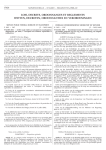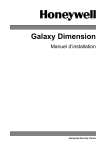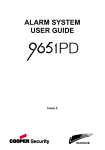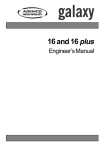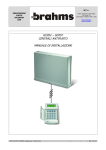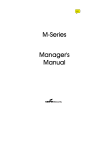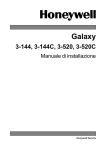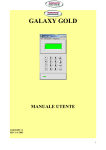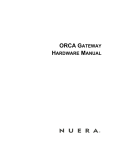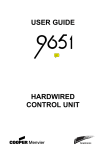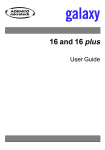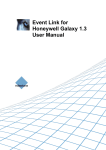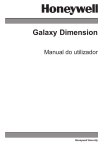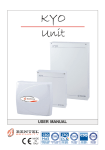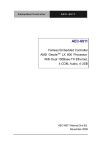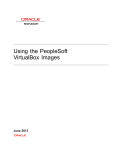Download GX-Series Control Panel
Transcript
GX-Series Control Panel Installation and Setup Guide
GX-Series Control Panel
Installation and Setup Guide
800-05928 9/10 Rev. B
GX-Series Control Panel Installation and Setup Guide
Table of Contents
INTRODUCTION.....................................................................................................................................................1-1
Variants ..................................................................................................................................................................1-1
Terminology Glossary .............................................................................................................................................1-1
SECTION 1: QUICK SETUP ..................................................................................................................................1-2
SECTION 2: SYSTEM ARCHTECTURE ...............................................................................................................2-1
Mounting the Control Cabinet .................................................................................................................................2-2
Installing the Cabinet Lock ......................................................................................................................................2-2
Installing the PCB in the Control .............................................................................................................................2-3
RS485 Expansion Module (GX-520 only) ..............................................................................................................2-5
Transformer Installation Instructions .......................................................................................................................2-5
Connecting the Control Unit to Earth Ground .........................................................................................................2-6
Power Requirements...............................................................................................................................................2-6
Connecting the GX-Series to the PSTN..................................................................................................................2-7
Line Monitoring .......................................................................................................................................................2-7
Stand-by Battery .....................................................................................................................................................2-7
Battery Start-up ......................................................................................................................................................2-8
Memory ...................................................................................................................................................................2-8
RS485 Data Communication Bus (AB Lines)......................................................................................................... 2-9
RS485 Wiring Configurations .................................................................................................................................2-9
RS485 Wiring Recommendations ..........................................................................................................................2-9
Zones ....................................................................................................................................................................2-11
Zone Addresses ...................................................................................................................................................2-11
Zone Addressing with On-board RIO Switch (Line 0 Switch) ..............................................................................2-11
Wiring Zones ........................................................................................................................................................2-12
Wiring Multiple Detectors. .....................................................................................................................................2-13
Wiring Keyswitches ..............................................................................................................................................2-14
Wiring Terminator Buttons ....................................................................................................................................2-14
Outputs .................................................................................................................................................................2-14
Output Applications ..............................................................................................................................................2-15
Trigger Header .....................................................................................................................................................2-15
Trig 1-6 .................................................................................................................................................................2-15
Supply .................................................................................................................................................................. 2-16
SPI Header ...........................................................................................................................................................2-16
SECTION 3: PERIPHERALS .................................................................................................................................3-1
General....................................................................................................................................................................3-1
Wiring .....................................................................................................................................................................3-1
Configuring .............................................................................................................................................................3-1
Addressing ..............................................................................................................................................................3-1
Connecting the RIO.................................................................................................................................................3-1
Configuring the RIO.................................................................................................................................................3-2
RIO Zones ...............................................................................................................................................................3-2
RIO Outputs ............................................................................................................................................................3-2
Ethernet Module ......................................................................................................................................................3-2
Configuring the Ethernet Module ............................................................................................................................3-3
Ethernet Communication.........................................................................................................................................3-3
Remote Servicing Suite...........................................................................................................................................3-3
SECTION 4: KEYPADS ..........................................................................................................................................4-1
The GX-Series Mk7 Keypad....................................................................................................................................4-1
General....................................................................................................................................................................4-1
Power Consumption ................................................................................................................................................4-1
Wiring the Keypad ...................................................................................................................................................4-1
i
GX-Series Control Panel Installation and Setup Guide
Addressing...............................................................................................................................................................4-1
Keypad Installation Procedure ................................................................................................................................4-1
Volume Control........................................................................................................................................................4-3
Adding a Keypad to the System ..............................................................................................................................4-3
Removing a Keypad from the System.....................................................................................................................4-3
Self Diagnostics.......................................................................................................................................................4-3
Keypad/ Operation ..................................................................................................................................................4-4
Multiple Group Systems .........................................................................................................................................4-5
Power LED ..............................................................................................................................................................4-5
Display ....................................................................................................................................................................4-5
The GX-Series TouchCenter...................................................................................................................................4-6
General ...................................................................................................................................................................4-6
TouchCenter Installation Procedure .......................................................................................................................4-6
Configuring a TouchCenter ....................................................................................................................................4-6
Set-up Menu ...........................................................................................................................................................4-7
TouchCenter - Operation ........................................................................................................................................4-7
Specifications .........................................................................................................................................................4-7
SECTION 5: ACCESS CONTROL .........................................................................................................................5-1
Group Based Access Control .................................................................................................................................5-1
User and Access Templates ..................................................................................................................................5-1
Time Schedules ......................................................................................................................................................5-1
Door Control Module ..............................................................................................................................................5-1
Inputs.......................................................................................................................................................................5-3
Connecting a Wiegand Device ................................................................................................................................5-3
Wiegand Reader Inputs...........................................................................................................................................5-3
Buzzer Output .........................................................................................................................................................5-3
LED Output..............................................................................................................................................................5-4
Relay Output............................................................................................................................................................5-4
Installation and Mounting ........................................................................................................................................5-4
Mounting the RIO Box .............................................................................................................................................5-4
Wiring the Reader to the DCM ................................................................................................................................5-4
Addressing with DIP Switches.................................................................................................................................5-4
Connecting the DCM to GX-Series System ............................................................................................................5-4
Configuring the DCM...............................................................................................................................................5-4
Specifications ..........................................................................................................................................................5-5
SECTION 6: SYSTEM OPERATION .....................................................................................................................6-1
Menu Options ..........................................................................................................................................................6-1
General ...................................................................................................................................................................6-1
The Full Menu .........................................................................................................................................................6-1
The Quick Menu .....................................................................................................................................................6-1
Menu Access ..........................................................................................................................................................6-2
Engineer (Installer) Mode .......................................................................................................................................6-2
Setting (Arming) Options ........................................................................................................................................6-4
Setting (Arming) the System Using a PIN ..............................................................................................................6-4
Cancelling the Setting (Arming)...............................................................................................................................6-4
Unsetting (Disarming) the System Using a PIN ......................................................................................................6-5
Engineer Unsetting (Installer Disarming) ................................................................................................................6-5
Keyswitch Setting (Arming) Options .......................................................................................................................6-5
Setting (Arming) the System with Proximity Cards .................................................................................................6-5
Cancelling and Resetting Alarms and Alerts ..........................................................................................................6-6
Recording of Events ...............................................................................................................................................6-6
Overriding of Faults and Tampers...........................................................................................................................6-6
Setting (Arming) Features ......................................................................................................................................6-7
Menu Options ......................................................................................................................................................6-10
ii
GX-Series Control Panel Installation and Setup Guide
Option 11 – Omit (Bypass) Zones [Quick Menu Option 0] ...................................................................................6-10
Option 12 – Timed Set (Arm) ...............................................................................................................................6-11
Option 13 – Part Set (Part Arm) ............................................................................................................................6-11
Option 14 – Forced set (Forced bypass) [Quick Menu Option 1] .........................................................................6-11
Option 15 – Chime [Quick Menu Option 2] ..........................................................................................................6-11
Option 16 – Instant Set (Instant Arm)....................................................................................................................6-11
Option 17 – Silent Part .........................................................................................................................................6-11
Option 18 – Home Set (Arm) [Stay] ......................................................................................................................6-12
Option 19 – All Set (Arm) [Away] ..........................................................................................................................6-12
Option 21 – Display Zones [Quick Menu Option 3] ..............................................................................................6-13
Option 22 – Display Log [Quick Menu Option 4] ..................................................................................................6-13
Option 23 – System...............................................................................................................................................6-14
Option 24 – Print [Quick Menu Option 5] .............................................................................................................6-14
Option 25 – Access Doors ....................................................................................................................................6-15
Option 31 – Walk Test [Quick Menu Option 6] .....................................................................................................6-18
Option 32 – Outputs .............................................................................................................................................6-19
Option 41 – Time/Date [Quick Menu Option 7] ....................................................................................................6-20
Option 42 – Codes [Quick Menu Option 8] ..........................................................................................................6-20
Option 43 – Dlight Saving [Quick Menu Option 9] ...............................................................................................6-28
Option 44 – Trace .................................................................................................................................................6-28
Option 45 – Timer Control ....................................................................................................................................6-28
Option 46 – Group omit (Area bypass) ................................................................................................................6-32
Option 47 – Remote Access ................................................................................................................................6-33
Option 48 – Engineer (Installer) access ...............................................................................................................6-38
Engineer 1 ...........................................................................................................................................................6-39
Option 51 – Parameters ........................................................................................................................................6-39
Option 52 – Program Zones .................................................................................................................................6-53
Option 53 – Program Outputs ..............................................................................................................................6-65
Option 54 – Links .................................................................................................................................................6-79
Option 55 – Soak ..................................................................................................................................................6-82
Option 56 – Communications ...............................................................................................................................6-83
Option 57 – System Print ...................................................................................................................................6-105
Option 58 – Keypad ............................................................................................................................................6-106
Option 59 – Quick Menu .....................................................................................................................................6-109
Engineer 2 .........................................................................................................................................................6-110
Option 61 – Diagnostics ......................................................................................................................................6-110
Option 62 – Full Test ..........................................................................................................................................6-113
Option 63 – Options ...........................................................................................................................................6-114
Option 64 – Assemble Zone ...............................................................................................................................6-117
Option 65 – Timers .............................................................................................................................................6-120
Option 66 – Pre-checks ......................................................................................................................................6-125
Option 67 – Remote Reset .................................................................................................................................6-126
Option 68 – Menu Access ..................................................................................................................................6-126
Option 69 – Integrated Access Control ..............................................................................................................6-127
Engineer 3 .........................................................................................................................................................6-133
Option 71 – SPI Key ...........................................................................................................................................6-133
Appendix A: Library ............................................................................................................................................... A-1
Appendix B: SIA and Contact ID Event Codes ..................................................................................................... B-1
Appendix C: SIA Event Structure .......................................................................................................................... C-1
Appendix D: Event Log Messages ........................................................................................................................ D-1
Appendix F: Specifications .................................................................................................................................... E-1
Appendix F: Parts List Index ...................................................................................................................................F-1
Appendix G: Regulatory Agency Statements......................................................................................................... G-1
iii
GX-Series Control Panel Installation and Setup Guide
iv
GX-Series Control Panel Installation and Setup Guide
INTRODUCTION
This manual gives full instructions required to install and program a GX-Series control panel and associated
peripherals.
The GX-Series provides the following features:
Features
Zones
Outputs (400mA) 8-24
Trigger Outputs on Flying Lead (100mA)
Power Supply Unit (PSU)
RS485 Databuses
Telecom onboard
RS232 Interface for online PC
Printer Interface
Ethernet option
Groups
Keypads
Multi-user
Door Control Modules (DCM's) with 2 x wiegand
interfaces
DCM Controlled doors
Access control groups (user templates)
Weekly Timer Schedules
Annual Holiday Schedules
Users
Links (Outputs)
Remote software update
Upload/Download
Remote service
Network downloader
Alarm monitoring
Graphics mimic
TouchCenter
Mimic panel
SMS (Short Message Service / Texting)
GX-48
16-48
8-24
6
2.5A
1
Yes
RS232
RS232
Yes
8
8
Yes
4
GX-520
16-520
8-260
6
2.5A
4
Yes
RS232
RS232
Yes
32
32
Yes
32
8
50
19
16
100
64
Yes
Yes
Yes
Yes
Yes
Yes
1
Yes
Yes
64
100
67
32
999
256
Yes
Yes
Yes
Yes
Yes
Yes
4
Yes
Yes
Table 1-1. GX-Series General Information
TERMINOLOGY GLOSSARY
Term
Meaning
Term
Meaning
DCM
Door Control Module
RIO
Engineer
ent
esc
PA
Security System Installer
Enter key
Escape key
Personal/Panic Attack
Set / Setting
Unset / Unsetting
User Type
Remote Input Output
Module
Arm(ed) / Arming
Disarm(ed) / Disarming
User (Authority) Level
Prox Reader
Proximity card reader
Prox tag
Proximity card
1-1
GX-Series Control Panel Installation and Setup Guide
SECTION 1: QUICK SETUP
To quickly set arm up a GX-Series control panel for programming follow these simple steps:
1. Connect a 1k • resistor across each of the zones on the panel and any RIO’s (if connected).
2. Ensure that the tamper return loop — the terminals marked as AUX TAMP/GND on the PCB — is a
complete loop.
3. Connect a keypad to the AB LINE terminals on the control panel.
Control Panel
(Line 1)
B1
A1
+12V
Keypad
B
A
+
Table 1-2. Terminal Connections
4.
5.
6.
7.
8.
9.
Connect a 680 • End Of Line (EOL) resistor across the A and B terminals of the keypad.
Ensure that the keypad is installed on the wall (see Keypad Installation Procedure, Section 4).
Connect the battery.
Connect the AC wiring to the control panel.
Switch on the AC power and remove the protective cover from the PCB battery.
The following sequence of events occur:
• the keypad buzzer and control panel horn (if installed) activate for 10 - 20 seconds,
• flashing *************** is displayed on the keypad,
• the sounders stop and the keypad displays become blank,
• the green power LED lights and the following displays on the keypad
Configuring
Please Wait
•
the default banner is then displayed on the keypad.
GX
01:01
<XXX> <VY. YY>
SUN 01 JAN
where: XXX is the panel type
Y.YY is the panel software revision
10. The system is now ready to be programmed. Refer to Section 6 System Operation for programming
details.
11. Default User code is 12345
Default Engineer (Installer) code is 112233
1-2
GX-Series Control Panel Installation and Setup Guide
SECTION 2: SYSTEM ARCHITECTURE
16 zones on board
PSTN (comm 1)
Audio Interface
Module (1) ‡
on board GX Series
telecom
Trigger
area
Header
Line
1
Line
2
Line
3
8 outputs
on board
plus 6 outputs
on trigger header
Line
4
RS232
Serial Port
(comm 6)
Lines 2, 3 and 4 have
the same configuration
RS485 line
‡ Not Evaluated by UL.
CABLE RUN 1 KM (MAX)
* NOTE:
Valid addresses for the
keyprox are:
Line 1 (0, 1 & 2).
Line 2 (0, 1, 2, & 3 ).
This sets the address for both
the keypad and card reader
parts of the keyprox.
*Keypad
*Keypads
Mk 7
Mk 7
Touch
Center
CP041
* Certain keypad and
max addresses can
be replaced by a
combined keyprox unit.
4 outputs
RIO
C072
8 zones
Twisted Pair
Screened Cable
Touch
Center
CP041
NOTE:
The Ethernet module can only be
connected to line 1.
If an Ethernet module is attached,
keypad address B cannot be
connected to line 1 (address B is
shown as 15 on the system).
GX-48
GX-520
1
4
8
8 per line
1
1 per line
DCM's
4
8 per line
RIO's
4
15 (line
1)
6 (lines
2, 3, 4)
Lines
Keypa
ds
Touch
Center
DCM
C080/81
DCM
C080/81
GX-001-V4
Figure 2-1. GX-Series System Configuration
2-1
GX-Series Control Panel Installation and Setup Guide
Mounting the Control Cabinet
To mount the control cabinet, perform the following steps:
Do not attempt to remove the knockouts after the circuit board has been installed
Step
1.
2.
UL
Action
Before mounting the circuit board, remove the metal knockouts for the wiring entry that you will
be using.
Using fasteners or anchors (not supplied), mount the control cabinet to a sturdy wall in a clean,
dry area that is not readily accessible to the general public. The back of the cabinet has 4 holes for
this purpose.
To provide certificated burglary service for UL installations, refer to the special requirements and
Figure 2-3. Cabinet Attack Resistance Considerations to follow.
Installing the Cabinet Lock
To install the lock, see Figure 2-2 and perform the following steps:
Step
1.
2.
3.
Action
Remove cabinet door, then remove the
lock knockout from the door. Insert the
key into the lock.
Position the lock in the hole, making
certain that the latch will make contact
with the latch bracket when the door is
closed.
When correctly positioned, push the lock
until it is held securely by its snap tabs.
GX-003-V0
Figure 2-2. Installing the Lock
Mercantile Premises Listing Guidelines
• The panel door must be supervised. Mount the clip-on tamper switch (supplied) to the cabinet's right
side wall and wire it to the cover tamper on the PCB. See Figure 2-4 for the location of the PCB terminal
block.
• All wiring between the transformer and panel must be run in conduit. Remaining wires do not need to be
run in conduit.
• All unused knockouts must be plugged using the disc plugs and carriage bolts (supplied), as indicated in
Figure 2-3.
• Fasten the cabinet door to the cabinet backbox using the 15 one-inch-long Phillips-head screws
(supplied) after all wiring, programming, and checkout procedures have been completed.
2-2
GX-Series Control Panel Installation and Setup Guide
MOUNTING
SCREWS
(3)
RUN BELL WIRES
IN CONDUIT
PLUG THIS
KNOCKOUT
TO PLUG AN UNUSED KNOCKOUT OPENING,
REMOVE KNOCKOUT AND INSTALL A PAIR OF
DISC PLUGS AND A CARRIAGE BOLT AS SHOWN.
TAMPER
SWITCH
LOCATION
PC
BOARD
1
WIRES MUST BE
RUN IN CONDUIT
TRANSFORMER
GND WIRE (GRN)
NUT (GRN)
AND LOCKWASHER
CABINET
F1
ON
2 3
4
5
6 7
8
KNOCKOUT
OPENING
A3 B3 A4 B4
N/O C N/C
TAMPER
SWITCH
LOCATION
PLATE
PLUG THIS
KNOCKOUT
MOUNTING
SCREWS
(3)
PLUG THESE
KNOCKOUTS
DISC PLUGS
(DIMPLES IN DISC
PLUG SHOULD
REGISTER INSIDE
KNOCKOUT OPENING)
CARRIAGE BOLT
HEX NUT AND
WASHER
CABINET SIDE WALL
(OUTSIDE)
RUN ALL REMAINING
WIRE THROUGH HERE
CABINET DOOR
GX-102-V1
Figure 2-3. Cabinet Attack Resistance Considerations
Mercantile Safe and Vault Listing Guidelines
• Follow the guidelines given above for Mercantile Premises listing.
• For safe and vault installations, a shock sensor (not supplied) that is listed for protection of sheet metal
enclosures, as well as an additional tamper switch, must be installed on the cabinet backbox to protect
the cabinet from being removed from the wall. These devices must also be wired to the cover tamper on
the PCB. See Figure 2-4 for the location of the PCB terminal block.
Installing the PCB in the Control
To install the circuit board in the cabinet, perform the following steps:
Step
1.
2.
NOTE:
Action
Confirm the Mounting Plate is installed securely in the cabinet.
Place the board flat and secure to the mounting plate with the six accompanying screws. (See
Figure 2-3)
Make sure that the mounting screws are tight.
Use shielded wire or keep wiring away from the microprocessor (center) section of the PC board. Use the
mounting plate brackets on the left and right sidewalls of the cabinet for anchoring field wiring using tie
wraps (Figure 2-3). These steps are important to minimize the risk of panel RF interference with television
reception.
The 7 transistorized outputs on the GX-Series can be configured to open collectors by setting the dip switch
SW3 to the OFF position. Table 2-1 shows which outputs are controlled by which switches.
Note:
Output 2 on RIO 0 (relay output) is not affected. This is a form C relay that can switch up to 1 amp at
24 volts DC.
(SW3)
1
2
3
4
5
6
7
RIO
0
0
0
1
1
1
1
Output
1
3
4
1
2
3
4
Table 2-1. SW3 Transistorized Output Control
2-3
RS485
LINE 2
(NOTE 1)
RTS
CTS
RX
TX
+12V
GND
A2
B2
+12V
GND
A1
B1
A
B
A
B
2
ALARM
CONTACT
ZONE WIRING
(FOR ALL ZONE PAIRS)
(TYPICAL)
4
1KΩ
0V
ALARM
CONTACT
3
1KΩ
TAMPER
SWITCH
(OPTIONAL)
1
* TB1
RIO 0
+12V
5
6
12
7
0V
8
1
0V
2
3
0V
N/A
N/A
N/A
N/A
N/A
N/A
100 mA
100 mA
100 mA
100 mA
100 mA
100 mA
N/A
N/A
100 mA
MAX. OUTPUT
4
RIO 1
+12V
5
0V
6
1
ON
2
3
4
0V
8
6
1
7
8
2
RIO 0
3
AUX 3
4
1
SWITCHED 0V OUTPUTS
RIO
SWITCH
3
RIO 1
2
4
** TB6
GND
+BAT
-BAT
LID
TAMPER 1
LID
TAMPER 2
AC
BLACK
WHITE
INPUT RATING
120VAC, 60 Hz
1.0A MAX
CONNECT TO
A DEDICATED
CIRCUIT
12V 7AH BATTERY
CAPACITY IS
REQUIRED FOR
EMERGENCY
STANDBY FOR AT
LEAST 4 HOURS
FOR UL
INSTALLATIONS
TWO 12V 7AH BATTERIES
ARE REQUIRED
SEE DETAIL
BELOW
BLUE
MODEL 1451
TRANSFORMER
2A
BLUE
ALL CIRCUITS ARE
POWER LIMITED
EXCEPT THE OUTPUT OF
1451 TRANSFORMER
AND THE BATTERY.
DO NOT PLACE JUMPER
OVER 2 PINS.
DEVELOPMENT PURPOSE ONLY
RELAY
OUTPUT
LID
TAMPER
1
AUX TAMP
GX-SOC-V4
LID
TAMPER
2
DOOR AND REAR TAMPER
(CONNECT AS SHOWN)
TAMPER SWITCH
FOR EXAMPLE
ON EXTERNAL
SIREN
POWERED
12V POWERED LOAD. EG: SIREN,
DETECTOR
WARNING LAMP, ELECTRONIC
LOUND
LOCK, ETC. FOR ALL SWITCHED
SPEAKER
0V OUTPUTS
8-32Ω
NOTE: MAINTAIN
NOTE: MAXIMUM LOAD
1/4" SEPARATION
FOR LOUD SPEAKER IS
OF POWER LIMITED
100 mA DC WITH SPEAKER
AND NON-POWER
IMPEDANCE OF 8Ω
LIMITED CIRCUITS
**NOTE: FOR TB5 AND TB6: TOTAL MAXIMUM CURRENT
DRAW FOR THE SWITCHED AUX OUTPUTS = 400mA.
DETAIL
** TB5
5
LOUD SPEAKER
HORN OUTPUT
VOLUME CONTROL
LK4
LK2
JUMPER MUST BE INSTALLED
SPI
PROGRAM
HEADER
LED 2 Flashes Ethernet Module sending or receiving data
No Communication on RS232 line
Communication between Control Panel and PC
Ethernet Module connected to Ethernet
INDICATION
The on-board Telecom Module monitors the PSTN line
under normal idle state conditions. LED 1 indicates the
communications status.
Line Ringing
Normal indication when
making a call
Poor Communication
INDICATION
No DC supply
Normal Communication
Normal Communication
Failed Communication
Normal Communication
LED Off
On - 01s, Off- 0.9s
Single pulse at end of call
Flashing at end of alarm call
On during alarm monitoring,
Remote Servicing and SMS
Flickering during alarm monitoring,
Remote servicing and SMS
Flashes in time with ringing signal
Pulses as each digit is dialed
TABLE 3 - COMMUNICATION STATUS
LED (LED 1) STATE
TABLE 4 - LED STATE
ETHERNET LED 1 ON
COMMUNICATION LED 2 ON
2XRS485
STATUS
EXPANSION CARD
LED 2 OFF
PULL-UP (DIP) SWITCHES
RS485 EXPANSION
MODULE STANDOFF
GX SERIES
SUMMARY OF CONNECTIONS
7
SHORT TO PIN 4
PIN 6
INTERFACE
SHORT TO PIN 6
PIN 4
Tx
CTS
PIN 7
Rx
RTS
PIN 8
PIN 2
GROUND
PIN 5
PIN 3
SIGNAL NAME
9W-D
TABLE 2 - RS232 CONNECTIONS
RS-485
EXPANSION
MODULE
GX-520
ONLY
MICRO
PROCESSOR
* TB4
ZONES 1-8 (RIO 0 LINE 1)
ZONES 1-8 (RIO 1 LINE 1
SWITCH SW3-8 OFF)
OR
ZONES 1-8 (RIO 1 LINE 0
SWITCH 3-8 ON)
16 ON-BOARD ZONES
+12V
* NOTES: FOR TB1 - TB4: USE
EOL RESISTOR (1KOHM)
P/N 300-02343 SUPPLIED
IN SAP0166 PACKAGE FOR
UL INSTALLATIONS;
TOTAL MAXIMUM CURRENT
DRAW FOR THE +12V AUX
OUTPUTS = 1A.
0V
RS232 PORT SOCKET
FOR CABLE A234
ENGINEER SOCKET
(RS485 LINE 2)
LED 2 (FOR TELECOMS)
1
TRIGGER HEAD
(SEE TABLE 1)
* FOR TB1 - TB4: USE
EOL RESISTOR (1KOHM)
P/N 300-02343 SUPPLIED
IN SAP0166 PACKAGE
FOR UL INSTALLATIONS.
* TB2
* TB3
LK5 RS485 LINE 1, 680 Ω TERMINATION
(NOTE 2)
LK3 RS485 LINE 2, 680 Ω TERMINATION
(NOTE 2)
ENGINEER SOCKET
(RS485 LINE 1)
LED 1 (FOR TELECOMS)
0V GND
NOT USED
12
0001
TRIGGER 1
9
10
NOT USED
TRIGGER 2
8
11
0002
TRIGGER 3
7
0003
TRIGGER 4
0004
0005
0006
N/A
N/A
N/A
6
TRIGGER 5
5
NOT USED
3
TRIGGER 6
NOT USED
2
4
+12V
OUTPUT ADDRESS
TABLE 1 - TRIGGER HEAD ‡
CONNECTION
1
PIN
Memory backup battery replacement:
2. Replace with good battery.
1. Remove memory backup
MEMORY
3. Reconnect mains supply.
battery with a small flat
BACKUP
4. Reconnect 12V battery.
head screwdriver.
BATTERY
BACKUP LITHIUM
BATTERIES ARE TO
BE REPLACED BY
TRAINED SERVICE
PERSONNEL ONLY.
ALTERNATE PHONE
LINE CONNECTION FOR
RJ11 CONNECTORS ‡
1KΩ
1KΩ
UL Applications: Proprietary,
Commercial Central Station,
Local Mercantile Burglar Alarm,
Access Control Unit, Standard
Line Security, Dual Line
Transmission via PSDN and
DACT
9-WAY D-TYPE
CONNECTOR
(FEMALE)
(SEE TABLE 2)
PANEL TERMINALS
TX RX CTS RTS
TIP
RING
TIP
RING
RS485
LINE 1
(NOTE 1)
BROWN
GREY
GREEN
RED
RS232
CONNECTION
TO PC SERIAL
COM PORT
DATA BUS
CONNECTION
FOR PERIPHERAL
MODULES
(MK7 KEYPAD
TOUCHCENTER,
RIO EXPANDER,
ETHERNET MODULE
(LINE 1 ONLY)
DOOR CONTROL
MODULE)
PREMISES
TELEPHONE
(NOTE 5)
INCOMING
TELEPHONE
LINE
WARNING: TO PREVENT RISK
OF SHOCK DISCONNECT
TELEPHONE LINES AT TELCO
JACK BEFORE SERVICING
THIS UNIT.
0V
FOR UL INSTALLATIONS, 26AWG CABLE (MINIMUM) IS REQUIRED FOR TELECO
CONNECTIONS.
NOTE 5:
IC: 573F-GXSERIES
FOR MORE INFORMATION, REFER TO THE FOLLOWING DOCUMENTS:
QUICK INSTALLATION INSTRUCTIONS (P/N 800-05372 REV A)
INSTALLATION INSTRUCTIONS (P/N 800-05928 REV A)
NOTE 4:
NOT EVALUATED BY UL.
WIRING METHOD SHALL BE IN ACCORDANCE WITH THE NATIONAL ELECTRICAL CODE
[ANSI/NFPA70], LOCAL CODES, AND THE AUTHORITIES HAVING JURISDICTION.
NOTE 3:
‡
RS485 DATA BUS LINES MUST USE DAISY CHAIN WIRING BETWEEN MODULES.
EACH END OF THE RS485 DATA BUS MUST BE TERMINATED WITH A 680 OHM
RESISTOR ACROSS THE A&B WIRES. IF THE PANEL DOES NOT FORM ONE END
OF THE BUS, REMOVE THE LINK TO DISABLE THE 680 OHM RESISTOR.
SW 3
BATTERY
STARTUP
NOTE 1:
N/0
2-4
+12V
Figure 2-4. PCB Layout
N/C
PHONE
N/C
LINE
+12V
OFF WALL
TAMPER
NOTE 2:
GX-Series Control Panel Installation and Setup Guide
GX-Series Control Panel Installation and Setup Guide
RS485 Expansion Module (GX-520 only)
The RS485 Expansion Module is attached to the GX-520 to give 2 extra RS485 (AB) lines.
+12V
AC
B2 A2
GND
RS485
EXPANSION
MODULE
LID
TAMP
B1 A1
RS485 LINE 3 680 Ω TERMINATION (SEE NOTE 2).
LINE PHONE
B A B A
GND
+12V
RS485 LINE 4 680 Ω TERMINATION (SEE NOTE 2).
SKT2
ON
TX
1
2 3
4
5
6 7
8
RX
-BAT
CTS
+BAT
RTS
14.5
A3 B3 A4 B4
2
3
0V
4
+12V
6
5
0V
RIO 0
7
0V
8
+12V
1
0V
2
3
0V
NOTE 1: RS485 DATA BUS LINES MUST USE DAISY CHAIN
WIRING BETWEEN MODULES.
NOTE 2: EACH END OF THE RS485 DATA BUS MUST BE
TERMINATED WITH A 680 OHM RESISTOR ACROSS
THE A&B WIRES. IF THE PANEL DOES NOT FORM
ONE END OF THE BUS, REMOVE THE LINK TO DISABLE
THE 680 OHM RESISTOR.
4
+12V
RIO 1
5
0V
6
7
0V
8
+12V
1
3
2
RIO 0
4
1
2 3
RIO 1
4
AUX G
N
TAMP D
RS485
LINE 4
(NOTE 1)
0V
RS485
LINE 3
(NOTE 1)
1
+12V
N/O C N/C
GX-005-V1
Figure 2-5. RS485 Expansion Module
Transformer Installation Instructions
Use the supplied 1451 Transformer. This transformer provides 18VAC/72VA secondary winding for
powering the control and has a manually resettable circuit breaker mounted inside a protective metal
enclosure. To connect the 1451 transformer to the control, perform the following steps (refer to Figure 2-6):
Notes:
Step
1.
2.
3.
4.
5.
6.
7.
8.
9.
10.
1. Make sure the circuit breaker that controls the circuit providing power to the control unit is in the OFF position.
2. The 120VAC circuit that the transformer is connected to should be dedicated to powering the control unit, should
provide power continuously for 24 hours, and should not be controlled by a wall switch.
3. All circuits are power limited except the output of the 1451 transformer and the battery.
Action
Remove the front cover.
Mount the 1451 transformer enclosure to the wall near the control panel. The enclosure has four
mounting holes on its back surface for this purpose.
Identify the circuit breaker or fuse controlling the circuit furnishing power to the control unit.
Make sure it is in the OFF position.
Run 120VAC wiring from the circuit breaker or fuse to the enclosure in conduit. A dedicated
circuit must be used.
Use wire nuts to splice the 120VAC wires to the transformer’s white and black primary leads.
Connect the earth ground post on the back of the enclosure to a good earth ground.
Run 16AWG wire in conduit from the enclosure to the control panel.
Route the wire through a knockout on the left-hand side of the control unit's enclosure. Tie-wrap it
to a tie wrap loop near the knockout to separate it from other power-limited wiring.
Use wire nuts to splice the transformer blue 18VAC secondary leads to the 16AWG wire. Connect
the 16AWG wire at the control panel to the AC terminals on the control panel. See Figure 2-4 for
exact location of the AC connections on the PCB.
Replace the front cover of the enclosure and fasten it with the screws supplied.
2-5
GX-Series Control Panel Installation and Setup Guide
Connecting the Control Unit to Earth Ground
To connect the system to earth ground, perform the following steps:
2.
3.
4.
5.
6.
Action
Connect the earth ground post inside the transformer enclosure to a good earth ground (use
grounding methods specified in the National Electric Code).
Use a green nut (supplied) to secure the green ground wire to the ground post. The earth ground
wire should be the only wire under this nut.
Run 16AWG wire from this post through conduit into the control unit enclosure.
Take a ring terminal harness and cut it in half. Connect the wire end of the ring terminal harness
with a wire nut to the 16AWG wire from the conduit and take the ring terminal end and place it
under the mounting plate screw. See Figure 2-6.
Take the other end of the ring terminal harness and insert the bare wire end into the ground
(GND) terminal block on the main PCB and place the ring end under the mounting plate screw.
See Figure 2-6.
To ground the cabinet door to the cabinet take the ring terminal harness and place both ends on
the mounting post on the door and cabinet and secure it with a washer and green nut. See
Figure 2-6.
PLATE MOUNTING
SCREWS (2)
RUN BELL WIRES
IN CONDUIT
Note: Keep power
limited and non-power
limited wires a
minimum of ¼” apart.
TRANSFORMER
1/2" RING
TERMINAL
HARNESS
DOOR TAMPER
SWITCH LOCATION
PC
BOARD
ON
12345678
CN/C
N/O
WIRE
NUT
WIRES MUST
BE RUN IN
CONDUIT
GND WIRE (GRN)
F1
Step
1.
CABINET
GND
PLATE
PLATE MOUNTING
SCREWS (2)
NUT (GRN)
AND LOCKWASHER
1/2" RING
TERMINAL
HARNESS
REAR TAMPER
SWITCH LOCATION
RUN ALL REMAINING
WIRE THROUGH HERE
CABINET DOOR
GX-103-V1
Figure 2-6. Installing the Control
Power Requirements
The GX-Series uses 1451 power supply as the primary power source. Because the system power is
distributed over the RS-485 buses, it is important to keep the voltage drops along the buses to a minimum.
Good installation practices will go a long way toward minimizing both the effect of the voltage drops and the
need for adding an external power unit.
Where additional power is needed, an Electronic Security Devices (ESD) SPS-6E power supply can be
introduced at sections of the bus. The power supply will provide power for its associated device and for
additional sections of the RS-485 bus, as well.
2-6
GX-Series Control Panel Installation and Setup Guide
Connecting the GX-Series to the PSTN
Connect incoming phone line and handset wiring to the main terminal block (via an RJ31X jack) as shown in
Figure 2-7. Wire colors represent the colors of the cable to the RJ31X jack. MX-8000 or 685 dialers are for
supplementary central station use. Computer is the primary central station.
TERMINALS
ON CONTROL
RED (RING)
BROWN (TIP)
DIRECT
CONNECT
CORD
LINE
PHONE
GREY (RING)
LINE
GREEN (TIP)
PHONE
PLUG
TIP
RING
INCOMING TELECOM LINE
TIP
RING
RJ31X
JACK
PREMISES
PHONES
GX-007-V0
Figure 2-7. Connecting the GX-Series to the PSTN (Incoming Telephone Line)
Connect the on-board Telecom Module to the PSTN as shown in the diagram.
Notes: 1.
2.
3.
Note:
Terminals 1 and 2 must be hard-wired to LINE A (Tip) and B (Ring) terminals on the GX-Series PCB.
The connection is polarity independent.
It is strongly recommended that the GX-Series panel is the only device on the line.
Audio module not evaluated by UL.
If a Digital Subscriber Line (DSL) is used, a suitable filter must be used for the phone line.
Line Monitoring
Under normal idle state conditions, the on-board Telecom Module monitors the PSTN line.
PSTN LED (Green): If a telephone line fail is detected by the Audio Interface this LED will flash repeatedly
at: 200ms ON/200ms OFF. When the telephone line fail condition clears this flashing LED will then go OFF.
LED Flash Rate (seconds)
OFF
ON - 01s, OFF - 0.9s
09 ON / 0.1 OFF
Meaning
No DC supply
Normal Communication
Very poor communications
Table 2-2. Communications Status
Stand-By Battery
The GX-Series control panels can accommodate up to 2 x 17 Ah batteries. Ensure that the battery connector
leads on the control panel Powers Supply Unit (PSU) are connected to the correct terminals on the battery.
CAUTION: There is a risk of explosion if the battery is replaced by an incorrect type. Dispose of used batteries
according to the instructions.
2-7
GX-Series Control Panel Installation and Setup Guide
Control Panel
-BAT
+BAT
Battery
-ve terminal
+ve terminal
Table 2-3. Battery/Control Panel connections
NOTES:
12V 7AH battery capacity is required for emergency standby for at least 4 hours.
Two 12V 7AH batteries are required for standby power in UL installations.
Accommodation of 2 x 17 Ah batteries not evaluated by UL.
When connecting batteries in parallel:
- Battery normally need not be replaced for at least 3 years.
- Use batteries from the same manufacturer and with the same voltage and capacity rating.
- Use batteries with approximately the same age and state of charge.
- Use cables provided, and observe polarity!
- It is recommended that all batteries be replaced at the same time, even if only one battery has
become weak.
Battery Start-up
The system can be powered up via the Battery Start-up jumper if there is no AC power. To do this, short
out the Battery Start-up jumper for the duration of the configuration process only. Never leave the Battery
Start-up connected or else deep discharge of the Stand-by Battery will occur.
Power Monitoring Characteristics:
Low battery level: 11.2V
Deep discharge protection: 10.2V
Overvoltage protection: 14.7V
Internally the PSU is split in two in order to ensure sufficient current is always available for stand-by
battery recharge. The PSU capacity is broken down as follows:
• Battery: 1.25A
• Control PCB: 0.25A
• AUX +12V: 1.00A
The PSU is available for zones/outputs and peripherals.
Memory
The GX-Series control panel has a built-in memory chip with its own battery backup on the main PCB. This
allows the panel to retain the system configuration, programming details and the event log for up to a year
when both the mains power and standby battery have been disconnected. The memory backup battery must
be kept in place to retain the memory during a mains failure. Re-apply power, this is known as a warm
start.
To completely erase the system memory and return to the default settings, place a piece of thin card between
the retaining clip and the memory backup battery then remove all power to the PCB for one minute. Reapply power and remove the card. This is known as a cold start.
The memory backup battery should be replaced every 5 years, by a trained installer only.
Memory backup battery replacement:
1. Remove memory backup battery with a small flat head screwdriver.
2. Replace with a good battery.
3. Reconnect mains supply.
4. Reconnect 12V battery.
CAUTION: There is a risk of explosion if the battery is replaced by an incorrect type. Dispose of used batteries
according to the instructions.
Do not overstress the retaining clip when removing and installing the backup battery. The clip must
maintain a firm pressure on the backup battery at all times.
Replacement Batteries: Panasonic CR2025; or Varta Batteries CR2025.
2-8
GX-Series Control Panel Installation and Setup Guide
RS485 Data Communication Bus (AB Lines)
Communication between the GX-Series control panels and the modules attached to the system takes place
on the AB lines. The communication protocol is RS485 format. The control panel constantly monitors the
modules attached to it. A break in the communication from any of the modules generates a module tamper
alarm.
RS485 Wiring Configurations
The system must be wired in a daisy-chain configuration. That is the A line from the previous module is
connected to the A terminal of the current module and then on to the A line of the next module. The RS485
(AB) line must have a 680 • resistor installed across the A and B terminals of the last module on the line. If
two lines are connected, both ends must be terminated with 680 • resistors and the appropriate link (LK3 or
LK5) removed.
Keypad
OR
Module
GX-Series
Control
Panel
A
680 Ω
A
B
B
A
B
680 Ω EOL
Fit LK3/LK5 on PCB
GX-008-V2
Figure 2-8. Daisy Chain Configuration
Each AB line can run in two directions from the control panel.
• Remove link LK3 (RS485 line 1) or link LK5 (RS485 line 2).
• Run two lines from the A and B terminals of the line.
• Terminate both Ends of Line (EOL) with a 680 ohm resistor.
NOTE: It is permissible to have different configurations on each line. For example, line 1 – Daisy chain; line 2 twin AB daisy chain.
Keypad
OR
Module
A
B
Keypad
OR
Module
GX-Series
Control
Panel
A
A
B
B
680 Ω EOL
Remove
LK3/LK5
680 Ω EOL
GX-009-V2
Figure 2-9. Twin AB Line Daisy-Chain configuration
RS485 Wiring Recommendations
To ensure that the system communicates at the maximum level of efficiency, the following recommendations
must be adhered to:
2-9
GX-Series Control Panel Installation and Setup Guide
1. The maximum number of devices on each line is shown in Table 2-5:
Keypads
Touch Center
RIO's
DCM
RS232
Telecoms
Printer
Ethernet
GX-48 (Line 1 only)
8
1
4
4
1
1
1
1
GX-520 (Lines 1-4)
8 per line
1 per line
8 per line
1 (line 1 only)
1 (line 1 only)
1 (line 1 only)
1 (line 1 only)
Table 2-4. Communication Devices
2. Minimum wire gauge for field wiring circuits is 22AWG.
3. The system must be wired in a daisy-chain configuration. Spur and star configurations must not be
used as they reduce the immunity to electrical interference.
4. The cable used must screened twisted pair (Part No W002) to connect the RS485 (AB) line. This would
be CAT5 or Belden 8723 equivalent.
5. Shielded twisted pair cable, where used, is connected to the cabinet ground rod on the GX-Series control
panel using the P-clip and nut supplied (refer to Figure 2-10).
6. The RS485 (AB) line must have a 680 • resistor installed across the A and B terminals of the last
module on the line. If twin lines are connected, both ends must be terminated with 680 • resistors and
the appropriate link on the control panel PCB must be removed (refer to Figure 2-9).
7. There must only be a single AB pair of wires in each of the cables.
8. Supply voltage to the devices is 12 VDC.
9. The power supply in the GX-Series control panel and remote power supplies must not be connected in parallel.
10. The 0 V of all remote power supplies should be connected in common to the 0 V of the GX-Series control
panel.
11. Ensure that any extension loudspeakers are not wired in the same cable as an AB pair of wires.
12. Where possible, ensure that the AB cable is at least 30cm away from any other cables.
13. Where possible, ensure that the AB cable does not run parallel to other cables for extended distances
(maximum 5 meters).
AB connectors
B
A
data line
data line
RS 485 cable
Cable screen
P-clip
Nut
P-clip
Ground Rod
(threaded)
GX-010-V1
Figure 2-10. Connection of cable screen using P-Clip
2-10
GX-Series Control Panel Installation and Setup Guide
Zones
The default setting for the zones on the GX-Series are as follows:
Zone 1001 = Final
Zone 1002 = Exit
All remaining zones = Intruder
Zone Addresses
Each zone has a four digit address; 1004, 4136. The address is made up of three reference numbers as shown
in the following figure:
Example: 3057
3 05
7
Represents
RIO Address
Represents Panel
Line No.
Represents
Zone No. 1-8 on
RIO
GX-Series
PANEL
1234
RIO
ADDRESS 05
ZONE 7
GX-011-V2
Figure 2-11. Zone Addresses
For example, zone 3057 is the detector connected to line 3, RIO 05, zone 7.
Zone Addressing with On-board RIO Switch (Line 0 Switch)
The RIO switch (SW3, dipswitch 8) controls the ordering of the on-board RIO’s. This dipswitch must be set
before powering up the panel. Setting the switch to ON sets the on-board RIO1 to operate on line 0 and
allows a RIO addressed as 1 to be connected to line 1, giving a total of 15 RIO’s on a GX-520. The RIO switch
only needs to be activated if the maximum number of RIO’s will be used.
NOTE: The RIO switch is not functional on other panel variants. It defaults to the Switch off configuration.
Switch off (default)
When the switch is set to this mode, the on-board RIO’s configure to the following addresses:
On-board RIO0
Zone address range: 1001-1008
Outputs: 1001-1004
On-board RIO1
Zone address range: 1011-1018
Outputs: 1011-1014
Switch on
When the switch is set to this mode, the on-board RIO’s configure to the following addresses:
On-board RIO0
Zone address range: 1001-1008
Outputs: 1011-1014
On-board RIO1
Zone address range: 0011-0018
Outputs: 0011-0014
Panel
On-Board RIO Address Range
Total onboard
Zones
GX-48
1001 - 1008, 1011 - 1018 (switch off)
1001 - 1008, 1011 - 1018 (switch off)
1001 - 1008, 0011 - 0018 (switch on)
16
16
16
GX-520
Max No. of
External
RIO's
(Line 1)
4
15
14
Table 2-5. Zone Address Ranges
2-11
Valid
External RIO
Addresses
(Line 1)
2-5
2 - 9, A - F
1 – 9, A - F
Total Zone
Addresses
(Switch ON)
48
520
520
GX-Series Control Panel Installation and Setup Guide
Wiring Zones
The zones on GX-Series panels can be Double Balanced (default) or End of Line. Zones can be programmed
with different resistance ranges for zone status activation (see Parameter 51.46 = Parameters.Zone
Resistance). Refer to Table 2-7 (Double Balanced) or Table 2-9 (End of Line) for details of the zone
resistance and resulting conditions. The system default is Option 9, giving fault monitoring on 1k double
balanced wiring.
NOTE: The circuit debounce time (the period the zone must remain in a state to register a change in condition) is
300 milliseconds by default.
Option 01 - 1k
Option 03 – 2.2k
Option 05 – 4.7k
Option 07 – 5.6k
Option 09 - 1k Fault
0 – 800
0 – 1800
0 – 3700
0 -1400
0 - 800
Low Res
800 – 900
1800 – 2000
3700 – 4200
1400 – 2800
800 - 900
Normal
900 – 1200
2000 – 2500
4200 – 5500
2800 – 8400
900 -1200
High Res
1200 – 1300
2500 – 2700
5500 – 6500
8400 – 9800
1200 - 1300
Open
1300 – 12000
2700 – 12000
6500 – 19000
9800 – 12600
1300 - 3500
Fault
-
-
-
-
3500 - 4500
Tamper S/C
Masked
12000 – 19000
12000 – 15000
19000 – 22000
12600 – 22000
4500 - 19000
Tamper O/C
19000 – infinity
15000 – infinity
22000 – infinity
22000 – infinity
19000 - infinity
Table 2-6. Double Balanced Zone Resistance and Conditions
Option 09 - 1k Fault Double-balanced (default)
The wiring in Figure 2-12 should be used if the detector uses combined fault and mask signaling. A mask
condition is generated if an alarm and fault are signaled at the same time. Alternatively, if the detector has
separate fault and mask indications then the wiring in Figure 2-13 should be used.
3k
1k
Alarm N/C
Zone
Tamper N/C
Fault N/C
1k
328 ft (100 m)
GX-012-V1
Figure 2-12. Option 09 - Double balanced 1k Fault Monitoring Wiring
Zone
Alarm N/C
Tamper N/C
3k
12k
Fault N/C
Anti-mask N/C
1k
328 ft (100 m)
GX-013-V2
Figure 2-13. Option 09 - Double balanced 1k Fault/Mask Monitoring Wiring
NOTES:
For UL Installations, use 1K Ohm single EOL resistor configurations; the maximum loop impedance is 100 Ohms.
N/C = Normally Closed.
2-12
GX-Series Control Panel Installation and Setup Guide
When this wiring mode is employed, only one detector which can report fault conditions should be connected
to the zone. A maximum of two detectors or contacts of any type should be connected to a zone when this
mode is selected. It is recommended that zone cable lengths are kept below 328 feet (100 m) in this
configuration.
NOTE: The recommended maximum cable run from a zone to a detector is 1640 feet (500 m) in all other
configurations.
Option 02 - 1k
Tamper S/C
Low Res
Option 04 – 2.2k
Option 06 – 4.7k
Option 08 – 5.6k
0 - 800 0 – 1800
0 – 3700
0 – 1400
0 - 800
800 – 900
1800 – 2000
3700 – 4200
1400 – 2800
Option 10 -1k Fault
800 - 900
Normal
900 – 1200
2000 – 2500
4200 – 5500
2800 – 8400
900 - 1200
High Res
1200 – 1300
2500 – 2700
5500 – 6500
8400 – 9800
1200 - 1300
-
-
-
-
1300 - 4500
Fault
Masked
Open
1300 – 12000
2700 – 12000
12000 – infinity
6500 – 19000
12000 – infinity
19000 – infinity
9800 – 19000
19000 – infinity
4500 - 19000
19000 – infinity
Table 2-7. End of Line Zone Resistance and Conditions
Option 10 - 1k Fault End-Of-Line
The wiring in Figure 2-14 should be used if the mode is end-of-line. Fault and mask indications can only be
signaled if the detector has separate fault and mask indications.
Alarm N/C
Zone
Tamper N/C
3k
12k
Fault N/C
Anti-mask N/C
1k
328 ft (100 m)
GX-014-V2
Figure 2-14. Option 10 - End of Line Zone/Detector wiring
When this wiring mode is employed, only one detector which can report fault conditions should be connected
to the zone. A maximum of two detectors or contacts of any type should be connected to a zone when this
mode is selected. It is recommended that zone cable lengths are kept below 100m in this configuration.
NOTE: The recommended maximum cable run from a zone to a detector is 1640 feet (500 m) in all other
configurations.
Wiring Multiple Detectors
Multiple detectors can be wired into a single zone when using preset 1 as shown in Figure 2-15. The
maximum number of detectors that can be connected to a single zone is ten.
Alarm
N/C
Zone
Alarm
N/C
Alarm
N/C
Alarm
N/C
(10 max)
N/C
1k
1k
1k
1k
1%
1%
1%
1%
N/C TAMP
1% 1k
1640 ft (500 m)
GX-015-V1
Figure 2-15. Zone to Multiple Detector Wiring
2-13
GX-Series Control Panel Installation and Setup Guide
Wiring Keyswitches
Latching or spring loaded keyswitches can be used to set (arm) and unset (disarm) the GX-Series panels;
option 52 = PROGRAM ZONES has provision to accommodate both types of transition. If the keyswitch
latches, the transition from 1 k• to 2 k• initiates the setting (arming) procedure of an unset (disarmed)
system, the transition from 2 k• to 1 k• instantly unsets (disarms) a set (armed) system. If the system is
already set (armed), then the transition from 1 k• to 2 k• has no effect. If the system is unset (disarmed),
the transition from 2 k• to 1 k• has no effect. This is programmed as a * Keyswitch in the PROGRAM
ZONES option. If the keyswitch is spring-loaded (returns to its normal position), the transition from 1 k• to
2 k• initiates the setting (arming) procedure of an unset (disarmed) system and instantly unsets (disarms) a
set (armed) system, the transition from 2 k• to 1 k• - the return to the normal position - has no effect. This
is programmed as a Keyswitch in the PROGRAM ZONES option.
Wiring Terminator Buttons
Zones programmed as Push-Set (terminator) buttons can be open going closed (2 k• to 1 k•) or closed going
open (1 k• to 2 k•). The first activation of the terminator button initializes its status to the system.
Open - Closed
Push-set
zone
OR
1k
1k to unset (disarm)
2k to set (arm)
1k
1%
Keyswitch
zone
1%
1k
NOTE: The first activation of a terminator may not set (arm) the system as this can be the initialization routine. If the
system continues setting (arming), push the button again. The system will set (arm) on the second push. This
initialization only occurs on the first setting (arming). All subsequent setting (arming) routines set (arm) on the
first push of the terminator. The wiring of the terminator and keyswitch zone type is shown in Figure 2-16:
1%
Closed - Open
1k
1%
1%
1k
1640 ft (500 m)
GX-016-V2
Figure 2-16. Terminator and Keyswitch Zone Wiring
Outputs
The GX-Series control panel on-board outputs are detailed in the Table 2-9:
NOTE: The maximum current draw for the +12V AUX outputs is 1A, and for the switched AUX outputs is 400mA
(see TB1 – TB6 in Figure 2-4.) The total maximum load for output addresses 1001, 1003 – 1004 and
1011 – 1014 = 400 mA.
Output Address
Line 0
Enable
Default
1001
1001
1002
1002
1003
1004
1011
1012
1013
1014
1003
1004
0011
0012
0013
0014
Default Function
Bells
Strobe
PA
Reset
Set
Intruder
Confirm
Reset
Type
Transistorized
Single Pole Change
Over Relay (SPCO)
Transistorized
Transistorized
Transistorized
Transistorized
Transistorized
Transistorized
Table 2-8. Outputs
2-14
Rating
12V, see note above
30V, 1A
Normal State
(with 3k3 pull-up)
Positive
De-energized
12V, see note above
12V, see note above
12V, see note above
12V, see note above
12V, see note above
12V, see note above
Positive
Positive
Positive
Positive
Positive
Positive
GX-Series Control Panel Installation and Setup Guide
Output Applications
The outputs on the GX-Series panels, with the exception of the SPCO relay output, are transistorized
outputs; negative applied (positive removed) by default. These can switch up to 400mA and can be used to
drive the necessary output devices.
NOTE: The polarity of each output can be changed using option 53 = PROGRAM OUTPUTS
Common Collector Output
Typical Applications
A) LED Indicator
LED
+12 V
+12 V
1k (Standard)
3.3k
B) Bell Output
Bell
+ 12 V
Output
C) Zone Outputs
0V
* 1k
Use 3.3k Ohm resistor for
open-collector output
1%
Zone
Must be opencollector output
1k
1%
If using integrated output, replace the
*NOTE:
1kOhm resistance with 680 Ohm resistor.
GX-017-V2
Figure 2-17. Output Configuration and Typical Applications
Note:
For the appropriate 3.3kΩ pull-up resistor refer to DIP switch SW3 (Table 2-1).
The relay output is a single pole change over (SPCO); this can be used to drive output devices that require a
clean set of contacts, isolated from the output voltage.
Horn
Single Pole
Change - Over
relay contacts
Normally
closed
+12 V
0V
Normally open
GX-018-V1
Figure 2-18. Single Pole Change–Over Relay Output Configuration and Typical application
Trigger Header
The Trigger Header on the GX-Series is a set of pins that consist of programmable outputs for an external
communication module. The connection is via an optional ribbon cable.
Trig 1-6
There are six trigger outputs that can be used as communication triggers, but can also be used for any other
purpose. By default these outputs are programmed as positive. They are designed to sink current (to 0V) not
source current (from 12V). The functions of these outputs are shown in Table 2-9:
2-15
GX-Series Control Panel Installation and Setup Guide
Output Address
0001
0002
0003
0004
0005
0006
Default function
Fire
Panic
Intruder
Set (Arm)
Omit (Bypass)
Confirm
Current (mA)
100
100
100
100
100
100
Table 2-9. Trigger Output functions
The function of the trigger outputs can be programmed in menu option 53 = Program Outputs.
NOTE: Not evaluated by UL.
Supply
GX-019-V0
A 100 mA, 12V output is also provided.
+12V
Not Used
Not Used
Trig 6
Trig 5
Trig 4
Trig 3
Trig 2
Trig 1
Not Used
Not Used
GND
Figure 2-19 Trigger Header
SPI Header
The SPI (Serial Peripheral Interface) key is an engineering peripheral used for copy/overwriting
programming data and carrying out software upgrades.
Fitting the SPI Key
The SPI key is inserted directly on to the GX-Series control panel.
CAUTION: Always power down the panel BEFORE removing or connecting the SPI key. Failure to do so may
result in damage to the SPI key. Never “hot-plug” the SPI key.
The SPI Key has a 10-way connector. These locate on to the 10 pins of the SPI Program Header (see Figures
below).
NOTE: The SPI Key should only be inserted in the direction shown in Figure 2-19.
SPI KEY
CONTROL PANEL
(PARTIAL VIEW)
10-WAY
CONNECTOR
INSERTED
HERE
SPI PROGRAM
HEADER
HINGED
CAP
GX-021-V1
GX-020-V0
Figure 2-20. SPI Key
Figure 2-21. Location of SPI Key on Program Header
2-16
GX-Series Control Panel Installation and Setup Guide
1. Release the hinged cap to expose the 10-way connector.
2. Plug the SPI Key on to the Program Header on the GX-Series control panel.
Removing the SPI Key
CAUTION: Always power down the panel BEFORE removing or connecting the SPI key. Failure to do so may
result in damage to the SPI key. Never “hot-plug” the SPI key.
1. Remove the SPI Key from the Program Header on the GX-Series control panel.
2. Secure the hinged cap to protect the 10-way connector.
2-17
GX-Series Control Panel Installation and Setup Guide
2-18
GX-Series Control Panel Installation and Setup Guide
SECTION 3: PERIPHERALS
General
The following peripherals can be connected to the GX-Series panel:
All bus lines:
Mk7 Keypad; TouchCenter; Door Control Module (DCM);
Remote Input Output module (RIO).
Bus line 1 only:
Ethernet.
Wiring
The following table shows the wiring between the GX-Series panel and the different peripherals.
Panel
Keypad
+12V
GND
A
B
+
A
B
Touch
Center
+
G
Y
RIO &
DCM
Vin
A
B
Audio
Interface
+12V
GND
A
B
Table 3-1. Peripheral Wiring to GX-Series Panel
NOTE:
Do not connect +12V terminals between panels and
remote power supplies.
Configuring
New peripherals will be configured onto the system at system power up or on leaving programming mode.
Changes to peripheral addresses will only take effect when the peripheral is re-powered.
Addressing
The address on most peripherals is set by either jumpers or a rotary switch. These must be set before the
system is powered up. Table 3-2 shows the available peripheral addresses.
Peripheral
Line
VALID
ADDRESSES
Mk7 Keypad
1
2
3-4
0-2, B-F
0-6, F
0-6, F
TouchCenter 1
1
2
3-4
0-2
0-3
0-3
RIO
1
2
3-4
22-9 & A-F
0-9 & A-F
0-9 & A-F
DCM
1
2
3-4
0-7
0-7
0-7
Ethernet
1
(B)
Table 3-2. GX-Series Peripheral Addresses
NOTES: 1.
2.
A single TouchCenter can be installed on each bus line.
If RIO 2 on-board is set to line 0 (Dip SW 8) then the first external RIO can use address
1 to give an extra 8 zones where needed.
Connecting the RIO
The RIO can only be connected to the system while engineer mode is accessed. The RS485 (AB) line of the
GX-Series RIO must be wired in parallel (daisy-chain configuration) with the RS485 (AB) line of any
keypads connected to the system. The RIO requires 12 VDC and 40 mA. This can be supplied from the
3-1
GX-Series Control Panel Installation and Setup Guide
control panel power supply or from a remote power supply if the distance causes a large voltage drop on the
cable.
Connect the RIO terminals as follows:
+12 V (either control panel, keypad or remote power supply);
–0 V or ground (either control panel, keypad or remote power supply);
A to the A terminal of the previous module (or control panel if RIO is the first on the line);
B to the B terminal of the previous module (or control panel if RIO is the first on the line).
NOTE: If the RIO is the last module on the line, connect a 680 Ω EOL resistor across the A and B terminals.
Configuring the RIO
The added RIO is configured into the system on exiting from engineer mode. If the message XX Mod Added
[<],[>] To View is displayed, the system has recognized that a new module is present. Press the A> or <B
keys to confirm that the RIO has been added. If this message is not displayed or the RIO is not on the list of
added modules, then the RIO is not communicating with the control panel or has been set to the same
address as the RIO already connected to the system. The flash rate of the red LED (LED1) on the RIO
indicates the status of the communication with the control panel - refer to Table 3-3.
Flash Rate (seconds)
0.1 ON / 0.9 OFF
OFF
1.5 ON / 1.5 OFF
0.2 ON / 0.2 OFF
0.9 ON / 0.1 OFF
Meaning
Normal communications
No DC supply
RIO has not been configured into system
RIO has lost communication with system
Very poor communications
Table 3-3. RIO LED Flash Rates
RIO Zones
The GX-Series RIO has eight programmable zones. These default to INTRUDER. Each zone is Double
Balance monitored with a 1 k• resistor in series with the zone detector and a 1 k• (1%) resistor in parallel
across the detector switch. The change to 2 k• (1%) resistance registers the zone as open/alarm.
RIO Outputs
The RIO has four transistorized outputs. Each output is connected to +12 V via a 3.3k• pull-up resistor
(refer to Table 3-4). When an output is activated, the load is switched to the negative supply voltage (ground
or 0 V) of the RIO. The total current available from the RIO outputs 1 - 4 is 700 mA. The default functions
and pull-up resistors of each RIO output, when connected to a GX-Series are shown in Table 3-4.
Output No.
1
2
3
4
Function
Bells
Strobe
PA (Personal Attack)
Reset
Maxium Load
400 mA
100 mA
100 mA
100 mA
Pull-up Resistor
R1
R3
R5
R7
Table 3-4. RIO Output Default Functions
Ethernet Module
NOTES: For UL installations use a DTK-MRJ45C5E Ethernet surge protector.
In UL 1076 compliant systems, the Ethernet module must be used as the primary means of
communication.
In UL installations, do not use an Ethernet card in wireless LAN or WAN configurations.
The Ethernet Module is an optional add-on to the GX-Series control panel. It is a highly intelligent and
compact module, combining alarm signaling, remote servicing and integrated facilities over Ethernet LAN
and/or WAN. The Ethernet Module connects to 10 Base T Ethernet networks both supporting UDP/IP and
TCP/IP protocols. The Ethernet module supports the following features:
3-2
GX-Series Control Panel Installation and Setup Guide
Full alarm signaling on SIA
Microtech protocol signaling with Event Monitoring Software
Remote servicing via remote servicing software
PROGRAMMING
HEADER
LED3
•
•
•
PROCESSOR
PROCESSOR
LED1
LED2
ENGINEER
SOCKET
S
+
-
A B
LINE
SKT1
SKT2
GX-027-V0
Figure 3-4. Ethernet PCB Layout
NOTES: The position of components on the Ethernet PCB may vary with different hardware revisions.
For UL installations, use LAN for all Ethernet connections.
Configuring the Ethernet Module
The added Ethernet Module is configured into the system on exiting from engineer mode and is allocated
keypad address 15 (B). If the message XX Mod Added [<],[>] To View is displayed, the system has
recognized that a new module is present. Press the A> or <B keys to confirm that com 4 has been added. If
this message is not displayed or the Ethernet Module is not on the list of added modules, then the Ethernet
Module is not communicating with the control panel. The flash rate of the red LED (LED3) on the Ethernet
Module indicates the status of the communication with the control.
Ethernet Communication
The green LED (LED1) is illuminated when the Ethernet Module is connected to Ethernet. The amber LED
(LED2) flashes when the Ethernet Module is sending or receiving data. For further information regarding
the Ethernet Module, refer to Ethernet Module, Installation Instructions (800-07482).
Remote Servicing Suite
Remote Servicing Suite (RSS) is an advanced PC based application that allows full remote servicing of GXSeries systems. Functions include configuration and programming, control and diagnostic servicing. RSS
also includes an Event Monitoring application. Event Monitoring is an advanced, high performance software
program that allows a PC to receive and store detailed event and alarm information from GX-Series control
panels.
Minimum PC requirements for RSS package, for both Primary and Back-Up Central Station Receivers
Operating system:
Windows XP, Vista
Processor:
P4 2.4Ghz minimum
Memory:
512MB minimum
Hard Disk:
170GB minimum
Monitoring Software: Revision Level V5.33.xxx (Where xxx are feature upgrades and bug fixes)
3-3
GX-Series Control Panel Installation and Setup Guide
Operating RSS Software on the Primary or Backup Computer
1. Open the Frontshell + Commserver program.
2. Enter a user name and password [defaults are manager and password, respectively].
3. Double click on the required account name, and the V6 application opens up.
4. Return to the Start Menu and open the Event Monitor.
The RSS package is defaulted to show 100 screen events. To view more than 100 events, open the Setup
Menu, and then System Parameters. Enter a password and then enter the desired value for “Screen
Events.”
During RSS operation, if the computer stops receiving event messages and “line fail” appears, or the monitor
turns black and the computer resets, the secondary computer must be used.
To set up the backup computer:
1. Power on the backup computer.
2. Open the RSS software as described above.
3. Remove the Ethernet/PSTN line from the primary computer and plug it into the backup computer.
NOTES: The backup computer must have the same or greater system requirements as the primary computer.
The same revision RSS software must be used on both the primary and backup computers.
Performing a System “snapshot” on RSS Software
1. Follow steps 1 - 3 above for operating RSS software.
2. Open the Connect Menu in the V6 application.
3. Select Dial and enter a password or click OK.
4. Once connection is made, open the Communication Menu and open Online Keypad. Online Keypad will
refresh in about five seconds.
UL NOTES:
In UL approved systems the monitoring equipment must use a UL listed uninterruptible power supply (UPS).
To backup the monitoring computer, plug the computer’s AC wire into the UPS.
For UL installations, PC monitoring stations and for UL294 installations Data processing equipment and office
appliance and business equipment used as central supervisory station equipment must meet the below
standards:
UL 114: Standard for Office Appliances and Business Equipment
and
UL 478: Standard for Information Processing and Business Equipment
or
UL 60950: Standard for Information Technology Equipment
UL Installation Requirements
UL
This system is required to be installed with applicable UL Installation Standards, such as UL827.
Commercial Burglary Requirements
The following requirements apply to all UL Commercial Burglary installations:
1. All groups must be owned and managed by the same person(s).
2. All groups must be part of one building at one street address.
3. The audible alarm device(s) must be placed where it/they can be heard by all groups.
4. The control cabinet must be protected from unauthorized access. This can be done by installing a tamper
switch on the cabinet door (supplied).
3-4
GX-Series Control Panel Installation and Setup Guide
UL609 Local Mercantile Premises
1. All zones must be configured for single EOLR supervision detection.
2. Attach a Listed door tamper switch (supplied) to protect the cabinet door. Wire the supplied tamper switches
to the terminal block labeled lid tamper on the main control board. See SOC label for wiring details. Lid
tamper zone on the panel is defaulted enabled.
3. Entry delays must not exceed 45 seconds, and exit delays must not exceed 60 seconds.
4. All unused knockouts must be plugged (use the supplied disc plugs and carriage bolts).
5. Must be used with a Listed burglar alarm sounding device/housing. Depending on the application, a
compatible listed sounding device enclosure may also be required.
UL365/UL1076 Police Station Connected Burglar Alarm
Follow the instructions for UL609 local installations given above.
For Systems without Line Security:
• You may use the control panel’s main dialer alone, or the E080-2 Ethernet Module alone.
• Program either the dialer or the E080-2 Ethernet Module to send Burglary Alarm, AC Failure, Low Battery,
Communicator Test Reports, Closing Acknowledge signal, Telco Line Failure to report via Ethernet,
Heartbeat Failure to report via Dialer, and Opening/Closing Reporting.
For Systems with Line Security:
• The dialer must be used in conjunction with the E080-2 Ethernet Module.
• Program both the dialer and the E080-2 Ethernet Module to send Burglary Alarm, AC Failure, Low Battery,
Communicator Test Reports, Closing Acknowledge signal, Telco Line Failure to report via Ethernet,
Heartbeat Failure to report via Dialer, and Opening/Closing Reporting.
UL1610 Central Station Burglary Alarm
Follow the instructions for UL365 local installations stated above, and follow the additional guidelines below.
Note: UL Listed Bell is not required for UL1610 Central Station Installations.
Dual Line Transmission:
• Both the control panel’s dialer and the E080-2 Ethernet Module are required for Dual Line Transmission.
• Program both the dialer and the E080-2 Ethernet Module to send Burglary Alarm, AC Failure, Low Battery,
Communicator Test Reports, Closing Acknowledge signal, Telco Line Failure to report via Ethernet,
Heartbeat Failure to report via Dialer, and Opening/Closing Reporting.
3-5
GX-Series Control Panel Installation and Setup Guide
3-6
GX-Series Control Panel Installation and Setup Guide
SECTION 4: KEYPADS
Two types of keypad can be installed on the GX-Series: The Mk7 Keypad and the Touch Center keypad. Both
types of keypad are described in this section.
The GX-Series Mk7 Keypad
General
The GX-Series Mk7 keypad has the following
features:
• a 2 x 16 alphanumeric character backlit
display
• 16 backlit push buttons as shown in
Figure 4-1
• internal horn
• power indicator LED
• multi-function LED
• Lid tamper
• Off-wall tamper
• Address switch
• RS485 serial connector
GX XXX
V6.00
08:58 TUE 22 NOV
1
2
3
A
4
5
6
B
7
8
9
ent
0
esc
GX-031-V1
Figure 4-1. GX-Series Mk7 Keypad
Power Consumption
The GX-Series Mk7 keypad requires a 12 VDC supply – from the control panel or a remote power supply.
The current consumption of the keypad is:
Mode
Nominal (backlight OFF)
Backlight ON
Maximum Alarm Current
Current Draw
35 mA
70 mA
90 mA
Table 4-1. Keypad Current draw
Wiring the Keypad
A 16-way rotary address switch is used to address GX-Series LCD keypads. The address switch assigns a
hexadecimal address value to the keypad.
NOTE: Any change to the keypad address must be made when the power is disconnected from the keypad
Addressing
Addresses are set by means of a rotary switch on the PCB. Each keypad must be assigned a unique address
for its line. It is possible to add additional keypads at any unused comms module addresses (B, C, D and E)
as detailed below. These must be standard keypads. An engineer keypad can also be used at address F.
NOTE: On Line 1, keypad addresses B, C, D and E are not available if the Ethernet, ISDN, RS232 or Telecom
modules respectively are installed.
Keypad Installation Procedure
1.
To attach the keypad to the wall, the back plate must first be removed from the front plate. To do this,
insert a suitable tool into both openings at the bottom of the keypad and turn the tool gently.
CAUTION: When the keypad is separated, make sure that the anti-static precautions are taken with the keypad
PCB to avoid damage from ESD (electro static discharge).
4-1
GX-Series Control Panel Installation and Setup Guide
Connections to the terminals are:
Connector
Terminals
GX-Series
Keypads
A line to panel
B line to panel
12 VDC input
0V
A
B
+
–
Table 4-2. Keypad Terminal Connections
2.
3.
4.
Use the backplate as a template, and mark the locations for the three attachment screws in the required
position.
If it is a new installation, use the keyhole slot at the top of the backplate and the two elongated holes at
the bottom.
If you are using a wall-run cable for the keypad (A, B, +12V, 0V) position the cable behind the back plate in
the cable channels provided. The cable can be run in from either the top or the bottom of the back plate. Use
a sharp tool to remove the plastic from the top or the bottom of the cable guides on the back plate skirting.
CAUTION: Use of any screws other than No. 6 pan-head can damage the keypad moldings.
5. Make sure that the keypad wiring is fed through the large opening on the keypad backplate, then
position the keypad base on the wall and attach it securely with the three No. 6 pan-head screws.
6. If an off the wall tamper is required, using a No. 6 pan-head screw, secure the breakaway wall tamper,
indicated in Figure 4-2, to the wall. Make sure that the tamper knockout is still connected to the
backplate molding.
7. Connect the A, B and power wires to the correct terminals of the removable, four-way connector block.
APERTURE
KEYHOLE SLOT
APERTURE
CABLE
CHANNEL
CABLE
STOWAGE
AREA
BREAKAWAY
WALL
TAMPER
ELONGATED
HOLE
B
A
+
-
4-WAY
CONNECTOR
KNOCKOUT
HOLE
GX-032-V1
Figure 4-2. GX-Series Mk7 Keypad Backplate Installation
8.
9.
Make sure that the power is disconnected then set the keypad to the required address using the 16 way
rotary switch on the PCB.
To re-assemble the keypad, connect the four-way connector block onto the pins on the keypad PCB.
Attach the keypad front plate to the back plate by inserting the two clips on the top of the keypad front
plate into the two apertures at the top of the keypad back plate, then gently push the bottom of the
keypad front plate into the back plate until it snaps securely into place. Ensure the front and back
sections of the keypad are securely fixed at all points of the keypad perimeter.
4-2
GX-Series Control Panel Installation and Setup Guide
NOTE: The keypad door can be re-orientated to allow opening from either the left or right-hand sides. However,
installing or removing the door must only be done when the front plate is detached from the back plate.
Attempting to remove or install the door, when the keypad is assembled, may cause damage to the
keypad moldings.
Volume Control
Where installed, the Mk7 keypad has a volume control switch marked VOL at the bottom right-hand corner
of the PCB. Make sure the keypad is powered up and adjust to the desired volume (+ or -) for buzzer
functions. Refer to Appendix F for keypad part numbers with volume control function.
Adding a Keypad to the System
When adding a keypad to an existing system, the following points must be considered:
1. Ensure that the keypad to be added has a unique address from the other keypads on the system.
2. Ensure that the keypad has a valid address.
3. Connect the keypad to the system - refer to the Keypad Installation Procedure.
NOTE: A new keypad can only be configured into an existing GX-Series system from engineer mode.
4.
5.
6.
7.
8.
Access engineer mode.
Connect the RS485 (AB) line of the keypad in parallel with the RS485 (AB) line of the existing keypads.
Connect + and – terminals of the keypad to a power supply.
Exit engineer mode - engineer code + esc:
The Mk7 keypad displays the message 1 MOD. ADDED — esc=CONTINUE. Press the esc key; the
keypad returns to the unset (disarmed) banner.
NOTE: If this message is not displayed, the keypad is not communicating with the control panel and has not
been configured into the system. In this case all connections and addresses should be rechecked.
9. The keypad is now configured into the system.
Removing a Keypad from the System
A keypad can only be removed from an existing GX-Series system from engineer mode:
1. Access engineer mode.
2. Disconnect the keypad.
3. Exit engineer mode. The message 1 MOD. MISSING — [<],[>] to View is displayed
4. Press the A> or <B key. The message KEYPAD XX — * =REMOVE MODULE is displayed.
5. Press the * key to acknowledge and accept that the keypad has been removed. The keypad returns to the
unset (disarmed) banner.
Self Diagnostics
The keypad has a self diagnostic feature that is used to test the operational status of the inputs and outputs
of the keypad. The test is started by disconnecting the power from the keypad, then reapplying the power
while pressing the ent key. The test routine commences immediately. Each test lasts approximately four
seconds. The test is terminated by removing the power.
• Keypad address is displayed.
• Keypad buzzer is activated and a bell symbol is displayed.
• Power LED is illuminated and an AC ( ) and LED (☼) symbol is displayed.
~
•
•
Keypad keys are displayed. Each key press is confirmed by the buzzer sounding and the key display
being highlighted.
To return keypad to operational mode remove and reapply power.
4-3
GX-Series Control Panel Installation and Setup Guide
Keypad Operation
Number Keys
1
2
3
4
5
6
7
8
9
The number keys are used to enter the Personal Identification Number
(PIN) which identifies users to the GX-Series and permits access to the
system options. The PIN Code is a 5 or 6 digit number.
Engineer (Installer)
Remote User
Master Manager
Default Code
112233
543210
12345
Table 4-3. Default Codes
0
GX-033-V0
The number keys are also used, once access to the system has been gained, to select and modify options.
These keys are used to initiate GX-Series system setting (arming). Pressing the A> or
View Keys
A
B
GX-034-V0
Enter Key
ent
<B key immediately after a valid PIN has been entered starts one of the routines for
setting (arming) the system. The A> key initiates the full setting (arming) routine. The <B
key starts the part setting (arming) routine.
Once the system has been successfully accessed the A> key can be used to step
forward through the GX-Series menu options and the <B key to step backward.
The A> and <B keys can also be re-programmed for different functions.
The ent key is used to:
•
Access the menu options
•
Confirm the programming selections
GX-035-V0
Escape Key
esc
The esc key cancels any modification made to the current option and returns to the
previous option level. Successive pressing of this key returns the user to the banner
display.
The esc key also aborts the setting (arming) routine if pressed during the exit time.
GX-036-V0
Pound Key
GX-037-V0
Star Key
GX-038-V0
The # key is used:
•
as a toggle key, which enables or disables the programming features of the GXSeries options [for example, enabling the OMIT (Bypass) attribute of a zone];
•
to give additional information on the programming options [for example pressing
the # key while in option 22=DISPLAY LOG shows details of the user number,
descriptor and keypad used to cancel alarms or unset (disarm) the system];
•
to activate the Duress and PA outputs; enter a valid user code followed by two
presses of the # key, then the ent key to activate the duress alarm.
The * key is used:
•
to correct or erase PINs in the CODES option and alpha-numeric descriptors in the
TEXT option;
•
to start printing from the current event when viewing option 22=DISPLAY LOG;
•
to display the set (armed) status of the groups.
When Show Status (refer to option 58.6=KEYPADS.Show Status) is enabled, pressing
the * and # keys simultaneously when the normal banner is displayed indicates the
group set (arm) status.
R = Ready to Set (Arm) [all active zones in group closed]
F = Faulted [at least one of the active zones in the group is open]
S = Set (Arm)
P = Part Set (Part Arm)
L = Locked Out
- = Group not assigned to keypad
Note: The Show Status indicates the set (armed) conditions of groups when the
system is set (armed) [keypad blank] or unset (disarmed) [normal banner]. Show
Status does not operate while engineer mode is accessed.
Pressing the * and # keys again toggles the display to show the status of the groups
individually. To move between each group, press the * and A> or the * and <B keys
simultaneously. Pressing the * and # again returns the keypad to the banner display.
4-4
GX-Series Control Panel Installation and Setup Guide
Multiple Group Systems
The larger GX-Series systems have more than eight groups; these are displayed on the keypad in blocks of
eight groups. Press the A> or <B key to display each of the group blocks.
Note: Only up to eight groups should be set at the same time.
Power LED
The green power LED indicates the status of the AC power supply and the stand-by battery.
Power LED
ON
Slow Flash
Quick Flash
AC Status
AC OK
AC Fail
AC Fail/OK
Battery Status
Battery OK
Battery OK
Battery Low
Table 4-4. AC/Battery Status Indicator
NOTE: It is advised that a suitably rated stand-by battery is installed on the system in order to provide continued
protection in the event of a mains failure. The battery is not included.
Display
The GX-Series Keypads have a 2 x 16 character backlit display used to display programming information
and system status.
GX XXX V6.00
08:58 Tue 22 NOV
GX-096-V1
4-5
GX-Series Control Panel Installation and Setup Guide
The GX-Series TouchCenter
General
The GX-Series TouchCenter connects to the RS485 data bus of the GX-Series panels. The TouchCenter
combines a clear graphical display with simple touch-screen control, providing an easy user interface.
MK7 KEYPAD
INTERFACE
BUTTON
EMERGENCY
BUTTON
GX-039-V0
Figure 4.3 Homepage Screen
TouchCenter Installation Procedure
1.
2.
3.
4.
5.
Remove the mounting plate from the TouchCenter by pushing it towards the bottom of the keypad.
Locate the mounting plate over the mounting surface such that the opening of the mounting plate is
aligned with the cable.
Pass the cable through the opening of the mounting plate.
Secure the mounting plate to the mounting surface using the four screws supplied.
Connect the wires to the TouchCenter terminals as per the following table:
GX-Series
Terminals
A
B
GND
+12V
TouchCenter
Terminals
G
Y
+
Table 4-5. TouchCenter Terminal Connections
6. Mount the TouchCenter to the mounting plate by locating the four elongated holes over the locations on
the mounting.
Configuring a TouchCenter
To configure a new TouchCenter do the following:
1 - Set an Address
On first power up, the TouchCenter will immediately prompt for a bus address. This should be any valid
address that is not shared with any other keypad on the same RS485 (AB) Line. The default address is
usually acceptable.
Or
4-6
GX-Series Control Panel Installation and Setup Guide
If the address has previously been set and the address prompt does not appear, re-power the keypad and within
five seconds of power up, press the Console mode button then press the ent button to change the address.
2 - Register with the Control Panel
Once the address has been selected, the control panel must be repowered or, if another keypad is already
configured, exit from Engineer mode and the new TouchCenter will be registered. The Home Page will be
displayed and the keypad is ready to use.
NOTE: Refer to the control panel literature for valid addresses. One TouchCenter can be installed on each GXSeries RS485 line.
Set-up Menu
The TouchCenter has a number of configuration settings which are set up directly within the keypad. To
access these settings, the TouchCenter must be in communication with the GX-Series Panel. The panel must
be in Engineer’s mode. Proceed as follows:
1. From the home screen press the SECURITY button and then enter the Authorization code. This is the
Engineer PIN of the control panel. The Security screen is displayed.
2. Press the MORE CHOICES button to enter the More Choices screen.
3. Press the KEYPAD SETUP button to enter the Setup screen.
4. Press the KEYPAD TEST button. From this screen, the following options are available;
Self Diagnostics
A series of diagnostic tests are provided that allows verification of correct operation of the TouchCenter and
its connection to the GX-Series system. There are three diagnostic tests:
• LCD Display Test
• Audio Test
• LED Test
Address
This allows the RS485 address to be changed. A change to this will require reconfiguration of the
TouchCenter with the control panel.
TouchCenter - Operation
For general operation refer to the on-screen information and to the separate user’s guide. For programming
of the control panel, all options can be accessed via the virtual terminal mode, which emulates a standard
installer keypad. To access the terminal mode, press the terminal keypad icon in the lower left corner of the
Home Page.
NOTE: The TouchCenter memory card slot has not been investigated by UL.
Specifications
Mechanical
Dimensions:
Width: 7.17 in (182mm)
Height: 5.04 in (128mm)
Depth: 1.34 in (34mm)
Weight: 1.1 lb (500g) (approx)
Electrical
Operating Voltage: 12 VDC
Current Drain:
Backlight OFF, Sound ON: 120mA
Backlight ON, Sound OFF 150mA
Backlight ON, Sound ON: 170mA
Standby: 105mA
4-7
GX-Series Control Panel Installation and Setup Guide
4-8
GX-Series Control Panel Installation and Setup Guide
SECTION 5: ACCESS CONTROL
NOTE: For UL294 applications all panic hardware must be UL listed.
Door Control Modules (DCMs) can be added onto the GX-Series bus lines to add fully integrated access
control. Each DCM allows two Wiegand readers to be connected to control two separate doors; each door with
an exit button or one door with an entry and exit reader.
Group Based Access Control
Access control works best when Group Mode is enabled. Each access reader can then be programmed to
control access to a particular group (or area/subsystem) within the building. Only users who have access
privileges to that group will be granted access via that reader.
User and Access Templates
Every user on the system must be allocated an access template. An access template is a list of groups and
time schedules that will dictate which groups a user is able to gain access to and also the times that the
user can gain access. This method means that if there are multiple doors leading into one group or area,
then a user will be given access to all those doors in one move. This reduces programming time and
complexity. The Access Template to be used for each user is chosen within each user’s options in menu
42.1.11 = Template. There are multiple access templates available (dependant on panel variant) and each
one is fully customizable.
Access Templates are programmed in menu 45.7 = Access Templates. In each Access Template each
group on the system must be allocated a time schedule as required. If no schedule is allocated to a particular
group (default) in the list then users will have full access through any doors leading to that group. When a
schedule is allocated, access will be granted during the OFF periods of the schedule and denied during the
ON periods. Time schedules are programmed in menu 65 = Timers.
Time Schedules
A Time schedule is a weekly list of on and off times and can be used to control the security of any object to
which it is assigned. When a timer is ON it forces a secure state [system set (armed), access denied etc].
When a timer is in the OFF state, it causes an unsecure state [system unset (disarmed) or access allowed
etc]. Up to 28 on or off times can be programmed into each weekly schedule. Up to 67 schedules are available
dependant on panel variant. For each time schedule, it is possible to allocate one of 32 Holiday Calendars. A
Holiday Calendar is a list of 20 holiday periods, each with a start and end date, which suspend normal timer
operation. During a holiday period, one of two things can happen.
1. The timer is frozen in its current state (on or off) and will resume operation from the next event when
the holiday period finishes.
2. An alternate time schedule can be appointed to be used for the duration of the holiday period.
Door Control Module
Door Control Modules (DCMs) can be added onto the GX-Series bus lines to add fully integrated access
control. Each DCM allows up to two Wiegand readers to be connected to control two separate doors; each
door with an exit button or one door with an entry and exit reader.
UL
For UL installations, use Rosslare Enterprises Model AY-L10 reader (Honeywell P/N OP30HONR).
5-1
GX-Series Control Panel Installation and Setup Guide
Bus 1/2 not
12 v
supported
input
GX-Series
RS485 connect
BUS1/2
U in
0V
Data
0V
0V
A
B
Shield
RS485
Engineer Header
Shield
Shield
Common pin for
connecting cable shield
U EXT
U EXT
12 volt output
0V
D0/
CLK
Reader 1
D1/
DATA
Reader 2
0V
0 volt connect
D0/
CLK
DO (Data Out)
D1/
DATA
DI (Data In)
LED
Red
LED
Red
LED 1
LED
Yel
LED
Yel
LED 2
LED
Grn
LED
Grn
LED 3
LED 2
(power)
BUZ
LED 1
(comms)
BUZ
Buzzer output for reader
BC
BC
Not Used
0V
0V
0 volt connect
EC
EC
RTE contact
DC
Door contact input
0V
0 volt connect
FC
Function contact
(menu button)
NC
Normally closed relay
Door 1
DC
Door 2
ON
1
0V
2 3
4
FC
Wiegand
Reader
Inputs
5
NC
6 7
C
8
NO
C
NO
TC
Common pin relay
Relay
outputs
form C
Normally open relay
0V
Tamper
connect
Lid tamper Jumper for
lid tamper
switch
Rotary
address
Switch
DIP Switches
GX-040-V1
Figure 5-1. Door Control Module PCB
NOTES:
1.
2.
If only one door is being connected, then always use the connections for Door 1 (Left Side) and terminate the
inputs with a 1K resistor.
When door readers are being connected for entry and exit to the same door, then connect the entry reader to
Door 1 and connect the exit reader to Door 2.
5-2
GX-Series Control Panel Installation and Setup Guide
Inputs
The DCM includes the following sensing inputs:
Door Contact (DC)
0V
DC
This input is a normal alarm zone input that has the same functionality as a
normal security zone type. It uses normal 1k/2k double balanced zone wiring.
1k
NORMALLY
CLOSED
1k
DOOR
CONTACT
WIRING
GX-041-V0
Request To Exit Contact (EC)
0V
EC
This input is a normally open contact. When activated it will allow the door to
unlock for the programmed duration. Additionally, the door can be held unlocked
indefinitely by holding the EC closed. In this case, the relay activates only for the
programmed duration but the door propped alarm is held off. This can be
achieved, for example, by using a keyswitch wired in parallel with the normal EC
button.
NORMALLY
OPEN
REQUEST
TO EXIT
CONTACT
WIRING
GX-042-V0
Function Contact
0V
FC
This uses normal 1k/2k double balanced zone wiring. It has the function of
initiating a pre-programmed menu option following a valid card. The normal use
is to activate the arming (setting) procedure via the reader but any menu option
can be programmed.
1k
NORMALLY
CLOSED
1k
FUNCTION
CONTACT
WIRING
GX-043-V0
Tamper Inputs
0V
TC
The tamper circuits for both readers should be wired to the same tamper
terminals on the DCM. The two circuits are wired in parallel, each with its own
series resistor as follows:
The reader tamper is double-balanced.
• Reader 1 - 5.6k•
• Reader 2 - 12k•
5.6k
NORMALLY
CLOSED
12k
TAMPER
CONTACT
WIRING
GX-044-V1
Connecting a Wiegand Device
A standard Wiegand card reader or keypad can be connected to the DCM. The keypad can operate in 4-bit
and 8-bit burst mode.
Wiegand Reader Inputs
The wires from the Reader are connected to the Wiegand Reader Inputs (see Figure 5-1). Refer to separate
Reader instructions for method of wiring the Reader to the DCM.
Buzzer Output
This activates the buzzer on the reader to indicate card read, access granted and card rejected. The output is
open collector and can switch up to 100 mA.
5-3
GX-Series Control Panel Installation and Setup Guide
LED Output
LED output 3 is used to drive a reader LED. It is open collector and can switch up to 100 mA. LED outputs
1 and 2 are not used. The LED gives a visible indication on the reader of car read and access granted.
Relay Output
This is a relay output which is activated upon any valid card read or RTE button operation in order to
temporarily unlock the door. The relay can switch up to 1 A @ 30VAC.
Installation and Mounting
The DCM can be supplied installed in a standard plastic RIO box or within a Power RIO box.
Mounting the RIO Box
1.
2.
3.
4.
If necessary, remove the DCM PCB from the box to allow access to the screw holes.
Fix the base to the mounting surface, using the screw holes provided.
All cables must be brought into the enclosure base via the cable entry points. There are six cable entry
holes for the entry of alarm cables.
Attach the RIO box lid with the four thread forming screws provided.
Wiring the Reader to the DCM
The wires from the Reader are connected to the Wiegand Reader Inputs (see Figure 5-1). Refer to separate
Reader instructions for method of wiring the Reader to the DCM.
Addressing with DIP Switches
The DCM must be given a unique address before it is connected to a power supply. The DCM can be
addressed with the DIP switches. The addressing works in a binary mode. The following table shows each
DIP switch with related address number. Switches 4 to 8 must be left in the off position.
Address
0
1
2
3
4
5
6
7
1
OFF
ON
OFF
ON
OFF
ON
OFF
ON
2
OFF
OFF
ON
ON
OFF
OFF
ON
ON
Switch
3
OFF
OFF
OFF
OFF
ON
ON
ON
ON
4-8
OFF
OFF
OFF
OFF
OFF
OFF
OFF
OFF
Table 5-1. DIP Switch Addressing
Connecting the DCM to GX-Series System
The DCM must be wired to the GX-Series RS485 (AB) line in parallel (daisy-chain configuration). The DCM
requires 12VDC. See Figure 5-1 for a diagram of the connections.
NOTE: If the DCM is the last module on the line, connect a 680 Ω EOL resistor across the A and B terminals.
Configuring the DCM
The added DCM is configured into the system on power up of the control panel or when exiting from
engineer mode. The flash rate of the green comms LED (LED1) on the DCM indicates the status of the
communication with the control panel. A short flash once per second indicates good communications. LED 2
when lit indicates that there is power to the DCM.
5-4
GX-Series Control Panel Installation and Setup Guide
Specifications
Physical
Weight (RIO): 0.6 lb (270g) approx.
Dimensions (RIO Box): 5.91 in x 6.38 in x 1.54 in (150mm x 162mm x 39mm)
Electrical
Nominal supply voltage: 12V DC
Current draw, Typical: 40mA Typical
Current draw, Maximum (2 readers): 130 mA
5-5
GX-Series Control Panel Installation and Setup Guide
5-6
GX-Series Control Panel Installation and Setup Guide
SECTION 6: SYSTEM OPERATION
TERMINOLOGY NOTES: ENGINEER = INSTALLER
SET / SETTING = ARM / ARMED / ARMING
UNSET / UNSETTING = DISARM / DISARMED / DISARMING
OMIT = BYPASS
Menu Options
General
The GX-Series provides various menu options for modifying the functional performance of the system. There
are two menu structures:
1. Full Menu — only accessed by authorized users including the master manager code and by the engineer
(installer).
2. Quick Menu — a selection of options from the full menu. The quick menu is the default menu access for
all user codes (type 2.3 and above), except master manager and engineer.
The Full Menu
The full menu has a hierarchy of 5 structures contained within it. Each structure is accessible by an
increased type of user code.
The Quick Menu
The quick menu offers type 2.3 and above users a selection of up to 10 options, numbered 0 – 9. The options
available from the quick menu can be modified to the user’s requirement via option 59 = QUICK MENU.
Quick Menu
0 = Omit Zones
(Bypass Zones)
1 = Forced set
(Forced bypass)
2 = Chime
3 = Display
Zones
4 = Display Log
5 = Print
6 = Walk Test
7 = Time/Date
8 = Codes
9 = Dlight
Saving
User
(Type 2.3)
10 = Setting
(Arming
11 = Omit
Zones
(Bypass
Zones)
12 = Timed
Set (Arm)
13 = Part
Set (Part
Arm)
14 = Forced
set (Forced
bypass)
15 = Chime
16 = Instant
Set (Instant
Arm)
17 = Silent
Part
18 = Home
Set (Home
Arm)
19 = All Set
(All Arm)
User
(Type 2.4)
20 = Display
User
(Type 2.5)
30 = Test
Full Menu
Manager
(Type 3.6)
40 = Modify
21 = Display
Zones
31 = Walk
Test
41 =
Time/Date
22 = Display
Log
23 = System
32 = Outputs
42 = Codes
Engineer
(Type 3.7)
50 = Engineer
1
51 =
Parameters
Engineer
(Type 3.7)
60 =
Engineer 2
61 =
Diagnostics
43 = Dlight
Saving
52 = Program
Zones
53 = Program
Outputs
62 = Full
Test
63 = Options
24 = Print
44 = Trace
54 = Links
25 = Access
Doors
45 = Timer
Control
46 = Group
omit (Area
bypass)
47 = Remote
Access
48 = Eng
Access
55 = Soak
64 =
Assemble
Zone
65 = Timers
56 =
Communication
66 = PreCheck
57 = System
Print
58 = Keypad
67 = Remote
Reset
68 = Menu
Access
59 = Quick
Menu
69 = Access
Control
Table 6-1. Quick and Full Menu Options Reference
6-1
Engineer
(Type 3.7)
70 =
Engineer 3
71 =
Program Key
GX-Series Control Panel Installation and Setup Guide
Menu Access
Only valid codes (type 2.3 and above) can access the menu options. Access to the user options is assigned by
the Engineer (refer to options 42 = CODES and 68 = MENU ACCESS). Users cannot view or access options
for which they are not authorized; this includes options in the Quick Menu.
NOTE: Menu options 51 – 67 (ENGINEER 1 and ENGINEER 2) can be assigned additional access to user type
2.3 - 3.6, by the Engineer.
There are two methods of selecting menu options:
1. Direct Access: Code + ent + option number + ent.
2. Menu Driven Access: Code + ent + A> (to select menu level) + ent;
A> key (to select menu option) + ent.
Direct Access
Entering a valid menu option number while in the menu immediately moves to that option. For example,
pressing 52 (type 3.7 only) when the keypad is displaying 22 = DISPLAY LOG moves directly to option 52 =
PROGRAM ZONES; Pressing 10 while accessing the PROGRAM ZONES option moves directly to 10 =
Group (group mode must be first enabled in option 63.1). The option number entered must be valid for the
type of the menu structure that is currently being accessed.
Menu Driven Access
Menu driven access allows the engineer (and users) to enter the menu and, by using the A> and <B keys,
navigate through the available options. The options are accessed by pressing the ent key. If you press and
hold the A> key it will scroll forward through the options and if you press and hold the <B key it will scroll
backwards through the options.
Keypad Menu Timeout
Once the user menu has been accessed (irrespective of user type), if there are no key presses for two
minutes, then the keypad timeout occurs; the system returns to the banner text.
NOTE: This feature does not apply when the system is in the Walk Test option. If no zones are tested or no key
presses occur for 20 minutes when Walk Test is selected, then the keypad timeout occurs. In Menu
Option 66 (Pre-check) there is also a 20 minute timeout after the last zone has been activated.
Engineer (Installer) Mode
To program the GX-Series control panel, the system must be in Engineering mode. This allows access to the
Engineer menu options 50 = ENGINEER 1, 60 = ENGINEER 2 and 70 = ENGINEER 3.
Accessing Engineer (Installer) Mode
User Authorized Access
Entry to the engineer mode is authorized by a user with access to menu option 48.1.1 =Eng Access.System
Access.Engineer. The user selects this option and presses key 1 to enable engineer access. The engineer
code must then be entered within five minutes of the option being enabled. A single entry of the Engineer
code directly accesses the mode. If the code is not entered within the five minute period, the Engineer code is
invalid and has no effect. Once the Engineer mode has been accessed, there is no time limit on the period
that the Engineer can remain in the mode. On accessing Engineering mode, any group that is set (armed)
becomes inaccessible to the Engineer. The set (armed) groups cannot be assigned to zones, outputs and any
other functions permitting group allocation. When the Engineer code is entered three things happen:
• All system tampers become isolated.
• The Engineer is given access to the full menu.
• The banner message is changed to indicate Engineer mode.
6-2
GX-Series Control Panel Installation and Setup Guide
Exiting from Engineer (Installer) Mode
To exit from Engineer mode and return to the normal banner enter, carry out the following operation:
1. Return to the Engineer banner.
2. Enter the Engineer code.
3. Press the esc key.
The GX-Series carries out the following checks:
1. That there are no module or zone tampers. If there are any module or zone tampers the exit procedure is
aborted.
2. That it is communicating with all of the attached modules. If any modules are reported as missing from
the system, the GX-Series prompts the Engineer to remove each of the missing modules by pressing the
* key. If the Engineer does not remove the missing modules, the exit procedure is aborted.
3. That all of the access doors are closed. If any of the access doors are open, then the exit procedure is
halted until all of the doors are closed.
4. That there are no power failures on the GX-Series system, such as AC fail or battery fail.
Aborting the Exit Engineer Mode Procedure
If the esc key is pressed at any point while Engineer mode is being exited, before the normal banner is
displayed, the exit procedure is aborted and the system remains in Engineering mode.
Multi User Access
The GX-Series allows multi-user access. A maximum of 16 users can simultaneously carry out tasks on the
system.
6-3
GX-Series Control Panel Installation and Setup Guide
SETTING (ARMING) OPTIONS
Setting (Arming) the System Using a PIN
Full Setting (Full Arming)
Enter: USERCODE + A>
If groups are enabled and the user code has been assigned group choice then the keypad displays the set
(armed) status of the available groups:
R = Ready
F = Fault (group is unset (disarmed) and at least
1 zone is open)
P = Part Set (Part Arm)
S [flashing] = selected for setting (arming)
S [steady] = already set (armed)
L = Group is locked out and cannot be
unset (disarmed)
- = Group is not available to the user
A12345678
SET
Groups RRSRSSSS
GX-062-V0
Pressing the keys for the groups toggles the R (Ready) to an S (Set flashing).
A12345678
SET
Groups SSSRR--GX-063-V0
NOTE: On systems with more than eight groups, the groups are displayed in blocks of eight. Each block can be
viewed by pressing the A> or <B keys.
Once the required groups have been selected press the ent key to begin the setting (arming) procedure. If
groups are not enabled or the user does not have group choice, entering the user code followed by the A> key
immediately starts the setting (arming) procedure.
TIMED
060
GX-064-V0
The keypad displays the exit time countdown. At the end of the exit time, or when the setting (arming)
procedure is terminated by a FINAL or PUSH-SET zone closing, the ENTRY/EXIT HORN outputs and
keypad buzzers become silent for four seconds, then emit two long tones to confirm that the system is set
(armed). The message SYSTEM IS SET appears briefly before the keypad display changes back to the
normal day banner.
Part Setting (Part Arming)
Enter: CODE + <B
ENT
001
to Continue
+CU-BATT
GX-066-V0
This is identical to the Full Setting procedure, except the keypad display indicates that the system is being
Part Set (Part Armed). Only the zones which have the Part attribute enabled (refer to option 52.5 =
PROGRAM ZONE.Part), are included.
Cancelling the Setting (Arming)
The full and part setting routines can be aborted by pressing the esc key (on the keypad used to begin
setting) before the system sets (arms).
6-4
GX-Series Control Panel Installation and Setup Guide
Unsetting (Disarming) the System Using a PIN
During the disarming procedure, initiated by the opening of FINAL or ENTRY zone on a set (armed) group,
the system is unset (disarmed) by entering the user code followed by the A> key.
• If the user does not have group choice, all of the groups assigned to the code are instantly unset
(disarmed).
• If the user has group choice only the group that the FINAL or ENTRY zone is assigned to is unset
(disarmed); all of the other groups remain set (armed). The system displays the set status of the
remaining groups and prompts for the required groups to be unset. To unset the required groups
press the relevant number keys — the S or P (Set or Part Set) changes to flashing U — and then
press the ent key.
• When the system/group is unset (disarmed) three short beeps are emitted to advise the user that the
system/group is unset.
Engineer Unsetting (Installer Disarming)
The Engineer (Installer) can only disarm a system that was set (armed) using the Engineer code. The
Engineer code cannot be used to disarm a system that was set by a user code.
Keyswitch Setting (Arming) Options
Zones programmed as KEYSWITCH can be used to full set, part set and disarm the system. Refer to option
52 = PROGRAM ZONE.
Setting (Arming) the System with a Keyswitch
The KEYSWITCH starts the setting (arming) procedure of each of the groups assigned to the keyswitch
zone. At the end of the exit time, or when the setting procedure is terminated by a FINAL or PUSH-SET
zone closing, the ENTRY/EXIT HORN outputs and keypad buzzers become silent for four seconds, then
emit two long tones to confirm that the system is set.
NOTE: If the KEYSWITCH has its Part attribute enabled (refer to option 52 = PROGRAM ZONE) then the
KEYSWITCH part sets the system.
Unsetting (Disarming) the System with a Keyswitch
Activating the KEYSWITCH when the group that it is assigned to is set instantly disarms the group. All
other groups which have been “starred” to the KEYSWITCH are not affected and remain set.
Setting (Arming) the System with Proximity Cards
For access control readers, a function button or triple swipe will be required to activate the card function.
If the card user has a keypad assigned, the function will be shown as the assigned keypad. If the card user
has no keypad assigned then all keypads in the group assigned to the card user will show “Press any Key”. If
a key is pressed the keypad containing the key to be pressed will show the card held function. If no keys are
pressed all keypads in the group(s) allocated to the card will show the card held menu function. If the card
user has group choice all groups available to the user will be displayed on the keypad. The user must select
the groups to be set/unset/part set using the appropriate number keys, as per normal PIN users. If the card
user has no group choice then the card held setting (arming) function will commence automatically.
Unsetting (Disarming) the System with Proximity Cards
The system or groups can be unset (disarmed) using proximity cards with the access control readers.
If the unsetting (disarming) procedure has been started by activating a Final or Entry zone then, swiping
the card will unset (disarm) the system. If the card user has group choice then, only the group assigned to
the Final or Entry zone will be unset (disarmed). All other groups available to the user will be displayed on
the programmed/selected keypad.
NOTE: The reader module must have common groups to the proximity card user to allow the card held function
to be activated.
6-5
GX-Series Control Panel Installation and Setup Guide
Cancelling and Resetting Alarms and Alerts
Following an alarm, sounders and strobes are activated. When a fault condition occurs in the unset
(disarmed) state, an alert condition is activated. This consists of an intermittent beep at the keypad and/or a
visual alert on the keypad. Following each alarm activation, the alarm must be cancelled and the GX-Series
reset. The activation is cancelled by entry of any valid user code (type 2.2 and above) assigned to the group
that has alarmed or by presentation of a valid proximity card to a reader. The alarm sounders, Bell and
Strobe outputs are silenced and the keypad displays information on the zones or faults that have been
activated. Use the A> and <B keys to scroll through multiple activations.
If the user code entered is not of a sufficient level to reset the GX-Series, the keypad displays the message
CALL MANAGER RESET REQUIRED or CALL ENGINEER RESET REQUIRED (parameter 51.63 =
Banner Alerts must be enabled), depending on the type of alarm and level of reset required.
The GX-Series is reset by entering a valid user code assigned to the group that has alarmed, with the
appropriate reset level for the type of alarm that has activated — System, Tamper or PA (refer to option
51.6 = PARAMETERS.System Reset, 51.7 = PARAMETERS.Tamper Reset and 51.22 =
PARAMETERS.PA Reset or 51.65 = PARAMETERS.Reset Levels). The keypad displays information on
the zones that have been activated during the alarm.
NOTE: If a tamper alarm has activated (zone or module) then the system cannot be reset until the tamper
condition is restored.
On the next setting (arming) of the GX-Series, if any of the zones that were opened during the previous
alarm have not closed since the alarm activation, then the system is prevented from setting. The addresses
of the open zones are displayed on the keypad; there is no sounder activation. Closing the zones permits the
setting procedure to start.
NOTE: This is not the same as open zones being indicated on the keypad; these are accompanied by rapid
tones on the Entry/Exit Horn.
Recording of Events
During any given set (armed) period, there is no limit to the number of signals sent from individual
activations. However, no more than three events from any single source will be recorded in the event log.
Resetting Using Alarm Cause Code
If enabled in menu option 51.72, when a reset is required, an alarm cause code must be entered to reset the
system.
If there are multiple alarm causes and/or multiple groups require to be reset, then the alarm cause code only
has to be entered once. The user enters the most appropriate code as determined on site. The cause code
values should be determined in conjunction with the Alarm Receiving Center (ARC).
Overriding of Faults and Tampers
Whenever a user logs in, the display shows any unrestored faults and tampers. If the condition cannot be
cleared and restored, then to enable the system to be set, an option to override the condition is included.
When a user tries to set (arm) the system, the system displays any conditions and allows the user to scroll
through multiple conditions. If the user has the authority to override the condition, the following display
accompanies the condition;
ENT
001
to Continue
+CU-BATT
GX-066-V0
If the user cannot override the condition, the ENT to Continue will not be displayed.
The user can override each authorized condition, by pressing the ent key while the condition is displayed on
the keypad. Each and every condition is individually displayed and overridden.
6-6
GX-Series Control Panel Installation and Setup Guide
Pressing ent overrides the condition for one set (armed) period only. Pressing esc returns to the previous
banner. When setting (arming) the system with an overridden fault or tamper condition, the display
indicates the overridden function in place of the set (armed) mode by showing the override message as
detailed in the override menu function. The Override condition is logged, and will last for one set (armed)
period only. When all the groups that are affected by the override condition become unset (disarmed), the
override status is cleared. An override restore is logged at unset.
If, during a setting (arming) attempt, there are conditions that haven’t restored and cannot be overridden,
then the system will not set. The display shows the CALL MANAGER RESET REQUIRED banner with a
short beep every 30 seconds.
Setting (Arming) Features
The GX-Series control panels provide a range of features to assist the user in setting (arming) and unsetting
(disarming) the system, to minimize the possibility of error when carrying out these procedures.
Show Set Status
When Show Status is enabled (refer to option 58.6 = KEYPAD.Show Status), pressing the * and # keys
simultaneously when the normal banner is displayed indicates the group set (armed) status.
F = Fault
R = Ready
S = Set (Armed)
P = Part Set (Part Armed)
L = Locked Out
- = Group is not available to the user
SET
Groups
A12345678
RRSRLPFP
Group Block
NOTE: The Show Status indicates the set (armed) conditions of groups when the system is set (armed) [keypad
blank] or unset (disarmed) [normal banner]. Show Status does not operate while Engineer mode is
accessed.
Pressing the * and # keys again toggles the display to show the status of the groups individually. To move
between each group, press the * and A> or the * and <B keys simultaneously.
GROUP A1 IS UNSET
GX-068-V0
Pressing the * and # keys again returns the keypad to the banner display.
Multi-group Systems
The GX-520 panel has 32 groups, which are displayed on the keypad in blocks of eight groups, subdivided
into A, B, C and D. Press the A> or <B key to display each of the group blocks.
Exit Time
Once the setting (arming) routine starts, outputs programmed as Entry/Exit Horn emit a continuous tone.
The keypad used to set (arm) the system indicates the time, in seconds, remaining before the system sets.
Exit Time Reset
If any zones are open when setting (arming) starts or are opened during the setting routine, the sounder
begins to pulse rapidly; zones types other than Final, Exit, Entry or Push-Set (and Secure Final or Part
Final when acting as a Final), indicate on the setting (arming) keypad the number of zones open. The A> or
<B keys can be used to view the open zone types and addresses. Closing the zones resets and restarts the
exit time.
6-7
GX-Series Control Panel Installation and Setup Guide
Omitted (Bypassed) Zones
If zones are omitted (bypassed) when the system starts setting, this is indicated on the keypad. The keypad
indicates how many zones are omitted.
Expiration Warning
During the last 25% of the programmed exit time outputs programmed as Entry/Exit Horn begin to pulse
rapidly, indicating that time is running short.
System Set (Armed) Indication
At the end of the exit time the Entry/Exit Horns become silent for four seconds. This allows the door to be
locked and secured and gives the detectors time to settle before the system finally sets. Two long tones are
emitted to confirm that the system has set. If all groups are set (armed) the keypad briefly displays the
message SYSTEM IS SET before returning to the normal banner.
Group Logic Setting (Arming) Restriction
If Setting Logic has been assigned to a group (refer to 63.1.2 = OPTIONS.Groups.Setting Logic), the set
(armed) status of the groups must satisfy the conditions defined in the option to permit the group to set. If
the Setting Logic conditions are not satisfied, then the group cannot set. If multiple groups are being set
simultaneously, but one group is restricted due to the programmed Setting Logic, the remainder of the
groups set. The restricted group does not set; there is no warning or indication given.
If the programmed Setting Logic results in none of the selected groups being allowed to set, a warning
message is displayed on the keypad. This message does not appear if at least one group sets.
2 Groups not set
[<],[>] to view
GX-069-V0
Entry Time
The system begins the unsetting (disarming) routine whenever a Final or Entry zone activates. The
Entry/Exit horns pulse slowly indicating that the entry time countdown has started. The user must go
directly to the keypad, using the agreed entry route, and unset (disarm) the system before the entry time
expires. When 75% of the entry time has elapsed the Entry/Exit horns pulse rapidly, indicating that time
is running short.
Timeout (Slow Entry)
If the entry time expires before a valid code is entered to unset (disarm) the group, a full alarm occurs. This
is recorded in the event log as a Timeout against the group which was in the process of being unset.
Straying from the Entry Route
If, during the entry routine, the user strays from the agreed entry route and activates a zone in a protected
area, a full alarm occurs.
Abort Time
Should the user exceed the entry time or stray from the entry route a full alarm occurs. However the
activation of the intruder output can be delayed to allow time for the user to abort the remote signaling. The
Abort Time parameter can also be programmed so that an Intruder alarm is activated immediately when
the entry time expires or a zone is activated, but entry of any valid code cancels the alarm and deactivates
the Intruder outputs without the need for a system reset.
Abort Setting (Arming) Message
Zones that are open or opened during the exit period are indicated to the user by a rapid audible tone from
the entry/exit horns. The keypad displays the open zones and then prompts the user to abort the setting
(arming) by pressing the esc key. This message is designed to prevent users from re-entering the building,
closing the open zones, allowing the system to set (arm) and trapping the user in the building.
6-8
GX-Series Control Panel Installation and Setup Guide
Fail to Set (Arm)
An output type (Option 53-Program output 40, Fail Set) is available that activates if a full set (arm) has
not occurred after a programmed period of time (determined by Option 51-Parameter 35, Fail to Set)
from the start of the setting (arming) procedure.
Power Failure While System is Set (Armed)
When power is restored to the system, following a complete mains (AC) and standby battery (DC) power
failure, the system attempts to return to the set (armed) status — full or part — prior to the power failure.
The system begins the setting (arming) procedure. If there are no zones open that prevent the system from
setting, at the end of the programmed exit time, the appropriate groups and parts are set.
6-9
GX-Series Control Panel Installation and Setup Guide
Menu Options 11-19
Option 11 – Omit (Bypass) Zones [Quick Menu Option 0]
Code + ent + 11 + ent + A> or <B to select zone + # +
A> or <B to select zone + # + ..........
ent (to set) or esc (to select another option)
This option allows zones to be temporarily removed (omitted/bypassed) from the system. Once a zone has
been omitted it does not generate an alarm condition (including tamper). The omitted zones are reinstated
automatically when the system is unset (disarmed) or manually when the zone omit option is disabled.
On selecting the Omit Zones option, the first zone that has the omit attribute enabled is displayed (refer to
option 52 = PROGRAM ZONE). If there are no omittable zones, then the message NO ENTRIES is
displayed.
Press the A> or <B keys to view other omittable zones. Press the # key to toggle the omit status of the
required zone. The display indicates the new omit status.
NOTE: A zone is omitted from the system as soon as it is selected.
This process is continued until all the required zones have been omitted:
• pressing the ent key starts the timed setting (arming) routine. The number of zones omitted from
the system are displayed during the exit time countdown;
• pressing the esc key returns to the 11 = OMIT ZONES without starting the setting routine.
On returning to the banner (normal or engineer) the keypad displays the message ZONES OMITTED.
Omitted zones remain omitted for one set (armed) period only or until they are manually reinstated to the
system.
Outputs programmed as Zone Omit (mode programmed as follow) are activated as soon as the zone is
omitted and remains active until the zone is reinstated.
There are five zone types which vary from the standard Omit Zones operation:
• Vibration Zones — if the omitted zone is a Vibration zone, then all zones (in all groups)
programmed as this type are block omitted. The Vibration zones remain omitted until they are
manually reinstated. Unsetting (disarming) the system does not reinstate Vibration zones.
• ATM1/2/3/4 Zones — a single ATM zone type can be omitted for the duration of the period entered
in the ATM Timeout parameter (option 51.39). The ATM Delay parameter (option 51.38)
determines the delay before ATM zones are omitted following the entry of one of the ten ATM
Codes.
Entry of a code allows the user to omit one of the ATM zone types. Once omitted, the initiating keypad
indicates the number of minutes remaining until the selected ATM zones are reintroduced to the system. A
warning is given ten and five minutes before the zones are reinstated. The omit time may be extended
indefinitely by re-entering an ATM Code. Outputs programmed as ATM1/2/3/4 are active when the
respective ATM zone type is omitted, and remain active until the zone type is reinstated. Refer to option 52
= PROGRAM ZONES for details on the operation of Vibration and ATM zone types.
Manually Reintroducing Omitted (Bypassed) Zones to the System
Selecting the OMIT ZONES option; using the A> or <B keys, select the omitted zone to be reinstated. Press
the # key toggle the omit status of the required zone. The display indicates the new omit status.
Normal Setting (Arming) with Omitted (Bypassed) Zones
Initiate the full or part setting routine. The system starts to set (arm); the display indicates that zones have
been omitted. The zone remains omitted until the system is unset (disarmed) (with the exception of
Vibration and ATM zones).
6-10
GX-Series Control Panel Installation and Setup Guide
Option 12 – Timed Set (Arm)
This option, when entered, starts the setting (arming) routine. The Entry/Exit Horns emit the expiry
warning using the programmed exit time (0-300 seconds). The system sets at the end of the exit time or
earlier if a Final Zone is opened and closed, key 0 is pressed — if programmed as an exit terminator — or if
a push-set terminator is operated. The option displays the time remaining until the system sets or the
number of open zones preventing the system from setting (arming). Opening a zone during the exit routine
resets the exit timer. Pressing the esc key prior to the system setting aborts the setting routine.
NOTE: The factory default setting allows the timed setting (arming) routine to be initiated by entering a valid
type 2.3 (or above) user code and pressing the A> key. By default the A> key is assigned the function
Timed Set (Arm). The A> key can be reprogrammed by the engineer to perform another function, or to
start the setting (arming) routine without a code being entered.
Option 13 – Part Set (Part Arm)
This option operates exactly as the Timed Set option with the exception that only those zones that have the
part attribute enabled (refer to option 52 = PROGRAM ZONES) are set (armed). All zones have the part
attribute enabled by default. Therefore selecting PART SET from the factory will set (arm) all zones. The
part attribute of the zones must be disabled if they are not to be included in the part set.
NOTE: The factory default setting allows the part setting routine to be initiated by entering a valid type 2.3 (or
above) user code and pressing the <B key. By default the <B key is assigned the function Part Set (Arm).
The <B key can be reprogrammed by the engineer to perform another function, or to start the part setting
routine without a code being entered.
Option 14 – Forced set (Forced bypass) [Quick Menu Option 1] {Not for UL installations}
Forced set (Forced bypass) allows a timed set (arming) of the system when there are zones that are
open at the point of selecting the option. The open zones must have the omit attribute enabled (refer to
option 52 = PROGRAM ZONES). This option is only available if the Forced parameter (option 51.26) is
enabled; otherwise, the selection is invalid and the keypad displays the message Option not available.
When the Forced set (Forced bypass) option is entered, the keypad displays the number of zones that
have been omitted (manually by option 11 = OMIT ZONES and automatically by the Forced set (Forced
bypass)) and the setting (arming) routine begins. If there are any open zones that do not have the omit
attribute enabled, the keypad displays the number of open zones that are not omittable and prompts the
user to view them. The non-omittable zones must be closed before the setting routine can continue.
Option 15 – Chime [Quick Menu Option 2]
The Chime option allows the user to switch the chime facility on and off. Any zones that have the chime
attribute enabled (refer to option 52 = PROGRAM ZONES) momentarily operate Entry/Exit Horns when
opened; 2 long tones are emitted.
Option 16 – Instant Set (Instant Arm)
Selecting this option immediately sets (arms) all zones. No sounder or exit time is involved.
NOTE: The zones must be closed to allow the system to set. If any zones are open, then the exit time reset
feature (detailed previously) is activated.
Option 17 – Silent Part
Selecting this option sets (arms) all zones that have the part attribute enabled. It starts a normal timed exit
procedure but exit sounders are not activated. In the event of an alarm occurring during a Silent Part set
(arming) (e.g. fire alarm), normal operation will be re-instated. When group mode is enabled (Menu option
63.1), setting (arming) of a group using Silent Part set will not affect the operation of any of the other group
setting options.
NOTE: The zones must be closed to allow the system to silent set (arm). If any zones are open, then the Exit
Time Reset feature (detailed previously) is activated. Unsetting (disarming) from Menu option 17 will still
give a double beep.
6-11
GX-Series Control Panel Installation and Setup Guide
Option 18 – Home Set (Arm) [Stay]
The Home Set option either fully sets or part sets the system. The system is:
• fully set (armed) if the exit time is manually terminated via a Final or Push-Set zone operation;
• part set (armed) if the exit time is allowed to expire.
Option 19 – All Set (Arm) [Away]
All Set allows a timed set (arming) of groups assigned to the user code without offering the choice of which
groups are to be set. No group choice is offered. The groups that are set (armed) when this option is selected
is determined by the keypad group restriction (refer to option 58.7 = KEYPADS.Groups):
• If there is no keypad group restriction then all of the groups assigned to the user are set (armed) —
as long as there is at least one common group assigned to the keypad.
• If there is a group restriction on the setting (arming) keypad, then only the groups that are common
to both the user and the keypad on which the menu option is selected are set. For example, a user
assigned groups 1, 2, 3, and 4 selecting the All Set option on a keypad assigned groups 2 and 3 will
only set (arm) groups 2 and 3.
6-12
GX-Series Control Panel Installation and Setup Guide
Display Options
Option 21 – Display Zones [Quick Menu Option 3]
Selecting and entering the Display Zones option shows the first zone on the system. Other zones may be
viewed by pressing the A> and <B keys or by entering the zone number directly. The top line displays:
• the address;
• the group assigned — if the group mode is enabled. Only the zones assigned to the user’s group are
displayed.
• the zone function alternating with the status — open, closed, high resistance, low resistance, tamper
short or tamper open circuit or masked.
The bottom line shows:
• the zone descriptor (if used);
• Pressing the # key changes the bottom line to show the circuit resistance in Ohms, if using a
hardwired RIO and the RIO (not zone) voltage. Pressing the # key returns the bottom line to the
zone descriptor.
• Pressing the # key twice gives the maximum (+) and minimum (-) zone resistance for a particular
day. The scroll keys (A> and <B) scroll between the stored values for the past 14 days.
A printout of all the zones is available from this option by pressing the * key; pressing the esc key aborts the
printout.
NOTE: A serial printer must be connected to the GX-Series panel via a printer interface module, an RS232
interface module, or the on-board RS232 serial port. {Not evaluated by UL.}
Option 22 – Display Log [Quick Menu Option 4]
The GX-Series event log is viewed using this menu option. The GX-48 can store 1000 events whereas the
GX-520 can store 1500 events. The alarm log uses a FIFO (First In, First Out) method to log and store
alarms. The control panel differentiates between mandatory and non-mandatory events. All events are
logged, however when the log becomes full, non-mandatory events are dropped first. The log will always
contain at least 500 mandatory events (assuming 500 or more mandatory events have been generated).
NOTE: The number of events logged from any one source during any set/unset (armed/disarmed) period is
controlled by parameter 51.48 (Alarm Limits).
If group mode is enabled (refer to option 63 = OPTIONS) and the user code has group choice (refer to option
42 = CODES), then the available groups are displayed for selection. Press the number of the groups to be
displayed, the N below the selected group changes to a flashing Y. When all the required groups are selected
press the ent key to access the log; only the events in the selected groups are displayed.
Once the event log is accessed, the most recent event is displayed. The <B key steps backwards in time
through the log, while the A> key moves forward in time. Holding down either key quickly steps through the
dates until the required date is found. When a selected date is on display the events of that day and previous
days can be viewed by repeatedly pressing the <B key; events on subsequent days are viewed by repeatedly
pressing the A> key.
The event log is wrapped round from beginning to end. The message START or END (depending on whether
the A> key or the <B key is being pressed) is briefly displayed when the wraparound is passed through.
The following information is detailed in the event log:
• time - time that event occurred;
• date - day and date that event occurred;
• event - information about the type of event that occurred. Certain events are displayed with a +
(positive — indicating that the event started or was activated) or – (negative — indicating that the
event ended or was terminated) symbol;
• user - alternates between the name and number of the user who initiated the event. If the event is
one that is not associated with a user code, for example, an alarm activation or a Final zone closing,
then no user information is displayed.
6-13
GX-Series Control Panel Installation and Setup Guide
Pressing the # key while viewing the log can reveal additional information about certain event types:
• User events reveal the keypad, user type and user group involved in the event;
• Alarm events reveal the zone descriptor, if programmed.
• REM CALL event displays the Remote Station ID for the Remote Servicing Software which has
made the connection with the panel.
LEVEL OF USER CODE
K = KEYPAD
AB LINE
KEYPAD ADDRESS
GX-097-V0
NOTES: 1. Where two identical events occur within 1 second, only one is logged.
2. Only the first occurrences of high resistance and low resistance events on each day are logged.
Subsequent activations are ignored until midnight of the same day. This is to prevent the log from
being filled with high and low resistance activations from a faulty zone.
The event log can be printed while accessing the Display Log option. Pressing the * key while displaying an
event starts the printout from the displayed event and prints forward to the most recent event. The esc key
aborts the print out.
NOTE: A serial printer must be connected to the GX-Series panel via a printer interface module, the RS232
interface module, or the RS232 serial port.
Option 23 – System
This option provides a quick overview of the system configuration; two lines of information are displayed at a
time - the A> and <B keys are used to scroll through the entire list:
• Groups
use the A> and <B keys to scroll through groups A1–8, B1–8, C1–8 and D1–8
• Group status U = Unset (disarm), S = Set (arm), P = Part set (Part arm) and L = Locked-out for
each of the groups displayed;
NOTE: Enabling the Show Status option (refer to option 58 = KEYPADS) allows the group set (armed) status to
be displayed from the normal banner [when the system is set (armed) or unset (disarmed)] by pressing
the * and # keys simultaneously.
•
•
•
•
•
•
•
•
•
•
Type
Version
RIOs
Codes
Keypads installed
Comms modules
Printer
DCM Modules
MUX Modules
Panel location
GX-48 or GX-520
version of software in GX-Series panel;
installed includes the on-board RIOs;
used includes the manager, engineer and remote codes;
1-8 (GX-48), 1–32 (GX-520)
1-7 (Telecom, RS232, ISDN, Ethernet, Int Telecom, Int RS232);
0–1 (Printer Interface Module);
gives the number of Door Control Modules on the system;
gives the number of MUX Modules on the system
up to 16 characters of text entered in System Text parameter (option 51.15.2).
Option 24 – Print [Quick Menu Option 5]
NOTE: A serial printer must be connected to the GX-Series panel via an on-board RS232 serial port.
This option has two sub-menus:
1 = Printer Module
2 = INT RS232 1
Each of these two sub-menus allows one of the four listed options below to be printed. Only information
corresponding to the groups assigned to the user is printed.
6-14
GX-Series Control Panel Installation and Setup Guide
1 = Codes
Prints user number and name, type and groups assigned;
NOTE: Only the manager can print out the user PINS; the Print Codes parameter (option 51.23) must
be enabled (default is disabled).
2 = Zones
Prints address, function, group (if group mode is enabled), status, descriptor (if assigned), status of
the chime, omit and part attributes, the RIO voltage and the zone resistance in Ohms;
3 = Log
Prints all events in the log, starting with the most recent and working backwards;
4 = All
Prints codes, zones and log details respectively.
The required option is selected by pressing the appropriate key 1-4. The printing begins immediately
and can be aborted by pressing esc.
Option 25 – Access Doors
This option displays information about the DCM readers with users connected to the system. There are 4
options:
1 = View All
This option displays the access log but with no filter. All events are displayed.
NOTE: If the Access mode has not been enabled (refer to option 69.1 = Mode) the message No Entries is
displayed on entering this option.
2 = User
This option shows all events for the selected user. Managers can see all the users. Individual users can
only see their own events.
3 = Reader
Accessing this option when the access mode is enabled (option 69.1) and there are DCM modules
connected to the system displays the address and descriptor details of the first DCM module on the
system. Press the A> and <B keys to view details of the other DCM modules on the system. If there are
no DCM modules attached to the system the message None Detected is displayed.
4 = Date
This option allows a specific date to be entered in the format DD/MM/YY. This forces the display to go to
a specific date.
Access Log
Access events are transmitted using Contact ID, SIA and Alarm Monitoring formats. Access events
transmitted are listed in Table 6-2. The GX-Series Access Log is capable of recording 1,000 events.
Event
Access
Granted
Invalid Card
Card Rejected
Description
Valid card
presented and
validated
Card
presented has
not been
programmed
onto system
Valid card
presented, but
rejected for
some reason
SIA
Code
DG
Contact
ID Code
421
Module
Number
Yes
User
ID
Yes
DD
422
Yes
No
DK
422
Yes
Yes
Table 6-2. Access Log Events
6-15
GX-Series Control Panel Installation and Setup Guide
Access Log Information
The access log contains a reason why the door will not operate. These can be:
• Not Grp Match
• Reject Grp Set
• Illegal Time
The keypad display in the access log also shows user information:
01:00 THU 26 APR
USER 001 Rejct
GX-070-V0
Press the # key to view the reason for rejection:
DCM ADDRESS
READER NUMBER
LINE NUMBER
1021
Grp A1
Reject Grp Set
GX-071-V0
The line number for proximity card readers is in the format, for example 0013:
00 = not required
1 = line number 1
3 = Address number 3.
Access Log Print and Store Option
The Access Doors (Log) is printed on-line and stored in the event memory.
The Access Door Log print displays in the format of the Event Log and allows information to be accessed.
The format is as follows:
HH:MM_XXXXXXXXXX_USR_NNN_UUUUUU_MYYYY_—_ (39 character display)
Where:
HH:MM = time in hour:minutes (5 characters). The date will be printed only at the beginning of every day,
that is midnight.
XXXXXXXXXX = access message (10 character) Valid, Invalid Card, Reject Card
USR = User (3 characters)
NNN = User number to which proximity card is assigned (3 characters)
UUUUUU = User descriptor (6 characters)
M = Proximity reader address (1 character)
YYYY = DCM physical address- (5 characters: e.g., M1072 = line 1, reader address 07, reader 2)
- (dash) = unused character slot
__ (underscore) = this represents a space and is not printed or displayed in the access log.
For example: A valid card read at DCM 1072 from the card held by user 020, name Albert, at 13:48 would be:
13:48 Valid USR 020 Albert M1072 –
Descriptor
The descriptor is a maximum of 16 characters entered in the DCM Parameters (69.3.1).
Engineer Mode
On accessing the Access Doors option in Engineering mode, each on-line DCM module displays its address
by lighting the appropriate LEDs. To help the engineer identify each of the DCM modules, the keypad
displays a graphic representation of the DCM module address. By matching the (LED off) and ■ (LED on)
image to the LEDs on the DCM, the engineer can identify each DCM module on the system.
6-16
GX-Series Control Panel Installation and Setup Guide
Access Log
The GX-Series system has a 1000 event log for the recording the access activations. This log is shared by all
readers on the system and operates on a first-in-first-out basis for overwriting events when the log is filled.
To display the events in the access log select option 25 = ACCESS DOORS; use the A> or <B keys to select
the required DCM address then press the ent key. The first event that occurred on the selected DCM is
displayed along with details of the time, date and DCM number.
To view the log press the A> key to move forward in time through the events or the <B key to move
backwards. Press the esc key to return to the DCM address display. To view the log of another DCM, use
the A> or <B key to select the required address. To escape from the Access Doors option, press the esc key.
TIME AND DATE
OF EVENT
USER NUMBER
EVENT TYPE
GX-072-V1
Press the # key for typical additional information:
GX-073-V0
NOTE: See Appendix D for Event Log Messages.
Access Events Print-Out
The access events can be printed out as they occur to an on-line printer. To print the access events ensure
that option 51.28 = PARAMETERS.On-Line Print is enabled. Select option 51.29= PARAMETERS.OnLine Level and enter 2 to print out all system events including the DCM events or 3 to print out only the
DCM events.
NOTE: A serial printer must be connected to line one of the GX-Series panel and the printer must remain on-line
(ready to print) at all times.
6-17
GX-Series Control Panel Installation and Setup Guide
Test Options
NOTE: Test frequency of the control panel and all accessories once per year.
Option 31 – Walk Test [Quick Menu Option 6]
31 = Walk Test
1 = Zones Untested
1 = View
2 = Zones Tested
2 = Activate
1 = Silent
1 = Test all Zones
2 = Selected Zones
2 = Audible
1 = Test All Zones
2 = Selected Zones
GX-049-V0
Figure 6-1. Walk Test Menu
31.1 = View
This option allows the user to log on to any keypad to view which zones have been tested and which zones
have still to be tested.
1 = Zones Untested
If this option is selected then the first zone that has not been tested will be displayed. Pressing the A> or
<B keys scrolls through all the untested zones.
2 = Zones Tested
If this option is selected then the user can view those zones already tested.
31.2 = Activate
This option allows a Walk Test to be carried out silently or audibly.
1 = Silent
This option allows the user to do a Walk Test that does not produce any audible sound. It will be
completely silent. The Walk Test offers two methods of testing zones:
1 = Test all Zones
This option initiates a Walk Test that includes all zones that have the omit attribute enabled (refer
to option 52 = PROGRAM ZONES). When selected, the Walk Test starts immediately. The
message NO ENTRIES is displayed if all zones are non-omittable when selecting All Zones. Nonomittable zones are not included in this test and remain active throughout the test.
2 = Selected Zones
This option allows the user to select any zones, irrespective of function type, for walk testing. As
many zones as necessary may be added to the list before starting the test. On entering this option
the details of the first zone are displayed. Each zone required for test can be selected using the A> or
<B keys or by entering the zone number. Press the # key to toggle the test status of each zone in the
Walk Test: the test status of the zone changes to TEST if it is included in the test and # = TEST if it
is not. When all the required zones have been selected, press the ent key to start the Walk Test.
Press the * key to include all zones in the Selected Zones Walk Test, without having to individually
select the zones. Once all zones are selected, the # key can be used to remove selected zones from the
test.
NOTE: PA, PA Silent, PA Delay, PA Silent Delay and Fire are not included in the test when the * key
is used to include all zones.
6-18
GX-Series Control Panel Installation and Setup Guide
The response times of the zone circuits are reduced to 20 msecs for the duration of the Walk Test to
facilitate the detection of loose connections or damaged wiring. Once the Walk Test has started,
opening a zone (or a zone that is open at the start of the test) activates outputs programmed as
Entry/Exit Horn. If a single zone is open, the keypad displays the address and function of the zone.
If multiple zones are open, then the keypad indicates how many zones are open; the open zones can
be viewed by pressing the A> or <B keys.
NOTE: The Walk Test option does not display the status of the zones. If an open zone is included in the
Walk Test, the Entry/Exit Horn will activate as soon as the test is started and remains active
until the zone is closed.
While the Walk Test is active the message WALK TEST ACTIVE / ESC to abort is displayed;
press the # key to view all zones that have been walk tested so far. To return to the Walk Test press
the # key again.
2 = Audible
This option allows the user to do a Walk Test that does produce an audible sound. The Walk Test works
in the same way as the Silent Walk Test.
Ending the Walk Test
To terminate the Walk Test, press the esc key. The test will terminate automatically if no zones are
activated for 20 minutes.
The results of the test can be viewed by accessing the event log (refer to option 22 = DISPLAY LOG). The
start of the Walk Test is indicated by the display WALK TEST +; each zone that was tested is recorded (the
activation of each zone is recorded only once during the test — even if it was opened several times); the end
of the test is indicated by WALK TEST –.
Option 32 – Outputs
Outputs are tested by function: for example, when 01 = BELLS is selected, then all outputs programmed as
Bells are activated. Refer to option 53 = PROGRAM OUTPUT for a full description of each output
function.
On selecting the Outputs option, output function type 01 = BELLS is offered for selection. Press the A> or
<B keys to move to the required output function type. Alternatively, the function type number can be
entered directly, for example entering 13 selects SECURITY. To test the selected output function, press the
ent key. The ent key can be used to toggle the function ON and OFF as required. To exit from the Outputs
option, press the esc key.
Users
User types 2.5 & 3.6 only have access to 01 = BELLS and 02 = STROBE of the Output option. Only the
Engineer has access to all the output types.
6-19
GX-Series Control Panel Installation and Setup Guide
Option 41 – Time/Date [Quick Menu Option 7]
The Time/Date option can be accessed and modified by type 3.6 codes, the Engineer and the remote code. If
any groups are locked, then the time and date cannot be modified.
Modifying the Time and Date
The Time/Date option allows the system time and date to be modified. On entering this option the display
prompts for selection A = TIME B = DATE. Press the A> key to select the time option; this allows a new
time to be entered. The time must be a valid four digit number — in the 24 hour format (hh:mm). The entry,
if valid, will be accepted immediately and the display is returned to the selection screen. Press the <B key to
select the date option; this allows a new date to be entered. The date must be a valid 6 digit number - in the
day, month and year format (dd/mm/yy). The date entry, if valid, will be accepted immediately and the
display is returned to the selection screen.
NOTE: The time and date can be modified when groups are set (armed).
Adjusting the Clock Speed
Variations in the accuracy of the clock speed can be compensated by pressing the # key while the A = TIME
B = DATE selection screen in the Time/Date menu is displayed. The keypad prompts for the Adjustment/
Week, in seconds, to be entered; the range is 0 – 120 seconds. If the clock needs to gain time, enter the
required number of seconds. If the clock needs to lose time, enter the required number of seconds and press
the * key; the * slows the clock speed.
Option 42 – Codes [Quick Menu Option 8]
The Codes option is used to assign, modify and delete the codes that allow users to operate and access the
system. The Codes option is divided into three sub-menus:
1 = User Codes - sub-divided into up to 11 menus (depending on panel used and whether the group and
MAX mode options are enabled in Menu 63) that determine all of the access information for users
who are requiring PINs. This option also assigns MAX details to user numbers;
2 = PIN Warning - determines the warning period given to users prior to the programmed PIN
Change date (refer to option 51.42 = PARAMETER.PIN Change);
3 = Card Users - determines the proximity cards on the system for various users.
Programming Codes
1 = User Codes
1 = Modify Pin
2 = Modify Level
3 = Modify Name
4 = Schedule
5 = Temp Code
6 = Modify Groups
7 = Card Number
8 = MAX Function
9 = MAX Keypad
10 = APB Forgive
11 = Template
2 = PIN Warning
3 = Card Users
4, 5 or 6 digit pin
1.0 to 3.6
6 alpha-numeric characters
(00=None)
00-99 days
GD-48: 1-4
GD-520: 1-32
10 digit number on access control card or fob
number of required menu option
address of keypad that MAX function displays on
This function clears passback restrictions
1 - 28 days
1 = Add Batch
2 = Test Batch
3 = Delete Batch
4 = Batch Start
5 = Batch End
6 = Batch DCM Rdr
7 = Template User
Figure 6-2. Programming Codes
6-20
NOTE:
MAX = Access Control Reader
GX-050-V1
GX-Series Control Panel Installation and Setup Guide
Default Codes
The GX-Series system provides four default codes: Manager, Installer (Engineer), Remote and Authorization
User. Refer to the following table:
Panel
GX-48
GX-520
No. of
Codes
100
1000
Manager
Default
PIN
User No.
12345
98
12345
998
Installer (Engineer)
Default
PIN
User No.
112233
99
112233
999
Remote
Default
PIN
User No.
542310
100
543210
1000
Authorization*
Default
PIN
User No.
97
997
Table 6-4. Default Codes
* The authorization code is a secondary system manager code but is not programmed by default.
Engineer Code
•
•
•
•
•
•
Engineer access is enabled via menu 48.1. This menu is only available to type 3.6 users.
The engineer code can only modify the engineer PIN.
The engineer code cannot assign, modify or delete the manager or user codes;
On accessing engineering mode, any group that is set (armed) becomes inaccessible to the engineer.
The set (armed) groups cannot be assigned to zones, outputs and any other functions permitting
group allocation;
While engineer mode is accessed, all tampers are disabled, however, all constantly alert zone types
— PA zone types, 24 Hour, Security, Fire — remain active.
The engineer banner is shown on all keypads while engineer mode is being accessed; the message
ENGINEER MODE is displayed;
Entry to the engineer mode must be authorized by a valid type 3.6 user (Manager; refer to option 48 =
ACCESS AUTHORIZATION). The engineer code must then be entered within five minutes of the option
being enabled. A single entry of the engineer code directly accesses engineer mode, without activating an
engineer tamper alarm; ENGINEER MODE is displayed on the keypad. If the engineer code is not entered
within the five minute period, the code is invalid and an Insufficient Access Rights message is displayed
on the keypad. Once the engineer mode has been accessed, there is no time limit on the period that the
engineer can remain in the mode.
NOTE: Dual entry of the engineer code in a system requiring user authorization does not give access to engineer
mode.
ATM User Codes {Not for UL installations}
ATM (Automatic Teller Machine) user codes work in conjunction with ATM zone types (refer to Menu Option
52.48-51=Program Zones ATM1-4). ATM user codes cannot be used as normal user codes for setting
(arming) / unsetting (disarming), etc., 94 to 96 user codes for each GX-48 and 986 to 995 user codes for each
GX-520 that are dedicated as ATM users.
Exiting from Engineer Mode
1.
2.
3.
Return to the engineer banner.
Enter the engineer code.
Press the esc key.
The GX-Series begins the exit engineer mode procedure by checking the integrity and security of the system:
•
•
CHECKING FOR TAMPERS — the panel calculates that the standby battery connected to it is
capable of operating the system for the required period (as entered in the Standby Battery
parameter — refer to option 51.37). The system then verifies that there are no tamper conditions
present on the panel, the modules or the zones.
SYSTEM MODULES — if there are no tamper conditions the GX-Series checks the number of
modules connected to the system:
6-21
GX-Series Control Panel Installation and Setup Guide
•
If no modules have been added or removed, “NO MODULES ADDED, ESC TO CONTINUE” is
displayed. Pressing esc returns the system to the normal banner.
• If modules have been removed they are reported as missing; the engineer is prompted to view the
missing modules and to remove them from the system by pressing the *; a warning is given before
the module is removed. Press the ent key to confirm the removal of the module. Once all missing
modules are removed, the GX-Series reports the previous and current number of modules connected
to the system, before returning to the normal banner.
• If modules have been added, the GX-Series reports the previous and current number of modules
connected to the system, before returning to the normal banner.
If the esc key is pressed at any time during the exit engineer mode procedure, the procedure is aborted and
the GX-Series returns to the engineer mode. This return may take several seconds to complete.
Manager Code
The manager is authorized to modify the manager PIN — the manager PIN cannot be deleted — and assign
the access features to the code.
If authorized via menu option 48.2 the manager is also authorized to:
• program the User Code options of each of the user codes;
• allocate other codes to the manager type (3.6);
NOTE: The manager PIN can be reset to the default code (12345) by the engineer and remote code using the
Reset Mgr (Manager) parameter (refer to option 51.21).
The manager code defaults to group choice when groups are enabled. The manager is able to toggle the
group choice option on and off (using the * key) as required. The manager code defaults to accessing the full
menu (options 11 – 48). To access the quick menu (options 0 – 9), remove the * assigned to the manager in
the Modify Level option.
Programming Codes
Each PIN user has access to modify their own PIN. Users do not have access to user codes other than their
own. The only exception to this is the manager code.
42.1 = User Codes
Enter option 42=Codes and select option 1=User Codes. Press the ent key; details of the first user (User
001) are displayed. The following typical information is displayed on the keypad.
= NO PIN ASSIGNED
USER NUMBER
= PIN ASSIGNED
USER
NAME
ACCESS CONTROL
CARD ASSIGNED
USER TYPE
GROUP MODE
GX-074-V1
Each of the users can be displayed using the A> and <B keys, or a specific user can be selected by entering
the required user number (e.g., 023, 069). When the required code is displayed, press the ent key to select
the user codes modification options; 1=Modify PIN is displayed. The available modification options can be
viewed by pressing the A> or <B keys; press the ent key to select the required option. The options are
detailed in the following paragraphs:
6-22
GX-Series Control Panel Installation and Setup Guide
STANDARD USER ACCESS
1 = Modify PIN
The PIN identifies each user to the GX-Series panel and permits the user to operate the system. The
Modify PIN option allows a PIN to be assigned to the user or an existing PIN to be modified. The PIN
must be a four, five or six digit number that is unique to the system.
NOTE: PIN size is dependent upon programming of parameter 51.66=Min Pin Size.
If a duplicate PIN is assigned, the message DUPLICATE ENTRY is displayed; the PIN is not assigned
to the user. As each digit is entered it appears on the lower line of the display. Pressing the * key erases
the last digit displayed; continued pressing of the * key will erase all of the digits. When the correct PIN
has been assigned press the ent key to accept the programming. If a MAX/No. has been previously
assigned the display will prompt: delete max no. A = YES, B = NO and return to the previous menu
level. When a PIN has been assigned to a user number, a solid box (n) is displayed on the top line of the
user number details screen.
AUTHORIZED MANAGER ACCESS
Deleting a PIN
Existing PIN entries can be completely erased by using the * key instead of a digit entry. When there is
no PIN assigned to a user number a hollow square ( ) is displayed on the top line of the user number
details screen.
Assigning Dual Codes
To program a user code as a Dual Code, press the # key while the Modify PIN option is selected. The #
displays at the start of the assigned user PIN (#1314). When a PIN has been assigned as a dual code two
solid boxes (■■) are displayed on the top line of the user number details screen.
NOTE: The Master Manager code can not be assigned as dual.
Dual Codes Operation
Entry of a single dual code can not gain access to the menu, set (arm) or unset (disarm) the system. The
message NO ACCESS – ADDITIONAL CODE is displayed. A second dual code must be entered within
60 seconds of the first dual code to access the menu, set (arm) or unset (disarm) the system. Dual codes
can be different types, the highest type entered is granted access to the system — whether it is entered
first or second.
A single entry of a dual code - without a second dual code entry within 60 seconds - is recorded in the
event log as an Illegal Code; all outputs programmed as Illegal Code are activated.
Dual Focus
If a MAX (proximity card) number for the same user has a # assigned the dual function only works
between the PIN and the proximity card of the same user.
2=Modify Level
Each user is assigned an access level which determines the menu options available to the user. The
programmable levels are from 1.0 - 2.5.
3.6 is assigned to the manager.
3.7 is assigned to the engineer — this is fixed and cannot be assigned to user codes.
3.8 is assigned to the remote code. This is fixed and cannot be assigned to the engineer or user codes.
The remote code can only be used via the remote servicing software.
On selecting this option, enter the level to be assigned to the user and press the ent key to accept the
programming and return to the previous menu level.
6-23
GX-Series Control Panel Installation and Setup Guide
1.0†
2.1†
2.2†
2.3
2.4
2.5
3.6‡
3.7‡
3.8‡
Level
Guard
Cleaner
Caretaker
Users
Users
Users
Manager
Engineer
Remote
Access Availability
Entered into event memory – no other option
Can only set (arm) the system and change own PIN
Can only set (arm) and unset (disarm) the system and change own PIN
Menu options 11 - 19
Menu options 11 - 25
Menu options 11 - 32
Menu options 11 - 48
Menu options 11 - 71
Menu options 11 - 71
† No access to menu functions
‡ The manager, engineer and remote codes (the last three codes on the system) have fixed types which cannot be
reprogrammed.
NOTE: All levels except guard can change their own PIN.
Table 6-6. User Access Levels
Duress Code
If the # key is pressed while the Modify Level option is accessed, then the current user code is assigned
as a Duress Code. Entry of a Duress Code at any time activates any output programmed as Duress
(refer to option 53 = OUTPUTS). There is no limit to the number of codes that can be assigned as
Duress Codes. Entry of any valid user code followed by ## is also a duress code.
Quick Menu
All of the user codes default to the quick menu. This menu is made up of a selection of ten options (0 – 9)
from the full menu options 11 – 68. Access to the quick menu is controlled by the user type. Any user can
be upgraded from the quick menu to the full menu by assigning a * to the user while the Modify Type
option is accessed. Therefore a user with type * 2.5 would have access to the full menu from options 11 –
42. No code can access both menus.
The engineer can reprogram the options contained in the quick menu (refer to option 59 = QUICK
MENU).
NOTE: The master manager code defaults to the full menu.
The engineer can determine the menu option access type (refer to option 68 = MENU ACCESS); this
allows users to access menu options that their code types are not, by default, authorized to access.
3 = Modify Name
This option allows a name to be assigned to the user (maximum 6 characters). Each of the user codes
default to the name USER. The engineer (ENG) and manager (MGR) are fixed and cannot be
reprogrammed. On selecting the Modify Name option, a section of the alpha-numeric characters that
can be assigned to the user name is displayed on the bottom line of the keypad; the cursor flashes on the
letter L. Press the * key to erase the characters of the default or previous name. When the previous
name has been erased, use the A> or <B keys to move the cursor to the first character of the name and
press the ent key; the selected character appears on the top line. Continue this process until the name is
completed.
The # key moves between upper and lower case characters and the system library. The alpha-numeric
characters and library words can be selected by entering the character or word reference number (refer
to Appendix A — Library) or by pressing the A> or <B keys.
When the user name is completed, press the esc key to accept the programming and return to the
previous menu level.
6-24
GX-Series Control Panel Installation and Setup Guide
4 = Schedule
This option allows the user’s PIN code access to the panel menu options for setting (arming) and
unsetting (disarming). The PIN code only operates during the OFF period of an assigned weekly
schedule which is created in option 65.1. If a user attempts to use his PIN code during the ON periods
of his assigned schedule, then an illegal code event is logged and any outputs programmed as illegal code
are activated.
Setting this option to 00=None means that PIN codes are always operational.
NOTE: This option does not control card access through doors at all. This is now controlled by templates
and is allocated to a user in option 42.11=Template.
5 = Temporary Codes
Temporary Codes allows a PIN to be temporarily allocated to a user. On selecting this option, enter
the number of days (0 – 99) that the code is to remain active. The default setting of 0 indicates that the
code is permanent. A temporary code expires and is removed from the codes list at midnight after the
assigned number of days. A code that has been assigned as a Temporary Code is indicated on the user
code display by a ^ between the user number and the user name, for example 001^USER.
NOTE: The Manager, Engineer, or Remote codes cannot be assigned as Temporary Codes.
PIN Change
If a user is assigned the PIN Change feature in the Temporary Code option, the user must assign a
new PIN after a predetermined period — refer to option 51.42 = PARAMETERS.PIN Change —
otherwise the user PIN expires and is no longer operational.
To program a user code to prompt for a PIN change, select the Temporary Code and press the * key
instead of entering a number of days for a temporary code; press the ent key to accept the programming
and return to the previous menu level. A code that has been assigned as a PIN Change code is indicated
on the user code display with a * between the user number and the user name, for example 001*USER.
The Manager, Engineer, or Remote codes cannot be assigned as PIN Change Codes.
If the value entered in the PIN Change parameter is 0 then the code is assigned as a permanent PIN —
a warning message is briefly displayed to indicate that a PIN Change will not be requested. However, if
PIN Change is within the range 1 – 12, then the number entered is number of months after which the
code must be changed, otherwise it expires.
NOTE: The PIN expires on the first day of the following month.
A notification (1 – 28 days) that the PIN needs to be changed can be assigned using the PIN Warning
option (refer to option 42.2). This prompts the user to assign a new code whenever the expiring code is
entered during the PIN Warning period [except when the system is unsetting (disarming)]. The new PIN
must be four to six digits and must be different from any current PIN including the user’s existing one.
The new PIN must be re-entered and, if confirmed, the user is returned to the banner. If the esc key is
pressed or the new PIN entered is invalid, the user may continue to use the panel as normal; the next
entry of the PIN will prompt for the PIN change.
NOTE: If the user has not assigned a new PIN by the end of the PIN Warning period, then the code is
erased on the next unsetting (disarming) of the system.
6 = Modify Group
This option determines the system groups that the user has access to and operational control over. The
Modify Groups option is only available when the group mode is enabled.
Multi-group Systems
The larger GX-Series panels have 32 groups; these are displayed on the keypad in blocks of eight groups,
subdivided into A, B, C and D. Press the A> or <B key to display each of the group blocks.
Press keys 1 – 8 to assign the relevant groups in each block to the user.
6-25
GX-Series Control Panel Installation and Setup Guide
Code has been enabled (refer to option 63.1 = OPTIONS.Groups); the system defaults to groups
disabled.
On selecting the Modify Groups option, the groups currently allocated to the user are displayed. All
users default to group 1. Pressing the group number toggles the group assigned to the user; pressing 2
and 3 assign groups 2 and 3 to the user; pressing 1 (when group 1 is already assigned) removes group 1
from the user code. To assign group choice to the user, press the * key. When the required groups have
been assigned to the user, press the ent key to accept the programming and return to the previous menu
level.
Group Block
A1-8
B1-8
C1-8
D1-8
Physical Groups
1-8
9-16
17-24
25-32
Table 6-7. Groups
Group Options
Single Group
A user can be assigned to any single group. In this case the type 2.2 and above user
can only access, set (arm) and unset (disarm) the single group.
Multiple Groups Users can be allocated to more than one group in which case access and operation is
collective; the user cannot choose to operate on a single or combination of the
assigned groups.
Group Choice
Users can be allocated more than one group but also have the choice of which of the
allocated groups to view, set (arm) or unset (disarm). Pressing the * key while
assigning groups to the user assigns the group choice feature.
NOTES: 1.
2.
3.
The Manager, Engineer and Remote codes have fixed access to all system groups; this cannot
be reprogrammed.
The Manager, Engineer and Remote codes are assigned group choice by default. The
Manager can have the group choice feature removed; the Engineer and Remote codes have
fixed group choice.
Users authorized to access Option 42 = CODES, can only assign the groups that have been
assigned to their user code; A user who does not have access to group 4, cannot assign group
4 to another user code.
7 = Card Number
The Card Number contains one of the following:
•
•
•
the serial number from an access control card
the 10 digit number etched onto the proximity card
the decrypted code of cards self learned into the system for use with the access control reader.
These numbers identify the proximity card to the system and references it to the user to which it has
been assigned.
By default card number is empty. To enter the required number:
1. Enter the unique 10 digit number laser etched onto the proximity card.
2. Press the ent key to save the programming and return to the previous menu level.
NOTES: A card number can be assigned to a user code that does not have a PIN allocated to it. All other
options assigned to this user are valid for the card button programmed.
For access control cards, when the serial number is not printed on the card, the card number can
be learned using the add batch menu (42.3.1).
8 = MAX Function (Access Control Function)
The card button can be assigned a single menu option. The user must be authorized to access the menu
option assigned to the MAX (proximity card) - either by the user level assigned or menu option 68 =
6-26
GX-Series Control Panel Installation and Setup Guide
Menu Access. The default option is Not Used. A new option is assigned by pressing the A> or <B key
until the required option is displayed or by entering the option number directly and then pressing the
ent to accept the selection.
9 = MAX (Access Control Function) Keypad
The menu option assigned to the MAX card (proximity card) can be limited to operate on a single
keypad. On selecting this option the display shows * *, indicating that a keypad has not been specified.
To specify a keypad, press the # key. The address of the first keypad on the system is displayed. Use the
A> or <B key to select the required keypad and press the ent key to accept the selection.
NOTE: The address of the keypad that is currently being used is indicated by a black square flashing over
the first digit of the keypad address.
Assigning Dual Functions to MAX (proximity card) Numbers
If a card has a # assigned to the number, then any card-held function will only work in conjunction with
the PIN from the same user, provided that the PIN has a # assigned also. The Dual Focus function will
work in either order, but if the card is presented first, it will simply enable the PIN to gain access to the
normal menu (see option 42 = Codes for programming).
If a user’s card number is assigned a *, then the card becomes Dual access. This means that it will not
open the door on its own; it needs another PIN or card as well (see option 42 = Codes for programming).
10 = APB (Antipassback) Forgive
This function, if selected, clears all antipassback restrictions for the selected user.
11 = Template
Every user on the system must be allocated an access template. Multiple users can be assigned the same
template. An access template is a list of groups and time schedules that will govern card access
through doors. This method means that if there are multiple doors leading into one group or area, then a
user will be given access to all those doors in one move. This reduces programming time and complexity.
The templates are created in option 45.7 which are in turn made up from the weekly schedules created
in option 65.1.
42.2 = PIN Warning
This option determines the number of days notification before the PIN Change expiration date (refer to
option 51.42 = PARAMETERS.PIN Change) that the user is prompted to assign new code on entry of the
expiring PIN. The default period is 28 days, with a programmable range of 1 – 28. If the user does not assign
a new code by the end of the PIN Warning period, then the code is erased on the next unsetting (disarming)
of the system.
NOTE: The PIN Warning ends on the last day of the month, the PIN expires on the first day of the following
month.
42.3 = Card Users
This option determines the proximity cards on the system for various users. There are seven options:
1 = Add Batch
This option starts enrollment and displays the user/card for each presentation. When batch enrolling (auto assigning of
cards to users), the panel increments the user number, starting from Batch Start. It does this for every new card
presented at the DCM assigned in Batch DCM.
2 = Test Batch
This option checks the card number stored at the panel for the current card presented at the Batch
DCM. It can also be used to go directly to the user programming details that are assigned to the
presented card.
3 = Delete Batch
This option removes MAX (proximity) card numbers from enrollment. A warning is given before deletion.
4 = Batch Start
This option determines the user number where enrollment starts.
6-27
GX-Series Control Panel Installation and Setup Guide
5 = Batch End
This option determines the user number where enrollment ends.
6 = Batch DCM Rdr
This option determines the DCM reader used for enrollment. Pressing the * key returns the system to
the default of any reader.
7 = Template User
This option chooses a user to be a template whose access authority and non-unique attributes are
applied to other users on the system when using the 1 = Add Batch function.
Option 43 - Dlight Saving [Quick Menu Option 9]
Daylight Savings time by default begins on the second Sunday in March and ends on the first Sunday in
November. The default values can be viewed and modified here.
The operation of the Daylight Savings Time option is as.follows: At 02:00 hours on the Start date, the
system clock advances to 03:00 hours. At 02:00 hours on the End date, the system clock goes back to 01:00
hours.
The Start and End dates can be reprogrammed by authorized user codes. Press the A> key to modify the
Start date or the <B key to select the End date. The new date must be a valid four digit number in the
month/day format (MM/DD).
Option 44 – Trace
This option provides a record of the most recent alarm activation. The Trace option records the details of
the setting (arming) and unsetting (disarming) of the system immediately before and after the alarm
activation and the first five events occurring during the alarm activation. This information is maintained in
the trace until the next alarm activation. On entering the option pressing the A> and <B keys steps through
each of the seven trace entries.
Pressing the # key while viewing the Trace option displays additional information about certain events –
user events reveal the keypad, user level and current group; alarm events reveal the zone descriptor if
programmed.
The currently displayed trace can be printed out by pressing the * key; pressing the esc key aborts the
printout.
NOTE: A serial printer must be connected to the GX-Series panel via the on-board serial port, a printer interface
module or an RS232 interface module.
Option 45 – Timer Control
45.1 = View
This option allows the weekly schedules programmed in option 65.1 to be viewed:
1 = Weekly Schedule
Use the A> and <B keys to scroll through each of the programmed schedules and on/off times.
2 = Timer Outputs
This option allows the Timer- A and Timer-B outputs with on/off times, allocated in option 65.2, to be
viewed.
3 = Autoset
Use the A> and <B keys to scroll through the groups to select one (optional) and also to view the time
schedule allocated per group.
4 = Lockout
Use the A> and <B keys to scroll through the groups to select one (optional) and also to view the time
schedule allocated per group.
6-28
GX-Series Control Panel Installation and Setup Guide
NOTE: The programmed times cannot be modified using this option. All of the programmed timers - Weekly
Schedule, Timer Outputs, Autoset and Lockout - can be printed out using option 57.11 =
SYSTEM PRINT.Timers.
45.2 = Holidays
This function allows up to 32 holiday periods to be allocated. A Start and End date is entered for each
holiday period using the 1=Modify Dates option, and the groups that are affected by the programmed
holiday periods are assigned using the 2 = Assign Groups function. The operation of all timers for the
assigned groups is suspended during these dates; the last operation of the Timers before the start date
remains in operation until the first operation after the end date. For example, a code which has been
allocated the Timer A period in the CODES option (42.1.4.1) will be inoperative during the programmed
holiday period if the Timer A is in the On time when the holidays starts.
1 = Modify Dates
On selecting this option, the first holiday period with 1=Name and 2=Modify Dates options are
displayed. Upon selection of 2=Modify Dates, the Start and End dates for holiday period 1 are
displayed; an arrow (>) points to the Start date. If no dates have been entered for this period, then the
display shows * */* *. To program the Start date, press the ent key; the date display changes to
>DD/MM<; enter a valid four digit number and press the ent key to accept the selection; the year is not
required, only the day and months (dd/mm).
Press the # key to move to the end date and follow the procedure for programming the Start date. The #
key toggles between the Start and End dates for each holiday; the arrow (>) indicates which date is
currently selected.
To remove a programmed date, press the * key. The date display returns to * */* *.
Use the A> or <B key to move between the different holiday periods or enter the number of the holiday
period (1 – 10) to be programmed.
The holiday periods can only be programmed by the master manager and engineer. Users can access this
option, however, they can only view the programmed holiday dates.
2 = Assign Groups
This function determines which of the groups are affected by the programmed holiday periods.
On selecting the Assign Groups option, the groups currently assigned to the programmed holiday
periods are indicated by a Y below the group; an N is displayed below the unassigned groups. All groups
default to Y. Pressing the group number toggles the group status. When the required groups have been
assigned to the holidays, press the ent key to accept the programming and return to the previous menu
level.
Multi-group Systems
The larger GX-Series panels have 32 groups; these are displayed on the keypad in blocks of eight groups,
subdivided into A, B, C and D. Press the A> or <B key to display each of the group blocks.
Press keys 1 – 8 to assign the relevant groups in each block to the user.
45.3 = Early Open
If the Early Open option (45.3.2) is enabled, the Lockout OFF time (refer to option 65 = TIMERS) for the
following day is brought forward by the number of minutes (0 – 240) programmed in parameter 44 = Early
Open. This allows the system to be manually unset (disarmed) earlier than normal.
1 = Early Times
If the Timer is set to off, the operation of the Timer is suspended; this option cannot be used to alter the
programmed times. The timer defaults to 0 = Off. To switch the timer on, select change the setting to 1=On.
The Timer Status can also be altered through menu option 65.1 by the engineer only.
On selecting the option, the early opening status of the groups is displayed; early opening enabled is
indicated by a Y below the group; an N is displayed below the groups that are not programmed to open early.
All groups default to N.
6-29
GX-Series Control Panel Installation and Setup Guide
NOTE: Only the engineer can enable early opening for individual groups, but global enable must be done first.
2 = Early Open
Type 3. 6 Users and Engineer when Groups are Disabled
If groups have not been enabled on the system, the programming of the Early Open option is identical for
type 3.6 users and the engineer; the option permits early opening to be disabled or enabled:
0 = Disabled (default) — early opening not permitted;
1 = Enabled — early opening permitted.
Select the required status and press the ent key to accept the programming and return to the previous
menu.
Engineer Mode with Groups Enabled
If groups have been enabled (option 63 = OPTIONS + early open permitted), then the groups can be
individually enabled to permit early opening.
45.4 = Timers
This option allows each of the programmed weekly timer schedules to be switched on and off as required. If a
timer schedule is set to off, the operation of the timer is suspended; this option cannot be used to alter the
programmed times. All timer schedules default to 0 = Off. To switch the timer schedule on, select the
required timer and change the setting to 1 =On.
The Timer Status can also be altered through menu option 65.1 by the engineer only.
On selecting the option, the early opening status of the groups is displayed; early opening enabled is
indicated by a Y below the group; an N is displayed below the groups that are not programmed to open early.
All groups default to N.
NOTE: Only the engineer can enable early opening for individual groups, but global enable must be done first.
45.5 = Late Work
The Late Work option — if programmed as 1 = Enabled — authorizes an Autoset Extension in advance
of the prewarning period (refer to option 65.3 = TIMERS.Autoset);
NOTE: Additional extensions can be authorized by entry of a valid code during the subsequent autoset
prewarning periods.
45.6 = Weekend Work
The Weekend Work option allows a valid user code to authorize the system to unset (disarm) at the
weekend. There are two options:
1 = Program Days
This option allows the weekend day option to be selected.
1 = Weekend Day
On selecting this option the programmed Weekend Day is displayed; the default is 0 = OFF. Use
the A> or <B keys to select the required day or days and press the ent key to accept the
programming and return to the previous menu level:
0 = OFF
1 = SAT
2 = SUN
3 = BOTH (Saturday and Sunday)
The selected Weekend Day remains active for one occurrence only. The Weekend Day returns to
the default of OFF immediately following the assigned day. The Weekend Day must be allocated
each time the function is required.
If the Weekend Day is programmed other than 0 = OFF (default), on the next occurrence of the
programmed Weekend Day, the Timers adopt the times assigned in Pattern day from option
65.1.6. For example, this allows a Sunday to use the Autoset and Lockout Timers from Monday to
Friday.
6-30
GX-Series Control Panel Installation and Setup Guide
NOTE: Parameter 51.41 = Weekend Work must be enabled (default is Disabled) to allow the Weekend
Day to be selected by the user.
2 = Pattern Day
Option not available. See Option 65.1.6
2 = Assign groups
This option assigns the groups that will be unset (disarmed) at the weekend.
NOTE: The GX-520 panels have 32 groups; these are displayed on the keypad in block of eight groups, subdivided into A, B, C and D. Press the A> or <B key to display each of the group blocks.
45.7 = Access Template
An access template defines when and where a user is allowed access. For each access template, a schedule is
given to each group (area) to define when access to each group is possible. Up to 100 templates are available
per system. There are two options for each template:
1 = Name
A name of up to 12 characters can be allocated to each template.
2 = Schedules
The schedules programmed in Menu option 65, Timers, are allocated to each group with the selected
access template under this option. Group mode has to be enabled in menu option 63.1 to allocate a
weekly schedule to a group.
6-31
GX-Series Control Panel Installation and Setup Guide
Option 46 – Group omit (Area bypass)
This option allows a 3.6 type code to block omit all the omittable zones that are open at the end of the
confirm time in a group or multiple groups. All zones in the required groups that have the omit attribute
enabled (refer to option 52.4 = PROGRAM ZONES.Omit) are omitted (bypassed) when this option is
selected. Groups can be omitted and reinstated without setting (arming) and unsetting (disarming) the
system.
On selecting the Group omit (Area bypass) Option the groups assigned to the user code and keypad are
displayed as well as the omit status of each group (Y below the group indicates that it is omitted, N indicates
that it is not omitted). To omit a group, press the required key. The letter beneath the group number
changes from N to Y. To reinstate the group, press the key to toggle from Y to N.
NOTE: 1.
2.
The type 3.6 user must have group choice to enter Group omit (Area bypass).
The zones in the selected groups are omitted from the system as soon as the group is selected.
On returning to the banner (normal or engineer) the keypad displays the message ZONES OMITTED.
Omitted zones remain omitted for one set (armed) period only or until they are manually reinstated to the
system.
Outputs programmed as Zone Omit (mode programmed as reflex (follow) are activated as soon as the zone
is omitted and remains active until the zone is reinstated. If the output mode is programmed as latch, then
the Zone Omit outputs activate when the system is set (armed) and remain active until the system is unset
(disarmed) — reinstating the omitted zones.
6-32
GX-Series Control Panel Installation and Setup Guide
Option 47 – Remote Access
This menu option permits control of all site initiated remote connectors. The menu structure for this option
is shown below.
47 = Remote Access
1= Service
0 = Int Telecoms
0 = Direct Access
1 = Call back-1 to 5 = Call back-5
1 = Not Used
2 = Ethernet
0 = Direct Access
1 = Call back-1 to 5 = Call back-5
3 = Not Used
2 = Send Alarms (Option not Available)
3 = Call Galaxy (Option not Available)
4 = Auto service
1 = Mode
0 = Off
1 = Timed
2 = Instant
3 = Confirm
2 = Timers
1 = Start Time
2 = End Time
3 = Sync Schedule 000 (0-365) days
4 = Schedule Reset
3 = Terminate Idle
4 = Conn Retry
0 = Off
1 = Auto Reset
2 = Manual Reset
Idle Time 10 (0-60 mins)
1 = Retry Interval 30 (0-60) mins
2 = Retry Duration 06 (0-24) hours
3 = Redial Mode
5 = Control Upload
1 = Eng Prog
2 = User Prog
3 = Either
6 = Remote Maint
1 = Schedule 000 (0-365) days
2 = Advice
0 = Off
1 = Retry
2 = Direct
1 = Code Only
0 = Disabled
1 = Enabled
2 = Code + Notice
0 = Disabled
1 = Enabled
3 = No Code/Notice
0 = Disabled
1 = Enabled
7 = Service Pin
8 = Send Panel ID
0 = Disabled
1 = Enabled
9 = Delay Time 03 (3-10) secs
GX-051-V1
Figure 6-3. Remote Access Structure
6-33
GX-Series Control Panel Installation and Setup Guide
47.1 Service
This option enables type 3.6 users to control the access mode of the remote servicing package. There are
several options available for increased flexibility and security.
0 = INT Telecoms
This option selects the on-board telecoms as the communication device.
0 = Direct Access
On selecting this option, a 40 minute access period is enabled on the GX-Series panel; remote
servicing software can directly access the system during this period. Once access to the panel has
been gained, it can be maintained indefinitely; there is no maximum duration. On terminating the
remote servicing connection to the panel, the access period remains valid for an additional 15
minutes.
1 – 5 = Call Back 1 – 5
A maximum of five numbers can be preprogrammed by the engineer (refer to option 56.1.12 =
COMMUNICATIONS.Telecom.Remote Access). On selecting one of the numbers (1 – 5) followed
by the ent key, the GX-Series panel dials out to the preprogrammed telephone number associated
with the Call Back number.
If the number selected does not have a preprogrammed telephone number, the system prompts for a
number 1 to be entered. Enter the required telephone number and press the ent key; the panel then
dials out to the telephone number entered.
NOTE: The PC that the panel is dialing to must have remote servicing software running in the Waiting
for Call-Back mode.
1 = NOT USED
2 = Ethernet
0 = Direct Access
See INT Telecoms description.
1 – 5 = Call Back 1 – 5
See INT Telecoms description (except menu option 56.4.03 replaces 56.1.12).
3 = NOT USED
47.2 Send Alarms
Option not available
47.3 Call GX-Series
Option not available
47.4 Auto Service
The GX-Series panels can be programmed to automatically initiate communications to remote servicing
software, under three circumstances:
• If any site programming has changed the panel will automatically send the new programming to the
downloader.
• On a predetermined schedule the panel can activate an automatic periodic upload.
• On a predetermined schedule the panel can activate an automatic remote routine inspection.
NOTE: The Auto Service function works for both the Internal Telecoms and Ethernet module.
The following sub options allow the engineer to select the mode of the automatic communication in each of
the three situations. These options are not available to users.
1 = Mode
This selects the mode of the automated connection following a change to the panel programming. There are
four modes:
6-34
GX-Series Control Panel Installation and Setup Guide
0 = Off
In this mode the panel will not automatically initiate a remote servicing call even if the panel
programming has changed. This is the default setting.
1 = Timed
In this mode, following modification to panel programming, a remote servicing call will be initiated
automatically between a programmed start time (option 47.4.2.1) and end time (option 47.4.2.2). To
avoid traffic congestion the panel selects a random time between the start and end times to initiate the
call. Once the connection is made, the new panel programming will be uploaded to the remote servicing
package.
2 = Instant
In this mode, following modification to panel programming, the connection to the remote servicing
package is initiated immediately, using call back number 1, on exiting engineering mode. Once the
connection is made, the new programming will be uploaded to the remote servicing package.
3 = Confirm
In this mode, when engineering mode is exited following a change to the panel programming, a message
is displayed at the keypad to asking whether a remote connection should be initiated. This must be
authorized by an appropriate user type before the call is made.
Once authorized, a two minute delay period is initiated. During this period, the engineer can initiate or
cancel the call.
If connection is initiated the panel uploads the new panel programming to the remote servicing package.
2 = Timers
This option selects the mode for automatic schedule to start a periodic upload. There are four further
options:
1 = Start Time
This is the start time of the off-peak window during which the panel can initiate an automated remote
servicing call. The default is 01:00.
2 = End time
This is the end time of the off-peak window of the automated remote servicing call. The default is 06:00.
3 = Sync Schedule
If this option is programmed, after a period equal to the number of days entered (0-365), the panel will
automatically carry out an automatic connection to the remote servicing application and upload the
latest panel programming during the off-peak window time programmed in menu 47.4.2.1=Start Time
and 47.4.2.2=End Time. The default number of days is 0 which disables the option.
4 = Schedule Reset
The schedule reset option controls the way in which the Sync Schedule operates. There are three
further options:
0 = Off
The panel will never initiate a remote servicing connection. This is the default setting.
1 = Auto Reset
This option resets the Sync Schedule timer after an automated connection.
2 = Manual Reset
This option resets the Sync Schedule timer after a copy of site data whether done automatically or
manually.
3 = Terminate Idle
This option allows a timeout period to be programmed into the panel which terminates a remote connection
after the programmed period of activity. This is programmable within the range 0-60 minutes. After
termination the panel records in the event log the message REM ABORT to indicate that the connection was
unexpectedly terminated. The default timeout period is 10 minutes.
6-35
GX-Series Control Panel Installation and Setup Guide
4 = Conn. Retry
If the attempt to initiate a remote servicing call fails, the panel can be programmed to do repeat dial
attempts. There are three further options:
1 = Retry Interval
The dial attempts can be programmed to occur from 0-60 minutes. Setting the value to 0 disables the
feature. The default setting is 30 minutes.
2 = Retry Duration
The length of time that the panel tries to do a remote servicing call can be programmed from 0-24 hours.
Setting the value to 0 disables the feature. The default setting is 6 hours.
3 = Redial Mode
In the event of a remote servicing session terminating unexpectedly, the panel enters one of the three
programmable modes that follow.
0 = Off
The panel does not try to re-establish a connection.
1 = Retry
The panel initiates a remote servicing call to re-establish a connection. The retries will be as per
option 47.4.4.1 (Retry Interval) and 47.4.4.2 (Retry Duration).
2 = Direct
The panel access mode changes to allow direct access for 30 minutes. This mode operates as per
option 47.1=Service when Direct Access is selected.
5 = Control Upload
This option controls whether a connection is established when only engineer or user programming data is
uploaded. This feature has three options.
1 = Eng Prog
Only initiates a connection when engineering programming has been modified.
2 = User Prog
Only initiates a connection when user programming has been modified.
3 = Either
Initiates a connection when either engineering or user programming has been modified.
6 = Remote Maint
This option controls the mode for automatically initiating communications for remote routine inspection and
panel programming is uploaded. There are two sub-options that control this:
1 = Schedule
This option controls the schedule for the initiation of communication for remote routine inspection. The
schedule can be set from 0-365 days. The default is 0 days which disables the function.
2 = Advice
This option controls the method by which communication is initiated. It can be initiated automatically
by the schedule programmed above or manually by user entry of the Service PIN code, with or without a
notification message. There are three options. The default value for each is disabled.
1 = Code Only
Entry of a Service PIN code automatically initiates a remote servicing connection to call back
number 1.
The Service PIN code can only be modified by remote users. When the Service PIN code is entered, it
resets any scheduled connection timers.
2 = Code + Notice
This enables the remote servicing notification timer, and display of remote servicing notification.
The remote service notification message is not displayed if the system is set (armed). It only becomes
active when the panel is unset (disarmed). The message REMOTE CALL INIT, A=SP PIN
ENTER is displayed on the keypad after entry of a valid manager type user code.
6-36
GX-Series Control Panel Installation and Setup Guide
3 = No Code/Notice
This enables a remote servicing session without the need for a Service PIN code and the panel’s
remote servicing notification message. This option uses the start and end times programmed in
menu 47.4.2.1 and 47.4.2.2 respectively.
7 = Service Pin
This is a 6-digit numeric Service PIN code (default 987654), which initiates an automated call to the Remote
Servicing application. The Service PIN code can only be changed from Remote Servicing and sending the
Service PIN code to the panel via the Send Remote Access Start Code. The Service PIN code cannot be
the same as any other user codes on the system.
This option is only available when option 47.4.6.1 (schedule) is greater than 0 and when option 47.4.6.2.1
(code only) is enabled.
8 = Send Panel ID
When a remote servicing connection is established, this option allows panel identification and
authentication. When enabled, the following sequence of events occurs. Once a remote servicing connection
is established, whether panel or PC initiated, the panel delays for a period as determined by Delay Time for
incoming information from the remote servicing package.
If a valid control character is received by the panel within the delay period, the panel transmits an identity
string. If no character is received during the delay period the call is terminated.
9 = Delay Time
This is the time that the panel delays for incoming information from the remote servicing package. The
delay time can be set from 3-10 seconds. The default is 3 seconds.
6-37
GX-Series Control Panel Installation and Setup Guide
Option 48 – Engineer (Installer) access
This option allows access to be authorized for engineers for system programming and for managers in order
to add/delete/change all user codes.
48.1 = System Access
This option allows system programming of the GX-Series panel and is sub-divided into 1 = Engineer and 2
= Manager.
48.1.1 = Engineer
The engineer code is programmed as dual by default. This prevents the engineer from accessing engineer
mode unless authorized to do so by a valid code. To gain access to the engineer menu a type 3.6 user must
enter their code, and enable the Engineer Access option. This provides a five minute period during which a
single entry of the engineer code provides access to engineering mode without causing a tamper alarm. Once
the engineer mode has been accessed, there is no time limit on the access period.
If the Engineer Mode option has not been enabled, or the code is not entered within the five minute period,
then the Engineer code is invalid and has no effect.
If the PIN is programmed without the #, the Engineer Access option does not require to be enabled to
allow the engineer to gain access to engineer mode. The engineer code requires to be entered twice. The first
entry activates a tamper alarm which is cancelled by the second entry.
NOTE: Dual entry of the engineer code in a system requiring user authorization does not give access to engineer
mode.
When a manager gives authorization, from menu 48.1, for engineer access, the access is limited to one visit
only. When the engineer returns the system to user mode, the authorization is still valid for five minutes.
After this time it must be granted again by the manager.
48.1.2 = Manager
This option allows type 3.6 manager codes to be enabled for user code adding/deleting/changing. This option
can only be enabled by the authorization code. However, this option is not used by default. Manager codes
are always authorized. It can be enabled, if required, to comply with standards in certain regions. An
authorization code must be assigned in Menu 42 Codes, before the function is enabled.
48.2 = SIA Access
This option allows access to the SIA alarm signaling format and has two levels of access.
48.2.0 = Full Access
This option allows a SIA level 4 user to send commands to the GX-Series control panel. The user can
reset/disarm the panel after an alarm signal.
48.2.1 = Limited access
This option only allows up to SIA level 3 access but excludes resetting of the panel after an alarm signal.
6-38
GX-Series Control Panel Installation and Setup Guide
Engineer 1
Option 51 – Parameters
This option allows the engineer to modify the system functions. Options can be selected using the A> or <B
keys or by entering the two digit parameter number and pressing the ent key. The selected options can then
be programmed by using the A> key to increase or the <B key to decrease the values assigned to the
parameter; pressing the ent key accepts the new value and returns to the previous menu level. Any
parameters that differ from this procedure are indicated in the following paragraphs. The parameters also
prompt the engineer on which keys to press.
For example, press:
•
1 then 6 parameter 16 = Soak Time selected;
•
ent currently soak time is displayed along with the programmable range 07 (1–14) days;
•
08 value of the required soak time, the display shows the new value 08 (1–14) days;
•
ent accept the programming and return to 16 = Soak Time displayed.
NOTE: Default settings must be changed before programming in Menu Option 55 – Soak.
Assigning Parameters to Groups
Several of the parameters allow separate values to be assigned to the groups on the system. If groups have
been enabled, the relevant parameters prompt for a group to be selected; when selected, the value is
assigned to the group parameter using the procedure outlined in the previous example.
The parameters that permit group selection are indicated in the following paragraphs.
01
02
03
04
05
06
07
08
09
10
11
12
13
14
15
16
17
18
19
20
21
22
23
24
25
26
27
28
29
30
31
32
33
34
35
36
37
38
Parameter
Bell Time
Bell Delay
Abort Time
Exit Time
Entry Time
System Reset
Tamper Reset
No. Re-arms
Omit All
Key '0'
Local Part
Banner
PA Delay
KEY/SW Level
System Text
Soak Time
Restart
Stop Set
Part Alarm
Power Delay
Reset Mgr.
PA reset
Print Codes
Exit Alarm
Global Copy
Forced
cct Debounce
Online print
Online level
Video
Delay Alarm
Show Alarms
Secure Code
Comfort Time
Fail To Set
Battery Size
Standby Time
ATM Delay
Groups
not available
not available
not available
not available
not available
not available
not available
not available
not available
not available
not available
not available
not available
not available
not available
not available
not available
not available
not available
not available
GX-Series
39
40
41
42
43
44
45
46
47
48
49
50
51
52
53
54
55
56
57
58
59
60
61
62
63
64
65
66
67
68
69
70
71
72
73
74
75
Parameter
ATM Timeout
Not Used
Weekend Work
PIN Change
Not Used
Early Open
High Security
Res. Select
Set Confirm
Alarm Limits
Confirm Time
Not Used
Not Used
Not Used
Not Used
Keypad Access
Confirm
Force Restore
Bell Extend
Power Alarm
Part Tone
Not Used
Activity Mon
Lockout
Banner alerts
Set Override
Reset Levels
Min Pin Size
Level Format
Line Fail
Alert Inds
SWDC Set Dly
MF BL Enable
Max Alm Cause
Guard Unset
Back-up Link
Back-up Timer
Table 6-8. System Parameters
6-39
Groups
not available
not available
not available
not available
not available
not available
not available
not available
not available
not available
not available
not available
not available
not available
not available
not available
not available
not available
not available
not available
not available
not available
not available
not available
not available
not available
not available
not available
not available
not available
not available
not available
not available
not available
not available
not available
not available
GX-Series
not available
not available
not available
not available
not available
not available
not available
GX-Series Control Panel Installation and Setup Guide
01 = Bell Time
The duration of the Bells output activation is programmable within the range 0–30 minutes; the default is
15. Assigning a value of 00 minutes sets the Bell Time to infinity.
This parameter can be assigned a different value for each group.
The Entry/Exit Horn is subject to the Bell Time parameter in both the set (armed) and unset (disarmed)
conditions.
02 = Bell Delay {Not for UL installations}
The delayed activation of the bell is programmable within the range 0–20 minutes; the default is 0. The Bell
Delay is overridden by a communications failure (either a Comms Fail on the Communication Module or
by the activation of a Line Fail zone used to monitor an external dialer or communicator); an alarm
condition in either of these conditions results in instant bells activation.
This parameter can be assigned a different value for each group.
03 = Abort Time
The abort function delays the activation of a full intruder alarm condition following an entry alarm. This
parameter has 2 sub-options:
1 = Abort Time
The abort time is programmable within the range 0-300 seconds and can be assigned a different value
for each group. The abort time will be initiated:
•
whenever a zone that is not on the entry route (Final, Entry and Exit zones) is activated — a user
strays from the entry route;
•
a valid code is not entered before the entry time expires.
The abort operation can be modified by adding a * or # to the programmed time. The standard abort
operation is as follows:
• For entry route deviation, the signaling of an intruder alarm is delayed.
• If a valid code is entered before the entry time expires:
(1) The intruder is not signaled.
(2) The system does not require a system reset.
• If a valid code is not entered before the entry time expires or an entry timeout condition occurs:
(1) The intruder is signaled at the end of the entry time.
(2) The Abort timer starts on expiration of the entry time.
• If a valid code is entered within the programmed abort time:
(1) If an abort output/channel is allocated to the alarmed group:
a) The Abort signal is sent.
b) The intruder condition is not restored.
c) Intruder restore is not signaled.
(2) If there is no abort output allocated to the alarmed group:
a) The intruder condition is restored.
b) Intruder restore is signaled.
• If the programmed abort time is allowed to expire without a valid code being entered, then the
system requires a system reset. The panel cannot be set (armed) until this occurs.
NOTE: If reduced resets (51.55.3) is enabled, the alarm will be reset by the user code, if the alarm is
unconfirmed.
Modified Abort Operation
Pound # abort alters the standard operation so that the signaling of the intruder condition is delayed until
the end of the abort time. If the system is unset (disarmed) during the entry time or abort time, no alarm
conditions will be signaled.
Star * abort alters the standard operation so that if a user strays from the entry route within the entry
time, the intruder is signaled as soon as the entry deviation occurs.
6-40
GX-Series Control Panel Installation and Setup Guide
2=Bell Delay
This option is either enabled or disabled. When enabled, it will hold off the start of any bell delay time
programmed in parameter 03, until the end of the abort time programmed above.
04 = Exit Time
This parameter determines the time allowed to leave the premises via the exit route before the system sets
(arms). The Exit Time is programmable within the range 0–300 seconds; the default is 120 seconds.
Infinite Exit Time
Assigning a value of 000 seconds sets the Exit Time to infinity; an Exit terminator activation (Final or
Push-set zone) is required to complete the setting (arming) of the system. The infinite Exit Time is
normally used with a Push-set zone to terminate the setting (arming) and an Entry zone to start the
unsetting (disarming) procedure.
NOTE: If the system is programmed to Autoset and the Exit Time is programmed to 000, the Exit Time will be
set to 60 seconds for the Autoset — there is no requirement for a Push-Set zone to be activated.
Setting (Arming) Multiple Groups
This parameter can be assigned a different value for each group. If more than one is group is being set
(armed), the longest exit time is adopted for all setting (arming) groups.
05 = Entry Time
This parameter determines the entry time allowed to users when unsetting (disarming) the system. The
Entry Time is programmable within the range 0–300 seconds; the default is 45. Assigning a value of 000
seconds sets the Entry Time to infinity.
This parameter can be assigned a different value for each group.
NOTE: A Final zone assigned a * when programming the function will double the programmed Entry Time for the
group to which it is allocated.
06 = System Reset
This option allows the engineer or the remote code to determine the type that can reset the system following
an intruder alarm. The default type is 3.6 — manager; the programmable range is:
•
2.3–2.5 for the user
•
3.6 for the manager
•
3.7 for the engineer
This parameter can be assigned a different value for each group.
NOTE: This option is affected by reduced resets, menu option (51.55.3).
The panel only requests Engineer Level Reset if alarms have been signaled, via the Communication Module
and appropriate type reset is set to 3.7. If no signal is transmitted, the reset will automatically reduce to
type 3.6. This feature is only active when the DTMF signaling format is selected.
NOTE: This option can also be programmed from parameter 65 = Reset Levels.
07 = Tamper Reset
This option allows the engineer or the remote code to determine the code type that can reset the system
following a tamper. The default type is 3.7 — engineer; the programmable range is:
•
2.3–2.5 for the user
•
3.6 for the manager
•
3.7 for the engineer
This parameter can be assigned a different value for each group.
NOTE: This option is affected by reduced resets, menu option (51.55.3).
6-41
GX-Series Control Panel Installation and Setup Guide
08 = No. Re-Arms
The Number of Re-arms parameter determines the number of times that an armed system can re-arm the
bells following an alarm activation. The default setting is 9 (infinite) with a programmable range of 0 – 9,
where 9 is infinite re-arm. If the option is enabled, then the system re-arms at the end of the programmed
confirm time - only if all zones are closed or are open and can be omitted, or if the Omit all force is enabled.
The intruder output remains active until a system re-arm occurs.
Zones that are open at the end of the bell time must be omittable (Omit attribute enabled); the re-arm will
omit these zones. The complete zone circuit, including the tamper facility, is omitted. Refer to menu option
52 = PROGRAM ZONES for details on enabling the zone omit attribute.
NOTE: If an open zone is not omittable, then the system will not re-arm, unless parameter 09 = Omit All is set to 2.
09 = Omit All
This option determines if activated zones can be omitted at re-arm as described above.
0 = Disabled
1 = Omit All When set to 1 (enabled), omits any omittable zones that are open at re-arm. The complete
zone circuit including tamper is omitted.
2 = Force. Same as Omit All but omits zones whether omittable or not.
Refer to menu option 52 = PROGRAM ZONES for details on enabling the zone omit attribute.
10 = Key “0”
Key 0 on the keypad can be assigned to operate as a Push-set zone function; this will terminate the timed
setting (arming) procedure. When the option is set to 1 (enabled), pressing key 0 during the exit time
completes the setting (arming) of the system. The default is 0 (disabled).
NOTE: Key 0 must be pressed only on the keypad used to start the setting (arming) procedure.
11 = Local Part
When the Local Part parameter is set to 0 (disabled - default setting) the Intruder outputs are disabled
when the system is part set (part armed); the programmed bell delay is overridden. This is normally used to
prevent the communicator from dialing the Alarm Receiving Center (ARC).
If the Local Part parameter is set to 1 (enabled) the Intruder outputs activate if an alarm condition occurs
when the system is part set (part armed).
Option 2 (SIA part off) is identical to option 1 with the exception that when the alarm format of the telecom
module is set to SIA then the part setting (arming) and unsetting (disarming) of the system is not signaled
to the ARC.
This parameter can be assigned a different value for each group.
12 = Banner
This option can be used to customize both the top and bottom lines of the banner display. Press 1 to select
the TOP LINE or 2 to select the BOTTOM LINE; the display is written using the alpha-numeric assembly
method:
• * erases characters;
• # selects upper case, lower case or library;
• A> <B selects alphabet character/words;
• 000–500 selects alphabet character or words;
• ent positions selected characters/words;
• esc accepts the programming and returns to the previous level; exits from the option.
The banner is displayed when the system is in the normal mode [set/unset (armed/disarmed)].
13 = PA (Personal Attack) Delay
This parameter determines the delay between the activation of a PA Delay or PA Delay Silent zone and
the alarm sounding and signaling a PA via the communicator. The PA Delay is programmable within the
range 1–60 seconds; the default is 60.
6-42
GX-Series Control Panel Installation and Setup Guide
This parameter can be assigned a different value for each group.
14 = Key/SW Level
This parameter assigns a code type to zones programmed as Keyswitch. The Keyswitch zone can be used
to reset and disarm the system, tamper and PA alarms - depending on the reset type assigned to each of
these parameters. The default type is 3.6 - manager; the programmable range is:
•
•
3.7 for the engineer
3.8 for the remote code
15 = System Text
This parameter allows two text strings to be assigned to the system: press 1 to select the System ID or 2 to
select the Panel Location.
1. System ID — 16 character identification of system. This is used when connecting Remote Servicing software.
2. Panel Location — 16 character message of where control is installed.
The text is written using the alpha-numeric assembly method:
•
•
•
•
•
•
* erases characters;
# selects upper case, lower case or library;
A> <B selects alphabet character/words;
000–538 selects alphabet character or words;
ent positions selected characters/words;
esc accepts the programming and returns to the previous level; exits from the option.
16 = Soak Time
This parameter determines the number of days that zones can be soak tested for; the programmable range is
1 – 14 days; the default is 7.
NOTE: Default settings must be changed before programming in Menu Option 55 – Soak.
17 = Restart
This parameter has three options:
1 = Restart
This option re-configures the system without the need to remove and reconnect the power. The system
displays a WARNING!!! ent=RESET SYSTEM, press the ent key to reconfigure the system. The
keypad display becomes blank for a few seconds, then displays the message Configuring Please Wait.
When configuration is complete the banner returns to the normal display (day mode). The Restart
option configures any modules that have been added to the system but gives an alarm if there are any
tampers open or if any modules are reported as missing.
NOTES: 1.
2.
This parameter exits engineer mode. It is, however, recommended that the exit engineer mode
sequence is used when adding or removing modules from the system.
Outputs are momentarily reset during the restart. If the system has a communications
requirement, put it on test before using the restart.
2 = Defaults
This option not available.
3 = Language
This option chooses the language shown on the keypad display. These are: 1 = English (US), 2 = Espanol
(US), 3 = Portuguese (US), 4 = Francais (US). Pressing ent changes the display immediately.
18 = Stop Set
This parameter, when set to 1 (enabled), prevents the system from set override if there is a communication
or power fail condition at the time of starting the setting (arming) procedure. If the condition is the result of
an open Line Fail or AC Fail zone, then the system can not be set (armed) until the zone is closed or
omitted (bypassed). The Stop Set parameter is set to 0 (disabled) by default.
NOTE: Battery Low will also prevent the system from setting (arming).
6-43
GX-Series Control Panel Installation and Setup Guide
19 = Part Alarm
When the Part Alarm parameter is set to 1 (enabled — default setting) the Bells and Strobe outputs
activate if an alarm condition occurs when the system is part set (part armed).
When the Part Alarm parameter is set to 0 (disabled) the Bells and Strobe outputs are disabled when the
system is part set.
NOTE: The Horn, Entry/Exit and Intruder outputs are not affected by this parameter.
This parameter can be assigned a different value for each group.
20 = Power Delay
This parameter determines the delay between the activation of AC Fail outputs following a mains failure to
allow the power to return before signaling the fault. The Power Delay is programmable within the range 0–
600 minutes; the default is 10. (A value of 10 is required for UL installations.)
This parameter can be assigned a different value for each group.
21 = Reset MGR
This parameter should only be used if the Master Manager code is lost or must be replaced. On selecting the
Reset MGR parameter, a warning message is displayed: WARNING!!! ENT=Code Change; press the ent
key to erase current code and reset it to the default of 12345.
22 = PA Reset
This option allows the engineer or the remote code to determine the code type that can reset/disarm the
system following a PA activation. The default type is 3.6 — manager; the programmable range is:
•
2.3–2.5 for the user
•
3.6 for the manager
•
3.7 for the engineer
This parameter can be assigned a different value for each group.
The panel only requests Engineer Level Reset if alarms have been signaled, via the Communication Module
and appropriate type reset is set to 3.7. If no signal is transmitted, the reset will automatically be reduced to
type 3.6. This feature is only active when the DTMF signaling format is selected.
23 = Print Codes
The Print Codes option, when set to 1 (enabled), allows the manager to print a list of the PINS for each of
the users. The option defaults to 0 (disabled).
24 = Exit Alarm
If the Exit Alarm parameter is set to 1 (enabled), any zone other than Final, Exit, Entry or Push-Set (or
Secure Final or Part Final when acting as a Final) that is opened during the exit time causes a full alarm
condition to be activated. The default is 0 (disabled).
NOTE: This option must be used only when specified.
This parameter can be assigned a different value for each group.
If the Exit Alarm parameter is enabled, any zone that is open when the Autoset begins (at the end of the
pre-warning period) causes an immediate full alarm condition to be activated.
If the Exit Alarm parameter is disabled, any zone open when the Autoset begins (at the end of the prewarning period) results in an “urgent” bleeping from the Entry/Exit Horns. If the open zones are not closed
by the end the time assigned in parameter 35 = Fail To Set, a full alarm is activated along with any
outputs programmed as Fail-Set.
25 = Global Copy
The Global Copy parameter changes all zones within the selected range to the function and parameters of
the first zone in the range. On selection of the parameter, a warning message is displayed indicating that the
zone functions will be altered — WARNING!!! ENT=ZONE CHANGES: press the ent key to continue or
6-44
GX-Series Control Panel Installation and Setup Guide
the esc key to abort the programming. The address and function of the first zone on the system are
displayed:
•
Copy Start: Use the A> or <B key to select the first zone in the range to be copied and press the ent
key. The function of this zone will be copied to all subsequent zones in the range;
•
Copy End: Use the A> key to move to the last zone in the range to be copied.
Press the ent key to copy the zone function to the selected range.
26 = Forced
The Forced parameter enables or disables Menu option 14 = FORCED SET (Forced Bypass). If the
parameter is set to 1 (enabled) the user can force the system to set (arm), automatically omitting (bypassing)
any omittable zones that are open at the time of setting (arming). If the parameter is set to 0 (disabled),
option 14 = FORCED SET (Forced Bypass) is not available to the user; the message Option not
available is displayed. The parameter defaults to 0 (disabled).
NOTE: It is recommended that Final, Entry and Push-Set zones have the omit (bypass) attribute disabled.
27 = CCT Debounce
The cct Debounce parameter determines the response time of the zones (how long they must remain open
before registering as changing state). The cct Debounce is programmable within the range 20–1000
milliseconds (0.02–1 second); the default is 300 msecs. All entries are rounded up to the nearest 20 msecs.
NOTE: The value programmed in this option is the value allocated to the SYSTEM selection when programming
zone response time in option 52.
28 = Online Print
This parameter is used to select the print mode required when connecting a serial printer to the GX-Series
panel; there are two options:
0 = disabled (default): system only prints specific details at the user’s request. The printer can be
connected and disconnected at any time as required;
1 = enabled: this option switches the printer to on-line mode and requires that a printer be
continuously connected to the system. Events are printed as and when they occur. The events printed
are controlled by parameter 29 = Online Level.
NOTE: If Online Print is enabled, the event log and other options will not be printed at the user’s request. The
parameter must be disabled to permit all other print options to operate.
29 = Online Level
The On-line Level parameter determines the level of events that are printed when parameter 28 = Online
Print is enabled:
0 (default) - basic print [setting (arming), unsetting (disarming), alarms]
1 - full print excluding access events [setting (arming), unsetting (disarming), alarms, modifications,
technical details].
2 - full print including access events [all logged events].
3 - MAX (access control) events only [only card events].
4 - Basic Print plus access events [option 0 + access events].
30 = Video
This parameter determines the number of activations that must occur on any of the zones programmed as
Video, in a single set (armed) period, before a full alarm occurs; there is no time limit on the period between
activations. The Video parameter is programmable within the range 1–9 activations; the default is 2. The
video output occurs on every activation but a full alarm does not occur until the programmed number of
activations is reached. The Video zones activation counter is reset when the system is unset (disarmed).
NOTE: The activations of the Video zones are cumulative - the counter is incremented each time any Video
zone in the group is activated.
This parameter can be assigned a different value for each group.
6-45
GX-Series Control Panel Installation and Setup Guide
31 = Delay Alarm
This parameter determines the delay between the activation of an Intruder Delay zone and the alarm
sounding or a Log Delay zone being recorded as opening in the event log. The Delay Alarm is
programmable within the range 0–3000 seconds; the default is 60.
If a second Intruder Delay zone opens followed by the first zone closing, the Delay Alarm time continues
to count from the activation of the first zone. The Delay Alarm timer is reset only when all delay type zones
return to the closed state.
This parameter can be assigned a different value for each group.
32 = Show Alarms
If the Show Alarms parameter is enabled, the first alarm activation is immediately displayed on all the
keypads when an alarm condition occurs. Normally alarm messages are not displayed until the alarm is
cancelled by entry of a valid code. Parameter 51.63, Banner Alerts must be enabled to view alarms on the
keypad banner.
0 = disabled (default)
1 = enabled
NOTE: This parameter will only function when at least one group is unset (disarmed).
33 = Secure Code
Once this parameter has been selected, the engineer code is randomly changed each day at 08:00 hours. The
service engineer must be informed of the “code of the day” by head office. The random code that is generated
is dependent on the local engineer code; therefore each area, company, branch or even system can have a
unique secure code.
Either the engineer or remote user code can select the Secure Code parameter. On selecting this parameter
the secure code equivalent to the current engineer code must be entered to confirm the selection. Only the
remote user code (or a cold start - erasing all programming details) can cancel it.
Select 1 to enable Secure Code, or 0 to disable the parameter; the default is 0 (disabled).
34 = Comfort Time
The Comfort Time parameter permits a period of time to be allocated when the values assigned to the
entry and abort time parameters and the number of wrong code attempts are doubled; the programmable
range is 0–14 days; the default is 0. This allows new or unfamiliar users to become accustomed to the system
without causing false alarm activations. At the end of the Comfort Time the system returns all the affected
parameters to the programmed values.
35 = Fail to Set
This parameter determines the period of time that a zone must remain open, following the start of the
setting (arming) procedure, before the Fail Set outputs activate. The programmable range is 0–999 seconds;
the default is 360.
NOTES: 1.
2.
The Fail to Set countdown time begins as soon as the setting (arming) procedure is started.
The Fail to Set time should be at a minimum 5 seconds longer than the Exit Time (option 51.04),
to allow for the setting (arming) period to expire.
This parameter can be assigned a different value for each group.
36 = Battery Size
Enter the size of the standby battery on the control Panel PSU. The programmable range is 0–99Ah; the
default is 0.
37 = Standby Time
Enter the value (in hours) that the system is required to run on standby battery if there is a mains fail. The
programmable range is 0–99 hours; the default is 0.
6-46
GX-Series Control Panel Installation and Setup Guide
The Control Panel PSU calculates the battery run time from the programmed Battery Size (parameter 36)
and the load current. If the programmed Standby Time exceeds the calculated battery run time, a
STANDBY TIME LOW message is displayed on the keypad on attempting to exit engineer mode. Exiting
engineer mode is prevented until a Standby Time that is less than the calculated battery time is entered or
a larger battery is installed in the system and the new battery size is entered in the Battery Size
parameter.
To view the latest battery Standby Time refer to Option 61.1.4=Diagnostics.Latest.PSU Comms.
NOTE: The calculated battery run time has a 10% safety margin built in.
38 = ATM Delay
This parameter determines the period of time before the selected ATM zone type is omitted following the
entry of one of the ATM codes. The programmable range is 0–30 minutes; the default ATM Delay is 5.
39 = ATM Timeout
This parameter determines the period of time that the selected ATM zone type is omitted following the entry
of one of the ATM codes. The programmable range is 1–90 minutes; the default ATM Timeout is 30.
40 = Datelock
Option not available
41 = Weekend Work
This parameter is used to enable or disable menu option 45.6 = TIMER CONTROL.Weekend Work. If the
parameter is set to 1, the engineer can assign a Pattern Day and the user can authorize Weekend
Working.
If the parameter is set to 0 (disabled — default setting), the message Option not available is displayed on
selecting menu option 45.6, Weekend Work.
42 = PIN Change
This parameter defines the expiration period of user codes allocated the PIN Change attribute (refer to
option 42 = CODES). The PIN Change parameter is programmable within the range 0–12 months; the
default is 0. The user PIN must be changed before the assigned PIN Change month ends. On entering the
expiring user code a warning that the code is due to expire and a prompt to assign a new code is given to the
user. The period of this warning message is determined by the PIN Warning option (refer to menu option
42.2 = CODES. PIN Warning).
The default value is 0 - this means that although codes have been allocated the expiration attribute, they do
not expire.
43 = Timer Access
Option not available.
44 = Early Open
This parameter determines the number of minutes before the Lockout OFF time that the system can be
manually unset (disarmed) when the Early Open option (refer to menu option 45 = TIMERS) is switched
on. The Early Open parameter is programmable within the range 0–240 minutes; the default is 0.
45 = High Security
This option allows RIO zones to be monitored for Constant Voltage Tampers. A constant voltage tamper is
activated if a zone detector is replaced by a constant voltage source, for example, a battery. This feature can
either be enabled or disabled. Only RIO zones are affected by this feature.
The High Security feature is disabled by default in the RIO, so must be turned on by the panel for this
feature to be activated. The feature can be turned on from the panel via Parameter 45 (High Security). The
default value for this parameter is disabled. If enabled, all RIOs on the system are affected.
6-47
GX-Series Control Panel Installation and Setup Guide
46 = Resistance Select
RIOs, revision 1.2 and above, allow the zones to be programmed with different resistance preset values for
zone status activation. This feature allows selection of End Of Line or Double Balanced zone resistance
types. The on-board zones can also be modified using this feature.
The “EOL/Dbl. Bal.” resistance types are selectable from this option. The system default value is 1k Fault
(Double Balanced). There are 10 preset pre-programmable resistance configurations:
1 = Preset 1 (BAL); 2 = Preset 1(EOL); 3 = Preset 2 (BAL); 4 = Preset 2 (EOL); 5 = Preset 3 (BAL);
6 = Preset 3 (EOL); 7 = Preset 4 (BAL); 8 = Preset 4 (EOL); 9 = 1K Fault (BAL); 10 = 1K Fault (EOL).
The tables that follow shows the resistance windows for each type:
NOTE: For UL 1076 installations, use 1K Ohm Single EOL configuration for all protective zones. Use EOL
resistor P/N 300-02343 supplied in SAP0166 package.
Tamper S/C
Low Res
Normal
High Res
Open
Fault
Masked
Option 01 - 1k
0 – 800
800 – 900
900 – 1200
1200 – 1300
1300 – 12000
12000 – 19000
Option 03 – 2.2k
0 – 1800
1800 – 2000
2000 – 2500
2500 – 2700
2700 – 12000
12000 – 15000
Option 05 – 4.7k
0 – 3700
3700 – 4200
4200 – 5500
5500 – 6500
6500 – 19000
19000 – 22000
Option 07 – 5.6k
0 -1400
1400 – 2800
2800 – 8400
8400 – 9800
9800 – 12600
12600 – 22000
Option 09 - 1k
Fault
0 - 800
800 - 900
900 -1200
1200 - 1300
1300 - 3500
3500 - 4500
4500 - 19000
Tamper O/C
19000 – infinity
15000 – infinity
22000 – infinity
22000 – infinity
19000 – infinity
Table 6-9. Preset value limits (ohms) - double balanced
Tamper S/C
Low Res
Normal
High Res
Fault
Masked
Option 02 - 1k
0 – 800
800 – 900
900 – 1200
1200 – 1300
1300 – 12000
Open
12000 – infinity
Option 04 – 2.2k Option 06 – 4.7k Option 08 – 5.6k
0 – 1800
0 – 3700
0 – 1400
1800 – 2000
3700 – 4200
1400 – 2800
2000 – 2500
4200 – 5500
2800 – 8400
2500 – 2700
5500 – 6500
8400 – 9800
2700 – 12000
6500 – 19000
9800 – 19000
12000 – infinity
19000 – infinity
19000 – infinity
Option 10 -1k
Fault
0 - 800
800 - 900
900 - 1200
1200 - 1300
1300 - 4500
4500 - 19000
19000 – infinity
Table 6-10. Preset value limits (ohms) - end of line
When a preset is selected, this will be the zone resistance range used by every zone on the system. Each zone
on the system can be further customized to a specific preset by using menu option 52.9, Resistance Select.
47 = Set Confirm
This parameter allows the system to emit a short double beep when the system/group has set (armed). There
are three options:
0 = Off
No indication.
1 = Alert on Set
A double beep when the system has set (armed).
2 = Alert on Comm {Required for UL installations}
A double beep after a successful signal to the ARC that setting (arming) has occurred.
48 = Alarm Limits
This parameter allows the user to program the maximum number of alarms, per group, which may be
transmitted to an Alarm Receiving Center in any set (armed) period. There are three options:
1 = No of Alarms
6-48
GX-Series Control Panel Installation and Setup Guide
This is the total number of zone activations logged in any one set (armed) period. The selectable values
are 0-10 where 0 is unlimited. {A value of 0 is required for UL installations.}
2 = Unset Limit
This is the number of activations logged from any one zone in any one unset (disarmed) period. The
selectable values are 0-7. The default is 3.
Fire alarms are not restricted by this parameter.
3 = Set Limit
This is the number of activations logged from any one zone in any one set (armed) period. The selectable
values are 0- 7. The default is 3.
Fire alarms are not restricted by this parameter.
NOTE: This feature only affects Contact ID, SIA and Microtech communication formats.
49 = Confirm Time {Not for UL installations}
This option is the maximum time between two separate zones for a confirmed alarm to be generated up to a
maximum of 99 minutes, which is equivalent to the complete set (armed) period, with a default of 30
minutes.
50 = NOT USED
51 = NOT USED
52 = NOT USED
53 = NOT USED
54 = Keypad Access
This option allows the keypad to unset (disarm) the system. There are two options:
1 = Always
2 = Except Entry: Except when entry time is running. This ensures that users are unsetting
(disarming) using a proximity card (portable device).
55 = Confirm
This option controls how confirmed alarms are generated. It controls the operation of confirm outputs plus
the signaling of confirmed alarms. There are three options:
1 = Operation: This option controls when confirmed alarms can be triggered. An entry timeout alarm
will never contribute to a confirmed alarm. There are three options:
1 = Before Entry. Confirmed alarms can be triggered before starting entry time only.
2 = Except entry (UK). Confirmed alarms can be triggered any time except during the entry delay
period.
3 = Always (EU). Confirmed alarms are always enabled.
2 = Entry Timeout: This option controls whether exit type zones can cause confirmed alarms, after an
entry timeout.
0 = Disable Exits. Exit type zones will only cause unconfirmed intruder alarms. They will not
contribute to the two activations required for a confirmed alarm.
1 = Enable Exits. After the expiration of the entry delay, activation of an exit type zone will be
identical to an intruder zone.
3 = Reduce Reset: This option allows user reset following an unconfirmed alarm.
0 = Off. Full system reset is required for any intruder alarm.
1 = On Unconfirmed. The system can be reset by user, if the alarm is unconfirmed. If the alarm is
classed as confirmed, a full system reset will be required.
56 = Force Restore
This option dictates when intruder restore signals are transmitted.
1 = Unset/Unconfirm: On unset (disarming) or at the end of the confirmed time if the alarm is not
confirmed.
6-49
GX-Series Control Panel Installation and Setup Guide
2 = System Reset: Sent when the system is fully reset.
57 = Bell Extend
If enabled, this parameter extends the bell time if the system cannot rearm. For example, if the zone is still
open and cannot be omitted. The bell time can be extended up to 30 minutes maximum. The Default is 0, no
extension.
58 = Power Alarm
If enabled, this parameter allows the Bells, Strobe and Horn outputs to activate when there is an AC fail
and the system is set (armed). The default is 0.
59 = Part Tone
When enabled, this parameter changes the setting tone for a part set (part arm). The new tone is on 2 secs,
off 0.1 sec.
60 = NOT USED
61 = Activity Mon.
This parameter allows zone activity to be checked. If zones programmed for zone activity checks are not
activated within the programmed time period and/or number of set/unset (arm/disarm) cycles a zone masked
fault is indicated at the panel. Six different combinations of check criteria are available for each zone.
Each criteria type can be programmed to check the number of days, the set/unset (arm/disarm) cycles or
both. Default value is both.
1 = Mode
The mode can be set to one of three options: Max Period, Max Unsets or Either.
2 = MAX Period
The time period that zone activity is checked can be set to between 1 and 28 days. Default is 14 days.
3 = MAX Unsets
This is the number of programmable set/unset (arm/disarm) cycles that must take place before a zone
masked fault is indicated at the panel. The number of set/unset (arm/disarm) cycles can be programmed
from 1 - 10. The default is 7.
62 = Lockout
This parameter prevents code guessing on the GX-Series system.
1=Lockout
This parameter determines the number of invalid code attempts, which can be tried before keypad
lockout occurs. Keypad lockout prevents any entry via all keypads associated to the groups assigned to
the keypad where the invalid attempts were made. The lockout lasts for 90 seconds. Each subsequent
invalid attempt causes a further 90 second lockout to occur. Entry of a valid code will reset the lockout
counter. Lockout can be programmed between 0 and 10. Default is 6. Setting to 0 disables the function.
2=Tamper
This parameter determines the number of invalid code attempts, which can be tried before system
tamper occurs. Lockout tamper can be programmed between 0 and 21. Default is 15. Setting to 0
disables the function.
63 = Banner Alerts {Required for UL installations}
This parameter determines whether system alerts are displayed on the GX-Series keypad banner. If enabled
system events will be indicated on the display. The default value for this parameter is disabled.
64 = Set Override
This parameter determines the type of user that can override specific fault events to set (arm) the system.
The default values are shown in the following table:
6-50
GX-Series Control Panel Installation and Setup Guide
Fault Type
System
Tamper
PA (Personal Attack)
Line Fail
General Fault
Power Fail
User Type
Override Level
2.1
3.6
2.1
3.6
2.1
2.1
Table 6-11. User Type Override Level
A different value can be programmed for each group.
65 = Reset levels
This parameter determines the type of user that can reset specific fault types. The default values are shown
in the table below:
Fault Type
System
Tamper
PA (Personal Attack)
Line Fail
General Fault
Power Fail
User Type
Reset Level
3.6
3.7
3.6
3.7
3.7
3.6
Table 6-12. User Type Reset Level
NOTE: This parameter affects and is affected by parameters 51.6 (System Reset), 51.7 (Tamper Reset) and
51.22 (PA Reset). If the parameter reset level is changed at 51.65 then this change is reflected at 51.6,
51.7 and 51.22.
66 = Min Pin Size
This parameter determines the minimum size of each user code. This can be set from four to six digits. The
default is five digits.
67 = Level Format
This parameter determines the format used for user code authorization levels.
1 = EN.GX-Series (Default)
Uses new EN GX-Series user types 1.0 to 3.8.
2 = GX-Series
Uses standard GX-Series levels 0-8.
68 = Line Fail
This parameter allows the programming of the period between the panel being alerted by a communication
module of a Line Fail condition, and the user being alerted of the alarm condition. This value can be
programmed between 0 and 1800 seconds. The default is 50 seconds.
NOTE: The communication module may take up to 40 seconds to alert the panel of a Line Fail condition. This
time is in addition to the programmed time of 0-1800 seconds.
This parameter affects all communication modules on the system.
69 = Alert Inds
This parameter allows the alert audio indication to be switched off. The default is 1 = Audio only.
0 = No Indication
1 = Audio Only
2 = Visual Only (only when parameter 63 enabled)
3 = Audio/Visual (only when parameter 63 enabled) {Required for UL installations}
6-51
GX-Series Control Panel Installation and Setup Guide
70 = SWDC Set Dly
When enabled, this parameter delays the indication of open zones at the start of a set (arm) sequence while
the Switch DC output (53.08) is active; this includes keypad text and sounders.
If there are no outputs programmed as Switch DC then there will be no delay at the start of the set (arming).
71 = MF BL Enable
When enabled, this parameter allows the panel to send a SIA event when the battery is low and there is a mains
power failure. When the event is sent, the Power Delay time set in parameter 51.20 stops immediately.
72 = Max Alm Cause
This option defines the range of valid cause codes, as agreed with the Alarm Receiving Center. When this
function is enabled, a cause code must be entered by the user when a reset of the system is required.
This parameter can be disabled by setting the alarm cause code to 000.
73 = Guard Unset
If set to 1 = Enabled this option allows a type 2.1 user code to unset (disarm) the system if an alarm has
occurred. The user code becomes type 2.4 after 3 minutes of the alarm but after 60 minutes returns to type
2.1. The user code can set (arm) the system at any time provided there are no outstanding resets required.
74 = Backup Link
If the Ethernet fails to report, this parameter, when enabled, allows the communication to revert to
Telecoms.
75 = Backup Timer
This is the time that the backup link is active. The time can be set from 0-300 seconds. The default is 90
seconds.
6-52
GX-Series Control Panel Installation and Setup Guide
Option 52 – Program Zones
This option is used by the engineer to modify the programming of the zones on the system. The option also
allows the attributes of the zone to be changed. The programmable options are shown in the table that
follows:
Attributes
Description
Function
assign zone type
Descriptor
16 character (max.) alpha-numeric description
Chime
enabled = momentarily chime effect if zone opened while unset (disarmed)
Omit
enabled = zone can be omitted (bypassed)
Part
enabled = zone included in part setting (part arming) of system
Resp. Time
Modify circuit debounce time
Custom SIA
Select SIA event
Activity Mon.
Selects criteria for zone activity checking
Res. Select
Selects resistance range for zone
Group
assign zone to a single group on the system
Note: Groups only appear if the Group option is enabled (refer to option 63.1 =
OPTIONS.Groups).
1
2
3
4
5
6
7
8
9
10
Table 6-13. Zone Attributes
Selecting Zones
On entering the option, the first zone on the system is displayed; the zone address, function and group
assigned are displayed on the top line, the descriptor is displayed on the bottom line. Pressing the # key
toggles the descriptor to reveal the status of the chime, omit and part attributes. If the attribute is enabled,
the initial attribute letter is displayed, if it is disabled, a dash (–) is shown. For example, chime, part and
omit enabled display as COP, if omit is disabled the display would be C – P.
From the display of the first zone, any zone on the system can be displayed by pressing the A> or <B keys or
by entering the address of a specific zone.
The zone is selected for programming by pressing the ent key; the first zone programming attribute
1=Function is displayed.
Attributes
The attributes can be stepped through by pressing the A> or <B keys or directly selected by pressing the
attribute number (1–8). Once the required attribute is on display, press the ent key to gain access for
modification.
Once the attribute has been assigned press the ent key to save the programming and return to the attribute
selection level.
Pressing the esc key at any time when assigning attributes 1 and 3–10 to a zone aborts the programming
and returns to the attribute selection level. Pressing the esc key when assigning a descriptor to a zone saves
the assigned alphanumeric text and returns to the attribute selection level.
1 = Function
Entering the Function attribute displays the address and the current function of the selected zone along
with the zone function reference number. The zone functions can be stepped through, forwards or
backwards, using the A> and <B keys. Alternatively a zone function can be directly selected by entering the
zone function reference number, for example, entering the 19 displays zone function 19 = FIRE.
Once the required zone function is displayed, it is assigned to the zone by pressing the ent key.
6-53
GX-Series Control Panel Installation and Setup Guide
2 = Descriptor
Each zone can be assigned with an alpha-numeric descriptor of up to 16 characters. This descriptor is
assembled from the character set and/or library options. On selecting the Descriptor attribute, the
currently assigned descriptor (blank by default) is displayed on the top line - an underscore shows where the
next character will be positioned, and a selection of the alphabet is shown on the bottom line - the cursor
flashes on the letter L.
Press the * key to erase the characters already assigned to the descriptor.
The A> or <B keys can be used to move the alphabet left or right until the required character is positioned
underneath the flashing cursor. When the required character is in position press the ent key to copy the
character to the descriptor in the top line. Repeat this procedure to assemble the required zone descriptor.
Text Case and Library
On entering the Descriptor attribute the alpha-numeric characters are all presented in upper case.
Pressing the # key toggles the characters to lower case.
Pressing the # key when the lower case alphanumeric characters are displayed toggles to the library words.
The words can be viewed using the A> or <B keys or directly selected using the reference number - refer to
Appendix A - Library. When the required word is displayed, press the ent key to copy it to the descriptor.
NOTE: Library words are a maximum of 12 characters and upper case only.
3 = Chime
If the Chime attribute is set to 1 (enabled) the zone will chime momentarily whenever it is opened while the
system is unset (disarmed). The Chime attribute defaults to 0 (disabled) for all zone functions.
The A> or <B keys can be used to toggle the status of the Chime attribute — pressing 1 or 0 will also select
the required status; press the ent key to accept the programming.
NOTE: The Chime option (full menu option 15, quick menu option 2) must be enabled if the zones are to chime
when opened.
4 = Omit (Bypass)
If the Omit attribute is set to 1 (enabled) the zone can be omitted from the system by using one of the omit
functions (11 = OMIT ZONES, 14 = FORCED SET, 46 = GROUP OMIT). The Omit attribute defaults to
0 (disabled) for all zone functions.
The A> or <B keys can be used to toggle the status of the Omit attribute - pressing 1 or 0 will also select the
required status; press the ent key to accept the programming.
5 = Part
If the Part attribute is set to 1 (enabled) the zone will be included in the setting (arming) procedure when
one of the part setting options is used to set (arm) the system (13 = PART SET, 17 = INSTANT PART).
The Part attribute defaults to 1 (enabled) for all zone functions except zones programmed as 09 =
Keyswitch.
The A> or <B keys can be used to toggle the status of the Part attribute - pressing 1 or 0 will also select the
required status; press the ent key to accept the programming.
6 = Resp. Time
This function is only applicable to zones on RIO rev 1.2 and Smart PSU rev 0.7 and above.
This option allows the user to select, either Fast (10ms), System (default value programmed in 51 –
Parameters, Option 27) or Slow (750ms), for each zone.
7 = Custom SIA
This option allows a different SIA mnemonic to be allocated to the selected zone. The default is the standard
SIA mnemonic for the zone type selection. The default mnemonic can be reselected by pressing the * key.
The table that follows shows the list of available customizable mnemonics:
6-54
GX-Series Control Panel Installation and Setup Guide
No
1
2
3
4
5
6
7
8
9
10
11
12
13
14
15
16
17
18
Event text
Default
AT/R Power
BA/R Burglary
DG/D Access
FA/R Fire
GA/R Gas
HA/R Holdup
KA/R Heat
LT/R Line Fail
MA/R Medical
PA/R Panic
QA/R Assist
RO/C Relay
SA/R Sprinklr
TA/R Tamper
WA/R Water
YT/R Battery
ZA/R Freezer
Description
AC Trouble, AC Restoral
Burglary Alarm, Burglary Restoral
Access Granted, Access Denied
Fire Alarm, Fire Restoral
Gas Alarm, Gas Restoral
Holdup Alarm, Holdup Restoral
Heat Alarm, Heat Restoral
Line Trouble, Line Restoral
Medical Alarm, Medical Restoral
Panic Alarm, Panic Restoral
Emergency Alarm, Emergency Restoral
Relay Open, Relay Closed
Sprinkler Alarm, Sprinkler Restoral
Tamper Alarm, Tamper Restoral
Water Alarm, Water Restoral
Battery Alarm, Battery Restoral
Freezer Alarm, Freezer Restoral
Alarm Closed
AT
BA
DG
FA
GA
HA
KA
LT
MA
PA
QA
RO
SA
TA
WA
YT
ZA
AR
BR
DD
FR
GR
HR
KR
LR
MR
PR
QR
RC
SR
TR
WR
YR
ZR
Omit
Unomit
Troub
BB
BB
BB
FB
GB
HB
KB
BB
MB
PB
QB
BB
SB
TB
WB
BB
ZB
BU
BU
BU
FU
GU
HU
KU
BU
MU
PU
QU
BU
SU
TU
WU
BU
ZU
BT
BT
DT
FT
GT
HT
KT
BT
MT
PT
QT
BT
ST
BT
WT
BT
ZT
Tr. Res
BJ
BJ
DJ
FJ
GJ
HJ
KJ
BJ
MJ
PJ
QJ
BJ
SJ
BJ
WJ
BJ
ZJ
Test
Tamp
BX
BX
BX
FX
GX
BX
BX
BX
BX
BX
BX
BX
BX
TX
BX
BX
BX
TA
TA
TA
TA
TA
TA
TA
TA
TA
TA
TA
TA
TA
TA
TA
TA
TA
Table 6-14. Customizable Mnemonics
NOTE: If two zones, programmed as Custom SIA, activate within the confirm time window, whether it be in the
SET (ARMED) or UNSET (DISARMED) condition, then a CONFIRM is logged.
8 = Activity Mon.
This attribute allows a zone to be checked for activity during a set (armed) time period or set/unset
(arm/disarm) cycles. The options are:
• 0 = None
• 1 = Type1
• 2 = Type2
• 3 = Type3
• 4 = Type4
• 5 = Type5
• 6 = Type6
The default option is 0 = None.
If the zone does not activate at least once within the programmed criteria a zone masked fault is indicated at
the panel. The fault is logged as a masked event which indicates that the zone has been inactive for the
programmed period. See Option 51.61=Parameters.Activity Monitoring.
9 = Res. Select
This option allows the zone resistor configuration to be selected from a pre-defined value.
• 00 = System (follows the system default as programmed in parameter 51.46 = Zone Resistance)
• Option 01 = Preset 1 - 1k (double balanced)
• Option 02 = Preset 1 - 1k (end-of-line)
• Option 03 = Preset 2 – 2.2k (double balanced)
• Option 04 = Preset 2 – 2.2k (end-of-line)
• Option 05 = Preset 3 – 4.7k (double balanced)
• Option 06 = Preset 3 – 4.7k (end-of-line)
• Option 07 = Preset 4 – 5.6k (double balanced)
• Option 08 = Preset 4 – 5.6k (end-of-line)
• Option 09 = 1k Fault (double balanced)
• Option 10 = 1k Fault (end-of-line)
The values assigned by each of the options are shown in tables 10 and 11, Parameter 51.46=Zone Resistance.
6-55
GX-Series Control Panel Installation and Setup Guide
10 = Group
NOTE: The Groups attribute is only available if groups have been enabled on the system (refer to option 63 =
OPTIONS).
The Group attribute allows the zone to be assigned to a single group on the system. All zones default to
Group A1.
On selecting the Group attribute, the group that the zone is currently assigned to is displayed. All zones
default to group A1. Press the number of the group that the zone is to be reassigned to and press the ent
key.
Multi-group Systems
The larger GX-Series panels have 32 groups; these are displayed on the keypad in blocks of eight groups,
subdivided into A, B, C and D.
Use the A> or <B key to select the required group (A1–D8). When the end of a block is reached, the next
block of eight groups is displayed; use keys 1–8 to assign the relevant group in the current block to the zone;
press the ent key to accept the selection.
Star (*) Group Function
Certain zone functions have an additional Group attribute feature that allows the other groups to be
affected by their operation. This feature is assigned by pressing the * key when allocating the group to the
zone.
On pressing the * key the display indicates the group currently assigned to the zone and prompts for other
groups to be added, for example 1* 1 – – – – – – –, pressing 4 and 7 assigns 1 * 1 – – 4 – – 7 –.
Final, Secure Final, Part Final Keyswitch and Push Set Zones
If the star * group feature is assigned a zone programmed as Final, Secure Final, Part Final or Push
Set, then closing the zone when setting (arming) multiple groups terminates the setting (arming) procedure
for all groups assigned to the zone.
Refer to the zone functions for further information on the operation of these zone functions.
Exit Zones
The star T group feature can be assigned to a zone programmed as Exit. This allows an Exit zone to be
activated in a group which is not currently being unset (disarmed) without activating an Intruder alarm
condition.
Refer to the zone functions for further information on the operation of this zone function.
System Alarms
The GX-Series panels have tamper and alarm monitoring circuits which are not programmable. These
circuits maintain the integrity of the system and all correspond to Group A1.
Zone
0001
0002
0003
0004
Alarm
CUBATT
CUAC
LID TAMPER
AUX TAMPER
Description
Control unit battery low
Control unit AC fail
Control unit lid tamper
Control unit tamper return
Table 6-15. Control Panel Alarms
6-56
GX-Series Control Panel Installation and Setup Guide
01
02
03
04
05
06
07
08
09
10
11
12
13
14
15
16
17
18
19
20
21
22
23
24
25
26
Zone Function
Final
Exit
Intruder
24 Hours
Security
Dual
Entry
Push Set
Keyswitch
Secure Final
Part Final
Part Entry
PA
PA Silent
PA Delay
PA Delay Silent
Link
Spare
Fire
Tamper
Bell Tamper
Beam Pair
Battery Low
Line Fail
AC Fail
Log
27
28
29
30
31
32
33
34
35
36
37
38
39
40
41
42
43
44
45
46
47
48
49
50
51
52
Zone Function
Remote Access
Video
Video Exit
Intruder Delay
Log Delay
Set Log
Custom-A
Custom-B
Exitguard
Mask
Urgent
PA Unset
Keyswitch Reset
Bell Fail
Intr Low
Intr High
PSU Fault
Not Used
Not Used
Not Used
Vibration
ATM-1
ATM-2
ATM-3
ATM-4
Alarm Extend
Table 6-16. Available Zone Functions
01 Final {Not for UL installations}
Zones programmed as Final initiate the unsetting (disarming) procedure and terminate setting (arming)
procedure; opening the Final zone when the system or group is set (armed) starts the entry timer; opening
and then closing the Final zone during the exit procedure sets the system or assigned groups, providing all
the zones are closed. The opening (+) and closing (–) of Final zones during the setting (arming) and
unsetting (disarming) procedures are recorded in the event log. Pressing the * key when programming a
Final zone doubles the entry time of the group.
Opening a Final zone during the exit time is reported on the keypad as an open zone; the Entry/Exit
Horns bleep rapidly to indicate that the zone is open.
NOTE: The termination feature of a Final zone can be extended to terminate the setting (arming) of multiple
groups by pressing the * key when assigning a group to the zone. Refer to the Star * Group Function.
02 Exit
Zones that protect the entry and exit routes are programmed as Exit. During the setting (arming) and
unsetting (disarming) procedures Exit zones have a non-alarm operation. If the Exit zone is activated while
the system is set (armed) - without the unsetting (disarming) of the group being initiated - an Intruder
alarm condition is activated.
Opening an Exit zone during the exit time is reported on the keypad as an open zone; the Entry/Exit
Horns bleep rapidly to indicate that the zone is open.
NOTE: The Exit zone can be assigned to multiple groups by pressing the * key when assigning a group to the
zone. This allows an Exit zone to be activated in a group which is not currently being unset (disarmed)
without activating an Intruder alarm. Refer to the Star * Group Function.
6-57
GX-Series Control Panel Installation and Setup Guide
03 Intruder
The Intruder function is inactive when the system is unset (disarmed). When the system is set (armed),
activation of an Intruder zone causes a full alarm activation that requires to be reset with a code
authorized for System Reset – refer to option 51.6 = PARAMETERS.System Reset and option 51.55.3 =
PARAMETERS.Confirm.Reduce Reset.
All zones are programmed as Intruder by default; this includes the zones on RIOs that are added to the
system at a later date.
04 24 Hours
The 24 Hours zone function is continuously operational. In the unset (disarmed) state, activation of the zone
function generates a local alarm condition (the Intruder outputs are not activated). If the zone is activated
while the system is set, the 24 Hours function operates the same as an Intruder function and results in a
full alarm condition. The 24 Hours zone function requires a system reset following an activation in both the
set (armed) and unset (disarmed) conditions.
05 Security
The operation of the Security zone function is identical to the 24 Hours zone function, except a Security
zone activation in the unset (disarmed) state generates a local alarm (Horn outputs activated) that does not
require a system reset; any valid code (type 2 or above) cancels the alarm and resets the system. An
activation in the set (armed) state generates a full alarm that requires a system reset. The activation (+) and
restoration (–) of Security zones is recorded in the event log.
06 Dual (Double Knock) {Not for UL installations}
The operation of the Dual (Double Knock) function is identical to the Intruder function, with the exception
that an alarm condition is activated only when there have been two activations from any Dual zones
(assigned to the same group) within a 20 minute period while the system is set.
07 Entry
This function initiates the unsetting (disarming) procedure in the same way as a Final zone. However,
during the setting (arming) routine an Entry zone operates as an Exit zone type. This function is normally
used in conjunction with a Push Set zone, which acts as the exit terminator for the setting (arming)
procedure.
Pressing the * key when programming an Entry zone doubles the entry time of the group.
Opening an Entry zone during the exit time is reported on the keypad as an open zone; the Entry/Exit
Horns bleep rapidly to indicate that the zone is open.
08 Push Set {Not for UL installations}
This zone function is used to terminate the setting (arming) routine. The system sets when the Push Set
zone, usually a push button, is activated. The Entry/Exit Horn stops immediately the button is pressed;
the system sets after four seconds, allowing the doors to settle to the closed state. The Push Set zone
remains inactive until the next setting (arming) routine.
NOTE: The Push Set zone can be either 1kΩ going to 2kΩ or 2kΩ to 1kΩ - refer to Installation Manual (II10033), System Architecture for wiring details. The first time that the Push Set is used to terminate the
setting/arming, the button will require to be pressed twice; the first press identifies the normal status of
the button to the system.
Activating a Push Set zone during the exit time is not reported on the keypad as an open zone; the Entry/
Exit Horns bleep rapidly to indicate that the zone is open.
NOTE: The termination feature of a Final zone can be extended to terminate the setting (arming) of multiple
groups by pressing the * key when assigning a group to the zone. Refer to the Star * Group Function.
6-58
GX-Series Control Panel Installation and Setup Guide
09 Keyswitch
The Keyswitch function allows a zone to be used as an on/off switch for the system or assigned groups.
Operating a Keyswitch zone when the system is unset (disarmed) starts the timed full setting (arming)
routine, therefore the exit time is applicable. The system sets when the exit time expires or a Final or Push
Set is activated.
NOTE: Assigning a # to the keyswitch zone function will cause the Instant setting (arming) routine to be
activated. In this case the exit time is not applicable. If a Keyswitch Zone has its omit attribute enabled,
activation of the Keyswitch will force set/arm the assigned groups. Only zones with the omit attribute
enabled will be omitted.
When the keyswitch is activated twice during the exit time of an autoset, the autoset is temporarily
cancelled for a few seconds, then it restarts the exit time causing the panel to reset.
Operating a keyswitch zone type during the pre-warn period of an autoset will start a Force Set. If you then
activate the switch again (i.e. unset (disarmed) with keyswitch) before the panel sets, the pre-warn
continues on the autoset.
NOTE: When the keyswitch is activated the second time to take panel back into pre-warn, it can be up to 10
seconds before the pre-warn tones at the keypad start up again.
If the system is set, operating a Keyswitch immediately unsets (disarms) the assigned groups; there is no
entry time countdown.
The Part attribute of the Keyswitch function defaults to 0 (disabled); the standard Keyswitch function
full sets the system. To part set/arm the system using the Keyswitch, the Part attribute must be enabled.
NOTE: The operation of a Keyswitch zone can be extended to the setting (arming) and unsetting (disarming) of
multiple groups by pressing the * key when assigning a group to the zone. Refer to the Star * Group
Function.
The standard programming of the Keyswitch function requires a momentary change from 1kΩ to 2kΩ to
both set (armed) and unset (disarm) the system. If the Keyswitch connected has a latching mechanism,
press the * key when assigning the function; the display indicates 09=KEYSWITCH has been assigned. The
* Keyswitch operation is as follows: 1kΩ to 2kΩ sets the system; 2kΩ to 1kΩ unset (disarms) the system.
The Keyswitch function can also be programmed to reset alarms - refer to option 51.14 =
PARAMETERS.Keyswitch Level. If the Keyswitch is assigned a sufficient type to reset the alarm
condition, the alarm is cancelled and immediately reset when the Keyswitch is used to unset (disarm) the
system following an alarm activation.
NOTE: The activated zones are not displayed on the keypad when a Keyswitch is used to reset/disarm the
alarm.
10 Secure Final {Not for UL installations}
This zone has dual functionality depending on whether the system is set (armed) or unset (disarmed). When
the system is setting (arming), set (armed) or unsetting (disarming) the operation is identical to the Final
zone function. When the system is unset (disarmed), the operation is identical to the Security zone function.
Pressing the * key when programming a Secure Final zone doubles the entry time of the group.
Opening a Secure Final zone during the exit time is reported on the keypad as an open zone; the
Entry/Exit Horns bleep rapidly to indicate that the zone is open.
The termination feature of a Secure Final zone can be extended to terminate the setting (arming) of
multiple groups by pressing the * key when assigning a group to the zone. Refer to the Star * Group
Function.
11 Part Final {Not for UL installations}
This zone has dual functionality depending on whether the system is full set (full armed) or part set (part
armed). When the system is full set the zone operation is identical to the Final zone function. When the
system is part set the zone operation is identical to the Intruder zone function.
6-59
GX-Series Control Panel Installation and Setup Guide
Pressing the * key when programming a Part Final zone doubles the entry time of the group.
Opening a Part Final zone during the exit time is reported on the keypad as an open zone; the Entry/Exit
Horns bleep rapidly to indicate that the zone is open.
12 Part Entry
This zone has dual functionality depending on whether the system is full set (full armed) or part set (part
armed). When the system is full set the zone operation is identical to the Exit zone function. When the
system is part set the zone operation is identical to the Entry zone function.
Pressing the * key when programming a Part Entry zone doubles the entry time of the group.
13 PA
The PA (Personal Attack) function is continuously operational. Activation of this zone type overrides the
Bell Delay parameter and causes an instant full alarm condition that requires to be reset with a code
authorized for PA Reset — refer to Option 51 – PARAMETERS, 22 = PA Reset; the Intruder outputs
are not activated by PA zones.
NOTE: If a PA zone is open, it is indicated on the keypad whenever a valid code is entered. The group that the
open PA is assigned to cannot be set (armed) until it is closed.
14 PA Silent
The PA Silent function is identical to the PA function, with the exception that there is no audible or visual
indication of the activation; that is, no bells or strobes are activated. Only the PA output (normally channel
2 on the digital communicator) signals the alarm. The activation (+) and restoral (–) of PA Silent zones is
recorded in the event log.
NOTES
1.
2.
3.
At the time of setting (arming), any PA Silent zones that are currently open are reported to the user.
The tamper facility on the PA zone remains active while engineer mode is accessed.
Engineer mode cannot be exited if a PA Silent zone is open.
15 PA Delay
The PA Delay function is identical to the PA function, with the exception that the PA output activation can
be delayed for up to 60 seconds; this is determined by option 51.13 = PARAMETER.PA Delay. During the
period of delay the Entry/Exit Horns activate to remind the user that the PA delay is counting down;
entering a valid code or closing the PA Delay zone aborts the alarm.
NOTES
1.
2.
If a PA Delay zone is open, it is indicated on the keypad whenever a valid code is entered. The
group that the open PA Delay is assigned to cannot be set (armed) until it is closed.
The tamper facility on the PA zone remains active while engineer mode is accessed.
16 PA Delay Silent
The PA Delay Silent function is identical to the PA Delay function, with the exception that there is no
audible or visual indication of the activation; that is, no bells or strobes are activated. Only the PA output
(normally channel 2 on the digital communicator) signals the alarm. The activation (+) and restoral (–) of PA
Delay Silent zones are recorded in the event log.
NOTES
1.
2.
At the time of setting (arming), any PA Delay Silent zones that are currently open are reported to
the user.
The tamper facility on the PA zone remains active while engineer mode is accessed.
17 Link
This zone type has no operational function; it is designed to be used as a source of a link - refer to option 54
= LINKS. The activation (+) and de-activation (–) of Link zones is recorded in the event log.
18 Spare
The Spare function allows any zones that are not being used to be ignored by the system; the resistance
readings from the circuit - including the tamper conditions - do not activate an alarm condition.
NOTE: It is recommended that all unused zones are programmed as Spare and that a 1kΩ 1% resistor is
connected across each of these zones.
6-60
GX-Series Control Panel Installation and Setup Guide
19 Fire {Not for UL installations}
The Fire function is continuously operational. When activated, a FIRE zone overrides the Bell Delay
parameter and activates an instant alarm (Bell, Strobe and Fire). The keypad buzzer and control panel
horn output, if installed, emit an interrupted tone (one second on, 0.5 seconds OFF), easily distinguishable
from all other alarm conditions. Any valid code entry cancels the Fire activation.
20 Tamper
The Tamper function is continuously operational. When a Tamper zone is activated (1kΩ to 2kΩ), a tamper
alarm is generated; this requires to be reset by a code authorized for Tamper Reset - refer to option 51.7 =
PARAMETERS.Tamper Reset. If a tamper condition (open or short circuit) occurs, a tamper alarm is also
generated.
21 Bell Tamper
This function is identical to the operation of the Tamper function but is dedicated to bells, sirens and other
modules or output devices requiring tamper protection.
22 Beam Pair
This function is only operational when two consecutively addressed zones programmed as Beam Pair are
open in the set condition; the activation is identical to the Intruder function. The system cannot set (arm) if
a single Beam Pair is open.
NOTE: Beam Pair zones must be consecutively addressed; the first Beam Pair zone must have an even number
address, the second Beam Pair must have the next address (an odd number). For example, valid Beam Pair
addresses are 1036 & 1037, 2018 & 2031 - in this case, RIO 202 has not been connected, therefore zone 2031 is
the next address to 2018.
23 Battery Low
This function is used to monitor the voltage output of a standby battery connected to a power supply. The
activation (+) and de-activation (–) of Battery Low zones is recorded in the event log.
24 Line Fail
The Line Fail function is used to monitor the communication line that a remote signaling device is
connected to for communications failure.
When the system is in the unset (disarmed) state, the first activation of a Line Fail zone causes a local
alarm and the message COMMS FAILURE is displayed, subsequent Line Fail activations do not sound
the local alarm; the only indication is the keypad display.
When the system is set (armed), activation of the Line Fail zone overrides the Bell Delay parameter; on
unsetting (disarming) the system a local alarm is generated and the keypad gives an indication that Line
Fail zone has activated. If an alarm condition occurs while the Line Fail is active, an instant full alarm is
generated.
If the Line Fail zone is active at the point of setting (arming), a warning message is displayed; the user can
choose to continue or abort the setting (arming) procedure. It is also possible to prevent the system setting
(arming) if the Line Fail is active by enabling the Stop Set parameter (option 51.18).
25 AC Fail
This function is used to monitor a remote power supply. In the event of a power failure the AC Fail zone is
activated; the activation (+) and de-activation (–) of the zone is recorded in the event log.
26 Log
This zone type has no operational function; it is designed to record the activation of a zone in both the set
(armed) and unset (disarmed) state. The activation (+) and de-activation (–) of Log zones is recorded in the
event log.
27 Remote Access
This function is used to disable remote servicing of the GX-Series panel. When the Remote Access zone is
active the Remote Servicing software is prevented from gaining access to the GX-Series panel.
6-61
GX-Series Control Panel Installation and Setup Guide
28 Video
This function is identical to the Intruder function, with the exception that the cumulative number of
activations from Video zones, before a full alarm is generated, is programmable. The number of activations
required is determined by the Video parameter (option 51.30); the range is 1–9. The activation count is
incremented when any Video zone in the group activates; the count is reset to zero when the group is unset
(disarmed).
29 Video Exit
The Video Exit function is identical to the Video function, with the exception that the user can activate the
zone during setting (arming) and unsetting (disarming) without incrementing the Video activations count.
The Video output is not activated during setting (arming) and unsetting (disarming).
30 Intruder Delay
The Intruder Delay function is identical to the Intruder function, with the exception that the full alarm
activation can be delayed for up to 50 minutes (0–3000 seconds); this is determined by the Delay Alarm
parameter (option 51.31). The Intruder Delay zone must remain open for the period of the Delay Alarm
parameter; while the zone is open the Entry/Exit Horns activate to remind the user that the Delay Alarm
is counting down. Unsetting (disarming) the system or closing the Intruder Delay zone aborts the alarm
and resets the timer.
If a second Intruder Delay zone opens followed by the first zone closing, the Delay Alarm time continues
to count from the activation of the first zone. The Delay Alarm timer is reset only when all delay type zones
return to the closed state.
31 Log Delay
The Log Delay function operation is identical to the Log function, with the exception that the recording of
the zone activation can be delayed for up to 50 minutes (0–3000 seconds); this is determined by the Delay
Alarm parameter (option 51.31). Closing the Log Delay zone resets the timer and aborts the recording of
the event in the log.
32 Set Log
The Set Log function is identical to the Log function, with the exception that zone activations are only
recorded in the event log during the set (armed) period.
33 Custom A
The Custom A function allows a zone to be assembled. The functionality of the zone; when it activates; the
outputs activated; if it sets (arms) or unsets (disarms) the systems; if it logs, are assigned using menu option
64 = ASSEMBLE ZONE. Once the Custom A zone has been created, it can be assigned to as many zones
as required.
34 Custom B
This function is identical in operation and assembly to Custom A.
35 = Exit Guard
The Exitguard function allows a zone to be used to omit (bypass) other zones on the system. This is useful
for permitting access via doors programmed as 24 Hours or Security.
The Exitguard zone must be the source of a link (refer to option 54 = LINKS); the destination of the
Exitguard link is either a zone address or an output type.
When opened, the Exitguard omits the zone entered as the link destination; an alarm is not activated if the
Exitguard zone is open while a zone that it is omitting is open. If the destination zone is opened while the
Exitguard zone is closed, an alarm activation occurs; opening the Exitguard omits the zone and silences
the output types assigned to the link destination. Closing the Exitguard zone while the destination zone is
still open does not result in an alarm activation; closing the destination zone deactivates the link and
returns the zone to its normal operation.
NOTE: The Exitguard function cannot be used as a link source to activate a link destination output.
6-62
GX-Series Control Panel Installation and Setup Guide
Programming Example:
• Zone 1014 = An on/off keyswitch programmed as Exitguard.
• Zone 1015 = A door contact programmed as Security.
• Output type Link A = An output wired to a local horn and programmed as Link A.
NOTE: Exit Guard zones do not omit zones open when the exit guard zone is activated, even if they are
subsequently closed.
Operation: The Security door contact (1015) can be omitted at any time by operating the Exitguard
keyswitch (1014). If the door (1015) is opened without first being omitted, then the Link A horn activates
and needs to be reset by operating the keyswitch (1014).
Link
1
2
3
Source
Zone = 1014
Zone = 1015
Zone = 1014
Destination
Zone = 1015
Output = Link A
Output = Link A
Table 6-17. Exit Guard Zones
36 Mask
The Mask function is designed to be used with detectors capable of reporting that their field of view has
been blocked or masked. The Mask function is identical to the Security function, with the exception that
the Mask output is activated instead of Security.
NOTE: This zone type is independent from the mask zone state which can be detected for zones supporting the
masked feature.
37 Urgent
The Urgent function is continuously operational; it is identical to the Intruder function, with the exception
that it activates a full alarm condition (including the Intruder outputs) in any set (armed) or unset
(disarmed) condition.
38 PA Unset
This PA Unset function is identical to the PA Silent function, with the exception that it is only operational
when the system is unset (disarmed); the function is inactive when the group is set (armed).
39 Keyswitch Reset
The Keyswitch Reset function allows alarms to be cancelled and the system to rearm without unsetting
(disarming) the GX-Series. The type of reset authorization is determined by the Keyswitch Level (option
51.14). The type required to reset Intruder, PA and Tamper alarms is determined by the System Reset,
Tamper Reset and PA Reset parameters (option 51.06, 51.07 and 51.22) respectively.
This function is designed to permit a remote signal, for example REDCare’s Return Path Signaling feature,
to reset the system following an alarm condition.
40 Bell Fail
This zone type is intended for bells which have diagnostic capabilities and failure outputs. If activated, this
zone causes a fault condition.
41 Intr Low
This zone type assigns a low priority to a zone in the event of an intruder alarm. The event is logged as low
priority in the event log.
42 Intr High
This zone type assigns a high priority to a zone in the event of an intruder alarm. The event is logged as high
priority in the event log.
43 PSU Fault
This zone type triggers a general fault output and logs a PSU fault in the event log. The fault is signaled to
the ARC as YP when using SIA format and 314 when using CID format.
6-63
GX-Series Control Panel Installation and Setup Guide
44-46
Not used.
47 Vibration
The Vibration function is continuously operational and is designed for use with vault sensors. Vibration
zones can be block omitted (block bypassed) using menu option 11 = Omit Zones. If the zone selected to be
omitted from the system is a Vibration zone, then all zones programmed with this function are omitted.
NOTES
1.
2.
All Vibration zones in all groups are omitted when any Vibration zone is omitted. The user code
does not have to have access to all of the groups.
Vibration zones remain omitted until a single Vibration zone is manually reinstated. The unsetting
(disarming) of the system does not reinstate omitted Vibration zones.
48-51 ATM-1, ATM-2, ATM-3 & ATM-4
There are four ATM (Automatic Teller Machine) zone types. These zone functions are continuously
operational and are designed for the special maintenance and restocking requirements of ATM’s.
A single ATM zone type can be omitted for the duration of the period entered in the ATM Timeout
parameter (option 51.39). The ATM Delay parameter (option 51.38) determines the delay before the
selected ATM zones are omitted once selected by an ATM code. Each of the zones ATM-1 to ATM-4 zones
activates a corresponding ATM output.
NOTE: The relevant ATM outputs are activated as soon as the ATM Delay expires.
On entering an ATM code, the system prompts for one of the ATM zone types to be selected; to select the
ATM zone type to be omitted use the A> or <B key or enter the number of the ATM zone type. Once the
zone is selected, the keypad indicates the DELAY ACCESS - the number of minutes remaining until the
ATM zones are omitted. Once the zone is omitted, the initiating keypad indicates the ACCESS TIMEOUT
– the number of minutes remaining until the selected ATM zones are reintroduced to the system. The
Entry/Exit Horns sound a warning ten and five minutes before the zones are reinstated.
The omitted ATM zone type can be reinstated at any time, or the omit period can be extended by the ATM
user code. Enter the ATM code and press the ent key; the system prompts for 1 = RESET ACCESS or 2 =
ABORT ACCESS. Press 1 to restart the ATM Timeout or 2 to reinstate the omitted ATM’s.
NOTE: Only one ATM zone type may be omitted at any time.
52 Alarm Extend
The Alarm Extend function is identical to the Urgent function, with the exception that if the zone is open
(and has not been previously omitted) at the end of the bell duration (refer to option 51.1 =
PARAMETERS.Bell Time) it immediately activates another full alarm condition. Alarm Extend zones
can only be omitted by option 11 = OMIT ZONES.
6-64
GX-Series Control Panel Installation and Setup Guide
Option 53 – Program Outputs
This option is used by the engineer to modify the programming of the outputs on the system. The option also
allows the attributes of the outputs to be changed. The programmable options are:
Description
Assign output type
1 = Latch - requires valid code to reset
2 = Reflex (Follow) - follows activation status of zones
3 = Pulse (001 - 3000 secs) - activates for programmed period
3
Output Polarity
0 = POS - 12V going to 0V in activation
1 = NEG - 0V going to 12V in activation
4
Diag. Recording
Assigns output to be active during Diagnostic Test
5
Descriptor
Assigns a descriptor of up to 12 characters for each output
6
Lighting
1 = Control (0=OFF, 1=Toggle, 2=Trigger)
2 = Show Status (0=OFF, 1=ON)
7
Output Groups
Assign groups to the output
Note: Groups only appear if the Group option is enabled
(refer to option 63.1 = OPTIONS. Groups).
1
2
Attributes
Output Function
Output Mode
Table 6-18. Output Attributes
Selecting Outputs
RIO Outputs
On entering the option, the first output on the system is displayed; the output address, function and mode
are displayed on the top line, the polarity and assigned groups are displayed on the bottom line.
From the display of the first output, any output on the system can be displayed by pressing the A> or <B
keys or by entering the address of a specific output.
The output is selected for programming by pressing the ent key; the first output programming attribute
1=Op Function is displayed.
Trigger Header Outputs {Not Evaluated by UL}
There are six trigger outputs that can be used as communication triggers, but can also be used for any other
purpose. The output address and default function of these outputs are as follows:
0001 - Fire
0002 - Panic
0003 - Intruder
0004 - Set
0005 - Zone Omit
0006 - Confirm
Keypad Outputs
The keypad outputs are fully programmable. The address of the keypad output is the keypad address
prefixed with a star, for example the output for keypad 06 is *06. The function of keypad outputs default to
Entry/Exit Horn.
The valid addresses of the keypads on each of the panels and the respective output addresses are indicated
in the following table:
Panel
GX-48
GX-520
Line
1
1
2
3
4
Address
0 – 2, B, C, D, E & F (NOTE)
0 – 2, B, C, D, E & F (NOTE)
0–6&F
0–6&F
0–6&F
Output Addresses
10-12, 15-19
10-12, 15-19
20-26, 29
30-36, 39
40-46, 49
Table 6-19. Addresses of Valid Keypad Outputs
6-65
GX-Series Control Panel Installation and Setup Guide
It is possible to add additional keypads at any unused comms module addresses (B, C, D and E) as detailed
in the following NOTE. These must be standard keypads. An engineer keypad can also be used at address F.
Control Horn (*99)
The control unit horn output - addressed as * 99 - is fully programmable.
Attributes
The attributes can be stepped through by pressing the A> or <B keys or directly selected by pressing the
attribute number (1–4). Once the required attribute is on display, press the ent key to gain access for
modification.
Once the attribute has been assigned press the ent key to save the programming and return to the attribute
selection level. Pressing the esc key at any time when assigning attributes aborts the programming and
returns to the attribute selection level.
1 = Output Function
Entering the Output Function attribute displays the address and the current function of the selected
output along with the output function reference number. The output functions can be stepped through,
forwards or backwards, using the A> and <B keys. Alternatively, a function can be directly selected by
entering the function reference number, for example, entering 16 displays output function 16 = FIRE.
Once the required output function is displayed, it is assigned to the output by pressing the ent key.
2 = Output Mode
Each output function defaults to a specific, logical output mode. However, the output mode of each function
can be modified to meet special requirements: when reprogrammed, the new mode applies to all outputs
assigned to that function. The output modes are:
1 = Latch: the output remains active until a valid code is entered.
2 = Reflex (Follow): the output follows the activity of the triggering event, for example, the Set output
follows the setting (arming) and unsetting (disarming) of the group.
3 = Pulse: the output remains active for the programmed pulse time 1-3000 seconds (50 mins).
Programming the Output Mode
Select the required mode using the A> or <B keys or by selecting the number 1 – 3. Once the required mode
is on selected, press the ent key to accept the programming. If assigning the Pulse output mode, enter the
pulse time (001 – 3000 seconds) and press the ent key.
3 = Output Polarity
The Output Polarity determines the normal operational state of the output. All outputs are referred to
having positive (0 = POS) or negative (1 = NEG) polarity. An output programmed as positive polarity is
12 V in the normal condition and goes to 0 V when activated. A negative polarity output goes from the
normal condition of 0 V to 12 V in the active state. All outputs except SET (09) default to positive output
mode.
NOTE: The Switch DC output is a positive polarity output, however, the normal condition is 0 V, going to 12 V
when activated. The output mode is normally Pulse.
4 = Diag Recording
When this attribute is enabled, the selected output will be switched on during the diagnostic test (see Option
61.2.3=Diagnostics.Historical.Record).
This test can also be carried out remotely.
5 = Descriptor
This attribute assigns a descriptor of up to 12 characters for each output.
6 = Lighting
This attribute allows the state of certain panel outputs to be controlled by the user from the Touch Center.
There are two options:
6-66
GX-Series Control Panel Installation and Setup Guide
1 = Control
Each lighting output can be controlled by setting to 0=OFF, 1=Toggle or 2=Trigger.
If the Control is set to Toggle or Trigger for an output, it will be controllable via the TouchCenter
whose group map contains the output’s group. If the Control is set to OFF it cannot be controlled or
viewed by the TouchCenter.
2 = Show Status
The status can be either 0=OFF or 1=ON. When set to ON the light shows the state of the output.
7 = Output Groups
NOTE: The Groups attribute is only available if groups have been enabled on the system (refer to option 63 =
OPTIONS).
The Group attribute allows the output to be assigned to the groups on the system; an output can be
assigned to more than one group. All outputs default to all groups on the system.
On selecting the Output Groups attribute, the groups that the output is currently assigned to are
displayed. Press the relevant number keys to toggle the status of the group and press the ent key; if the
group number is displayed on the top line, then the group is assigned to the output; if a dash (–) appears in
place of the group number, the group has been removed from the output.
The output will activate if triggered by an event in any of the groups assigned to that output, unless output
group status has been programmed.
Multi-group Systems
The GX-520 panel has 32 groups; these are displayed on the keypad in block of eight groups, subdivided into
A, B, C and D:
Group Block
A1-8
B1-8
C1-8
D1-8
Physical Groups
1-8
9-16
17-24
25-32
Table 6-20. Output Groups
Use the A> or <B key to select the required group (A1–D8). When the end of a block is reached, the next
block of eight groups is selected; press keys 1–8 to toggle the status of the relevant group in the current block
to the output; press the ent key to accept the selection.
Group Status
This group attribute offers an additional feature that makes the operation of the output conditional on the
set (armed) status of each of the system groups. An output assigned Group Status only activates if the set
(armed) conditions of the programming are met, for example, an Intruder output used to trigger a
communicator can be programmed to activate only if groups 2 and 4 are set (armed) and group 3 is unset
(disarmed).
GX-098-V0
To assign the Group Status conditions, press the * key when selecting the groups: an arrow (>) is displayed
on the bottom line as well as the current Status. Press the relevant number keys to toggle the status of the
groups and press the ent key to accept the programming. The available group status conditions are:
S = Set (armed) — group must be set (armed) to allow output to activate;
U = Unset (disarmed) — group must be unset (disarmed) to allow output to activate;
– = Set (armed) or unset (disarmed) — output activation is independent of the group status.
6-67
GX-Series Control Panel Installation and Setup Guide
Output Functions
The following table shows all the outputs and the zone functions and conditions that result in their
activation.
Output Functions
Zone Function
01
Final
02
Exit
03
Intruder
04
24 Hours
05
Security
06
Dual
07
Entry
08
Push Set
09
Keyswitch
10
Secure Final
11
Part Final
12
Part Entry
13
PA
14
PA Silent
15
PA Delay
16
PA Delay Silent
17
Link
18
Spare
19
Fire
20
Tamper
21
Bell Tamper
22
Beam Pair
23
Battery Low
24
Line Fail
25
AC Fail
26
Log
27
Remote Access
28
Video
29
Video Exit
30
Intruder Delay
31
Log Delay
32
Set Log
33
Custom-A
34
Custom-B
35
Exit Guard
36
Mask
37
Urgent
38
PA Unset
39
Keyswitch Reset
40
Bell Fail
41
Intr Low
42
Intr High
43
PSU Fault
44-46
Not Used
47
Vibration
48
ATM-1
49
ATM-2
50
ATM-3
51
ATM-4
52
Alarm Extend
Bells
01
S
S
S
S
S
S
S
S
S
S
A
A
?
A
S
A
S
S
S
S
?
?
L
S
A
S
S
A
A
A
A
A
A
Strobe
02
S
S
S
S
S
S
S
S
S
S
A
A
?
A
S
S
S
S
S
S
?
?
L
S
A
S
S
A
A
A
A
A
A
24
PA Intruder Tamper Hrs
03
04
05
06
S
T
S
T
S
T
S
T
A
S
T
S
T
S
T
T
T
S
T
S
T
S
T
A
T
A
T
A
T
A
T
?
?
?T
?
T
T
S
A
S
A
S
T
T
T
T
T
T
S
T
S
T
S
T
T
T
?
?
?T
?
?
?
?T
?
L
L
LT
L
S
T
A
T
U
T
T
X
S
T
S
T
T
A
T
A
T
A
T
A
T
A
T
A
T
-
Reset
07
X
X
X
X
X
?
?
?
L
-
Switch
DC
08
X
?
?
?
L
-
Set
09
S
?
?
?
L
-
Engineer
10
?
?
?
L
-
Spare
11
?
?
?
L
-
Key:
S = Activates when system is set (armed)
P = Activates when system is Part set (Part armed)
U = Unset (disarmed)
A = Activated in any condition
- = No effect
? = Activation dependant on system programming
X = Activates during Exit Time
E = Activates during Entry
L = Switches output off if linked to destination output
T = Activates if zone resistance is less than value for tamper s/c or greater than value for tamper o/c
O = Activates when zone is omitted (bypassed)
Table 6-21. Output Activations per Zone
6-68
Ready
12
A
A
A
A
A
A
A
A
A
A
A
A
A
A
?
A
A
A
A
A
A
A
?
?
L
A
A
U
A
A
A
A
A
A
A
A
Security
13
A
U
?
?
?
L
-
AC
Fail
14
?
A
?
?
L
-
-
GX-Series Control Panel Installation and Setup Guide
Output Functions
Zone Function
01
Final
02
Exit
03
Intruder
04
24 Hours
05
Security
06
Dual
07
Entry
08
Push Set
09
Keyswitch
10
Secure Final
11
Part Final
12
Part Entry
13
PA
14
PA Silent
15
PA Delay
16
PA Delay Silent
17
Link
18
Spare
19
Fire
20
Tamper
21
Bell Tamper
22
Beam Pair
23
Battery Low
24
Line Fail
25
AC Fail
26
Log
27
Remote Access
28
Video
29
Video Exit
30
Intruder Delay
31
Log Delay
32
Set Log
33
Custom-A
34
Custom-B
35
Exit Guard
36
Mask
37
Urgent
38
PA Unset
39
Keyswitch Reset
40
Bell Fail
41
Intr Low
42
Intr High
43
PSU Fault
44-46
Not Used
47
Vibration
48
ATM-1
49
ATM-2
50
ATM-3
51
ATM-4
52
Alarm Extend
Batt
Low
15
?
U
?
?
L
A
Fire
16
?
A
?
?
L
A
Horn
17
S
S
S
S
S
S
S
A
A
A
A
A
A
?
A
A
A
S
S
S
S
?
?
L
S
A
S
S
-
E/E
Horn
18
SXE
SXE
SXE
A
A
SXE
SXE
X
A
SXE
XE
A
?
A
A
A
SXE
U
SXE
SXE
SXE
?
?
L
SXE
A
SXE
SXE
A
Line
Part Set Confirm Fail
19
20
21
S
S
S
X
X
S
X
S
X
S
?
?
?
A
S
S
?
?
?
?
?
?
L
L
L
S
S
T
-
Video
22
S
S
S
S
S
S
S
S
S
S
?
V
S
S
S
S
S
S
?
?
L
S
S
S
-
Comm
Fail
23
?
?
?
L
-
Batt
Test
24
?
?
?
L
-
Wrong
CD
25
?
?
?
L
-
Key:
S = Activates when system is set (armed)
P = Activates when system is Part set (Part armed)
U = Unset (disarmed)
A = Activated in any condition
- = No effect
? = Activation dependant on system programming
X = Activates during Exit Time
E = Activates during Entry
L = Switches output off if linked to destination output
T = Activates if zone resistance is less than value for tamper s/c or greater than value for tamper o/c
O = Activates when zone is omitted (bypassed)
Table 6-21. Output Activations per Zone
6-69
Alert
26
?
?
?
L
A
DLYD
Fire
27
S
S
S
A
A
A
?
A
?
?
L
-
No Rearm
28
S
S
S
S
S
S
S
?
A
S
S
S
S
S
S
?
?
L
S
A
S
S
-
GX-Series Control Panel Installation and Setup Guide
Output Functions
Zone Function
01
Final
-02
Exit
03
Intruder
04
24 Hours
05
Security
06
Dual
07
Entry
08
Push Set
09
Keyswitch
10
Secure Final
11
Part Final
12
Part Entry
13
PA
14
PA Silent
15
PA Delay
16
PA Delay Silent
17
Link
18
Spare
19
Fire
20
Tamper
21
Bell Tamper
22
Beam Pair
23
Battery Low
24
Line Fail
25
AC Fail
26
Log
27
Remote Access
28
Video
29
Video Exit
30
Intruder Delay
31
Log Delay
32
Set Log
33
Custom-A
34
Custom-B
35
Exit Guard
36
Mask
37
Urgent
38
PA Unset
39
Keyswitch Reset
40
Bell Fail
41
Intr Low
42
Intr High
43
PSU Fault
44-46
Not Used
47
Vibration
48
ATM-1
49
ATM-2
50
ATM-3
51
ATM-4
52
Alarm Extend
Timer-A Timer-B
29
30
?
?
?
?
?
?
L
L
-
Walk
Test
31
U
U
U
U
U
U
U
U
U
U
U
U
U
U
U
U
U?
U
U
U
U
U
U
U
U
U
U
U
U
U
U
?
?
LO
U
U
U
U
U
U
U
U
U
U
U
U
U
Zone
Custom Custom
Omit Warning
A
B
Test
32
33
34
35
36
O
A
O
A
O
A
O
A
O
A
O
A
O
A
O
A
O
A
O
A
O
A
O
A
O
A
O
A
O
A
O
A
O?
?
?
?
?
A
O
A
O
A
O
A
O
A
O
A
O
A
O
A
O
A
O
A
O
A
O
A
O
A
O
A
O
A
O?
?
?
?
?
O?
?
?
?
?
L
L
L
L
L
O
A
O
A
O
A
A
O
A
O
A
O
A
O
A
O
A
O
A
O
A
O
A
O
A
O
A
-
Reset
RQD
37
S?
S?
S?
S?
S?
S?
S?
?
A?
A?
A?
S?
S?
S?
?
?
L
A?
U?
S?
S?
A?
A?
A?
A?
A?
A?
Mask
38
?
?
?
L
SPE
-
Valid
cd
39
?
?
?
L
-
Key:
S = Activates when system is set (armed)
P = Activates when system is Part set (Part armed)
U = Unset (disarmed)
A = Activated in any condition
- = No effect
? = Activation dependant on system programming
X = Activates during Exit Time
E = Activates during Entry
L = Switches output off if linked to destination output
T = Activates if zone resistance is less than value for tamper s/c or greater than value for tamper o/c
O = Activates when zone is omitted (bypassed)
Table 6-21. Output Activations per Zone
6-70
Fail
Set
40
UX
?
?
?
L
-
Duress
41
?
?
?
L
-
Illegal
Code
42
?
?
?
L
-
GX-Series Control Panel Installation and Setup Guide
Output Functions
Zone Function
01
Final
-02
Exit
03
Intruder
04
24 Hours
05
Security
06
Dual
07
Entry
08
Push Set
09
Keyswitch
10
Secure Final
11
Part Final
12
Part Entry
13
PA
14
PA Silent
15
PA Delay
16
PA Delay Silent
17
Link
18
Spare
19
Fire
20
Tamper
21
Bell Tamper
22
Beam Pair
23
Battery Low
24
Line Fail
25
AC Fail
26
Log
27
Remote Access
28
Video
29
Video Exit
30
Intruder Delay
31
Log Delay
32
Set Log
33
Custom-A
34
Custom-B
35
Exit Guard
36
Mask
37
Urgent
38
PA Unset
39
Keyswitch Reset
40
Bell Fail
41
Intr Low
42
Intr High
43
PSU Fault
44-46
Not Used
47
Vibration
48
ATM-1
49
ATM-2
50
ATM-3
51
ATM-4
52
Alarm Extend
Max
Tamp
43
-
Abort
44
U
?
?
?
L
-
Unset Set Late
45
46
U?
S?
?
?
?
?
?
?
L
L
-
U/S
Early
47
?
?
?
?
?
?
?
?
?
?
?
?
?
?
?
?
?
?
?
?
?
?
?
?
?
?
?
?
?
?
?
?
?
L
?
?
?
?
?
?
?
?
?
?
?
?
?
?
?
PreWarn
48
?
?
?
L
-
DR
Autoset Masked Link A-O RF Jam
49
50
51-65
66
?
?
?
?
?
?
?
?
?
?
?
?
?
?
?
?
?
?
?
?
?
?
?
?
?
?
?
?
?
?
?
?
?
?
?
?
?
?
?
?
?
?
?
L
L
L
L
?
?
?
?
?
?
?
?
?
?
?
?
?
?
?
-
Key:
S = Activates when system is set (armed)
P = Activates when system is Part set (Part armed)
U = Unset (disarmed)
A = Activated in any condition
- = No effect
? = Activation dependant on system programming
X = Activates during Exit Time
E = Activates during Entry
L = Switches output off if linked to destination output
T = Activates if zone resistance is less than value for tamper s/c or greater than value for tamper o/c
O = Activates when zone is omitted (bypassed)
Table 6-21. Output Activations per Zone
6-71
RF
Super
67
?
?
?
L
-
Bell
Fail
68
?
?
?
-
Low
volts
69
?
?
?
L
-
Lockout
70
?
?
?
L
-
GX-Series Control Panel Installation and Setup Guide
Output Functions
Zone Function
01
Final
02
Exit
03
Intruder
04
24 Hours
05
Security
06
Dual
07
Entry
08
Push Set
09
Keyswitch
10
Secure Final
11
Part Final
12
Part Entry
13
PA
14
PA Silent
15
PA Delay
16
PA Delay Silent
17
Link
18
Spare
19
Fire
20
Tamper
21
Bell Tamper
22
Beam Pair
23
Battery Low
24
Line Fail
25
AC Fail
26
Log
27
Remote Access
28
Video
29
Video Exit
30
Intruder Delay
31
Log Delay
32
Set Log
33
Custom-A
34
Custom-B
35
Exit Guard
36
Mask
37
Urgent
38
PA Unset
39
Keyswitch Reset
40
Bell Fail
41
Intr Low
42
Intr High
43
PSU Fault
44-46
Not Used
47
Vibration
48
ATM-1
49
ATM-2
50
ATM-3
51
ATM-4
52
Alarm Extend
Vib
Test
71
?
?
?
?
L
O
O
O
O
-
ATM1-4
72-75
A
A
A
A
A
A
-
Fault
76
-
Bell
Test
77
-
Comms
Test
78
S?
?
?
?
-L
-
Door
Prop
79
?
?
?
?
?
?
?
?
?
?
?
?
?
?
?
?
?
?
?
?
?
?
?
?
?
?
?
?
?
?
?
?
?
?
?
?
?
?
?
?
?
?
?
?
?
?
?
?
?
?
Door
Forced Listen-In
80
81
?
?
?
?
?
?
?
?
?
?
L
?
?
?
A
-
Key:
S = Activates when system is set (armed)
P = Activates when system is Part set (Part armed)
U = Unset (disarmed)
A = Activated in any condition
- = No effect
? = Activation dependant on system programming
X = Activates during Exit Time
E = Activates during Entry
L = Switches output off if linked to destination output
T = Activates if zone resistance is less than value for tamper s/c or greater than value for tamper o/c
O = Activates when zone is omitted (bypassed)
Table 6-21. Output Activations per Zone
6-72
GX-Series Control Panel Installation and Setup Guide
01 Bells (Latch)
The Bells output is activated on a full alarm event when the system is set (armed). This output is subject to
the Bell Time, Bell Delay and No. Rearm parameters.
02 Strobe (Latch)
The Strobe output is activated on a full alarm event during the set (armed) state. This output is subject to
the Bell Delay. The Strobe output follows the Bell Time, but latches on after the last rearm.
03 PA (Latch)
The PA output is activated whenever any of the PA zone types activate. The output is not subject to the
Rearm parameter; it latches on remains active until a valid code, with the appropriate PA Reset level, is
entered.
04 Intruder (Latch)
The Intruder output is activated on a full alarm event during the set (armed) state. Dependent upon the
programming of parameter 51.56 Force Restore the intruder output restore is either subject to the Confirm
Time Window + unset or entry of a valid code with the appropriate system reset level. Refer to the 51.56
Force Restore description for further details.
05 Tamper (Latch)
The Tamper output is activated whenever a circuit tamper or lid tamper occurs. The output is not subject to
the Rearm parameter: it latches on and remains active until a valid code, with the appropriate Tamper
Reset level, is entered.
The output is also activated on the first entry of the engineer code when accessing engineer mode.
NOTE: The Tamper output is not activated on the GX-Series 512 when engineer access is authorized by the
user.
06 24 Hours
The 24 Hours output is activated whenever a 24 Hour zone is activated. The output is not subject to the
Rearm parameter: it latches on and remains active until a valid code, with the appropriate System Reset
level, is entered.
07 Reset (Latch)
The Reset output type is used as a control line output to latch, freeze and reset movement detector LEDs.
08 Switch DC (Pulse)
This Switch DC output is used to power detectors that require a momentary power interruption to reset
them, for example, break glass or vibration detectors. This output reverses its polarity (changes from 0V to
12V) for the period of the Pulse output mode when the setting (arming) procedure has been initiated.
NOTE: When installing detectors that require to be powered from a Switch DC output, connect the positive lead
of the detector to the 12V terminal of a power supply and the negative lead to SwitchDC output terminal.
Do not change the Output Polarity to 1=Neg: it must remain as positive polarity.
NOTE: The maximum output is 12 V at 400 mA total.
09 Set (Reflex)
The Set output is activated when the assigned groups on the system are set (armed). This output is a Reflex
(follow) output and follows the set (armed) and unset (disarmed) status of the groups.
10 Engineer (Reflex)
The Engineer output is activated while the engineer mode is being accessed.
11 Spare (Latch)
The Spare output has function: it is used to designate outputs that are not being used on the system.
12 Ready (Reflex)
The Ready output is active when all zones in the system (group) are closed. This output activates in both
the unset (disarmed) and set (armed) conditions.
6-73
GX-Series Control Panel Installation and Setup Guide
13 Security (Latch)
The Security output is activated whenever a Security zone is activated. The output is not subject the
Rearm parameter: it latches on and remains active until a valid code (type 2 or above) is entered.
14 AC Fail (Reflex)
The AC Fail output indicates the status of the AC (mains) power supply. The output activates when the AC
supply fails or an AC Fail zone is activated. The output is reset when the AC supply is restored or the AC
Fail zone is closed. The activation is delayed subject to the time entered in the 20=Power Delay parameter.
15 Battery Low (Reflex)
The Battery Low output activates whenever the control unit stand-by battery falls below 10.2V or a
Battery Low zone is activated. The output is restored when the voltage rises above 10.2V or the Battery
Low zone is closed.
16 Fire (Latch) {Not for UL installations}
The Fire output is activated whenever a Fire zone is activated. The output is not subject to the Rearm
parameter: it latches on and remains active until a valid code (type 2 or above) is entered.
17 Horn (Latch)
The Horn output is a general alarm output and is activated by most zone types in both the local and full
alarm modes. For example, a Fire zone activation causes the Horn output to pulse on and off – on for 0.5
seconds, off for 0.1 seconds. The Horn output is subject to the Bell Time, Bell Delay and No. Rearm
parameters.
18 E/E Horn (Latch)
The Entry/Exit Horn output has a dual function:
• in an alarm condition its function is identical to that of the Horn output;
• during the unsetting (disarming) and setting (arming) of the system it is used to provide an
indication on the status of the system. The indication states are as follows:
• General Alarm - ON 500 msecs. OFF 500 msecs.
• Clear to Exit - Continuous
• Exit interrupted - ON 100 msecs. OFF 100 msecs.
• 75% Exit Time - ON 200 msecs. OFF 200 msecs.
• Set - ON 600 msecs. OFF 600 msecs (twice)
• Normal Entry - ON 800 msecs. OFF 200 msecs.
• 75% Entry Time - ON 200 msecs. OFF 200 msecs.
• Fire - ON 500 msecs. OFF 100 msecs.
• Chime - ON 500 msecs. OFF 400 msecs (twice)
19 Part Set (Reflex)
The Part Set output is activated when the assigned groups on the system are part set (part armed). This
output is a Reflex (follow) output and follows the part set and unset status of the groups.
20 Confirm (Latch)
The Confirm output is activated when there have been activations on two separate zones: the second
activation must occur within the Confirm Time Window. The zones do not have to be in the same group,
however, both groups must be assigned to the Confirm output to allow activation. Cross-group confirmation
is controlled by the Communications programming in menu 56.1, Int Telecoms or 56.5, Ext Telecoms.
If signaling is by DTMF format, cross-group confirmation will occur on groups that share the same confirm
channel. In all other signaling formats, cross-group confirmation will occur on groups that share the same
account number.
NOTE: The Confirm output is used to give positive identification that a genuine intruder alarm condition has
occurred and to minimize the possibility of false alarm activations.
6-74
GX-Series Control Panel Installation and Setup Guide
21 Line Fail (Reflex)
The Line Fail output is activated whenever a Line Fail zone is active or the telecom module detects and
sustains a line failure for more than 30 seconds.
22 Video (Pulse)
The Video output is activated by the Video zone when the system is set (armed). This output can be used to
activate video recorder or video transmission systems.
23 Comm Fail (Latch)
The Comm Fail output is activated whenever there is a communication failure on the telecoms module
telephone line. A fail to communicate event overrides the remaining Bell Delay period.
24 Batt Test
This output is activated when a battery load test is in progress. Refer to option 61.1.4 =
Diagnostics.Latest.PSU Comms.
25 Wrong CD
This output is activated whenever a wrong code alarm occurs. That is, when six wrong codes in succession
are entered at the keypad. The output, by default pulses on for 90 seconds.
26 Alert (Latch)
The Alert output is activated when the control panel loses communication with one of the remote modules or
keypads.
27 Fire Delay (Latch)
The Fire Delay output is activated whenever a Fire zone is activated. The activation of the output is
delayed subject to the period determined by the 03=Abort Time parameter. The Fire Delay output is not
subject to the Rearm parameter: it latches on and remains active until a valid code (type 2 or above) is
entered.
28 No Re-Arm (Latch)
The No Rearm output is activated on a full alarm event during the set (armed) state: it is subject to the
Bell Delay parameter. The No Rearm output is similar to the strobe output, but it stays on at the end of
the bell time, until unset (disarmed).
29 Timer A (Reflex)
The Timer-A output is controlled by the Timer-A option (refer to option 65=Timers A/B) and activates in
accordance with the programmed on and off times assigned to the function.
30 Timer B (Reflex)
The Timer-B output is controlled by the Timer-B option (refer to option 65=Timers A/B) and activates in
accordance with the programmed on and off times assigned to the function.
NOTE: If the TIMER A or B outputs are programmed as LATCH mode, then they can only be reset by a user
code with access to all of the groups assigned to the relevant timer.
31 Walk Test (Reflex)
The Walk Test output is activated when a zone included in the walk test is tested (refer to option 31=Walk
Test).
32 Zone Omit (Reflex)
The Zone Omit ouput is activated as soon as a zone is omitted from the system by option 11=OMIT
ZONES or by option 54=LINKS. If the Output Mode attribute is assigned as:
• Reflex (default) the output remains active until the zone is reinstated;
• Latch the output is reset on entry of a valid code.
33 Warning (Latch)
The Warning output is activated by the first occurrence of a high (1200-1300Ω) and low (800-900Ω) resistance
reading on each of the system zones in a single 24 hour period: the activating zone is recorded in the log.
NOTE: The time period finishes at midnight, not 24 hours from first activation.
6-75
GX-Series Control Panel Installation and Setup Guide
Subsequent high and low resistance readings from the same zone on the same day do not activate the output
if it has been reset by a valid user code.
NOTE: If a low resistance reading is followed by a high resistance reading, the Warning output activates on the
first occurrence of both activations.
34 Custom A (Latch)
The Custom-A output is activated whenever a Custom-A zone is activated.
35 Custom B (Latch)
The Custom –B output is activated whenever a Custom-B zone is activated.
36 Test (Pulse)
The Test output is activated at 12:00 hours each day for two seconds – the period of the Pulse can be
altered. This output can be used to perform a daily test on an external dialer or communicator connected to
the system.
37 Reset RQD (Latch)
The Reset RQD output is activated when a system, tamper or PA alarm has occurred that requires to be
reset by the engineer (type 3.7) code. Refer to option 51=PARAMETERS for details modifying the code
types assigned to the 06=System Reset, 07=Tamper Reset and 22=PA Reset parameters.
38 Mask (Latch)
The Mask output is activated whenever the zone resistance values returned by the RIO to the panel fall
within the range of the masked state (see Parameter 51.46, Zone Resistance). The output is not subject to
the Rearm parameter: It latches on and remains active until a valid group code (type 2 or above) is entered.
39 Valid Code (Reflex)
The Valid Code output is activated by the entry of any valid code. If the Output Mode assigned is Reflex
(follow), the output remains active while the user is accessing the menu and setting (arming) and unsetting
(disarming) the system. Once the menu is exited or the system sets or unsets, the output is restored.
40 Fail Set (Latch)
The Fail Set is activated if the system (or assigned groups) fails to set (arm) within the time assigned in
parameter 35=Fail to Set – refer to option 51=PARAMETERS.
41 Duress (Latch)
The Duress function is activated on entry of a Duress Code (any valid code followed by two #’s, or a code
assigned as a Duress Code using menu option 42 – Codes). The output is not subject to the Rearm
parameter: it latches on and remains active until a valid code (type 2 or above) is entered.
42 Illegal Code (Latch)
The Illegal Code is activated 60 seconds after an entry of a single Dual Code or a code which is entered
out with the Timer A and/or Timer B times assigned to it in menu option 42.1.4=CODES.User
Codes.Schedule.
43 NOT USED
44 Abort (Latch)
The ABORT output is activated when a valid code is entered during the Abort period on system entry.
45 Unset
The Unset output is activated each time the system (or group) is unset (disarmed). The default output
mode attribute is programmed as pulse, for two seconds. This can be used to activate a buzzer to notify a
user that the system has been unset, when using an RF fob.
46 Set Late (Latch)
The Set Late output is activated if the system has not been set (armed) by the programmed Monitor time –
refer to option 65.3.1=TIMERS.Autoset.Status.
6-76
GX-Series Control Panel Installation and Setup Guide
47 U/S Early (Latch)
The Unset Early output is activated if the system has been unset (disarmed) before the programmed
Monitor time – refer to option 65.3.1=TIMERS.Autoset.Status.
48 Prewarn (Reflex)
The Prewarn output is active during the programmed prewarning period of the autoset function. The mode
is Reflex. The Prewarn emits a constant tone if the autosetting of the system can be extended. If an
extension is not possible, the Prewarn output pulses.
49 Autoset (Reflex)
The Autoset output is activated when the system has been set (armed) by the autoset function – refer to
option 65.3=TIMERS.Autoset. The default Output Mode attribute is programmed as Reflex, therefore the
output remains active until the system unset (disarms).
NOTE: The Set is also activated when the system autosets.
50 DR. Masked
The DR. (detector) Masked output is activated when zones, programmed for zone activity checks, are not
activated in the unset (disarmed) state within the time period or set/unset (armed/disarmed) cycles
programmed in Parameter 51.61. The zones are programmed for activity in menu 52.8.
51 – 65 Link A – O (Reflex)
Link output types have no inherent function: they are designed for use with option 54 = LINKS to provide
the engineer with a means of activating a specific output address.
Link outputs can be activated by any of the link option sources. The operation of the Link output is
dependent on the Output Mode and Groups assigned to the output. The Groups assigned to the Link
must have at least one group common to the link output, if that output is to be activated. This feature can be
used to multiply the number of different link outputs available on the system.
NOTE: When a zone function is the source of a Link output type, then a point to point link is available and is as
effective as direct wiring.
66 NOT USED
67 NOT USED
68 Bell Fail
The Bell Fail output activates whenever a zone causes a fault condition.
69 Low Volts
The Low Volts output activates when the voltage of the AUX outputs drops below 10V.
70 Lockout (Reflex)
The Lockout output is active between the ON and OFF times assigned to the Lockout Status (option
65.3.6=TIMERS.Autoset.Lockout Status). The Lockout output mode is Reflex, therefore it remains
active until the lockout switches OFF.
71 Vibration Test (Pulse)
The Vibration Test function is used to test zones programmed as Vibration. This output is used in
conjunction with Precheck (menu option 66 – Pre-Check: - Mode: 4 – Forced Check). The Vibration Test
output sends a five second positive removed pulse to the vault sensors. Any sensor not activated by the test
is reported by the pre-check function and prevents the system from setting (arming).
72 – 75 ATM-1, ATM-2, ATM-3, ATM-4 (Reflex)
The relevant ATM output is activated when the respective ATM zone type is omitted (bypassed). This
output is a Reflex output and follows the omit status of the ATM zone types.
76 Fault (Latch)
This output will activate any time there is a fault condition present on the panel and will clear when all the
fault conditions have cleared.
6-77
GX-Series Control Panel Installation and Setup Guide
The following fault types will activate the fault output:
Line fail (any module), ARC comms fail (any module), RF jam, RF low battery, RF supervision failure, Bell
fail (from a bell fail zone), AC fail (panel, AC zone or power supply), Battery fail (panel, battery zone or
power supply), Mask.
SMS signaling faults will not activate the fault outputs.
77 Bell Test
This output activates when Bell Test is selected via menu 32. This causes the bell and strobe output to
activate. This output is normally used to activate a relay to cut power to the bell.
78 Comms Test (Pulse)
This output is used for remote routine inspection, via the downloader software. When a remote inspection is
carried out, this output will activate for 10 seconds in order to trigger the test input of an external comms
device.
79 Door Prop
This output activates when a door is held open for longer than the programmed time and an Open Timeout
occurs (Option 69).
80 Door Force
This output activates when a door is forced open without authorization and an alarm occurs.
81 Listen-in
This output activates after an alarm activation and an audio transmission is in progress.
6-78
GX-Series Control Panel Installation and Setup Guide
Option 54 – Links
The Links option offers a powerful method of interconnecting zones, output functions, codes, keypads, and
MAX (access control) modules. The links table is constructed by creating a link between one of the source
types and a valid destination type. Activating the source of a link activates the destination – this can be used
to switch outputs on and off to omit zones, codes, keypads and MAX modules from the system.
The links function allows MAX destinations to be assigned a (*) star function. If the destination is
programmed as MAX and the (*) star is allocated, the assigned MAX door relay will open for the duration
the link is active. During this period no MAX alarms are generated if the door contact timeout is exceeded.
The on-board horns are deactivated and the green open LED will be illuminated throughout.
When the link is deactivated the MAX horn sounds and the door relay remains open for the programmed
relay duration period. - simulates an egress button activation.
If a max is disabled as the destination of a link, a card swiped at the max will still cancel an alarm or unset
(disarm) the system. However it will not activate the relay or do a max function.
The number of links that can be assigned on the GX-48 system is 64 and the GX-520 system is 256.
Programming Links
On selecting the Links option, the details of Link 01 are displayed. If no link has been assigned the screen
displays 01 NOT USED.
The details of each link can be displayed using the A> and <B keys, or a specific link can be selected by
entering the required link number, for example 05, 29. When the required link is displayed, press, the ent
key to begin the programming procedure. The system prompts for the Link Source to be assigned. If groups
are set (armed) then some sources and destinations will not be available for programming:
1.
Press the # key to select the required link source from the available types (refer to Table 23. Link
Source).
2.
Press the A> or <B keys to select the actual link source (for example, the zone address or the user code
number).
3.
If the source is required to toggle the destination on and off, press the * key. The source is prefixed by a
* on the display.
NOTE: The link destination is activated by the first operation of the source and then deactivated by the second
operation.
4.
Press the ent key; the source of the link is assigned and the keypad prompts for the link destination to
be allocated.
5.
Press the # key to select the required link destination from the available types (refer to Table 24. Link
Destination).
6.
Press the A> or <B keys to select the actual link destination (for example, the zone address or the output
type). To cancel a link program the source as not used.
7. Press the ent key.
8.
If the link destination is d). Output Type and Groups have been enabled (refer to option 63=OPTIONS)
then each link must be allocated to at least one group (use the A> or <B key to move between the group
blocks; press keys 1 – 8 to assign the relevant groups in each block) and press the ent key.
NOTE: The groups determine which of the assigned output type destinations the link activates.
9.
The details of the assigned link are displayed.
NOTE: If the link is currently active, the source is separated from the destination by a + (plus) symbol. If the link
is not active a – (negative) symbol is displayed.
10. Press the A> or <B key to move to the next link to be assigned and repeat steps 1 –9 or press the ent
key to escape from the LINKS menu option.
6-79
GX-Series Control Panel Installation and Setup Guide
* Modifier
Example
Display
Source Type
a) Not Used
-
b) Zone Address
Off
*1014
When the zone is opened the link is active.
When the zone is closed the link is inactive.
On
*1014
When the zone opens first time, the link is activated.
When the zone opens a second time, the link is deactivated.
Off
*001
When the code is entered, the link is activated momentarily only.
This option is only practical to trigger a destination event, for
example, an output pulse.
On
**001
When the code is entered first time, the link is activated.
When the code is entered the second the link is deactivated.
Off
#1014
When the output is on, the link is active.
When the output is off, the link is inactive.
On
*#1014
When the output turns on first time, the link is activated.
When the output turns on second time, the link deactivates.
Off
LT01
When the Link timer times out, the link activates momentarily only.
This option is only practical to trigger a destination event, for
example, an output pulse.
On
*LT01
When the Link timer times out, the link is activated.
When the Link timer times out a second time, the link is
deactivated.
c) User Code
d) Output Address
e) Link Timer
Notes
This link is not operational
Table 6-22. Link Source
6-80
GX-Series Control Panel Installation and Setup Guide
Destination Type
a) Not used
* Modifier
-
Notes
The link is not operational.
b) Zone Address
-
When the link is active, the zone is omitted from the system.
c) User Code
-
When the link is active, the user's PIN and MAX (proximity) card
are not operational.
d) Output Type
-
When the link is active, all outputs programmed with the selected
function are activated.
e) Output Address
-
When the link is active, the specific output address is switched on.
Please note that when using the output address as the destination,
the deactivation of the link will switch the output off immediately,
overriding any pulse time or latch mode of the output programming.
f) Keypad Address
-
When the link is active, the buttons on the keypad will not operate.
g) Latch Timer**
-
When the link is deactivated, the Link Timer starts to count down
from the Latch timer value. Each subsequent activation of the link
will restart the timer count down to this value. When the timer
reaches zero the Link timer activates and it can trigger another link.
If the link is continuously activated within the timer period, the
counter will never reach zero and the Link timer will be held off.
The application for this would be a link that didn't activate so long
as another event continues to happen with the time period.
h) Reflex Timer**
-
The Reflex timers operate identically to the Latch timer except that
the timer cannot be restarted while it is running. A Reflex timer
destination will still start a Link Timer running in the same way as a
Latch timer destination. An application for this would be a delayed
action link.
Table 6-23. Link destination
**There are16 Link timers in the system. These Link timers are triggered by the Latch and Reflex timer destinations. Both the
Latch and Reflex options operate the same set of Link timers. They just start the timers in different ways. A Latch timer can
restart the Link timer while it is running. A Reflex timer cannot.
6-81
GX-Series Control Panel Installation and Setup Guide
Option 55 – Soak
The Soak option allows selected zones to be put onto test for a period ranging from 1 – 14 days (refer to
option 51.16=PARAMETERS.Soak Time). Activations from a zone on the soak test do not cause alarms
but are recorded in the event log and are reported to type 2 (and above) users on unsetting (disarming) of the
system. The zone remains on soak test until the selected number of days has passed without any alarm
activation, the zones then resume normal operation – that it, activations result in alarms being generated.
The Soak Time is reset to the full number of days if there is an alarm activation on any of the selected
zones.
NOTE: The Soak Time starts when the first zone is put onto soak test; subsequent additions are only tested for
the period remaining in the Soak Time. Parameter 51.16, Soak Time must be programmed before
activating any zones in to the soak test. The period remaining decreases by one day each day at 0900
hours.
Activation of an Exit or Video Exit zone during the Entry time does not reset the soak test and period.
Programming Soak Zones
On selecting the Soak option, the address and function of the first zone on the system is displayed. Move to
the required zone by pressing the A> or <B keys or by entering the zone address. To place the zone on the
soak test press the # key; the keypad indicates that the zone is now ON TEST. Select other zones to be put
on soak test in the same way. Once all the zones have been selected, press the esc key; the keypad briefly
displays the number of days remaining in the Soak Time parameter before escaping from the Soak
operation.
6-82
GX-Series Control Panel Installation and Setup Guide
Option 56 – Communications
The Communications option is used to program the GX-Series Communication peripherals. This option
has 7 sub menus, one for each of the communication peripherals. Each of these has its own set of sub menus
as detailed in the following pages.
1 = Int Telecoms (Comm 1)
This section supports programming of the on-board Telecom module, for alarm signaling and remote
servicing over PSTN.
2 = NOT USED
3 = NOT USED
4 = Ethernet (Comm 4)
This section supports programming of the Ethernet module for alarm signaling and remote servicing over an
Ethernet LAN/WAN using both TCP/IP and UDP/IP protocols.
5 = NOT USED
6 = Int RS232 (Comm 6)
This section supports programming of the on-board RS232 port.
7 = NOT USED
6-83
GX-Series Control Panel Installation and Setup Guide
1 = Internal Telecoms
1 = Int Telecoms
01 = Format
1 = DTMF
1 = Channels 1-16
1 = Output Function
2 = Output Mode
1 = Latch
2 = Reflex
3 = Pulse
3 = Output Polarity
4 = Diag Recording (not available)
5 = Descriptor (not available)
6 = Lighting (not available)
7 = Output Functions
2 = Acct/Channel
2 = SIA
0 (0-4)
1 = Trigger Events
2 = Group Settings
3 = Microtech
1 = Trigger Events
2 = Group Settings
4 = Contact ID
1 = Trigger events
2 = Ack Timeout
3 = Group Settings
02 = Telephone No. 1
1 = Status
2 = Groups
1 = Telephone No.
2 = Account No.
1 = Status
2 = Groups
1 = Telephone No.
2 = Account No.
1 = Status
2 = Groups
1 = 30 seconds
2 = 60 seconds
1 = Telephone No.
2 = Account No.
22 digits Max
03 = Account No.
6 digits Max.
04 = Receiver
1 = Single
2 = Dual
3 = Alternate
05 = Telephone No. 2
22 digits Max
06 = Dial Type
1 = Tone
2 = Pulse
07 = Autotest
1 = Start Time
2 = Intervals
3 = Int. Test
0 - 99 hours
0 = Disabled
1 = Enabled
4 = Group Condition
08 = Engineer Test
09 = No. of Rings
10 (1-20)
10 = Line Fail
1 = Line Volts
2 = Dial Tone
3 = Incoming Call
0 = Disabled
1 = Enabled
0 = Disabled
1 = Enabled
0 = Disabled
1 = Enabled
11 = Fail to Comm
12 = Remote Access
1 = Access Period
2 = Mode
13 = Call Home
Not Available
14 = Alarm Monitoring
1 = Trigger (1-20)
2 = Telephone No.
3 = Account No.
15 = Backup module
1 = Off
2 = NOT USED
3 = NOT USED
4 = NOT USED
5 = Ethernet
6 = Int RS232 1
16 = Forced V.21
0 = Disabled
1 = Enabled
17 = SMS Paging
1 = Mobile No.
2 = Centre No.
3 = Format
1 = Off
2 = All Unset
3 = Any Set
4 = Any Time
1 = Direct Access
2 = Manager Authorize
3 = Call Back
1 = TAP
1 = Status
2 = Groups
2 = UCP (SMS)
1 = Status
2 = Groups
3 = UCP (Minicall)
1 = Status
2 = Groups
4 = UCP (Numeric)
1 = Status
2 = Groups
4 = Site ID
5 = Password
GX-052-V1
Figure 6-4. Telecom Module Programming Structure
6-84
GX-Series Control Panel Installation and Setup Guide
The on-board Telecom module allows two-way communication via the telephone network. This can be used:
•
•
to transmit alarm and event signals to ARCs, (Alarm Receiving Centers), supporting a number of
signaling formats.
to remotely service the GX-Series control panel via a PC with Remote Servicing Software installed.
NOTE: When using the Telecom module as a digital communicator to signal alarms and events to ARCs or to a
PC with Alarm Monitoring software installed, the Format, Telephone Number 1 and Account Number
required to be programmed. Programming of the remaining options is either optional or not required.
56.1.01 Format
The Telecom module provides 4 signaling formats:
• DTMF*
• SIA*
• Microtech*
• Contact ID
{*Not evaluated by UL.}
Once the format has been selected, the alarm and event triggers that the panel will transmit to the ARCs
may be programmed.
1 = DTMF (Dual Tone Multiple Frequency)
When DTMF format is selected, the operation of the Telecom module is similar to that of a hardwired 8 or 16
channel communicator. The Telecom module transmits as an eight channel communicator if channels 9 - 16
are programmed as Spare.
NOTES: 1.
2.
DTMF is fast format
A battery low condition occurring on the GX-Series panel is always sent to the ARC as a code 8 in
the status channel. This may cause problems for some ARCs. If a channel is assigned as Battery
Low, then both the channel and the code 8 in channel 9 are transmitted.
Programming Channels
On selecting DTMF, the keypad displays 1 = Channels 1 – 16. All 16 channels can be individually
programmed. To access the Channels option press the ent key; the programming details of the first channel
are displayed. Select the required channel using the A> and <B keys or by entering the channel number
directly and press the ent key.
CHANNEL OUTPUT FUNCTION
CHANNEL
POLARITY
MODE STATUS
MODE
GROUPS ASSIGNED
GX-099-V0
Channels 1-16
Each channel can be programmed with the following attributes:
1 = Output function
2 = Output mode
3 = Output Polarity
4 = Diag Recording
5 = Descriptor
6 = Lighting
7 = Output Groups
1 = Output Function
Any of the system output functions (see option 53 = Program Outputs) can be assigned to each of the
channels 1 – 16. Channel 3 defaults to output function 04 = INTRUDER. All other channels default to
11=SPARE. Select the required output function using the A> and <B keys or by entering the function
number directly. Once the required function is displayed, press the ent key to assign the function to the
6-85
GX-Series Control Panel Installation and Setup Guide
selected channel. For example, a PA function programmed on channel 2 results in a PA code to be
transmitted on channel 2 to the ARC when there is a PA alarm activation.
Confirmed alarm conditions will now work across multiple groups. Previously, a confirmed condition
would only be created if both zones activated were in the same group. Confirmed outputs (and channels
in DTMF format, option 56.1.1.1) will activate for alarms across groups as long as both groups
concerned have been assigned to that output or channel.
2 = Output Mode
Each output function defaults to a specific, logical output mode. However, the output mode of each
function can be modified to meet special requirements: when reprogrammed, the new mode applies to all
outputs assigned to that function. The output modes are:
1 = Latch: the output remains active until a valid code is entered,
2 = Reflex: the output follows the activity of the triggering event, for example, the Set output
follows the arming/setting and unsetting (disarming) of the group.
3 = Pulse: the output remains active for the programmed pulse time (1-3000 seconds).
Programming the Output Mode
Select the required mode using the A> or <B keys or by selecting the number 1 - 3. Once the required mode
is selected, press the ent key to accept the programming. If assigning the Pulse output mode, enter the
pulse time (001 – 300 seconds) and press the ent key.
NOTE: The Output Mode status determines the operation of the channel restore. The status is modified by
pressing the * key when the channel details display on the keypad. The status options are:
* = Restore – channel sends restore code when reset
# = Open/close - channel reports setting/unsetting (arming/disarming)
blank = Alarm only - channel signals alarm only (no restore signal transmitted)
3 = Output Polarity
The Output Polarity determines the normal operational state of the output.
0 = POS - channel activates when the output is triggered.
1 = NEG - channel activates when the output is reset.
4 = Diag Recording
Option not available
5 = Descriptor
Option not available
6 = Lighting
Option not available
7 = Output Groups
NOTE: The Groups attribute is only available if groups have been enabled on the system (refer to option 63
= OPTIONS)
The Group attribute allows the channel to be assigned to the groups on the system; a channel can be
assigned to more than one group. The channel will only trigger when an event occurs on one of the
groups assigned to the channel. All channels default to all groups on the system.
On selecting the Output Groups attribute, the groups that the channel is currently assigned to are
displayed. Press the relevant number keys to toggle the status of the group and press the ent key: if the
group number is displayed on the top line, then the group is assigned to the channel; if a dash (–)
appears in place of the group number, the group has been removed from the channel.
Multi-group Systems
The GX-520 panels have 32 groups; these are displayed on the keypad in blocks of eight groups, subdivided into A, B, C and D: Use the A> or <B key to select the required group (A1–D8). When the end of
a block is reached, the next block of eight groups is selected, press keys 1-8 to toggle the status of the
relevant group in the current block to the channel; press the ent key to accept the selection.
6-86
GX-Series Control Panel Installation and Setup Guide
Group Status
This group attribute offers an additional feature that makes the operation of the channel conditional on
the set (armed) status of each of the system groups. A channel assigned Group Status only activates if
the set (armed) conditions of the programming are met, for example, an Intruder channel can be
programmed to activate only if groups 2 and 4 are set (armed) and group 3 is unset (disarmed).
To assign the Group Status conditions, press the * key when selecting the groups: an arrow (>) is
displayed on the bottom line as well as the current Status. Press the relevant number keys to toggle the
status of the groups and press the ent key to accept the programming. The available group status
conditions are:
S = Set - group must be set (armed) to allow channel to activate;
U = Unset - group must be unset (disarmed) to allow channel to activate;
– = Set or unset - channel activation is independent of the group status.
Programming Individual Channel Account Numbers
When the account number is programmed using option 56.1.2 = COMMUNICATIONS.Telecoms.
Account No., then all 16 channels are automatically programmed with the same number. The Account/
Channel menu option allows each channel to be programmed with a separate account number if required.
The account number can be up to a maximum of six digits, however a four digit account number is the
standard.
NOTE: Changing the main account number overwrites all separate account numbers previously programmed for
channels 1 – 16.
On selecting DTMF, the keypad displays 1 = Channels 1 - 16. Press the A key; the 2 = Acct/Channel
option is displayed. All 16 channels can be individually programmed. To access the Acct/Channel option
press the ent key; the first channel is displayed. Select the required channel using the A> and <B keys or by
entering the channel number directly and press the ent key; the account number currently assigned to the
channel is displayed. Press the <B key to delete each of the digits and then enter the new account number.
2 = SIA (Security Industries Association)
The SIA format provides a highly detailed protocol that transmits detailed information including zone
descriptions to a PC loaded with suitable software or to a SIA compatible receiver. The SIA format is capable
of transmitting over 330 different GX-Series events (refer to Appendix C for further details).
On selecting the SIA format, the keypad prompts for the required SIA level to be entered, there are five SIA
levels available:
• 0 (default) - Basic event information with 4 digit account number.
• 1 - as level 0 plus 6 digit accounts
• 2 - as level 1 but with event modifiers
• - as level 2 but with text descriptions
• - as level 3 but allows control commands to be received by the GX-Series control panel.
Trigger Events
When the SIA level has been selected press the ent key, the keypad displays the first trigger event and its
On/Off status (see table 6-25 for a list of available triggers). These are the events and alarms that are
transmitted to the ARC or PC. If the trigger status is set to On, an activation of an event controlled by the
trigger results in the transmission to the receiver of the event details. Step through the trigger events using
the A> and <B keys.
Table 6-24 shows the list of signaling triggers that are available to the Telecom module, the RS232 module,
the ISDN module and the Ethernet module.
6-87
GX-Series Control Panel Installation and Setup Guide
No
1
2
3
4
5
6
7
8
9
Trigger Event
PA/Duress
Intruder
24 Hours
Security
Custom Zones
Fire
Set Fault
Omit
Tamper
No
11
12
13
14
15
16
17
18
19
Trigger Event
Reset/Cancel
Modules/Comms
Elec Status
Menu Access
Trouble
Log Zone
Max Tag
Zone Restoral
RF Supervision
10
Setting
20
Fault
Table 6-24. Trigger Events
1 = Status
To modify the trigger, select the required trigger type using the A> and <B keys and press the ent key.
To program the status to On press 1, to set it to Off press 0. Press the ent key to save the programming
and return to the previous menu level.
Programming the SIA Format with Groups Enabled
If groups have been enabled on the system (refer to option 63 = OPTIONS), then the SIA format menu
alters slightly; an additional level is added.
1 = Trigger Events
On selecting the SIA level the keypad displays 1 = Trigger Events; press the ent key to display the
first trigger event; the keypad shows the trigger, the trigger status and the groups assigned.
1 = Status
To modify the trigger select the required trigger type using the A> and <B keys and press the ent
key. The 1 = Status option is then displayed. If the status requires to be modified, press the ent
key. To program the status to On press 1, to set it to Off press 0. Press the ent key to save the
programming and return to the previous menu level.
2 = Groups
If groups have been enabled on the system (refer to option 63 = OPTIONS), then groups can be
assigned to the events. This means that the events have to occur in assigned groups before they are
signaled. Press the A key, the keypad displays 2 = Group Settings and then press the ent key; the
status of the groups assigned to the trigger is displayed. If the group has Y below it, then this event
occurring in this group is signaled. If N is displayed, then the event is not signaled for that group. To
toggle the status of a group, enter the group number. When all the groups have been assigned press
the ent key to save the programming and return to the previous menu level.
Cross Group Confirmation
Confirmed outputs (and channels in DTMF format, option 56.1.1.1) will activate for alarms across groups
as long as both groups concerned have been assigned to that output or channel. In the point ID signaling
formats (SIA and Contact ID), confirmed signals will be transmitted across groups that share the same
account number. For example, in option 56.1.1.2 (SIA), it is possible to select a different account number for
each group on the system. Group 1 and group 2 can both be programmed with the same account number. If
there is a single activation in group 1 then a single intruder activation in group 2, within the confirmed time
window, a confirmed alarm signal will be transmitted for group 2.
Multi-group systems
The larger GX-Series panels have 32 groups; these are displayed on the keypad in blocks of eight groups,
sub-divided into A, B, C and D:
Use the A> or <B key to select the required group (A1–D8). When the end of a block is reached the next
block of eight groups is selected, press keys 1–8 to toggle the status of the relevant group in the current
block; press the ent key to accept the selection.
2 = Group Settings
NOTE: This option is only displayed if the groups have been enabled (refer to option 63 = OPTIONS).
6-88
GX-Series Control Panel Installation and Setup Guide
The event triggers are signaled to the telephone number, with the account number, programmed in the
menu options 56.1.2 = Telephone Number 1 and 56.1.3 = Account Number. However, each group can
be programmed to transmit event details to a unique telephone number and assigned a separate account
number. On selecting the Group Settings option the first system group is displayed. Select the
required group using the A> or <B keys and press the ent key, 1 = Telephone Number is displayed.
1 = Telephone Number
To assign a telephone number to the group press the ent key and enter the required number. The
telephone number can be a maximum of 22 digits (including dial pause T and dial tone detect #
characters); press the ent key to save the programming and return to the previous menu level.
2 = Account Number
To assign an account number to the group press the ent key and enter the required number. The
account number can be a maximum of six digits; press the ent key to save the programming and
return to the previous menu level.
Account Groups
It is possible to have a number of groups bound by the same Account Number (an Account
Group).This means that one CL signal is not sent until all the groups within the Account Group are
set. Individual groups within the Account Group will not send a CL signal. The groups within the
Account Group are identified by a starred (T ) Account Number, for example, T 2112.
When the Account Group is fully set, the identifier of the CL message is 999 to identify it as an
Account Group that has set.
For unset, each group that is part of the Account Group can report individually that it is open.
NOTE: Account Groups only operate for SIA signaling.
3 = NOT USED
4 = Contact ID
Contact ID format is a protocol which transmits point identification information to an Alarm Receiving
Centre that is capable of receiving the GX-Series variant of contact ID.
The menu structure and programming of the options are identical to the SIA format except for the
addition of the 2 = Ack timeout programming option. This option selects how long the telecom module
waits for the handshake tone from the receiver and can be set to 1 (30 seconds) or 2 (60 seconds).
56.1.02 Telephone No. 1
Telephone number 1 must be entered. This is the main telephone number that the alarms are signaled to.
Up to 22 digits may be entered, including control modifiers. The control modifiers are entered using the T
and # keys:
* Pause (for two seconds before dialing the next digit). Multiple entries can be made, for example, entering
* * * gives a six second pause.
# Dial tone detect (wait for new dial tone). Each dial tone detect lasts for 15 seconds. Multiple entries can be
made, for example, entering ## gives a 30 second dial tone detect. If a new dial tone is not detected in this
time, then the dialing attempt is aborted. This is counted as a fail to communicate.
The B key is used to erase an existing telephone number. Each press deletes the last digit displayed.
56.1.03 Account No.
This is the site identifier. A unique account number must be entered, this can be up to a maximum of six
digits although four digits is the standard.
The B key is used to erase an existing number. Each press deletes the last digit displayed.
NOTE: Entering the account number into this menu option automatically copies the number to all channel or
group triggers in the selected format. Any individual account numbers that have been programmed are
overwritten.
6-89
GX-Series Control Panel Installation and Setup Guide
56.1.04 Receiver
The transmission destination can be set to one of three modes:
1 = Single
Reports to the telephone number programmed in Telephone Number 1.
2 = Dual
Reports to both numbers programmed in Telephone Number 1 and Telephone Number 2. The alarm
must be transmitted to both numbers.
3 = Alternate
Reports to Telephone Number 1 OR Telephone Number 2. Each number is tried in sequence until
the alarm is successfully transmitted. The alarm is only transmitted to one number. Telephone number
1 is always the first number attempted.
56.1.05 Telephone No. 2
A second telephone number is available to support Dual and Alternate dialing to a second destination
receiver. The programming is identical to Telephone Number 1.
The B key is used to erase an existing number. Each press deletes the last digit displayed.
56.1.06 Dial Type
The transmission mode can be selected from two types:
1. = Tone (also known as “DTMF Dial”) this is much quicker at dialing than the Pulse option.
2. =Pulse (also known as “Rotary” or “Loop Disconnect”) is universal, however, an increasing number of
exchanges now provide the Tone (DTMF Dial) option.
NOTE: If unsure of the type of exchange that the panel is connected to, leave as Pulse dialing.
56.1.07 Autotest
An engineer test can be automatically transmitted to the Monitoring Station at programmed intervals, in
order to indicate alarm transmission path integrity.
1 = Start Time
The engineer uses this option to enter the time that the first engineer test is transmitted. Subsequent
engineer test transmissions are offset by the value assigned in the Test Interval option.
2 = Intervals
This option determines the period between engineer test transmissions following the Start Time, the
programmable range is 0 – 99 hours. {A test interval of 24 hours is required for UL installations.}
NOTES: 1. If the Test Interval is 0 (default) the Autotest is disabled — even if a Start Time has
been assigned.
2. To disable Autotest enter 00:00 (default); no transmissions of test signals can be sent at
midnight.
3 = Intelligent Test
This option stops the transmission of an automatic engineer test if an alarm signal has already been
sent during the autotest interval.
4 = Group Condition
NOTE: This option is only displayed if the groups have been enabled (refer to option 63 = OPTIONS).
The Group Condition determines the status that each group must satisfy before the Autotest is
transmitted. This can be used to prevent an Autotest from being signaled when groups are set on the
system. On selecting this option press the relevant number keys to toggle the status of the groups and
press the ent key to accept the programming. The available group status conditions are:
S = Set - group must be set to allow autotest transmission;
U = Unset - group must be unset (disarmed) to allow autotest transmission;
– = Set or unset - autotest transmission is independent of the group status.
56.1.08 Engineer Test
An engineer test can be sent to the alarm destination once the Account Number and the Telephone
Number 1 have been entered, to ensure that the station is receiving transmissions sent from the Telecom
module.
6-90
GX-Series Control Panel Installation and Setup Guide
On selecting this option a warning message is displayed on the keypad, WARNING!!! ENT = SEND
MESSAGE. Press the ent key to send the engineer test.
The test attempts to transmit once for each selection of the option. If the test is not successfully transmitted,
the communicator does not attempt to resend. An unsuccessful transmission is not counted as a FAIL TO
COMMUNICATE.
NOTE: Activation of an engineer test will send a test signal via all GX-Series communication modules.
56.1.09 No. of Rings
This option determines the number of rings before the Telecom module answers an incoming call; the
programmable range is 1 – 20, the default is 10.
56.1.10 Line Fail
The Telecom module continually monitors the telephone line that it is connected to. This option determines
the line monitoring conditions that result in a LINE FAIL event being reported and recorded in the log. The
three line monitoring capabilities are:
1 = Line Volts (default Enabled): A line fail occurs if the voltage on the telephone line falls below
three volts, or the line is cut.
2 = Dial Tone (default Disabled):A line fail occurs if the Telecom module cannot detect a dial tone on the
telephone line, when a dial attempt is made. In this case the Telecom module records the line fail, but will
continue the call attempt even if no dial tone is detected.
3 = Incoming Call (default Disabled):A line fail occurs if the Telecom module attempts to transmit an alarm
while there is an incoming call.
NOTE: Any combination of the above options may be enabled or disabled at any time.
When one of these conditions is detected, a LINE FAIL message is sent to the GX-Series and is stored in the
event log, with the exception of line volts which is monitored for a further period determined by the value
programmed in parameter 51.68. If sufficient line voltage is restored within this period, no event will be
stored. If an attempt is made to set (arm) the system or part of the system within this period, the message
ALERT – LINE FAIL 1 ent = CONTINUE SET will be displayed. If ent is pressed the set (arm) will
continue; if esc is pressed a line fail will immediately be logged. If the system is unset (disarmed), the
COMM LINE FAIL message appears on the keypad display and a local alarm is sounded - the keypad
buzzers and on-board horn (if connected) are activated. If the system is set when a line fail condition occurs,
the message COMM LINE FAIL will be displayed when the system is unset. This will be accompanied by a
local alarm.
The local alarm is only activated for the first line condition of each unset (disarmed) period. Subsequent line
fails are displayed as COMM LINE FAIL messages on the keypad for the duration of the condition and are
recorded in the event log.
If an alarm occurs during a line fail condition, then the programmed bell delay for each of the groups is
overridden (refer to option 51.02 = PARAMETERS.Bell Delay).
56.1.11 Fail to Communicate
This option determines how long the on-board telecom module will attempt to gain a connection before the
COMM FAIL message is recorded in the event log.
When an alarm condition or event is to be transmitted to the monitoring station, the Telecom module
snatches the telephone line and dials the programmed telephone numbers. After a successful communication
the LED lights for three seconds, the module then releases the telephone line and reconnects any serially
connected equipment. This procedure is repeated for the second telephone number if the Receiver option
has been programmed as Dual.
NOTE: The Telecom module communicator snatches and holds the line until a successful attempt has been
made to the required telephone numbers or all the repeat attempts have been tried.
6-91
GX-Series Control Panel Installation and Setup Guide
If the communication attempt is unsuccessful, the LED flashes rapidly for three seconds. The communicator then
waits for a short period before redialing the number (or the second telephone number if the Receiver option has
been programmed as Dual or Alternate). When the Fail To Communicate option is left at the default setting
of 120 seconds, a communication Fail will be recognized if there has not been a successful kiss-off, irrespective of
the number of failed attempts. Bell Delay (parameter 51.2) is overridden when this condition occurs.
The FAIL TO COMM parameter has 5 time values:
1 = 60 seconds; 2 = 120 seconds; 3 = 180 seconds; 4 = 240 seconds; 5 = 600 seconds.
NOTE: If the Receiver option is programmed as Dual then successful transmission must be made to both
telephone numbers.
For UL installations, set Fail to Communicate option to 5 (600 seconds).
When the Faill to Communicate option is set to 5 (600 seconds), a COMM FAIL message will be
recorded in the event log after 7 unsuccessful dial attempts.
56.1.12 Remote Access
This option defines when and how Remote Servicing will operate. The options are described as follows.
1 = Access Period
This option determines under what conditions the remote site can be accessed by the Remote operator.
There are four modes:
1 = Off
Remote Servicing access to the GX-Series panel is disabled
2 = All Unset
Access only when all the groups are unset. If groups are not enabled access is available at any time.
3 = Any Set
No access if any of the groups are set. The system must be fully unset, whether groups are enabled
or not.
4 = Any Time (default)
Access available at any time
2 = Mode
1 = Direct Access
This permits access at anytime. Once access is authorized, uploading, downloading and remote
servicing can begin.
2 = Manager Authorize
There are two methods that an authorized user can use to enable access to the GX-Series via Remote
Servicing:
• Timed Access: Remote Servicing must access the GX-Series within 40 minutes of this
option being enabled by the manager. Once connected, there is no time limit on the access
period. On terminating the connection, Remote Servicing can reaccess the system within a
15 minute period of the termination.
• Call Back: the manager instructs the GX-Series to initiate a connection to a PC (with
Remote Servicing software loaded) by dialing one of the numbers programmed in the Call
Back option.
3 = Call Back
Up to five telephone numbers can be programmed into this option. Remote Servicing requests the
GX-Series to call back to one of the numbers.
NOTES:1. If Manager Authorize is selected as the Remote Access Mode, then the telecoms module can only
make outgoing calls - it is disabled from answering all incoming calls. This allows another telephone,
fax or answering machine to be connected to the line without interference from the telecom module
when calling into the premises.
2. If Call Back is selected, then access to the GX-Series is denied unless the call back option in Remote
Servicing is used to initiate the connection.
56.1.13 Call Home
Not used
6-92
GX-Series Control Panel Installation and Setup Guide
56.1.14 Alarm Monitoring {Not evaluated by UL}
This option is used to allow events to be dialed to a PC with Alarm Monitoring software loaded.
The Alarm Monitoring option transmits alarm events information only when all of the alarms have been
sent to the ARC (or all seven of the communication attempts have been unsuccessfully made). If a new alarm
event occurs while the system is transmitting in the Alarm Monitoring mode, the transmission is
terminated and the alarms are sent to the ARC using the primary format selected.
The menu structure and programming of the Alarm Monitoring options are identical to the SIA format.
Refer to option 2 = SIA for programming details.
56.1.15 Backup Module
This option allows another module to become the primary communication module if a line fail is detected on
the on-board telecom. There are 3 options:
1 = Off
2 = NOT USED
3 = NOT USED
4 = NOT USED
5 = Ethernet
6 = Int RS232 1.
56.1.16 Force V.21
Option not available
56.1.17 SMS {Not for UL installations}
The SMS option is available on GX-Series panels with V4.00 and above software and Telecom modules with
V5.xx and above software. This option generates and transmits SMS text messages, for events generated by
the GX-Series panel.
1=Mobile No.
This is a 22 digit telephone number and is the mobile phone number of the recipient of the message.
2=Centre No.
This is a 22 digit telephone number and is the phone number of the SMS centre. The default is different
for each operator.
3=Format
The options for this menu are:
1=TAP
For mobile phones
2=UCP (SMS)
For mobile phones
3=UCP (Minicall)
For alpha pagers
4=UCP (Numeric)
For numeric pagers
4=Site ID
This is a 16 character alphanumeric string and is used to identify the panel/site sending the
message. If the format is UCP (Numeric), then the site ID is numeric only, and only the first four
characters are sent out.
5=Password
This is a 16 character string and is an optional field required by some paging centers.
6-93
GX-Series Control Panel Installation and Setup Guide
4 = Ethernet Module
4 = Ethernet
01= Module
Config
02 = Alarm
Reporting
1 = IP Address
2 = Site Name
3 = Gateway IP
4 = Network Mask
1 = Format
1 = SIA (0-4)
1 = Trigger
1 = Status
2 = Groups
2 = Groups Setting
1 = Account No.
2 = IP Address
3 = Port No.
2 = Microtech
2 = Primary IP
1 = IP Address
2 = Port No.
3 = Secondary IP
1 = IP Address
2 = Port No.
4 = Account No.
5 = Receiver
1 = Single
2 = Dual
6 = Alarm Mon.
1 = Trigger
1 = Status
2 = Groups
2 = Account No.
3 = IP Address
4 = Port No.
03 = Remote
Access
04 = Autotest
7 = Heartbeat
1 = Interval
8 = Protocol
0 = UDP
1 = TCP
1 = Access Period
1 = Off
2 = All unset
3 = Any Set
4 = Any Time
2 = Mode
1 = Direct access
2 = Mgr Authorize
1 = Start Time
2 = Interval
05 = Engineer Test
1 = Call Back IP1
1 = IP Address
2 = Port No.
2 = Call Back IP2
1 = IP Address
2 = Port No.
3 = Call Back IP3
1 = IP Address
2 = Port No.
4 = Call Back IP4
1 = IP Address
2 = Port No.
5 = Call Back IP5
1 = IP Address
2 = Port No.
06 = Fail to Comm
07 = Line Fail
1 = Network
0 = Off
1 = Available
2 = Signal Path
1 = Primary
2 = Secondary
3 = Alarm Mon.
4 = Any
5 = All
8 = SIA Control
1 = IP Address
9 = Encrypt
1 = Alarm Report
0 = Off
1 = On
2 = Remote Access
0 = Off
1 = On
3 = SIA Control
0 = Off
1 = On
4 = Alarm Mon.
0 = Off
1 = On
10 = Backup module
NOTE: The
Encrypt option
is not used in
UL installations.
1 = Off
2 = NOT USED
3 = NOT USED
4 = NOT USED
5 = Int. Telecoms
6 = Int. RS232 1
GX-055-V1
Figure 6-9. Ethernet Module Programming Structure
6-94
GX-Series Control Panel Installation and Setup Guide
The Ethernet module allows the GX-Series control panel to communicate over Ethernet local and wide area
networks, using both UDP and TCP Ethernet protocols. The Ethernet module supports both alarm signaling
and remote servicing. The Ethernet module communications also includes path supervision between the
Ethernet module and alarm receiving applications.
56.4.01 Module Config
Each Ethernet module is pre-programmed with a unique MAC address, which identifies the module on the
network. However in order for the module to communicate with other applications an IP address should be
assigned to the unit. The information programmed in this section is required for other applications on the
network to recognize the Ethernet module.
1 = IP Address
This is the IP address of the Ethernet module. This must be a unique, static IP address. The address will
be in the form XXX.XXX.XXX.XXX. The dot separator will be automatically added after each sequence of
three numbers or can be manually added by pressing the * key.
An example of a valid IP address is 192.0.1.152.
This address should be provided by your IT administrator
2 = Site Name
This option is not used at this time
3 = Gateway IP
When using the Ethernet module over a wide area network the IP address of the gateway router
connected to the Ethernet local area network must be entered in this field. The format of this address is
identical to the IP address of the Ethernet module.
This information should be supplied by the IT administrator
4 = Network Mask
The network mask identifies the class of network being used. This field masks off the parts of the
gateway IP address which, are common and not required for specific identification of the Ethernet
module.
This information should be supplied by the IT administrator.
56.4.02 = Alarm Reporting
This option allows selection of the alarm signaling format used to transmit the events. This option also
controls the types of events, which are sent and the destination/identification for each independent group.
1 = Format
This is the signaling format of the receiver and has the following two formats:
SIA (0-4) Security Industries Association
The SIA format can be programmed between levels 0 and 4 and provides a protocol that transmits
detailed information including textual descriptors, to a SIA compatible receiver or PC loaded with
suitable receiver software.
The SIA format is capable of transmitting the GX-Series events indicated in Appendix D of this
manual. Refer to Appendix C of this manual for the detailed breakdown of the SIA event structure
for each level.
On selecting the SIA format, the keypad prompts for the required SIA level to be entered, there are
five SIA levels available:
• Level 0 (default) – basic event information with 4 digit account numbers
• 1 – as level 0 plus 6 digit account numbers
• 2 – as level 1 but with event modifiers
• – as level 2 but with text descriptors
• – as level 3 but also enables the SIA control command feature (refer option 08 SIA control)
1 = Trigger Events
When the SIA level has been selected press the ent key. The keypad displays the first trigger event
and it’s On/Off status (see table 6-25 for the list of available triggers, and Appendix B for the
events which are controlled by each trigger). The triggers control the events, which are transmitted.
6-95
GX-Series Control Panel Installation and Setup Guide
If the trigger is set to On, any events logged, which are controlled by the trigger will be transmitted.
If the trigger is set to Off, the events controlled by the trigger will not be transmitted. Step through
the trigger events using the A> and <B keys.
1 = Status
To modify the trigger on/off status select the trigger to be modified using the A> and <B keys
and press the ent key. To program the status to On press 1, to set it to Off press 0.
Alternatively use the A/B keys to toggle between On and Off. To accept the new status, press
the ent key. This will automatically return the display to the previous menu level.
Programming the SIA format with groups enabled
If groups have been enabled on the system (refer to option 63.1), then the SIA format menu alters slightly to
support the independent event trigger programming for each group.
1 = Trigger Events
On selecting the SIA level the menu enters the Trigger Events option. Press the ent key to display
the first trigger event; the keypad shows the trigger, the trigger status and the groups assigned.
To modify the trigger event select the required event using the A> and <B keys and press the ent
key. The 1=Status option is then displayed. If the status requires to be modified press the ent key.
1 = Status
To program the status to On press 1, to set it to Off press 0. Alternatively use the A/B keys to
toggle between On and Off. To accept the new status, press the ent key. This will automatically
return the display to the previous menu level.
2 = Groups
If groups have been enabled on the system (refer option 63.1), then the groups can be assigned to
each event trigger. This means that the events have to occur in assigned groups before they are
signaled. To modify the groups assigned to a specific trigger press the ent key from the
2=Groups menu option. The display will show the groups and indicate whether it is assigned (Y)
or not assigned (N) to the group. To assign or unassign a group from a specific trigger press the
number key corresponding to the group number. The display will show the new status. To accept
the new status, press the ent key and return to the previous menu level. If the GX-Series panel
supports more than 8 groups use the A> and <B keys to scroll through all available groups.
Groups Setting
NOTE: This option is only displayed if the groups have been enabled (refer option 63.1)
Each of the events are signaled to Primary IP/Port Numbers programmed in menu option 56.4.2.2
and the account number programmed in 56.4.2.4. However, each group can be programmed to
transmit event details to a unique IP address and port number, with a unique account number. On
selecting the 2=Group Settings option the first group is displayed. Select the required group to be
modified using the A/B keys and press ent. 1=Account No. is displayed
1 = Account No.
By default the account number programmed in option 56.4.2.4 will be entered in this field. To
assign a unique account number to the group selected use the B key to erase any existing
numbers and enter the new number. The account number should be between four and six digits
long. Press the ent key to save the programming and return to the previous menu level.
To modify the IP address which events from a specific group will be signaled to press the A or 2
keys, then press ent.
2 = IP Address
By default the IP address programmed in option 56.4.2.2 will be displayed. To program a new IP
address use the B key to erase any existing programming and enter the new IP address to which
the events are to be sent. Press ent to save the new address and return to the previous menu
level.
To modify the Port No. which events from a specific group will be sent press either the A or 3
keys, then press ent.
6-96
GX-Series Control Panel Installation and Setup Guide
3 = Port No.
By default the Port No. programmed in option 56.4.2.2 will be displayed. To program a new port
number use the B key to erase any existing programming and enter the new port number. Press
the ent key to save the new address and return to the previous menu.
2 = NOT USED
2 = Primary IP
The Primary IP defines the receiver destination details for the primary alarm transmission path. The
destination is made up of an IP address and a port number. To program the IP address press ent. If
groups are enabled the information programmed for the primary IP and port numbers is automatically
copied to all groups.
1 = IP Address
Enter the IP address of the primary receiver. The address will be in the form XXX.XXX.XXX.XXX.
The dot separator will be automatically added after each sequence of three numbers or can be
manually added by pressing the * key. To save the address and return to the previous menu level
press ent. To program the port number of the primary destination receiver press either 2 or A, then
press ent. Note: This number must be programmed, even if groups have been enabled and all groups
have a programmed IP address. This is the IP address used for all system wide events.
2 = Port No.
To erase any previously programmed numbers press the B key. Enter the port number of the
primary destination receiver. The default value is 10002. Press ent to save the programmed
number.
3 = Secondary IP
The Ethernet module supports signaling to more than one receiver destination. The Secondary IP
defines the receiver destination details for the secondary alarm transmission path. The destination
is made up of an IP address and a port number. To program the IP address press ent.
1 = IP Addresss
Enter the IP address of the secondary receiver. The address will be in the form
XXX.XXX.XXX.XXX. The dot separator will be automatically added after each sequence of three
numbers or can be manually added by pressing the * key. To save the address and return to the
previous menu level press ent. To program the port number of the secondary destination
receiver press either 2 or A, then press ent.
2 = Port No.
To erase any previously programmed numbers press the B key. Enter the port number of the
secondary destination receiver. The default value is 10002. Press ent to save the programmed
number.
4 = Account No.
The account number identifies the GX-Series system to the receiver when signals are transmitted.
Every signal transmitted contains the account number. The account number should be between 4
and 6 digits long. After entering the account number press ent to save and return to the previous
menu level. If groups are enabled the account number entered in this field is automatically copied to
all groups.
5 = Receiver
This option determines the paths, which will be used for alarm signaling.
1 = Single
If selected the Primary IP destination and/or specific group IP programming is used to signal
alarms. If 1=Single is selected and a Secondary IP is programmed the Secondary IP destination
will be used in the event of a failure to the Primary IP. A Fail to Comm will be logged against
the Primary alarm transmission path.
2 = Dual
If selected and if a secondary IP is programmed events are sent to both the primary and
secondary IP destinations.
6-97
GX-Series Control Panel Installation and Setup Guide
6 = Alarm Monitoring
This option provides a further alarm transmission path specifically for events being sent to the GXSeries Alarm Monitoring application. The keypad displays the first trigger event and it’s On/Off
status (see table 6-25 for the list of available triggers, and Appendix B for the events which are
controlled by each trigger). The triggers control the events, which are transmitted. If the trigger is
set to On, any events logged, which are controlled by the trigger will be transmitted.
If the trigger is set to Off, the events controlled by the trigger will not be transmitted. Step through
the trigger events using the A> and <B keys.
1 = Trigger
Press the ent key to display the first trigger event; the keypad shows the trigger, the trigger
status and the groups assigned.
To modify the trigger event select the required event using the A> and <B keys and press the
ent key. The 1=Status option is then displayed. If the status requires to be modified press the
ent key.
1 = Status
To program the status to On press 1, to set it to Off press 0. Alternatively use the A/B keys
to toggle between On and Off. To accept the new status, press the ent key. This will
automatically return the display to the previous menu level.
2 = Groups
If groups have been enabled on the system (refer option 63.1), then the groups can be
assigned to each event trigger. This means that the events have to occur in assigned groups
before they are signaled. To modify the groups assigned to a specific trigger press the ent
key from the 2=Groups menu option. The display will show the groups and indicate whether
it is assigned (Y) or not assigned (N) to the group. To assign or unassign a group from a
specific trigger press the number key corresponding to the group number. The display will
show the new status. To accept the new status, press the ent key and return to the previous
menu level. If the GX-Series panel supports more than 8 groups use the A> and <B keys to
scroll through all available groups.
2 = Account No.
This option is required to assign a unique account number to the events signaled to Alarm
Monitoring. This data must be entered before any events are sent to Alarm Monitoring via this
option. The account number can be a maximum of 6 digits. Press the ent key to save the
programming and return to the previous menu level.
3 = IP Address
To program a new or modify the Alarm Monitoring IP address use the B key to erase any
existing programming and enter the new IP address to which the events are to be sent. Press
ent to save the new address and return to the previous menu level.
4 = Port No.
To program a new port number use the B key to erase any existing programming and enter the
new port number. Press the ent key to save the new address and return to the previous menu.
7 = Heartbeat
The Ethernet module supports path supervision to ensure the alarm transmission paths are
available to transmit event when required. This option, if programmed determines the frequency,
which the alarm transmission paths are checked.
1 = Interval
Enter the interval within which a path supervision signal (heartbeat) must be received from
each alarm transmission path (refer option 56.4.7.2 Line Fail – Signaling Path). If a heartbeat is
not received within the programmed interval a line fail condition will be activated in the panel.
The Line Fail event will indicate which path has failed (Primary, Secondary or Alarm
Monitoring). The default period is 30 minutes. {For UL installations, 30 seconds is required.}
6-98
GX-Series Control Panel Installation and Setup Guide
8 = Protocol
The Ethernet module is capable if signaling using either TCP (Transmission Control Protocol) or
UDP (Universal Datagram Protocol). Earlier versions of Ethernet module, Alarm Monitoring and
Remote Servicing only supported the TCP protocol. (TCP protocol is required for UL installations.)
NOTE: If communicating with V3.26 Alarm Monitoring or V6.26 Remote Servicing the TCP option should
be selected.
Irrespective of the programming in this option Remote Servicing and SIA control command protocol
will always use the TCP protocol.
0 = UDP
When this option is selected all alarm signaling from the Ethernet module will use the UDP
format.
1 = TCP
When this option is selected all alarm signaling from the Ethernet module will use the TCP
format.
56.4.03 = Remote Access
The Ethernet module supports remote servicing of the GX-Series alarm panel. The programming options in
this section control when remote access can be granted and whether access is initiated from the panel or the
Remote Servicing PC.
1 = Access Period
This option determines when the GX-Series panel can be accessed remotely.
1 = Off
Remote Servicing access to the GX-Series panel is disabled.
2 = All Unset
Remote Servicing access is only granted when all groups or the complete system are unset.
3 = Any Set
Remote Servicing access will only be granted if any of the groups or the complete system are set.
4 = Any Time (default)
Access available at any time.
2 = Mode
This option controls access authorization and whether the remote session is initiated from (Panel or PC).
1 = Direct Access
This permits access at any time (in conjunction with Access period). Access is initiated from Remote
Servicing. Once access is authorized/initiated, uploading, downloading and remote servicing can begin.
2 = Manager Authorize
This option requires authorization from the site manager in order to gain remote access to the GXSeries panel. There are two methods that the manager can use to enable access to the GX-Series via
Remote servicing.
Timed Access – Remote Servicing must access the GX-Series panel within 40 minutes of this option
being enabled by the manager (Option 47.1.2.0). Once connected there is no time limit on the access
period. On terminating the connection, Remote Servicing can reaccess the system within a 15
minute period of the termination.
Call Back – the manager instructs the GX-Series panel to initiate a connection to the Remote
Servicing PC (Use option 47.1.2.1) by selecting one of the Call back IP addresses programmed into
the system
1 = Call Back IP 1-5
There are 5 possible IP address/Port number destinations, which can be programmed for Remote
Servicing access. This allows communication with up to five different Remote Servicing
locations.
1 = IP Address
Enter the IP address of the PC running the Remote Servicing application
2 = Port No.
Enter the Port Number allocated to Remote Servicing on the PC (Default is 10001)
6-99
GX-Series Control Panel Installation and Setup Guide
56.4.04 = Autotest
An engineer test can be automatically transmitted to the receiving station at programmed intervals.
1 = Start Time
The engineer uses this option to enter the time that the first engineer test is transmitted. Subsequent
engineer test transmissions are sent periodically. The frequency of each test is controlled by the
2=Interval option.
2 = Interval
This option determines the period between automatic engineer test transmissions following the Start
Time. The programmable range is 0-99 hours.
NOTE:
For UL installations, the autotest must be programmed as 24 hours so the Telco and Ethernet
supervise each other for line failure.
56.4.05 = Engineer Test
An engineer test can be sent on each of the transmission paths once the appropriate IP address/port no, and
account numbers have been programmed into the system. This allows the installation engineer to ensure
that the receiving station is correctly receiving the events from the Ethernet module.
On selecting this option a warning message is displayed on the keypad, WARNING!!! ENT=SEND
MESSAGE. Press the ent key to send the engineer test.
56.4.06 = Fail to Comm
This option determines the number of unsuccessful communication attempts before the COMM FAIL
message is recorded in the event log.
When an event is to be transmitted to the monitoring station, the Ethernet module attempts to initiate a session
with the destination receiver for each programmed transmission path. If the programmed number of attempts is
reached a Fail to Comm message will be logged. The logged event will include which path has failed.
NOTE: If the receiver option is programmed as Dual then a successful transmission must be made to both
primary and secondary to be considered a successful transmission.
56.4.07 = Line Fail
The line fail option controls which Ethernet connections are monitored. The Ethernet module can be
programmed to monitor both the network availability and the programmed transmission paths between the
Ethernet module and receiver applications.
Line fail events (whether network or transmission path) must be present for the time programmed in
parameter 51.68 before the event is activated. If a line fail is present and an attempt is made to set the
system within parameter 51.68 delay period, the line fail will immediately be logged and indicated.
1 = Network
This option monitors the connection between the Ethernet module and the local network.
0 = Off
If programmed to off, the connection between the Ethernet module and local network will not be
monitored. If the local network is not available or the Ethernet module is disconnected, no line fail
will be indicated.
1 = Available
If programmed as available then the connection between the Ethernet module and the local
Ethernet network is monitored. If the Ethernet module is disconnected from the network or the local
network is not available a Line Fail event will be activated at the panel. The Line Fail event logged
will indicate that the Line Fail was as a result of a network failure.
2 = Signal Path
This option determines which signaling paths, will be monitored by the Ethernet module. Monitoring is
achieved by transmission of a path supervision signal (heartbeat) between the receiver application and
the Ethernet module. The Ethernet module must receive a path supervision signal at least as often as
the frequency programmed in option 56.4.2.7 (Alarm Reporting Heartbeat). If the signal is not received a
line fail condition will become present. The line fail event will indicate the path which failed and the
destination IP address of that path.
6-100
GX-Series Control Panel Installation and Setup Guide
NOTE: If groups are enabled a failure on the primary path will not provide specific IP information. Options are
available to select specific paths or all paths.
1 = Primary
When selected the Ethernet module will only monitor the primary transmission path. All other
transmission paths will not be monitored.
2 = Secondary
When selected the Ethernet module will only monitor the secondary transmission path. All other
transmission paths will not be monitored.
3 = Alarm Mon.
When selected the Ethernet module will only monitor the Alarm Mon. transmission path. All other
transmission paths will not be monitored.
4 = Any
When selected the Ethernet module monitors all transmission paths. If a supervision failure is
detected in any of the paths a line fail condition will be activated.
5 = All
When selected the Ethernet module monitors all transmission paths. If a supervision failure is
detected in all of the paths a line fail condition will be activated.
56.4.08 = SIA Control
When using the SIA control command protocol for integration purposes the IP address of the computer
sending the SIA control commands should be entered in this field to ensure that only commands from a
computer with the programmed IP address will be recognized by the Ethernet module.
1 = IP Address
The address will be in the form XXX.XXX.XXX.XXX. The dot separator will be automatically added after
each sequence of three numbers or can be manually added by pressing the * key.
56.4.09 = Encrypt
NOTE: This option is not for use in UL installations.
The Ethernet module supports a high level 128bit encryption algorithm for all communication options. This
option allows encryption to be enabled/disabled for each of the communication options.
1 = Alarm Report
This option controls encryption for the Primary and Secondary alarm transmission paths. Default is
disabled.
0 = Off
If selected encryption is disabled for the Primary and Secondary alarm transmission paths.
1 = On
If selected encryption is enabled for the Primary and Secondary alarm transmission paths. In order
for data to be received when this option is selected the receiver must support decryption.
2 = Remote Access
This option controls encryption for the Remote Servicing sessions. Default is disabled.
0 = Off
If selected encryption is disabled for the Remote Servicing sessions.
1 = On
If selected encryption is enabled for the Remote Servicing sessions. In order for data to be received
when this option is selected the receiver must support decryption.
3 = SIA Control
0 = Off
This option controls encryption for communications between the Ethernet module and remote PC
using the SIA control command protocol. Default is disabled.
1 = On
If selected encryption is enabled for communications between the Ethernet module and remote PC
using the SIA control command protocol. In order for data to be received when this option is selected
the receiver must support decryption.
6-101
GX-Series Control Panel Installation and Setup Guide
4 = Alarm Mon.
This option controls encryption for the Alarm Monitoring alarm transmission paths. Default is disabled.
0 = Off
If selected encryption is disabled for the Alarm Monitoring alarm transmission paths.
1 = On
If selected encryption is enabled for the Alarm Monitoring alarm transmission paths. In order for
data to be received when this option is selected the receiver must support decryption.
56.4.10 Backup Module
This option allows another module to become the primary communication module if a line fail is detected on
the Ethernet module. There are 3 options:
1 = Off;
2 = NOT USED
3 = NOT USED
4 = NOT USED
5 = Int Telecoms
6 = Int RS232 1.
6-102
GX-Series Control Panel Installation and Setup Guide
6 = Int RS232 Port
6 = Int RS232 Port
1 = Mode
1 = Printer
2 = Direct
3 = Modem
1 = Telephone No.
2 = Dial Type
1 = Tone
2 = Pulse
3 = Init String
4 = Storage Mode
2 = Format
1 = SIA
0 (0-3)
1 = Trigger Events
2 = Microtech
1 = Trigger Events
1 = Status
1 = Status
2 = Groups
2 = Groups
3 = Account No.
6 digit Max.
4 = Comms Setup
1 = Baud Rate
2 = Data Bits
3 = Stop Bits
4 = Parity
1 = No Parity
2 = Odd Parity
3 = Even Parity
Figure 6-6. Internal RS232 Programming structure
The GX-Series supports an on-board RS232 serial port. This ports is:
•
Programmable independently from the panel.
•
Speed configurable from 300 to 56K bps (or highest practical speed).
•
Able to configure data length, parity and stop bits.
•
Supervised (optional via programming).
The RS232 port is configurable to support:
•
Connection to a PC.
•
Connection to a serial modem.
•
Connection to 3rd party communication modules.
•
Connection to serial printers.
•
Connection to serial wireless transmitters.
6-103
GX-056-V0
GX-Series Control Panel Installation and Setup Guide
56.6.1 Mode
The Mode option allows selection of the method of connection to the PC:
1 = Printer
This option is selected if the GX-Series is communicating with a serial printer.
2 = Direct
This mode is selected if the GX-Series panel and PC are located in close proximity to one another and
can interface
via an RS232 cable.
3 = Modem
This mode is selected if the RS232 is communicating, via a modem and telephone line, with a remote PC.
1 = Telephone No.
The telephone number of the remote PC must be entered here.
2 = Dial Type
The type of telephone exchange (Pulse or Tone) must be assigned here.
3 = Init String
The initialization string is an alpha-numeric string which is used to initialize the modem connected
to the internal RS232 port.
4 = Storage Mode
This mode allows the panel to emulate the behavior of an external RS232 module which can then be
attached to another GX-Series panel to copy programming data. Refer to Appendix E for a full
description of this function.
56.6.2 Format
This option allows selection of the alarm signaling format. There are two formats available for the RS232
module:
1 = SIA
Refer to the Telecom format menu (56.1.2) for programming details.
2 = Microtech
Refer to the Telecom format menu (56.1.3) for programming details.
NOTE: The SIA and Microtech formats for the RS232 module are identical in structure and programming to
the Telecom menu.
56.6.3 Account No.
This is the site identifier. A unique account number must be entered, this can be up to a maximum of six
digits. The B key is used to erase an existing number. Each press deletes the last digit displayed.
56.6.4 Comms Setup
Serial communication between the on-board R232 port and a remote PC require the following 4 elements.
1 = Baud Rate
This is the number of bits that occur each second (bps). This can be set as follows:
1=300 2=600; 3=1200; 4=2400; 5=4800; 6=9600 (default); 7=19200; 8=38400; 9=57600 .
2 = Data bits
This can be sets follows:
1=5; 2=6; 3=7; 4=8 (default)
3 = Stop Bits
This can be set as follows:
1=1 (default); 2=2.
4 = Parity
This can be set with one of three options:
1 = No Parity (default)
2 = Odd Parity
3 = Even Parity
6-104
GX-Series Control Panel Installation and Setup Guide
Option 57 – System Print
The System Print option allows the details of the system programming to be printed. There are 2 options
for the printer output:
1 = Printer Module
2 = Int RS232 1
From either option, the specific details of one or all of the menu options in the following table can be
selected:
01
02
03
04
05
06
07
08
09
10
11
12
13
Menu Option
System Data
Codes
Parameters
Zones
Outputs
Links
Communication
ISDN
Groups
Keypads
Timers
Event Log
All (items 1-11)
Menu No.
23
42
51
52
53
54
56
56.3
63
58
65
22
Table 6-25. System Print Options
Selecting a Print Option
The required print option is selected by entering the option number 01 – 12 or by using the A> and <B keys
and then pressing ent. When printing option 11 = EVENT LOG, the system prompts for Groups to be
selected; the print shows only those events logged for the groups selected. The print can be aborted at any
time by pressing the esc key.
NOTE: A serial printer on line must be connected to communication line 1 of the GX-Series before the print
option is selected. If the printer is off-line or is not connected, the PRINTER off-line / ESC to abort
message is displayed. Press the ESC key and correct the problem.
Printing Timers
Printing 10 = Timers gives details of all the times that have been assigned in option 65 = TIMERS; this
includes the autoset time, the pre-warning period and lockout times.
6-105
GX-Series Control Panel Installation and Setup Guide
Option 58 – Keypad
The keypads connected to the GX-Series control panel can be assigned individual attributes allowing each
keypad to respond in a particular way. On selecting the Keypad option the details of the first keypad
connected to the system are displayed.
OPTION
1
KEYPAD ADDRESS
FLASHING CURSOR
IF KEYPAD VIEWED
IS THIS KEYPAD
OPTION
2
10 A[12] + B [131] Mimic=1 Light=1
OPTION
3
OPTION
4
GX-077-V0
The required keypad is selected by entering the keypad address or by using the A> and <B keys and then
pressing ent; the keypad displays 1=A-key. Press the A> and <B keys to select the required option and
press the ent key.
NOTE: Wen the address of the keypad currently being used is displayed, a black square flashes on and off over
the first digit of the keypad address.
1 = A-key
Code Status
This option assigns a menu function to the A key. On selecting the option the keypad displays 1 = Code
Status, this determines the method of operation of the A key:
0 = OFF [ ] - A key disabled
1 = WITH CODE [+] - A key requires code to be entered prior to operation
2 = NO CODE [–]— A key is a single touch operation no code is required
Select the required Code Status and press the ent key.
NOTE: he Code Status assigned to the key is displayed when selecting the keypad address, for
example A[12]– indicates that the A key does not require a user code.
Menu Option
To assign one of the menu options to the A key, press the A key to move to the 2 = Menu option and press
the ent key. The keypad displays the currently assigned menu option.
10 A-key
12=Timed
Option
Set
GX-078-V0
To assign a new menu function, enter the full menu option number 11 – 71 or press the A> and <B keys
until the required menu option is displayed; press the ent key to accept the selection and return to the
previous menu level.
2 = B-key
The programming of the B key is identical to that of the A key.
3 = Buzzer Mimic
This option determines whether the keypad buzzer mimics the function of the programmed keypad
output (refer to option 53 = PROGRAM OUTPUTS). The default function of the keypad output is
Entry/Exit Horn and the default Mimic defaults to On, therefore the keypad buzzer operates as an
Entry/Exit Horn at factory setting.
To disable the keypad buzzer from mimicking the output select 0 = Off.
4 = Backlighting
This option determines when the keypad backlighting switches on and off.
0 = always off,
1 = always on (default),
2 = on when the system is unset; off when the system is set; switches on when the keys are pressed,
6-106
GX-Series Control Panel Installation and Setup Guide
3 = on during setting (arming) and unsetting (disarming); switches on when keys are pressed;
switches off after keypad timeout and when menu is exited,
4 = switches on when keys are pressed; switches off after keypad timeout and when menu is exited.
5 = Keypad Mute
This option allows the bleep which normally accompanies a valid keypress to be disabled. This features
improves security and reduces tampering with the keypad when it is located in a public place.
When the Mute option is set to 1 = On, whenever the keypad banner is displayed the keypresses are
silent, there are no T s displayed as each key is pressed and the keypad backlighting remains off. As
soon as a valid code is entered the keypad returns to normal operation - the keys are accompanied by
bleeps and the backlighting switched on. The Mute option defaults to disabled (0 = Off).
Keypad Disable
A keypad may be disabled by programming the address of the keypad as a link destination (refer to
menu option 54 - Links). When the source of the link is activated the keypad does not respond to any
keypress, however, the LCD, keypad buzzer and any keypad output device acts as normal.
6 = Show Status
This option allows the keypad to display the set status of the groups. When Show Status is enabled,
pressing the * and # keys simultaneously when the normal banner is displayed indicates the group set
status.
F = Fault
R = Ready
S = Set
P = Part Set
L = Locked Out
- = Group not assigned to Keypad
STATUS
Groups
12345678
RRSRLPFP
GROUP BLOCK
GX-079-V0
NOTE: The Show Status indicates the set conditions of groups when the system is set (keypad blank) or
unset (normal banner). Show Status does not operate while engineer mode is accessed.
Pressing the * and # keys again toggles the display to show the status of the groups individually. To
move between each groups, press the * and A> or the * and <B keys simultaneously.
Pressing the * and # keys again returns the keypad to the banner display.
Multi-group Systems
The larger GX-Series panels have 32 groups; these are displayed on the keypad in block of eight groups,
subdivided into A, B, C and D. Press the A> or <B key to display each of the group blocks.
7 = Keypad Groups
Each keypad can be assigned to selected groups; the keypad then responds only to user codes that have a
group common to it and only displays alarm information on the groups assigned.
Entering a user code which is assigned to all groups, on a keypad which is only assigned to a single
group, allows access to all of the user’s groups. The user is not restricted by the groups that are assigned
to the keypad as long as there is one group common to both. This means that a keypad assigned only to
group 1, for example, can be used to set groups 1, 2, 3 and 4 by a code with all of these groups allocated.
Keypad Group Restriction
To restrict access only to groups that are common to both the user and the keypad, press the * key
when assigning groups to the keypad. This means that when a user with access to groups 1, 2 and 3 sets
the system on a keypad assigned to groups 2, 3 and 4, only the common groups (groups 2 and 3) are set.
Assigning Keypad Groups
On selecting the Keypad Groups option, the groups currently allocated to the keypad are displayed
(the default is all groups assigned). Pressing the group number toggles the group assigned to the keypad.
6-107
GX-Series Control Panel Installation and Setup Guide
Multi-group Systems
The GX-520 panels have 32 groups; these are displayed on the keypad in block of eight groups, subdivided into A, B, C and D. Use the A> or <B key to move between the group blocks; press keys 1 – 8 to
assign the relevant groups in each block to the user.
When the required groups have been assigned to the user, press the ent key to accept the programming
and return to the previous menu level.
NOTE: Also see menu 53, to control the buzzer operation on each keypad. This is independent of the
keypad group parameter.
6-108
GX-Series Control Panel Installation and Setup Guide
Option 59 – Quick Menu
The GX-Series quick menu consists of up to 10 menu options that are accessed by all type 2.3 (and above)
user codes that do not have a * assigned to their code type. This option allows the quick menu to be
reprogrammed to any selection of the menu options. The Quick Menu defaults to a factory selection as
shown in the following table:
0
1
2
3
4
5
6
7
8
9
Menu Option
Omit Zones
Forced set
(Forced bypass)
Chime
Display Zones
Display Log
Print
Walk
Time/Date
Codes
Summer
User
Type
2.3
2.3
11
14
15
21
22
24
Test 31
41
42
43
2.3
2.4
2.4
2.4
2.5
3.6
2.1
3.6
Table 6-26. Quick Menu Options
Modifying the Quick Menu
On selecting the Quick Menu option, the details of the first option assigned to the quick menu are
displayed; this includes the quick menu location, the menu option assigned, the full menu option number
and the current user type assigned to the option.
QUICK MENU
LOCATION
MENU OPTIONS
FULL MENU OPTION NUMBER
USER LEVEL
GX-080-V0
Select the quick menu number to be modified by entering the option number 0 – 9 or by using the A> and <B
keys and then pressing ent. The display indicates the quick menu location and the full menu option number
currently assigned.
To modify the quick menu, enter the full menu option number 11 – 71 or press the A> and <B keys until the
required menu option is displayed; press the ent key to accept the selection and return to the previous menu
type. To delete a quick menu option, press the * key instead of a menu option number; * * =NOT USED is
displayed.
The system arranges the quick menu in order of lowest user type access required, therefore if quick menu
number 0 is assigned a menu option which is of a higher access type than options 2, 3 and 4, the menu is
rearranged and the display indicates that the option is now number 4.
NOTE: Assigning duplicate quick menu options is denied. The message DUPLICATE ENTRY is displayed and
the system prompts for a new option to be assigned.
6-109
GX-Series Control Panel Installation and Setup Guide
Engineer 2
Option 61 – Diagnostics
This option allows several diagnostic tests to be run on the system, providing valuable information on the
operational status of the GX-Series and connected modules.
The GX-Series diagnostic option performs a number of checks including:
the communication integrity between the GX-Series panel and modules on the system.
• voltage measurements.
• current measurements.
• resistance measurements
• module version checks
• panel memory checks
This option is split into two sections: Latest and Historical.
Latest gives real time diagnostic information for the GX-Series system.
Historical allows a snapshot of the GX-Series system diagnostic status to be generated and saved.
1 Latest
The Diagnostic options are:
1 = MEMORY TEST - This option forces a check of the panel memory.
2 = KEYPAD COMMS - the communication level between the GX-Series panel and the keypads.
3 = RIO COMMS - the voltage and version at each RIO as well as the communication level between the
GX-Series panel and the RIO.
4 = PSU COMMS - the voltage at each GX-Series Power Supply Unit. It is identical to the RIO
COMMS diagnostic with the exception that it also indicates the, PTC◊ status and battery status.
A number to the right of the current indicates a blown PTC◊:
2 = Battery PTC◊
3 = +12V Auxiliary 1 PTC◊
4 = +12V Auxiliary 2 PTC◊
5 = Not Used
6 = On-board Bell PTC◊
A * indication means low battery or a missing battery.
95% *2 13.6V 1.9A.
◊
NOTE: The PC board uses a PTC device instead of a fuse. The PTC serves as an automatically resetting
fuse.
Pressing the # key gives 7 different displays in the following order:
1. The system status in volts and current draw are displayed.
2. The battery standby time and the battery charge time are displayed. The standby time is the estimated
time that the battery can power the panel if the AC power should fail. It is based on the actual current
draw and the battery size (parameter 51.36). An exclamation mark is displayed after standby time if
the battery cannot support the panel for the time specified in parameter 51.37 = Standby Time.
GX-081-V0
3.
4.
The status of the AC power and battery are displayed. Also, if available, the lowest voltage during the
last battery load test.
This displays the battery charging voltage and current information. The panel and GX-Series PSU will
also display the current charging state after Battery. This is either Charging or Charged.
6-110
GX-Series Control Panel Installation and Setup Guide
5.
6.
7.
This displays the battery load test. It is only available for the on-board PSU. Pressing the ent key again
initiates a system wide battery load test. This test is only available for RIO 100 and 101.
This displays the AUX1 volts and current draw.
This displays the AUX2 volts and current draw.
NOTE: The current reading for the auxilliary supply is the total current of AUX1 and AUX2. The current display
on the keypad for AUX1 or AUX2 is the combined reading of both.
5 = MAX COMMS - the communication level between the GX-Series panel and the MAX/DCM readers.
6 = COMM MODULES - the communication level between the GX-Series panel and the Int Telecoms,
the Int RS232 and Mux Modules.
PRESS #
GX-082-V0
To access the MUX module diagnostics press the asterisk key when the keypad display shows the
diagnostics for the audio interface. Then use the arrow key to scroll between each MUX module. To exit the
menu, to return to the other comms modules diagnostics, press the escape key once.
7 = ZONES - the status of each zone can be viewed.
8 = DCM ZONES - the status of each DCM zone can be viewed.
2 Historical
This option allows a full diagnostic baseline to be performed on the complete GX-Series system, including
power supplies and peripherals. There are 5 selectable options:
1 = View
This option allows any stored baseline data to be viewed from option 61.2.3 = Record.
1. MEMORY TEST - As latest.
2. KEYPAD COMMS - Snapshot value from last test.
3. RIO COMMS - Snapshot value from last test.
4. PSU COMMS - Snapshot value from last test.
5. NOT USED
6. COMM MODULES - Snapshot value from last test.
7. ZONES - Snapshot value from last test. The * key allows printing of results.
8. DCM ZONES - snapshot value from last test.
2 = Timeline
This option shows the time and date when the last check was carried out for each of the areas listed in
table 6-27:
AREA
1 = Batt Size
2 = Batt RF
3 = PSU Volts
4 = RIO Volts
5 = Zone Ohms
6 = Communication
7 = Panel memory
8 = Total amps
9 = Batt Volts
DATA GATHERED
Battery size in Ah
The battery status of all RF devices. Shows LOW if not ok.
The voltage level of the on-board PSU's
The voltage level of the on-board RIOs
The current resistance across all zones on the system.
Type of device, address, and the% level with all peripherals
on the system
A check of the panel memory
the total current draw for the on-board PSU. This included
aux current and battery current
Voltage level of the battery connected to the control panel
Table 6-27. Historical Timeline
3 = Record
This option initiates a baseline check of areas 1 to 7 in the table above. The display prompts the user to
press the * key to continue with the diagnostic check.
6-111
GX-Series Control Panel Installation and Setup Guide
4 = Checks
This option allows each of the areas 1 to 9 listed in the table above to be included or excluded from the
baseline recording. All areas are included by default.
5 = Print
This option allows the stored baseline data to be printed using the on-board RS232 port.
6-112
GX-Series Control Panel Installation and Setup Guide
Option 62 – Full Test
The Full Test option allows two zones to be selected and tested under full set conditions. Activating the
selected zone results in a full alarm condition, including remote signaling. Constantly active zones
(Security, 24 Hours, PA, Fire) remain active throughout the Full Test; an activation generates the
appropriate local or full alarm depending on the zone.
On selecting the Full Test option, the address and function of the first zone on the system is displayed.
Move to the required zone by pressing the A> or <B keys or by entering the zone address. Press the ent key.
An option is then given to choose a second confirm zone. If you press the A> (YES) key, select a second
required zone by pressing the ent key. If you press the <B (NO) key, the system begins the full setting
(arming) procedure. Activating the zone results in a full alarm condition. To end the full test unset (disarm)
the system.
6-113
GX-Series Control Panel Installation and Setup Guide
Option 63 – Options
The Options function allows the GX-Series to be divided into group subsystems.
Options
1 = Groups
1 = Group Mode
0 = Disabled
1 = Enabled
2 = Setting Logic
A/B to move to group and ent to select.
Number keys to toggle:
- = status of group unimportant
S = Group must be set to allow group to set.
3 = Group Name
A/B to move to group and ent to select.
# = toggle upper case, lower case or library text.
* = delete last character.
A/B = move to character/word.
ent = assign character/word.
esc = save programming.
GX-058-V0
Figure 6-7. Options
63.1=Groups
On selecting Options, the keypad displays 1 = Groups; press the ent key to select this function.
1 = Group Mode
This option is used to enable the Groups function (default is 0 = Disabled). When enabled, the system
options that are eligible for group programming are then made available throughout the menu,
otherwise they do not appear.
Enabling Groups
On selecting 1 = Enabled, press the ent key to accept the programming and return to the previous
menu type.
NOTE: You must return to the Engineer Mode banner for groups to be fully enabled.
Disabling Groups
The Group Disabled feature operates as follows:
When disable groups is selected in menu option 63.1.1 two option are given:
1. Reset Groups
2. Disabled
If option 1 - Reset Groups is selected the engineer is prompted to confirm the selection. If confirmed, by
pressing the enter key, all group programming, for all the panel features, are reset to A1. When
engineering mode is exited a warning message is displayed (ATT!!! GRPS OFF, SYS.OP. IMPACT)
alerting the engineer that groups have been reset and there will be an impact on the operation of all
functions not programmed as group A1. This warning message will be displayed until the ESC key is
pressed by the engineer, acknowledging the warning.
NOTE: When group programming is re-enabled all previous group programming will not be restored.
If option 2 - Disabled is selected the engineer is prompted to confirm the selection. If confirmed, by
pressing the enter key, all group programming, other than A1 will be disabled (zones, outputs, links,
users). When engineering mode is exited a warning message is displayed (ATT!!! GRPSOFF, SYS. OP.
IMPACT) alerting the engineer that groups have been disabled and there will be an impact on the
operation of all areas not programmed as group A1. This warning message is displayed until the ESC
key is pressed by the engineer, acknowledging the warning.
NOTE: If this option is selected, when group mode is re-enabled all previous group programming will be
restored. However, while group mode is disabled, a zone not programmed to group A1 will not
operate normally on the system. It is strongly recommended that, whenever possible, groups are
always reset to A1 when disabling groups.
6-114
GX-Series Control Panel Installation and Setup Guide
2 = Setting Logic
The Setting Logic option restricts a group from setting by determining which other groups must be set
before it can set. For example, group 1 may be prohibited for setting (arming) unless groups 3, 7 are
already set. The Setting Logic is individually defined for each group.
Programming Setting Logic
On selecting the Setting Logic option, group 1 is displayed. Use the A> or <B keys to move to the
required group or directly select it by pressing the required group number; press the ent key to access
the group. On selecting the group, the current Setting Logic details are displayed:
• S below a group means that it must be set to allow the selected group to set
• a dash (–) below the group indicates that the set status of this group is not important.
Toggle the status between S and – by pressing the number key. When the required setting logic pattern
has been defined press the ent key to accept the programming and return to the previous menu type.
Multi-group Systems
The larger GX-Series panels have 32 groups; these are displayed on the keypad in block of eight groups,
subdivided into A, B, C and D:
Group Block
A1-8
B1-8
C1-8
D1-8
Physical Groups
1-8
9-16
17-24
25-32
Table 6-28. Groups
Use the A> or <B key to move between the group blocks; press keys 1 – 8 to toggle the Setting Logic for the
relevant groups in each block.
Setting Logic Operation
If Setting Logic has been assigned to a group, the set status of the groups must satisfy the conditions
defined in the option to permit the group to set. If the Setting Logic conditions are not satisfied, then the
group cannot set. If multiple groups are being set simultaneously, but one group is restricted due to the
programmed Setting Logic, the remainder of the groups set. The restricted group does not set; there is no
warning or indication given.
If the programmed Setting Logic results in none of the selected groups being allowed to set, a warning
message is displayed on the keypad.
2 Groups not set
[<],[>] to view
GX-083-V0
This message does not appear if at least one group sets.
3 = Group Name
This option is used to assign a name of up to 12 characters to each of the groups. This name is assembled
from the character set and/or library options. On selecting the Group Name option, the name currently
assigned to group 1 is displayed. All group names default to Group X (where X is the group number).
Use the A> or <B keys to move to the required group or directly select it by pressing the required group
number; press the ent key to access the group. On selecting the group, the following details are
displayed:
CURRENT GROUP NAME
UPPER CASE TEXT
# TO TOGGLE
UPPER CASE/
LOWER CASE/
LIBRARY
A2 Group Name
EFG HIJKLMNÖØOP
GX-084-V0
6-115
GX-Series Control Panel Installation and Setup Guide
The currently assigned name is displayed on the top line - an underscore shows where the next
character will be positioned, and a selection of the alphabet is shown on the bottom line - the cursor
flashes on the letter L.
Press the * key to erase the characters already assigned to the name.
The A> or <B keys can be used to move the alphabet left or right until the required character is
positioned underneath the flashing cursor. When the required character is in position press the ent key
to copy the character to the descriptor in the top line. Repeat this procedure to assemble the required
Group Name.
Text Case & Library
On entering the Group Name option the alpha-numeric characters are all presented in upper case.
Pressing the # key toggles the characters to lower case.
Pressing the # key when the lower case alphanumeric characters are displayed toggles to the library
words. The words can be viewed using the A> or <B keys or directly selected using the reference number
- refer to Appendix A - Library. When the required word is displayed, press the ent key to copy it to
the name.
NOTE: Library words are a maximum of 12 characters and upper case only.
Group Name Display
When viewing the groups assigned to an option, for example user code or outputs, simultaneously
pressing the # and * keys displays the groups individually. The keypad displays the group number,
name and the status of the particular option being displayed. Press the # key to toggle the status of the
group. To move to another group press the A> or <B keys or enter the number of the group directly.
CURRENT GROUP NAME
SELECTED GROUP
A2
Sales Dept S
[<],[>],#=CHANGE
A OR B KEY TO MOVE
TO OTHER GROUP
STATUS OF GROUP
# KEY TO TOGGLE STATUS
GX-085-V0
Notes on Groups
1. All zones default to group 1.
2. All keypads, user codes and outputs default to all system groups assigned.
3. Remove unused groups from user codes, otherwise the unused groups will set (arm) and unset
(disarm) even though they are not programmed.
4. Final, Keyswitch and Exit can be programmed to function in regard to other groups during the
setting (arming) and unsetting (disarming) procedures (refer to option 52 = PROGRAM ZONES).
5. Outputs can be assigned to any selection of groups. Output activation can be made dependent on the
set (armed) or unset (disarmed) status of the assigned groups (refer to option 53 = PROGRAM
OUTPUTS).
6. After programming zones, codes, keypads and outputs into their various groups they remain
programmed if the Group Mode function is disabled. Only Group 1 remains active.
7. The GX-Series control panels have multi-user software that allow several users to operate the
system simultaneously.
6-116
GX-Series Control Panel Installation and Setup Guide
Option 64 – Assemble Zone
The Assemble Zones option allows 2 zone functions to be customized to the user’s requirements; these are
the 1 Custom-A and 2 Custom-B zones. Once a custom zone function has been assembled, it is assigned to
zones using option 52 = PROGRAM ZONES.
Programming a Custom Zone
The flexibility of this menu option allows for an extensive range of possibilities. It is therefore important
that the engineer is fully aware of the system and has a clear picture of what is required of the new zone
function. The procedure for assembling a custom zone has 4 stages:
1. Outputs
2. Status
3. Setting (arming)
4. Log
1 = Outputs
Output Type:
Disabled Set
Unset
Set/Unset
A/B – select output type
# – toggle between Disabled, Set,
Unset & Set/Unset
esc – save programming
2 = Status
1 = Unset
Disabled
Alarm
# – toggle between Disabled and
Alarm esc – save programming
2 = Entry/ Exit
Disabled
Alarm
3 = Part Set
Disabled
Alarm
4 = Full Set
Disabled
Alarm
1 = Begin Set
Disabled
Enabled
2 = Begin
Entry
Disabled
Enabled
3 = Sets
System
Disabled
Enabled
3 = Setting/
arming
4 = Log
Disabled Entry
Exit 24 Hours
Alarms
# – toggle between Disabled and
Enabled
esc – save programming
# – toggle between Disabled,
Entry/Exit, 24 Hours & Alarms esc –
save programming
Table 6-29. Programming a custom Zone
1 = Outputs
Any of the available output types can be assigned to the custom zone. On selecting this attribute the
01=BELLS output type is displayed along with it status; the default status is disabled. The status
indicates the conditions under which the custom zone activates the output. To assign the output type
status press the # key, this toggles between each of the status settings:
1. Disabled the output is not activated by the custom zone,
2. Set the output is activated by the custom zone only when the system is set (armed),
3. Unset the output is activated by the custom zone only when the system is unset (disarmed).
4. Set/Unset the output is activated by the custom zone when the system is both set (armed) and
unset (disarmed).
Select the output types to be assigned by pressing the A> and <B keys or by entering the number of the
required output type and assign the required status. When all of the output types have been selected,
press the esc key to return the previous menu level. For a full list of output types refer to option 53 =
Program Outputs.
6-117
GX-Series Control Panel Installation and Setup Guide
2 = Status
The Status attribute determines the system conditions that custom zone is operational in. The four
Status attributes are:
1. Unset activates an alarm when the system is unset (disarmed),
2. Entry/Exit activates an alarm when the system is setting (arming) and unsetting (disarming),
3. Part Set activates an alarm when the system is part set (part armed),
4. Full Set activates an alarm when the system is full set (full armed).
The default for each of the Status attributes is disabled. To enable the zone to activate an alarm, select
the required Status attribute using the A> or <B keys and press the # key; the display indicates that a
custom zone activation while the system is in the selected Status will create an Alarm condition and
switch on the assigned outputs.
NOTE: The custom zone can be operational in all four Status conditions if required.
3 = Setting
The Setting attribute determines the function (if any) that the custom zone has in setting (arming) and
unsetting (disarming) the system.
1. Begin Set if enabled, the custom zone starts the setting/arming setting (arming) procedure,
2. Begin Entry if enabled, the custom zone starts the unsetting (disarming) procedure,
3. Sets System if enabled, the custom terminates the setting (arming) procedure.
The default for each of the Setting attributes is disabled. To enable the options, select the required
Setting attribute using the A> or <B keys and press the # key; the display indicates that attribute
is ENABLED for the custom zone.
NOTE: The custom zone can be assigned all three Setting attributes if required, however, it is
recommended that either attribute 1 (Begin Set) or 3 (Sets System) is enabled, but not both.
4 = Log
This attribute determines which custom zone activations are logged. On selecting Log the current
selection is displayed. To change the selection press the # key, this toggles between the Log options;
Disabled the custom zone activations are not logged,
Entry/Exit the custom zone activations only log during the setting (arming) and unsetting
(disarming) procedure,
24 Hours all custom zone activations log [both in the set (armed) and unset (disarmed) states]
Alarms the custom zone only logs when an activation results in an alarm condition.
NOTE: The opening (+) and closing (–) of custom zones are recorded in the event log.
Assemble Zone Example:
Assemble a zone that:
• activates Bells outputs when the system is set (armed),
• activates Link-A outputs when the system is unset (disarmed),
• generates an alarm condition when the system is part and full set,
• does not generate an alarm condition during the setting (arming) and unsetting (disarming)
procedure,
• acts as a terminator when the system is setting (arming),
• logs all activation [in both set (armed) and unset (disarmed) states].
Programming:
(Assuming factory default settings)
1. Select option 64 = ASSEMBLE ZONES; press the ent key,
2. Select custom zone (1 = Custom-A, 2 = Custom-B); press the ent key,
3. Outputs is displayed. Press the ent key to select this option,
4. Bells is displayed. Press the # key. Set is displayed,
5. Enter 51. Link-A is displayed. Press the # key. Set is displayed,
6. Press the # key. Unset is displayed,
6-118
GX-Series Control Panel Installation and Setup Guide
7. Press the esc key. Outputs is displayed,
8. Press the A key. Status is displayed. Press the ent key to select this option,
9. Unset Disabled is displayed,
10. Press the A key. Entry/ Exit Disabled is displayed,
11. Press the A key. Part Set Disabled is displayed,
12. Press the # key. Part Set Alarm is displayed,
13. Press the A key. Full Set Disabled is displayed,
14. Press the # key. Full Set Alarm is displayed,
15. Press the esc key. Status is displayed,
16. Press the A key. Setting is displayed. Press the ent key to select this option,
17. Begin Set Disabled is displayed,
18. Press the A key. Sets System Disabled is displayed,
19. Press the # key. Sets System Enabled is displayed,
20. Press the esc key. Setting is displayed,
21. Press the A key. Log is displayed. Press the ent key to select this option,
22. Log Disabled is displayed,
23. Press the # key. Log Entry/Exit is displayed,
24. Press the # key. Log 24 Hours is displayed,
25. Press the esc key three times to return to the 64 = ASSEMBLE ZONES display.
6-119
GX-Series Control Panel Installation and Setup Guide
Option 65 – Timers
The Timers menu is as follows:
65 = Timers
1 = Weekly
Schedule
(01-67)
1 = Name (12 alpha-numeric)
2 = Status
0 = Off
1 = On
3 = Events
Use A or B key to select timer
then press ent.
:
W01-67
[>], [<], #, 0-9,
A(>), B(>) key to program day (Mon - Sun)
# to toggle ON/OFF status
0-9 keys to enter time
to delete programming
**** *** ** **
*
2 = Timer
Outputs
4 = Holiday
Period
00-32 (00=None)
5 = Holiday
Schedule
01-67 schedules
6 = Pattern day
1 = Mon
2 = Tue
3 = Wed
4 = Thu
5 = Fri
1 = Timer A
2 = Timer B
3 = Autoset
(groups)
Use A or B keys to
select group and
press ent.
1 = Status
0 = Off
1 = On
2 = Weekly
Schedule
01-67 schedules
1 = Status
0 = Off
1 = On
2 = Weekly
Schedule
01-67 schedules
1 = Status
2 = Prewarning
0 = Off
1 = On
2 = Monitor
1 = Period
30 (0-50) mins
2 = Audible
0 = Off
1 = On
3 = Extension
030 (0-400) mins
4 = Force Set
0 = Off
1 = On
5 = Weekly
Schedule
01-67 schedules
6 = Lockout
Status
7 = Lockout
Schedule
0 = Off
1 = On
01-67 schedules
Figure 6-8. Timers
6-120
GX-059-V0
GX-Series Control Panel Installation and Setup Guide
The GX-Series control panel provides programming of timer schedules on a weekly basis. Each event
corresponds to an ON or an OFF time. The state of the schedule is ON or OFF depending on the last event
that was reached.
Timers can be assigned to:
• Individual users to disable them
• Individual doors to lock them
• Individual groups for autoset
• Outputs for automatic activation.
NOTE: The ON period is the secure period for a particular schedule when users will be unable to gain access to
allocated areas and the Autoset (armed) and Lockout features for allocated groups are enabled.
The Timers menu Structure is as follows:
65.1 = Weekly Schedule
A weekly schedule consists of a selection of daily time programs for each day of the week. The state of the
weekly schedule is ON or OFF depending on the last event that was reached. Up to 67 weekly schedules
with 28 time slots are available for programming depending on panel variant The weekly schedules are used
to control various panel features:
• Auto setting/arming
• Lockout times
• User access times
• Timer Outputs
1 = Name
A maximum 12 character alpha-numeric name can be entered here for a weekly schedule.
2 = Status
The status of the each of the timers is shown here whether 0 = OFF or 1 = ON. To change the status
press the A> or <B key or press 1 to select ON or 2 to select OFF.
3 = Events
This option programs the weekly timer events with Day (Mon-Sun) and ON/OFF times.
NOTE: The number of weekly timer events is dependent on panel variant.
Programming Timer Events
1. Enter the Weekly Schedule menu. The first timer is displayed.
2. Go to 3 = Events and press enter. The programmed status (if any) of the first timer is displayed.
3. If the timer has not been programmed then the following window appears on the keypad:
GX-086-V0
4.
•
•
•
•
•
To enter a new timer program for W01 do the following:
Press ent to select the timer.
Press the A> or <B keys to select the day (MON to SUN).
Press the # key to select the status ON or OFF.
Press the number keys (0-9) to select the first time (4 digit 24 hour format) on the top row.
Press ent to accept the programming. The following typical window is displayed:
GX-087-V0
5.
To program the OFF time on the bottom row repeat step 4. The following typical window is
displayed:
6-121
GX-Series Control Panel Installation and Setup Guide
W01MON ON
MON OFF
08:30
17:00
GX-088-V0
6.
Press the esc key three times to escape from the Timers option.
NOTE: The Timer Status can be switched On and Off by users via option 45 = TIMER CONTROL.
4 = Holiday Period
This is the holiday period programmed in 45.2.1. Timer Control.Holidays.Modify Dates. Up to 32
holiday periods can be viewed with this option.
5 = Holiday Schedule
This is an alternative schedule that is used if option 45.2. Timer Control.Holidays is activated. The
system defines a selection of holiday dates (65.1.4) and then a schedule of times can be used on those
dates under this option. Up to 67 holiday schedules can be selected.
6 = Pattern Day
The Pattern Day can only be allocated by the engineer. This option determines the programmed timers
that are effective when the Weekend Day option (45.6.1) is selected by the user; the timers of the
selected
Pattern Day are adopted by the days selected for weekend work.
On selecting this option the programmed Pattern Day is displayed; the default is 1 = MON. Use the A>
or <B keys to select the required day or days and press the ent key to accept the programming and
return to the previous menu level:
1 = MON
2 = TUE
3 = WED
4 = THU
5 = FRI
65.2 = Timer Outputs
Once the times have been programmed and the Status is set to 1=On, the Timer-A or Timer-B outputs
53.29 and 53.30 are activated at the On times and deactivated at the Off times programmed in
65.1=Weekly Schedule. User codes that they have been attributed to a Time Zone A or B are invalid
between an On time and the next Off time for the appropriate timer.
65.3 = Autoset
Each group can be programmed with up to 67 (dependent on panel variant) Autoset (armed) times over a 7
day period. These can be combined in any order of On and Off times as required. When the system has been
set (armed) by the Autoset (armed) function, outputs programmed as Autoset (armed) (refer to option 53
= PROGRAM OUTPUTS) are activated; the Set outputs are also activated.
Programming Autoset
If groups are enabled (refer to option 63 = OPTIONS) the keypads prompts for the group that the autoset
time is to be allocated to. Press the A> or <B keys to step through the groups until the required number is
displayed and press the ent key.
NOTE: The group can be directly selected by entering the group number. Larger GX-Series systems have 32
groups; these are displayed in blocks of eight groups, sub-divided into A, B, C and D:
Group Block
A1-8
B1-8
C1-8
D1-8
Physical Groups
1-8
9-16
17-24
25-32
Table 6-30. Groups
6-122
GX-Series Control Panel Installation and Setup Guide
Use the A> or <B key to select the required group (A1–D8). When the end of a block is reached, the next
block of eight groups is displayed; use keys 1–8 to assign the relevant group in the current block to the zone;
press the ent key to accept the selection.
Account Group Autosetting
The GX-Series allows Account Group autosetting (autoarming). This means that several groups can be
bound together into one account group and, instead of a sending a normal CA event, the panel sends a CL
event.
Refer to menu option 56.1.2.2.2 = Communications.Internal Telecoms.Format.SIA.Group
Settings.Account No.
There are five stages to programming the Autoset function:
1. Autoset Status
0 = Off (default)
1 = On
2 = Monitor - if selected, the setting (arming) and unsetting (disarming) of the group is monitored:
• if not set (armed) manually before the On time, then the Set Late output is activated
• if unset (disarmed) before the Off time, then the Unset (disarmed) Early output is activated.
2. Prewarning
1 = Period
0 – 50 minutes (default 30 minutes):
2 = Audible (this can be turned ON or OFF)
This option determines the warning period given to users prior to the system autosetting. Outputs
programmed as Prewarning activate during the prewarning period. The output normally emits a
constant tone, however if an extension is not possible, then a pulsed tone is emitted and prewarn
activates at the Autoset time. At the end of the prewarning period, the system begins the timed setting
(arming) procedure.
NOTE: Pressing the esc key at any time during the prewarning resets and restarts the prewarning countdown.
If more than one group is in the prewarning period, each group can be viewed by pressing * and > or *
and <.
3. Extension
0 – 400 minutes (default 30 minutes):
An autoset Extension can be assigned to each group on the system - programmed with different values
per group. Entering a user code during the Prewarning delays the autosetting/arming by the period
assigned to the Extension.
NOTE: The Late Working option (refer to option 45 = TIMERS) authorizes an Extension in advance of the
Prewarning period.
Late Set appears if the system is not set (armed) after prewarn time plus 300 seconds (longest possible
exit delay) An Extension cannot be granted once the timed setting (arming) procedure begins.
4. Force Set
0 = Off (default)
1 = On
As a factory preset, any zone that is open at the start of the setting (arming) procedure - except Final,
Exit, Entry, or Push Set, (or Secure Final or Part Final when acting as a Final) - is omitted by the
autoset routine whether or not it is omittable. If one of the above listed zones is open and is nonomittable, on expiry of the time programmed in the Fail-to-Set parameter the Fail-to-Set outputs are
activated along with a full alarm.
5. Weekly Schedule
This option assigns a programmed weekly schedule for each group when the selected group is automatically
switched On (Autoset) and Off (Autounset).
When the keyswitch is activated twice during the exit time of an autoset, the autoset is temporarily
cancelled for a few seconds, then it restarts the exit time causing the panel to reset.
6-123
GX-Series Control Panel Installation and Setup Guide
Operating a keyswitch zone type during the pre-warn period of an autoset will start a Force Set. If you then
activate the switch again (i.e. unset (disarmed) with keyswitch) before the panel sets, the pre-warn
continues on the autoset.
NOTE: When the keyswitch is activated the second time to take panel back into pre-warn, it can be up to10
seconds before the pre-warn tones at the keypad start up again.
Lockout
Each group can be allocated with up to 67 (dependent on panel variant) Lockout schedules over a seven day
period. These can be combined in any order of On and Off times as required.
If Lockout has been assigned to a group, the group is locked-out at the Lockout On time or when the
group sets - whichever occurs first. Outputs programmed as Lockout are active while the system is locked
out – this will not always correspond to the times assigned to the Lockout depending on whether the group
sets prior to Lockout On. When a group is locked-out the setting (arming) status indicates that it cannot be
unset (disarmed) by displaying and L.
Groups
12345678
LLLUULLS
GX-089-V0
During the Lockout period, the group can not be unset (disarmed) unless an alarm has been activated in
the group. In the event of an alarm occurring during the Lockout period, any valid type 2.3 (or above) code
assigned to the group in alarm may be used to unset (disarm) and/or reset the group. If multiple locked-out
groups are in an alarm condition entry of a single valid code (type 2.3 or above with access to the relevant
groups) cancels the alarms and unsets (disarms) the activated groups.
The group can only be manually unset (disarmed) once in each Lockout Off period. If no Lockout times are
programmed, the group may be unset (disarmed) at any time.
Codes are not affected by Lockout, and can be used to gain access to the menus and to manually set (armed)
the group.
Programming Lockout
There are two stages to programming the Lockout function. These are options 6 = Lockout Status and
7 = Lockout Schedule of the Autoset programming menu:
6 = Lockout Status
The lockout status has to be set to On before the lockout schedule will function.
0 = Off (default)
1 = On
7 = Lockout Schedule
This option allocates the automatic lockout time schedule OFF (Unlock) and On (Lockout) for the selected
group. Up to 67 weekly schedules are available which are programmed in 65.1=Weekly Schedule.
6-124
GX-Series Control Panel Installation and Setup Guide
Option 66 – Pre-checks
The Pre-Check option provides added system security by alerting the user to zones that may not be
operating correctly.
NOTE: Pre-check does not operate when the system is in the engineer mode.
Testing Zones
16 CHECK
A=VIEW
ZONES
GX-090-V0
The Entry/Exit Horns beep once when each zone is tested. As each zone is successfully tested, the keypad
indicates the number that remain to be tested. When the last zone is successfully tested the Entry/Exit
Horn sounds twice and the keypad displays 0 CHECK ZONES; press the ent key to resume the system
routine.
1 = Mode
The Mode determines the pre-check level that the selected zones are subjected to before the system can
set. The Mode is selected from one of the following:
1. Disabled (default): the pre-check option is disabled; even if zones are selected, they are not
checked.
2. Warning: when the setting (arming) routine is started the user is informed of the number of
selected pre-check zones that have not been activated since the system was unset (disarmed);
press the A> or <B keys to view the zones. Press the ent key to continue the setting (arming)
routine. The zone that have not been activated do not have to be tested.
3. Autocheck: when the setting (arming) routine is started the user is informed of the number of
selected pre-check zones that have not been activated since the system was unset (disarmed)
and a warning is sounded; press the A> or <B keys to view the zones. These zones must be
tested before setting (arming) can be resumed.
4. Forced Check: when the setting (arming) routine is started the keypad indicates the number of
pre-check zones t hat are on the system; to view the pre-check zone addresses press the A> or
<B keys. All of the preselected zones must be tested before setting (arming) can take place.
GX-091-V0
2 = Select Zones
On selecting 2 = Select Zones, the address and function of the first zone on the system is displayed.
Move to the required zone by pressing the A> or <B keys or by entering the zone address. To toggle the
status of the precheck attribute of the zone press the # key; the keypad indicates that the zone is
included in the pre-check by displaying PRE-CHECK ZONE. Select other zones to be pre-checked in
the same way. Once all of the zones have been selected, press the esc key.
6-125
GX-Series Control Panel Installation and Setup Guide
Option 67 – Remote Reset
The Remote Reset option allows a user to perform an engineer reset authorized by the Alarm Receiving
Center (ARC). In the event of an alarm that requires an engineer reset, the keypad displays a number,
which, when quoted to the ARC is decoded and exchanged for a new number. When this new number is
entered it resets the GX-Series panel. Entering the engineer code also resets the GX-Series panel.
NOTE: The alarm conditions that require to be reset remotely must have the appropriate System Reset,
Tamper Reset or PA Reset parameters programmed for engineer reset (type 3.7). Each alarm activation
generates a random number, therefore, the number required to reset the panel changes each activation. As
ARCs have different decoding equipment, the appropriate reset system must be selected from the following
Remote Mode options:
0 = OFF (default).
1 = SMS - Southern Monitoring Service (4 digits).
Option 68 – Menu Access
The Menu Access option is used to assign access types to each of the menu options. This allows code types
2.3 – 3.6 to have access to menu options to which they would normally have insufficient access rights.
On selecting this option, 11 = OMIT ZONES is displayed along with the current code types assigned (3456
default).
GX-091-V0
Use the A> or <B key to select the required menu option or enter the option number directly and press the
ent key. The currently assigned types appear displayed on the top line of the display. The type maps default
to the standard access. To modify the types, press the required number keys; this toggles the access type
numbers on the bottom line of the display on and off.
GX-092-V0
Press the ent key to save the programming and return to the previous menu level. If the level is assigned to
the option the number is displayed, if it has been removed a dash (–) is displayed.
For example, type 2.5 5 codes can be given access to menu 42 which would allow them to allocate codes.
GX-093-V0
Users can only allocate codes up to the type that they have been assigned. A type 2.4 user cannot assign a
user code as type 2.5.
NOTE: The following menu access types are fixed: option 48 = DATELOCK level 3.6, and option 68 = MENU
ACCESS engineer access (type 3.7 and 3.8).
6-126
GX-Series Control Panel Installation and Setup Guide
Option 69 – Integrated Access Control
The GX-Series Access Control System is a complete security system. The following diagrams shows the
programming options for the Door Control Module.
69 = Access Control
1 = Mode
0 = Disabled
1 = Enabled
2 = NOT USED
3 = DCM
1 = DCM Parameters
DCM XXX (select)
1 = Descriptor ABCDE_ (9 characters)
2 = Operation
0 = Entry & Exit
1 = Entry & Entry
2 = Single Entry
3 = System Group
4 = Facility Code
1 = Code 1
2 = Code 2
3 = Code 3
4 = Code 4
5 = Reader (01 or 02)
01 = Descriptor (ABCDE_ 9 characters)
02 = Relay Duration - 0-60 seconds (default = 05)
03 = Open Timeout - 1-60 seconds (default = 10)
04 = Group
Config
1 = Alarm Group
2 = Group Restrict
3 = Exit Group
05 = Emergencies
06 = AntiPassBack
0 = Disabled, 1 = Enabled
1 = Mode
0 = Off
1 = Soft
2 = Hard
2 = Timeout 00 (0-60) minutes
3 = Forgive
07 = APB (by group)
08 = Security
1 = Nightlock
00-67 weekly schedules
2 = Unlock Time
00-67 weekly schedules
3 = Dual Mode
0 = Disabled
1 = Card and Card
2 = Card and Pin
4 = Dual Time - Option not available
09 = Menu Recall
1 = Menu Function 11-71 (** = not used)
2 = Menu Mode
1 = Triple Repeat
2 = Recall Button
3 = Keypad
** - Keypad
# = Enable
2 = Card Format
0 = 26bit
1 = Crp 1K 35bit
2 = 37bit no FC
3 = Northern 34 bit
4 = Custom
1 = Format Name
2 = Card Length
3 = Start Point
4 = User Field
1 = 26 Bit, 2 = 27 Bit, 3 = 32 Bit, 4 = 34 Bit
5 = 35 Bit, 6 = 37 Bit, 7 = 40 Bit
13 (1-33)
1 = Field Position 00 (1-13)
2 = Field Length 09 (1-13)
GX-060-V1
Figure 6-8. Access Control Programming Structure
6-127
GX-Series Control Panel Installation and Setup Guide
69.1 = Access Mode
The Access Control function can either be set to 0 = Disabled or 1 = Enabled. The default is Enabled. The
following pages describe the Door Control Module programming functions.
69.2 = NOT USED
69.3 = DCM
This option is used to program the GX-Series Door Control Module (DCM) access control readers. The DCM
can be fully integrated into the system, communicating on the AB lines and fully utilizing the facilities of the
GX-Series control panel. Each DCM can control up to two readers. The exit reader can be replaced with a
request to exit button.
When enabled, the options that are eligible for DCM programming are made available throughout the menu,
otherwise they do not appear, or appear as Option not Available.
Addressing the DCM
The DCM takes its address from a rotary hex switch on-board or by setting with DIP switches. Refer to
Section 5, Access Control, Door Control Module.
69.3.1 = DCM Parameters
This option defines the individual operational features of each of the Door Control Modules. On selecting this
option the address of the first DCM on the system is displayed along with the descriptor currently assigned
to it. If there are no DCM’s on the system the message NO ENTRIES is displayed.
Select the required DCM address using the A> and <B keys pressing the ent key. The first parameter, 1 =
Descriptor is displayed. Use the A> or <B keys to move to the required parameter and press the ent key.
1 = Descriptor
This option is used to assign a name of up to 9 characters to each of the DCM’s. This name is assembled
from the character set and/or library options. On selecting the Descriptor parameter the currently
assigned name is displayed on the top line - an underscore shows where the next character will be
positioned, and a selection of the alphabet is shown on the bottom line - the cursor flashes on the letter L.
Press the * key to erase the characters already assigned to the name.
The A> or <B keys can be used to move the alphabet left or right until the required character is
positioned underneath the flashing cursor. When the required character is in position press the ent key
to copy the character to the description in the top line. Repeat this procedure to assemble the required
Descriptor.
2 = Operation
This option determines how the DCM will operate. There are three choices;
0 = Entry and Exit
This option provides entry at one reader and exit at another reader.
1 = Entry and Entry
This option provides entry only at both readers
2 = Single entry
This option means that one reader is connected and its type is entry.
3 = System Group
This is the group that the DCM will report on for module tampers and diagnostics.
4 = Facility Code
This allows the cards to be programmed as a specific technology with a Facility code plus an ID.
1 = Code 1
2 = Code 2
3 = Code 3
4 = Code 4
5 = Reader (01 or 02)
This option allows the DCM readers to be set up with the 9 options that follow:
6-128
GX-Series Control Panel Installation and Setup Guide
01 = Descriptor
This option is used to assign a name of up to 9 characters to each of the readers. This name is
assembled from the character set and/or library options. On selecting the Descriptor parameter
the currently assigned name is displayed on the top line - an underscore shows where the next
character will be positioned, and a selection of the alphabet is shown on the bottom line - the
cursor flashes on the letter L.
Press the * key to erase the characters already assigned to the name.
The A> or <B keys can be used to move the alphabet left or right until the required character is
positioned underneath the flashing cursor. When the required character is in position press the
ent key to copy the character to the description in the top line. Repeat this procedure to
assemble the required Descriptor.
02 = Relay Duration
This is the period, following the user card swipe, that the reader relay is activated allowing a
door strike to be unlocked and the door to be opened without creating an alarm. The reader relay
de-activates as soon as the door contact opens or the Open Timeout occurs.
On entering the Relay Duration parameter, the current value is displayed; assign the required
time within the range 0 – 60 seconds, the default time is 5 seconds. Press the ent key to save the
programming and return to the previous menu level.
NOTE: Pressing the A> key increases the time by one second increments, the <B key decreases
the time in one second decrements.
03 = Open Timeout
This is the period, following the user card swipe, that the door can remain open when gaining
access. If the door remains open longer than the period assigned to the Open Timeout, then an
alarm occurs.
NOTE: If the Open Timeout is programmed as 0 seconds, then the door can remain open
indefinitely without resulting in an alarm being activated.
On entering the Open Timeout parameter, the current value is displayed; assign the required
time within the range 0 – 60 seconds, the default time is 10 seconds. Press the ent key to save
the programming and return to the previous menu level.
NOTE: Pressing the A key increases the time by one second increments, the B key decreases the
time in one second decrements.
04 = Group Config
The groups option allows each DCM readers to be allocated to a particular group (s).
1 = Alarm Group
On selecting the Alarm Group option, the group currently allocated to the DCM reader is
displayed. Pressing the group number toggles the group assigned to the reader. The reader
does not allow access through the door when the group is set. a user must have this group
assigned to them in order to gain access at this door.
Multi-group Systems
Larger GX-Series panels have 32 groups; these are displayed on the DCM reader in block of
8 groups, sub-divided into A, B, C and D. Use the A> or <B key to move between the group
blocks; press keys 1 – 8 to assign the relevant groups in each block to the DCM reader.
When the required groups have been assigned to the user, press the ent key to accept the
programming and return to the previous menu level.
2 = Group Restrict
Each DCM reader can be assigned selected groups using the Group Restriction option. This
group restriction affects the operation of the DCM readers for both access and card held
functions. A card can only be used at a reader if there are common groups between them.
6-129
GX-Series Control Panel Installation and Setup Guide
By default each reader is assigned to all groups on the system. Groups can be removed as
required to restrict the operation of the DCM reader.
NOTE: Each DCM card can be assigned a single menu function (refer to option 42 = CODES).
Activating this function with a card that is assigned to all groups, on a reader that is only
assigned to a single group, results in the function operating on all of the card’s groups. The DCM
function is not restricted to the groups assigned to the reader, it is restricted to the groups
assigned to the card, as long as there is one group common to both. This means that a DCM
reader assigned only to group 1, for example, can be used to activate the DCM reader function
on groups 1, 2, 3 and 4 by a card with all of these groups allocated. The groups are assigned to
the DCM card using option 42 = CODES.
3 = Exit Group - Option not available
This allows the group outside of the protected area to be defined. This is only used in
conjunction with an exit reader, so that the current location of a specific user can be tracked.
05 = Emergencies
This option allows each individual DCM reader to be configured to respond to fire zones in a
given set of groups. Upon the opening of a fire zone in one of the groups allocated to the reader,
the reader will trigger the door strike and hold the door open until the system is reset. The DCM
LED will light and the buzzer will sound. Closing the fire zone will have no effect - the DCM
readers are treated as latched outputs and an appropriate level reset is required, at which point
they are immediately reset.
A second group map is allocated to each DCM reader in order to facilitate this function. This
permits the existing door control features to be completely detached from the fire escape
features.
The default setting for each DCM reader is all groups selected. Therefore, a system, which is
unchanged from the default will open all DCM doors in response to any fire zone activation.
Selecting the Emergencies option selects the groups you want allocated to the DCM readers for
escape purposes and accepts the programming by pressing the enter key. When a fire zone is
activated in any of the groups programmed, the door controlled by the DCM will be opened.
06 = AntiPassBack
This option, when enabled, will prevent more than one use of any particular card at a particular
reader within a given time period.
A forgiveness function is available to clear all or particular antipassback restrictions in force. A
manager code can authorize a forgive function on a particular user in option 42.1 = Codes.User
Codes. An engineer code can authorize a forgive function on a particular reader.
1 = Mode
This option has three settings
0 = Off
No antipassback restriction.
1 = Soft
Access is never denied but any violations will be recorded in the event log.
2 = Hard
No access will be granted for a second swipe within the antipassback period, following a
valid swipe.
2 = Timeout (0-60 minutes)
This option specifies the time that the antipassback restriction lasts for. The default is 0
minutes.
3 = Forgive
This option allows the engineer to remove all antipassback restrictions for the selected
DCM. Use the A> and <B keys to select the reader address the press ent to forgive.
07 = APB
Not used
6-130
GX-Series Control Panel Installation and Setup Guide
08 = Security
This option determines when and how a door can be locked and unlocked for access.
1 = Nightlock
This allows a time schedule to be allocated to determine when access to the door will be
blocked. Up to 67 weekly time schedules can be programmed. Setting the schedule to 00
disables the function.
2 = Unlock Time
This allows a time schedule to be allocated to determine when the door will be unlocked to
provide unrestricted access. Up to 67 weekly time schedules can be programmed. Setting the
schedule to 00 disables the function.
3 = Dual mode
This defines if access at a door requires dual authority or not via the assigned keypad. The
options are:
0 = Disabled
A card or a Pin is required to gain access.
1 = Card and Card
Two cards are required to gain access.
2 = Card and Pin
A card and a Pin from the same user are required to gain access.
4 = Dual Time
Option not available
09 = Menu Recall
This determines whether the user is allowed to apply the menu recall function at any DCM
reader. This is in addition to any DCM function that may be assigned. There are two options:
1 = Menu Function
Depending on the level of access granted in Option 68, Menu Access, the user can hold
their card at a compatible reader for three seconds to activate a single menu function
selected from the available list (11-71). A new option is assigned by pressing the A> or
<B keys until the required option is displayed or by entering the option number directly
and then pressing the ent key to accept the selection. Assigning a Double asterisk (**) to
the menu function makes it not used.
2 = Menu Mode
This determines how the menu function will operate. There are two options:
1 = Triple Repeat
The card is presented to the reader three times to activate the menu.
2 = Recall Button
The recall button is pressed once to activate the menu.
2 = Keypad assignment
This assigns a specific keypad address to work in conjunction with a MAX. This keypad
is used to display the menu action assigned in 1 = Menu Function.
69.3.2 = Card Format
This option selects what type of card is used with the DCM reader. There are five options:
0 = 26 bit
1 = Crp 1K 35 bit
2 = 37 bit no FC
3 = Northern 34 bit
4 = Custom.
1 = Format Name
This option is only available when 4 = Custom is selected as the format. It gives a name to the custom
format. The maximum number of characters in the name is 12.
2 = Card Length
The bit size of the card can be 26, 27, 32, 34, 35, 37 or 40.
NOTE: For UL294 installations use Northern 34 bit proximity cards.
6-131
GX-Series Control Panel Installation and Setup Guide
3 = Start Point
If the card structure is unknown then it can be decided where the card number starts from. This is a
numeric value that must be less than the maximum length of the card.
4 = User Field
This is where the facility code is specified. Two options can be selected:
1 = Field Position
This is the start bit for the facility code. It can be from 1 to the card number start point.
2 = Field Length
This is the length of the facility code. The maximum field length is from the field position to the start
of the card number.
6-132
GX-Series Control Panel Installation and Setup Guide
Engineer 3
Option 71 – SPI Key
The SPI (Serial Peripheral Interface) key is an engineering peripheral used for copy/overwriting
programming data and carrying out software upgrades.
Using the SPI Key
If no key is inserted the display will briefly show:
SPI Key:
Device error
GX-095-V0
SPI Keys can be supplied in one of two ways:
1. Programmed - the SPI Key will be pre-programmed with a specific application file.
2. Un-programmed - The SPI Key is blank and contains no application or configuration data. If the SPI
Key is inserted and the key is blank, then the only option presented to the user will be 1 = Format Key.
1 = Format Key
This function formats the key ready for copy and overwriting of panel configuration data. On selecting
this option the user is presented with a display where the top line reads “Formatting”, with a progress
bar shown on the bottom line.
Once the key has been formatted the user is presented with the following options:
1 = Show Key
This option is only shown when there is existing information stored on the SPI Key and then
provides options for downloading the saved information into the panel. The user can scroll through
the available files on the SPI Key.
For each file the display toggles between the:
Filename, creation time and date of the saved data and the,
Panel Type, Panel version and file type.
A further press of the ent key will provide the user with the following two options:
1 = Use File
Selecting this option will reprogram your control panel with the software application file or
configuration file stored on the SPI key. This will take approximately 2 minutes.
NOTE: If a new panel application file is being downloaded, the panel configuration stored in the
panel should firstly be saved from the panel to the SPI Key. The new panel application can
then copied from the SPI Key to the panel. Once the new application has been downloaded
the saved panel configuration can be copied back to the panel.
Once the process has started, the panel will validate the data, then begin reprogramming the
control panel. While reprogramming is taking place, the panel stops running. The keypads and
other peripherals will go off-line for a short period. Once the reprogramming is complete, the
panel will automatically reboot. Once the panel has fully reconfigured, power may be removed or
any previously saved configuration can be restored via option 1 = show key and selecting the
appropriate file.
CAUTION: Do not remove power or unplug the SPI key until the panel has restarted.
2 = Delete File
When selected, the binary file stored on the SPI Key is deleted.
CAUTION: Do not use this command as the SPI key will have to be recalled to Honeywell Security
to be reprogrammed with the software.
6-133
GX-Series Control Panel Installation and Setup Guide
2 = Save config
This option allows the panel configuration data to be saved to SPI Key. If selected the user is first
prompted for filename for the saved data. This can be up to 8 characters in length.
Once the filename has been entered the data save sequence is started. The keypad display gives an
indication of the progress until the configuration has been saved.
3 = Check space
If selected this option displays the available space left on the SPI Key. This will display the number
of free memory Kbytes left on the device, out of a maximum of 4096.
4 = Erase key
This option deletes all programming and returns the SPI key to the unformatted state. This option
should not be used.
NOTE: If replacing the software all users, other than the engineer at the keypad in use will be logged out
of the system. The keypad banner will display a warning of what is happening. The engineer will
be given a warning that the panel software is about to be replaced. It will take approximately 2
minutes to replace the software, during which time the keypads will go off line. Once
reprogrammed, the panel will restart.
6-134
GX-Series Control Panel Installation and Setup Guide
Appendix A: Library
00
01
02
03
04
05
06
07
08
09
10
11
12
13
14
15
16
17
18
19
20
21
22
23
24
25
26
27
28
29
30
31
32
33
34
35
36
37
38
39
40
41
42
43
44
45
46
47
48
49
50
51
52
53
54
0
1
2
3
4
5
6
7
8
9
space
Å
Ä
A
Æ
B
C
D
E
F
G
space
H
I
J
K
L
M
N
Ø
Ö
O
space
P
Q
R
S
T
U
Ü
V
W
X
space
Y
Z
.
,
/
+
&
(
)
space
001
002
003
004
005
006
007
008
009
010
011
012
013
014
015
016
017
018
019
020
021
022
023
024
025
026
027
028
029
030
031
032
033
034
035
036
037
038
039
040
041
042
043
044
045
046
047
048
049
050
051
052
053
054
055
056
057
058
ABOVE
ACCESS
ACCOUNTANT
ACCOUNTANTS
ACCOUNTS
ADMIN.
ALARM
ALERT
ANIMAL
ANNEXE
ARCH
AREA
ARENA
AROUND
ART
ASSEMBLY
ASSISTANT
AT
ATTACK
ATTIC
AUTOMATIC
AUXILIARY
BACK
BAGGAGE
BAKERY
BALCONY
BALLROOM
BANK
BANKING
BAR
BARN
BASEMENT
BATH
BATHROOM
BAY
BEAM
BEDROOM
BEHIND
BELL
BELOW
BENCH
BESIDE
BIOLOGY
BIRD
BLOCK
BLUE
BOARD
BODY
BOILER
BOOTH
BOTTOM
BOX
BOYS
BRANCH
BROOM
BROWN
BUILDING
BUNKER
059
060
061
062
063
064
065
066
067
068
069
070
071
072
073
074
075
076
077
078
079
080
081
082
083
084
085
086
087
088
089
090
091
092
093
094
095
096
097
098
099
100
101
102
103
104
105
106
107
108
109
110
111
112
113
114
115
116
BY
CABINET
CAFE
CALL
CANTEEN
CAR
CARGO
CARPENTER
CARPET
CASH
CASHIER
CEILING
CELL
CELLAR
CENTRAL
CENTRE
CHAIR
CHANGING
CHEMISTRY
CHICKEN
CHURCH
CLASSROOM
CLEANER
CLEANERS
CLEANING
CLERK
CLERKS
COAL
COAT
COIN
COLD
COLLECTION
COMMUNICATOR
COMPUTER
CONFERENCE
CONTAINER
CONTACT
CONSERVATORY
CORNER
CORRIDOR
COUNTER
COURT
COW
CUPBOARD
CURRENCY
DAIRY
DARK-ROOM
DATA
DAY
DEPARTURE
DEPUTY
DEPT.
DESIGN
DESK
DETECTOR
DEVELOPMENT
DEVICE
DIARY
A-1
117
118
119
120
121
122
123
124
125
126
127
128
129
130
131
132
133
134
135
136
137
138
139
140
141
142
143
144
145
146
147
148
149
150
151
152
153
154
155
156
157
158
159
160
161
162
163
164
165
166
167
168
169
170
171
172
173
DINING
DIRECTOR
DIRECTORS
DISPATCH
DOG
DOOR
DOUBLE
DOWNSTAIRS
DRAMA
DRAWER
DRAWING
DRINKS
DRIVE
DRUGS
EAST
ECONOMICS
EDGE
EIGHT
EIGHTEEN
EIGHTY
ELECTRIC
ELECTRICIAN
ELECTRONICS
EMERGENCY
END
ENGINE
ENGINEER
ENGINEERS
ENGLISH
ENTRANCE
ENTRY
EQUIPMENT
ESCAPE
ESCALATOR
EXIT
EXPORT
EXTERNAL
FACTORY
FAILURE
FAR
FARM
FAX
FEED
FEMALE
FENCE
FIELD
FIFTEEN
FIFTY
FLING
FIRE
FIRST
FIRST-AID
FISH
FIVE
FLAT
FLOOR
FOR
GX-Series Control Panel Installation and Setup Guide
174
175
176
177
178
179
180
181
182
183
184
185
186
187
188
189
190
191
192
193
194
195
196
197
198
199
200
201
202
203
204
205
206
207
208
209
210
211
212
213
214
215
216
217
218
219
220
221
222
223
224
225
226
227
228
229
230
231
232
233
234
FOREIGN
FORTY
FOUNTAIN
FOUR
FREEZER
FRENCH
FRIDGE
FROM
FRONT
GAMES
GARAGE
GARDEN
GATE
GENTS
GEOGRAPHY
GERMAN
GIRLS
GLASS
GOLD
GOODS
GREAT
GREEN
GROCERY
GROUND
GROUNDS
GROUNDSMAN
GROUP
GUARD
GUN
GYM
HALL
HAND
HANGER
HEAD
HEAT
HEATER
HIGH
HISTORY
HOME
HORSE
HOT
HOUSE
ICE
IN
INDUSTRIAL
INFANT
INFANTS
INFORMATION
INFRARED
INSIDE
INSTRUCTORS
INTERIOR
INTO
IRON
ISOLATION
IT
ITALIAN
JANITOR
JANITORS
JUDGE
JUNIOR
235
236
237
238
239
240
241
242
243
244
245
246
247
248
249
250
251
252
253
254
255
256
257
258
259
260
261
262
263
264
265
266
267
268
269
270
271
272
273
274
275
276
277
278
279
280
281
282
283
284
285
286
287
288
289
290
291
292
293
294
295
JUST
KEEP
KEYPAD
KITCHEN
LAB
LADIES
LANDING
LAST
LATIN
LAUNDRY
LAVATORY
LAWN
LEAST
LECTURE
LEFT
LEVEL
L.H.S.
LIBRARY
LIFT
LIGHT
LINE
LITTLE
LOADING
LOBBY
LOCK
LOFT
LORRY
LOUNGE
LOW
LUNCH
MACHINE
MAGNETIC
MAIN
MAJOR
MALE
MAN
MANAGER
MANAGERS
MASTER
MAT
MATHS
MEDICAL
MEN
MESS
METAL
METER
MEZZANINE
MICROWAVE
MIDDLE
MILK
MINOR
MOBILE
MODEL
MONITOR
MOULDING
MOVEMENT
NEAR
NEW
NEXT
NIGHT
NINE
A-2
296
297
298
299
300
301
302
303
304
305
306
307
308
309
310
311
312
313
314
315
316
317
318
319
320
321
322
323
324
325
326
327
328
329
330
331
332
333
334
335
336
337
338
339
340
341
342
343
344
345
346
347
348
349
350
351
352
353
354
355
356
NINETEEN
NINETY
NODE
NOISE
NURSE
NURSERY
NORTH
OF
OFFICE
OFFICER
OFFICERS
OFFICES
OIL
ON
ONE
OPEN
ORANGE
OUT
OUTER
OUTSIDE
OVAL
OVER
P.A. BUTTON
PACKING
PAINT
PANEL
PANIC
PANTRY
PARCEL
PARK
PARTITION
PASSIVE
PATH
PATIO
PEN
PENTHOUSE
PERIMETER
PERSONAL
PERSONNEL
PHONE
PHYSICS
PIG
PIR
PIR BY
PIR IN
PIR ON
PLACE
PLANT
PLAY
PLAZA
PLUMBER
PLUMBERS
POINT
POND
POOL
PORCH
POST
POWER
PRESSURE
PRIMARY
PRIME
GX-Series Control Panel Installation and Setup Guide
357
358
359
360
361
362
363
364
365
366
367
368
369
370
371
372
373
374
375
376
377
378
379
380
381
382
383
384
385
386
387
388
389
390
391
392
393
394
395
396
397
398
399
400
401
402
403
404
405
406
407
408
409
410
411
412
413
414
415
416
417
PRINT
PROCESSING
PRODUCTION
PUBLIC
PURCHASING
PURPLE
QUALITY
QUANTITY
QUIET
QUICK
RANGE
READING
REAR
RECEPTION
RECORDS
RECTOR
RECTORS
RED
REED
REFECTORY
REMOTE
REPAIR
RESEARCH
REST
RESTAURANT
REVOLVING
RIGHT
R.H.S.
ROLLER
ROOF
ROOM
ROUND
RUN
SAFE
SALES
SCAN
SCANNER
SCANNERS
SCANNING
SCREEN
SEA
SECOND
SECURE
SECRETARIES
SECRETARY
SECTION
SECURITY
SENSOR
SEVEN
SEVENTEEN
SEVENTY
SHACK
SHAFT
SHED
SHEEP
SHOP
SHOWROOM
SHORT
SHOWER
SHUTTER
SIDE
418
419
420
421
422
423
424
425
426
427
428
429
430
431
432
433
434
435
436
437
438
439
440
441
442
443
444
445
446
447
448
449
450
451
452
453
454
455
456
457
458
459
460
461
462
463
464
465
466
467
468
469
470
471
472
473
474
475
476
477
478
SILENT
SILVER
SITE
SITTING
SIX
SIXTEEN
SIXTY
SLIDING
SMOKE
SOFTWARE
SOLITARY
SOUND
SOUTH
SPANISH
SPRAY
SPRING
SQUARE
SQUASH
STABLE
STADIUM
STAFF
STAIRS
STAIRWELL
STALLS
STAND
START
STATION
STOP
STORE
STORES
STROBE
STRONG
STUDY
SUITE
SUMMER
SUNDAY
SUPPLY
SURGERY
SWIMMING
SWITCH
SYSTEM
TABLE
TALL
TAMPER
TEA
TEACHER
TECHNICAL
TECHNICIAN
TELLER
TEN
TENNIS
TEST
THE
THEATRE
THEN
THIRTEEN
THIRTY
THREE
TICKET
TILL
TO
A-3
479
480
481
482
483
484
485
486
487
488
489
490
491
492
493
494
495
496
497
498
499
500
501
502
503
504
505
506
507
508
509
510
511
512
513
514
515
516
517
518
519
520
521
522
523
524
525
526
527
528
529
530
531
532
533
534
535
536
537
538
TOILET
TOOL
TOP
TRACK
TRACTOR
TRADE
TRAILER
TRAIN
TRAINING
TRANSPORT
TRAP
T.V.
TWELVE
TWENTY
TWIN
TWO
TYPE
TYPING
TYRE
ULTRASONIC
UNDER
UNIT
UP
UPPER
UPSTAIRS
USER
UTILITY
VAN
VARIABLE
VAULT
VENTILATOR
VISUAL
VOLTAGE
WAITING
WALK
WALL
WARD
WAREHOUSE
WASH
WATER
WAY
W.C.
WEAPON
WEEKEND
WEST
WINDOW
WINTER
WITH
WOOD
WOODWORK
WORK
WORKS
WORKSHOP
X-RAY
YARD
YEAR
YELLOW
ZERO
ZONE
ZOO
GX-Series Control Panel Installation and Setup Guide
A-4
GX-Series Control Panel Installation and Setup Guide
Appendix B: SIA and Contact ID Event Codes
Ev
SIA Event
Description
GX Log
Event
GX Log Event
Description
Ev Type
GX
Trigger
Contact
ID Event
ALM CAUSE
User report alarm cause
USER
ALWAYS TR
None
13.ELEC.ST
13.ELEC.ST
13.ELEC.ST
13.ELEC.ST
9.TAMPER
13. ELEC.ST
13.ELEC.ST
13.ELEC.ST
13.ELEC.ST
13.ELEC ST
9. TAMPER
13.ELEC ST
9.TAMPER
13.ELEC ST
9.TAMPER
13.ELEC ST
9.TAMPER
13.ELEC ST
301
301
301
301
300
A - Alarm Cause
AC
Alarm Cause
A - AC Power
AR
AC Restoral
AC FAILCU-ACAC FAILSTAND LOWCU FUSE- ◊
AC Fail zone restored
Control Unit AC restored
Module AC fail restored
Standby Battery Low
Control Unit protection rest.
ZONE
ZONE
MOD.
MOD
MISC
AT
AC Trouble
AC FAIL+
CU-AC+
AC FAIL+
STAND LOW+
CU FUSE+ ◊
AC Fail zone trouble
Control Unit AC trouble
Module AC fail trouble
Standby Battery Low
Control Unit protection trbl
ZONE
ZONE
MOD.
MOD
MISC
FUSE AUX1 ◊
Aux1 protection trouble
MOD
FUSE AUX2 ◊
Aux2 protection trouble
MOD
FUSE BELL ◊
Bell protection trouble
MOD
ENTRY
EXIT+
INTRUDER+
24 HOURS+
SECURITY+
DUAL+
FINAL
SEC FINAL+
PRT FINAL+
PRT ENTRY+
BEAM PAIR+
VIDEO+
VIDEO EXT+
CUSTOM A+
CUSTOM B+
MASK+
INT DELAY
URGENT+
VIBRATION+
ATM-1+
ATM-2+
ATM-3+
ATM-4+
ALARM EXT+
T/O BURGL+
OMITTED
FORCEOMT+
GRP OMIT+
OMIT VIBS
OMIT-ATM1+
OMIT-ATM2+
OMIT-ATM3+
OMIT-ATM4+
KSW CANCL
CANCEL
INTR HIGH
Entry zone alarm
Exit zone alarm
Intruder zone alarm
24 hour zone alarm
Security zone alarm
Dual zone alarm
Final zone alarm
Secure final zone alarm
Part final zone alarm
Part entry zone alarm
Beam pair zone alarm
Video zone alarm
Video exit zone alarm
Custom A zone alarm
Custom B zone alarm
Mask zone alarm
Intruder Delay alarm
Urgent zone alarm
Vibration zone alarm
ATM-1 zone alarm
ATM-2 zone alarm
ATM-3 zone alarm
ATM-4 zone alarm
Extend zone alarm
Entry timeout with zone
Zone omitted
Force omit after rearm
Group omitted
Omit Vibration zone
Omit ATM-1 zone
Omit ATM-2 zone
Omit ATM-3 zone
Omit ATM-4 zone
Keyswitch Cancel
Cancel by user
Intruder zone alarm
ZONE
ZONE
ZONE
ZONE
ZONE
ZONE
ZONE
ZONE
ZONE
ZONE
ZONE
ZONE
ZONE
ZONE
ZONE
ZONE
ZONE
ZONE
ZONE
ZONE
ZONE
ZONE
ZONE
ZONE
ZONE
ZONE
ZONE
USER
EVENT
EVENT
EVENT
EVENT
EVENT
ZONE
USER
ZONE
301
301
301
301
300
300
300
300
B - Burglary
BA
Burglary Alarm
BB
Burg Bypass
BC
Burg Cancel
BF
Intruder High
◊
NONE
2.INTRUDE
2.INTRUDE
3.24 HOURS
4.SECURITY
2.INTRUDE
NONE
4.SECURITY
2.INTRUDE
2.INTRUDE
2.INTRUDE
2.INTRUDE
2.INTRUDE
5.CUS ZON
5.CUS ZON
4.SECURITY
2.INTRUDE
3.24 HOURS
2.INTRUDE
3.24 HOURS
3.24 HOURS
3.24 HOURS
3.24 HOURS
3.24 HOURS
2.INTRUDE
8.OMIT
8.OMIT
8.OMIT
8.OMIT
8.OMIT
8.OMIT
8.OMIT
8.OMIT
11.RESET
11.RESET
2. INTRUDE
150
134
130
135
135
130
150
134
134
134
130
130
130
130
130
135
150
130
133
133
133
133
133
130
134
573
573
574
572
572
572
572
572
406
406
130
The PC board uses a PTC device instead of a fuse. The PTC serves as an automatically resetting fuse.
B-1
GX-Series Control Panel Installation and Setup Guide
Ev
SIA Event
Description
Log
Event
Log Event
Description
Ev Type
BJ
Burg Troub rest
BL
BR
Intruder Low
Burglary Rest
LOW RESHIGH RESRF SUPERINTR LOW
EXIT-
Restor zone resistance
Restor zone resistance
RF Supervision Failure
Intruder zone alarm
Exit zone type restored
ZONE
ZONE
ZONE
ZONE
ZONE
INTRUDER-
Intruder zone restored
ZONE
24 HOURS-
24 hour zone restored
ZONE
SECURITY-
Security zone restored
ZONE
DUAL-
Dual zone restored
ZONE
SEC FINAL-
Secure final zone rest.
ZONE
PRT FINAL-
Part final zone restored
ZONE
PRT ENTRY-
Part entry zone restored
ZONE
BEAM PAIR-
Beam pair zone rest.
ZONE
VIDEO-
Video zone restored
ZONE
VIDEO EXT-
Video exit zone rest.
ZONE
CUSTOM A-
Custom A zone rest.
ZONE
CUSTOM B-
Custom B zone rest.
ZONE
MASK-
Mask zone restored
ZONE
INT ALARM-
Intruder Delay restored
ZONE
URGENT-
Urgent zone restored
ZONE
VIBRATION-
Vibration zone restored
ZONE
ATM-1-
ATM-1 zone restored
ZONE
ATM-2-
ATM-2 zone restored
ZONE
ATM-3-
ATM-3 zone restored
ZONE
ATM-4-
ATM-4 zone alarm
ZONE
ALARM EXT-
Alarm extend zone rest.
ZONE
T/0 BURGL-
Entry timeout restore
ZONE
LOW RES+
HIGH RES+
RF SUPER+
MASKED
GRP OMITOMIT-ATM1OMIT-ATM2OMIT-ATM3OMIT-ATM4FORCE OMTCONFIRM
EXIT
INTRUDER
24 HOURS
SECURITY
DUAL
ENTRY
Low resistance on zone
High resistance on zone
RF Supervision Failure
Zone masked
Group unomitted
Unomit ATM-1 zone
Unomit ATM-2 zone
Unomit ATM-3 zone
Unomit ATM-4 zone
Unomitted after rearm
2 independant alarms
Exit zone tested
Intruder zone tested
24 hour zone tested
Security zone tested
Dual zone tested
Entry zone tested
ZONE
ZONE
ZONE
ZONE
USER
EVENT
EVENT
EVENT
EVENT
ZONE
EVENT
ZONE
ZONE
ZONE
ZONE
ZONE
ZONE
BT
Burg. Trouble
BU
Burg Unbypass
BV
BX
Burg Confirm
Trigger
B-2
15.TROUBL
15.TROUBL
15.TROUBL
2. INTRUDE
2.INTRUDE
18.ZN RESTO
2.INTRUDE
18.ZN RESTO
3.24 HOURS
18.ZN RESTO
4.SECURITY
18.ZN RESTO
2.INTRUDE
18.ZN RESTO
4.SECURITY
18.ZN RESTO
2.INTRUDE
18.ZN RESTO
2.INTRUDE
18.ZN RESTO
2.INTRUDE
18.ZN RESTO
2.INTRUDE
18.ZN RESTO
2.INTRUDE
18.ZN RESTO
5.CUS ZON
18.ZN RESTO
5.CUS ZON
18.ZN RESTO
4.SECURITY
18.ZN RESTO
2.INTRUDE
18.ZN RESTO
3.24 HOURS
18.ZN RESTO
2.INTRUDE
18.ZN RESTO
3.24 HOURS
18.ZN RESTO
3.24 HOURS
18.ZN RESTO
3.24 HOURS
18.ZN RESTO
3.24 HOURS
18.ZN RESTO
3.24 HOURS
18.ZN RESTO
2.INTRUDE
18.ZN RESTO
15.TROUBL
15.TROUBL
15.TROUBL
15.TROUBLE
8.OMIT
8.OMIT
8.OMIT
8.OMIT
8.OMIT
8.OMIT
2.INTRUDE
NOT SENT
NOT SENT
NOT SENT
NOT SENT
NOT SENT
NOT SENT
Contact
ID Event
380
380
381
130
134
130
135
135
130
134
134
134
130
130
130
130
130
135
130
130
133
133
133
133
133
130
134
380
380
381
380
574
572
572
572
572
573
None
611
611
611
611
611
611
GX-Series Control Panel Installation and Setup Guide
Ev
SIA Event
Description
Log
Event
Log Event
Description
Ev Type
Trigger
Contact
ID Event
PUSH SET
KEYSWITCH
SEC FINAL
PRT FINAL
PRT ENTRY
PA
PA SILENT
PA DELAY
PA DEL/SL
LINK
SPARE
TAMPER
BELL TAMP
BEAM PAIR
BATT LOW
LINE FAIL
AC FAIL
LOG
RM ACCESS
VIDEO
VIDEO EXT
INT DELAY
SEC DELAY
SET LOG
CUSTOM A
CUSTOM B
EXITGUARD
MASK
URGENT
PA UNSET
KSW RESET
VIBRATION
ATM-1
ATM-2
ATM-3
ATM-4
ALARM EXT
SOAK TEST
Push set zone tested
Keyswitch zone tested
Secure final zone test.
Part final zone tested
Part entry zone tested
PA zone tested
PA silent zone tested
PA delay zone tested
PA delay sil zone tested
Link zone tested
Spare zone tested
Tamper zone tested
Bell tamper zone tested
Beam pair zone tested
Battery Low zone tested
Line fail zone tested
AC fail zone tested
Log zone tested
Rem acc zone tested
Video zone tested
Video exit zone tested
Intrud delay zone tested
Security del zone tested
Set Log zone tested
Custom A zone tested
Custom B zone tested
Exitguard zone tested
Mask zone tested
Urgent zone tested
PA unset zone tested
Ksw. reset zone tested
Vibration zone tested
ATM-1 zone tested
ATM-2 zone tested
ATM-3 zone tested
ATM-4 zone tested
Alarm extend zone test.
Soak test zone act
ZONE
ZONE
ZONE
ZONE
ZONE
ZONE
ZONE
ZONE
ZONE
ZONE
ZONE
ZONE
ZONE
ZONE
ZONE
ZONE
ZONE
ZONE
ZONE
ZONE
ZONE
ZONE
ZONE
ZONE
ZONE
ZONE
ZONE
ZONE
ZONE
ZONE
ZONE
ZONE
ZONE
ZONE
ZONE
ZONE
ZONE
ZONE
NOT SENT
NOT SENT
NOT SENT
NOT SENT
NOT SENT
NOT SENT
NOT SENT
NOT SENT
NOT SENT
NOT SENT
NOT SENT
NOT SENT
NOT SENT
NOT SENT
NOT SENT
NOT SENT
NOT SENT
NOT SENT
NOT SENT
NOT SENT
NOT SENT
NOT SENT
NOT SENT
NOT SENT
NOT SENT
NOT SENT
NOT SENT
NOT SENT
NOT SENT
NOT SENT
NOT SENT
NOT SENT
NOT SENT
NOT SENT
NOT SENT
NOT SENT
NOT SENT
NOT SENT
611
611
611
611
611
611
611
611
611
611
611
611
611
611
611
611
611
611
611
611
611
611
611
611
611
611
611
611
611
611
611
611
611
611
611
611
611
611
EVENT
10.SETTING
USER
10.SETTING
MISC
NEVER TR
USER
10.SETTING
KSSET
10.SETTING
EVENT
7. SET FAULT
EVENT
10.SETTING
USER
10.SETTING
EVENT
10.SETTING
ZONE
10.SETTING
EVENT
10.SETTING
EVENT2.INTRUDER
401
464
464
441
442
454
454
401
401
409
463
459
EVENT
10.SETTING
None
MOD.
MOD.
USER
USER
USER
USER
USER
ZONE
17.MAXTAG
4.SECURITY
16.LOG
16.LOG
17.MAXTAG
16.LOG
17.MAXTAG
10.SETTING
421
423
462
462
422
421
421
421
C - Closing
CA
CE
Closing Report
Closing Extend
CG
Close Area
CI
CJ
CL
Fail to Set
Late to Set
Closing Report
CP
CR
Auto. Closing
Recent Close
FULL SET
EXTENSION
PREWARN
PART SET
KSW P/SET
FAIL SET
LATE SET
FULL SET
FULL SET
KSW SET
REARM
RECEN.SET
CT
Late to Open
TIMEOUT
Automatic Set
Auto arm exten. delay
Auto arm prewarn delay
Part set by user
Part set by user
Fail to Set
Late to Set
Full set
Set by keypad
Keyswitch set
Rearm after alarm
Previous alarm was
within 5 mins of set
Entry timeout
Invalid Card
DCM EVENT
LEGAL CD
LEGAL CD
Valid
ILL-CODE
REJECT CARD
FOB REJECT
Card tag unknown
Door contact broken
Legal code entered
ATM code entered
Card tag accepted
Illegal code entry
Illegal Card tag
Illegal Fob
D - Access
DD
DF
DG
Acces Denied
Door Forced
Acces Granted
DK
Access Lockout
B-3
GX-Series Control Panel Installation and Setup Guide
Ev
Log
Event
Log Event
Description
Ev Type
DCM EVENT
Invalid Card Reader Lockout
USER
DOOR PROP
Access Door left open
Mod Removed
REMOVED
FA
FB
Fire Alarm
Fire Bypass
FJ
Fire Troub rest
FR
Fire Restoral
FT
Fire Trouble
FU
FX
Fire Unbypass
Fire Test
DT
SIA Event
Description
Door propped
Trigger
Contact
ID Event
MOD.
16.LOG
10.SETTING
17.MAXTAG
4.SECURITY
421
426
Module Removed
MOD
TAMPER
532
FIRE+
OMITTED
FORCEOMT+
LOW RESHIGH RESFIRE-
Fire zone alarm
Fire zone omitted
Force omit after rearm
Restor zone resistance
Restor zone resistance
Fire zone restored
ZONE
ZONE
ZONE
ZONE
ZONE
ZONE
110
573
573
380
380
110
LOW RES+
HIGH RES+
FORCE OMTFIRE
SOAK TEST
Low resistance on zone
High resistance on zone
Unomitted after rearm
Fire zone tested
Soak test fire zone act
ZONE
ZONE
ZONE
ZONE
ZONE
6.FIRE
8.OMIT
8.OMIT
15.TROUBL
15.TROUBL
6.FIRE
18.ZN RESTO
15.TROUBL
15.TROUBL
8.OMIT
NOT SENT
NOT SENT
Note 1
OMITTED
FORCEOMT+
LOW RESHIGH RESNote 1
zone in alarm
zone omitted
Force omit after rearm
Restor zone resistance
Restor zone resistance
zone restored
ZONE
ZONE
ZONE
ZONE
ZONE
ZONE
Note 1
Note 1
Note 1
Note 1
Note 1
Note 1
LOW RES+
HIGH RES+
FORCE OMT-
Low resistance on zone
High resistance on zone
Unomitted after rearm
ZONE
ZONE
ZONE
5.CUS ZON
8.OMIT
8.OMIT
15.TROUBL
15.TROUBL
5.CUS ZON
18.ZN RESTO
15.TROUBL
15.TROUBL
8.OMIT
PA SILENT+
PA DEL/SL+
DURESS
PA UNSET+
OMITTED
FORCEOMT+
LOW RESHIGH RESPA SILENT-
PA Silent zone alarm
PA Delay Sil.zone alarm
Duress with code
PA Unset zone alarm
Holdup zone omitted
Force omit after rearm
Restor zone resistance
Restor zone resistance
PA Silent zone restored
ZONE
ZONE
USER
ZONE
ZONE
ZONE
ZONE
ZONE
ZONE
122
122
121
122
573
573
380
380
122
PA DEL/SL-
PA Delay Sil.zone rest.
ZONE
PA UNSET-
PA Unset zone restored
ZONE
LOW RES+
HIGH RES+
FORCE OMT-
Low resistance on zone
High resistance on zone
Unomitted after rearm
ZONE
ZONE
ZONE
1.PA/DURE
1.PA/DURE
1.PA/DURE
1.PA/DURE
8.OMIT
8.OMIT
15.TROUBL
15.TROUBL
1.PA/DURE
18.ZN RESTO
1.PA/DURE
18.ZN RESTO
1.PA/DURE
18.ZN RESTO
15.TROUBL
15.TROUBL
8.OMIT
380
380
573
Wrong code alarm act.
Invalid Code entered
MOD.
MOD.
MISC
MISC
MISC
MISC
MISC
USER
9.TAMPER
ALWAYS TR
Always TR
NONE
NONE
NONE
NONE
ALWAYS TR3
461
None
632
0
0
0
0
625
E - System Trouble
ER
F - Fire
380
380
573
None
None
G - Gas (Custom SIA - See Note 2)
GA
GB
Alarm
Bypass
GJ
Trouble Rest
GR
Alarm Restore
GT
Trouble
GU
Unbypass
Note 1
Note 1
Note 1
H - Holdup
HA
Holdup Alarm
HB
Holdup Bypass
HJ
Hold Troub rest
HR
Hold Restoral
HT
Holdup Trouble
HU
Hold Unbypass
122
122
J - Wrong code, Time changed
JA
Code Tamper
Invalid Code
JL
JR
JT
Time changed
WRONG CD
INVALID CD
LOG 90%
TIMER A
TIMER B
AUTOTIMER
LOCKTIMER
NEW T/D
Time/Date modified
B-4
GX-Series Control Panel Installation and Setup Guide
Ev
SIA Event
Description
Log
Event
Log Event
Description
Ev Type
Note 1
OMITTED
FORCEOMT+
LOW RESHIGH RESNote 1
zone in alarm
zone omitted
Force omit after rearm
Restor zone resistance
Restor zone resistance
zone restored
ZONE
ZONE
ZONE
ZONE
ZONE
ZONE
LOW RES+
HIGH RES+
FORCE OMT-
Low resistance on zone
High resistance on zone
Unomitted after rearm
ENGINEER+
TEST O/P
FULL TEST
MOD T/D
MOD CODES
MOD REM
OMIT ZONE
ENG PARAM
ENG ZONES
ENG O/PS
ENG LINKS
ENG SOAK
ENG DIGI
ENG PRINT
ENG QUICK
ENG DIAG
ENG GROUP
ENG ASSEM
ENG TMRS
ENG CHECK
LINE FAILLINE FAILLINE FAIL+
LINE FAIL+
ENGINEER-
Engineer mode entered
Trigger
Contact
ID Event
K - Heat (Custom SIA - See Note 2)
KA
KB
Alarm
Bypass
KJ
Trouble Rest
KR
Alarm Restore
KT
Trouble
KU
Unbypass
ZONE
ZONE
ZONE
5.CUS ZON
8.OMIT
8.OMIT
15.TROUBL
15.TROUBL
5.CUS ZON
18.ZN RESTO
15.TROUBL
15.TROUBL
8.OMIT
Note 1
573
573
380
380
Note 1
380
380
573
Zone Tel line fail rest.
Module Tel line fail rest.
Zone Tel line fail trouble
Mod Tel line fail trouble
Engineer mode exited
MISC
USER
SET
USER
USER
USER
USER
USER
USER
USER
USER
USER
USER
USER
USER
USER
USER
USER
USER
USER
ZONE
MOD
ZONE
MOD
EVENT
ALWAYS TR
NONE
NONE
NONE
NONE
NONE
NONE
NONE
NONE
NONE
NONE
NONE
NONE
NONE
NONE
NONE
NONE
NONE
NONE
NONE
12.MD/COM
12.MD/COM
12.MD/COM
12.MD/COM
ALWAYS TR
627
0
0
0
0
0
0
0
0
0
0
0
0
0
0
0
0
0
0
0
351
351
351
351
627
Note 1
OMITTED
FORCEOMT+
LOW RESHIGH RESNote 1
zone in alarm
zone omitted
Force omit after rearm
Restor zone resistance
Restor zone resistance
zone restored
ZONE
ZONE
ZONE
ZONE
ZONE
ZONE
Note 1
573
573
380
380
Note 1
LOW RES+
HIGH RES+
FORCE OMT-
Low resistance on zone
High resistance on zone
Unomitted after rearm
ZONE
ZONE
ZONE
5.CUS ZON
8.OMIT
8.OMIT
15.TROUBL
15.TROUBL
5.CUS ZON
18.ZN RESTO
15.TROUBL
15.TROUBL
8.OMIT
380
380
573
UNSET
UNSET
KSW UNSET
U/S EARLY
UNSET
KSW UNSET
SYS RESET
PA RESET
TAMP RST
SYS RESET
PA RESET
TAMP RESET
LF RESET
Automatic Unset
Part Unset
Keyswitch part unset
Unset Early
Unset
Keyswitch unset
All Burglar alarms reset
All PA alarms reset
All Tamper alarms reset
Ksw reset Burglar alarm
Ksw reset PA alarms
Ksw reset Tamp alarm
EVENT
USER
ZONE
EVENT
USER
ZONE
USER
USER
USER
EVENT
EVENT
EVENT
USER
10.SETTING
10.SETTING
10.SETTING
10.SETTING
10.SETTING
10.SETTING
11.RESET
1.PA/DURE
9.TAMPER
11.RESET
1.PA/DURE
9.TAMPER
20.FAULT
401
401
409
451
401
409
313
465
313
313
465
313
313
L - Phone, Program
LB
Program begin
LR
Line Restore
LT
Line Trouble
LX
Local Prog end
M - Medical (Custom SIA - See note 2)
MA
MB
Alarm
Bypass
MJ
Trouble Rest
MR
Alarm Restore
MT
Trouble
MU
Unbypass
O - Opening
OA
OG
Open Report
Open Area
OK
OP
Early Open
Open Report
OR
Disarm alarm
B-5
GX-Series Control Panel Installation and Setup Guide
Ev
SIA Event
Description
Log
Event
Log Event
Description
Ev Type
FAULT RST
PF RESET
Trigger
Contact
ID Event
USER
USER
20.FAULT
20.FAULT
313
313
1.PA/DURE
1.PA/DURE
8.OMIT
8.OMIT
15.TROUBL
15.TROUBL
1.PA/DURE
18.ZN RESTO
1.PA/DURE
18.ZN RESTO
15.TROUBL
15.TROUBL
8.OMIT
120
120
573
573
380
380
120
Note 1
573
573
380
380
Note 1
0
0
0
0
0
0
0
0
150
150
150
150
150
150
553
150
150
150
150
150
150
150
150
150
150
150
150
150
602
305
553
412
601
P - Panic
PA
Panic Alarm
PB
Panic Bypass
PJ
Pan Troub rest
PR
Panic Restoral
PT
Panic Trouble
PU
Panic Unbypas
PA+
DELAY ALM+
OMITTED
FORCEOMT+
LOW RESHIGH RESPA-
PA zone alarm
PA Delay zone alarm
PA zone omitted
Force omit after rearm
Restor zone resistance
Restor zone resistance
PA zone restored
ZONE
ZONE
ZONE
ZONE
ZONE
ZONE
ZONE
DELAY ALM-
PA Delay zone restored
ZONE
LOW RES+
HIGH RES+
FORCE OMT-
Low resistance on zone
High resistance on zone
Unomitted after rearm
ZONE
ZONE
ZONE
Note 1
OMITTED
FORCEOMT+
LOW RESHIGH RESNote 1
zone in alarm
zone omitted
Force omit after rearm
Restor zone resistance
Restor zone resistance
zone restored
ZONE
ZONE
ZONE
ZONE
ZONE
ZONE
LOW RES+
HIGH RES+
FORCE OMT-
Low resistance on zone
High resistance on zone
Unomitted after rearm
ZONE
ZONE
ZONE
5.CUS ZON
8.OMIT
8.OMIT
15.TROUBL
15.TROUBL
5.CUS ZON
18.ZN RESTO
15.TROUBL
15.TROUBL
8.OMIT
USER
USER
USER
USER
USER
USER
MODULE
MODULE
ZONE
ZONE
ZONE
ZONE
ZONE
ZONE
ZONE
ZONE
KS
ZONE
ZONE
ZONE
ZONE
ZONE
ZONE
ZONE
ZONE
ZONE
KS
ZONE
EVENT
EVENT
ZONE
MOD
USER
NONE
NONE
NONE
NONE
NONE
NONE
NONE
NONE
16.LOG
16.LOG
16.LOG
16.LOG
16.LOG
16.LOG
14.MEN AC
16. LOG
NONE
16.LOG
16.LOG
16.LOG
16. LOG
16. LOG
16.LOG
16.LOG
16.LOG
NONE
NONE
16. LOG
ALWAYS TR
13.ELEC ST
14.MEN AC
14.MEN AC
ALWAYS TR
120
380
380
573
Q - Assist (Custom SIA - see note 2)
QA
QB
Alarm
Bypass
QJ
Trouble Rest
QR
Alarm Restore
QT
Trouble
QU
Unbypass
380
380
573
R - Remote,Log,Test
RB
RC
Relay closed
RD
RO
Prog, denied
Relay open
RP
RR
RS
Automatic test
Power Up
Prog, success
RX
Manual test
REM LOG
REM RESET
REM ID
REM COPY
REM OVRWR
REM MSG
COPY SITE
OVWR SITE
LINKLOGLOG DELAYCUSTOM ACUSTOM BEXITGUARDRMACCESS+
BELL FAIL
KEYSWITCH
LINK+
LOG+
LOG DELAY+
NOT USED
SET LOG
CUSTOM A+
CUSTOM B+
EXITGUARD+
PUSH SET
KSW RESET
SPARE
AUTOTEST
MEMORY OK
RM ACCESSREM CALL
ENG TEST
Link zone closed
Log zone closed
Log delay zone closed
Zone closed(Non alarm)
Zone closed(Non alarm)
Exitguard zone closed
Zone denied rem. acc
Bell fail zone opened
Link zone opened
Log zone opened
Log delay zone opened
Zone opend(Non alarm)
Zone opend(Non alarm)
Exitguard zone opened
Push set zone opened
Spare zone opened
Automatic test
Warm start of panel
Zone allowed rem acc
Remote call complete
Engineer test
B-6
GX-Series Control Panel Installation and Setup Guide
Ev
SIA Event
Description
Log
Event
Log Event
Description
Ev Type
Trigger
Contact
ID Event
Note 1
OMITTED
FORCEOMT+
LOW RESHIGH RESNote 1
LOW RES+
HIGH RES+
FORCE OMT-
zone in alarm
zone omitted
Force omit after rearm
Restor zone resistance
Restor zone resistance
zone restored
Low resistance on zone
High resistance on zone
Unomitted after rearm
ZONE
ZONE
ZONE
ZONE
ZONE
ZONE
ZONE
ZONE
ZONE
5.CUS ZON
8.OMIT
8.OMIT
15.TROUBL
15.TROUBL
5.CUS ZON
15.TROUBL
15.TROUBL
8.OMIT
Note 1
573
573
380
380
Note 1
380
380
573
TAMPER+
BELL TAMP+
LID TAMP+
AUX TAMP+
TAMP S/C+
TAMP O/C+
TAMPER+
MISSING+
CV TAMP+
MAX TAMP+
WALL TAMP
MASK TAMP
DCM EVENT
ADDED
ENG TAMP+
WALK TESTTAMPER-
Tamper zone alarm
Bell Tamper zone alarm
Lid Tamper alarm
Auxilary Tamper alarm
Tamper short circuit
Tamper open circuit
Module Tamper
Missing module alarm
Voltage tamper on zone
MAX Module Tamper
Wall tamper zone alarm
Invalid Card Tamper alarm
Module Added
Engineering Tamper
Walk test finished
Tamper zone restored
ZONE
ZONE
ZONE
ZONE
ZONE
ZONE
MOD
MOD
ZONE
MOD.
ZONE
ZONE
MOD.
MOD.
MISC
USER
ZONE
137
137
137
137
383
383
145
145
383
145
137
383
None
531
None
607
137
BELL TAMP-
Bell Tamper zone rest.
ZONE
LID TAMP-
Lid Tamper restored
ZONE
AUX TAMP-
Auxilary Tamper rest.
ZONE
TAMP S/C-
Tamper s/circuit rest.
ZONE
TAMP O/C-
Tamper o/circuit rest.
ZONE
TAMPER-
Module Tamper rest.
MOD
MISSING-
Missing module rest.
MOD
CV TAMP-
Voltage tamper rest.
ZONE
MAX TAMP-
MAX Module Tamp rest
MOD.
ENG TAMP-
Engineer Tamper
MISC
WALK TEST+
ARC TEST
Walk test started
USER
TEST
9.TAMPER
9.TAMPER
9.TAMPER
9.TAMPER
9.TAMPER
9.TAMPER
9.TAMPER
9.TAMPER
9.TAMPER
9.TAMPER
9.TAMPER
9.TAMPER
9.TAMPER
9.TAMPER
9.TAMPER
14.MEN AC
9.TAMPER
18.ZN RESTO
9.TAMPER
18.ZN RESTO
9.TAMPER
18.ZN RESTO
9.TAMPER
18.ZN RESTO
9.TAMPER
18.ZN RESTO
9.TAMPER
18.ZN RESTO
9.TAMPER
18.ZN RESTO
9.TAMPER
18.ZN RESTO
9.TAMPER
18.ZN RESTO
9.TAMPER
18.ZN RESTO
9.TAMPER
18.ZN RESTO
14.MEN AC
ALWAYS TR
USER
MISC
NONE
NONE
0
0
ZONE
ZONE
ZONE
ZONE
ZONE
ZONE
5.CUS ZON
8.OMIT
8.OMIT
15.TROUBL
15.TROUBL
5.CUS ZON
18.ZN RESTO
Note 1
573
573
380
380
Note 1
S - Sprinker (Custom SIA - see note 2)
SA
SB
Alarm
Bypass
SJ
Trouble Rest
SR
ST
Alarm Restore
Trouble
SU
Unbypass
T - Tamper,Test
TA
TE
TR
TS
Tamper Alarm
Test End
Tamper Restor
Test Start
137
137
137
383
383
145
145
383
145
None
607
607
V -??
VY
PRINT OC
PRINT OL
W – Water (Custom SIA - see note 2)
WA
WB
Alarm
Bypass
WJ
Trouble Rest
WR
Alarm Restore
Note 1
OMITTED
FORCEOMT+
LOW RESHIGH RESNote 1
zone in alarm
zone omitted
Force omit after rearm
Restor zone resistance
Restor zone resistance
zone restored
B-7
GX-Series Control Panel Installation and Setup Guide
Ev
SIA Event
Description
Log
Event
Log Event
Description
Ev Type
Trigger
Contact
ID Event
WT
Trouble
WU
Unbypass
LOW RES+
HIGH RES+
FORCE OMT-
Low resistance on zone
High resistance on zone
Unomitted after rearm
ZONE
ZONE
ZONE
15.TROUBL
15.TROUBL
8.OMIT
380
380
573
Note 1
OMITTED
FORCEOMT+
LOW RESHIGH RESNote 1
zone in alarm
zone omitted
Force omit after rearm
Restor zone resistance
Restor zone resistance
zone restored
ZONE
ZONE
ZONE
ZONE
ZONE
ZONE
Note 1
573
573
380
380
Note 1
Low resistance on zone
High resistance on zone
Unomitted after rearm
ZONE
ZONE
ZONE
5.CUS ZON
8.OMIT
8.OMIT
15.TROUBL
15.TROUBL
5.CUS ZON
18.ZN RESTO
15.TROUBL
15.TROUBL
8.OMIT
LOW RES+
HIGH RES+
FORCE OMT-
Z - Freezer (Custom SIA - see note 2)
ZA
ZB
Alarm
Bypass
ZJ
Trouble Rest
ZR
Alarm Restore
ZT
Trouble
ZU
Unbypass
380
380
573
NOTES: 1 Dependent upon zone type selected
2 Custom SIA event allow existing zone types to be modified in order to send specific SIA events from the panel. This allows more
specific SIA information to be transmitted. The zones used to program the custom SIA events will continue to function as per the
zone description
B-8
GX-Series Control Panel Installation and Setup Guide
Appendix C: SIA Event Structure
Event
Type
ZONE
SIA
LEVEL
3,4
ACC.
Block
#xxxxx
DATA Block Format (N
block code)
Ntixx:xx/rixx/EVzzzz
User
2
1
0
3,4
#xxxxxx
#xxxxxx
#xxxx
#xxxxxx
Ntixx:xx/rixx/EVzzzz
NEVzzzz
NEVzzzz
Ntixx:xx/rixx/iduuu/pixxx/EV
Module
2
1
0
3,4
#xxxxxx
#xxxxxx
#xxxx
#xxxxxx
Ntixx:xx/rixx/iduuu/pixxx/EV
NEVmmm
NEVmmm
Ntixx:xx/rixx/pimmm/EV
2
1
0
3,4
2
1
0
#xxxxxx
#xxxxxx
#xxxx
#xxxxxx
#xxxxxx
#xxxxxx
#xxxx
Ntixx:xx/rixx/pimmm/EV
NEVmmm
NEVmmm
Ntixx:xx/rixx/EV
Ntixx:xx/rixx/EV
NEV
NEV000
Event
Ascii Block Format
(A block code)
Aeeeeeeeeesiiiiiiii
dddddddddddddddd
Explanation
Detector alarmed, keyswitch etc
Aeeeeeeeeesiiiiiiii
dddddd
User Set/Unset, reset, duress, etc
Aeeeeeeeeesiiiiiiii
ddd
1. With ri modifier: Set with A or B key
without code
2. 2. Without ri modifier: Keypad
added, Rio missing etc
Aeeeeeeeeesiiiiiiii
1. With ri modifier: Automatic set,
timer activated
2. 2. Without ri modifier: Automatic
test, engineer mode
Key:
Data Block
ti Time modifier
ri Group modifier (not used if groups are disabled)
id User modifier
u User number
pi Peipheral modifier
m Peripheral number
EV Event Code Type (see SIA event list supplied)
z Zone number
x maximum digits for modifier field
Ascii Block
e Log event (9 chars, see GX Log Event in table supplied)
s Event state ('+' : ON, '-' : OFF, ' ' : NOT USED)
i Site identifier (8 char description of site - can be blank)
d Descriptor (additional text to describe event),
1. Zone Event - 16 char zone descriptor
2. User Event - 6 char user name
3. Module Event - 3 char module name,
'RIO' (8 zone module), 'KEY' (keypad), 'MAX' (Proximity
Reader 'COM' (COM1 = Int Telecom, COM4 = Ethernet,
COM6 = Int RS232)
C-1
GX-Series Control Panel Installation and Setup Guide
C-2
GX-Series Control Panel Installation and Setup Guide
Appendix D: Event Log Messages
KEYPAD TEXT
0001 + CU-BATT
0002 + CU-AC
DESCRIPTION
Control Unit Standby Battery Low has occurred (battery voltage below
10.2VDC).
Control Unit Standby Battery Low has finished (battery voltage now above
10.2VDC).
Control Unit Mains (a.c.) Power Fail has occurred.
0002 - CU-AC
0003 + LID TAMP
0003 - LID TAMP
0004 + AUX TAMP
0004 - AUX TAMP
Control Unit Mains (a.c.) Power Fail has finished.
Lid Tamper on control unit has occurred.
Lid Tamper on control unit has finished.
Auxiliary Tamper on control unit has occurred.
Auxiliary Tamper on control unit has finished.
+ABORT SET
+AC+BATT
Setting process aborted
AC Fail and battery voltage low.
+ AC FAIL
AC Fail zone activated (opened) or an AC Fail on a Power Supply Unit.
– AC FAIL
+ALARM EXT
AC Fail zone de-activated (closed) or an AC Fail on a Power Supply Unit has
stopped.
Alarm extend zone activated.
ALM CAUSE
ADDED
ARC TEST
+ATM-1
Reset of system required by entry of an alarm cause code.
Engineer has added a Module to the system.
Alarm Receiving Centre Test
ATM-1 zone activated.
+ATM-2
ATM-2 zone activated.
+ATM-3
ATM-3 zone activated.
+ATM-4
ATM-4 zone activated.
AUTOTEST
+AUTOTIMER
–AUTOTIMER
BURG HIGH
Automatic Test of the system via a comms Module
Autoset timer activated.
Autoset timer de-activated.
High priority intruder alarm zone open
BURG LOW
Low priority intruder alarm zone open.
+BAT FUSE ◊
Fault on battery protection
+ BATT LOW
Battery Low activated on Power Supply Unit.
– BATT LOW
Battery Low de-activated on Power Supply Unit.
+BEAM PAIR
+BEGIN SET
+ BELL FAIL
+ BELL TAMP
– BELL TAMP
Beam Pair zones activated (opened).
Setting process started.
Bell Fail zone opened.
Bell Tamper zone activated (opened).
Bell Tamper zone de-activated (closed).
BOOT UP
CANCEL
COMM FAIL
CONFIRM
COPY SITE
CUSTOM-
System has been started up or restarted.
Alarm activation Cancelled by a valid user Code (system or Group(s) still Set).
Communication Failure has occurred on a comms Module.
Two independent alarms.
Remote Copy of the Site (system) has occurred via Remote Servicing or the
RS232 Module.
Custom-A zone activated (opened).
CUSTOM-B
Custom-B zone activated (opened).
+CU-FUSE ◊
Control Unit protection trouble.
DELAY ALM
PA Delay Alarm zone activated after PA Delay timeout.
0001 - CU-BATT
◊
TRIGGER
EVENT
13. Elec Status
20. Fault
13. Elec. Status
13. Elec. Status
20. Fault
13. Elec. Status
9. Tamper
18. Zone restoral
9. Tamper
9. Tamper
18. Zone restoral
11. Reset
13. Elec. Status
20. Fault
13. Elec. Status
20. Fault
13. Elec. Status
20. Fault
3. 24 Hours
16. Log Zone
Always TR
9. Tamper
Always TR
3. 24 Hours
16. Log Zone
3. 24 Hours
16. Log Zone
3. 24 Hours
16. Log Zone
3. 24 Hours
16. Log Zone
Always TR
None
None
2. Intrude
18. Zone Restoral
2. Intrude
18. Zone Restoral
13. Elec Status
20. Fault
13. Elec. Status
20. Fault
13. Elec. Status
20. Fault
2. Intruder
None
16. Log Zone
9. Tamper
9. Tamper
18. Zone restoral
13. Elec. status
11. Reset/Cancel
20. Fault
2. Intruder
None
5. Custom zones
16. Log Zone
5. Custom Zones
16. Log Zone
9. Tamper
13. Elec Status
20. Fault
1. PA/duress
The PC board uses a PTC device instead of a fuse. The PTC serves as an automatically resetting fuse.
D-1
M
M
M
M
M
M
M
M
NM
M
M
M
M
M
M
NM
NM
NM
NM
NM
NM
NM
M
M
M
M
M
NM
NM
NM
M
M
NM
NM
M
M
NM
NM
NM
M
M
GX-Series Control Panel Installation and Setup Guide
KEYPAD TEXT
DL/SL ALM
DOOR PROP
DR MASKED
DESCRIPTION
PA Delayed Silent zone activated after PA Delay timeout.
MAX - Door left open
Detector Masked. Activity Monitoring of zone has failed.
DUAL
DURESS
ENG ASSEM
ENG CHECK
ENG DIAG
ENG DIGI
ENG GROUP
ENG KPAD
ENG LINKS
ENG O/PS
ENG PARAM
ENG PRINT
ENG QUICK
ENG SOAK
ENG TEST
ENG TMRS
ENG ZONES
ENG TAMP
+ENGINEER
–ENGINEER
ENT DELAY
ENT SET
ENT SETNG
ENT UNSET
ENT UNST
+ENTRY
Dual (Double Knock) zone activated (opened).
Duress code has been entered
Engineering Assemble Zone Menu (Menu Option 64) has been accessed.
Engineering Pre-Check Menu (Menu Option 66) has been accessed.
Engineering Diagnostics Menu (Menu Option 61) has been accessed.
Engineering Digicom (Communications) (Menu Option 56) has been accessed.
Engineering Groups (Menu Option 63) has been accessed.
Engineering Keypad (Menu Option 58) has been accessed.
Engineering Links (Menu Option 54) has been accessed.
Engineering Outputs (Menu Option 53) has been accessed.
Engineering Parameters (Menu Option 51) has been accessed.
Engineering Print (Menu Option 57) has been accessed.
Engineering Quick Menu (Menu Option 59) has been accessed.
Engineering Soak Test (Menu Option 55) has been accessed
Engineer Test of the system via the Telecom Module.
Engineering Timers A/B (Menu Option 65) has been accessed.
Engineering Zones (Menu Option 52) has been accessed.
Tamper when entering Engineer Mode.
Entering Engineer
Leaving Engineer
User entering Ent Delay State
User entering Ent Set State
User entering Setting State
User entering Unset State
User entering Unsetting (disarming) State
Entry zone activated (opened) during Setting/Unsetting (arming/disarming)
procedure or when Set.
Entry zone de-activated (closed) during Setting/Unsetting (arming/disarming)
procedure or when Set.
Engineer test has failed
Engineer test has passed
Exit zone activated (opened) during the Unsetting (disarming) procedure or
when Set.
Exit zone de-activated (closed) during the Unsetting (disarming) procedure or
when Set.
ExitGuard zone activated (opened).
System or Group(s) are in the Autoset Extension period.
Fail to set event. 7.
Fault condition activated on zone
Fault condition cleared from zone
Fault has been cleared
LOW RF Fob has low battery
Finalzone activated (opened) during Setting/Unsetting (arming/disarming)
procedure or when Set.
Final zone de-activated (closed) during Setting/Unsetting (arming/disarming)
procedure or when Set.
Fire zone activated (opened).
Illegal fob
Force Omit of a zone (Menu Option 14).
Full Set (Menu Option 12) of the system or Group(s).
Full Test (Menu Option 62) has occurred.
Fault with 14.5V protection on Power Supply Unit
–ENTRY
ETST FAIL
ETST PASS
+EXIT
–EXIT
EXITGUARD
EXTENSION
FAIL SET
+FAULT
–FAULT
FAULT RST
FB BAT
+FINAL
–FINAL
FIRE
FOB REJCT
FORCE OMT
FULL SET
FULL TEST
FUSE 14.5 ◊
FUSE AUX1
◊
Fault with AUX1 protection on Power Supply Unit
FUSE AUX2
◊
Fault with AUX2 protection on Power Supply Unit
FUSE BELL
◊
Change fuse to protection.
+GRP OMIT
–GRP OMIT
+HIGH RES
◊
Area bypass has occurred (Group(s) has been omitted).
Group omit/area bypass has finished (Group(s) has been un-omitted).
Zone changing to High Resistance (1200 to 1300 Ohm) Engineer Log only.
TRIGGER
EVENT
1. PA/duress
4. Security
15. Trouble
20. Fault
2. Intruder
1. PA/Duress
14. Menu Access
14. Menu Access
14. Menu Access
14. Menu Access
14. Menu Access
14. Menu Access
14. Menu Access
14. Menu Access
14. Menu Access
14. Menu Access
14. Menu Access
14. Menu Access
Always TR
14. Menu Access
14. Menu Access
None
Mode. Always TR
Mode. Always TR
None
None
None
None
None
None
M
M
M
M
M
M
M
M
M
M
M
M
M
M
NM
M
M
NM
NM
NM
NM
NM
NM
NM
NM
NM
None
NM
None
None
2. Intruder
NM
NM
NM
2. Intruder
NM
16. Log
10. Setting
Set Fault
20. Fault
20. Fault
20. Fault
None
7. Set Fault
NM
NM
M
M
M
NM
NM
NM
7. Set Fault
NM
6. Fire
None
8. Omit
10. Setting
None
13. Elec. Status
20. Fault
9. Tamper
13. Elec. Fault
9. Tamper
13. Elec. Status
9. Tamper
13. Elec. Status
8. Omit
8. Omit
15. Trouble
M
M
M
M
NM
M
The PC board uses a PTC device instead of a fuse. The PTC serves as an automatically resetting fuse.
D-2
M
NM
M
M
M
M
M
M
GX-Series Control Panel Installation and Setup Guide
KEYPAD TEXT
–HIGH RES
ILL -CODE
+INST SET
INTRUDER
DESCRIPTION
Zone changing from High Resistance to Normal Closed (1300 to 1200 Ohm)
Eng. Log only
Illegal code entry
Instant set of system or group
Intruder zone activated (opened)
INT DELAY
INVALD CD
JAM DELAY
KEYSWITCH
KSW CANCL
KSW P/SET
KSW RESET
KSW SET
KSW UNSET
LATE SET
LEGAL CD
LF RESET
LID TAMP
+LINE FAIL
Intruder delay zone activated (opened)
Invalid Code entered
RF jam signal sent to panel
Keyswitch zone activated (opened)
Keyswitch Cancels alarm activation (system or Group(s) still Set).
Keyswitch part sets the system or group(s)
Keyswitch resets the system or group(s)
Keyswitch full sets the system or group(s)
Keyswitch unsets (disarms) the systems or group(s)
Late Set of the system or group(s)
Legal code entered
Line Fail Reset has occured
Lid Tamper alarm
Comms Module Line fail has occured or a Line Fail zone activated (opened)
–LINE FAIL
Comms Module Line fail has finished or a Line Fail zone de-activated (closed)
+LINK
–LINK
LOC WRITE
+LOCKTIMER
–LOCKTIMER
+LOG
–LOG
LOG 90%
LOG DELAY
+LOW RES
–LOW RES
+LOW VOLTS
Link zone activated (opened)
Link zone de-activated (closed)
Diagnostics local write event
Lockout timer activated.
Lockout timer de-activated.
Log zone activated (opened).
Log zone de-activated (closed).
Event log 90% full
Log Delay zone has been activated (opened) for longer than the Delay Alarm
time.
Zone changing to low resistance (900 to 800 Ohm).
Zone changing from Low Resistance to Normal Closed (800 to 900 Ohm).
Voltage of AUX outputs has dropped below 10V.
+MASK
–MASK
Mask zone activated (opened).
Mask zone de-activated (closed).
MASKED
Zone masked. Detector has activated its masking output.
MAX ALARM
MAX alarm — door forced.
MAX TAMP
MEM RESET
+MISSING Module
–MISSING
MAX Tamper
Memory Reset (Restart) to factory default settings (Cold Start).
Missing its AB (RS485) communications.
Module that was Missing now has its AB (RS485) communications reestablished.
Modify Codes menu (Menu Option 42) has been accessed.
Remote Servicing menu (Menu Option 47) has been accessed.
Modify Summer menu (Menu Option 43) has been accessed.
Modify Time/Date menu (Menu Option 42) has been accessed.
Modify Timers Control menu (Menu Option 45) has been accessed.
New Time/Date after modification.
Omit all ATM1 zones.
Omit all ATM2 zones.
Omit all ATM3 zones.
Omit all ATM4 zones.
Mass omit of vibration zones.
Omit zones menu (menu option 0 in Quick Menu or menu option 11 in Full Menu
has been accessed.
Zone has been omitted
Event has been overridden to set the system
Remote overwrite of the site has occured via Remote Servicing or RS232
module
PA Audible zone activated (opened).
MOD CODES
MOD REM
MOD SUMMR
MOD T/D
MOD TMRS
NEW T/D
OMIT ATM1
OMIT ATM2
OMIT ATM3
OMIT ATM4
OMIT VIBS
OMIT ZONE
OMITTED
OVERRIDE
OVWR SITE
P.AUDIBLE
D-3
TRIGGER
EVENT
15. Trouble
16. Log Zone
None
2. Intruder
18. Zone restoral
None
None
None
None
11. Reset/Cancel
10. Setting
None
10. Setting
10. Setting
10. Setting
16. Log Zone
20. Fault
9. Tamper
12.
Modules/Comms
20. Fault
12.
Modules/Comms
20. Fault
16. Log Zone
16. Log Zone
None
None
None
16. Log
16. Log
Always TR
16. Log
15. Trouble
15. Trouble
13. Elec Status
15. Trouble
4. Security
4. Security
18. Zone restoral
15. Trouble
20. Fault
4. Security
17. Max Tag
9. Tamper
13. Elec Status
9. Tamper
9. Tamper
18. Zone restoral
14. Menu Access
14. Menu Access
14. Menu Access
14. Menu Access
14. Menu Access
Always TR
8. Omit
8. Omit
8. Omit
8. Omit
8. Omit
None
M
NM
NM
M
M
NM
M
NM
NM
M
NM
M
M
NM
NM
NM
M
M
M
NM
NM
M
NM
NM
NM
NM
NM
NM
M
M
M
M
M
M
M
M
NM
M
M
M
NM
NM
M
NM
M
M
M
M
M
M
N
8. Omit
None
None
M
M
M
None
NM
GX-Series Control Panel Installation and Setup Guide
KEYPAD TEXT
PA
PA DEL/SL
PA DELAY
PA RESET
PA SILENT
PA UNSET
PART SET
PF RESET
PREWARN
PRINT OC
PRINT OL
DESCRIPTION
+PRT ENTRY
–PRT ENTRY
PA zone activated (opened)
PA Delayed Silent zone activated (opened).
PA Delayed zone activated (opened).
PA Reset has occurred.
PA Silent zone activated (opened).
PA Unset zone activated while group in unset (disarmed) condition.
Part Set of system or Group(s).
System has returned to the set status after a power failure.
System or Group(s) in the Autoset Prewarning period.
Print On Command.
Print On Line, the automatic printing of the Event Log. Not to be confused with
the printer on-line message from a printer.
Part Entry zone activated (opened).
Part Entry zone de-activated (closed).
+PRT FINAL
–PRT FINAL
Part Final zone activated (opened).
Part Final zone de-activated (closed).
+PSU FLT
Power Supply Unit fault
PUSH SET
R.TIMESET
REARM
RECEN.SET
REM ABORT
+REM CALL
–REM CALL
REM COPY
REM FAIL
REM FIN
REM ID
REM LOG
REM MSG
REM OVRWR
REM RESET
REM TRY
REM WR/RD
REMOVED
RF BATLOW
Push Set (Exit Terminator) zone activated (opened).
Remote timeset.
Rearm of system has occurred.
Recent Set. Alarm occured within 5 minutes of set.
Remote connection timeout.
Remote device connected.
Remote device disconnected.
Remote Copy of site details via SIA has occurred.
Remote failure after all retries.
Remote connection finished.
Remote suite ID menu accessed.
Remote log menu accessed.
Remote message menu accessed.
Remote Overwrite via SIA has occurred.
Remote reset menu accessed.
First remote connection attempt logged.
Diagnostics remote read/write
Engineer has Removed a module from the system.
RF Battery low
RF JAM
RF signal jammed
RF MEM!
RF SUPER
RF RIO Non Volatile Memory failed
RF Supervision failure
RM ACCESS
+SEC FINAL
-SEC FINAL
Remote Access zone activated
Security Final zone activated (opened)
Security Final zone closed (closed)
+SECURITY
–SECURITY
Security zone activated (opened).
Security zone de-activated (closed).
SET LOG
SOAK TEST
Set Log zone activated (opened) when the system or group(s) is set.
Zone under Soak Test (Menu Option 55) activated when the system or group(s)
is Set.
Spare zone opened.
Standby time for the battery is Low.
Setting of system suspended
System Reset has occurred event.
Rejected card
Valid card
Hard APB
SPARE
STANDLOW
SUSP. SET
SYS RESET
TAG REJECTED
TAG VALID
TAG HARD
ANTIPASSBACK
TAG SOFT
ANTIPASSBACK
TAG REJECT NOT
GRP MATCH
Soft APB
Rejected card - no group match
D-4
TRIGGER
EVENT
1. PA/Duress
1. PA/Duress
1. PA/Duress
1. PA/Duress
1. PA/Duress
1. PA/Duress
10. Setting
20. Fault
None
None
None
2. Intruder
2. Intruder
18. Zone restoral
2. Intruder
2. Intruder
18. Zone restoral
13. Elec. Status
20. Fault
None
None
10. Setting
2. Intruder
None
14. menu access
14. Menu access
None
None
None
None
None
None
None
None
None
None
9. Tamper
13. Elec. Status
15. Trouble
20. Fault
15. Trouble
20. Fault
9. Tamper
19. RF
Supervision 20.
Fault
14. Menu Access
4. Security
4. Security
18. Zone restoral
4. Security
4. Security
18. Zone restoral
16. Log zone
None
16. Log zone
13. Elec status
None
11. Reset/Cancel
M
M
M
NM
M
M
M
NM
NM
NM
NM
NM
NM
NM
NM
M
NM
NM
M
M
NM
NM
NM
NM
NM
NM
NM
NM
NM
M
NM
NM
M
M
M
M
M
M
NM
M
M
M
M
M
NM
M
M
NM
NM
GX-Series Control Panel Installation and Setup Guide
KEYPAD TEXT
TAG REJECT GRP
SET
TAG REJECT ILL
TIME
+TAMP C/V
+TAMP O/C
–TAMP O/C
TAMP RST
+TAMP S/C
–TAMP S/C
+TAMPER
–TAMPER
TEST O/P
TIMEOUT
+TIMER A
–TIMER A
+TIMER B
–TIMER B
T/O-BURGL
U/S EARLY
UNSET
URGENT
VIBRATION
VIDEO
VID EXIT
+WALK TEST
–WALK TEST
WALL TAMP
WRONG CD
24 HOURS
DESCRIPTION
TRIGGER
EVENT
Rejected card - group set
Rejected card - illegal time
constant Voltage tamper event
Zone changing to Tamper Open Circuit (greater than 12,000 Ohm).
Zone changing from Tamper Open Circuit to Normal Closed (1200 to 900 Ohm).
Tamper Reset of the system has occurred.
Zone changing to Tamper Short Circuit (less than 800 Ohm).
Zone changing from Tamper Short Circuit (less than 800 Ohm). to Normal
Closed (900 to 1200 Ohm).
Tamper on a module activated (opened). A module is either a keypad, GX RIO,
Telecom Module or RS232 Module.
Tamper on a module de-activated (closed). A module is either a keypad, GX
RIO, Telecom Module or RS232 Module.
Test Outputs menu (Menu Option 32) has been accessed.
Timeout alarm after the Entry Time has expired.
Timer A activated (on).
Timer A de-activated (off).
Timer B activated (on).
Timer B de-activated (off). None
Timeout alarm after the Entry Time has expired (same as TIMEOUT but used as
a SIA event).
The Unset Early output has been activated before programmed time.
Unset of the system or Group(s).
Urgent zone activated.
Vibration zone activated.
Video zone activated (opened).
Video Exit zone activated (opened).
Walk Test has occurred.
Walk Test has finished.
Wall Tamper zone alarm.
Wrong Code alarm activation (6 consecutive wrong codes). This Requires a
system reset.
24 Hours zone activated (opened).
9. Tamper
9. Tamper
9. Tamper
18. Zone restoral
9. Tamper
9. Tamper
9. Tamper
18. Zone restoral
9. Tamper
M
M
M
9. Tamper
18. Zone restoral
None
10. Setting
None
None
None
NM
2. Intruder
M
10. Setting
10. Setting
3. 24 Hours
2. Intruder
16. Log Zone
2. Intruder
2. Intruder
14. Menu access
14. Menu access
9. Tamper
9. Tamper
NM
M
M
NM
3. 24 Hours
M
NOTES: M = Mandatory.
NM = Non-Mandatory
A plus (+) means an event has started. A negative (-) means an event has finished.
D-5
NM
M
M
M
NM
M
NM
NM
NM
M
M
M
NM
NM
M
M
GX-Series Control Panel Installation and Setup Guide
D-6
GX-Series Control Panel Installation and Setup Guide
Appendix E: Specifications
Panel Specifications
Mechanical
Enclosure
Battery (standby)
PCB only
18 x 14.5 x 4.3 in. (457 x 368 x 109mm)
Weight: 6.4 kg
Type – 12 VDC Sealed lead-acid battery
Width: 10.43 in (265mm)
Height: 4.72 in (120mm)
Depth: 1.85 in (47mm)
Weight: .66 lb (0.3 kg)
Operating temperature:
+14 to +131ºF (-10 to + 55º C)
Electrical
AC Power:
120 V, 60 Hz (Primary)
Power supply:
18 V, 60 Hz, 72 VA (Secondary)
Auxiliary +12V outputs:
GX-48/520
12V nominal
480 mA maximum current draw
50.0 mV maximum ripple
PSTN
RS232
RS485
V.22
Modem 1200 Baud
300 - 56k programmable
9600 Baud,
Full Duplex, Asynchronous
Modules
Weight
GX Mk7 Keypad .............................................................................6.1 oz (190g)
Size:..............................................5.87 x 3.58 x 1.22 in (149 x 91 x 31mm)
Order Code
CP037
Keypads Material .......................PC + ABS
Keypad Color ..............................Neutral
GX TouchCenter ...........................................................................16.07 oz (500g) CP041-A1
Size...............................................7.17 x 5.04 x 1.33 in (182 x 128 x 34mm)
GX RIO (Boxed) ............................................................................9.6 oz (300g)
Size: .............................................5.91 x 6.38 x 1.54 in (150 x 162 x 3mm)
C072-A1
Modules
Weight
Door Control module (Boxed) ........................................................8.7 oz (270g)
Size...............................................5.91 x 6.38 x 1.54 in (150 x 162 x 39mm)
Order Code
C080
PCBs
Weight
GX-48/520 .....................................................................................12.2 oz (378g)
Size:..............................................10.43 x 4.72 x 1.97 in (265 x 120 x 50mm)
Order Code
A323
GX RIO ..........................................................................................1.67 oz (92g)
Size:..............................................4.76 x 3.54 x .59 in (121 x 90 x 15mm)
A158
E-1
GX-Series Control Panel Installation and Setup Guide
PCBs
Weight
Ethernet.........................................................................................1.8 oz (56g)
Size:..............................................4.76 x 3.54 x .59 in (121 x 90 x 15mm)
Order Code
E080-2
NOTE: The above weights and order codes are from the populated Printed Circuit Board (PCB) only.
Quiescent
Current (mA)
Device
GX-48
GX-520
GX RIO (C072-A1) (Note 1)
Mk7 keypad (CP037)
Ethernet Module (E080-2)
Quiescent
Current (mA)
Device
100
210
30
70
155
TouchCenter (CP041-A1)
Door Control Module (C080)
Table E-1. Current Consumption
NOTES:
1.
2.
Measured with no load on zone input.
Not communicating.
Width:
RIO
160mm
Height:
151mm
6”
Depth:
40mm
1 ½”
Weight:
(approx)
Humidity:
Nominal
Supply
Voltage:
Current:
(Maximum)
300g
11oz
Current:
(Nominal)
Current
outputs:
(Maximum)
6 ¼”
DCM
162
mm
150
mm
39
mm
270g
6.4”
Keypad
93mm
3 5/8”
5.9”
150mm
1.5”
9.5oz
0-85%
12 VDC
0-85%
12 VDC
730mA
130mA
30mA
40mA
Output 1
Output 2
Output 3
Output 4
400mA
100mA
100mA
100mA
45mA x 2
Ethernet
121 mm
4 ¾”
6”
90 mm
3 ½”
31mm
1 ¼”
16 mm
5/8”
180g
6oz
60g
2oz
0-85%
12 VDC
90mA
(buzzer +
backlight)
70mA
(backlight on)
N/A
0-85%
12 VDC
200mA
(During Flash
upgrade only)
155mA
N/A
Table E-2. Electrical Specifications
E-2
105
15
GX-Series Control Panel Installation and Setup Guide
Appendix F: Parts List Index
Product Name
Replacement PCB’s
GX-48 PCB
GX-520 PCB
Accessories
Serial Peripheral interface Key
Keypad
GX Mk7 Keypad
TouchCenter
Remote Modules
RIO (PCB)
RIO (boxed)
Ethernet Module
Access Control
Door Control module
SPI Key Programmer
Software Packages:
Remote Servicing Suite
Licensing K it
Upgrade
License K it (Dongle)
Upgrade (Dongle)
Part No
Comments
A321-C-A1
A323-C-A1
With expander
A227
CP037-01
CP041-A1
With volume control
A158-B
C072-A1
E080-2
C080
C087
UL NOTES:
1. Supply line transient protection complying with the Standard for Transient Voltage Surge
Suppressors, UL 1449, with a maximum marked rating of 330 V.
2. Signal line transient protection complying with the Standard for Protectors for Data Communications
and Fire Alarm Circuits, UL 497B, with a maximum marked rating of 50 V.
3. Communication circuits and network components connected to the telecommunications network shall
be protected by secondary protectors for communication circuits. These protectors shall comply with
the Standard for Secondary Protectors For Communications Circuits, UL 497A. These protectors
shall be used only in the protected side of the telecommunications network.
4. Equipment to be installed in a temperature controlled environment. A temperature controlled
environment is defined as one that can be maintained between 13 - 35°C (55 - 95°F) by the HVAC
system. Twenty-four hours of standby power shall be provided for the HVAC system. The standby
power system for the HVAC system may be supplied by an engine driven generator alone. A standby
battery is not required to be used.
5. The installed UPS shall comply with the Standard for Uninterruptable Power Supply Equipment, UL
1778, or the Standard for Fire Protective Signaling Devices, UL 1481.
6. To perform maintenance and repair service, a means for disconnecting the input to the UPS while
maintaining continuity of power to the automation system shall be provided. Measured with no load
on zone input.
7. The central station receiving equipment is limited to receiving signals from a maximum of 1000
accounts.
F-1
GX-Series Control Panel Installation and Setup Guide
F-2
GX-Series Control Panel Installation and Setup Guide
Appendix G: Regulatory Agency Statements
FEDERAL COMMUNICATIONS COMMISSION (FCC) STATEMENTS
The user shall not make any changes or modifications to the equipment unless authorized by the Installation Instructions
or User's Manual. Unauthorized changes or modifications could void the user's authority to operate the equipment.
FCC CLASS B STATEMENT:
This equipment has been tested to FCC requirements and has been found acceptable for use. The FCC requires the
following statement for your information:
This equipment generates and uses radio frequency energy and if not installed and used properly, that is, in strict
accordance with the manufacturer's instructions, may cause interference to radio and television reception. It has been
type tested and found to comply with the limits for a Class B computing device in accordance with the specifications in
Part 15 of FCC Rules, which are designed to provide reasonable protection against such interference in a residential
installation. However, there is no guarantee that interference will not occur in a particular installation. If this equipment
does cause interference to radio or television reception, which can be determined by turning the equipment off and on,
the user is encouraged to try to correct the interference by one or more of the following measures:
• If using an indoor antenna, have a quality outdoor antenna installed.
• Reorient the receiving antenna until interference is reduced or eliminated.
• Move the radio or television receiver away from the receiver/control.
• Move the antenna leads away from any wire runs to the receiver/control.
• Plug the receiver/control into a different outlet so that it and the radio or television receiver are on different branch
circuits.
• Consult the dealer or an experienced radio/TV technician for help.
IN THE EVENT OF TELEPHONE OPERATIONAL PROBLEMS
In the event of telephone operational problems, disconnect the control panel by removing the plug from the RJ31X
(CA38A in Canada) wall jack. We recommend that you demonstrate disconnecting the phones on installation of the
system. Do not disconnect the phone connection inside the control panel. Doing so will result in the loss of your phone
lines. If the regular phone works correctly after the control panel has been disconnected from the phone lines, the
control panel has a problem and should be returned for repair. If upon disconnection of the control panel, there is still a
problem on the line, notify the telephone company that it has a problem and request prompt repair service. The user
may not under any circumstances (in or out of warranty) attempt any service or repairs to the system. It must be
returned to the factory or an authorized service agency for all repairs.
FCC PART 68 NOTICE
This equipment complies with Part 68 of the FCC rules. On the front cover of this equipment is a label that contains,
among other information, the FCC registration number and ringer equivalence number (REN) for this equipment. If
requested, this information must be provided to the telephone company.
This equipment uses the following jacks:
An RJ31X is used to connect this equipment to the telephone network.
The REN is used to determine the quantity of devices that may be connected to the telephone line. Excessive RENs on
the telephone line may result in the devices not ringing in response to an incoming call. In most, but not all areas, the
sum of the RENs should not exceed five (5.0). To be certain of the number of devices that may be connected to the line,
as determined by the total RENs, contact the telephone company to determine the maximum REN for the calling area.
If this equipment causes harm to the telephone network, the telephone company will notify you in advance that
temporary discontinuance of service may be required. If advance notice is not practical, the telephone company will
notify the customer as soon as possible. Also, you will be advised of your right to file a complaint with the FCC if you
believe necessary.
The telephone company may make changes in its facilities, equipment, operations, or procedures that could affect the
operation of the equipment. If this happens, the telephone company will provide advance notice in order for you to make
the necessary modifications in order to maintain uninterrupted service.
If trouble is experienced with this equipment, please contact the manufacturer for repair and warranty information. If the
trouble is causing harm to the telephone network, the telephone company may request that you remove the equipment
from the network until the problem is resolved.
There are no user serviceable components in this product, and all necessary repairs must be made by the
manufacturer. Other repair methods may invalidate the FCC registration on this product.
This equipment cannot be used on telephone company-provided coin service. Connection to Party Line Service is
subject to state tariffs.
This equipment is hearing-aid compatible.
When programming or making test calls to an emergency number, briefly explain to the dispatcher the reason for the
call. Perform such activities in the off-peak hours, such as early morning or late evening.
G-1
GX-Series Control Panel Installation and Setup Guide
CANADIAN EMISSIONS STATEMENTS
ICES-003 CLASS B NOTICE
AVIS NMB-003, CLASSE B
This Class B digital apparatus
complies with Canadian ICES-003.
The Industry Canada Label identifies certified equipment. This
certification means that the equipment meets telecommunications
network protective, operational and safety requirements as
prescribed in the appropriate Terminal Equipment Technical
Requirements document(s). The Department does not guarantee
the equipment will operate to the user’s satisfaction.
Before installing this equipment, users should ensure that it is
permissible to be connected to the facilities of the local
telecommunications company. The equipment must also be
installed using an acceptable method of connection. The
customer should be aware that compliance with the above
conditions may not prevent degradation of service in some
situations.
Repairs to certified equipment should be coordinated by a
representative designated by the supplier. Any repairs or
alterations made by the user to this equipment, or equipment
malfunctions, may cause the telecommunications company to
request the user to disconnect the equipment.
Users should ensure for their own protection that the electrical
ground connections of the power utility, telephone lines, and
internal metallic water pipe system, if present, are connected
together. This precaution may be particularly important in rural
areas.
Caution: Users should not attempt to make such connections
themselves, but should contact an appropriate electric inspection
authority, or electrician, as appropriate.
NOTICE: The Ringer Equivalence Number (REN) assigned to
each terminal device provides an indication of the maximum
number of terminals allowed to be connected to a telephone
interface. The termination on an interface may consist of any
combination of devices subject only to the requirement that the
sum of the Ringer Equivalence Numbers of all the devices does
not exceed 5.
Cet appareil numérique de la classe B est
conforme à la norme NMB-003 du Canada.
L’étiquette d’Industrie Canada identifie le matériel homologué.
Cette étiquette certifie que le matériel est conforme aux normes
de protection, d’exploitation et de sécurité des réseaux de
télécommunications, comme le prescrivent les documents
concernant les exigences techniques relatives au matériel
terminal. Le Ministère n’assure toutefois pas que le matériel
fonctionnera à la satisfaction de l’utilisateur. Avant d’installer ce
matériel, l’utilisateur doit s’assurer qu’il est permis de le raccorder
aux installations de l’enterprise locale de télécommunication. Le
matériel doit également être installé en suivant une méthode
acceptée da raccordement. L’abonné ne doit pas oublier qu’il est
possible que la conformité aux conditions énoncées ci-dessus
n’empêche pas la dégradation du service dans certaines
situations.
Les réparations de matériel nomologué doivent être coordonnées
par un représentant désigné par le fournisseur. L’entreprise de
télécommunications peut demander à l’utilisateur da débrancher
un appareil à la suite de réparations ou de modifications
effectuées par l’utilisateur ou à cause de mauvais
fonctionnement.
Pour sa propre protection, l’utilisateur doit s’assurer que tous les
fils de mise à la terre de la source d’energie électrique, de lignes
téléphoniques et des canalisations d’eau métalliques, s’il y en a,
sont raccordés ensemble. Cette précaution est particulièrement
importante dans les régions rurales.
Avertissement : L’utilisateur ne doit pas tenter de faire ces
raccordements lui-même; il doit avoir racours à un service
d’inspection des installations électriques, ou à un électricien,
selon le cas.
AVIS : L’indice d’équivalence de la sonnerie (IES) assigné à
chaque dispositif terminal indique le nombre maximal de
terminaux qui peuvent être raccordés à une interface. La
terminaison d’une interface téléphonique peut consister en une
combinaison de quelques dispositifs, à la seule condition que la
somme d’indices d’équivalence de la sonnerie de tous les
dispositifs n’excède pas 5.
FCC / IC STATEMENT:
This device complies with Part 15 of the FCC Rules, and RSS 210 of IC. Operation is subject to the following two conditions: (1) This device
may not cause harmful interference (2) This device must accept any interference received, including interference that may cause undesired
operation.
Cet appareil est conforme à la partie 15 des règles de la FCC & de RSS 210 des Industries Canada. Son fonctionnement est soumis aux
conditions suivantes: (1) Cet appareil ne doit pas causer d' interferences nuisibles. (2) Cet appareil doit accepter toute interference reçue y
compris les interferences causant une reception indésirable.
G-2
Contacting Technical Support
PLEASE, before you call Technical Support, be sure you:
• READ THE INSTRUCTIONS!
• Check all wiring connections.
• Determine that the power supply and/or backup battery are supplying proper voltages.
• Verify your programming information where applicable.
• Note the proper model number of this product, and the version level (if known) along
with any documentation that came with the product.
• Note your Honeywell customer number and/or company name.
Having this information handy will make it easier for us to serve you quickly and effectively.
Technical Support: ........................................................................................... 1-800-645-7492 (8 a.m.-10 p.m. E.S.T.)
MyWebTech: .............................................................. http:// www.honeywell.com/security/hsc/resources/MyWebTech
WARRANTY INFORMATION
Fort the latest warranty information, please go to:
www.honeywell.com/security/hsc/resources/wa
2 Corporate Center Drive, Suite 100
P.O. Box 9040, Melville, NY 11747
Copyright © 2010 Honeywell International Inc.
www.honeywell.com/security
Ê800-05928jŠ
800-05928 9/10 Rev. B