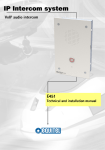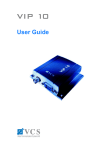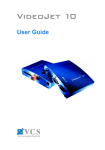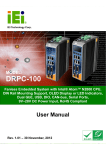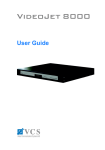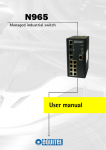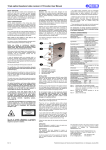Download E401 user manual_Ed 1.0
Transcript
IP intercom systems eco OEM VoIP card for audio transmission E401 Technical and installation manual This document is the technical reference of the EQUITEL E401 model, an OEM VoIP module for intercom and telephony systems. This documentation is valid for the following equipment versions: o Hardware version: V101 o Firmware version: V1.00 © Equipos De Telecomunicación Optoelectrónicos, S.A. Zaragoza, Spain, September 2011. Ed. 1.0 September 2011 – Ed.1.0 E401 Technical manual Index Chapter 1 Description.................................................................................................................................... 1 1.1 General description .............................................................................................................................. 1 1.1.1. Proprietary mode ......................................................................................................................... 2 1.1.2. SIP mode ...................................................................................................................................... 3 1.2 Pin-out description ............................................................................................................................... 4 1.2.1. Power connection ........................................................................................................................ 4 1.2.2. Network connections ................................................................................................................... 5 1.2.3. Serial data connection ................................................................................................................. 6 1.2.4. Audio connection ......................................................................................................................... 6 1.2.5. Reset connection ......................................................................................................................... 6 1.2.6. Input / output connections .......................................................................................................... 7 1.2.7. Factory default values recovery ................................................................................................... 8 1.3 Connection of basic elements for manufacturing and IP intercom...................................................... 9 Chapter 2 Functionality ............................................................................................................................... 10 2.1 Proprietary mode ............................................................................................................................... 10 2.1.1. Connection with the controller .................................................................................................. 10 2.1.2. Sending a call ............................................................................................................................. 10 2.1.3. Audio communication establishment ........................................................................................ 10 2.1.4. Audio communication closing .................................................................................................... 11 2.2 SIP mode ............................................................................................................................................. 11 2.2.1. Basic configuration of the SIP network ...................................................................................... 12 2.2.2. Sending a call ............................................................................................................................. 12 2.2.3. Call reception ............................................................................................................................. 12 2.2.4. Audio communication ................................................................................................................ 13 2.2.5. Audio communication closing .................................................................................................... 13 2.3 Audio prerecorded messages ............................................................................................................. 13 Chapter 3 Programmable inputs and outputs control ................................................................................ 14 3.1 “I/O” control messages ...................................................................................................................... 14 3.1.1. Query configuration ................................................................................................................... 14 3.1.2. Configuration change ................................................................................................................. 14 3.1.3. Writing on the outputs .............................................................................................................. 14 3.1.4. Inputs reading ............................................................................................................................ 14 3.1.5. Change in the inputs status ....................................................................................................... 14 Chapter 4 Configuration by using the web server ....................................................................................... 15 4.1 General information ........................................................................................................................... 16 4.2 Network configuration ....................................................................................................................... 16 4.3 Operating mode configuration ........................................................................................................... 16 4.4 Audio configuration ............................................................................................................................ 18 4.5 Credentials configuration ................................................................................................................... 20 4.6 Firmware update ................................................................................................................................ 20 4.7 Factory configuration and reset ......................................................................................................... 21 Chapter 5 Maintenance ............................................................................................................................... 22 5.1 Firmware update ................................................................................................................................ 22 5.2 Factory configuration recovery .......................................................................................................... 22 EQUITEL – Manual técnico del equipo E401 iii September 2011 – Ed.1.0 Chapter 1 Description 1.1 General description E401 is an OEM VoIP based board designed for telephony, intercom and audio distribution manufacturers with the following characteristics: • Double Ethernet 100Base-T interface adding two external RJ-45 connectors. • One bidirectional audio channel transmission, with quality improvements like the acoustic echo dynamic cancellation. • Integrated SIP agent that allows a communication with external telephones with a switchboard. • One serial data channel (LVTTL levels) adaptable to the desired standard by using an external levels converter. • Up to 20 inputs/outputs to be used as per the customer’s requirements. They are programmable for the control and connection of other external devices. • System configuration, remotely update of the vocal messages and firmware via Web server. • Robust construction with operating temperature range from -40 ºC to +74 ºC. • Power supply 3.3 V DC. • Consumption lower than 500 mW. • Mechanical format: PCB board of 92 x 74 mm (see Figure 1) with two 40-pin connectors each one. Figure 1. Card dimensions EQUITEL – E401 user manual Page 1 September 2011 – Ed.1.0 An IP network in which the E401 model is used for building a simple IP intercom can be schematized as follows: Figure 2. IP intercom scheme with E401 board An IP intercom system built with the board E401 is connected through the Ethernet interface to a VoIP network in which it is possible to have a PBX, SIP telephones and one controller. By “controller” we understand a computer that executes software capable of communicating with the E401 board for managing it and for sending audio. In order to implement the IP communication functionality, there are two alternatives or independent working modes (explained in detail in Chapter 2). 1.1.1. Proprietary mode Two protocols are used for communicating the controller with E401: the control and establishment of the communication uses an EQUITEL proprietary protocol and the audio is transported by a standard protocol used in VoIP communications. Using an industrial standard for voice transportation is very important since the VoIP communication between the E401 and standard IP phones becomes very easy. In this case, the EQUITEL demo application supplied can be used for controlling several E401 units and sending audio from a computer. EQUITEL – E401 user manual Page 2 September 2011 – Ed.1.0 1.1.2. SIP mode E401 model incorporates a SIP agent that allows sending and receiving calls directly from an IP phone (1) using the SIP protocol and a PBX. In this operating mode the use of the controller is optional. However, it can supervise the calls made with the SIP protocol and register them. Regardless of the operating mode established for the audio communication, it is necessary a control software for managing remotely the E401 auxiliary inputs and outputs. Figure 3. E401 block diagram The module E401 has two 40-pin connectors. The general purpose inputs / outputs are accessible through them, as well as the microprocessor UART signals (from which, if treated conveniently, we can obtain RS-232, RS-422 and RS-485serial data); bidirectional audio and access to the Ethernet network in dual mode by adding two RJ-45 connectors). The audio output gives up to 500mW power over a 5 Ω, load. Therefore, it is recommended to add an amplifier to this output which will be connected to the loudspeaker. The audio input can be directly connected to a microphone. Furthermore we can add a pre-amplifying input. E401 requires a power supply of 3.3 V DC that will be also supplied through the connectors corresponding pins. (1) EQUITEL – E401 user manual SIP is communications initiation protocol, defined in the standard RCF 3261, and nowadays widely used in IP intercom systems Page 3 September 2011 – Ed.1.0 1.2 Pin-out description The E401 pin-out function is shown below: CON CON 39 40 40 Pins Figure 4. E401 board upper side and a connector detail from the bottom one E401 has two 40-pin, 1.27 mm connectors. The tables below describe the possible external connections, sorting them out according to their functionality and indicating the corresponding connector ( CON 1 and CON 2 in Figure 4). 1.2.1. Power connection E401 must be powered at 3.3V DC. The power supply must provide at least 150 mA to the board. EQUITEL – E401 user manual Pin No(connector No) Description 1 , 2 (CON 1) Power 3.3 V 1, 2 (CON 2) Power 3.3 V 39, 40 (CON 1) Ground (GND) 39, 40 (CON 2) Ground (GND) Page 4 September 2011 – Ed.1.0 1.2.2. Network connections E401 board has two Ethernet 100Base-T interfaces supporting MDI and Auto MDIX. Auto MDIX interface changes automatically from MDI to MDI-X and vice versa. This allows the connection to any cable (straight or cross over), regardless of a direct connection of the module to a computer or to a switch/hub. E401 itself has all the necessary components for supporting the dual interface Ethernet 100Base-T, except the two RJ-45 connectors. Pin No (Connector No) Description –Ethernet Interface A 9 (CON 1) Transmission + 13 (CON 1) Transmission – 11 (CON 1) Ground transmission 10 (CON 1) Reception + 14 (CON 1) Reception - 12 (CON 1) Ground reception 15 (CON 1) Link led Pin No (Connector No) Description –Ethernet Interface B 3 (CON 1) Transmission + 7 (CON 1) Transmission – 5 (CON 1) Ground transmission 4 (CON 1) Reception + 8 (CON 1) Reception - 6 (CON 1) Ground Reception 16 (CON 1) Link led The E401 board has two outputs informing about the Ethernet network connection. Each one of these outputs (Link Led) can be connected externally to the led as follows: Figure 5. External circuits for connecting the link LED EQUITEL – E401 user manual Page 5 September 2011 – Ed.1.0 1.2.3. Serial data connection E401 board has a serial data port for LVTTL levels, which can be connected to devices compatible with this level or convert it to the desired standard by means of external level transceivers. Pin No (Connector No) 1.2.4. Description 17 (CON 1) UART data reception 19 (CON 1) UART data transmission Audio connection E401 has a bidirectional audio channel which is transmitted over IP networks. By connecting a 5 Ω load to the audio output, we can obtain up to 500mW power. Both the external loudspeaker and the microphone should be connected to the board through the corresponding amplifiers. Pin No (Connector No) 1.2.5. Description 5 (CON 2) Audio IN + 7 (CON 2) Audio IN - 6 (CON 2) Audio OUT - 8 (CON 2) Audio OUT + Reset connection E401 has an input signal (RESET IN) that can be used to reboot the system, should any strange functioning be detected. There are two ways to activate this RESET IN input signal: 1. Using an external push button. It must be of the “normally open” type. This means that the reset activation will be carried out by joining the corresponding line with ground (see scheme connection in Figure 7). 2. Remotely, via web (see chapter 4.7 ). On the other hand, it has an output signal (RESET OUT), which it is active at a low level. With it, it is possible to restart peripheral devices supporting a reset input. During the system start up the reset controller activates this signal for a while. Afterwards it puts the signal to a high level so that it may operate normally. Pin No (Connector No) Description 15 (CON 2) Manual RESET IN 16 (CON 2) RESET OUT The RESET OUT output signal can be activated as follows: EQUITEL – E401 user manual 1. Automatically. It enters to the low level when the system is rebooted by means of the RESET in input signal. 2. By software, being activated independently from the restart input signal. Page 6 September 2011 – Ed.1.0 1.2.6. Input / output connections E401 board has up to 20 general purpose inputs / outputs for other external devices control and connection. Two of them are specially conceived for being used in IP intercom systems: 1. Push-button: Input signal for connecting the “normally open” call button. 2. LED AUDIO: Output signal for connecting a led which indicates the audio status. In stand-by mode it remains at a low level. It will be at high level while audio is active. Pin No (Connector No ) Description 29 (CON 1) Push button 30 (CON 1) LED AUDIO: indicates active audio The following scheme details how the connections to the push button and led must be made: Figure 6. External circuits for connecting the PUSH button audio LED The direction (input/output) and the initial status (1/0) of each one of the balance 18 inputs/outputs are remotely configurable by using the EQUITEL proprietary protocol as depicted in Chapter 3 . PIN No (Connector No) EQUITEL – E401 user manual Description – Control order No 34 (CON 1) Input/Output– 1 35 (CON 1) Input/Output– 2 36 (CON 1) Input/Output– 3 37 (CON 1) Input/Output– 4 38 (CON 1) Input/Output– 5 3 (CON 2) Input/Output– 6 4 (CON 2) Input/Output– 7 17 (CON 2) Input/Output– 8 18 (CON 2) Input/Output– 9 19 (CON 2) Input/Output– 10 Page 7 September 2011 – Ed.1.0 20 (CON 2) Input/Output– 11 21 (CON 2) Input/Output– 12 31 (CON 2) Input/Output– 13 32 (CON 2) Input/Output– 14 33 (CON 2) Input/Output– 15 34 (CON 2) Input/Output– 16 35 (CON 2) Input/Output– 17 36 (CON 2) Input/Output– 18 Each one of the inputs/outputs are signals which are directly connected from the microprocessor to the connector pin of E401. Depending on the use to be given to the input/output, it must be conveniently isolated with a circuit protection. ATTENTION! 1.2.7. Factory default values recovery In order to recover the network and system access factory default settings, two external push buttons connected to the following board inputs are needed (the connections are made as per the circuit shown in Figure 7): Pin No (Connector No) Description 15 (CON 2) Manual RESET IN 22 (CON 1) Button SW1 Figure 7. External circuits for factory default values recovery This is the method to follow for recovering the network configuration, user and password to access the system: EQUITEL – E401 user manual 1. Press the reset button (RESET IN in Figure 7). 2. Afterwards and while you keep the previous button pressed, press the SW1 one (see Figure 7). Both buttons must be pressed for around 7 seconds. Page 8 September 2011 – Ed.1.0 1.3 Connection of basic elements for manufacturing and IP intercom The board is especially designed for being used within an IP intercom system. However, some external components must be added. This is a detailed scheme of the connections and the minimum necessary elements for manufacturing an IP intercom with a board E401: Figure 8. Manufacture of an IP intercom with an E401 board In the figure 8 we detail the location of each connector in the board and their pin number, to which the corresponding external element must be connected. In order to build an intercom, what we need to add at least is as follows: • Power supply • Audio input • Audio output • Ethernet connection • Call button • Active audio indicating led • Reset button The functionality of each one of the connection pins is described separately in chapter 1.2 EQUITEL – E401 user manual Page 9 September 2011 – Ed.1.0 Chapter 2 Functionality In this chapter we explain the functionalities of each one of the operation modes in which E401 can be configured, as well as the events sequences taking place in each case and the prerecorded audio messages we have used. In both operation modes it is explained how the system works considering that the board E401 is destined for IP intercom and using just a single push button. We support our explanations with the scheme in Figure 2. This is meant to simplify the explanation. Should we have a keyboard, the functionality would be the same but the only difference is that call enquiry would be originated by the keyboard reading. 2.1 Proprietary mode 2.1.1. Connection with the controller The communication between E401 and the controller is established by an EQUITEL proprietary protocol (see the annex document “Equitel E400 Series Communications Protocol”). E401 behaves as a TCP server in the port 7000 and accepts the connection of a single client simultaneously. 2.1.2. Sending a call Once the call button is activated, the process of sending the call to the switchboard begins according to the following steps: 2.1.3. 1. E401 sends a TCP message to the controller indicating the push button activation and the call request. The message is “DEMCALL”. 2. The controller will answer with the corresponding ACK: “ACK_DEMCALL”. 3. When the previous ACK message is received, E401 begins to play the prerecorded message “calling tone”, which indicates “call received”, for 1 minute maximum, and waits to receive the audio activation message from the central. 4. Should the ACK not be received, or if one minute has passed by without getting the audio activated, E401 will launch twice the prerecorded message “offline tone” which means “destination not available”. Audio communication establishment When a controller wants to establish audio communication with E401, either as a result of a call enquiry or asynchronously, the former sends a message of “STARTAUDIO” to E401 that includes the IP address and the audio destination port that the system must send. When E401 receives this order opens the port 30000 to listen to the incoming RTP packets and sends what it generates to the indicated address and port. E401 answers the controller with the corresponding ACK (“ACK_STARTAUDIO_OK”, “ACK_STARTAUDIO_NOK”), indicating whether it has been able to activate the audio or not. In case of communication failures, in order to avoid E401 to remain with the audio constantly activated, a refresh order from the controller is sent. Every time the order “STARTAUDIO” is received, the audio communication will remain active for a maximum of 2 minutes. The audio communication using E401 uses the protocol RTP with a codification G.711-A, and a sampling frequency of 8 kHz. EQUITEL – E401 user manual Page 10 September 2011 – Ed.1.0 2.1.4. Audio communication closing To close an audio communication previously established, the controller must send the message “STOPAUDIO”. E401 will send the corresponding ACK (“ACK_STOPAUDIO_CLOSED”, “ACK_STOPAUDIO_NOCLOSED”). This way, the controller will know whether the audio is closed or not. 2.2 SIP mode E401 incorporates a SIP agent that allows receiving and making calls directly to IP telephones. If using an appropriate PBX even accepts analogue or cell phones This protocol encompasses the management of multimedia services interchange session initiation, modification and finalization SIP is a very complex protocol since it covers different aspects. The application we have given to this module is that of VoIP calls management. We have implemented a small part of this protocol so that a very simple functionality of incoming call automatic response and “push-to-call” associated to an available input can be made. Figure 9. Basic network for E401 using SIP E401 can be registered in a PBX SIP as a further extension for making and receiving calls. By using this system it could be possible to implement a VoIP network using E401 and without the need of any controller: just with a SIP PBX and one or several telephones. However, we could optionally add a controller to this network (see Figure 9), consisting on a computer with the necessary software. The demo application supplied by EQUITEL can be used. In SIP operation mode it only supervises the established calls in order to register them and controls the auxiliary outputs and inputs. EQUITEL – E401 user manual Page 11 September 2011 – Ed.1.0 2.2.1. Basic configuration of the SIP network The procedure to configure a network using E401 and SIP operation mode is as follows: 1. Configure the PBX so that as many extensions as E401 modules to be used can be registered, as well as many extensions for the corresponding telephones. 2. Configure the telephone or telephones so that they are registered in the switchboard with the assigned extension. It is very important the telephones to have the capability of using the audio codec G711-A, which is the one used by the modules E401. 3. Configure the E401 modules to get them also registered in the PBX with the extension assigned to each one. 4. In each one of the E401 modules, configure the extension of the number to call in “push-to-call” application. It is possible to transfer the call to another telephone (should the extension configured in E401 not answer) by means of an adequate configuration of the PBX. 5. Once all the units have been configured, it must be checked in the switchboard that all of them are actually registered and, therefore, capable of communicating. 2.2.2. Sending a call When the call button is activated, and the module E401 is correctly registered in the PBX, the enquiry for establishing communication using the SIP protocol begins: 1. If the telephone to which you wish to call is registered, available and accepts the same audio codification as E401, the latter begins to play the prerecorded message of “calling tone”, which indicates “call received”. It keeps like this until the call is picked up or the waiting time configured in the PBX has passed by. 2. Should the E401 or the destination telephone not be registered, or should there be any problems with establishing the communication (busy line, non-compatible audio codification), or if the acceptance waiting time has expired, the prerecorded message “offline tone”, will be placed twice, indicating “destination not available”. 3. Parallel to this process of establishing communication, and if there is a controller correctly connected to the network, E401 sends it TCP messages indicating the facts taking place: enquiry for sending a call, “DEMCALLSIP”, enquiry for calling at the destination indicated in the message, “OUTCALLRINGING”. 4. If due to whatever reason E401 sends the message “offline tone”, it informs the controller of the non-communication establishment with the message: “DISCONNECTEDCALL”. 2.2.3. Call reception Any of the SIP telephones can communicate with any of the E401 units if they are correctly registered in the PBX. It is only required to call to the corresponding extension: EQUITEL – E401 user manual 1. When E401 receives an enquiry for establishing communication, it immediately accepts it as long as it has not detected any problems for that (such as an audio codification not supported by the module, or that it is already in communication with another telephone). 2. E401 sends a TCP message to the controller (should there be any one connected), indicating that there is an input call, “INCALLRINGING”. 3. If for whatever reason this call is not accepted by E401, it informs the controller with the message of “DISCONNECTEDCALL”. Page 12 September 2011 – Ed.1.0 2.2.4. Audio communication When a call initiated by any of the links progresses correctly, E401 opens the audio channel to listen to input RTP packets and sends back its audio packets. The audio communication using E401 uses the RTP protocol with a G.711-A codification and a sampling frequency of 8 kHz. 2.2.5. Audio communication closing In order to close an audio communication previously established, it is the SIP telephone with which the communication has been established who sends the order to E401. 2.3 Audio prerecorded messages E401 is capable of playing two prerecorded audio messages in order to indicate the call status situations described in the previous paragraphs: • Message for indicating that the call enquiry has been received: “calling tone”. • Message for indicating that the destination address is not available: “offline tone”. The playing of these messages and tones is done automatically when making a call. Should the call enquiry be received by the control centre (Proprietary Mode) or by the SIP telephone (SIP Mode), the message of “calling tone” is emitted. Should the call not be received or should it not be answered after a while, the message of “offline tone” is emitted. There are a few messages prerecorded by default but it is possible to record the others through the web server. The messages must have the extension “.pcm” and the following format in order to be accepted by the system: EQUITEL – E401 user manual • G.711-A codification • Sampling rate 8 KHz, 8 bits per sample, one channel. Page 13 September 2011 – Ed.1.0 Chapter 3 Programmable inputs and outputs control In this chapter it is explained how to configure and to control remotely the 18 general-purpose inputs/ outputs that E401 has available. These inputs/ outputs are physically accessible in the board connector pins, as it is detailed in the point 1.2.6. Through them it is possible to connect other external devices. Regarding the two balance ones, one of them is dedicated and configured as input for call button and the other one as output for the active audio indicating led. The connections are detailed in the point 1.2.6. 3.1 “I/O” control messages E401 behaves as a TCP server in the port 7000 and accepts one client’s connection. This way and by means of EQUITEL proprietary protocol the inputs/ outputs configuration and consult is made, sorted out according to the list in point 1.2.6, using the following prerecorded messages (which are detailed the annex document “Equitel E400 Series Communications Protocol”).) 3.1.1. Query configuration When the system is booted for the first time, the available I/O have a configuration by default. It can be consulted at the beginning or at any time after having configured a change. 1. The controller may consult the configuration of all the available inputs/ outputs by sending to E401 the TCP message “QRYPPORTCONFIG”. 2. E401 sends the message “PPORTCONFIG” back, where it is included an organized list of the addresses (I: input/O: output/ X: not used) and the initial status of each one of them: 1/0 if configured as output, X if this pin is not used or if it is configured as input. 3.1.2. Configuration change When a controller changes the configuration of the I/O, it is saved and it will remain unchanged every time the E401 is rebooted. 1. The controller may configure the initial inputs/ outputs address and value by using the command “CONFIGPPORT” followed by the organized status list that wants to be programmed and its initial value. 2. E401 will answer with the corresponding ACK; in this case, “ACK_CONFIGPPORT”. 3.1.3. Writing on the outputs 1. In order to write remotely the values of the pins configured as outputs, the controller sends the command “WRITEPPORT” followed by an organized list with the desired value. (1/0/X). 2. E401 will answer with the corresponding ACK, in this case “ACK_WRITEPPORT”. 3.1.4. Inputs reading 1. The controller may consult the values of the pins configured as inputs by sending the command “READPPORT”. 2. In this case, E401 will answer with the message “PPORT” followed by an organized list of values that correspond to the inputs configured as such. 3.1.5. EQUITEL – E401 user manual Change in the inputs status 1. When any of the pins configured as inputs changes its status, E401 sends a message “CHANGEPPORT” indicating which inputs have changed. 2. The controller will answer with the corresponding ACK, in this case “ACK_ CHANGEPPORT”. Page 14 September 2011 – Ed.1.0 Chapter 4 Configuration by using the web server The board E401 has an integrated web server that allows accessing the configuration parameters remotely by connecting to a Web server. By default, the equipment is configured with the following network access parameters: IP: 192.168.1.1 Subnet mask: 255.255.255.0 Gateway: 0.0.0.0 (not used) The method for accessing E401 Web server is detailed below: • Configure the computer IP so that it is in the same subnet as E401. Make sure that there are no more units in the network with the same IP address. • Initiate the browser and type http://192.168.1.1 in the address bar. • A dialogue box asking for the user name and password will pop up. Initially, the user name is “admin” and the password “admin”. • Once the data are correctly introduced, you will access the main page. Figure 10. E401 Web server main page On the left side we can find the access menu to the different server pages: EQUITEL – E401 user manual • Home: Main page, in which all the information about the system can be found. • Network: Page for configuring the network. • Work Mode: E401 is capable of working with any of the two operating modes already explained (but not at the same time). It is in this page where we select the operating mode. • Audio: Contains parameters concerning the audio configuration and prerecorded messages download. • Security: Allows changing the credentials for accessing the unit. • Firmware: Page for loading remotely the new firmware supplied by EQUITEL. • Reset: Restores the factory default parameters and reboots the unit remotely. Page 15 September 2011 – Ed.1.0 4.1 General information In the main page, which is shown in the Figure 10, we can see the system general information parameters. Some data are fixed and they cannot be modified such as the serial number, firmware version or the equipment MAC address. The equipment identification name can be configured and afterwards we must click on the Apply Changes button in order to save it. 4.2 Network configuration In this page the network configuration values existing at that moment are shown. It is also possible to modify them. The IP assignment is static by filling in the necessary fields as shown in the following figure: Once the parameters are established, the changes must be saved by clicking the button Apply Changes, located at the bottom of the page. Clicking this button makes the system reboot. After that we may access the Web server again by using in the browser the new IP address. Figure 11. Network configuration 4.3 Operating mode configuration In this page we can select the alternative for implementing the IP communication functionality. As we have explained previously, E401 offers two alternative operating modes: • EQUITEL – E401 user manual Proprietary Mode: The communication establishment is done by an EQUITEL proprietary protocol (please check point 2.1 .) Page 16 September 2011 – Ed.1.0 • SIP Mode: The calls are established by using the SIP protocol. That is, in this mode E401 behaves as a SIP phone (please, see point 2.2 .) Figure 12. SIP mode operation configuration In case of having selected the SIP mode (see Figure 12), it is necessary to configure some parameters of the SIP agent that E401 has integrated: • SIP Proxy IP: It is the IP address or PBX name. • SIP Port: It is the PBX SIP port, the standard one being 5060. • SIP Registration Timeout: Expiry time in seconds for registering the unit in the PBX. • Authenticated User: It is the extension assigned to E401 in the PBX. • Authenticated Password: It is the password configured in the PBX for the assigned extension. • Destination Number: It is the SIP phone extension to which we wish to call in the implementation of the “push-to-call” functionality. After configuring the SIP agent and, should it be necessary to modify the parameters, the button Apply Changes must be clicked in order to save the changes. ATTENTION! The operation mode sets the functioning of E401 module in the start. So, when a change is made in this page, and the button Apply Changes is clicked, the system must be rebooted to guarantee the correct functioning of the system. This can be done remotely through the Web server as explained in the point 4.7 . EQUITEL – E401 user manual Page 17 September 2011 – Ed.1.0 4.4 Audio configuration The audio configuration page is depicted in Figure 13. Through this page the input and output audio levels can be configured. At the same time, we can activate the functionality of the acoustic echo canceller and update the prerecorded audio messages. Figure 13. • • Audio configuration Audio Levels: Modification of E401 input and/or output audio levels. They correspond to the internal amplifiers and are independent from the further possible gain we may obtain when including the external amplifiers for microphone and loudspeaker (see point 1.2.4) o Speaker Level: Mute, Very Low, Low, Normal, High, Very High and Maximum. o Mic Level: Mute, Very Low, Low, Normal, High, Very High and Maximum. Acoustic Echo Canceller Settings: Indicates whether any of the two echo canceller possibilities are to be used, in order to improve the audio quality. Both filter types may be used individually or together. o NLMS Filter Enable: NLMS adaptive filter activation or not activation. o Filter Audio In: Activation or not of the incoming audio filtering. It is important to consider that in order to be able to establish any audio configuration change no communications must be running. That is, we must adequately close the audio depending on the operation mode; afterwards we have to change the desired parameters and press the button Apply Changes in order to save the changes. As shown in the point 2.3 , although E401 includes some default audio prerecorded messages, the users can upload others of their choice. This can be done by pressing the Upload Audio button available in the audio configuration page (see Figure 13). EQUITEL – E401 user manual Page 18 September 2011 – Ed.1.0 In the following figure we can see the dialogue boxes for the audio load selection belonging to each one of the two functionality messages explained in the paragraph 2.3 We select the audio file of the message we want to update by pressing the button Examinar from the dialogue box File to upload. Then press the button Upload File to save it in the E401 flash memory. Figure 14. EQUITEL – E401 user manual Prerecorded audio messages upload Page 19 September 2011 – Ed.1.0 4.5 Credentials configuration This is the page where E401 Web server access password can be changed. Figure 15. Password change 4.6 Firmware update Should it be necessary, EQUITEL will supply a file for updating the equipment firmware. The update process is very easy (see Figure 16). It is only needed to select the file sent to this page by clicking the button Examinar from the dialogue box File to upload and then press Upload File. The update process will take a few minutes. Afterwards E401 will reboot itself automatically. Depending on the update, it might be necessary to update as well the configuration parameters. Should this be the case, EQUITEL will provide the necessary documentation about how to do it along with the firmware. Figure 16. EQUITEL – E401 user manual Firmware update Page 20 September 2011 – Ed.1.0 4.7 Factory configuration and reset In the page named as Reset it is possible to carry out two actions: • Reboot Device: In case of malfunction or after changing some important configuration parameters such as operation mode, it is necessary to reboot the system. This page allows to do it remotely and quite comfortably just by pressing the Reboot button. • Restore to Factory: By pressing the button Restore, the factory default settings are restored. It must be taken into account that the unit IP address comes back to the initial one (192.168.1.1). Should it had be changed, the connection with will be lost. Figure 17. EQUITEL – E401 user manual Factory configuration and reboot Page 21 September 2011 – Ed.1.0 Chapter 5 Maintenance 5.1 Firmware update In EQUITEL we work every day to improve our systems in a close collaboration with our customers. As a result of this continuous improvement process (either to correct mistakes or to add new functionalities) new firmware versions are launched. They can be uploaded very easily through the IP network. The update in E401 is done via its own web site so that this process can be as comfortable and simple as possible. 5.2 Factory configuration recovery If it is required to recover the internal factory configuration, there are two different options depending on the method and the parameters restored: 1. Via the web server, as described in the point 4.7 . In this case we recover both the network configuration and the other factory settings. 2. If the network information has been lost and it is not possible to access the E401 board via Web, it must be followed the procedure described in the point 1.2.7 with which it is restored the network configuration and the access credentials. EQUITEL – E401 user manual Page 22