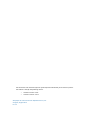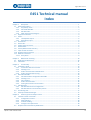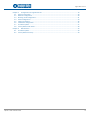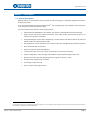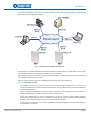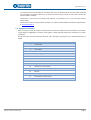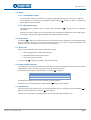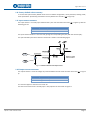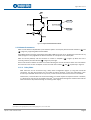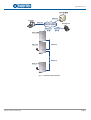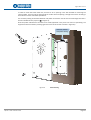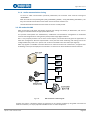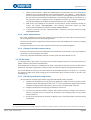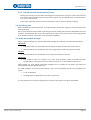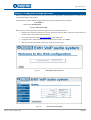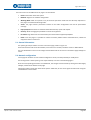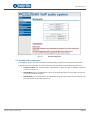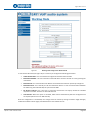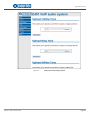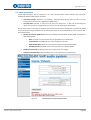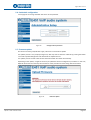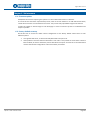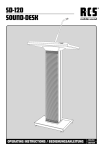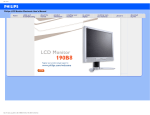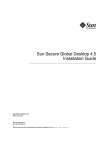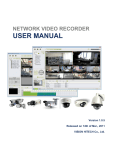Download Equitel E451 Installation manual
Transcript
IP Intercom system Voy eco VoIP audio intercom E451 Technical and installation manual This document is the technical reference of the EQUITEL module E451 for IP intercom systems. This edition is valid for the following version: o Hardware version: V121 o Firmware version: V1.03 © Equipos de Telecomunicación Optoelectrónicos, S.A. Zaragoza, August 2012. Ed. 1.2 August 2012 – Ed.1.2 E451 Technical manual Index Chapter 1 Description.................................................................................................................................... 1 1.1 General description .............................................................................................................................. 1 1.1.1. Proprietary mode ......................................................................................................................... 2 1.1.2. SIP mode with PBX ....................................................................................................................... 3 1.1.3. P2P-SIP mode ............................................................................................................................... 3 1.1.4. E451 intercom block diagram ...................................................................................................... 3 1.2 Equipment elements ............................................................................................................................ 4 1.3 Audio .................................................................................................................................................... 6 1.3.1. Loudspeaker output ..................................................................................................................... 6 1.3.2. Microphone input ........................................................................................................................ 6 1.4 User button .......................................................................................................................................... 6 1.5 Status LED ............................................................................................................................................. 6 1.6 Power supply connector ....................................................................................................................... 6 1.7 Reset button ......................................................................................................................................... 6 1.8 Factory default values recovery ........................................................................................................... 7 1.9 Input contact connector ....................................................................................................................... 7 1.10 Output contact connector .................................................................................................................... 7 1.11 Network connectors ............................................................................................................................. 8 1.11.1. Daisy Chain ................................................................................................................................... 8 Chapter 2 Mechanical mounting ................................................................................................................. 10 2.1 Materials and dimensions .................................................................................................................. 10 2.2 Installation .......................................................................................................................................... 11 Chapter 3 Functionality ............................................................................................................................... 13 3.1 Proprietary mode ............................................................................................................................... 13 3.1.1. Connection with the controller .................................................................................................. 13 3.1.2. Sending a call ............................................................................................................................. 13 3.1.3. Audio communication establishment ........................................................................................ 13 3.1.4. Audio communication closing .................................................................................................... 14 3.2 SIP mode with PBX ............................................................................................................................. 14 3.2.1. SIP network basic configuration with PBX ................................................................................. 15 3.2.2. Sending a call ............................................................................................................................. 15 3.2.3. Call reception ............................................................................................................................. 15 3.2.4. Audio communication ................................................................................................................ 16 3.2.5. Closing of the audio communication ......................................................................................... 16 3.3 P2P-SIP mode ..................................................................................................................................... 16 3.3.1. P2P-SIP network basic configuration ......................................................................................... 16 3.3.2. P2P-SIP network communication process ................................................................................. 17 3.4 Functioning test .................................................................................................................................. 17 3.5 Audio prerecorded messages ............................................................................................................. 17 Chapter 4 Auxiliary input and output control ............................................................................................. 18 4.1 Contacts control commands............................................................................................................... 18 4.1.1. Configuration consult................................................................................................................. 18 4.1.2. Output writing............................................................................................................................ 18 4.1.3. Contacts reading ........................................................................................................................ 18 4.1.4. Change in the inputs status ....................................................................................................... 18 4.2 Output contact activation by DTMF tones ......................................................................................... 18 EQUITEL – E451 Technical manual iii August 2012 – Ed.1.2 Chapter 5 Configuration through web server ............................................................................................. 19 5.1 General information ........................................................................................................................... 20 5.2 Network configuration ....................................................................................................................... 20 5.3 Working mode configuration ............................................................................................................. 21 5.4 Audio configuration ............................................................................................................................ 24 5.5 Inputs and outputs ............................................................................................................................. 26 5.6 Credentials configuration ................................................................................................................... 27 5.7 Firmware update ................................................................................................................................ 27 5.8 Factory default and reboot ................................................................................................................ 28 Chapter 6 Maintenance ............................................................................................................................... 29 6.1 Firmware update ................................................................................................................................ 29 6.2 Factory default recovery .................................................................................................................... 29 EQUITEL – E451 Technical manual iv August 2012 – Ed.1.2 Chapter 1 Description 1.1 General description EQUITEL E451 is an anti-vandal IP intercom based on VoIP technology. It is especially designed to be used in IP intercom systems. (1) It can be powered either through the PoE standard , thus simplifying the unit installation and maintenance, or by using a standard auxiliary power supply. The most important characteristics of this equipment are: • Double Ethernet 10/100 Base-T/TX interface, one of them compatible with the PoE technology. • Single channel bidirectional audio transmission, with audio quality improvements thanks to an acoustic echo dynamic cancellation. • Integrated SIP agent, which allows establishing a communication with external devices by means of P2P-SIP mode or the SIP mode with a PBX. • Calls supervision, internal operation test, contacts control and management by proprietary protocol • One user button with one status LE. • Electret microphone and 8 Ω loudspeaker. • 1 opto-isolate input and 1 relay output, normally open, for external connections. • System configuration, audio messages and firmware remote update through a web server. • Robust construction with operating temperature range from -40 ºC to +74 ºC. • Auxiliary power supply from 9 to 14V DC. • Consumption lower than 5 W. • Flush or surface mounting enclosure. (1 ) PoE (Power over Ethernet) is a technology that allows network devices to be electrically powered through the same cable used for the Ethernet network connection. This technology is regulated in the IEEE 802.3af standard. EQUITEL – E451 Technical manual Page 1 August 2012 – Ed.1.2 The general architecture of an intercom network, based on Voice over IP communication standards using E451 systems, can be depicted as follows: Figure 1. IP intercom system scheme with E451 units Each E451 unit is connected through the Ethernet interface to a VoIP network, in which there may be a PBX, physical SIP telephones or software based (softphone) and a controller. By controller we refer to a computer running a software capable of communicating with the intercom E451 for management and audio transmission. E451 has three operation modes for establishing the IP communication (see Chapter 3): 1.1.1. Proprietary mode The EQUITEL proprietary protocol for control and communications establishment is used in the connection between the intercom E451 and the controller. For the audio transport, we have considered a standard VoIP protocol. Using an industrial standard for the voice transport is important, since it eases the voice communication establishment between an E451 unit and the standard IP telephones. Apart from establishing the audio communication, using this protocol allows adding particular functionalities of these systems such as: incidents recording (alarms, calls, etc) and constant knowledge of its status, even if the SIP protocol is used for the communication initiation. In this mode, it is possible to use the demo application supplied by EQUITEL to control several E451 and send audio from a computer. EQUITEL – E451 Technical manual Page 2 August 2012 – Ed.1.2 1.1.2. SIP mode with PBX E451 intercom incorporates a SIP agent that allows sending and receiving calls directly from an IP phone (2) using the SIP protocol through a PBX, should the equipment have been configured to work in this mode. A controller is optional in this mode, although by using one it would be possible to supervise the calls established through the SIP protocol, in order to register them. 1.1.3. P2P-SIP mode This mode is similar to the previous one. However, in this case we can use the SIP protocol without the need of a PBX, using “peer-to-peer” (P2P) strategies to initiate sessions. We must take into account that the supervision control performed by a PBX is lost (expiry time, forwarding calls, etc) ATTENTION! Should the auxiliary input or output be used, it is necessary a control software to remotely manage the E451 intercom input or output, regardless the working mode chosen for the audio communication. 1.1.4. E451 intercom block diagram Figure 2. E451 block diagram E451 intercom contains both the electronic board and the interface passive elements with the user: microphone, loudspeaker, user button and status LED. (2) SIP is a protocol for establishing communications, defined in the RCF 3261 standard, and quite employed nowadays in IP telephony systems. EQUITEL – E451 Technical manual Page 3 August 2012 – Ed.1.2 The equipment can be PoE powered. This allows the unit to be powered using the same cable employed for the network connection. With this, we avoid the need of using sockets in those places where the intercom E451 is installed. Furthermore, in the case of not having a PoE Ethernet, it is possible to use a +9 to +14 V DC auxiliary power supply. Optionally, the unit can be powered at +24 V DC. If so, please contact EQUITEL commercial department or in [email protected] 1.2 Equipment elements E451 is housed in a flush or surface mounting enclosure with anti-vandal front and push-button, that confers a high degree of ruggedness. In Chapter 2 we explain in detail the E451 mechanical mounting for a proper installation. We list below the unit most important elements, and in the Figure 3 and Figure 4 it is shown where they are placed: Element EQUITEL – E451 Technical manual Description 1 Laudspeaker 2 Microphone 3 User button 4 Status LED 5 Power supply connector 6 Reset push button 7 Push button for factory default configuration recovery 8 Input contact connector 9 Output contact connector 10 Network connector (ETH) 11 PoE network connector (ETH/PoE) 12 ON LED 13 Network LINK LED (ETH) 14 PoE network LED (ETH/PoE) 15 RESET LED Page 4 August 2012 – Ed.1.2 1 3 4 2 Figure 3. E451 front elements 12 5 9 8 10 11 7 6 13 14 15 Figure 4. E451 inner elements EQUITEL – E451 Technical manual Page 5 August 2012 – Ed.1.2 1.3 Audio 1.3.1. Loudspeaker output The audio codec output is connected to an amplifier capable of providing up to 1.1 W over an 8 Ω load. The loudspeaker is connected at the +6dB gain amplifier output ( 8Ω and 3W input nominal power. 1 in Figure 3), with an impedance of 1.3.2. Microphone input The audio input is composed by an “electret” type microphone ( preamplifier. 2 in Figure 3) and a +10dB gain With this, the signal range that can be captured by the microphone and delivered to the audio codec is much higher. This provides a higher flexibility when selecting the audio volume. 1.4 User button This button ( 3 in Figure 4) is associated to one microprocessor input. If configured in the Proprietary Mode, the unit requests a call to the control center when pressing it. In the case of using the SIP protocol, this button has a triple functionality: call, answer the call and hang up. 1.5 Status LED E451 has a visual indicator of the audio communication status: • When ringing (input or output call): LED blinks. • Open bidirectional audio channel: LED on. • Closed audio channel: LED off. This status LED ( 4 in Figure 4) is placed in the same call button. 1.6 Power supply connector In the absence of a PoE Ethernet network to power the unit, E451 can be powered with an auxiliary DC power supply between +9 and +14 volts. It can give a minimum of 5 W and 0.5 mA. The auxiliary power supply is made through a 2 pins-pole ( Pin 1 2 Signal VDC GND 5 in Figure 4). Description Power (9 .. 14 V) Ground As a protection measure, the unit has an internal 2.5A rearming fuse. When the unit is correctly powered, the ON indicator ( 12 in Figure 4) should flash. 1.7 Reset button It may be necessary to reset the unit in case of wrong functioning. If so, simply press the reset button ( Figure 4). Its associated LED is marked as 15 in the Figure 4. 6 in Furthermore, it is possible to remotely reset the unit through the web (see Chapter 5.8 ). EQUITEL – E451 Technical manual Page 6 August 2012 – Ed.1.2 1.8 Factory default values recovery To recover the system factory default values such as network configuration, access password, working mode, audio parameters…please keep pressed the recovery button for 6 seconds ( 7 in Figure 4). 1.9 Input contact connector The input contact is “normally open” between the 2 pins male connector terminals ( following pin-out: Pin Signal Description 1 IN+ Input 2 IN- Ground for input 8 in Figure 4), with the The input contact activation is carried out by joining the corresponding line (IN+) with the common (IN-). The opto-isolated input internal electrical scheme of is shown in the following figure: Figure 5. Electrical scheme of the input contact 1.10 Output contact connector The output contact is a free-of-voltage dry contact between the two male connector terminals ( 4): Pin Signal 9 in Figure Description 1 OUT_A Output A 2 OUT_B Output B This contact supports a maximum current of 1A. The internal structure of the “normally open” relay output is the one shown in Figure 6. EQUITEL – E451 Technical manual Page 7 August 2012 – Ed.1.2 Figure 6. Output contact Electrical scheme 1.11 Network connectors E451 has two Ethernet 10/100 Base-T/TX interfaces (Half or Full-Duplex) with automatic detection ( 11 in Figure 4), supporting MDI and Auto MDIX. 10 and Auto MDIX interface changes automatically from MDI to MDI-X and vice versa, allowing the connection of any cable (straight or cross) regardless the direct connection to a computer or to a switch/hub. E451 can be PoE powered, and the connector is named as “ETH/PoE” ( correctly powered, the ON indicator ( 12 in Figure 4) must light. 11 in Figure 4). When the unit is Each one of the two network connectors has a LED indicating the correct connection status. The Link LEDs for the connector “ETH” and for “ETH/PoE” are the ones with the numbers 13 and 14 respectively in Figure 4. 1.11.1. Daisy Chain E451 intercoms can be connected using a Daisy Chain configuration (Figure 7) using their two RJ-45 connectors. This way we avoid the use of an external switch. However, in this case redundancy is lost: should any of the E451 disconnect for any reason, all the successive intercoms will remain inaccessible. Furthermore, it must be taken into account that E451 are not PoE injectors but passive devices. Therefore, (3) in a Daisy Chain only the unit connected to the PSE will be powered through the network cable and the others will have to be powered through an auxiliary power supply. (3) PSE (Power Sourcing Equipment) are the units supplying power, such a s PoE switch. EQUITEL – E451 Technical manual Page 8 August 2012 – Ed.1.2 Figure 7. E451 Daisy Chain connection EQUITEL – E451 Technical manual Page 9 August 2012 – Ed.1.2 Chapter 2 Mechanical mounting This chapter is devoted to the mechanical aspects of the equipment for its installation afterwards. 2.1 Materials and dimensions E451 is composed of main pieces: 1. Galvanized steel sheet box. Dimensions: 200 x 120 x 56 mm. 2. Stainless steel box. Dimensions: 220 x 140 x 1.5 mm. 3. Aluminum middle plate. Dimensions: 220 x 140 x 2 mm. The front elements are anti-vandal: button with LED and screws. Figure 8. E451 external dimensions EQUITEL – E451 Technical manual Page 10 August 2012 – Ed.1.2 2.2 Installation E451 is supplied with the box closed. Therefore, when installing it first of all we have to remove the 4 antivandal screws having a point for a special screw-driver ( 1 in Figure 9). This way, the equipment is separated in two pieces (see Figure 9): PIECE 1: Electronic board and loudspeaker attached to the aluminum middle plate. The latter is fastened to the stainless steel front and is locked with the anti-vandal button crossing both of them. Furthermore, it is included the microphone with a wrapping that avoids harmful vibrations for the audio quality. PIECE 2: Flush-mount sheet box. It has to be fixed by 4 wall bolts, two at each side. It has 5 further holes for an easy and safe cabling. 2 1 PIECE 1 PIECE 2 3 6 8 9 5 4 7 Figure 9. E451 outer case opening Element EQUITEL – E451 Technical manual Description 1 Point for 2-holes anti-vandal security screw 2 Anti-vandal security screw 3 Electronic PCB 4 PCB fastening base 5 Loudspeaker 6 Microphone with its isolation 7 Anti-vandal button with LED 8 Holes for cable duct 9 Anchors fastening Page 11 August 2012 – Ed.1.2 In order to install the sheet metal box, we have to do an opening in the wall selected for mounting the intercom E451. The box must be plastered at the surface level and placing it straight since when mounting it there will be no more orientation possibilities. The necessary cabling for the E451 Ethernet and power connections must be carried out through the holes in the box intended for this purpose ( 8 in Figure 9). Once the power and Ethernet connections are made (explained in the points 1.6 and 1.11 espectively), the equipment must be locked by screwing again the 4 anti-vandal screws as shown in Figure 10). Ethernet network and power cabling Figure 10. EQUITEL – E451 Technical manual Wall mounting Page 12 August 2012 – Ed.1.2 Chapter 3 Functionality In this chapter we will detail the IP intercom System functionalities based on the modules E451. We will explain separately each one of the possible operation modes in which E451 can be configured; the event chains taking place in each case; the pre-recorded audio messages used,… 3.1 Proprietary mode 3.1.1. Connection with the controller In this mode, the communication establishment between E451 and the controller is made through an EQUITEL proprietary protocol. It is described in the document “Communications protocol E400 EQUITEL family”, where it is detailed all the information regarding the communication functioning between the E451 and the controller. E451 behaves as a TCP server in the port 7000 and accepts one single client connection at the same time. 3.1.2. Sending a call Once the user button is activated, the process of sending the call to the control centre begins as per the following sequence: 1. E451 sends a TCP message to the controller indicating that the push button has been activated and requests a call, “DEMCALL”. 2. The controller will answer with the corresponding ACK, in this case “ACK_DEMCALL”. 3. When the previous ACK message is received, E451 begins to play the prerecorded message “calling tone”, indicating “called received” and will remain like that for a maximum of 1 minute waiting to receive the audio activation message from the central. While playing, the status LED (see Figure 3) will light intermittently. 4. In case of not receiving the ACK, or if one minute has passed by and the audio has not been activated, E451 will play twice the pre-recorded message “offline tone” which indicates “destination not available” and the LED will turn off. 3.1.3. Audio communication establishment When a controller wants to establish audio communication with E451, either as a result of call or asynchronously, the former sends a message of “STARTAUDIO” to E451, in which it is included the IP address and the audio destination port. The moment E451 receives this order, it opens the port 30000 to listen to the incoming RTP packets and sends what it generates to the indicated address and ports. E451 answers the controller with the corresponding ACK (“ACK_STARTAUDIO_OK”, “ACK_STARTAUDIO_NOK”), indicating whether it has been possible to activate the audio or not. If the audio activation has been correctly made, the LED will light and will remain like this as long as the audio keeps open. Should error communications arise, in order to avoid E451 to have the audio permanently activated the controller sends refresh orders. Every time the order “STARTAUDIO” is received, the audio communication will remain active for a maximum of 2 minutes. The audio communication with E451 uses the RTP protocol with the codification G.711-A and a sampling frequency of 8 kHz. EQUITEL – E451 Technical manual Page 13 August 2012 – Ed.1.2 3.1.4. Audio communication closing To close an audio communication previously established, the controller must send the message of “STOPAUDIO”. E451 will send the corresponding ACK (“ACK_STOPAUDIO_CLOSED”, “ACK_STOPAUDIO_NOCLOSED”). This way, the controller will be able to know if the unit has the audio closed or not. The LED switched off indicates that the audio circuits are correctly closed. 3.2 SIP mode with PBX E451 incorporates a SIP agent that allows receiving and making calls directly to SIP devices, and even to analogue or mobile devices if the appropriate PBX is used. This protocol encompasses the establishment, modification and finalization management of multimedia services interchange sessions among several participants through digital networks. SIP is a very complex protocol since it covers several aspects, and in E451 we have given the application of VoIP calls management. We have implemented a small part that allows answering and making calls to the configured device by means of a “push-to-call” function associated to the user button (see Figure 3). E451 may register in a SIP PBX as another extension to make and receive calls. Furthermore, it supports calls forwarding, so that (for example) the call received in an intercom can be forwarded to another extension. Figure 11. Basic network for a E451 using SIP Through this system, it would be possible to implement an IP intercom network by using E451 units with the need of a controller; it is simply required a SIP PBX and one or several telephones. EQUITEL – E451 Technical manual Page 14 August 2012 – Ed.1.2 However, optionally it can be added a controller to this network (see Figure 11), consisting on a computer running the appropriate software. It is possible to use a demo application supplied by EQUITEL. In the working mode with SIP protocol, it just supervises the established calls in order to register them and controls the auxiliary outputs and inputs. (see points 1.9 and 1.10 ). 3.2.1. SIP network basic configuration with PBX The procedure to configure the network using E451 units and SIP mode with a PBX is as follows: 1. Configure the PBX so as to register as many extensions as E451 units and telephones you wish to use. 2. Configure the telephones so that they may be registered in the PBX with the assigned extension. It is very important the used telephones to have the capacity of using the audio codec G711-A, which is the one used by E451 intercoms. 3. Configure the E451 units so that they may be registered as well in the PBX with the extension assigned to each one. 4. In each E451, configure the extension of the number to which the intercom will call when pressing the external button. The call can be forwarded to another telephone (should E451 not answer it) by configuring the PBX. 5. When all the units are configured, we must verify that all the units are actually registered in the PBX and thus they are capable of communicating. As we will see in the following chapters, the user button has a triple functionality: call, answer and hung up. 3.2.2. Sending a call When the user button is activated and E451 is correctly registered in the PBX, begins the communication establishment by using the SIP protocol: 1. If the device to which it is desired to call (telephone, E451…) is registered, available and accepts the same audio codification as E451, the latter begins to play the prerecorded message “calling tone”, which indicates “call received at destination”. It remains like that till the receiver answers or the waiting time configured in the PBX has expired. The status LED will blink at the same time the tone is being played. 2. Should E451 or the destination telephone not be registered, or if a problem with the communication has occurred (the destination is busy; the audio communication is not compatible), or if the waiting time for accepting the call has expired, the “offline tone” prerecorded message will be played twice, indicating “destination not available” and the LED will turn off. 3. Simultaneous to this process of communication establishment, and if there is a controller correctly connected to the network, E451 sends TCP messages indicating the facts that are taking place: send call request, “DEMCALLSIP”, call request to the destination indicated in the message, “OUTCALLRINGING”. 4. If, for whatever the reason, E451 emits the “offline tone” message, it informs the controller of the failure to the communication establishment with the message “DISCONNECTEDCALL”. 3.2.3. Call reception Any of the SIP telephones can communicate with any of the E451 units, and any E451 unit can communicate with another E451, as long as they are correctly registered in the PBX. Simply by calling the corresponding extension (in the case of the telephone) or by configuring the receiver’s extension in the E451 that makes the call: EQUITEL – E451 Technical manual Page 15 August 2012 – Ed.1.2 1. When an E451 receives a request for establishing the communication and it has detected no problems (such as audio codification not supported by E451, line engaged,...), E451 begins to play the prerecorded message “ring tone” which indicates “incoming call received” and remains like that until the communication establishment is confirmed (by pressing the user button or, if the automatic answer is configured, till the configured time passes by); or till the waiting time has expired (configured in the PBX). The LED blinks while the tone is being played. 2. E451 sends a TCP message to the controller, should there be anyone connected, showing an income call request, “INCALLRINGING”, and informing furthermore about the audio communication establishment with the message “CONNECTEDCALL”. 3. If, due to any reason, this call is rejected by E451, it informs the controller with the message “DISCONNECTEDCALL”. 3.2.4. Audio communication Once a call, initiated by any of the links, progresses correctly, E451 opens the audio channel to listen to the incoming RTP packets and to send what it generates. The audio communication using E451 uses the RTP protocol with the codification G.711-A and a sampling frequency of 8 kHz. As long as the intercom is in use, that is, while the audio is open, the LED will be lighting. 3.2.5. Closing of the audio communication An audio communication previously established can be finished by any of the links. In the case of E451 the connection is cut by pressing the user button. In this case, if the audio deactivation has been correctly made, the status LED will turn off. 3.3 P2P-SIP mode This working mode is quite similar to the previous one, with the exception that it is not necessary the use of a PBX to make the communication establishment. Once the destination extension is configured in the E451, it is possible to make and receive calls with other IP devices not requiring the registration in a PBX, as well as to make calls directly among the E451 intercoms. The main drawback of working in this mode instead of SIP with PBX, explained in the point 3.2 , is precisely the absence of PBX, which allows managing the communications with surveillance tasks in the links; calls forwarding, etc. 3.3.1. P2P-SIP network basic configuration The procedure for configuring the network using E451 and P2P-SIP mode is as follows: 1. Configure the IP telephone not requiring to be registered in a PBX: you have to assign it its own (4) extension and the data required to make a call . It is very important the telephone to have the capability of using the audio codec G711-A, since it is the one used by E451 intercoms. 2. Configure the E451 units by assigning one extension to each one. 3. In each one of the E451 models, configure the extension and the IP address of the device to which it is required to call in a “push-to-call” application. In this working mode, it is not possible to forward the call. 4. Should all the equipments be correctly configured, they are already capable of communicating among them. (4) The goal of this document is not to explain the configuration of the different IP telephones available in the market; please refer to the manufacturer for this purpose. EQUITEL – E451 Technical manual Page 16 August 2012 – Ed.1.2 3.3.2. P2P-SIP network communication process Sending and receiving a call; the audio interchange and communication closing are made in the same way as in the SIP mode with PBX explained in the former chapter. For more details please consult the points: 3.2.2, 3.2.3, 3.2.4 and 3.2.5. In this model, the button has also a triple functionality: to call, to answer a call and to hang up. 3.4 Functioning test Within the EQUITEL proprietary protocol, it is implemented a command for support in the maintenance tasks of the equipment. We can check that the intercom E451 is operating correctly by sending the command “QRYSYSINFO” from the controller. The equipment will answer informing about its status in that moment: tasks are being performed and indication of activity in the audio circuits (command “SYSINFO”). 3.5 Audio prerecorded messages E451 is capable of playing up to 3 prerecorded audio messages to indicate the call status described above: calling.pcm: • Proprietary mode: It is played when the call enquiry has been received in the control centre. • Mode SIP/P2P-SIP: It is played when the call has progressed correctly and has been received. ring.pcm: • Mode SIP/P2P-SIP: It is played when an incoming call from E451 is received. offline.pcm: • It is played to inform of a failure in any of the three operation modes for establishing audio communication, if the call has not been received or if there is no answer after some time, etc. Intercom E451 has some default prerecorded messages but it is possible to load others and restore the factory default ones through the web server. The audio messages must have the file extension “.pcm” and the following format to be accepted by the system: • G.711-A codification • Sampling frequency 8 KHz, 8 bits per sample, one channel. It is also possible to control these messages from a controller by using the command: “PLAYTONE” EQUITEL – E451 Technical manual Page 17 August 2012 – Ed.1.2 Chapter 4 Auxiliary input and output control In this chapter, we will explain how to read the auxiliary input and how to update the dry contact output available in E451. These contacts are physically accessible in some connectors, as described in the points 1.9 and 1.10 . Through them it is possible to connect other external devices. 4.1 Contacts control commands Contacts can be consulted and updated with the EQUITEL proprietary protocol, using the commands described below and that are explained in detail in the “EQUITEL E400 family communications protocol”. 4.1.1. Configuration consult The two auxiliary contacts configuration is fixed and defined by its protection circuit (see points 1.9 and 1.10 ). The use of this command will send this configuration back to the controller. 1. The controller may consult the auxiliary contacts configuration by sending the TCP command “QRYPPORTCONFIG”. 2. E451 sends the command “PPORTCONFIG” back, which includes the contacts address parameters and their initial value. 4.1.2. Output writing According to the output contact electrical scheme (see Figure 6) there is a “normally open” relay. To activate it, we will have to write “1”in pin dedicated to this output. In order to restore it to its original status we will have to write a “0”. 1. In order to remotely write the desired value over the pin configured as output, the controller send the command “WRITEPPORT” followed by the desired parameter (1/0). 2. E451 will answer with the corresponding ACK, in this case “ACK_WRITEPPORT”. 4.1.3. Contacts reading The input contact has to be “normally open” as described in the electrical scheme in Figure 5. In stand-by mode, in the pin dedicated to this input a “1” will be read. Should the contact be activated, we will read a “0”. 1. The controller can consult the contacts value by sending the command “READPPORT”. 2. In this case E451 will answer with the command “PPORT” followed by the parameter corresponding to the input and output values. 4.1.4. Change in the inputs status 1. When the auxiliary input contact changes its status, E451 sends the command “CHANGEPPORT” showing this change. 2. The controller will answer with the corresponding ACK, in this case “ACK_CHANGEPPORT”. 4.2 Output contact activation by DTMF tones The activation of the output relay can be controlled by DTMF tones generated with the SIP telephone with which the communication has been made. The relay activation time and the digits code are selectable through the web server. The DTMF tones can be in- band (encoded as audio) our out-of-band through the signaling commands in SIP or RTP using the mechanism RCF-2833. EQUITEL – E451 Technical manual Page 18 August 2012 – Ed.1.2 Chapter 5 Configuration through web server E451 has integrated a web server that allows accessing the configuration parameters from a remote site by connecting through a Web browser. The equipment is factory default configured with the following network access parameters: IP: 192.168.1.1 Subnet mask: 255.255.255.0 Gateway: 0.0.0.0 (not used) We will explain now the procedure to follow to gain access to the E451 web server: • Configure the computer IP address so as to be in the same subnet as E451, and make sure that there are no other units in the network with the same IP. • Launch the explorer and type http://192.168.1.1 in the address bar. • A page will ask for the password to access the web server. Initially, it is “admin”. • Once it is correctly introduced, you will gain access to the main page. Figure 12. Figure 13. EQUITEL – E451 Technical manual Access page to E451 web server E451 web server homepage Page 19 August 2012 – Ed.1.2 The access menu to the different server pages is in the left side: • Home: Information about the system. • Network: Page for the network configuration. • Working Mode: E451 can operate in any of the three operation modes we have formerly explained. In this page it is selected the working mode. • Audio: This page contains parameters relative to the audio configuration and load of prerecorded message • Inputs/Outputs: Activation of methods related with auxiliary inputs and outputs. • Security: Allows changing the password to access the equipment. • Firmware: Page where we can load remotely the new firmware supplied by EQUITEL. • Reset: From this page it is possible to restore the factory default values and furthermore, reboot the equipment from a remote site. 5.1 General information The system general parameters are seen in the home page, shown in Figure 13. Some data are fixed and cannot be modified, such as the serial number, firmware version or MAC address. The unit identification name can be configured and afterwards we must click in the button Apply Changes to save it. 5.2 Network configuration In this page we show the current network configuration values, and the possibility to modify them. The IP assignment is static by filling in the required fields, as shown in the following figure. Once the corresponding parameters are established, the changes must be stored by clicking the button Apply Changes, located at the bottom of the page. Clicking this button implies the reboot of the system. After that, we can access again the web server using the new IP address in the browser. EQUITEL – E451 Technical manual Page 20 August 2012 – Ed.1.2 Figure 14. Network configuration 5.3 Working mode configuration In this page we select one of the 3 possibilities that E451 offers to implement an IP based communication. As we have previously explained, we have to choose one working mode out of the following three ones: • Proprietary Mode: the communications establishment is done through an EQUITEL proprietary protocol (see point 3.1 .) • SIP PBX Mode: the calls establishment is done by using the SIP protocol and one PBX, see point 3.2 . In this case, the PBX is necessary. • P2P-SIP Mode: the communications are established using the SIP protocol directly between both ends and without using a PBX, see point 3.3 . EQUITEL – E451 Technical manual Page 21 August 2012 – Ed.1.2 Figure 15. Working mode configuration. SIP with PBX mode In the case of selecting the SIP with PBX mode (see Figure 15) it is necessary to configure some parameters of the SIP agent that E451 has integrated: • SIP Proxy IP: This is the IP address or PBX name. • SIP Port: This is the PBX SIP port; the standard being 5060. • SIP Registration Timeout: Measured in seconds, this is the register expiry time of the unit in the PBX. Values from 90 to 9000 seconds. • Authenticated User: This is the extension assigned to in the PBX to the intercom E451. • Authenticated Password: This is the password configured in the PBX for the assigned extension. • Destination Number: This is the extension of the SIP device to which we wish to call by pressing the user button. • Auto-Answer: When this option is activated, E451 answers automatically the incoming calls after the preconfigured time (in seconds) has passed by. (See Figure 16). After configuring the SIP agent and, should it be necessary, after modifying the parameters press the button Apply Changes to save changes. EQUITEL – E451 Technical manual Page 22 August 2012 – Ed.1.2 Figure 16. Working mode configuration. Mode P2P-SIP To use the P2P-SIP mode (see Figure 16) it is necessary to configure the following parameters: • Authenticated User: This is the extension assigned for the E451 intercom E451. • Destination Number: This is the extension of the SIP device to which we wish to call by pressing the user button. • Destination IP: This is the SIP device IP address associated to the extension previously configured. • Destination Port: This is the SIP port for the destination device. In case of communication between the E451 using the mode P2P-SIP, this port must be 5060. • No Answer Timeout: This is the time in seconds to finalize the call enquiry should the intended recipient not answer. Values from 10 to 300 seconds. • Auto-Answer: When this option is activated, E451 answers automatically after the configured time has expired (values from 1 to 180 seconds). Once the configuration is established, the changes must be stored by clicking the button Apply Changes, located at the bottom of the page, and afterwards we must reboot the unit. EQUITEL – E451 Technical manual Page 23 August 2012 – Ed.1.2 5.4 Audio configuration Figure 17 is a snapshot of the audio configuration page. We can configure the input and output audio levels, the activation of the acoustic echo canceller functionalities and update the prerecorded audio messages. Figure 17. • • Audio configuration Audio Levels: Modification of E451 input and /or output audio levels. o Speaker Level: Mute, Very Low, Low, Normal, High, Very High and Maximum. o Mic Level: Mute, Very Low, Low, Normal, High, Very High and Maximum. Acoustic Echo Canceller Settings: Indicates whether any of the two echo cancellation possibilities is going to be used or not, in order to improve the audio quality. The two filter types can be used individually or together. o NLMS Filter Enable: Activation or not of the NLMS adaptative filter (By default: activated). o Squelch: Activation or not of the incoming audio (By default: deactivated). It is important to take into account that there must not be any communication running to change the audio configuration. That is, we have to close properly the audio (depending on the working mode); after that we can change the parameters and press the Apply Changes button to save the changes. As we have commented in point 3.4 , although E451 contains some default prerecorded messages, the user can upload others. This can be done by pressing the Upload Audio button of the audio configuration page (see Figure 17). In the following picture we can see the dialogue boxes to select the audio loads corresponding to each one of the functionality messages, explained in paragraph 3.4 . We have to select the audio file of the message we want to update by pressing the button in the dialogue box File to upload. After that, press the Upload File button to store it in the E451 flash memory. EQUITEL – E451 Technical manual Page 24 August 2012 – Ed.1.2 Figure 18. EQUITEL – E451 Technical manual Audio prerecorded messages upload Page 25 August 2012 – Ed.1.2 5.5 Inputs and outputs In this page (see Figure 19) are configured, in one side, two parameters related with the TCP connection established between E451 and the controller: • Send GPIO change: Activate or not sending a message indicating that there has been an input change each time this occurs. (By default: deactivated). • Use Keep-Alive: Activate or not the use of the timer “keep-alive”. In the case of activating this option, we will have to configure the timer time in seconds (by default: deactivated). On the other hand, in this page we establish the output relay activation configuration controlled by DTMF tones. Those tones are generated by the SIP device with which we have established the communication with the intercom E451. • Method of detection DTMF tones: These are the different methods for sending DTMF tones that are detectable by E451: o None: The option to activate the relay using DTMF tones is deactivated.. o In band Audio: The DTMF signals are sent codified as the audio. o Outband-RTC2833: Signals are sent out band using the mechanism RFC-2833. o SIP INFO packets: the DTMF tones are sent out band as a SIP INFO packet. • DTMF Activation Code: DTMF activation code. (Values from 1 to 5 digits). • Relay Activation Duration: Relay activation time, in seconds (from 1 to 120 seconds). Figure 19. EQUITEL – E451 Technical manual TCP connection and output relay activation Page 26 August 2012 – Ed.1.2 5.6 Credentials configuration In this page we can change the E451 web server access password. Figure 20. Change of Access password 5.7 Firmware update Should it be necessary, EQUITEL will supply a file for the unit firmware update. The update process is very simple (see Figure 21). We only have to select the audio file by pressing the button in the File to upload dialogue box and afterwards the Upload File one. The update process will take a few minutes after which E451 will reboot automatically. Depending on the update, it might be necessary to updated as well the configuration parameters. In this case, EQUITEL will furnish the necessary documentation of the procedure to follow along with the firmware. Figure 21. EQUITEL – E451 Technical manual Firmware update Page 27 August 2012 – Ed.1.2 5.8 Factory default and reboot In this page that we have titled as “Reset” it is possible to perform three actions: • Reboot Device: In case of wrong functioning, or due to any other reason, it might be necessary to reboot the system. This can be easily done from this page by pressing the Reboot button. • Restore to Factory: By clicking on Restore we get back to the factory default values configuration. Please note that the unit keeps its IP since all the parameters are restored but the network configuration. • Restore Audio Tones: The system comes with some audio default messages for the different communication tones. They can be updated by the user (see Figure 18). This Reset page allows to recover the original messages. Figure 22. EQUITEL – E451 Technical manual Reboot and factory default configuration Page 28 August 2012 – Ed.1.2 Chapter 6 Maintenance 6.1 Firmware update At EQUITEL we strive for improving our systems in a close collaboration with our customers. As a result of this continuous improvement process, either to correct mistakes or to add new functionalities, new firmware versions are issued from time to time. They can be easily uploaded through the IP network. In E451 this update is done through its own web page in order to make this process as comfortable and simple as possible. 6.2 Factory default recovery Should we wish to recover the E451 internal configuration to the factory default values there are two different options: 1. Through the web server, as we have already described in the point 5.8 . 2. If the problem is that the network information is lost and it is not possible to access the IP intercom E451 via Web, we have to follow the process described in the point 1.8 since this is the method that restores the network configuration as well as the other parameters. EQUITEL – E451 Technical manual Page 29