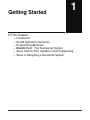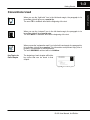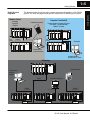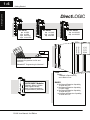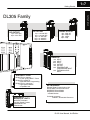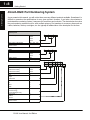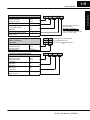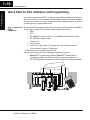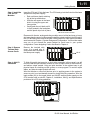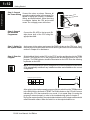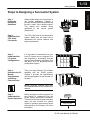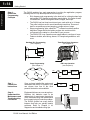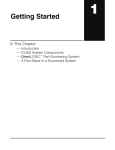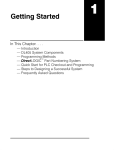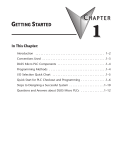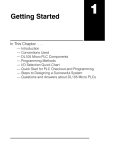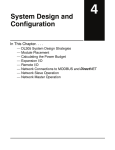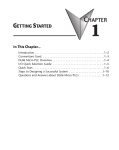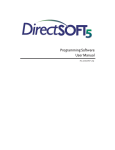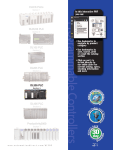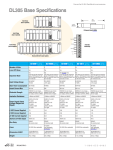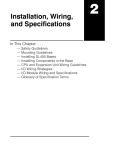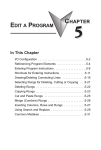Download Chapter 1 - AutomationDirect
Transcript
Getting Started 11 In This Chapter. . . . — Introduction — DL305 System Components — Programming Methods — DirectLOGIC™ Part Numbering System — Quick Start for PLC Validation and Programming — Steps to Designing a Successful System 1--2 Getting Started Getting Started Introduction The Purpose of this Manual Thank you for purchasing our DL305 family of products. This manual shows you how to install, program, and maintain the equipment. It also helps you understand how to interface them to other devices in a control system. This manual contains important information for personnel who will install DL305 PLCs, DL350 CPU and components, and for the PLC programmer. If you understand PLC systems, our manuals will provide all the information you need to start and keep your system up and running. Where to Begin If you already understand PLCs please read Chapter 2, “Installation, Wiring, and Specifications”, and proceed on to other chapters as needed. Keep this manual handy for reference when you have questions. If you are a new DL305 customer, we suggest you read this manual completely to understand the wide variety of features in the DL305 family of products. We believe you will be pleasantly surprised with how much you can accomplish with AutomationDirect™ products. Supplemental Manuals If you have purchased operator interfaces or DirectSOFT™, you will need to supplement this manual with the manuals that are written for these products. Technical Support We realize that even though we strive to be the best, we may have arranged our information in such a way you cannot find what you are looking for. First, check these resources for help in locating the information: S S S Table of Contents -- chapter and section listing of contents, in the front of this manual Appendices -- reference material for key topics, near the end of this manual Index -- alphabetical listing of key words, at the end of this manual You can also check our online resources for the latest product support information: S Internet -- Our Web address is http://www.automationdirect.com If you still need assistance, please call us at 770--844--4200. Our technical support group is glad to work with you in answering your questions. They are available Monday through Friday from 9:00 A.M. to 6:00 P.M. Eastern Standard Time. If you have a comment or question about any of our products, services, or manuals, please fill out and return the ‘Suggestions’ card that was shipped with this manual. DL350 User Manual, 2nd Edition Getting Started 1--3 Conventions Used When you see the “notepad” icon in the left--hand margin, the paragraph to its immediate right will be a special note. The word NOTE: in boldface will mark the beginning of the text. When you see the “exclamation mark” icon in the left--hand margin, the paragraph to its immediate right will be a warning. This information could prevent injury, loss of property, or even death (in extreme cases). The word WARNING: and text will be in boldface. Key Topics for Each Chapter The beginning of each chapter will list the key topics that can be found in that chapter. 1 DL350 User Manual, 2nd Edition Getting Started When you see the “light bulb” icon in the left--hand margin, the paragraph to its immediate right will give you a special tip. The word TIP: in boldface will mark the beginning of the text. 1--4 Getting Started Getting Started DL305 System Components The DL305 family is a versatile product line that provides a wide variety of features in an extremely compact package. The CPUs are small, but offer many instructions normally only found in larger, more expensive systems. The modular design also offers more flexibility in the fast moving industry of control systems. The following is a summary of the major DL305 system components. There are three feature enhanced CPUs in this product line, the DL330, DL340, and the DL350. This manual covers the DL350 CPU only. The DL330 and DL340 CPUs are covered in detail in the DL305C User Manual. The DL350 CPU includes built-in communication ports, a large amount of program memory, a substantial instruction set and advanced diagnostics. It also features drum timers, floating--point math, and built in PID loops with automatic tuning. CPUs Bases Three base sizes are available: 5 slot, 8 slot, and 10 slot. One slot is for the CPU, the remaining slots are for I/O modules. All bases include a built-in power supply. Currently there are two versions of the bases. The xxxxx--1 bases were designed to compliment the DL350 CPU. Any of the three CPUs will work in either type of base and the bases can be mixed in a system. When the DL350 CPU is used in an old base, or if it is in a system of mixed bases, it will act similar to the DL340 CPU in addressing and I/O configuration (See Appendix F). I/O Configuration The DL350 CPU can support up to 368 I/O points with the bases currently available. These points can be assigned as input or output points. The DL305 system can also be expanded by adding remote I/O. The DL350 also provides a built--in master for remote I/O networks. The I/O configuration is explained in Chapter 4, System Design and Configuration. I/O Modules The DL305 has some of the most powerful modules in the industry. A complete range of discrete modules which support 24 VDC, 110/220 VAC and up to 10A relay outputs are offered. The analog modules provide 12 bit resolution and several selections of input and output signal ranges (including bipolar). Programming Methods There are two programming methods available to the DL350 CPU, RLL (Relay Ladder Logic) and RLL PLUS (Stage Programming). Both the DirectSOFT™ programming package and the handheld programmer support RLL and Stage. DirectSOFT Programming for Windows™ The DL305 can be programmed with one of the most advanced programming packages in the industry ----DirectSOFT. DirectSOFT is a Windows-based software package that supports many Windows-features you are already know, such as cut and paste between applications, point and click editing, viewing and editing multiple application programs at the same time, etc. DirectSOFT universally supports the DirectLOGIC™ CPU families. This means you can use the same DirectSOFT package to program DL105, DL205, DL305, DL405 or any new CPUs we may add to our product line. There is a separate manual that discusses the DirectSOFT programming software. Handheld Programmer The DL350 CPU has a built-in programming port for use with the DL205 handheld programmer (D2--HPP). The handheld programmer can be used to create, modify and debug your application program. A separate manual that discusses the Handheld Programmer is available. DL350 User Manual, 2nd Edition 1--5 Getting Started The diagram below shows the major components and configurations of the DL305 system. The next two pages show specific components for building your system. Machine Control Computer Controlled I/O Packaging Conveyors Elevators Handheld Programmer Industry Standard Computer I/O Protocol OPTOMUX™ (Serial RS422/485) PAMUX™ (Parallel) DL305 DL305 1.5ft (.05m) 1.5ft (.05m) RS232C (max.50ft/16.2m) RS422/485 DL305 DL305 Programming or Computer Interface Computer Interface with OPTOMUX™ Driver Networking DL305 Operator Interface Programming or Computer Interface Handheld Programmer RS422 RS232C (max.50ft/16.2m) DL305 RS232C/422 Convertor (max. 4.6ft / 1.5m) DL305 RS232C/422 Convertor RS232C (max.50ft/16.2m) DL305 RS232C/422 Convertor DL350 User Manual, 2nd Edition Getting Started DL305 System Diagrams Getting Started DirectLOGIC Getting Started 1--6 DC INPUT 8pt 16pt 16pt 16pt 24 VDC 24 VDC 5-24 VDC 12-24 VDC AC INPUT AC/DC INPUT 8pt 110 VAC 16pt 110 VAC 8pt 220 VAC 8pt 24 VAC/DC 16pt 24 VAC/DC PROGRAMMING Handheld Programmer for RLL and RLL PLUS DirectSOFT Programming for Windows™ CPUs DL350 7.6K Built in Flash memory and 2 Built-in Ports ASCII BASIC Modules RS232C / RS422 / RS485 Built-in Radio Modem Built-in Telephone Modem Program Memory 64K/128K DL350 User Manual, 2nd Edition BASES 5 Slot Base w/Expansion Capability, 110/220 VAC P/S 5 Slot Base w/Expansion Capability, 24 VDC Supply 8 Slot Base w/Expansion Capability, 110/220 VAC P/S 10 Slot Base w/Expansion Capability, 110/220 VAC P/S Getting Started DC OUTPUT 8pt 5--24 VDC 16pt 5--24 VDC Getting Started DL305 Family RELAY OUTPUT AC OUTPUT 4 pt 8pt 8pt 16pt 16pt 8pt 8pt 8pt 16pt 110--220 VAC 110--220 VAC 12--220 VAC 12--220VAC 15--220VAC 4A/pt AC 5A/pt DC 10A/pt 2A/pt ANALOG 4ch 8ch 16ch 2ch 4ch 8ch INPUT INPUT INPUT OUTPUT OUTPUT TEMPERATURE TRANSDUCER INPUT 8ch THERMOCOUPLE INPUT SPECIALTY CPUs Bridge CPU to connect to host w/OPTOMUX™ Driver Bridge CPU w/FACTS Extended Basic Programming Bridge CPU to connect to High-speed PAMUX™ compatible host SPECIALTY MODULES / UNITS 1--7 NETWORKING RS232C Data Communication Unit RS422 Data Communication Unit MODBUS® Slave Module MODBUS® Slave Module w/Radio Modem Universal connector: RS232C / RS422/485 Convertor 8pt INPUT Simulator 1pt High Speed Counter PROM Writer Unit Filler Module DL350 User Manual, 2nd Edition 1--8 Getting Started Getting Started DirectLOGIC Part Numbering System As you examine this manual, you will notice there are many different products available. Sometimes it is difficult to remember the specifications for any given product. However, if you take a few minutes to understand the numbering system, it may save you some time and confusion. The charts below show how the part numbering systems work for each product category. Part numbers for accessory items such as cables, batteries, memory cartridges, etc. are typically an abbreviation of the description for the item. CPUs Specialty CPUs Product family D1/F1 D4-- 440DC --1 D2/F2 D3/F3 D4/F4 Class of CPU / Abbreviation 230...,330...,430... Denotes a differentiation between Similar modules --1, --2, --3, --4 Bases Product family D3-- 05B DC D4-- 16 N D 2 D3-- 16 N D 2 D2/F2 D3/F3 D4/F4 Number of slots ##B Type of Base DC or empty Discrete I/O DL205 Product family y D2/F2 / DL305 Product family y D3/F3 DL405 Product family D4/F4 Number of points 04/08/12/16/32 Input p N Output p T Combination C AC A DC D Either E Relay Current Sinking g R 1 Current Sourcing g 2 Current Sinking/Sourcing 3 High g Current H Isolation S Fast I/O Denotes a differentiation between Similar modules F --1, --2, --3, --4 DL350 User Manual, 2nd Edition F --1 1--9 Getting Started F3-- DL205 Product family y D2/F2 / DL305 Product family y D3/F3 DL405 Product family D4/F4 Number of channels 02/04/08/16 Input p ((Analog g to Digital) g ) AD Output p ((Digital g to Analog) g) DA Combination Isolated AND S Denotes a differentiation between Similar modules --1, --2, --3, --4 Communication and Networking Special I/O and Devices Programming DL205 Product family D2/F2 DL305 Product family D3/F3 DL405 Product family D4/F4 Name Abbreviation see example CoProcessors and ASCII BASIC Modules DL205 Product family y D2/F2 / DL305 Product family y D3/F3 DL405 Product family D4/F4 CoProcessor CP ASCII BASIC AB 64K memoryy 64 128K memoryy 128 512K memory 512 Radio modem R Telephone modem T 04 AD S --1 Alternate example of Analog I/O using abbreviations o F3-- 08 THM --n note: --n indicates thermocouple type such as: J, K, T, R, S or E D4-- DCM DCM (Data Communication Module) D3-- HSC HSC (High Speed Counter) D3-- HPP F4-- CP HPP (RLL PLUS Handheld Programmer) 128 -- R DL350 User Manual, 2nd Edition Getting Started Analog I/O 1--10 Getting Started Getting Started Quick Start for PLC Validation and Programming If you have experience with PLCs, or want to setup a quick example, this section is what you want to use. This example is not intended to explain everything needed to start-up your system. It is only intended to provide a general picture of what is needed to get your system powered-up. Step 1: Unpack the Unpack the DL305 equipment and verify you have the parts necessary to build this demonstration system. The minimum parts needed are as follows: DL305 Equipment S Base S CPU S D3--08ND2 DC input module or a D3--08SIM input simulator module S D3--08TD2 DC output module S *Power cord S *Hook up wire S *A 24 VDC toggle switch (if not using the input simulator module) S *A screwdriver, regular or Phillips type * These items are not supplied with your PLC. You will need at least one of the following programming options: S DirectSOFT Programming Software, DirectSOFT Manual, and a programming cable (connects the CPU to a personal computer), or S D2--HPP Handheld Programmer and the Handheld Programmer Manual DL350 User Manual, 2nd Edition 1--11 Getting Started Insert the CPU and I/O into the base. The CPU must go into the first slot of the base (adjacent to the power supply). S Each unit has a plastic retaining clip at the top and bottom. S With the unit square to the base, slide it in using the upper and lower guides. S Gently push the unit back until it is firmly seated in the backplane and the plastic clips lock in place. CPU must reside in first slot! Placement of discrete, analog and relay modules are not critical and may go in any slot in any base however for this example install the output module in the slot next to the CPU and the input module in the next. Limiting factors for other types of modules are discussed in Chapter 4, System Design and Configuration. You must also make sure you do not exceed the power budget for each base in your system configuration. Power budgeting is also discussed in Chapter 4. Step 3: Remove Terminal Strip Access Cover Remove the terminal strip cover. It is a small strip of clear plastic that is located on the base power supply. Step 4: Add I/O Simulation To finish this quick start exercise or study other examples in this manual, you will need to install an input simulator module (or wire an input switch as shown below), and add an output module. Using an input simulator is the quickest way to get physical inputs for checking out the system or a new program. To monitor output status, any discrete output module will work. Wire the switches or other field devices prior to applying power to the system to ensure a point is not accidentally turned on during the wiring operation. Wire the input module (X0) to the toggle switch and 24VDC auxiliary power supply on the CPU terminal strip as shown. Chapter 2, Installation, Wiring, and Specifications provides a list of I/O wiring guidelines. Lift off Toggle switch DL350 User Manual, 2nd Edition Getting Started Step 2: Install the CPU and I/O Modules Getting Started 1--12 Getting Started Step 5: Connect Connect the wires as shown. Observe all the Power Wiring precautions stated earlier in this manual. For details on wiring see Chapter 2, Installation, Wiring, and Specifications. When the wiring is complete, replace the CPU and module covers. Do not apply power at this time. Line Neutral Ground Step 6: Connect the Handheld Programmer Connect the D2--HPP to the top port (RJ style phone jack) of the CPU using the appropriate cable. Step 7: Switch On the System Power Apply power to the system and ensure the PWR indicator on the CPU is on. If not, remove power from the system and check all wiring and refer to the troubleshooting section in Chapter 9 for assistance. Step 8: Enter the Program Slide the Mode Switch on the CPU to the STOP position and then back to the TERM position. This puts the CPU in the program mode and allows access to the CPU program. The PGM indicator should be illuminated on the HPP. Enter the following keystrokes on the HPP: NOTE: It is not necessary for you to configure the I/O for this system since the DL350 CPU automatically examines any installed modules and establishes the correct configuration. Handheld Programmer Keystrokes $ STR GX OUT B C 1 2 X1 Y0 OUT ENT ENT NOP After entering the simple example program slide the switch from the TERM position to the RUN position and back to TERM. The RUN indicator on the CPU will come on indicating the CPU has entered the run mode. If not repeat Step 8 insuring the program is entered properly or refer to the troubleshooting guide in chapter 9. During Run mode operation, the output status indicator on the output module should reflect the switch status. When the switch is on the output should be on. DL350 User Manual, 2nd Edition Getting Started 1--13 Steps to Designing a Successful System Always make safety your first priority in any system application. Chapter 2 provides several guidelines that will help provide a safer, more reliable system. This chapter also includes wiring guidelines for the various system components. Step 2: Understand the CPU Setup Procedures The CPU is the heart of your automation system. Make sure you take time to understand the various features and setup requirements. Step 3: Understand the I/O System Configurations It is important to understand how your local I/O system can be configured. It is also important to understand how the system Power Budget is calculated. This can affect your I/O placement and/or configuration options. Step 4: Determine the I/O Module Specifications and Wiring Characteristics There are many different I/O modules available with the DL305 system. Chapter 2 provides the specifications and wiring diagrams for the discrete I/O modules. Getting Started Step 1: Review the Installation Guidelines Y40 X20 X10 to to to Y57 X37 X17 NOTE: Specialty modules have their own manuals and are not included in this manual. Step 5: Understand the System Operation Before you begin to enter a program, it is very helpful to understand how the DL305 system processes information. This involves not only program execution steps, but also involves the various modes of operation and memory layout characteristics. See Chapter 3 for more information. Power up Initialize hardware Check I/O module config. and verify DL350 User Manual, 2nd Edition Getting Started 1--14 Getting Started Step 6: Review the Programming Concepts The DL305 provides four main approaches to solving the application program, including the PID loop task depicted in the next figure. S RLL diagram-style programming is the best tool for solving boolean logic and general CPU register/accumulator manipulation. It includes dozens of instructions, which will augment drums, stages, and loops. S The DL350 has four timer/event drum types, each with up to 16 steps. They offer both time and/or event-based step transitions. Drums are best for a repetitive process based on a single series of steps. S Stage programming (also called RLL Plus) is based on state-transition diagrams. Stages divide the ladder program into sections which correspond to the states in a flow chart of your process. S The DL350 PID Loop Operation uses setup tables to configure 4 loops. Features include; auto tuning, alarms, SP ramp/soak generation, and more. Timer/Event Drum Sequencer (see Chapter 6) Standard RLL Programming (see Chapter 5) X0 LDD V1076 CMPD K309482 SP62 Y0 OUT Stage Programming (see Chapter 7) Push--UP PID Loop Operation (see Chapter 8) RAISE SP DOWN LIGHT UP + Σ PID Process -PV LOWER Push-DOWN Step 7: Choose the Instructions Once you have installed the system and understand the theory of operation, you can choose from one of the most powerful instruction sets available. Step 8: Understand the Maintenance and Troubleshooting Procedures Equipment failures can occur at any time. Switches fail, batteries need to be replaced, etc. In most cases, the majority of the troubleshooting and maintenance time is spent trying to locate the problem. The DL305 system has many built-in features that help you quickly identify problems. Refer to Chapter 9 for diagnostics and troubleshooting tips. DL350 User Manual, 2nd Edition TMR K30 T1 CNT CT3 K10