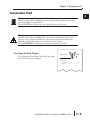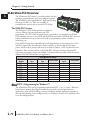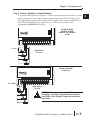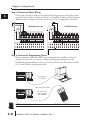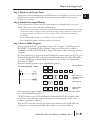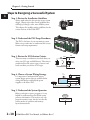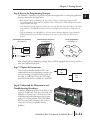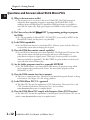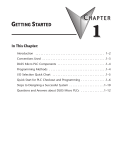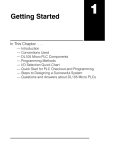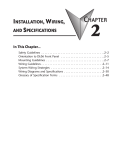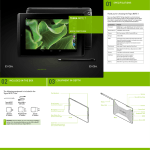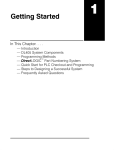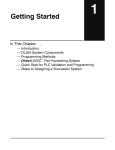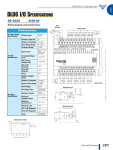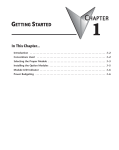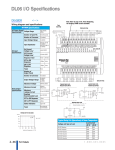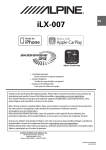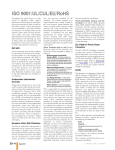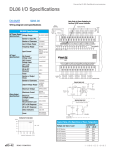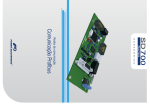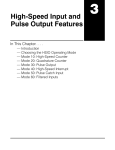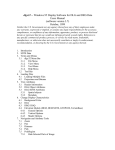Download Chapter 1
Transcript
GETTING STARTED CHAPTER 1 In This Chapter... Introduction . . . . . . . . . . . . . . . . . . . . . . . . . . . . . . . . . . . . . . . . . . .1–2 Conventions Used . . . . . . . . . . . . . . . . . . . . . . . . . . . . . . . . . . . . . .1–3 DL06 Micro PLC Overview . . . . . . . . . . . . . . . . . . . . . . . . . . . . . . . .1–4 I/O Quick Selection Guide . . . . . . . . . . . . . . . . . . . . . . . . . . . . . . . .1–5 Quick Start . . . . . . . . . . . . . . . . . . . . . . . . . . . . . . . . . . . . . . . . . . . .1–6 Steps to Designing a Successful System . . . . . . . . . . . . . . . . . . . . .1–10 Questions and Answers about DL06 Micro PLCs . . . . . . . . . . . . . .1–12 Chapter 1: Getting Started 1 2 3 4 5 6 7 8 9 10 11 12 13 14 A B C D Introduction The Purpose of this Manual Thank you for purchasing a DL06 Micro PLC. This manual shows you how to install, program, and maintain all PLCs in the DL06 family. It also helps you understand how to interface them to other devices in a control system.This manual contains important information for personnel who will install DL06 PLCs and for the PLC programmer. This user manual will provide the information you need to get and keep your system up and running. Supplemental Manuals The D0–OPTIONS–M manual contains technical information about the option cards available for the DL06 PLCs. This information includes specifications and wiring diagrams that will be indispensable if you use any of the optional I/O or communications cards. If you have purchased one of our operator interface panels or DirectSOFT™ programming software, you will want to refer to the manuals that are written for these products. Technical Support We strive to make our manuals the best in the industry. We rely on your feedback to let us know if we are reaching our goal. If you cannot find the solution to your particular application, or, if for any reason you need technical assistance, please call us at 770–844–4200 Our technical support group will work with you to answer your questions. They are available Monday through Friday from 9:00 A.M. to 6:00 P.M. Eastern Time. We also encourage you to visit our web site where you can find technical and non-technical information about our products and our company. http://www.automationdirect.com If you have a comment, question or suggestion about any of our products, services, or manuals, please fill out and return the Suggestions card included with this manual. 1–2 DL06 Micro PLC User Manual, 3rd Edition, Rev. C Chapter 1: Getting Started Conventions Used When you see the notepad icon in the left-hand margin, the paragraph to its immediate right will be a special note. Notes represent information that may make your work quicker or more efficient. The word NOTE in boldface type will mark the beginning of the text. When you see the exclamation point icon in the left-hand margin, the paragraph to its immediate right will be a warning. This information could prevent injury, loss of property, or even death in extreme cases. Any warning in this manual should be regarded as critical information that should be read in its entirety. The word WARNING in boldface type will mark the beginning of the text. Key Topics for Each Chapter The beginning of each chapter will list the key topics that can be found in that chapter. Getting Started 1 CHAPTER In This Chapter... General Information .................................................................1-2 Specifications ...........................................................................1-4 1 2 3 4 5 6 7 8 9 10 11 12 13 14 A B C D DL06 Micro PLC User Manual, 3rd Edition, Rev. C 1–3 Chapter 1: Getting Started 1 2 3 4 5 6 7 8 9 10 11 12 13 14 A B C D DL06 Micro PLC Overview The DL06 micro PLC family is a versatile product line that combines powerful features and a very compact footprint. The DL06 PLCs offer expandable I/O, high-speed counter, floating point, PID, etc. There are a number of communication options and an optional LCD display. The DL06 PLC Features The DL06 Micro PLC family includes nine different versions. All have the same appearance and CPU performance. The CPU offers an instruction set very similar to our powerful new DL260 CPU including new easy to use ASCII and MODBUS instructions. All DL06 PLCs have two built-in communications ports that can be used for programming, operator interface, networking, etc. Units with DC inputs have selectable high-speed input features on four input points. Units with DC outputs offer selectable pulse output capability on the first and second output points. Details of these features and more are covered in Chapter 3, CPU Specifications and Operation. There are nine versions of the DL06 PLC. The most common industrial I/O types and power supply voltages are available. Consult the following table to find the model number of the PLC that best fits your application. DL06 Micro PLC Family DL06 Part Number D0–06AA D0–06AR D0–06DA D0–06DD1 D0–06DD2 D0–06DR D0–06DD1–D D0–06DD2–D D0–06DR–D Discrete Input Discrete Output External Power Type Type AC AC DC DC DC DC DC DC DC AC Relay AC DC Sinking DC Sourcing Relay DC Sinking DC Sourcing Relay 95–240 VAC 95–240 VAC 95–240 VAC 95–240 VAC 95–240 VAC 95–240 VAC 12–24 VDC 12–24 VDC 12–24 VDC High-Speed Input Pulse Output No No Yes Yes Yes Yes Yes Yes Yes No No No Yes Yes No Yes Yes No DirectSOFT 5 Programming for Windows™ The DL06 Micro PLC can be programmed with DirectSOFT 5, Ver. 5 or later, a Windowsbased software package that supports familiar features such as cut-and-paste between applications, point-and-click editing, viewing and editing multiple application programs at the same time, floating views, intelligent boxes, etc. Firmware version 2.10 is needed in order to use the intelligent boxes. 1–4 DL06 Micro PLC User Manual, 3rd Edition, Rev. C Chapter 1: Getting Started DirectSOFT 5 (part number PC-DSOFT5) supports the DirectLOGIC CPU families. You can use DirectSOFT 5 to program the DL05, DL06, DL105, DL205, DL305, and DL405 CPUs. A separate manual discusses DirectSOFT 5 programming software. Earlier programming software versions such as DirectSOFT32, version 4.0 can also be used to program the DL06. Handheld Programmer All DL06 Micro PLCs have a built-in programming port for use with the handheld programmer (D2–HPP), the same programmer used with the DL05, DL105 and DL205 families. The handheld programmer can be used to create, modify and debug your application program. A separate manual discusses the Handheld Programmer. Only D2–HPPs with firmware version 2.0 or later will program the DL06. NOTE: Not all instructions are available to use with the HPP - the real number instructions, for example. DirectSOFT will be needed to program instructions such as these. I/O Quick Selection Guide The nine versions of the DL06 have input/output circuits which can interface to a wide variety of field devices. In several instances a particular input or output circuit can interface to either DC or AC voltages, or both sinking and sourcing circuit arrangements. Check this guide to find the proper DL06 Micro PLC to interface to the field devices in your application. I/O Selection Guide DL06 Part Number INPUTS I/O type/ commons Sink/Source Voltage Ranges OUTPUTS I/O type/ Sink/Source Voltage/ Current Ratings* commons D0–06AA AC / 5 – 90 – 120 VAC AC / 4 D0–06AR AC / 5 – 90 – 120 VAC Relay / 4 D0–06DA DC / 5 Sink or Source 12 – 24 VDC AC / 4 D0–06DD1 DC / 5 Sink or Source 12 – 24 VDC DC / 4 D0–06DD2 DC / 5 Sink or Source 12 – 24 VDC DC / 4 D0–06DR DC / 5 Sink or Source 12 – 24 VDC Relay / 4 D0–06DD1–D DC / 5 Sink or Source 12 – 24 VDC DC / 4 D0–06DD2–D DC / 5 Sink or Source 12 – 24 VDC DC / 4 D0–06DR–D DC / 5 Sink or Source 12 – 24 VDC Relay / 4 – 17 – 240 VAC, 50/60 Hz 0.5A 2A Sink or Source 66 –– 27VDC, 240 VAC, 2A – 17 – 240 VAC, 50/60 Hz 0.5A 6 – 27 VDC, 0.5A (Y0–Y1) Sink 6 – 27 VDC, 1.0A (Y2–Y17) 12 – 24 VDC, 0.5A (Y0–Y1) Source 12 – 24 VDC, 1.0A (Y2–Y17) 2A Sink or Source 66 –– 27VDC, 240 VAC, 2A 6 – 27 VDC, 0.5A (Y0–Y1) Sink 6 – 27 VDC, 1.0A (Y2–Y17) 12 – 24 VDC, 0.5A (Y0–Y1) Source 12 – 24 VDC, 1.0A (Y2–Y17) VDC, 2A Sink or Source 66 –– 27 240 VAC, 2A * See Chapter 2, Specifications for more information about a particular DL06 version. DL06 Micro PLC User Manual, 3rd Edition, Rev. C 1–5 1 2 3 4 5 6 7 8 9 10 11 12 13 14 A B C D Chapter 1: Getting Started 1 2 3 4 5 6 7 8 9 10 11 12 13 14 A B C D Quick Start This example is not intended to tell you everything you need to know about programming and starting up a complex control system. It is only intended to give you an opportunity to demonstrate to yourself and others the basic steps necessary to power up the PLC and confirm its operation. Please look for warnings and notes throughout this manual for important information you will not want to overlook. Step 1: Unpack the DL06 Equipment Unpack the DL06 and gather the parts necessary to build this demonstration system. The recommended components are: • DL06 Micro PLC • AC power cord or DC power supply • Toggle switches (see Step 2 on next page) • Hook-up wire, 16-22 AWG • DL06 User Manual (this manual) • A small screwdriver, 5/8” flat or #1 Philips type You will need at least one of the following programming options: • DirectSOFT 5 Programming Software V5.0 or later (PC-DSOFT5), DirectSOFT 5 Programming Software Manual (included with the software), and a programming cable (D2-DSCBL connects the DL06 to a personal computer). or • D2-HPP Handheld Programmer, firmware version 2.0 or later, (comes with programming cable). Please purchase Handheld Programmer Manual D2-HPP-M separately. G LG Y0 Y2 C1 Y5 Y7 Y10 Y12 C3 Y15 Y17 0V AC(L) AC(N) 24V C0 Y1 Y3 Y4 Y6 C2 Y11 Y13 Y14 Y16 N.C. OUTPUT: 6-240V Y X 0 1 2 INPUT: 12 - 24V 50 - 60Hz 3 LOGIC C0 4 3 - 15mA X0 5 06 2.0A, 6 - 27V 6 7 10 2.0A 11 12 PWR: 100-240V 13 14 15 16 PWR RUN CPU TX1 RX1 TX2 RX2 D0-06DR 50-60Hz 40VA 17 20 21 22 23 K oyo X1 X2 X3 C1 X4 X5 X6 X7 C2 X11 X13 X14 X16 C4 X21 X23 N.C. X10 X12 C3 X15 X17 X20 X22 N.C. TERM PORT1 1–6 PORT2 RUN STOP DL06 Micro PLC User Manual, 3rd Edition, Rev. C Chapter 1: Getting Started fuse L L L L L L L L L L L L + L L L L +24 VDC Step 2: Connect Switches to Input Terminals To proceed with this quick-start exercise or to follow other examples in this manual, you will need to connect one or more input switches as shown below. If you have DC inputs on an AC-supply DL06, you can use the auxiliary 24VDC supply on the output terminal block or other external 12-24VDC power supply. Be sure to follow the instructions in the Y D0-06DD1 accompanying WARNING on this page. X G LG 0V Y0 Y2 C1 Y5 Y7 Y10 Y12 C3 Y15 Y17 AC(L) AC(N) 24V C0 Y1 Y3 Y4 Y6 C2 Y11 Y13 Y14 Y16 +V OUTPUT: Sinking Output 0 1 2 3 INPUT: 12 - 24V 1.0A 5 6 7 PWR: 100-240V 10 11 12 13 50-60Hz 40VA 14 15 16 17 20 21 22 23 3 - 15mA LOGIC C0 D0-06DA, D0-06DD1, D0-06DD2, D0-06DR, D0-DD1-D, and D0-06DR1-D DC Input 06 K oyo X1 X0 12 - 24 VDC 6 - 27V 4 X3 X2 X4 X6 X5 C1 X7 C2 X11 X13 X14 X16 C4 X21 X23 N.C. X15 X17 X20 X22 N.C. X10 X12 C3 fuse + Toggle Switches UL Listed 0V Y0 Y2 C1 Y5 Y7 Y10 Y12 C3 Y15 Y17 G LG AC(L) AC(N) 24V C0 Y1 Y3 Y4 Y6 C2 Y11 Y13 Y14 Y16 N.C. OUTPUT: 17-240V Y X 0 1 2 INPUT: 90 - 120V 50 - 60Hz 3 X0 5 7 - 15mA LOGIC C0 4 06 0.5A 6 PWR: 100-240V 7 10 11 12 13 50-60Hz 40VA 14 15 16 17 20 D0-06AA 21 22 23 D0-06AA and D0-06AR AC input only K oyo X1 X2 X3 C1 X4 X5 X6 X7 C2 X11 X13 X14 X16 C4 X21 X23 N.C. X15 X17 X20 X22 N.C. X10 X12 C3 fuse 90 - 120 VAC Toggle Switches UL Listed WARNING: Remove power and unplug the DL06 when wiring the switches. Use only UL-approved switches rated for at least 250VAC, 1A for AC inputs. Firmly mount the switches before using. DL06 Micro PLC User Manual, 3rd Edition, Rev. C 1–7 1 2 3 4 5 6 7 8 9 10 11 12 13 14 A B C D Chapter 1: Getting Started Step 3: Connect the Power Wiring 1 2 3 4 5 6 7 8 9 10 11 Connect the power input wiring for the DL06. Observe all precautions stated earlier in this manual. For more details on wiring, see Chapter 2 on Installation, Wiring, and Specifications. When the wiring is complete, close the connector covers. Do not apply power at this time. 12 - 24 VDC - + 110/220 VAC Power Input 12/24 VDC Power Input G LG 0V Y0 Y2 C1 Y5 Y7 Y10 Y12 C3 Y15 Y17 Y2 C1 Y5 Y7 Y10 Y12 C3 Y15 Y17 G LG N.C. Y0 AC(L) AC(N) 24V C0 Y1 Y3 Y4 Y6 C2 Y11 Y13 Y14 Y16 + N.C.Y1 Y3 Y4 Y6 C2 Y11 Y13 Y14 Y16 +V N.C. C0 50 - 60Hz 0.5A PWR: 100-240V 50-60Hz 40VA OUTPUT: Sinking Output 6 - 27V 1.0A PWR: 12-24 20W OUTPUT: 17-240V Y 0 X 1 2 3 INPUT: 90 - 120V 4 5 6 7 10 11 12 13 14 15 16 17 7 - 15mA Y D0-06AA 200 211 222 X INPUT: 12 - 24V 06 233 4 5 6 7 10 11 12 13 14 15 17 20 D0-06DD 21 22 23 3 - 15mA 06 Step 4: Connect the Programming Device 16 Most LOGIC programmers will use DirectSOFT programming software, installed on a personal LOGIC K oyo K oyo computer. An alternative, if you need a compact portable programming device, is the Handheld Programmer (firmware version 2.20 or later). Both devices will connect to COM C0 X1 X3 X4 X6 C2 X11 X13 X14 X16 C4 X21 X23C0N.C.X1 X3 X4 X6 C2 X11 X13 X14 X16 C4 X21 X23 N.C. X0 X15 X17 X20 X22 N.C.X0 X2 C1 via X5 the X7 appropriate X10 X12 C3 cable. port 1 of the DL06 X15 X17 X20 X22 N.C. X2 C1 X5 X7 X10 X12 C3 12 13 14 A B C D 0V LG Y0 Y2 C1 Y5 Y7 Y10 Y12 C3 Y15 Y17 G AC(L) AC(N) 24V C0 Y1 Y3 Y4 Y6 C2 Y11 Y13 Y14 Y16 N.C. OUTPUT: 6-240V 50 - 60Hz 2.0A, 6 - 27V 2.0A PWR: 100-240V PWR RUN CPU TX1 RX1 TX2 RX2 50-60Hz 40VA D0-06DR Y 0 1 2 3 4 5 6 7 10 11 12 13 14 15 16 17 20 21 22 23 X INPUT: 12 - 24V 3 - 15mA LOGIC 06 fuse K oyo C0 X1 X0 X3 X2 X4 C1 X6 X5 X7 C2 X11 X13 X14 X16 C4 X21 X23 N.C. X15 X17 X20 X22 N.C. X10 X12 C3 TERM PORT1 PORT2 RUN STOP Use cable part # D2–DSCBL DC Supply (cable comes with HPP) 0V LG Y0 Y2 C1 Y5 Y7 Y10 Y12 C3 Y15 Y17 G Y1 Y3 Y4 Y6 C2 Y11 Y13 Y14 Y16 N.C. AC(L) AC(N) 24V C0 OUTPUT: 6-240V 50 - 60Hz 2.0A, 6 - 27V 2.0A PWR: 100-240V PWR RUN CPU TX1 RX1 TX2 RX2 50-60Hz 40VA D0-06DR Y 0 1 2 3 4 5 6 7 10 11 12 13 14 15 16 17 20 21 22 23 X INPUT: 12 - 24V 3 - 15mA LOGIC 06 K oyo C0 X1 X0 X3 X2 X4 C1 X6 X5 X7 C2 X11 X13 X14 X16 C4 X21 X23 N.C. X10 X12 C3 X15 X17 X20 X22 N.C. TERM PORT1 PORT2 For replacement cable, use part # DV–1000CBL RUN STOP NOTE: The Handheld Programmer cannot create or access LCD, ASCII or MODBUS instructions. 1–8 DL06 Micro PLC User Manual, 3rd Edition, Rev. C Chapter 1: Getting Started Step 5: Switch on the System Power Apply power to the system and ensure the PWR indicator on the DL06 is on. If not, remove power from the system and check all wiring and refer to the troubleshooting section in Chapter 9 for assistance. Step 6: Initialize Scratchpad Memory It’s a good precaution to always clear the system memory (scratchpad memory) on a new DL06. There are two ways to clear the system memory: • In DirectSOFT, select the PLC menu, then Setup and Initialize Scratch Pad. Initializing Scratch Pad will return secondary comm port settings and retentive range settings to default. If you have made any changes to these, you will need to note these changes and re-enter them after initializing Scratchpad. • For the Handheld Programmer, use the AUX key and execute AUX 54. See the Handheld Programmer Manual for additional information. Step 7: Enter a Ladder Program At this point, DirectSOFT 5 programmers need to refer to Chapter 2 (Quick Start) in the DirectSOFT 5 Programming Software Manual. There you will learn how to establish a communications link with the DL06 PLC, change CPU modes to Run or Program, and enter a program. If you are learning how to program with the Handheld Programmer, make sure the CPU is in Program Mode (the RUN LED on the front of the DL06 should be off ). If the RUN LED is on, use the MODE key on the Handheld Programmer to put the PLC in Program Mode, then switch to TERM. Enter the following keystrokes on the Handheld Programmer. Equivalent Direct SOFT display X0 Y0 OUT CLR C 2 NEXT Clear the Program CLR E $ 4 AUX ENT A STR 0 ENT ENT END GX OUT SHFT A E 4 0 N TMR 3 Move to the first address and enter X0 contact Enter output Y0 ENT D CLR ENT Enter the END statement After entering the simple example program, put the PLC in Run mode by using the Mode key on the Handheld Programmer. The RUN indicator on the PLC will illuminate, indicating the CPU has entered the Run mode. If not, repeat this step, ensuring the program is entered properly or refer to the troubleshooting guide in chapter 9. After the CPU enters the run mode, the output status indicator for Y0 should follow the switch status on input channel X0. When the switch is on, the output will be on. DL06 Micro PLC User Manual, 3rd Edition, Rev. C 1–9 1 2 3 4 5 6 7 8 9 10 11 12 13 14 A B C D Chapter 1: Getting Started Steps to Designing a Successful System 1 2 3 4 5 Step 1: Review the Installation Guidelines Always make safety the first priority in any system design. Chapter 2 provides several guidelines that will help you design a safer, more reliable system. This chapter also includes wiring guidelines for the various versions of the DL06 PLC. Step 2: Understand the PLC Setup Procedures 6 7 The PLC is the heart of your automation system. Make sure you take time to understand the various features and setup requirements. 8 9 Step 3: Review the I/O Selection Criteria There are many considerations involved when you select your I/O type and field devices. Take time to understand how the various types of sensors and loads can affect your choice of I/O type. 10 11 12 13 14 A B C D + Input Sensing – Common Step 4: Choose a System Wiring Strategy It is important to understand the various system design options that are available before wiring field devices and field-side power supplies to the Micro PLC. PLC Input AC Power Loads DL06 PLC Power Input +24 VDC + 16 Outputs Commons 20 Inputs Commons – Step 5: Understand the System Operation Before you begin to enter a program, it is very helpful to understand how the DL06 system processes information. This involves not only program execution steps, but also involves the various modes of operation and memory layout characteristics. 1–10 DL06 Micro PLC User Manual, 3rd Edition, Rev. C Power Up Initialize Hardware Chapter 1: Getting Started Step 6: Review the Programming Concepts The DL06 PLC instruction set provides for three main approaches to solving the application program, depicted in the figure below. • RLL diagram-style programming is the best tool for solving boolean logic and general CPU register/accumulator manipulation. It includes dozens of instructions, which will also be needed to augment drums and stages. • The Timer/Event Drum Sequencer features up to 16 steps and offers both time and/or event-based step transitions. The DRUM instruction is best for a repetitive process based on a single series of steps. • Stage programming (also called RLLPLUS) is based on state-transition diagrams. Stages divide the ladder program into sections which correspond to the states in a flow chart you draw for your process. Standard RLL Programming (see Chapter 5) X0 Timer/Event Drum Sequencer (see Chapter 6) Stage Programming (see Chapter 7) Push–UP LIGHT DOWN CMPD K309482 SP62 RAISE LDD V1076 Y0 OUT UP Push– DOWN LOWER After reviewing the programming concepts above, you’ll be equipped with a variety of tools to write your application program. Step 7: Choose the Instructions Once you have installed the Micro PLC and understand the main programming concepts, you can begin writing your application program. At that time you will begin to use one of the most powerful instruction sets available in a small PLC. TMR T1 K30 CNT CT3 K10 Step 8: Understand the Maintenance and Troubleshooting Procedures Sometimes equipment failures occur when we least expect it. Switches fail, loads short and need to be replaced, etc. In most cases, the majority of the troubleshooting and maintenance time is spent trying to locate the problem. The DL06 Micro PLC has many built-in features, such as error codes, that can help you quickly identify problems. DL06 Micro PLC User Manual, 3rd Edition, Rev. C 1–11 1 2 3 4 5 6 7 8 9 10 11 12 13 14 A B C D Chapter 1: Getting Started 1 2 3 4 5 6 7 8 9 10 11 12 13 14 A B C D Questions and Answers about DL06 Micro PLCs Q. What is the instruction set like? A. The instruction set is very close to that of our DL260 CPU. The DL06 instructions include the drum sequencing instruction, networking, ASCII, MODBUS, LCD, intelligent boxes and High-Speed I/O capabilities. High-Speed inputs are available on units with DC inputs only; high-speed outputs are available on units with DC outputs only. Q. Do I have to buy the full DirectSOFT 5 programming package to program the DL06? A. Yes. The part number for DirectSOFT 5 (PC-DSOFT5) is now used for all PLCs in the DirectLOGIC family, and the price is very affordable. Q. Is the DL06 expandable? A. Yes, the DL06 series function as stand-alone PLCs. However, option card slots allow you to expand the system without changing the footprint. Q. Does the DL06 have motion control capability? A. Yes, the DL06 has limited motion control capabilities. The High-Speed I/O features offer either encoder inputs with high-speed counting and presets with interrupt, or a pulse/direction output for stepper control. Three types of motion profiles are available, which are explained in Appendix E. The H0-CTRIO(2) option module can also be used to provide more motion functionality. Q. Are the ladder programs stored in a removable EEPROM? A. No. The DL06 contains a non-removable FLASH memory for program storage, which may be written and erased thousands of times. You may transfer programs to/from DirectSOFT on a PC. Q. Does the DL06 contain fuses for its outputs? A. There are no output circuit fuses. Therefore, we recommend fusing each channel, or fusing each common. See Chapter 2 for I/O wiring guidelines. Q. Is the DL06 Micro PLC U.L. approved? A. The Micro PLC has met the requirements of UL (Underwriters’ Laboratories, Inc.), and CUL (Canadian Underwriters’ Laboratories, Inc.). See our website, www.Automationdirect.com, for complete details. Q. Does the DL06 Micro PLC comply with European Union (EU) Directives? 1–12 A. The Micro PLC has met the requirements of the European Union Directives (CE). See our website, www.Automationdirect.com, for complete details. DL06 Micro PLC User Manual, 3rd Edition, Rev. C Chapter 1: Getting Started Q. Which devices can I connect to the communication ports of the DL06? A. Port 1: The port is RS-232C, fixed at 9600 baud, odd parity, address 1, and uses the proprietary K-sequence protocol. The DL06 can also connect to MODBUS RTU and DirectNET networks as a slave device through port 1. The port communicates with the following devices: • DV-1000 Data Access Unit, C-more, DirectTouch, LookoutDirect, DSData or Optimation Operator interface panels • DirectSOFT (running on a personal computer) • D2-HPP handheld programmer • Other devices which communicate via K-sequence, Directnet, MODBUS RTU protocols should work with the DL06 Micro PLC. Contact the vendor for details. A. Port 2: This is a multi-function port. It supports RS-232C, RS422, or RS485, with selective baud rates (300 - 38,400 bps), address and parity. It also supports the proprietary K-sequence protocol as well as DirectNet and MODBUS RTU, ASCII In/Out and non-sequence/print protocols. Q. Can the DL06 accept 5VDC inputs? A. No. 5 volts is lower than the DC input ON threshold. However, many TTL logic circuits can drive the inputs if they are wired as open collector (sinking) inputs. See Chapter 2 for I/O wiring guidelines. DL06 Micro PLC User Manual, 3rd Edition, Rev. C 1–13 1 2 3 4 5 6 7 8 9 10 11 12 13 14 A B C D