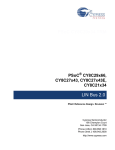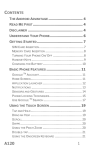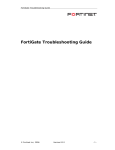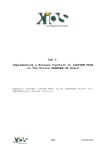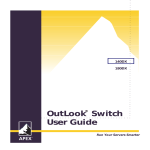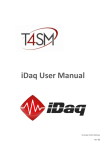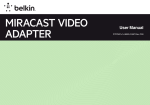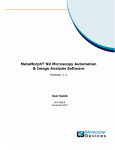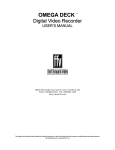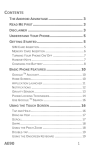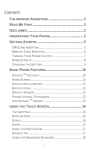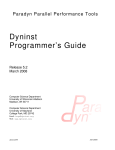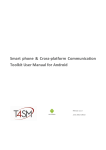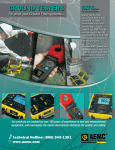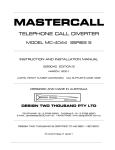Download Smartphone & Cross-platform Communication Toolkit User Manual
Transcript
Developer Guide June 2013 Edition © TOOLS for SMART MINDS 2 iDaq – Development Guide Manual Worldwide technical support and product information: www.toolsforsmartminds.com TOOLS for SMART MINDS Corporate headquarter Via Padania, 16 Castel Mella 25030 Brescia (Italy) Copyright © 2012 TOOLS for SMART MINDS. All rights reserved. 3 © TOOLS for SMART MINDS 4 iDaq – Development Guide Manual C ONTENTS ABOUT THIS MANUAL 8 CONVENTIONS 8 PREFACE 10 REQUIREMENTS 10 MINIMUM HARDWARE REQUIREMENTS 10 MINIMUM SOFTWARE REQUIREMENTS 10 INSTALLATION 11 GETTING STARTED WITH IDAQ-DT 12 CONNECTING WITH DATA SOURCE 12 Essential connection parameters and functions 12 Data source selection 13 DISCONNECTING FROM DATA SERVER 15 RECEIVING DATA 16 Starting data communication 16 Pausing data communication 17 CREATION OF A SIMPLE APPLICATION STAND-ALONE 18 Creating the data displaying while loop 19 Creating the event handler while loop 20 ANALOG SIGNALS FILTERING 22 Default data transmission 22 Filtering process and functions 23 Signal filtering: a practical example 24 CREATING ADD-ONS FOR IDAQ 26 ADD-ONs requirements 26 Getting started with ADD-ONs development 27 APPENDIX A: USEFUL LINKS 34 5 FIGURE INDEX 36 INDEX © TOOLS for SMART MINDS 39 6 iDaq – Development Guide Manual 7 A BOUT THIS M ANUAL C ONVENTIONS The following conventions appear in this manual: Thesymbol leads you through nested menu items and dialog box options to a final action. The sequence Tools Options directs you to pull down the Tools menu, select Options item. Bold Bold text denotes items that you must select or click on the software, such as menu items and dialog box options. Bold text also denotes parameter names. italic Italic text denotes variables, emphasis, a cross reference, or an introduction to a key concept. This font also denotes text that is a placeholder for a word or value that you must supply. monospace Text in this font denotes text or characters that you should enter from the keyboard, sections of code, programming examples, and syntax examples. This font is also used for the proper names of disk drives, paths, directories, programs, subprograms, subroutines, device names, functions, operations, variables, filenames and extensions, and code excerpts. monospace italic Italic text in this font denotes text that is a placeholder for a word or value that you must supply. © TOOLS for SMART MINDS 8 iDaq – Development Guide Manual 9 P REFACE iDaq–Development Toolkit (iDaq-DT) is a development toolkit to create standalone clients capable to connect to iDaq servers and to create ADD-ONs fully integrate into iDaq servers. R EQUIREMENTS In this section are listed requirements that users must have in order to install and use iDaq-DT properly. It is strongly recommended to check them out before starting iDaq-DT installation. M INIMUM HARDWARE REQU IREMENTS Ensure that your computer fulfill the following hardware requirements: Dual core CPU or higher 2 GB RAM (4 GB is strongly recommended) Display resolution 1024x768 or higher 200 MB free space on disk required by iDaq about 800 MB free space on disk required by National Instruments device drivers mouse or other pointing device M INIMUM SOFTWARE REQU IREMENTS Ensure that your computer fulfill the following software requirements: OS: Windows XP/SP3 or higher. National Instruments device drivers rel 9.3.x or higher. You can download a free copy of the proper device driver for your acquisition device at www.ni.com. LabVIEW 2011 to create Standalone applications. LabVIEW 2012 to create both Standalone applications and ADD-ONs for iDaq. SCCT (Smart phone & Cross-platform Communication Toolkit) for LabVIEW 2.6.x version or higher, downloadable at http://www.toolsforsmartminds.com/products/SCCT.php . If you need any information about SCCT, you can find it in its user manual available at http://www.toolsforsmartminds.com/pdf/SCCT%20User%20Manual.pdf . iDaq: you can find out all the information about iDaq installation in its user manual, available at http://www.toolsforsmartminds.com/pdf/iDaq%20User%20Manual.pdf . © TOOLS for SMART MINDS 10 iDaq – Development Guide Manual I NSTALLATION In order to install iDaq-DT, since it is a VIP package, first you need to download VIP Manager from JKI. You can download a free copy at: https://lumen.ni.com/nicif/us/evaltlktvipm/content.xhtml Once you have downloaded VIP Manager, you can proceed with iDaq-DT installation. You can find it at : www.toolsforsmartminds.com/products/programmable_data_logger.php . F IGURE 1 I D AQ -DT INFORMATION PACKAGE 11 DURING GUIDED INSTALLATION . G ETTING STARTED WITH I D AQ -DT This chapters introduce you to the main features of iDaq-DT and on how much their implementation can be useful and high-performing once matched with iDaq and SCCT. Since the purpose of this manual is leading and supporting you step by step through iDaq-DT functionalities in the simplest way, every chapter provides you with a brief introduction, accurate indications and useful images and diagrams which show you how processes actually work. C ONNECTING WITH DATA SOURCE This chapter starts on explaining about how you can open a connection with data server: the just mentioned data servers are instances of iDaq being run on local or remote machines. First of all, therefore, you have to enable iDaq to open remote connections: you can do it easily by clicking on the menu OptionsData distribution. In order to connect, you must know connection credentials and data server IP address. E SSE N TI A L C O N N E C T I O N P AR AM E TE R S A ND F U NC T I ONS iDaq-DT is made up of a set of functionalities based on particular objects called iDaqTask. In order to be used, iDaqTask objects (hereinafter, for the sake of brevity, they are simply called Tasks) need to be initialized through a specific function called startTask.vi. The next figure shows the LabVIEW code needed for opening connection with a server. F IGURE 2 N ECESSARY CODE FOR SE RVER CONNECT ION The credentialFilePath parameter you can see in the figure before, serves the purpose of specifying the absolute path of the credential file you need to use. The initialization of a credential file allows at the same time to verify its validity. In case that credentialFilePath hasn’t been specified, StartTask.vi demands users to create a new credential file and, through a dedicated editor, allows data server to verify the connection. © TOOLS for SMART MINDS 12 iDaq – Development Guide Manual The next figure shows the connection parameters editor: F IGURE 3 C ONNECTION PARAMETERS E DITOR The following list resumes and specifies the credential values needed to open a new connection: Server address: localhost Server port: 9000 Server password: iDaq You can verify if the credentials you’ve typed in are actually right for the data server by means of the Test button, then click on OK button to save connection parameters. Once iDaqTask object has been initialized, you can finally open the communication with data server. In order to connect iDaqTask object, apply connect.vi function as suggested in the next figure: F IGURE 4 C ONNECTING I D AQ T ASK WITH CONNECT . VI If data server is either not found or not accessible or used credentials have been rejected, connect.vi returns an error. You can easily identify what kind of error is it by implementing the error out.source parameter. DATA SO U R C E S E L E C TI O N When connection has been successfully established, data server transmits immediately information about all the available acquisition devices (e.g. data sources), in order to handle in the best way the communication. In facts, if for example server data sources turn out to be dynamic (that is, they change as time passes by) the server updates data about available sources characteristics. Getting information about the available data sources is very easy: you simply have to implement the Read sourceList.vi function, as explained in the following figure: 13 F IGURE 5 G ETTING DATA SOURCE I NFORMATION W ITH R EAD SOURCE L IST . VI FUNCTION In order to get, instead, the available data sources characteristics, use the Read signalTable.vi function. Every data source is described by a cluster, and Read signalTable.vi actually returns an array of clusters which allows you to get all the details you need. NOTE: Remember to elaborate cluster data only when the Boolean index found returns a TRUE value, as indicated in the next figure: F IGURE 6 E LABORATING CLUSTER WHEN BOOLEAN F OUND = T RUE connect.vi function picks automatically the first data source available if no data source has been selected before. If you want to connects to different sources, use Changesource.vi. An iDaq task can be connected to one or more data sources. After sources are changes, iDaq sends all data acquired from selected sources to your task. In the following figure, an example in which two sources (“Dev2” e “Dev5”) are being selected is shown. F IGURE 7 D ATA SOURCE SELECTION Use the comma character “,” to separate the selected sources names. © TOOLS for SMART MINDS 14 iDaq – Development Guide Manual To select data source, you can use the function SourceSelectionDialog.vi which provides user with a list of all the available data sources and their characteristics and which automatically make the selection. SourceSelectionDialog.vi allows you to select one or more sources. In the following figure you can see a sample code for source selection and the corresponding dialog box: D ISCONNECTING F IGURE 8 S OURCE SELECTION SAMP LE CODE AND DIALOG B OX FROM DATA SERVER This chapter goes on explaining about the matter of data servers connection: it analyzes in particular how to close communication with data servers, gives useful indications about the functions iDaq-DT uses and how to handle them. In order to disconnect from a data server, implement the disconnect function as indicated in the next example: F IGURE 9 D ISCONNECT FUNCTION NOTE: If a client closes communication without having been disconnected before with disconnect.vi, the server can determine anyway if that client isn’t connected anymore and therefore automatically closes the connection. It’s a good rule, however, to use disconnect.vi command at the end of every connection in order to allow iDaqTask to clear the allocated memory and to terminate background tasks. 15 R ECEIVING DATA After having explained all the details about how to open or close communications with data servers, this chapter examines in depth the process of receiving data after that they have been sent from different data sources. Within this chapter you will find how the entire receiving process has been built and learn about the functions iDaq-DT gives you to achieve the best performances. Client receives data through the Read streams.vi function, that includes the timing of the loop in which this function has to be integrated. Read streams.vi returns a packet of analog and digital data equipped of identification details of the data source from which it was generated. The figure below shows a while loop in which packets concerning data streams are being real time extracted from the data source queue. F IGURE 10 R EAL TIME EXTRACTING PACKETS IN WHILE LOOP Data server configures conveniently its own routines according to the source selected by the client, but it is also possible to change the data source selection in any moment during the server connection. The client can change data source repeatedly during the connection. S T AR T IN G D A T A C OM M U N I C A T IO N After having been specified the name of the source from which you want to receive data, the client has to inform the server that it’s ready to receive data. In order to start data transmission from the source, you can use the play.vi function, as shown in the following figure: © TOOLS for SMART MINDS 16 iDaq – Development Guide Manual F IGURE 11 S TARTING DATA SOURCE TRANSMISSION WITH PL AY . VI P AU SI NG D AT A C OM M U N IC AT I ON When you have received all the data you need, you can temporarily stop data communication from server side, using the pause.vi function as explained in the next figure: F IGURE 12 S TOPPING DATA SOURCE TRANSMISSION WITH PA USE . VI The client can pause and restart data transmission again and again until server is connected. When the client uses the pause.vi command, the server automatically rejects the not sent data packets, therefore the client can’t receive them after having restarted data communication. The next diagram explains the data transmission sequence between server and client. Data source (acquisition system) SERVER Connect Source Selection Play Pause Play CLIENT 17 the server acquires from a data source Represents a data package that F IGURE 13 D ATA TRANSMISSION PROCESS FROM D ATA SOURCE TO C LIENT , C REATION OF A SIMPLE APPLICATION STAND - ALONE This chapter will guide you step by step in the creation of a sample basic application that you can easily realize thanks to iDaq Development Toolkit. The application is programmed to have the following features: Establish a connection with a data server; Allow to select a data source among the available ones; Display the chart of the first available analog channel . F IGURE 14 S AMPLE APPLICATION OVERVIEW The complete source code of this project is available at the following link: www.toolsforsmartminds.com The application is based on two loops: 1. 2. The first while loop waits for the analog data packets coming from the data source and displays the chart of the first analog channel among those available. The second loop has the task of handling events and therefore of interacting with users. The user is provided with a “Stop” button to stop the client and a “Change source” button to select a data source. The client, at the startup of the process, uses a file with connection credentials: if this file isn’t available it is possible to create a new one with these credentials. NOTE: Generally iDaq developers use the .SCCT format for files containing connection credentials. © TOOLS for SMART MINDS 18 iDaq – Development Guide Manual The following figure illustrates the code you have to use to upload the credential file, to initialize the iDaqTask object and the server connection. F IGURE 15 S AMPLE CODE TO INITIA LIZE I D AQ T ASK AND SERVER CONNE CTION C R E AT I N G TH E D AT A D I S P L A Y IN G W H I LE LO OP As just said before, this first while loop has the task of interacting with user, and contains the following events: “stop”: Value change and “changeSource”: Value change. In the image that follows, you can see that there are being used two functions of iDaq-DT: 1. Read Streams.vi: to get the next data packet and display the first analog signal; 2. isTerminated.vi: it returns TRUE when the Task has been terminated. F IGURE 16 D ATA ACQUISITION WHILE LOOP NOTE: There are many ways to end the loops of a LabVIEW applications and every developer chooses its own favorite. For iDaq-DT applications it’s suggested to use isTerminated.vi and isTerminated.vi functions to verify the task status and to end the activities regarding connections with the iDaq server. 19 C R E AT I N G TH E E V E N T H AN D LE R W H I LE LO OP The second while loop, which is the event handler, is made up of the classical LabVIEW structure for event handling and mainly it handles two events: 1. The first event, linked to the stop button, is necessary to stop the data visualization loop described before. The terminate.vi function closes all the activities managed by the Task object. The following image resumes how the event handling stop button works. F IGURE 17 S AMPLE CODE OF AN EVENT HANDLING STOP BUTTON 2. The second event handles the source selection. iDaqTask object has a particular procedure of private data handling that doesn’t require local variables applying. This is the reason why the implementation of the selectSourceDialog.vi function actually doesn’t refresh the Task object after the execution of sourceSelectionDialog.vi function. The next image exemplifies the code needed to create a source selection event: F IGURE 18 S AMPLE CODE OF AN EVENT HANDLING SOURCE S ELECTION © TOOLS for SMART MINDS 20 iDaq – Development Guide Manual It is very important, at the end of the data displaying loop, to use the disconnect.vi function, in order to advise the server that the connection has been closed and to remove data used by iDaq-DT from the memory. In the next figure you can finally see the resulting application diagram: F IGURE 19 R ESULTING CODE OF A S AMPLE STAND - ALONE APPLICATION 21 A NALOG SIGNALS FILTERING This chapter describes the advanced iDaq-DT functions that allow to optimize CPU use as regards the client and to greatly reduce band wasting of the communication channel. NOTE: All the functions explained in this chapter are fundamental for all those who develop applications intended to be used in locations equipped with low bandwidth communication channel, for example Wi-Fi connections and some types of internet connections. DEFAULT D A T A TR AN S M IS S I ON Data transmission process from iDaq server to a client is precisely described by the next diagram: iDaq server Client “I have 3 devices with the following signals” f “Please, send me data from Dev2” Time “Please, send me data from Dev1” Notice that client receives a forth package from Dev2, which has been sent before the server received the new message from client Represents n array of analog waveforms and a 2D array of digital lines, if available F IGURE 20 S ERVER - CLIENT DATA TRANSMIS SION PROCESS DIAGRAM By default iDaq server sends to every channel of the selected data source. If you want to configure a source, we suggest you to take a look at the iDaq user manual: you can find its link in the Appendix A: useful links at the end of this manual. © TOOLS for SMART MINDS 22 iDaq – Development Guide Manual F IL T E R I N G P R OC E S S A N D F U N C T IO NS When a client needs to use a specific subset of the analog channels available in data source, it is possible to require the server to send only those selected channels. c EXAMPLE: A data source has available 16 analog channels. A client has to use, for a specific activity, only channels 2, 3, 7 and 11. The client can require the server to send only the needed analog channels waveforms, thanks to the filterData.vi function. The next figure represents how to implement this channel selecting function: F IGURE 21 S AMPLE CODE FOR FILTE R D ATA . VI IMPLEMENTATION filterData.vi function returns a number called FilterID. This number identifies the filtering request just sent to the server and it increases at every following request of channel selection by client. Read streams.vi function returns ID number of the applied filter by data server to each sent data packet. Comparing the ID number returned by Read streams.vi with the ID number returned by filterData.vi is fundamental to identify the signals coming from server accurately. A different FilterId is generated for every filter request. When a new filtering operation is performed, FilterID is incremented. The FilterID permits the client to relate every received data package to the relative filter request. FilterId is fundamental to process received data in the right way. It is also possible to delegate the control of FilterID to iDaqTask object, so that only the iDaq packets provided with corresponding FilterID can be accepted. If you want to give iDaqTask the duty of handling filters, you simply have to use the matchFilter.vi function with parameter = TRUE, as indicated in the next figure. 23 F IGURE 22 D ELEGATING FILTER ID CONTROL TO I D AQ T ASK S I GN A L F I L TE R IN G : A P R AC TI C A L E X AM P LE The next diagram shows a sequence of packets sent by server to client when the latter uses the filterData.vi function. SERVER CLIENT CH. 0 CH. 1 ... CH 15 FilterID = 0 CH. 0 CH. 1 ... CH 15 FilterID = 0 CH. 0 CH. 1 Please I need only 2 and 3 channels (FilterID = 1) ... CH 15 FilterID = 0 CH. 2 CH. 3 Time FilterID = 1 CH. 2 CH. 3 FilterID = 1 CH. 2 CH. 3 Please I need only 1 and 4 channels (FilterID = 2) FilterID = 1 CH. 1 CH. 4 FilterID = 2 F IGURE 23 S EQUENCE OF PACKET EXCHANGED BY SERVER AND CLIENT WITH FILTER D ATA . VI © TOOLS for SMART MINDS 24 iDaq – Development Guide Manual In this diagram the client calls for channels 2 and 3 and then for channels 1 and 4: FilterID allows the client to distinguish which packet with two waveforms actually contains signals either of channels 2 and 3 or of channels 1 and 4. 25 C REATING ADD - ONS FOR I D AQ This chapter explains how to develop useful ADD-ONs fitting to all the needs: thanks to iDaq-DT, in facts, you can finally create personalized ADD-ONs for iDaq servers. Using ADD-ONs allows you to take advantage of certain functionalities indeed not developable through stand-alone applications at all, for example: Complete integration in iDaq interface; Inclusion of acquiring tasks into iDaq projects; Access to environment variables of iDaq server. Creating an ADD-ON requires a client satisfying particular requirements needed for a correct working of the entire server. ADD-ON S R E Q U IR E M E N T S This brief subchapter enlists the requirements being fundamental to create ADD-ONs: check them before starting. The panel must be set with window behavior = floating (eventual subpanels requiring data inputs by the user can be created through window behavior = modal); Clients can’t have splash pages; Clients can’t have windows behavior = modal at the start-up of user input panels; Clients must use isTerminated.vi function to end the execution indeed, in order to allow iDaq to close clients properly; Clients are not enabled to ask user confirm before termination, if isTerminated.vi returns TRUE value; Task object can’t be initialized by clients: this function is supposed to be a server task; The client must contain an iDaqTask control named task; As regards software requirements, the following list resumes the fundamental ones: iDaq for Windows 1.0.9.x or higher LabVIEW 2012; SCCT 2.6.x or higher; iDaq-DT 1.1.x or higher; © TOOLS for SMART MINDS 26 iDaq – Development Guide Manual G E T TI NG S T AR T E D W I T H ADD-ON S DE V E L OP M E N T This chapter describes the necessary steps to develop your own ADD-ON. In particular, this paragraph explains about how to create a plug-in that in the end succeed in having the following features: Reading in a chart all the data coming from the first analog channel available from a selected data source; Enabling, therefore, to select a chosen data source among those available; Having two buttons: one for data view and one for freeze frame. The complete project is available at the following URL: www.toolsforsmartminds.com STEP ONE: STARTING PROGRAMMING ADD-ONS First of all, launch LabVIEW and create a new project named MyFirstADDON: in the same way in this project create a LabVIEW library and name it MyFirstADDON. In the next image it is illustrated the project content and the files hierarchy. F IGURE 24 C REATING M Y F IRST ADDON PROJECT AND FILES HIERARCHY Now, create a new .vi file in the MyFirstADDON library and name it interface.vi. Combining LabVIEW palette with iDaq-DT functions allows you to prepare the Connect.vi function, to which it has to be connected a control named task. The next figure represents punctually the connection between them: F IGURE 25 C ONNECT . VI FUNCTION AND T ASK CONTROL REPRESENTATION 27 NOTE: ADD-ONs MUST contain an iDaqTask object named task, because iDaq needs it to interact with all the executing ADD-ONs. The initialization of this object is made by iDaq before ADD-ON execution. iDaq, makes use of iDaqTask objects to terminate all of the executing ADD-ONs through the terminate.vi method and can understand whether the ADD-ON has been terminated by a user through the isTerminated method. STEP TWO: CONNECTING TASK WITH TWO WHILE LOOPS Connect the wire of task object with two while loops: the first one, for events handling, the second one, for data received displaying. Both while loops end when the isTerminated.vi function returns “TRUE”. It is not necessary to use this programming scheme, but it is fundamental that when isTerminated.vi function returns a TRUE value, all of the active loops in an ADD-ON end. That is the only way in which iDaq can handle the different types of ADD-ONs contained in the iDaq work projects. If you want more details about iDaq work projects, we suggest you to take a look at the iDaq user manual at http://www.toolsforsmartminds.com/pdf/iDaq%20User%20Manual.pdf. In the following figure it is represented the resulting code, as described before: nd The 2 while loop contains ReadyForDeallocation function and it is the necessary code part to visualize the chart of the first analog channel. F IGURE 26 "C ONNECTING C ONNECT . VI WITH TWO WHILE LO OPS " SAMPLE CODE © TOOLS for SMART MINDS 28 iDaq – Development Guide Manual STEP THREE: ADDING BUTTONS TO THE PANEL Now, add three buttons to the panel: play, pause and stop; then create the events that execute the play.vi and terminate.vi functions within the events handling structure, as you can see in the next figure. F IGURE 27 A DDING P LAY , P AUSE AND S TOP BUTTONS TO THE PANEL 29 STEP FOUR: DISCONNECTION AND DEALLOCATION Remember that at the end of while cycles it is fundamental to set the disconnect.vi and ReadyForDeallocation.vi functions in order to allow iDaq to remove ADD-ONs from memory in the right way. NOTE: After the execution of the ReadyForDeallocation.vi function, no other method can be executed on Task object, because from that point the ADD-ON could be deallocated by iDaq. If disconnect.vi is not executed and ADD-ON is stopped, iDaq server is capable to recognize that the client is not more running and closes connection automatically. Using disconnect.vi is important to remove unused data structures and background tasks at client side. The following figure illustrates the correct placing of the disconnect.vi and ReadyForDeallocation.vi functions at the end of the while cycles. The Error wire has been used to assure that both cycles are ended. Notice that task object doesn’t need to be updated at the end of the while cycles. F IGURE 28 C ORRECT PLACEMENT OF R EADY F OR D EALLOCATION . VI FUNCTION © TOOLS for SMART MINDS 30 iDaq – Development Guide Manual STEP FIVE: TESTING CODE At this point, if you want to test the just created sample code, you can do it in the next way: Launch iDaq on a PC easily reachable from the computer you have used to create the code (as main hypothesis of the following paragraphs, iDaq is supposed to be executing on the same computer in which LabVIEW has been used. Verify the presence of at least one active data source in iDaq. In the project folder create a text file named addon-configuration.INI in which a section has to be created with the ADD-ON name and the keys values within it, indicated in the next figure: F IGURE 29 C REATING A SECTION WITH ADD-ON NAME AND KEYS VALUES This file has to be saved in the same folder in which the LabVIEW project file (.lvproj) is placed. From LabVIEW, now, select Menu ToolT4SMiDaq-DTADD-ON Launcher. ADD-ON launcher pops up (from now on this manual calls it “Launcher” for simplicity’s sake) and allows to simulate iDaq’s functionalities within LabVIEW. Launcher is a practical tool very useful during application debug. In this paragraph are illustrated only main Launcher functionalities: you can find more details in the “ADD-ON Launcher User Guide” at www.toolsforsmartminds.com. F IGURE 30 ADD-ON L AUNCHER WINDOW 31 If you haven’t a credential file available to connect the ADD-ON to iDaq, use the CredentialEdit button and type in either IP Address or the name of the PC where iDaq is executing, TCP port and authentication password. It is possible to change the values used by iDaq (Port = 9000, Password = iDaq) through the iDaq’s menu ConfigurationOptionsData Distribution tab, but look at the iDaq User manual for more information (you can find the link in the APPENDIX A table). T The next image represents how to get Credentials without Credential files available: F IGURE 31 E DITING ADD-ON S CREDENTIALS The example just mentioned uses the same iDaq credential file in the c:\iDaq folder. The next image illustrates the connection credentials window: © TOOLS for SMART MINDS 32 iDaq – Development Guide Manual F IGURE 32 C ONNECTION CREDENTIALS EDIT WINDOW . When you are sure that the credentials file allows to connect with iDaq, click on the “Load.INI from open projects” button, so that Launcher transfer data in the addon-configurator.INI file created before. Click on the start as “New Task” button and the just created .vi start being executed, as the next image shows: F IGURE 33 E XECUTING ADD-ON 33 APPENDIX A: USEFUL LINKS In this appendix we make a quick resuming list of the most useful links you have to look up to get the best results from iDaq-DT. Links About links www.toolsforsmartminds.com For any information or support about iDaq www.toolsforsmartminds.com/products/programmable_data_logger.php Download here iDaq-DT https://lumen.ni.com/nicif/us/evaltlktvipm/content.xhtml Download here VIP manager www.ni.com Download here the drivers for NI devices. http://www.toolsforsmartminds.com/products/SCCT.php Download here SCCT http://www.toolsforsmartminds.com/pdf/SCCT%20User%20Manual.pdf Look up here for SCCT user manual http://www.toolsforsmartminds.com/pdf/iDaq%20User%20Manual.pdf Look up here for iDaq user manual www.toolsforsmartminds.com Look up here for standalone application sample code www.toolsforsmartminds.com Look up here for ADDON sample code. © TOOLS for SMART MINDS 34 iDaq – Development Guide Manual 35 F IGURE INDEX FIGURE 1 IDAQ-DT INFORMATION PACKAGE DURING GUIDED INSTALLATION. .............................................................. 11 FIGURE 2 NECESSARY CODE FOR SERVER CONNECTION ............................................................................................ 12 FIGURE 3 CONNECTION PARAMETERS EDITOR ....................................................................................................... 13 FIGURE 4 CONNECTING IDAQTASK WITH CONNECT.VI ............................................................................................. 13 FIGURE 5 GETTING DATA SOURCE INFORMATION WITH READ SOURCELIST.VI FUNCTION ................................................ 14 FIGURE 7 DATA SOURCE SELECTION..................................................................................................................... 14 FIGURE 5 ELABORATING CLUSTER WHEN BOOLEAN FOUND = TRUE............................................................................ 14 FIGURE 9 DISCONNECT FUNCTION....................................................................................................................... 15 FIGURE 7 SOURCE SELECTION SAMPLE CODE AND DIALOG BOX .................................................................................. 15 FIGURE 10 REAL TIME EXTRACTING PACKETS IN WHILE LOOP .................................................................................... 16 FIGURE 11 STARTING DATA SOURCE TRANSMISSION WITH PLAY.VI............................................................................. 17 FIGURE 12 STOPPING DATA SOURCE TRANSMISSION WITH PAUSE.VI .......................................................................... 17 FIGURE 12 DATA TRANSMISSION PROCESS FROM DATA SOURCE TO CLIENT, ................................................................ 17 FIGURE 14 SAMPLE APPLICATION OVERVIEW......................................................................................................... 18 FIGURE 15 SAMPLE CODE TO INITIALIZE IDAQTASK AND SERVER CONNECTION ............................................................. 19 FIGURE 16 DATA ACQUISITION WHILE LOOP.......................................................................................................... 19 FIGURE 17 SAMPLE CODE OF AN EVENT HANDLING STOP BUTTON ............................................................................. 20 FIGURE 18 SAMPLE CODE OF AN EVENT HANDLING SOURCE SELECTION....................................................................... 20 FIGURE 19 RESULTING CODE OF A SAMPLE STAND-ALONE APPLICATION ...................................................................... 21 FIGURE 20 SERVER-CLIENT DATA TRANSMISSION PROCESS DIAGRAM ......................................................................... 22 FIGURE 21 SAMPLE CODE FOR FILTERDATA.VI IMPLEMENTATION .............................................................................. 23 FIGURE 22 DELEGATING FILTERID CONTROL TO IDAQTASK ...................................................................................... 24 FIGURE 23 SEQUENCE OF PACKET EXCHANGED BY SERVER AND CLIENT WITH FILTERDATA.VI ........................................... 24 FIGURE 25 CONNECT.VI FUNCTION AND TASK CONTROL REPRESENTATION .................................................................. 27 FIGURE 23 CREATING MYFIRSTADDON PROJECT AND FILES HIERARCHY .................................................................... 27 © TOOLS for SMART MINDS 36 iDaq – Development Guide Manual FIGURE 25 "CONNECTING CONNECT.VI WITH TWO WHILE LOOPS" SAMPLE CODE ......................................................... 28 FIGURE 26 ADDING PLAY, PAUSE AND STOP BUTTONS TO THE PANEL ........................................................................ 29 FIGURE 28 CORRECT PLACEMENT OF READYFORDEALLOCATION.VI FUNCTION ............................................................. 30 FIGURE 29 CREATING A SECTION WITH ADD-ON NAME AND KEYS VALUES ................................................................. 31 FIGURE 30 ADD-ON LAUNCHER WINDOW .......................................................................................................... 31 FIGURE 31 EDITING ADD-ONS CREDENTIALS ....................................................................................................... 32 FIGURE 32 CONNECTION CREDENTIALS EDIT WINDOW. ........................................................................................... 33 FIGURE 33 EXECUTING ADD-ON ....................................................................................................................... 33 37 © TOOLS for SMART MINDS 38 iDaq – Development Guide Manual INDEX C Read streams.vi ................................... 16; 19; 23 Close connection ............................................ 15 ReadyForDeallocation ............................... 27; 29 Connection credentials ................................... 12 selectSourceDialog.vi ...................................... 20 Creating ADD-ONs sourceList.vi .................................................... 14 ADD-ON Launcher .......................................... 30 sourceSelectionDialog.vi ................................. 20 addon-configuration.INI file ........................... 30 startTask.vi ...................................................... 12 addon-configurator.INI file ............................. 32 terminate.vi .................................................... 20 ADD-ONs credentials ...................................... 31 I LabVIEW project file ....................................... 30 iDaq user manual ............................................ 22 Load.INI from open projects button ............... 32 M MyFirstADDON library .................................... 26 mono-source client ......................................... 15 ReadyForDeallocation.vi................................. 29 O start as “New Task” button ............................ 32 Objects D iDaqTask ...................... 12; 13; 15; 19; 20; 23; 25 Data server ..................................................... 12 Open connection ....................................... 12; 13 E Optimizing CPU ............................................... 22 Errors P Server connection error ................................. 13 Parameters F credentialFilePath ........................................... 12 Functions error out.source .............................................. 13 Changesource.vi ............................................. 14 FilterID ............................................................ 23 connect.vi ........................................... 13; 14; 26 found boolean ................................................. 14 disconnect.vi .................................................. 15 R FilterData.vi .................................................... 23 Requirements interface.vi...................................................... 26 ADD-ONs requirements .................................. 25 isTerminated.vi ......................................... 19; 25 Minimum hardware requirements ................. 10 39 Minimum software requirements .................. 10 Stop button ............................................... 18; 20 S Stop data communication ............................... 17 Saving band .................................................... 22 U Server address ................................................ 13 Using a subset of analog channels .................. 23 Server password ............................................. 13 W Server port ...................................................... 13 While loop ..................................... 16; 18; 19; 27 © TOOLS for SMART MINDS 40 iDaq – Development Guide Manual