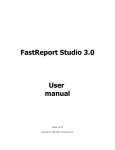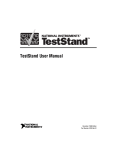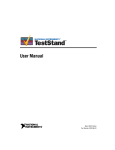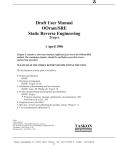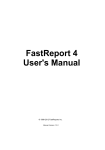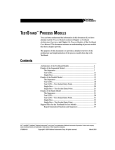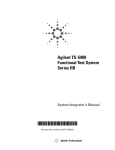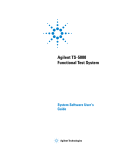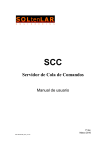Download TestStand Release Notes
Transcript
RELEASE NOTES TESTSTAND™ RELEASE NOTES Version 1.0.2 These release notes contain system requirements, installation instructions, new features, and updated information to help you begin using TestStand 1.0.2. Contents TestStand Installation ............................................................................. 2 Minimum System Requirements .................................................... 2 Installing TestStand ........................................................................ 2 What Is New and Different in TestStand 1.0.1 and 1.0.2 ...................... 3 New Features .................................................................................. 3 Changes to the TestStand 1.0 Database Components ..................... 3 Additional Support Information ............................................................. 5 Changes to the Getting Started with TestStand Manual ........................ 5 Chapter 10—Using ActiveX in Code Modules .............................. 5 Changes to the TestStand User Manual ................................................. 6 Run Mode ....................................................................................... 6 Chapter 3—Configuring and Customizing TestStand .................... 6 Chapter 4—Sequence Editor Menu Bar ......................................... 6 Chapter 8—Sequence Context and Expressions ............................. 7 Chapter 10—Built-In Step Types ................................................... 8 Chapter 12—Module Adapters ....................................................... 8 Chapter 13—Process Models .......................................................... 10 Chapter 15—Run-Time Operator Interfaces .................................. 10 Chapter 16—Distributing TestStand .............................................. 10 Glossary .......................................................................................... 11 Additional Changes ......................................................................... 12 LabVIEW ™, natinst.com™, National Instruments™, and TestStand ™ are trademarks of National Instruments Corporation. Product and company names mentioned herein are trademarks or trade names of their respective companies. 322519B-01 © Copyright 1999, 2000 National Instruments Corp. All rights reserved. February 2000 TestStand Installation The TestStand setup program installs TestStand on your computer in approximately 10 minutes. Minimum System Requirements To run TestStand for Windows 2000/NT/98/95, you must have the following: • Windows 2000/NT 4.0 or later, or Windows 98/95. For Windows NT, National Instruments recommends Service Pack 3 or later. • At least a 133 MHz Pentium class or higher microprocessor • SVGA resolution or higher video adapter, with a minimum 800 × 600 video resolution • Minimum of 64 MB of memory • 70 MB free hard disk space • Microsoft-compatible mouse Installing TestStand Note National Instruments recommends that you close other applications before you install TestStand. Follow these instructions to install TestStand: 1. Make sure that your computer and monitor are powered on and that you have installed Windows 2000/NT 4.0 or later, or Windows 98/95. 2. Insert your TestStand Installation CD into your CD-ROM drive. 3. Choose Run from the Start menu. 4. Type x:\tssetup.exe in the input box, where x is your CD-ROM drive. Click on OK. 5. Follow the instructions that appear in the dialog boxes. National Instruments recommends that you install the complete TestStand program to take full advantage of all the TestStand capabilities. If you choose to install with options, select the options you want and follow the directions on the screen. If necessary, you can run the setup program again later and install additional files. Refer to the TestStand\Doc\Readme.txt file for any additional issues that are too recent to be included in the printed TestStand documentation. TestStand Release Notes 2 www.natinst.com What Is New and Different in TestStand 1.0.1 and 1.0.2 New Features TestStand 1.0.1 contains the following new features: • Multibyte character string support for the localized versions of Windows, for example, Japanese. • Database Components, which were included in beta form on the TestStand 1.0 CD, are now part of the TestStand installation. See the Changes to the TestStand 1.0 Database Components section below for more information and a list of database component changes between TestStand 1.0 and 1.0.1. • Refer to the TestStand\Doc\WhatsNew.txt file for a complete list of changes and enhancements in TestStand 1.0.1. TestStand 1.0.2 contains the following new features: • Refer to the TestStand\Doc\WhatsNew.txt file for a complete list of changes in TestStand 1.0.2, which address changes in the Windows 2000 operating system. Changes to the TestStand 1.0 Database Components This section describes the changes to the database components between TestStand 1.0 and TestStand 1.0.1. Custom Data Type Changes The following changes have been made to the DatabaseOptions data type. • The data type contains a new subproperty, ConnectionString. ConnectionString defines the data link that the process model uses. • The data type no longer contains the following properties: DataSourceName, Database, UserID, Password, DatabaseSpecificAttributes, IsolationLevel, AccessMode, ConnectionTimeout, CommandTimeout, CursorLocation, and TransactionAttributes. The following changes have been made to the DatabaseColumnValueList data type. • The data type has been renamed to DatabaseColumnValue. • The data type has changed from a custom data type to a standard data type. • The data type contains two new properties, WriteNull and Status. © National Instruments Corporation 3 TestStand Release Notes Note The sequence editor automatically converts sequence files that use the above types. You must manually edit any expression that references the renamed or deleted properties. Step Type Changes The dynamic link library has been renamed from Database_32.dll to TSDBComponents.dll. The following changes have been made to the database component step types: • OpenDatabase—This step type contains a new subproperty, ConnectionString. ConnectionString defines the data link that the step uses. The following step properties no longer exist: DataSourceName, Database, UserID, Password, DatabaseSpecificAttributes, IsolationLevel, AccessMode, ConnectionTimeout, CommandTimeout, CursorLocation, and TransactionAttributes. • SQLAction—The descriptive name for the step type has been renamed from SQLAction to DataOperation. The ColumnValuesExpression property has been renamed ColumnListSource. The ColumnValues property has been renamed ColumnList. The property CacheColumnNumbers no longer exists. The property SQLStatement has been added. Note The sequence editor automatically converts sequence files that use the above types. You must manually edit any expression that references the renamed or deleted properties. Database Schema Changes The following fields in the STEP_RESULT default table schema have changed. • INTERACTIVE_EXECUTION_NUMBER has been renamed INTERACTIVE_EXENUM. • COMPARISON_OPERATOR has been renamed COMP_OPERATOR. • SERVER has been removed. • REPORT_TEXT has been added. Note You must manually convert the default table schema from TestStand 1.0 to TestStand 1.0.1. Oracle does not allow you to rename fields, so you must create a new column and copy any existing data from the old column to the new column. TestStand Release Notes 4 www.natinst.com Converting Sequences that Use Beta Database Components TestStand 1.0.1 and TestStand 1.0.2 automatically convert any sequence that uses a beta database component step type or custom data type. If an expression within a sequence references an obsolete property from a TestStand 1.0 database component, you must manually correct the expression. Additional Support Information For additional information on TestStand, refer to the National Instruments Web site at www.natinst.com/support/teststand/. The Web site contains many electronic support services such as a KnowledgeBase database, example programs, and software libraries. These resources can help you in your development. National Instruments also offers an e-mail-based TestStand technical discussion forum. You can join the forum by sending an e-mail to [email protected] with the following text in the body of the note: SUBSCRIBE TESTEXEC <first name> <last name> You will receive an e-mail response with further instructions on sending messages to the forum and unsubscribing from the forum. Changes to the Getting Started with TestStand Manual Chapter 10—Using ActiveX in Code Modules This section describes the changes made to the code module exercises. Using ActiveX in LabVIEW Test Virtual Instruments • Add the following paragraph to step 18b on page 10-9: Do not wire any inputs to the TestStand - Create Test Data Cluster.vi. For an Action Step type, TestStand uses only the Report Text terminal. Do not pass the error status to the Pass/Fail flag for any step type. • Replace step 22h on page 10-11 with the following paragraph: Add a Waveform Graph indicator and a Dialog button to the VI front panel, as shown in Figure10-9. Note Figures 10-9 and 10-10 should display Waveform Graphs rather than XY Graphs. © National Instruments Corporation 5 TestStand Release Notes • Add the following paragraph to step 22i on page 10-12: Do not wire any inputs to the TestStand - Create Test Data Cluster.vi. For an Action step type, TestStand uses only the Report Text Terminal. Do not pass the error status to the Pass/Fail flag for any step type. Changes to the TestStand User Manual This section contains information on several changes and additions to the TestStand User Manual. Run Mode Throughout the manual, it is stated that run mode changes made to a step in an execution window apply only to that execution. In fact, these changes apply to all current and new executions until you modify the run mode again in an execution window or a sequence file, or until you reload the sequence file. Chapter 3—Configuring and Customizing TestStand Add the following paragraph to the end of the Modifying the Process Model section: Refer to the TestStand User Manual Addendum for more information on customizing the information that TestStand logs to a database. You can find the addendum at: \TestStand\Doc\TestStandDatabaseComponents.pdf. Chapter 4—Sequence Editor Menu Bar This section describes the changes to the sequence editor menu bar. Database Options Add the following section below and at the same level as the Report Options section: The Database Options command displays a dialog box in which you can customize the logging of step results and UUT results to a database. The command calls an entry point in the default TestStand process model file. The options you set apply to all sequences you run on the station. Refer to the TestStand User Manual Addendum for more information on logging data to a database. You can find the addendum at: \TestStand\Doc\TestStandDatabaseComponents.pdf. TestStand Release Notes 6 www.natinst.com Preferences The following option was added to the Preferences Tab on the Station Options dialog box: Prompt to Change System SetForegroundWindow Behavior—On Windows 2000/98 you can configure the operating system so that a test module you run in a process separate from TestStand cannot bring a window to the front when TestStand is active. When your test attempts to bring a window to the front, the window taskbar button blinks to notify the user that another application is attempting to bring a window to the front. During engine initialization, TestStand can detect this system configuration and prompt you for permission to change the system settings to allow your tests to bring their panels to the front. Notice that this is a system setting. Changes to this setting affect the behavior of any application attempting to bring its window to the front when another application window is active. Disable this option if you do not want TestStand to detect this system configuration. When you disable this option, TestStand does not prompt you, and TestStand does not change your system settings. National Instruments recommends that you enable this checkbox and allow TestStand to change your system settings when you execute test modules in external processes. This system configuration setting is a DWORD value stored in the registry. The value is HKEY_CURRENT_USER\Control Panel\Desktop\ ForegroundLockTimeout. This value is the amount of time in milliseconds that a foreground application must be idle (not receiving user input) before the operating system allows a background application to bring its window to the front. The typical value for this setting is 0×7D0 (2,000 ms). TestStand sets the value to zero. Chapter 8—Sequence Context and Expressions Add the following property to Table 8-6, The InitialSelection Subproperty in the Sequence Context: SelectedExecution © National Instruments Corporation Specifies the execution object for the active execution window file when the execution started. This property exists only in the root sequence context and only when an execution window is active at the start of a new execution. 7 TestStand Release Notes Chapter 10—Built-In Step Types Update the introductory text as follows: This chapter describes the predefined step types that TestStand includes, except for the database step types. Refer to the TestStand User Manual Addendum for more information on the built-in database step types. You can find the addendum at: \TestStand\Doc\TestStandDatabaseComponents.pdf. Chapter 12—Module Adapters This section describes the changes to the module adapters. Sequence Adapter Add the following paragraphs to the Sequence Adapter section: You cannot pass an ActiveX Reference as a parameter to a remote sequence unless you configure the local client machine to give access permission to the user that is logged into the remote server machine. For Windows 2000/NT, you must complete the following steps to configure the security permissions for the local client. 1. Login using a userid that has administrator privileges. 2. Run dcomcnfg from the command line, which displays the Distributed COM Configuration Properties application window. 3. On the Default Properties tab, make sure that the Enable Distributed COM on this computer option is checked. 4. On the Default Security tab of the Distributed COM Configuration Properties application window, edit the default access permissions. You must give access permission to the appropriate users so that they can access the local client machine. For Windows 95 or Windows 98, you must complete the following steps to configure the security permissions for the local client. TestStand Release Notes 1. You must configure your Windows network options in the system control panel to use User-level access control to use distributed COM. 2. Run dcomcnfg from the command line, which displays the Distributed COM Configuration Properties application window. 3. On the Default Properties tab, make sure that the Enable Distributed COM on this Computer option is checked. 4. On the Default Security tab, make sure that the Enable Remote Connection option is checked. 8 www.natinst.com 5. On the Default Security tab of the Distributed COM Configuration Properties application window, edit the default access permissions. You must give access permission to the appropriate users so that they can access the local client machine. Configuring the ActiveX Automation Adapter The following options were added to the ActiveX Adapter Configuration dialog box: • Run-Time ActiveX Reference Type Checking—During execution, the Automation Adapter can attempt to verify that the ActiveX Reference you specified in an Automation Call is a reference to the correct type of object. A run-time error is generated when this option is enabled and you pass an ActiveX Reference to an incorrect type of object. Disable this option to improve execution speed. • Unload Unused ActiveX Servers After Execution—When this option is enabled, the Automation Adapter requests that the operating system unload in-process (DLL) servers after every execution. The operating system unloads only servers that are no longer being used. Disable this option to improve execution speed. Chapter 13—Process Models Add the following entry to Table 13-3, Default Process Model Files: Database.seq Subsequences that log UUT results to a database. Chapter 15—Run-Time Operator Interfaces In the LabVIEW Run-Time Operator Interface section, steps 9 and 10 on page 15-5 are incorrect. Do not make a new testexec.llb for these steps. Refer to the updated LabVIEW 5.1 instructions in the following locations to create run-time operator interfaces and a LabVIEW run-time server using LabVIEW 5.1. • \OperatorInterfaces\NI\Lv\readme.doc • \Examples\OperatorInterfaces\Simple LV\readme.txt • \Components\NI\RuntimeServers\LabVIEW\readme.txt © National Instruments Corporation 9 TestStand Release Notes Chapter 16—Distributing TestStand This section describes the changes to the distribution of TestStand. Distributing OLE DB Providers and ODBC Database Drivers Add the following section below and at the same level as the Using a Custom TestStand Engine Installation section: The TestStand engine installer does not have the capability to distribute OLE DB providers or ODBC database drivers, or to configure data source names in the ODBC Administrator. When you install TestStand on a target system, you must ensure that these database components are configured properly on the target system. Customizing and Distributing a LabVIEW Run-Time Server This section contains a description for LabVIEW 5.0 and earlier. The Application Builder has changed for LabVIEW 5.1. For LabVIEW 5.1 or later, replace steps 2-6 on page 16-13 with the following: Select Project»Build Application. Press Load and select TestStand\Components\User\RuntimeServers\LabVIEW\ TestStandLVRTS.bld. Press Build to build an executable. For your information, the TestStandLVRTS.bld file contains the following settings: TestStand Release Notes • Under the Target tab, the Application name is TestStandLVRTS.exe. • Under the Source Files tab, TestStand-Runtime Server.vi in Server.llb is enabled as the top level VI. • Under the VI Settings tab, no changes were made. • Under the App Settings tab, the Enable ActiveX Server is checked and the Server Name is TestStandLVRTS. • Under the Installer tab, you have the option to make an installer. If you use the installer to distribute your ActiveX Server, you need to manually copy the *.tlb file and place it in the same directory as TestStandLVRTS.exe. The LabVIEW 5.1 installer does not copy this particular file. This will be corrected in a future version of LabVIEW. 10 www.natinst.com Distributing the TestStand LabVIEW Run-Time Server The Distributing the TestStand LabVIEW Run-Time Server section on page 16-14 states the following: “If you want to manually register the ActiveX server in a LabVIEW run-time application, you can launch the executable with the /Register keyword on the command-line.” For LabVIEW 5.1, this server registration command-line argument has changed to /RegServer. Glossary Add the following glossary terms: • ADO—ActiveX Data Objects • data link—Connection information for opening a data source, such as a database. A data link typically specifies the server on which the data resides, the database or file that contains the data, the user ID, and permissions to use when connecting to the data source. • DBMS—Database Management Systems • ODBC—Open Database Connectivity • OLE DB—Object-linking and Embedding Database Additional Changes Any instance of Login Name within a dialog box has been renamed and will now be referred to as User Name. This affects the Edit User, New User, and Login dialog boxes. Refer to the TestStand User Manual Addendum for more information on the database components included in TestStand 1.0.1. You can find the addendum at: \TestStand\Doc\TestStandDatabaseComponents.pdf. © National Instruments Corporation 11 TestStand Release Notes