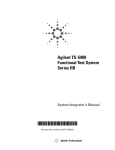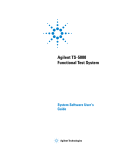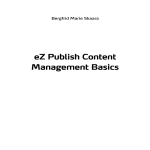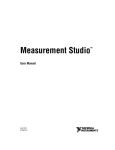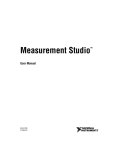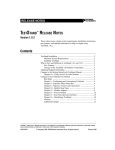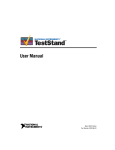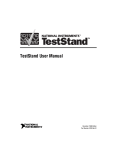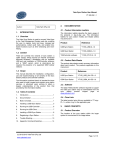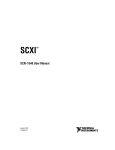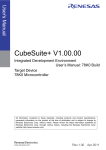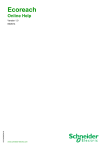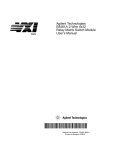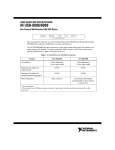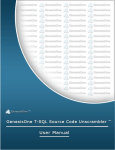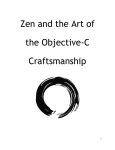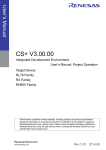Download TestStand Release Notes
Transcript
RELEASE NOTES TESTSTAND™ RELEASE NOTES Version 2.0 These release notes contain system requirements, installation instructions, new features, and updated information to help you begin using TestStand 2.0. Contents TestStand Installation.............................................................................. 2 Minimum System Requirements ..................................................... 2 Installing TestStand ......................................................................... 2 Upgrade Notes ................................................................................. 3 Preserving Your Changes to TestStand Components............... 3 Installing Multiple TestStand Versions on the Same Machine............................................................. 4 What Is New and Different in TestStand 2.0 .......................................... 4 New Features ................................................................................... 4 Changes Between TestStand 2.0 and TestStand 1.0.x ..................... 6 Numeric Limit Step .................................................................. 6 Creating Subproperties ............................................................. 6 Executing Steps ........................................................................ 7 LabVIEW Palette...................................................................... 7 Changes Between TestStand 2.0 and TestStand 2.0 Beta................ 7 Changes to the TestStand User Manual .................................................. 8 Chapter 2—Sequence Editor Options.............................................. 8 Workspace Window ................................................................. 8 Multiline Edit Control in Dialog Boxes ................................... 8 Chapter 6—Sequence Execution ..................................................... 8 Chapter 11—Synchronization Step Types....................................... 10 Chapter 18—Databases.................................................................... 10 Additional Support Information.............................................................. 11 CVI ™, LabVIEW ™, National Instruments™, ni.com™, and TestStand ™ are trademarks of National Instruments Corporation. Product and company names mentioned herein are trademarks or trade names of their respective companies. 322519D-01 © Copyright 1999, 2001 National Instruments Corp. All rights reserved. March 2001 TestStand Installation The TestStand setup program installs TestStand on your computer in approximately 10 minutes. Minimum System Requirements To run TestStand for Windows 2000/NT/Me/9x, you must have the following: • Windows 2000/NT 4.0 or later, or Windows Me/9x. For Windows NT, National Instruments recommends Service Pack 3 or later. • At least a 266 MHz Pentium class or higher microprocessor • SVGA resolution or higher video adapter, with a minimum 800 × 600 video resolution • Minimum of 64 MB of memory • 100 MB free hard disk space (250 MB recommended) • Microsoft-compatible mouse Installing TestStand National Instruments recommends that you close other applications before you install TestStand. Note If you have LabVIEW VIs that you saved with a version of LabVIEW older than 5.1 that call the TestStand API, you must mass compile them in LabVIEW 5.1 or later before installing TestStand 2.0. If you do not do mass compile your VIs, you will have to manually replace every ActiveX diagram node that uses the TestStand API. The TestStand 2.0 installer displays a message box if it detects an existing LabVIEW installation. Caution Follow these instructions to install TestStand: TestStand Release Notes 1. Verify that your computer and monitor are powered on and that you have installed Windows 2000/NT 4.0 or later, or Windows Me/9x. 2. Insert your TestStand Installation CD into your CD-ROM drive. 3. Choose Run from the Start menu. 4. Type x:\tssetup.exe in the input box, where x is your CD-ROM drive, and click on OK. 5. Follow the instructions that appear in the dialog boxes. 2 ni.com National Instruments recommends that you install the complete TestStand program to take full advantage of all the TestStand capabilities. If you choose to install with options, select the options you want and follow the directions on the screen. If necessary, you can run the setup program again later and install additional files. Refer to the <TestStand>\Doc\Readme.txt file for any additional issues that are too recent to be included in the printed TestStand documentation. Upgrade Notes This section contains information on how to upgrade from a previous version of TestStand. Preserving Your Changes to TestStand Components TestStand 2.0 includes changes to several components that users may also change. For example, TestStand 2.0 enhances the process model, operator interfaces, and certain step types. If you have made changes to one of these components and placed the changes in the appropriate user directory, TestStand 2.0 will not overwrite your changes. Your modified component will continue to function correctly with TestStand 2.0. However, if you want both the changes you have made to a component and the changes that TestStand 2.0 provides, you must do one of the following: • Use a file-differencing tool to determine the changes between the TestStand 2.0 version of the component and the original version of the component that you modified. Apply the TestStand 2.0 improvements to your version of the component. • Use a file-differencing tool to determine the changes you made to the component. Reapply your improvements to a copy you make of the TestStand 2.0 version of the component. Which option you choose depends on whether you or TestStand 2.0 made the larger number of changes to the component. To compare sequence files, use the sequence file diff/merge tool in the TestStand 2.0 sequence editor. To compare text files, use a source code differencing tool such as Microsoft Windiff, or the file diff/merge tool in the LabWindows/CVI editor. Subsets of different versions of the same component are not necessarily interoperable without modifications. For example, you cannot replace a single sequence in the 2.0 process model with the corresponding sequence from the 1.0.x process model without making further modifications. Note © National Instruments Corporation 3 TestStand Release Notes Installing Multiple TestStand Versions on the Same Machine National Instruments recommends that you install only one version of TestStand on a particular machine. Although TestStand 2.0 will install on a machine that contains a previous TestStand version, only one version of TestStand can be active at a time. If you must install TestStand 2.0 on the same machine as an earlier TestStand version, you can use the TestStand Version Selection utility to select which TestStand version is active. You can find the Version Selection utility in the following directory, <Program Files>\NationalInstruments\Shared\TestStandVerSelect\ TSVerSelect.exe. If you activate TestStand 2.0 and run an operator interface from your 1.0.x installation, the operator interface uses the 2.0 engine, step types, and components. If you activate TestStand 1.0.x and run a TestStand 2.0 operator interface or the sequence editor, the application you run will not function correctly. TestStand 2.0 installs shortcut items to the Start»Programs»National Instruments»TestStand menu. Previous versions of TestStand installed shortcut items to the Start»Programs»National Instruments TestStand menu. When you install TestStand 2.0 without uninstalling a previous version of TestStand, your start menu can contain both groups of shortcut items. The version switcher utility does not alter start menu items or other application shortcuts. You must ensure that you run the version of the sequence editor or operator interface that you intend. What Is New and Different in TestStand 2.0 New Features TestStand 2.0 contains the following new features: TestStand Release Notes • Two new process models, Batch Model and Parallel Model • Synchronization step types • Built-in step synchronization properties • Asynchronous sequence calls • HTBasic adapter • API additions • Workspaces, projects, and source code control • Sequence file diff/merge tool • IVI step types • Instrument session manager 4 ni.com • • Report enhancements – Automatic reporting – Batch reports – XML reports example Database logging – New database logger – TestStand 2.0 schema – Measurement logging • Combined property loader • Numeric Limit Test step enhancements – Units – Numeric Format • Multiple Numeric Limit Test step • Message Popup step enhancements • – Timeouts – Positioning – Modality DLL adapter enhancements – Structure passing – Enumeration parameters – Function call editing • New engine callbacks • Declare variable in the expression browser • Save as version 1.0.x • Step type enhancements – Multiple type palettes – Unlimited substeps – Combining step types – Step type menu editor – Version properties – Apply changes to all step instances • Update sequence files tool • Various performance improvements • Variable propagation • Localized decimal point support © National Instruments Corporation 5 TestStand Release Notes • Special floating point numbers: NAN, IND, INF • New examples • List view tip strips • Installable tool menu items • Operator interface manual source • Failure chain in reports • Documentation generator options • File dialog box directory history list • Improvements to the Assemble Test VIs Changes Between TestStand 2.0 and TestStand 1.0.x The following are changes in behavior between TestStand 2.0 and TestStand 1.0.x. Numeric Limit Step In TestStand 1.0.x, the numeric limit step provides a radix selection ring that specifies the numeric format of limit values in the Edit Limits dialog box. In TestStand 2.0, these radix selections are a subset of a more general set of numeric formatting options. Unlike TestStand 1.0.x, the numeric format option now applies to the limit and measurement values for the step in the test report. Creating Subproperties TestStand 2.0 no longer allows you to create subproperties under a property that is not a container. To conform to this change, TestStand has adjusted the structure of the User data type as follows: • Each privilege group is a container property instead of a Boolean. • Each privilege group has a Boolean subproperty named GrantAll. Instead of setting the Boolean value of a privilege group, you now set the GrantAll property to specify whether a user has all privileges within a privilege group. Applications that check privileges with the CurrentUserHasPrivilege function will continue to function correctly with no changes. If your application depends on the ability to create subproperties within non-container properties, you can set the NoSubPropertiesAllowedIn NonContainers entry in TestExec.ini to False. However, to ensure compatibility with future versions of TestStand, National Instruments recommends that you contact TestStand support for assistance in restructuring your application to avoid the use of this obsolete feature. TestStand Release Notes 6 ni.com Executing Steps When an execution is terminating in TestStand 1.0.x and a step in a cleanup step group calls a subsequence, the steps in the main step group of the subsequence do not execute. TestStand 2.0 correctly executes the steps in the main step group of the subsequence. TestStand 1.0.x incorrectly checks the step run mode for Force Pass and Force Fail before evaluating the step precondition. TestStand 2.0 checks only the run mode for Skip before evaluating the step precondition. TestStand 2.0 checks for Force Pass and Force Fail after evaluating the step precondition. Refer to Table 6-5, Order of Actions That a Step Performs, for more information. LabVIEW Palette In TestStand 2.0, the TestStand API Enumerations.vi is combined with TestStand API Numeric Constants.vi. TestStand 2.0 does not have the VIs Get Property Value (Variant).vi and TestStand Set Property Value (Variant).vi because of a problem with LV variant indicators. For more information, refer to the LabVIEW Related Problems in <TestStand>\Doc\Readme.txt. TestStand 2.0 has three new VIs: GetSession.vi, TestStand - Start Modal Dialog.vi, and TestStand - End Modal Dialog.vi. The VIs InitializeTerminationMonitor.vi, GetMonitorStatus.vi, and CloseTerminationMonitor.vi replace Check for Stopping Execution.vi. The VIs IVI Refnum to session.vi, Session to IVI refnum.vi, VISA Refnum to session.vi, and Session to VISA refnum.vi replaced Refnum to session.vi and Session to refnum.vi. Changes Between TestStand 2.0 and TestStand 2.0 Beta The following are changes in behavior between TestStand 2.0 and TestStand 2.0 Beta: • The TestStand 2.0 Beta software specifies that primary key columns that store GUID values use a string data type of size 32 characters. In the final TestStand 2.0 release, the data type for Access is GUID and the data type for SQL Server is UNIQUEIDENTIFIER. • Several methods in the final TestStand 2.0 API have changed since the 2.0 Beta. To ensure correct operation of a component you built with a 2.0 Beta API, you must recompile the component with the release version of the TestStand 2.0 API and correct any compile errors. Beta components that you do not build, such as the TestStand sequence editor, do not run with the release API. You must use the release versions of these components when you use the release API. © National Instruments Corporation 7 TestStand Release Notes Changes to the TestStand User Manual This section contains information on several changes and additions to the TestStand User Manual. Chapter 2—Sequence Editor Options Workspace Window The icons in the Workspace window have changed. Replace the section on page 2-9 with the following text: The following icons appear in the Workspace window. • Project file. • Workspace file. • Sequence file. • Any file that does not have a file association. • File is a code module or folder contains code modules. • File not found on disk. • File is currently checked into the source code control system. • File is currently checked out of the source code control system. Multiline Edit Control in Dialog Boxes Add the following Note to page 2-18, before the Controlling Sequence Flow section. In TestStand 2.0, pressing <Enter> in a comment control in any dialog box closes that dialog box. To insert a carriage return in a comment control, press <Ctrl-Enter>. Note Chapter 6—Sequence Execution Table 6-5 on page 6-25 has changed. Replace the table and text with the following: Table 6-5. Order of Actions That a Step Performs Action Number Description Remarks 1 Enter batch synchronization section 2 Allocate step result — 3 Check run mode for Skipped — 4 Evaluate precondition — TestStand Release Notes 8 If option is set ni.com Table 6-5. Order of Actions That a Step Performs (Continued) Action Number Description Remarks 5 Acquire step lock 6 Check run mode for Force Pass and Force Fail — 7 Load module if not already loaded — 8 Evaluate Loop Initialization expression Only if looping 9 Evaluate Loop While expression, skip to action 23 if False Only if looping 10 Allocate loop iteration result Only if looping 11 Call Pre Step engine callbacks — 12 Evaluate Pre expression — 13 Call Pre Step substeps for step type — 14 Call module — 15 Call Post Step substeps for step type 16 Evaluate Post expression — 17 Evaluate Status expression — 18 Call Post Step engine callbacks — 19 Call Post Step failure engine callbacks Only if loop iteration fails 20 Fill out loop iteration result Only if looping 21 Call PostResultListEntry engine callbacks Only if looping 22 Evaluate Loop Increment expression, return to action 9 Only if looping 23 Evaluate Loop Status expression Only if looping 24 Unload module if required © National Instruments Corporation If option is set TestStand calls Post Step substeps even if the user code module generates a run-time error. This enables Post Step substeps to perform error handling, if appropriate. — 9 TestStand Release Notes Table 6-5. Order of Actions That a Step Performs (Continued) Action Number Description Remarks 25 Update sequence failed state 26 Call Post Step failure engine callbacks 27 Execute post action 28 Release step lock 29 Fill out step result — 30 Call PostResultListEntry engine callbacks — 31 Exit batch synchronization section Only if step fails — If option is set If option is set Usually, a step performs only a subset of these actions, depending on the configuration of the step and the test station. When TestStand detects a run-time error, it usually proceeds to action 29. If a run-time error occurs in a loop iteration, TestStand performs action 20 before it performs action 29. Chapter 11—Synchronization Step Types Add the following note to the Mismatched Sections section on page 11-58. Typically, you set the step batch synchronization property to Parallel for any step that can cause a branch to a previous step, for example, a goto step or a step with a goto post action. This ensures that the branching step executes concurrently for all sequence instances, even when the step is nested within another synchronized section. Executing the backward branch concurrently prevents unintended mismatched sections that can result from one thread reaching a previous section while another thread that has yet to branch back waits at a different section before the branch. Note Chapter 18—Databases Add the following bullet below New Data Link in the Database Viewer File Menu section on page 18-33. • TestStand Release Notes Save Data Link—Prompts the user for a filename and saves the data link of the active window to a .udl file. This option is only visible when a TableView or ExecuteSQL window is active. 10 ni.com Additional Support Information For additional information on TestStand, refer to the National Instruments Web site at ni.com/support/teststand/. The Web site contains many electronic support services such as a KnowledgeBase database, National Instruments Developer Zone (NIDZ), example programs, and software libraries. These resources can help you in your development. National Instruments also offers an e-mail-based TestStand technical discussion forum. You can join the forum by sending an e-mail to [email protected] with the following text in the body of the note: SUBSCRIBE TESTEXEC <first name> <last name> You will receive an e-mail response with further instructions on sending messages to the forum and unsubscribing from the forum. © National Instruments Corporation 11 TestStand Release Notes