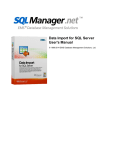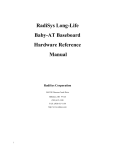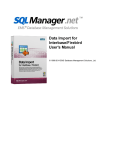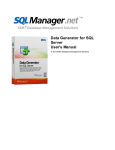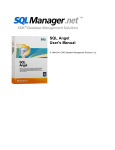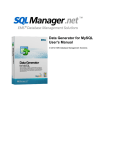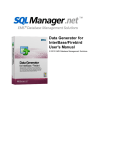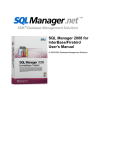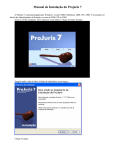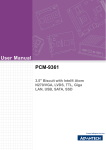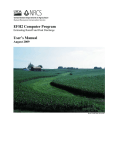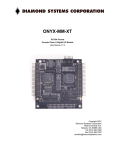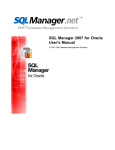Download DB Comparer for Interbase/Firebird
Transcript
DB Comparer for Interbase/Firebird User's Manual © 1999-2015 EMS Database Management Solutions, Ltd. DB Comparer for Interbase/Firebird User's Manual © 1999-2015 EMS Database Management Solutions, Ltd. All rights reserved. This manual documents EMS DB Comparer for Interbase/Firebird No parts of this work may be reproduced in any form or by any means - graphic, electronic, or mechanical, including photocopying, recording, taping, or information storage and retrieval systems - without the written permission of the publisher. Products that are referred to in this document may be either trademarks and/or registered trademarks of the respective owners. The publisher and the author make no claim to these trademarks. While every precaution has been taken in the preparation of this document, the publisher and the author assume no responsibility for errors or omissions, or for damages resulting from the use of information contained in this document or from the use of programs and source code that may accompany it. In no event shall the publisher and the author be liable for any loss of profit or any other commercial damage caused or alleged to have been caused directly or indirectly by this document. Use of this documentation is subject to the following terms: you may create a printed copy of this documentation solely for your own personal use. Conversion to other formats is allowed as long as the actual content is not altered or edited in any way. Document generated on: 16.07.2015 3 DB Comparer for Interbase/Firebird - User's Manual Table of Contents Part I Welcome to DB Comparer for Interbase/Firebird! 6 .........................................................................................................................................7 What's new .........................................................................................................................................8 System requirements .........................................................................................................................................9 Installation .........................................................................................................................................10 Registration .........................................................................................................................................12 How to register DB Comparer .........................................................................................................................................14 Version history .........................................................................................................................................18 Other EMS Products Part II Getting started 25 .........................................................................................................................................27 First time started .........................................................................................................................................29 Using context menus DB Tree context ................................................................................................................................................................ m enu 29 Script context ................................................................................................................................................................ m enu 29 Definition area ................................................................................................................................................................ context m enu 30 .........................................................................................................................................31 Selecting program language .........................................................................................................................................32 Switching windows Part III Managing Projects 34 .........................................................................................................................................35 Creating Project .........................................................................................................................................36 Opening / Saving Project .........................................................................................................................................38 Compare Project Wizard Setting database ................................................................................................................................................................ options 38 .......................................................................................................................................................................... Selecting registered database 41 Setting com ................................................................................................................................................................ pare options 41 Select objects ................................................................................................................................................................ for com parison 44 Renam ed objects ................................................................................................................................................................ 45 .........................................................................................................................................47 Viewing Summary Info Part IV Working with Project 50 .........................................................................................................................................52 Browsing Database Tree .........................................................................................................................................54 Viewing Objects Definition .........................................................................................................................................55 Information window .........................................................................................................................................57 Working with Modification Scripts Part V SQL Script Editor © 1999-2015 EMS Database Management Solutions, Ltd. 60 4 DB Comparer for Interbase/Firebird - User's Manual Part VI Reports management 64 .........................................................................................................................................65 Report Designer .........................................................................................................................................70 Sample reports Part VII DB Comparer Options 75 .........................................................................................................................................76 Environment Options Preferences ................................................................................................................................................................ 76 Project Options ................................................................................................................................................................ 78 Confirm ations ................................................................................................................................................................ 79 Com pare Options ................................................................................................................................................................ 80 Fonts ................................................................................................................................................................ 82 Languages................................................................................................................................................................ 83 Colors ................................................................................................................................................................ 85 .........................................................................................................................................87 Editor Options General ................................................................................................................................................................ 87 Display ................................................................................................................................................................ 89 Color ................................................................................................................................................................ 90 Quick Code................................................................................................................................................................ 91 .........................................................................................................................................93 Visual Options Bars and m................................................................................................................................................................ enus 94 Trees and ................................................................................................................................................................ lists 96 Edit controls ................................................................................................................................................................ 97 Check boxes ................................................................................................................................................................ 99 Buttons ................................................................................................................................................................ 100 Page controls ................................................................................................................................................................ 102 Group boxes ................................................................................................................................................................ 103 Splitters ................................................................................................................................................................ 105 .........................................................................................................................................107 Keyboard Templates Part VIII Console application 110 .........................................................................................................................................111 Using console DB Comparer Part IX Appendix 114 .........................................................................................................................................114 Find Text dialog .........................................................................................................................................116 Replace Text dialog .........................................................................................................................................119 SSH tunneling options .........................................................................................................................................120 Customize toolbars and menus © 1999-2015 EMS Database Management Solutions, Ltd. Part I 6 1 DB Comparer for Interbase/Firebird - User's Manual Welcome to DB Comparer for Interbase/Firebird! DB Comparer for Interbase/Firebird is an excellent tool for comparing Interbase/ Firebird databases and discovering differences in their structures. You can view all the differences in compared database objects and execute an automatically generated script to eliminate all or selected differences. A simple and intuitively comprehensive GUI allows you to work with several projects simultaneously, define comparison parameters, and alter modification scripts. Many other features are implemented to make your work with our database comparison tool easy and fast. Visit our web-site for details: http://www.sqlmanager.net/ Key features: Comparing and synchronization of databases or schemas on different servers as well as on a single server Comparing all database objects or selected ones only. Comparing by all or by selected properties of objects only Visual representation of differences between databases with details and modification scripts for the different objects Ability to synchronize databases manually step by step or automatically Ability to generate reports with database differences. Possibility to add custom reports Ability to automate the database comparison and synchronization using the Console Application Working with several compare projects at once Saving and loading projects with all their parameters A wide variety of options for comparison and synchronization Built-in SQL Script Editor with syntax highlight New state-of-the-art graphical user interface Latest Interbase/Firebird versions support and more... Product information: Homepage: http://www.sqlmanager.net/en/products/ibfb/dbcomparer Support Ticket http://www.sqlmanager.net/support System: Register online at: http://www.sqlmanager.net/en/products/ibfb/dbcomparer/buy © 1999-2015 EMS Database Management Solutions, Ltd. 7 1.1 DB Comparer for Interbase/Firebird - User's Manual What's new Version DB Comparer for Interbase/Firebird 4.1 Release date July 20, 2015 What's new in DB Comparer? Dependencies processing mechanism enhanced. In some cases the connection using SSH-tunneling could not be established. Fixed now. The comments of objects were synchronized incorrectly. Fixed now. The comparison of views fields is now improved. Added the detection of renamed Constraints. Lots of other improvements and bug-fixes. See also: Version history © 1999-2015 EMS Database Management Solutions, Ltd. 8 1.2 DB Comparer for Interbase/Firebird - User's Manual System requirements 300 megahertz (MHz) processor; 600 MHz or faster processor recommended Microsoft Windows NT4 with SP4 or later, Microsoft Windows 2000, Microsoft Windows 2000 Server, Microsoft Windows XP, Microsoft Windows 2003 Server, Microsoft Windows 2008 Server, Microsoft Windows Vista, Microsoft Windows 7, Microsoft Windows 8, Microsoft Windows 8.1 64 MB of RAM or more; 128 MB or more recommended 20MB of available HD space for program installation Super VGA (800x600) or higher-resolution video adapter and monitor; Super VGA (1024x768) or higher-resolution recommended Microsoft Mouse or compatible pointing device Interbase/Firebird client Possibility to connect to any local or remote Interbase/Firebird server Supported InterBase and Firebird server versions: InterBase - up to XE3; Firebird up to 2.5 © 1999-2015 EMS Database Management Solutions, Ltd. 9 1.3 DB Comparer for Interbase/Firebird - User's Manual Installation If you are installing DB Comparer for Interbase/Firebird for the first time on your PC: download the DB Comparer for Interbase/Firebird distribution package from the download page available at our site; unzip the downloaded file to any local directory, e.g. C:\unzippe d; run IbCom pa re rSe t up.e xe from the local directory and follow the instructions of the installation wizard; after the installation process is completed, find the DB Comparer shortcut in the corresponding group of Windows Start menu. If you want to upgrade an installed copy of DB Comparer for Interbase/Firebird to the latest version: download the DB Comparer for Interbase/Firebird distribution package from the download page available at our site; unzip the downloaded file to any local directory, e.g. C:\unzippe d; close DB Comparer application if it is running; run IbCom pa re rSe t up.e xe from the local directory and follow the instructions of the installation wizard. See also: System requirements © 1999-2015 EMS Database Management Solutions, Ltd. 10 1.4 DB Comparer for Interbase/Firebird - User's Manual Registration To make it easier for you to purchase our products, we have contracted with share-it! registration service. The share-it! order process is protected via a secure connection and makes online ordering by credit/debit card quick and safe. The following information about share-it! is provided for your convenience. Share-it! is a global e-commerce provider for software and shareware sales via the Internet. Share-it! accepts payments in US Dollars, Euros, Pounds Sterling, Japanese Yen, Australian Dollars, Canadian Dollars or Swiss Franks by Credit Card (Visa, MasterCard/ EuroCard, American Express, Diners Club), Bank/Wire Transfer, Check or Cash. If you have ordered EMS software online and would like to review your order information, or if you have questions about ordering, payments, or shipping procedures, please visit our Customer Care Center, provided by Share-it! Please note that all of our products are delivered via ESD (Electronic Software Delivery) only. After purchase you will be able to immediately download the registration keys or passwords and download links for archives of full versions. Also you will receive a copy of registration keys or passwords by e-mail. Please make sure to enter a valid e-mail address in your order. If you have not received the keys within 2 hours, please, contact us at [email protected] To obtain MORE INFORMATION on this product, visit us at http://sqlmanager.net/en/ products/ibfb/dbcomparer Product distribution EMS DB Comparer for Interbase/Firebird Maintenance* EMS DB Comparer for Interbase/Firebird Maintenance* EMS DB Comparer for Interbase/Firebird Maintenance* EMS DB Comparer for Interbase/Firebird Year Maintenance* EMS DB Comparer for Interbase/Firebird Year Maintenance* EMS DB Comparer for Interbase/Firebird Year Maintenance* EMS DB Comparer for Interbase/Firebird (Business license) + 1-Year (Business license) + 2-Year (Business license) + 3-Year (Non-commercial license) + 1- Register Now! (Non-commercial license) + 2(Non-commercial license) + 3(Trial version) Download Now! *EMS Maintenance Program provides the following benefits: Free software bug fixes, enhancements, updates and upgrades during the maintenance period Free unlimited communications with technical staff for the purpose of reporting Software failures Free reasonable number of communications for the purpose of consultation on operational aspects of the software © 1999-2015 EMS Database Management Solutions, Ltd. 11 DB Comparer for Interbase/Firebird - User's Manual After your maintenance expires, you will not be able to update your software or get technical support. To protect your investments and have your software up-to-date, you need to renew your maintenance. You can easily reinitiate/renew your maintenance with our online, speed-through Maintenance Reinstatement/Renewal Interface. After reinitiating/renewal you will receive a confirmation e-mail with all the necessary information. See also: How to register DB Comparer © 1999-2015 EMS Database Management Solutions, Ltd. 12 1.5 DB Comparer for Interbase/Firebird - User's Manual How to register DB Comparer If you have not registered your copy of DB Comparer for Interbase/Firebird yet, you can do it by selecting the Help | Register DB Comparer for Interbase/Firebird main menu item or by selecting the Help | About main menu item and pressing the Register Now button to call the Register DB Comparer for Interbase/Firebird dialog. To register your newly purchased copy of EMS DB Comparer for Interbase/Firebird, perform the following steps: receive the notification letter from Share-it! with the registration info; enter the Registration Name and the Registration Key from this letter; make sure that the registration process has been completed successfully – check the registration information in the About DB Comparer for Interbase/Firebird dialog (use the Help | About main menu item to open this dialog). © 1999-2015 EMS Database Management Solutions, Ltd. 13 DB Comparer for Interbase/Firebird - User's Manual See also: Registration © 1999-2015 EMS Database Management Solutions, Ltd. 14 1.6 DB Comparer for Interbase/Firebird - User's Manual Version history Full version history is available at http://www.sqlmanager.net/products/ibfb/dbcomparer/ news Version 4.0 Significantly improved algorithm of object comparison and script generation. Now it is possible to search and analyze renamed objects. The application analyzes databases and creates a list of objects that might have been renamed. Added wizard for project work. Advanced list of compared object properties allows to make database analysis more complete. Significantly improved work with object dependencies. Added support of new features of Microsoft Windows 7, Microsoft Windows 8/8.1: progress indicator at task pane and project jump list. Data types processing improved. Correct checks comparison with names generated by a server. Objects comments comparison added. Procedures, views and triggers bodies comparison improved. Fields, domains and functions parameters comparison is improved considering field charset and default database charset. Expression indices comparison added. 'Autoincrement' field property comparison added. Cyclic objects dependencies processing added. Other improvements and bug-fixes. Version 3.2 Database comparison speed is considerably increased. Other minor improvements and bug-fixes. Version 3.1 When comparing a Firebird 2.0 database with the one on the Firebird 2.1, identical views used to be marked as different. Fixed now The modifying script used to be generated twice for domains with different size of type. Fixed now When comparing databases on Chinese Windows localization, the "Error: RichEdit line insertion error" message used to appear. Fixed now Other minor improvements and bug-fixes Version 3.0 Comparing and synchronization of databases or schemas on different servers as well as on a single server © 1999-2015 EMS Database Management Solutions, Ltd. 15 DB Comparer for Interbase/Firebird - User's Manual Comparing all database objects or selected ones only. Comparing by all or selected properties of objects only Visual representation of the differences between databases with details and modification scripts for the different objects Ability to synchronize databases manually step by step or automatically Ability to generate reports with database differences. Ability to add custom reports Ability to automate the database comparison and synchronization using the Console Application Working with several compare projects simultaneously Saving and loading projects with all their parameters A wide variety of options for comparison and synchronization Built-in SQL Script editor with syntax highlight New state-of-the-art graphical user interface Latest Interbase/Firebird version support Scroll to top Version 2.2 Added the ability to filter analyzed objects using regular expressions. This allows one to analyze only required objects, and increases the speed of comparing and analyzing processes Added the opportunity to connect via SSH tunnel Visual representation of definition differences implemented The 'Hide identical objects' option added. This option allows one to hide identical objects in the DB Tree Large databases are now compared faster Ability to refresh different types of objects separately implemented. This may be helpful when you synchronize databases in the step-by-step style Toolbar with list of working windows is added to the main program window The 'Synchronize databases after comparing in console mode' option added. This project option allows you to run the console application in synchronization mode by default (without defining the /E option) The 'Fill Table View on load' option added. This option can be used to increase the speed of comparing process and decrease memory usage The ability to set the default directories for grid exports and reports storage added No more delays occur while navigating DB Tree with large databases Fixed the saving passwords error Procedures were not compared correctly in some cases. Fixed now Functions were not compared correctly in some cases. Fixed now Sometimes an error occurred while refreshing databases. Fixed now Altering procedures scripts were generated incorrectly. Fixed now Fixed the error with comparing views and other minor improvements and small bug-fixes. Scroll to top Version 2.1 Now the direction of synchronization can be saved in the project file (also can be used by the Console application) Now it is possible to specify the client library Export to Excel, Text, XML and HTML formats is now available from the Grid view New, more detailed console application log is implemented Now it is possible to select fields from the list when creating user reports Hints for the objects in tree are now displayed correctly © 1999-2015 EMS Database Management Solutions, Ltd. 16 DB Comparer for Interbase/Firebird - User's Manual When creating a new report, its pages used to be missing. Fixed now When changing Compare Options for a project, the Access Violation error emerged. Fixed now Scroll to top Version 2.0 Completely re-designed top-of-the-art user interface Ample opportunities for customizing your working environment New way of browsing differences between compared databases Easy viewing of all different properties of database objects Ability to print a pre-defined differences report or create a new one New advanced comparison options Improved sync script generation Multilanguage support A lot of other improvements and bug fixes and more... Scroll to top Version 1.3 Fixed a bug concerned with incomplete maximization of the main program window Some minor visual improvements and bug-fixes. Scroll to top Version 1.2 Implemented the console version of the database comparison utility: now you can schedule your database structure synchronization routine using the database utility Now DB Comparer does not try to create a primary key if the table already has one. The utility drops the existing primary key and creates another one Using this version you can compare and synchronize primary keys regardless of key names. Now you can use the tool to compare names of fields and field order in views. Check the 'Names of Fields' and the 'Order of Fields' options within the Compare Options section of the Environment Options dialog Support of Firebird 1.5 Now you can view project properties without actually loading the project file - just open it while holding down the Shift key We have implemented synchronous scrolling in the Master Definition and Target Definition windows Now project files are associated with particular database comparison utilities Some small improvements and bug fixes Scroll to top Version 1.1 Significantly increased the comparison speed for the databases with large amount of objects Now the fields order is considered on comparing tables. You can enable or disable this feature by using the 'Field order' option available within the Compare Options tab of the 'Project Options' dialog Now you can view the project options just before the project loading. Check the © 1999-2015 EMS Database Management Solutions, Ltd. 17 DB Comparer for Interbase/Firebird - User's Manual 'Show Project Options before Loading' option available within the Project Options section of the Environment Options dialog to enable this feature Added two new options to the Project Options section of the Environment Options dialog - 'Enable Forward Navigation' and 'Enable Backward Navigation'. Using these options you can customize the navigation behavior. If the forward navigation is enabled, you can navigate between the generated SQL scripts by selecting the proper objects from object trees, and vice versa (if the backward navigation is enabled) Now you can copy the Object definition to the clipboard Some small improvements and bug-fixes Scroll to top Version 1.0 Basic features: Comparing databases on one server as well as on different servers Synchronous navigation between database objects with displaying the corresponding scripts for modifying databases Possibility of execution modification statements one by one or all together Possibility of editing modification statements and changing their order Built-in SQL Script Editor with syntax highlight An ability to work with several compare projects at once, as well as save and load projects with all their parameters Customizable and easy-to-use MDI Interface A wide variety of options for customization Keyboard templates for faster editing SQL scripts and more... Scroll to top See also: What's new © 1999-2015 EMS Database Management Solutions, Ltd. 18 1.7 DB Comparer for Interbase/Firebird - User's Manual Other EMS Products Quick navigation MySQL Microsoft SQL PostgreSQL InterBase / FireBird Oracle IBM DB2 Tools & components MySQL SQL Management Studio for MySQL EMS SQL Management Studio for MySQL is a complete solution for database administration and development. SQL Studio unites the must-have tools in one powerful and easy-to-use environment that will make you more productive than ever before! SQL Manager for MySQL Simplify and automate your database development process, design, explore and maintain existing databases, build compound SQL query statements, manage database user rights and manipulate data in different ways. Data Export for MySQL Export your data to any of 20 most popular data formats, including MS Access, MS Excel, MS Word, PDF, HTML and more. Data Import for MySQL Import your data from MS Access, MS Excel and other popular formats to database tables via user-friendly wizard interface. Data Pump for MySQL Migrate from most popular databases (MySQL, PostgreSQL, Oracle, DB2, InterBase/Firebird, etc.) to MySQL. Data Generator for MySQL Generate test data for database testing purposes in a simple and direct way. Wide range of data generation parameters. DB Comparer for MySQL C ompare and synchronize the structure of your databases. Move changes on your development database to production with ease. DB Extract for MySQL C reate database backups in the form of SQL scripts, save your database structure and table data as a whole or partially. SQL Query for MySQL Analyze and retrieve your data, build your queries visually, work with query plans, build charts based on retrieved data quickly and more. Data Comparer for MySQL C ompare and synchronize the contents of your databases. Automate your data migrations from development to production database. Scroll to top © 1999-2015 EMS Database Management Solutions, Ltd. 19 DB Comparer for Interbase/Firebird - User's Manual Microsoft SQL SQL Management Studio for SQL Server EMS SQL Management Studio for SQL Server is a complete solution for database administration and development. SQL Studio unites the must-have tools in one powerful and easy-to-use environment that will make you more productive than ever before! EMS SQL Backup for SQL Server Perform backup and restore, log shipping and many other regular maintenance tasks on the whole set of SQL Servers in your company. SQL Administrator for SQL Server Perform administrative tasks in the fastest, easiest and most efficient way. Manage maintenance tasks, monitor their performance schedule, frequency and the last execution result. SQL Manager for SQL Server Simplify and automate your database development process, design, explore and maintain existing databases, build compound SQL query statements, manage database user rights and manipulate data in different ways. Data Export for SQL Server Export your data to any of 20 most popular data formats, including MS Access, MS Excel, MS Word, PDF, HTML and more Data Import for SQL Server Import your data from MS Access, MS Excel and other popular formats to database tables via user-friendly wizard interface. Data Pump for SQL Server Migrate from most popular databases (MySQL, PostgreSQL, Oracle, DB2, InterBase/Firebird, etc.) to Microsoft® SQL Server™. Data Generator for SQL Server Generate test data for database testing purposes in a simple and direct way. Wide range of data generation parameters. DB Comparer for SQL Server C ompare and synchronize the structure of your databases. Move changes on your development database to production with ease. DB Extract for SQL Server C reate database backups in the form of SQL scripts, save your database structure and table data as a whole or partially. SQL Query for SQL Server Analyze and retrieve your data, build your queries visually, work with query plans, build charts based on retrieved data quickly and more. Data Comparer for SQL Server C ompare and synchronize the contents of your databases. Automate your data migrations from development to production database. Scroll to top PostgreSQL © 1999-2015 EMS Database Management Solutions, Ltd. 20 DB Comparer for Interbase/Firebird - User's Manual SQL Management Studio for PostgreSQL EMS SQL Management Studio for PostgreSQL is a complete solution for database administration and development. SQL Studio unites the must-have tools in one powerful and easy-to-use environment that will make you more productive than ever before! SQL Manager for PostgreSQL Simplify and automate your database development process, design, explore and maintain existing databases, build compound SQL query statements, manage database user rights and manipulate data in different ways. Data Export for PostgreSQL Export your data to any of 20 most popular data formats, including MS Access, MS Excel, MS Word, PDF, HTML and more Data Import for PostgreSQL Import your data from MS Access, MS Excel and other popular formats to database tables via user-friendly wizard interface. Data Pump for PostgreSQL Migrate from most popular databases (MySQL, SQL Server, Oracle, DB2, InterBase/Firebird, etc.) to PostgreSQL. Data Generator for PostgreSQL Generate test data for database testing purposes in a simple and direct way. Wide range of data generation parameters. DB Comparer for PostgreSQL C ompare and synchronize the structure of your databases. Move changes on your development database to production with ease. DB Extract for PostgreSQL C reate database backups in the form of SQL scripts, save your database structure and table data as a whole or partially. SQL Query for PostgreSQL Analyze and retrieve your data, build your queries visually, work with query plans, build charts based on retrieved data quickly and more. Data Comparer for PostgreSQL C ompare and synchronize the contents of your databases. Automate your data migrations from development to production database. Scroll to top InterBase / Firebird SQL Management Studio for InterBase/Firebird EMS SQL Management Studio for InterBase and Firebird is a complete solution for database administration and development. SQL Studio unites the must-have tools in one powerful and easy-to-use environment that will make you more productive than ever before! SQL Manager for InterBase/Firebird Simplify and automate your database development process, design, explore and maintain existing databases, build compound SQL query statements, manage database user rights and manipulate data in different ways. © 1999-2015 EMS Database Management Solutions, Ltd. 21 DB Comparer for Interbase/Firebird - User's Manual Data Export for InterBase/Firebird Export your data to any of 20 most popular data formats, including MS Access, MS Excel, MS Word, PDF, HTML and more Data Import for InterBase/Firebird Import your data from MS Access, MS Excel and other popular formats to database tables via user-friendly wizard interface. Data Pump for InterBase/Firebird Migrate from most popular databases (MySQL, SQL Server, Oracle, DB2, PostgreSQL, etc.) to InterBase/Firebird. Data Generator for InterBase/Firebird Generate test data for database testing purposes in a simple and direct way. Wide range of data generation parameters. DB Comparer for InterBase/Firebird C ompare and synchronize the structure of your databases. Move changes on your development database to production with ease. DB Extract for InterBase/Firebird C reate database backups in the form of SQL scripts, save your database structure and table data as a whole or partially. SQL Query for InterBase/Firebird Analyze and retrieve your data, build your queries visually, work with query plans, build charts based on retrieved data quickly and more. Data Comparer for InterBase/Firebird C ompare and synchronize the contents of your databases. Automate your data migrations from development to production database. Scroll to top Oracle SQL Management Studio for Oracle EMS SQL Management Studio for Oracle is a complete solution for database administration and development. SQL Studio unites the must-have tools in one powerful and easy-to-use environment that will make you more productive than ever before! SQL Manager for Oracle Simplify and automate your database development process, design, explore and maintain existing databases, build compound SQL query statements, manage database user rights and manipulate data in different ways. Data Export for Oracle Export your data to any of 20 most popular data formats, including MS Access, MS Excel, MS Word, PDF, HTML and more. Data Import for Oracle Import your data from MS Access, MS Excel and other popular formats to database tables via user-friendly wizard interface. Data Pump for Oracle Migrate from most popular databases (MySQL, PostgreSQL, MySQL, DB2, InterBase/Firebird, etc.) to Oracle © 1999-2015 EMS Database Management Solutions, Ltd. 22 DB Comparer for Interbase/Firebird - User's Manual Data Generator for Oracle Generate test data for database testing purposes in a simple and direct way. Wide range of data generation parameters. DB Comparer for Oracle C ompare and synchronize the structure of your databases. Move changes on your development database to production with ease. DB Extract for Oracle C reate database backups in the form of SQL scripts, save your database structure and table data as a whole or partially. SQL Query for Oracle Analyze and retrieve your data, build your queries visually, work with query plans, build charts based on retrieved data quickly and more. Data Comparer for Oracle C ompare and synchronize the contents of your databases. Automate your data migrations from development to production database. Scroll to top DB2 SQL Management Studio for DB2 EMS SQL Management Studio for DB2 is a complete solution for database administration and development. SQL Studio unites the must-have tools in one powerful and easy-to-use environment that will make you more productive than ever before! SQL Manager for DB2 Simplify and automate your database development process, design, explore and maintain existing databases, build compound SQL query statements, manage database user rights and manipulate data in different ways. Data Export for DB2 Export your data to any of 20 most popular data formats, including MS Access, MS Excel, MS Word, PDF, HTML and more. Data Import for DB2 Import your data from MS Access, MS Excel and other popular formats to database tables via user-friendly wizard interface. Data Pump for DB2 Migrate from most popular databases (MySQL, PostgreSQL, Oracle, MySQL, InterBase/Firebird, etc.) to DB2 Data Generator for DB2 Generate test data for database testing purposes in a simple and direct way. Wide range of data generation parameters. DB Comparer for DB2 C ompare and synchronize the structure of your databases. Move changes on your development database to production with ease. DB Extract for DB2 C reate database backups in the form of SQL scripts, save your database structure and table © 1999-2015 EMS Database Management Solutions, Ltd. 23 DB Comparer for Interbase/Firebird - User's Manual data as a whole or partially. SQL Query for DB2 Analyze and retrieve your data, build your queries visually, work with query plans, build charts based on retrieved data quickly and more. Data Comparer for DB2 C ompare and synchronize the contents of your databases. Automate your data migrations from development to production database. Scroll to top Tools & components Advanced Data Export Advanced Data Export C omponent Suite (for Borland Delphi and .NET) will allow you to save your data in the most popular office programs formats. Advanced Data Export .NET Advanced Data Export .NET is a component suite for Microsoft Visual Studio .NET 2003, 2005, 2008 and 2010 that will allow you to save your data in the most popular data formats for the future viewing, modification, printing or web publication. You can export data into MS Access, MS Excel, MS Word (RTF), PDF, TXT, DBF, C SV and more! There will be no need to waste your time on tiresome data conversion - Advanced Data Export will do the task quickly and will give the result in the desired format. Advanced Data Import Advanced Data Import™ C omponent Suite for Delphi® and C ++ Builder® will allow you to import your data to the database from files in the most popular data formats. Advanced PDF Generator Advanced PDF Generator for Delphi gives you an opportunity to create PDF documents with your applications written on Delphi® or C ++ Builder®. Advanced Query Builder Advanced Query Builder is a powerful component suite for Borland® Delphi® and C ++ Builder® intended for visual building SQL statements for the SELEC T, INSERT, UPDATE and DELETE clauses. Advanced Excel Report Advanced Excel Report for Delphi is a powerful band-oriented generator of template-based reports in MS Excel. Advanced Localizer Advanced Localizer™ is an indispensable component suite for Delphi® for adding multilingual support to your applications. Source Rescuer EMS Source Rescuer™ is an easy-to-use wizard application for Borland Delphi® and C + +Builder® which can help you to restore your lost source code. Scroll to top © 1999-2015 EMS Database Management Solutions, Ltd. Part II 25 2 DB Comparer for Interbase/Firebird - User's Manual Getting started DB Comparer for Interbase/Firebird gives you an opportunity to contribute to efficient Interbase/Firebird server administration and development by running database comparison and synchronization operations easily and quickly. The succeeding chapters of this document are intended to inform you about the tools implemented in the utility. Please see the instructions below to learn how to perform various operations in the easiest way. First time started Using context menus Selecting program language Enjoy your work with DB Comparer for Interbase/Firebird! © 1999-2015 EMS Database Management Solutions, Ltd. 26 DB Comparer for Interbase/Firebird - User's Manual See also: First time started Managing Projects Working with Project SQL Script Editor Reports management DB Comparer Options Console application © 1999-2015 EMS Database Management Solutions, Ltd. 27 2.1 DB Comparer for Interbase/Firebird - User's Manual First time started This is how DB Comparer for Interbase/Firebird looks when you start it for the first time. The main menu allows you to perform various operations. Project (create a new project or open an existing one, view/edit database connection settings and project compare options, save the current project, close the project, exit the application). Edit the database synchronization script using SQL Script Editor effectively, activate/ deactivate the Source object definition and Target object definition windows, show/hide the reports panel. Manage toolbars within the View menu. Customize application options and localization, Keyboard Templates using items of the Options menu. Manage DB Comparer Windows. Access Registration information and product documentation using the corresponding items available within the Help menu. To start working with your Interbase/Firebird databases, you should first create a new project (or open a project if it already exists) and adjust database connection parameters and project compare options for the project. By default the corresponding New Project, © 1999-2015 EMS Database Management Solutions, Ltd. Open Project buttons are available on 28 DB Comparer for Interbase/Firebird - User's Manual the toolbar and within the Project menu. When the project is created/opened and the settings are specified, you can proceed to Working with Project. See also: Using context menus Selecting program language Switching windows © 1999-2015 EMS Database Management Solutions, Ltd. 29 2.2 DB Comparer for Interbase/Firebird - User's Manual Using context menus The context menus are aimed at facilitating your work with DB Comparer for Interbase/ Firebird: you can perform a variety of operations using context menu items. Select an element of DB Comparer project interface and right-click it to call its context menu. DB Tree context menu Script context menu Definition area context menu See also: First time started Selecting program language 2.2.1 DB Tree context menu The context menu of the DB Tree allows you to: open all scripts in SQL Script Editor; refresh all objects of the type (depending on the current selection in DB Tree); open a simple printing report of the tree; expand/collapse the selected node in the tree; enable Forward Navigation for the project. See also: Script context menu Definition area context menu 2.2.2 Script context menu The context menu of a modification script allows you to: find the object (the one used in the selected script) in DB Tree; © 1999-2015 EMS Database Management Solutions, Ltd. 30 DB Comparer for Interbase/Firebird - User's Manual execute the selected modification script(s); execute all modification scripts of the project; open the selected modification script(s) in SQL Script Editor; open all modification scripts of the project in SQL Script Editor; manage the order of the modification scripts; copy the text of the selected script(s) to Windows clipboard. See also: DB Tree context menu Definition area context menu 2.2.3 Definition area context menu The context menu of the Object Definition area allows you to: copy the object DDL definition to Windows clipboard; enable synchronous scrolling of the Source object definition and the Target object definition text. See also: DB Tree context menu Script context menu © 1999-2015 EMS Database Management Solutions, Ltd. 31 2.3 DB Comparer for Interbase/Firebird - User's Manual Selecting program language The Select Language dialog allows you to select one of the available interface localizations to be applied to DB Comparer for Interbase/Firebird. To open this dialog, use the Options | Select Program Language main menu item. The window contains the list of available languages according to the directory specified within the Localization section of the Environment Options dialog. Select a language in the list and click OK to apply changes. See also: First time started Using context menus © 1999-2015 EMS Database Management Solutions, Ltd. 32 2.4 DB Comparer for Interbase/Firebird - User's Manual Switching windows The Windows Toolbar allows you to switch between child windows easily, like in Windows Task Bar. To activate the window you need, simply click one of the window buttons. See also: Viewing Summary Info Browsing Database Tree Viewing Objects Definition Information window Working with Modification Scripts © 1999-2015 EMS Database Management Solutions, Ltd. Part III 34 3 DB Comparer for Interbase/Firebird - User's Manual Managing Projects DB Comparer for Interbase/Firebird allows you to create, save and open saved proje c t s. To make your work easier, you can create a project, configure and save it, and open the project when necessary instead of setting all the parameters each time you need to run database comparison in DB Comparer for Interbase/Firebird. You can modify options of an existing project any time your work with it. To do so, load the project in DB Comparer, then press the Project Options button on the toolbar. You can also use the Ct rl+P shortcut for the same purpose. Creating Project Opening / Saving Project Compare Project Wizard See also: Getting started Working with Project SQL Script Editor Reports management DB Comparer Options Console application © 1999-2015 EMS Database Management Solutions, Ltd. 35 3.1 DB Comparer for Interbase/Firebird - User's Manual Creating Project To start working with DB Comparer for Interbase/Firebird, you should either create a new project or open an existing one. The project file contains connection information about the Source and the target databases a number of comparison options. To create the new project select the Project | New Project main menu item or use the New Project button on the toolbar (you can also use the Ct rl+N shortcut for the same purpose). Then you need to set connection properties for source and target databases. See also: Opening / Saving Project Compare Project Wizard Viewing Summary Info © 1999-2015 EMS Database Management Solutions, Ltd. 36 3.2 DB Comparer for Interbase/Firebird - User's Manual Opening / Saving Project To open an existing DB Comparer project, select the Project | Open Project... main menu item or use the Open Project...button on the toolbar. Alternatively, you can use the Ct rl+O shortcut for the same purpose. To save a DB Comparer project, select the Project | Save Project (Save Project As...) main menu item or use the Save Project ( Save Project As) button on the toolbar. Alternatively, you can use the Ct rl+S / Ct rl+Alt +S shortcuts for the same purpose. If this is the first time that this project is being saved or if you select Save Project As..., you are to specify the path to the project file and provide a name for the project file within the Save project options dialog. © 1999-2015 EMS Database Management Solutions, Ltd. 37 DB Comparer for Interbase/Firebird - User's Manual See also: Creating Project Compare Project Wizard Viewing Summary Info © 1999-2015 EMS Database Management Solutions, Ltd. 38 3.3 DB Comparer for Interbase/Firebird - User's Manual Compare Project Wizard The way of setting project options and comparison settings when creating or editing a project is to use Compare Project Wizard. To create a new project using Compare Project Wizard, select the Project | New Project main menu item or use the New Project button on the toolbar (you can also use the Ct rl+Alt +N shortcut for the same purpose). To open an existing DB Comparer project, select the Project | Open Project... main menu item or use the Open Project...button on the toolbar. Alternatively, you can use the Ct rl+O shortcut for the same purpose. When the comparison process is finished, the project will loaded into the DB Comparer application automatically, and you will be able to start working with the project. Wizard steps: Setting database options Setting compare options Select objects for compare Renamed objects See also: Creating Project Opening / Saving Project Viewing Summary Info 3.3.1 Setting database options Database connection properties for the source and target databases are set in the same way. If both the source and target databases are located on the same server, you can check the Both databases on the same server option and set all the properties (except for the database name) only once. © 1999-2015 EMS Database Management Solutions, Ltd. 39 DB Comparer for Interbase/Firebird - User's Manual Connection options Enter Interbase/Firebird host name in the Host field and specify the preferable Network protocol ( T CP/IP, Ne t BEUI, Nov e l SPX , Loc a l, Em be dde d). The Host drop-down list contains the list of already used hosts. Enter Interbase/Firebird port to connect through in the Port field. Afterwards you should specify a ut horiza t ion settings: Login and Password. The default superuser name is 'SYSDBA' and the default password is 'masterkey'. If necessary, use the drop-down list to specify the preferable Client charset to be used by the application. You also need to specify the Role (optionally), the path to the Client library and the path to the Database file ( *.gdb for InterBase or *.fdb for Firebird) in the corresponding fields. For successful connection to the server it is crucial to use the appropriate client library - the one that is compatible with the server you are using: gds32.dll for InterBase and fbc lie nt .dll for Firebird. Please note that the client library file must be located on your local machine (e.g. in the directory where the utility is installed). Bear in mind that the path to the database file should be set relatively to the Interbase/Firebird server file system. Click the button of the Database file field to specify the location of the Interbase/ Firebird database file using the standard Open file dialog. Authentication type Select the preferable type of server authentication to be used for the connection: Norm a l (t ra dit iona l IB/F B a ut he nt ic a t ion w it h se c urit y da t a ba se ) Win32 NT LM a ut he nt ic a t ion (only F B 2.1 or a bov e ) M ixe d Security DB Authorized Interbase/Firebird users are stored in a security database. Each Interbase/ Firebird server has its own security database, which means that a user definition is bound to the server where it is stored. The security database also stores an encrypted password for each user. © 1999-2015 EMS Database Management Solutions, Ltd. 40 DB Comparer for Interbase/Firebird - User's Manual Type in or use the button to specify the path to the security database. The dropdown list contains the previously specified security databases. If you are using the EMS SQL Management Studio for Interbase/Firebird version of DB Comparer for Interbase/Firebird then the Select registered database button is available. Click this button to pick a database already registered in the EMS SQL Management Studio in the Select Host or Database dialog. Tunneling settings To setup the connection via SSH tunnel, input the following values in the corresponding fields: SSH host name is the name of the host where SSH server is running SSH port indicates the port where SSH server is activated SSH user name stands for the user on the machine where SSH server is running ( Note: it is a Linux/Windows user, not a user of Interbase/Firebird server) SSH password is the Linux/Windows user password Note: When the SSH tunneling is set then the '*' symbol appears near the head of the tab. Use Private Key for authentication Check this option to enable Private Keys usage for the connection. For details see SSH tunneling options. When done, press the Next button to set compare options. Next step > © 1999-2015 EMS Database Management Solutions, Ltd. 41 DB Comparer for Interbase/Firebird - User's Manual See also: Setting database options Setting compare options Select objects for compare Renamed objects 3.3.1.1 Selecting registered database Use this dialog to select a database for comparison. This dialog is available only in EMS SQL Management Studio version of DB Comparer for Interbase/Firebird. All databases registered in EMS SQL Management Studio for Interbase/Firebird are displayed in the list. Select the necessary database and click the OK button. Database registration information will be filled on the first step automatically. 3.3.2 Setting compare options Set comparison options for the project. © 1999-2015 EMS Database Management Solutions, Ltd. 42 DB Comparer for Interbase/Firebird - User's Manual Select object type in the Database object tree, set a flag to include the object type into the comparison process. The Select All and Unselect All buttons in the popup menu are implemented to make option selection easier. Define Compare properties in the corresponding group within the Compare Options tab. Filter Options For your convenience the filter of object names is added. By default, filt e r by m a sk is used. A valid mask consists of literal characters, sets, and wildcards. Each literal character must match a single character in the string. The comparison to literal characters is case-insensitive. Each set begins with an opening bracket ([) and ends with a closing bracket (]). You can use standard wildcards such as asterix ( *) or percent sign ( %) which are the same, or the question mark ( ?). © 1999-2015 EMS Database Management Solutions, Ltd. 43 DB Comparer for Interbase/Firebird - User's Manual To apply filter using regular expression, check the Regular expression option. Enable Case sensitive option to make the regular expression filter case sensitive. Always exclude following objects Enter the objects (one on the line) that you do not want to be compared. To delete filter condition you may use the Clear Filter button of the Database objects popup menu. Analyze dependencies Enable this option to sort the modification scripts taking object dependencies into consideration. Case sensitive comparing Enable this option to make the comparing process case sensitive. Note that you can use a Case sensitive filter as well, just turn on the corresponding option. Analyze renamed objects This option enables/disables comparing tables and fields which might have been renamed. Add comments to generated script © 1999-2015 EMS Database Management Solutions, Ltd. 44 DB Comparer for Interbase/Firebird - User's Manual Use this option to toggle comments in modification script. < Previous step Next step > See also: Setting database options Setting compare options Select objects for compare Renamed objects 3.3.3 Select objects for comparison You can review objects for both databases at this step. The objects that exist in both databases are displayed in the On Source and Target window. © 1999-2015 EMS Database Management Solutions, Ltd. 45 DB Comparer for Interbase/Firebird - User's Manual The objects that exist in either source or target database are displayed in On Source Only and On Target Only window correspondingly. You need to check the objects to be synchronized. Please note that you need to have sufficient privileges to be able to write to the source and/or destination database on Interbase/Firebird server. < Previous step Next step > See also: Setting database options Setting compare options Select objects for compare Renamed objects 3.3.4 Renamed objects At this step you can see the list of objects which might have been renamed. This list includes similar objects with different names in source and target databases. © 1999-2015 EMS Database Management Solutions, Ltd. 46 DB Comparer for Interbase/Firebird - User's Manual The script for the selected objects is displayed in the bottom part of the window. Click the Compare button to start the database comparison process. After the comparison has finished, the project is loaded in DB Comparer automatically and you can start working with it. <Previous step See also: Setting database options Setting compare options Select objects for compare Renamed objects © 1999-2015 EMS Database Management Solutions, Ltd. 47 3.4 DB Comparer for Interbase/Firebird - User's Manual Viewing Summary Info After you have created/opened a project, the selected databases are analyzed for differences. The Progress window displays the total progress of the comparison process and the sequence of operations performed by the utility appears. Note: The comparing process cannot be stopped if renamed objects were found. If the Show summary after comparing option is selected in the Confirmations section of the Environment Options dialog, the Summary Info window appears upon completion of the comparing process. This window contains information concerning the differences between the compared databases. © 1999-2015 EMS Database Management Solutions, Ltd. 48 DB Comparer for Interbase/Firebird - User's Manual To disable this window for the future projects, check the option. See also: Creating Project Opening / Saving Project Compare Project Wizard © 1999-2015 EMS Database Management Solutions, Ltd. Do not show summary Part IV 50 4 DB Comparer for Interbase/Firebird - User's Manual Working with Project Having created or opened a project, you see the Project window. By default, the Project window contains the Database Tree, Source and Target Object Definitions, Modification Scripts and Information windows. Browsing Database Trees Viewing Objects Definition Information window Working with Modification Scripts Switching windows When working with your project, you are provided with a powerful project toolbar which is available at the top of the project window. Open project in Project Wizard. Perform a full recompare View: Show/hide Identical node in the Database Tree Choose the way objects should be grouped Show/hide All objects node in the Database Tree © 1999-2015 EMS Database Management Solutions, Ltd. 51 DB Comparer for Interbase/Firebird - User's Manual Reports: View Summary Info Report View Summary Info with Chart Report View Detailed Report Open selected scripts in SQL Script Editor Open all scripts in SQL Script Editor Execute selected scripts Execute all scripts - change script order Layout Use this drop-down list to specify a name for current positional layout of the windows. If necessary, you can click the Save Layout toolbar button to save the layout for future use, or the Remove Layout toolbar button if you do not need the current layout any longer. See also: Getting started Managing Projects SQL Script Editor Reports management DB Comparer Options Console application © 1999-2015 EMS Database Management Solutions, Ltd. 52 4.1 DB Comparer for Interbase/Firebird - User's Manual Browsing Database Tree The Database Tree contains the objects of both databases and is situated on the left (by default). It displays objects of both (source and target) databases side by side. Database Tree consists of four major groups: Diffe re nt (objects are to be modified to become identical with the same objects in the source/target databases) Only Sourc e (objects that exist in the source database, but do not exist in the target database) Only t a rge t (objects that exist in the target database, but do not exist in the source database) Ide nt ic a l (objects in the source database coincide with the ones in the target database) Numbers in brackets next to the captions of the group nodes denote the amount of objects inside each group. The objects which are identical in both databases are displayed in black (by default). You can customize all the colors using the Colors section of the Environment Options dialog. If Forward Navigation is enabled within the Project Options section of the Environment Options dialog, upon selecting an element in the Database Tree the corresponding entry will be selected in the Modification scripts window. Note: You can expand and collapse lists of objects quickly using the context menu. Moreover, the context menu of the DB Tree allows you to open the appropriate modification scripts in SQL Script Editor. © 1999-2015 EMS Database Management Solutions, Ltd. 53 DB Comparer for Interbase/Firebird - User's Manual To refresh the Database Tree, use the corresponding Refresh button on the toolbar or press Ct rl+F 5. To refresh a selected group of objects only, right-click the node and select the corresponding context menu item (e.g. Re fre sh t a ble s if you want to refresh the Tables group). See also: Viewing Summary Info Viewing Objects Definition Information window Working with Modification Scripts Switching windows © 1999-2015 EMS Database Management Solutions, Ltd. 54 4.2 DB Comparer for Interbase/Firebird - User's Manual Viewing Objects Definition The Source Object Definition and the Target Object Definition windows contain the DDL structure (Data Definition Language) of the source and target database objects. This area is read-only, hence you cannot modify object definitions using Object Definition windows. You can synchronize scrolling of the contents in both windows (i.e. when you scroll through one DDL text, the other scroll bar moves synchronously) using the Synchronization item of the context menu. Moreover, the context menu of the Object Definition area allows you to copy the DDL displayed within the area to Windows clipboard. By default, the Object Definition windows are located at the bottom of the project window, under the Modification scripts window. For your convenience visual representation of definition differences is implemented: you can see the corresponding DDL differences highlighted in both Object Definition windows. If necessary, you can customize the colors using the Colors section of the Environment Options dialog. Note: You can show/hide these windows using the View | Source Object Definition and the View | Target Object Definition main menu items. See also: Viewing Summary Info Browsing Database Tree Information window Working with Modification Scripts Switching windows © 1999-2015 EMS Database Management Solutions, Ltd. 55 4.3 DB Comparer for Interbase/Firebird - User's Manual Information window The Information window displays detailed information on the database objects being compared. Depending on the current selection in DB Tree, the Information window either lists the total count of different objects in the source and the target database (if a group of objects is selected in DB Tree) or contains the complete list of properties of the source object as compared to the corresponding object in the target database (if a particular object is selected in DB Tree). At the header of the Information window the name and group of the objects are displayed ( Diffe re nt , Only Sourc e , Only T a rge t , Ide nt ic a l). If an object property in the source database differs from an object property in the target database , it is highlighted (red by default) in the Information window. Use the button to hide identical objects. © 1999-2015 EMS Database Management Solutions, Ltd. 56 DB Comparer for Interbase/Firebird - User's Manual See also: Viewing Summary Info Browsing Database Tree Viewing Objects Definition Working with Modification Scripts Switching windows © 1999-2015 EMS Database Management Solutions, Ltd. 57 4.4 DB Comparer for Interbase/Firebird - User's Manual Working with Modification Scripts The Modification Scripts window displays differences between the database objects as a row of modification scripts. You can view\edit any generated scripts. There is an icon for each script denoting its script type (ALTER, CREATE, DROP) and corresponding object type. To change the direction of synchronization from Source to Target to Target to Source, switch between the corresponding tabs of the Modification scripts window. Use the toolbar buttons or items of the context menu to manage the script order. Moreover, the context menu allows you to specify which of the scripts should be executed and edit scripts using SQL Script Editor. You can also double-click a script to open it in SQL Script Editor. Upon selecting an entry within the Modification scripts window, the corresponding element can be selected in the database tree: right-click the required script and use Find in DB Tree context menu item. Note: multiple selection of script entries is possible with the Ct rl and Shift keys used. Script type According to the kind of difference between objects in the Source and the Target © 1999-2015 EMS Database Management Solutions, Ltd. 58 DB Comparer for Interbase/Firebird - User's Manual databases, DB Comparer generates the following modification scripts: ALT ER script: if there are different objects with the same name in the Source and the Target databases, script of this type is generated to eliminate the differences; CREAT E/ADD script: if an object exists in the Source database and it does not exist in the Target database, script of this type is generated to create the object in the Target database; DROP script: if an object exists in the Target database and it does not exist in the Source database, script of this type is generated to drop the object in the Target database. Note: Synchronization is always performed in one direction (i.e. in one database) depending on the tab selected. Note: To change the height of the script entries, use the List of modify scripts group of options available within the Preferences section of the Environment Options dialog. See also: Viewing Summary Info Browsing Database Tree Viewing Objects Definition Information window Switching windows © 1999-2015 EMS Database Management Solutions, Ltd. Part V 60 5 DB Comparer for Interbase/Firebird - User's Manual SQL Script Editor SQL Script Editor allows you to edit and execute SQL scripts for modifying compared databases. To open SQL Script Editor, you can either use the context menu of DB Tree, or doubleclick a script in the Modification scripts list or select the corresponding item of the context menu. Alternatively, you can use the Open selected scripts in SQL Script Editor and the Open all scripts in SQL Script Editor buttons on the project window toolbar. The main working area of SQL Script Editor is available within the Script tab of the editor window and is provided for working with SQL scripts in text mode. The drop-down list above the main working area allows you to select the database for the script execution. The status bar area at the bottom is used to view the log of the execution process; successful execution reports and error messages (if any) are listed in this area. For your convenience the sy nt a x highlight , c ode c om ple t ion and a number of other features are implemented. If necessary, you can enable/disable or customize most of SQL Script Editor features using the Editor Options dialog. You can set the delay for code completion within the Quick code section of the Editor Options dialog or manually activate the completion list using the Ct rl+Spa c e shortcut. The Database combo-box allows you to switch source/target databases where the script is to be executed. © 1999-2015 EMS Database Management Solutions, Ltd. 61 DB Comparer for Interbase/Firebird - User's Manual The context menu of SQL Script Editor area contains most of the standard textprocessing functions ( Cut , Copy , Pa st e , Se le c t All) and specific functions for working with the script: the Quic k Code submenu allows you to select a character, to toggle comments, to change case of currently selected text and to manage indents; you are provided with saving and loading options as well - use the corresponding context menu items or the appropriate toolbar buttons; if necessary, you can use numerical bookmarks to make navigation within the script easier. Use the Toggle Bookmarks context menu item to select a number to label the current code line. If you want to jump to a bookmark, select the Goto Bookmarks context menu item and pick one of the existing bookmarks within the submenu; the Go t o Line Num be r item allows you to jump to the specified line; you can ease the navigation by using markers within the corresponding submenu or shortcuts. You can drop marker (F2), collect marker (ESC) or swap markers (last dropped marker will be moved to the current cursor position, and the cursor will be set © 1999-2015 EMS Database Management Solutions, Ltd. 62 DB Comparer for Interbase/Firebird - User's Manual to the initial marker position); implementation of the Find Text and the Replace Text dialogs contributes to more efficient work with the SQL code. Each of these operations can be also performed with the corresponding hot keys used. When all the script parameters are set, you can immediately e xe c ut e t he sc ript in SQL Script Editor. To execute a script, press the same purpose. See also: Getting started Managing Projects Working with Project Reports management DB Comparer Options Console application © 1999-2015 EMS Database Management Solutions, Ltd. Execute toolbar button or use the F 9 hot key for the Part VI 64 6 DB Comparer for Interbase/Firebird - User's Manual Reports management DB Comparer for Interbase/Firebird provides Report Designer for creating powerful reports. By default, the Reports panel is located on the right side of the project window. Using its toolbar buttons you can create, delete, rename, view and edit reports. Report Designer Sample reports See also: Getting started Managing Projects Working with Project SQL Script Editor DB Comparer Options Console application © 1999-2015 EMS Database Management Solutions, Ltd. 65 6.1 DB Comparer for Interbase/Firebird - User's Manual Report Designer Report Designer allows you to create and edit reports. This tool is opened when you create a report in the Reports window or select any of the existing reports for editing. For your convenience several sample reports are available within the %program_directory %\Reports folder. This module is provided by FastReport (http://www.fast-report.com) and has its own help system. Press F1 key in the Report Designer to call the FastReport help. Please find the instructions on how to create a simple report in Report Designer below: Adding bands In order to add a band to the report: proceed to the Page1 tab of Report Designer; select the Insert Band component on the toolbar (on the left); select the band to be added to the report; click within the working area - the corresponding element appears in the area; set element properties within the Properties Inspector. Note: The Properties Inspector panel that allows you to edit report object properties can be shown/hidden by pressing the F11 key. © 1999-2015 EMS Database Management Solutions, Ltd. 66 DB Comparer for Interbase/Firebird - User's Manual Adding report data In order to add data to the report: proceed to the Data tab within the panel on the right side of the window; pick an element within the Data tree and drag it to the working area; add all necessary elements one by one using drag-and-drop operation for each of them. © 1999-2015 EMS Database Management Solutions, Ltd. 67 DB Comparer for Interbase/Firebird - User's Manual Viewing the report To preview the newly created report, select the Project | Preview main menu item or use the corresponding Preview toolbar button. You can also use the Ct rl+P shortcut for the same purpose. This mode allows you to view, edit and print the result report. To print the report, use the item. Print toolbar button or the corresponding context menu © 1999-2015 EMS Database Management Solutions, Ltd. 68 DB Comparer for Interbase/Firebird - User's Manual Saving the report When all report parameters are set, you can save the report to an external *.fr3 file on your local machine or in a machine in the LAN. © 1999-2015 EMS Database Management Solutions, Ltd. 69 DB Comparer for Interbase/Firebird - User's Manual To save the report, select the Project | Save main menu item or use the corresponding Save Report toolbar button. You can also use the Ct rl+S shortcut for the same purpose. © 1999-2015 EMS Database Management Solutions, Ltd. 70 6.2 DB Comparer for Interbase/Firebird - User's Manual Sample reports There are several sample reports implemented in Report Designer: De t a ile d Info, Sum m a ry Info w it h Cha rt , Sum m a ry Info. The location of the templates can be defined in the Environment options of the utility. Sample reports can be accessed from the utility toolbar. Detailed info This sample report provides you with the complete list of compared database objects with their DDL, properties and their values. © 1999-2015 EMS Database Management Solutions, Ltd. 71 DB Comparer for Interbase/Firebird - User's Manual Summary Info With Info Chart Use this sample report to get graphical summary info about the compared databases. © 1999-2015 EMS Database Management Solutions, Ltd. 72 DB Comparer for Interbase/Firebird - User's Manual Summary Info The result of this report is a table with the summary numeric information about compared databases. © 1999-2015 EMS Database Management Solutions, Ltd. 73 DB Comparer for Interbase/Firebird - User's Manual © 1999-2015 EMS Database Management Solutions, Ltd. Part VII 75 7 DB Comparer for Interbase/Firebird - User's Manual DB Comparer Options DB Comparer for Interbase/Firebird provides full customization of the program interface, windows behavior, various options of all tools and more. This chapter informs you how to use these options. The following list contains the three basic groups of options available in DB Comparer for Interbase/Firebird. Environment Options General DB Comparer options: environment style, confirmations, project options, compare options, fonts, colors and more. Editor Options Customizing of the SQL editing tool - SQL Script Editor. Visual Options Customizing program interface - bars, trees, menus, etc. See also: Getting started Managing Projects Working with Project SQL Script Editor Reports management Console application © 1999-2015 EMS Database Management Solutions, Ltd. 76 7.1 DB Comparer for Interbase/Firebird - User's Manual Environment Options Environment Options allow you to customize general options of the DB Comparer application. To open the Environment Options window, select the Options | Environment Options... main menu item, or use the Environment Options button on the main toolbar. Preferences Project Options Confirmations Compare Options Fonts Localization Colors The Default button located at the bottom of the Environment Options form can be used to set option values to defaults. See also: Editor Options Visual Options Keyboard Templates 7.1.1 Preferences Disable multiple instances Checking this option prevents one from running multiple instances of DB Comparer for Interbase/Firebird. Save passwords into project file If this option is checked, database connection passwords are saved in project files. Show splash screen at startup Displays the splash screen of DB Comparer for Interbase/Firebird at the application © 1999-2015 EMS Database Management Solutions, Ltd. 77 DB Comparer for Interbase/Firebird - User's Manual startup. Reports directory Use the Explorer button to specify the directory where DB Comparer reports will be stored by default. List of modified scripts Row auto height If this option is selected, script row height in the Modification Scripts area is adjusted to the content automatically. Max row line count Defines the maximum number of lines displayed in each script row in the Modification Scripts area. © 1999-2015 EMS Database Management Solutions, Ltd. 78 DB Comparer for Interbase/Firebird - User's Manual See also: Project Options Confirmations Compare Options Fonts Localization Colors 7.1.2 Project Options Show object related scripts only If this option is checked then the script of only selected in DB Tree object is displayed in the Modification scripts window. Hide identical objects This option can be used to hide the identical objects in DB Tree. It makes navigation easier and may increase the navigation speed. Load connection info for new projects This option can be used to insert the latest used login automatically when creating a new project. Load last password for new projects This option can be used to insert the latest used password automatically when creating a © 1999-2015 EMS Database Management Solutions, Ltd. 79 DB Comparer for Interbase/Firebird - User's Manual new project. See also: Preferences Confirmations Compare Options Fonts Localization Colors 7.1.3 Confirmations Confirm exit from DB Comparer for Interbase/Firebird If this option is set, you are prompted for confirmation each time when you exit the application. Recompare object after executing the script The process of re-comparing objects starts automatically right after execution of the modification script. Autosave project before closing Disables/enables a confirmation window that appears upon closing the project. If the option is checked, modifications made in the project are saved automatically. Show summary after comparing Toggles displaying the Summary Info window that appears after the comparison process is finished. © 1999-2015 EMS Database Management Solutions, Ltd. 80 DB Comparer for Interbase/Firebird - User's Manual Show message after successfully executed script Toggles the Sc ript e xe c ut e d suc c e ssfully message upon successful script execution. Close progress dialog after successful completion If this option is selected, the project dialog is closed automatically when the operation is completed successfully. Confirm close project If this option is set, you are prompted for confirmation each time when you exit the project. See also: Preferences Project Options Compare Options Fonts Localization Colors 7.1.4 Compare Options This section of the Environment Options dialog allows you to set specific parameters of comparison for each type of database objects. © 1999-2015 EMS Database Management Solutions, Ltd. 81 DB Comparer for Interbase/Firebird - User's Manual Select an object type in the object tree, set a flag to include the object type into the comparison process and define Compare properties in the corresponding group within the Compare Options tab. The Script generation group allows you to specify whether a specific type of script ( CREAT E, ALT ER, DROP) should be generated for objects of the selected type. The Select All, Unselect All and Invert Selection buttons are implemented to make options selection easier. Case sensitive comparing Enable this option to make the comparing process case sensitive. Analyze renamed objects This option enables/disables comparing databases object which might have been renamed. Add comments to generated script Use this option to toggle comments in modification script. You can also set filtering criteria for objects to be compared. Use the Filter options tab for that purpose. For details see Setting compare options. © 1999-2015 EMS Database Management Solutions, Ltd. 82 DB Comparer for Interbase/Firebird - User's Manual See also: Preferences Project Options Confirmations Fonts Localization Colors 7.1.5 Fonts Application font Defines the font used by DB Comparer for Interbase/Firebird. Select the font name from the drop-down list of available system fonts. Application font size Defines the font size used by DB Comparer for Interbase/Firebird. Type in or use the spin editor to specify the required value. The box below displays the sample text with the selected font applied. © 1999-2015 EMS Database Management Solutions, Ltd. 83 DB Comparer for Interbase/Firebird - User's Manual See also: Preferences Project Options Confirmations Compare Options Localization Colors 7.1.6 Languages The Localization page is provided for managing DB Comparer localization files. You can create your own *.lng files similar to those available in the %program_directory% \Languages folder, add them to the list of available languages and set the new language as the program interface language. Default directory Use the default. button to specify the directory where the *.lng files are to be stored by Choose program language Use the drop-down list of available languages to select the interface language to be applied to the application. © 1999-2015 EMS Database Management Solutions, Ltd. 84 DB Comparer for Interbase/Firebird - User's Manual In the Available Languages area the list of available languages and the names of the corresponding localization ( *.lng) files is displayed. You can manage the list of languages using the buttons below. Add Defaults Adds languages from the default directory to the list of available languages. Add Opens the Add la ngua ge dialog where you can specify your own localization file and set the language name. Edit Opens the Edit la ngua ge dialog where you can change the language name or select another localization file for the specified language. Delete Removes the selected language from the Available languages list (without confirmation). See also: Preferences Project Options Confirmations Compare Options Fonts Colors © 1999-2015 EMS Database Management Solutions, Ltd. 85 7.1.7 DB Comparer for Interbase/Firebird - User's Manual Colors This section of the Environment Options dialog allows you to set colors of various elements used in your project: General colors used in DB Tree ( Ide nt ic a l obje c t s, Non-ide nt ic a l obje c t s, Unique sourc e obje c t s, Unique t a rge t obje c t s, Non-ide nt ic a l prope rt ie s) and Definition View colors ( Nonide nt ic a l line s, De le t e d line s, Adde d line s, Addit iona l line s). General Options of this group allow you to set colors for basic DB Tree elements. Select a system color from the list or use the ellipsis button to open the Color dialog allowing you to select the required color from the palette. Definition View Options of this group allow you to set colors for Definition View elements. Select a system color from the list or use the ellipsis button to open the Color dialog allowing you to select the required color from the palette. © 1999-2015 EMS Database Management Solutions, Ltd. 86 DB Comparer for Interbase/Firebird - User's Manual See also: Preferences Project Options Confirmations Compare Options Fonts Localization © 1999-2015 EMS Database Management Solutions, Ltd. 87 7.2 DB Comparer for Interbase/Firebird - User's Manual Editor Options Editor Options dialog allows you to set the parameters of SQL statements viewing and editing in DB Comparer for Interbase/Firebird. To open the Editor Options window, select the Options | Editor Options... main menu item, or use the Editor Options button on the main toolbar. General Display Color Quick Code See also: Environment Options Visual Options Keyboard Templates 7.2.1 General Auto indent If this option is checked, each new indention is the same as in the previous line in SQL Script Editor. Indents and outdents are used in the process of text editing to make the source code easier to read. Insert mode If this option is checked, the insert symbols mode is on by default. Use syntax highlight Enables syntax highlight in the editor area. Find text at cursor If this option is checked, the Text to find field in the Find Text and the Replace Text dialog windows is automatically filled with the text the cursor is set over. Always show hyperlinks If this option is checked, hyperlinks are displayed in the editor window. To open a link, © 1999-2015 EMS Database Management Solutions, Ltd. 88 DB Comparer for Interbase/Firebird - User's Manual click it with the Ct rl key pressed. Show line numbers If this option is checked, the line numbers are displayed in the SQL editor area. Use smart tabs If this option is checked, the tab length is variable. After pressing the T a b key the cursor aligns with the nearest first (or last) position of the neighboring line. Tab Stops Defines the tab length used when editing SQL text. Undo Limit Defines the maximum number of changes that can be undone. See also: Display Color Quick Code © 1999-2015 EMS Database Management Solutions, Ltd. 89 7.2.2 DB Comparer for Interbase/Firebird - User's Manual Display Visible right margin Makes the right text margin visible. Visible gutter Makes the gutter visible in the editor window. Right margin Defines the position of the right text margin in the editor window. Gutter width Defines the gutter width in the editor window. Editor font, Size Use these options to set the editor font and its size. The box below displays the sa m ple t e xt with the selected font applied. © 1999-2015 EMS Database Management Solutions, Ltd. 90 DB Comparer for Interbase/Firebird - User's Manual See also: General Color Quick Code 7.2.3 Color In the Color section of the Editor Options dialog you can set the background colors and text attributes (Bold, It a lic , Underlined) used by the editor to mark out different text fragments: De fa ult , Com m e nt s, St rings, SQL Ke y w ords, Num be rs, Wrong Sy m bols, Ide nt ifie rs, Sy m bols, T a ble s, Se le c t e d T e xt , etc. Use the Foreground color control to open the Color dialog allowing you to select the required color from the palette. Click the Background color control to select the required color using the Color dialog or leave the default value (white) if no background color is necessary for the selected text fragment. © 1999-2015 EMS Database Management Solutions, Ltd. 91 DB Comparer for Interbase/Firebird - User's Manual See also: General Display Quick Code 7.2.4 Quick Code Code completion If this option is checked, then on typing the first characters in SQL Script Editor you are offered several options for the word completion as a popup list (an analogue of the Code Insight list in Delphi IDE). The code completion list popups after a delay defined by the Delay option. Code parameters If this option is checked, the Delphi-like hint for key words is enabled. Delay (sec) Using this option you can change the time for code completion popup. Use keyboard templates Allows you to use keyboard templates for faster typing of regularly used expressions (see Keyboard templates). © 1999-2015 EMS Database Management Solutions, Ltd. 92 DB Comparer for Interbase/Firebird - User's Manual Sort by scope / Sort by name Switches between sorting objects in the popup menu by name or by type ( T a ble , V ie w , etc.). See also: General Display Color © 1999-2015 EMS Database Management Solutions, Ltd. 93 7.3 DB Comparer for Interbase/Firebird - User's Manual Visual Options Visual Options allow you to customize the application interface style to your liking. To open the Visual Options window, select the Options | Visual Options... main menu item, or use the Visual Options button on the main toolbar. Bars and menus Trees and lists Edit controls Check boxes Buttons Page controls Group boxes Splitters Use the Scheme name box to select the interface scheme you would like to be applied: M S Offic e 11 st y le , M S Offic e X P st y le , M S Offic e 2000 st y le , Window s X P na t iv e st y le or Cla ssic st y le . For your convenience the previews illustrating the changes are displayed in the Sample Group area at the bottom of each section within the Visual options dialog. It is also possible to create one's own interface scheme, if necessary: set your preferences within the available sections of the Visual Options dialog (Bars and menus, Trees and lists, Edit Controls, Check boxes, Buttons, etc.); click the Save As... button; specify the new scheme name in the Save Visual Scheme dialog. © 1999-2015 EMS Database Management Solutions, Ltd. 94 DB Comparer for Interbase/Firebird - User's Manual See also: Environment Options Editor Options Keyboard Templates 7.3.1 Bars and menus Use the Bars and menus section of the Visual options dialog to customize DB Comparer ba rs st y le , m e nus a nim a t ion and a number of general options concerning toolbars and menus usage. Bar style Use the drop-down list to select the painting style that will be applied to the bars: St a nda rd Enha nc e d F la t X P na t iv e Offic e 11 Note: If the X P na t iv e style is selected, bars use the currently applied XP theme to paint themselves. However, if the currently installed operating system is not Windows XP or the Windows Classic theme is currently applied, bars will be painted using the Enha nc e d style. © 1999-2015 EMS Database Management Solutions, Ltd. 95 DB Comparer for Interbase/Firebird - User's Manual Menu animation Use the drop-down list to specify the menu animation effects: None (no animation) Ra ndom (random choice: Unfold, Slide , F a de ) Unfold (unfolding menus) Slide (sliding drop-down and popup menus) F a de (menus fade in when appearing) Sunken border If this option is enabled, the border of each dockable bar is drawn using sunken borders. Otherwise, no border is drawn around the dockable bar. Use F10 for menu If this option is disabled, the application does not respond to the F 10 key press events and the main menu will not will be called. Show full menus after delay This option is available only if the Menus show recently used commands first option (available in the Customize dialog) is selected. If this option is enabled, infrequently used menu items (if they appear "collapsed") will be automatically expanded after a delay upon setting mouse cursor (or upon selection with the Up/ Dow n keys) on the bottom of the menu. Otherwise, the menu expands only after clicking its bottom-most button (or using the Ct rl+Dow n shortcut). Flat close buttons This option determines the border style of the Close buttons. If this option is enabled, the Close button is drawn flat. Otherwise, it has a 3D look. Gray-scale disabled images This option specifies whether default images must be painted faded. By default, images within disabled links are painted grayscale when the X P na t iv e or Offic e 11 bar style is used. For other bar styles, such images are painted grayed out. If this option is enabled, images of disabled links will be painted grayscale independently of the selected bar style. See also: Trees and lists Edit controls Check boxes Buttons Page controls Group boxes Splitters © 1999-2015 EMS Database Management Solutions, Ltd. 96 7.3.2 DB Comparer for Interbase/Firebird - User's Manual Trees and lists Use the Trees and lists section of the Visual options dialog to view and edit the corresponding options. Look & feel This setting determines the manner in which tree and list elements are painted. Use the drop-down list to select the painting style that will be applied to the trees and lists: St a nda rd F la t Ult ra F la t Hide selection This option specifies how selected tree nodes and list items are displayed when focus leaves the tree or list control. If this option is enabled, selected nodes look like other nodes. Otherwise, selected nodes/ items are highlighted within the tree/list. Native style This option determines whether the native Windows style will be applied to the trees and lists. The option has the highest priority for trees and lists. If this option is selected, the tree nodes and list items are painted according to the native Windows style, regardless of other painting settings. © 1999-2015 EMS Database Management Solutions, Ltd. 97 DB Comparer for Interbase/Firebird - User's Manual Note: The Native style option is currently supported for the Windows® XP operating system only. See also: Bars and menus Edit controls Check boxes Buttons Page controls Group boxes Splitters 7.3.3 Edit controls Use the Edit controls section of the Visual options dialog to customize the appearance of various DB Comparer for Interbase/Firebird edit controls: Borde r st y le , But t on st y le , But t on t ra nspa re nc y , etc. Border style / Button style © 1999-2015 EMS Database Management Solutions, Ltd. 98 DB Comparer for Interbase/Firebird - User's Manual Use these drop-down lists to specify the style around an editor (the edit control borders) and select the painting style that will be applied to the edit control buttons (ellipsis button, arrow-down combo-box button, etc.) respectively: None Single T hic k F la t 3D Ult ra F la t Button transparency Represents the button transparency mode within an editor. Use the drop-down list to specify the transparency that will be applied to the edit control buttons (ellipsis button, arrow-down combo-box button, etc.): None (a button is always displayed in a non-transparent fashion) Ina c t iv e (a button is drawn when the editor has focus or when the mouse cursor is positioned over the button; otherwise, the button is transparent) Alw a y s (a button is always transparent) Hide ina c t iv e (a button is drawn only when the editor has focus; otherwise, the button is invisible) Hide unse le c t e d (a button is drawn when the editor has focus or when the mouse cursor is positioned over the editor region; otherwise, the button is invisible). Edges This group defines which edges are displayed within an editor. Check/uncheck the boxes to hide/show individual edges of the edit controls: Le ft (if unchecked, the left border edge is invisible) Right (if unchecked, the right border edge is invisible) T op (if unchecked, the top border edge is invisible) Bot t om (if unchecked, the bottom border edge is invisible) Hot track This option specifies whether editor items are highlighted when the mouse cursor is positioned over an edit control. Select this option to highlight an edit control in response to mouse movements. Shadow If this option is selected, a shadow is displayed for the edit controls. Native style This option determines whether the native Windows style will be applied to the edit controls. The option has the highest priority for edit controls. If this option is selected, the edit controls are painted according to the native Windows style, regardless of other painting settings. Note: The Native style option is currently supported for the Windows® XP operating system only. © 1999-2015 EMS Database Management Solutions, Ltd. 99 DB Comparer for Interbase/Firebird - User's Manual See also: Bars and menus Trees and lists Check boxes Buttons Page controls Group boxes Splitters 7.3.4 Check boxes Use the Check boxes section of the Visual options dialog to customize the borde r st y le and the appearance of c he c k boxe s and ra dio but t ons. Border style This setting determines the manner in which check box and radio group borders are painted. Use the drop-down list to select the painting style that will be applied to the check boxes and radio groups: None Single T hic k © 1999-2015 EMS Database Management Solutions, Ltd. 100 DB Comparer for Interbase/Firebird - User's Manual F la t 3D Ult ra F la t Hot track This option specifies whether the check box is highlighted when the mouse cursor is positioned over it. Select this option to highlight an edit control in response to mouse movements. Shadow If this option is selected, a shadow is displayed for the check boxes and radio groups. Native style This option determines whether the native Windows style will be applied to the check boxes and radio buttons. The option has the highest priority for check boxes and radio buttons. If this option is selected, the check boxes and radio buttons are painted according to the native Windows style, regardless of other painting settings. Note: The Native style option is currently supported for the Windows® XP operating system only. See also: Bars and menus Trees and lists Edit controls Buttons Page controls Group boxes Splitters 7.3.5 Buttons Use the Buttons section of the Visual options dialog to customize DB Comparer but t ons. © 1999-2015 EMS Database Management Solutions, Ltd. 101 DB Comparer for Interbase/Firebird - User's Manual Button kind This setting determines the manner in which a button is painted. Use the drop-down list to select the painting style that will be applied to buttons: St a nda rd F la t Ult ra F la t Native style This option determines whether the native Windows style will be applied to the buttons. The option has a higher priority than the Button kind setting. If this option is selected, the buttons are painted according to the native Windows style, otherwise the Button kind selection is applied. Note: The Native style option is currently supported for the Windows® XP operating system only. © 1999-2015 EMS Database Management Solutions, Ltd. 102 DB Comparer for Interbase/Firebird - User's Manual See also: Bars and menus Trees and lists Edit controls Check boxes Page controls Group boxes Splitters 7.3.6 Page controls Use the Page controls section of the Visual options dialog to customize the style of all DB Comparer pa ge c ont rols. Tabs are visual elements of tab controls. Their purpose is to identify pages and switch between them. Once a tab is clicked, the corresponding page is selected. Pages are container controls that represent the contents of tab controls. Tab controls contain a single page, whose context is to be updated each time the selected tab changes. Page controls contain the number of pages equal to the number of tabs. Tab style © 1999-2015 EMS Database Management Solutions, Ltd. 103 DB Comparer for Interbase/Firebird - User's Manual Use the drop-down list to select the painting style that will be applied to the tab controls: T a bs (tabs are painted as notebook tabs) But t ons (the selected tab is painted as a pressed button, other tabs are painted as released buttons) F la t (tabs are painted as notebook tabs, but appear lowered slightly) Hot track This option specifies whether tab captions are highlighted when the mouse pointer hovers over tabs. Select this option to enable tab highlighting. Multiline pages This option specifies whether tabs are arranged across several rows. If this option is enabled, tabs are automatically arranged into the minimum number of rows required to fit all of them. If this option is disabled, tabs are displayed within a single row. Native style This option determines whether the native Windows style will be applied to the tab controls. The option has the highest priority for the tab controls. If this option is selected, the tabs are painted according to the native Windows style, regardless of other painting settings. Note: The Native style option is currently supported for the Windows® XP operating system only. See also: Bars and menus Trees and lists Edit controls Check boxes Buttons Group boxes Splitters 7.3.7 Group boxes Use the Group boxes section of the Visual options dialog to customize all DB Comparer group boxe s to your liking. © 1999-2015 EMS Database Management Solutions, Ltd. 104 DB Comparer for Interbase/Firebird - User's Manual Border style This setting determines the manner in which group box borders are painted. Use the dropdown list to select the painting style that will be applied to the group boxes: None Single T hic k F la t 3D Ult ra F la t Shadow If this option is selected, a shadow is displayed for the group boxes. Native style This option determines whether the native Windows style will be applied to the group boxes. The option has the highest priority for the group boxes. If this option is selected, the group boxes are painted according to the native Windows style, regardless of other painting settings. Note: The Native style option is currently supported for the Windows® XP operating system only. © 1999-2015 EMS Database Management Solutions, Ltd. 105 DB Comparer for Interbase/Firebird - User's Manual See also: Bars and menus Trees and lists Edit controls Check boxes Buttons Page controls Splitters 7.3.8 Splitters Use the Splitters section of the Visual options dialog to customize all DB Comparer split t e rs to your liking. Hot zone style This setting determines the manner in which splitter hot zones are painted. Use the dropdown list to select the hot zone style that will be applied to the splitters: Window s X P t a sk ba r M e dia Pla y e r 8 M e dia Pla y e r 9 Sim ple © 1999-2015 EMS Database Management Solutions, Ltd. 106 DB Comparer for Interbase/Firebird - User's Manual None (hot zone is disabled) Hot zone drags a splitter This option is applied when the Hot zone style value is different from None , and specifies whether the splitter can be dragged by its hot zone. If this option is enabled, you can drag the splitter by its hot zone (i.e. use any part of the splitter's area for dragging). Otherwise, attempts to drag the splitter by the hot zone will have no effect. See also: Bars and menus Trees and lists Edit controls Check boxes Buttons Page controls Group boxes © 1999-2015 EMS Database Management Solutions, Ltd. 107 7.4 DB Comparer for Interbase/Firebird - User's Manual Keyboard Templates The Keyboard Templates window allows you to create new keyboard templates for quicker typing regularly used expressions and to edit the existing ones. To open this window, select the Options | Keyboard Templates... main menu item, or use the Keyboard Templates button on the main toolbar. To add a new keyboard template, click the Add Template... button, set the template name and define the template expression. In the upper right area of the window you can change the case of the template expression. You can deactivate an existing template by selecting it from the list on the left and removing the Active flag of the template. © 1999-2015 EMS Database Management Solutions, Ltd. 108 DB Comparer for Interbase/Firebird - User's Manual If necessary, you can also edit the template name using the Edit Template... button, delete the template using the Delete Template button or edit the template expression within the Expansion area of the window. For faster editing you can use the Sy m bols menu and the Aut hor, T im e , Da t e buttons. See also: Environment Options Editor Options Visual Options © 1999-2015 EMS Database Management Solutions, Ltd. Part VIII 110 8 DB Comparer for Interbase/Firebird - User's Manual Console application Additionally to the GUI version which is implemented in the form of a windows application, the installation package of DB Comparer for Interbase/Firebird includes the console version which is intended for being run from Windows command line with a project file name used as the execution parameter. DB Comparer command line utility is intended for quick and powerful metadata comparison/ synchronization of Interbase/Firebird databases. Using the console application See also: Getting started Managing Projects Working with Project SQL Script Editor Reports management DB Comparer Options © 1999-2015 EMS Database Management Solutions, Ltd. 111 8.1 DB Comparer for Interbase/Firebird - User's Manual Using console DB Comparer All the comparison options can be saved in Project ( *.ic p) files. A project file can be also used in the Console version of DB Comparer for Interbase/Firebird. For your convenience the console version of DB Comparer for Interbase/Firebird is included in the distribution package of the utility. The command line utility is intended for quick and powerful database structure comparison and synchronization. Usage: <path to DB Comparer for Interbase/Firebird console application>\IbComparerC.exe Proje c t _F ile Na m e [Out put _F ile Na m e ] [/E] Project_FileName Stands for the *.ic p file to be used as the console version execution parameter. See Opening / Saving Project for instructions on saving project files. Output_FileName Specify the output file name to save the modification script generated by the utility. If not specified, the script will be saved as Proje c t _F ile Na m e .sql in the home directory of DB Comparer for Interbase/Firebird. /E Execute generated script after comparison. Examples: "C:\Progra m F ile s\EM S\DB Com pa re r for Int e rba se & F ire bird\IbCom pa re rC.e xe " DBCom pa re r_Proje c t .ic p Upon running the command line utility, the modification script will be generated into DBCom pa re r_Proje c t .sql "C:\Progra m F ile s\EM S\DB Com pa re r for Int e rba se & F ire bird\IbCom pa re rC.e xe " DBCom pa re r_IB.ic p Re sult .sql Upon running the command line utility, the modification script will be generated into Re sult .sql "C:\Progra m F ile s\EM S\DB Com pa re r for Int e rba se & F ire bird\IbCom pa re rC.e xe " DBCom pa re r_IB.ic p Re sult .sql /E Upon running the command line utility, the modification script will be generated into Re sult .sql and executed. Note: The following exit codes can be returned by DB Comparer for Interbase/Firebird to the operating system after performing the latest task: 0 - successful completion; 1 - error(s) occurred during task performing; 2 - fatal error occurred. The task was not performed. © 1999-2015 EMS Database Management Solutions, Ltd. 112 DB Comparer for Interbase/Firebird - User's Manual See also: Using GUI application © 1999-2015 EMS Database Management Solutions, Ltd. Part IX 114 DB Comparer for Interbase/Firebird - User's Manual 9 Appendix 9.1 Find Text dialog The Find Text dialog is provided for quick and flexible searching for specified text within the SQL Script Editor working area. Text to find Enter a search string in this box. The Arrow-Down button which can be found next to the input box allows you to select any of the previously entered search strings. Options Case Sensitive This option can be used to differentiate uppercase characters from lowercase ones during the search process. Whole words only Use this option to search for words only (with this option off, the search string might be found within longer words.) Regular Expressions Recognizes regular expressions in the search string. Direction Forward Searches from the current position to the end of the SQL Script Editor area. Backward Searches from the current position to the beginning of the SQL Script Editor area. © 1999-2015 EMS Database Management Solutions, Ltd. 115 DB Comparer for Interbase/Firebird - User's Manual Scope Global Searches within the entire SQL Script Editor working area, in the direction specified by the Dire c t ion setting. Selected text Searches only within the currently selected text, in the direction specified by the Dire c t ion setting. You can use the mouse or block commands to select a block of text. Origin From cursor The search starts at the cursor's current position, and then proceeds either forward to the end of the scope, or backward to the beginning of the scope depending on the Dire c t ion setting. Entire scope The search covers either the entire block of selected text or the entire script (no matter where the cursor is in the Editor area) depending upon the Sc ope options. © 1999-2015 EMS Database Management Solutions, Ltd. 116 9.2 DB Comparer for Interbase/Firebird - User's Manual Replace Text dialog The Replace Text dialog is provided for searching and replacing text within the SQL Script Editor working area. Text to find Enter a search string in this box. The Arrow-Down button which can be found next to the input box allows you to select any of the previously entered search strings. Text to replace This box allows you to enter a string to replace the search string. The Arrow-Down button which can be found next to the input box allows you to select any of the previously entered strings. To replace the search string with an empty string, leave this input box blank. Options Case Sensitive This option can be used to differentiate uppercase characters from lowercase ones during the search process. Whole words only Use this option to search for words only (with this option off, the search string might be found within longer words.) Regular Expressions Recognizes regular expressions in the search string. Replace with template This option requires the Regular expressions option selection. Enable this option to use regular expressions in the Text to replace field. Expression used in this field will be applied to each string that matches the Text to find expression. Note: The syntax of regular expressions that can be used in the Text to find and the Text to replace fields is similar to that used in Perl regular expressions. Comprehensive information about it can be found at http://perldoc.perl.org/perlre.html. Prompt on replace Check this option if you wish to be prompted before replacing upon each occurrence of the search string. When this option is off, the search string is replaced automatically. © 1999-2015 EMS Database Management Solutions, Ltd. 117 DB Comparer for Interbase/Firebird - User's Manual Direction Forward Searches and replaces from the current position to the end of the SQL Script Editor area. Backward Searches and replaces from the current position to the beginning of the SQL Script Editor area. Scope Global Searches and replaces within the entire SQL Script Editor working area, in the direction specified by the Dire c t ion setting. Selected text Searches and replaces only within the currently selected text, in the direction specified by the Dire c t ion setting. You can use the mouse or block commands to select a block of text. Origin From cursor The search and replace process starts at the cursor's current position, and then proceeds either forward to the end of the scope, or backward to the beginning of the scope depending on the Dire c t ion setting. Entire scope The search and replace process covers either the entire block of selected text or the © 1999-2015 EMS Database Management Solutions, Ltd. 118 DB Comparer for Interbase/Firebird - User's Manual entire script (no matter where the cursor is in the Editor area) depending upon the Sc ope options. Click the Replace All button to replace every occurrence of the search string. If you have checked the Prompt on replace option, the confirmation dialog box appears upon each occurrence of the search string. © 1999-2015 EMS Database Management Solutions, Ltd. 119 9.3 DB Comparer for Interbase/Firebird - User's Manual SSH tunneling options To setup the connection via SSH tunnel, input the following values in the corresponding fields: SSH host name is the name of the host where SSH server is running SSH port indicates the port where SSH server is activated SSH user name stands for the user on the machine where SSH server is running ( Note: it is a Linux/Windows user, not a user of Interbase/Firebird server) SSH password is the Linux/Windows user password Please note that Interbase/Firebird host name should be set relatively to the SSH server in this case. For example, if both Interbase/Firebird and SSH servers are located on the same computer, you should specify loc a lhost as host name instead of the server external host name or IP address. Use Private Key for authentication If the SSH encryption is enabled on the SSH server, a user can generate a pair of cryptographic keys (the Private key and the Public key). The Public key is placed on the SSH server, and the Private key is the part you keep secret inside a secure box that can only be opened with the correct passphrase (or an empty string as the passphrase). When you wish to access the remote system, you open the secure box with your passphrase (if any), and use the private key to authenticate yourself with the Public key on the remote Linux computer. SSH Key file Specify the location (the secure box) of the Private key file on your local machine. Supported Private Key file formats are: Ope nSSH Put t y SSH.c om Note that you need to trust your local machine not to scrape your passphrase or a copy of your Private key file while it is out of its secure box. © 1999-2015 EMS Database Management Solutions, Ltd. 120 9.4 DB Comparer for Interbase/Firebird - User's Manual Customize toolbars and menus The Customize dialog allows you to create and personalize DB Comparer menus and toolbars. To call this dialog, click the down-arrow button on the right side of any toolbar, then click Add or Remove Buttons and select Customize... from the drop-down menu. Alternatively, you can right-click any toolbar and select the Customize... popup menu item. Toolbars This list displays all currently existing toolbars of DB Comparer (both de fa ult and use rde fine d toolbars). Check/uncheck the box at a toolbar name to show/hide the toolbar. New... Use this button to add a new user-defined toolbar to the Toolbars list. Set a name for the newly created toolbar and dock it by dragging it to any permitted location within the application window. Rename... Use this button to rename the selected user-defined toolbar. Delete Use this button to delete the selected user-defined toolbar. Reset... Use this button to reset the selected toolbar. © 1999-2015 EMS Database Management Solutions, Ltd. 121 DB Comparer for Interbase/Firebird - User's Manual Commands This tab allows you to browse the list of all commands available within the menus and toolbars of the application window. Selecting categories in the Categories list displays commands of the selected category (e.g. 'File' or 'Options') in the Commands list. If necessary, you can pick a command and drag it to any toolbar to create a button for this command. © 1999-2015 EMS Database Management Solutions, Ltd. 122 DB Comparer for Interbase/Firebird - User's Manual Options Personalized Menus and Toolbars Menus show recently used commands first This option determines whether the most frequently used items will be placed in menus at first position. If this option is enabled, frequently used menu items are "promoted" and displayed higher on the list. Unused and infrequently used menu items are visually suppressed and appear "collapsed". Show full menus after a short delay This option is available only if the Menus show recently used commands first option is selected. If this option is enabled, infrequently used menu items (if they appear "collapsed") will be automatically expanded after a delay upon setting mouse cursor (or upon selection with the Up/ Dow n keys) on the bottom of the menu. Otherwise, the menu expands only after clicking its bottom-most button (or using the Ct rl+Dow n shortcut). Reset my usage data Resets the lists of recently used commands in the toolbars and menus. Other Large icons This option displays larger icons on the parent window toolbars. Show ToolTips on toolbars © 1999-2015 EMS Database Management Solutions, Ltd. 123 DB Comparer for Interbase/Firebird - User's Manual If this option is selected, ToolTips (hints) popup when the mouse cursor is positioned over a toolbar button. Show shortcut keys in ToolTips If this option is selected, the corresponding shortcuts are displayed in ToolTips (hints) for toolbar buttons. Menu animations Use the drop-down list to specify the menu animation effects: None (no animation) Ra ndom (random choice: Unfold, Slide , F a de ) Unfold (unfolding menus) Slide (sliding menus) F a de (menus fade in when appearing) © 1999-2015 EMS Database Management Solutions, Ltd. 124 DB Comparer for Interbase/Firebird - User's Manual Credits Software Developers: Michael Kuzevanov Alexey Butalov Dmitry Schastlivtsev Alexander Zhiltsov Technical Writers: Semyon Slobodenyuk Dmitry Doni Olga Ryabova Cover Designer: Tatyana Mak urova Translators: Anna Shulk ina Serge Fominik h Team Coordinators: Alexey Butalov Alexander Chelyadin Roman Tk achenk o © 1999-2015 EMS Database Management Solutions, Ltd.