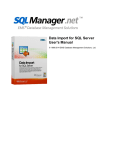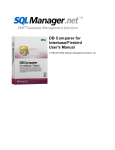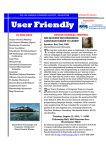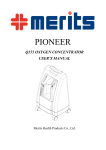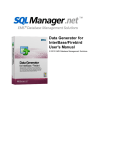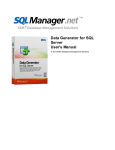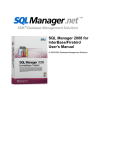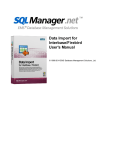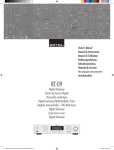Download EMS SQL Angel Administration console - User manual
Transcript
SQL Angel
User's Manual
© 1999-2013 EMS Database Management Solutions, Ltd.
SQL Angel
User's Manual
© 1999-2013 EMS Database Management Solutions, Ltd.
All rights reserved.
This manual documents EMS SQL Angel.
No parts of this work may be reproduced in any form or by any means - graphic, electronic, or mechanical, including
photocopying, recording, taping, or information storage and retrieval systems - without the written permission of the
publisher.
Products that are referred to in this document may be either trademarks and/or registered trademarks of the
respective owners. The publisher and the author make no claim to these trademarks.
While every precaution has been taken in the preparation of this document, the publisher and the author assume no
responsibility for errors or omissions, or for damages resulting from the use of information contained in this
document or from the use of programs and source code that may accompany it. In no event shall the publisher and
the author be liable for any loss of profit or any other commercial damage caused or alleged to have been caused
directly or indirectly by this document.
Use of this documentation is subject to the following terms: you may create a printed copy of this documentation
solely for your own personal use. Conversion to other formats is allowed as long as the actual content is not altered
or edited in any way.
Document generated on: 11.11.2013
3
EMS SQL Angel Administration console - User manual
Table of Contents
Part I Welcome to SQL Angel!
12
What's
...........................................................................................................................................13
new
System
...........................................................................................................................................14
requirements
Feature
...........................................................................................................................................15
Matrix
Installation
...........................................................................................................................................16
Purchasing
...........................................................................................................................................17
How
...........................................................................................................................................19
to register SQL Angel
License activation
.................................................................................................................................................................. 20
Selecting
..........................................................................................................................................................................
license activation method
21
Entering
..........................................................................................................................................................................
license key
22
E-mail
..........................................................................................................................................................................
activation
23
Web-site
..........................................................................................................................................................................
activation
24
Entering
..........................................................................................................................................................................
license activation code
25
Configuring
..........................................................................................................................................................................
connection settings
26
Performing
..........................................................................................................................................................................
online activation
27
Completing
..........................................................................................................................................................................
operation
28
License deactivation
.................................................................................................................................................................. 29
Selecting
..........................................................................................................................................................................
deactivation method
30
E-mail
..........................................................................................................................................................................
deactivation
32
Web-site
..........................................................................................................................................................................
deactivation
33
Configuring
..........................................................................................................................................................................
connection settings
34
Performing
..........................................................................................................................................................................
online deactivation
35
Completing
..........................................................................................................................................................................
operation
36
License Manager
.................................................................................................................................................................. 37
Version
...........................................................................................................................................38
history
EMS
...........................................................................................................................................40
SQL Angel FAQ
Other
...........................................................................................................................................45
EMS Products
Part II Getting Started
52
Angel
...........................................................................................................................................53
overview
Policy
...........................................................................................................................................54
overview
Navigating
...........................................................................................................................................55
Part III Servers
58
Popup
...........................................................................................................................................62
menus
Groups popup
..................................................................................................................................................................
m enu
63
Group popup
..................................................................................................................................................................
m enu
64
Server popup
..................................................................................................................................................................
m enu
65
Database ..................................................................................................................................................................
popup m enu
67
Register
...........................................................................................................................................68
Server Wizard
Specifying..................................................................................................................................................................
connection param eters
69
© 1999-2013 EMS Database Management Solutions, Ltd.
4
EMS SQL Angel Administration console - User manual
Defining additional
..................................................................................................................................................................
options
71
Perform ing
..................................................................................................................................................................
operation
72
Install
...........................................................................................................................................73
Server Components
Selecting ..................................................................................................................................................................
installation type
74
Specifying..................................................................................................................................................................
authorization inform ation
75
Specifying..................................................................................................................................................................
service log-on settings
76
Perform ing
..................................................................................................................................................................
operation
77
Update/Remove
...........................................................................................................................................78
Server-side SQL Angel components
Selecting ..................................................................................................................................................................
updating/rem oving type
79
Specifying..................................................................................................................................................................
authorization inform ation
80
Selecting ..................................................................................................................................................................
operation type
81
Specifying..................................................................................................................................................................
service log-on settings
82
Perform ing
..................................................................................................................................................................
operation
83
Stand-alone
...........................................................................................................................................84
remote components Installer
Welcom e .................................................................................................................................................................. 85
Choosing..................................................................................................................................................................
the necessary operation
86
Selecting ..................................................................................................................................................................
instances
87
Specifying..................................................................................................................................................................
account inform ation
90
Verifying ..................................................................................................................................................................
the choices
91
Perform ing
..................................................................................................................................................................
operation
92
Server
...........................................................................................................................................93
properties
Server connection
..................................................................................................................................................................
info
94
Server options
.................................................................................................................................................................. 96
Service
...........................................................................................................................................97
properties
SQL Server
..................................................................................................................................................................
connection info
98
Em ail settings
.................................................................................................................................................................. 99
Log storage
..................................................................................................................................................................
settings
101
Backup settings
.................................................................................................................................................................. 103
Reports
...........................................................................................................................................104
Part IV Policies
108
Popup
...........................................................................................................................................110
menus
Policy popup
..................................................................................................................................................................
m enu
111
Task popup
..................................................................................................................................................................
m enu
112
Step context
..................................................................................................................................................................
m enu
113
Schedule..................................................................................................................................................................
context m enu
114
Server context
..................................................................................................................................................................
m enu
115
Policy
...........................................................................................................................................116
wizard
Setting policy
..................................................................................................................................................................
nam e and description
118
Defining ..................................................................................................................................................................
set of tasks
120
Defining ..................................................................................................................................................................
notification options
122
Creating..................................................................................................................................................................
policy
124
Policy
...........................................................................................................................................125
editor
Nam e and
..................................................................................................................................................................
description
126
General .................................................................................................................................................................. 128
Notification
.................................................................................................................................................................. 130
Maintenance
...........................................................................................................................................131
plan conversion
Welcom e.................................................................................................................................................................. 132
Selecting..................................................................................................................................................................
Maintenance plan to convert to policy
133
Perform ing
..................................................................................................................................................................
conversion
134
© 1999-2013 EMS Database Management Solutions, Ltd.
5
EMS SQL Angel Administration console - User manual
Operation
..................................................................................................................................................................
execution
135
Execute
...........................................................................................................................................136
policy
Policy
...........................................................................................................................................137
status
Policy
...........................................................................................................................................138
synchronization
Launches
...........................................................................................................................................140
Resolve
...........................................................................................................................................142
problem
Viewing
...........................................................................................................................................143
Policy History
Sorting .................................................................................................................................................................. 145
Grouping.................................................................................................................................................................. 146
Filtering .................................................................................................................................................................. 148
Part V Templates
152
Policy
...........................................................................................................................................154
templates
Creating..................................................................................................................................................................
tem plate from policy
156
Task
...........................................................................................................................................157
templates
Create task
..................................................................................................................................................................
w izard
159
Set..........................................................................................................................................................................
service task name and description
160
Define
..........................................................................................................................................................................
a set of steps for service task
161
Define
..........................................................................................................................................................................
schedule for service task
163
Creating
..........................................................................................................................................................................
task
164
Task editor
.................................................................................................................................................................. 165
Name
..........................................................................................................................................................................
and description
166
Steps
.......................................................................................................................................................................... 167
Schedules
.......................................................................................................................................................................... 169
Creating..................................................................................................................................................................
tem plate from task
170
Step
...........................................................................................................................................171
templates
Creating..................................................................................................................................................................
tem plate from step
173
Schedule
...........................................................................................................................................174
template
Schedule..................................................................................................................................................................
editor
176
Creating..................................................................................................................................................................
schedule from tem plate
178
Part VI Activities
180
Part VII Maintenance Actions
184
Creating
...........................................................................................................................................185
Steps
Backup Database
.................................................................................................................................................................. 186
Naming
..........................................................................................................................................................................
step
187
Selecting
..........................................................................................................................................................................
database provider
188
Selecting
..........................................................................................................................................................................
database
189
Defining
..........................................................................................................................................................................
SQL Angel settings
192
Setting
..........................................................................................................................................................................
backup options
194
SQL
..........................................................................................................................................................................
Server
195
Setting backup options
.........................................................................................................................................
for incremental backup
195
Setting
..........................................................................................................................................................................
file options
196
Specifying
..........................................................................................................................................................................
backup verifying options
198
Specifying
..........................................................................................................................................................................
cloud connections
200
Performing
..........................................................................................................................................................................
operation
201
Restore ..................................................................................................................................................................
Database
202
Selecting
..........................................................................................................................................................................
available backup
203
© 1999-2013 EMS Database Management Solutions, Ltd.
6
EMS SQL Angel Administration console - User manual
Specifying
..........................................................................................................................................................................
the elements of backup
206
Defining
..........................................................................................................................................................................
target database parameters
207
Specifying
..........................................................................................................................................................................
restore options
209
Performing
..........................................................................................................................................................................
operation
212
Execute SQL
..................................................................................................................................................................
Server Agent job
213
Naming
..........................................................................................................................................................................
step
214
Selecting
..........................................................................................................................................................................
job
215
Performing
..........................................................................................................................................................................
operation
216
Execute T-SQL
..................................................................................................................................................................
statem ent
217
Naming
..........................................................................................................................................................................
step
218
Selecting
..........................................................................................................................................................................
server
219
Defining
..........................................................................................................................................................................
T-SQL statement
220
Performing
..........................................................................................................................................................................
operation
222
History Cleanup
.................................................................................................................................................................. 223
Naming
..........................................................................................................................................................................
step
224
Selecting
..........................................................................................................................................................................
server
225
Selecting
..........................................................................................................................................................................
historical data
226
Performing
..........................................................................................................................................................................
operation
228
Database..................................................................................................................................................................
Integrity Check
229
Naming
..........................................................................................................................................................................
step
230
Selecting
..........................................................................................................................................................................
databases
231
Setting
..........................................................................................................................................................................
options
233
Performing
..........................................................................................................................................................................
operation
235
Reorganize
..................................................................................................................................................................
Indices
236
Naming
..........................................................................................................................................................................
step
237
Selecting
..........................................................................................................................................................................
objects
238
Defining
..........................................................................................................................................................................
rules
240
Advanced
..........................................................................................................................................................................
options
241
Performing
..........................................................................................................................................................................
operation
243
Shrink Database
.................................................................................................................................................................. 244
Naming
..........................................................................................................................................................................
step
245
Selecting
..........................................................................................................................................................................
database
246
Setting
..........................................................................................................................................................................
options
248
Performing
..........................................................................................................................................................................
operation
249
Update Statistics
.................................................................................................................................................................. 250
Naming
..........................................................................................................................................................................
step
251
Selecting
..........................................................................................................................................................................
objects
252
Setting
..........................................................................................................................................................................
options
254
Performing
..........................................................................................................................................................................
operation
256
Database..................................................................................................................................................................
Param eters Logger
257
Naming
..........................................................................................................................................................................
step
258
Selecting
..........................................................................................................................................................................
database
259
Setting
..........................................................................................................................................................................
conditions
261
Performing
..........................................................................................................................................................................
operation
263
Maintenance
..................................................................................................................................................................
Cleanup
264
Naming
..........................................................................................................................................................................
step
265
Selecting
..........................................................................................................................................................................
files/folders for cleanup
266
Defining
..........................................................................................................................................................................
cleanup criteria
268
Performing
..........................................................................................................................................................................
operation
269
Transaction
..................................................................................................................................................................
Log Shipping
270
Naming
..........................................................................................................................................................................
step
271
Specifying
..........................................................................................................................................................................
database pairs
272
Specifying
..........................................................................................................................................................................
backup options
274
Specifying
..........................................................................................................................................................................
folders and recovery options
276
© 1999-2013 EMS Database Management Solutions, Ltd.
7
EMS SQL Angel Administration console - User manual
Performing
..........................................................................................................................................................................
operation
278
Editing
...........................................................................................................................................279
Steps
Backup database
.................................................................................................................................................................. 280
Name
..........................................................................................................................................................................
and description
281
General
.......................................................................................................................................................................... 282
Selection
.......................................................................................................................................................................... 283
Angel
..........................................................................................................................................................................
settings
285
Backup
..........................................................................................................................................................................
file options
286
Options
.......................................................................................................................................................................... 288
Additional
..........................................................................................................................................................................
options
290
Verify
..........................................................................................................................................................................
options
291
Clouds
.......................................................................................................................................................................... 292
Execute SQL
..................................................................................................................................................................
Server Agent job
293
Name
..........................................................................................................................................................................
and description
294
Selection
.......................................................................................................................................................................... 295
Execute T-SQL
..................................................................................................................................................................
statem ent
296
Name
..........................................................................................................................................................................
and description
297
General
.......................................................................................................................................................................... 298
Selection
.......................................................................................................................................................................... 300
History Cleanup
.................................................................................................................................................................. 301
Name
..........................................................................................................................................................................
and description
302
General
.......................................................................................................................................................................... 303
Selection
.......................................................................................................................................................................... 305
Database..................................................................................................................................................................
Integrity Check
306
Name
..........................................................................................................................................................................
and description
307
General
.......................................................................................................................................................................... 308
Selection
.......................................................................................................................................................................... 310
Shrink Database
.................................................................................................................................................................. 312
Name
..........................................................................................................................................................................
and description
313
General
.......................................................................................................................................................................... 314
Selection
.......................................................................................................................................................................... 315
Reorganize
..................................................................................................................................................................
Indices
317
Name
..........................................................................................................................................................................
and description
318
General
.......................................................................................................................................................................... 319
Selection
.......................................................................................................................................................................... 320
Rebuild
..........................................................................................................................................................................
options
322
Update Statistics
.................................................................................................................................................................. 323
Name
..........................................................................................................................................................................
and description
324
General
.......................................................................................................................................................................... 325
Selection
.......................................................................................................................................................................... 327
Database..................................................................................................................................................................
Param eters Logger
329
Name
..........................................................................................................................................................................
and description
330
General
.......................................................................................................................................................................... 331
Selection
.......................................................................................................................................................................... 333
Maintenance
..................................................................................................................................................................
Cleanup
335
Name
..........................................................................................................................................................................
and description
336
General
.......................................................................................................................................................................... 337
Selection
.......................................................................................................................................................................... 338
Transaction
..................................................................................................................................................................
Log Shipping
340
Name
..........................................................................................................................................................................
and description
341
General
.......................................................................................................................................................................... 342
Selection
.......................................................................................................................................................................... 345
© 1999-2013 EMS Database Management Solutions, Ltd.
8
EMS SQL Angel Administration console - User manual
Part VIII Gears menu
348
Switch/Save
...........................................................................................................................................349
configuration
Options
...........................................................................................................................................351
Security .................................................................................................................................................................. 352
Data refreshing
.................................................................................................................................................................. 353
Cloud Connections
.................................................................................................................................................................. 354
SMB/CIFS
..........................................................................................................................................................................
Connection
356
FTP
..........................................................................................................................................................................
Connection
357
Amazon
..........................................................................................................................................................................
S3 Cloud Connection
359
Secure
..........................................................................................................................................................................
FTP Connection
361
Part IX How to...
364
Install
...........................................................................................................................................365
SQL Angel
Install
...........................................................................................................................................366
server-side components without having permissions for remote installation
Activate
...........................................................................................................................................367
SQL Server instance
Schedule
...........................................................................................................................................369
backup database task daily
Setup
...........................................................................................................................................370
uploading backup files to different storage locations (Network folders/FTP/SFTP/Clouds)
Create
...........................................................................................................................................371
a policy based on predefined templates
Configure
...........................................................................................................................................372
transaction log shipping
Monitor
...........................................................................................................................................373
server productivity counters
Add
...........................................................................................................................................374
database/server to an existing policy
Create
...........................................................................................................................................375
a policy rapidly on several servers/databases
Transfer
...........................................................................................................................................376
policy tasks to another set of databases/servers
Reveal
...........................................................................................................................................377
a reason of a failed policy execution
Restore
...........................................................................................................................................378
successful policy status
Convert
...........................................................................................................................................379
SQL Server maintenance plan to SQL Angel policy
Manage
...........................................................................................................................................380
templates effectively
Configure
...........................................................................................................................................381
policy notifications
Create
...........................................................................................................................................382
a report on policy execution
Ensure
...........................................................................................................................................383
simultaneous policy execution on servers from different time zones
Report
...........................................................................................................................................384
bugs and suggestions
Update
...........................................................................................................................................385
SQL Angel
Remove
...........................................................................................................................................386
SQL Angel
Part X Appendix
388
Database
...........................................................................................................................................388
states
Backup
...........................................................................................................................................389
Converter Utility
Server
...........................................................................................................................................390
folder dialog
© 1999-2013 EMS Database Management Solutions, Ltd.
9
EMS SQL Angel Administration console - User manual
© 1999-2013 EMS Database Management Solutions, Ltd.
Part
I
12
1
EMS SQL Angel Administration console - User manual
Welcome to SQL Angel!
EMS SQL Angel is a powerful tool for SQL server database administration and
maintenance.
Visit our web-site for details: http://www.sqlmanager.net/
Key features:
Compressing backup files up to 5 times (on any server version).
Reducing backup time up to 4 times (on any server version).
Backup encryption (on any server version).
Support of Cloud Storages (FTP(SSL), SFTP(SSH), Windows network folders(CIFS),
Amazon S3.
Easy-to use wizard organizing the log shipping process.
Ability to perform 8 types of service tasks including backup, log shipping, re-indexing,
update statistics, etc.
Policy engine to quickly deploy maintenance tasks to multiple servers and to monitor
their execution results.
Centralized monitoring of policies on multiple servers using the user-friendly GUI console.
A high-performance multi-threaded backup.
Working with Enterprise and BI versions of SQL Server.
Additional features:
A set of standard templates for sample maintenance policies of server systems.
Ability to import tasks of Management Studio for SQL Server.
Ability to remotely install server components.
Utility for converting backup files from SQL Angel to SQL Server formats.
Intelligent Restore. Automatic history restore on a chosen date using available backup
files.
Backing up multiple databases to a single file.
Multiple compression levels to achieve optimal balance between backup size and
execution time.
E-mail notification mechanism informing of the task performance results.
Generating reports on service task results.
Exporting Service tasks history to an external file.
Unlimited number of remote and local storages for each backup.
© 1999-2013 EMS Database Management Solutions, Ltd.
13
1.1
EMS SQL Angel Administration console - User manual
What's new
Version
Release date
SQL Angel 1.3
November 12 , 2013
What's new in SQL Angel?
1. Support of remote storages to upload and store backups.
Network folders, network-attached storages (NAS).
Upload using FTP (ImplicitSSL / ExplicitSSL), SFTP (SSH) protocols.
Support of cloud storage Amazon S3.
2. Possibility to add unlimited number of remote and local storages for each backup.
3. Support of 'Check orphaned users' option to restore backups.
4. New macros for backup folders: {backup_root_folder}, {server}.
5. Log efficiency and representation are improved.
6. Improved design.
© 1999-2013 EMS Database Management Solutions, Ltd.
14
1.2
EMS SQL Angel Administration console - User manual
System requirements
SQL Angel Service
Microsoft® Windows 2000, Microsoft® Windows 2000 Server, Microsoft® Windows XP,
Microsoft® Windows 2003 Server, Microsoft® Windows 2008 Server, Microsoft®
Windows Vista, Microsoft® Windows 7, Microsoft® Windows 8;
SQL Server 2000, SQL Server 2005, SQL Server 2008, SQL Server 2012
Automated launch of service tasks is impossible in SQL Server Express edition
.Net Framework 3.5;
1024 MB RAM or more;
70MB of available HD space for program installation.
SQL Angel Administration Console
Microsoft Windows 2000, Microsoft Windows 2000 Server, Microsoft Windows XP,
Microsoft Windows 2003 Server, Microsoft Windows 2008 Server, Microsoft Windows
Vista, Microsoft Windows 7, Microsoft® Windows 8;
.Net Framework 3.5;
512 MB RAM or more;
120MB of available HD space for program installation;
Super VGA (800x600) or higher-resolution video adapter and monitor; Super VGA
(1024x768) or higher-resolution video adapter and monitor recommended;
Microsoft Mouse or compatible pointing device.
© 1999-2013 EMS Database Management Solutions, Ltd.
15
1.3
EMS SQL Angel Administration console - User manual
Feature Matrix
The Re gula r v e rsion of SQL Angel does not include all features of the Pro v e rsion ыand
server maintenance tools. The detailed feature matrix is given below.
© 1999-2013 EMS Database Management Solutions, Ltd.
16
1.4
EMS SQL Angel Administration console - User manual
Installation
If you are installing SQL Angel for the first time on your PC:
download the SQL Angel installation package from the download page available at our
site;
unzip the downloaded file to any local directory, e.g. C:\unzippe d;
run SQLAnge lSe t up.e xe from the local directory and follow the instructions of the
installation wizard.
There are two modes of the SQL Angel Console installation: T y pic a l и Cust om . If you
choose the Cust om mode then you will be able to define the destination program
folder and specify if the help-file should be copied there or not.
After the installation process is completed, find the SQL Angel shortcut in the
corresponding group of Windows Start menu.
If you want to upgrade an installed copy of SQL Angel to the latest version:
download the full installation package of SQL Angel from the download page available
at our site;
close SQL Angel application if it is running;
repeat the steps you have made for the first-time installation;
run SQL Angel using its shortcut in the corresponding group of Windows Start menu.
Note:
There is an installation mode that allows installing server components on local servers
without installing SQL Angel Console.
This mode should be used when a remote installation of server components from SQL
Angel Console is impossible due to some reasons but at the same time the installation
package can be copied to a server and run there.
To run the server-side components installation using the Stand-alone remote components
Installer choose the Se rv e r-side only on the third step of the installation wizard.
See also:
EMS SQL Angel FAQ
© 1999-2013 EMS Database Management Solutions, Ltd.
17
1.5
EMS SQL Angel Administration console - User manual
Purchasing
To make it easier for you to purchase our products, we have contracted with share-it!
registration service. The share-it! order process is protected via a secure connection and
makes on-line ordering by credit/debit card quick and safe. The following information
about share-it! is provided for your convenience.
Share-it! is a global e-commerce provider for software and shareware sales via the
Internet. Share-it! accepts payments in US Dollars, Euros, Pounds Sterling, Japanese Yen,
Australian Dollars, Canadian Dollars or Swiss Franks by Credit Card (Visa, MasterCard/
EuroCard, American Express, Diners Club), Bank/Wire Transfer, Check or Cash.
If you have ordered EMS software online and would like to review your order information,
or if you have questions about ordering, payments, or shipping procedures, please visit
our Customer Care Center, provided by share-it!
Please note that all of our products are delivered via ESD (Electronic Software Delivery)
only. After purchase you will be able to immediately download the registration keys or
passwords and download links for archives of full versions. Also you will receive a copy of
registration keys or passwords by e-mail. Please make sure to enter a valid e-mail address
in your order. If you have not received the keys within 2 hours, please, contact us at
[email protected].
Note: You need to purchase license for every SQL server instance and not for the SQL
Angel Console.
Product distribution
EMS SQL Angel (Business Regular license) + 1-Year Maintenance*
EMS SQL Angel (Business Regular license) + 2-Year Maintenance*
EMS SQL Angel (Business Regular license) + 3-Year Maintenance*
EMS SQL Angel (Business Pro license) + 1-Year Maintenance*
EMS SQL Angel (Business Pro license) + 2-Year Maintenance*
EMS SQL Angel (Business Pro license) + 3-Year Maintenance*
EMS SQL Angel (Non-commercial Regular license) + 1-Year Maintenance*
EMS SQL Angel (Non-commercial Regular license) + 2-Year Maintenance*
EMS SQL Angel (Non-commercial Regular license) + 3-Year Maintenance*
EMS SQL Angel (Non-commercial Pro license) + 1-Year Maintenance*
EMS SQL Angel (Non-commercial Pro license) + 2-Year Maintenance*
EMS SQL Angel (Non-commercial Pro license) + 3-Year Maintenance*
EMS SQL Angel (Trial version)
Register Now!
Download
Now!
*EMS Maintenance Program provides the following benefits:
Free software bug fixes, enhancements, updates and upgrades during the
maintenance period
Free unlimited communications with technical staff for the purpose of reporting
Software failures
Free reasonable number of communications for the purpose of consultation on
operational aspects of the software
© 1999-2013 EMS Database Management Solutions, Ltd.
18
EMS SQL Angel Administration console - User manual
After your maintenance expires you will not be able to update your software or get
technical support. To protect your investments and have your software up-to-date, you
need to renew your maintenance.
You can easily reinitiate/renew your maintenance with our on-line, speed-through
Maintenance Reinstatement/Renewal Interface. After reinitiating/renewal you will receive
a confirmation e-mail with all the necessary information.
See also:
How to register SQL Angel
© 1999-2013 EMS Database Management Solutions, Ltd.
19
1.6
EMS SQL Angel Administration console - User manual
How to register SQL Angel
The SQL Angel registration is not equal to immediate registration of the SQL Angel
Console. Registering SQL Angel means purchasing and further activation of a received
License Key for every instance you want to work with.
Having installed the client- and server–side parts of SQL Angel, you need to activate the
server-side part of SQL Angel.
To get an activation code, please do the following:
1. Run SQL Angel.
2. Connect to SQL Server.
3. Right-click this server in the server list and select "Activate SQL Angel Service".
4. Follow the steps in the Wizard.
To remove a license from an instance use the Deactivate License Wizard. After that you
will be able to activate this license key on another SQL Server instance.
License activation
License deactivation
See also:
Purchasing
© 1999-2013 EMS Database Management Solutions, Ltd.
20
1.6.1
EMS SQL Angel Administration console - User manual
License activation
To start working with your servers you need to activate EMS SQL Angel License for each
instance.
It is assumed that you have already purchased a product license and that you have the
license information available. If you cannot find license information, please visit your
Member Account https://secure.sqlmanager.net/member/subscribe.
The activation operation is performed by means of the License Activation Wizard.
To activate your newly purchased license, perform the following steps:
1. select the Activate SQL Angel Service... item of the server popup menu to run the
License Activation Wizard;
2. select the preferable license activation method and complete the set of wizard steps;
3. make sure that the activation process has been completed successfully – check the
license information in the overall status window and license must become Ac t iv e in the
Members Area.
Steps:
Selecting license activation method
Entering license key
Configuring connection settings
Performing online activation
Web-site activation
E-mail activation
Entering license activation code
Completing operation
See also:
Purchasing
License deactivation
© 1999-2013 EMS Database Management Solutions, Ltd.
21
1.6.1.1
EMS SQL Angel Administration console - User manual
Selecting license activation method
Use this step to set license activation method.
Activate EMS SQL Angel License online
Use this option if you have Internet connection. Product license will be activated
automatically within a few seconds.
Activate EMS SQL Angel License by e-mail
Select this license activation method if you do not have Internet connection, or if direct
activation is unsuccessful.
Activate EMS SQL Angel License through our website
This option allows you to activate product license using license information from your
Member Account on our web-site.
Enter existing license activation code manually
Use this method if you have an existing valid activation code.
Next step in case of online or e-mail activation.
Next step in case of website activation.
Next step in case of manual activation.
© 1999-2013 EMS Database Management Solutions, Ltd.
22
1.6.1.2
EMS SQL Angel Administration console - User manual
Entering license key
This step appears if you have chosen online or e-mail activation on the first step.
License Key
Enter manually or paste your license key here.
The license key can be copied from the Members Area or from the e-mail that is received
after license purchasing.
SQL Server Instance ID
In this field you can see the registrable instance ID that was generated automatically.
These parameters are required to get a license activation code.
Next step in case of online activation.
Next step in case of e-mail activation.
© 1999-2013 EMS Database Management Solutions, Ltd.
23
1.6.1.3
EMS SQL Angel Administration console - User manual
E-mail activation
This step appears only in case the
was selected on the first step.
Activate EMS SQL Angel License by e-mail option
To perform license activation via email follow these steps:
1. Copy text below to Clipboard.
2. Create an email message with the subject "EMS SQL Angel license activation" and paste
the text into the body of an email.
3. Send this email to [email protected].
4. After a while you will then receive a confirmation email message with your license
activation code.
Please note that confirmation email message will be sent to the address you provided
during the product purchase process.
If you press the Create email automatically button the required message will be
generated automatically in the default email client.
Next step
© 1999-2013 EMS Database Management Solutions, Ltd.
24
1.6.1.4
EMS SQL Angel Administration console - User manual
Web-site activation
This step appears only in case the
Activate EMS SQL Angel License through our
website option was selected on the first step.
To perform license activation via web-site follow these steps:
1. Register in the Members Area at https://secure.sqlmanager.net/login.
2. Open My Registered Products section.
3. Expand key list for desired product.
4. Choose Activate License action.
5. Enter automatically generated SQL Server instance ID into a web form and generate
the activation code.
6. Copy the generated activation code to Clipboard.
7. Click the Next button at this Wizard step and paste the activation code into the
License Activation Code field at the next step.
8. Click the Finish button to complete EMS SQL Angel license process.
Next step
© 1999-2013 EMS Database Management Solutions, Ltd.
25
1.6.1.5
EMS SQL Angel Administration console - User manual
Entering license activation code
Here you are to enter the license activation code that you have or that you got via email
or website.
Next step
© 1999-2013 EMS Database Management Solutions, Ltd.
26
1.6.1.6
EMS SQL Angel Administration console - User manual
Configuring connection settings
Use this step of the wizard to provide connection settings. This step appears only in case
the
Activate EMS SQL Angel License online option was selected on the first step.
Choose one of three options:
Aut om a t ic a lly de t e c t proxy se t t ings
I ha v e dire c t c onne c t ion t o t he Int e rne t
M a nua l proxy c onfigura t ion
Proxy Server
If you have chosen to configure proxy manually then use this group of options to set the
following proxy server parameters: host, port, user name and user password (if the
Use
authentication option is checked).
Click the Test connection button to check connection to the proxy server with the
settings defined above.
Next step
© 1999-2013 EMS Database Management Solutions, Ltd.
27
1.6.1.7
EMS SQL Angel Administration console - User manual
Performing online activation
This step appears only in case the
was selected on the first step.
Activate EMS SQL Angel License online option
After the operation is complete you will be automatically redirected to the final step.
© 1999-2013 EMS Database Management Solutions, Ltd.
28
1.6.1.8
EMS SQL Angel Administration console - User manual
Completing operation
This step is intended to inform you about the product activation status.
Click the Finish button to complete the operation.
© 1999-2013 EMS Database Management Solutions, Ltd.
29
1.6.2
EMS SQL Angel Administration console - User manual
License deactivation
Suppose, you have decided to move a license from one instance to another. In this case,
at first, you need to deactivate this license key and after that activate it on another
instance.
The deactivation operation is performed by means of the License Deactivation Wizard.
Your license key will be deactivated and SQL Angel Service will not work with this SQL
Server instance. After deactivation this Wizard informs EMS that this license key is
deactivated and you will be able to activate it on another SQL Server instance.
To deactivate your license, perform the following steps:
1. select the Deactivate SQL Angel Service... item of the server popup menu to run the
License Deactivation Wizard;
2. select the preferable license deactivation method and complete the set of wizard steps;
3. make sure that the deactivation process has been completed successfully – the license
information in the overall status window must disappear and license must become
inactive in the Members Area.
Steps:
Selecting deactivation method
E-mail deactivation
Web-site deactivation
Configuring connection settings
Performing online deactivation
Completing operation
See also:
Purchasing
License activation
© 1999-2013 EMS Database Management Solutions, Ltd.
30
1.6.2.1
EMS SQL Angel Administration console - User manual
Selecting deactivation method
Use this step to set license deactivation method.
Deactivate EMS SQL Angel License online
Use this option if you have Internet connection. Product license will be deactivated
automatically within a few seconds.
Deactivate EMS SQL Angel License by e-mail
Select this license deactivation method if you do not have Internet connection, or if
direct deactivation is unsuccessful.
Deactivate EMS SQL Angel License through our website
This option allows you to deactivate product license using license information from your
Member Account on our web-site.
To proceed to the next step of the Wizard check the
I understand that License Key
will be deactivated now. On clicking the Next button the license will be deactivated
locally. This means that the license for an SQL Server instance will be deactivated in the
SQL Angel program but you won't be able to activate this license key on another
instance.
Note: To complete the deactivation process you need to finish this Wizard.
© 1999-2013 EMS Database Management Solutions, Ltd.
31
EMS SQL Angel Administration console - User manual
Next step in case of online deactivation.
Next step in case of e-mail deactivation.
Next step in case of website deactivation.
© 1999-2013 EMS Database Management Solutions, Ltd.
32
1.6.2.2
EMS SQL Angel Administration console - User manual
E-mail deactivation
This step appears only in case the
Dectivate EMS SQL Angel License by e-mail
option was selected on the first step.
To perform license deactivation via e-mail follow these steps:
1. Copy deactivation confirmation code below to Clipboard.
2. Create an email message with the subject "EMS SQL Angel license deactivation" and
paste the text into the body of an email. Send this email to [email protected].
3. After a while EMS support will process this confirmation email message with your license
deactivation code.
4. Make sure that the license status in the Members Area has switched to Ina c t iv e .
If you press the Create email automatically button the required message will be
generated automatically in the default email client.
© 1999-2013 EMS Database Management Solutions, Ltd.
33
1.6.2.3
EMS SQL Angel Administration console - User manual
Web-site deactivation
This step appears only in case the
Deactivate EMS SQL Angel License through our
website option was selected on the first step.
To perform license deactivation via web-site follow these steps:
1. Register in the Members Area at https://secure.sqlmanager.net/login.
2. Open My Registered Products section.
3. Expand key list for desired product.
4. Choose Deactivate License action.
5. Enter into a web form the deactivation code from the box below. To copy this code to
Clipboard click the Copy button.
6. Click Deactivate button on web form.
7. Click Finish button on the final step of the Wizard to complete EMS SQL Angel license
deactivation process.
© 1999-2013 EMS Database Management Solutions, Ltd.
34
1.6.2.4
EMS SQL Angel Administration console - User manual
Configuring connection settings
Use this step of the wizard to provide connection settings. This step appears only in case
the
Deactivate EMS SQL Angel License online option was selected on the first step.
Choose one of three options:
Aut om a t ic a lly de t e c t proxy se t t ings
I ha v e dire c t c onne c t ion t o t he Int e rne t
M a nua l proxy c onfigura t ion
Proxy Server
If you have chosen to configure proxy manually then use this group of options to set the
following proxy server parameters: host, port, user name and user password (if the
Use
authentication option is checked).
Click the Test connection button to check connection to the proxy server with the
settings defined above.
Next step
© 1999-2013 EMS Database Management Solutions, Ltd.
35
1.6.2.5
EMS SQL Angel Administration console - User manual
Performing online deactivation
This step appears only in case the
was selected on the first step.
Deactivate EMS SQL Angel License online option
After the process of online deactivation you will automatically proceed to the next step of
the wizard.
© 1999-2013 EMS Database Management Solutions, Ltd.
36
1.6.2.6
EMS SQL Angel Administration console - User manual
Completing operation
This step is intended to inform you about the product deactivation status.
Click the Finish button to complete the operation.
© 1999-2013 EMS Database Management Solutions, Ltd.
37
1.6.3
EMS SQL Angel Administration console - User manual
License Manager
License Manager allows you to view license information of all servers in SQL Angel which
have SQL Angel server components installed.
To launch License Manager select the License Manager item of the Gears menu.
License Manager includes the following registration information for every server:
Se rv e r na m e
Cust om e r na m e
Lic e nse ke y
Lic e nse t y pe
M a int e na nc e e nd da t e
You can launch License activation wizard or License deactivation wizard for the particular
server directly from the License Manager dialog by clicking the Activate/Deactivate
button correspondingly.
© 1999-2013 EMS Database Management Solutions, Ltd.
38
1.7
EMS SQL Angel Administration console - User manual
Version history
Product name
SQL Angel 1.2
SQL Angel 1.1
SQL Angel 1.0
Version
Version 1.2
Version 1.1
Version 1.0
Release date
June 10 , 2013
April 1, 2013
December 12, 2012
Version 1.2
Added the possibility to verify the integrity of the resulted files after the backup
process (RESTORE VERIFYONLY & CHECKSUM).
Displaying progress for long-running processes.
Monitoring the log size increase (log size limit by date and size).
Displaying the database size.
Improved the main form design.
Other improvements and bugfixes.
Version 1.1
Added support of simultaneous backups on the same server.
Added support of copy-only backups which do not affect the normal sequence of
backups.
Software update notifications.
Improved the process of converting a policy to a template.
Added new features for managing templates.
Many interface improvements.
Now server-side components have no memory leaks.
More stable connections to the server-side and Console.
The log management in the server side is improved.
The server connection failure caused a configuration record error. Fixed now.
Other improvements and bugfixes.
Version 1.0 (First public release)
Basic features:
Compressing backup files up to 5 times (on any server version).
Reducing backup time up to 4 times (on any server version).
Backup encryption (on any server version).
Easy-to use wizard organizing the log shipping process.
Ability to perform 8 types of service tasks including backup, log shipping, re-indexing,
update statistics, etc.
Policy engine to quickly deploy maintenance tasks to multiple servers and to monitor
their execution results.
Centralized monitoring of policies on multiple servers using the user-friendly GUI console.
A high-performance multi-threaded backup.
Working with Enterprise and BI versions of SQL Server.
and more...
Scroll to top
See also:
What's new
© 1999-2013 EMS Database Management Solutions, Ltd.
39
EMS SQL Angel Administration console - User manual
© 1999-2013 EMS Database Management Solutions, Ltd.
40
1.8
EMS SQL Angel Administration console - User manual
EMS SQL Angel FAQ
Please read this page attentively if you have questions about EMS SQL Angel.
Table of contents
What versions of SQL Server does SQL Angel support?
Must SQL Angel be installed on each server which I want to work with?
I have 5 SQL Servers, 2 of which have two SQL Server instances running, how many
licenses for SQL Angel do I need to purchase?
How does SQL Angel reduce backup size?
Does the backup compression depend on SQL Server version or edition?
How much is a backup file size reduced and what does it depend on?
Can I restore a backup file of SQL Angel on SQL Server with no SQL Angel components
installed?
What are the reasons for reduction of time required for backup and recovery?
Does SQL Angel use undocumented features of SQL Server?
Can SQL Angel perform a standard backup, suitable for recovery on SQL Server,
without using SQL Angel?
Does SQL Angel support log shipping?
I have servers in different time-zones. At what time-zone will tasks be launched?
What is the advantage of using the Policy Engine of SQL Angel compared to standard
maintenance plans of SQL Server?
Can different types of maintenance tasks go in the same policy?
Can policy tasks have their own execution schedules?
Can SQL Angel perform a single maintenance task without creating policies?
Can I execute multiple policies simultaneously on one server?
I have setup SQL Server maintenance plans. Can I use them in SQL Angel?
How does SQL Angel notify about a policy execution failure?
Can I monitor/manage my set of servers using two (three) different (installed on
different computers) consoles?
Whether the servers, SQL Angel works with, must be located within one local
network?
Do I need to open any additional ports or to enable protocols for working with SQL
Angel?
Can I install SQL Angel server components remotely?
I failed to install server components remotely from SQL Angel Console due to
insufficient privileges or errors on installation. Can I run the installation wizard on the
server machine to install server components?
What kind of account should be used for running SQL Angel service?
Policy execution failed with the error: "The task cannot be completed. The owner (NT
AUTHORITY\SYSTEM) of SqlAngel_XXXXXXXX_Task does not have access to server".
Why does it happen?
What are the differences between two versions of SQL Angel?
May I purchase a license for SQL Angel and later upgrade it to SQL Angel Pro? How
much will it cost?
May I not pay the program maintenance?
My trial period has expired, but I have not made a purchase decision yet. Can my trial
period be extended?
Question/answer list
© 1999-2013 EMS Database Management Solutions, Ltd.
41
EMS SQL Angel Administration console - User manual
Q: Wha t v e rsions of SQL Se rv e r doe s SQL Ange l support ?
A: SQL Angel works with all SQL Server versions (except Compact Edition) from SQL
Server 2000 up to SQL Server 2012. However, as SQL Server Express edition does not
include SQL Server Agent service, SQL Angel policies cannot be deployed to these
editions of SQL Server.
Q: M ust SQL Ange l be inst a lle d on e a c h se rv e r w hic h I w a nt t o w ork w it h?
A: Yes, SQL Angel server components must be installed on each instance of SQL Server.
Q: I ha v e 5 SQL Se rv e rs, 2 of w hic h ha v e t w o SQL Se rv e r inst a nc e s running, how m a ny
lic e nse s for SQL Ange l do I ne e d t o purc ha se ?
A: Totally you have 7 instances of SQL Server, it means that you need to purchase 7
licenses for SQL Angel.
Q: How doe s SQL Ange l re duc e ba c kup size ?
A: This is achieved by compressing data received from the server during the backup
process.
Q: Doe s t he ba c kup c om pre ssion de pe nd on SQL Se rv e r v e rsion or e dit ion?
A: SQL Angel uses its own data compression function, which does not depend on a
version and edition of SQL Server.
Q: How m uc h is a ba c kup file size re duc e d a nd w ha t doe s it de pe nd on?
A: It depends on data stored in the database and on a selected in SQL Angel compression
level. In case of text\numeric data when using compression a backup file size can be
up to 80% less in comparison when compression is disabled. If a database mostly
stores difficult to compress binary data, such as raster images in JPEG, the
compression function cannot significantly reduce the backup file size.
Q: Ca n I re st ore a ba c kup file of SQL Ange l on SQL Se rv e r w it h no SQL Ange l c om pone nt s
inst a lle d?
A: No, you cannot. However, you can use the ConvertUtil.exe command line utility, which
does not need to be installed and registered to convert backup files of SQL Angel
format to a standard SQL Server format. After being converted backup can be restored
using standard SQL Server tools.
Q: Wha t a re t he re a sons for re duc t ion of t im e re quire d for ba c kup a nd re c ov e ry ?
A: The compression level selection allows you to find a compromise between the backup
speed and file size. At the same time the backup time execution can be reduced up to
80% compared with a native tool due to a lower load on the disk subsystem.
Q: Doe s SQL Ange l use undoc um e nt e d fe a t ure s of SQL Se rv e r?
A: SQL Angel uses only documented features of SQL Server, which guarantee its correct
working on all available versions of SQL Server, as well as on future version releases.
Q: Ca n SQL Ange l pe rform a st a nda rd ba c kup, suit a ble for re c ov e ry on SQL Se rv e r,
w it hout using SQL Ange l?
A: Yes, SQL Angel can do it. To do this you need to select SQL Server as a backup type
in the Backup Wizard.
Q: Doe s SQL Ange l support log shipping?
A: SQL Angel performs log shipping using its compression and encryption features, which
© 1999-2013 EMS Database Management Solutions, Ltd.
42
EMS SQL Angel Administration console - User manual
make this process faster and more secure.
Q: I ha v e se rv e rs in diffe re nt t im e -zone s. At w ha t t im e -zone w ill t a sks be la unc he d?
A: When creating a policy, you can select whether a task on servers in different timezones is launched at servers standard time or simultaneously against the console time.
This option is called "Task Scheduling in different time zones" at Step 1 of the Policy
Wizard.
Q: Wha t is t he a dv a nt a ge of using t he Polic y Engine of SQL Ange l c om pa re d t o st a nda rd
m a int e na nc e pla ns of SQL Se rv e r?
A: SQL Angel Policy Engine provides the following features:
Using SQL Angel backup functionality
Ability to deploy and monitor policies on multiple servers of different versions
simultaneously
Easy-to-use policy monitoring mechanism
Ability to use templates
Q: Ca n diffe re nt t y pe s of m a int e na nc e t a sks go in t he sa m e polic y ?
A: A policy can contain both multiple tasks of different types and multiple tasks of the
same type.
Q: Ca n polic y t a sks ha v e t he ir ow n e xe c ut ion sc he dule s?
A: Yes, each task can have one or more schedules.
Q: Ca n SQL Ange l pe rform a single m a int e na nc e t a sk w it hout c re a t ing polic ie s?
A: Yes, you can perform a maintenance task using the "Quick Maintenance Actions"
context menu item of the Server tree.
Q: Ca n I e xe c ut e m ult iple polic ie s sim ult a ne ously on one se rv e r?
A: Several policies can be deployed to a single server, their runtime can be the same and
the execution time can intersect. However, 2 tasks of backup/recovery/log shipping
can not be executed simultaneously on a single SQL Server instance.
Q: I ha v e se t up SQL Se rv e r m a int e na nc e pla ns. Ca n I use t he m in SQL Ange l?
A: You can convert SQL Server maintenance plans into SQL Angel policies using the
Maintenance Plan Conversion Wizard ("Maintenance Policies | Convert from
Maintenance Plan" context menu of the Server tree).
Q: How doe s SQL Ange l not ify a bout a polic y e xe c ut ion fa ilure ?
A: SQL Angel has the e-mail notification mechanism informing of the policy execution
results. Also SQL Angel Console displays statuses and results of policies while
connecting to a server.
Q: Ca n I m onit or/m a na ge m y se t of se rv e rs using t w o (t hre e ) diffe re nt (inst a lle d on
diffe re nt c om put e rs) c onsole s?
A: Yes, you can. However, your SQL Angel Console configuration must be accessible to all
your computers. The configuration can be stored both in a file and in a database on
any SQL Server. In this case it is recommended to store the configuration on SQL
Server. To change the configuration storage location, call "Options | Save
Configuration", specify a new location and enable the "Switch to saved configuration"
option to use a new location. In SQL Angel Console, installed on other computers, you
should switch to the new location using the "Options | Switch Configuration" dialogue.
© 1999-2013 EMS Database Management Solutions, Ltd.
43
EMS SQL Angel Administration console - User manual
Q: Whe t he r t he se rv e rs, SQL Ange l w orks w it h, m ust be loc a t e d w it hin one loc a l
ne t w ork?
A: Servers can be located anywhere. If you are able to connect to your servers using
SQL Server Management Studio, SQL Angel is able to work with them too.
Q: Do I ne e d t o ope n a ny a ddit iona l port s or t o e na ble prot oc ols for w orking w it h SQL
Ange l?
A: It is neither necessary to open additional ports nor enable protocols beyond those
already used by your SQL Server Management Studio.
Q: Ca n I inst a ll SQL Ange l se rv e r c om pone nt s re m ot e ly ?
A: Yes, you can install SQL Angel server components remotely from SQL Angel Console. In
the Server tree, select SQL Server, on which you want to install the components, and
click "Install Server-Side SQL Angel Components" in the context menu. Then follow the
instructions of the wizard.
The following conditions must be met for remote installation:
Installing via SQL Server:
- You must have an account with SQL Server System Administrator Privileges, such
as sa.
- SQL Server service must be run under an account with Windows Local
Administrator Privileges, such as LocalSystem.
Installing via NETBIOS:
- You must have Windows System Administrator Privileges on remote computer.
- You must have an account with SQL Server System Administrator Privileges, such
as sa.
Q: I failed to install server components remotely from SQL Angel Console due to
insufficient privileges or errors on installation. Can I run the installation wizard on the
server machine to install server components?
A: Yes, you can use the special mode for SQL Angel installation program:
1. Copy the installation package (SQLAngelSetup.exe) to the server machine.
2. Run the following command as Administrator: SQLAngelSetup.exe -var:"ServerInstall=1"
3. Follow the steps of the installation wizard. It will automatically find all local server
instances for installing server components.
Q: Wha t kind of a c c ount should be use d for running SQL Ange l se rv ic e ?
A: To run SQL Angel you can use any account with the following privileges:
Access to SQL Server with Server Administrator Privileges.
Write access to a directory which is used for creating backups.
Ability of authorization on another computer on a network for read/record access to
a general directory while log shipping process.
For example, a system domain user with all the mentioned above privileges can be
used. If log shipping process is not planned, Local System embedded account can be
used as a system user account.
Q: Polic y e xe c ut ion fa ile d w it h t he e rror: "T he t a sk c a nnot be c om ple t e d. T he ow ne r (NT
AUT HORIT Y \SY ST EM ) of SqlAnge l_X X X X X X X X _T a sk doe s not ha v e a c c e ss t o se rv e r".
Why doe s it ha ppe n?
A: This error occurs when SQL Server Agent receives wrong information about the user
privileges set of NT AUTHORITY\SYSTEM that is the owner of the executing task. The
problem can be solved in one of the following ways:
Change SQL Angel service account to any other one that has all the task run
privileges on the server. Recreate a policy.
© 1999-2013 EMS Database Management Solutions, Ltd.
44
EMS SQL Angel Administration console - User manual
Change the owner of SqlAngel_XXXXXXXX_Task to another user having the
permissions to run tasks.
If BUILTIN\Administrators account was removed from the server, restore it using the
administrator privileges.
Q: Wha t a re t he diffe re nc e s be t w e e n t w o v e rsions of SQL Ange l?
A: You can view the list of all functional differences between SQL Angel and SQL Angel
Pro in the Feature Matrix.
Q: M a y I purc ha se a lic e nse for SQL Ange l a nd la t e r upgra de it t o SQL Ange l Pro? How
m uc h w ill it c ost ?
A: Yes, you can upgrade SQL Angel to SQL Angel Pro at any time by paying the difference
in cost between SQL Angel and SQL Angel Pro, that is 325.00 USD.
Q: M a y I not pa y t he progra m m a int e na nc e ?
A: The basic price of SQL Angel includes 1 Year Maintenance. Once the Maintenance term
expires, you will be able to continue using the software without any limitations;
however, you won’t have access to any product updates released after your
maintenance expiration date.
Q: M y t ria l pe riod ha s e xpire d, but I ha v e not m a de a purc ha se de c ision y e t . Ca n m y t ria l
pe riod be e xt e nde d?
A: Yes, we can extend the trial period for you for 14 days. Please contact our Support
Team at Support Ticket System or Live Chat service.
Scroll to top
If you still have any questions, contact us at our Support Center.
© 1999-2013 EMS Database Management Solutions, Ltd.
45
1.9
EMS SQL Angel Administration console - User manual
Other EMS Products
Quick navigation
MySQL
Microsoft SQL
PostgreSQL
InterBase /
FireBird
Oracle
IBM DB2
Tools &
components
MySQL
SQL Management Studio for MySQL
EMS SQL Management Studio for MySQL is a complete solution for database administration and
development. SQL Studio unites the must-have tools in one powerful and easy-to-use
environment that will make you more productive than ever before!
SQL Manager for MySQL
Simplify and automate your database development process, design, explore and maintain
existing databases, build compound SQL query statements, manage database user rights and
manipulate data in different ways.
Data Export for MySQL
Export your data to any of 20 most popular data formats, including MS Access, MS Excel, MS
Word, PDF, HTML and more.
Data Import for MySQL
Import your data from MS Access, MS Excel and other popular formats to database tables via
user-friendly wizard interface.
Data Pump for MySQL
Migrate from most popular databases (MySQL, PostgreSQL, Oracle, DB2, InterBase/Firebird,
etc.) to MySQL.
Data Generator for MySQL
Generate test data for database testing purposes in a simple and direct way. Wide range of data
generation parameters.
DB Comparer for MySQL
C ompare and synchronize the structure of your databases. Move changes on your development
database to production with ease.
DB Extract for MySQL
C reate database backups in the form of SQL scripts, save your database structure and table
data as a whole or partially.
SQL Query for MySQL
Analyze and retrieve your data, build your queries visually, work with query plans, build charts
based on retrieved data quickly and more.
Data Comparer for MySQL
C ompare and synchronize the contents of your databases. Automate your data migrations from
development to production database.
Scroll to top
© 1999-2013 EMS Database Management Solutions, Ltd.
46
EMS SQL Angel Administration console - User manual
Microsoft SQL
SQL Management Studio for SQL Server
EMS SQL Management Studio for SQL Server is a complete solution for database administration
and development. SQL Studio unites the must-have tools in one powerful and easy-to-use
environment that will make you more productive than ever before!
SQL Angel for SQL Server
Perform backup and restore, log shipping and many other regular maintenance tasks on the
whole set of SQL Servers in your company.
SQL Administrator for SQL Server
Perform administrative tasks in the fastest, easiest and most efficient way. Manage
maintenance tasks, monitor their performance schedule, frequency and the last execution
result.
SQL Manager for SQL Server
Simplify and automate your database development process, design, explore and maintain
existing databases, build compound SQL query statements, manage database user rights and
manipulate data in different ways.
Data Export for SQL Server
Export your data to any of 20 most popular data formats, including MS Access, MS Excel, MS
Word, PDF, HTML and more
Data Import for SQL Server
Import your data from MS Access, MS Excel and other popular formats to database tables via
user-friendly wizard interface.
Data Pump for SQL Server
Migrate from most popular databases (MySQL, PostgreSQL, Oracle, DB2, InterBase/Firebird,
etc.) to Microsoft® SQL Server™.
Data Generator for SQL Server
Generate test data for database testing purposes in a simple and direct way. Wide range of
data generation parameters.
DB Comparer for SQL Server
C ompare and synchronize the structure of your databases. Move changes on your development
database to production with ease.
DB Extract for SQL Server
C reate database backups in the form of SQL scripts, save your database structure and table
data as a whole or partially.
SQL Query for SQL Server
Analyze and retrieve your data, build your queries visually, work with query plans, build charts
based on retrieved data quickly and more.
Data Comparer for SQL Server
C ompare and synchronize the contents of your databases. Automate your data migrations from
development to production database.
Scroll to top
PostgreSQL
© 1999-2013 EMS Database Management Solutions, Ltd.
47
EMS SQL Angel Administration console - User manual
SQL Management Studio for PostgreSQL
EMS SQL Management Studio for PostgreSQL is a complete solution for database administration
and development. SQL Studio unites the must-have tools in one powerful and easy-to-use
environment that will make you more productive than ever before!
SQL Manager for PostgreSQL
Simplify and automate your database development process, design, explore and maintain
existing databases, build compound SQL query statements, manage database user rights and
manipulate data in different ways.
Data Export for PostgreSQL
Export your data to any of 20 most popular data formats, including MS Access, MS Excel, MS
Word, PDF, HTML and more
Data Import for PostgreSQL
Import your data from MS Access, MS Excel and other popular formats to database tables via
user-friendly wizard interface.
Data Pump for PostgreSQL
Migrate from most popular databases (MySQL, SQL Server, Oracle, DB2, InterBase/Firebird,
etc.) to PostgreSQL.
Data Generator for PostgreSQL
Generate test data for database testing purposes in a simple and direct way. Wide range of
data generation parameters.
DB Comparer for PostgreSQL
C ompare and synchronize the structure of your databases. Move changes on your development
database to production with ease.
DB Extract for PostgreSQL
C reate database backups in the form of SQL scripts, save your database structure and table
data as a whole or partially.
SQL Query for PostgreSQL
Analyze and retrieve your data, build your queries visually, work with query plans, build charts
based on retrieved data quickly and more.
Data Comparer for PostgreSQL
C ompare and synchronize the contents of your databases. Automate your data migrations from
development to production database.
Scroll to top
InterBase / Firebird
SQL Management Studio for InterBase/Firebird
EMS SQL Management Studio for InterBase and Firebird is a complete solution for database
administration and development. SQL Studio unites the must-have tools in one powerful and
easy-to-use environment that will make you more productive than ever before!
SQL Manager for InterBase/Firebird
Simplify and automate your database development process, design, explore and maintain
existing databases, build compound SQL query statements, manage database user rights and
manipulate data in different ways.
© 1999-2013 EMS Database Management Solutions, Ltd.
48
EMS SQL Angel Administration console - User manual
Data Export for InterBase/Firebird
Export your data to any of 20 most popular data formats, including MS Access, MS Excel, MS
Word, PDF, HTML and more
Data Import for InterBase/Firebird
Import your data from MS Access, MS Excel and other popular formats to database tables via
user-friendly wizard interface.
Data Pump for InterBase/Firebird
Migrate from most popular databases (MySQL, SQL Server, Oracle, DB2, PostgreSQL, etc.) to
InterBase/Firebird.
Data Generator for InterBase/Firebird
Generate test data for database testing purposes in a simple and direct way. Wide range of
data generation parameters.
DB Comparer for InterBase/Firebird
C ompare and synchronize the structure of your databases. Move changes on your development
database to production with ease.
DB Extract for InterBase/Firebird
C reate database backups in the form of SQL scripts, save your database structure and table
data as a whole or partially.
SQL Query for InterBase/Firebird
Analyze and retrieve your data, build your queries visually, work with query plans, build charts
based on retrieved data quickly and more.
Data Comparer for InterBase/Firebird
C ompare and synchronize the contents of your databases. Automate your data migrations from
development to production database.
Scroll to top
Oracle
SQL Management Studio for Oracle
EMS SQL Management Studio for Oracle is a complete solution for database administration and
development. SQL Studio unites the must-have tools in one powerful and easy-to-use
environment that will make you more productive than ever before!
SQL Manager for Oracle
Simplify and automate your database development process, design, explore and maintain
existing databases, build compound SQL query statements, manage database user rights and
manipulate data in different ways.
Data Export for Oracle
Export your data to any of 20 most popular data formats, including MS Access, MS Excel, MS
Word, PDF, HTML and more.
Data Import for Oracle
Import your data from MS Access, MS Excel and other popular formats to database tables via
user-friendly wizard interface.
Data Pump for Oracle
Migrate from most popular databases (MySQL, PostgreSQL, MySQL, DB2, InterBase/Firebird,
etc.) to Oracle
© 1999-2013 EMS Database Management Solutions, Ltd.
49
EMS SQL Angel Administration console - User manual
Data Generator for Oracle
Generate test data for database testing purposes in a simple and direct way. Wide range of data
generation parameters.
DB Comparer for Oracle
C ompare and synchronize the structure of your databases. Move changes on your development
database to production with ease.
DB Extract for Oracle
C reate database backups in the form of SQL scripts, save your database structure and table
data as a whole or partially.
SQL Query for Oracle
Analyze and retrieve your data, build your queries visually, work with query plans, build charts
based on retrieved data quickly and more.
Data Comparer for Oracle
C ompare and synchronize the contents of your databases. Automate your data migrations from
development to production database.
Scroll to top
DB2
SQL Management Studio for DB2
EMS SQL Management Studio for DB2 is a complete solution for database administration and
development. SQL Studio unites the must-have tools in one powerful and easy-to-use
environment that will make you more productive than ever before!
SQL Manager for DB2
Simplify and automate your database development process, design, explore and maintain
existing databases, build compound SQL query statements, manage database user rights and
manipulate data in different ways.
Data Export for DB2
Export your data to any of 20 most popular data formats, including MS Access, MS Excel, MS
Word, PDF, HTML and more.
Data Import for DB2
Import your data from MS Access, MS Excel and other popular formats to database tables via
user-friendly wizard interface.
Data Pump for DB2
Migrate from most popular databases (MySQL, PostgreSQL, Oracle, MySQL, InterBase/Firebird,
etc.) to DB2
Data Generator for DB2
Generate test data for database testing purposes in a simple and direct way. Wide range of data
generation parameters.
DB Comparer for DB2
C ompare and synchronize the structure of your databases. Move changes on your development
database to production with ease.
DB Extract for DB2
C reate database backups in the form of SQL scripts, save your database structure and table
© 1999-2013 EMS Database Management Solutions, Ltd.
50
EMS SQL Angel Administration console - User manual
data as a whole or partially.
SQL Query for DB2
Analyze and retrieve your data, build your queries visually, work with query plans, build charts
based on retrieved data quickly and more.
Data Comparer for DB2
C ompare and synchronize the contents of your databases. Automate your data migrations from
development to production database.
Scroll to top
Tools & components
Advanced Data Export
Advanced Data Export C omponent Suite (for Borland Delphi and .NET) will allow you to save
your data in the most popular office programs formats.
Advanced Data Export .NET
Advanced Data Export .NET is a component suite for Microsoft Visual Studio .NET 2003, 2005,
2008 and 2010 that will allow you to save your data in the most popular data formats for the
future viewing, modification, printing or web publication. You can export data into MS Access,
MS Excel, MS Word (RTF), PDF, TXT, DBF, C SV and more! There will be no need to waste your
time on tiresome data conversion - Advanced Data Export will do the task quickly and will give
the result in the desired format.
Advanced Data Import
Advanced Data Import™ C omponent Suite for Delphi® and C ++ Builder® will allow you to
import your data to the database from files in the most popular data formats.
Advanced PDF Generator
Advanced PDF Generator for Delphi gives you an opportunity to create PDF documents with
your applications written on Delphi® or C ++ Builder®.
Advanced Query Builder
Advanced Query Builder is a powerful component suite for Borland® Delphi® and C ++
Builder® intended for visual building SQL statements for the SELEC T, INSERT, UPDATE and
DELETE clauses.
Advanced Excel Report
Advanced Excel Report for Delphi is a powerful band-oriented generator of template-based
reports in MS Excel.
Advanced Localizer
Advanced Localizer™ is an indispensable component suite for Delphi® for adding multilingual
support to your applications.
Source Rescuer
EMS Source Rescuer™ is an easy-to-use wizard application for Borland Delphi® and C +
+Builder® which can help you to restore your lost source code.
Scroll to top
© 1999-2013 EMS Database Management Solutions, Ltd.
Part
II
52
2
EMS SQL Angel Administration console - User manual
Getting Started
SQL Angel provides you with an ability to contribute to efficient SQL Server administration
and development using a variety of available tools easily and quickly.
When the program is launched for the first time the Configuration dialog is prompted,
where you need to set the destination for storing SQL Angel settings.
To work with the program you need to register the servers first and install server-side
components on each of them. Servers can be registered in Groups or Solutions folders.
Groups are used to organize servers by some specific criteria (for example, location),
whereas Solut ions unite servers or databases to be included into one Policy.
Enjoy your work with EMS SQL Angel!
See also:
Servers
Policies
Templates
Activities
Maintenance Actions
Options
© 1999-2013 EMS Database Management Solutions, Ltd.
53
2.1
EMS SQL Angel Administration console - User manual
Angel overview
EMS SQL Angel consists of two core units: SQL Administration Console and Server-side
components. SQL Administration Console is launched at the client machine, whereas
Server-side components are installed on the server where SQL Server instance is
launched (locally or remotely). Server-side components include the service installed on
the server machine and extended stored procedures created in 'master' database for each
SQL Server instance.
SQL Angel Administration Console is the basic tool for administration of SQL Server
instances and maintenance polices, maintaining status of instances and logs reviewing.
Task and policy execution process is initiated by the service running on SQL Server.
Interaction between SQL Angel Administration Console and service on the server is
implemented with extended stored procedures, that manages policy execution without
extra connections to the server and opening of additional ports. Policy, which is the main
element of SQL Angel, is implemented as jobs in SQL Server and therefore its execution
requires consistent work of SQL Agent.
See also:
Policy overview
Navigating
© 1999-2013 EMS Database Management Solutions, Ltd.
54
2.2
EMS SQL Angel Administration console - User manual
Policy overview
Policy in SQL Angel is a set of scheduled tasks to be performed on the server(s) or
database(s) each containing a number of steps.
Each Policy execution generates the result status that informs you about successful or
failed policy executions. After reviewing the errors you can ignore them or re-execute the
task.
For quicker creating of typical maintenance policies you can use Templates.
Policy is implemented as a set of jobs in SQL Server and therefore its execution requires
consistent work of SQL Agent.
See also:
Angel overview
Navigating
© 1999-2013 EMS Database Management Solutions, Ltd.
55
2.3
EMS SQL Angel Administration console - User manual
Navigating
Explorer is the basic navigation window for managing servers and databases. It has a
tree-like structure and it allows you to perform operations with any object in the Explorer
window. Explorer is only available at the Servers tab of SQL Angel. Also from this tab you
can get all information about policy status.
The following tabs are available on the top of the SQL Angel window.
Gears menu - for configuring SQL Angel Console settings;
© 1999-2013 EMS Database Management Solutions, Ltd.
56
EMS SQL Angel Administration console - User manual
Servers - for managing servers, databases and policies execution;
Policies - for managing policies;
Templates - for managing templates for policies, tasks, steps and schedules;
Activities - for managing current active processes.
Toolbars
A toolbar is a horizontal row of selectable image buttons that give the user a constantly
visible reminder of and an easy way to select certain application functions.
Toolbars are available on Servers and Policies tabs.
See also:
Angel overview
Policy overview
© 1999-2013 EMS Database Management Solutions, Ltd.
Part
III
58
3
EMS SQL Angel Administration console - User manual
Servers
This chapter contains sufficient information concerning server management and policy
execution. Below you can see the overall information about basic working area sections.
Servers
The Explorer area allows you to access servers and databases. Servers and databases
can be included in Groups and Solutions.
Groups are used to organize servers by some specific criteria (for example, location).
Solut ions unite servers to be included into one Policy. The same server can be included
into several solutions. To add server to a Solution simply drag-and-drop it from the group
to a solution folder.
You can change objects order dragging them within the Explorer tree.
Shortcuts
This panel is used for quick access to the groups\servers\databases. To add a object to
the Shortcuts list use the corresponding menu item from the server\database popup
menu (Shift +Inse rt ) or drag the object to the Shortcuts.
Troubled servers
This panel displays servers which have problem policies. You can review the servers and
© 1999-2013 EMS Database Management Solutions, Ltd.
59
EMS SQL Angel Administration console - User manual
resolve the problems.
Overall status
It shows the status of the selected server, information about SQL Server and EMS SQL
Angel Service installed on the server and policies summary:
Policies are successful - there is a connection to the server and all polices
have been executed successfully.
There are no policies - there is a connection to the server but no policies are
created.
Server isn't connected - there is no connection to the server.
Angel service isn't installed - service components are not installed on the
server.
Policies have problems - there have been some errors on policy execution. You
can resolve the problems using the Resolve the problem option.
Some of policies have unknown status - status for some of the policies is
unknown. It usually occurs when launch time has passed but policy was not
started or if there is connection to the server to get actual policy status.
Policies have warnings - there have been some warnings on policy execution.
Warnings include out-of-range parameters for Database Parameters Logger and
some minor warnings on execution that do not affect the final result.
Server status
- The server, which is not connected and has no SQL Angel server-side components
installed.
- The connected server without SQL Angel server-side components installed.
- The server is being refreshed.
- Connection to the server cannot be established. Check the SQL Server connection
info.
- The server with SQL Angel server-side components installed.
- The server with SQL Angel server-side components installed. Connection to the
server is not established.
- The server has some erroneous policies. You can fix them using Resolve the Problem
dialog.
- The server has some warnings on policy execution.
- All policies on the server are successful.
© 1999-2013 EMS Database Management Solutions, Ltd.
60
EMS SQL Angel Administration console - User manual
- The server has policies with 'Unknown' status.
Note: Databases have states as well. To learn about them see the Database states
topic.
Policies
The grid displays all information about the policies deployed on the selected object. You
can get information about policy result status and next launch time.
Double-click the policy or task to execute it.
If the policy or task is erroneous double-clicking will initiate Resolve the problem dialog.
The context menu of the selected policy allows you to:
resolve the problem (for erroneous policy)
execute a policy
pause policy execution
view policy history
edit policy in Policy editor
Launches
Each policy consists of a set of tasks. This area displays information about task launches,
launch date and time, task status and message. You can review tasks execution and
e xe c ut e the task manually or ignore the problems using the popup window. Set the limit of
days for displaying in the dialog Environment Options at the Refresh options tab.
Launches can be filtered by status or execution date using the Filter button.
To apply or discard filter use corresponding buttons.
Use the Show details button in the Message column to view detailed information about
the performed step or errors or warnings depending on the status.
You can generate launches and policy reports using the
See also:
Getting Started
© 1999-2013 EMS Database Management Solutions, Ltd.
Report button.
61
EMS SQL Angel Administration console - User manual
Policies
Templates
Activities
Maintenance Actions
Options
© 1999-2013 EMS Database Management Solutions, Ltd.
62
3.1
EMS SQL Angel Administration console - User manual
Popup menus
Popup menu of the object contains the list of actions that can be applied to the object.
The following popup menus are available in the DB Explorer at Servers tab.
Group popup menu
Groups popup menu
Server popup menu
Database popup menu
© 1999-2013 EMS Database Management Solutions, Ltd.
63
3.1.1
EMS SQL Angel Administration console - User manual
Groups popup menu
The popup menu is available for the top Groups node at DB Explorer.
Create New Group (or Ins key)
Refresh servers and policies (or F 5 key)
Maintenance Policies
Create new Policy
Create from Templates to create a policy based on the created template.
Convert from Maintenance Plan runs the Maintenance plan conversion wizard.
Quick Maintenance Actions - open the list of Maintenance Actions for quick launch.
Show history opens the Viewing Policy History window.
Collapse all groups
Expand all groups
See also:
Group popup menu
Server popup menu
Database popup menu
© 1999-2013 EMS Database Management Solutions, Ltd.
64
3.1.2
EMS SQL Angel Administration console - User manual
Group popup menu
The popup menu is available at the Group node at DB Explorer.
Create New Group (or Ins key)
Delete Group
Rename Group (or F 2 key)
Register server. The Register Server Wizard is started.
Refresh group subobjects
Maintenance Policies
Create New Policy
Copy from Templates to create a policy based on the created template.
Quick Maintenance Actions - open the list of Maintenance Actions for quick launch.
Show history opens the Viewing Policy History window.
Add to shortcuts the selected object (or Shift +Ins)
Collapse all groups
Expand all groups
See also:
Groups popup menu
Server popup menu
Database popup menu
© 1999-2013 EMS Database Management Solutions, Ltd.
65
3.1.3
EMS SQL Angel Administration console - User manual
Server popup menu
This popup menu is available for the server at DB Explorer.
Create New Group (or Ins key)
Register Server launches the Register Server Wizard.
Unregister Server
view Server Properties
Refresh server subobjects and policies (or F 5 key)
Maintenance Policies
Create new Policy
Create from Templates to create a policy based on the created template.
Convert from Maintenance Plan runs the Maintenance plan conversion wizard.
Pause All Policies on Server stops policy scheduled execution until resuming
Resume All Policies on Server launches all stopped policies of the server
Quick Maintenance Actions opens the list of Maintenance Actions for quick
immediate launch.
Show History opens the Viewing Policy History window.
Send bug report to EMS
Install/Update/Remove server-side SQL Angel components runs the
corresponding wizard.
Activate SQL Angel Service
Deactivate SQL Angel Service
view Service properties
© 1999-2013 EMS Database Management Solutions, Ltd.
66
EMS SQL Angel Administration console - User manual
Add the selected object to shortcuts
Collapse all groups
Expand all groups
See also:
Group popup menu
Groups popup menu
Database popup menu
© 1999-2013 EMS Database Management Solutions, Ltd.
67
3.1.4
EMS SQL Angel Administration console - User manual
Database popup menu
This popup menu is available for the database at DB Explorer.
Backup the selected database.
Restore the selected database.
Refresh databases and policies (or F 5 key).
Quick Maintenance Actions - open the list of Maintenance Actions for quick launch.
Maintenance Policies
Create new Policy
Create from Templates to create a policy based on the created template.
Convert from Maintenance Plan runs the Maintenance plan conversion wizard.
Pause All Policies on Server stops policy scheduled execution until resuming
Resume All Policies on Server launches all stopped policies of the server
Show History opens the Viewing Policy History window.
Add to selected object to shortcuts
See also:
Group popup menu
Groups popup menu
Server popup menu
© 1999-2013 EMS Database Management Solutions, Ltd.
68
3.2
EMS SQL Angel Administration console - User manual
Register Server Wizard
This wizard guides you through the server registration. To launch the wizard select the
Register Server popup menu item in the navigation panel or from the main menu.
Steps:
Specifying connection parameters
Defining additional options
Performing operation
See also:
Install Server Components
Update/Remove Server-side SQL Angel Components
Service properties
Server properties
© 1999-2013 EMS Database Management Solutions, Ltd.
69
3.2.1
EMS SQL Angel Administration console - User manual
Specifying connection parameters
This step of the wizard provides you with major set of options needed to register a
server.
Server Name
Use this field to select server to register. You can select host from the drop-down list or
type in a host name manually.
Please note that if Microsoft® SQL Server™ is installed as a named instance, you should
enter the name of your machine and the instance name in the Server name field in the
following format: c om put e r_na m e \sqlse rv e r_inst a nc e _na m e (e.g. "
M Y COM PUT ER\SQLEX PRESS").
Alias
Define the server alias which is displayed in the DB Explorer tree and program tools. By
default, a server alias generated by the application has the following format:
<server_name>.
Authentication
Specify the type of Microsoft® SQL Server™ authentication to be used for the
connection:
Window s authentication or
SQL Se rv e r authentication.
© 1999-2013 EMS Database Management Solutions, Ltd.
70
EMS SQL Angel Administration console - User manual
SQL Server authentication requires a ut horiza t ion information: User name and
Password.
Timeout
Use this option to restrict time for SQL Angel to connect to server.
Test connection
You can test specified connection settings by pressing this button.
Next step >>
© 1999-2013 EMS Database Management Solutions, Ltd.
71
3.2.2
EMS SQL Angel Administration console - User manual
Defining additional options
At this step you can define the options for the registered servers and finish registering
the server.
Connect automatically on Console startup
This option defines whether connection to the registered server should be performed on
startup.
Connect to SQL Server after registration
Enable the option to connect to the server right after it has been registered.
Install server-side SQL Angel components on this SQL Server
If this option is checked then the Install Server Components wizard will be launched
automatically after server is registered.
<< Previous step
© 1999-2013 EMS Database Management Solutions, Ltd.
Next step >>
72
3.2.3
EMS SQL Angel Administration console - User manual
Performing operation
This step of the wizard is intended to inform you that all necessary options have been
set, and you can start the process.
Press the Finish button to register the server.
<< Previous step
© 1999-2013 EMS Database Management Solutions, Ltd.
73
3.3
EMS SQL Angel Administration console - User manual
Install Server Components
SQL Angel utility consists of two parts: server-side components and GUI administration
console.
To start working with SQL Angel you need to install server-side components. To run the
installation wizard select the Install Server-side SQL Angel Components item in the
server popup menu at Servers tab.
Server-side components
They are installed locally or remotely on all MS SQL server instances that will be managed
within the utility. They include services and stored procedures (installed into m a st e r
database) for server maintaining and reviewing.
SQL Angel Administration Console
It is installed locally on the Administrator machine for easy administration of the servers.
On installation the program installs the console program and configures the repository.
You need Local system or Local administration permissions to work with server and
services.
Steps:
Selecting installation type
Specifying authorization information
Specifying service log-on settings
Performing operation
See also:
Register Server Wizard
Update/Remove Server-side SQL Angel Components
Service properties
Server properties
© 1999-2013 EMS Database Management Solutions, Ltd.
74
3.3.1
EMS SQL Angel Administration console - User manual
Selecting installation type
At this step of the wizard you need to specify SQL Angel service installation type.
If you are installing server components on the local server then on the first step the
server name is displayed.
For a remote server choose the way the service will be installed.
SQL Server
Install service via SQL Server API functions.
NetBIOS
Install service via NetBIOS.
The Remote resource displays that ADM IN$ share will be used for installing software on
the selected Remote host. Please make sure that you have sufficient privileges to
perform this operation.
Next step >>
© 1999-2013 EMS Database Management Solutions, Ltd.
75
3.3.2
EMS SQL Angel Administration console - User manual
Specifying authorization information
This step allows you to define authorization information for connecting SQL Angel service
to MS SQL server.
SQL Server Authentication
Specify the authentication type to be used for installing and further work of the service
Windows authentication or This account (provide authorization settings: User and
Password). The specified info will be used for service connecting to the SQL Server
instance on the server machine. You can change the connection info at the Service
Properties dialog.
NETBIOS Authentication
Specify the authentication type to be used for installation of the service
Windows
authentication or This account (provide authorization settings: User and Password)
Note: This option is available only if the
NetBIOS installation type was selected on
the first step.
<< Previous step
© 1999-2013 EMS Database Management Solutions, Ltd.
Next step >>
76
3.3.3
EMS SQL Angel Administration console - User manual
Specifying service log-on settings
At this step you should define service log-on information for SQL Angel Service.
Local System account
Select this option to use the local system account.
This account
This option allows SQL Angel to use specified system account to connect to SQL Server.
It can be useful when local system account provides insufficient permissions to perform
the operation.
You need Local system or Local administration permissions to work with server and
services.
<< Previous step
© 1999-2013 EMS Database Management Solutions, Ltd.
Next step >>
77
3.3.4
EMS SQL Angel Administration console - User manual
Performing operation
This step of the wizard is intended to inform you that all necessary options have been
set, and you can start the installation process.
You can Verify the choices made in wizard in the corresponding area and click the
Install button to complete the operation.
<< Previous step
© 1999-2013 EMS Database Management Solutions, Ltd.
78
3.4
EMS SQL Angel Administration console - User manual
Update/Remove Server-side SQL Angel components
Use this wizard to delete or update SQL Angel Components at the server. After
uninstalling all jobs linked with policies will be deleted.
Note: In Upda t e mode all instances of the selected server are updated.
Select Update/Remove server-side SQL Angel Components item from the server's
popup menu at the Servers tab.
Steps:
Selecting the server
Specifying authorization information
Selecting operation type
Specifying service log-on settings
Performing operation
See also:
Register Server Wizard
Install Server Components
Service properties
Server properties
© 1999-2013 EMS Database Management Solutions, Ltd.
79
3.4.1
EMS SQL Angel Administration console - User manual
Selecting updating/removing type
Select SQL Angel service updating/removing type.
If you are updating/uninstalling server components on the local server then on the first
step the server name is displayed.
For a remote server choose the way the service will be updated/uninstalled.
SQL Server
Update/uninstall service via SQL Server API functions.
NetBIOS
Update/uninstall service via NetBIOS.
The Remote resource displays that ADM IN$ share will be used for installing software on
the selected Remote host. Please make sure that you have sufficient privileges to
perform this operation.
Next step >>
© 1999-2013 EMS Database Management Solutions, Ltd.
80
3.4.2
EMS SQL Angel Administration console - User manual
Specifying authorization information
This step allows you to define the authorization information.
SQL Server Authentication
Specify the authentication type to be used for the service to connect to the server
Windows authentication or This account (provide authorization settings: User and
Password).
Do not change
Use the option to keep previously specified account unchanged.
NETBIOS Authentication
Specify the authentication type to be used for connection to the service
Windows
authentication or This account (provide authorization settings: User and Password).
Note: This option is available only if the
NetBIOS updating/uninstalling type was
selected on the first step.
<< Previous step
© 1999-2013 EMS Database Management Solutions, Ltd.
Next step >>
81
3.4.3
EMS SQL Angel Administration console - User manual
Selecting operation type
Use this step of the wizard to select the required operation.
Update
Select this option to upgrade or restore SQL Angel service and components. You can
use this option to keep the service up-to-date.
Uninstall
Uninstall SQL Angel service and components. SQL Angel service, server-side components
and jobs created by the program will be uninstalled from the selected server.
Remove logs
Check this option to clear the information about tasks execution from History Viewer.
<< Previous step
© 1999-2013 EMS Database Management Solutions, Ltd.
Next step >>
82
3.4.4
EMS SQL Angel Administration console - User manual
Specifying service log-on settings
At this step you should define service log-on information.
Local System account
Select this option to use the local system account.
This account
This option allows SQL Angel to use specified system account to connect to SQL Server
. It can be useful when local system account provides insufficient permissions to perform
the operation.
Do not change
Use the option to keep previously specified account unchanged.
<< Previous step
© 1999-2013 EMS Database Management Solutions, Ltd.
Next step >>
83
3.4.5
EMS SQL Angel Administration console - User manual
Performing operation
This step of the wizard is intended to inform you that all necessary options have been
set, and you can start the installation process.
You can Verify the choices made in wizard in the corresponding area and click the
Update\Remove button to complete the operation.
<< Previous step
© 1999-2013 EMS Database Management Solutions, Ltd.
84
3.5
EMS SQL Angel Administration console - User manual
Stand-alone remote components Installer
Installation Wizard is a tool for local installation of server-side components on every
SQL Server instance.
This installer is distributed with EMS SQL Angel for local installation on the server.
If you cannot install, modify or delete SQL Angel components from the SQL Administration
Console (using the Install Server Components or Update/Remove Server-side SQL Angel
Components wizards) due to some reasons you can launch the installer directly on the
server machine.
In order to do this copy the EMS SQL Angel setup file to the server machine and then
launch it. On the third step of this wizard choose the Se rv e r-side only mode. After the
EMS SQL Angel Setup wizard is finished the Installation Wizard for installing server-side
components is launched.
This wizard allows you to install, modify, or delete components of the SQL Angel service.
Steps:
Welcome
Choosing the necessary operation
Selecting instances
Specifying account information
Verifying the choices
Performing operation
© 1999-2013 EMS Database Management Solutions, Ltd.
85
3.5.1
EMS SQL Angel Administration console - User manual
Welcome
This wizard allows you to install, modify, or delete components of the SQL Angel service.
Next step >>
© 1999-2013 EMS Database Management Solutions, Ltd.
86
3.5.2
EMS SQL Angel Administration console - User manual
Choosing the necessary operation
Use this step of the wizard to select the required operation.
Install
Select this option to install SQL Angel service and components.
Modify
Select this option to upgrade or restore SQL Angel service and components. You can
use this option to keep the service up-to-date.
Uninstall All
Uninstall SQL Angel service and components. SQL Angel service, server-side components
and jobs created by the program will be uninstalled from the selected server.
Remove logs
Check this option to clear the information about tasks execution from History Viewer.
<< Previous step
© 1999-2013 EMS Database Management Solutions, Ltd.
Next step >>
87
3.5.3
EMS SQL Angel Administration console - User manual
Selecting instances
At this step you should select the appropriate action for each instance of the server.
Use the Action field to select an action for each server instance to be executed:
Inst a ll se rv ic e s
Upda t e se rv ic e s
Re m ov e se rv ic e s
If you choose the Install item the dialog window for setting instance connection
parameters appears.
© 1999-2013 EMS Database Management Solutions, Ltd.
88
EMS SQL Angel Administration console - User manual
Instance name
Use this field to edit instance name.
Port
Identify the TCP/IP port used by the SQL Server Instance.
Path
Define the local path to the server.
Connection Timeout
Specify time to wait while trying to establish a connection to the instance before
terminating the attempt and generating an error
Authentication
Specify the type of Microsoft® SQL Server™ authentication to be used for the
connection:
Window s authentication or
SQL Se rv e r authentication. It is strongly
recommended to avoid using SQL Server authentication with "sa" as the login.
Windows Authentication
SQL Angel identifies a user by his domain name and password which are defined
automatically according to his Windows domain user account.
Defined authorization parameters will be used by installable service to connect to the SQL
Server instance on the server. Afterwards they can be edited using the Service Properties
dialog.
SQL Server authentication
SQL Angel identifies user by his server login and password. Login and password
management is accomplished by Login Manager.
If
Se rv e r a ut he nt ic a t ion is selected as the a ut he nt ic a t ion t y pe , you should provide
© 1999-2013 EMS Database Management Solutions, Ltd.
89
EMS SQL Angel Administration console - User manual
a ut horiza t ion settings: User and Password. Analyzing them a system determines
information and therefore object access permissions.
<< Previous step
© 1999-2013 EMS Database Management Solutions, Ltd.
Next step >>
90
3.5.4
EMS SQL Angel Administration console - User manual
Specifying account information
At this step you should define service log-on information.
Do not change
Use the option to keep previously specified account unchanged.
Local System account
Select this option to use the local system account.
This account
This option allows SQL Angel to use specified system account to connect to SQL Server
. It can be useful when local system account provides insufficient permissions to perform
the operation.
<< Previous step
© 1999-2013 EMS Database Management Solutions, Ltd.
Next step >>
91
3.5.5
EMS SQL Angel Administration console - User manual
Verifying the choices
This step of the wizard is intended to inform you that all necessary options have been
set, and you can start the installation or updating process.
You can Verify the choices made in wizard in the corresponding area and click the
Install/Modify/Remove button to complete the operation.
<< Previous step
© 1999-2013 EMS Database Management Solutions, Ltd.
Next step >>
92
3.5.6
EMS SQL Angel Administration console - User manual
Performing operation
This step of the wizard is intended to inform you that all necessary options have been
set, and you can start the process.
<< Previous step
© 1999-2013 EMS Database Management Solutions, Ltd.
93
3.6
EMS SQL Angel Administration console - User manual
Server properties
Server properties window displays settings that have been defined on server registration
. To open it use
Server properties context menu item in Server Explorer. Use this
dialog to view and edit the registration properties of the server.
Server connection info
Server options
See also:
Register Server Wizard
Install Server Components
Update/Remove Server-side SQL Angel Components
Service properties
© 1999-2013 EMS Database Management Solutions, Ltd.
94
3.6.1
EMS SQL Angel Administration console - User manual
Server connection info
This dialog allows you to view and edit connection properties in the corresponding boxes.
Server Name
Displays SQL Server instance name.
Alias
Stores the server alias which is displayed in the DB Explorer tree and program tools. It is
set on server registration in the program.
Authentication
Specify the type of authentication to be used for the connection:
a ut he nt ic a t ion or
SQL Se rv e r authentication.
Window s
SQL Server authentication requires a ut horiza t ion information: User Name and
Password.
Timeout
Use this option to restrict time (in seconds) for SQL Angel to connect to server.
Test connection
You can test specified connection settings by pressing this button.
© 1999-2013 EMS Database Management Solutions, Ltd.
95
EMS SQL Angel Administration console - User manual
Server options
© 1999-2013 EMS Database Management Solutions, Ltd.
96
3.6.2
EMS SQL Angel Administration console - User manual
Server options
The Server options section allows you to set additional options for the database.
Description field is used for comment on the server.
Connect automatically on Console startup
This option defines whether connection to the registered server should be performed on
startup.
Server connection info
© 1999-2013 EMS Database Management Solutions, Ltd.
97
3.7
EMS SQL Angel Administration console - User manual
Service properties
Service properties window displays settings that have been defined on service
installation and email settings for correct sending of policy notifications. To open it use
server's
Service properties context menu item.
SQL Server connection info
Email settings
Log storage settings
Backup settings
See also:
Register Server Wizard
Install Server Components
Update/Remove Server-side SQL Angel Components
Server properties
© 1999-2013 EMS Database Management Solutions, Ltd.
98
3.7.1
EMS SQL Angel Administration console - User manual
SQL Server connection info
At the SQL Server connection info tab you can view\change authentication to be used
for user authorization on the server. The settings you provide will be used by the service
installed on the server.
Unlike the Server Properties dialog this one is used to set SQL Se rv e r authentication
parameters for an account that will be used for connection by a service installed on a
server.
Specify the type of Microsoft® SQL Server™ authentication to be used for the
connection:
Window s authentication or
SQL Se rv e r authentication.
SQL Server authentication requires authorization information: Login and Password.
Connection Timeout
Use this option to restrict time (in seconds) for SQL Angel to connect to server.
SQL Server Agent info shows the current state of the agent on the selected instance.
Show Debug Info
Check this option to display debug information in server logs.
Email settings
© 1999-2013 EMS Database Management Solutions, Ltd.
99
3.7.2
EMS SQL Angel Administration console - User manual
Email settings
At this tab you can set email setting that are used for sending policies notifications by
email. If the following settings are not set email notifications cannot be sent.
Send notifications by Email
Check this option to enable email sending for the service.
Email service settings
SMTP server
Type the name of SMTP server to be used for sending emails.
Port
Specify SMTP port for the mail agent.
Login
Input the login for access to the mail agent.
Password
Input the password for access to the mail agent.
Send from
Specify the email address that will be displayed as a Sender address in the notification
email.
© 1999-2013 EMS Database Management Solutions, Ltd.
100
EMS SQL Angel Administration console - User manual
Test address
Click the button to send a test email to the recipient to ensure your settings have been
correct correctly.
SQL Server connection info
© 1999-2013 EMS Database Management Solutions, Ltd.
101
3.7.3
EMS SQL Angel Administration console - User manual
Log storage settings
At this tab you need to configure settings of SQL Angel log storage for the server. Log file
stores information about user tasks and policies launches.
Depending on the configured values you will receive warning notification message that
'Log size is exceeded' appearing on server refresh. Also this message will be displaying in
the server overview information until you perform history cleanup operation.
Store tasks log records
Set the period of time (in days) within witch records about tasks launches should be
stored in log file. All records that are older this specified value will be removed
automatically.
Store backups log records
Set the period of time (in days) within witch records about backups should be stored in
log file. All records that are older this specified value will be removed automatically.
Store logs up to
Set the preferable maximum size (in Mb) of a log file.
Note: This value is limited to 3328 megabytes of data.
Note: If the log file size reaches this specified value then both tasks and backups log
records are truncated.
Log file truncation is not performed simultaneously on reaching specified boundary values.
© 1999-2013 EMS Database Management Solutions, Ltd.
102
EMS SQL Angel Administration console - User manual
© 1999-2013 EMS Database Management Solutions, Ltd.
103
3.7.4
EMS SQL Angel Administration console - User manual
Backup settings
At the Backup settings tab you need to set folder which will be used as a default folder
for storing backup files.
Backup folder
Define the folder for storing backups created by Backup Database wizard. Click the
button to open the Server folder dialog to pick up the needed server folder.
Note: This folder is tagged as a {ba c kup_root _folde r} in a backup step.
© 1999-2013 EMS Database Management Solutions, Ltd.
104
3.8
EMS SQL Angel Administration console - User manual
Reports
Using reports you can view and save information to any available format about task
execution that is displayed in the grid of a Launches area.
To open a report on a policy/task execution the Preview window use the
Report
button on the Launches area toolbar or select the
Show Report popup menu item.
There are three types of reports:
Single-server report
This report can be viewed when a single server is selected in the explorer and a policy
deployed on this server is selected in the Policies area. If a policy deployed on several
servers is selected in Policies area a report will include information on launches of this
policy only on the selected server. The report displays brief information on tasks of the
selected policy including t a sk na m e , pla nne d st a rt , t im e st a rt e d, t im e finishe d and t a sk
st a t us.
Multi-server report
© 1999-2013 EMS Database Management Solutions, Ltd.
105
EMS SQL Angel Administration console - User manual
Multi-server report is available when a policy deployed on multiple servers is selected in
the Policies area. Besides, a group or a solution must be selected in the Servers area. The
report displays brief information on tasks of the selected policy including t a sk na m e ,
se rv e r na m e , pla nne d st a rt , t im e st a rt e d, t im e finishe d and t a sk st a t us.
Detailed task report
© 1999-2013 EMS Database Management Solutions, Ltd.
106
EMS SQL Angel Administration console - User manual
Task report is available when a particular task is selected in the Policies area. This report
displays a detailed information on a task and its steps of the selected policy including t a sk
na m e , pla nne d st a rt , t im e st a rt e d, t im e finishe d, t a sk/st e p st a t us and e xe c ut ion
m e ssa ge (inform a t ion, w a rning or e rror).
The Preview window allows you to change the report appearance, i.e. change a
document background and add watermarks.
The man menu of the Preview window allows you to:
open page setup dialog;
start printing the report;
export the content to any of the available formats: PDF file , HT M L file , M HT file , RT F file
, Exc e l file , CSV file , T e xt file , Im a ge file and then send it via E-mail;
close the Preview window;
change page layout: Facing or Continuous;
enable/disable toolbar;
enable/disable status bar;
customize toolbar;
set report background and watermark.
The toolbar of the Preview window allows you to:
search for text within the document;
open a previously saved report;
save the current report to an external *.prnx file;
start printing the report;
open page setup dialog;
set scaling options;
enable/disable hand tool;
adjust zoom options;
navigate within the printing report pages;
set the number of pages displayed in the window;
set report background and watermark;
export the content to any of the available formats: PDF file , HT M L file , M HT file , RT F file
, Exc e l file , CSV file , T e xt file , Im a ge file and then send it via E-mail;
close the Preview window.
© 1999-2013 EMS Database Management Solutions, Ltd.
Part
IV
108
4
EMS SQL Angel Administration console - User manual
Policies
This chapter provides you with necessary information concerning SQL Server maintenance
policies.
Policy in SQL Angel is a set of scheduled tasks to be performed on the servers or
databases each containing a number of steps. Policy is implemented as a set of jobs in
SQL Server and therefore its execution requires consistent work of SQL Agent. You can
schedule one or more tasks to be executed according to the preset schedules. The policy
can perform operations on a set of databases on different servers. It can be created for a
server as well as for a Group of servers or Solut ion. To assign it automatically on policy
creation you should run Policy wizard using the context menu of the corresponding
elements (server, group or solution).
Each Policy execution generates the result status that informs you about successful or
failed policy executions. After reviewing the errors you can ignore them or re-execute the
task.
To manage policy status and process of execution go to Servers and Activities tabs.
To start working with policy you need to create it at first.
Policies page provides all necessary tools to manage policies. Move to the page and use
© 1999-2013 EMS Database Management Solutions, Ltd.
109
EMS SQL Angel Administration console - User manual
the
Create New Policy or
Create Policy from Template popup menu item.
You can easily create a template from the existing policy using
Create Template from
Policy menu item. The template based on the selected policy will be automatically added
to the Policy Templates list.
Note: The databases selected in the policy can be saved in template as well.
Policies at this tab can be v ie w e d in t w o m ode s: Policy Tasks and Policy Servers.
Select the Policy on the left and switch between two corresponding modes to see policy's
tasks or servers on the top-level. For each object of the tree you can see more Detailed
info at the bottom panel.
See also:
Getting Started
Servers
Templates
Activities
Maintenance Actions
Options
© 1999-2013 EMS Database Management Solutions, Ltd.
110
4.1
EMS SQL Angel Administration console - User manual
Popup menus
Popup menu of the object contains the list of actions that can be applied to the object.
The following popup menu is available in the policy list at the Policies tab.
Policy popup menu
Task popup menu
Schedule context menu
Server context menu
© 1999-2013 EMS Database Management Solutions, Ltd.
111
4.1.1
EMS SQL Angel Administration console - User manual
Policy popup menu
The following actions can be applied to the policy:
Create New Policy;
Create Policy from Template - create a policy based on the existing policy template;
Edit policy;
Delete policy;
Create Template from Policy - create a template with the same tasks and settings
as the selected one;
Show History - open Policy history viewer.
© 1999-2013 EMS Database Management Solutions, Ltd.
112
4.1.2
EMS SQL Angel Administration console - User manual
Task popup menu
The following actions can be applied to the task:
Add New Task to the policy;
Add Task from Template - create a task based on the existing task template;
Edit Task using the Task editor;
Remove Task from the policy;
Expand all tasks;
Collapse all tasks;
Show History - open task history in Policy history viewer.
© 1999-2013 EMS Database Management Solutions, Ltd.
113
4.1.3
EMS SQL Angel Administration console - User manual
Step context menu
The following actions can be applied to the step:
Add New Step to the task;
Add Step from Template - create a step based on the existing step template;
Edit Step using the Step editor;
Remove Step from the task;
Expand all tasks;
Collapse all tasks.
© 1999-2013 EMS Database Management Solutions, Ltd.
114
4.1.4
EMS SQL Angel Administration console - User manual
Schedule context menu
The following actions can be applied to the schedule:
Add New Schedule to the task;
Add Schedule from Template - create a schedule based on the existing step
template;
Edit Schedule using the Step editor;
Remove Schedule from the task;
Expand all tasks;
Collapse all tasks.
© 1999-2013 EMS Database Management Solutions, Ltd.
115
4.1.5
EMS SQL Angel Administration console - User manual
Server context menu
The following actions can be applied to the server on which the policy is deployed:
Remove server from Step;
Expand all tasks;
Collapse all tasks;
Show History - open Policy history viewer.
Note: The single server cannot be removed from the step. Instead, you can remove the
whole step.
© 1999-2013 EMS Database Management Solutions, Ltd.
116
4.2
EMS SQL Angel Administration console - User manual
Policy wizard
This chapter explains how to create a new policy in SQL Angel.
There is a special wizard that guides you through the policy creation process. You can
launch this wizard in one of the following ways:
At t he Polic ie s t a b:
Use the
Create New Policy or
Create Policy from Template popup menu item.
At t he Se rv e rs t a b:
Right-click database/server/server group and use the
Maintenance Policies |
Create new policy or
Create from templates item.
If you call the wizard from the Policies page you will be asked to pick a server, group or
solution which policy will be created for. You can create a policy for all servers within
Group or Solution.
Note: Creating a Policy for a database means creating policy for the server on which
database is stored. This database will be marked by default in steps that require database
selection.
Note: When you create a policy from a template it will be applied to all databases of the
server irrespective of the database selected.
© 1999-2013 EMS Database Management Solutions, Ltd.
117
EMS SQL Angel Administration console - User manual
Proceed to the starting step of Policy wizard.
Steps:
Setting policy name and description
Defining set of tasks
Defining notification options
Creating policy
See also:
Policy editor
Maintenance plan conversion
Execute Policy
Resolve problem
Viewing Policy History
© 1999-2013 EMS Database Management Solutions, Ltd.
118
4.2.1
EMS SQL Angel Administration console - User manual
Setting policy name and description
Use the first step of the wizard to set policy name, description and time preference.
Name
Specify policy name in this field.
Description
Define brief info for the created policy.
Task Scheduling in different time zones
These options specify what time zone is used for policy task launch if its servers are
located in different time zones. If tasks are to start at specific server time (for example,
when server is idle) we recommend to select local server time, otherwise select local
console time.
Use local server time
Use this option to launch policy tasks according to the local time on each server.
Use local Console time as absolute time
Use this option to launch policy tasks at the time corresponding to the local console time.
It allows easy control over policy status. It is recommended to use this option to
© 1999-2013 EMS Database Management Solutions, Ltd.
119
EMS SQL Angel Administration console - User manual
synchronize the operations for the 'Transaction Log Shipping' task.
Next step >>
© 1999-2013 EMS Database Management Solutions, Ltd.
120
4.2.2
EMS SQL Angel Administration console - User manual
Defining set of tasks
At this step you need to define tasks for the policy being created.
Polic y is a set of schedule(s) and tasks each containing at least one step.
Create New
Use this button, Ins key or the
a new object.
Add button in the task\step\schedule header to create
Create New from Template
If you create a task\step\schedule from a template you need to pick a template for this
object in the opened dialog.
Edit
You can use this button or click the
object.
Delete
Click this button or the
Edit button in the object header to edit the
Delete button in the object header to remove it from the list.
© 1999-2013 EMS Database Management Solutions, Ltd.
121
EMS SQL Angel Administration console - User manual
The De le t e key can be used as well.
Copy to Templates
Press this button to create a template with the same options as the selected object.
Use
and
buttons to reorder Tasks, Steps and Schedules. The order of objects
is important for Steps, they are executed in the set order starting from the top.
Note: Backup and restore processes of databases situated on the same instance cannot
be executed simultaneously.
When you create a new object from the template the following Templates list dialog is
opened. You need to check the items you need to add and click the OK button. If you
check several items the corresponding number of policies will be created.
<< Previous step
© 1999-2013 EMS Database Management Solutions, Ltd.
Next step >>
122
4.2.3
EMS SQL Angel Administration console - User manual
Defining notification options
SQL Angel administrator can receive electronic notifications on the results of SQL Angel
policy launch via e-mail.
At this step you can set notifications for the policy.
Check the necessary servers in the Servers list to send notifications about policy launch
results.
In the Notify field specify the trigger action:
Whe n t he polic y suc c e e ds - send the message when policy tasks have been successfully
completed.
Whe n t he polic y fa ils - send the message when policy has failed.
Whe n t he polic y c om ple t e s - send the message when policy has been launched.
Input the recipient email address in the Send E-mail To field. You can define several email addresses separating them with commas.
SQL Server Agent must be configured to use Database Mail.
Note: Email agent options should be set for the service at Service properties.
© 1999-2013 EMS Database Management Solutions, Ltd.
123
EMS SQL Angel Administration console - User manual
<< Previous step
© 1999-2013 EMS Database Management Solutions, Ltd.
Next step >>
124
4.2.4
EMS SQL Angel Administration console - User manual
Creating policy
At this step of the wizard you can see the summary of all options set at the previous
steps.
You can Verify the choices made in the wizard in the corresponding area and click the
Finish button to create the policy.
<< Previous step
© 1999-2013 EMS Database Management Solutions, Ltd.
125
4.3
EMS SQL Angel Administration console - User manual
Policy editor
The policy is the logical set of maintenance tasks that need to be performed on a
database or SQL server instances at the corresponding time schedules. Each task in turn
consists of one or more discrete maintenance actions.
To e dit the policy you need to double click the policy at the Policies tab or select the
Edit Policy item on the toolbar of the Policies tab or from the popup menu.
Editor tabs:
Name and description
General
Notification
See also:
Policy wizard
Maintenance plan conversion
Execute Policy
Resolve problem
Viewing Policy History
© 1999-2013 EMS Database Management Solutions, Ltd.
126
4.3.1
EMS SQL Angel Administration console - User manual
Name and description
At this section you can view and edit policy name, description and time preference.
Name
Edit policy name in this field.
Description
Edit brief info for the created policy.
Task Scheduling in different time zones
These options specify what time zone is used for policy task launch if its servers are
located in different time zones. If tasks are to start at specific server time (for example,
when server is idle) we recommend to select local server time, otherwise select local
console time.
Use local server time
Use this option to launch policy tasks according to the local time on each server.
Use local Console time as absolute time
Use this option to launch policy tasks at the time corresponding to the local console time.
It allows easy control over policy status.
© 1999-2013 EMS Database Management Solutions, Ltd.
127
EMS SQL Angel Administration console - User manual
The bottom panel shows errors and warnings for all sections of the policy, if any.
© 1999-2013 EMS Database Management Solutions, Ltd.
128
4.3.2
EMS SQL Angel Administration console - User manual
General
The General section allows you to view and edit the set of tasks and schedules.
Policy is a set of schedule(s) and tasks each containing at least one step.
You can edit objects using the buttons in the header:
Edit task
Delete task (or De le t e key)
Add task (or Ins key)
Also you can manage the objects (Steps, Tasks and Schedules) using the buttons on the
right or from the popup menu.
Create new. Select the required object in the list and click this button to create a
new object.
Creating new from template. Click this button to see the list of templates for this
object and create a new one based on the template.
Edit. Click this button to change object settings.
Delete. Click this button to remove the object from the policy.
© 1999-2013 EMS Database Management Solutions, Ltd.
129
EMS SQL Angel Administration console - User manual
Copy to templates. Select the required object in the list and click this button to add
it to templates.
Use
and
buttons to reorder Tasks, Steps and Schedules.
When you create a new object from the template the following Templates list dialog is
open. You need to check the item(s) you need to add and click the OK button.
© 1999-2013 EMS Database Management Solutions, Ltd.
130
4.3.3
EMS SQL Angel Administration console - User manual
Notification
The Notifications section allows you to view and edit notification parameters.
Check the necessary servers in the Servers list to send notifications about policy launch
results.
In the Send email field specify the trigger action:
Whe n t he polic y suc c e e ds - send the message when policy has been successfully
launched.
Whe n t he polic y fa ils - send the message when policy launch has failed.
Whe n t he polic y c om ple t e - send the message when policy tasks have been completed.
Input the recipient email address in the Send to field.
Note: Email agent options should be set for the service at Service properties.
© 1999-2013 EMS Database Management Solutions, Ltd.
131
4.4
EMS SQL Angel Administration console - User manual
Maintenance plan conversion
This wizard is intended for converting linear M a int e na nc e Pla ns created in SQL Server
Management Studio to Polic ie s of SQL Angel.
NB: You need to have SQL Se rv e r Int e gra t ion Se rv ic e s installed on the server to perform
this conversion.
Note: We recommend to disable Maintenance Plans in SQL Server Management Studio
after conversion to avoid adverse effects.
To start conversion select the
Maintenance Policies |
Convert from
Maintenance plan context menu item for the server at the Servers tab.
Note: If there are no maintenance plans available on the server this context menu item is
not displayed.
Steps:
Welcome
Selecting Maintenance plan to convert to policy
Performing conversion
Operation execution
See also:
Policy wizard
Policy editor
Execute policy
Resolve problem
Viewing Policy History
© 1999-2013 EMS Database Management Solutions, Ltd.
132
4.4.1
EMS SQL Angel Administration console - User manual
Welcome
This wizard helps you to convert Maintenance Plans created by Management Studio for
SQL Server to policies, which SQL Angel can manage. You need to have SQL Se rv e r
Int e gra t ion Se rv ic e s installed on the server to perform this conversion.
Next step >>
© 1999-2013 EMS Database Management Solutions, Ltd.
133
4.4.2
EMS SQL Angel Administration console - User manual
Selecting Maintenance plan to convert to policy
At this step you can see the list of Maintenance Plans created by SQL Server
Management Studio.
You need to select one of the Maintenance Plans to be converted into Policy. The
conversion will be performed at the next step.
Note that this function is only available if SQL Server Integration Services are installed on
the server.
<< Previous step
© 1999-2013 EMS Database Management Solutions, Ltd.
Next step >>
134
4.4.3
EMS SQL Angel Administration console - User manual
Performing conversion
At this step the selected Maintenance Plan is being converted to Policy.
If there are any errors on conversion you can open the Policy with Edit Policy button to
view and correct them.
Set the Disable Maintenance plan option ON to disable Maintenance Plan in SQL Server
Management Studio.
<< Previous step
© 1999-2013 EMS Database Management Solutions, Ltd.
Next step >>
135
4.4.4
EMS SQL Angel Administration console - User manual
Operation execution
At this step you can view parameters specified on previous steps. To complete the
operation execution and set the policy on the server click the F inish button.
<< Previous step
© 1999-2013 EMS Database Management Solutions, Ltd.
136
4.5
EMS SQL Angel Administration console - User manual
Execute policy
The policies are executed automatically in accordance with the schedule(s) specified for
it. If needed you can launch the policy manually at the Servers tab.
At the Servers tab select the policy to be executed in the Policies section and use the
Execute Policy item from the popup menu or double-click the policy.
If the policy is deployed on several servers you will be prompted to select the servers for
policy execution.
The information about current execution is available at Activities page and about all
launches at the Policy History viewer.
See also:
Policy wizard
Policy editor
Maintenance plan conversion
Resolve problem
Viewing Policy History
© 1999-2013 EMS Database Management Solutions, Ltd.
137
4.6
EMS SQL Angel Administration console - User manual
Policy status
Waiting - the task has not been performed yet and it is waiting for its launch time.
Succeeded – the task has been successfully completed.
Warning - the task has been completed with some minor errors. Warnings include out-ofrange parameters for Database Parameters Logger and some warnings on execution that
do not affect the final result.
Failed – the task execution has failed.
Executing – the task is being executed at the moment.
Aborted – the execution of the task has been cancelled and it is in process of stopping
it.
Missed – the expected time of task execution has passed but no launch of the task was
detected
Unknown – information about task execution cannot be retrieved unless connection the
server is set.
Ignored – the task was marked as ignored as a result of Problem resolving.
The overall server status is formed on the basis of policies statuses deployed there.
If all policies on a server have Suc c e ss status then the server status is Policies are
successful.
If at least one policy on a server has Wa rning status then the server status is Policies
have warnings.
If at least one policy on a server has F a ile d status then the server status is Policies
have problems.
The overall group or solution status is formed on the basis of all policies statuses of
servers included into group or solution.
If all policies of all servers in a group/solution have Suc c e ss status then the group/
solution status is Policies are successful.
If at least one policy on at least one server has Wa rning status then the group/solution
status is Policies have warnings.
If at least one policy on at least one server has F a ile d status then the group/solution
status is Policies have problems.
© 1999-2013 EMS Database Management Solutions, Ltd.
138
4.7
EMS SQL Angel Administration console - User manual
Policy synchronization
When you are connecting to a server policies configurations stored on a server and in SQL
Angel Console are compared. If they do not match notifications that describe problems
appear.
Update Policy - if a policy was changed when a server was not connected.
If a policy was deployed on this single server you are offered to update server working
copy of this policy on the basis of SQL Angel Console configuration.
If a policy was deployed on several servers you are offered to update this policy on a
server or make it independent that is to create a new policy on the basis of SQL Angel
Console configuration on this server.
Remove Policy - if a policy was removed when a server was not connected. You are
offered to remove server working copy of this policy.
© 1999-2013 EMS Database Management Solutions, Ltd.
139
EMS SQL Angel Administration console - User manual
Install Policy - if a policy was created when a server was not connected. You are
offered to install a server working copy of this policy.
© 1999-2013 EMS Database Management Solutions, Ltd.
140
4.8
EMS SQL Angel Administration console - User manual
Launches
All policy tasks launches are listed in the Launches area on the Servers tab.
The following information about launches is provided: polic y /t a sk/st e p na m e , pla nne d
st a rt t im e , a c t ua l st a rt t im e , finish t im e , e xe c ut ion st a t us and m e ssa ge .
You can view a detailed information on every step execution by clicking the Show details
button in the M e ssa ge column for the selected step.
The dialog appeared displays information about step execution start and finish time, result
execution status and detailed information about maintenance actions results. If a step
© 1999-2013 EMS Database Management Solutions, Ltd.
141
EMS SQL Angel Administration console - User manual
has a failed status the reason of failed execution will be displayed in the Message field.
© 1999-2013 EMS Database Management Solutions, Ltd.
142
4.9
EMS SQL Angel Administration console - User manual
Resolve problem
The policy can result in Wa rning, Error or M isse d status. You can manage policy status
overview at the Se rv e rs pa ge . After detecting that some of your policies tasks have failed
you can resolve the problem tasks by m a rking t he proble m a s ignore d and, if needed,
execute the task once again.
To run the Resolve task dialog double-click the erroneous policy at the Policies list at
Se rv e rs pa ge or use the corresponding menu item for task or policy.
There are two options that can be applied to the policy to correct the errors:
Mark problem task launches as ignored - ignore status of erroneous task(s)
Run problem task(s) - execute the erroneous task(s) immediately
See also:
Policy wizard
Policy editor
Maintenance plan conversion
Execute Policy
Viewing Policy History
© 1999-2013 EMS Database Management Solutions, Ltd.
143
4.10
EMS SQL Angel Administration console - User manual
Viewing Policy History
This chapter describes the way you can view history of policy launches.
To view the history use the
Show history... item from the object popup menu. You
can call this viewer for the group of servers, server, specific launch or policy.
The main frame of this dialog contains a table with complete information about policy
launches: la unc h da t e , st a t us, t a sk na m e , polic y se rv e r, polic y st a t us, re sult m e ssa ge .
This table is customizable: you can change columns set, swap columns, set filtering and
grouping.
The
Refresh function ( F 5) updates the list of launches.
The Auto refresh mode sets automatic refreshing on. The window is refreshed when the
new event is added to the log.
Filter output
One day
Information concerning policy launches performed not later than one day ago from the
current date and time will be displayed.
One week
Information concerned policy launches performed not later than one week ago from the
current date and time will be displayed.
© 1999-2013 EMS Database Management Solutions, Ltd.
144
EMS SQL Angel Administration console - User manual
Custom
Enables setting date and time criteria. Information concerning policy launches performed
from the specified date to the specified date will be displayed.
Click the Apply button to set the filter.
Export
Export to HTML. Use this option to export history data to HTML file. By default the
report is saved in the program's folder.
Export to Text. Use this option to export history data to TXT file. By default the
report is saved in the program's folder.
See also:
Policy wizard
Policy editor
Maintenance plan conversion
Execute Policy
Resolve problem
© 1999-2013 EMS Database Management Solutions, Ltd.
145
EMS SQL Angel Administration console - User manual
4.10.1 Sorting
You can perform data sorting in any table of EMS SQL Angel.
To perform sorting:
click the column header to perform ascending or descending sorting of this column
values. When sorting is applied for a column, an arrow icon appears to the right of its
title;
use the column header popup menu items for this purpose:
Sort Ascending or
Sort Descending.
To cancel sorting use the Clear Sorting item of the column header popup menu.
© 1999-2013 EMS Database Management Solutions, Ltd.
146
EMS SQL Angel Administration console - User manual
4.10.2 Grouping
When grouping by a column is applied, all records are displayed as subnodes to the
grouping row value as displayed on the screenshot below. If necessary, you can group
data by two or more columns. In this case column headers are displayed hierarchically.
To apply grouping:
enable the
Group By Box area in the column header popup menu;
drag the column header to the gray area at the top or use the
Group by this
column popup menu item of the column header.
To reverse grouping:
drag the column header back;
use the
UnGroup item of the grouped column to clear a specific grouping;
use the
Clear grouping item of the Group by area popup menu to remove all
grouping.
If necessary, you can group data by two or more columns. In this case column headers
are displayed hierarchically, and data are grouped by these columns in the order the
column headers appear in the Group by area.
The Group by area popup menu allows you to perform:
and
Clear Grouping.
Full Expand,
Full Collapse
You can disable or enable any column. Open the Column Chooser and drag any column
header to disable this column from table. To add any disabled column drag the header
back from the Column Chooser panel to the table.
© 1999-2013 EMS Database Management Solutions, Ltd.
147
EMS SQL Angel Administration console - User manual
© 1999-2013 EMS Database Management Solutions, Ltd.
148
EMS SQL Angel Administration console - User manual
4.10.3 Filtering
It is possible to make quick filtering by a specific value, or by bla nk/ non bla nk field criteria.
To activate quick filter press the button in the upper-right corner of the column header
like at the screenshot below.
To apply manually defined conditions use the Cust om item of the drop-down list.
Pick the logical expression from the lists on the left and define values in the fields on the
right. Use the ' _' character to represent any single symbol, and use the ' %' character to
represent any series of symbols in the condition string. Relation between these conditions
is defined with
And/ Or options .
© 1999-2013 EMS Database Management Solutions, Ltd.
149
EMS SQL Angel Administration console - User manual
For more complex filtering use the Filter Builder. In this dialog you can set as much
conditions as you need.
To launch the builder use the
Filter Editor item of the column header popup menu.
Condition consists of Column, Logical operator and Value. Press any of this elements to
change its value.
Two or more conditions form Condition group. Its popup menu allows you to change
relations between child conditions ( And,
Or, Not And,
Not Or), to
Add
Condition or
Condition Group or to
Remove Group. For root condition group the
Clear All operation is also available.
Note: You can use the Inse rt keyboard button to add a condition to the selected group
and the De le t e button to clear filter.
When any filter is applied the grey panel appears in the bottom of the grid.
© 1999-2013 EMS Database Management Solutions, Ltd.
150
EMS SQL Angel Administration console - User manual
Flag control enables/disables filtering. The arrow-down button opens the list containing
recently applied filters.
To open current filter expression in the Filter Builder press the Edit Filter button.
The
Close button disables panel and cancels filtering.
© 1999-2013 EMS Database Management Solutions, Ltd.
Part
V
152
5
EMS SQL Angel Administration console - User manual
Templates
This chapter describes the way you can manage policy, service task and schedule
templates.
SQL Angel has a set of standard pre se t t e m pla t e s for easy creation of policies and their
elements. You can create your own policy templates or widen the template library on the
basis of already created objects.
To activate the template management section switch to the Templates tab:
Policy templates
Task templates
Step templates
Schedule template
How to create a new template:
Proceed to the Templates tab and add new template in the appropriate section.
How to create a template from the existing policy:
Proceed to the Policies tab and select Create template from policy from policy's popup
menu.
© 1999-2013 EMS Database Management Solutions, Ltd.
153
EMS SQL Angel Administration console - User manual
The program provides a set of standard templates.
To
Import and
Export templates to an external *.xm l file, use the
Template and
Export Template context items correspondingly.
To create a template copy select it in the list of templates and use the
Template context menu item.
See also:
Getting Started
Servers
Policies
Activities
Maintenance Actions
Options
© 1999-2013 EMS Database Management Solutions, Ltd.
Import
Clone
154
5.1
EMS SQL Angel Administration console - User manual
Policy templates
The Policy Templates page allows you to manage policy templates.
Polic y t e m pla t e is a preset policy that can be used for creating new policies on its basis.
You can add or edit its settings in the process of policy creation afterwards.
You can manage policy templates using the buttons on the Toolbars or popup menu.
Add New Template (Ct rl+Inse rt ) - launches the wizard for creating a new policy
template
Edit Template - opens the policy template editor
Delete Template (Ct rl+De le t e ) - removes the template
Export Template.
Import Template
Clone Template - create a copy of the selected template
How to create a policy based on the template:
Use the
Maintenance Policies |
Create Policy from Template item form the
popup menu at the
Policies page.
or
use the
Create from templates item from the popup menu at the
Servers page.
How to create a template from the existing policy:
© 1999-2013 EMS Database Management Solutions, Ltd.
155
EMS SQL Angel Administration console - User manual
Proceed to the
popup menu.
Policies page and select Create template from policy from policy's
See also:
Task templates
Step templates
Schedule template
© 1999-2013 EMS Database Management Solutions, Ltd.
156
5.1.1
EMS SQL Angel Administration console - User manual
Creating template from policy
If you already have a configured policy you can create a template on its basis which can
be later used for creating a new policy. It will contain all tasks, steps and schedules of
this policy with their defined parameters.
In order to create a template based on a policy select the necessary policy in the list on
the Policies tab and then choose the
Create Template from Policy context menu
item.
In the dialog appeared enter a Template name and define whether databases selected in
the policy should be saved in the template being created.
This template will be automatically added to the Policy templates list.
© 1999-2013 EMS Database Management Solutions, Ltd.
157
5.2
EMS SQL Angel Administration console - User manual
Task templates
The Task Templates page allows you to manage task templates.
Task template is a preset template, containing steps and schedules, that can be used
for creating new tasks on its basis. You can add or edit its settings in the process of task
creation.
You can manage task templates using the buttons on the Toolbars or popup menu.
Add New Template (Ct rl+Inse rt ) - launches the wizard for creating a new task
template
Edit Template - opens the task template editor
Delete Template (Ct rl+De le t e ) - removes the template
Export Template
Import Template
Clone Template - create a copy of the selected template
How to create a task based on the template:
When you are prompted to create a task on policy creation click the
Create New
from Template button and select the template or several templates at once from the
list.
© 1999-2013 EMS Database Management Solutions, Ltd.
158
EMS SQL Angel Administration console - User manual
See also:
Policy templates
Step templates
Step templates
© 1999-2013 EMS Database Management Solutions, Ltd.
159
5.2.1
EMS SQL Angel Administration console - User manual
Create task wizard
This wizard will guide you through creating a task template that SQL Angel can run on a
regular basis.
Task in SQL Angel is a set of scheduled steps to be performed on the server(s) or
database(s).
You can schedule routine database administration steps.
Backup Database
Execute SQL Server Agent job
Execute T-SQL statement
History Cleanup
Database Integrity Check
Reorganize Indices
Shrink Database
Update Statistics
Database Parameters Logger
Maintenance Cleanup
Wizard steps:
Set service task name and description
Define a set of steps for service task
Define a schedule for service task
Task creating
© 1999-2013 EMS Database Management Solutions, Ltd.
160
5.2.1.1
EMS SQL Angel Administration console - User manual
Set service task name and description
At this step you need to specify Name and Description for the task being created.
Next step >>
© 1999-2013 EMS Database Management Solutions, Ltd.
161
5.2.1.2
EMS SQL Angel Administration console - User manual
Define a set of steps for service task
Use this step of the wizard to build a list of steps in execution order to be performed on
task launch.
Create new step - create a new step. You will be prompted to select Step type in
the dialog and proceed to the Create step wizard.
Create step from template - create step from the template. The list of step
templates will be open in this case allowing you to select any of the available templates
and create a step based on its settings. If you select several step templates the
corresponding number of steps will be created.
Edit step - change step settings.
Delete step - remove the step.
Copy step to templates - create a template based on the selected step.
You can view each step Description, if any, in the corresponding field.
Use
and
buttons to reorder Steps.
© 1999-2013 EMS Database Management Solutions, Ltd.
162
EMS SQL Angel Administration console - User manual
Terminate task on step fail
If this option is checked then the execution of a whole task is aborted as a result of one
of the steps fail.
<< Previous step
© 1999-2013 EMS Database Management Solutions, Ltd.
Next step >>
163
5.2.1.3
EMS SQL Angel Administration console - User manual
Define schedule for service task
At this step you need to set schedule(s) to be used for task launch.
Create new schedule. Clicking this button opens the Schedule Editor allowing you to
create a schedule.
Create New Schedule from Template. Use this button to create schedule from
template. On pressing this button the Item selection dialog is opened allowing you to
select any of the available templates and create a schedule based on its settings. If you
select several schedule templates the corresponding number of schedules will be created.
Edit Schedule. This button opens selected schedule for editing.
Delete Schedule. Click this button to remove selected schedule from the list.
Copy step to templates. Use this button to create a template based on the
selected schedule.
You can view each step Description, if any, in the corresponding field.
<< Previous step
© 1999-2013 EMS Database Management Solutions, Ltd.
Next step >>
164
5.2.1.4
EMS SQL Angel Administration console - User manual
Creating task
At this step of the wizard you can see the summary of all options set at the previous
steps.
You can Verify the choices made in the wizard in the corresponding area and click the
Finish button to create the task.
<< Previous step
© 1999-2013 EMS Database Management Solutions, Ltd.
165
5.2.2
EMS SQL Angel Administration console - User manual
Task editor
The Task editor allows you to view and edit task parameters. It provides the same set of
options as Service task wizard.
Task editor tabs:
Name and description
Steps
Schedules
© 1999-2013 EMS Database Management Solutions, Ltd.
166
5.2.2.1
EMS SQL Angel Administration console - User manual
Name and description
At this section you can view\edit task Na m e and De sc ript ion.
© 1999-2013 EMS Database Management Solutions, Ltd.
167
5.2.2.2
EMS SQL Angel Administration console - User manual
Steps
The Steps section allows you to view and edit the set of steps in the execution order.
Create new step - create a new step. You will be prompted to select Step type in
the dialog and proceed to the Create step wizard.
Create step from template - create step from the template. The list of step
templates will be open in this case.
Edit step - change step settings.
Delete step - remove the step.
Copy step to templates - create a template based on the selected step.
Use
and
buttons to reorder Steps.
Terminate task on step fail
If this option is checked then the execution of a whole task is aborted as a result of one
of the steps fail.
© 1999-2013 EMS Database Management Solutions, Ltd.
168
EMS SQL Angel Administration console - User manual
You can view each step Description, if any, in the corresponding field.
© 1999-2013 EMS Database Management Solutions, Ltd.
169
5.2.2.3
EMS SQL Angel Administration console - User manual
Schedules
The Schedules section allows you to view and edit schedule(s) for task execution.
Create new schedule. This button opens the Schedule Editor allowing you to create
a schedule.
Create New Schedule from Template. Use this button to create schedule from
template. On pressing this button the Item selection dialog is opened allowing you to
select any of the available templates or create a new one.
Edit Schedule. This button opens selected schedule for editing.
Delete Schedule. Click this button to remove selected schedule from the list.
Copy step to templates. Use this button to create a template based on the
selected schedule.
You can view each step Description, if any, in the corresponding field.
© 1999-2013 EMS Database Management Solutions, Ltd.
170
5.2.3
EMS SQL Angel Administration console - User manual
Creating template from task
If you already have a service task with defined configuration you can create a template
on its basis which can be later used for creating a new service task. It will contain all
steps and schedules of this task with their defined parameters.
In order to create a template based on a service task open the policy it is included in and
select the
Copy to Templates task context menu item or use the corresponding
button.
In the dialog appeared enter a Template name and define whether databases selected in
the task should be saved in the template being created.
This template will be automatically added to the Task templates list.
© 1999-2013 EMS Database Management Solutions, Ltd.
171
5.3
EMS SQL Angel Administration console - User manual
Step templates
The Step Templates section allows you to manage Step Templates.
You can manage step templates using the buttons on the Toolbars or popup menu.
Add New Template (Ct rl+Inse rt ) - launches the wizard for creating a new step
template
Edit Template - opens the step template editor
Delete Template (Ct rl+De le t e ) - removes the template
Export Template
Import Template
Clone Template - create a copy of the selected template
How to create a step based on the template:
When you are prompted to create a step on policy creation or task creation click the
Create Step from Template button and select the template or several templates at
once from the list.
© 1999-2013 EMS Database Management Solutions, Ltd.
172
EMS SQL Angel Administration console - User manual
See also:
Policy templates
Task templates
Schedule template
© 1999-2013 EMS Database Management Solutions, Ltd.
173
5.3.1
EMS SQL Angel Administration console - User manual
Creating template from step
If you already have a configured maintenance action included in a policy you can create a
template on its basis which can be later used for creating a new step. All parameters that
have been defined during the step creation will be saved in this template.
In order to create a template based on a step open the policy it is included in and select
the
Copy to Templates step context menu item or use the corresponding button.
In the dialog appeared enter a Template name and define whether databases selected in
the step should be saved in the template being created.
This template will be automatically added to the Step templates list.
© 1999-2013 EMS Database Management Solutions, Ltd.
174
5.4
EMS SQL Angel Administration console - User manual
Schedule template
The Schedule Templates section allows you to manage Schedule Templates.
To launch policy you can use the local time on each server or the local console time.
You can manage step templates using the buttons on the Toolbars or popup menu.
Add New Template (Ct rl+Inse rt ) - opens the dialog for schedule creation
Edit Template - opens the schedule editor
Delete Template (Ct rl+De le t e ) - removes the template
Export Template
Import Template
Clone Template - create a copy of the selected template
How to create a step based on the template:
When you are prompted to create a schedule on policy creation or task creation click the
Create Schedule from Template button and select the template or several
templates at once from the list.
© 1999-2013 EMS Database Management Solutions, Ltd.
175
EMS SQL Angel Administration console - User manual
See also:
Policy templates
Task templates
Step templates
© 1999-2013 EMS Database Management Solutions, Ltd.
176
5.4.1
EMS SQL Angel Administration console - User manual
Schedule editor
This dialog allows you to create/edit schedule(s).
At the Name and Description tab set the name of the schedule and its description.
At the General tab of the editor set parameters for the schedule.
Enabled
This option indicates whether schedule is active or not.
Schedule type
This section allows you to define schedule type.
Start automatically when SQL Server Agent starts
This option indicates that tasks associated with this schedule will be launched when SQL
Server Agent is started. Select this option to launch tasks associated with this schedule
when SQL Server Agent is started.
© 1999-2013 EMS Database Management Solutions, Ltd.
177
EMS SQL Angel Administration console - User manual
Start whenever the CPUs become idle
Use this option to start tasks associated with this schedule whenever CPUs become idle.
This option indicates that tasks associated with the schedule will be launched whenever
CPUs become idle.
Start once
This option can be used when a single task performance should be scheduled.
Recurring from date
Select this option if recurring task performance needed.
Frequency
Restrict task execution start and finish date in Occurs (Da ily , We e kly , M ont hly ) from
date to date fields and set its interval of recurrence at Recurs every N days.
Daily frequency
Set exact time at Occurs once or interval at Recurs every ... from ... to ... for the
schedule.
NB: When creating the policy you can specify whether local Console or server time will be
used for execution.
© 1999-2013 EMS Database Management Solutions, Ltd.
178
5.4.2
EMS SQL Angel Administration console - User manual
Creating schedule from template
If you already have a configured schedule included in a policy you can create a template
on its basis which can be later used for creating a new schedule. All parameters that have
been defined during the schedule creation will be saved in this template.
In order to create a template based on a schedule open the policy this schedule is
included in and select the
Copy to Templates schedule context menu item or use the
corresponding button.
In the dialog appeared enter a Template name for the template being created.
This template will be automatically added to the Schedule templates list.
© 1999-2013 EMS Database Management Solutions, Ltd.
Part
VI
180
6
EMS SQL Angel Administration console - User manual
Activities
At this tab you can view all processes initiated by EMS SQL Angel: Policies and
Maintenance Actions.
Quick
The result status of the task execution is displayed in the Status column.
The same information concerning tasks execution can be retrieved from the Server History
viewer.
To see more detailed log refer to the Task Details section below. You can create a
detailed bugreport by using the Copy As Bugreport context menu item. After the
bugreport is generated you can paste it to any text editor.
The launch of policies created from other instances of the program is also displayed at
this tab; such policies are displayed as Unre gist e re d in Polic y Na m e column.
Refresh
Refreshes the Activities tab. You can also use F 5 key for this action.
Stop task
Interrupts task execution.
Show task history
Opens the Server History viewer for the selected instance.
© 1999-2013 EMS Database Management Solutions, Ltd.
181
EMS SQL Angel Administration console - User manual
Show all tasks \ Show only active tasks
Toggles between displaying all tasks performed within 24 hours and tasks that are being
executed at the moment.
See also:
Getting Started
Servers
Policies
Templates
Maintenance Actions
Options
© 1999-2013 EMS Database Management Solutions, Ltd.
Part
VII
184
7
EMS SQL Angel Administration console - User manual
Maintenance Actions
Step in SQL Angel is a basic component of server maintenance. It sets the maintenance
action to be performed over the database(s) and is used in Tasks and Policies.
Steps can be run separately for a single database\server for performing immediate
maintenance operation. Steps can be included into Polices for scheduled performing.
Creating Steps
Editing Existing Steps
Note: To run the immediate maintenance action use the
item from the database\server popup menu.
Backup Database
Restore Database
Execute SQL Server Agent job
Executing T-SQL statement
History Cleanup
Database Integrity Check
Reorganize Indices
Shrink Database
Update Statistics
Database Parameters Logger
Maintenance Cleanup
Transaction Log Shipping
See also:
Getting Started
Servers
Policies
Templates
Activities
Options
© 1999-2013 EMS Database Management Solutions, Ltd.
Quick Maintenance Action
185
7.1
EMS SQL Angel Administration console - User manual
Creating Steps
Step in EMS SQL Angel is a basic component of server maintenance:
Backup Database
Restore Database
Execute SQL Server Agent job
Executing T-SQL statement
History Cleanup
Database Integrity Check
Reorganize Indices
Shrink Database
Update Statistics
Database Parameters Logger
Maintenance Cleanup
Transaction Log Shipping
To perform im m e dia t e Step execution use
Quick Maintenance Actions | <Step
name> popup menu item in the Servers tab.
Step should be included into Policy for scheduled execution. To add a Step to Policy you
need to specify the Step at Step 2 of the Policy creation wizard at the Policies tab.
To create a Step Template or add a Step to the Policy or Task template go to the
Templates tab.
See also:
Editing Steps
© 1999-2013 EMS Database Management Solutions, Ltd.
186
7.1.1
EMS SQL Angel Administration console - User manual
Backup Database
Backup Database step allows you to make a backup copy of one or several databases
and transaction log.
To launch the backup job im m e dia t e ly select
Quick Maintenance Actions |
Backup Database popup menu item at the Servers tab.
To perform sc he dule d ba c kup on a regular basis you need to include this task into Policy:
1. At the Step 2 of the Create Policy wizard click Create new step button and select
Backup Database step type.
2. Also, you can create a new Step Template for further use selecting Backup Database
step type at the Templates tab.
Note: To restore a database from backup use Restore Database wizard.
Steps of the Backup Database wizard:
Naming template
Selecting database provider
Selecting database
Defining SQL Angel settings
Setting backup options
Setting file options
Specifying backup verifying options
Performing operation
See also:
Restore Database
Execute SQL Server Agent job
Execute T-SQL statement
History Cleanup
Database Integrity Check
Reorganize Indices
Shrink Database
Update Statistics
Database Parameters Logger
Maintenance Cleanup
Transaction Log Shipping
© 1999-2013 EMS Database Management Solutions, Ltd.
187
7.1.1.1
EMS SQL Angel Administration console - User manual
Naming step
You can name the step using the Name field. The Description field can be used to
define brief info for the created step.
This step is skipped for Quick Maintenance Actions.
Next step >>
© 1999-2013 EMS Database Management Solutions, Ltd.
188
7.1.1.2
EMS SQL Angel Administration console - User manual
Selecting database provider
Select the backup provider at this step.
Use
SQL Angel provider if you need to backup multiple databases with advanced
options. This kind of backup is quicker and creates compressed backup files. The files
created with SQL Angel provider cannot be restored using standard server tools; you need
either use SQL Angel restore or convert the backup file to SQL Server type.
Use
SQL Server provider to perform backup of a single database using native SQL
Server tools.
<< Previous step
© 1999-2013 EMS Database Management Solutions, Ltd.
Next step >>
189
7.1.1.3
EMS SQL Angel Administration console - User manual
Selecting database
Use this step of the wizard to select database(s) for backup operation.
Backup Type
Use this parameter to define the backup type:
Da t a ba se - full (a full database backup which backs up the entire database including
the transaction log)
Da t a ba se - diffe re nt ia l (a differential backup which only records the changes made to
the data in the database after the last full database backup)
T ra nsa c t ion log (a sequence of log backups provided for a continuous chain of
transaction information to support recovery forward from database, differential, or file
backups)
Set
Remove inactive entries option on to truncate the live transaction log when you
create a backup.
Set
Leave in restoring state on to leave the database in restoring state to be
unavailable to users until it is completely restored.
Set
Copy-only option to create a copy-only backup which is a SQL Server backup
that is independent of the sequence of conventional SQL Server backups.
© 1999-2013 EMS Database Management Solutions, Ltd.
190
EMS SQL Angel Administration console - User manual
Servers
Select the servers to run the operation on. If the servers name icon is grayed out the
Angel service is not run (installed) or there is no connection to the server.
Note: Selecting servers is not available in Template mode.
Databases
If SQL Angel provider is used, you can select multiple databases, in case of SQL Server
backup only one database can be specified.
All
Use this option to select both: system and user databases.
All system
This option indicates that only system databases should be backed up.
All user
Select this option to back up user databases only.
By mask
This option allows defining database selection by mask. Use * for a set of any characters
and ? for any single character in the database name.
By list
This option allows you to select databases manually.
If you are creating a step in a policy template then you are able to enter databases
manually.
© 1999-2013 EMS Database Management Solutions, Ltd.
191
EMS SQL Angel Administration console - User manual
Use the
button or Ins key to define database name. After you click the Ent e r button
the database will be added to the list.
Any database from the list can be
© 1999-2013 EMS Database Management Solutions, Ltd.
edited or
deleted.
192
7.1.1.4
EMS SQL Angel Administration console - User manual
Defining SQL Angel settings
Use this step of the wizard to define SQL Angel backup settings. This step is available
only on creating back up by means of SQL Angel.
Max Thread Count
Indicates the number of threads to be used for backup operation. Increase the number of
threads for faster speed. If you are using a multi-processor system, increasing this value
can fasten backup speed. You are recommended to set one thread fewer than the number
of processors.
Compression
Enable the option to compress backup.
Compression Level
Defines backup file compression level. Use '1' for best speed and '4' for best compression.
Encryption
Enable the option to encrypt backup.
Encryption Password
Set password that is used for backup encryption.
© 1999-2013 EMS Database Management Solutions, Ltd.
193
EMS SQL Angel Administration console - User manual
Confirm password
Confirm the password specified as an encryption password above.
Encryption Type
Select the encryption algorithm.
<< Previous step
© 1999-2013 EMS Database Management Solutions, Ltd.
Next step >>
194
7.1.1.5
EMS SQL Angel Administration console - User manual
Setting backup options
At this step you can define backup options. This step is available only on creating back
up by means of SQL Server.
Block size
Define the size of a data block in bytes. The supported sizes are 512, 1024, 2048, 4096,
8192, 16384, 32768, and 65536 (64 KB) bytes. Possible values are:
De fa ult ,
To
re st ore from CD (2 KB),
Ot he r (i.e. you can specify an arbitrary value).
If necessary, you can set a Password for the backup: enter the password twice in the
respective edit fields.
Backup compression
This option enables backup compression overriding the server-level default (for SQL
Server 2008 Enterprise and later versions).
<< Previous step
© 1999-2013 EMS Database Management Solutions, Ltd.
Next step >>
195
7.1.1.6
EMS SQL Angel Administration console - User manual
SQL Server
7.1.1.6.1 Setting backup options for incremental backup
For SQL Server backups the additional step of the wizard becomes available:
Buffer count
Specifies the total number of I/O buffers to be used for the backup operation.
Max transfer size, KB
Specifies the largest unit of transfer in bytes to be used between SQL Server and the
backup media.
Note: If specified value is 0 then the default value is used.
© 1999-2013 EMS Database Management Solutions, Ltd.
196
7.1.1.7
EMS SQL Angel Administration console - User manual
Setting file options
Use this step to define backup file options.
Backup folder
Specify backup destination directory. For your convenience {ba c kup_root _folde r} and
{se rv e r} tags are provided. The directory which the {ba c kup_root _folde r} tag stands for
is configured in the Service Properties dialog.
You can check availability of the defined folder by clicking the corresponding button.
Note: The Check button is available only if backup is configured on a single server.
Backup file name
Define backup file name. Type backup file name manually or form it using variables. For
your convenience {se rv e r}, {da t a ba se }, {ba c kup_t y pe }, {da t e } and { login} tags are
provided. If you want to upload backup file to an external storage it is recommended to
use the {da t e } tag for the backup file to have a unique name.
Note: To insert a tag in the field simply click it in the list of Available tags.
Backup to a single file
Select this option to backup all selected databases to a single file.
© 1999-2013 EMS Database Management Solutions, Ltd.
197
EMS SQL Angel Administration console - User manual
Backup to several files
This option indicates that backup should be split into several files. Splitting the backup
can in some cases speed up the backup process.
Split by size
Indicates that backup file will be split to volumes of the specified size.
Split by database
Indicates that each database will be backed up into a separate file.
<< Previous step
© 1999-2013 EMS Database Management Solutions, Ltd.
Next step >>
198
7.1.1.8
EMS SQL Angel Administration console - User manual
Specifying backup verifying options
Use this step to configure backup verifying options.
Verify backup when finished (VERIFYONLY)
Check this option to enable backup verification. Verifying a backup checks that the
backup is intact physically, to ensure that all the files in the backup are readable and can
be restored, and that you can restore your backup in the event you need to use it.
Perform checksum before writing to media (CHECKSUM)
This option enables/disables checksum verification before writing to the backup media.
Before writing a page to the backup media, BACKUP verifies the page, if this information is
presented on the page. BACKUP generates a separate backup checksum for the backup
streams. Restore operations can optionally use the backup checksum to validate that the
backup is not corrupted. The backup checksum can optionally be used at restore time.
Using backup checksums may affect workload and backup throughput.
Continue on error
This option determines whether the backup operation will be stopped or forced to
continue despite encountering errors such as invalid checksums or torn pages.
© 1999-2013 EMS Database Management Solutions, Ltd.
199
EMS SQL Angel Administration console - User manual
<< Previous step
© 1999-2013 EMS Database Management Solutions, Ltd.
Next step >>
200
7.1.1.9
EMS SQL Angel Administration console - User manual
Specifying cloud connections
Use this step to set cloud connections for storing backups. You can add unlimited number
of remote and local storage engines. Copies of backup files will be uploaded to all of the
specified storages.
The connections to the following storages are supported:
SMB/CIFS
FTP
Amazon S3 Cloud
Secure FTP
You can create a new connection or add an existing one. On adding an existing
connection you will be offered to choose among connections specified in Cloud
Connections tab of the Options dialog.
If you create a new connection then after specifying its properties you will be offered to
save it, so this connection will be available in Cloud Connections.
To change connection parameters click on its name. Depending on connection type the
relevant dialog for configuring connection settings will be opened.
Note: If the backup file with the specified name already exists in the storage then it will
not be replaced and the upload will be failed.
© 1999-2013 EMS Database Management Solutions, Ltd.
201
EMS SQL Angel Administration console - User manual
7.1.1.10 Performing operation
This step of the wizard is intended to inform you that all necessary options have been
set, and you can start the operation.
After verifying the choices made in the wizard click the Finish button to complete the
operation.
<< Previous step
© 1999-2013 EMS Database Management Solutions, Ltd.
202
7.1.2
EMS SQL Angel Administration console - User manual
Restore Database
Restore Database Wizard allows you to perform the database restore operation on your
SQL Server system. The wizard provides flexible customization and is easy-to-use.
Restore operation is used to rebuild a damaged or corrupted database that has been
backed up using Backup Database Wizard. You can restore the entire database, part of a
database, transaction logs.
To start the operation use the
Quick Maintenance Action |
Restore Database
item of the server\database popup menu or the
Restore Database item of the
database context menu.
This wizard will guide you through the restore database process step by step.
Note: This step cannot be included into Policies. It can be only launched manually from
Quick Maintenance Actions.
Steps of the Restore Database wizard:
Selecting available backup
Specifying the elements of backup
Defining target database parameters
Specifying restore options
Performing operation
See also:
Backup Database
Execute SQL Server Agent job
Execute T-SQL statement
History Cleanup
Database Integrity Check
Reorganize Indices
Shrink Database
Update Statistics
Database Parameters Logger
Maintenance Cleanup
Transaction Log Shipping
© 1999-2013 EMS Database Management Solutions, Ltd.
203
7.1.2.1
EMS SQL Angel Administration console - User manual
Selecting available backup
At this step you need to select the backup for database restore.
Backup provider
You need to select the provider that had been used for creating the backup. Depending
on the selection the restore procedure will be performed by SQL Angel or SQL Server
means.
Backup source
Hist ory - shows the list of the available database backups for the specified server and
database. Only backups of corresponding provider types are displayed.
F ile s - allows selecting individual backup files from the server.
Server
Select the server to restore database from.
Database
This option is available for Hist ory ba c kup sourc e and contains databases available for the
selected server. Choose the database you need to restore and the list of the backups
available for the selected database will be displayed below. You need to select the
backup to restore and proceed to the next step of the wizard.
© 1999-2013 EMS Database Management Solutions, Ltd.
204
EMS SQL Angel Administration console - User manual
When restoring on the chosen date using the history the search of the needed for
restoring full and differential backups is performed. For example, if you are restoring a
transaction log then all backups will be found: starting from the full to all transaction log
backups. All detected backups will be restored sequentially to ensure a full restoring.
For the F ile s ba c kup sourc e :
For every selected file displays additional information: Da t e , Da t a ba se , T y pe , Enc ry pt e d,
F irst LSN, St ora ge na m e , La st LSN, Che c k Point LSN, Diffe re nt ia l Ba se LSN.
Add Local File/Add Network File
Click this button to search for the backup files on the local (server) or network machine.
If backup consists of multiple files (this option is only available for SQL Angel type) you
need to specify the first file from the chain. If the backup file includes several databases
you are only allowed to select one database at a time.
Remove
Removes the selected file from the list.
Clear
Removes all files from the list.
Use
and
buttons to reorder selected files.
Set Password
If the chosen backup is encrypted then click the button to input the password for the
backup in the opened dialog:
During the whole process the database is in the Restoring state. The last restore action
© 1999-2013 EMS Database Management Solutions, Ltd.
205
EMS SQL Angel Administration console - User manual
brings the database to the Online state.
Press the Next button to proceed to the Specifying the elements of backup (for Hist ory
backup source) or Defining the target database parameters (for F ile s backup source).
Next step >>
© 1999-2013 EMS Database Management Solutions, Ltd.
206
7.1.2.2
EMS SQL Angel Administration console - User manual
Specifying the elements of backup
This step allows you to select history that will be used to restore the database. This step
is not available if F ile s has been selected as backup source at the previous step. The
order is generating automatically.
Backup set parts necessary for successful database restore process should be selected
carefully. Please check that all backups required for full restore are selected.
To work with encrypted backups, enter the password by pressing the Set password
button or double-clicking the required backup.
Press the Next button to proceed to the Defining target database parameters step of the
wizard.
<< Previous step
© 1999-2013 EMS Database Management Solutions, Ltd.
Next step >>
207
7.1.2.3
EMS SQL Angel Administration console - User manual
Defining target database parameters
Use this step of the wizard to define the target database parameters.
Restore as
Select
Exist ing da t a ba se to restore to an existing database, or
want to create a new database.
Ne w da t a ba se if you
Database name
Select the database to perform restoring on from the list of all available databases on the
specified host.
Kill connections
Set this option to kill all existing connections to the database before starting the restore
process otherwise restore will fail if any connections exist.
If the New database option is selected, then database name should be specified in the
corresponding field. If you are restoring a database from the diffe re nt ia l c opy the Ne w
da t a ba se option is unavailable.
The grid displays logical and physical names of the files. You can rename the files and
groups in the grid or change file folder in the appropriate dialog, clicking the ellipsis
© 1999-2013 EMS Database Management Solutions, Ltd.
208
EMS SQL Angel Administration console - User manual
button.
Use the
ellipsis button to set files for the database that is being restored.
Click the Next button to proceed to the Specifying restoring options step of the wizard.
<< Previous step
© 1999-2013 EMS Database Management Solutions, Ltd.
Next step >>
209
7.1.2.4
EMS SQL Angel Administration console - User manual
Specifying restore options
At this step you need to set recovery options and options for transaction log restore.
Recovery options
This group of options allows you to specify the recovery options to be applied to the
restore operation.
Recovery (rollbacks all uncommitted transactions)
This option specifies that the restore operation rolls back any uncommitted transactions.
After the recovery process the database is ready for use.
No recovery (leaves the database in the restoring state)
This option specifies that the restore operation does not roll back any uncommitted
transactions.
NB: When this option is selected, the database is not usable in this intermediate, nonrecovered state.
When used with a file or filegroup restore operation, this option forces the database to
remain in the restoring state after the restore operation. This is useful in either of the
following situations:
a restore script is being run and the log is always being applied;
a sequence of file restores is used and the database is not intended to be usable
between two of the restore operations.
Standby (leaves database in read-only and standby mode)
This option allows the database to be brought up for read-only access between
transaction log restores and can be used with either warm standby server situations or
special recovery situations in which it is useful to inspect the database between log
restores.
Undo file name
Specify the undo file name, so that the recovery effects can be undone. The same undo
file can be used for consecutive restores of the same database.
NB: If free disk space is exhausted on the drive containing the specified undo file name,
the restore operation stops.
© 1999-2013 EMS Database Management Solutions, Ltd.
210
EMS SQL Angel Administration console - User manual
Replace (WITH REPLACE)
This option specifies that SQL Server database will be overwritten if it exists.
Continue on error
This option determines whether the restore operation will be stopped or forced to
continue if an error occurs.
Transaction log options
This section is available only if the Transaction log restore type was selected at the
Specifying the elements of backup step.
Restore all records of transaction log
Select this option to make a complete restore from transaction log backup.
Restore all records of transaction log before
This option indicates that database restore is based on the transaction log records added
before specified date. Pick date and specify time in the fields below.
Restore all records of transaction log up to market transaction
Use this option to restore database to the state when marked transaction was
committed.
© 1999-2013 EMS Database Management Solutions, Ltd.
211
EMS SQL Angel Administration console - User manual
Mark name
Specify the needed mark in the field.
Look for marks at or after
You need to define the start date time point to search for the marked transaction
from.
Include marked transaction
Enable this option to restore database to the state right after the transaction
committing. If the option is disabled then database will be restored to the state right
before the transaction committing.
Check orphaned users
Check this option to detect orphaned users on restore process.
Drop orphaned users
If this option is checked then found orphaned users will be dropped on the restore
process.
<< Previous step
© 1999-2013 EMS Database Management Solutions, Ltd.
Next step >>
212
7.1.2.5
EMS SQL Angel Administration console - User manual
Performing operation
This step of the wizard is intended to inform you that all necessary options have been
set, and you can start the operation.
After verifying the choices made in the wizard click the Run button to complete the
operation.
<< Previous step
© 1999-2013 EMS Database Management Solutions, Ltd.
213
7.1.3
EMS SQL Angel Administration console - User manual
Execute SQL Server Agent job
Execute SQL Server Agent job step allows you to execute an SQL Server Agent job on
the server.
A job is a specified set of operations performed sequentially by SQL Server Agent. A job
can perform a wide range of activities, including running Transact-SQL scripts, commandline applications, Microsoft ActiveX scripts, Integration Services packages, Analysis
Services commands and queries, or Replication tasks. Jobs can run repetitive or scheduled
tasks, and they can automatically notify operators of job status by generating alerts.
Before using SQL Server jobs, make sure that the SQL Server Agent service is running.
Note: The status of this step execution shows whether a job has been launched or failed
to launch, and not the result of job execution.
To launch the job im m e dia t e ly select
Quick Maintenance Actions |
Server Agent job popup menu item in the Servers tab.
Execute SQL
To perform sc he dule d e xe c ut ion of SQL Server Agent job on regular basis you need to
include this task into Policy:
1. At Step 2 of the Create Policy wizard click Create new step button and select
Execute SQL Server Agent job type.
2. Also, you can create a new Step Template for further use selecting Execute SQL
Server Agent job step at the Templates tab.
Steps of the Execute SQL Server Agent job wizard:
Naming template
Selecting job
Performing operation
See also:
Backup Database
Restore Database
Execute T-SQL statement
History Cleanup
Database Integrity Check
Reorganize Indices
Shrink Database
Update Statistics
Database Parameters Logger
Maintenance Cleanup
Transaction Log Shipping
© 1999-2013 EMS Database Management Solutions, Ltd.
214
7.1.3.1
EMS SQL Angel Administration console - User manual
Naming step
You can name the step using the Name field. The Description field can be used to
define brief info for the created step.
This step does not appear for Quick Maintenance Actions.
Next step >>
© 1999-2013 EMS Database Management Solutions, Ltd.
215
7.1.3.2
EMS SQL Angel Administration console - User manual
Selecting job
Use this step to set the correspondence between instances and jobs to be executed.
Select the server(s) in the Servers list and add the job from the Available SQL Server
Agent's jobs list to Selected SQL Server Agent's jobs in execution order list using
button or double-clicking.
Note: Selecting servers is not available in Template mode. If the server name icon is
grayed out the Angel service is not run (installed) or there is no connection to the server.
You can re-arrange jobs order for execution using arrow buttons on the right
Use
.
Delete button or De le t e key to remove job from the list.
<< Previous step
© 1999-2013 EMS Database Management Solutions, Ltd.
Next step >>
216
7.1.3.3
EMS SQL Angel Administration console - User manual
Performing operation
This step of the wizard is intended to inform you that all necessary options have been
set, and you can start job(s) execution.
After verifying the choices made in the wizard click the Finish button to complete the
operation.
<< Previous step
© 1999-2013 EMS Database Management Solutions, Ltd.
217
7.1.4
EMS SQL Angel Administration console - User manual
Execute T-SQL statement
Execute T-SQL statement step allows you to execute any T-SQL statement.
To launch the T-SQL statement im m e dia t e ly select
Quick Maintenance Actions |
Execute T-SQL statement popup menu item in the Servers tab.
To perform sc he dule d T -SQL st a t e m e nt e xe c ut ion on regular basis you need to include
this task into Policy:
1. At Step 2 of the Create Policy wizard click Create new step button and select
Execute T-SQL statement step type.
2. Also, you can create a new Step Template for further use selecting Execute T-SQL
statement step at the Templates tab.
Steps of the Execute T-SQL statement wizard:
Naming template
Selecting server
Defining T-SQL statement
Performing operation
See also:
Backup Database
Execute SQL Server Agent job
History Cleanup
Database Integrity Check
Reorganize Indices
Shrink Database
Update Statistics
Database Parameters Logger
Maintenance Cleanup
Transaction Log Shipping
© 1999-2013 EMS Database Management Solutions, Ltd.
218
7.1.4.1
EMS SQL Angel Administration console - User manual
Naming step
You can name the step using the Name field. The Description field can be used to
define brief info for the created step.
This step does not appear for Quick Maintenance Actions.
Next step >>
© 1999-2013 EMS Database Management Solutions, Ltd.
219
7.1.4.2
EMS SQL Angel Administration console - User manual
Selecting server
Use this step of the wizard to select server(s) for T-SQL statement execution.
Servers
Select the servers to execute the T-SQL statement on. If the servers name icon is
grayed out the Angel service is not run (installed) or there is no connection to the
server.
Note: Selecting servers is not available in Template mode.
Server description and version are displayed on the right panel.
<< Previous step
© 1999-2013 EMS Database Management Solutions, Ltd.
Next step >>
220
7.1.4.3
EMS SQL Angel Administration console - User manual
Defining T-SQL statement
Use this step to define a T-SQL statement to be executed.
Type the T-SQL statement in the Query text tab.
Use the Execute timeout field to define time restriction for checking the statement
procedure.
Use the Check statement button to run the statement on the server in PARSEONLY
mode to ensure that T-SQL statement is correct. The detailed log of errors is displayed at
the Errors tab.
Note: The Check statement button is not available in Template mode.
Use Load\Save buttons for loading or saving the script from\to an internal file.
All errors are displayed on the Errors tab.
© 1999-2013 EMS Database Management Solutions, Ltd.
221
EMS SQL Angel Administration console - User manual
<< Previous step
© 1999-2013 EMS Database Management Solutions, Ltd.
Next step >>
222
7.1.4.4
EMS SQL Angel Administration console - User manual
Performing operation
This step of the wizard is intended to inform you that all necessary options have been
set, and you can start T-SQL statement execution.
After verifying the choices made in the wizard click the Finish button to complete the
operation.
<< Previous step
© 1999-2013 EMS Database Management Solutions, Ltd.
223
7.1.5
EMS SQL Angel Administration console - User manual
History Cleanup
History Cleanup step allows you to clean the selected instance history (backup history
and SQL Agent jobs).
To launch history cleanup im m e dia t e ly select
Quick Maintenance Action |
History Cleanup popup menu item in the Servers tab .
To perform sc he dule d hist ory c le a ning on regular basis you need to include this task into
Policy:
1. At Step 2 of the Create Policy wizard click Create new step button and select
History Cleanup step type.
2. Also, you can create a new Step Template for further use selecting History Cleanup
step at the Templates tab.
Steps of the History Cleanup wizard:
Naming template
Selecting server
Selecting historical data
Performing operation
See also:
Backup Database
Restore Database
Execute SQL Server Agent job
Execute T-SQL statement
Database Integrity Check
Reorganize Indices
Shrink Database
Update Statistics
Database Parameters Logger
Maintenance Cleanup
Transaction Log Shipping
© 1999-2013 EMS Database Management Solutions, Ltd.
224
7.1.5.1
EMS SQL Angel Administration console - User manual
Naming step
You can name the step using the Name field. The Description field can be used to
define brief info for the created step.
This step does not appear for Quick Maintenance Actions.
Next step >>
© 1999-2013 EMS Database Management Solutions, Ltd.
225
7.1.5.2
EMS SQL Angel Administration console - User manual
Selecting server
Use this step of the wizard to select servers for history cleanup.
Servers
Select the Server(s) to clean history. If the servers name icon is grayed out the Angel
service is not run (installed) or there is no connection to the server.
Note: Selecting servers is not available in Template mode.
Server description and version are displayed on the right panel.
<< Previous step
© 1999-2013 EMS Database Management Solutions, Ltd.
Next step >>
226
7.1.5.3
EMS SQL Angel Administration console - User manual
Selecting historical data
At this step of the wizard you need to define the history that should be deleted.
MS SQL Server
The following options are intended to delete MS SQL backup history and some log info
concerning specific jobs performed by MS SQL Server means.
Backup and restore history data older than
Enable the option to clean the history of the MS SQL Server backup and restore
operations that are older than specified period of time. After cleanup the information
about SQL Server type backups performed by SQL Angel or by SQL Server itself will be
removed from the server.
History data of Server Agent job older than
Enable the option to clean the history of the SQL Server Agent job(s) that are older than
specified period of time. After this cleanup all information about SQL Server Agent job
execution will be removed from the server.
EMS SQL Angel
The following options are intended to delete some log info concerning tasks performed by
SQL Angel.
© 1999-2013 EMS Database Management Solutions, Ltd.
227
EMS SQL Angel Administration console - User manual
Backup and restore history data older than
Enable the option to clean the history of the backup and restore operations that are older
than specified period of time. After cleanup the information about SQL Angel type backups
will be removed from SQL Angel.
Log records of Angel service task older than
Enable the option to clean the history of the SQL Angel task(s) execution that are older
than specified period of time. After cleanup the information about executed tasks will be
removed from History Viewer.
<< Previous step
© 1999-2013 EMS Database Management Solutions, Ltd.
Next step >>
228
7.1.5.4
EMS SQL Angel Administration console - User manual
Performing operation
This step of the wizard is intended to inform you that all necessary options have been
set, and you can start cleaning the history data.
After verifying the choices made in the wizard click the Finish button to complete the
operation.
<< Previous step
© 1999-2013 EMS Database Management Solutions, Ltd.
229
7.1.6
EMS SQL Angel Administration console - User manual
Database Integrity Check
Database Integrity Check step allows you to perform the check database operation on
the server (the DBCC CHECKDB Transact-SQL statement is issued). This operation is used
to check the allocation, structural, and logical integrity of all the objects in the specified
database.
To launch the database check im m e dia t e ly select
Quick Maintenance Actions |
Database Integrity Check popup menu item in the Servers tab.
To perform sc he dule d da t a ba se int e grit y c he c k on regular basis you need to include this
task into Policy:
1. At Step 2 of the Create Policy wizard click Create new step button and select
Database Integrity Check step type.
2. Also, you can create a new Step Template for further use selecting Database
Integrity Check step at the Templates tab.
Steps of the Database Integrity Check wizard:
Naming template
Selecting databases
Setting options
Performing operation
See also:
Backup Database
Restore Database
Execute SQL Server Agent job
Execute T-SQL statement
History Cleanup
Reorganize Indices
Shrink Database
Update Statistics
Database Parameters Logger
Maintenance Cleanup
Transaction Log Shipping
© 1999-2013 EMS Database Management Solutions, Ltd.
230
7.1.6.1
EMS SQL Angel Administration console - User manual
Naming step
You can name the step using the Name field. The Description field can be used to
define brief info for the created step.
This step does not appear for Quick Maintenance Actions.
Next step >>
© 1999-2013 EMS Database Management Solutions, Ltd.
231
7.1.6.2
EMS SQL Angel Administration console - User manual
Selecting databases
Use this step of the wizard to select databases for integrity check.
Servers
Select the servers to run the operation on. If the servers name icon is grayed out the
Angel service is not run (installed) or there is no connection to the server.
Note: Selecting servers is not available in Template mode.
Databases
All
Use this option to select both: system and user databases.
All system
This option indicates that only system databases should be checked.
All user
Select this option to check user databases only.
© 1999-2013 EMS Database Management Solutions, Ltd.
232
EMS SQL Angel Administration console - User manual
By mask
This option allows defining database selection by mask. Use * for a set of any characters
and ? for any single character in the database name.
By list
This option allows you to select databases manually.
If you are creating a step in a policy template then you are able to enter databases
manually.
Use the
button or Ins key to define database name. After you click the Ent e r button
the database will be added to the list.
Any database from the list can be
<< Previous step
© 1999-2013 EMS Database Management Solutions, Ltd.
edited or
deleted.
Next step >>
233
7.1.6.3
EMS SQL Angel Administration console - User manual
Setting options
This step of the wizard allows you to customize database integrity check.
Include Indices
The option indicates that indices are included in database integrity check.
Limited Checking
Use this option if you need to restrict database integrity check with Physical Only or
Data Purity conditions:
Physical Only option ( PHY SICAL_ONLY ) limits the checking operation to the integrity of
the physical structure of the page and record headers, the physical structure of B-trees
and the allocation consistency of the database. Designed to provide a small overhead
check of the physical consistency of the database, this check can also detect torn
pages, checksum failures, and common hardware failures that can compromise a user's
data.
If
Data Purity option ( DAT A_PURIT Y ) is enabled, the DBCC CHECKDB statement checks
the database for column values that are not valid or out-of-range.
Exclusive access options limit the checks that are performed.
© 1999-2013 EMS Database Management Solutions, Ltd.
234
EMS SQL Angel Administration console - User manual
Snapshot
Enable the option to use an internal database snapshot for the transactional consistency
needed to perform database integrity checks.
Lock Table
If this option ( T ABLOCK) is used, the DBCC CHECKDB statement obtains locks instead of
using an internal database snapshot. This includes a short-term database exclusive lock.
All error messages
This option ( ALL_ERRORM SGS) displays an unlimited number of errors per object.
No info messages
This option ( NO_INF OM SGS) suppresses all informational messages.
<< Previous step
© 1999-2013 EMS Database Management Solutions, Ltd.
Next step >>
235
7.1.6.4
EMS SQL Angel Administration console - User manual
Performing operation
This step of the wizard is intended to inform you that all necessary options have been
set, and you can start checking database integrity.
After verifying the choices made in the wizard click the Finish button to complete the
operation.
<< Previous step
© 1999-2013 EMS Database Management Solutions, Ltd.
236
7.1.7
EMS SQL Angel Administration console - User manual
Reorganize Indices
Reorganize Indices step allows you to perform index management operations in your
databases: re orga nizing, re building, disa bling (the ALT ER INDEX REORGANIZ E ...
REBUILD ... DISABLE Transact-SQL statements are issued).
When indexes have pages in which the logical ordering based on the key value does not
match the physical ordering inside the data file, these indexes are called fragmented.
Highly fragmented indexes may considerably decrease query performance. Index
fragmentation is remedied by either reorganizing or by rebuilding an index.
To launch the reorganization of indexes im m e dia t e ly select
Quick Maintenance
Actions |
Reorganize Indices popup menu item in the Servers tab.
To perform sc he dule d ba c kup on regular basis you need to include this task into Policy:
1. At Step 2 of the Create Policy wizard click Create new step button and select
Reorganize Indices step type.
2. Also, you can create a new Step Template for further use selecting Reorganize
Indices step at the Templates tab.
Steps of the Reorganize Indices wizard:
Naming template
Selecting objects
Defining rules
Advanced options
Performing operation
See also:
Backup Database
Execute SQL Server Agent job
Execute T-SQL statement
History Cleanup
Database Integrity Check
Shrink Database
Update Statistics
Database Parameters Logger
Maintenance Cleanup
Transaction Log Shipping
© 1999-2013 EMS Database Management Solutions, Ltd.
237
7.1.7.1
EMS SQL Angel Administration console - User manual
Naming step
You can name the step using the Name field. The Description field can be used to
define brief info for the created step.
This step does not appear for Quick Maintenance Actions.
Next step >>
© 1999-2013 EMS Database Management Solutions, Ltd.
238
7.1.7.2
EMS SQL Angel Administration console - User manual
Selecting objects
Use this step of the wizard to select objects for index reorganization.
Servers
Select the servers to run the operation on. If the servers name icon is grayed out the
Angel service is not run (installed) or there is no connection to the server.
Note: Selecting servers is not available in Template mode.
Databases and objects
Select objects to reorganize indexes.
All
Use this option to select both: system and user objects.
All system
This option indicates that only system objects should be selected.
All user
Select this option to select user objects only.
© 1999-2013 EMS Database Management Solutions, Ltd.
239
EMS SQL Angel Administration console - User manual
By mask
This option allows defining objects selection by mask. Use * for a set of any characters
and ? for any single character in the object name.
By list
This option allows you to select objects manually.
If you are creating a step in a policy template then you are able to enter databases,
tables and views manually.
Use the
button or Ins key to define database/table/view name. After you click the
Ent e r button the database/table/view will be added to the list.
Any database/table/view from the list can be
<< Previous step
© 1999-2013 EMS Database Management Solutions, Ltd.
edited or
deleted.
Next step >>
240
7.1.7.3
EMS SQL Angel Administration console - User manual
Defining rules
At this step of the wizard you can set index reorganization rules.
Reorganize indices if fragmentation level is above
Define the fragmentation limits. Exceeding this limits considers the indices to be
reorganized.
Rebuild indices if fragmentation level is above
Define the fragmentation limits. Exceeding this limits considers the indices to be rebuilt.
Compact large objects
Enable this option to compact im a ge , t e xt , nt e xt , v a rc ha r(m a x), nv a rc ha r(m a x),
v a rbina ry (m a x) and xm l data.
<< Previous step
© 1999-2013 EMS Database Management Solutions, Ltd.
Next step >>
241
7.1.7.4
EMS SQL Angel Administration console - User manual
Advanced options
This step of the wizard provides a number of advanced options for index reorganizing.
Free space
Define which pages should be reorganized: ones with the
amount of free space per page.
default or
specified
Pad index
Enable this option to leave the space open on each page in the intermediate levels of
index.
Sort results in tempdb
This option indicates that intermediate sort results used to rebuild indices will be stored in
the tempdb database.
Ignore duplicate keys
If the option is enabled then duplicate keys will be ignored.
Keep index online while reindexing
This option determines whether concurrent user access to the underlying table or
clustered index data and any associated non-clustered indexes is allowed while reindexing.
© 1999-2013 EMS Database Management Solutions, Ltd.
242
EMS SQL Angel Administration console - User manual
<< Previous step
© 1999-2013 EMS Database Management Solutions, Ltd.
Next step >>
243
7.1.7.5
EMS SQL Angel Administration console - User manual
Performing operation
This step of the wizard is intended to inform you that all necessary options have been
set, and you can start reorganizing indices.
After verifying the choices made in the wizard click the Finish button to complete the
operation.
<< Previous step
© 1999-2013 EMS Database Management Solutions, Ltd.
244
7.1.8
EMS SQL Angel Administration console - User manual
Shrink Database
Shrink Database step allows you to perform database shrinking (the DBCC
SHRINKDAT ABASE and SHRINKF ILE Transact-SQL statements are issued). This operation is
used to reduce any file within the database to remove unused pages. Both data and
transaction log files can be reduced, or shrunk.
To launch the shrinking operation im m e dia t e ly select
Quick Maintenance Actions |
Shrink Database popup menu item in the Servers tab.
To perform sc he dule d shrinking on regular basis you need to include this task into Policy:
1. At Step 2 of the Create Policy wizard click Create new step button and select Shrink
Database step type.
2. Also, you can create a new Step Template for further use selecting Shrink Database
step at the Templates tab.
Steps of the Shrink Database wizard:
Naming template
Selecting database
Setting options
Performing operation
See also:
Backup Database
Restore Database
Execute SQL Server Agent job
Execute T-SQL statement
History Cleanup
Database Integrity Check
Reorganize Indices
Update Statistics
Database Parameters Logger
Maintenance Cleanup
Transaction Log Shipping
© 1999-2013 EMS Database Management Solutions, Ltd.
245
7.1.8.1
EMS SQL Angel Administration console - User manual
Naming step
You can name the step using the Name field. The Description field can be used to
define brief info for the created step.
This step does not appear for Quick Maintenance Actions.
Next step >>
© 1999-2013 EMS Database Management Solutions, Ltd.
246
7.1.8.2
EMS SQL Angel Administration console - User manual
Selecting database
Use this step of the wizard to select databases to shrink.
Servers
Select the servers to run the operation on. If the servers name icon is grayed out the
Angel service is not run (installed) or there is no connection to the server.
Note: Selecting servers is not available in Template mode.
Databases
All
Use this option to select both: system and user databases.
All system
This option indicates that only system databases should be shrinked.
All user
Select this option to shrink user databases only.
© 1999-2013 EMS Database Management Solutions, Ltd.
247
EMS SQL Angel Administration console - User manual
By mask
This option allows defining database selection by mask. Use * for a set of any characters
and ? for any single character in the database name.
By list
This option allows you to select databases manually.
If you are creating a step in a policy template then you are able to enter databases
manually.
Use the
button or Ins key to define database name. After you click the Ent e r button
the database will be added to the list.
Any database from the list can be
<< Previous step
© 1999-2013 EMS Database Management Solutions, Ltd.
edited or
deleted.
Next step >>
248
7.1.8.3
EMS SQL Angel Administration console - User manual
Setting options
At this step you can set shrinking options.
Shrink database when it exceeds
Set database size limit. Database will be shrunk when its size goes over this limit.
Freed space
Amount of free space to remain after shrink
Use this field to define percentage of free space that will be left in database file after it is
shrunk.
You need to decide whether freed space should be
returned to operating system.
retained in database files or
Suppress informational messages
Enable the option to disable informational messages.
<< Previous step
© 1999-2013 EMS Database Management Solutions, Ltd.
Next step >>
249
7.1.8.4
EMS SQL Angel Administration console - User manual
Performing operation
This step of the wizard is intended to inform you that all necessary options have been
set, and you can start the operation.
After verifying the choices made in the wizard click the Finish button to complete the
operation.
<< Previous step
© 1999-2013 EMS Database Management Solutions, Ltd.
250
7.1.9
EMS SQL Angel Administration console - User manual
Update Statistics
Update Statistics step allows you to perform the update statistics operation in your
database (the UPDAT E ST AT IST ICS statement is issued). This operation is used to
updates the statistics for the specified tables and views.
To launch the updating operation im m e dia t e ly select
Quick Maintenance Action |
Update Statistics step popup menu item in the Servers tab.
To perform sc he dule d upda t e of st a t ist ic s on regular basis you need to include this task
into Policy:
1. At Step 2 of the Create Policy wizard click Create new step button and select Update
Statistics step type.
2. Also, you can create a new Step Template for further use selecting Update Statistics
step at the Templates tab.
Steps of the Update Statistics wizard:
Naming template
Selecting objects
Setting options
Performing operation
See also:
Backup Database
Restore Database
Execute SQL Server Agent job
Execute T-SQL statement
History Cleanup
Database Integrity Check
Reorganize Indices
Shrink Database
Database Parameters Logger
Maintenance Cleanup
Transaction Log Shipping
© 1999-2013 EMS Database Management Solutions, Ltd.
251
7.1.9.1
EMS SQL Angel Administration console - User manual
Naming step
You can name the step using the Name field. The Description field can be used to
define brief info for the created step.
This step does not appear for Quick Maintenance Actions.
Next step >>
© 1999-2013 EMS Database Management Solutions, Ltd.
252
7.1.9.2
EMS SQL Angel Administration console - User manual
Selecting objects
Use this step of the wizard to select objects to update statistics.
Servers
Select the servers to run the operation on. If the servers name icon is grayed out the
Angel service is not run (installed) or there is no connection to the server.
Note: Selecting servers is not available in Template mode.
Databases and objects
All
Use this option to select both: system and user objects.
All system
This option indicates that only system objects should be selected.
All user
Select this option to select user objects only.
By mask
© 1999-2013 EMS Database Management Solutions, Ltd.
253
EMS SQL Angel Administration console - User manual
This option allows defining objects selection by mask. Use * for a set of any characters
and ? for any single character in the object name.
By list
This option allows you to select objects manually.
If you are creating a step in a policy template then you are able to enter databases,
tables and views manually.
Use the
button or Ins key to define database/table/view name. After you click the
Ent e r button the database/table/view will be added to the list.
Any database/table/view from the list can be
<< Previous step
© 1999-2013 EMS Database Management Solutions, Ltd.
edited or
deleted.
Next step >>
254
7.1.9.3
EMS SQL Angel Administration console - User manual
Setting options
Use this step to define basic update statistics options.
Update
All existing statistics
Select this option if you need to update all statistics.
Column statistics only
Use this option to update column statistics only.
Index statistics only
This option indicates that only index statistics will be updated.
Options
Full scan
Specifies that all rows in table or view should be read to gather the statistics. This option
provides the same behavior as Sample 100 Percent.
© 1999-2013 EMS Database Management Solutions, Ltd.
255
EMS SQL Angel Administration console - User manual
Sample
Specifies the percentage of the table or indexed view, or the number of rows to sample
when collecting statistics for larger tables or views.
Resample
Option specifies that statistics will be gathered using an inherited sampling ratio for all
existing statistics including indexes. If the sampling ratio results in too few rows being
sampled, SQL Server automatically corrects the sampling based on the number of existing
rows in the table or view.
No recompute
Disable the option to recompute statistics that become out of date automatically.
<< Previous step
© 1999-2013 EMS Database Management Solutions, Ltd.
Next step >>
256
7.1.9.4
EMS SQL Angel Administration console - User manual
Performing operation
This step of the wizard is intended to inform you that all necessary options have been
set, and you can start updating statistics.
After verifying the choices made in the wizard click the Finish button to complete the
operation.
<< Previous step
© 1999-2013 EMS Database Management Solutions, Ltd.
257
EMS SQL Angel Administration console - User manual
7.1.10 Database Parameters Logger
Database Parameters Logger step allows you to check database parameters (such as
information about backups, index fragmentation, transaction logs, data files, integrity
check operations and more) and log warnings if parameters do not satisfy given conditions
for efficient database maintenance.
To launch the database parameters logger operation im m e dia t e ly select
Quick
Maintenance Actions |
Database Parameters Logger popup menu item in the
Servers tab.
To perform sc he dule d da t a ba se pa ra m e t e rs logging on regular basis you need to include
this task into Policy:
1. At Step 2 of the Create Policy wizard click Create new step button and select
Database Parameters Logger step type.
2. Also, you can create a new Step Template for further use selecting Database
Parameters Logger step at the Templates tab.
Steps of the Database Parameters Logger wizard:
Naming template
Selecting database
Setting conditions
Performing operation
See also:
Backup Database
Restore Database
Execute SQL Server Agent job
Execute T-SQL statement
History Cleanup
Database Integrity Check
Reorganize Indices
Shrink Database
Update Statistics
Maintenance Cleanup
Transaction Log Shipping
© 1999-2013 EMS Database Management Solutions, Ltd.
258
EMS SQL Angel Administration console - User manual
7.1.10.1 Naming step
You can name the step using the Name field. The Description field can be used to
define brief info for the created step.
This step does not appear for Quick Maintenance Actions.
Next step >>
© 1999-2013 EMS Database Management Solutions, Ltd.
259
EMS SQL Angel Administration console - User manual
7.1.10.2 Selecting database
Use this step of the wizard to select databases to update statistics.
Servers
Select the servers to run the operation on. If the servers name icon is grayed out the
Angel service is not run (installed) or there is no connection to the server.
Note: Selecting servers is not available in Template mode.
Databases and objects
All
Use this option to select both: system and user objects.
All system
This option indicates that only system objects should be selected.
All user
Select this option to select user objects only.
© 1999-2013 EMS Database Management Solutions, Ltd.
260
EMS SQL Angel Administration console - User manual
By mask
This option allows defining objects selection by mask. Use * for a set of any characters
and ? for any single character in the object name.
By list
This option allows you to select objects manually.
If you are creating a step in a policy template then you are able to enter databases
manually.
Use the
button or Ins key to define database name. After you click the Ent e r button
the database will be added to the list.
Any database from the list can be
<< Previous step
© 1999-2013 EMS Database Management Solutions, Ltd.
edited or
deleted.
Next step >>
261
EMS SQL Angel Administration console - User manual
7.1.10.3 Setting conditions
This step allows you to define events to be logged.
The options below allow you to define conditions which SQL Angel should perform logging
by.
No backup
Enable this option to log the list of databases with no backup.
Last full backup
The option should be used to log the list of databases with old full backups.
Last full backup older than
Defines the time point relatively to current date. The list of databases with full backup
made before this point will be logged.
Last log backup
Use this option to log the list of databases with old log backups.
Last log backup older than
Define the time point relatively to current date. The list of databases with log backup
© 1999-2013 EMS Database Management Solutions, Ltd.
262
EMS SQL Angel Administration console - User manual
made before this point will be logged.
Index fragmentation
Enable this option to log the list of databases with high fragmentation.
Index fragmentation more than
Define the level of index fragmentation. Databases list with index fragmentation level
above specified will be added to log.
Only check indices with more than
This option indicates that only indices with page amount above specified will be
checked.
Integrity check (SQL Server 2005 or higher)
Enable this option to log the list of databases with out-of-date integrity check.
Last integrity check older than
Define the time point relatively to current date. The list of databases with integrity
check made before this point will be added to log.
Transaction log
Enable this option to log the list of databases with transaction log free space below the
specified limit.
Free space is less than
This option defines transaction log free space limit. Log includes list of databases with
amount of free space less than this limit.
Log file is larger than
This option adds log file size condition. List of databases which transaction log file is
larger than the specified limit will be included to log.
Data file
This option indicates that log should include databases with data file free space below the
specified limit.
Free space is less than
Use this option to define the data file free space limit.
Data file is larger than
Use this option to define data file size condition. Databases which data file is above this
limit will be added to log.
<< Previous step
© 1999-2013 EMS Database Management Solutions, Ltd.
Next step >>
263
EMS SQL Angel Administration console - User manual
7.1.10.4 Performing operation
This step of the wizard is intended to inform you that all necessary options have been
set, and you can start logging database parameters.
After verifying the choices made in the wizard click the Finish button to complete the
operation.
<< Previous step
© 1999-2013 EMS Database Management Solutions, Ltd.
264
EMS SQL Angel Administration console - User manual
7.1.11 Maintenance Cleanup
Maintenance Cleanup step allows you to cleanup SQL Angel and SQL Server backups
and Maintenance plan reports, created by MS SQL Server. This step is not available for
SQL Server 2000.
To launch the updating operation im m e dia t e ly select
Quick Maintenance Actions |
Maintenance Cleanup popup menu item in the Servers tab.
To perform sc he dule d m a int e na nc e c le a nup on regular basis you need to include this task
into Policy:
1. At Step 2 of the Create Policy wizard click Create new step button and select
Maintenance Cleanup step type.
2. Also, you can create a new Step Template for further use selecting Maintenance
Cleanup step at the Templates tab.
Steps of the Maintenance Cleanup wizard:
Naming template
Selecting files/folders for cleanup
Defining cleanup criteria
Performing operation
See also:
Backup Database
Restore Database
Execute SQL Server Agent job
Execute T-SQL statement
History Cleanup
Database Integrity Check
Reorganize Indices
Shrink Database
Update Statistics
Database Parameters Logger
Transaction Log Shipping
© 1999-2013 EMS Database Management Solutions, Ltd.
265
EMS SQL Angel Administration console - User manual
7.1.11.1 Naming step
You can name the step using the Name field. The Description field can be used to
define brief info for the created step.
This step does not appear for Quick Maintenance Actions.
Next step >>
© 1999-2013 EMS Database Management Solutions, Ltd.
266
EMS SQL Angel Administration console - User manual
7.1.11.2 Selecting files/folders for cleanup
At this step you need to define server(s) and file and/or folder selection for them.
Servers
Select the servers to run the operation on. If the servers name icon is grayed out the
Angel service is not run (installed) or there is no connection to the server.
Note: Selecting servers is not available in Template mode.
Use
Add file or folder specification to add a cleanup destination and
specification,
Remove selected specification for appropriate actions.
Cleanup specification
© 1999-2013 EMS Database Management Solutions, Ltd.
Edit
267
EMS SQL Angel Administration console - User manual
Backup provider
Select whether the files created by SQL Ange l or SQL Se rv e r will be cleaned.
Folder
Set the search folder for the files. The path is set relatively to the server which you
selected in the Server list.
If the M S SQL Se rv e r has been selected as a Backup provider then you can define the
path and name of the specific backup File to be deleted.
Extension
Specify the custom extension for backup or report files if it differs from the default.
Enable
Include subfolders option if you need to cleanup all sub-folders of the
specified folder.
File type
Use this drop-down list to specify the the type of files to be deleted:
Ba c kups - backup files;
Re port s - text reports of previously run maintenance plans.
Note: This drop-down list is available if the M S SQL Se rv e r has been selected as a
Backup provider.
<< Previous step
© 1999-2013 EMS Database Management Solutions, Ltd.
Next step >>
268
EMS SQL Angel Administration console - User manual
7.1.11.3 Defining cleanup criteria
This step allows you to define cleanup criteria.
SQL Angel criteria
Set the conditions for SQL Angel backup files to be deleted. Use All file s olde r t ha n for
time limiting or All file s e xc e pt la t e st criteria to specify the number of the latest backups
to keep.
SQL Server criteria
Apply file age criteria on maintenance cleanup
Use this option to delete files above the age specified below.
<< Previous step
© 1999-2013 EMS Database Management Solutions, Ltd.
Next step >>
269
EMS SQL Angel Administration console - User manual
7.1.11.4 Performing operation
This step of the wizard is intended to inform you that all necessary options have been
set, and you can perform maintenance cleanup.
After verifying the choices made in the wizard click the Finish button to complete the
operation.
<< Previous step
© 1999-2013 EMS Database Management Solutions, Ltd.
270
EMS SQL Angel Administration console - User manual
7.1.12 Transaction Log Shipping
Transaction Log Shipping step allows you to create transaction log backups, ship them
to the destination server via a shared folder and restore on the destination server.
To perform log shipping step you must have at least two SQL Server instances; version of
destination server cannot be earlier than the source server version; the source database
must use the full or bulk-logged recovery model, both servers have access to the shared
folder. The databases restored on the destination server stay in Restoring or Standby
mode.
Note: This step is not included into
executed within the Policy.
Quick Maintenance Action list. It can be only
To perform sc he dule d log shipping on a regular basis you need to include this task into
Policy:
1. At Step 2 of the Create Policy wizard click Create new step button and select
Transaction Log Shipping step type.
2. Also, you can create a new Step Template for further use selecting Transaction Log
Shipping step at the Templates tab.
Steps of the Transaction Log Shipping wizard:
Naming template
Specify database pairs
Specify backup options
Specify folders and recovery options
Performing operation
See also:
Backup Database
Restore Database
Execute SQL Server Agent job
Execute T-SQL statement
History Cleanup
Database Integrity Check
Reorganize Indices
Shrink Database
Update Statistics
Database Parameters Logger
Maintenance Cleanup
© 1999-2013 EMS Database Management Solutions, Ltd.
271
EMS SQL Angel Administration console - User manual
7.1.12.1 Naming step
You can name the step using the Name field. The Description field can be used to
define brief info for the created step.
This step does not appear for Quick Maintenance Actions.
Next step >>
© 1999-2013 EMS Database Management Solutions, Ltd.
272
EMS SQL Angel Administration console - User manual
7.1.12.2 Specifying database pairs
At this step you need to set database pair for transaction log shipping.
Source server
Select the server where the database that you want to back up to another server is
located.
Destination server
Select the server where transaction logs are shipped to from the drop-down list.
Set the database pairs in the grid. The backups of transaction logs are performed on the
source server and restored on the destination server. The destination database must be
the restored copy of the source database and be in Restoring state.
If the destination database does not exist, you can select <Cre a t e ne w > item in the
Destination DB column and specify its name in the New database column. If the
destination database needs rewriting, set the corresponding flag in the Overwrite
column. Creating and overwriting of the databases is performed by creating a full backup
of the source database and its further restoring. Even in case of scheduled execution,
creating of a database is executed once immediately on wizard finish and the <Cre a t e
ne w > item will be replaced with the created database name afterwards.
© 1999-2013 EMS Database Management Solutions, Ltd.
273
EMS SQL Angel Administration console - User manual
Data folder
Specify the path for data MDF files for the newly created database.
Log folder
Specify the path for data LDF files for the newly created database.
Note: When creating a template no databases can be selected at this step. Please
proceed to the next steps to set default template options. Databases can be selected on
applying the template to the policy.
<< Previous step
© 1999-2013 EMS Database Management Solutions, Ltd.
Next step >>
274
EMS SQL Angel Administration console - User manual
7.1.12.3 Specifying backup options
At this step you can define backup options for source database(s).
Backup folder
Specify the directory for backup. It is set relatively the source server. You can check
availability of this folder by clicking the corresponding button.
Max Thread Count
Indicates the number of threads to be used for backup operation. Increase the number of
threads for faster speed. If you are using a multi-processor system, increasing this value
can fasten backup speed. You are recommended to set one thread fewer than the number
of processors.
Compression
Enable the option to compress backup.
Compression Level
Defines backup file compression level. Use '1' for the best speed and '4' for the best
compression.
Encryption
© 1999-2013 EMS Database Management Solutions, Ltd.
275
EMS SQL Angel Administration console - User manual
Enable the option to encrypt backup.
Encryption Password
Set password that is used for backup encryption.
Confirm password
Confirm the password specified as an encryption password above.
Encryption Type
Select the encryption algorithm.
<< Previous step
© 1999-2013 EMS Database Management Solutions, Ltd.
Next step >>
276
EMS SQL Angel Administration console - User manual
7.1.12.4 Specifying folders and recovery options
At this step you need to set shared and destination folder, and recovery options for the
transaction log restore.
Network shared folder
Specify the backup shared folder for copying transaction log backups of the source
database. Both source and destination servers should have access to this folder
otherwise log shipping cannot be performed. Click the Check button to make sure that
the folder is accessible by both servers.
Destination folder
Specify the destination server folder where backups will be shipped to. This folder is set
relatively to the destination server.
Recovery options
This group of options allows you to specify the recovery options to be applied to the
restore operation. The destination database may be in either the recovering or standby
state, which leaves the database available for limited read-only access.
No recovery (leaves the database in the restoring state)
This option specifies that the restore operation does not roll back any uncommitted
© 1999-2013 EMS Database Management Solutions, Ltd.
277
EMS SQL Angel Administration console - User manual
transactions.
NB: When this option is selected, the database is not usable in this intermediate, nonrecovered state.
When used with a file or filegroup restore operation, this option forces the database to
remain in the restoring state after the restore operation. This is useful in either of the
following situations:
a restore script is being run and the log is always being applied;
a sequence of file restores is used and the database is not intended to be usable
between two of the restore operations.
Standby (leaves database in read-only and standby mode)
This option allows the database to be brought up for read-only access between
transaction log restores and can be used with either warm standby server situations or
special recovery situations in which it is useful to inspect the database between log
restores.
Undo file name
Specify the undo file name, so that the recovery effects can be undone. The same undo
file can be used for consecutive restores of the same database.
NB: If free disk space is exhausted on the drive containing the specified undo file name,
the restore operation stops.
Set
Kill connections to destination database option ON for forced disconnection of
all processes the database. We recommend to check it, if Overwrite option has been set
at Step 2.
<< Previous step
© 1999-2013 EMS Database Management Solutions, Ltd.
Next step >>
278
EMS SQL Angel Administration console - User manual
7.1.12.5 Performing operation
This step of the wizard is intended to inform you that all necessary options have been
set, and you can perform transaction log shipping.
After verifying the choices made in the wizard click the Finish button to complete the
operation.
If the Ne w da t a ba se or Ov e rw rit e option has been selected as a Destination database at
Step 2 performing of the operation consists of 2 steps:
1) Transferring of the full backup. It is executed once on wizard finish.
2) Transferring of transaction log.
<< Previous step
© 1999-2013 EMS Database Management Solutions, Ltd.
279
7.2
EMS SQL Angel Administration console - User manual
Editing Steps
This chapter describes the way steps can be viewed/edited.
After the step has been already created it can be opened and edited in the editor at
Policies tab (if it's already a part of a policy) or Templates tab (if it's been created as a
template).To open a step editor use double-clicking, popup menu or the
Edit button.
Topics listed below provide sufficient information about step editing:
Backup database
Execute SQL Server Agent job
Execute T-SQL statement
Database Integrity Check
Shrink Database
Reorganize Indices
Update Statistics
Database Parameters Logger
Maintenance Cleanup
History Cleanup
Transaction Log Shipping
See also:
Creating Steps
© 1999-2013 EMS Database Management Solutions, Ltd.
280
7.2.1
EMS SQL Angel Administration console - User manual
Backup database
Backup Database step editor provides the same set of options as Backup Database
wizard.
The following pages are available in this dialog:
Name and description
General
Selection
Angel settings
Backup file options
Options
Verify options
See also:
Execute SQL Server Agent job
Execute T-SQL statement
History Cleanup
Database Integrity Check
Shrink Database
Reorganize Indices
Update Statistics
Database Parameters Logger
Maintenance Cleanup
Transaction Log Shipping
© 1999-2013 EMS Database Management Solutions, Ltd.
281
7.2.1.1
EMS SQL Angel Administration console - User manual
Name and description
This page allows you to view\edit Backup database step name and description.
Name
Use this field to name the step.
Description
This field allows you to define step description.
© 1999-2013 EMS Database Management Solutions, Ltd.
282
7.2.1.2
EMS SQL Angel Administration console - User manual
General
This page allows you to view a backup provider selected.
Backup provider
Backup provider set in the Backup database wizard. This option cannot be changed in
editing mode.
The files created with SQL Angel provider cannot be restored using standard server
tools; you need either use SQL Angel restore or convert the backup file to SQL Server
type.
© 1999-2013 EMS Database Management Solutions, Ltd.
283
7.2.1.3
EMS SQL Angel Administration console - User manual
Selection
This page allows you to edit database selection for backup operation.
Backup type
Use this parameter to define the backup type:
Da t a ba se - full (a full database backup which backs up the entire database including
the transaction log)
Da t a ba se - diffe re nt ia l (a differential backup which records only the changes made to
the data in the database after the last full database backup)
T ra nsa c t ion log (a sequence of log backups provided for a continuous chain of
transaction information to support recovery forward from database, differential, or file
backups)
Set
Remove inactive entries option on to truncate the live transaction log when you
create a backup
Set
Leave in restoring state on to leave the database in restoring state to be
unavailable to users until it is completely restored.
Set
Copy-only option to create a copy-only backup which is a SQL Server backup
that is independent of the sequence of conventional SQL Server backups.
Servers
Select the servers to run the operation on. If the servers name icon is grayed out the
Angel service is not run (installed) or there is no connection to the server.
Note: Selecting servers is not available in Template mode. It is selected on applying the
Step Template in Policy.
Databases
© 1999-2013 EMS Database Management Solutions, Ltd.
284
EMS SQL Angel Administration console - User manual
If SQL Anger provider is used, you can select multiple databases, in case of SQL Server
backup only one database can be specified.
All
Use this option to select both: system and user databases.
All system
This option indicates that only system databases should be backed up.
All user
Select this option to back up user databases only.
By mask
This option allows defining database selection by mask. Use * for a set of any characters
and ? for any single character in the database name.
By list
This option allows you to select databases manually.
If you are creating a step template then you can add a database to the list by using the
button or Ins key.
Note: The server is selected on applying the Step Template in Policy.
When you are editing a step on creating a policy from template then if the database(s)
defined on the Selecting database step are missed on the selected server the list of
databases will be the following.
Click the Clean Mismatches button to delete the missed databases from the list for the
policy cannot be executed for them.
© 1999-2013 EMS Database Management Solutions, Ltd.
285
7.2.1.4
EMS SQL Angel Administration console - User manual
Angel settings
This page contains set of specific backup options. You can make changes if needed.
Max Thread Count
Indicates the number of threads to be used for backup operation. Increase the number of
threads for faster speed. If you are using a multi-processor system, increasing this value
can fasten backup speed. You are recommended to set one thread fewer than the number
of processors.
Compression
Enable the option to compress backup.
Compression Level
Defines backup file compression level. Use '1' for best speed and '9' for best compression.
Encryption
Enable the option to encrypt backup.
Encryption Password
Set and confirm password that is used for backup decryption.
Encryption Type
Select the encryption algorithm.
© 1999-2013 EMS Database Management Solutions, Ltd.
286
7.2.1.5
EMS SQL Angel Administration console - User manual
Backup file options
At this page you can find backup file options.
Backup folder
Specify backup destination directory. For your convenience {ba c kup_root _folde r} and
{se rv e r} tags are provided. The directory which the {ba c kup_root _folde r} tag stands for
is configured in the Service Properties dialog.
You can check availability of the defined folder by clicking the corresponding button.
Note: The Check button is available only if backup is configured on a single server.
Backup file name
Define backup file name. Type backup file name manually or form it using variables. For
your convenience {se rv e r}, {da t a ba se }, {ba c kup_t y pe }, {da t e } and { login} tags are
provided.
Note: To insert a tag in the field simply click it in the list of Available tags.
Backup to a single file
Select this option to backup all selected databases to a single file.
Backup to several files
This option indicates that backup should be split to several files. Splitting the backup can
in some cases speed up the backup process.
Split by size
Indicates that backup file will be split to volumes of the specified size.
Split by database
Indicates that each database will be backed up into a separate file.
© 1999-2013 EMS Database Management Solutions, Ltd.
287
EMS SQL Angel Administration console - User manual
Note: Backup to several files option is disabled for SQL Server backup provider.
© 1999-2013 EMS Database Management Solutions, Ltd.
288
7.2.1.6
EMS SQL Angel Administration console - User manual
Options
At this page you can define backup options. This tab is only available for SQL Server
provider selected.
Block size
Define the size of a data block. Possible values are:
De fa ult ,
T o re st ore from CD (2
KB),
Ot he r (i.e. you can specify an arbitrary value). The supported sizes are 512, 1024,
2048, 4096, 8192, 16384, 32768, and 65536 (64 KB) bytes. Possible values are: De fa ult ,
T o re st ore from CD (2 KB), Ot he r (i.e. you can specify an arbitrary value).
Options
Verify backup when finished
Check this option to enable backup verification.
Perform checksum before writing to media
This option enables/disables checksum verification before writing to the backup media.
Continue on error
This option determines whether the backup operation will be stopped or forced to
continue if an error occurs.
Backup compression
This option enables backup compression overriding the server-level default (for SQL
© 1999-2013 EMS Database Management Solutions, Ltd.
289
EMS SQL Angel Administration console - User manual
Server 2008 Enterprise and later versions).
If necessary, you can set a Password for the backup: enter the password twice in the
respective edit fields.
© 1999-2013 EMS Database Management Solutions, Ltd.
290
7.2.1.7
EMS SQL Angel Administration console - User manual
Additional options
This tab is only available if backup is performed with SQL Server provider.
Buffer count
Specifies the total number of I/O buffers to be used for the backup operation.
Max transfer size, KB
Specifies the largest unit of transfer in bytes to be used between SQL Server and the
backup media. The maximum value is 4096 Kb.
Note: If specified value is 0 then the default value is used.
© 1999-2013 EMS Database Management Solutions, Ltd.
291
7.2.1.8
EMS SQL Angel Administration console - User manual
Verify options
At this page you can define backup verifying options.
Verify backup when finished (VERIFYONLY)
Check this option to enable backup verification. Verifying a backup checks that the
backup is intact physically, to ensure that all the files in the backup are readable and can
be restored, and that you can restore your backup in the event you need to use it.
Perform checksum before writing to media (CHECKSUM)
This option enables/disables checksum verification before writing to the backup media.
Before writing a page to the backup media, BACKUP verifies the page, if this information is
presented on the page. BACKUP generates a separate backup checksum for the backup
streams. Restore operations can optionally use the backup checksum to validate that the
backup is not corrupted. The backup checksum can optionally be used at restore time.
Using backup checksums may affect workload and backup throughput.
Continue on error
This option determines whether the backup operation will be stopped or forced to
continue despite encountering errors such as invalid checksums or torn pages.
© 1999-2013 EMS Database Management Solutions, Ltd.
292
7.2.1.9
EMS SQL Angel Administration console - User manual
Clouds
Use this tab to set cloud connections for storing backups. Copies of backup files will be
uploaded to the specified storages.
The connections to the following storages are supported:
SMB/CIFS
FTP
Amazon S3 Cloud
Secure FTP
You can create a new connection or add an existing one. On adding an existing
connection you will be offered to choose among connections specified in Cloud
Connections tab of the Options dialog.
To change connection parameters click on its name. Depending on connection type the
relevant dialog for configuring connection settings will be opened.
© 1999-2013 EMS Database Management Solutions, Ltd.
293
7.2.2
EMS SQL Angel Administration console - User manual
Execute SQL Server Agent job
Execute SQL Server Agent job step editor provides the same set of options as Execute
SQL Server Agent Job wizard.
The following pages are available in this dialog:
Name and description
General
See also:
Backup database
Execute T-SQL statement
History Cleanup
Database Integrity Check
Shrink Database
Reorganize Indices
Update Statistics
Database Parameters Logger
Maintenance Cleanup
Transaction Log Shipping
© 1999-2013 EMS Database Management Solutions, Ltd.
294
7.2.2.1
EMS SQL Angel Administration console - User manual
Name and description
This page allows you to view\edit the step name and description.
Task name
Use this field to name the step.
Description
This field allows you to define step description.
© 1999-2013 EMS Database Management Solutions, Ltd.
295
7.2.2.2
EMS SQL Angel Administration console - User manual
Selection
Use this page to edit job name.
Servers
Select the servers to run the operation on. If the servers name icon is grayed out the
Angel service is not run (installed) or there is no connection to the server.
Note: Selecting servers is not available in Template mode. It is selected on applying the
Step Template in Policy.
SQL Server Agent's job
This field indicates which SQL Server Agent job should be executed.
You can re-arrange jobs order for execution using arrow buttons on the right. Use
button or Delete key to remove job from the list.
Note: The server is selected on applying the Step Template in Policy.
© 1999-2013 EMS Database Management Solutions, Ltd.
296
7.2.3
EMS SQL Angel Administration console - User manual
Execute T-SQL statement
Execute T-SQL Statement step editor provides the same set of options as Execute TSQL Statement wizard.
The following pages are available in this dialog:
Name and description
General
Selection
See also:
Backup database
Execute SQL Server Agent job
History Cleanup
Database Integrity Check
Shrink Database
Reorganize Indices
Update Statistics
Database Parameters Logger
Maintenance Cleanup
Transaction Log Shipping
© 1999-2013 EMS Database Management Solutions, Ltd.
297
7.2.3.1
EMS SQL Angel Administration console - User manual
Name and description
This page allows you to view\edit the step name and description.
Task name
Use this field to name the step.
Description
This field allows you to define step description.
© 1999-2013 EMS Database Management Solutions, Ltd.
298
7.2.3.2
EMS SQL Angel Administration console - User manual
General
At this page you can view\edit T-SQL statement.
T-SQL statement
This area contains T-SQL statement text to be performed.
Execute timeout
This field indicates time limit for syntax check.
Use Load\Save buttons to work with text loading and saving.
Use the Check statement button to run the statement on the server in PARSEONLY
mode to ensure that T-SQL statement is correct. The detailed log of errors is displayed at
the Errors tab.
All errors are displayed on the Errors tab.
© 1999-2013 EMS Database Management Solutions, Ltd.
299
EMS SQL Angel Administration console - User manual
© 1999-2013 EMS Database Management Solutions, Ltd.
300
7.2.3.3
EMS SQL Angel Administration console - User manual
Selection
На этой вкладке можно выбрать серверы на которых будет выполняться заданный
оператор.
Servers
Select the servers to run the operation on. If the servers name icon is grayed out the
Angel service is not run (installed) or there is no connection to the server.
Note: Selecting servers is not available in Template mode. It is selected on applying the
Step Template in Policy.
© 1999-2013 EMS Database Management Solutions, Ltd.
301
7.2.4
EMS SQL Angel Administration console - User manual
History Cleanup
History Cleanup step editor provides the same set of options as History Cleanup wizard.
The following pages are available in this dialog:
Name and description
General
Selection
See also:
Backup database
Execute SQL Server Agent job
Execute T-SQL statement
Database Integrity Check
Shrink Database
Reorganize Indices
Update Statistics
Database Parameters Logger
Maintenance Cleanup
Transaction Log Shipping
© 1999-2013 EMS Database Management Solutions, Ltd.
302
7.2.4.1
EMS SQL Angel Administration console - User manual
Name and description
This page allows you to view\edit the step name and description.
Task name
Use this field to name the step.
Description
This field allows you to define step description.
© 1999-2013 EMS Database Management Solutions, Ltd.
303
7.2.4.2
EMS SQL Angel Administration console - User manual
General
This page is used to define general options of history cleanup step.
MS SQL Server
The following options are intended to delete MS SQL backup history and some log info
concerning specific jobs performed by MS SQL Server means.
Backup and restore history data older than
Enable the option to clean the history of the MS SQL Server backup and restore
operations made before the specified date. After cleanup the information about SQL
Server type backups performed by SQL Angel or by SQL Server itself will be removed from
the server and SQL Angel.
Server Agent job history data older than
Enable the option to clean the history of the SQL Server Agent job(s) made before
specified date. After this cleanup all information about SQL Server Agent job execution will
be removed from the server.
EMS SQL Angel
The following options are intended to delete some log info concerning tasks performed by
SQL Angel
Backup and restore history data older than
Enable the option to clean the history of the backup and restore operations made before
the specified date. After cleanup the information about SQL Angel type backups will be
© 1999-2013 EMS Database Management Solutions, Ltd.
304
EMS SQL Angel Administration console - User manual
removed from SQL Angel.
Angel Service task log records older than
Enable the option to clean the history of the SQL Angel task(s) execution made before
specified date. After cleanup the information about executed tasks will be removed from
History Viewer.
© 1999-2013 EMS Database Management Solutions, Ltd.
305
7.2.4.3
EMS SQL Angel Administration console - User manual
Selection
This page allows you to edit servers selection for the operation.
Servers
Select the servers to run the operation on. If the servers name icon is grayed out the
Angel service is not run (installed) or there is no connection to the server.
Note: Selecting servers is not available in Template mode. It is selected on applying the
Step Template in Policy.
© 1999-2013 EMS Database Management Solutions, Ltd.
306
7.2.5
EMS SQL Angel Administration console - User manual
Database Integrity Check
Database Integrity Check step editor provides the same set of options as Database
Integrity Check wizard.
The following pages are available in this dialog:
Name and description
General
Selection
See also:
Backup database
Execute SQL Server Agent job
Execute T-SQL statement
History Cleanup
Shrink Database
Reorganize Indices
Update Statistics
Database Parameters Logger
Maintenance Cleanup
Transaction Log Shipping
© 1999-2013 EMS Database Management Solutions, Ltd.
307
7.2.5.1
EMS SQL Angel Administration console - User manual
Name and description
This page allows you to view\edit the step name and description.
Task name
Use this field to name the step.
Description
This field allows you to define step description.
© 1999-2013 EMS Database Management Solutions, Ltd.
308
7.2.5.2
EMS SQL Angel Administration console - User manual
General
At this page you can edit general options of the step.
Include Indices
The option indicates that indices are included in database integrity check.
Limited Checking
Use this option if you need to restrict database integrity check.
Physical Only
This option ( PHY SICAL_ONLY ) limits the checking operation to the integrity of the
physical structure of the page and record headers, the physical structure of B-trees
and the allocation consistency of the database. Designed to provide a small overhead
check of the physical consistency of the database, this check can also detect torn
pages, checksum failures, and common hardware failures that can compromise a user's
data.
Data Purity
If this option ( DAT A_PURIT Y ) is enabled, the DBCC CHECKDB statement checks the
database for column values that are not valid or out-of-range.
Exclusive access options limits the checks that are performed:
Snapshot
Enable the option to use an internal database snapshot for the transactional consistency
needed to perform database integrity checks.
© 1999-2013 EMS Database Management Solutions, Ltd.
309
EMS SQL Angel Administration console - User manual
Lock Table
If this option ( T ABLOCK) is used, the DBCC CHECKDB statement obtains locks instead of
using an internal database snapshot. This includes a short-term database exclusive lock.
All Error Messages
This option ( ALL_ERRORM SGS) displays an unlimited number of errors per object.
No Info Messages
This option ( NO_INF OM SGS) suppresses all informational messages.
© 1999-2013 EMS Database Management Solutions, Ltd.
310
7.2.5.3
EMS SQL Angel Administration console - User manual
Selection
This page allows you to edit objects selection for integrity check.
Servers
Select the servers to run the operation on. If the servers name icon is grayed out the
Angel service is not run (installed) or there is no connection to the server.
Note: Selecting servers is not available in Template mode. It is selected on applying the
Step Template in Policy.
Databases
All
Use this option to select both: system and user databases.
All system
This option indicates that only system databases should be backed up.
All user
Select this option to back up user databases only.
By mask
This option allows defining database selection by mask. Use * for a set of any characters
and ? for any single character in the database name.
By list
© 1999-2013 EMS Database Management Solutions, Ltd.
311
EMS SQL Angel Administration console - User manual
This option allows you to select databases manually.
If you are creating a step template then you can add a database to the list by using the
button or Ins key.
Note: The server is selected on applying the Step Template in Policy.
When you are editing a step on creating a policy from template then if the database(s)
defined on the Selecting database step are missed on the selected server the list of
databases will be the following.
Click the Clean Mismatches button to delete the missed databases from the list for the
policy cannot be executed for them.
© 1999-2013 EMS Database Management Solutions, Ltd.
312
7.2.6
EMS SQL Angel Administration console - User manual
Shrink Database
Shrink Database step editor provides the same set of options as Shrink Database wizard.
The following pages are available in this dialog:
Name and description
General
Selection
See also:
Backup database
Execute SQL Server Agent job
Execute T-SQL statement
History Cleanup
Database Integrity Check
Reorganize Indices
Update Statistics
Database Parameters Logger
Maintenance Cleanup
Transaction Log Shipping
© 1999-2013 EMS Database Management Solutions, Ltd.
313
7.2.6.1
EMS SQL Angel Administration console - User manual
Name and description
This page allows you to view\edit the step name and description.
Task name
Use this field to name the step.
Description
This field allows you to define step description.
© 1999-2013 EMS Database Management Solutions, Ltd.
314
7.2.6.2
EMS SQL Angel Administration console - User manual
General
At this page you can edit general options for Shrink Database step.
Shrink database when it exceeds
Set database size limit. Database will be shrunk when its size goes over this limit.
Amount of free space to remain after shrink
Use this field to define percentage of free space that will be left in database file after it is
shrunk.
You need to decide whether freed space should be
returned to operating system.
Suppress informational messages
Enable the option to disable informational messages.
© 1999-2013 EMS Database Management Solutions, Ltd.
retained in database files or
315
7.2.6.3
EMS SQL Angel Administration console - User manual
Selection
This page allows you to edit database selection to shrink.
Servers
Select the servers to run the operation on. If the servers name icon is grayed out the
Angel service is not run (installed) or there is no connection to the server.
Note: Selecting servers is not available in Template mode. It is selected on applying the
Step Template in Policy.
Databases
All
Use this option to select both: system and user databases.
All system
This option indicates that only system databases should be shrinked.
All user
Select this option to shrink user databases only.
By mask
This option allows defining database selection by mask. Use * for a set of any characters
and ? for any single character in the database name.
© 1999-2013 EMS Database Management Solutions, Ltd.
316
EMS SQL Angel Administration console - User manual
By list
This option allows you to select databases manually.
If you are creating a step template then you can add a database to the list by using the
button or Ins key.
Note: The server is selected on applying the Step Template in Policy.
When you are editing a step on creating a policy from template then if the database(s)
defined on the Selecting database step are missed on the selected server the list of
databases will be the following.
Click the Clean Mismatches button to delete the missed databases from the list for the
policy cannot be executed for them.
© 1999-2013 EMS Database Management Solutions, Ltd.
317
7.2.7
EMS SQL Angel Administration console - User manual
Reorganize Indices
Reorganize Indices step editor provides the same set of options as Reorganize Indices
wizard.
The following pages are available in this dialog:
Name and description
General
Selection
Rebuild options
See also:
Backup database
Execute SQL Server Agent job
Execute T-SQL statement
History Cleanup
Database Integrity Check
Shrink Database
Update Statistics
Database Parameters Logger
Maintenance Cleanup
Transaction Log Shipping
© 1999-2013 EMS Database Management Solutions, Ltd.
318
7.2.7.1
EMS SQL Angel Administration console - User manual
Name and description
This page allows you to view\edit the step name and description.
Task name
Use this field to name the step.
Description
This field allows you to define step description.
© 1999-2013 EMS Database Management Solutions, Ltd.
319
7.2.7.2
EMS SQL Angel Administration console - User manual
General
At this page you can edit general options of the step.
Reorganize indices if fragmentation level is above
Define the fragmentation limits. Exceeding this limits considers the indices to be
reorganized.
Rebuild indices if fragmentation level is above
Define the fragmentation limits. Exceeding this limits considers the indices to be rebuilt.
Compact large objects
Enable this option to compact im a ge , t e xt , nt e xt , v a rc ha r(m a x), nv a rc ha r(m a x),
v a rbina ry (m a x) and xm l data.
© 1999-2013 EMS Database Management Solutions, Ltd.
320
7.2.7.3
EMS SQL Angel Administration console - User manual
Selection
This page allows you to edit object selection for indices reorganization.
Servers
Select the servers to run the operation on. If the servers name icon is grayed out the
Angel service is not run (installed) or there is no connection to the server.
Note: Selecting servers is not available in Template mode. It is selected on applying the
Step Template in Policy.
Databases and objects
All
Use this option to select both: system and user objects.
All system
This option indicates that only system objects should be selected.
All user
Select this option to select user objects only.
By mask
This option allows defining objects selection by mask. Use * for a set of any characters
and ? for any single character in the object name.
© 1999-2013 EMS Database Management Solutions, Ltd.
321
EMS SQL Angel Administration console - User manual
By list
This option allows you to select objects manually.
If you are creating a step template then you can add a database to the list by using the
button or Ins key.
Note: The server is selected on applying the Step Template in Policy.
When you are editing a step on creating a policy from template then if the database(s)/
table(s)/view(s) defined on the Selecting objects step are missed on the selected server
the list of database(s)/table(s)/view(s) will be the following.
Click the Clean Mismatches button to delete the missed database(s)/table(s)/view(s)
from the list for the policy cannot be executed for them.
© 1999-2013 EMS Database Management Solutions, Ltd.
322
7.2.7.4
EMS SQL Angel Administration console - User manual
Rebuild options
This tab provides a number of advanced options for index reorganizing.
Free space
Define which pages should be reorganized: ones with the
amount of free space per page.
default or
specified
Pad index
Enable this option to leave the space open on each page in the intermediate levels of
index.
Sort results in tempdb
This option indicates that intermediate sort results used to rebuild indices will be stored in
the tempdb database.
Ignore duplicate keys
If the option is enabled then duplicate keys will be ignored.
Keep index online while reindexing
This option determines whether concurrent user access to the underlying table or
clustered index data and any associated non-clustered indexes is allowed while reindexing.
© 1999-2013 EMS Database Management Solutions, Ltd.
323
7.2.8
EMS SQL Angel Administration console - User manual
Update Statistics
Update Statistics step editor provides the same set of options as Update Statistics
wizard.
The following pages are available in this dialog:
Name and description
General
Selection
See also:
Backup database
Execute SQL Server Agent job
Execute T-SQL statement
History Cleanup
Database Integrity Check
Shrink Database
Reorganize Indices
Database Parameters Logger
Maintenance Cleanup
Transaction Log Shipping
© 1999-2013 EMS Database Management Solutions, Ltd.
324
7.2.8.1
EMS SQL Angel Administration console - User manual
Name and description
This page allows you to view\edit the step name and description.
Task name
Use this field to name the step.
Description
This field allows you to define step description.
© 1999-2013 EMS Database Management Solutions, Ltd.
325
7.2.8.2
EMS SQL Angel Administration console - User manual
General
At this page you can edit general options of Update Statistics step.
All existing statistics
Select this option if you need to update all statistics.
Column statistics only
Use this option to update column statistics only.
Index statistics only
This option indicates that only index statistics will be updated.
Full scan
Specifies that all rows in table or view should be read to gather the statistics. This option
provides the same behavior as Sample 100 Percent.
Sample
Specifies the percentage of the table or indexed view, or the number of rows to sample
when collecting statistics for larger tables or views.
Resample
Option specifies that statistics will be gathered using an inherited sampling ratio for all
existing statistics including indexes. If the sampling ratio results in too few rows being
sampled, SQL Server automatically corrects the sampling based on the number of existing
© 1999-2013 EMS Database Management Solutions, Ltd.
326
EMS SQL Angel Administration console - User manual
rows in the table or view.
No recompute
Disable the option to recompute statistics that become out of date automatically.
© 1999-2013 EMS Database Management Solutions, Ltd.
327
7.2.8.3
EMS SQL Angel Administration console - User manual
Selection
This page allows you to edit object selection to update statistics.
Servers
Select the servers to run the operation on. If the servers name icon is grayed out the
Angel service is not run (installed) or there is no connection to the server.
Note: Selecting servers is not available in Template mode. It is selected on applying the
Step Template in Policy.
Databases and objects
All
Use this option to select both: system and user objects.
All system
This option indicates that only system objects should be selected.
All user
Select this option to select user objects only.
By mask
This option allows defining objects selection by mask. Use * for a set of any characters
and ? for any single character in the object name.
© 1999-2013 EMS Database Management Solutions, Ltd.
328
EMS SQL Angel Administration console - User manual
By list
This option allows you to select objects manually.
If you are creating a step template then you can add a database to the list by using the
button or Ins key.
Note: The server is selected on applying the Step Template in Policy.
When you are editing a step on creating a policy from template then if the database(s)/
table(s)/view(s) defined on the Selecting objects step are missed on the selected server
the list of database(s)/table(s)/view(s) will be the following.
Click the Clean Mismatches button to delete the missed database(s)/table(s)/view(s)
from the list for the policy cannot be executed for them.
© 1999-2013 EMS Database Management Solutions, Ltd.
329
7.2.9
EMS SQL Angel Administration console - User manual
Database Parameters Logger
Database Parameters Logger step editor provides the same set of options as Database
Parameters Logger wizard.
The following pages are available in this dialog:
Name and description
General
Selection
See also:
Backup database
Execute SQL Server Agent job
Execute T-SQL statement
History Cleanup
Database Integrity Check
Shrink Database
Reorganize Indices
Update Statistics
Maintenance Cleanup
Transaction Log Shipping
© 1999-2013 EMS Database Management Solutions, Ltd.
330
7.2.9.1
EMS SQL Angel Administration console - User manual
Name and description
This page allows you to view\edit the step name and description.
Task name
Use this field to name the step.
Description
This field allows you to define step description.
© 1999-2013 EMS Database Management Solutions, Ltd.
331
7.2.9.2
EMS SQL Angel Administration console - User manual
General
At this page you can edit general options of Database Parameters Logger step.
The options below allow you to define conditions which SQL Angel should perform logging
by.
No backup
Enable this option to log the list of databases with no backup.
Last full backup
The option should be used to log the list of databases with old full backups.
Last full backup older than
Defines the time point relatively to current date. The list of databases with full backup
made before this point will be logged.
Last log backup
Use this option to log the list of databases with old log backups.
Last log backup older than
Define the time point relatively to current date. The list of databases with log backup
made before this point will be logged.
Index fragmentation
Enable this option to log the list of databases with high fragmentation.
Index fragmentation more than
© 1999-2013 EMS Database Management Solutions, Ltd.
332
EMS SQL Angel Administration console - User manual
Define the level of index fragmentation. Databases list with index fragmentation level
above specified will be added to log.
Only check indices with more than
This option indicates that only indices with page amount above specified will be
checked.
Integrity check (SQL Server 2005 or higher)
Enable this option to log the list of databases with out-of-date integrity check.
Last integrity check older than
Define the time point relatively to current date. The list of databases with integrity
check made before this point will be added to log.
Transaction log
Enable this option to log the list of databases with transaction log free space below the
specified limit.
Free space is less than
This option defines transaction log free space limit. Log includes list of databases with
amount of free space less than this limit.
Log file is larger than
This option adds log file size condition. List of databases which transaction log file is
larger than the specified limit will be included to log.
Data file
This option indicates that log should include databases with data file free space below the
specified limit.
Free space is less than
Use this option to define the data file free space limit.
Data file is larger than
Use this option to define data file size condition. Databases which data file is above this
limit will be added to log.
© 1999-2013 EMS Database Management Solutions, Ltd.
333
7.2.9.3
EMS SQL Angel Administration console - User manual
Selection
This page allows you to edit database selection to log database parameters.
Servers
Select the servers to run the operation on. If the servers name icon is grayed out the
Angel service is not run (installed) or there is no connection to the server.
Note: Selecting servers is not available in Template mode. It is selected on applying the
Step Template in Policy.
Databases and objects
All
Use this option to select both: system and user objects.
All system
This option indicates that only system objects should be selected.
All user
Select this option to select user objects only.
By mask
This option allows defining objects selection by mask. Use * for a set of any characters
and ? for any single character in the object name.
By list
© 1999-2013 EMS Database Management Solutions, Ltd.
334
EMS SQL Angel Administration console - User manual
This option allows you to select objects manually.
If you are creating a step template then you can add a database to the list by using the
button or Ins key.
Note: The server is selected on applying the Step Template in Policy.
When you are editing a step on creating a policy from template then if the database(s)
defined on the Selecting database step are missed on the selected server the list of
databases will be the following.
Click the Clean Mismatches button to delete the missed databases from the list for the
policy cannot be executed for them.
© 1999-2013 EMS Database Management Solutions, Ltd.
335
EMS SQL Angel Administration console - User manual
7.2.10 Maintenance Cleanup
Maintenance Cleanup step editor provides the same set of options as Maintenance
Cleanup wizard.
The following pages are available in this dialog:
Name and description
General
Selection
See also:
Backup database
Execute SQL Server Agent job
Execute T-SQL statement
History Cleanup
Database Integrity Check
Shrink Database
Reorganize Indices
Update Statistics
Database Parameters Logger
Transaction Log Shipping
© 1999-2013 EMS Database Management Solutions, Ltd.
336
EMS SQL Angel Administration console - User manual
7.2.10.1 Name and description
This page allows you to view\edit the step name and description.
Task name
Use this field to name the step.
Description
This field allows you to define step description.
© 1999-2013 EMS Database Management Solutions, Ltd.
337
EMS SQL Angel Administration console - User manual
7.2.10.2 General
At this page you can edit general options of Maintenance Cleanup step.
SQL Angel criteria
Set conditions for SQL Angel files to be deleted by specifying the date or limiting the
number of la t e st files to be saved.
SQL Server criteria
Apply file age criteria on maintenance cleanup
Use this option to delete files above the age specified below.
© 1999-2013 EMS Database Management Solutions, Ltd.
338
EMS SQL Angel Administration console - User manual
7.2.10.3 Selection
This page allows you to edit server and folder\files selection for maintenance cleanup.
Servers
Select the servers to run the operation on. If the servers name icon is grayed out the
Angel service is not run (installed) or there is no connection to the server.
Note: Selecting servers is not available in Template mode. It is selected on applying the
Step Template in Policy.
Use
Add file or folder specification to add a cleanup destination and
specification,
Remove selected specification for appropriate actions.
Cleanup specification
© 1999-2013 EMS Database Management Solutions, Ltd.
Edit
339
EMS SQL Angel Administration console - User manual
Backup provider
Select whether the files created by SQL Ange l or SQL Se rv e r will be cleaned.
Folder
Set the search folder for the files. The path is set relatively to the server which you
selected in the Server list.
Extension
Specify the custom extension for backup or report files if it differs from the default.
Enable
Include subfolders option if you need to cleanup all sub-folders of the
specified folder.
© 1999-2013 EMS Database Management Solutions, Ltd.
340
EMS SQL Angel Administration console - User manual
7.2.11 Transaction Log Shipping
Transaction Log Shipping step editor provides the same set of options as Transaction
Log Shipping wizard.
The following pages are available in this dialog:
Name and description
General
Selection
See also:
Backup database
Execute SQL Server Agent job
Execute T-SQL statement
History Cleanup
Database Integrity Check
Shrink Database
Reorganize Indices
Update Statistics
Database Parameters Logger
Maintenance Cleanup
© 1999-2013 EMS Database Management Solutions, Ltd.
341
EMS SQL Angel Administration console - User manual
7.2.11.1 Name and description
This page allows you to view\edit the step name and description.
Name
Use this field to name the step.
Description
This field allows you to define step description.
© 1999-2013 EMS Database Management Solutions, Ltd.
342
EMS SQL Angel Administration console - User manual
7.2.11.2 General
This page is used to define options for log shipping step.
Backup folder
Specify the directory for backup. It is set relatively the source server. You can check
availability of this folder by clicking the corresponding button.
Max Thread Count
Indicates the number of threads to be used for backup operation. Increase the number of
threads for faster speed. If you are using a multi-processor system, increasing this value
can fasten backup speed. You are recommended to set one thread fewer than the number
of processors.
Compression
Enable the option to compress backup.
© 1999-2013 EMS Database Management Solutions, Ltd.
343
EMS SQL Angel Administration console - User manual
Compression Level
Defines backup file compression level. Use '1' for best speed and '4' for best compression.
Encryption
Enable the option to encrypt backup.
Encryption Password
Set password that is used for backup encryption.
Confirm password
Confirm the password specified as an encryption password above.
Encryption Type
Select the encryption algorithm.
Network shared folder
Specify the backup shared folder for copying transaction log backups of the source
database. Both source and destination servers should have access to this folder
otherwise log shipping cannot be performed. Click the Check button to make sure that
the folder is accessible by both servers.
Destination folder
Specify the destination server folder where backups will be shipped to. This folder is set
relatively to the destination server.
Recovery options
This group of options allows you to specify the recovery options to be applied to the
restore operation. The destination database may be in either the recovering or standby
state, which leaves the database available for limited read-only access.
No recovery (leaves database in the restoring state)
This option specifies that the restore operation does not roll back any uncommitted
transactions.
NB: When this option is selected, the database is not usable in this intermediate, nonrecovered state.
When used with a file or filegroup restore operation, this option forces the database to
remain in the restoring state after the restore operation. This is useful in either of the
following situations:
a restore script is being run and the log is always being applied;
a sequence of file restores is used and the database is not intended to be usable
between two of the restore operations.
Standby (leaves database in read-only and standby mode)
This option allows the database to be brought up for read-only access between
transaction log restores and can be used with either warm standby server situations or
special recovery situations in which it is useful to inspect the database between log
restores.
Undo file name
Specify the undo file name, so that the recovery effects can be undone. The same undo
file can be used for consecutive restores of the same database.
NB: If free disk space is exhausted on the drive containing the specified undo file name,
the restore operation stops.
© 1999-2013 EMS Database Management Solutions, Ltd.
344
EMS SQL Angel Administration console - User manual
Set
Kill connections to destination database option ON to forced disconnection of all
processes. We recommend to check it, if Overwrite option has been set at Step 2.
© 1999-2013 EMS Database Management Solutions, Ltd.
345
EMS SQL Angel Administration console - User manual
7.2.11.3 Selection
This page allows you to edit database selection to ship transaction logs.
Source server
Select the server where the database that you want to back up to another server is
located.
Destination server
Select the server where transaction logs are shipped to from the Destination server list.
Set the database pairs in the grid. The backups of transaction logs are performed on the
source server and restored on the destination server. If the destination database does
not exist, you can select Ne w da t a ba se item in the Destination DB column and specify
its name in the New database column. If the destination database needs rewriting, set
the corresponding flag in the Overwrite column. Creating and overwriting of the
databases is performed by creating a full backup of the source database and its further
restoring. Even in case of scheduled execution, creating of a database is executed
immediately on wizard finish.
Data folder
Specify the path for data MDF files for the newly created database.
Log folder
© 1999-2013 EMS Database Management Solutions, Ltd.
346
EMS SQL Angel Administration console - User manual
Specify the path for data LDF files for the newly created database.
Note: When creating a template no databases can be selected.
If the Overwrite option was selected or you have chosen to create a new database then
the first stage of the operation is performed immediately on applying settings (pressing
the OK button). On the next step editing the Overwrite option will be reset and the
<Cre a t e ne w > item will be replaced with the created database name.
© 1999-2013 EMS Database Management Solutions, Ltd.
Part
VIII
348
8
EMS SQL Angel Administration console - User manual
Gears menu
This chapter contains information concerning personalization of the application. These
tools are accessible via pressing the
Gears button located in the left-top corner of the
SQL Angel window.
Switch Configuration
Save Configuration
This group sets options for storing program settings.
Options
This group includes general options: data security, server refresh, log depth and cloud
storages.
See also:
Getting Started
Servers
Policies
Templates
Activities
Maintenance Actions
© 1999-2013 EMS Database Management Solutions, Ltd.
349
8.1
EMS SQL Angel Administration console - User manual
Switch/Save configuration
Program settings are stored in XML format. You can save them either in a separate XML
file or in database table. The settings include info concerning server registration, policies,
groups and solutions, templates, environment options.
Note: We recommend you to make backups of the table with SQL Angel settings. XML file
is backed up automatically on program launch (see .bak file in the current settings folder).
Switch Configuration
You can load different or backed up program configuration using Switch configuration
SQL Angel Console menu item. The current options, if not saved, will be lost.
Save Configuration
You can save existing configuration using Save configuration SQL Angel Console menu
item.
Store in a configuration file on your local computer
© 1999-2013 EMS Database Management Solutions, Ltd.
350
EMS SQL Angel Administration console - User manual
Set the path to the settings file and its name in the File Name field.
Store in an SQL Server database
Server Name
Select the host from the drop-down list to connect to. The list contains servers found
automatically in the local network.
This list is formed using SQL-DMO components function - "ListAvailableSQLServers". If
SQL-DMO components are not installed the "NetServerEnum" function from netapi32.dll is
used. If neither SQL-DMO components, nor netapi32.dll are installed, the Server name
drop-down list will be empty when the program is launched for the first time, and filled
with host names already registered in the program, during further launches.
Please note that if Microsoft® SQL Server™ is installed as a named instance, you should
input instance name in the 'Server name' field in the following format:
computer_name\sqlserver_instance_name or ip_address\sqlserver_instance_name (e.g.
"MYCOMPUTER\SQLEXPRESS", "127.0.0.1\SQLEXPRESS" ).
Note: If a server name cannot be found automatically, type in its name in the field.
Select Authentication type to be used for the connection:
or
SQL Server authentication
and set user name and password correspondingly.
Windows Authentication
Connection timeout
Set timeout limit (in seconds) for establishing connection to the server.
Database Name
Select the database name for loading\saving the configuration from the drop-down menu.
Test Connection
Check whether the connection is established successfully.
Schema is a database schema for configuration table that will store logs and policy table
names.
Options Table Name
EMS SQL Angel policies will be stored in this table.
Switch to Saved Configuration
Enable this option to move current configuration to another location and apply it,
otherwise configuration will be saved (exported) to the specified location.
© 1999-2013 EMS Database Management Solutions, Ltd.
351
8.2
EMS SQL Angel Administration console - User manual
Options
This tool allows you to customize general options of SQL Angel. To open the tool use
Environment options SQL Angel Console menu item.
Security
Options
© 1999-2013 EMS Database Management Solutions, Ltd.
352
8.2.1
EMS SQL Angel Administration console - User manual
Security
Security options allow you to set the security parameters for configuration data.
Encrypt Configuration Data
If this option is ON the configuration data is encrypted. The password is prompted on
program launch when configuration information is loaded.
Password
Set password that is used for configuration encryption.
Confirm password
Confirm the password specified as an encryption password above.
© 1999-2013 EMS Database Management Solutions, Ltd.
353
8.2.2
EMS SQL Angel Administration console - User manual
Data refreshing
Data refreshing tab allows customizing some program settings.
Server refresh interval (sec)
Set the interval (in seconds) for refresh of servers at the Servers tab.
Log view depth (days)
Set the limit of days for displaying server history and Launches.
Launches records per page
Specify the number of records that is loaded at once in the Launches section.
© 1999-2013 EMS Database Management Solutions, Ltd.
354
8.2.3
EMS SQL Angel Administration console - User manual
Cloud Connections
Cloud Connections tab allows you to set connections parameters to external storages
for your backups. When configuring backup operation you will be offered to select storage
for backup files copies among those which are defined here. The selection is performed on
the Specifying cloud connections step of the Backup wizard.
To add a storage to the list click the Create new connection button. In the opened
window select the needed connection type.
© 1999-2013 EMS Database Management Solutions, Ltd.
355
EMS SQL Angel Administration console - User manual
SMB/CIFS Connection
Select this item to create a folder for backups on a local or network storage.
FTP Connection
Select this item to create a folder for backups on FTP server. FTP with SSL (Implicit and
Explicit) is available.
Amazon S3 Cloud Connection
This connection is used for storing backups in Amazon S3 bucket.
Secure FTP Connection
Choose this connection if you want to store backups on SFTP server. Connection is
established over SSH channel.
© 1999-2013 EMS Database Management Solutions, Ltd.
356
8.2.3.1
EMS SQL Angel Administration console - User manual
SMB/CIFS Connection
The SMB/CIFS Connection Settings dialog is provided for configuring local or remote
network folders.
Name
Specify the name for the connection. The connection name must be unique among all that
were already created.
Folder
Specify the local or network folder for storing backup copies. Use the ellipsis
button to
browse for directory. By clicking the
button you can open the specified directory. Note
that a path to a network folder must be specified in the UNC format.
Set the authentication parameters for uploading backup files to the specified directory.
Note that the specified user should have sufficient rights to write to the target folder.
You can choose
Windows Authentication or provide User name and Password in
the corresponding fields.
You can check the access to the specified folder by clicking the Test button. You will be
offered to select servers over which the connection should be checked.
© 1999-2013 EMS Database Management Solutions, Ltd.
357
8.2.3.2
EMS SQL Angel Administration console - User manual
FTP Connection
The FTP Connection Settings dialog is provided for configuring FTP Server connection
for uploading backup files.
Name
Specify the name for the connection. The connection name must be unique among all that
were already created.
Host address
Define the FTP host address. Here you can enter server name or its IP address (without
specifying protocol).
Remote folder
Define the directory on the FTP server where backup files will be uploaded. If the
specified directory does not exist on the server it will be created on the first upload
process.
Set the authentication parameters for uploading backup files to the specified FTP server.
Note that the specified user should have sufficient rights to write to the target folder.
You can choose
Anonymous logon or provide User name and Password in the
corresponding fields.
Protocol
© 1999-2013 EMS Database Management Solutions, Ltd.
358
EMS SQL Angel Administration console - User manual
Select the protocol that should be used for backup files transferring. The possible values
are:
F T P (St a nda rd)
F T PS (Im plic it SSL/T LS)
F T PS (Explic it SSL/T LS)
Port
Specify the port the FTP connection should be executed through.
Mode
Select the mode of the FTP connection. The possible values are:
Pa ssiv e (PASV )
Ac t iv e (PORT )
Timeout
Specify the timeout in seconds when a connection will be timed out because of inactivity
on the data channel.
You can check the access to the specified folder by clicking the Test button. You will be
offered to select servers over which the connection should be checked.
If the specified remote folder does not exist it will be created on performing test access.
© 1999-2013 EMS Database Management Solutions, Ltd.
359
8.2.3.3
EMS SQL Angel Administration console - User manual
Amazon S3 Cloud Connection
The Amazon S3 Connection Settings dialog is provided for configuring connection to
Amazon bucket for uploading backup files.
Name
Specify the name for the connection. The connection name must be unique among all that
were already created.
Bucket
Define the bucket that will be used for storing backups. You can create a bucket on the
Amazon website. If the specified bucket does not exist it will be created automatically in
US Standard region. Note that the bucket name must be unique among all Amazon S3
buckets.
Path
If you want backup files to be stored in a folder then set the path to the folder within the
specified bucket. The folder will be created automatically on file upload. Use the '/' as a
directory separator. For example, 'ba c kups/Adv e nt ure Works'.
© 1999-2013 EMS Database Management Solutions, Ltd.
360
EMS SQL Angel Administration console - User manual
The Access key and the Secret key are used to get access to your bucket and are
found on the Security Credentials page of your Amazon Web Services account.
Storage class
Select the storage class for uploaded backup files. The possible values are:
St a nda rd
Re duc e d Re dunda nc y
Protocol
Select the protocol that will be used for uploading backups to Amazon S3. The possible
values are:
HT T P
HT T PS
If you have checked the
Use proxy option to connect to Amazon S3 you need to
configure the following proxy settings: Se rv e r, Port , Use r na m e a nd Pa ssw ord.
Timeout
Specify the timeout in seconds when a connection will be timed out because of inactivity
on the data channel.
You can check the access to the specified bucket by clicking the Test button. You will be
offered to select servers over which the connection should be checked.
If the specified bucket does not exist it will be created on performing test connection.
© 1999-2013 EMS Database Management Solutions, Ltd.
361
8.2.3.4
EMS SQL Angel Administration console - User manual
Secure FTP Connection
The Secure FTP Connection Settings dialog is provided for configuring SFTP (Secure File
Transfer Protocol) server connection for uploading backup files.
Name
Specify the name for the connection. The connection name must be unique among all that
were already created.
Host address
Define the SSH host address. Here you can enter server name or its IP address (without
specifying protocol).
Port
Specify the port the SFTP connection should be executed through.
Remote folder
Define the directory on the SFTP server where backup files will be uploaded. If the
specified directory does not exist on the server it will be created on the first upload
process.
Set the authentication parameters for uploading backup files to the specified SFTP server.
© 1999-2013 EMS Database Management Solutions, Ltd.
362
EMS SQL Angel Administration console - User manual
Note that the specified user should have sufficient rights to write to the target folder.
Provide User name and Password in the corresponding fields.
Proxy
Select the proxy through which the connection to the SFTP server will be established.
The possible values are:
Soc ks 4
Soc ks 5
HT T P
If you have selected to connect through proxy to SFTP you need to configure the
following proxy settings: Se rv e r, Port , Use r na m e a nd Pa ssw ord.
Timeout
Specify the timeout in seconds when a connection will be timed out because of inactivity
on the data channel.
You can check the access to the specified folder by clicking the Test button. You will be
offered to select servers over which the connection should be checked.
If the specified remote folder does not exist it will be created on performing test access.
© 1999-2013 EMS Database Management Solutions, Ltd.
Part
IX
364
9
EMS SQL Angel Administration console - User manual
How to...
The succeeding pages of this chapter are intended to provide you with brief instructions
on how to perform this or that operation correctly using SQL Angel.
Install SQL Angel
Install server-side components without having permissions for remote installation
Activate SQL Server instance
Schedule backup database task daily
Configure transaction log shipping
Monitor server productivity counters
Create a policy based on predefined templates
Add database/server to an existing policy
Create a policy rapidly on sevreral servers/databases
Transfer policy tasks to another set of databases/servers
Reveal a reason of a failed policy execution
Restore successful policy status
Convert SQL Server maintenance plan to SQL Angel policy
Manage templates effectively
Configure policy notifications
Create a report on policy execution
Ensure simultaneous policy execution on servers from different time zones
Update SQL Angel
Remove SQL Angel
See also:
Getting Started
Servers
Policies
Templates
Activities
Maintenance Actions
© 1999-2013 EMS Database Management Solutions, Ltd.
365
9.1
EMS SQL Angel Administration console - User manual
Install SQL Angel
EMS SQL Angel consists of two core units: SQL Administration Console and Server-side
components. So to perform a full installation and start working with SQL Server in SQL
Angel Console you need:
1. Install SQL Angel Administration Console.
2. Register server using the Register Server Wizard. To launch it use the
Register
Server context menu item of the Server Explorer.
3. Connect to the server using the
Connect item of its context menu.
4. After server registration you need to install server-side components. To launch the
Install Server Components wizard use the Install server-side SQL Angel components
server context menu item.
© 1999-2013 EMS Database Management Solutions, Ltd.
366
9.2
EMS SQL Angel Administration console - User manual
Install server-side components without having permissions for
remote installation
If you do not have permissions for a remote installation of server-side components using
Install Server Components wizard you can install them locally on the server using the
Stand-alone remote components Installer.
In order to perform server-side components installation locally on the server do the
following:
1. copy SQL Angel setup file to the server machine.
2. launch the SQL Angel setup wizard and choose the Server-side only mode on the third
step.
3. after the EMS SQL Angel Setup wizard is finished the Stand-alone remote components
Installer is launched automatically.
4. follow the steps of the wizard in compliance with Stand-alone remote components
Installer topic.
Note: The SQL Angel setup wizard installs SQL Angel Service Installer application (
Inst a llWiza rd.e xe )which allows installing, updating and removing server-side components
locally on a server.
© 1999-2013 EMS Database Management Solutions, Ltd.
367
9.3
EMS SQL Angel Administration console - User manual
Activate SQL Server instance
License activation for SQL Server instance is performed by means of License activation
wizard. Use the Activate SQL Angel Service... server context menu item to launch this
wizard.
There are four methods of activating license on SQL Server instance:
online activation;
e-mail activation;
web-site activation;
manual activation.
Online activation
1. On the first step of the wizard select the
Activate EMS SQL Angel License online
option.
2. On the second step of the wizard enter License Key. It can be copied from the
Members Area or from the e-mail that is received after license purchasing.
3. On the third step configure Internet connection settings.
4. On the last step click the Finish button to complete the activation.
E-mail activation
1. On the first step of the wizard select the
Activate EMS SQL Angel License by email option.
2. On the second step of the wizard enter License Key. It can be copied from the
Members Area or from the e-mail that is received after license purchasing.
3. On the third step e-mail message configuration is provided. You need to send e-mail to
[email protected] in order to get license activation code. If you click the Create
email automatically button an e-mail activation message will be generated
automatically in the default email client.
4. After a while you will receive a confirmation email message with your license activation
code. Please note that confirmation email message will be sent to the address you
provided during the product purchase process.
5. On the fourth step enter the received code in the License Activation Code field.
6. On the last step click the Finish button to complete the activation.
Web-site activation
1. On the first step of the wizard select the
Activate EMS SQL Angel License through
our website option.
2. Register in the Members Area at https://secure.sqlmanager.net/login and open My
Registered Products section.
3. Expand key list for desired product and choose the Activate License action.
4. Enter automatically generated SQL Server instance ID on the second step into a web
form and generate the activation code.
5. Copy the generated activation code in the License Activation Code field on the third
step.
6. On the last step click the Finish button to complete the activation.
Manual activation
1. On the first step of the wizard select the
Enter existing license activation code
manually option.
2. On the second step enter License Activation Code.
3. On the last step click the Finish button to complete the activation.
© 1999-2013 EMS Database Management Solutions, Ltd.
368
EMS SQL Angel Administration console - User manual
© 1999-2013 EMS Database Management Solutions, Ltd.
369
9.4
EMS SQL Angel Administration console - User manual
Schedule backup database task daily
If you want a backup database task to be executed daily you need to create a policy
with a Backup Database step and a schedule with appropriate parameters.
In order to do this perform the following operations:
1. choose the database in the server explorer and select the
Maintenance Policies |
Create New Policy item of its context menu;
2. on the second step of policy wizard select the Steps section and click the
Add
button;
3. in the Select Step dialog select the
Backup Database item;
4. in the Backup Database step wizard opened configure backup settings; after all wizard
steps completion the Ba c kup Da t a ba se step appears in the Steps list;
5. select the Schedules section and click the
Add button;
6. in the opened Schedule editor set the following parameters:
Schedule type Re c urring from da t e ,
Occurs - Da ily ,
Recurs every - 1 da y ,
Daily frequency Oc c urs onc e a t ,
Occurs once at - launch time for backup database task execution;
then press the OK button
7. complete all steps of the policy wizard.
© 1999-2013 EMS Database Management Solutions, Ltd.
370
9.5
EMS SQL Angel Administration console - User manual
Setup uploading backup files to different storage locations
(Network folders/FTP/SFTP/Clouds)
SQL Angel provides the possibility to save backup files not only in the standard backup
folder but also upload their copies to different external storages.
If you want to configure uploading of backup files to different storages perform the
following actions.
1. Open the Options dialog and proceed to the Cloud Connections tab.
2. Click the Create new connection button and select the connection type in the opened
dialog: SMB/CIFS, FTP, Amazon S3 Cloud, Secure FTP.
3. Depending on the type selected the relevant dialog for configuring connection
properties appears.
4. After all connection properties are set click the OK button. The specified connection
appears in the list of Cloud connections.
5. After that on configuring backup operation proceed to the Specifying cloud connections
step of the wizard and click the Add existing connection button.
6. Select the connection from the list. You can add as many connections as you need.
© 1999-2013 EMS Database Management Solutions, Ltd.
371
9.6
EMS SQL Angel Administration console - User manual
Create a policy based on predefined templates
There is a set of predefined policies, tasks, steps and schedules in EMS SQL Angel that
can be used for rapid maintenance policy creation.
All predefined templates with descriptions can be found on the Templates tab.
In order to add a predefined task to a policy you need to proceed to the second step of
the Policy wizard, select the Tasks section, click the
button and select the needed task template.
Create New from Template
In order to add a predefined step to a task in a policy you need to proceed to the second
step of the Policy wizard, select the Steps section, click the
Template button and select the needed step template.
Create New from
In order to add a predefined schedule to a task in a policy you need to proceed to the
second step of the Policy wizard, select the Schedules section, click the
New from Template button and select the needed schedule template.
© 1999-2013 EMS Database Management Solutions, Ltd.
Create
372
9.7
EMS SQL Angel Administration console - User manual
Configure transaction log shipping
To configure transaction log shipping from one server to another you need to create a
policy with a Transaction Log Shipping step.
On the second step of the Transaction Log Shipping wizard you need to set pairs of
databases for transaction log shipping. The destination database must be the restored
copy of the source database and be in Re st oring state. Otherwise use the Overwrite (to
rewrite database) or Create new options.
On the third step of the wizard specify the directory on the source server for storing
transaction log backups of the source database. Also, set backup parameters.
On the fourth step you need to set the backup shared folder (Network shared folder)
for copying transaction log backups of the source database. Backup files will be
transferred to the directory set in the Destination folder field. Both source and
destination servers should have access to this folder otherwise log shipping cannot be
performed.
If you are creating or overwriting a database then after Transaction Log Shipping wizard
completion the full source database backup copy is created on a destination server. The
destination database is in the restoring state. Transaction log shipping will be performed
according to the schedule set in the service task.
Note: On the first step of the policy with Transaction Log Shipping step you need to set
Use local Console time as absolute time option.
© 1999-2013 EMS Database Management Solutions, Ltd.
373
9.8
EMS SQL Angel Administration console - User manual
Monitor server productivity counters
Using the Database Parameters Logger maintenance operation you can monitor database
parameters and receive notifications when their values do not match specified conditions.
To receive warnings about possible faults you need to include Database Parameters
Logger step in a policy. Also you can execute this maintenance action by selecting
Quick Maintenance Actions |
Database Parameters Logger context menu item of
a server or a database.
In case a status of a policy including Database Parameters Logger step changed to
Wa rning after policy execution that means some databases parameters values do not
match conditions set on the third step of Database Parameters Logger wizard. To view
these parameters and their values select this step in the Launches list and click the Show
details button. The information in the dialog appeared will contain a detailed report on
step execution result.
© 1999-2013 EMS Database Management Solutions, Ltd.
374
9.9
EMS SQL Angel Administration console - User manual
Add database/server to an existing policy
There are several ways to add databases or servers to a policy. The way chosen depends
on whether the policy was created on a solution or not and on tasks and steps count in a
policy.
A policy was created on a solution with databases/servers
1. If a policy includes a big number of tasks (steps) then do the following:
create a template based on this policy (without saving selected databases) by
choosing the
Create Template from Policy its context menu item;
add needed databases/servers to the existing solution;
create policy on a renewed solution based on the created template by choosing the
Maintenance Policies |
Create from Templates of the solution context menu
item.
2. If a policy includes several tasks (steps) then it is recommended to open every step
editor and check needed databases/servers on a Selection tab.
A policy was created on separate databases/servers
1. If a policy includes a big number of tasks (steps) then it is recommended to do the
following:
unite databases/servers from this policy into a solution and then add needed
databases/servers to it;
create a template based on this policy (without saving selected databases) by
choosing the
Create Template from Policy its context menu item;
create a policy based on this template on the created solution by using the
Maintenance Policies |
Create from Templates solution context menu item.
2. If a policy includes several tasks (steps) then it is recommended to open every step
editor and check needed databases/servers on a Selection tab.
© 1999-2013 EMS Database Management Solutions, Ltd.
375
9.10
EMS SQL Angel Administration console - User manual
Create a policy rapidly on several servers/databases
The most efficient way to create a policy rapidly on several servers/databases is to
create it on a solution that unites these servers/databases.
In order to create a policy rapidly on several servers or databases perform the following
operations:
1. create a solution by selecting
Create Solution context menu item of Solutions
section;
2. move needed databases/servers to this solution;
Note: One solution cannot include both databases and servers.
3. Select the
Maintenance Policies |
Create New Policy solution context menu
item to create a new policy. All databases/servers will be checked automatically in
creating steps in this policy.
© 1999-2013 EMS Database Management Solutions, Ltd.
376
9.11
EMS SQL Angel Administration console - User manual
Transfer policy tasks to another set of databases/servers
There are several ways to transfer policy tasks from one set of databases/servers to
another. The way chosen depends on whether the policy was created on a solution or not
and on tasks and steps count in a policy.
A policy was created on a solution with databases/servers
1. If a policy includes a big number of tasks (steps) then do the following:
create a template based on this policy (without saving selected databases) by
choosing the
Create Template from Policy its context menu item;
create a new solution and add needed databases/servers to it;
create policy on this solution based on the created template by choosing the
Maintenance Policies |
Create from Templates of the solution context menu
item.
2. If a policy includes several tasks (steps) then it is recommended to open every step
editor and check needed databases/servers on a Selection tab.
A policy was created on separate databases/servers
1. If a policy includes a big number of tasks (steps) then it is recommended to do the
following:
unite databases/servers on which you want to transfer policy into a solution;
create a template based on this policy (without saving selected databases) by choosing
the
Create Template from Policy its context menu item;
create a policy based on this template on the created solution by using the
Maintenance Policies |
Create from Templates solution context menu item.
2. If a policy includes several tasks (steps) then it is recommended to open every step
editor and check needed databases/servers on a Selection tab.
© 1999-2013 EMS Database Management Solutions, Ltd.
377
9.12
EMS SQL Angel Administration console - User manual
Reveal a reason of a failed policy execution
If a server has at least one policy with status F a ile d then the server status contains
Policies have problems message.
To reveal a policy with erroneous execution you need to find a policy with a F a ile d status
in the Policies list. This status means that at least one policy task execution was
erroneous.
When you select this policy task in the Policies list the Launches list shows information on
all task launches. Select a task with a F a ile d status and click the Show details button in
the M e ssa ge column. In the dialog appeared the reason of failed execution will be
displayed in the Message field
If the problem occurred on policy execution has been resolved you can restore succeeding
policy status.
© 1999-2013 EMS Database Management Solutions, Ltd.
378
9.13
EMS SQL Angel Administration console - User manual
Restore successful policy status
If you have revealed a reason of why a policy did not run or failed after execution you
can repair its overall status that means to change erroneous policy statuses ( F a ile d,
M isse d, Abort e d and Wa rning) to Ignore d and repeat erroneous tasks if needed. This can
be done on several ways.
Click the Resolve button located under the server status. In the dialog appeared all
problem tasks of all policies will be listed. You can change erroneous status to Ignore d
and/or execute all problem tasks of all policies. In this case overall status of every
policy will be changed based on last launches of erroneous tasks.
Select the erroneous policy in the Policies list and then choose the Resolve the
Problem item of its context menu. In the opened dialog you will be proposed to change
statuses of all erroneous policy tasks to Ignore d and/or execute all problem tasks of this
policy. In this case overall status of this policy will be changed based on last launches
of its erroneous tasks.
Select the erroneous policy task in the Policies list and then choose the Resolve the
Problem item of its context menu. In the opened dialog you will be proposed to change
status of this erroneous policy task to Ignore d and/or repeat its execution. In this case
overall status of this policy will be changed based on a last launch of this erroneous
task.
Using a context menu of an erroneous task in the Launches list you can change to
Ignore d (Ignore Errors for Selected Launches) its status or statuses of all erroneous
tasks (Ignore Errors for All Problem Launches).
© 1999-2013 EMS Database Management Solutions, Ltd.
379
9.14
EMS SQL Angel Administration console - User manual
Convert SQL Server maintenance plan to SQL Angel policy
Configured SQL Server maintenance plans can be used in SQL Angel after their conversion
to SQL Angel policies.
To convert SQL Server maintenance plan to SQL Angel policy perform the following
operations:
1. Select the
Maintenance Policies |
Convert from Maintenance Plan server
context menu item to launch Maintenance plan conversion wizard.
2. On the second step of the wizard select the maintenance plan for conversion.
3. On the third step of the wizard you can view conversion results. Maintenance plan
subplans are converted to policy service tasks. In case some mistakes occurred on
maintenance plan conversion you can correct them in the policy editor that is launched
by clicking the Edit Policy button.
4. It is recommended to check the
Disable Maintenance plan option to disable tasks
execution in maintenance plan being converted.
5. On the last step view conversion settings and click the Finish button. Created policy
appears in the list on the Policies tab.
© 1999-2013 EMS Database Management Solutions, Ltd.
380
9.15
EMS SQL Angel Administration console - User manual
Manage templates effectively
Using the templates tool of SQL Angel you can create saved into SQL Angel configuration
policies, tasks, steps and schedules settings.
In order to create a template proceed to the Templates tab and choose an object type
(policy, task, step or schedule) which template you want to create. Then click the Add
button located on the toolbar or in the context menu.
If you already have a configured policy on a group of databases or servers you can create
its template. In order to do this proceed to the Policies tab and select the
Create
Template from Policy its context menu item.
Also you can create templates of existing tasks, steps and schedules. To do this you
need to:
open the policy including these objects in the policy editor;
select the
Copy to Templates context menu item of the object which template you
want to create.
All saved templates can be later used for creating policies.
In order to create a policy based on a template you need to select the
Create Policy
from Template context menu item of a policies list on the Policies tab. In the Item
Selection dialog choose the needed template (or several templates). The policy editor will
be opened. All tasks included in the template will be automatically added to the policy
being created.
In order to create a task/step/schedule based on a template in a policy use the
Add
New from Template context menu item or the toolbar corresponding button on the
second step of the policy wizard. The added object can be opened in its editor afterwards
to change some parameters if needed.
Templates tab contains a list of all predefined templates as well as templates created by
user. You can save a template into *.xm l file by selecting the
Export its context menu
item. Also you can load saved templates using the
Import button. This ability allows
copying templates from one SQL Angel configuration to another.
See also:
Create a policy based on predefined templates
© 1999-2013 EMS Database Management Solutions, Ltd.
381
9.16
EMS SQL Angel Administration console - User manual
Configure policy notifications
You can configure notifications that will inform you about policy execution result via email.
Notification parameters are set on the third step of the policy wizard.
You need to set an action on which notifications should be sent:
When the policy succeeds - send the message when policy tasks have been
successfully completed;
When the policy fails - send the message when policy has failed;
When the policy completes - send the message when policy has been launched.
In the Send E-mail To field enter the e-mail address of the administrator that should
receive messages generated on policy execution.
SQL Server Agent must be configured to use Database Mail for sending e-mail.
Note: Email agent options should be set for the service at Service properties.
© 1999-2013 EMS Database Management Solutions, Ltd.
382
9.17
EMS SQL Angel Administration console - User manual
Create a report on policy execution
Using the reports tool you can view information on policy tasks execution that is displayed
in the Launches section as well as save reports to files of different formats and send them
via email.
To generate a report on task execution you need to click the
Report button on the
toolbar of the Launches section or select the
Show Report context menu item of a
task.
There are three types of reports:
Single-server report
Multi-server report
Detailed task report
Single-server report
This report can be viewed when a single server is selected in the explorer and a policy
deployed on this server is selected in the Policies area. If a policy deployed on several
servers is selected in Policies area a report will include information on launches of this
policy only on the selected server. The report displays brief information on tasks of the
selected policy including t a sk na m e , pla nne d st a rt , t im e st a rt e d, t im e finishe d and t a sk
st a t us.
Multi-server report
Multi-server report is available when a policy deployed on multiple servers is selected in
the Policies area. Besides, a group or a solution must be selected in the Servers area. The
report displays brief information on tasks of the selected policy including t a sk na m e ,
se rv e r na m e , pla nne d st a rt , t im e st a rt e d, t im e finishe d and t a sk st a t us.
Detailed task report
Task report is available when a particular task is selected in the Policies area. This report
displays a detailed information on a task and its steps of the selected policy including t a sk
na m e , pla nne d st a rt , t im e st a rt e d, t im e finishe d, t a sk/st e p st a t us and e xe c ut ion
m e ssa ge (inform a t ion, w a rning or e rror).
© 1999-2013 EMS Database Management Solutions, Ltd.
383
9.18
EMS SQL Angel Administration console - User manual
Ensure simultaneous policy execution on servers from
different time zones
To ensure simultaneous policy tasks launches on servers located in different time zones
you need to select the
Use local Console time as absolute time option on the first
step of the policy wizard.
In this case a policy will be executed on all servers at the time corresponding to the local
SQL Angel Console taking into consideration time zones where servers are located.
© 1999-2013 EMS Database Management Solutions, Ltd.
384
9.19
EMS SQL Angel Administration console - User manual
Report bugs and suggestions
If you want to report a bug occurred in the application or just provide some feedback you
can do it directly from the SQL Angel. Before reporting bugs and suggestions make sure
you are using the latest version of the SQL Angel.
To create an e-mail with attached bug report files automatically do the following:
1. select the server on which the problem occurred in the Servers tree;
2. choose the Send bug report to EMS its context menu item;
3. after a while the default mail client installed on your computer will be opened with newly
created letter having bug report files attached to it;
4. in the generated e-mail describe the steps to reproduce the occurred bug and send the
letter.
If due to some reasons the e-mail creation failed or the report sending was cancelled the
following dialog appears.
Follow the given instructions to create bug report e-mail manually:
1. click the "mailto:" link [email protected] to open mail client, or in case no
client has been opened copy the address by clicking the Copy to clipboard button and
create e-mail in a preferable client;
2. click the Save and open folder button and define the directory where the bug report
file should be saved; after the file is saved the defined directory will be opened
automatically;
3. attach the saved file to the created e-mail;
4. describe the steps to reproduce the occurred bug and send the letter.
© 1999-2013 EMS Database Management Solutions, Ltd.
385
9.20
EMS SQL Angel Administration console - User manual
Update SQL Angel
SQL Angel update process consists of SQL Angel Administration Console and Server-side
components update.
In order to update SQL Angel Administration Console, please, do the following:
download the full installation package of SQL Angel from the download page available at
our site;
close SQL Angel application if it is running;
repeat the steps you have made for the first-time installation;
run SQL Angel using its shortcut in the corresponding group of Windows Start menu.
After SQL Angel Administration Console is launched you will be warned that server-side
components version is out-of-date. You will be offered to update server-side components.
This is done by means of Update/Remove Server-side SQL Angel components wizard.
If you do not have permissions for remote update of server-side components via SQL
Angel Administration Console you can copy SQL Angel setup file to the server machine and
run installation there. Server-side components update process locally on a server is similar
to their installation process and is performed by means of Stand-alone remote
components Installer. To update server components you need to select the
Modify
option on the second step and the Update action on the third one.
© 1999-2013 EMS Database Management Solutions, Ltd.
386
9.21
EMS SQL Angel Administration console - User manual
Remove SQL Angel
In order to remove SQL Angel perform the following operations:
1. Remove server-side components from all servers they were installed. This is done by
means of Update/Remove Server-side SQL Angel components wizard that is launched by
selecting the Update/Remove SQL Angel Server Components server context menu
item.
2. Remove SQL Angel Administration Console from your computer via Control Panel ->
Programs and Features.
Note: If you do not have permissions for remote of server-side components uninstall via
SQL Angel Administration Console you can copy SQL Angel setup file to the server
machine and run installation there. Server-side components remove process locally on a
server is similar to their installation process and is performed by means of Stand-alone
remote components Installer. To remove server components you need to select the
Uninstall All option on the second step.
© 1999-2013 EMS Database Management Solutions, Ltd.
Part
X
388
EMS SQL Angel Administration console - User manual
10
Appendix
10.1
Database states
The general database status includes SQL Server database state (the database icon color
or right-bottom corner icon) and policy status (the color of a shield in the left-top
corner).
-
database
database
database
database
is
is
is
is
in
in
in
in
an
an
an
an
emergency
emergency
emergency
emergency
-
database
database
database
database
is
is
is
is
offline
offline
offline
offline
and
and
and
and
does not have policies
all policies have "succeeded" status
has failed policies
has some warnings on policy execution
-
database
database
database
database
is
is
is
is
online
online
online
online
and
and
and
and
does not have policies
all policies have "succeeded" status
has failed policies
has some warnings on policy execution
-
database
database
database
database
is
is
is
is
in
in
in
in
a
a
a
a
single
single
single
single
user
user
user
user
mode
mode
mode
mode
and
and
and
and
does not have policies
all policies have "succeeded" status
has failed policies
has some warnings on policy execution
-
database
database
database
database
is
is
is
is
in
in
in
in
a
a
a
a
recovering
recovering
recovering
recovering
state
state
state
state
and
and
and
and
does not have policies
all policies have "succeeded" status
has failed policies
has some warnings on policy execution
-
database
database
database
database
is
is
is
is
in
in
in
in
a
a
a
a
restoring
restoring
restoring
restoring
-
database
database
database
database
is
is
is
is
suspect
suspect
suspect
suspect
and
and
and
and
state
state
state
state
state
state
state
state
and
and
and
and
and
and
and
and
does not have policies
all policies have "succeeded" status
has failed policies
has some warnings on policy execution
does not have policies
all policies have "succeeded" status
has failed policies
has some warnings on policy execution
does not have policies
all policies have "succeeded" status
has failed policies
has some warnings on policy execution
- database is inactive
© 1999-2013 EMS Database Management Solutions, Ltd.
389
10.2
EMS SQL Angel Administration console - User manual
Backup Converter Utility
This utility is used for converting SQL Angel backup files to standard MS SQL Server
backup files. It is run in console mode only.
Usage:
<pa t h t o Conv e rt Ut il.e xe t ool>\Conv e rt Ut il.e xe -I[nput F ile ]:file _na m e -O[ut put F ile ]:
file _na m e -D[a t a ba se s]:na m e [,...n] [-H[e lp]|He lp|-?] [-P[a ssw ord]:pa ssw ord]
The path to this utility is "C:\Progra m F ile s\EM S\SQL Ange l\Se rv ic e \", on the machine
where SQL Angel Console is installed; on the server - "C:\Progra m F ile s\EM S\SQL
Ange l\Dist rib\Se rv ic e \"
Where
-I[nputFile] stands for the SQLAngel backup file to be converted
-O[utputFile] sets the result name of SQL Server backup file
-D[atabases] sets database name(s), which data should be extracted
Optional parameters:
-H[elp]|Help|-? outputs reference information
-P[assword] sets the password to convert encrypted backups
Example:
"C:\Progra m F ile s\EM S\SQL Ange l\Se rv ic e \Conv e rt Ut il.e xe " -I: C:\Da t a \T EST .bkp
D:Em ploy e e ,De pa rt m e nt s P:8p5Z h79
O: T EST m s.ba k
Note: If SQL Angel backup is split into several files you only need to specify the first file
from the chain, all subsequent files are processed automatically.
Note: If on backup you specified more than one threads at Defining SQL Angel settings,
you will get n MS SQL backup files as a result of conversion. You will need to select all of
those n files on restore by MS SQL Server means.
© 1999-2013 EMS Database Management Solutions, Ltd.
390
10.3
EMS SQL Angel Administration console - User manual
Server folder dialog
SQL Server Folders dialog allows you to browse directories on the server.
This dialog is opened on selecting server backups folder in:
Backup settings tab of the Service properties dialog;
Setting file options step of the Backup Database wizard and Backup file options tab of
the Backup database step editor;
Selecting available backup step of the Restore Database wizard;
Selecting files/folders for cleanup step of the Maintenance Cleanup wizard and
Selection tab of the Maintenance Cleanup step editor;
Specifying backup options and Specifying folders and recovery options steps of the
Transaction Log Shipping wizard and General tab of the Transaction Log Shipping step
editor.
© 1999-2013 EMS Database Management Solutions, Ltd.
391
EMS SQL Angel Administration console - User manual
Credits
Software Developers:
Alexey Butalov
Nicolay Sezganov
Alexander Pak lin
Andrey Kudryashov
Nik ita Konuchenk o
Technical Writers:
Olga Radchenk o
Tatyana Ovsyannik ova
Cover Designer:
Tatyana Mak urova
Translators:
Anna Shulk ina
Serge Fominik h
Team Coordinators:
Nicolay Sezganov
Alexander Chelyadin
Roman Tk achenk o
© 1999-2013 EMS Database Management Solutions, Ltd.