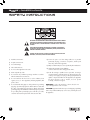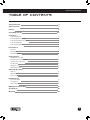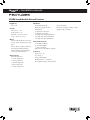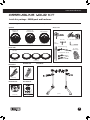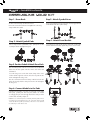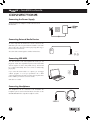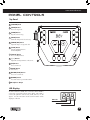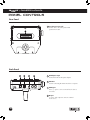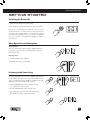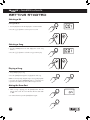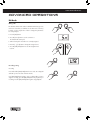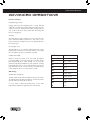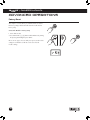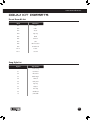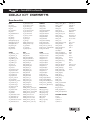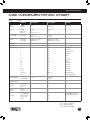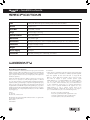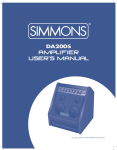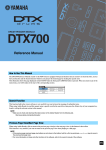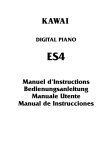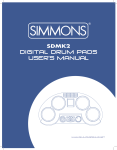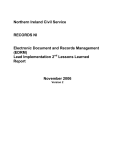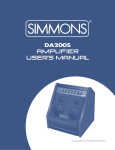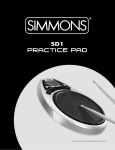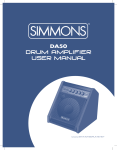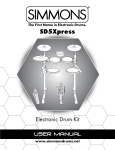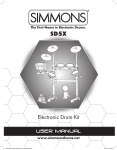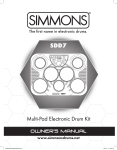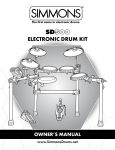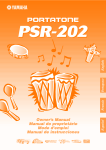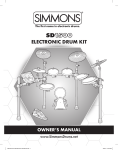Download View User`s Manual
Transcript
SD KIT Electronic Drum Kit owner’s manual www.simmonsdrums.net www.SimmonsDrums.net SD KIT OWNER’S MANUAL safety instructions THE LIGHTNING FLASH WITH ARROWHEAD SYMBOL WITHIN AN EQUILATERAL TRIANGLE IS INTENDED TO ALERT THE USER TO THE PRESENCE OF UNINSULATED DANGEROUS VOLTAGE WITHIN THE PRODUCT’S ENCLOSURE THAT MAY BE OF SUFFICIENT MAGNITUDE TO CONSTITUTE A RISK OF ELECTRIC SHOCK TO PERSONS. THE EXCLAMATION POINT WITHIN AN EQUILATERAL TRIANGLE IS INTENDED TO ALERT THE USER TO THE PRESENCE OF IMPORTANT OPERATING AND MAINTENANCE (SERVICING) INSTRUCTIONS IN THE LITERATURE ACCOMPANYING THE PRODUCT. APPARATUS SHALL NOT BE EXPOSED TO DRIPPING OR SPLASHING AND THAT NO OBJECTS FILLED WITH LIQUIDS, SUCH AS VASES, SHALL BE PLACED ON THE APPARATUS. 1) Read these instructions. 2) Keep these instructions. 3) Heed all warnings. 4) Follow all instructions. 5) Do not use this apparatus near water. 6) Clean only with dry cloth. 7) Do not block any ventilation openings. Install in accordance with the manufacturer’s instructions. 8) Do not install near the heat sources such as radiators, heat registers, stoves, or other apparatus (including amplifiers) that produce heat. 9) Do not defeat the safety purpose of the polarized or groundingtype plug. A polarized plug has two blades with one wider than the other. A grounding type plug has two blades and a third grounding prong. The wide blade or the third prong are provided for your safety, if the provided plug does not fit into your outlet, consult an electrician for replacement of the obsolete outlet. 2 10) Protect the power cord from being walked on or pinched particularly at plugs, convenience receptacles, and the point where they exit from the apparatus. 11) Only use attachments/accessories specified by the manufacturer. 12) Unplug this apparatus during lightning storms or when unused for a long periods of time. 13) Refer all servicing to qualified service personnel. Servicing is required when the apparatus has been damaged in any way, such as power-supply cord or plug is damaged, liquid has been spilled or objects have fallen into the apparatus, the apparatus has been exposed to rain or moisture, does not operate normally, or has been dropped. WARNING: To reduce the risk of fire or electric shock, do not expose this apparatus to rain or moisture. CAUTION: Apparatus shall not be exposed to dripping or splashing and no objects filled with liquids, such as vases, shall be placed on the apparatus. www.simmonsdrums.net Table of Contents Safety Instructions 2 Table of Contents 3 Features Assembling Your Kit 4 5, 6 Connections Connecting the Pads 7 Connecting the Power Supply 8 Connecting External Audio Devices 8 Connecting USB MIDI 8 Connecting Headphones 8 Panel Controls Top Panel 9 LED Display 9 Rear and Back Panels 10 Getting Started Switching the Power On Basic Operation and Navigation Listening to the Demo Song Selecting a Kit Playing a Song Muting the Drum Part 11 11 11 12 12 12 Advanced Operations Kit Mode Utility Mode Factory Reset 13 14 16 Drum Kit Presets Preset Drum Kit List Song Style List Drum Sound List 17 17 18 MIDI Implementation Chart 19 Specifications 20 Warranty 20 3 SD KIT OWNER’S MANUAL features SD300 Sound Module General Features Polyphony Voices - 32 Sounds Drum Voices - 170 Keyboard Voice - 19 Drum Kits - 10 Preset / 1 User Songs - 10 Preset / 1 User Effects Reverb - Hall1, Hall2, Room1, Room2, Room3, Stage1, Stage2, Plate, Delay, Echo. Chorus - Chorus1, Chorus2, Chorus3, Chorus4, ChorusFB, Short Delay, Short Delay FB, Flanger2, Flanger3, Celeste1, Celeste2, Celeste3. Trigger Inputs 1 x Kick, Single Zone 1 x Snare, Single Zone 3 x Toms, Single Zone 1 x Hi-Hat, Single Zone 1 x Ride, Single Zone 1 x Crash, Single Zone 4 Hardware Drum Rack and Mounts Kick pedal / Trigger Module Hi-Hat pedal 8” Single Zone Snare Pad 8” Single Zone Tom Pads 10” Single Zone Hi-Hat Cymbal Pad 10” Single Zone Crash Cymbal Pad 10” Single Zone Ride Cymbal Pad External Connections 1/ 8” Headphone Output 2 - ¼” Master Outputs 1/ 8” Stereo Aux Input USB Connection for MIDI via computer Sequencer Preset Songs - 10 User Songs - 1 Tempo - 20-240 BPM Click/Metronome - Click Voice, Time Signature, Tempo, Interval, Volume Power: 9v, 600ma Dimensions: 37”(H) x 27”(W) x 10”(L) Weight: 37 lbs / 16.78 kg www.simmonsdrums.net Assembling your kit Inside this package - SD300 pads and hardware Before assembly, please make sure that all the items listed below are present. Cymbals Single Zone 10” Hi-Hat Pad Accessories Single Zone 10” Ride Cymbal Pad Single Zone 10” Crash Cymbal Pad AC Adaptor Drum Key (S500CYM10S) (S500CYM10S) (S500CYM10S) Multi-pin Cable Harness 1 - L–Rods for Snare Pad 1 Pair Drumsticks Hi-Hat Arm (Long) Drum Pads Single Zone 8” Snare Pad 10 - Velcro Cable Straps Single Zone 8” Tom Pads 2 Cymbal Arms (Short) (S300PAD8T) (S500PAD8S) Kick Pedal Hi-Hat Pedal Bass Drum Pedal and Trigger Foot Controller (S300KPD1) (S300HHC) Drum Module SD300 Drum Rack User Manual SD KIT Electronic Drum Kit (SD300DSM) Drum Rack owner’s manual www.simmonsdrums.net www.SimmonsDrums.net (S300RK) 5 SD KIT OWNER’S MANUAL Assembling your kit Step 1 - Drum Rack Step 2 - Attach Cymbal Arms The Drum rack will be fully assembled in the box. Insert each cymbal arm into the rack clamp. Insert (Long) hi-hat arm on the left-side rack arm’s cymbal clamp. Remove the drum rack from the box and tighten the connecting clamps until the kit is stable. Step 3 - Attach Cymbal Pads Step 4 - Attach Drum Module Remove wing nuts from cymbal tilters. Place cymbal pads on tilter assembly. Re-attach and tighten wing nuts. Loosen wing screw on the module mount located on the crossbar. Place drum module into drum clamp. Tighten wing screw to secure module. Step 5 - Position Pedals & Attach Drum Pads Place the hi-hat pedal on the floor and to the left, as illustrated below. Place the bass pedal on the floor in the center of the rack as illustrated. Loosen the wing screws on the drum mount clamps on the center crossbar and the right side rack arm. Place the tom pads into the mounts and tighten the wing screws. Place the L arm into the drum mount clamp on the left side rack arm (next to the Hi Hat). Slide the snare pad onto the L arm and tighten the wing screw. Step 6 - Connect Module to the Pads Using the provided cables, connect the ¼” jacks to the corresponding drum pads, cymbal pads and kick pad. (Cables are marked accordingly). The pin connection will attach to the serial port of the sound module. Assembly complete. C NOTE: The voice of the hi-hat pad is controlled by the hi-hat pedal. Similar to a real drum kit, the hi-hat pad functions as an ‘open hi-hat’ when the pedal is released. When the pedal is pressed down, it functions as a ‘closed hi-hat’. Use cable strips to retain cable to rack. 6 www.simmonsdrums.net connections CAUTION! To prevent electric shock and damage to the device, make sure the power is switched OFF on the sound module and all related devices before making any connection. Connecting the Pads From Sound Module to 7 Pads Cymbal Pads Drum Pads To Crash Sound Module To Ride To Tom 1 To Tom 2 To Tom 3 To Hi-Hat To Snare To Hi-Hat Control To Kick *See Appendix for Pad, Triggers, Name and MIDI chart. 7 SD KIT OWNER’S MANUAL connections Connecting the Power Supply Connect the AC power adapter to a wall socket as shown in this illustration. Connecting External Audio Devices The audio output from an external source can be connected to the AUX INPUT jack on the rear panel and mixed with the sound of the drum module. This is ideal if you want to play along with songs or follow an audio drum tutorial. The volume of the external signal is controlled on that device. AUDIO DEVICE — OUTPUT — AUDIO AUDIO DEVICE DEVICE — OUTPUT — — OUTPUT — AUX INPUT R Connecting USB MIDI Your drum module is USB class-compliant. This means you can plug it into a USB class compliant host (such as most modern MAC and PC computers as well as many tablet devices), and it should be recognized immediately. There are no drivers to install; simply plug n’ play. If you connect the drum module to a computer, you can trigger software programs or record your performance into a MIDI sequencing application. Check the operation and setup instructions for the software you intend to use for more details. USB cable not included. Connecting Headphones Your headphones can be connected to the SD300KIT. The headphone jack is located on the front left side of module. Use the MASTER VOLUME knob to adjust the headphone volume. 8 L/MONO AUX INPUT AUX INPUT L/MONO R R L/MONO www.simmonsdrums.net panel controls Top Panel 1 [VOLUME] Knob 2 [SONG] Button Access to song mode. 1 3 [START] Button 2 5 3 6 4 7 Plays the selected song. 4 [MUTE] Button Mutes the drum part of selected song. 5 [TEMPO/TAP] Button 8 Adjusts the tempo of songs and click. 6 [CLICK] Button Turns the Click/Metronome function ON/OFF. 7 [UTILITY] Button 9 Access to utility functions. 8 [ - /+ ] Buttons Adjusts the current parameter on the screen. 10 11 12 13 9 [KIT] Button Access to kit mode. 10 [VOICE] Button Selects voice. 11 [RECORD/PLAY] Button Access to record mode. 12 [POWER] Button Press and release to power ON or OFF. 13 Headphone Output LED Display The LED indicates the SONG, PAD or KIT status. When SONG is selected, the song number appears in the display. When PAD is selected, the pad name such as Snare, Crash, and Tom, etc. will appear. Press the KIT button and the drum kit number will be displayed on the LED. KIT mode PAD mode SONG mode 9 SD KIT OWNER’S MANUAL panel controls Rear Panel 1 Serial Connection Jack Control cable connects the pads and the pedals to the module. 1 Back Panel 1 2 3 4 1 AC Adapter Input Connection for the 9V DC power adapter. 2 USB Port Used for connecting the SD300 module to a computer. 3 AUX Input Stereo 1/8” jack to connect external audio devices to module . 4 Output ¼” stereo audio outputs to connect to external audio sources. 10 www.simmonsdrums.net getting started Switching the Power On 1. Connect the AC Adapter to the drum module. 2. Press the power switch on the front panel to turn on the module. Note: There is an automatic power off function that turns off the module when the kit is not being used for a certain period of time. The default setting is Always ON. You can change this setting by holding down the [KIT] button for two seconds. This will disable the auto power off function. Press and hold the [KIT] button again to switch it back on. Basic Operation and Navigation Selecting Modes There are 3 main modes for the module KIT, SONG and UTILTY. To enter these modes press the corresponding buttons on the top panel of the module. Adjusting Values 1. Select the parameter to be adjusted. 2. Adjust the value using [ - ] / [+] buttons. Listening to the Demo Song The demo song helps to show you the capabilities and sounds of the SD300KIT module. There is one demo in the module. The demo song is a medley that has several patterns combined to show the different genres of music that the module can play. 1. Press the [SONG] button to enter Song Mode. Use the [ - ] / [ + ] buttons to select song d-1. 2. Press the [START] button to start or stop the demo. 3. After stopping the demo, press any of the Mode buttons (KIT, SONG or UTILITY) to exit the Demo Mode. 11 SD KIT OWNER’S MANUAL getting started Selecting a Kit Entering KIT Mode 1. Press the [KIT] button. The LCD displays the current Kit number. 2. Press the [–] / [+] buttons to select a preset or user kit. Selecting a Song 1. Press the [SONG] button. The LCD displays the current Song Number. 2. Press the [–] / [+] buttons to select the song you want to play. Playing a Song 1. Press [START] to play a song. 2. Press the [START] button again to stop playback of the song. NOTE: You can temporarily change the tempo of a song while playback is in progress by using the [TEMPO/TAP] and [–] / [+] buttons. The song returns to its default tempo when a different song is selected. Muting the Drum Part 1. While a Song is playing press the [MUTE] button. This will mute the drum sound. The screen will show the mute status “On” or “Off” 2. To unmute the Drums press the [MUTE] button again. 12 www.simmonsdrums.net advanced operations Kit Mode Editing a Kit The drum kits of the module can be modified from the factory presets. However to save them you will have to save them to User memory locations. See the steps below on how to change the parameters for each pad input. 1. Press the [KIT] button. 2. Press the [Voice] button to see the current voice the default is the Snare pad. 3. Strike a drum pad to view the Voice currently assigned. 4. Press the [ - ] / [+] buttons to change the assigned voice. 5. Press the [REC/PLAY] button to save the assignment to a User Kit. Recording a Song Recording Press and hold the [REC/PLAY] button for 2 seconds. Recording will start after you hear one bar of metronome hits. Press [REC/PLAY] button again to stop recording. After you have stopped recording, press the [REC/PLAY] button to play back your recording. Press the [REC/PLAY] button again to stop playback. 13 SD KIT OWNER’S MANUAL advanced operations Click/Metronome Click Settings The Click is the metronome. The click can be played during a song in song mode or on its own. Press [CLICK] button to start and stop the metronome. 1. To edit the Click settings press and hold the [CLICK] button for 2 seconds 2. The first parameter is the time signature 3. Press the [ - ] / [ + ] buttons to select the time signature that you want. 4. To adjust the tempo of the click press the [TEMPO/TAP] button and use the [ - ] / [ + ] buttons to adjust. 5. You can also adjust the tempo by using the “TAP” function. Press and hold the [TEMPO/TAP] button. The LED screen will flash the current tempo. Strike Tom1 2-4 times consecutively to set the desired “TAP” tempo. Utility Mode The Utility mode is for the main functions of the module such as trigger setup for the pads, effects, MIDI setup and saving global settings. Trigger Settings You can set the parameters of each drum and cymbal pad in the Trigger menu. While editing the settings, you can select each trigger by hitting the corresponding trigger pad. 1. Press the [UTIL] button. 2. Strike the drum pad you want to edit to view the setting currently assigned 3. To recover factory settings perform the factory reset. (See page 16) 4. Press the [ - ] / [ + ] buttons to change the parameter setting. 5. To get to the next parameter press the [UTIL] button. See page 15 for a list of parameters and their descriptions. 6. After completing your settings Press the [REC/PLAY] button to save them. 14 www.simmonsdrums.net advanced operations Parameter definitions Retrig-C (Retrigger cancel) Retrigger Cancel prevents retriggering from occurring. Although setting this to a high value prevents retriggering, it then becomes easy for sounds to be omitted when the drums is played fast (roll etc.). Set this to the lowest value possible while still ensuring that there is no retriggering. Threshold This setting allows a trigger signal to be received only when the pad is struck harder than a specified force. This can be used to prevent a pad from sounding in response to peripheral vibrations from another pad. Curve (Trigger curve) This setting allows you to control the relation between the velocity (striking force) and changes in volume (the dynamic curve.) Adjust this curve until the response feels as natural as possible. X- Talk (Pad Crosstalk) MIDI Note Pad When two pads are mounted on the same stand, the vibration produced by hitting one pad may trigger the sound from another pad unintentionally, this is called crosstalk. You can avoid this problem by adjusting Crosstalk Cancel on the pad that is sounding inadvertently. If the value is set too high, then when two pads are played simultaneously, the one that is struck less forcefully will not sound. Setting the value too low may result in crosstalk. 36 Kick 38 Snare – Center 48 Tom 1 45 Tom 2 43 Tom 3 46 Hi Hat – Open 42 Hi Hat – Closed 44 Hi Hat – Pedal 49 Crash 51 Ride MIDI Settings Pad MIDI Note assignments The MIDI output notes from the SD300KIT are preset in the module. The following list has the MIDI notes that are sent from the module when the drum pads and pedals are played. For more details on MIDI functionality please see the MIDI Implementation Chart in the Appendix section of the manual. 15 SD KIT OWNER’S MANUAL advanced operations Factory Reset There may be occasions where you want the module to return to the factory settings. This function will return the module back to factory setup. To Reset the Module to Factory Setup 1. Power off the module 2. Press and hold the [ - ] / [+ ] buttons while simultaneously turning the pressing and holding the power button. *There are two types of resets. Utility reset just resets the module settings. Reset All will reset all the sounds as well as the module settings. 16 www.simmonsdrums.net drum kit PRESETs Preset Drum Kit List Kit # Kit Name Kit 1 Maple Kit 2 Funk 1 Kit 3 Studio Kit 4 Hip Hop Kit 5 Metal Kit 6 Simmons Kit 7 Jazz Kit 8 Latin Percussion Kit 9 LA Funk Rock Kit 10 Techno Kit 11 User Kit Song Style List Style # Style Name d–1 Demo Song 01 Bonz Beat 02 Blues Beat 03 Black Magic 04 Alt Rock 05 Funky Strut 06 Hip Hop 07 Funky D 08 Tech Step 09 Metalhead 10 Jazz Walk 17 SD KIT OWNER’S MANUAL drum kit PRESETs Drum Sound List KICK BD_Maple BD_HeavyMetal BD_Jazz BD_LAFunkRock BD_Metal BD_MetalGuitar-Kick BD_Studio BD_Thickick BD_Vintage EDRM_BD-HipHopcp1 EDRM_BD-Techno1Cp EDRM_BD808Kick BD_Banzai_Kick BD_WahKick BD_PunchKick SD_ShallowWood-RS SD_SteelSnare_Center SD_SteelSnare_CS SD_SteelSnare_RS SD_SteelSnare2-Center SD_SteelSnare2-CS SD_SteelSnare2-RS SD_Studio_CenterA SD_Studio_CS SD_Studio_RS SD_Vintage EDRM_SD-HipHopcp1 EDRM_SD-Techno1Cp SD_SynthSnare SD_LoFiSnare SD_HipHopSnare CYMBALS CYM_China CYM_Crash1 CYM_Crash2 CYM_Ride-MetalPingA CYM_Ride1-BellA CYM_Ride1-BowA-0 CYM_Ride1-BowA CYM_Ride2-BellA CYM_Ride2-Bow CYM_Ride2-CrashEdge ECYM_808Cymbal ECYM_Ride-Simmons1 ECYM_Simmons_Crash1cp ECYM_Techno_CrashChinaElec ECYM_SimmonsRide SNARE SD_Aluminum_Center SD_Aluminum_CS SD_Aluminum_RS SD_BellBrass_center SD_BellBrass_CS SD_BellBrass_RS SD_Brass_RS SD_Brass-center SD_Brass-CS SD_BrushSnare-center SD_BrushSnare-Rim SD_DeepBrass-Center SD_DeepBrass-CS SD_DeepBrass-RS SD_Funk1_CenterA SD_HeavyMetal SD_LAFunkrock_CenterA SD_LAFunkrock_CS SD_LAFunkrock_RS SD_Maple_CenterA SD_Maple_RS SD_Metal-CenterA SD_Metal-CS SD_Metal-RS SD_ShallowBrass-Center SD_ShallowBrass-CS SD_ShallowBrass-RS SD_ShallowWood-CenterA SD_ShallowWood-CS TOM TOM_Brush-Hi TOM_Brush-Lo TOM_HeavyMetal-Hi TOM_HeavyMetal-Low TOM_HeavyMetal-Mid TOM_LAFunk_Hi TOM_LAFunk_Low TOM_LAFunk_Mid TOM_Maple_Hi TOM_Maple_Low TOM_Maple_Mid TOM_Metal-Hi TOM_Metal-Low TOM_Metal-Mid TOM_Studio_Hi TOM_Studio_Low TOM_Studio_Mid TOM_Vintage-Hi TOM_Vintage-Low TOM_Vintage-Mid EDRM_Simmons_Tom1Cp-Hi EDRM_Simmons_Tom1Cp-Low EDRM_Simmons_Tom1Cp-Mid EDRM_Simmons_Tom1Cp EDRM_Tom-Techno1-Hi EDRM_Tom-Techno1-Low EDRM_Tom-Techno1-Mid EDRM_Simmons_Kick1Cp EDRM_Simmons_Snare1Cp HI HAT CYM_HH1-Closed-0 CYM_HH1-Closed-1 CYM_HH1-Foot-0 CYM_HH1-Foot-1 CYM_HH1-Open-0 CYM_HH1-Open-1 CYM_HH2-Closed CYM_HH2-Foot CYM_HH2-Open CYM_HH3-Closed CYM_HH3-Foot CYM_HH3-Open ECYM_HH-Foot ECYM_HHClosed4 ECYM_HipHopHHClsd1 ECYM_HipHopHHOpen1 ECYM_SimmonsHHOpen03 ECYM_Techno_ClsdHH2cp ECYM_Techno_OpenHH1Cp 18 PERCUSSION PERC_Agogo-Large PERC_Agogo-Small PERC_Bongo-Large PERC_Bongo-Small PERC_Cabasa PERC_Clave PERC_Conga-Slap PERC_Conga PERC_Cowbell_Open PERC_CowbellMute2Open PERC_Guiro PERC_Marcas PERC_Quica-Down PERC_Quica-Hi_tone PERC_Shaker PERC_Sleighbells PERC_Small PERC_Surdo PERC_Tambourine-Slap PERC_Timbale-Hi PERC_Timbale PERC_Triangle-Mute PERC_TriangleMute2Open PERC_Triangle-Open PERC_Tumba-Open-Slap PERC_Tumba-Slap PERC_Tumba PERC_Vibraslap PERC_Whistle-Long PERC_Whistle PERC_Woodblock-Lo PERC_Woodblock EPERC_808claps EPERC_808Conga EPERC_808Cowbell EPERC_BigClap EPERC_Bleep EPERC_FilterSnap EPERC_Kling EPERC_Ping EPERC_Punch EPERC_PsychoRainstick PERC_BigDrum PERC_CongaTumba BD_ElectroKick EPERC_DigitalChimes EPERC_Bass-SlapPhrase3 KEYBOARD SOUNDS AC Bass Synth Bass 1 Synth Bass 2 Synth Bass 4 Synth Bass 3 Synth Bass 5 Slap Bass Strut Guitar Distorted Guitar Wah Wah Muted Stock Distorted Stock Crunch Guitar Acoustic Piano Ep1 Horn Section Organ 1 Organ 2 Synth 1 KITS Maple Funk 1 Studio Hip Hop Metal Simmons Jazz Latin Percussion LA Funk Rock Techno User Kit www.simmonsdrums.net midi implementation chart O: YES X: NO Function Basic Channel Mode Note Number Velocity Aftertouch Pitch Blend Control Change Default Changed Default Messages Altered True Voice Note ON Note OFF 0, 32 1 5 6 7 10 11 64 65 66 67 80, 81 91, 93 100, 101 121 Program Change Transmitted 10CH X Mode 3 X ************** 0–127 ************** O (99H, V=1–127) O (89H, V=0) System Real Time Aux Messages :Song Position :Song Select :Tune :Clock :Commands :Local ON/OFF :All Notes OFF :Active Sense :Reset Remarks 1-16 1-16 each Mode 3 X X 0–127 0–127 O (9nH, V=1–127) O (8nH, V=0) or 8nH Memorized X X X X X X X X X X X X X X X X X X O O O O O O O O O O O O O O O (*1) O O 0-10 O 0-127 0-127 X X X X X X X O X O True member System Exclusive System Common Recognized X X X X X X X X X X *1: Registered parameter number: #0: Pitch sensitivity, #1: Fine tuning, #2: Coarse tuning Bank Select Modulation Portamento Time Data Entry Volume Pan Expression Sustain Portamento Sostenuto Soft Pedal DSP TYPE DSP DEPTH RPN LSB, MSB Reset all Controllers All Notes OFF is sent as All Sound OFF (CC# 120) Model 1: OMNI ON, POLY Mode 2: OMNI ON, MONO Mode 3: OMNI OFF, POLY Mode 4: OMNI OFF, MONO 19 SD KIT OWNER’S MANUAL SPECIFICATIONS Pads 7 drum pads with touch response and two pedals for bass drum and hi-hat Sounds 170 drum voices Drum Kits 10 Preset kits, 1 User kit Songs 10 Preset songs, 1 User song Overall Controls Tempo, Main Volume Metronome Voice, Click or Light Connections 9V adapter, head phones, USB to host (MIDI IN/OUT), aux input, stereo out, serial pin connector Dimensions 37” (H) x 27” (W) x 10” (L) Weight 37 lbs Power Supply 9V adapter Accessories Drum sticks, drum key, velcro cable straps, user manual warranty Ninety (90) Days Limited Warranty Subject to the limitations set forth below, Simmons hereby represents and warrants that the components of this product shall be free from defects in workmanship and materials, including implied warranties of merchantability or fitness for a particular purpose, subject to normal use and service, for ninety (90) days to the original owner from the date of purchase. Retailer and manufacturer shall not be liable for damages based upon inconvenience, loss of use of product, loss of time, interrupted operation or commercial loss or any other incidental or consequential damages including but not limited to lost profits, downtime, goodwill, damage to or replacement of equipment and property, and any costs of recovering, reprogramming, or reproducing any program or data stored in equipment that is used with Simmons products. This guarantee gives you specific legal rights. You may have other legal rights which vary from state to state. Some states do not allow limitations on how long an implied warranty lasts, so the above limitation may not apply to you. Simmons P.O. Box 5111 Thousand Oaks, CA 91359-5111 All trademarks and registered trademarks mentioned herein are recognized as the property of their respective holders. Made in China 1512-1546344 20 FCC Statements 1. Caution: Changes or modifications to this unit not expressly approved by the party responsible for compliance could void the user’s authority to operate the equipment. 2. Note: This equipment has been tested and found to comply with the limits for a Class B digital device, pursuant to Part 15 of the FCC Rules. These limits are designed to provide reasonable protection against harmful interference in a residential installation. This equipment generates, uses, and can radiate radio frequency energy and, if not installed and used in accordance with the instructions, may cause harmful interference to radio communications. However, there is no guarantee that interference will not occur in a particular installation. If this equipment does cause harmful interference to radio or television reception, which can be determined by turning the equipment off and on, the user is encouraged to try to correct the interference by one or more of the following measures: •Reorient or relocate the receiving antenna. •Increase the separation between the equipment and receiver. •Connect the equipment into an outlet on a different circuit. •Consult an experienced radio/TV technician for help.