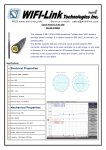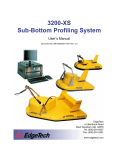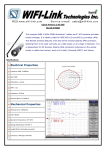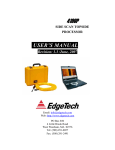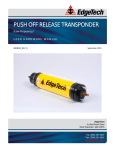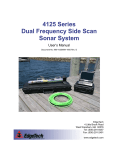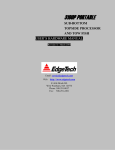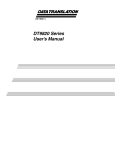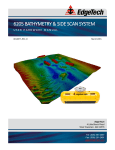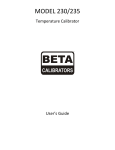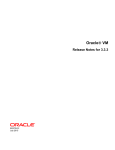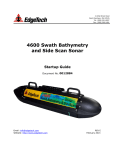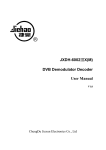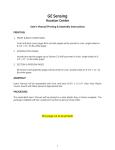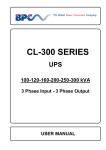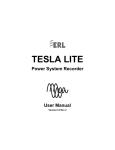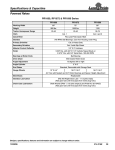Download 3100 Manual
Transcript
3100-P PORTABLE SUB-BOTTOM USER HARDWARE MANUAL 0004802_REV_D January 2014 EdgeTech 4 Little Brook Road West Wareham, MA 02576 Tel: (508) 291-0057 Fax: (508) 291-2491 www.EdgeTech.com ii The information, figures, and specifications in this manual are proprietary and are issued in strict confidence on condition that they not be copied, reprinted, or disclosed to a third party, either wholly or in part, without the prior, written consent of EdgeTech. Any reproduction of EdgeTech supplied software or file sharing is strictly prohibited. ©Copyright 2015 by EdgeTech. All rights reserved. Microsoft® and Windows® are registered trademarks of Microsoft Corporation. Kevlar® is a registered trademark of the DuPont Company. Intel® and Pentium® are registered trademarks of Intel Corporation. Novagard G624® is a trademark of Novagard Solutions, Inc. Storm Case™ is a trademark of Pelican. 3100-P PORTABLE SUB-BOTTOM 0004802_REV_D iii ATTENTION – READ THIS FIRST! All personnel involved with the installation, operation, or maintenance of the equipment described in this manual should read and understand the warnings and cautions provided below. CAUTION! This equipment contains devices that are extremely sensitive to static electricity. Therefore, extreme care should be taken when handling them. Normal handling precautions involve the use of anti-static protection materials and grounding straps for personnel. WARNING! High Voltage may be present in all parts of the system. Therefore, use caution when the electronics are removed from their containers for servicing. CAUTION! Operation with improper line voltage may cause serious damage to the equipment. Always ensure that the proper line voltage is used. iv HARDWARE VARIATIONS AND COMPATIBILITY The 3100-P PORTABLE SUB-BOTTOM contains both standard and proprietary hardware. At times, EdgeTech may change the standard components due to their availability or performance improvements. Although the component manufacturers—along with their models and styles—may change from unit to unit, replacement parts will generally be interchangeable. EdgeTech will make every effort to see that replacement components are interchangeable and use the same software drivers (if applicable). At times, however, direct replacements may not exist. When this happens, EdgeTech will provide the necessary drivers with the replacement part, if applicable. EdgeTech may also change certain hardware per customer requirements. Therefore, portions of this manual, such as parts lists and test features, are subject to change. These sections should be used for reference only. When changes are made that affect system operation, they will be explicitly noted. Also, some options and features may not be active in the customer’s unit at time of delivery. Upgrades will be made available when these features are implemented. Contact EdgeTech Customer Service with any questions relating to compatibility. 3100-P PORTABLE SUB-BOTTOM 0004802_REV_D v ABOUT THIS DOCUMENT We, the employees at EdgeTech, would like to thank you for purchasing 3100-P. At EdgeTech, it is our policy to provide high-quality, cost-effective products and support services that meet or exceed your requirements. We also strive to deliver them on-time, and to continuously look for ways to improve them. We take pride in the products we manufacture, and want you to be entirely satisfied with your equipment. Purpose of this Manual The purpose of this manual is to provide the user with information on the setup and use of EdgeTech’s 3100-P. Although this manual encompasses the latest operational features of the 3100-P, some features may be periodically upgraded. Therefore, the information in this manual is subject to change and should be used for reference only. Liability EdgeTech has made every effort to document the 3100-P in this manual accurately and completely. However, EdgeTech assumes no liability for errors or for any damages that result from the use of this manual or the equipment it documents. EdgeTech reserves the right to upgrade features of this equipment, and to make changes to this manual, without notice at any time. Warnings, Cautions, and Notes Where applicable, warnings, cautions, and notes are provided in this manual as follows: WARNING! Identifies a potential hazard that could cause injury or death. CAUTION! Identifies a potential hazard that could damage equipment or data. NOTE: Recommendations or general information that is particular to the material being presented. vi WARRANTY STATEMENT All equipment manufactured by EdgeTech is warranted against defective components and workmanship for a period of one year after shipment. Warranty repair will be done by EdgeTech free of charge. Shipping costs are to be borne by the customer. Malfunction due to improper use is not covered in the warranty, and EdgeTech disclaims any liability for consequential damage resulting from defects in the performance of the equipment. No product is warranted as being fit for a particular purpose, and there is no warranty of merchantability. This warranty applies only if: i. The items are used solely under the operating conditions and in the manner recommended in Seller's instruction manual, specifications, or other literature. ii. The items have not been misused or abused in any manner, nor have repairs been attempted thereon without the approval of EdgeTech Customer Service. iii. Written notice of the failure within the warranty period is forwarded to Seller and the directions received for properly identifying items returned under warranty are followed. iv. The return notice authorizes Seller to examine and disassemble returned products to the extent Seller deems necessary to ascertain the cause for failure. The warranties expressed herein are exclusive. There are no other warranties, either expressed or implied, beyond those set forth herein, and Seller does not assume any other obligation or liability in connection with the sale or use of said products. Any product or service repaired under this warranty shall be warranted for the remaining portion of the original warranty period only. Equipment not manufactured by EdgeTech is supported only to the extent of the original manufacturer's warranties. 3100-P PORTABLE SUB-BOTTOM 0004802_REV_D vii SOFTWARE SERVICE OVERVIEW EdgeTech provides software services free of charge. This software agreement does not address customerspecified modifications or enhancements. These services may be ordered separately. Furthermore, EdgeTech software upgrades are meant for the sole use of EdgeTech customers. Any reproduction of EdgeTech-supplied software or file sharing is strictly prohibited. Software Updates and Enhancements EdgeTech customers can download new software releases with all modifications and enhancements from the EdgeTech ftp site. Major software issues, should they occur, will be reported directly to the customer. New software releases consist of the following: Software enhancements that are not on the price list Software fixes and changes Product integration Documentation updates to on-line help Tests for compatibility with other modules Software patches consist of software that has undergone the following: Minor software enhancements Software fixes and changes Software Telephone, Facsimile, and E-mail Support EdgeTech customers are entitled to contact EdgeTech Customer Service by telephone, facsimile, or e-mail to report a difficulty, to discuss a problem or to receive advice on the best way to perform a task. When contacted, EdgeTech Customer Service will do the following: Respond within 24 hours Immediately attend to serious problems affecting operations Attempt to find an immediate work-around viii RETURNED MATERIAL AUTHORIZATION Prior to returning any equipment to EdgeTech, a Returned Material Authorization (RMA) number must be obtained. The RMA will help us identify your equipment when it arrives at our receiving dock and track the equipment while it is at our facility. The material should be shipped to the address provided in the EdgeTech Customer Service section. Please refer to the RMA number on all documents and correspondences as well. All returned materials must be shipped prepaid. Freight collect shipments will not be accepted. EdgeTech will pay freight charges on materials going back to the customer after they have been evaluated and/or repaired. CAUTION! If your product is a portable topside, never attempt to it in its Storm CaseTM alone. Although rugged, these cases are not intended to be used as shipping containers, and the delicate internal components could be damaged if used in this manner. The following steps apply only to material being returned from outside the Continental United States. Follow them carefully to prevent delays and additional costs. 1. All shipments must be accompanied by three copies of your proforma invoice, showing the value of the material and the reason for its return. If the reason is for repair, it must be clearly stated in order to move through customs quickly and without duties being charged. Whenever possible, please send copies of original export shipping documents with the consignment. 2. If the value of the equipment is over $1000, the following Shipper's oath must be sent with the invoice. This oath can be typed on the invoice, or on a separate letterhead: "I, ______________________________, declare that the articles herein specified are the growth, produce, or manufacture of the United States; that they were exported from the United States from the port of _____________________, on or about _______________; that they are returned without having been advanced in value or improved in condition by any process of manufacture or any other means; and that no drawback, or allowance has been paid or admitted hereof." Signed ______________________________ 3100-P PORTABLE SUB-BOTTOM 0004802_REV_D ix 3. If there is more than one item per consignment, a packing list must accompany the shipment. It is acceptable to combine the proforma invoice and packing list as long as the contents of each carton are clearly numbered and identified on the invoice. 4. Small items can be shipped prepaid directly to EdgeTech by FedEx, DHL, UPS, Airborne, etc. 5. If the equipment is the property of EdgeTech (formerly EG&G Marine Instruments Division), please insure for full value. 6. Fax one invoice, packing list, and a copy of the airway bill to EdgeTech upon shipment. x CUSTOMER SERVICE Customer service personnel at EdgeTech are always eager to hear from users of our products. Your feedback is welcome, and is a valuable source of information which we use to continually improve these products. Therefore we encourage you to contact EdgeTech Customer Service to offer any suggestions or to request technical support: E-mail: [email protected] Mail: 4 Little Brook Road West Wareham, MA 02576 Telephone: (508) 291-0057 Facsimile: (508) 291-2491 24-Hour Emergency Technical Support Line: (508) 942-8043 NOTE: Please have your system Serial Number available when contacting Customer Service. For more information please go to www.EdgeTech.com. 3100-P PORTABLE SUB-BOTTOM 0004802_REV_D xi COMPANY BACKGROUND EdgeTech (formerly EG&G Marine Instruments) traces its history in underwater data acquisition and processing back to 1966. EdgeTech has designed, developed, and manufactured products, instruments, and systems—for the acquisition of underwater data, including marine, estuarine, and coastal applications—for over 45 years. The company has responded to the needs of the scientific, Naval, and offshore communities by providing equipment—such as sub-bottom profilers, side scan sonar, acoustic releases, USBL positioning systems, and bathymetric systems—that have become standards in the industry. EdgeTech has also consistently anticipated and responded to future needs through an active research and development program. Current efforts are focused on the application of cutting-edge CHIRP and acoustic technology. xii TABLE OF CONTENTS ATTENTION – READ THIS FIRST! ......................................................................................................... iii HARDWARE VARIATIONS AND COMPATIBILITY .................................................................................. iv ABOUT THIS DOCUMENT .................................................................................................................... v Purpose of this Manual ............................................................................................................................. v Liability ...................................................................................................................................................... v Warnings, Cautions, and Notes................................................................................................................. v WARRANTY STATEMENT ................................................................................................................... vi SOFTWARE SERVICE OVERVIEW........................................................................................................ vii Software Updates and Enhancements.................................................................................................... vii RETURNED MATERIAL AUTHORIZATION .......................................................................................... viii CUSTOMER SERVICE ........................................................................................................................... x COMPANY BACKGROUND ................................................................................................................. xi TABLE OF CONTENTS ........................................................................................................................ xii LIST OF FIGURES............................................................................................................................... xv LIST OF TABLES .............................................................................................................................. xvii SECTION 1: OVERVIEW ..................................................................................................................1-1 1.1 Advantages of Full Spectrum Chirp Technology ........................................................................... 1-1 1.1.1 Separate Acoustic Projectors and Receivers .......................................................................... 1-1 1.1.2 High Repeatability .................................................................................................................. 1-2 1.1.3 High Signal-to-Noise Ratio ...................................................................................................... 1-2 1.1.4 High Resolution ...................................................................................................................... 1-2 1.1.5 Additional Processing Gain ..................................................................................................... 1-3 1.1.6 Gaussian Shaped Amplitude Spectrum Outgoing Pulse ......................................................... 1-3 1.1.7 Reduction of Side Lobes ......................................................................................................... 1-3 1.2 Full Spectrum Chirp Technology Applications .............................................................................. 1-3 1.2.1 3100-P Portable Topside ........................................................................................................ 1-4 1.2.2 SB-424 and SB-216S Tow Vehicles ......................................................................................... 1-6 1.2.3 35-Meter Kevlar Reinforced Tow Cable ................................................................................. 1-7 SECTION 2: SPECIFICATIONS ..........................................................................................................2-1 3100-P PORTABLE SUB-BOTTOM 0004802_REV_D xiii 2.1.1 3100-P Portable Topside ........................................................................................................ 2-1 2.1.1.1 General Specifications .................................................................................................... 2-1 2.1.1.2 3100-P Power Requirements ......................................................................................... 2-1 2.1.1.3 3100-P Laptop Specifications ......................................................................................... 2-2 2.1.1.4 Interface between 3100-P and Laptop Computer ......................................................... 2-2 2.1.2 Tiger Board Description .......................................................................................................... 2-3 2.1.2.1 Carrier Board .................................................................................................................. 2-3 2.1.2.2 Acquisition Board ........................................................................................................... 2-3 2.1.2.3 Sonar/IDE Board ............................................................................................................. 2-3 2.1.3 SB-424, SB-216S, and SB-512i Tow Vehicles .......................................................................... 2-5 2.1.4 35-Meter Kevlar Reinforced Tow Cable Specifications .......................................................... 2-7 SECTION 3: SETUP AND ACTIVATION ..............................................................................................3-1 3.1 Unpacking and Inspection............................................................................................................. 3-1 3.2 Power Requirements .................................................................................................................... 3-2 3.2.1 Use of an Uninterruptable Power Supply............................................................................... 3-2 3.2.2 Changing to a Non-US Power Plug ......................................................................................... 3-2 3.3 Navigation Interface ..................................................................................................................... 3-2 3.4 3100-P Portable Topside Placement ............................................................................................. 3-3 3.5 Topside Controls and Indicators ................................................................................................... 3-3 3.6 Topside Connections ..................................................................................................................... 3-5 3.7 Connecting the System Components............................................................................................ 3-5 3.7.1 Connecting and Attaching the Tow Cable to the Tow Vehicle ............................................... 3-5 3.7.2 3100-P Portable Topside Connection and Activation............................................................. 3-7 3.7.2.1 Connecting ..................................................................................................................... 3-7 3.7.2.2 Making an Ethernet Connection .................................................................................... 3-8 3.7.2.3 Activating...................................................................................................................... 3-10 3.8 Pre-Deployment Tests................................................................................................................. 3-12 3.9 Tow Vehicle Deployment ............................................................................................................ 3-15 3.9.1 Obtaining the Best Sonar Imagery When Towing ................................................................ 3-15 3.9.2 Conducting Sediment Classification Surveys When Towing ................................................ 3-16 SECTION 4: MAINTENANCE ............................................................................................................4-1 xiv 4.1 Portable Topside ........................................................................................................................... 4-1 4.2 Cleaning the Tow Vehicle and Tow Cable after Use ..................................................................... 4-1 4.3 Inspecting and Cleaning the Underwater Connectors .................................................................. 4-1 4.4 Storage .......................................................................................................................................... 4-2 4.5 Restoring the Operating System ................................................................................................... 4-2 4.6 Disassembling and Reassembling a Tow Vehicle .......................................................................... 4-2 4.6.1 Disassembling a Tow Vehicle ................................................................................................. 4-4 4.6.2 Reassembling a Tow Vehicle .................................................................................................. 4-6 SECTION 5: TROUBLESHOOTING ....................................................................................................5-1 5.1 3100-P Portable Topside Troubleshooting ................................................................................... 5-1 5.2 Wiring and Connector Pin out Drawings ...................................................................................... 5-4 APPENDIX A: SYSTEM RESTORE .................................................................................................... A-1 APPENDIX B: WIRELESS NETWORKING.......................................................................................... B-2 B.1 Wireless Network Configuration ...............................................................................................B-2 B.2 3100-P Portable System ............................................................................................................B-2 B.3 Laptop System ...........................................................................................................................B-2 B.4 Linksys WET11 Wireless Ethernet Bridge ..................................................................................B-3 B.5 Laptop Setup for Wired Communication with WET11 ..............................................................B-3 B.6 Preparing a Replacement WET11 for Wired Config. .................................................................B-8 B.7 Troubleshooting the Wired LAN Ethernet Connection .............................................................B-8 B.8 Configure the WET11 for Wireless Networking ........................................................................B-9 B.9 Notebook Computer ................................................................................................................B-12 3100-P PORTABLE SUB-BOTTOM 0004802_REV_D xv LIST OF FIGURES Figure 1-1: 3100-P Portable Topside Open with Laptop............................................................................ 1-5 Figure 1-2: 3100-P Portable Topside Internal Components ...................................................................... 1-5 Figure 1-3: SB-424 and SB-216S Tow Vehicles ........................................................................................... 1-6 Figure 1-4: 35-Meter Kevlar Reinforced Tow Cable................................................................................... 1-7 Figure 2-1: Tiger Board Set ........................................................................................................................ 2-4 Figure 3-1: 3100-P Portable Topside Side Panel ........................................................................................ 3-4 Figure 3-2: Reinforced Cable Attached to SB-216S Tow Vehicle ............................................................... 3-6 Figure 3-3: Recommended Method for Dressing and Strain Relieving Tow Cable .................................... 3-7 Figure 3-4: 3100-P Network Configuration Diagram ................................................................................. 3-8 Figure 3-5: Wireless TCP/IP Address ........................................................................................................ 3-10 Figure 3-6: Portable Processor Case Interface ......................................................................................... 3-10 Figure 3-7: Successful Self-Test ................................................................................................................ 3-12 Figure 3-8: NET: ON.................................................................................................................................. 3-12 Figure 3-9: The DISCOVER Sub-Bottom Main Window ............................................................................ 3-13 Figure 3-10: The Options Dialog Box, Sonar Control Tab......................................................................... 3-13 Figure 3-11: Tap Test................................................................................................................................ 3-14 Figure 4-1: SB-424 and SB-216S Tow Vehicle Internals ............................................................................. 4-3 Figure 4-2: Retaining Ring and Locking Sleeve Removed .......................................................................... 4-4 Figure 4-3: Male Connector ....................................................................................................................... 4-4 Figure 4-4: Removing the 7/16-Inch Bolts Securing .................................................................................. 4-5 Figure 4-5: Removing the Teardrop Cover ................................................................................................. 4-5 Figure 4-6: Teardrop Cover Removed ........................................................................................................ 4-6 Figure 4-7: Removing 7/16 and ½ Inch Bolts and Nuts .............................................................................. 4-6 Figure 5-1: Tow Cable Diagram .................................................................................................................. 5-5 Figure 5-2: 3100-P Topside Interconnect................................................................................................... 5-6 Figure 5-3: Wiring Diagram, Spider Box, SB-424 Tow Vehicle ................................................................... 5-7 Figure 5-4: Wiring Diagram, SB-424 Tow Vehicle ..................................................................................... 5-8 Figure 5-5: Wiring Diagram, Spider Box, SB-216S Tow Vehicle ................................................................. 5-9 Figure 5-6: Wiring Diagram, SB-216S Tow Vehicle .................................................................................. 5-10 xvi Figure B-1: Network Connections Window................................................................................................B-3 Figure B-2: LAN Connection Properties Window .......................................................................................B-4 Figure B-3: ICP Properties Window............................................................................................................B-5 Figure B-4: Advanced ICP Properties Window ...........................................................................................B-6 Figure B-5: IP Address and Subnet Mask Input ..........................................................................................B-6 Figure B-6: Advanced TCP/IP Settings Window .........................................................................................B-7 Figure B-7: Back Panel................................................................................................................................B-8 Figure B-8: Linksys Router Login ................................................................................................................B-9 Figure B-9: Bridge Settings .......................................................................................................................B-11 Figure B-10: Please Wait Screen ..............................................................................................................B-12 Figure B-11: Wireless Network Connections Windows ...........................................................................B-13 3100-P PORTABLE SUB-BOTTOM 0004802_REV_D xvii LIST OF TABLES Table 2-1: General Specs for 3100-P Portable Topside ............................................................................. 2-1 Table 2-2: Power Requirements ................................................................................................................ 2-2 Table 2-3: Laptop Specifications ................................................................................................................ 2-2 Table 2-4: 3100-P / Notebook Computer Interface ................................................................................... 2-2 Table 2-5: Tow Vehicle Specifications........................................................................................................ 2-6 Table 2-6: 35-Meter Kevlar Reinforced Tow Cable Specifications ............................................................. 2-7 Table 3-1: AC Power Cord Wiring .............................................................................................................. 3-2 1-1 SECTION 1: OVERVIEW The 3100-P Sub-Bottom Profiling System is a lightweight, portable, high resolution wideband frequency modulated (FM) sub-bottom profiler that uses EdgeTech’s proprietary Full Spectrum chirp technology to generate cross-sectional images of the seabed and collect digital normal incidence reflection data over many frequency ranges. The 3100-P transmits an FM pulse (also called a "chirp pulse") that is linearly swept over a full spectrum frequency range. The reflections measured by the system are displayed as shades of gray or color on a computer monitor and may be printed on a continuous feed thermal printer. Data are stored in real time onto a large capacity hard drive and can be archived to a DVD. 1.1 Advantages of Full Spectrum Chirp Technology EdgeTech's Full Spectrum chirp technology has several distinct advantages over conventional sub-bottom profiling systems: The use of separate acoustic projectors and receivers enable: Simultaneous transmission and reception of acoustic signals High repeatability of the transmitted signals to enable sediment classification, High signal-to-noise ratio (SNR) for improved acoustic imagery High resolution for measurement of fine sediment layering Additional processing gain for energy efficiency Gaussian shaped amplitude spectrum of the outgoing pulse to preserve resolution with sediment penetration Reduction of side lobes for minimal destructive signal scattering caused by the sediment when profiling near the bottom. 1.1.1 Separate Acoustic Projectors and Receivers The 3100-P Sub-Bottom Profiling System uses acoustic projectors and receivers mounted in a towed vehicle to transmit and receive acoustic FM pulse signals. The projectors are wide band piston type transducers, and the receivers are hydrophone arrays composed of lead zirconate titanate (PZT) crystals. The transducers are mounted in the forward section of the tow vehicle, and the hydrophone arrays, which are designed for profiling at ship speeds up to seven knots, are mounted aft. The use of separate transmitting transducers and receiving hydrophone arrays preserves linearity, and allows the simultaneous transmission and reception of the acoustic signals. The transducers and hydrophone arrays are mounted beneath acoustic baffles, which minimize direct path, tow vehicle, and 1-2 SECTION 1: OVERVIEW surface reflections. A preamplifier in the tow vehicle amplifies and drives the received signals through a tow cable to the surface. 1.1.2 High Repeatability The FM pulses are generated by a digital-to-analog (D/A) converter with a wide dynamic range and a transmitter with linear components. This allows the energy, amplitude, and phase characteristics of the acoustic pulses to be precisely controlled. This precision produces high repeatability and signal definition required for sediment classification. The frequency range of operation is determined by the acoustic characteristics of the transmitter transducers and receiving hydrophone arrays mounted on the tow vehicle. Each tow vehicle can transmit acoustic pulses with different center frequencies and bandwidths. The selection of this frequency is made by the operator while profiling to achieve the best imagery, and the tow vehicle is selected based on the sub-bottom conditions at the survey site, along with the type of sub-bottom features that need to be imaged. EdgeTech technical support can provide assistance in selecting the best tow vehicle for your application. 1.1.3 High Signal-to-Noise Ratio Full Spectrum chirp technology does not use a conventional matched filter (the correlation filter that is widely used to compress FM signals) to process wide band signals. Rather it uses proprietary amplitude and phase weighting functions for the transmitted pulse and a pulse compression filter that maximizes the SNR of the acoustic images over a wide band of operating frequencies. These functions provide a significant SNR improvement in the acoustic image over other pulse and chirp sonars with band limited components that are limited in dynamic range. 1.1.4 High Resolution Signals received at the surface from the hydrophone arrays in the tow vehicle pass through a softwarecontrolled, programmable, gain amplifier before being digitized with a 16-bit analog-to-digital (A/D) converter at a sampling rate of 20, 25, 40, or 50 kHz The FM pulse is then compressed using a digital compression filter. This correlation process is implemented in real time with forward and inverse Fast Fourier Transforms. The compressed pulse has a time duration approximately equal to the inverse of the bandwidth of the FM pulse which results in a high temporal resolution. This high resolution enables the measurement of fine layering in the sediment, an important factor in sediment classification, as it provides a more realistic picture of the true geologic variability of the sea floor and an accurate determination of the depositional processes. 3100-P PORTABLE SUB-BOTTOM 0004802_REV_D 1-3 1.1.5 Additional Processing Gain In addition to the resolution improvement, correlation processing achieves a signal processing gain over the background noise. This gain is approximately ten times the log of the time-bandwidth product. This improvement is due to the signal having a time duration longer than the inverse of the bandwidth, thus increasing signal energy without increasing the power of the outgoing pulse. To equal the typical performance of the full spectrum sonar pulse, conventional pulse sonar would have to operate at a peak pulse power of 100 times greater than a full spectrum pulse with a time-bandwidth product of 100. 1.1.6 Gaussian Shaped Amplitude Spectrum Outgoing Pulse Another important feature of Full Spectrum chirp technology is that the signal processing optimizes the performance of the system. The sonar contains many components, each with a unique dynamic range and linearity characteristic, which are frequency dependent. In addition to this characteristic, the amplitude spectrum of the outgoing pulse is chosen to be approximately Gaussian in shape to limit the side lobe level and temporal resolution losses due to attenuation. As a wavelet with a Gaussian shaped spectrum is attenuated by the sediment, energy is lost but its bandwidth is nearly preserved. Therefore even after being attenuated by sand, the acoustic pulse has approximately the same resolution as an unattenuated pulse. 1.1.7 Reduction of Side Lobes Use of Full Spectrum chirp technology reduces the side lobes in the effective transducer aperture. The wide bandwidth of the sweep frequency has the effect of smearing the side lobes of the transducer and thus achieving a beam pattern with virtually no side lobes. The effective spatial beam width obtained after processing a full spectrum 2–10 kHz signal, for example is 20 degrees measured at the -3db points. 1.2 Full Spectrum Chirp Technology Applications Applications of the Full Spectrum Chirp Technology used in the 3100-P Sub-Bottom Profiling System include: EEZ resource development Imaging fluidized mud to a resolution of 8 cm Sediment classification Buried pipeline and cable location and routing Dredging studies for inlets Scour/erosion surveys in rivers and streams 1-4 SECTION 1: OVERVIEW Marine geotechnical surveys Bridge erosion surveys Hazardous waste target location Geological surveys Archeological surveys Hazard surveys Mining and dredging surveys Bridge and shoreline scour surveys Imaging biologics in water column Mapping clam populations Beach re-nourishment Military and offshore oil applications Full ocean depth sub-bottom imaging (hull mount systems) Environmental site investigations 1.2.1 3100-P Portable Topside The 3100-P Portable Topside has its electronics housed in a heavy duty case that is watertight when closed. The case also holds a provided laptop computer that runs the DISCOVER acquisition software CAUTION! Never attempt to ship portable topside units in their Storm Case alone. Although rugged, these cases are not intended to be used as shipping containers, and the delicate internal components could be damaged if used in this manner. Figure 1-1 and Figure 1-2 display the portable topside and its internal components. 3100-P PORTABLE SUB-BOTTOM 0004802_REV_D 1-5 Laptop Water-Resistant (when closed) Case Figure 1-1: 3100-P Portable Topside Open with Laptop Main Power Board (under aluminum plate) Power Supply Tiger Board Figure 1-2: 3100-P Portable Topside Internal Components 1-6 SECTION 1: OVERVIEW 1.2.2 SB-424 and SB-216S Tow Vehicles The SB-424 and SB-512i Tow Vehicles are each designed to operate over a specific frequency range, and as lower operating frequencies generally require longer hydrophone arrays and larger transducers, the vehicles differ primarily in size and weight. The SB-424 Tow Vehicle, which is the smaller of the two, operates over a frequency range of 4–24 kHz, while the SB-216S operates at 2–16 kHz. Both vehicles are displayed in Figure 1-3. The two vehicles are hydrodynamically stable, with the transducers and hydrophone arrays mounted under an acoustic baffle to reject downward traveling multiple echoes. These components, along with "spider" cable harnesses and a preamplifier, are enclosed in a two-piece fiberglass shell that is fitted with stabilizing fins and lead ballast. A hinged U-framed tow bridle is used for towing, and the tow point location can be adjusted to accommodate different towing speeds and depths. The tow vehicles are each shipped in a wooden crate. SB-424 Tow Vehicle SB-216S Tow Vehicle Figure 1-3: SB-424 and SB-216S Tow Vehicles 3100-P PORTABLE SUB-BOTTOM 0004802_REV_D 1-7 1.2.3 35-Meter Kevlar Reinforced Tow Cable The 3100-P system comes standard with a 35 Meter Tow Cable (see Figure 1-4). The cable is Kevlar Reinforced, and includes three twisted shielded wire pairs. This cable is used to connect to and tow the SB-424 and SB-216S Tow Vehicles. A steel cable can be attached to the tow cable to increase the life of the tow cable, which has a tensile strength of 650 pounds The tow cable includes a cable grip for attaching to the tow bridle of the tow vehicle and is shipped in a wooden crate with the tow vehicle. The system can handle a maximum length of 100 meters of tow cable. For more information on additional tow cable options, contact EdgeTech Customer Service. Figure 1-4: 35-Meter Kevlar Reinforced Tow Cable 2-1 SECTION 2: SPECIFICATIONS The specifications for the 3100-P Sub-Bottom Profiling System include electrical, mechanical, and environmental characteristics for the Portable Topside Processor, Laptop, SB-424 and SB-216S Tow Vehicles, and the 35-Meter Kevlar Reinforced Tow Cable. NOTE: All specifications are subject to change without notice 2.1.1 3100-P Portable Topside Specifications for the 3100-P Portable Topside are as follows: 2.1.1.1 General Specifications The general specifications for the 3100-P Portable Topside processor are shown in Table 2-1. Size: 390 D x 490 W x 190 H (mm), 15.2 D x 19.2 W x 7.3 H (inches) Weight: 13 kg (30 lbs) with jetBook Computer, 10 kg (22 lbs) without jetBook Computer Construction: High-impact structural polypropylene Color: Yellow Sealing: Watertight cover O-ring seal with purge valve Open Cover Operating Temperature: 0°C to 40°C (32°F to 104°F) (shade conditions) Storage Temperature: -20°C to 60°C (-4°F to 140°F) Relative Humidity: Operating 0 to 80% (non-condensing), Non-operating 0 to 100% Table 2-1: General Specs for 3100-P Portable Topside 2.1.1.2 3100-P Power Requirements The 3100-P Power Requirements are listed in Table 2-2. 2-2 SECTION 2: SPECIFICATIONS DC Input: 12 to 15 VDC AC Input: 120/240 VAC (Auto-Ranging) Peak Power (on start-up): 300 Watts 20 Amps at 12 VDC / 2 Amps at 120 VAC Average Operating Power: 48 Watts 4 Amps at 12 VDC 0.4 Amps at 120 VAC Table 2-2: Power Requirements 2.1.1.3 3100-P Laptop Specifications The 3100-P Laptop specifications are in Table 2-3. Notebook Computer: Jetta SR JetBook, or equivalent Operating System: Windows 7, 64 Bit Processor: I7, 2.8GHZ Quad Core Memory: 4 GB, 1333 MHZ Hard Drive: 500 Gigabytes Screen Size: 15.6” – 1280 x 800 typical Wireless: Windows 7 64 BIT CENTRINO 802.11 BGN 2x2 or Comparable Table 2-3: Laptop Specifications 2.1.1.4 Interface between 3100-P and Laptop Computer The specifications for the interface between the 3100-P / Notebook computer are in Table 2-4. Ethernet LAN: 100BaseT, TCP/IP Wireless Ethernet 802.11 b/g Table 2-4: 3100-P / Notebook Computer Interface 3100-P PORTABLE SUB-BOTTOM 0004802_REV_D 2-3 2.1.2 Tiger Board Description The Sonar Interface board (Tiger board) is the real-time controller for sonar processing. It includes transmit waveform tables and multiple channels of 10-bit high speed digital-to-analog (D/A) converters, support for external and internal triggers, and support for multiple sonar analog-to-digital (A/D) converters. The Tiger board was designed to support a combined sonar system (with both sub-bottom as well as multifrequency side-scan capability), or to be used single channel as a basic sub-bottom controller. At periodic intervals the board generates the transmit waveform(s), and it continuously buffers ADC data. The Tiger board represents a new generation of re-engineered and optimized sonar electronics. It is designed to address a broad spectrum of sonar applications from a common and well tested base of components. Among the features of this generation are lower power consumption, higher speeds, smaller form factors, and high analog sensitivity-to-minimum noise electronics for improved operating ranges. The Tiger board is actually composed of a set of three boards as shown in Figure 2-1: a Carrier board, an Acquisition board, and a Sonar/IDE board. All three boards are connected electrically and mechanically as a single assembly that plugs into the Mother board PCI slot. 2.1.2.1 Carrier Board This board has the same physical size as an industry standard full slot PCI card. There are two BNC connectors, TRIGGER IN and TRIGGER OUT, and female connectors on either side for mating with the other two boards in the board set. An onboard DC/DC converter provides +12 VDC to the preamplifier in the tow vehicle. 2.1.2.2 Acquisition Board The Acquisition board contains band pass filtering and up to eight 24-bit A/D converters, where only two channels are used. The first channel is for the received acoustic data from the preamplifier, and the second channel is used for power-up diagnostics. 2.1.2.3 Sonar/IDE Board The sonar/IDE board is composed of two RAM memories, an acquisition memory and a chirp memory, and six 10-bit D/A converters for generating transmit waveforms. The transmit ping rate and sampling clock are generated from this board. The IDE portion of the board provides the interfacing circuitry required to communicate between the Mother board and the Tiger board. 2-4 SECTION 2: SPECIFICATIONS Carrier board Acquisition board Sonar IDE board Figure 2-1: Tiger Board Set 3100-P PORTABLE SUB-BOTTOM 0004802_REV_D 2-5 2.1.3 SB-424, SB-216S, and SB-512i Tow Vehicles The general specifications for the SB-424, SB-216S, and SB512i Tow Vehicles are show in Table 2-5. SB-424 SB-216S Frequency range: 4-24 kHz 2-16 kHz Pulse type: FM FM Pulse bandwidth/pulse 4-24 kHz/10 ms 2-15 kHz/20 ms length: 4-20 kHz/10 ms 2-12 kHz/20 ms 4-16 kHz/10 ms 2-10 kHz/20 ms Calibration: Gaussian-shaped pulse spectrum Gaussian-shaped pulse spectrum Vertical resolutiona: 4 cm (4–24 kHz) 6 cm (2–15 kHz) 6 cm (4–20 kHz) 8 cm (2–12 kHz) 8 cm (4–16 kHz) 10 cm (2–10 kHz) 2 m (typ) 6 m (typ) 40 m 80 m 16°, 4–24 kHz 17°, 2–15 kHz 19°, 4–20 kHz 20°, 2–12 kHz 23°, 4–16 kHz 24°, 2–10 kHz <7°, 4–24 kHz <7°, 2–15 kHz <8°, 4–20 kHz <8°, 2–12 kHz <10°, 4–16 kHz <10°, 2–10 kHz Optimum tow height: 3-5m above sea floor 3-5 m above sea floor Transmitters: 1 1 Penetration in course b and calcareous sand : Penetration in soft b clay : Beam width: Optimum tow vehicle c pitch/roll : 2-6 SECTION 2: SPECIFICATIONS SB-424 SB-216S Receive arrays: 2 2 Input power: 97 Watts 112 Watts Output power: 189db//𝜇𝑃𝑎 189db//𝜇𝑃𝑎 Tow vehicle size: 77 cm (30 in.) L 105 cm (41 in.) 50 cm (20 in.) W 67 cm (26 in.) W 34 cm (13 in.) H 46 cm (18 in.) H 91 cm (36 in.) L 117 cm (46 in.) L 66 cm (26 in.) W 79 cm (31 in.) W 64 cm (25 in.) H 61 cm (24 in.) H Weight in air: 35 kg (78 lb) 72 kg (160 lb) Shipping weight: 110 kg (243 lb) 162 kg (357 lb) Tow cable 3 shield-twisted wire pairs 3 shield-twisted wire pairs 300 m (984 ft) max 300 m (984 ft) max Shipping container size: requirements: Depth rating: Table 2-5: Tow Vehicle Specifications a. Vertical resolution is the smallest distinguishable distance between the peaks of two reflections that can be displayed on the screen as separate reflectors. Sound energy is reflected back to the sonar system when the transmitted pulse encounters a change in density. The resolution of a sonar system is measured by its ability to distinguish between two adjacent targets. The vertical resolution is dependent on the transmitted chirp pulse bandwidth. It is theoretically calculated by the product of the transmitted pulse length (inverse of the bandwidth) and half the speed of sound in water (approximately 750 m/s). For example, a full bandwidth pulse from an SB-424 Tow Vehicle has a vertical resolution of 3.75 cm (1/20,000 x 750). b. The value for sub-bottom penetration is the maximum distance beneath the sea floor that a step change of 10% in density can be seen on the sub-bottom display. This assumes that the sediment is gas free (no organic materials), that the lowest frequency of the pulse spectrum is transmitted 3100-P PORTABLE SUB-BOTTOM 0004802_REV_D 2-7 and that the vehicle is within 5 meters of the seabed (range for maximum penetration). Lower frequencies reduce attenuation (absorption of sound). Towing the vehicle close to the sea floor reduces the acoustic footprint thereby reducing scattering (interfering reflections) from the sea floor and within the sediments. c. At the -3 dB points, depending on the center frequency. 2.1.4 35-Meter Kevlar Reinforced Tow Cable Specifications The general specifications for the 35-Meter Kevlar Reinforced Tow Cable are shown in Twisted-shielded wire pairs: (1) # 16 AWG (2 ) # 20 AWG Breaking strength: 1,500 kg (3,300 lb) minimum Working strength: 300 kg (660 lb) Weight in air: 94 kg/100 m (207 lb/1000 ft) Voltage rating: 600 volts Bending radius: 25 cm (10 in.) minimum Length: 35 m (115 ft) standard Table 2-6: 35-Meter Kevlar Reinforced Tow Cable Specifications 3-1 SECTION 3: SETUP AND ACTIVATION Setup and test of the EdgeTech 3100-P Sub-Bottom Profiling System involves: 1. Unpacking, inspecting, and connecting the system components. 2. Connecting a navigation system and external sonar systems if required 3. Activating the system 4. Verifying operation using the EdgeTech DISCOVER SB software. This section provides instructions on how to perform these tasks, as well as information on how to deploy and tow the tow vehicle. 3.1 Unpacking and Inspection The 3100-P Portable Topside; SB-424 or SB-216S Tow Vehicle; and 35-Meter Kevlar-Reinforced Tow Cable are shipped in separate, reusable, heavy-duty transport cases. Essential cables and documentation are also included. Before unpacking the system components, inspect the shipping containers for any damage. Report any damage to the carrier and to EdgeTech. If the shipping containers appear free of damage, carefully unpack the components and inspect them for damage. Also check the packing list and verify that all the items on the list are included. Again, if any damage is found, report it to the carrier and to EdgeTech. If any items are missing, immediately contact EdgeTech. Do not install or operate any equipment that appears to be damaged. Although the items shipped may vary, depending on the customer requirements, the 3100-P Sub-Bottom Profiling System typically includes the following: 3100-P Portable Topside Laptop Computer SB-424 or SB-216S Tow Vehicle 35-Meter Kevlar Reinforced Tow Cable AC power cords (1) DC power / Ethernet cable Recovery thumb drive Software CDs and Electronic Manuals Consumables kit After unpacking the system components, be sure to safely store the shipping containers, including any packing materials, for later use. When transporting or storing the system, all items should be packed in 3-2 SECTION 3: SETUP AND ACTIVATION their original shipping containers in the same manner in which they were originally shipped, and always store the system in a dry environment when not in use. 3.2 Power Requirements The 3100-P power requirements are 120–220 VAC, 50/60 Hz or a 12 to 15 VDC power supply. The input voltage is auto sensing. 3.2.1 Use of an Uninterruptable Power Supply The power source should be continuously free of high amplitude, high frequency transients, as this type of interference could cause degraded performance or damage to the equipment. An uninterruptable power supply (UPS) with power surge protection is recommended for powering the equipment. However, whether or not a UPS is used, the power source should never be the same as that being used to power electric motors, such as pumps and winches, on the survey vessel. 3.2.2 Changing to a Non-US Power Plug An AC power cord is provided for connecting the 3100-P Portable Topside to a standard U.S. 3-pronged outlet. For non-U.S. power outlets you can modify this cord by cutting off the 3-pronged plug and attaching the appropriate plug. Refer to Table 3-1 for connection information. AC POWER CORD WIRE COLOR FUNCTION Black AC line White AC neutral Green Earth ground Table 3-1: AC Power Cord Wiring 3.3 Navigation Interface The 3100-P Sub-Bottom Profiling System accepts all standard National Marine Electronics Association (NEMA) 0183 message sentence formats from a connected global positioning system (GPS) or integrated navigation system. 3100-P PORTABLE SUB-BOTTOM 0004802_REV_D 3-3 3.4 3100-P Portable Topside Placement Ideally, the portable topside will always be located in a dry, sheltered area that is protected from weather and water spray. However, the rugged design of the unit allows it to be exposed to light precipitation when the case is sealed. CAUTION! Never operate or open the unit where it can become wet from sea spray or precipitation. The unit should also be placed in an area where the temperature is consistently between 0°C and 40°C (32°F and 104°F). Avoid areas of direct sunlight, especially in tropical environments, as heat buildup could occur and viewing the laptop display and status indicators could be difficult. The location should also enable direct communications with the deck crew that is handling the tow vehicle. 3.5 Topside Controls and Indicators The 3100-P Portable topside controls and indicators are called out in Figure 3-1, and are as follows: POWER SWITCH: Turns on the system. READY INDICATOR: Green LED that lights up solid and remains on when the system is ready to run. PING INDICATOR: Yellow LED lights up during startup to show that the system is initializing, then shuts off. Once the system has begun pinging, the LED blinks continuously. POWER INDICATOR: Red LED that indicates the system has power going to it. PING indicator 0004802_REV_D SECTION 3: SETUP AND ACTIVATION POWER switch READY indicator DC INPUT / ETHERNET connector TOW CABLE connector POWER indicator 5A/250V fuse 3-4 Figure 3-1: 3100-P Portable Topside Side Panel 3100-P PORTABLE SUB-BOTTOM 0004802_REV_D 3100-P PORTABLE SUB-BOTTOM AC input 3-5 3.6 Topside Connections The connections for the 3100-P Portable Topside Processor are called out in Figure 3-1 explained below: TOW CABLE: 6-prong female connector where the tow cable enters the portable topside. DC INPUT/ETHERNET: 8-prong male input where DC power cable can be connected. Also used for creating a wired connection with the laptop computer. 3.7 AC INPUT: 3-prong male connector that attaches to the AC input wire. 5A / 250 V FUSE: Fuse access for the topside to be replaced in the event of a short. Connecting the System Components WARNING! Do not connect the tow cable to the 3100-P Portable Topside before connecting it to the tow vehicle, otherwise injury or death can occur if the exposed connector on the tow cable is energized. Always connect the tow cable to the tow vehicle first. 3.7.1 Connecting and Attaching the Tow Cable to the Tow Vehicle A 35-Meter Kevlar Reinforced Tow Cable is shown connected and attached to a SB-216S Tow Vehicle in Figure 3-2, and is similar to that for the SB-424 Tow Vehicle. Shown in Figure 3-3 is the recommended method for dressing and strain relieving the tow cable. To connect and attach the tow cable to the tow vehicle: 1. Verify that the tow cable is not connected to the portable topside. 2. Coil the tow cable in a figure eight configuration. 3. Verify that the tow cable and tow vehicle connectors are free of corrosion or dirt. If dirty, clean them with an alcohol wipe. 4. Apply a thin film of silicone grease to the pins of the tow vehicle tow cable connector. 5. Mate the connectors by pressing them firmly together. Do not wiggle the connectors. 6. Mate the connector locking sleeves. 3-6 SECTION 3: SETUP AND ACTIVATION 7. Connect the eyelet of the cable grip to the shackle on the tow bridle and secure them with seizing wire or a tie wrap. 8. Secure the tow cable to the tow bridle using tie wraps. Electrical tape can also be used for this purpose. 9. Secure the cable pigtail to tow bridle ensuring that there is proper strain relief and that the connector does not strum or move in the water current. Figure 3-2: Reinforced Cable Attached to SB-216S Tow Vehicle 3100-P PORTABLE SUB-BOTTOM 0004802_REV_D 3-7 Figure 3-3: Recommended Method for Dressing and Strain Relieving Tow Cable 3.7.2 3100-P Portable Topside Connection and Activation The following procedure describes how to connect the 3100-P Portable Topside configured system. 3.7.2.1 Connecting 1. Check that the unit power is turned OFF (switch position = DOWN). 2. Connect the 3100-P Topside to a source of AC and/or DC power using either the DC Power & Ethernet cable or the AC power cable. (Check system power specifications). WARNING! Do not extend the DC power leads of the DC Power and Ethernet Cable. 3. Connect the 3100-P Topside via the Tow cable connection to the Tow Vehicle using the supplied tow cable. 4. Connect the Notebook Computer to the 3100-P Topside using either the Wireless connection, or via the 100BaseT direct Ethernet cable (which is part of the DC Power & Ethernet cable assembly). 3-8 SECTION 3: SETUP AND ACTIVATION The Ethernet cable may be extended up to 100 feet using a Category 5 Ethernet patch cable and Ethernet connector. A crossover or direct cable may be used. (See the following section for more details). 3.7.2.2 Making an Ethernet Connection The 3100-P Topside processor is assigned a static (fixed) IP Address of 192.9.0.31 at Port 1620. EdgeTech assigns static (fixed) TCP/IP addresses for all Ethernet devices in a 3100-P Topside, and reserves all TCP/IP addresses in ranges 192.9.0.0 to 192.9.0.63 and 192.9.0.101 to 192.9.0.255 for this purpose. EdgeTech advises that any Notebook (or Desktop) Computer intended to connect to the 3100-P Topside must therefore use a TCP/IP address 192.9.0.xxx where xxx is in the range 64 to 100. EdgeTech Factory defaults for EdgeTech Notebook (or Desktop) computers are 192.9.0.100 for Wireless Networking and 192.9.0.99 for the Ethernet LAN. NOTE: The Notebook (or Desktop) computer may have only one Ethernet connection enabled or connected to the 3100-P Topside at any one time: either the Ethernet LAN connection, or else the Wireless Networking connection, but not both simultaneously. 3100-TOPSIDE Figure 3-4: 3100-P Network Configuration Diagram 3100-P PORTABLE SUB-BOTTOM 0004802_REV_D 3-9 ETHERNET LAN CONNECTION: The Ethernet LAN connection is made using a physical wired connection via the DC Power & Ethernet cable. This cable provides a standard RJ-45 Ethernet plug for direct connection to the RJ-45 LAN jack a Notebook (or Desktop) computer. The 3100-P Topside auto-senses straight and crossover Ethernet cables. The following steps should be taken on the Notebook (or Desktop) computer to use the Ethernet LAN connection: 1. Disable Wireless Networking: Locate Wireless Networking on Windows Desktop or the System Tray, then click it and Disable it, OR, if there is a switch, turn OFF the Wireless Networking functionality on the Notebook Computer. 2. Insert the RJ-45 plug of the supplied DC Power & Ethernet cable into the RJ-45 LAN jack of the Notebook (or Desktop) computer. 3. Enable the Ethernet LAN: Locate the Ethernet LAN on Windows Desktop or the System Tray, then click and Enable it. If the Ethernet LAN does not indicate "Connected" status in the Local Area Network Properties Box, check all hardware connections, LAN IP address (see Section 7), and make sure that Wireless Networking is Disabled, that the Ethernet LAN is Enabled, and that the 3100-P Topside is powered on. NOTE: DISCOVER software will indicate that it is in restricted mode until a valid connection is made between the Laptop and the 3100-P topside. WIRELESS NETWORK CONNECTION: The Wireless Networking connection is made using the Intel® Centrino™ wireless networking capability of the Notebook Computer. The following steps should be taken on the Notebook Computer to use the Wireless Networking connection: 1. Disable the Ethernet LAN: Locate the Ethernet LAN on Windows Desktop or the System Tray, then click and Disable it, OR simply unplug the Ethernet cable from the Notebook Computer's RJ-45 jack. 2. Enable Wireless Networking: Locate Wireless Networking on Windows Desktop or the System Tray, then click and Enable it, AND if there is a switch, turn ON the Wireless Networking functionality on the Notebook Computer. The IP Address for Wireless Networking is fixed at 192.9.0.100, and should not be changed. Ethernet LAN. The IP Address for Ethernet LAN is fixed at 192.9.0.99, and should not be changed. The Ethernet LAN can be configured for Auto or 100Mbit/s link speed for short (8m/25ft) cables. For longer cables EdgeTech recommends a setting of 10Mbit/s, Half Duplex mode. 3-10 SECTION 3: SETUP AND ACTIVATION Figure 3-5: Wireless TCP/IP Address 3.7.2.3 Activating To activate the 3100-P Portable Sub-Bottom Profiling System after making all necessary connections: 1. Operate the ON/OFF switch to the ON position (switch position = UP). Figure 3-6: Portable Processor Case Interface NOTE: The ON/OFF switch operates in both the AC and DC power input modes. 2. Observe the side panel LEDs. The desired LED status for normal operation should be: 3100-P PORTABLE SUB-BOTTOM 0004802_REV_D 3-11 Power RED = ON System Ready GREEN = ON Ping (transmit) YELLOW = OFF or FLASHING 3. The LEDs on the topside processor should display the following under normal circumstances: RED LED = Power The RED Power LED should always light up when power (AC or DC) is applied to the 3100-P Topside and the side panel power switch is in the ON position. If the RED Power LED does not light up when power is applied, check the position of the side panel ON/OFF switch and all power connections to the unit. If the RED Power LED does not light up when power is applied, but the YELLOW LED still lights up to indicate system initialization, the most likely cause is that the RED Power LED or its own circuitry is faulty, in which case the rest of the system might still be fully operational. NOTE 1: Listen for cooling fan activity inside the unit to determine if the unit is fully powered. GREEN LED = System Ready The GREEN System Ready LED lights up solidly, and remains on, when the system is ready to run. On startup, the GREEN System Ready LED is off while the system performs power-on self-tests. If any of these self-tests fail, the GREEN System Ready LED remains off. If all self-tests pass, the GREEN System Ready LED lights up and remains on. Since these power-on self-tests also test the Tow Vehicle interface, the Tow Vehicle must be attached to the 3100-P Portable Topside for these power-on self-tests to pass. If the GREEN System Ready LED never lights up, but stays OFF permanently, check the Tow Vehicle cabling. If a problem is found and corrected, then cycle power to run the power-on self-tests again. YELLOW LED = Ping The YELLOW Ping LED lights up during startup to indicate that the system is initializing. After the system has initialized the yellow light turns off. The YELLOW Ping LED flashes while the 3100-P Topside is pinging (sonar transmitting). The flashing rate of the YELLOW Ping LED does not always match the actual ping rate (this is normal behavior). If the YELLOW Ping LED never lights up during startup or pinging, but stays dark permanently, the most likely cause is that the YELLOW Ping LED or its own circuitry is faulty, in which case the rest of the system might still be fully operational. 3-12 3.8 SECTION 3: SETUP AND ACTIVATION Pre-Deployment Tests The pre-deployment checks should be performed after the system is activated and before the tow vehicle is deployed. These checks involve listening for the transmitted pulses from the transducers on the tow vehicle and tapping the fiberglass shell with a screwdriver handle near the hydrophone arrays while observing the Sonar display in the DISCOVER Main window. NOTE: For detailed information about the EdgeTech DISCOVER software, refer to the supplied user software manual To perform the pre-deployment checks: 1. Activate the system as described above. The DISCOVER and SONAR.EXE programs will start automatically and the DISCOVER Main window will open as shown in Figure 3-9. SONAR.EXE will run a self-test and an audible chirp will be heard indicating that the test passed. A successful test is shown in Figure 3-7. Figure 3-7: Successful Self-Test The SONAR.EXE window will remain on the 3100 CPU desktop, which can be viewed by logging in using the Remote Desktop application. The failure mode will be described in the window. 2. Observe that the NET status in DISCOVER SW has changed from NET OFF to NET ON as shown in Figure 3-8. Figure 3-8: NET: ON 3. Choose Control Panel from the Sonar menu. The Options dialog box, shown in Figure 3-10, opens. 3100-P PORTABLE SUB-BOTTOM 0004802_REV_D 3-13 4. In the Options dialog box, click the Sonar Control tab. 5. On the Sonar Control tab, make the required settings. 6. Click the Display tab. 7. On the Display tab, set the Gain to either 0 or -3 dB, or click the N button in the upper left corner of DISCOVER. Figure 3-9: The DISCOVER Sub-Bottom Main Window Figure 3-10: The Options Dialog Box, Sonar Control Tab 3-14 SECTION 3: SETUP AND ACTIVATION 8. Close the Options dialog box. CAUTION! Do not allow the transducers on the tow vehicle to continuously transmit in air for an extended period as damage to the transducers could occur. 9. From the Sonar menu, choose Sonar On. When the sonar is on, a check mark appears next to the menu item. 10. The transducer on the tow vehicle should begin transmitting and data should begin scrolling on the display in the DISCOVER Main window. 11. Listen for transmissions from the transducers and verify that they are present. 12. Tap the underside of the tow vehicle near the hydrophones with the handle of a screw driver while observing the Sonar display in the DISCOVER Main window. You should observe streaks or noise spikes in the waterfall display. This verifies the receive path is functioning. Figure 3-11: Tap Test 3100-P PORTABLE SUB-BOTTOM 0004802_REV_D 3-15 3.9 Tow Vehicle Deployment The SB-424 and SB-216S Tow Vehicles can be towed using the 35-Meter Kevlar Reinforced Tow Cable. A steel cable can also be to increase the life of the tow cable. For towing in deep water, a single, armored tow cable is required. The steel cable can be secured to the tow cable using electrical tape, making sure there is enough built-in slack in the tow cable so that the entire load is supported by the steel cable. CAUTION! Do not tow the tow vehicle too close to the survey vessel. Towing in this manner can cause the tow vehicle to be pulled in against the hull of the ship due to the low pressure of the propeller wash and the effect of the water flowing by the hull. In addition, sonar reflections from the hull may be evident in the records. The tow vehicle may be towed at speeds of up to 10 knots. However, to optimize performance and minimize flow noise, it is recommended that the tow vehicle be towed at speeds of less than 5 knots. Lead ballast in the nose of the tow vehicle provides towing stability by allowing the tow point to be placed as far forward as possible and by making the tow point well above the center of gravity of the tow vehicle. The tow point is factory adjusted so that the tow vehicle is level when it is towed in the water at 3 to 5 knots. CAUTION! Do not tow the tow vehicle with the nose angled up or down. Doing so can degrade the sonar imagery. Before towing the tow vehicle, verify that it is as level as possible when towing the tow vehicle at 3 to 5 knots. 3.9.1 Obtaining the Best Sonar Imagery When Towing To generate good sonar imagery, the pitch of the vehicle, which is how much in degrees the nose is angled up or down, must be less than one half of the -6 dB beam width of the acoustic pulse at its highest frequency—and less at lower frequencies. As a rule of thumb, for a 0.5-meter long hydrophone array, the -6 dB beam width at 10 kHz is 20 degrees. For example, if you are transmitting a 2 to 15 kHz FM pulse using a tow vehicle with a 0.5-meter long receiving array, such as in the SB-216S or SB-216D Tow Vehicle, you must keep the tow vehicle from pitching more than about 7 degrees in either direction, or 3-16 SECTION 3: SETUP AND ACTIVATION 1/2 x 20 degrees x 10 kHz/15kHz = 6.6 degrees. (1) The same criteria applies to vehicle roll, which is how much in degrees it is listing to port or starboard. Sensors can be installed on the tow vehicle to measure its pitch and roll under various towing conditions. 3.9.2 Conducting Sediment Classification Surveys When Towing To conduct sediment classification surveys, the reflection coefficient should be measured with better than 10% accuracy. The normal component of the sea floor reflection must arrive within the angle corresponding to one half of the -1 dB beam width of the acoustic axis of the vehicle at the center frequency of the pulse, the frequency where most of the acoustic energy is concentrated and where the reflection coefficient is measured. As a rule of thumb, for a 0.5-meter long hydrophone array, the -1 dB beam width at 10 kHz is 4 degrees. For example, if the sea floor is expected to have slopes of up to 5 degrees during the survey, and a vehicle with a 0.5-meter hydrophone array and a 2 to 10 kHz FM pulse is selected, the -1 dB beam width should be at least 10 degrees at 6 kHz. For this pulse and receiving array, the -1 dB beam width at 6 kHz is about 7 degrees, or 4 degrees x 10 kHz/6 kHz = 6.6 degrees. (2) Therefore only reflection coefficient measurements made when the sea floor slope is within 3.5 degrees of horizontal will be accurate within 10% (1 dB). The attitude of the tow vehicle with respect to the horizontal plane must meet the -1 dB criteria described above for sediment classification surveys. Rough sea conditions tend to move the vehicle up and down vertically, causing oscillations in the images. DISCOVER 3100-P SB has a swell filter that will help reduce the heave effect on the record. Refer to the “DISCOVER 3100-P SB Sub-Bottom Software User’s Manual” for details. For sediment classification, the tow fish pulses must be calibrated by the end user. This calibration procedure is described in the software manual. 3100-P PORTABLE SUB-BOTTOM 0004802_REV_D 4-1 SECTION 4: MAINTENANCE The 3100-P Sub-Bottom Profiling System is ruggedly designed and built, therefore requiring little maintenance. To ensure long lasting and reliable service, however, some periodic maintenance is recommended. This section provides some maintenance recommendations and includes instructions on how to disassemble and reassemble a tow vehicle should it be required to replace internal components. 4.1 Portable Topside The 3100-P Portable Topside requires no maintenance. 4.2 Cleaning the Tow Vehicle and Tow Cable after Use After retrieving the tow vehicle from the water, use a hose to wash it down, along with the tow cable, with clean, fresh water. Thoroughly spray the transducers and the hydrophone arrays from underneath the tow vehicle and remove any buildup of debris that may have been trapped inside. Inspect the inside of the tow vehicle, especially the transducers, the hydrophone arrays and the cables for any damage and for any loose connectors. Also inspect the tow cable and the connectors on each end. After washing down the tow vehicle, clean the transducers and hydrophone arrays using a mild, nonabrasive detergent and water. Do not use any abrasive detergents or ammonia based cleaners. After cleaning, thoroughly spray the transducers and hydrophones again with fresh water. 4.3 Inspecting and Cleaning the Underwater Connectors Regularly inspect the contacts on the male pins of each underwater connector in the tow vehicle and on the tow cable for corrosion or oxidation. To remove any oxidation, rub the contacts lightly with 800 grit emery cloth cut into strips equal to or less than the width of a contact. A pencil eraser can also be used for this purpose. The female sockets can be cleaned using a cotton swab and rubbing alcohol. A .22 caliber bore brush with only nylon bristles can be used to remove light oxidation. To extend the life and increase the reliability of the connectors, apply a thin film of silicone dielectric grease, such as Novagard G624 general purpose silicone grease or an equivalent, to the entire surface of each male pin. A small amount of grease should also be applied to the opening of each female socket. NOTE: Remember to always install dummy connectors on the connectors of the tow cable and the tow vehicle tow cable connector. 4-2 4.4 SECTION 4: MAINTENANCE Storage When not in use, all the components of the 3100-P Sub-Bottom Profiling System should be packed in their original shipping containers, in the same manner in which they were originally shipped, and stored in a dry area. 4.5 Restoring the Operating System An image file of the 80-GB hard drive is provided on a flash drive. This flash drive can be used to completely restore the hard drive to its original shipped factory configuration in the unlikely event of its failure. For instructions on how to restore the operating system hard drive, refer to APPENDIX A: SYSTEM RESTORE. 4.6 Disassembling and Reassembling a Tow Vehicle The procedures below describe how to disassemble and reassemble a tow vehicle to access the transducers, hydrophones, transformers, inductors, spider boxes, spider arrays, and preamplifiers. The tools required are a socket wrench, 7/16 and 1/2-inch sockets, and a small flat screw driver. CAUTION! Disassembling a tow vehicle may void its warranty. If in doubt, contact EdgeTech Customer Service for more information. 3100-P PORTABLE SUB-BOTTOM 0004802_REV_D 4-3 Transformer (Part of KT-424) Inductor Hydrophones Spider box Hydrophone spider array Transducer (p/n KT-424) Main spider array Preamplifer Spider box Transformer (Part of KT-216A2) Hydrophone Spider array Preamplifier Transducer (p/n KT-216A2) Figure 4-1: SB-424 and SB-216S Tow Vehicle Internals 4-4 SECTION 4: MAINTENANCE 4.6.1 Disassembling a Tow Vehicle NOTE: Some of the images shown below are of a 216SB vehicle being disassembled, whilst not the exactly like the 424 vehicle the overall disassembly procedure is similar. To disassemble a sub-bottom tow vehicle: 1. Using the blade of the screw driver, pry out the retaining ring from the locking sleeve as shown in Figure 4-2. Retaining Ring Locking Sleeve Figure 4-2: Retaining Ring and Locking Sleeve Removed 2. Remove the retaining ring and the locking sleeve from the connector as shown in Figure 4-3. Figure 4-3: Male Connector 3100-P PORTABLE SUB-BOTTOM 0004802_REV_D 4-5 3. Using the socket wrench with the 7/16inch socket, remove all the bolts securing the teardrop cover to the body of the tow vehicle as shown in Figure 4-4. Socket wrench Tow vehicle body 7/16-inch bolt Figure 4-4: Removing the 7/16-Inch Bolts Securing the Teardrop Cover to the Tow Vehicle 4. Remove the teardrop cover as shown in Figure 4-5. Teardrop Cover Figure 4-5: Removing the Teardrop Cover 4-6 SECTION 4: MAINTENANCE 5. Push the main spider assembly pigtail through the hole in the teardrop cover in Figure 4-6. Spider cable Figure 4-6: Teardrop Cover Removed 6. Using the socket wrench with the 7/16th-inch socket, remove all of the bolts and nuts securing the front half of the top cover of the tow vehicle body as shown in Figure 4-7. Continue with the rear half using a 1/2 –inch socket. Bolts Figure 4-7: Removing 7/16 and ½ Inch Bolts and Nuts 7. Lift the top cover off, turn it over, and disconnect the spider cable from the hydrophones and the preamp components. 4.6.2 Reassembling a Tow Vehicle To reassemble the tow vehicle, reverse the disassembly procedure described above. 3100-P PORTABLE SUB-BOTTOM 0004802_REV_D 5-1 SECTION 5: TROUBLESHOOTING Should some operational or performance problems occur with the 3100-P Sub-Bottom Profiling System, it may be possible to correct them using the troubleshooting guide provided below. This troubleshooting guide identifies some symptoms that could occur and presents one or more possible causes and the recommended corrective action for each. When using the troubleshooting guide, perform the corrective action for any given symptom in the order of possible causes, which generally corresponds to the degree of troubleshooting difficulty, from the simple to the more complex. Before proceeding with any corrective action, verify the following: The topside is plugged into an appropriate power source. The 3100-P Portable Topside is switched on. NOTE: Be sure to also verify that all the cables in the topside and the tow vehicle are properly mated and are not loose or damaged. Most causes of operational or performance problems are a result of poor connection. 5.1 3100-P Portable Topside Troubleshooting A table of troubleshooting procedures for the 3100P Topside is provided below: SYMPTOM RED POWER LED indicator on the topside does not turn on when the switch is turned on. PROBABLE CAUSE LED is defective AC fuse is blown. DC fuse is blown CORRECTIVE ACTION Replace the bulb. The Power Amplifier will operate with the bulb burnt out. Check the 5A/250V fuse in the topside connector box. If blown, replace the fuse. Check the 20A fuse inside the 3100P topside. To access remove Top cover. If blown, replace the fuse. Use a 20A supplied. 5-2 SECTION 5: TROUBLESHOOTING SYMPTOM The green Ready LED indicator on the 3100P Topside Processor does not illuminate PROBABLE CAUSE AC power is not connected. The indicator is not operating. When performing the predeployment tests, transmissions from the transducers are not heard. The tow cable is disconnected. The tow cable is damaged. CORRECTIVE ACTION Check the AC power cables and verify that the Deck Unit is connected to AC power. Open the 3100P Topside Processor and check the indicator and replace LED. Check the tow cable and verify that it is properly connected on both ends. Check the tow cable connectors for excessive corrosion or a broken pin. If corrosion or a broken pin is not found, check the continuity of the conductors in the tow cable. The topside spider has failed, replace spider assembly The transducer has failed, replace transducer . The Power Amplifier has failed. Replace the Power Amplifier. 1. Check the sonar.exe program to see what it is reporting for a fault if any. The Tiger board has failed. 2. Check connectors to board 3. If these solutions fail, Contact Edgetech about replacing the Tiger Board 3100-P PORTABLE SUB-BOTTOM 0004802_REV_D 5-3 SYMPTOM When performing the predeployment tests, signals in the Sonar display are not present. PROBABLE CAUSE The tow vehicle cable harness connections are loose. 12 VDC power for the preamplifier is not present. CORRECTIVE ACTION Verify that all the cable harness connectors in the tow vehicle are properly mated. Check the sonar.exe program for 12 VDC If 12 VDC is not present replace the Tiger board. 5 VDC from the preamplifier in the tow vehicle is not present. Check the sonar.exe program for 5 VDC. If 5 VDC is not present, check the tow cable and the spider mold in the tow vehicle and repair or replace them as necessary. If 5 VDC is still not present, replace the preamplifier in the tow vehicle. Vertical black streaks are present in the Sonar display. One or more of the underwater connectors are loose or have corroded contacts. Extended use has caused a conductor in the tow cable or the cable harness in the tow vehicle to break. Inspect and clean the connectors. Reconnect the connectors. Check the continuity of the conductors in the tow cable and in the cable harness. 5-4 SECTION 5: TROUBLESHOOTING SYMPTOM PROBABLE CAUSE CORRECTIVE ACTION There is white data dropout in the Sonar display. A connector is loose or flooded. There are periodic streaks in the Sonar display from AC noise. The system is not properly grounded. The return signals from the hydrophone arrays are being clipped. Noise is present in the Sonar display. Engine noise is coupling into the sonar frequency band. The tow vehicle is in or near the ship’s wake. The tow vehicle is not level when being towed. The tow vehicle is being towed too fast. 5.2 Wiggle the tow cable connections and the connectors of the cable harness in the tow vehicle while watching the Sonar display for white streaks. If white streaks are present, refer to “Inspecting and Cleaning the Underwater Connectors” on page 42 and inspect and clean the connectors. Reconnect the connectors, and if necessary, secure them using electrical tape or locking sleeves. Possible spider assembly problem. Check the continuity between the GND connection on the back of the Deck Unit to ship’s ground. Reduce the preamplifier gain or the transmit power, or both. Isolate the engine noise. Tow the tow vehicle at a deeper depth and farther away from the ship. Level the tow vehicle by adjusting the tow point such that the tow vehicle is level when moving through the water at 3 to 5 knots. Lower the speed of the tow vehicle. Wiring and Connector Pin out Drawings Included in the following pages are the 3100-P Sub-Bottom Profiling System diagrams for the 35-meter cable, portable topside, and towfish. 3100-P PORTABLE SUB-BOTTOM 0004802_REV_D Figure 5-1: Tow Cable Diagram 5-5 3100-P PORTABLE SUB-BOTTOM 5-6 Figure 5-2: 3100-P Topside Interconnect 0004802_REV_D SECTION 5: TROUBLESHOOTING Figure 5-3: Wiring Diagram, Spider Box, SB-424 Tow Vehicle 5-7 3100-P PORTABLE SUB-BOTTOM 5-8 Figure 5-4: Wiring Diagram, SB-424 Tow Vehicle 0004802_REV_D SECTION 5: TROUBLESHOOTING Figure 5-5: Wiring Diagram, Spider Box, SB-216S Tow Vehicle 5-9 3100-P PORTABLE SUB-BOTTOM 5-10 Figure 5-6: Wiring Diagram, SB-216S Tow Vehicle 0004802_REV_D SECTION 5: TROUBLESHOOTING A-1 APPENDIX A: SYSTEM RESTORE The following section outlines the procedures for backing up and restoring the system drive. CAUTION! All data will be lost upon restoring the system to factory settings. Be sure to backup all data before preforming the procedure below. 1. Ensure that topside is off. 2. Insert USB3 flash drive in blue USB3 port. 3. Start topside and be prepared to press F⋆⋆ key when prompted: a. If the topside is rack mount, press F11. b. If the topside is a laptop, press F12. 4. Under Please select boot device: By using up/down arrow keys, select EUFI: Corsair Voyager 3.0 000A, then press Enter. 5. Wait for Paragon Backup & Recovery 14 Home screen to appear, then click Restore icon. 6. On Welcome to the Restore Wizard screen click Next. 7. On Browse for Archive screen, drag down menu and click on ⊞ to the left of (E:). Click on folder named as a variation of V⋆.⋆.⋆_⋆⋆⋆⋆R for rack mounts, or V⋆.⋆.⋆_⋆⋆⋆⋆P for laptops. When Archive File Details window appears, click Next. 8. At What to restore window, click Basic MBR Hard Disk 0, click Next. 9. At Where to restore window, ensure that Basic MBR Hard Disk 0 is already selected (brown box around it). If it is not, use up/down arrow keys to select. Click Next. 10. At Restore results window, make no selection and click Next. 11. At the Ready to restore from the archive window, select ʘ Yes, apply the changes physically. Click Next. Restoring will begin. 12. At Completing the restore wizard, click Finish. Click Shutdown. 13. Remove USB3 flash drive and restart topside. B-2 APPENDIX B: WIRELESS NETWORKING APPENDIX B: WIRELESS NETWORKING EdgeTech 3100-P Portable Topside supports 802.11b standard wireless networking. Some EdgeTech Systems also support 802.11g wireless networking. 560P is used in the 4100 System, 566P is used in the FS4200 System. B.1 Wireless Network Configuration LAN IP Address 192.9.0.225 LAN Subnet Mask 255.255.255.0 Network Name/SSID sonarlink Network Type Ad Hoc, Channel 6 WEP Disabled B.2 3100-P Portable System These Portable Systems contains a Linksys WET11 Wireless Ethernet Bridge, configured by EdgeTech with EdgeTech wireless networking settings. This document describes how to configure an arbitrary Linksys WET11 Ethernet Bridge with EdgeTech wireless networking settings. NOTE: WET11 configuration is only required if its settings get corrupted or reset. B.3 Laptop System Most laptops running Windows 7 are expected to be compatible with the Linksys WET11 Wireless Ethernet Bridge used in the Portable System. However, EdgeTech has only tested the Portable System wireless networking with the provided laptop. This document describes how to configure the Wireless Networking of the laptop listed above to connect to EdgeTech’s Portable System wireless network. 3100-P PORTABLE SUB-BOTTOM 0004802_REV_D B-3 B.4 Linksys WET11 Wireless Ethernet Bridge EdgeTech pre-configures the Linksys WET11 Wireless Ethernet Bridge in the Portable System with EdgeTech wireless networking settings. Users should not have to change these WET11 settings under normal operating conditions. If the WET11 settings get corrupted or accidentally reset, or if a WET11 unit needs to be replaced in the field, the following steps describe how to configure a Linksys WET11 Wireless Ethernet Bridge with EdgeTech wireless networking settings. B.5 Laptop Setup for Wired Communication with WET11 Follow these steps to add an additional static IP address (192.168.1.100) to the laptop’s TCP/IP properties to allow wired communications with the WET11. 1. Open the laptop’s “Network Connections” (in Control Panel). 2. Right-Click on “Local Area Connection”. 3. In the pop-up menu, select and click “Properties”. Figure B-1: Network Connections Window B-4 APPENDIX B: WIRELESS NETWORKING 4. In "Local Area Connection Properties" window, select "Internet Protocol (TCP/IP)" and click the "Properties" button. Figure B-2: LAN Connection Properties Window 5. In “Internet Protocol (TCP/IP) Properties” window, click the “Advanced” button. 3100-P PORTABLE SUB-BOTTOM 0004802_REV_D B-5 Figure B-3: ICP Properties Window 6. In "Advanced TCP/IP Settings" window, under the "IP Settings" tab, browse through the "IP Addresses" list. B-6 APPENDIX B: WIRELESS NETWORKING Figure B-4: Advanced ICP Properties Window 7. If the "IP Addresses" list contains the IP Address "192.168.1.225", remove it by selecting it and clicking the "Remove" button. 8. If the "IP Addresses" list contains any other IP Address starting with 9. "192.168.1.", the laptop is already configured for wired communications with the WET11 and the remaining steps 9 to 12 under this heading must be skipped. 10. Click the "Add" button located under "IP Addresses" list. Figure B-5: IP Address and Subnet Mask Input 3100-P PORTABLE SUB-BOTTOM 0004802_REV_D B-7 11. In the "TCP/IP Address" window, enter the IP address "192.168.1.100" and Subnet mask "255.255.255.0" and then click the "Add" button. Figure B-6: Advanced TCP/IP Settings Window 12. Verify that the IP Address "192.168.1.100" now appears in the IP Addresses list. 13. Repeatedly click "OK" buttons to navigate back out of the "Local Area Connection" windows. WARNING! Never access the back panel of a WET11 inside a Portable, as this area contains high voltage and serious injury or death could occur. B-8 APPENDIX B: WIRELESS NETWORKING B.6 Preparing a Replacement WET11 for Wired Config. To access the RESET button on an installed WET11: Power off the Portable System, then remove the four mounting screws of the WET11 chassis and tilt the WET11 left side up to expose its back panel and allow access to the recessed RESET button. Figure B-7: Back Panel 1. Connect an Ethernet cable between laptop and WET11 "LAN" jacks. 2. The WET11 "X-II" switch should be in the "X" position for straight Ethernet cables, and in the "II" position for crossover Ethernet cables. Remember to restore this switch to its original position again when done. 3. Connect the WET11 power cable to its "POWER" jack, and verify that the WET11 is powered by checking that its "PWR" light is on. 4. Power up the laptop and open its "Network Connections" (in Control Panel). 5. Disable Wireless Networking: Right-Click on "Wireless Network Connections" and in the pop-up menu, click "Disable" to disable it. 6. Enable the wired Network Connection: Right-Click on "Local Area Connection" and in the pop-up menu, click Enable to enable it. 7. Verify the wired Ethernet connection by checking that the WET11 "LAN" light is on. If the "LAN" light is off, refer to the Troubleshooting list below. 8. Restore the WET11 to its default Linksys wireless network settings by pushing the WET11 recessed "RESET" button, located on the back panel. B.7 Troubleshooting the Wired LAN Ethernet Connection Problem: The WET11 “LAN” light stays off after connecting the Ethernet cable. 1. Make sure the laptop has power, is turned on, and the other end of the Ethernet cable is connected to the laptop's RJ45 LAN jack. 2. Make sure that Wireless Networking is disabled on the laptop. 3100-P PORTABLE SUB-BOTTOM 0004802_REV_D B-9 3. Switch the WET11 "X-II" switch to the other position. Remember to restore this switch to its original position again when done. 4. Contact Linksys support (http://www.linksys.com). B.8 Configure the WET11 for Wireless Networking Follow these steps to use the laptop’s Web Browser (Internet Explorer) to configure the Linksys WET11 Ethernet Bridge using a wired Ethernet connection. Before proceeding to the actual setup, ping the WET11 from the laptop to test the wired Ethernet connection. Run “ping 192.168.1.225 -t” from the Windows command shell. If this ping fails then repeat the steps to “Prepare a replacement WET11 for wired access configuration” and refer to “Troubleshooting wired LAN Ethernet connection”. If it still fails, contact Linksys for support ((http://www.linksys.com). 1. Start a Web Browser, for example: Internet Explorer. 2. In the Web Browser's Address field, type http://192.168.1.225 and hit "Enter". 3. WET11 Logon page: leave the User name blank and type "admin" as Password (all lower case), then click the "OK" button to log on. Figure B-8: Linksys Router Login B-10 APPENDIX B: WIRELESS NETWORKING 4. WET11 Setup page: Replace default Linksys settings with EdgeTech Values SETTING LINKSYS DEFAULT EDGETECH VALUE LAN: IP Address 192.168.1.225 192.9.0.225 LAN: Subnet Mask 255.255.255.0 255.255.255.0 LAN: Gateway 192.168.1.1 blank WIRELESS: SSID linksys sonarlink WIRELESS: Network Type Infrastructure Ad Hoc, Channel 6 WIRELESS: WEP Disabled Disabled 3100-P PORTABLE SUB-BOTTOM 0004802_REV_D B-11 Figure B-9: Bridge Settings 5. Click the "Apply" button on the WET11 Setup page. 6. The applied change in the WET11 IP Address will prevent the Web Browser from reloading the WET11 Setup page. Nevertheless, Internet Explorer will keep trying to open it while displaying a "Please Wait" message in a blank page. Wait for Internet Explorer to time-out or allow about 30 seconds to make sure the WET11 completed its internal update, then Exit the Web Browser. B-12 APPENDIX B: WIRELESS NETWORKING Figure B-10: Please Wait Screen 7. Start a new Web Browser, and enter http://192.9.0.225 in the Address field. 8. WET11 Logon page: leave the User name blank and type "admin" as Password. 9. WET11 Setup page: verify that the EdgeTech values are now displayed. 10. Exit the Web Browser. B.9 Notebook Computer Windows XP Professional should automatically detect the Portable System’s “sonarlink” as an available wireless network The HP Compaq Business Notebook nx7010 has integrated Intel Centrino Wireless Networking. Windows XP Professional should automatically detect the Portable System’s “sonarlink” as an available wireless network. 1. Open the laptop’s “Wireless Network Connection” properties window (see below). 2. If the Portable System is running, the “sonarlink” should be displayed in the “Available networks” list. 3. Select “sonarlink” and click the “Configure” button. 3100-P PORTABLE SUB-BOTTOM 0004802_REV_D B-13 4. In the “sonarlink properties” window, verify (Uncheck if necessary) that the boxes for “Data Encryption” and “Network Authentication” are Unchecked, then click “OK”. 5. In the Wireless Network Connection” properties window, click the “Advanced” button. 6. In the “Advanced” window, check the Radio Button for “Computer-to-computer (ad hoc) networks only”, and check the box to “Automatically connect to nonpreferred networks”, then click “Close”. 7. In the Wireless Network Connection” properties window, click the “OK” button. Figure B-11: Wireless Network Connections Windows