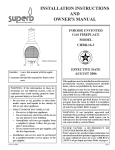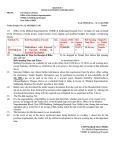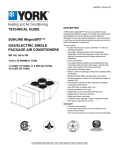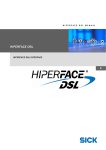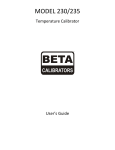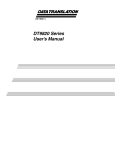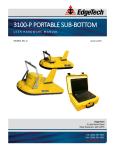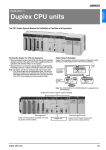Download TESLA LITE User Manual D03283R01.02.book
Transcript
TESLA LITE Power System Recorder User Manual Version1.0 Rev 2 Preface Information in this document is subject to change without notice. © 2013 ERLPhase Power Technologies Ltd. All rights reserved. Reproduction in any manner whatsoever without the written permission of ERLPhase Power Technologies Ltd. is strictly forbidden. This manual is part of a complete set of product documentation that includes detailed drawings and operation. Users should evaluate the information in the context of the complete set of product documentation and their particular applications. ERLPhase assumes no liability for any incidental, indirect or consequential damages arising from the use of this documentation. While all information presented is believed to be reliable and in accordance with accepted engineering practices, ERLPhase makes no warranties as to the completeness of the information. All trademarks used in association with B-PRO, F-PRO, iTMU, L-PRO, ProLogic, S-PRO, T-PRO, TESLA, TESLA Control Panel, Relay Control Panel, RecordGraph and RecordBase are trademarks of ERLPhase Power Technologies Ltd. Windows® is a registered trademark of the Microsoft Corporation. HyperTerminal® is a registered trademark of Hilgraeve. Modbus® is a registered trademark of Modicon. Contact Information ERLPhase Power Technologies Ltd Website: www.erlphase.com Email: [email protected] Technical Support Email: [email protected] Tel: 1-204-477-0591 D03283R01.02 TESLA LITE User Manual i Using This Guide This User Manual describes the installation and operation of the TESLA power system recorder and the accompanying TESLA Control Panel user interface software. It is intended to support the first time user and clarify the details of the equipment. The manual uses a number of conventions to denote special information: D03283R01.02 Example Describes Start>Settings>Control Panel Choose the Control Panel submenu in the Settings submenu on the Start menu. Right-click Click the right mouse button. Recordings Menu items and tabs are shown in italics. service User input or keystrokes are shown in bold. Text boxes similar to this one Relate important notes and information. .. Indicates more screens. TESLA LITE User Manual iii Table of Contents Preface ......................................................................................i Contact Information ...................................................................i Using This Guide ..................................................................... iii Table of Contents .....................................................................v Version Compatibility ............................................................... ix PC System Requirements and Software Installation ............... xi 1 Overview ................................................................. 1-1 TESLA LITE System Description ..................................... 1-1 TESLA LITE Features...................................................... 1-1 Front Panel ...................................................................... 1-4 Rear Connections ............................................................ 1-5 2 Connection and Power Up .................................... 2-1 Mounting .......................................................................... 2-1 Power Supply................................................................... 2-1 Signal Connections .......................................................... 2-2 3 TESLA Control Panel Installation ......................... 3-1 Installing TESLA Control Panel........................................ 3-1 Installation on Windows XP or Windows 7....................... 3-2 First Time Start-Up........................................................... 3-6 4 Communicating with the Recorder....................... 4-1 Communication Ports....................................................... 4-1 IRIG-B Time Input ............................................................ 4-2 Communicating with the Recorder (IED) ......................... 4-2 Ethernet LAN Link............................................................ 4-3 USB Link .......................................................................... 4-5 Direct Serial Link.............................................................. 4-8 Modem Link ................................................................... 4-10 Accessing SCADA Services .......................................... 4-13 Communication Port Details .......................................... 4-18 5 Working with TESLA Control Panel ..................... 5-1 Recorder Workspace ....................................................... 5-1 Adding/Editing a Recorder Workspace Definition ............ 5-3 Online and Offline Operation ........................................... 5-5 Navigating in TESLA Control Panel ................................. 5-6 D03283R01.02 TESLA LITE User Manual v Table of Contents 6 Metering Display .................................................... 6-1 7 Recorder Setup Utilities ........................................ 7-1 Unit Identification ............................................................. 7-2 Communication Port Settings .......................................... 7-3 Recording Control Settings .............................................. 7-5 Time Display and Settings ............................................... 7-9 Analog Input Calibration................................................. 7-11 Notify.............................................................................. 7-13 Password Protection ...................................................... 7-15 8 Configuring the Recorder..................................... 8-1 Managing Configuration Files .......................................... 8-1 Configuration Editor ......................................................... 8-4 Identification..................................................................... 8-5 Channels and Triggers..................................................... 8-6 Analog Input Channels................................................... 8-15 External Input Channels................................................. 8-19 Summation Channel ...................................................... 8-21 Sequence Component Channels ................................... 8-24 Impedance Channels ..................................................... 8-27 Watts and Vars Channels .............................................. 8-30 Frequency Channels...................................................... 8-33 Logic Functions.............................................................. 8-35 Fault Locator Functions ................................................. 8-38 Power Factor Functions ................................................. 8-40 Meter Groups ................................................................. 8-43 Trend Logging................................................................ 8-44 Printing........................................................................... 8-46 9 Record and Log Management............................... 9-1 Records............................................................................ 9-1 Trend Log......................................................................... 9-4 Event Log......................................................................... 9-6 10 Graphing Records.............................................. 10-1 Getting Started............................................................... 10-1 RecordGraph Menu Items.............................................. 10-6 Views ........................................................................... 10-32 Graphs ......................................................................... 10-34 Templates .................................................................... 10-56 vi TESLA LITE User Manual D03283R01.02 Table of Contents View and Graph Titles.................................................. 10-62 Readouts and Measurements...................................... 10-64 Calculated Channels.................................................... 10-71 Exporting Views ........................................................... 10-72 Exporting Channel Data............................................... 10-73 Record Summary ......................................................... 10-75 Digital Channel Status Indicator................................... 10-76 IRIG-B Input Status...................................................... 10-76 Derived Digital Swing Channels for TESLA LITE Swing Recordings................................................................... 10-77 COMTRADE Import ..................................................... 10-77 Print Options ................................................................ 10-79 11 Record Export Utility ......................................... 11-1 COMTRADE Format ...................................................... 11-3 PTI Format .................................................................... 11-5 Excel (CSV) Format ....................................................... 11-7 12 Maintenance Menu and Error Handling ........... 12-1 Maintenance Menu ........................................................ 12-1 Error Handling................................................................ 12-5 Appendix A Specifications........................................... A-1 Appendix B TESLA LITE Hardware Description ......... B-1 Appendix C Glossary .................................................. C-1 Appendix D Modbus Functions ................................... D-1 Appendix E DNP3 Device Profile ................................ E-1 Appendix F TESLA LITE Handling and Disposition ..... F-1 Appendix G TESLA LITE Drawings ............................G-1 Index ..........................................................................................I D03283R01.02 TESLA LITE User Manual vii Version Compatibility TESLA LITE Version Compatibility TESLA LITE Firmware Setting Version TESLA Control Panel v1.0 401 v1.4 Please contact ERLPhase Customer Service for complete Revision History. D03283R01.02 TESLA LITE User Manual ix PC System Requirements and Software Installation Hardware The minimum hardware requirements are: • • • • • 1 GHz processor 2 GB RAM 20 GB available hard disk space USB port Serial communication port A serial port, modem or Ethernet LAN connection is required if communication with a TESLA recorder is desired. Operating System The following software must be installed and functional prior to installing the applications: • Microsoft Windows XP Professional Service Pack 3 or • Microsoft Windows 7 Professional Service Pack 1 32-bit or 64-bit Software Installation The CD-ROM contains software and the User Manual for TESLA Control Panel. Software is installed directly from the CD-ROM to a Windows PC. The CD-ROM contains the following: • TESLA Control Panel: Program for the recorder • TESLA LITE Firmware: Firmware and installation instructions. • TESLA LITE User Manual: TESLA LITE manual in PDF format • USB Driver To Install Software on your Computer Insert the CD-ROM in your drive. The CD-ROM should open automatically. If the CD-ROM does not open automatically, go to Windows Explorer and find the CD-ROM (usually on D drive). Open the ERLPhase.exe file to launch the CD-ROM. To install the software on your computer, click the desired item on the screen. The installation program launches automatically. Installation may take a few minutes to start. To view the TESLA LITE User Manual the user must have Adobe Acrobat on their computer. Anti-virus/Anti-spyware Software If an anti-virus/anti-spyware software on your local system identifies any of the ERLPhase applications as a “potential threat”, it will be necessary to con- D03283R01.02 TESLA LITE User Manual xi System Requirements figure your anti-virus/anti-software to classify it as “safe” for its proper operation. Please consult the appropriate anti-virus/anti-spyware software documentation to determine the relevant procedure. Installing TESLA Control Panel The user must be logged on to the target computer as a user with local administrator privileges to install TESLA Control Panel. Once installed, the user may be logged in as a Limited User, as administrator privileges are not generally required for operation of the program. The exception to this is the ability to communicate with TESLA LITE recorders through Modem-LAN Gateway, see “If an internal modem was installed at the factory, it will already be appropriately configured.” on page 4-12. Overview Instructions for installing TESLA Control Panel and configuring Windows for its use are covered in “TESLA Control Panel Installation” on page 3-1. Once these steps are complete, go to the First Time Start-Up section for details on launching TESLA Control Panel (see “First Time Start-Up” on page 3-6). xii TESLA LITE User Manual D03283R01.02 1 Overview 1.1 TESLA LITE System Description The TESLA LITE power system recorder is a multi-time frame recording system used to monitor electrical power systems. It can record up to 12 ac currents and 6 voltage channels and 38 digital (status) channels and store up to 150 recordings. The TESLA LITE can record data simultaneously in three time domains: high speed transient fault (seconds), low speed dynamic swing (minutes), and continuous trend (10 second to 1 hour intervals). A wide variety of triggers are available to initiate recording. The TESLA LITE system consists of the recorder and the TESLA Control Panel user interface software. TESLA Control Panel user interface software provides tools to configure the recorder, retrieve and manage records and display real time measured values. Control Panel also includes RecordGraph, a graphical record display and analysis software tool. An optional central station program - RecordBase Central Station - is available to automatically collect and store records from multiple recorders. RecordBase provides fast network-based access to collected records through distributed RecordBase View desktop clients. 1.2 TESLA LITE Features Installation • 19" rack-mount format • Small 4U footprint • Standard signals: 1 A/5 A nominal ac currents, 69 V (120/Root 3) nominal ac voltage, dc current or voltage Hardware Supports • 6 voltage analog inputs (69.0 V nominal and 138.0 V peak voltage) • 12 current analog inputs (1.0 A or 5.0 A nominal and 40.0 A or 200.0 A peak current defined by installed CTs on the unit level) • 38 digital inputs (48/125/250 Vdc selectable via jumper setting on the unit level) • 7 output contacts (5 general purpose alarm contacts, 1 cross trigger output contact and 1 recorder functional output contact) • 6 front panel LED, namely Recorder Functional LED, IRIG-B Functional LED, Records Stored LED, Recorder Triggered LED, Test Mode LED and Alarm LED D03283R01.02 TESLA LITE User Manual 1-1 1 Overview Communication Ports • Front USB to serial COM port (450) • 100BASE Ethernet with front and rear connectors (401) • SCADA (404) • Modem port for internal modem (400) • Rear COM port (405) • IRIG-B (403) Recording • Simultaneous operation in transient fault, dynamic swing and long term trend time frames • 96 samples/cycle (50/60 Hz) transient fault recording. Transient fault records from 0.2 to 10.0 seconds with automatic record extension up to the Maximal Record Length seconds under multiple trigger conditions. The Maximal Record Length for the transient fault recording is user configurable and is set in the Utilities>Recording. • 60 samples/second (1 sample/cycle) dynamic swing recordings. Dynamic swing record from 10 seconds to 15 minutes with automatic record extension up to the Maximal Record Length minutes under multiple trigger conditions. The Maximal Record Length for the dynamic swing recording is user configurable and is set in the Utilities>Recording. • Trend recording for 45 user configurable channels for 15 days at sample intervals from 10 seconds to one hour • Calculated channels: summations, watts/vars, power factor, positive, negative and zero sequence components, impedance, fault location, frequency, harmonics and logic channels • Record compression to reduce record size, maximize storage capacity and minimize transmission time Triggers • Rates and level triggering on all input and calculated channels with individual controls for delay, logging, record initiation and alarm contact activation • Configurable logic can be applied to digital inputs and internal trigger states • User-assigned trigger priorities help identify critical events and records • Centralized cross-triggering of dynamic swing recordings through Record Base Central Station SCADA • TESLA LITE supports DNP3 and Modbus SCADA communication protocols • Detailed specifications for the DNP 3 and Modbus communications are provided in the respective appendices. 1-2 TESLA LITE User Manual D03283R01.02 1 Overview Logging • 250 entry event log (circular) • 15 day long term event log • Voltage sag and swell logging Fault Location • Automatic fault location on up to 5 lines • Fault location data available in the event log, in recordings and through SCADA User Interface • Intuitive power system element model simplifies complex configurations • Integrated record and configuration management tools • Offline mode allows records to be viewed and configurations created without connecting to the recorder • Record display shows record summaries with trigger event lists so that a preliminary evaluation can be made before the record is transferred • Real-time metering display shows all input and calculated quantities in user customizable layouts Analysis Tools • Recorder configuration and relevant event information is embedded in each record • Record graphics provide a flexible multi-page interactive display and measurement of all channels including calculated ones • COMTRADE record export facility Output Contacts • Up to 5 user-configurable output contacts can be activated by triggers • Cross-trigger contact can activate other devices • Failure / Service Required contact D03283R01.02 TESLA LITE User Manual 1-3 1 Overview Communication • Front USB 2.0 interface (user interface) • Front or rear copper Ethernet network link (user interface and SCADA) • Direct serial link (user interface and SCADA) • External or internal modem link (user interface only) • Standard TCP/IP communication protocol used to communicate with Control Panel and RecordBase software • SCADA (Supervisory Control and Data Acquisition Systems) protocols, DNP3 and Modbus. DNP3 over Ethernet is supported Table 1.1: Port Numbers for TESLA LITE 450 USB port 401 100BASE-T 400 internal modem 403 IRIG-B 404 RS-232 SCADA 405 RS-232 User Interface serial or external modem 1.3 Front Panel 401 1. Status LEDs 2. Port 401: Ethernet 3. Port 450: USB 2 450 3 1 Figure 1.1: Front Panel USB port 1-4 TESLA LITE User Manual D03283R01.02 1 Overview 1.4 Rear Connections External Inputs 1 1 2 2 3 3 4 4 100 101 102 103 104 105 106 100 101 102 103 104 105 106 10 10 11 11 12 12 5 Inputs External 6 6 5 7 7 8 8 9 9 400 TX 401 RX TX 402 RX 400 TX 401 RX TX 402 RX 403 107 108 109 110 111 112 113 114 115 116 117 Modem Network 1 Network 2 107 108 109 110 111 112 113 114 115 116 117 Modem Network 1 Network 2 IRIG-B External Inputs 22 22 23Inputs External External 13 External 13 Inputs 14 Inputs15 16 16 15 14 17 17 18 18 19 19 20 20 21 21 404 405 404 405 SCADA COM 403 IRIG-B 23 SCADA 24 24 COM 25 25 26 26 27 27 200 201 202 203 204 205 206 207 208 209 210 211 212 213 214 215 216 217 218 219 220 221 222 223 224 225 226 227 228 229 230 231 232 233 234 235 200 201 202 203 204 205 206 207 208 209 210 211 212 213 214 215 216 217 218 219 220 221 222 223 224 225 226 227 228 229 230 231 232 233 234 235 28 28 29 29 30 30 31 31 Output Contacts External Inputs External Inputs 32Inputs External 33 33 32 34 34 300 301 302 303 304 305 306 307 308 309 310 311 300 301 302 303 304 305 306 307 308 309 310 311 35 35 36 36 37 38 External Inputs 37 1 1 38 312 313 314 315 316 317 318 319 320 321 322 312 313 314 315 316 317 318 319 320 321 322 I2 I2 I3 I3 I4 I4 I5 I5 I6 I6 3 3 Output Contacts 4 4 5 5 6 6 Cross Trig Inoperative 7 7 Inoperative 323 324 325 326 327 328 329 330 331 332 333 334 335 323 324 325 326 327 328 329 330 331 332 333 334 335 AC Voltage Inputs AC Current Inputs I1 I1 2 2 Cross Trig I7AC CurrentI8Inputs I7 I8 I9 I9 I10 I10 I11 I11 I12 I12 V1 V1 V2 V2 V3 Inputs V4 AC Voltage V3 V5 V5 V4 V6 V6 500 501 502 503 504 505 506 507 508 509 510 511 512 513 514 515 516 517 518 519 520 521 522 523 524 525 526 527 528 529 530 531 532 533 534 535 500 501 502 503 504 505 506 507 508 509 510 511 512 513 514 515 516 517 518 519 520 521 522 523 524 525 526 527 528 529 530 531 532 533 534 535 Made in Canada Power Supply 43 to 275 Vdc 90 to 265 Vac Power Supply 43 to 275 537 Vdc 536 90 to 265 Vac Made in Canada 536 538 538 537 Port 400: Internal Modem (option) Port 400: Internal Modem (option) Port 401 – 100/1000 BASE-T Ethernet Network Port 401 – 100/1000 BASE-T Ethernet Network Port 402 – Disabled Port 402 – Disabled Port 403: IRIG B External Clock, modulated or unmodulated Port 403: IRIG B External Clock, modulated or unmodulated Port 404: EIA 232 SCADA Communication (DNP 3 and Modbus) Port 404: EIA 232 SCADA Communication (DNP 3 and Modbus) Port 405: EIA 232 Serial Connection for PC or an external modem Port 405: EIA 232 Serial Connection for PC or an external modem Ports 500 – 523: AC Current Inputs Ports 500 – 523: AC Current Inputs Ports 524 – 535: AC Voltage inputs Ports 524 – 535: AC Voltage inputs Ports 100 – 117, 200 – 235 and 300 – 321: External Inputs Ports 100 – 117, 200 – 235 and 300 – 321: External Inputs Ports 322 – 335: Output Contacts Ports 322 – 335: Output Contacts Ports 536 – 537: Power Supply (43 to 275 Vdc, 90 to 265 Vac) Ports 536 – 537: Power Supply (43 to 275 Vdc, 90 to 265 Vac) Port 538: Chassis Ground Port 538: Chassis Ground Figure 1.2: Rear Connections D03283R01.02 TESLA LITE User Manual 1-5 2 Connection and Power Up For drawings, see “TESLA Drawings” in Appendix H. 2.1 Mounting The recorder is designed to be mounted in a standard . It is 18.970" wide, 6.930" high and 12.742" deep. An additional 3 inches of depth is required for rear connections and cables. Case Grounding WARNING! To ensure safety and proper operation you must connect the recorder’s grounding terminal to the station ground. Do not rely on the rack mounting screws to provide case grounding. Ground the recorder even when testing. 2.2 Power Supply A wide range power supply is standard. The nominal operating range is 48-250 Vdc, 100-240 Vac, +/-10%, 50/60 Hz. To protect against a possible short circuit in the supply use an inline fuse or circuit breaker with a 5 A rating. Make the chassis ground connection to ensure proper operation and safety. There are no power switches on the recorder. When the power supply is connected, the recorder starts its initialization process. See “Installing TESLA Control Panel” on page 3-1 for the start up process details. The use of an external surge protection device is required to pass the surge immunity requirements of IEC/EN 60255-22-5 Criterion A. ERLPhase recommends either of the following for this function: ERLPhase p/n: 107898 Manufacturer: Phoenix Contact Ltd. Manufacturer's p/n: 2858357 (PT 2-PE/S 230AC) or ERLPhase p/n: 107899 Manufacturer: Dehn Ltd. Manufacturer's p/n: 953 200 (DR M 2P 255) One surge protector can be used to protect multiple units, as long as the current limit of the surge protection device is not exceeded. Note that this is a consumable item and not covered by ERLPhase warranty. D03283R01.02 TESLA LITE User Manual 2-1 2 Connection and Power Up 2.3 Signal Connections External Input Channels The recorder’s external inputs are dry inputs intended for use with signals from a 48/125/250 Vdc station battery. The external inputs are isolated and protected against transient surges. They activate at approximately 32 Vdc. Alarm Contacts The alarm contacts on the rear of the unit are dry contacts. They are isolated and protected against transient surges. The contacts are designated as follows: 1. User-configurable 2. User-configurable 3. User-configurable 4. User-configurable 5. User-configurable 6. Cross-trigger 7. Recorder function The cross-trigger contact is used to initiate recording on another recorder when this unit triggers. When activated, the cross-trigger contacts close for 0.10 seconds, regardless of the duration of the triggering condition. This ensures that the cross-trigger function does not become blocked by a continuous trigger condition. The user-configurable alarm contacts can be defined for use as part of the recorder’s trigger configuration. IRIG-B Time Signal The BNC connector on the rear of the unit accepts either modulated or unmoduled IRIG-B time signals, with or without the 1344 extensions. Communication Ports See “Communicating with the Recorder (IED)” on page 4-2. 2-2 TESLA LITE User Manual D03283R01.02 2 Connection and Power Up Startup Sequence Table 2.2: Startup Sequence On Power Up Front panel Test Mode LED turns on to indicate the presence of power ~15-20 seconds after Power Up Test Mode LED goes off ~25-30 seconds after Power Up Recorder Functional LED turns on.At this point you can log into the recorder Records Stored LED turns on if records are present Front Panel LEDs Table 2.3: Front Panel LEDs D03283R01.02 Front Panel LED Indications Recorder Functional Normally active green LED that is turned on approximately 25-30 seconds after power up, indicating the unit is functional. If an internal fault is detected, the LED is turned off. The LED state corresponds directly with the Failure Contact IRIG-B Functional Green LED that is active when a valid external time synchronizing signal is detected on the IRIG-B port Recorder Triggered Green LED that is active while the recorder is in the process of creating a record Records Stored Green LED that turns on when there are records stored in the recorder’s memory. The LED will flash to indicate the Storage Alarm limit has been reached if so configured Test Mode Normally inactive red LED that turns on immediately on power up and goes of after the self-test has been completed (approximately 15-20 seconds) Alarm Normally inactive red LED that indicates a failure has been detected by the software. The presence of the Alarm LED means much of the system is functioning and can be accessed for diagnosis TESLA LITE User Manual 2-3 3 TESLA Control Panel Installation Installation of TESLA Control Panel software may require changes to your Windows system configuration for proper operation. Please review the instructions in this chapter to ensure proper setup. The TESLA LITE CD-ROM contains the following: • TESLA Control Panel: interface software • Firmware update with installation instructions • User Manual in PDF format • Mechanical drawings in electronic format 3.1 Installing TESLA Control Panel You must be logged on to the target computer as a user with local administrator privileges to install TESLA Control Panel. Once installed, you may be logged in as a Limited User, as administrator privileges are not generally required for operation of the program. The exception to this is the ability to communicate with TESLA LITE recorders through Modem-LAN Gateway (see “If an internal modem was installed at the factory, it will already be appropriately configured.” on page 4-12. Overview Instructions for installing TESLA Control Panel and configuring Windows for its use are covered in the following sections. Separate instructions for each version of Windows Operating System are provided for the above steps. Use the one that is appropriate for your computer. The procedure has the following parts: 1. Install TESLA Control Panel. 2. Install the Null Modem driver. 3. Create Windows Dial-Up Network definitions for modem and direct serial connections. Once these steps are complete, go to the First Time Start-Up section for details on launching TESLA Control Panel (see “First Time StartUp” on page 3-6). D03283R01.02 TESLA LITE User Manual 3-1 3 TESLA Control Panel Installation 3.2 Installation on Windows XP or Windows 7 The user will need to have installed previously the ERLPhases USB driver provided with the installation CD. See section “USB Link” on page 4-5 for instructions. Step 1: Install TESLA Control Panel Software from CD-ROM 1. Insert the TESLA LITE CD-ROM in your drive. 2. The CD-ROM should start automatically. If it doesn’t, go to Windows Explorer and run the “CD.exe” file at the root of the CD-ROM directory. 3. To install TESLA Control Panel software on your computer, select the TESLA LITE Power System Recorder icon, then the Install TESLA Control Panel. The installation program starts automatically, but may take a few minutes to begin. 4. During installation a prompt appears asking whether your TESLA recorders are 50 Hz or 60 Hz units. For proper operation it is important to select the correct one. If you need to change this in the future, re-install TESLA Control Panel. 5. When the installation is complete, a TESLA Control Panel icon is placed on your desktop. Use the icon to launch Control Panel. If you prefer, you can start Control Panel through Windows Start menu (Start>Programs>ERLPhase/TESLA Control Panel). Step 2: Installing Null Modem Driver Software A virtual software modem called a “Null Modem” must be set up for direct serial cable communication between this computer and a TESLA recorder. A Null Modem driver is provided with the TESLA installation CD-ROM. This section provides step by step instructions on how to install the Null Modem driver. 1. Start Windows Control Panel by going to Start>Control Panel. 2. Double-click the Phone and Modem Options icon. 3. Select the Modems tab. Select Add to open the Add Hardware Wizard. 4. Select Don't detect my modem; I will select it from a list, then select the Next button. 3-2 TESLA LITE User Manual D03283R01.02 3 TESLA Control Panel Installation Step 1 - Start>Settings>Control Panel. Step 2 - Double-click Modems icon. Step 3 - Add Step 4 - Select Don't detect my modem; I will select it from a list. Select Next. Figure 3.1: Null Modem Driver Installation 5. Select the Have Disk button, select Browse. To find the file go to c:\Program Files\ERLPhase\TESLA Control Panel\Null_Mdm.Inf. Select OK. This is the default location for TESLA Control Panel. If you selected a different location to install TESLA Control Panel, you will find the Null Modem driver (Null_Mdm.Inf) in that directory. D03283R01.02 TESLA LITE User Manual 3-3 3 TESLA Control Panel Installation Figure 3.2: Browse for Null_Mdm.Inf 6. Select the Generic Null Modem driver and select Next. If you are given more than one option, select the one that has the most recent date associated with it. 7. Select the serial port you wish to use. You are setting up a serial port to be used for a direct cable connection to a TESLA. Typically COM1 or COM2 are available on a PC for this purpose. Select Next. 3-4 TESLA LITE User Manual D03283R01.02 3 TESLA Control Panel Installation Figure 3.3: Select Serial Port In Windows XP, you may get a message stating that the Null Modem “has not passed Windows Logo testing” and asking “Do you want to continue the installation?” Select Continue Anyway to continue. 8. Select Finish and close the Phone and Modem Options and Control Panel dialog boxes. D03283R01.02 TESLA LITE User Manual 3-5 3 TESLA Control Panel Installation 3.3 First Time Start-Up Starting TESLA Control Panel To start TESLA Control Panel, double-click the TESLA Control Panel icon placed on your desktop by the installation process or select Start>Program Files>ERLPhase>TESLA Control Panel. Data Location TESLA Control Panel uses a data location on your computer to store records and settings from your recorders. By default it is C:\Program Files\NxtPhase\Data, although you may change this later by using the File\Data Location command from the Main Menu. When you change the data location, previously configured IEDs will not be affected. Only newly created IEDs will use the new data location. To edit the data location of existing IEDs use the Main Menu Edit button. Note that recent Microsoft Windows security updates prevent nonAdministrative user accounts from storing data under c:\program files; it may be necessary to change the default record and config storage locations for the IEDs. Figure 3.4: Data Location 3-6 TESLA LITE User Manual D03283R01.02 4 Communicating with the Recorder 4.1 Communication Ports The TESLA recorder has multiple communication ports for local and remote access to its user interface and SCADA services. For port pin-out and cabling information see “Communication Port Details” on page 4-18. Table 4.1: Communication Ports Location Front Panel Port 401 Function RJ-45 receptacle, 100BASE-T Ethernet interface. Default IP = 192.168.100.80 Used for user interface access or SCADA access through Ethernet LAN. USB-B receptacle, High speed USB 2.0 interface Front Panel 450 Rear Panel 400 Rear Panel 401 Rear Panel 403 Used for user interface access Default fixed baud rate 115,200 N81 (no parity, 8 data bits, 1 stop bit). RJ11 receptacle, Internal modem interface. Default Baud rate 38,400 N81 (no parity, 8 data bits, 1 stop bit) RJ-45 receptacle 100BASE-T Ethernet interface. Same subnet as front panel port 401. Used for user interface access or DNP SCADA access through Ethernet LAN BNC receptacle, IRIG-B Interface. Modulated or un-modulated, 330 ohm impedance. RS-232 DCE female DB9. Rear Panel 404 Used for SCADA communication. Default Setting: 19,200 baud O71 (odd parity, 7 data bits, 1 stop bit) RS-232 DCE female DB9. Used for: Rear Panel D03283R01.02 405 • User interface access through a direct serial connection. • User interface access through an external modem. The optional ERLPhase Modem Adapter converts this port to a Data Terminal Equipment (DTE) to simplify connection to an external modem. • Default Setting: 38,400 baud N81 (no parity, 8 data bits, 1 stop bit) TESLA LITE User Manual 4-1 4 Communicating with the Recorder 4.2 IRIG-B Time Input The recorder is equipped to handle modulated or unmodulated GPS satellite time IRIG-B signals. The IRIG-B time signal is connected to the BNC connection on the back of the recorder. When the IRIG-B signal is provided to the recorder and is enabled in the settings through the user interface, the IRIG-B functional LED comes on and the recorder clock is referenced to this signal. No settings are required to differentiate between modulated or unmodulated signals; this is automatically detected by the recorder. You can enable or disable the IEEE 1344 extension in the terminal mode settings Utilities>Setup>Time. The enabled mode receives the year from the IRIG-B signal. Disable this setting, if the available IRIG-B signal has no year extension. 4.3 Communicating with the Recorder (IED) You can connect to the recorder to access its user interface and SCADA services by: • Front USB 2.0 interface (user interface) • Front or rear copper or optical Ethernet network link (user interface and SCADA) • Direct serial link (user interface and SCADA) • External or internal modem link (user interface only) The recorder has a front panel USB Port (Port 450), two Ethernet Ports 401 (one front and one rear panel) and two rear serial ports (Port 404 and Port 405) that provide direct access to its user interface and SCADA services. 4-2 TESLA LITE User Manual D03283R01.02 4 Communicating with the Recorder 4.4 Ethernet LAN Link PC with TCP/IP Port 401 or Port 402 TCP/IP Network Port 401 - RJ-45 Network Port Figure 4.1: Ethernet LAN Link You can access both the recorder’s user interface and DNP3 SCADA services simultaneously with the Ethernet TCP/IP LAN link through the network port Port 401. Both front and rear ports 401 are 100BASE-T copper interface with an RJ-45 connector. Connect to the LAN using a standard Ethernet cable with RJ-45 connectors. By default, the Port 401 is assigned with an IP address of 192.168.100.80. If this address is not suitable, it may be modified using the relay's Maintenance Menu, see “Maintenance Menu and Error Handling” on page 12-1. Modify the Default Gateway and Network Mask if necessary. • The Default Gateway may need to be changed if the recorder and the control panel (or RecordBase) are on different but connected networks. The default setting is No Default Gateway. • The Network Mask may need to be changed if the recorder and control panel are on different subnets. The default setting is 255.255.255.0 • To modify the Default Gateway or Network Mask use the maintenance Menu command 1- Modify IP address • If unsure of these setting contact your network administrator D03283R01.02 TESLA LITE User Manual 4-3 4 Communicating with the Recorder TESLA Control Panel Setup 1. Ensure that the computer running TESLA Control Panel has access to the Ethernet network to which the recorder has been connected. 2. Start TESLA Control Panel. 3. Choose the target recorder from the Select IED list in TESLA Control Panel’s Main Menu. • If there is not already an entry for this recorder, create one using the Add New button Main Menu Select IED List Edit button Edit IED dialogue box Figure 4.2: Edit IED • The method of communication with the recorder is specified as part of its IED definition. Use the Edit button to view or change this information. Ensure the Network Link option is selected and the recorder’s IP address is entered. 4-4 TESLA LITE User Manual D03283R01.02 4 Communicating with the Recorder • For details on IED definitions see “Working with TESLA Control Panel” on page 5-1. 4. Initiate the connection by selecting the Connect button. • A dialog box will appear to show connection progress. • The connection state and the current IED you are connected to is shown on the Windows status bar Figure 4.3: Connect Button Dialog Box 4.5 USB Link Your PC must be appropriately configured for USB communication (see “TESLA Control Panel Installation” on page 3-1). Port 450 - USB Laptop PC Figure 4.4: USB Link To create an USB link between the recorder and the computer, first the USB driver for the ERLPhase 4000 Series Device needs to be installed, as follows: Unzip the file (can be obtained from ERL web site): ERLPhase_USB_driver.zip D03283R01.02 TESLA LITE User Manual 4-5 4 Communicating with the Recorder In this case we assume you unzipped to the Desktop In Windows XP or Windows 7 Connect a USB port of the PC to Port 450 (USB front) of the TESLA 4000. The TESLA 4000 was already powered on. In the window “Welcome to the Found New Hardware Wizard” “Can Windows connect to Windows Update to search for software?” Check the option “No, not this time” In the window “This wizard helps you install software for:” ERLPhase 4000 Series Device “What do you want the wizard to do?” Check the option “Install from a list or specific location (Advanced)” In the window “Please choose your search and installation options” “Search for the best driver in these locations” “Uncheck the option “Search removable media (floppy, CD-ROM.)” Check the option “Include this location in the search” Browse for the following folder: C:\WINDOWS\tiinst\TUSB3410 In the window “Hardware Installation” “The software you are installing for this hardware “ERLPhase 4000 Series Device” has not passed Windows Logo testing to verify its compatibility with Windows XP or “Windows can’t verify the publisher” Hit Continue Anyway In the window “Completing the Found New Hardware Wizard” “The wizard has finished installing the software for” “ERLPhase 4000 Series Device” Hit Finish To verify the installation was successful, and to which comm port is the ERLPhase 4000 Series Device configured, do the following: In Windows XP go to Start>Control Panel>Performance and Maintenance>System>Hardware>Device Manager>Ports or (if using Control Panel’s Classic View) Start>Control Panel>System>Hardware>Device Manager>Ports 4-6 TESLA LITE User Manual D03283R01.02 4 Communicating with the Recorder In Windows 7 ‘small icons’ view, go to Start>Control Panel>Device Manager>Ports Look for the port number associated to this device “ERLPhase 4000 Series Device” Look for a COM#, where “#” can be 1, 2, 3, etc. Leave the default settings for this port. It is recommended to restart the PC after the USB driver installation. The default baud rate for the recorder USB Port 450 is 115200, however to double check it login to the recorder display and go to: Main Menu> System> Recorder Comm Setup To establish a USB link between the recorder and your computer, connect your computer’s USB port and Port 450 on the recorder’s front panel. Use a standard USB peripheral cable. 1. Ensure the recorder port and your PC’s port have the same baud rate and communication parameters. • The recorder’s USB port appears as a serial port to the PC and is fixed at 8 data bits, no parity and 1 stop bit and has a default baud rates of 115,200 bauds. • The baud rate and communication parameters of your computer's USB port is set automatically by TESLA Control Panel (Edit IED>Communication>Direct Serial Link) 2. Choose the target recorder from the Select IED list in TESLA Control Panel’s Main Menu. • If there is not already an entry for this recorder, create one using the Add New button. • The method of communication with the recorder is specified as part of its IED definition. Use the Edit button to view or change this information. Ensure the Direct Serial Link option is selected. • For details on IED definitions see “Working with TESLA Control Panel” on page 5-1. 3. Initiate the connection by selecting the Connect button. • A dialog box will appear to show connection progress. • The connection state and the current IED you are connected to is shown on the Windows status bar at the bottom of the screen. Status Bar shows TESLA Control Panel software is connected to the recorder and the name of the Current IED. D03283R01.02 TESLA LITE User Manual 4-7 4 Communicating with the Recorder Figure 4.5: Status Bar If the connection fails, check the following: • The communication parameters are the same on both ends (see Step 1 above). • The correct serial port has been selected on your computer. Some newer laptop computers do not have serial ports. A USB serial converter adapter can provide a surrogate serial port for a direct connection to the TESLA recorder. The Edgeport USB Serial Adapter, model # Edgeport/1, from B&B Electronics (www.bbelec.com) is an example of such a device. 4.6 Direct Serial Link Your PC must be appropriately configured for serial communication (see “TESLA Control Panel Installation” on page 3-1). Port 405 - direct/modem Laptop PC Figure 4.6: Direct Serial Link To create a serial link between the recorder and your computer, connect your computer’s serial port and Port 405 on the recorder’s rear panel. The serial ports are configured as EIR RS-232 Data Communications Equipment (DCE) devices with female DB9 connectors. This allows them to be connected directly to a PC serial port with standard straight-through male-tofemale serial cable, for pin-out for details see Communication Port Details on page 4-14. Rear Port 404 is for SCADA and Port 405 can be used for direct serial access and external modem. 1. Ensure the recorder port and your PC’s port have the same baud rate and communication parameters. 4-8 TESLA LITE User Manual D03283R01.02 4 Communicating with the Recorder • Port 405 is fixed at 8 data bits, no parity and 1 stop bit and has a default baud rates of 38,400 bauds. 2. Choose the target recorder from the Select IED list in TESLA Control Panel’s Main Menu. • If there is not already an entry for this recorder, create one using the Add New button. • The method of communication with the recorder is specified as part of its IED definition. Use the Edit button to view or change this information. Ensure the Direct Serial Link option is selected. • For details on IED definitions see “Working with TESLA Control Panel” on page 5-1. 3. Initiate the connection by selecting the Connect button. • A dialog box will appear to show connection progress. • The connection state and the current IED you are connected to is shown on the Windows status bar at the bottom of the screen. Status Bar shows TESLA Control Panel software is connected to the recorder and the name of the Current IED. Figure 4.7: Status Bar If the connection fails, check the following: • The communication parameters are the same on both ends (see Step 1 above). • The correct serial port has been selected on your computer. D03283R01.02 TESLA LITE User Manual 4-9 4 Communicating with the Recorder 4.7 Modem Link External Modem Your PC must be appropriately configured for modem communication (see “TESLA Control Panel Installation” on page 3-1). Analog Telephone Line Port 405 - Direct/Modem Telephone System Analog Telephone Line External Modem Desktop Computer Figure 4.8: Modem Link - External Using an external modem, you can also access the recorders’s user interface through a telephone link between the recorder and your computer. Recorder Setup 1. Connect a PC-compatible external serial modem to Port 405 on the rear of the recorder. • The cable between the recorder and the modem requires a crossover and a gender change as both devices are configured as RS-232 DCE ports. • You can use the ERLPhase Modem Port Adapter (part # 101629) to make the recorder’s Port 405 appear as a DTE (like a PC serial port). A standard modem cable can then be used to connect to the recorder. • For port pin-out and cabling information see “Communication Port Details” on page 4-18. • If the unit has an internal modem, an external modem will not work. 2. Connect the modem to an analog telephone line or switch and turn it on. • A standard telephone cable with an RJ-11 connector is used. 3. Configure the recorder’s Port 405 to work with the modem. • Port 405 settings are accessed through the recorder’s standard user interface. a. Establish a network or a USB connection between your computer and Port 401 or 450 on the recorder, run TESLA Control Panel software and initiate a connection to the unit. b. When connected, select Utilities in the Main Menu list, and go to the Communication tab to access the Port 405’s settings. 4-10 TESLA LITE User Manual D03283R01.02 4 Communicating with the Recorder From Main Menu select Utilities, then the Communication tab. Enable modem. Set Baud rate. Figure 4.9: Communications Setup Utility c. Set the Baud Rate. This will be the rate at which the recorder will communicate with the external modem. It does not control the rate at which the modems communicate with each other. Unlike a direct serial link, there is no need for this baud rate to match that of the remote computer. A rate faster than the modem’s top speed is recommended to take full advantage of the modem’s compression capabilities. d. Select External Modem. e. The Modem Initialization String lets you set any special command codes required by your modem. The factory default for this field is “M1” for external modems. These default values are all that are required for most modems. f. Save your changes, close the Utilities tab and disconnect. TESLA Control Panel Setup 1. Configure your computer to work with its modem. Refer to your computer and modem documentation. 2. Choose the target recorder from the Select IED list in TESLA Control Panel’s Main Menu. • If there is not already an entry for this recorder, create one using the Add New button. • The method of communication with the recorder is part of each IED’s definition. Use the Edit button to view or change this information. Ensure the Modem Link option is selected and the telephone number of the recorder’s modem is entered. D03283R01.02 TESLA LITE User Manual 4-11 4 Communicating with the Recorder • For details on IED definitions see “Working with TESLA Control Panel” on page 5-1. 3. Initiate the connection by selecting the Connect button • A dialog box will appear to show connection progress. • The connection state and the current IED you are connected to is shown on the Windows status bar. Internal Modem Modem Port - RJ-11 Analog Analog Telephone Telephone Line Telephone Line System Desktop Computer Figure 4.10: Modem Link - Internal You can access the recorder’s user interface through a telephone link between the relay and your computer using an optional internal modem (Port 400 if installed). Connect the recorder's Port 400 to an analog telephone line or switch using a standard RJ-11 connector. Internal modem configuration is done the same way as for external modem. Modem initialization string is M1 for internal modem. If an internal modem was installed at the factory, it will already be appropriately configured. 4-12 TESLA LITE User Manual D03283R01.02 4 Communicating with the Recorder 4.8 Accessing SCADA Services The recorder supports DNP3 (Level 2) and Modbus SCADA protocols as standard features. This section describes how to connect and configure the services. Protocol details, including point lists, are provided in the appendices. Serial Port Connection Both DNP3 and Modbus protocols are available on the recorder’s serial Port 404, an RS-232 DCE port with a female DB9 connector. The port is wired to support a connection to a PC serial port (or equivalent) using a standard straight-through male to female serial cable. An external RS-232 to RS-485 converter can be used to connect to an RS-485 network. For port pin-out and cabling information see “Communication Port Details” on page 4-18. Ethernet Connection The DNP protocol can also be available over Ethernet using TCP or UDP. A standard 100BASET Ethernet cable is required. The Ethernet port can support DNP SCADA and user interface access via TESLA Control Panel at the same time. For details on setting the recorder’s IP address, “Maintenance Menu and Error Handling” on page 12-1. Protocol Settings Configuration of the SCADA protocol and communication parameters is done through the recorder user interface. Use TESLA Control Panel to connect to the recorder, then go to Configuration editor section to access SCADA Communication from the Elements Tree. Setting descriptions follow. From Config Edit select SCADA Communications. Figure 4.11: SCADA Protocol Settings D03283R01.02 TESLA LITE User Manual 4-13 4 Communicating with the Recorder Table 4.2: SCADA Protocol Settings Mode 4-14 Mode Select one of the available SCADA modes. Baud Rate Port 404 serial baud rate. Default is 19,200. Parity Port 404 serial parity. Note: When parity is set to None and a Modbus protocol is selected, the number of stop bits automatically is set to 2, as per the Modbus standard. Stop Bits (Automatic setting). Always set to 1 stop bit except as noted in Parity setting above. Data Bits (Automatic setting) The number of data bits is controlled by the selected protocol mode. Modbus ASCII:7 data bits Modbus RTU:8 data bits DNP 3:8 data bits Slave Address Identifies the unit to the SCADA master. Datalink Timeout (DNP) Specifies the time in which the recorder expects a response from the SCADA master to primary frame messages. If a response is not received in this time, the recorder will re-transmit the message. Configuration default timeout is 1000 ms per DNP3 Technical Bulletin 9804-002. This document is available from the DNP3 User's Group (www.dnp.org). For UDP and TCP modes, the timeout is not settable and is automatically set to 0 milliseconds. Master IP Address (DNP TCP or UDP) Defines the IP address of the master SCADA device that will be polling the TESLA. This prevents unauthorized master devices from communicating with the TESLA. Note: This setting does not control IP address of the TESLA's Ethernet card. That is done through the recorder's Maintenance Menu. Make sure the Master IP Address is different from the TESLA IP Address. Port DNP TCP or UDP) Defines the TCP or UDP port on which the DNP service may be accessed. Usually set to 20000. TESLA LITE User Manual D03283R01.02 4 Communicating with the Recorder SCADA Point Mapping Modbus Protocol The data points available for Modbus SCADA interface are fixed and are not selectable by the user. Complete details regarding the Modbus protocol emulation and data point lists can be found in “Modbus Functions” on page Appendix D-1. Figure 4.12: Communications Setup In Control Panel for Modbus D03283R01.02 TESLA LITE User Manual 4-15 4 Communicating with the Recorder DNP Protocol The relay supports a DNP3 (Level 2) SCADA connection. DNP3 is available via a direct serial link or an Ethernet LAN connection using either TCP or UDP. Serial DNP communications can be utilized exclusively via serial Comm Port 404. Comm Port 404 is an RS232 DCE DB9F port located on the back of the relay. An external RS-232 to RS-485 converter can be used to connect the relay to an RS-485 network. Network DNP communications can be utilized via physical LAN Port 401. Port 401 is available as a pair of RJ-45 ports, one on the front of the recorder and one on the rear. DNP communications can be used with multiple masters when it is utilized with TCP. The data points available for DNP SCADA interface are selectable by the user. Complete details regarding the DNP3 protocol emulation and data point lists can be found in “DNP3 Device Profile” on page Appendix E-1. Figure 4.13a: DNP_point_map 4-16 TESLA LITE User Manual D03283R01.02 4 Communicating with the Recorder Figure 4.13b: DNP_class_data Diagnostics Protocol monitor utilities are available to assist in resolving SCADA communication difficulties such as incompatible baud rate or addressing. The utilities can be accessed through the Maintenance user interface, “Maintenance Menu and Error Handling” on page 12-1. Figure 4.14: HyperTerminal D03283R01.02 TESLA LITE User Manual 4-17 4 Communicating with the Recorder 4.9 Communication Port Details The serial port 405 is configured as EIA RS-232 DCE devices with female DB9 connectors. This allows them to be connected directly to a PC serial port with a standard straight-through male-to-female serial cable. A modem adapter (part #101629) is available to convert a port into a DTE device, equivalent to the serial port on a PC. The adapter allows you connect an external modem to the recorder’s Port 405 using a standard modem cable. Table 4.3: TESLA Recorder Serial Ports Port Location Function 405 Rear Panel Serial port for connection to an external modem or for direct connection to a computer (configurable). Default baud rate set at 38,400 baud. 404 Rear Panel Connection to SCADA (DNP3 or Modbus) interface. Default baud rate set at 19,200 baud. Table 4.4: Signal connections to pins on Recorder Port Signal Name Direction PC<->IED Pin # on the IED Port DCD 1 RxD 2 TxD 3 DTR 4 Common 5 DSR 6 RTS 7 CTS 8 No connection 9 Notes: IED is DCE, PC is DTE. Pins 1 and 6 are tied together internal to the IED. 4-18 TESLA LITE User Manual D03283R01.02 4 Communicating with the Recorder Table 4.5: Cable Pin Connections Male DB-9 Cable End for IED Port Female DB-9 Cable End for Computer Port Pin # on Cable Pin # on Cable 1 1 2 2 3 3 4 4 5 5 6 6 7 7 8 8 9 9 Table 4.6: Signal name connections to pins on Modem Adapter Signal Name Direction Modem <-> IED Pin # on the Modem Adapter DCD 1 RxD 2 TxD 3 DTR 4 Common 5 DSR 6 RTS 7 CTS 8 No connection 9 Notes: IED (with modem adapter) is DTE, modem is DCE. Pins 1 and 6 are tied together internal to the IED. D03283R01.02 TESLA LITE User Manual 4-19 5 Working with TESLA Control Panel 5.1 Recorder Workspace TESLA Control Panel supports multiple recorders. Each recorder has its own workspace within Control Panel that stores its communications parameters, records and configuration files. A separate workspace should be created for each recorder on your system to store its configuration files and records. When first installed, TESLA Control Panel includes a workspace for a recorder called TESLA Demo Unit. It contains sample records and configuration files and is configured for network connection with an evaluation unit. Selecting a Recorder Workspace To work with a particular recorder, select it from the Select IED box on the Main Menu tab. If you are already connected to an IED you will not be able to select a different IED until you disconnect. Select IED TESLA LITE Current IED Connection Status Figure 5.1: Selecting a Recorder Workspace D03283R01.02 TESLA LITE User Manual 5-1 5 Working with TESLA Control Panel Current IED Selecting a recorder sets TESLA Control Panel’s focus to that recorder’s workspace, known as the Current IED. The records and configuration files belong to the selected recorder. If you initiate a connection using TESLA Control Panel, it connects to the current IED using the communication parameters specified for this IED. The name of the Current IED is always displayed in the Status Bar at the bottom of the TESLA Control Panel window (for details see Figure 5.1: Selecting a Recorder Workspace on page 5-1). TESLA Control Panel assumes that the recorder it is communicating with is the one identified as the Current IED. Forcing a connection with a different recorder (i.e. moving the serial cable without telling Control Panel to disconnect), can cause the records and configuration files of that recorder to be mixed with those of the Current IED. 5-2 TESLA LITE User Manual D03283R01.02 5 Working with TESLA Control Panel 5.2 Adding/Editing a Recorder Workspace Definition Recorder workspaces are added, modified or deleted from the TESLA Control Panel Main Menu using controls in the Select IED dialog box (for details see Figure 5.1: Selecting a Recorder Workspace on page 5-1) The Edit button displays the selected recorder’s definition screen. The Add New button is used to create a new recorder definition. The IED definition is shown in Figure 5.2: Recorder Workspace Definition and the settings are described in the following table. Figure 5.2: Recorder Workspace Definition Table 5.1: IED Workspace Settings IED Definition D03283R01.02 IED Name The IED Name is the name you assign to this recorder’s workspace. It appears in the IED selection and the Current IED display at the bottom of the TESLA Control Panel window. We recommend that you use the same name for this workspace as the Unit Name given to the recorder (“Unit Identification” on page 72). Comments User-defined, for your reference only. Location User-defined, for your reference only. IED Serial Number Enter the IED Serial Number to match the serial number of the actual recorder. TESLA LITE User Manual 5-3 5 Working with TESLA Control Panel Table 5.1: IED Workspace Settings Get Information from IED Connects to the recorder and retrieves its configured name, location and serial number. The corresponding fields in the IED Definitions are overwritten. Model TESLA 2000 / 3000 / 4000 / LITE, 18 or 36 channel, or TESLA 3000 / 4000- Cooperative IED Configuration IP Address IP addresses of the recorder. The recorder’s default factory IP addresse 192.168.100.80. It is changed through the recorder’s Maintenance Menu, Communication Direct Serial Link Connect to this recorder through a serial cable. Modem Link Connect to this recorder via a telephone link. Network Link Connect to this recorder via a TCP/IP network. Connect Through IED Connect to this recorder through another recorder that is providing a modem-Lan gateway. An IED Definition for the selected recorder must already exist. For details on setting up a modem-Lan Gateway “If an internal modem was installed at the factory, it will already be appropriately configured.” on page 4-12) Folder Placement The Default Folder directory applied to new IED definitions can be modified with the File>Data Locations command from the Main Menu. Recordings Folder The directory where the IED’s retrieved records are stored. Configs Folder The directory where the IED’s configuration files are saved. You can share configuration files and records with other TESLA Control Panel users by using common folders 5-4 TESLA LITE User Manual D03283R01.02 5 Working with TESLA Control Panel 5.3 Online and Offline Operation TESLA Control Panel can be used with or without a connection to the selected recorder. Both offline and online modes work within the selected Current IED workspace. Offline (Not Connected) In Offline mode, you can manage and display a recorder’s local (previously uploaded) records and create and edit configuration files without being connected to the unit. Online (Connected) In Online mode you are connected to the recorder and have access to both local and remote data and functions: • Records (both local and on the recorder) • Event log • Metering (realtime readings of input and calculated channels) • Channel and trigger configurations (the one presently active in the recorder and any saved ones you may have created) • Setup utilities and record configuration screens • Record graphics display • Trend logs Connection Status D03283R01.02 The Status Bar at the bottom right side of the TESLA Control Panel window shows if you are presently online or offline. TESLA LITE User Manual 5-5 5 Working with TESLA Control Panel 5.4 Navigating in TESLA Control Panel TESLA Control Panel uses a split screen format. The left pane is used for navigation or selection. The right pane is the working area for each of the program’s main sections. To bring up the Control Tabs, shown below, you must select the appropriate item on the Navigation Tree by double-clicking. Select Item Navigation Tree Working Area Re-Size Bar Control Tabs Status Bar Figure 5.3: TESLA Control Panel Display Sections Navigation Tree The left pane provides a means of moving between TESLA Control Panel functions or selecting items within a function (e.g. channels from a record). TESLA Control Panel functions—Records, Trend, Events, Metering, Utilities and Configuration are activated by a double-click. You can optimize the screen space between the tree and the working area to create a larger working area. Some screens have a Hide Tree button to maximize the working area. Working Area The Working Area on the right pane of the display represents the main working area of each section of the TESLA Control Panel. Control Tabs The Control Tabs are a row of selection tabs near the bottom of the screen. Each time you start a function, a corresponding tab is created. Select the control tabs to navigate from one screen to another or the Main Menu item. Use the Close button to close the screen. Status Bar 5-6 The Status Bar at the bottom of the TESLA Control Panel displays the name of the selected recorder workspace and the status of the connections. TESLA LITE User Manual D03283R01.02 6 Metering Display The recorder has a full set of real-time metering displays that provide present readings from the analog and digital input channels, and the calculated channels. The Metering display is accessed through the Metering item in the Main Menu tab’s function list. Figure 6.1: Metering Display Standard Metering Screens The Metering display provides tabs at the bottom to select among multiple display screens. The first two tabs, Analogs and Digitals are the default tabs and present the readings from the analog inputs and external inputs. User-Defined Metering Screens You can define an additional ten user-defined metering screens. Setup of these additional screens is part of the recorder’s configuration (see “Meter Groups” on page 8-43). Primary/ Secondary Metered values can be shown as either system primary or secondary quantities. D03283R01.02 TESLA LITE User Manual 6-1 6 Metering Display Display Zoom The magnification of metering screens can be adjusted using the Zoom Level (%) control. This allows the display to be enlarged for easy viewing while commissioning or testing. Freeze The Freeze button provides a way to temporarily stop the update of the display. It can be used to ensure a synchronized set of readings for documentation purposes. The metering display can be exported to another program using Windows built-in Alt PrintScreen key and standard paste functions. Phase angle readings displayed in meter groups are based on the configured Phase Angle Reference Channel (see “Phase Angle Reference Channel” on page 8-10). 6-2 TESLA LITE User Manual D03283R01.02 7 Recorder Setup Utilities The TESLA recorder has global setup parameters that establish its identity and define its operation. Setup parameters define: • Unit identification • Communication port parameters • Record length and mode settings • Time display and settings • Analog input calibration • Central Station trigger and record notification • Passwords Figure 7.1: Recorder Setup Utilities The setup parameters are accessed through the Utilities tab on TESLA Control Panel. You must be communicating with the IED for the Utilities tab to be available. For details on connecting to the recorder using TESLA Control Panel software see “Communicating with the Recorder” on page 4-1. D03283R01.02 TESLA LITE User Manual 7-1 7 Recorder Setup Utilities 7.1 Unit Identification The Unit Identification tab identifies a particular recorder and its records. Double-click Utilities to bring up the tabs; select Unit Identification. Figure 7.2: Recorder Setup Utilities - Unit Identification Table 7.1: Unit Identification Settings Identification 7-2 Serial Number Read-only field, displays the serial number of the TESLA unit currently connected. Unit ID User-entered field that identifies the unit. It is part of the name given to records produced by the unit to identify their origin. By convention, this name should be the same as the "IED Name" assigned to the recorder and recorder’s workspace. The name must not contain the following: “,” “/” “\” “:” or any other character not valid for a Windows file name. IED Firmware Version Read-only field that displays the firmware version of the currently connected TESLA unit. Required Settings Version Describes the version of the settings file required by the connected recorder. Control Panel is capable of creating older versions of settings files for use with recorders whose firmware has not been updated (see “Managing Configuration Files” on page 8-1). TESLA LITE User Manual D03283R01.02 7 Recorder Setup Utilities Table 7.1: Unit Identification Settings Communication Version Read-only field that displays the version of the communications protocol used by the currently connected TESLA unit. System Frequency Read-only field that displays the assumed power system frequency of the recorder. This is a factory setting. Station Station Name User-defined, for your reference only. Station Number User-defined, for your reference only. Location User-defined, for your reference only. 7.2 Communication Port Settings The Communication settings control the modes and baud rates of the recorder’s communication ports and defines the SCADA communication mode. Figure 7.3: Recorder Setup Utilities - Communication Ports D03283R01.02 TESLA LITE User Manual 7-3 7 Recorder Setup Utilities Table 7.2: Communication Settings Service Port The Service Port is Port 450 on the front of the recorder. It can be used for connection with TESLA Control Panel or a terminal program (to access the Maintenance Menu). Baud Rate Sets the baud rate of the port. The default baud rate is 115,200 N81 baud. Note: The baud rate must match that of the port of the computer connected to this port. For details about changing the baud rate see “Setting Windows Serial Port Parameters” on page 418. For best results, use the maximum baud rate that your communication link and equipment can sustain. Direct/Modem Port The Direct/Modem Port refers to either the recorder’s rear panel Port 405 or its (optional) Internal Modem port, depending on the Port Select setting. Port Select Direct Serial: Port 405 is enabled for a direct serial connection with TESLA Control Panel or a terminal program (to access the Maintenance Menu). External Modem: Port 405 can be used to connect to an external modem through a serial link. Internal Modem: Enables a modem connection through the recorder’s rear panel RJ-11 Internal Modem Port. Requires that the recorder has the internal modem option installed. The internal modem can be disabled through the Maintenance Menu. Baud Rate Sets the baud rate of port 405. The default baud rate is 38,400 baud. For a direct serial connection on Port 405, the baud rate must match that of the port of the computer connected to this port. For details about changing the baud rate see “Setting Windows Serial Port Parameters” on page 4-18. When configured for an internal or external modem, the baud rate specifies the rate at which the recorder communicates with the modem. The actual communication rate between modems is less than or equal to this setting, depending on what the modems can negotiate over the phone line. For best results, use the maximum baud rate that your communication link and equipment can sustain. Modem Initialization String When using an internal or external modem, a modem initialization string can be entered containing modem control codes. The factory default for this field is “M1”. Refer to the modem manual for details. For details regarding the data and functions available on the TESLA recorder’s SCADA port see “Modbus Functions” in Appendix D and “DNP3 Device Profile” in Appendix E. 7-4 TESLA LITE User Manual D03283R01.02 7 Recorder Setup Utilities 7.3 Recording Control Settings The Recording Settings control the parameters of the High Speed Recording, Low Speed Recording and Trend Logging. For High Speed and Low Speed Recording the TESLA recorder can create up to three records simultaneously. The TESLA employs sophisticated trigger combination algorithms used to combine data from multiple events into a single record and also to reduce the amount of redundant data in the records. In addition, the TESLA will combine data captured using multiple time-frames into a single record. In the TESLA there are two modes of capturing data; Edge Recording and Duration Recording. Both modes are available for High Speed Recording, only Edge Recording is available for Low Speed Recording. Edge Mode Figure 7.4: Recorder Setup Utilities - Edge Recording In Edge Recording, the rising edge of the trigger is used to create a record that has a set amount of pre-trigger data and a set amount of post-trigger. This is known as a normal length record. If another trigger is processed while the record is being created, the record may be extended to the full normal length of data associated with the new trigger. Multiple extensions can occur up to the Maximum Record Length limit. Records with combined High Speed and Low Speed data can only be extended during the High Speed data capture portion of the record. Edge Recording mode tends to create smaller records that contain useful fault data around the start of the trigger, but may not capture data for the entire duration of the trigger. D03283R01.02 TESLA LITE User Manual 7-5 7 Recorder Setup Utilities To enable record auto-extension for multiple triggers, the Maximum record Length must be larger than the Normal Record Length. At least small amount of pre-trigger time is recommended to ensure the triggering event is included in the records. Duration Mode Figure 7.5: Recorder Setup Utilities - Duration Recording In Duration Recording, the duration of the trigger determines the record length. The record stores the configured amount of pre-trigger data, continues to record while the trigger is active and then records a configured amount of posttrigger data. If a trigger remains active, the TESLA LITE stops recording once the Maximum Record Length limit is reached. If a subsequent trigger occurs while a record is being created, it will be combined with the first trigger using a logical OR operation as long as it is not near to the maximum record length limit. If the trigger is processed near the end of the record, a new overlapping record will be created instead of combining the triggers. Records with combined High Speed and Low Speed data can only be combined during the High Speed data capture portion of the record. Duration Recording mode captures all the data during the fault trigger, but tends to create larger records that may contain unimportant data. 7-6 TESLA LITE User Manual D03283R01.02 7 Recorder Setup Utilities Table 7.3: Recording Settings High Speed Recording Trigger Mode Select Edge or Duration mode. See above for descriptions. Sample Rate Displays the configured high speed sample rate of 96 samples per cycle. Pre-trigger Time The length of data that is recorded prior to the trigger time. At least 0.1 seconds of pre-trigger time is recommended to ensure the triggering event is included in the records. Normal Record Length Normal Record Length (Edge Mode) is the total length of the record, including pre-trigger data, without any record extension. Post-Trigger Time Post Trigger Time (Duration Mode) is the length of data that is captured after the falling edge of trigger event. Maximum Record Length Edge Mode: The maximum length of the record including pre-trigger, post-trigger and extensions. To enable record auto-extension for multiple triggers, the Maximum record Length must be larger than the Normal Record. Duration Mode: The maximum length of the record including pre-trigger, trigger and post-trigger. Low Speed Recording Sample Rate Samples at 50 or 60 samples/second (1 sample/cycle) producing record lengths of a few minutes to capture slower system dynamic swings. The sample rate for low speed recording is based on the recorder’s system frequency which is a factory setting. Pre-trigger Time The length of data prior to the trigger time that is included in the recording. Normal Record Length The total duration of each recording under single trigger conditions. Includes the pre-trigger time. Max. Extended Record Length The maximum length of the record including pre-trigger, post-trigger and extensions. To enable record auto-extension for multiple triggers, the Maximum Record Length must be larger than the Normal Record. Trend Recordings Sample Rate D03283R01.02 Read-only display of the trending interval in seconds. The trend logging rate is configured in the recorder’s setting file (see “Trend Logging” on page 8-44). TESLA LITE User Manual 7-7 7 Recorder Setup Utilities Table 7.3: Recording Settings Storage 7-8 High/Low Speed Accumulation Mode Selects whether to overwrite the oldest transient or swing records when the storage space is full or the 150 record limit has been reached or to stop storing new records. The Storage Alarm can be used in conjunction with the Stop setting to provide notification in advance of the full condition. High/Low Speed Storage Alarm Limits When enabled, you can enter a limit giving the percentage of recording space that causes an alarm. Enter a number between 60 and 99. The storage alarm condition is indicated by flashing the front panel “Record Storage” LED and activating a selected alarm contact. Note: the alarm contact assigned to this is displayed as a read-only value. It’s set as part of the recorder’s configuration (see “Storage Alarms” on page 8-6). Trend Accumulation Mode Selects whether to overwrite the oldest trend data when the 15 day storage limit has been reached or to stop trend. The Storage Alarm can be used in conjunction with the Stop setting to provide notification in advance of the full condition. Trend Storage Alarm Limits When enabled, you can enter a limit giving the number of days of accumulated trend information that causes an alarm condition. Enter a number of days between 10 and 15. The storage alarm condition is indicated by flashing the front panel “Record Storage” LED and activating a selected alarm contact. Note: the alarm contact assigned to this is displayed as a read-only value. It’s set as part of the recorder’s configuration (see “Storage Alarms” on page 8-6). TESLA LITE User Manual D03283R01.02 7 Recorder Setup Utilities 7.4 Time Display and Settings The Time Control tab displays the recorder’s current time and provides controls to describe the IRIG-B time signal input. In the absence of an IRIG-B input there is a facility to set the time manually. Figure 7.6: Recorder Setup Utilities - Time Control When the time is changed manually or by the application of IRIG-B, any existing trend and continuous disturbance recording data will be compromised. You should erase this data after performing the time change. Displayed Time Time is maintained in UTC format on the recorder (i.e. without a time zone offset or daylight savings time applied). If the clock feeding the IRIG-B time signal to the recorder is sending local time, the recorder converts it to UTC internally. The time displayed in the Time Control screen above is determined by the adjacent time display settings. The recorder will automatically convert from its internal UTC time as required. The Recorder Time Zone Setting determines the offset between Local time and UTC. DST will automatically add 1 hour to the offset if appropriate. Event and Record Timestamps Event timestamps in the recorder’s Event Log are also controlled by the above time display settings. They will be displayed as UTC or local times as configured here. Record timestamps shown in Control Panel’s Records tab are handled a bit differently. Record times are converted from UTC using the Windows Time and Date settings of the PC running Control Panel. This enables records from multiple time zones to be normalized to a common time zone and format. D03283R01.02 TESLA LITE User Manual 7-9 7 Recorder Setup Utilities Table 7.4: Time Settings IED Time is displayed as 7-10 UTC Sets the time display and the Event Log timestamps to Universal Coordinated Time (UTC). Note that UTC time is not affected by the Recorder Time Zone setting or Daylight Savings Time. Local Time Sets the time display and the Event Log timestamps to Local Time. Local time is converted to UTC using the Recorder Time Zone setting. Local Time with DST Same as Local Time, except Daylight Savings Time (DST) is factored into the time conversion. Daylight Savings Time is assumed to be in effect from 2 AM on the first Sunday in April until 2 AM on the last Sunday in October. Present Time Display When connected to a recorder, the recorder’s present time is shown and continually updated. The specified time settings (e.g. Local Time) are applied to the displayed time. Sync/No Sync Display Indicates that the recorder is synchronized to an IRIG-B time signal input. Incoming IRIG Signal Properties These settings determine how the recorder responds to IEEE 1344 information in the IRIG-B time signal and manually define the format of the incoming time if IEEE 1344 data is not available. Use IEEE 1344 If Present If Use IEEE 1344 if Present is checked and the source clock generates IEEE 1344 data, the recorder: • Uses the time zone offset from the IEEE 1344 data embedded in the IRIG-B time signal. • Reads the IEEE 1344 data to determine the mode of the incoming IRIG signal (UTC, Local, Local with DST). Otherwise, the recorder uses the manually entered time zone offset and clock source mode settings. Do not use IEEE 1344 If Do Not Use IEEE 1344 is selected, the recorder will ignore any IEEE 1344 data in the IRIG-B signal and use the manually entered time zone offset and clock source mode settings. IRIG Source Specifies the mode of the incoming clock signal. Ignored if IEEE 1344 data is present in the IRIG-B time signal and the Use IEEE 1344 If Present setting is enabled. Manually Set IED Time Allows the recorder’s clock to be manually set if an IRIGB signal is not present. If an IRIG-B signal is present, but does not contain IEEE 1344 data, the year can be set manually. Recorder Time Zone Setting Provides the offset from local time to UTC in hours. For example, Central Time has a +6 hour offset from UTC. This setting is ignored if IEEE 1344 data is present in the IRIG-B time signal and the Use IEEE 1344 If Present setting is enabled. TESLA LITE User Manual D03283R01.02 7 Recorder Setup Utilities 7.5 Analog Input Calibration The Calibration Utility provides a means of calibrating the recorder’s analog input channels. It is accessed through the TESLA Control Panel’s Utilities tab as Analog Input Calibration. Figure 7.7: Analog Input Calibration D03283R01.02 TESLA LITE User Manual 7-11 7 Recorder Setup Utilities AC Channel Calibration Process To calibrate a channel (Main Menu>Utilities>Analog Input Calibration): 1. Select the channel or channels from the list. More than one channel of voltage or current can be chosen using the Control/Shift + left-click. It is possible to calibrate multiple channels simultaneously by using the mouse to select a set of channels from the list. Multiple channels can be selected using standard Windows selection methods. 2. Enter the voltage or current magnitude that is applied to the channel. The signal magnitude level should be measured with a precision calibrated instrument. 3. Press the Calibrate Offset and Gain button. If a channel has not yet been configured, only Calibrate Offset will be displayed. 4. Under the Offset and Gain columns the line of the channel being calibrated OK or No will be displayed (see “Analog Input Calibration” on page 7-11). 5. Repeat for all other channels being used. 6. Use the Save button to load the new calibration to the recorder. Out of Range 7-12 An error message is displayed if the applied signal as seen by the recorder differs from the value entered in the Applied Signal field by more than 10%. This helps to prevent erroneous calibration. TESLA LITE User Manual D03283R01.02 7 Recorder Setup Utilities 7.6 Notify The TESLA LITE recorder can call a ERLPhase RecordBase Central Station via modem or LAN to notify it of selected events. Notification is used for two purposes: 1. To initiate cross-triggering of dynamic swing records on other recorders. 2. To initiate record transfer to RecordBase when a new record is created. The Notify tab of the Utilities screen contains settings to control the dial-out process and the initiation of record transfers. Automatic Record Transfer You can control which records are automatically transferred to the RecordBase Central Station by specifying the required record priority. The setting ranges from 0 (all records) to 3 (highest priority only) and provides an option to disable automatic record transfers completely. Record priority is determined by the highest priority trigger included in the record. Trigger priority is set as part of each channel’s configuration. Cross-Trigger Notification A notification call to RecordBase to trigger swing recordings on other recorders can be initiated by any of the recorder’s triggers. Cross-trigger notification is selected as part of each channel’s configuration. Figure 7.8: Notify Communication Strategy D03283R01.02 TESLA LITE User Manual 7-13 7 Recorder Setup Utilities Table 7.5: Notify Settings 7-14 Connect Using The TESLA recorder can be set to notify a RecordBase Central Station via modem or LAN, or to not notify at all. These 3 options are mutually exclusive. Note that the availability of these controls is dependent on the hardware options and configuration of the recorder. Modem If Modem is selected, enter the telephone number of the RecordBase call-in modem. All standard modem dialing characters are supported (e.g. a comma is used to specify a pause in the dialing sequence). LAN If LAN is selected, enter the IP address of the computer running RecordBase Central Station. Do Not Connect If Do Not Connect is selected, the TESLA recorder will not notify RecordBase Central Station of new records or cross triggers. This is a global setting and can be used to temporarily disable notification. Retry Attempts These rules are applied when the TESLA recorder fails to establish communication with RecordBase Central Station (i.e. if the phone line is busy, or if the network is down). Maximum Attempts When the TESLA recorder fails to establish contact with RecordBase central station, this is the maximum number of attempts it will make before giving up. Delay Between Attempts Specifies the delay, in seconds, that the TESLA will wait before making another notification attempt. Notify on creation of new Recording if Priority is at least Controls which records, if any, are automatically transferred to the RecordBase Central Station. When a record is created with a priority equal to or greater than the specified value, the recorder sends a New Record Created notification message to RecordBase. The setting can range from 0 (all records) to 3 (highest priority only). Selecting Do Not Notify disables automatic record transfers completely. Record priority is determined by the highest priority trigger included in the record. Trigger priority is set as part of each channel’s configuration. TESLA LITE User Manual D03283R01.02 7 Recorder Setup Utilities 7.7 Password Protection Access to various TESLA LITE functions can be protected through the use of passwords. Figure 7.9: Passwords There are three user access levels: VIEW, CHANGE and SERVICE. Setting Passwords Passwords can be viewed and set through the Passwords tab of TESLA Control Panel’s Utilities screen. You have the option of explicitly disabling the password protection for each access level. Leaving the VIEW access level password disabled, for example, will allow free use of the TESLA LITE for read-only operation. The Password tab can only be accessed when connected via direct serial link through the recorder’s service port (Port 450). This provides protection from unauthorized remote access while ensuring that onsite staff can freely use the recorder. D03283R01.02 TESLA LITE User Manual 7-15 7 Recorder Setup Utilities Table 7.6: Setting Passwords Function Required Access Level Display Record List from IED VIEW Delete Record from IED CHANGE Create Fault or Swing Record VIEW Rename Local Record None Display Local Record List None Delete Local Record None Delete Trends (local) None Delete Trends on IED CHANGE Download Trends VIEW Display Trends None Event Log VIEW Display Event Log VIEW Erase Event Log CHANGE Metering Metering Display VIEW Utilities Display Unit Identification VIEW Set Unit Identification CHANGE Display Communication Settings VIEW Set Communication Settings CHANGE Display Recording Settings VIEW Set Recording Settings CHANGE Display Time & Settings VIEW Set Time & Settings CHANGE Display Calibration VIEW Save Calibration Changes SERVICE Change and save passwords SERVICE Display Configurations (Online) VIEW Display Configurations (Offline) None Load Configuration to IED CHANGE Save Local Configuration None Delete Local Configuration None Records Trends Events Configuration 7-16 TESLA LITE User Manual D03283R01.02 7 Recorder Setup Utilities Table 7.6: Setting Passwords D03283R01.02 Edit Local Configuration None Rename Local Configuration None Import Local Configuration None Save as Local Configuration None Copy from other IED None New Configuration None TESLA LITE User Manual 7-17 8 Configuring the Recorder Where the Setup Utilities of the previous chapter specify the recorder’s global characteristics, it is the recorder’s Configuration File that defines its individual channels and recording triggers. The configuration file identifies and adjusts the recorder’s input channels, derived (calculated) channels, record triggers, metering displays and trend logs. It also specifies how the recorder handles record storage and excessive trigger conditions. Configuration files are created and managed by TESLA Control Panel and loaded into the recorder’s non-volatile memory through the communications link. 8.1 Managing Configuration Files TESLA Control Panel’s Configuration Manager creates and manages configuration files and handles transfer to and from the recorder. To open the Configuration Manager screen, double-click the Configuration line in the left pane of the Main Menu screen. The configurations shown in the Configuration Manager screen are specific to the selected Current IED. To work with configurations from another recorder, you must first select that unit as the Current IED (from the Main Menu). Figure 8.1: Configuration Manager If a communication link to the Current IED is available, you can work directly with the recorder’s configuration by either double-click on the Present Settings item in the list or by selecting Present Settings and using the Edit button. This D03283R01.02 TESLA LITE User Manual 8-1 8 Configuring the Recorder will read the configuration from recorder and displays it in the Configuration Editor. Editing a Recorder’s Present Configuration Present Settings Figure 8.2: Present Configuration When you close the Configuration Editor, you are given the option of loading the configuration back into the recorder. This gives you a quick way to make changes on the fly. You can also transfer the recorder’s present configuration to a saved file in Control Panel using the Get from IED button. When transferred, the configuration appears in the Saved Settings list. Saved Configuration Files Saved Settings Figure 8.3: Saved Configurations Saved configuration files are shown under the Saved Settings heading in the list. Control Panel can store many saved configuration files, limited only by hard disk and Windows operating system constraints. 8-2 TESLA LITE User Manual D03283R01.02 8 Configuring the Recorder Saved configuration files can be created, displayed and modified, copied, renamed, deleted or loaded into the recorder. Click the desired configuration from the Saved Settings list, then select the appropriate action button on the right of the screen. Double-clicking on a configuration is equivalent to clicking the Edit button. It is recommended that you maintain a copy of each recorder’s current configuration as a Saved Setting for a backup. It can be loaded into a replacement recorder if the unit ever needs to be serviced. Note: A configuration file must be compatible with the firmware on the recorder in order to be loaded. Compatibility is defined by the Settings Version, a number which identifies the version of configuration file a given version of firmware requires. Control Panel will either prevent incompatible configuration files from being loaded or will offer to make the configuration compatible before it loads it. Loading a Saved Configuration To load a configuration file from the Saved Settings list into the Current IED, you must be communicating with the recorder. Initiate the load by selecting the desired configuration file and clicking the Load to IED button. The recorder will immediately load and run the new configuration. Complex configurations can take a few minutes to transfer and load, depending in part on communications rate. The recorder will acknowledge the new settings back to Control Panel. Note: The recorder will automatically go through a reset when loaded with a configuration that changes its sample rate. This will add approximately two minutes to the load time. Creating a New Configuration Use the New button to create a new configuration file. New configuration files are compatible with the latest Setting Version by default. The Setting Version can be changed if desired to create new configuration files for older recorders. The fixed information in the Device Configuration screen is derived from the IED Definition (“Adding/Editing a Recorder Workspace Definition” on page 5-3). D03283R01.02 TESLA LITE User Manual 8-3 8 Configuring the Recorder 8.2 Configuration Editor The Configuration Editor provides the means to create, display and modify configurations for the recorder. To start the editor from the Configuration Manager screen, either double-click on a configuration file or select it and click on the Edit button. The sample screens shown are from the TESLA LITE Demo configuration. Figure 8.4: TESLA LITE Configuration Editor Navigation Tree The left-side pane of the Configuration Editor window provides a navigation tree to access the various sections of the configuration. Selecting an item in the tree shifts the large right pane view to the appropriate topic.Double-clicking on a tree branch in the left pane that has a small “+” to its left or selecting on the “+” itself expands or collapses the tree. Right-Click Menu A right-click in the editor provides you with options appropriate to your present context. For example, you can create a new element by selecting the appropriate channel group, right-clicking and selecting Add Element. Alternatively, the same function is in the Config menu. Closing The Close button is available to you when you are finished viewing or making changes to the Settings. If you made changes, the text on the Close button changes to Save/Close as a reminder that Control Panel gives you an opportunity to save your changes to a file (or send them to the IED) before closing the 8-4 TESLA LITE User Manual D03283R01.02 8 Configuring the Recorder Configuration Editor. To close without saving changes, use the Save/Close button and then select Exit Without Saving and Discard on the subsequent screens. 8.3 Identification Device Configuration The Device Configuration screen is displayed when you select the Identification item in the Navigation Tree (“TESLA LITE Configuration Editor” on page 8-4). It provides information about the selected IED and the particular configuration file being edited. Most of the information is drawn from the IED Definition and identifies the target recorder (“Adding/Editing a Recorder Workspace Definition” on page 5-3). The Device Configuration screen has three configuration variables that are detailed below. Settings Version The Settings Version required by a TESLA recorder is shown on the Unit Identification screen of the Utilities menu (“Unit Identification” on page 7-2). You must be connected to the recorder to view this information. Settings Version requirements are also listed in the compatibility table at the front of this User Manual and are identified in each version’s Release Notes. The version of a configuration file is controlled through the Settings Version field in the main identification screen (see: “TESLA LITE Configuration Editor” on page 8-4). Changing the setting automatically converts the configuration file to the selected Settings Version. If the conversion results in the loss of settings from the file (i.e. the target version does not support functions which were enabled in the original), a list of the affected settings is displayed and you have the choice of cancelling the conversion or continuing. If the conversion results in the addition of new functionality, the settings for the new functions will be in a default or disabled state. If you choose to close the configuration file without saving, the conversion is also abandoned. A new configuration file is set to the latest Setting Version by default. TESLA Control Panel can work with configuration files of any Setting Version, including those for TESLA 4000, 3000 and 2000 recorders, creating, editing, storing and transferring them to and from a recorder as needed. TESLA Control Panel should be updated as needed whenever you update the firmware on your recorders. This will ensure it can generate configuration files with the latest Settings Version. Since Control Panel can work with back versions of configuration files and can communicate with recorders with older firmware, the newest version of Control Panel can always be safely installed. The Sample Rate, the rate at which the TESLA LITE reads its analog and digital input channels and is the number of samples per second stored in high D03283R01.02 TESLA LITE User Manual 8-5 8 Configuring the Recorder speed fault records and used to display calculated high speed channels. The sample rate does not affect the data rate of “downstream” calculations that generate data for low speed swing recordings, low speed calculated channels, the metering display update rate or the trending rate. The Sample Rate also determines the frequency response of the front-end antialiasing filters and therefore the bandwith of the analog channels. See the following tables. TESLA LITE sample rate is 96 samples per cycle (5760 samples per second in a 60 hz frequncy system or 4800 samples per second for 50 Hz frequency). It can calculate upto the 25th Harmonic at this sample rate. Comments In the Comments section you can enter a description of the configuration for reference purposes. This description is also displayed in the configuration management screen to identify saved configuration files. Chatter Limits The Limits screen, accessed by expanding the Identification branch in the Navigation tree, lets you define how the recorder behaves when dealing with numerous, repetitive triggers. The chatter limit settings specify the time window (Chatter Detection Window) in which the chatter detector works. The detector limits the number of triggers that can occur - on the same channel and of the same trigger type -within the window. Four External Input triggers and two analog or calculated channel triggers are allowed in the window. If this number is exceeded, the trigger is automatically disabled until the trigger rate falls to less than that number for the specified number of seconds (Recovery Time). This prevents the recorder from being overloaded by triggers and automatically re-enables the trigger when conditions return to normal. Note: Although an External Input triggers may be disabled by a chatter limit function, the recording will contain the original External Input data. Storage Alarms The Storage Alarms screen, accessed by expanding the Identification branch in the Navigation tree, lets you select the output contact to be closed when the memory for triggered records or long term trend logs is nearly full. The accumulation mode (recycle of stop-when-full) and the level at which to alarm are set in the Recording tab of the Utilities screen (“Recording Control Settings” on page 7-5. The record and trend storage alarm condition can also be accessed via the SCADA protocols. 8.4 Channels and Triggers The Channels and Triggers branch of the Navigation tree is where you define the recorder’s input channels, calculated channels and triggers. It is significant tool with a variety of views and displays to help manage complex recorder’s configurations. 8-6 TESLA LITE User Manual D03283R01.02 8 Configuring the Recorder Channel Grouping and Naming This section describes how the record handles channel names. An effective way to organize the many channels available on the recorder is to group them by the power system element they are monitoring. With the Configuration Editor, you can identify each monitored element and use its name to group and identify the analog, digital and calculated channels associated with it. For example, if you have a transmission line named #1, you can define an element and name it “Line #1.” The channels associated with that element might then be: Line #1:Va Line #1:Vb Line #1:Vc Line #1:Ia Line #1:Ib Line #1:Ic External (digital) inputs can also be reasonably associated with the Line #1: Line #1:EI:BRKR1_a Line #1EI:21N_Trip Calculated channels fit the model as well: Line #1:W/V (watts and vars) Line #1:Iseq (current channel sequence components) Channel Types and Naming Channel names consist of three parts: the Element Name, the Channel Type and an optional Descripton field. These fields are combined to produce the full channel name in the format: Element:Type:Description e.g. Line #1.EI.BRKR1_a This is the name that will appear beside a channel when it is displayed in a graph or a log. For example the recorder’s Event Log might contain this entry for a change in state of a external input: 2005 Jan 12 20:44:33.672 Line #1.EI.BRKK1_a open. Details on the channel name components are given in the following table. Table 8.7: Element Name (10 chars) D03283R01.02 Free-form text describing the power system element associated with this channel (e.g. Line #1). Channels that are logically related can be grouped through the use of the same element name. TESLA LITE User Manual 8-7 8 Configuring the Recorder Table 8.7: Standardized channel type descriptors are automatically generated when you select the channel type. Channel Type Examples Description (optional) (12 chars) 8-8 Va Phase A voltage Ic Phase C current In Neutral current Vac Generic AC voltage dc dc voltage or current EI External inputs Vseq Sequence component set (pos, neg, zero) VaSum Summation of Phase A voltages W/V Watts/vars set PF Power factor Z1 Impedance Logic Logic function FLoc Fault locator Frequency Frequency (one per channel group) Often the combination of the Element Name and the Channel Type is sufficient to fully identify a channel (e.g. Line #1:Va). In other cases, the Description is required to clarify the channel name. (e.g. You might name an external input channel as “Line #1:EI:BRKR1_a). TESLA LITE User Manual D03283R01.02 8 Configuring the Recorder Element and Channel Tree Views The Config Editor can display recorder channels in two distinct views - Element View and Channel View. The title at the top of the tree panel indicates the present viewing mode. The button at the bottom of the tree pane lets you switch to the other viewing mode. Element Tree The Element Tree View organizes channels by the element names you create. In the following figure, Element “Line #1” has been expanded to show some of the channels associated with it, such as Va. Present viewing mode Element Tree. Switch between Channel Tree and Element Tree. Figure 8.5: Element Tree View Channel View The Channel Tree View displays the same configuration organized by channel type. You can use this view to gain an overview of channel usage. Although you can chose to work in either view, the Element View is recommended for most operations as it provides an automatic way of grouping related channels. Switch between Channel Tree and Element Tree. Figure 8.6: Channel Tree View D03283R01.02 TESLA LITE User Manual 8-9 8 Configuring the Recorder Element Overview Figure 8.7: Element Overview Screen An overview of the configured elements is available by selecting an element or the channel group heading in the Navigation tree. The last row of the display shows the channels and functions that are unassigned and available. Phase Angle Reference Channel 8-10 The Element Overview screen, displayed by selecting Channel Group 1 in the Navigation tree, is where you select the analog input channel to be used as the reference channel for angle measurements. All channels use the same reference to provide relative angle calculations. Typically, a phase A voltage channel is used as the reference. TESLA LITE User Manual D03283R01.02 8 Configuring the Recorder Channel Overview An overview of the configured channels is available by selecting the associated channel type heading from the Navigation tree. For example, selecting Analog Inputs displays a table of all defined analog channels. Figure 8.8: Channel Overview Screen Channel settings can be edited in the Channel Overview display, providing an alternate way to enter channel settings that helps maintain consistency between channels. The column width can be adjusted on the overview tables to optimize the layout for the particular configuration. D03283R01.02 TESLA LITE User Manual 8-11 8 Configuring the Recorder Individual Channel Screens Detailed channel configuration is displayed on an individual channel basis. The settings for each channel can be displayed in individual screens by selecting the specific channel in the Navigation. Each channel type has its own configuration screen with parameters appropriate for its type. Figure 8.9: Individual Channel Configuration Screen 8-12 TESLA LITE User Manual D03283R01.02 8 Configuring the Recorder Adding an Element To create a new element you must be in the Element Tree view (“Element and Channel Tree Views” on page 8-9): 1. Right-click and select Add Element or Insert Element from the shortcut menu. Add Element creates the new element at the end of the present Element list. Insert Element creates the new element above your current selection. 2. Type the element name and Enter. The typed text replaces the New Element text. Step 1 - Right-click and select Add Element. Step 2 - Name element and select Enter. Figure 8.10: Add an Element Deleting an Element To remove an element from the tree, select it and press the <Del> key or rightclick and select Delete Element from the shortcut menu. Adding a Channel Channels can be created in either the Element Tree view or the Channel Tree View (“Element and Channel Tree Views” on page 8-9). To create a new channel in the Element Tree view 1. Select the desired element in the tree. 2. Right-click and select the desired channel type. If appropriate, choose the type that matches the input you are monitoring (e.g. Va). For an ac signal that has no specific phase designation you can select New AC Voltage or New AC Current. If you chose New Ia, Ib, Ic or New Va, Vb, Vc, three entries are created and the configuration screen for the first is displayed. The new channel(s) will be inserted automatically in the list. To create a new channel in the Channel Tree view 1. Select the desired element in the tree. 2. Expand the branches in the tree to show the channels for each group. D03283R01.02 TESLA LITE User Manual 8-13 8 Configuring the Recorder 3. Select the channel number and an input screen appears on the right side. 4. Type in the information required to configure the channel. 5. When you close the screen, you are asked to save the configuration to the recorder. Select Save to Recorder. Step 1 - Select Analog Input. Step 2 - Right-click and select New Analog Input. Step 3 - Choose type. Figure 8.11: Adding Analog Input Channels from the Element Tree Deleting a Channel 8-14 To remove an channel from the tree, select it and press the <Del> key or rightclick and select the appropriate Delete entry from the shortcut menu. TESLA LITE User Manual D03283R01.02 8 Configuring the Recorder 8.5 Analog Input Channels Description Basic recording channels for the recorder’s analog input signals. Input The recorder’s physical analog input channels. Calculation The rms amplitude of the fundamental is calculated using a DFT function. The resultant phasors are used for rate and level triggers, metering, low speed recording, trending and sag/swell detection. The single harmonic and THD detectors are calculated directly from the input samples. Triggers • High & low magnitude • Negative and positive rate of change • Single harmonic magnitude • THD magnitude • Sag and swell To prevent multiple triggers on threshold conditions, an hysteresis of 2% of setting is applied to magnitude triggers. Recording High Speed: records the samples generated from the A/D converters at 96 samples per cycle. Low Speed: records the calculated phasors at a rate of one phasor per cycle. Number of Channels Up to 18 Analog Input Channels can be defined, one for each physical input. Types Specific: Va, Vb, Vc, Ia, Ib, Ic, In (use where appropriate) Generic: Vac, Iac Notes D03283R01.02 The Analog Input Channel also produces THD and Single Harmonic readings that are available to the metering display, SCADA and the long term trending function. TESLA LITE User Manual 8-15 8 Configuring the Recorder Settings Figure 8.12: Analog Input Channel Configuration Screen Table 8.8: Analog Input Channel Settings 8-16 Element Identifies the group to which this channel belongs. The Element forms the first part of the channel name. The Element is selected when the channel is created and is fixed once assigned when you are working in the Element Tree view. Type Identifies the type of signal being applied to this input channel. The Type forms a part of the channel name (Element:Type:Description). Selecting the appropriate Type can simplify channel naming by eliminating the need for the optional Description field (e.g. Line #1:Va uniquely defines the channel). Initially set when the channel was created, the Type can be changed to refer to a different phase as needed. Description Optional field (12 characters). Provides an additional description of the channel that forms part of the channel name. Use if Element Name and channel Type do not sufficiently identify the channel. (“Channel Grouping and Naming” on page 8-7). Channel Identifies the physical input used by this channel. This number is identified on the rear of the TESLA LITE chassis. The list shows only inputs not assigned to other channels. To get an overview of channel assignments, switch to the Channel Tree view and look at the Analog Channel list. View/Set Scale Sets the primary to secondary scale factor. See details below. TESLA LITE User Manual D03283R01.02 8 Configuring the Recorder Table 8.8: Analog Input Channel Settings Angle Offset Specifies a phase angle offset to be applied to the channel. The offset is included in: • Meter readings • Trigger calculations • Low speed recordings (phasors) • Trend channels • Output to calculated channels (watts, vars, Impedance, Summations, Sequence components, etc.) that use this channel as their input. High speed recordings of this channel will not have the phase angle applied as they are basic representations of the individual sampled points. When the Angle Offset is used on a channel that has been designated as the reference channel, it affects the angle measurement of all other channels. (See: “Phase Angle Reference Channel” on page 8-10). Trigger Settings Rate of Change Interval Specifies the period of time over which both positive and negative rate of change is measured. 0.5 to 8.0 cycles. Single Harmonic Number Selects the harmonic of fundamental frequency that will be used by the Single Harmonic trigger. 2 to the highest harmonic allowed, which is the 25th harmonic. Nominal Level Provides a nominal level for the sag and swell detectors. Available on voltage channels only. See sag and swell detector details below. Limit Specifies the trigger levels for the magnitude, single harmonic, THD, sag and swell triggers. Specifies the magnitude portion of the rate for rate of change triggers. Delay Specifies how long the trigger condition must be present before a trigger is declared. Magnitude and Rate of Change triggers: 0 to 1,200 seconds in halfcycle increments. Single harmonic and THD triggers: 1 to 10,000 seconds in 1 second increments. Trigger Actions D03283R01.02 Enable Enables or disables the associated trigger. A trigger can be disabled without altering the rest of its settings. Fault Initiates a fault (high speed) recording when triggered. Swing Initiates a swing (low speed) recording when triggered. If both Fault and Swing are enabled, the recorder will attempt to create a combined record. Log Logs a message in the Event Log when triggered. Notify Contacts the RecordBase Central Station when triggered. Can be used to initiate wide area swing recordings and/or automated record transfer (“Notify” on page 7-13) Cross Trigger Activates the cross-trigger contact (#4) to trigger another device. Priority Specifies the priority to be assigned to records created by this trigger. The priority is used to determine Central Station notification. 1 - 3 (3 is the highest priority). (“Notify” on page 7-13). TESLA LITE User Manual 8-17 8 Configuring the Recorder Table 8.8: Analog Input Channel Settings Alarm Contact Scaling Input Channels Specifies a rear panel contact to be closed when triggered. Contacts are closed momentarily for one second. Contact assignment is not exclusive, allowing multiple triggers to activate the same contact. Contacts assigned for storage alarms (“Storage Alarms” on page 8-6) will not be available for use here. AC Scaling When you select the View/Set Scale button on the Analog Input form for an ac channel, Control Panel displays the Scaling dialog box for details see Figure 8.13: AC Scaling on page 18. The scaling factor represents the turns ratio of the primary transducer (CT or PT). The nominal secondary value is used as the default calibration level for the channel. Figure 8.13: AC Scaling Sag and Swell Detectors Sag and Swell detectors are available on voltage channels. There are three related fields in the Configuration screen controlling Sag and Swell detectors. The definition of a Sag or Swell depends on a Nominal Level of voltage. The Sag and Swell thresholds are expressed as a percentage of the Nominal Level. The Sag threshold is configurable between 50% and 90% of Nominal. The minimum Sag level is fixed at 10% of Nominal. The Swell threshold is configurable between 110% and 150% of Nominal. The maximum Swell level is fixed at 180% of Nominal. The duration of a Sag or Swell is fixed at any value between 0.5 cycle and 1 minute. 8-18 TESLA LITE User Manual D03283R01.02 8 Configuring the Recorder 8.6 External Input Channels Description Recording channels for the recorder’s external (digital) input signals. Input The recorder’s physical external input channels. Calculation The binary state of each external input is read at the selected high speed sample rate. A filter is applied to the samples to prevent triggering on spurious state changes, requiring that a state change be present continuously for a minimum of approximately 700 microseconds to be considered valid for triggering purposes. Triggers • Active state • Inactive state Recording Records the state of all external input channels at the selected high speed sample rate. The input filter is not applied to the recorded data; all state changes are included in the records. Number of Channels Up to 38 External Input Channels can be defined, one for each physical input. Types EI Settings Figure 8.14: External Input Channel Configuration Screen Table 8.9: External Input Channel Settings Element D03283R01.02 Identifies the group to which this channel belongs. The Element forms the first part of the channel name. The Element is selected when the channel is created and is fixed once assigned when you are working in the Element Tree view. TESLA LITE User Manual 8-19 8 Configuring the Recorder Table 8.9: External Input Channel Settings Description Optional field (12 characters). Provides an additional description of the channel that forms part of the channel name. Should always be used with External Input channels to uniquely name the channel. (“Channel Grouping and Naming” on page 8-7). Channel Identifies the physical External Input used by this channel. This number is identified on the rear of the TESLA LITE chassis. The list only shows inputs which have not been assigned to other channels. To get an overview of channel assignments, switch to the Channel Tree view and look at the External Channel list. Trigger Settings Definite Delay Specifies how long the trigger condition must be present before a trigger is declared. Settable from 0 to 5,000 ms in eighth cycle increments. The delay setting is in addition to the pickup delay imposed by the input “glitch” filtering, which is approximately 700 microseconds. Label Text to designate the active and inactive states. Default is "on" and "off". Maximum 8 characters. Trigger Actions 8-20 Enable Enables or disables the associated trigger. A trigger can be disabled without altering the rest of its settings. Fault Initiates a fault (high speed) recording when triggered. Swing Initiates a swing (low speed) recording when triggered. If both Fault and Swing are enabled, the recorder will attempt to create a combined record. Log Logs a message in the Event Log when triggered. Notify Contacts the RecordBase Central Station when triggered. Can be used to initiate wide area swing recordings and/or automated record transfer (“Notify” on page 7-13). Cross Trigger OC #6 is Cross Trigger, OC #7 is Recorder Functional Priority Specifies the priority to be assigned to records created by this trigger. The priority is used to determine Central Station notification. 1 - 3 (3 is the highest priority). (“Notify” on page 7-13). Alarm Contact Specifies a rear panel contact to be closed when triggered. Contacts are closed momentarily for one second. Contact assignment is not exclusive, allowing multiple triggers to activate the same contact. Contacts assigned for storage alarms (“Storage Alarms” on page 8-6) will not be available for use here. TESLA LITE User Manual D03283R01.02 8 Configuring the Recorder 8.7 Summation Channel Description Summation Channels combine up to three analog inputs to create a summed channel. Each input can be scaled and rotated before it is summed. Previously combined summation channels can be used as an input to a new summation channel. Note: Summation Channels are handled as phasor sums for triggering, metering, low speed recording and trending. Both the Scale Factor and Angle Offset settings are applied for these uses. For high speed recording, Summation Channels are displayed as a the sum of the individual data samples with only the Scale Factor setting applied. High speed Summation channels are not recorded if a non-zero Angle Offset has been specified. Input Analog Input Channels or other Summation Channels can be used as inputs to a Summation Channel. The summation can have two or three inputs. If a Summation Channel is used as an input, it must have a lower Summation Index. Calculation Each input is converted to a phasor using a DFT function and is scaled and rotated using the Scale Factor and Angle Offset settings.The resulting phasors are added to form the summation. The high speed recording of a Summation Channel is created by adding the individual data points from the input channels. The Scale Factor is applied to each channel before the addition. Triggers • High & low magnitude • Negative and positive rate of change To prevent multiple triggers on threshold conditions, an hysteresis of 2% of setting is applied to magnitude triggers. Recording High Speed: generates a channel that is the sum of the individual data samples with the Scale Factor applied. A high speed channel is not generated if a nonzero Angle Offset has been specified on any of the summation’s input channels. Low Speed: generates a channel that is phasor sum of the input channels at a rate of one phasor per cycle. Number of Channels 10 Summation Channels are available. Types Specific: Va, Vb, Vc, Ia, Ib, Ic, In (use where appropriate) Generic: Vac, Iac D03283R01.02 TESLA LITE User Manual 8-21 8 Configuring the Recorder Notes The primary to secondary scale factor used by the Summation Channel is the same as that of its first input channel. Settings Figure 8.15: Summation Channel Configuration Screen Table 8.10: Summation Channel Settings 8-22 Element Identifies the group to which this channel belongs. The Element forms the first part of the channel name. The Element is selected when the channel is created and is fixed once assigned when you are working in the Element Tree view. Type Identifies the type of signal being applied to this input channel. The Type forms a part of the channel name (Element:Type:Description). Selecting the appropriate Type can simplify channel naming by eliminating the need for the optional Description field (e.g. Line #1:IaSum uniquely defines the channel). Initially set when the channel was created, the Type can be changed to refer to a different phase as needed. Description Optional field (12 characters). Provides an additional description of the channel that forms part of the channel name. Use if Element Name and channel Type do not sufficiently identify the channel. (“Channel Grouping and Naming” on page 8-7). Summation Index Identifies the summation channel. Unlike the analog and external input channels, this is not associated with a hardware input, but simply identifies which of the internal virtual summation channels will be used. You can select any available channel; the only restriction is that nested summations require the input summation to have a lower Summation Index. If the only option is “undefined”, you have already used all available channels. Input 1, Input 2, Input 3 Identifies the channels to be used in the summation. The available list includes all previously defined analog channels and any summation channel with a lower summation index number. The list grows automatically as you define new channels. TESLA LITE User Manual D03283R01.02 8 Configuring the Recorder Table 8.10: Summation Channel Settings Scale Factor Specifies a multiplier for each of the inputs. The scale factor is applied in the secondary domain. Angle Offset Specifies a phase angle shift to be applied to each of the inputs. Note that when an offset is specified, a high speed summation recording - which uses sample by sample addition rather than phasor addition - is not generated. All other functions, including low speed recording, are available and will reflect the offset. Trigger Settings Rate of Change Interval Specifies the period of time over which both positive and negative rate of change is measured. 0.5 to 8.0 cycles. Limit Specifies the trigger levels for the magnitude triggers and the magnitude portion of the rate for the rate of change triggers. The period portion of the rate is specified by the Rate of Change Interval. Delay Specifies how long the trigger condition must be present before a trigger is declared. 0 to 1,200 seconds in half-cycle increments. Trigger Actions D03283R01.02 Enable Enables or disables the associated trigger. A trigger can be disabled without altering the rest of its settings. Fault Initiates a fault (high speed) recording when triggered. Swing Initiates a swing (low speed) recording when triggered. If both Fault and Swing are enabled, the recorder will attempt to create a combined record. Log Logs a message in the Event Log when triggered. Notify Contacts the RecordBase Central Station when triggered. Can be used to initiate wide area swing recordings and/or automated record transfer (“Notify” on page 7-13) Cross Trigger Activates the cross-trigger contact (#6) to trigger another device. Priority Specifies the priority to be assigned to records created by this trigger. The priority is used to determine Central Station notification. 1 - 3 (3 is the highest priority). (“Notify” on page 7-13). Alarm Contact Specifies a rear panel contact to be closed when triggered. Contacts are closed momentarily for one second. Contact assignment is not exclusive, allowing multiple triggers to activate the same contact. Contacts assigned for storage alarms (“Storage Alarms” on page 8-6) will not be available for use here. TESLA LITE User Manual 8-23 8 Configuring the Recorder 8.8 Sequence Component Channels Description Sequence Component Channels calculates positive, negative, and zero sequence components in one step. The positive sequence component may also be used as an input to a watts/vars or impedance function. Input Analog Input Channels or Summation Channels can be used as inputs to a Sequence Component Channel. Calculation The sequence component algorithm is applied to produce positive, negative and zero sequence components. Triggers • Positive sequence high and low magnitude • Positive sequence negative and positive rate of change • Negative sequence high magnitude • Zero sequence high magnitude To prevent multiple triggers on threshold conditions, an hysteresis of 2% of setting is applied to magnitude triggers. Recording High Speed: Positive, negative and zero sequence values at a rate of eight values per cycle (regardless of the system sample rate). Low Speed: Positive, negative and zero sequence values at a rate of one value per cycle. Number of Channels 6 Sequence Component Channels are available. Types Vseq, Iseq Notes The primary to secondary scale factor used by the Sequence Component Channel is the same as that of the selected Phase A channel. 8-24 TESLA LITE User Manual D03283R01.02 8 Configuring the Recorder Settings Figure 8.16: Sequence Channel Configuration Screen Table 8.11: Sequence Component Channel Settings Element Identifies the group to which this channel belongs. The Element forms the first part of the channel name. The Element is selected when the channel is created and is fixed once assigned when you are working in the Element Tree view. Type Identifies the type of signal being applied to this input channel. The Type forms a part of the channel name (Element:Type:Description). Selecting the appropriate Type can simplify channel naming by eliminating the need for the optional Description field (e.g. Line #1:VSeq uniquely defines the channel). Initially set when the channel was created, the Type can be changed to refer to a different phase as needed. Description Optional field (12 characters). Provides an additional description of the channel that forms part of the channel name. Use if Element Name and channel Type do not sufficiently identify the channel. (“Channel Grouping and Naming” on page 8-7). Sequence Index Identifies the Sequence Component channel. Unlike the analog and external input channels, this is not associated with a hardware input, but simply identifies which of the internal virtual summation channels will be used. You can select any available channel without restriction. If the only option is “undefined”, you have already used all available channels. Phase A, Phase B, Phase C Identifies the channels used to create the sequence set. The list is limited to channels of the correct type (voltage or current) and includes analog input or summation channels which have already been defined. The list grows automatically as you define new channels. Trigger Settings Rate of Change Interval D03283R01.02 Specifies the period of time over which both positive and negative rate of change is measured. 0.5 to 8.0 cycles. TESLA LITE User Manual 8-25 8 Configuring the Recorder Table 8.11: Sequence Component Channel Settings Limit Specifies the trigger levels for the magnitude triggers and the magnitude portion of the rate for the rate of change triggers. The period portion of the rate is specified by the Rate of Change Interval. Delay Specifies how long the trigger condition must be present before a trigger is declared. 0 to 1,200 seconds in half-cycle increments. Trigger Actions 8-26 Enable Enables or disables the associated trigger. A trigger can be disabled without altering the rest of its settings. Fault Initiates a fault (high speed) recording when triggered. Swing Initiates a swing (low speed) recording when triggered. If both Fault and Swing are enabled, the recorder will attempt to create a combined record. Log Logs a message in the Event Log when triggered. Notify Contacts the RecordBase Central Station when triggered. Can be used to initiate wide area swing recordings and/or automated record transfer (“Notify” on page 7-13). Cross Trigger Activates the cross-trigger contact (#6) to trigger another device. Priority Specifies the priority to be assigned to records created by this trigger. The priority is used to determine Central Station notification. 1 - 3 (3 is the highest priority). (“Notify” on page 7-13). Alarm Contact Specifies a rear panel contact to be closed when triggered. Contacts are closed momentarily for one second. Contact assignment is not exclusive, allowing multiple triggers to activate the same contact. Contacts assigned for storage alarms (“Storage Alarms” on page 8-6) will not be available for use here. TESLA LITE User Manual D03283R01.02 8 Configuring the Recorder 8.9 Impedance Channels Description Impedance Channels calculate impedance from voltage and current inputs. The channel can produce either single phase or three phase values. Triggering is based on the rate of impedance within a defined impedance circle centered around the origin. Input Analog Input Channels, Summation Channels or Sequence Component channel can be used as inputs to an Impedance Channel. Using Sequence Component as an input results in a three-phase impedance. Calculation The impedance calculation continuously recalculates the apparent impedance from the selected voltage and current signals, then subtracts an earlier calculated value (determined by the “Rate of Change Interval” setting). The impedance trigger operates if the difference is between the “Minimum Change” and “Maximum Change” settings, and the calculated impedance is within “Circle Radius” of the origin. Triggers Rate of impedance within a defined impedance circle. Recording Low Speed: Impedance magnitude at a rate of one value per cycle. Number of Channels 5 Impedance Channels are available. Types Z1 (impedance) Notes The impedance magnitude and angle readings are also available to the metering display, SCADA and the long term trending function. D03283R01.02 TESLA LITE User Manual 8-27 8 Configuring the Recorder Settings Figure 8.17: Impedance Channel Configuration Screen Table 8.12: Impedance Channel Settings Element Identifies the group to which this channel belongs. The Element forms the first part of the channel name. The Element is selected when the channel is created and is fixed once assigned when you are working in the Element Tree view. Description Optional field (12 characters). Provides an additional description of the channel that forms part of the channel name. Use if Element Name and channel Type do not sufficiently identify the channel. (“Channel Grouping and Naming” on page 8-7). Impedance Index Identifies the Impedance channel. Unlike the analog and external input channels, this is not associated with a hardware input, but simply identifies which of the internal virtual impedance channels will be used. You can select any available channel without restriction. If the only option is “undefined”, you have already used all available channels. Voltage Input, Current Input Identifies the channels to be used to create the impedance. If you select analog or summation channels as inputs, the impedance channel calculates single-phase impedance; if you select sequence channels, it calculates three-phase impedance.The list is limited to channels of the correct type (voltage or current) and includes analog input or summation channels which have already been defined. The list grows automatically as you define new channels. Trigger Settings 8-28 Rate of Change Interval Specifies the period of time over which both positive and negative rate of change is measured. 0.5 to 8.0 cycles. Circle Radius Specifies the radius of the impedance circle in secondary ohms. Minimum Change Specifies the minimum impedance change to be detected. TESLA LITE User Manual D03283R01.02 8 Configuring the Recorder Table 8.12: Impedance Channel Settings Maximum Change Specifies the maximum impedance change to be detected. Definite Delay Requires the element to be energized before an active state is determined. Settable from 0 to 1,200 seconds in half-cycle increments. Trigger Actions D03283R01.02 Enable Enables or disables the associated trigger. A trigger can be disabled without altering the rest of its settings. Fault Initiates a fault (high speed) recording when triggered. Swing Initiates a swing (low speed) recording when triggered. If both Fault and Swing are enabled, the recorder will attempt to create a combined record. Log Logs a message in the Event Log when triggered. Notify Contacts the RecordBase Central Station when triggered. Can be used to initiate wide area swing recordings and/or automated record transfer (“Notify” on page 7-13) Cross Trigger Activates the cross-trigger contact (#6) to trigger another device. Priority Specifies the priority to be assigned to records created by this trigger. The priority is used to determine Central Station notification. 1 - 3 (3 is the highest priority). (“Notify” on page 7-13). Alarm Contact Specifies a rear panel contact to be closed when triggered. Contacts are closed momentarily for one second. Contact assignment is not exclusive, allowing multiple triggers to activate the same contact. Contacts assigned for storage alarms (“Storage Alarms” on page 8-6) will not be available for use here. TESLA LITE User Manual 8-29 8 Configuring the Recorder 8.10 Watts and Vars Channels Description The Watts/Vars Channels calculate apparent power (volt-amps), real power (watts) and reactive power (vars) from voltage input and current inputs. The channel can produce either single phase or three phase values. Input Analog Input Channels, Summation Channels or Sequence Component channel can be used as inputs to a Watts/Vars Channel. Using a Sequence Component as an input results in three-phase Watts and Vars. Calculation Voltage and current are multiplied to calculate apparent power, real power and reactive power. Triggers • Watts: high and low level (2) • Watts: positive and negative rate of change (2) • Vars: high and low level • Vars: positive and negative rate of change • Dual triggers for Watts allows fault and swing recordings to be triggered by different settings (e.g. Rate of Change Interval), if desired. To prevent multiple triggers on threshold conditions, an hysteresis of 2% of setting is applied to magnitude triggers. Recording High Speed: Watt and Var values at a rate of eight values per cycle (regardless of the system sample rate). Low Speed: Watt and Var values at a rate of one value per cycle. Number of Channels 5 Watts/Vars Channels are available. Types W/V Notes The primary to secondary scale factor used by the Watts/Vars Channel is based on those of its voltage and current input channels. Watts, Vars, and Volt-Amp magnitudes are also available to the metering display, SCADA and the long term trending function. 8-30 TESLA LITE User Manual D03283R01.02 8 Configuring the Recorder Settings Figure 8.18: Watts/Vars Channel Configuration Screen Table 8.13: Watts/Vars Channel Settings Element Identifies the group to which this channel belongs. The Element forms the first part of the channel name. The Element is selected when the channel is created and is fixed once assigned when you are working in the Element Tree view. Description Optional field (12 characters). Provides an additional description of the channel that forms part of the channel name. Use if Element Name and channel Type do not sufficiently identify the channel. (“Channel Grouping and Naming” on page 8-7). Watts/Vars Index Identifies the watts/vars channel. Unlike the analog and external input channels, this is not associated with a hardware input, but simply identifies which of the internal virtual watts/vars channels will be used. You can select any available channel without restriction. If the only option is “undefined”, you have already used all available channels. Voltage Input Identifies the voltage channels to be used to create the watts and vars. These can be either analog input channels, summations or positive sequences. If you select analog or summation channels as inputs, single phase watts and vars will be calculated; if you select sequence channels, three-phase watts and vars will be calculated. Current Input Identifies the current channels to be used to create the watts and vars. These can be either analog input channels, summations or positive sequences. If you select analog or summation channels as inputs, single phase watts and vars will be calculated; if you select sequence channels, three-phase watts and vars will be calculated. Trigger Settings D03283R01.02 Watts 1, Watts 2, Watts 3 Period of time over which both positive and negative rate of change for each Watts Detector is measured. 0.5 to 8.0 cycles. Vars Period of time over which both positive and negative rate of change for Var Detector is measured. 0.5 to 8.0 cycles. TESLA LITE User Manual 8-31 8 Configuring the Recorder Table 8.13: Watts/Vars Channel Settings Limit Specifies the trigger levels for the magnitude triggers and the magnitude portion of the rate for the rate of change triggers. The period portion of the rate is specified by the Rate of Change Interval. Delay Specifies how long the trigger condition must be present before a trigger is declared. 0 to 1,200 seconds in half-cycle increments. Trigger Actions 8-32 Enable Enables or disables the associated trigger. A trigger can be disabled without altering the rest of its settings. Fault Initiates a fault (high speed) recording when triggered. Swing Initiates a swing (low speed) recording when triggered. If both Fault and Swing are enabled, the recorder will attempt to create a combined record. Log Logs a message in the Event Log when triggered. Notify Contacts the RecordBase Central Station when triggered. Can be used to initiate wide area swing recordings and/or automated record transfer (“Notify” on page 7-13). Cross Trigger Activates the cross-trigger contact (#6) to trigger another device. Priority Specifies the priority to be assigned to records created by this trigger. The priority is used to determine Central Station notification. 1 - 3 (3 is the highest priority). (“Notify” on page 7-13). Alarm Contact Specifies a rear panel contact to be closed when triggered. Contacts are closed momentarily for one second. Contact assignment is not exclusive, allowing multiple triggers to activate the same contact. Contacts assigned for storage alarms (“Storage Alarms” on page 8-6) will not be available for use here. TESLA LITE User Manual D03283R01.02 8 Configuring the Recorder 8.11 Frequency Channels Description The Frequency Channels measure the frequency on their assigned input channel. Input Any Analog Input Channel. A voltage channel is recommended for best results. Calculation Frequency is measured over a multi-second time window to improve resolution and accuracy. The frequency measurement operates in a band that is approximately +/-15% of the nominal frequency. Triggers • High & low magnitude • Negative and positive rate of change To prevent multiple triggers on threshold conditions, the frequency magnitude triggers have a fixed 0.02 Hz hysteresis. Recording Low Speed: Frequency measurements at a rate of one value per cycle. Number of Channels 1 Frequency Channels is available. Types Freq Notes Frequency channel is not associated with particular Elements. D03283R01.02 TESLA LITE User Manual 8-33 8 Configuring the Recorder Settings Figure 8.19: Frequency Channel Configuration Screen Table 8.14: Frequency Channel Settings Frequency derived from Identifies the analog input channel on which to measure frequency. A voltage channel is recommended for best results. Trigger Settings Rate of Change Interval Specifies the period of time over which both positive and negative rate of change is measured. 0.5 to 8.0 cycles. Limit Specifies the trigger levels for the magnitude triggers and the magnitude portion of the rate for the rate of change triggers. The period portion of the rate is specified by the Rate of Change Interval. The high magnitude limit is 7/6 x nominal frequency, low magnitude limit is 5/6 x nominal frequency. Delay Specifies how long the trigger condition must be present before a trigger is declared. 0.0333 (2 cycles) to 1,200 seconds in half-cycle increments. Trigger Actions 8-34 Enable Enables or disables the associated trigger. A trigger can be disabled without altering the rest of its settings. Fault Initiates a fault (high speed) recording when triggered. Swing Initiates a swing (low speed) recording when triggered. If both Fault and Swing are enabled, the recorder will attempt to create a combined record. Log Logs a message in the Event Log when triggered. Notify Contacts the RecordBase Central Station when triggered. Can be used to initiate wide area swing recordings and/or automated record transfer (“Notify” on page 7-13.) Cross Trigger Activates the cross-trigger contact (#6) to trigger another device. TESLA LITE User Manual D03283R01.02 8 Configuring the Recorder Table 8.14: Frequency Channel Settings Priority Specifies the priority to be assigned to records created by this trigger. The priority is used to determine Central Station notification. 1 - 3 (3 is the highest priority). (“Notify” on page 7-13). Alarm Contact Specifies a rear panel contact to be closed when triggered. Contacts are closed momentarily for one second. Contact assignment is not exclusive, allowing multiple triggers to activate the same contact. Contacts assigned for storage alarms (“Storage Alarms” on page 8-6) will not be available for use here. 8.12 Logic Functions Description Logic Functions are boolean logic statements that can be applied to External Input Channels and trigger detectors from other channels. You can choose up to 5 inputs, each of which may be inverted, and specify a chain of logic operations to be performed on each. Input Up to 5 inputs. Each can be an External Input Channel or the output of a trigger detector from any channel, including other Logic Functions with lower Indexes. Calculation Boolean logic is applied to each input in succession. Triggers • Active state • Inactive state Recording Logic Functions are not recorded. Number of Channels 15 Logic Functions are available. Types Logic Notes The output of the Logic functions is available to the metering display, SCADA and the long term trending function. D03283R01.02 TESLA LITE User Manual 8-35 8 Configuring the Recorder Settings Figure 8.20: Logic Function Configuration Table 8.15: Logic Function Settings Element Identifies the group to which this channel belongs. The Element forms the first part of the channel name. The Element is selected when the channel is created and is fixed once assigned when you are working in the Element Tree view. Description Optional field (12 characters). Provides an additional description of the channel that forms part of the channel name. Use if Element Name and channel Type do not sufficiently identify the channel. (“Channel Grouping and Naming” on page 8-7). Logic Function Index Identifies the logic funtion.You can select any available function; the only restriction is that nested logic functions require the input logic to have a lower Logic Function Index. If the only option is “undefined”, you have already used all available channels. Inputs 1–5 Selects the source of the input state for each stage of the boolean calculation. External Input Channels, trigger detectors from other channels and previously-defined Logic Functions are available. Inversion Blocks Allows the input state to be inverted. Click to activate and move mouse to select option before releasing. Logic Gates NOT, AND, NAND, OR, NOR, Exclusive OR, and Exclusive NOR. Click to activate, scroll window to display, click icon to select Delay Module Assert: delays the output for the specified time. Deassert: locks in the output state for the specified time. 0 to 1,200 seconds in half-cycle increments. Trigger Action 8-36 Enable Enables or disables the associated trigger. A trigger can be disabled without altering the rest of its settings. Fault Initiates a fault (high speed) recording when triggered. TESLA LITE User Manual D03283R01.02 8 Configuring the Recorder Table 8.15: Logic Function Settings D03283R01.02 Swing Initiates a swing (low speed) recording when triggered. If both Fault and Swing are enabled, the recorder will attempt to create a combined record. Log Logs a message in the Event Log when triggered. Notify Contacts the RecordBase Central Station when triggered. Can be used to initiate wide area swing recordings and/or automated record transfer (“Notify” on page 7-13.) Cross Trigger Activates the cross-trigger contact (#6) to trigger another device. Priority Specifies the priority to be assigned to records created by this trigger. The priority is used to determine Central Station notification. 1 - 3 (3 is the highest priority). (“Notify” on page 7-13). Alarm Contact Specifies a rear panel contact to be closed when triggered. Contacts are closed momentarily for one second. Contact assignment is not exclusive, allowing multiple triggers to activate the same contact. Contacts assigned for storage alarms (“Storage Alarms” on page 8-6) will not be available for use here. TESLA LITE User Manual 8-37 8 Configuring the Recorder 8.13 Fault Locator Functions Description Fault Locator Functions produce distance-to-fault informations based on the impedance measured on the specified voltage and current channels. The information is logged and available through SCADA. Input Initiating Event: any External Input Channel or trigger detector from any other channel or function. Voltage Channels: must be Analog Input Channels monitoring voltage. Current Channels: can be Analog Input Channels or Summation Channels monitoring current. The correct phases must be selected to achieve the desired results. In most cases, the Initiating Event input should be delayed by 1.5 cycles to obtain accurate fault location information. The delay can be set in the source detector or a Logic Function can be used as an intermediary to insert the delay. Calculation When a user-configurable event occurs, the fault locator assesses the distance to fault using the user-supplied line parameters. If one or more of the impedances is consistent with a fault on the line, fault identification (e.g. B-G) and location information is generated in the form of an event message. Triggers N/A Recording Fault Locator Functions are not recorded. Number of Channels 5 Fault Locator Functions are available. Types FLoc Notes When a Fault Locator Function is triggered, it writes a message into the Event Log identifying the time, the Element, the faulted type (e.g. A-B, B-G...) and the distance to fault. The output of the Fault Locator Function is available through SCADA. It cannot be metered or trended. 8-38 TESLA LITE User Manual D03283R01.02 8 Configuring the Recorder Settings Figure 8.21: Fault Locator Function Configuration Table 8.16: Fault Locator Function Settings D03283R01.02 Element Identifies the group to which this channel belongs. The Element forms the first part of the channel name. The Element is selected when the channel is created and is fixed once assigned when you are working in the Element Tree view. Description Optional field (12 characters). Provides an additional description of the channel that forms part of the channel name. Use if Element Name and channel Type do not sufficiently identify the channel. (Ref: “Channel Grouping and Naming” on page 8-7). Fault Locator Index Identifies the Fault Location function. You can select any available function. If the only option is “undefined”, you have already used all available channels. Initiating Event Any External Input Channel or trigger detector from any other channel or function. Note that the initiating Event typically requires a 1.5 cycle delay to obtain accurate fault location information. TESLA LITE User Manual 8-39 8 Configuring the Recorder 8.14 Power Factor Functions Description Power Factor Functions monitor the real and reactive power values calculated by a Watts/Vars Channel and trigger depending on total power level. Inductive power factor is defined as a situation where the calculated reactive power is positive. Capacitive power factor is defined as a situation where the reactive power is negative. Input A previously-defined Watts/Vars Channel. Calculation The Power Factor Detector monitors the watts, vars, and volt-amps values computed by its input channel and operates when the power factor is less than a user-specified threshold. Separate detectors allow separate thresholds for lagging (inductive) and leading (capacitive) power factors. To reduce the incidence of nuisance operations, you may specify a minimum volt-amps setting. Triggers Inductive power factor – Low magnitude Capacitive power factor – Low magnitude To prevent multiple triggers on threshold conditions, the power factor triggers have a fixed hysteresis of 0.05. Recording Power Factor Functions are not recorded. Number of Channels 5 Power Factor Functions are available. Types PF Notes Power factor readings are available to the metering display, SCADA and the long term trending function. 8-40 TESLA LITE User Manual D03283R01.02 8 Configuring the Recorder Settings Figure 8.22: Power Factor Function Configuration Table 8.17: Power Factor Function Settings Element Identifies the group to which this channel belongs. The Element forms the first part of the channel name. The Element is selected when the channel is created and is fixed once assigned when you are working in the Element Tree view. Description Optional field (12 characters). Provides an additional description of the channel that forms part of the channel name. Use if Element Name and channel Type do not sufficiently identify the channel. (“Channel Grouping and Naming” on page 8-7). PF Detector Index Identifies the Power Factor funtion.You can select any available funtion. If the only option is “undefined”, you have already used all available channels. Watts/Vars function to monitor Specifies which Watts/Vars channel to use as input. Must be previously defined. Trigger Settings Disable detector if VA less than Allows the trigger to be supervised by a minimum VA level. Can be set in primary or secondary units. Limit Power factor trigger level. 0 to 1 in 0.001 increments. Delay Requires the element to be energized before an active state is determined. Settable from 1 to 10,000 seconds in 1 second increments. Trigger Action D03283R01.02 Enable Enables or disables the associated trigger. A trigger can be disabled without altering the rest of its settings. Fault Initiates a fault (high speed) recording when triggered. TESLA LITE User Manual 8-41 8 Configuring the Recorder Table 8.17: Power Factor Function Settings 8-42 Swing Initiates a swing (low speed) recording when triggered. If both Fault and Swing are enabled, the recorder will attempt to create a combined record. Log Logs a message in the Event Log when triggered. Notify Contacts the RecordBase Central Station when triggered. Can be used to initiate wide area swing recordings and/or automated record transfer (“Notify” on page 7-13). Cross Trigger Activates the cross-trigger contact (#6) to trigger another device. Priority Specifies the priority to be assigned to records created by this trigger. The priority is used to determine Central Station notification. 1 - 3 (3 is the highest priority). (“Notify” on page 7-13). Alarm Contact Specifies a rear panel contact to be closed when triggered. Contacts are closed momentarily for one second. Contact assignment is not exclusive, allowing multiple triggers to activate the same contact. Contacts assigned for storage alarms (“Storage Alarms” on page 8-6) will not be available for use here. TESLA LITE User Manual D03283R01.02 8 Configuring the Recorder 8.15 Meter Groups Figure 8.23: Meter Group Configuration Screen A Meter Group is a collection of measured and calculated values that are presented as a group by the Control Panel’s Metering function. Metering Groups are referred to by a user-specified name, and the name of the Metering Group appears on the tab in the Metering display. There are two default metering groups and ten user-defined groups for a total of twelve metering groups. The Metering display has fixed displays for analog and external input channels. You may add additional displays containing any set of channels, organized as you wish. 1. To create a meter group, right-click on the Meter Groups entry in the Configuration menu. 2. Select Add Meter Group. A New Meter Group line appears, and the New Meter Group text is selected. 3. Type the Meter Group name, then Enter. The text you type replaces the New Meter Group text. 4. In the meter group screen, you can place any defined channel in any cell. The resultant meter group display will show the desired channels in the specified place on the screen. Phase angle readings displayed in meter groups are based on the configured Phase Angle Reference Channel “Phase Angle Reference Channel” on page 8-10. D03283R01.02 TESLA LITE User Manual 8-43 8 Configuring the Recorder 8.16 Trend Logging Figure 8.24: Trend Log Configuration The TESLA LITE recorder can log periodic measurements over an extended period of time. Up to 45 values can be logged at intervals ranging from 10 seconds to one hour. All recorder channels and calculated values are available for trending. Event messages can also be stored in the trend log, allowing them to be saved from the normal circular overwrite of the Event Log. The trend log accumulates data for up to 15 days. When it is full, it can either be set to automatically overwrite the oldest data or to stop logging. A “near full” alarm function is available. The accumulation settings are defined in the recorder’s Utilities menu (see “Recording Control Settings” on page 7-5). To configure trend logging select either New Trend from the Config menu or New Trend from the right-click context menu in either the Channel Tree or Element Tree. The Scan Interval determines the frequency of data logging. It can be set from 10 seconds to 3,600 seconds (one hour). 8-44 TESLA LITE User Manual D03283R01.02 8 Configuring the Recorder Choose channels to be trended by clicking on one of the (larger) spaces in the trend grid. Clicking on the arrow that appears, lists all the available channels in the list box that appears adjacent to the space you originally clicked. Alternatively, use the selection tree that appears to the immediate left of the trend grid. Use the tree’s expansion buttons to locate the desired channel, then drag and drop your selection on the grid. You can control how the data is accumulated between logged values for each trended value. The Process Options are as follows: Table 8.18: Trend Accumulation Modes: Damped (default) Logs a value representative of the measurements during the interval. Undamped Logs the last value measured during the interval. Avg Logs the average measured value over the interval. Min Logs the minimum measured value over the interval. Max Logs the maximum measured value over the interval. You can record the same channel with more than one Process Option, but you can not record the same channel with the same Process Option more than once. When you have defined a trending process, a long-term event log is started automatically. If you wish to have the long-term event log without trending any data, define a trend without any channels in it. A daily limit of 1000 events can be stored in the trend log. D03283R01.02 TESLA LITE User Manual 8-45 8.17 Printing Printing a Configuration Figure 8.25: Print a Configuration Generate a Configuration print at any time by selecting Print Settings from the File menu. The printed output follows the same general layout as the Element Tree. Where applicable, the settings are given in secondary units. The exception is the Fault Location parameters which are given in primary units. You can preview the printed output by selecting Print Preview from the File menu. Print Config function is also available under the Config menu. Printing a SCADA Address List MODBUS The MODBUS address equivalents shows all of the functions defined in the TESLA LITE recorder (see “Modbus Functions” in Appendix D). Selecting the Print MODBUS settings item from the File menu generates a listing that is configurable - listing the full function names in Element-Function-Description format along with the equivalent MODBUS addresses. You can preview the printed output by selecting Print MODBUS Preview from the File menu. Print MODBUS function is also available under the Config menu. DNP The DNP point list shows all of the functions defined in the TESLA LITE recorder, (see “DNP3 Device Profile” in Appendix E) Selecting the Print DNP settings item from the File menu generates a listing that is configurable - listing the full function names in Element-Function-Description format along with the equivalent DNP points. 8 Configuring the Recorder You can preview the printed output by selecting Print DNP Preview from the File menu. Print DNP function is also available under the Config menu. D03283R01.02 TESLA LITE User Manual 8-47 9 Record and Log Management 9.1 Records The Record management services are available from the Records tab, accessible from the Main Menu. Figure 9.1: Record Listing Record Lists The left side of the Records tab shows lists of records for the current IED organized by date. Expanding a date entry shows On IED and Local headings. Records presently on the recorder are shown under the On IED heading. Records that have been previously transferred to TESLA Control Panel are shown under the Local heading. Records on the IED that have not been transferred to Control Panel are shown in bold-face. If working offline, only local records are shown. Record Filter The list of records displayed is controlled by the Record Filter control. The filter applies to both On IED and Local record lists. The time taken to access the directory can be controlled by selecting an appropriate number of records in the Record Filter. Note that if additional recordings are created through the Trigger Fault, Trigger Swing or Trigger Both buttons, these new records do not displace the earliest fetch/displayed file records in the tree. Record timestamps are received from the recorder are in UTC and are converted to local time using the Time Zone and Daylight Saving settings of the computer running TESLA Control Panel D03283R01.02 TESLA LITE User Manual 9-1 9 Record and Log Management Record Summary The right side of the Records tab shows summary information on the selected record. The summary includes the list of events which occurred during the time-span of the record from the recorder’s event log. For cooperative group records, the event list cannot be displayed until the records have been transferred to TESLA Control Panel and combined. Get Remote Summaries/Get Remote Events When both Get Remote Summaries and Get Remote Events options are checked, Control Panel accesses and displays the corresponding recording information in the Record Summary and Events sections of the right-hand pane. You may eliminate the delay involved in accessing this information by disabling the corresponding check-boxes. Autopoll/ Autoprint When Autopoll is checked, Control Panel will periodically (default 60 seconds) poll the connected TESLA LITE recorder for new record files and automatically transfer them to the local computer. Newest records will be transferred first, and only one new record will be transferred at each poll. Checking Autoprint will cause each transferred (via Autopoll) record file to be automatically printed on the default Windows printer using RecordGraph’s default template. Note that the Autopoll and Autoprint states are not persistent; if Control Panel is disconnected from the recorder, both Autopoll and Autoprint become unchecked. Autopoll and Autoprint are also disabled when the Records screen is closed. Graph Records can be viewed with RecordGraph, ERLPhase’s interactive graphing software. To launch RecordGraph, select one or more local records and select the Graph button. Get from IED Selecting a recorder file under On IED and then selecting the Get from IED button causes a record file on the IED to be transferred from the recorder to your local computer. More than one file can be transferred at the time using Windows file selection function (Control/Shift + left-click). This action will not delete the record on the IED. Get from IED and Delete The Get From IED and Delete button erases the records on the recorder after they have been transferred to Control Panel and verified. When connected to a cooperative group, Get From IED automatically transfers the corresponding record from each group member and combines them into a single group record (“Record Export Utility” on page 11-1). Save As Selecting a local record and selecting the Save As button copies a record to a specified file. The .tlr file suffix should be retained. Export Selecting a local record and selecting the Export button launches the Export Utility. Records can be exported in common formats such as COMTRADE for use in other software or playback, “Record Export Utility” on page 11-1. 9-2 TESLA LITE User Manual D03283R01.02 9 Record and Log Management Delete The Delete button can be used to delete records on the IED or locally. More than one file can be deleted at a time using Windows file selection functions (Ctrl/Shift + left-click). Rename Select Rename to allow a local record file to be renamed. Records on the recorder cannot be renamed. Refresh Selecting Refresh updates the Recordings screen. It checks the local directory and the remote IED (if connected) for new and stored files, updates Control Panel’s records database and refreshes the screen. Trigger Fault/ Swing/Both The recorder can be manually triggered to generate different types of records. Trigger Fault creates a high speed transient recording. Trigger Swing creates a low speed swing recording. Trigger Both creates a combined record. Note the Swing records may take up to 15 minutes to generate depending on the recorder’s settings. Recordings on IED Shows the number of records stored on the recorder and percentage of recording space used. File>Select Remote This function is available through the On IED menu. If you are online with your TESLA LITE, this function selects all of the recording files displayed in the record list that have not yet been transferred to your local Recordings directory. You may then perform whatever command is appropriate for the selection set, such as a Get from IED or a Get and Delete from IED Command. D03283R01.02 TESLA LITE User Manual 9-3 9 Record and Log Management 9.2 Trend Log The trend manager services are available from the Trend item, accessible from the Main Menu. Figure 9.2: Trend Listing Range of Dates Set the time range using the two date control boxes, From and To. The initial setting is for the previous three days. When you change these settings, the remainder of the display updates to show data pertinent to your chosen period. If you are connected to a TESLA LITE, both local and remote data are combined in the tree; otherwise, the display shows only data resident on your local computer. Trended Channel The tree on the left side of the screen shows the channel names of the trended data available for the period you have selected. You may select any number of channels from the tree for further operations. Select more than one channel by using the Ctrl and Shift keys in conjunction with mouse clicks and arrow keys. Trend Summary 9-4 The Trend Summary section of the screen shows statistical information about the files you have selected. Local Files indicates the amount of space used by the selected trend files on your local computer. Remote Files indicates the amount of space used by the selected trend files on the IED. Transfer refers to files that are on the IED, but not on your local computer, and represents the total amount of bytes in stored trend files that would be transferred before further processing takes place. TESLA LITE User Manual D03283R01.02 9 Record and Log Management Events The Events section of the display shows all the events recorded during the period of interest set with the range of dates Get, Get/Delete When you click Get all of the trends not previously transferred are transferred to your computer. If you select Get/Delete, all files successfully transferred from the IED will also be deleted from the IED. Graph The trend data selected in the Trended Channels list is viewed with RecordGraph, ERLPhase’s interactive graphing software, see “Graphing Records” on page 10-1. Any selected trend data not already in your computer is transferred prior to graphing. Delete The trend data selected in the Trend Channel list is removed from your computer. If you are currently connected, you have the option of removing the data on the IED files as well. Get Events Each time you change the Range of Dates, the list of events on the right side of the screen is updated. If you are not interested in this action, remove the check mark from the checkbox. Today’s Trends If the Range of Dates includes data that is currently being recorded, some of the data may not be in a form suitable for transfer to Control Panel. If this checkbox is selected, Control Panel will send a request to the IED to convert the most recent data so that it can be transferred. The time that this takes may be significant, and if you do not have a need for this data, the feature may be disabled by removing the check mark from the check box. Print Events The list of events in the Events portion of your screen is printed. D03283R01.02 TESLA LITE User Manual 9-5 9 Record and Log Management 9.3 Event Log The event log services are available from the Events tab, accessible from the Main Menu. Figure 9.3: Event Log Display The recorder maintains a log of time-stamped events. Event messages can be produced by any of the recorder’s detectors if configured to do so. Event messages can also be viewed in the Record Summary and Trend Summary displays Circular Storage The Event Log stores up to 250 events with automatic overwrite of the oldest event. For greater event storage, or to prevent automatic overwrite, the recorder’s trending function can also be used to store event messages. Event Messages The text of an event message is derived from the configuration of the detector that generates it. The general format for event message is: Date Time ElementName.Type.Description Detector State where: • ElementName is the user-assigned name of the element associated with this channel • ChannelType describes the member of the element or the type of channel which the detector is monitoring • Description is user-assigned text available to further identify the detector • Detector is the type of detector 9-6 TESLA LITE User Manual D03283R01.02 9 Record and Log Management • State indicates whether the detector is picking up or dropping out. In the case of external inputs this text is user-assigned to accommodate different external devices. Example of an event message from an External Input detector 2005 Jan 12 20:44:33.672 Line #1.EI.BRKRI-a open Example of an event message from a high analog level detector: 2005 Jan 12 20:44:33.650 Line #1.Va.High Mag active Printing Event Log You may print or copy to clipboard all the events that are in the Event Log. Right-click or choose from the menu bar to print event logs while connected to the IED. Controls The event display is a static snapshot of the contents of the event log. You can use the buttons at the bottom or a right-click to access these functions. In addition, print commands are available under the File menu, a copy command is available under the Edit menu, and a refresh command is available under the View menu. Table 9.19: D03283R01.02 Copy Copies the event list to clipboard for pasting to other programs, Refresh Updates Event List by getting a new list from remote IED and updates the Event List screen. Erase Removes all events from remote IED. Print (bottom button only) Prints all the events (up to 250 events) to a local printer. TESLA LITE User Manual 9-7 10 Graphing Records 10.1 Getting Started RecordGraph is a tool used to display and analyze records from ERLPhase relays and recorders. Use it to graphically view the data recorded during fault, swing and trend modes. RecordGraph is integrated with TESLA Control Panel. Launch RecordGraph from TESLA Control Panel Method 1: Records 1. Open TESLA Control Panel by double-clicking on the TESLA icon on your desktop. If the application is not installed, install the application and then proceed. 2. Double-click on the Records item in the tree list or select Records and use the Enter key. 3. Using the Records tab, select a local record from the tree list. 4. Click the Graph button. Double-click Records or use Enter key. In the Records tab, select a local record from the tree list. Click on Graph button to launch RecordGraph. Figure 10.1: Launching RecordGraph from TESLA Control Panel When the Graph button is clicked from the TESLA Control Panel, RecordGraph is launched with the selected record. D03283R01.02 TESLA LITE User Manual 10-1 10 Graphing Records Method 2: Auto Print If the Auto Print option is checked (enabled) in the Records list view, then RecordGraph will be automatically launched and prints the channels directly on to the Default printer. The layout and channel information is predefined in the <Default> or User-defined template. Method 3: Trends 1. Double-click Trends from the Main Menu. 2. Select the record from the list. To select multiple records, press Ctrl key and click on the desired records. 3. Select the Graph button at bottom of screen. Double-click Logging (Trends/Events) from Main Menu. Select a record. Click the Graph button. RecordGraph Window Figure 10.2: Launch from Logging (Trends/Events) 10-2 TESLA LITE User Manual D03283R01.02 10 Graphing Records Launch RecordGraph from Windows Explorer 1. Open Windows Explorer. 2. Select a record. (It should have valid extensions, *.lpr, *.lpl, *.tpr, *.tpt, *.tlr, *.bpr, *.bpl, *.fpr.) 3. Right-click the selected record. 4. Choose, the RecordBaseView>Launch Graph option. Select a record (should have valid extensions: *.lpr, *.lpl, *.tpr, *.tpt, *.tlr, *.bpr,*.fpr). Right-clicking on the record brings up the context menu with the RecordBase View item. Figure 10.3: Launching RecordGraph from Windows Explorer D03283R01.02 TESLA LITE User Manual 10-3 10 Graphing Records RecordGraph Components • Main menu items • Tool bar buttons • A drop-down box lists the templates associated with the current record’s IED • A left-hand side pane (LHS) or tree view lists the names of records to be displayed or analysed • A right-hand side pane (RHS) displays the graphs in various views. Initially a single blank screen appears. • A right-click context menu on both the LHS and RHS panes. • RecordGraph version is displayed in the Help>About RecordGraph. Main Menu Template List Tool Bar LHS pane (Tree View) lists records RHS Pane shows graphic display Figure 10.4: Components of RecordGraph Window 10-4 TESLA LITE User Manual D03283R01.02 10 Graphing Records Menus RecordGraph File View Graph Measure Scale Options Help Graph View File Save Template Save Template As... Template Manager... Print... Print Direct Print All Print Preview... Export... Delete Show Record Summary. Import... Exit Add... Delete Rename Tab Titles... Copy to Clipboard Save as Metafile... Show Channel List Line Toolbar Set Graphs Per Page Add Analog Graph Add Digital Graph Delete Graph Move Copy Trace Paste Trace Delete All Traces Copy Trace Data to Clipboard Change Trace Color... Active Trace Information... Measure Markers CrossHairs Primary Secondary Time Alignment Absolute Time Fundamental RMS True RMS Harmonics Symmetrical Components Help User Manual About RecordGraph... Show Hotkeys... Scale Zoom X Axis + Zoom X Axis Zoom Y Axis + Zoom Y Axis Undo Zoom Reset Zoom Change Scale (Y-Axis) Options Calculate Derived Channels Now... Show Grid Show X Axis Ticks Show Legends Show Trigger Markers Lock Markers Extend Print Range Set Phase Colors... Set Precision Figure 10.5: Menus D03283R01.02 TESLA LITE User Manual 10-5 10 Graphing Records 10.2 RecordGraph Menu Items File Menus File>Save Template Figure 10.6: Save Template Use this option to save the current graphical layout information to a file (see “Templates” on page 10-56 for further explanations on templates and their role in graphical analysis). When this option is chosen and if there are no templates in the template list, then a Save As Template dialog box is displayed. Otherwise, the current layout information is saved in a file as shown in the template list box. File>Save Template As… Figure 10.7: Save Template As 10-6 TESLA LITE User Manual D03283R01.02 10 Graphing Records Save the current graphical layout information in a different file. A dialog box is displayed to choose the template file name. The check box, save as default template, if checked, saves the current template as a user-defined default template (see “Templates” on page 10-56). File>Template Manager Figure 10.8: Template Manager Rename, duplicate, save as, import or delete template files. A dialog box is displayed to manage the template files (see “Templates” on page 10-56). File>Print Figure 10.9: Print D03283R01.02 TESLA LITE User Manual 10-7 10 Graphing Records Print the active (visible) view. Use this option to select the type of the printer and other configurations associated with it through the standard print dialog box options. File>Print Direct Figure 10.10: Print Direct Send the active view directly to the default printer. When this option is chosen, the standard print dialog box is not displayed. The active view is sent directly to the default printer for printing, but you can cancel the printing if the print status dialog box is displayed. File>Print All Multiple Views Figure 10.11: Print All Send all the pages of all the views to the default printer. Select this option to print multiple views (visible and invisible) to the default printer. 10-8 TESLA LITE User Manual D03283R01.02 10 Graphing Records File>Print Preview Figure 10.12: Print Preview Display the print preview window of the active view page. File>Export Figure 10.13: Export Export the selected record to a user-defined format, “Record Export Utility” on page 11-1. File>Delete Delete the currently selected record from the tree view. This option does not clear the view associated with the record. D03283R01.02 TESLA LITE User Manual 10-9 10 Graphing Records File>Show Record Summary Figure 10.14: Show Record Summary Display the record summary and the event list of the active record in a dialog box. File>Import Figure 10.15: Import Choose this option to import a COMTRADE file and display a standard open file dialog box to select *.cfg COMTRADE files. File>Exit Exit the RecordGraph application. Save your graphical layout information before selecting this option. 10-10 TESLA LITE User Manual D03283R01.02 10 Graphing Records View Menus View>Add Create a new view and add it to the existing layout (see “Views” on page 1032). View>Delete Figure 10.16: Delete Delete an active view from the layout. When you select this option, a dialog box appears to confirm the deletion of the view. If accepted, the current view is deleted from the layout. View>Rename Tab Renames this tab Figure 10.17: Rename Tab Replaces the name on the active view tab with one of your choices. A dialog box appears to enter the name. D03283R01.02 TESLA LITE User Manual 10-11 10 Graphing Records View>Titles Figure 10.18: Titles Select graph and view titles options to compile titles and various options (see “View and Graph Titles” on page 10-62). View>Copy to Clipboard Copy an active view to the clipboard for import to another program such as MS Word or Excel, “Record Export Utility” on page 11-1. View>Save As Metafile Save an active view page as a Windows metafile, see “Record Export Utility” on page 11-1. 10-12 TESLA LITE User Manual D03283R01.02 10 Graphing Records View>Show Channel List Figure 10.19: Show Channel List Hide or show the channel list displayed in the tree view. View>Line Figure 10.20: Line Place a reference line on the graph (for Impedance and Differential views only). Use Line in conjunction with the CrossHair measurement for quick readouts. When you choose this option free form zooming is disabled. Clear the line to enable free form zooming. View > Tool Bar Show or hide tool bar from the main window. D03283R01.02 TESLA LITE User Manual 10-13 10 Graphing Records Graph Menus Graph>Set Graphs Per Page Figure 10.21: Set Graphs Per Page Set up the number of graphs per view; up to eight graphs are allowed using the Set Graphs Per Page option. Timeline, Overlay and Trend Views allow a maximum of 36 graphs. Use Add Analog Graph or the Insert key to add one graph at a time. Graph>Add Analog Graph Figure 10.22: Add Analog Graph Add an analog graph to the existing view or use the Insert key. 10-14 TESLA LITE User Manual D03283R01.02 10 Graphing Records Graph>Add Digital Graph Figure 10.23: Add Digital Graph Add a digital graph to the existing view. This graph shows the digital status information in the form of thick or thin stacked traces. You can plot up to 32 traces in a single graph. Graph>Delete Graph Figure 10.24: Delete Graph Delete an active graph (click any graph to make it active) from the existing view or use the Delete key. D03283R01.02 TESLA LITE User Manual 10-15 10 Graphing Records Graph>Move Figure 10.25: Move Rearrange the relative position of the graphs in the active view page. First select the graph and use either the Move>Up or Move>Down option to change the position of the graph. Graph>Copy Trace Copies this trace Figure 10.26: Copy Trace Copy an active trace from the selected graph. Use this option in conjunction with the paste trace option. You need at least one channel on a graph to use the copy operation. 10-16 TESLA LITE User Manual D03283R01.02 10 Graphing Records Graph>Paste Trace Trace copied Trace pasted Figure 10.27: Paste Trace Add or replace an existing trace in the selected graph. In Timeline View an analog graph supports one trace per graph. In an Overlay View you can select up to 32 traces per graph. If you use the paste operation in Timeline View, and if the graph has a trace, it is replaced with the one just copied or adds the trace if there is no trace. In Overlay View it adds the trace to the existing graph. Graph>Delete Trace Delete Trace removes this trace from the graph Figure 10.28: Delete Trace Select a graph and the trace to be deleted and use Delete Trace to delete from the active graph. In the case of Overlay View a graph can have multiple traces. You can select a trace by clicking on the channel name and use delete trace option to delete the selected trace. D03283R01.02 TESLA LITE User Manual 10-17 10 Graphing Records Graph>Delete All Traces All traces are removed from the graph Figure 10.29: Delete All Traces Deletes all the traces from the active graph. In an Overlay view this action removes all the traces. Graph>Copy Trace Data to Clipboard Copy trace data from the active graph to the clipboard (see “Exporting Channel Data” on page 10-73). Graph>Change Trace Color Color of this trace is changed Figure 10.30: Change Trace Color Change the trace color of the selected trace. In the Overlay View this option only changes the color of the active trace. 10-18 TESLA LITE User Manual D03283R01.02 10 Graphing Records Graph>Active Trace Information Figure 10.31: Active Trace Information Display the trace information of the active graph. Measure Menus Measure>Markers Amplitude readouts corresponding to X & O Time display corresponding to X & O Figure 10.32: Markers Set or clear markers X and O on all graphs in the active view. If the markers are out of range, double-click the time axis to bring them back into the view. When markers are placed, depending on the type of measurements option, readouts appear on the right hand side as shown corresponding to the positions of X and O markers. In case of multiple traces, the readout refers to the currently active (selected) trace. D03283R01.02 TESLA LITE User Manual 10-19 10 Graphing Records Measure>CrossHair CrossHair measurements Figure 10.33: CrossHair Set or clear crosshair cursor measurement by dragging the mouse (left-click and move) anywhere on the graph to display the readout. The difference between the marker and crosshair readout is that the marker values correspond to the data values, whereas the crosshair measurement corresponds to the x and y coordinates. When this option is selected, you can measure coordinates of any graph in the active view. Measure>Primary Primary Scale Figure 10.34: Primary Set scale to primary values (depending on the scale factors CT/PT ratios) on all the graphs in the currently active view. The current choice (primary or secondary) is displayed on the status bar. 10-20 TESLA LITE User Manual D03283R01.02 10 Graphing Records Measure>Secondary Secondary Scale Figure 10.35: Secondary Set scale to secondary values (depending on the scale factor of CT/PT ratios) on all the graphs in the currently active view. The current choice (primary or secondary) is displayed on the status bar. Measure>Time Alignment Offset X axis (trigger time alignment) for the currently active trace on the graph (see “Readouts and Measurements” on page 10-64). Measure>Absolute Time Display absolute time (actual recorded time) measurements for the active trace of the graph (see “Readouts and Measurements” on page 10-64). Measure>Fundamental RMS Display fundamental rms measurement for the active trace of the graph (see “Readouts and Measurements” on page 10-64). Measure>True RMS Display true rms measurement for the active trace of the graph (see “Readouts and Measurements” on page 10-64). Measure>Harmonics Display harmonics measurement – up to 5th order and THD expressed in percent with reference to the fundamental (the highest order harmonic included in THD depends on the sample rate). See tables 7.1 and 7.2 on page 7-6) for the active trace of the graph (see “Readouts and Measurements” on page 10-64). D03283R01.02 TESLA LITE User Manual 10-21 10 Graphing Records Measure>Symmetrical Components Display symmetrical components measurement for the active graph. You must select a, b and c phase quantities in Overlay View to enable this option (see “Readouts and Measurements” on page 10-64). Scale Menus Scale>Zoom X Axis + Figure 10.36: Zoom X Axis + Select this option to decrease the x axis range by 25% of the current zoom range. Scale>Zoom X Axis - Figure 10.37: Zoom X Axis - Select this option to decrease the x axis range by 25% of the current zoom range. 10-22 TESLA LITE User Manual D03283R01.02 10 Graphing Records Scale>Zoom Y Axis + Figure 10.38: Zoom Y Axis + Select this option to decrease the y axis range by 25% of the current zoom range. Scale>Zoom Y Axis - Figure 10.39: Zoom Y Axis - Select this option to increase the y axis range by 25% of the current zoom range. D03283R01.02 TESLA LITE User Manual 10-23 10 Graphing Records Scale>Undo Zoom Figure 10.40: Undo Zoom Display the previous zoom level. Scale>Reset Zoom Reset zoom levels Figure 10.41: Reset Zoom Reset the graphs to the initial zoom level. 10-24 TESLA LITE User Manual D03283R01.02 10 Graphing Records Scale>Change Scale (Y Axis) Figure 10.42: Change Scale (Y Axis) Change Y axis to a desired minimum and maximum value using the dialog box to set the new values. If the manual scale option is checked, the y axis is not rescaled to new data values; the trace is displayed within the selected range. You can set the desired scaling, save the options in the template and recall the template for other recordings (see “Templates” on page 10-56). D03283R01.02 TESLA LITE User Manual 10-25 10 Graphing Records Options Menus Options>Calculate Derived Channels Now Use this option to calculate the derived channels and append to the record as virtual channels. For TESLA LITE records the data is written back to the original record so that the next time the record is viewed all the derived channel information is readily available (see “Calculated Channels” on page 10-71). Options>Show Grid Figure 10.43: Show Grid Turn grid on or off on all graphs. Options>Show X Axis Ticks Figure 10.44: Show X Axis Ticks Show X axis ticks on all graphs. 10-26 TESLA LITE User Manual D03283R01.02 10 Graphing Records Options>Show Legends Figure 10.45: Show Legends Show or hide legends on all the graphs. Options>Show Trigger Marker Figure 10.46: Show Trigger Marker Show or hide trigger marker on the active graph and active curve. D03283R01.02 TESLA LITE User Manual 10-27 10 Graphing Records Options>Lock Markers X and O markers are locked Figure 10.47: Lock Markers Lock or unlock X and O markers. Options>Extend Print Range Entire data is printed in multiple pages at the current zoom level Figure 10.48: Extend Print Range Print all the channels of the view for the entire data range in the current zoom level. 10-28 TESLA LITE User Manual D03283R01.02 10 Graphing Records Options>Set Phase Colors Figure 10.49: Set Phase Colors Use this option to select user-defined colors for A, B and C phase voltages and currents. When the colors are selected, the channels are automatically identified based on the color. The default values for A, B and C phase quantities are red, blue and green respectively. Options>Set Precision These readouts have 4 decimal places Figure 10.50: Set Precision Set the precision (number of decimal places) for the readouts. In Symmetrical Component and Harmonic Views, the phase angle readout precision is always zero (no decimal places are used). D03283R01.02 TESLA LITE User Manual 10-29 10 Graphing Records Help Menus Help>User Manual Select to display an electronic version of the user manual. Help>About RecordGraph Display program information, version number and copyright. Help>Show Hot Keys Lists the available hot keys or short cuts. Tool Bar Buttons Titles Show Record Summary Print Markers Set Graphs Per Page Add Digital Graph Zoom X Axis + Zoom Y Axis + Reset Zoom Move Graph Down Change Scale (Y-Axis) Line Paste Trace Trace Information Increase Left Margin RecordGraph File View Graph Measure Scale Options Help <Default> Export... Save Template Decrease Left Margin Show/Hide Tree View (Channel List) Show/Hide Legends Copy Trace CrossHair Time Alignment Move Graph Up Zoom Y Axis Zoom X Axis Delete Graph Add Analog Graph Show/Hide Trigger Marker Recorder Data and Impedance Options Add a View Figure 10.51: Tool Bar Buttons In the Tree View, you can expand a loaded record to identify the recorded and calculated channels (if configured). A right-click menu is available to manipulate the tree items. Most of the tool bar buttons work in a similar way to that of the menu items explained in the previous sections. 10-30 TESLA LITE User Manual D03283R01.02 10 Graphing Records Table 10.20: Tool Bar Buttons D03283R01.02 Save Template Save template file on the disk. Show Record Summary Displays record summary (events, trigger time, etc.) Export Brings up export module. Print Prints record. Add a View Adds a graph view that displays the fault information. Titles Places a title above graph for all views (see Figure 10.88: View Title Options). Impedance Creates an R-X plot before, during and after fault. Markers Displays vertical lines "x" and "o" to find the coordinate values on the graph. Show/Hide Trigger Marker Displays/hides zero trigger marker. Set Graphs Per Page Sets number of graphs per page. Add Analog Graph Add an analog graph. Add Digital Graph Add a digital graph. Delete Delete a graph. Zoom X Axis + Enlarges the trace range on X axis. Zoom X Axis - Reduces the trace range on X axis. Zoom Y Axis + Enlarges the trace range on Y axis. Zoom Y Axis - Reduces the trace range on Y axis. Reset Zoom Resets zoom control. Move Graph Up Vertically moves graph upwards. Move Graph Down Vertically moves graph downwards. Time Alignment Offset X axis time value. Change Scale (Y Axis) Scale Y axis minimum and maximum range. CrossHair Displays X and Y coordinate values. Line Available only for impedance view, draws a reference line. Copy Trace Copies a trace to another location. Paste Trace Pastes a trace. Show/Hide Legends Displays/hides legends the traces. Trace Information Displays/hides channel information: Date, Station Name, RecordName, Channel Name. Show/Hide Tree View Channel List Expands and minimizes RHS of the screen. Decrease Left Margin Decreases left margin. Decrease Right Margin Decreases right margin. TESLA LITE User Manual 10-31 10 Graphing Records 10.3 Views The view screen graphically displays information from the record. A view is associated with a tab at the bottom of the screen which can be renamed using the Rename tab. You can create a maximum of 30 view tabs. Add a View Add new view to layout. 1. Select the View>Add... from the top menu bar or the Add... button from the tool bar. 2. Select the desired view from the shortcut menu. 3. Click OK. Select desired view and select OK. Select View>Add... or click the Add button to create a view type. View Tabs Figure 10.52: Add a View The Add View… option lists Impedance View only if the selected record is from an L-PRO, TESLA or COMTRADE record. Delete a View Clears active view from layout. 1. Select the View>Delete from top menu bar. A shortcut menu asks you to confirm the deletion. 2. Click OK to confirm. Click Cancel to stop deletion. 10-32 TESLA LITE User Manual D03283R01.02 10 Graphing Records Rename a View Use this option to rename the active tab which is displayed at the bottom of the view. 1. Select the View>Rename Tab from top menu bar or right-click on the graph to bring up the context menu and select Rename Tab. 2. A dialog box appears with the old name. Modify and click OK to rename the view. Figure 10.53: Rename Dialog Box Show Channel List Displays or hides the channel list on the left-hand side of the screen to allow more space for the graphs. Toolbar Displays or hides the toolbar on the left-hand side of the screen to allow more space for the graphs. D03283R01.02 TESLA LITE User Manual 10-33 10 Graphing Records 10.4 Graphs The graph is an area or space in a view where each channel of analog or digital information is shown. The information is shown as X-Y data with X = time and Y = magnitude. Adding Graphs 1. Select Graph>Set Graphs Per Page or right-click on the graph to bring up the context menu and select Set Graphs Per Page to add selected number of graphs to the Timeline View. 2. Select Graph>Add Analog Graph or right-click on the graph to bring up the context menu and select Add Analog Graph to add an analog graph to the Timeline View. 3. Select Graph>Add Digital Graph or right-click on the graph to bring up the context menu and select Add Digital Graph to add an digital graph to the Timeline View. Adding Channels 1. Click the desired channel to be displayed on the graph. OR 2. Drag a channel and drop it onto the desired graph. 3. Depending on the view type following action takes place: • In a Timeline View the existing channel is replaced and only one channel is allowed per graph. • In an Overlay View up to 32 traces can be placed per graph. • In a Trend View the existing channel is replaced and only one channel is allowed per graph. • External or digital channel should be placed on a digital graph to stack the traces. A maximum of 32 traces can be specified per graph. Channel Tooltip When the cursor is moved over the channel name, following information is displayed in the tool-tip window. • Device – name of the device (example, TESLA LITE) • Record – name of the record • Channel – name of the channel • Max – channel maximum value along with the unit • Min – channel minimum value along with the unit • X – Offset-whether the x-axis has offset (time alignment) • Samples – number of samples • Sample rate –samples /second • IRIG-B status indicator 10-34 TESLA LITE User Manual D03283R01.02 10 Graphing Records Tool-tip window Figure 10.54: Tool-Tip Zoom Using the Mouse 1. Left-click on any graph and drag to form a small box around the graph area. 2. When you release the mouse, the trace assumes new zoom position determined by the area of the zoom coordinates. Drag a box around the graph area to be zoomed. Figure 10.55: Select a Section of the Graph to Zoom D03283R01.02 TESLA LITE User Manual 10-35 10 Graphing Records Figure 10.56: Portion of Zoomed Graph Follow the procedure 1 and 2 for further zooming. Zoom Using the Tool Buttons You can also use Zoom X axis +, Zoom X axis -, Zoom Y axis + and Zoom Y axis - on the tool bar buttons to quick zoom in and zoom out (25%). Repeat step 1 to zoom further. Zoom only X or Y Axis To zoom only the X axis, select Ctrl key and use the mouse to draw a box on the graph. To zoom only the Y axis, select shift key down and use mouse to draw a box on the graph. Undo Zoom on Graphs 10-36 1. Right-click on the graph to the context menu. 2. Select the UndoZoom option. 3. Graphs are redrawn to the previous zoom level. 4. Select Reset Zoom option to reset the graphs to the initial zoom level. This can be chosen at any stage. TESLA LITE User Manual D03283R01.02 10 Graphing Records Pan Graph Zoom the graph (if not zoomed) to a required zoom level. You should hold the “Thumb track” and move it along the scroll bar. To have fine control click on the right arrow scroll bar button or press Shift and click on the right arrow scroll button. Thumb Track - move right/left to pan graph Figure 10.57: Thumb Track Keyboard Functions The keyboard is also available for zooming, setting markers and positioning graphs. To display the keyboard hot key menu right-click on the graph and bring up the context menu, select Show Hotkeys option. Figure 10.58: Hot Keys D03283R01.02 TESLA LITE User Manual 10-37 10 Graphing Records Right-click Context Menu Figure 10.59: Right-Click Context Menu 10-38 TESLA LITE User Manual D03283R01.02 10 Graphing Records Timeline View Channel Information Record Information Read-out Markers Tool Tip Figure 10.60: Timeline View • Timeline View is designed to “stack” channels and has single time line axis common for all the graphs. • Each analog graph in this view can hold only one trace. • Each digital graph in this view can hold 32 traces (8 traces are preferred). • Selecting a channel from the LHS tree view while the same graph is active replaces the existing channel with the currently selected one. • A maximum of 32 graphs (analog and digital) can be added per view. • You can mix and match channels from different records and/or IEDs. • Time line view displays read-out (if markers are on) on the RHS and channel information on its LHS. • Read-out corresponds to the currently selected channel type and the scale (primary/secondary) which is displayed on the status bar. D03283R01.02 TESLA LITE User Manual 10-39 10 Graphing Records Overlay View Channel Information Record Information Figure 10.61: Overlay View • Overlay View is designed to “overlay” channels and has single time line common axis for all the graphs. • Each analog graph in a overlay view can hold 32 traces (3 traces are preferred). • Each digital graph in this view can hold 32 traces (8 traces are preferred). • Selecting a channel from the LHS tree view while the same graph is active overlays the channel on the selected graph. • A maximum of 32 graphs can be added per view. • You can mix and match channels from different records and/or IEDs. Time line view displays read-out (if markers are on) on the RHS and channel information on its LHS. • Read-out corresponds to the currently selected channel type and the scale (primary/secondary) which is displayed on the status bar. 10-40 TESLA LITE User Manual D03283R01.02 10 Graphing Records Symcom View Record Title Channel Names Instantaneous Channel Amplitude Display A, B, C Phase Analog Channels Time Display Markers locked one cycle apart Phasor and Symmetrical Component Graph Diplay of Phases (A, B, C) Figure 10.62: Symcom View • Symcom View is designed to analyse symmetrical components of voltage or current channels. • You must load 3 voltage or current channels to view the components and associated phasor plots from the same record. • The view displays: analog channels, positive, negative, zero sequence phasors and corresponding table which contains numerical values of these components and phase angle. • All the components are calculated in rms values. • Channel instantaneous values are displayed on the RHS of the analog graph. • Markers are permanently set on the graph one-cycle apart. • Grab the marker and move (on the time line axis) to display new set of components and phasor values. D03283R01.02 TESLA LITE User Manual 10-41 10 Graphing Records Harmonic View Record Title Channel Names Instantaneous Channel Amplitude Analog Graph Time Display Markers locked one cycle apart Bar Graph of Harmonics Amplitude Table displays Harmonic Amplitude with corresponding Phase Angles Figure 10.63: Harmonic View • Harmonic View is designed to analyse harmonics associated with analog channels. In order to view harmonics, markers should be enabled by selecting Measure>Markers. • A maximum of 3 traces can be analysed per view. • The view displays: analog channels, a bar graph of harmonics and a table which contains rms values of the harmonics with phase angle. • The harmonics (order) displayed is as selected on the input channel. This can be up to the 25th harmonic if desired and selected. • Channel instantaneous values are displayed on the RHS of the analog graph. • Markers are permanently set on the graph one-cycle apart. • Grab the marker and move (on the time line axis) to display a new set of harmonics. All harmonic phase angles are referenced with respect to A-phase voltage in a configured channel in TESLA recorder. For COMTRADE records the first A-phase voltage is considered as the reference phase. 10-42 TESLA LITE User Manual D03283R01.02 10 Graphing Records Impedance View Impedance View is an R-X plot. The R-X quantities are calculated over the entire data range from the recorded analog voltage and current channels. R-X plot is useful in analyzing the performance of L-PRO relays and swing disturbances from the TESLA recorders. Since the information to be displayed involves time as a third dimension, this view provides meticulous cursor and zoom control over the data points being viewed. Optionally it supports superposition of the relay characteristics (Zone 1, Zone 2, Line, Blinders, etc.) from L-PRO records or files generated from any L-PRO Offliner settings program. The following table summarizes the types of channels from which impedance (R and X values) is derived along with the supported product. RecordGraph displays these channels on the left hand side in the tree view. Depending on the product, the following basic quantities are used the respective impedance channels. In an impedance calculation, a threshold limit is used based on the fundamental rms value of the current to include or exclude the R and X values for plotting. For 1A CT model or unit, 0.02 A is the limit whereas for a 5A CT model or unit, 0.1 A is used as the limit. When the data is copied to the clipboard, the discarded values of R and X values are not exported. Table 10.21: Sl. No. Channel Types Quantities Supported Products 1 High Speed (HS) Voltage and Current L-PRO, TESLA, COMTRADE 2 High Speed (HS) Positive Sequence Voltage and Current TESLA 3 Low Speed (LS) Voltage and Current TESLA 4 Low Speed (LS) Watts, Vars and Voltage (Phase and Sequence) L-PRO, TESLA 5 Low Speed (LS) Positive Sequence Voltage and Current L-PRO, TESLA 6 Low Speed (LS) Impedance (Phase and Sequence) L-PRO, TESLA To add an Impedance view select View>Add. or the Add a View tool bar button. From the dialog box select Impedance View. D03283R01.02 TESLA LITE User Manual 10-43 10 Graphing Records Figure 10.64: View>Add> Impedance The Add View… dialog box lists the Impedance View only if the selected record is from L-PRO or TESLA or COMTRADE records depending on the record type. When the Impedance View option is selected, the Impedance screen is displayed. The components and controls associated with this screen are described below. (2) Basic channel names and derived impedance type (1) View Title (3) Graph Zoom control (x-y axis zooming) (5) Time Window width and position control (4) Time Window (6) X and O markers Figure 10.65: Opening Impedance Screen 10-44 TESLA LITE User Manual D03283R01.02 10 Graphing Records Components and Controls • A text component displays the title at the top of the Impedance View shown in Figure 10.65: Opening Impedance Screen. The title is compiled from items in the Title Options dialog box. Default title is the file name and trigger event. • The basic channel names are displayed below the title. • The 4 zoom is controlled using the sliding control on the right side of the window. The R-X plot aspect ratio is maintained under all zooming tools. The graph zoom control offers a 10x zoom factor between minimum and maximum amplitude of the data (R and X coordinates). • The Time Window control provides a means to select the range of data for better presentation of R-X values. For example, if the voltage and current channels are recorded from 0.0 to 0.2 seconds with 1000 data points, using this control, you can choose to view only 0.1 second data (500 points). • Time window width and position control can be used for the precise data analysis. • Control the X and O markers. Create Impedance View with an TESLA LITE Record 1. Launch RecordGraph with an TESLA LITE high speed (fault) record and expand the channels in the tree view. 2. Create an Impedance View using View>Add… or use the tool bar option. 3. Select line voltages A, B and C, and corresponding line currents A, B and C from the tree view. Impedance (R and X) corresponding to Zab, Zbc and Zca phase-phase are calculated internally and displayed. Actual channel names (as selected from the tree view) Phases of the basic voltage and currents Graph Zoom Resolved impedance name Time Window Figure 10.66: Create Impedance View with a TESLA LITE Record D03283R01.02 TESLA LITE User Manual 10-45 10 Graphing Records Each channel name is divided into three parts: • The basic quantity (voltage or current) used in the calculation of the impedance. • The name of the actual channel selected. • The resolved impedance name with the configuration (phase-phase or phase-ground). The Time Window control shows the minimum and maximum time of the data viewed. In the above example, the full range data is viewed. Use the graph zoom control to zoom the x and y axis. The thumb track is moved from top to the position indicated and the traces are zoomed in. Figure 10.67: Example of Graph Zoom Control When you move the mouse near the edge of the Time Window control, the cursor shape changes from normal arrow to two headed arrow as shown in the diagram. Now you can resize the thumb track to a desired level of data range. In the example, the data starts at position -0.200 and ends at (-0.200 + 1.383), where 1.383 is the width (total data range). Therefore, only small portion of the data can be viewed. 10-46 TESLA LITE User Manual D03283R01.02 10 Graphing Records Time Window control is resized to include only portion of the data Time Window enlarged Figure 10.68: Example of Using Time Window Control If you move the thumb track (not resize) to the extreme end, then the traces are rendered in the new data range. Time Window control is moved to include different range of the data Time Window enlarged Figure 10.69: Time Window Control Moved to New Location D03283R01.02 TESLA LITE User Manual 10-47 10 Graphing Records In the above case, the data is included from range 0.007 to 0.007 + 1.176, where 1.176 is the data width. The 1.176 width remains same. If you resize the thumb track, then the width can be controlled; or you can double-click near the number 1.176 to get a dialog box to enter the data range precisely. A dialog box pops-up to enter the width or data range indicated by the size of the thumb track. The scale indicates the step by which the data is incremented. Figure 10.70: Indicate Data Range A dialog box appears to enter the width or data range, which is indicated by the size of the thumb track. The scale indicates the step by which the data is incremental. For example, when the spin control arrow is clicked (after closing the dialog box), if an up arrow is clicked, the data is incremental from present position to present position + 5%. On the other hand, if the down arrow is clicked, the data is decremented by 5%. Example to Superimpose the L-PRO Relay Characteristics Click this button to apply L-PRO relay characteristics through the impedance options dialog box Figure 10.71: Superimpose the L-PRO Relay Characteristics 10-48 TESLA LITE User Manual D03283R01.02 10 Graphing Records When you select the Relay data & impedance options button, a dialog box appears. The parameter required, such as k0 factor, the line sequence impedance values, the system voltage data and the other required information is initialized through this dialog box initialization. All these values are read from the settings file opened through the impedance option dialog box. Table 10.22: Relay data and impedance options L-PRO settings file Radio button to select relay characteristics from the current record. If an L-PRO record is selected, this button is enabled. Current record If a TESLA LITE or COMTRADE record is selected, this button is enabled. File Displays the settings file (full path name) from which the relay data is extracted to plot the impedance characteristics. Browse Gives an option to select the settings file from any other location. The file type filter reads or selects only *.lps file type, if L-PRO setting file is selected. Impedance Options Impedance configuration option includes a number of other options, such as, Phase-Phase, Phase-Neutral, radio button. Depending on this option and the type of channel, different impedance options (check buttons) are enabled. Configuration Zpos (positive sequence impedance 3 phase basis). Zan, Zbn or Zcn. Zab, Zbc, or Zca. Other Impedance Z-Line Displays the line angle (can be checked or unchecked). Z-Load Displays the coordinate of the load impedance (can be checked or unchecked). Blinders Available only if the Phase-Phase option is chosen. Directional Displays the directional characteristics. Zones to display Phase-Ground or Phase-Phase. Zone 1 to 4 Zone1-Zone4 displays the respective zones impedance characteristics (can be checked or unchecked). Apply Redraws the display with the currently selected options. Launch Launches the setting file through the Offliner settings program. Note that the L-PRO Offliner setting program should be installed for this to work successfully. Close Closes the dialog box. In the Relay data and impedance options dialog box check the Zone 1 to Zone 4 boxes and select the Apply button. All the four zone characteristics are super- D03283R01.02 TESLA LITE User Manual 10-49 10 Graphing Records imposed on the calculated phase impedances (note that the characteristics are zoomed using free-form zoom to get a better resolution). Figure 10.72: Example Superimposing the Zone Characteristics In the above example phase-phase impedances Zab, Zbc and Zca are selected, indicated by a check mark, but only Zca is in the zoom range. All the four zones mho characteristics are superimposed. You can see that the Zca impedance has entered the Zone 2 and Zone 3. You can use a combination of zoom and time window control to analyze the precise time at which the impedance enters the zones. Line Impedance Blinder Impedance Figure 10.73: Example Showing the Line and Blinder Impedances Check the Z-Line and Blinder boxes; then select the Apply button to superimpose the line and blinder impedances. 10-50 TESLA LITE User Manual D03283R01.02 10 Graphing Records Select this button to enable CrossHair measurement feature CrossHair measurements Figure 10.74: Example Illustrating the Use of the CrossHair Measurement Select the CrossHair button. When you drag the mouse (left button down and move) on any point on the trace, the R, X and the Z corresponding values are displayed. You can move the cursor anywhere on the graph to get the measurement. When this feature is enabled, free form zooming is disabled; but you can use the graph zoom control to get a closer look at the trace. Select this button to set an arbitrary line Arbitrary line for the reference purpose Figure 10.75: Example of the Line Feature Set a reference line to measure the data using the Line feature. This line is a reference line and not associated with the data values. D03283R01.02 TESLA LITE User Manual 10-51 10 Graphing Records When the line option is enabled, the free form box zooming is disabled. Disable the CrossHair measurement to resize and move the reference line; then enable the CrossHair option to measure the values. Select the line option again to remove the line from the graph. Legend feature button Legend box with all the relay characteristics impedance names Figure 10.76: Example of the Legends Feature Use the legend feature to distinguish relay characteristics from the calculated impedances. You can move the legend box and resize to the desired level. You can hide the legend box by re-selecting the legend option again. Resized legend box showing all the relay characteristics impedance names Figure 10.77: Legends Features Moved and Enlarged 10-52 TESLA LITE User Manual D03283R01.02 10 Graphing Records Marker button Cursor corresponding to marker X Select channel name Cursor corresponding to marker O Marker X and O Marker X and O readouts Figure 10.78: Example Illustrating the Use of Data Markers Select the marker option to set the markers. Select the desired channel name for the required measurement. For example, the channel associated with Zca is chosen (click this channel name for the selection). Move the marker by sliding it to the desired location. When you change the data range (using Time Window control), the cursors may disappear from the traces indicating that the markers are always associated with the data. Positive sequence impedance trajectory Figure 10.79: Example of TESLA LITE Swing Record Choosing Positive Sequence Voltage and Current Select a TESLA LITE swing record and expand the channels. Click the positive sequence voltage and current; RecordGraph automatically calculates and displays the positive sequence impedance. D03283R01.02 TESLA LITE User Manual 10-53 10 Graphing Records Positive sequence impedance trajectory Figure 10.80: Example of TESLA LITE Swing Record Choosing Watt, Var and Positive Sequence Voltage Channels Select an TESLA LITE swing record and expand the channels as shown. Click the watt, var and positive sequence voltage; RecordGraph automatically evaluates and displays the positive sequence impedance. Positive sequence impedance trajectory Figure 10.81: Example of TESLA LITE Swing Record Choosing Impedance Channel Select an TESLA LITE swing record and expand the channels as shown. Click the impedance channel; RecordGraph automatically displays the positive sequence impedance trajectory. As you select the desired channels, the impedance (R-X characteristics) are superimposed on the existing relay characteristics. To select new set of voltage and current channels use the Delete trace(s) option from the right-click context menu and select new channels. If desired, you can modify or re-apply the impedance options. 10-54 TESLA LITE User Manual D03283R01.02 10 Graphing Records Drag the thumb track on the scroll bar to zoom in or zoom out the axis range. In the Time Window control + click the arrow buttons or drag the thumb track to scroll the window of visible data in the time domain. To place the X and O markers use the tool bar or the right-click context menu or the View>Markers option, dragging a marker to the right or left moves corresponding marker. If the Time Window control does not show the data, then the markers are shown as small triangles on the left or right sides. If you click the triangle, corresponding data cursor is displayed and the time range is automatically adjusted. You can save all the impedance display options to a template file (File> Save template Trend View Figure 10.82: Trend View • Trend View is designed to display “trend” data. • It has a special x-axis, common to all the graphs to display the data in the “date” format. When zoomed, the scale automatically changes depending on the date range. (For example: years/months or months/days or days/ hours or hours/minutes or minutes/seconds). • Each analog graph in a trend view can display one trace. • A maximum of 32 graphs can be added per view. D03283R01.02 TESLA LITE User Manual 10-55 10 Graphing Records 10.5 Templates Templates associated with a record. Left Margin Figure 10.83: Template List Template contains user-defined layout information including: • Views – graphs and their location along with the traces (channels) • Markers position (X, O and trigger marker, T) • Views and graphs title options • X axis scaling (zooming information) • Y axis scaling (zooming information) • X axis shift (time alignment) of each channel • Measurement (readout) options • Left Margin Template stores the easy-to-manage layout information in a file based on product type (B-PRO, F-PRO, L-PRO, T-PRO, TESLA, TESLA LITE, COMTRADE). When the template information is stored, it can be applied to any recording (normally from same IED or product) for which the template is valid. For example, if a template has 3 views with 3 graphs per view, and has 1, 2 and 3 analog channels displayed with various options, this information can be applied to any record with that common framework. The concept is to re-use the common layout information and update the data information with the new recorded channels thus reducing the graph re-creation processing time. 10-56 TESLA LITE User Manual D03283R01.02 10 Graphing Records These flexible and user-defined templates can be shared among different users. Normally (under default installation options), templates are stored on the local hard disk in a sub-folder where the RecordGraph application resides, for example, c:\Program Files\NxtPhase\RecordGraph\template The template graphical layout file contains information about fixed views, graphs, traces, marker positions, read-out, scaling and zoom range. You can analyze a system disturbance recorded at different times and at different locations using the template. When a template is opened, the predefined layout information is automatically applied based on the new record (or set of records). You can save time by viewing the data recorded without manually loading the traces again. Templates are the first step in generating a visual report. You automatically form a template when you create views and graphs. To reapply the template to a different recording from the same or different recorder, you must save this layout information in a file. You can extend or alter templates by manipulating views, graphs and traces. Templates are not saved automatically, but must be saved using the File>Save Template option. Template files can be shared and customized. The list of templates is dynamically created and displayed in the tool bar. When a record is added to RecordGraph, an automatic scan search is done to list the templates corresponding to the record loaded. This list may have both single or multi-record templates, if the record loaded is a part of multi-recorder template. If no match is found, a <Default> template is loaded. You can define any number of templates based on a single recorder or multiple recorders. Default Templates Hard coded, static default templates are created whenever you open the RecordGraph application. These are not stored in the file, but are dynamically created and displayed as <Default> in the list box. You can override this <Default> template by saving any other template as a default template. The user-defined default template path is stored in the registry key based on the product and the type of recording (applicable for all products). For example: • TESLA LITE/HS - high speed • TESLA LITE/LS - low speed • TESLA LITE/Trend - slow recordings D03283R01.02 TESLA LITE User Manual 10-57 10 Graphing Records Managing Template Files Whenever a new record file is loaded into the RecordGraph, it automatically loads the relevant template file names in a list box attached to the main tool bar. The template files are filled or updated based on certain rules: • Templates are stored based on product type. • If a user-defined default template is available, it is loaded as the first item in the list box, otherwise, a static <Default> template is listed as the first item. Template files are matched based on IED (serial number) in the case of TESLA LITE recorders and are common in case of relay products (B-PRO, F-PRO, LPRO, T-PRO. If template files for a TESLA LITE recorder are created and stored (for example, with serial number TESLA- 4001-110518-03), these template files can not be applied to another recorder with different serial number such as TESLA4000-091103-08. On the other hand, if template files are created for relay products such as L-PRO, this template can be applied to any relay IED B-PRO, FPRO, L-PRO or T-PRO). Hence, templates are IED-based (serial numberbased) in case of recorders and product-based in case of relays. Double-click (or use the Enter key) on the currently active record in the RecordGraph tree list (displayed in bold) to apply the template or pick any desired template from the template list box. Templates can be renamed, duplicated or deleted using template manager from within the RecordGraph. There is no limitation on the number of template files used (as long as the hard disk space is available). Create New Template File 1. Modify the existing template layout information and save the modified template into a new file. 2. Create new views and graphs by deleting the views from the existing layout and saving new ones into a new the template file. If the template file is created from multiple records, all the records should be pre-loaded into RecordGraph to successfully apply the layout information. Layout information is applied one at a time. If the template involves more than one record, apply template (double-click on each record) to fill respective channels. The name of the recorder IED in the template file are displayed in the tool-tip list box window when the mouse cursor is moved over it. The tool-tip also displays the product name and the user-defined default template file name, if one exists. 10-58 TESLA LITE User Manual D03283R01.02 10 Graphing Records Templates Menus Save Template Displays a dialog box only if <Default> template is currently displayed in the template list box. Since <Default> template name is reserved for hard coded templates, you must save the template information with a new name. If any other template file name is displayed, other than <Default>, the layout information is updated without the dialog box being displayed. Save Template As... Displays a dialog box to save the template. The option Save as default template, if checked, saves the template as user-defined default template. Refer previous section for more explanation on the user defined default template. Template Manager... Figure 10.84: Template Manager Brings up the template manager dialog box which lists all the templates currently available. Rename Renames the currently selected template. Duplicate Copies the contents of the selected template into another file. Delete Deletes currently selected template. Save As… Saves the selected template file from the template files list to the desired location. D03283R01.02 TESLA LITE User Manual 10-59 10 Graphing Records Import… Imports a file from any location to the current template location and registers the template as a high, low speed or trend default template (if one of the option is chosen). Browse… Sets the new template location. This folder stores all the template files available for the analysis based on the recorder (refer Templates section under Graphing Records for detailed explanations). Close Saves the current information of the template manager, refresh the template list box and exit the session. Template - Tool Tip Template Tool Tip Figure 10.85: Template Tool Tip Information Displays: • IED name • User-defined default template associated with that IED • Serial number of the IED which is used as the unique feature to match the templates. Template Single IED 10-60 1. Open a record from the desired IED (B-PRO, F-PRO, L-PRO, T-PRO, TESLA or TESLA LITE). 2. Create or modify the existing layout information. 3. Use Save Template as... option to save the new layout information with a desired template name. TESLA LITE User Manual D03283R01.02 10 Graphing Records A single IED Template is saved/matched based on its serial number. Any record from the IED with the same serial number can use or share the template (layout) information. A single IED template is saved/matched based on the product (not on the serial number) and hence once the template file is created for one of the IED, it can be shared by all the IEDs irrespective of whether they have the same or different serial number or from different recordings Template Multiple IED Figure 10.86: Multiple IEDs 1. Open records from two or more desired IEDs (different TESLA LITEs or different relays). 2. Create or modify the existing layout information (create graphs by selecting channels from different IEDs). 3. Use Save Template as... option to save the new layout information with a desired template name. When all IED records are pre-loaded into the RecordGraph, multiple IED templates are saved/matched based on serial number. If the record is loaded one at a time, then double-clicking on each record reapplys the template filling the respective channels. D03283R01.02 TESLA LITE User Manual 10-61 10 Graphing Records 10.6 View and Graph Titles When a new record is loaded, the information corresponding to the options selected is compiled and the updated information is displayed in the View Title. GraphTitle View Title Figure 10.87: View and Graph Titles View Title View Title is the title on the top of each record view. When a new record is loaded, the information corresponding to the options selected is compiled and the updated information is displayed in the View Title. You can choose any of four options by clicking the arrows to move the items in the list. The option is saved into the template. This option is not available for the Symcom or Harmonic Views. The option choices are: • Record Name • Station Name • Location • Trigger Time • UnitID of Recorder • Product Type • Serial Number • Trigger Event • System Frequency • Priority 10-62 TESLA LITE User Manual D03283R01.02 10 Graphing Records Figure 10.88: View Title Options Graph Title Graph Title is the information that appears on the left margin of each graph. Graph Title is a combination of various options. When a new record is loaded, the information corresponding to the options selected is compiled and the updated information is displayed in the Graph Title dialog box. You can choose any four options by clicking the arrows to move the items in the list. The option is saved into the template. This option is not available for the Overlay View. The option choices are: • Channel name • Trigger time • Station name • Record name • Location • UnitID or recorder • Sample rate • Equipment ID Figure 10.89: Graph Title Options D03283R01.02 TESLA LITE User Manual 10-63 10 Graphing Records 10.7 Readouts and Measurements The Measure menu consists of the following: • Markers • Primary/Secondary • Time Alignment • Absolute Time • Fundamental RMS • True RMS • Harmonics • Symmetrical Components Time Alignment Absolute Time Fundamental RMS True RMS Harmonics Trigger Markers Figure 10.90: Readouts and Measurements Markers 10-64 Selecting Measure>Markers or using the tool bar button places the “X” and “O” markers on the graph, as well as, automatically placing markers on all new graphs. If the markers are out of view range, double-click on the timeline graph to bring back the markers to the desired location. Marker positions are saved into the template. Readout corresponding to the option chosen is displayed on the right side of the graph. Selecting trigger marker, T, displays the trigger time of the record. TESLA LITE User Manual D03283R01.02 10 Graphing Records Primary Selecting Measure>Primary multiplies the channel data by the primary scaling factor and redraws the y-axis for all graphs. Secondary Selecting Measure>Secondary multiplies the channel data by the secondary scaling factor and redraws the y-axis of all graphs. Time Alignment Use this option to offset or align the trigger time of channels (normally from different locations) or shift the x-axis time. This feature offsets the x-axis time data by a precise value as desired. 1. A trace (channel) must first exist on the graph. Click the graph that you want to show time alignment. 2. Select the Measure>Time Alignment menu option or the Time Alignment button on the tool bar. 3. Use the “spin” control (up and down arrows) to increase or decrease the offset. 4. Double-click the value to bring up a dialog box to enter the new offset value and offset scale. Offset scale is the percent by which the increment is required. 5. Clear this option, by a second click on the Time Alignment button on the tool bar or by selecting the Graph>Time Alignment menu option a second time. Spin control to quickly vary the offset value Time alignment toolbar button Edit box to change the offset value. Note: Double-click here to change the offset value and the offset scale (increment) Figure 10.91: Time Alignment D03283R01.02 TESLA LITE User Manual 10-65 10 Graphing Records Absolute Time This option displays the absolute time - the actual time of the recorded channels. 1. A trace (channel) must first exist on the graph. Click the graph that you want to show absolute time measurement. 2. Select the Measure>Markers menu option or the Markers button on the tool bar to place the markers on the graph. Markers are automatically placed if not selected. 3. Select Measure>Absolute Time menu option. 4. Readout corresponding to the markers is displayed on the right-hand side of the graph including: • Year, Month, Day of the recording (yyyy/mm/dd) • Absolute Time corresponding to marker X • Absolute Time corresponding to marker O • Difference in the Absolute Time between marker X and marker O 9 Absolute Time Figure 10.92: Absolute Time 10-66 TESLA LITE User Manual D03283R01.02 10 Graphing Records Fundamental RMS This option displays the rms measurement of the fundamental (60 or 50 Hz) between the two markers (X and O) of the selected channel. 1. A trace (channel) must first exist on the graph. Click the graph that you want to show absolute time measurement. 2. Select the Measure>Markers menu option or the Markers button on the tool bar to place the markers on the graph. Markers are automatically placed if not selected. 3. Select Measure>Fundamental RMS menu option. 4. Readout corresponding to the markers is displayed on the right-hand side of the graph including: • RMS (fundamental frequency) Title • Minimum rms • Maximum rms • Average rms Fundamental RMS Figure 10.93: Fundamental RMS D03283R01.02 TESLA LITE User Manual 10-67 10 Graphing Records True RMS This option displays true rms measurement values of all the harmonics (including the fundamental), depending on the sample rate of the recorded channel. 1. A trace (channel) must first exist on the graph. Click the graph that you want to show absolute time measurement. 2. Select the Measure>Markers menu option or the Markers button on the tool bar to place the markers on the graph. Markers are automatically placed if not selected. 3. Select Measure>True RMS menu option. Readout corresponding to the markers is displayed on the right-hand side of the graph including: • True RMS Title • Minimum True RMS • Maximum True RMS • Average True RMS True RMS Figure 10.94: True RMS 10-68 TESLA LITE User Manual D03283R01.02 10 Graphing Records Harmonics This option displays the harmonic contents (magnitude) of the desired channel along with the Total Harmonic Distortion (THD) in percentage. 1. A trace (channel) must first exist on the graph. Click the graph that you want to show absolute time measurement. 2. Select the Measure>Markers menu option or the Markers button on the tool bar to place the markers on the graph. Markers are automatically placed if not selected. 3. Select Measure>Harmonics menu option. 4. Readout corresponding to the markers is displayed on the right-hand side of the graph including: • Harmonics Title • 2nd Harmonic • 3rd Harmonic • 4th Harmonic • 5th Harmonic • THD% of fundamental (the number of harmonics included in THD) depends on the sample rate. Harmonics Figure 10.95: Harmonics D03283R01.02 TESLA LITE User Manual 10-69 10 Graphing Records Symmetrical Components This measurement option displays the magnitudes of the positive, negative and zero sequence components of 3-phase voltage or current channel. 1. Create an Overlay View— you must have a 3-phase voltage or current channel. 2. Place three phase voltage or current channels on the graph. 3. Select the Measure>Symmetrical Components menu option. 4. Readout corresponding to the markers is displayed on the right-hand side of the graph including: • SymCom Title • Positive sequence component magnitude • Negative sequence magnitude • Zero sequence magnitude Symmetrical Components Figure 10.96: Symmetrical Components 10-70 TESLA LITE User Manual D03283R01.02 10 Graphing Records 10.8 Calculated Channels Calculated channels are virtual channels derived from the original recorded channels. They are calculated based on the configuration information. In the TESLA LITE recorder, all the calculated channels are added to the original record only once, but are available any time to view with the RecordGraph application. Calculated channels differ widely depending on the product. They are classified under high and low speed categories. High Speed Calculated channels • Summation • Positive sequence • Negative sequence • Zero sequence • Watts (single and three phase) Low Speed Calculated channels • Summation • Positive sequence • Watts (single or three phase) • Vars (single or three phase) • Impedance • External Type and number of channels available for the view depends on the configuration information. Choose Options>Calculate Derived Channels Now to add the calculated channels. If this option is disabled, then the calculated channels are already available. D03283R01.02 TESLA LITE User Manual 10-71 10 Graphing Records Calculated Channels Figure 10.97: Calculated Channels 10.9 Exporting Views Export active visible views to windows standard clipboard or to an enhanced metafile. Following options are available: • Copy To ClipBoard • Save As MetaFile Copy to Clipboard Save to Metafile Figure 10.98: Export Views 10-72 TESLA LITE User Manual D03283R01.02 10 Graphing Records Copy to Clipboard Copies view to the clipboard in order to copy into another document, for example Microsoft Word. 1. To copy to clipboard select View>Copy to Clipboard or right-click on the graph to bring up the context menu and select Copy to Clipboard. 2. Open any other software package, which supports the “pasting” facility from the clipboard (for example Excel or Microsoft Word) and paste the view. Save View as Metafile Saves the view to a Metafile format *.emf. 1. To save to as a Metafile select View>Save to Metafile... or right-click on the graph to bring up the context menu and select Save to Metafile. 2. A dialog box appears prompting you to save the file in a selected folder. Figure 10.99: Save to Metafile 10.10 Exporting Channel Data Any channel data can be exported to the clipboard from the active view. If a graph has multiple channels, all the channel data is exported to the clipboard. This option copies the trace data to the clipboard and using Edit>Paste to paste into other applications like Microsoft Word or Excel. Copy Trace Data to Clipboard Figure 10.100: Copy Trace to Clipboard D03283R01.02 TESLA LITE User Manual 10-73 10 Graphing Records Pasting exported data using Microsoft Excel 1. Open Microsoft Excel. 2. Choose Edit>Paste Special. Figure 10.101: Paste Special Using Excel Pasting exported data using Microsoft Excel Choose CSV (comma separated variable) format and click OK. Figure 10.102: Choose CSV 10-74 TESLA LITE User Manual D03283R01.02 10 Graphing Records Pasting exported data using Microsoft Excel Domain: normally time data, it can be date YYYY/mm/dd in case of trend data. Figure 10.103: Paste to Excel 10.11 Record Summary 1. Click the record name to enable this feature. 2. Choose File>Show Record Summary… to display the record summary. Figure 10.104: Show Record Summary D03283R01.02 TESLA LITE User Manual 10-75 10 Graphing Records 10.12 Digital Channel Status Indicator Highlight digital channel which change state (with different icons), and list only configured channels in the tree view. A mimic screen shot of the icons is shown below. The <default> template automatically displays the digital channels which changes the state. 5 Icon with changes in the digital status Icon with no changes in the digital status Figure 10.105: Digital Channel Status Indicator 10.13 IRIG-B Input Status IRIG-B input status (synchronized, unsynchronized or not available) is displayed in the tool tip window when you place the mouse on the channel name or use Active Trace Information. IRIG-B status indicator Figure 10.106: IRIG-B Input Status Indicator 10-76 TESLA LITE User Manual D03283R01.02 10 Graphing Records 10.14 Derived Digital Swing Channels for TESLA LITE Swing Recordings TESLA LITE recordings do not record External Input channels for the swing records. A facility to view these channels in the RecordGraph is provided. RecordGraph automatically displays these channels (if configured) under low speed channel group. Events with the same element are grouped together to form a channel. This facility is backward compatible. 10.15 COMTRADE Import COMTRADE (Common Format for Transient Data Exchange) is an industry standard record format used to share data between tools and to replay faults through a test set. The import utility supports viewing of both ASCII and binary COMTRADE formats (1991, 1999 and 2000). When the COMTRADE file is imported into the RecordGraph, all its functionality can be seamlessly used to analyze the record. 1. RecordGraph application must be running to access this facility. If not, launch RecordGraph via TESLA Control Panel, RecordBase View or Windows Explorer. 2. Choose File>Import. 3. Browse to select desired file. 4. Double-click on the COMTRADE record to apply <Default> template or select it from the templates list box. Import file Figure 10.107: Import COMTRADE File D03283R01.02 TESLA LITE User Manual 10-77 10 Graphing Records Choose COMTRADE File Figure 10.108: Select COMTRADE File Figure 10.109: Apply <Default> Template 10-78 TESLA LITE User Manual D03283R01.02 10 Graphing Records 10.16 Print Options The following options are available: • Print... – pops-up a print option dialog box to select paper size, orientation and other options. • PrintDirect – sends active view directly to the default printer. • PrintAll – sends all the views directly to the default printer. • Print Preview…– displays standard preview window. D03283R01.02 TESLA LITE User Manual 10-79 11 Record Export Utility The record export utility lets you convert records into different formats for use with other software tools. COMTRADE Common Format for Transient Data Exchange (COMTRADE) is an industry standard record format used to share data between tools and to replay faults through a test set. The export utility supports both ASCII and binary COMTRADE formats and creates output that complies with the latest (2000 and 1999) or older version (1991) of the standard. PTI Power Technologies Incorporated (PTI) produces widely used power system modelling tools. TESLA records can be exported in a PTI-compliant format for import into PTI tools. The export utility supports ASCII format and creates output that complies with PTI version 1 or version 2 formats. Excel (CSV) TESLA LITE records can be exported in basic comma separated values (also known as comma-delimited) ASCII format suitable for importing into standard tools such as Microsoft Excel. D03283R01.02 TESLA LITE User Manual 11-1 11 Record Export Utility Launch the Export Utility To launch the export utility: 1. Double-click Records from the Main Menu. 2. Select a local record from the record list. 3. Select the Export button to launch the Export window. 4. Select the desired export output format and select OK. Step 2: Select a record from the list. Step 3: Click on the Export button to launch export window. Step 4: Choose export type and OK. Step 1: Double-click Records from the Main Menu Figure 11.1: Select Export File Type 11-2 TESLA LITE User Manual D03283R01.02 11 Record Export Utility 11.1 COMTRADE Format Figure 11.2: COMTRADE Settings The COMTRADE format (IEEE C37.111) defines a common format for storing digital data records of transient and dynamic swing events. It consists of up to four output files with the same base name and different file extensions: configuration files (.cfg), header files (.hdr), data files (.dat) and optional information files (.inf). The COMTRADE Export Utility produces the configuration, header and data files. With reference to Figure 11.2: COMTRADE Settings, Table 11.1: COMTRADE Export Settings D03283R01.02 Name Function Export to... The base filename and directory of the output files are set using the Export to. option. By default the base filename is the same as the record you are exporting. You can edit this or use the Browse button to set a new directory and/or base filename. Station Name and Identification The Station Name and Identification fields are set by default using information from this recorder. They are written as the first line in the.cfg output file. Header Text The Header Text field contains the text written into the COMTRADE header (.hdr) file. By default, the field contains the Location, Name, Number and the Unit ID of the unit that produced the record. This text can be modified, deleted or extended as desired. TESLA LITE User Manual 11-3 11 Record Export Utility Table 11.1: COMTRADE Export Settings 11-4 Version The Version field lets you select the revision of COMTRADE standard to produce. COMTRADE has been an evolving standard and a number of changes have been made over the years. 1991, 1999 and 2000 COMTRADE versions are supported. Format The Format field specifies that the data in the COMTRADE file (ASCII or BINARY format). ASCII data has the advantage of being usable by simple text editor and spreadsheet programs, but results in a significantly larger record relative to binary format. BINARY format is therefore recommended if the software package you will be using the data in supports binary format COMTRADE. Selecting Channels (Exported Channels) You must select the channels from the record that you want to include in the output file. For convenience, the digital data recorded is classified into: • High Speed: Analog and external digital input channels sampled at the high speed transient data rate. • High Speed (480/sec): Analog and internal logic channels produced 8 times per cycle. • Low Speed (60/sec): Analog input channels sampled at the low speed swing data rate. Select the desired channel from the list with a left-click. Multiple channels can be selected using standard Windows selection actions (click + Ctrl or Shift keys). > Place selected channels in the Exported Channels list box. >> Place all channels into the Exported Channels list box. < Delete a channel from the Exported Channel list box. << Delete all channels from the Exported Channel list box. Offset negative start times to begin at zero When checked, this option shifts the negative time to start from zero. TESLA LITE User Manual D03283R01.02 11 Record Export Utility 11.2 PTI Format Figure 11.3: PTI Settings The PTI file format is used to import records into the Power Technologies Incorporated system modelling software. Output File PTI export produces a single output file with an .asc extension. Table 11.2: PTI Settings D03283R01.02 Name Title Export to... The base filename and directory of the output files are set using the Export to.. option. By default the base filename is the same as the record you are exporting. You can edit this or use the Browse button to set a new directory and/or base filename. Station Name and Identification The Station Name field is set by default using the unit’s Station Name setting. It is written as the third line in the output file. If desired, you can edit this text. The Identification field is not written to the PTI output file. Header Text The Header Text field contains the text that is written as a single line in the fourth line in the output file. By default, the field contains the Location, Name, Number and Unit ID of the recorder that produced the record. This text can be modified, deleted or extended as desired. Version The Version field lets you select between PTI version 1 and version 2. Please refer to PTI documentation for details on the differences of these versions. Format Only ASCII format output files are available. Format ASCII is the only format option for PTI. TESLA LITE User Manual 11-5 11 Record Export Utility Table 11.2: PTI Settings 11-6 Channel Selection Use Channel Selection to select channels to export. You must select the channels from the record that you want to include in the output file. For convenience, the digital data recorded is classified into: • High Speed: Analog and external digital input channels sampled at the high speed transient data rate. • High Speed (480/sec): Analog and internal logic channels produced 8 times per cycle. • Low Speed (60/sec): Analog input channels sampled at the low speed swing data rate. Select the desired channel from the list with a left-click. Multiple channels can be selected using standard Windows selection actions (click + Ctrl or Shift keys). > Place selected channels in the Exported Channels list box. >> Place all channels into the Exported Channels list box. < Delete a channel from the Exported Channel list box. << Delete all channels from the Exported Channel list box. Offset negative start times to begin at zero When checked, this option shifts the negative time to start from zero. TESLA LITE User Manual D03283R01.02 11 Record Export Utility 11.3 Excel (CSV) Format Figure 11.4: Excel (CSV) Settings The Excel CSV (Comma Separated Value) format is used to import records into a Microsoft Excel spreadsheet. This format is also known as comma delimited ASCII and can generally be used by most programs that import data arrays. Excel CSV export produces a single output file with a.csv extension, which is recognized by Excel. Excel is automatically launched when you double-click on file. Table 11.3: CSV Export Settings D03283R01.02 Name Function Export to... The base filename and directory of the output files are set using the Export to... option. By default the base filename is the same as the record you are exporting. You can edit this or use the Browse button to set a new directory and/or base filename. Station Name and Unit ID The Station Name and Identification fields are not written to the Excel CSV format output file. Header Text There is no header text written to the Excel CSV format output file. Version There are no version options for the Excel CSV output. Format ASCII is the only format options for the Excel CSV output. TESLA LITE User Manual 11-7 11 Record Export Utility Table 11.3: CSV Export Settings Channel Selection You must select the channels from the record that you want to include in the output file. For convenience, the digital data recorded is classified into: • High Speed: Analog and external digital input channels sampled at the high speed transient data rate. • High Speed (480/sec): Analog and internal logic channels produced 8 times per cycle. • Low Speed (60/sec): Analog input channels sampled at the low speed swing data rate. Select the desired channel from the list with a left-click. Multiple channels can be selected using standard Windows selection actions (click + Ctrl or Shift keys). 11-8 > Place selected channels in the Exported Channels list box. >> Place all channels into the Exported Channels list box. < Delete a channel from the Exported Channel list box. << Delete all channels from the Exported Channel list box. Offset negative start times to begin at zero When checked, this option shifts the negative time to start from zero. TESLA LITE User Manual D03283R01.02 12 Maintenance Menu and Error Handling 12.1 Maintenance Menu TESLA LITE has a set of utilities that provide diagnostic, recovery and TCP/ IP services. These utilities are available through the Maintenance Menu accessed with a VT-100 terminal connection to the recorder’s serial port, modem, Ethernet LAN or USB port. For security purposes any utilities that can modify the TESLA LITE are disabled when connecting remotely. To access these utilities you must connect to the recorder using Port 450 on the unit’s front panel. Any terminal program that fully supports VT-100 emulation and provides zmodem file transfer services can be used. HyperTerminal, which is included in Windows XP and is also available separately as HyperTerminal PE, is used here as an example. 1. Determine how you want to connect to the recorder. • USB connection. • A direct serial link connects your computer’s serial port to the recorder’s rear panel Port 405. Port 405 is set up so that a standard, straight-through, male-to-female serial cable can be used. • If both the recorder and your computer have modems, you can access the Maintenance Menu through the telephone system. • If both the recorder and your computer are on the same LAN or WAN, you can access the Maintenance Menu through your network. 2. Configure your terminal program as described in the table below. • For the front. • For a USB or direct serial link, the baud rate must be same as that of the recorder’s port. Port 450 USB link the default baud rate is 115,200. Serial Port 405 default baud rate is 38,400. The baud rate can be viewed and changed in the Utilities>Communication tab of TESLA Control Panel. • For a modem link, the baud rate and other communication parameters only determine how your computer talks to your modem. Usually, the fastest possible baud rate is chosen to maximize your modem's compression capabilities. • For a network link, only the Emulation and Font settings from the table are relevant. D03283R01.02 TESLA LITE User Manual 12-1 12 Maintenance Menu and Error Handling Table 12.1: Terminal Program Setup Baud rate For a USB or direct serial link, the baud rate must match that of the recorder’s port. USB Port 450 default baud rate is 115,600 N81. Serial Port 405 default baud rate is 38,400 N81. For a modem link, the baud rate refers only to the link between your computer and its own modem. Data bits 8 Parity None Stop bits 1 Flow control Hardware or Software. Hardware flow control is recommended. The recorder automatically supports both on all its serial ports. Function, arrow and control keys Terminal keys Emulation VT100 Font A font that supports line drawing (e.g. Terminal or MS Line Draw). If the menu appears outlined in odd characters, the font you have selected is not supporting line drawing characters. 3. Select the device on your PC you will communicate through. In HyperTerminal, this is done in the Connect Using field of its Properties control. • For a USB link select port 450 • For a direct serial link, select port 405 • For a modem link, select the appropriate modem • For a network link, select “TCP/IP (Winsock)” (available with HyperTerminal v1.2 or greater) 4. Initiate the connection. The TESLA LITE will respond with a login prompt • In HyperTerminal, use the Call button or menu command to initiate the connection. 5. At the login prompt, log in as “maintenance” • Lower case • No password is required. If you are asked for one, there is a mistake in the login name. Press Enter to get another Login prompt and try again. 12-2 TESLA LITE User Manual D03283R01.02 12 Maintenance Menu and Error Handling Figure 12.1: Maintenance Menu Maintenance Menu Commands D03283R01.02 Table 12.2: Menu Commands 1. Modify IP Addresses, subnet mask and default gateway Modify the LAN IP addresses, default subnet mask and default gateway. 2. View system diagnostic Displays the TESLA LITE’s internal status log. 3. Retrieve system diagnostics Automatically packages up the internal status log plus setting and setup information and downloads it in compressed form to your computer. This file can then be sent to ERLPhase customer support to help diagnose a problem. 4. Restore ALL default settings Restores ALL factory defaults including settings, calibration and setup parameters. 5. Restore only default recorder configuration settings Restores the default settings that define channels, sample rates and triggers. 6. Restore only default system setup Restores the default values for the setup parameters including communication settings, record controls, time controls and passwords. 7. Force hardware reset Manually initiates a hardware reset. Note that the communication link is immediately lost and cannot be re-established until the unit completes its start-up. 8. Network utilities Enter network utilities sub-menu. 9. Monitor SCADA Shows real time display of Modbus or DNP 3 data. 10. Save recent trend data Saves any accumulated Trend Data that hasn’t yet been saved to disk. This should be executed prior to [7] Force Hardware Reset if trend logging is enabled. TESLA LITE User Manual 12-3 12 Maintenance Menu and Error Handling Table 12.2: Menu Commands 11. Enter safe shutdown mode Suspends TESLA LITE application. 12. Modify point-to-point IP addresses Modify point-to-point addresses used for TCP/IP communication over serial or modem connection. 13. Calibrate DSP clock Performs DSP clock calibration. 14. Exit Logs off as Maintenance user. Table 12.3: Network Utilities Menu Commands View protocol statistics View IP, TCP and UDP statistics. View active socket states View current states of active sockets. View routing tables View routing tables. View MAC address View MAC address. Flush gateway entries Flush the routing tables of all gateway entries. Ping Check network connection to given point. Enable/disable packet forwarding Enable or disable TCP packets forwarding. Exit network utilities 12-4 Exit network utilities menu and return to maintenance menu commands. TESLA LITE User Manual D03283R01.02 12 Maintenance Menu and Error Handling 12.2 Error Handling The recorder has hardware and software self-check capabilities that work to keep it operational and provide an indication if a failure occurs. Failure Contact Output Contact #7 on the rear panel is a normally open contact that closes to indicate a problem with the device. The contact is controlled by a hardware watchdog circuit, ensuring a failure is reported even if the unit’s processors are not functional. The state of the Failure Contract is mirrored by the front panel Recorder Functional LED. Failure Handling Supervisory software continually checks all system processes. If a failure is detected an attempt is made to correct the problem through a software restart. A software restart takes place quickly and does not activate any external indicators. If the failure persists, the unit will initiate a hardware reset to attempt to clear the problem. A hardware reset takes approximately a minute and half to complete. If the problem is not cleared after four consecutive reset attempts, the unit enters the Persistent Error state. In this state, the recorder activates its failure indicators and stops initiating resets to avoid interfering with any diagnostic investigation. If the Supervisory software subsequently determines that the problem has been cleared, it automatically returns the unit to its normal operating state, clearing the failure indicators. Problem Cleared Persistent Error Mode Normal Operation First Detected Error Problem Cleared Problem Cleared Problem Persists After Repeated Reset Attempts Hardware Reset Software Restart Problem Still Present Figure 12.2: Error Handling D03283R01.02 TESLA LITE User Manual 12-5 12 Maintenance Menu and Error Handling State Indicators Table 12.4: State Indicators Diagnostic Tools Recorder State Indicators Normal Recorder Functional LED ON Failure Contact OPEN Software Reset Recorder Functional LED ON Failure Contact OPEN Hardware Reset Recorder Functional LED ON Test Mode LED ON Failure Contact OPEN Persistent Error Recorder Functional LED OFF Alarm LED ON Failure Contact CLOSED The recorder has an internal log file to aid in problem diagnosis. The log can be viewed from the Maintenance Menu (see below). As well, a full diagnostic information package can be generated and uploaded to your PC, where it can be e-mailed to ERLPhase customer support for analysis. The Maintenance menu also has tools to help diagnose SCADA problems and network communication problems. 12-6 TESLA LITE User Manual D03283R01.02 Appendix A Specifications TESLA LITE Power System Recorder Item Quantity/Specs Notes Weight 11.9 lbs 32.0 lbs Dimension 17.7 cm 48.3 cm rack mount 30.5 cm deep 6.93" 19" rack mount 12" deep Nominal Frequency 50 or 60 Hz Power Supply Full operating range: 43 - 275 Vdc, 90 - 265 Vac Alarm Contacts 7 Sample Rate Samples per cycle and per second (60/50 Hz): 96 samples / cycle (5,760 / 4,800 Hz) Measurement Accuracy Current Measurement Accuracy: ± 2.5% of inputs from 0.1 to 1.0 x nominal current (In) ± 1.0% of inputs from 1.0 to 40.0 x nominal current (In) Voltage Measurement Accuracy: ± 1.0% of inputs from 0.01 to 2.0 x nominal current (Vn) Frequency Measurement Accuracy: ± 0.001 Hz at system frequency Frequency Response The following are the highest harmonics of the fundamental frequency (60 Hz/50 Hz) that can be passed at the available sample rates: Sample Rate: Harmonic: 5,760 / 4,800 Hz 25th (1500/1250HZ) Sample Skew All channels sampled simultaneously A/D Resolution: 16 bits, 65536 counts full scale General D03283R01.02 TESLA LITE User Manual Power Consumption: 25 - 35 VA(ac) 25 - 35 W (dc) Appendix A-1 Appendix A Specifications TESLA LITE Power System Recorder Recording and Logging Transient Fault Record length 10 seconds 0 to 1 sec pre-trigger time Dynamic Swing Record length900 seconds to 15 minutes 1 sample per cycle, 0 to 60 secs pre-trigger time Event Logging 250 Events in the regular log, up to 1000 events per day in long trend log Long term event logging is part of the trending function. Record Storage Up to 150 records Trending Available trend channels Any of the recorder’s existing configured analog channels (input or calculated) can be trended. Evaluated phasor magnitude and angle quantities will be recorded as separate channels. Accumulation mode Minimum, maximum, average, damped or undamped. Sample Interval User selectable sample interval from 10 seconds to 1 hour in 1 second increments. All channels produce trend data simultaneously at the selected rate. Maximum number of channels Up to 45 channels can be trended simultaneously. A channel with multiple accumulation modes is treated as multiple channels (e.g. the trending of minimum, maximum and average readings of a selected input would require 3 trend channels). Trend storage The recorder can store 15 days of data from each trend channel, regardless of the number of configured trend channels. This is a non-configurable parameter. Analog Inputs High and low threshold, positive and negative rate of change, harmonic level, THD level, sags, swells All triggers have independent controls for delay, logging, transient or swing record initiation, alarm contact activation and cross triggering. Summations High/low threshold, +/- rate of change 2 or 3 input channels Positive Sequence High/low threshold, +/- rate of change Negative Sequence High level Zero Sequence High level Watts/Vars High/low threshold, +/- rate of change Frequency High/low threshold, +/- rate of change Impedance Positive sequence circle External Inputs (digital) Rising edge, falling edge or both Logic Rising edge, falling edge or both Fault Locator Triggered by internal or external events Sags and Swells Sag and swell detection can be enabled on any analog input channel configured as a voltage. Channels and Triggers Interface & Communication Appendix A-2 TESLA LITE User Manual D03283R01.02 Appendix A Specifications TESLA LITE Power System Recorder Front Panel Indicators 6 LEDs Recorder Functional, IRIG-B Functional, Recorder Triggered, Records Stored, Test Mode, Alarm Front User Interfaces USB port and 100BASE-T Ethernet port Rear User Interfaces LAN Port1: 100BASE – Copper Copper: RJ-45, 100BASE-T Serial User Interface Two Serial RS-232 ports to 115 kbd Com port can support an external modem Internal Modem 38.4 Kbps, V.32 bis Optional SCADA Interface DNP3 or Modbus Ethernet: DNP3 RS: 232: DNP3 or Modbus Configurable Alarms 5 contacts per unit Normally open Cross-trigger 1 contact per unit Normally open Self Checking/Recorder Inoperative 1 contact Normally closed Time Sync IRIG-B, BNC connector/unit Modulated or unmodulated Input & Output Analog Input Channels 12 currents, 3 line and 3 bus voltages Analog Voltage Inputs 2 sets of 3-phase voltage inputs (6 voltage channels total) Nominal Voltage Continuous rating Maximum over-scale thermal rating Burden Vn = 69 Vrms 2x Vn = 138 Vrms 3x Vn = 207 Vrms for 10 seconds <0.15 VA @ 69 Vrms Analog Current Inputs 4 sets of 3-phase current inputs (12 current channels) Nominal Current Full Scale/Continuous Maximum full-scale rating Thermal Rating Burden In = 1 Arms or 5 Arms 3x In = 3 Arms or 15 Arms 40x In for 1 second symmetrical 400 A for 1 second <0.25 VA @ 5 Arms Sampling Resolution Amplitude measurement accuracy: +/0.5% for 54 to 66 Hz Burden Burden resistance: > 10 k ohms Analog Input Sampling Sample rate: 96 samples/cycle for recording, 8x/cycle for protection External Inputs 38 isolated inputs Isolation 2 KV optical isolation Sample Rate 96 samples/cycle External Input Turn-on Voltage 48 Vdc range = 27 to 40 Vdc 125 Vdc = 75 to 100 Vdc 250 Vdc = 150 to 200 Vdc, 60% to 80% of nominal Alarm Contacts Externally wetted Make: 30 A as per IEEE C37.90 Carry: 8 A Break: 0.9 A at 125 Vdc resistive 0.35 A at 250 Vdc resistive D03283R01.02 Optional 48, 125 or 250 Vdc nominal, externally wetted TESLA LITE User Manual Specified voltages are over full ambient temperature range. Appendix A-3 Appendix A Specifications TESLA LITE Power System Recorder Environmental Ambient Temperature Range -40°C to 85°C for 16 hours -40°C to 70°C continuous IEC 60068-2-1/IEC 60068-2-2 LCD contrast impaired for temperatures below -20°C and above 70° C Humidity Up to 95% without condensation IEC 60068-2-30 Insulation Test (Hi-Pot) Power supply, analog inputs, external inputs, output contacts - 2 kVrms, 50/60 Hz, 1 minute IEC 60255-5, ANSI/IEEE C37.90 Electrical Fast Transient Tested to level 4 - 4.0kV 2.5/5 kHz on Power and I/O lines ANSI/IEEE C37.90.1, IEC/EN 60255-224, IEC 61000-4-4 Oscillatory Transient Test level = 2.5kV ANSI/IEEE C37.90.1, IEC/EN 60255-221, IEC61000-4-12 RFI Susceptibility 10V/m modulated, 35V/m unmodulated ANSI/IEEE C37.90.2, IEC 60255-22-3, IEC 61000-4-3 Conducted RF Immunity Shock and Bump IEC 60255-22-6 / IEC 61000-4-6 5g and 15g IEC 60255-21-2, IEC/EN 60068-2-27 Sinusoidal Vibration Voltage Interruptions Appendix A-4 IEC/EN 60255-21-1, IEC/EN 60068-2-6, Class 1 200 ms interrupt IEC 60255-11 / IEC 61000-4-11 TESLA LITE User Manual D03283R01.02 Appendix B TESLA LITE Hardware Description The TESLA is a modular high-quality power system recording system. It is available in 18 and 36 channel models. Main Processor Board The Main Processor Board consists of a DSP, a power PC processor, serial ports, Ethernet ports, an IRIG-B processor, a watchdog and a power supply that supplies the other boards. All other boards are connected to the MPB as I/O. The MPB has a socket for an optional internal modem. Digital Input Boards (DIB9 and DIB18) These board provide 9 and 18 digital input channels respectively. Inputs are optically isolated, externally wetted, and factory preset to the customers requested voltage level of 48,125 or 250 Vdc. This board interfaces to the MPB. Digital Input/ Output Board (DIGIO) The DIGIO provides 11 digital input channels. Inputs are optically isolated, externally wetted, and factory preset to the customer's requested voltage level of 48,125 or 250 Vdc. The DIGIO also provides 7 contact outputs for relaying, alarms and control. This board interfaces to the MPB. Rear Panel Comm Board (RPCB) The Comm Board provides the TESLA LITE with two RS-232 ports, IRIG-B time synchronization input, one network port and a modem port. The RS-232 ports are female DB-9S connectors, IRIG-B is a male BNC, the modem jack is an RJ-11 and the network port is RJ-45. AC Analog Sensor Boards (ASB) Each TESLA LITE has 3 ASBs. Two ASBs have 3 voltage transformer inputs and 3 current transformer inputs while the third ASB has 6 current transformer inputs. These boards provide 12 current and 6 voltage ac analog measurement inputs. The ASBs interface to the AIB. AC Analog Input Board (AIB) The AIB provides the analog to digital conversion of the 12 ac analog current inputs and the 6 ac analog voltage inputs. The sample rate is fixed at 96 samples/ cycle. Each channel is simultaneously sampled using 16-bit analog to digital converters. The digitized data is sent to the MPB for processing and implementation of the protection algorithms. Front Panel Comm Board (FPCB) The Front Panel Board provides visual indication of the status of the TESLA LITE recorder and USB and network ports. D03283R01.02 TESLA LITE User Manual Appendix B-1 Appendix C Glossary AC Analog Input AC Analog Summation An ac current or voltage that is obtained from a current transformer or a voltage transformer connected to an element on the power system. Configuration of TESLA LITE allows two AC analog quantities to be summed. For example, currents from two parallel lines can be summed to produce a set of combined currents. COMTRADE Common Format for Transient Data Exchange. IEEE standard C37.111-1991, IEEE Standard Common Format for Transient Data Exchange (COMTRADE) for Power Systems, which describes a common format for exchange of recorded power systems data between different manufacturers’ recorders. DCE Data Communications Equipment, an RS-232 term for modems and similar equipment. DCEs generally have a female DB connector. DST Daylight Savings Time. A seasonal adjustment of time applied in many jurisdictions to compensate for varying day lengths. Most often, an hour is added to the system time to begin on the second Sunday in March and end the first Sunday in November. DTE Data Terminal Equipment, an RS-232 term for a terminal or computer. DTEs generally have a male DB connector. DUN Dial-Up Networking, a facility in Windows providing dial-up access to Internet and other networks. DUN is provided with the Windows distribution. EIA RS-232C Electronics Industries Association recommended standard 232, revision C, Interface between Data Terminal Equipment and Data Communication Equipment Employing Serial Binary Data Interchange. Defines the most popular electrical connection for serial binary data interchange, available on almost all computer systems. Element A component in the power system that conveys bulk power within the power system. Control Panel provides for a naming convention that groups real and calculated channels with a given element name. Has three voltages and three currents associated with it. For example, a transmission line, or a transformer. External Input A contact status brought into TESLA LITE from the outside world. This contact must be externally wetted with a voltage from 30 to 150 Vdc. Correct polarity must be observed. IED Intelligent Electronic Device, referring to a power system substation device which communications on a substation network, such as Modbus. IEEE 1344 IEEE 1344 is an enhancement to the basic IRIG-B time code that embeds information such as the year, the UTC/local offset (under certain conditions only) and daylight savings time into the time stream. IEEE standard 1344-95, IEEE Standard for Synchrophasors for Power Systems, outlines the implementation and use of accurate time standards for power systems relaying and recording. Annex F describes an IRIG-B extension (using previously unused control bits in the signal) which provides extensive information beyond that of standard IRIG-B. IRIG-B Master Recorder Modbus PTI D03283R01.02 Inter-Range Instrumentation Group time code format type B, see Range Commanders Council Telecommunications and Timing Group, IRIG standard 200-95, IRIG Serial Time Code Formats. Describes an implementation for distribution of precise timing information, especially to power systems relays and recorders. IRIG-B is typically provided by a satellite clock (e.g. GPS or GOES). A member of a Cooperative Recording Group selected to be the primary interface between the recorder group and TESLA Control Panel or RecordBase Central Station. Modbus is a network using a master/slave protocol often used in power system substations. Its function was developed and is defined by Modicon, Inc., North Andover, MA, USA. Refer to Modbus Protocol Reference Guide, Modicon document PI-MBUS-300. Power Technologies Incorporated TESLA LITE User Manual Appendix C-1 Appendix C Glossary Trigger UTC Appendix C-2 A situation that can initiate a recording. Universally Coordinated Time. Approximately equivalent to Greenwich Mean Time (GMT). A universal time maintained by time standards bodies worldwide. All local times are expressed as an offset from UTC. TESLA LITE User Manual D03283R01.02 Appendix D Modbus Functions The TESLA LITE recorder operates as a slave device on the Modbus network, with an address of 1 to 247 (decimal), 0x01 to 0xF7. The Point List can be printed through TESLA Control Panel to display the point names as they are configured. Please refer to “Printing a SCADA Address List” on page 8-46. For further information on Modbus, please refer to your Modbus master device manual, or obtain Modicon’s Modbus Protocol Reference Guide, document PIMBUS-300. Read Coil Status (Function Code 01, 0X References) D03283R01.02 Channel Address Value Hold Readings 00001 0: Readings not held Reserved 00257 Reserved Contact 1 00513 0: Contact open (inactive) 1: Contact closed (active) Contact 2 00514 0: Contact open (inactive) 1: Contact closed (active) Contact 3 00515 0: Contact open (inactive) 1: Contact closed (active) Contact 4 00516 0: Contact open (inactive) 1: Contact closed (active) Contact 5 00517 0: Contact open (inactive) 1: Contact closed (active) Contact 6 00518 0: Contact open (inactive) 1: Contact closed (active) Logic Detector 1 00769 0: Off (inactive) 1: On (active) Logic Detector 2 00770 0: Off (inactive) 1: On (active) Logic Detector 3 00771 0: Off (inactive) 1: On (active) Logic Detector 4 00772 0: Off (inactive) 1: On (active) Logic Detector 5 00773 0: Off (inactive) 1: On (active) Logic Detector 6 00774 0: Off (inactive) 1: On (active) Logic Detector 7 00775 0: Off (inactive) 1: On (active) Logic Detector 8 00776 0: Off (inactive) 1: On (active) Logic Detector 9 00777 0: Off (inactive) 1: On (active) Logic Detector 10 00778 0: Off (inactive) 1: On (active) Logic Detector 11 00779 0: Off (inactive) 1: On (active) Logic Detector 12 00780 0: Off (inactive) 1: On (active) Logic Detector 13 00781 0: Off (inactive) 1: On (active) Logic Detector 14 00782 0: Off (inactive) 1: On (active) Logic Detector 15 00783 0: Off (inactive) 1: On (active) High/low speed recording active 01025 0: Off (inactive) 1: On (active) High/low speed recording space nearly full alarm 01026 0: Off (inactive) 1: On (active) Trend Recording Active 01281 0: Off (inactive) 1: On (active) TESLA LITE User Manual 1:Readings held Appendix D-1 Appendix D Modbus Functions Trend Recording Accumulation Alarm 01282 0: Off (inactive) 1: On (active) Read Input Status (Function Code 02, 1X References) Appendix D-2 Channel Address Value External I/P 1 10001 0: Off (inactive) 1: On (active) External I/P 2 10002 0: Off (inactive) 1: On (active) External I/P 3 10003 0: Off (inactive) 1: On (active) External I/P 4 10004 0: Off (inactive) 1: On (active) External I/P 5 10005 0: Off (inactive) 1: On (active) External I/P 6 10006 0: Off (inactive) 1: On (active) External I/P 7 10007 0: Off (inactive) 1: On (active) External I/P 8 10008 0: Off (inactive) 1: On (active) External I/P 9 10009 0: Off (inactive) 1: On (active) External I/P 10 10010 0: Off (inactive) 1: On (active) External I/P 11 10011 0: Off (inactive) 1: On (active) External I/P 12 10012 0: Off (inactive) 1: On (active) External I/P 13 10013 0: Off (inactive) 1: On (active) External I/P 14 10014 0: Off (inactive) 1: On (active) External I/P 15 10015 0: Off (inactive) 1: On (active) External I/P 16 10016 0: Off (inactive) 1: On (active) External I/P 17 10017 0: Off (inactive) 1: On (active) External I/P 18 10018 0: Off (inactive) 1: On (active) External I/P 19 10019 0: Off (inactive) 1: On (active) External I/P 20 10020 0: Off (inactive) 1: On (active) External I/P 21 10021 0: Off (inactive) 1: On (active) External I/P 22 10022 0: Off (inactive) 1: On (active) External I/P 23 10023 0: Off (inactive) 1: On (active) External I/P 24 10024 0: Off (inactive) 1: On (active) External I/P 25 10025 0: Off (inactive) 1: On (active) External I/P 26 10026 0: Off (inactive) 1: On (active) External I/P 27 10027 0: Off (inactive) 1: On (active) External I/P 28 10028 0: Off (inactive) 1: On (active) External I/P 29 10029 0: Off (inactive) 1: On (active) External I/P 30 10030 0: Off (inactive) 1: On (active) External I/P 31 10031 0: Off (inactive) 1: On (active) External I/P 32 10032 0: Off (inactive) 1: On (active) External I/P33 10033 0: Off (inactive) 1: On (active) External I/P 34 10034 0: Off (inactive) 1: On (active) TESLA LITE User Manual D03283R01.02 Appendix D Modbus Functions D03283R01.02 External I/P 35 10035 0: Off (inactive) 1: On (active) External I/P 36 10036 0: Off (inactive) 1: On (active) External I/P 37 10037 0: Off (inactive) 1: On (active) External I/P 38 10038 0: Off (inactive) 1: On (active) External I/P1 Change latch 10257 0: Off (no change) 1: On (change) External I/P 2 Change latch 10258 0: Off (no change) 1: On (change) External I/P 3 Change latch 10259 0: Off (no change) 1: On (change) External I/P 4 Change latch 10260 0: Off (no change) 1: On (change) External I/P 5 Change latch 10261 0: Off (no change) 1: On (change) External I/P 6 Change latch 10262 0: Off (no change) 1: On (change) External I/P 7 Change latch 10263 0: Off (no change) 1: On (change) External I/P 8 Change latch 10264 0: Off (no change) 1: On (change) External I/P 9 Change latch 10265 0: Off (no change) 1: On (change) External I/P 10 Change latch 10266 0: Off (no change) 1: On (change) External I/P 11Change latch 10267 0: Off (no change) 1: On (change) External I/P 12 Change latch 10268 0: Off (no change) 1: On (change) External I/P 13 Change latch 10269 0: Off (no change) 1: On (change) External I/P 14 Change latch 10270 0: Off (no change) 1: On (change) External I/P 15 Change latch 10271 0: Off (no change) 1: On (change) External I/P 16 Change latch 10272 0: Off (no change) 1: On (change) External I/P 17 Change latch 10273 0: Off (no change) 1: On (change) External I/P 18 Change latch 10274 0: Off (no change) 1: On (change) External I/P 19 Change latch 10275 0: Off (no change) 1: On (change) External I/P 20 Change latch 10276 0: Off (no change) 1: On (change) External I/P 21 Change latch 10277 0: Off (no change) 1: On (change) External I/P 22 Change latch 10278 0: Off (no change) 1: On (change) External I/P 23 Change latch 10279 0: Off (no change) 1: On (change) External I/P 24 Change latch 10280 0: Off (no change) 1: On (change) External I/P 25 Change latch 10281 0: Off (no change) 1: On (change) External I/P 26 Change latch 10282 0: Off (no change) 1: On (change) External I/P 27 Change latch 10283 0: Off (no change) 1: On (change) External I/P 28 Change latch 10284 0: Off (no change) 1: On (change) External I/P 29 Change latch 10285 0: Off (no change) 1: On (change) External I/P 30 Change latch 10286 0: Off (no change) 1: On (change) External I/P 31 Change latch 10287 0: Off (no change) 1: On (change) External I/P 32 Change latch 10288 0: Off (no change) 1: On (change) External I/P 33 Change latch 10289 0: Off (no change) 1: On (change) External I/P 34 Change latch 10290 0: Off (no change) 1: On (change) External I/P 35 Change latch 10291 0: Off (no change) 1: On (change) External I/P 36 Change latch 10292 0: Off (no change) 1: On (change) TESLA LITE User Manual Appendix D-3 Appendix D Modbus Functions External I/P 37 Change latch 10293 0: Off (no change) 1: On (change) External I/P 38 Change latch 10294 0: Off (no change) 1: On (change) Read Holding Register (Function Code 03, 4X References Channel Address Value Scaled up by Tesla Clock Time (UTC). Read all in same query to ensure consistent time reading data Milliseconds Now 40001 0-999 1 Seconds Now 40002 0-59 1 Minutes Now 40003 0-59 1 Hours Now 40004 0-23 1 Day of Year Now 40005 1-365 (up to 366 if leap year) 1 Years since 1900 40006 90-137 1 Sync’d to IRIG-B 40007 0: No, 1: Yes 1 Time of Acquisition (UTC). Read all in same query to ensure consistent time reading data Milliseconds Acquisition 40008 0-999 1 Seconds Acquisition 40009 0-59 1 Minutes Acquisition 40010 0-59 1 Hours Acquisition 40011 0-23 1 Day of Year Acquisition 40012 1-365 (up to 366 if leap year) 1 Years since 1900 40013 90-137 1 Acquisition Time Sync’d to IRIG-B 40014 0: No 1: Yes 1 Offset of UTC to IED Local Time 40015 2’s complement half hours, North America is negative 1 Analog Magnitude and Angle Metering Channels Appendix D-4 Channel Address Value Scaled up by AI1 Magnitude 40257 0 to 3276.7 units 10 AI1 Angle 40258 -180° to 180° 10 AI2 Magnitude 40259 0 to 3276.7 units 10 AI2 Angle 40260 -180° to 180° 10 AI3 Magnitude 40261 0 to 3276.7 units 10 AI3 Angle 40262 -180° to 180° 10 AI4 Magnitude 40263 0 to 3276.7 units 10 AI4 Angle 40264 -180° to 180° 10 AI5 Magnitude 40265 0 to 3276.7 units 10 AI5 Angle 40266 -180° to 180° 10 AI6 Magnitude 40267 0 to 3276.7 units 10 TESLA LITE User Manual D03283R01.02 Appendix D Modbus Functions AI6 Angle 40268 -180° to 180° 10 AI7 Magnitude 40269 0 to 3276.7 units 10 AI7 Angle 40270 -180° to 180° 10 AI8 Magnitude 40271 0 to 3276.7 units 10 AI8 Angle 40272 -180° to 180° 10 AI9 Magnitude 40273 0 to 3276.7 units 10 AI9 Angle 40274 -180° to 180° 10 AI10 Magnitude 40275 0 to 3276.7 units 10 AI10 Angle 40276 -180° to 180° 10 AI11 Magnitude 40277 0 to 3276.7 units 10 AI11 Angle 40278 -180° to 180° 10 AI12 Magnitude 40279 0 to 3276.7 units 10 AI12 Angle 40280 -180° to 180° 10 AI13 Magnitude 40281 0 to 3276.7 units 10 AI13 Angle 40282 -180° to 180° 10 AI14 Magnitude 40283 0 to 3276.7 units 10 AI14 Angle 40284 -180° to 180° 10 AI15 Magnitude 40285 0 to 3276.7 units 10 AI15 Angle 40286 -180° to 180° 10 AI16 Magnitude 40287 0 to 3276.7 units 10 AI16 Angle 40288 -180° to 180° 10 AI17 Magnitude 40289 0 to 3276.7 units 10 AI17 Angle 40290 -180° to 180° 10 AI18 Magnitude 40291 0 to 3276.7 units 10 AI18 Angle 40292 -180° to 180° 10 Total Harmonic Distortion, Single Harmonic Level Metering Channels * not supported yet D03283R01.02 AI1 THD 40513 0 to 327.67% 100 AI1 SHL 40514 0 to 327.67% 100 AI2 THD 40515 0 to 327.67% 100 AI2 SHL 40516 0 to 327.67% 100 AI3 THD 40517 0 to 327.67% 100 AI3 SHL 40518 0 to 327.67% 100 AI4 THD 40519 0 to 327.67% 100 AI4 SHL 40520 0 to 327.67% 100 AI5 THD 40521 0 to 327.67% 100 AI5 SHL 40522 0 to 327.67% 100 AI6 THD 40523 0 to 327.67% 100 AI6 SHL 40524 0 to 327.67% 100 AI7 THD 40525 0 to 327.67% 100 TESLA LITE User Manual Appendix D-5 Appendix D Modbus Functions AI7 SHL 40526 0 to 327.67% 100 AI8 THD 40527 0 to 327.67% 100 AI8 SHL 40528 0 to 327.67% 100 AI9 THD 40529 0 to 327.67% 100 AI9 SHL 40530 0 to 327.67% 100 AI10 THD 40531 0 to 327.67% 100 AI10 SHL 40532 0 to 327.67% 100 AI11 THD 40533 0 to 327.67% 100 AI11 SHL 40534 0 to 327.67% 100 AI12 THD 40535 0 to 327.67% 100 AI12 SHL 40536 0 to 327.67% 100 AI13 THD 40537 0 to 327.67% 100 AI13 SHL 40538 0 to 327.67% 100 AI14 THD 40539 0 to 327.67% 100 AI14 SHL 40540 0 to 327.67% 100 AI15 THD 40541 0 to 327.67% 100 AI15 SHL 40542 0 to 327.67% 100 AI16 THD 40543 0 to 327.67% 100 AI16 SHL 40544 0 to 327.67% 100 AI17 THD 40545 0 to 327.67% 100 AI17 SHL 40546 0 to 327.67% 100 AI18 THD 40547 0 to 327.67% 100 AI18 SHL 40548 0 to 327.67% 100 SUM1 Magnitude 40769 0 to 3276.7 units 10 SUM1 Angle 40770 -180° to 180° 10 SUM2 Magnitude 40771 0 to 3276.7 units 10 SUM2 Angle 40772 -180° to 180° 10 SUM3 Magnitude 40773 0 to 3276.7 units 10 SUM3 Angle 40774 -180° to 180° 10 SUM4 Magnitude 40775 0 to 3276.7 units 10 SUM4 Angle 40776 -180° to 180° 10 SUM5 Magnitude 40777 0 to 3276.7 units 10 SUM5 Angle 40778 -180° to 180° 10 SUM6 Magnitude 40779 0 to 3276.7 units 10 SUM6 Angle 40780 -180° to 180° 10 SUM7 Magnitude 40781 0 to 3276.7 units 10 SUM7 Angle 40782 -180° to 180° 10 SUM8 Magnitude 40783 0 to 3276.7 units 10 SUM8 Angle 40784 -180° to 180° 10 Summation Metering Channels Appendix D-6 TESLA LITE User Manual D03283R01.02 Appendix D Modbus Functions SUM9 Magnitude 40785 0 to 3276.7 units 10 SUM9 Angle 40786 -180° to 180° 10 SUM10 Magnitude 40787 0 to 3276.7 units 10 SUM10 Angle 40788 -180° to 180° 10 SEQ1 Positive 41025 0 to 3276.7 units 10 SEQ1 Negative 41026 0 to 3276.7 units 10 SEQ1 Zero 41027 0 to 3276.7 units 10 SEQ2 Positive 41028 0 to 3276.7 units 10 SEQ2 Negative 41029 0 to 3276.7 units 10 SEQ2 Zero 41030 0 to 3276.7 units 10 SEQ3 Positive 41031 0 to 3276.7 units 10 SEQ3 Negative 41032 0 to 3276.7 units 10 SEQ3 Zero 41033 0 to 3276.7 units 10 SEQ4 Positive 41034 0 to 3276.7 units 10 SEQ4 Negative 41035 0 to 3276.7 units 10 SEQ4 Zero 41036 0 to 3276.7 units 10 SEQ5 Positive 41037 0 to 3276.7 units 10 SEQ5 Negative 41038 0 to 3276.7 units 10 SEQ5 Zero 41039 0 to 3276.7 units 10 SEQ6 Positive 41040 0 to 3276.7 units 10 SEQ6 Negative 41041 0 to 3276.7 units 10 SEQ6 Zero 41042 0 to 3276.7 units 10 WV1 P 41281 -3276.8 to 3276.7 W 10 WV1 Q 41282 -3276.8 to 3276.7 Var 10 WV1 S 41283 0 to 3276.7 VA 10 WV2 P 41284 -3276.8 to 3276.7 W 10 WV2 Q 41285 -3276.8 to 3276.7 Var 10 WV2 S 41286 0 to 3276.7 VA 10 WV3 P 41287 -3276.8 to 3276.7 W 10 WV3 Q 41288 -3276.8 to 3276.7 Var 10 WV3 S 41289 0 to 3276.7 VA 10 WV4 P 41290 -3276.8 to 3276.7 W 10 WV4 Q 41291 -3276.8 to 3276.7 Var 10 WV4 S 41292 0 to 3276.7 VA 10 WV5 P 41293 -3276.8 to 3276.7 W 10 WV5 Q 41294 -3276.8 to 3276.7 Var 10 WV5 S 41295 0 to 3276.7 VA 10 Sequence Metering Channels Watts/Vars Metering Channels Frequency Metering Channels D03283R01.02 TESLA LITE User Manual Appendix D-7 Appendix D Modbus Functions Channel Group 1 Frequency 41537 5/6 f_nominal to 7/6 nominal frequency 100 Impedance 1Magnitude 41793 0 to 3276.7 ohm 10 Impedance 1 Angle 41794 -180° to 180° 10 Impedance2 Magnitude 41795 0 to 3276.7 ohm 10 Impedance 2 Angle 41796 -180° to 180° 10 Impedance 3 Magnitude 41797 0 to 3276.7 ohm 10 Impedance 3 Angle 41798 -180° to 180° 10 Impedance 4 Magnitude 41799 0 to 3276.7 ohm 10 Impedance 4 Angle 41800 -180° to 180° 10 Impedance 5 Magnitude 41801 0 to 3276.7 ohm 10 Impedance 5 Angle 41802 -180° to 180° 10 Event Information (See Accessing TESLA Event Information below) 42052 – 42144 Length (in 16 bit registers) of the current event message 42052 Event Identification 42053 Event Message 42054–42137 Fault Locator ID 42138 Fault Type 42139 Fault Distance 42140 Fault Time 42141 – 42144 Power Factor Function 1 Level 42305 0.0 to 1.0 100 Power Factor Function 2 Level 42306 0.0 to 1.0 100 Power Factor Function 3 Level 42307 0.0 to 1.0 100 Power Factor Function 4 Level 42308 0.0 to 1.0 100 Power Factor Function 5 Level 42309 0.0 to 1.0 100 High/low speed recording space used 42561 0.0 to 100.0 10 Trend Recording Days Accumulated 42817 0 to 90 1 Impedance Metering Channels 10 Read Input Register (Function Code 04) No input registers supported. Response from IED indicates “ILLEGAL FUNCTION.” Force Single Coil (Function Code 05) Only the “hold readings” coil can be forced. When active, this coil locks all coil, input and holding register readings simultaneously at their present values. When inactive, coil, input and holding register values will read their most recently available state. Channel Appendix D-8 Type TESLA LITE User Manual Address Value D03283R01.02 Appendix D Modbus Functions Hold Readings D03283R01.02 Read/Write TESLA LITE User Manual 01 0000: Readings update normally (inactive) FF00: Hold readings (active) Appendix D-9 Appendix D Modbus Functions Preset Single Register (Function Code 06) Channel Address Event Information (See Accessing TESLA Event Information, below) 42099 – 42051 Refresh event list 42049 Value Scaled Up By No data required N/A Acknowledge the current event and get the next event 42050 No data required N/A Get the next event (without acknowledge) 42051 No data required N/A Diagnostic Subfunctions (Function Code 08) Return Query Data (Subfunction 00) This provides an echo of the submitted message. Restart Comm. Option (Subfunction 01) This restarts the Modbus communications process. Force Listen Only Mode (Subfunction 04) No response is returned. IED enters “Listen Only” mode. This mode can only be exited by the “Restart Comm. Option” command. Report Slave ID (Function Code 17/0x11) A fixed response is returned by the IED, including system model, version and issue numbers. Channel Type Bytes Value Model Number Read Only 0 and 1 0x07D00 = 2000 decimal Version Number Read Only 2 and 3 Version number Issue Number Read Only 4 and 5 Issue number • The TESLA LITE IED model number is 4001. • Version and issue will each be positive integers, say X and Y. • The TESLA LITE is defined as “Model 4001, Version X Issue Y” Appendix D-10 TESLA LITE User Manual D03283R01.02 Appendix D Modbus Functions Accessing TESLA LITE Event Information All TESLA LITE detector event messages displayed in the Event Log are available via Modbus. This includes fault location information. The following controls are available. Refresh Event List (Function Code 6, address 42049): Fetches the latest events from the TESLA's event log and makes them available for Modbus access. The most recent event becomes the current event available for reading. Acknowledge Current Event and Get Next Event (Function Code 6, address 42050): Clears the current event from the read registers and places the next event into them. An acknowledged event is no longer available for reading. Get Next Event (Function Code 6, address 42051): Places the next event in the read registers without acknowledging the current event. The current event will reappear in the list when Refresh Event List is used. Size of Current Event Message (Function Code 3, address 42052): Indicates the number of 16 bit registers used to contain the current event. Event data is stored with two characters per register. A reading of zero indicates that there are no unacknowledged events available in the current set. (NB. The Refresh Event List function can be used to check for new events that have occurred since the last Refresh Event List.) Fault Location Event Preset When Set to 0x464C (Function Code 3, address 42053): Identifies fault location events. These events are identified by “FL” (0x464C) in this register. Non-fault location events contain “ ” in this location. Read Event Message (Function Code 3, addresses 42054 - 42137): Contains the current event message. Two ASCII characters are packed into each 16 bit register. All unused registers in the set are set to 0. Fault Location – Fault Locator ID (Function Code 3, address 42138): If the current event is a fault location event, this register contains the ID of the fault locator. The numbers from 1 to 5 are used for 18-channel recorders; the numbers from 1 to 10 are used for 36-channel recorders. Fault Information – Type (Function Code 3, address 42139): If the current event is a fault location event, this register contains the type of the fault. The following type bitmap: 0x0001 - Phase A 0x0002 - Phase B 0x0004 - Phase C 0x0008 - Ground Any number of the flags may be set for a given fault. If recorder could not determine the fault type, then the register will not have any flags set and will read 0x0000. Fault Information – Fault Distance (Function Code 3, address 42140): If the current event is a fault location event, this register contains the distance to the fault. It is scaled up by a factor of 10. The units are the same as the units set in the relay configuration. Fault Information –Time of Fault (Function Code 3, addresses 42141 and 42144): If the current event is a fault location event, these registers contain the time of the fault in seconds since 1970. Each of these 16-bit registers contains an 8-bit portion of a 32-bit time value. Register 42141 contains the upper 16 bits, register 42144 contains the lower 16 bits. D03283R01.02 TESLA LITE User Manual Appendix D-11 Appendix D Modbus Functions Register Appendix D-12 Value Meaning High Byte Low Byte 42052 0x00 0x1B Event text size = 27 (0x1B hex) 42053 0x46 0x4C ‘F,L’ - Fault locator event 42054 0x32 0x30 ‘2’, ‘0’ 42055 0x30 0x30 ‘0’, ‘0’ 42056 0x53 0x65 ‘S’, ‘e’ 42057 0x70 0x32 ‘p’, ‘2’ 42058 0x31 0x20 ‘1’, ‘ ’ 42059 0x32 0x30 ‘2’, ‘0’ 42060 0x3A 0x31 ‘:’, ‘1’ 42061 0x36 0x3A ‘6’, ‘:’ 42062 0x31 0x36 ‘1’, ‘6’ 42063 0x2E 0x39 ‘.’, ‘9’ 42064 0x36 0x36 ‘6’, ‘6’ 42065 0x20 0x3A ‘ ’, ‘:’ 42066 0x20 0x4C ‘ ’, ‘L’ 42067 0x69 0x6E ‘i’, ‘n’ 42068 0x65 0x20 ‘e’, ‘ ‘ 42069 0x31 0x36 ‘1’, ‘6’ 42070 0x3A 0x46 ‘:’, ‘F’ 42071 0x4C 0x6F ‘L’, ‘o’ 42072 0x63 0x20 ‘c’, ‘ ‘ 42073 0x42 0x47 ‘B’, ‘G’ 42074 0x20 0x33 ‘ ’, ‘3’ 42075 0x39 0x2E ‘9’, ‘.’ 42076 0x37 0x20 ‘7’, ‘ ‘ 42077 0x6D 0x69 ‘m’, ‘i’ 42078 0x6C 0x65 ‘l’, ‘e’ 42079 0x73 0x00 ‘s’ TESLA LITE User Manual D03283R01.02 Appendix E DNP3 Device Profile Device Properties This document shows the device capabilities and the current value of each parameter for the default unit configuration as defined in the default configuration file. 1.1 Device Identification Capabilities Current Value 1.1.1 Device Function: ○ Master ● Outstation ○ Master ● Outstation 1.1.2 Vendor Name: ERLPhase Power Technologies Ltd. 1.1.3 Device Name: TESLA LITE 1.1.4 Device manufacturer's hardware version string: NA 1.1.5 Device manufacturer's software version string: NA 1.1.6 Device Profile Document Version Number: V01.0, May 17, 2011 1.1.7 DNP Levels Supported for: Masters Only Requests Responses If configurable, list methods None Level 1 Level 2 Level 3 Outstations Only Requests and Responses None Level 1 Level 2 Level 3 1.1.8 Supported Function Blocks: D03283R01.02 Self-Address Reservation Object 0 - attribute objects Data Sets File Transfer Virtual Terminal Mapping to IEC 61850 Object Models defined in a DNP3 XML file TESLA LITE User Manual Appendix E-1 Appendix E DNP3 Device Profile 1.1 Device Identification 1.1.9 Notable Additions: Capabilities Current Value If configurable, list methods • Start-stop (qualifier codes 0x00 and 0x01), limited quantity (qualifier codes 0x07 and 0x08) and indices (qualifier codes 0x17 and 0x28) for Binary Inputs, Binary Outputs and Analog Inputs (object groups 1, 10 and 30) • 32-bit and 16-bit Analog Inputs with and without flag (variations 1, 2, 3 and 4) • Analog Input events with time (variations 3 and 4) • Fault Location information as analog readings • Event Log messages as Object groups 110 and 111 1.1.10 Methods to set Configurable Parameters: 1.1.11 DNP3 XML files available On-Line: XML - Loaded via DNP3 File Transfer XML - Loaded via other transport mechanism Terminal - ASCII Terminal Command Line Software - Vendor software named TESLA Control Panel Proprietary file loaded via DNP3 file transfer Proprietary file loaded via other transport mechanism Direct - Keypad on device front panel Factory - Specified when device is ordered Protocol - Set via DNP3 (e.g. assign class) Other - explain _________________ RdWrFilenameDescription of Contents Not supported Not supported dnpDP.xml Complete Device Profile dnpDPcap.xml Device Profile Capabilities dnpDPcfg.xml Device Profile config. values _____*.xml ___________________ *The Complete Device Profile Document contains the capabilities, Current Value, and configurable methods columns. *The Device Profile Capabilities contains only the capabilities and configurable methods columns. *The Device Profile Config. Values contains only the Current Value column. 1.1.12 External DNP3 XML files available Off-line: Rd Wr Filename Description of Contents dnpDP.xml Complete Device Profile dnpDPcap.xml Device Profile Capabilities dnpDPcfg.xml Device Profile config. values _______*.xml ___________________ Not supported *The Complete Device Profile Document contains the capabilities, Current Value, and configurable methods columns. *The Device Profile Capabilities contains only the capabilities and configurable methods columns. *The Device Profile Config. Values contains only the Current Value column. 1.1.13 Connections Supported: Appendix E-2 Serial (complete section 1.2) IP Networking (complete section 1.3) Other, explain ______________________ TESLA LITE User Manual D03283R01.02 Appendix E DNP3 Device Profile Current Value If configurable, list methods Asynchronous - 8 Data Bits, 1 Start Bit, 1 Stop Bit, No Parity Other, explain - Asynchronous with selectable parity Not configured for DNP TESLA Control Panel Fixed at _______ Configurable, range _______ to _______ Configurable, selectable from 300, 1200, 2400, 9600, 19200, 38400 and 57600 Configurable, other, describe_______________ Not configured for DNP TESLA Control Panel 1.2 Serial Connections Capabilities 1.2.1 Port Name SCADA (Port 414) 1.2.2 Serial Connection Parameters: 1.2.3 Baud Rate: 1.2.4 Hardware Flow Control (Handshaking): Describe hardware signaling requirements of the interface. Where a transmitter or receiver is inhibited until a given control signal is asserted, it is considered to require that signal prior to sending or receiving characters. Where a signal is asserted prior to transmitting, that signal will be maintained active until after the end of transmission. Where a signal is asserted to enable reception, any data sent to the device when the signal is not active could be discarded. None RS-232 / V.24 / V.28 Options: Before Tx, Asserts: RTS DTR Before Rx, Asserts: RTS DTR Always Asserts: RTS DTR Before Tx, Requires: Asserted Deasserted CTS DCD DSR RI Rx Inactive Before Rx, Requires: Asserted Deasserted CTS DCD DSR RI Always Ignores: CTS DCD DSR RI Other, explain ____________ RS-422 / V.11 Options: Requires Indication before Rx Asserts Control before Tx Other, explain ____________ RS-485 Options: Requires Rx inactive before Tx Other, explain ____________ 1.2.5 Interval to Request Link Status: Not Supported Fixed at_________ seconds Configurable, range _____ to ______ seconds Configurable, selectable from __,__,__ seconds Configurable, other, describe______________ 1.2.6 Supports DNP3 Collision Avoidance: No Yes, explain ______________________ D03283R01.02 TESLA LITE User Manual Appendix E-3 Appendix E DNP3 Device Profile 1.2 Serial Connections Capabilities 1.2.7 Receiver Intercharacter Timeout: Not checked No gap permitted Fixed at _____ bit times Fixed at _____ ms Configurable, range ____ to ____ bit times Configurable, range ____ to ____ ms Configurable, Selectable from __,__,__bit times Configurable, Selectable from ___, ___, ___ ms Configurable, other, describe______________ Variable, explain ____ 1.2.8 Inter-character gaps in transmission: None (always transmits with no inter-character gap) Maximum _____ bit times Maximum _____ ms Appendix E-4 Current Value TESLA LITE User Manual If configurable, list methods D03283R01.02 Appendix E DNP3 Device Profile Current Value If configurable, list methods Not configured for DNP TESLA Control Panel IP Address of this Device: 192.168.100.10 1 TESLA LITE Maintenance utilities 1.3.4 Subnet Mask: Not set TESLA LITE Maintenance utilities 1.3.5 Gateway IP Address: Not set TESLA LITE Maintenance utilities 1.3.6 Accepts TCP Connections or UDP Datagrams from: Limits based on an IP address TESLA Control Panel 1.3.7 IP Address(es) from which TCP Connections or UDP Datagrams are accepted: 192.168.1.1 TESLA Control Panel 1.3.8 TCP Listen Port Number: Not Applicable (Master w/o dual end point) Fixed at 20,000 Configurable, range 1025 to 32737 Configurable, selectable from ____,____,____ Configurable, other, describe______________ 20,000 TESLA Control PanelTESLA Control Panel 1.3.9 TCP Listen Port Number of remote device: Not Applicable (Outstation w/o dual end point) Fixed at 20,000 Configurable, range _______ to _______ Configurable, selectable from ____,____,____ Configurable, other, describe______________ NA 1.3.10 TCP Keep-alive timer: Fixed at ___________ms Configurable, range 5 to 3,600 s Configurable, selectable from ___,___,___ms Configurable, other, describe______________ Disabled TESLA Control Panel 1.3.11 Local UDP port: Fixed at 20,000 Configurable, range 1025 to 32737 Configurable, selectable from ____,____,____ Configurable, other, describe______________ Let system choose (Master only) 20,000 TESLA Control Panel 1.3 IP Networking Capabilities 1.3.1 Port Name Port 411 or Port 412 1.3.2 Type of End Point: 1.3.3 TCP Initiating (Master Only) TCP Listening (Outstation Only) TCP Dual (required for Masters) UDP Datagram (required) Allows all (show as *.*.*.* in 1.3.7) Limits based on an IP address Limits based on list of IP addresses Limits based on a wildcard IP address Limits based on list of wildcard IP addresses Other validation, explain_________________ NA 1.3.12 Destination UDP port for DNP3 Requests (Master Only): D03283R01.02 TESLA LITE User Manual Appendix E-5 Appendix E DNP3 Device Profile Capabilities 1.3.13 Destination UDP port for initial unsolicited null responses (UDP only Outstations): None Fixed at 20,000 Configurable, range _______ to _______ Configurable, selectable from ____,____,____ Configurable, other, describe______________ NA 1.3.14 Destination UDP port for responses: None Fixed at 20,000 Configurable, range 1025 to 32737 Configurable, selectable from ____,____,____ Configurable, other, describe______________ Use source port number 20,000 TESLA Control Panel 1.3.15 Multiple master connections (Outstations Only): Supports multiple masters (Outstations only) If supported, the following methods may be used: Method 1 (based on IP address) - required Method 2 (based on IP port number) recommended Method 3 (browsing for static data) - optional Method 1 (based on IP address) TESLA Control Panel 1.3.16 Time synchronization support: Appendix E-6 Current Value If configurable, list methods 1.3 IP Networking DNP3 LAN procedure (function code 24) DNP3 Write Time (not recommended over LAN) Other, explain _________________________ Not Supported TESLA LITE User Manual D03283R01.02 Appendix E DNP3 Device Profile 1.4 Link Layer Capabilities 1.4.1 Data Link Address: Fixed at______ Configurable, range 1 to 65519 Configurable, selectable from ____,____,____ Configurable, other, describe______________ 1.4.2 DNP3 Source Address Validation: Never Always, one address allowed (shown in 1.4.3) Always, any one of multiple addresses allowed (each selectable as shown in 1.4.3) Sometimes, explain________________ 1.4.3 DNP3 Source Address(es) expected when Validation is Enabled: NA Configurable to any 16 bit DNP Data Link Address value Configurable, range _______ to _______ Configurable, selectable from ____,____,____ Configurable, other, describe______________ 1.4.4 Self Address Support using address 0xFFFC: Yes (only allowed if configurable) No NA 1.4.5 Sends Confirmed User Data Frames: Always Sometimes, explain _____________________ Never Configurable, either always or never 1.4.6 Data Link Layer Confirmation Timeout: None Fixed at _ ms S Configurable, range __0____ to 2,000 ms Configurable, selectable from ___,___,___ms Configurable, other, describe________________ Variable, explain _______________________ 1.4.7 Maximum Data Link Retries: Never Retries Fixed at 3 Configurable, range ________ to _______ Configurable, selectable from ____,____,____ Configurable, other, describe______________ 3 1.4.8 Maximum number of octets Transmitted in a Data Link Frame: Fixed at 292 Configurable, range ________ to _______ Configurable, selectable from ____,____,____ Configurable, other, describe______________ 292 1.4.9 Maximum number of octets that can be Received in a Data Link Frame: Fixed at 292 Configurable, range ________ to _______ Configurable, selectable from ____,____,____ Configurable, other, describe______________ 292 D03283R01.02 Current Value TESLA LITE User Manual 1 If configurable, list methods TESLA Control Panel TESLA Control Panel (to disable, set Data Link Timeout to 0) 1,000 Appendix E-7 Appendix E DNP3 Device Profile 1.5 Application Layer Capabilities 1.5.1 Maximum number of octets Transmitted in an Application Layer Fragment other than File Transfer: Fixed at 2048 Configurable, range ________ to _______ Configurable, selectable from ____,____,____ Configurable, other, describe______________ 2048 1.5.2 Maximum number of octets Transmitted in an Application Layer Fragment containing File Transfer: Fixed at ___________ Configurable, range ________ to _______ Configurable, selectable from ____,____,____ Configurable, other, describe______________ NA 1.5.3 Maximum number of octets that can be Received in an Application Layer Fragment: Fixed at 2048 Configurable, range ________ to _______ Configurable, selectable from ____,____,____ Configurable, other, describe______________ 2048 1.5.4 Timeout waiting for Complete Application Layer Fragment: None Fixed at 2,000 ms Configurable, range _______ to _______ms Configurable, selectable from ___,___,___ms Configurable, other, describe______________ Variable, explain _______________________ 2,000 ms 1.5.5 Maximum number of objects allowed in a single control request for CROB (group 12): Fixed at 16 Configurable, range ________ to _______ Configurable, selectable from ____,____,____ Configurable, other, describe______________ Variable, explain _______________________ 16 1.5.6 Maximum number of objects allowed in a single control request for Analog Outputs (group 41): Fixed at _ Configurable, range ________ to _______ Configurable, selectable from ____,____,____ Configurable, other, describe______________ Variable, explain _______________________ Analog Outputs not supported 1.5.7 Maximum number of objects allowed in a single control request for Data Sets (groups 85,86,87): Fixed at __ Configurable, range ________ to _______ Configurable, selectable from ____,____,____ Configurable, other, describe______________ Variable, explain _______________________ Data Sets not supported 1.5.8 Supports mixing object groups (AOBs, CROBs and Data Sets) in the same control request: Not applicable - controls are not supported Yes No Analog Outputs not supported Appendix E-8 Current Value TESLA LITE User Manual If configurable, list methods D03283R01.02 Appendix E DNP3 Device Profile 1.6 Fill Out The Following Items For Outstations Only Capabilities Current Value 1.6.1 Timeout waiting for Application Confirm of solicited response message: None Fixed at 5,000 ms Configurable, range _______ to _______ms Configurable, selectable from ___,___,___ms Configurable, other, describe______________ Variable, explain _______________________ 1.6.2 How often is time synchronization required from the master? Never needs time Within ______ seconds after IIN1.4 is set Periodically every _______ seconds 1.6.3 Device Trouble Bit IIN1.6: Never used Reason for setting: Unable to access requested data or execute CROB, assuming a valid request has been received 1.6.4 File Handle Timeout: Not applicable, files not supported Fixed at______ ms Configurable, range _______ to _______ms Configurable, selectable from ___,___,___ms Configurable, other, describe______________ Variable, explain _______________________ 1.6.5 Event Buffer Overflow Behaviour: Discard the oldest event Discard the newest event Other, explain _________________________ 1.6.6 Event Buffer Organization: If configurable, list methods 5,000 ms • Single buffer for the Object Groups 2 and 32, size 200. • Separate buffer for the Object Group 111, size 100. • Separate buffer for the Fault Locator events, size 100. 1.6.7 Sends Multi-Fragment Responses: Yes No 1.6.8 DNP Command Settings preserved through a device reset: Assign Class Analog Deadbands Data Set Prototypes Data Set Descriptors D03283R01.02 TESLA LITE User Manual Not supported Appendix E-9 Appendix E DNP3 Device Profile 1.7 Outstation Unsolicited Response Support 1.7.1 Supports Unsolicited Reporting: Appendix E-10 Capabilities Current Value Not Supported Configurable, selectable from On and Off TESLA LITE User Manual If configurable, list methods NA D03283R01.02 Appendix E DNP3 Device Profile 1.8 Outstation Performance 1.8.1 Maximum Time Base Drift (milliseconds per minute): 1.8.2 When does outstation set IIN1.4? Capabilities Current Value If configurable, list methods NA, not synchronized by DNP Never Asserted at startup until first Time Synchronization request received Periodically, range ____to____ seconds Periodically, selectable from ____,____,___ seconds Range ____to____ seconds after last time sync Selectable from___,___,___seconds after last time sync When time error may have drifted by range ____to____ ms When time error may have drifted by selectable from ____,____,___ NA 1.8.3 Maximum Internal Time Reference Error when set via DNP (ms): NA 1.8.4 Maximum Delay Measurement error (ms): NA 1.8.5 Maximum Response time (ms): 100 ms (for the case all supported points mapped to the DNP point lists) 1.8.6 Maximum time from start-up to IIN 1.4 assertion (ms): NA 1.8.7 Maximum Event Timetag error for local Binary and Double-bit I/O (ms): TESLA Control Panel • 0.1736 ms for 60Hz systems • 0.2083 ms for 50 Hz systems 1.8.8 • 0.1736 ms for 60Hz systems Maximum Event Timetag error for local I/O other than Binary and Double-bit data types (ms): D03283R01.02 • 0.2083 ms for 50 Hz systems TESLA LITE User Manual Appendix E-11 Appendix E DNP3 Device Profile Capabilities and Current Settings for Device Database 2.1 Single-Bit Binary Inputs The following tables identify the capabilities and current settings for each DNP3 data type. Each data type also provides a table defining the data points available in the device or a description of how this information can be obtained if the database is configurable. Static (Steady-State) Group Number: 1 Event Group Number: 2 Capabilities Current Value 2.1.1 Static Variation reported when variation 0 requested: Variation 1 - Single-bit Packed format Variation 2 - Single-bit with flag Based on point Index (add column to table below) 2.1.2 Event Variation reported when variation 0 requested: Variation 1 - without time Variation 2 - with absolute time Variation 3 - with relative time Based on point Index (add column to table below) 2.1.3 Event reporting mode: Only most recent All events 2.1.4 Binary Inputs included in Class 0 response: Always Never Only if point is assigned to Class 1, 2, or 3 Based on point Index (add column to table below) 2.1.5 Definition of Binary Input Point List: Fixed, list shown in table below Configurable Other, explain_____________________ If configurable, list methods TESLA Control Panel Complete list is shown in the table below; points excluded from the default configuration are marked with '*' TESLA Control Panel 1. Binary Inputs are scanned with 1 ms resolution. NOTES 2. Binary Input data points are user selectable; the data points available in the device for any given Binary Input point selection can be obtained through the TESLA Control Panel software (see SCADA Setting Summary). Point Index Name Default Class Assigned to Events (1, 2, 3 or none) Name for State when value is 0 Name for State when value is 1 0 External Input 1 1 Inactive Active 1 External Input 2 1 Inactive Active 2 External Input 3 1 Inactive Active 3 External Input 4 1 Inactive Active Appendix E-12 TESLA LITE User Manual Description D03283R01.02 Appendix E DNP3 Device Profile Point Index Name Default Class Assigned to Events (1, 2, 3 or none) Name for State when value is 0 Name for State when value is 1 4 External Input 5 1 Inactive Active 5 External Input 6 1 Inactive Active 6 External Input 7 1 Inactive Active 7 External Input 8 1 Inactive Active 8 External Input 9 1 Inactive Active 9 External Input 10 1 Inactive Active 10 External Input 11 1 Inactive Active 11 External Input 12 1 Inactive Active 12 External Input 13 1 Inactive Active 13 External Input 14 1 Inactive Active 14 External Input 15 1 Inactive Active 15 External Input 16 1 Inactive Active 16 External Input17 1 Inactive Active 17 External Input 18 1 Inactive Active 18 External Input19 1 Inactive Active 19 External Input 20 1 Inactive Active 20 External Input 21 1 Inactive Active 21 External Input 22 1 Inactive Active 22 External Input 23 1 Inactive Active 23 External Input 24 1 Inactive Active 24 External Input 25 1 Inactive Active 25 External Input 26 1 Inactive Active 26 External Input 27 1 Inactive Active 27 External Input 28 1 Inactive Active 28 External Input 29 1 Inactive Active 29 External Input 30 1 Inactive Active 30 External Input 31 1 Inactive Active 31 External Input 32 1 Inactive Active 32 External Input 32 1 Inactive Active 33 External Input 34 1 Inactive Active 34 External Input 35 1 Inactive Active 35 External Input 36 1 Inactive Active 36 External Input 37 1 Inactive Active D03283R01.02 TESLA LITE User Manual Description Appendix E-13 Appendix E DNP3 Device Profile Point Index Name Default Class Assigned to Events (1, 2, 3 or none) Name for State when value is 0 Name for State when value is 1 37 External Input 38 1 Inactive Active 38 Fault Information Available for Fault Locator 1 1 Inactive Active 39 Fault Information Available for Fault Locator 2 1 Inactive Active 40 Fault Information Available for Fault Locator 3 1 Inactive Active 41 Fault Information Available for Fault Locator 4 1 Inactive Active 42 Fault Information Available for Fault Locator 5 1 Inactive Active 43 Logic 1 1 Inactive Active 44 Logic 2 1 Inactive Active 45 Logic 3 1 Inactive Active 46 Logic 4 1 Inactive Active 47 Logic 5 1 Inactive Active 48 Logic 6 1 Inactive Active 49 Logic 7 1 Inactive Active 50 Logic 8 1 Inactive Active 51 Logic 9 1 Inactive Active 52 Logic 10 1 Inactive Active 53 Logic 11 1 Inactive Active 54 Logic 12 1 Inactive Active 55 Logic 13 1 Inactive Active 56 Logic 14 1 Inactive Active 57 Logic 15 1 Inactive Active 58 High/low speed recording active none Inactive Active 59 High/low speed recording space nearly full alarm 1 Inactive Active 60 Trend Recording Active none Inactive Active 61 Trend Recording Accumulation Alarm 1 Inactive Active 62* Output Contact 1 1 Inactive Active 63* Output Contact 2 1 Inactive Active 64* Output Contact 3 1 Inactive Active 65* Output Contact 4 1 Inactive Active Appendix E-14 TESLA LITE User Manual Description D03283R01.02 Appendix E DNP3 Device Profile Point Index Name Default Class Assigned to Events (1, 2, 3 or none) Name for State when value is 0 Name for State when value is 1 66* Output Contact 5 1 Inactive Active 67* Output Contact 6 1 Inactive Active D03283R01.02 TESLA LITE User Manual Description Appendix E-15 Appendix E DNP3 Device Profile 2.2 Binary Output Status And Control Relay Output Block Capabilities 2.2.1 Minimum pulse time allowed with Trip, Close, and Pulse On commands: Maximum pulse time allowed with Trip, Close, and Pulse On commands: 2.2.3 Binary Output Status included in Class 0 response: Always Never Only if point is assigned to Class 1, 2, or 3 Based on point Index (add column to table below) 2.2.4 Reports Output Command Event Objects: Never Only upon a successful Control Upon all control attempts Not supported 2.2.5 Event Variation reported when variation 0 requested: Variation 1 - without time Variation 2 - with absolute time Based on point Index (add column to table below) Not supported TESLA Control Panel (See Note 2 below) 2.2.6 Command Event Variation reported when variation 0 requested: Variation 1 - without time Variation 2 - with absolute time Based on point Index (add column to table below) Not supported TESLA Control Panel (See Note 2 below) 2.2.7 Event reporting mode: Only most recent All events Not supported TESLA Control Panel (See Note 2 below) 2.2.8 Command Event reporting mode: Only most recent All events Not supported 2.2.9 Maximum Time between Select and Operate: Not Applicable Fixed at 10 seconds Configurable, range ______ to ______ seconds Configurable, selectable from___,___,___seconds Configurable, other, describe______________ Variable, explain _______________________ Based on point Index (add column to table below) 10 s Fixed, list shown in table below Configurable Other, explain_____________________ Complete list is shown in the table below; points excluded from the default configuration are marked with '*' 2.2.2 2.2.10 Definition of Binary Output Status/Control relay output block (CROB) Point List: Appendix E-16 Current Value If configurable, list methods Binary Output Status Group Number: 10 Binary Output Event Group Number: 11 CROB Group Number: 12 Binary Output Command Event Object Num: 13 Fixed at 0,000 ms (hardware may limit this further) Based on point Index (add column to table below) Fixed at 0,000 ms (hardware may limit this further) Based on point Index (add column to table below) TESLA LITE User Manual TESLA Control Panel D03283R01.02 Appendix E DNP3 Device Profile 1. Binary Outputs are scanned with 500 ms resolution. NOTES 2. Events are not supported for Binary Outputs (group 10), but most of Binary Output points can be mapped to Binary Inputs (group 2) with full Event and Class Data support. See TESLA Control Panel /DNP Configuration/Point Map screen for complete point lists and configuration options. 3. Binary Output data points are user selectable; the data points available in the device for any given Binary Output point selection can be obtained through the TESLA Control Panel software (see SCADA Setting Summary). Default Class Assigned to Events (1, 2, 3 or none) Select/Operate Direct Operate Direct Operate - No Ack Pulse On / NUL Pulse Off Latch On / NUL Latch Off / NUL Trip Close Count > 1 Cancel Currently Running Operation Supported Control Operations 0 Output contact 1 - - - - - - - - - - - Open Closed None None 1 Output contact 2 - - - - - - - - - - - Open Closed None None 2 Output contact 3 - - - - - - - - - - - Open Closed None None 3 Output contact 4 - - - - - - - - - - - Open Closed None None 4 Output contact 5 - - - - - - - - - - - Open Closed None None 5 Output contact 6 - - - - - - - - - - - Open Closed None None 6 Retrieve Next Fault Information Event for Fault Locator 1 Y Y Y Y - Y Y - - - - Inactive Active None None Pulse duration fixed at 1 7 Retrieve Next Fault Information Event for Fault Locator 2 Y Y Y Y - Y Y - - - - Inactive Active None None Pulse duration fixed at 1 8 Retrieve Next Fault Information Event for Fault Locator 3 Y Y Y Y - Y Y - - - - Inactive Active None None Pulse duration fixed at 1 9 Retrieve Next Fault Information Event for Fault Locator 4 Y Y Y Y - Y Y - - - - Inactive Active None None Pulse duration fixed at 1 10 Retrieve Next Fault Information Event for Fault Locator 5 Y Y Y Y - Y Y - - - - Inactive Active None None Pulse duration fixed at 1 Point Index Name D03283R01.02 Name for State when value is 0 Name for State when value is 1 Change Command TESLA LITE User Manual Description Appendix E-17 Appendix E DNP3 Device Profile 2.3 Analog Input Points Static (Steady-State) Group Number: 30 Event Group Number: 32 Capabilities 2.3.1 Static Variation reported when variation 0 requested: 2.3.2 Event Variation reported when variation 0 requested: Current Value Variation 1 - 32-bit with flag Variation 2 - 16-bit with flag Variation 3 - 32-bit without flag Variation 4 - 16-bit without flag Variation 5 - single-precision floating point with flag Variation 6 - double-precision floating point with flag Based on point Index (add column to table below) Variation 1 - 32-bit without time Variation 2 - 16-bit without time Variation 3 - 32-bit with time Variation 4 - 16-bit with time Variation 5 - single-precision floating point w/o time Variation 6 - double-precision floating point w/o time Variation 7 - single-precision floating point with time Variation 8 - double-precision floating point with time Based on point Index (add column to table below) 2.3.3 Event reporting mode: Only most recent All events 2.3.4 Analog Inputs Included in Class 0 response: Always Never Only if point is assigned to Class 1, 2, or 3 Based on point Index (add column to table below) 2.3.5 How Deadbands are set: A. Global Fixed B. Configurable through DNP C. Configurable via other means D. Other, explain ________________________ Based on point Index - column specifies which of the options applies, B, C, or D 2.3.6 Analog Deadband Algorithm: Simple Integrating Other, explain __________________________ Fixed, list shown in table below Configurable Other, explain_____________________ simple - just compares the difference from the previous reported value 2.3.7 Definition of Analog Input Point List: Appendix E-18 If configurable, list methods TESLA LITE User Manual TESLA Control Panel Default list is shown in table below TESLA Control Panel D03283R01.02 Appendix E DNP3 Device Profile 1. Analog Inputs are scanned with 500 ms resolution. 2. Nominal values in calculations for the following table are based on 69V secondary voltage * PT ratio for voltage channels, and either 1 A or 5A secondary current * CT ratio for current channels dependent upon the format of CT installed in the TESLA LITE. 3. Analog Input data points are user selectable; the data points available in the device for any given Analog Input point selection can be obtained through the TESLA Control Panel software (see SCADA Setting Summary). NOTES 4. When a fault location event is available for any of the 5 fault locator functions, associated Binary Input "Fault Information Available for Fault Locator x" (default point indices 38-42) is asserted while there are still fault location events in the buffer (size 200). When a Pulse or Latch is received for the Binary Output "Retrieve Next Fault Information Event for Fault Locator x" (default point indices 610, previous state is not important), fault event information is put into the Analog Inputs (default point indices 143-167). If there is no fault location event available when the Binary Output is pulsed, the fault type is set to zero. Not all fault location events are reported trough DNP. In a burst of fault locations from a fault, only the first processed event is available through DNP, all other events within the following 100 ms interval are ignored. Outside 100 ms from the processed fault location event, the system accepts another fault location event and performs the same filtering. The following bitmap id used for the fault information Type points: 0x0001 - Phase A 0x0002 - Phase B 0x0004 - Phase C 0x0008 - Ground D03283R01.02 TESLA LITE User Manual Appendix E-19 Appendix E DNP3 Device Profile Point Index Transmitted Value1 Name Default Class Assigned to Events (1, 2, 3 or none) Minimum Maximum6 Scaling2 Multiplier (default/ (range)) Offset Units Resolutiona (default/ maximal) 0 Analog Input 1 Magnitude 2 0 Configurable 0.1 / (0.00001- 1.0) 0.0 Configurable 0.1 / 0.00001 1 Analog Input 1 Angle 2 -18,000 18,000 0.1 / (0.01 - 1.0) 0.0 degrees 0.1 / 0.01 2 Analog Input 1 THD 2 0 Configurable 0.01 / (0.01- 1.0) 0.0 % 0.1 / 0.00001 3 Analog Input 1 SHL 2 0 Configurable 0.01 / (0.01- 1.0) 0.0 % 0.1 / 0.01 4 Analog Input 2 Magnitude 2 0 Configurable 0.1 / (0.00001- 1.0) 0.0 Configurable 0.1 / 0.00001 5 Analog Input 2 Angle 2 -18,000 18,000 0.1 / (0.01 - 1.0) 0.0 degrees 0.1 / 0.01 6 Analog Input 2 THD 2 0 Configurable 0.01 / (0.01- 1.0) 0.0 % 0.1 / 0.00001 7 Analog Input 2 SHL 2 0 Configurable 0.01 / (0.01- 1.0) 0.0 % 0.1 / 0.01 8 Analog Input 3 Magnitude 2 0 Configurable 0.1 / (0.00001- 1.0) 0.0 Configurable 0.1 / 0.00001 9 Analog Input 3 Angle 2 -18,000 18,000 0.1 / (0.01 - 1.0) 0.0 degrees 0.1 / 0.01 10 Analog Input 3 THD 2 0 Configurable 0.01 / (0.01- 1.0) 0.0 % 0.1 / 0.00001 11 Analog Input 3 SHL 2 0 Configurable 0.01 / (0.01- 1.0) 0.0 % 0.1 / 0.01 12 Analog Input 4 Magnitude 2 0 Configurable 0.1 / (0.00001- 1.0) 0.0 Configurable 0.1 / 0.00001 13 Analog Input 4 Angle 2 -18,000 18,000 0.1 / (0.01 - 1.0) 0.0 degrees 0.1 / 0.01 14 Analog Input 4 THD 2 0 Configurable 0.01 / (0.01- 1.0) 0.0 % 0.1 / 0.00001 15 Analog Input 4 SHL 2 0 Configurable 0.01 / (0.01- 1.0) 0.0 % 0.1 / 0.01 16 Analog Input 5 Magnitude 2 0 Configurable 0.1 / (0.00001- 1.0) 0.0 Configurable 0.1 / 0.00001 17 Analog Input 5 Angle 2 -18,000 18,000 0.1 / (0.01 - 1.0) 0.0 degrees 0.1 / 0.01 18 Analog Input 5 THD 2 0 Configurable 0.01 / (0.01- 1.0) 0.0 % 0.1 / 0.00001 19 Analog Input 5 SHL 2 0 Configurable 0.01 / (0.01- 1.0) 0.0 % 0.1 / 0.01 20 Analog Input 6 Magnitude 2 0 Configurable 0.1 / (0.00001- 1.0) 0.0 Configurable 0.1 / 0.00001 21 Analog Input 6 Angle 2 -18,000 18,000 0.1 / (0.01 - 1.0) 0.0 degrees 0.1 / 0.01 22 Analog Input 6 THD 2 0 Configurable 0.01 / (0.01- 1.0) 0.0 % 0.1 / 0.00001 23 Analog Input 6 SHL 2 0 Configurable 0.01 / (0.01- 1.0) 0.0 % 0.1 / 0.01 24 Analog Input 7 Magnitude 2 0 Configurable 0.1 / (0.00001- 1.0) 0.0 Configurable 0.1 / 0.00001 25 Analog Input 7 Angle 2 -18,000 18,000 0.1 / (0.01 - 1.0) 0.0 degrees 0.1 / 0.01 26 Analog Input 7 THD 2 0 Configurable 0.01 / (0.01- 1.0) 0.0 % 0.1 / 0.00001 27 Analog Input 7 SHL 2 0 Configurable 0.01 / (0.01- 1.0) 0.0 % 0.1 / 0.01 28 Analog Input 8 Magnitude 2 0 Configurable 0.1 / (0.00001- 1.0) 0.0 Configurable 0.1 / 0.00001 29 Analog Input 8 Angle 2 -18,000 18,000 0.1 / (0.01 - 1.0) 0.0 degrees 0.1 / 0.01 30 Analog Input 8 THD 2 0 Configurable 0.01 / (0.01- 1.0) 0.0 % 0.1 / 0.00001 31 Analog Input 8 SHL 2 0 Configurable 0.01 / (0.01- 1.0) 0.0 % 0.1 / 0.01 Appendix E-20 TESLA LITE User Manual Description D03283R01.02 Appendix E DNP3 Device Profile Point Index Transmitted Value1 Name Default Class Assigned to Events (1, 2, 3 or none) Minimum Maximum6 Scaling2 Multiplier (default/ (range)) Offset Units Resolutiona (default/ maximal) 32 Analog Input 9 Magnitude 2 0 Configurable 0.1 / (0.00001- 1.0) 0.0 Configurable 0.1 / 0.00001 33 Analog Input 9 Angle 2 -18,000 18,000 0.1 / (0.01 - 1.0) 0.0 degrees 0.1 / 0.01 34 Analog Input 9 THD 2 0 Configurable 0.01 / (0.01- 1.0) 0.0 % 0.1 / 0.00001 35 Analog Input 9 SHL 2 0 Configurable 0.01 / (0.01- 1.0) 0.0 % 0.1 / 0.01 36 Analog Input 10 Magnitude 2 0 Configurable 0.1 / (0.00001- 1.0) 0.0 Configurable 0.1 / 0.00001 37 Analog Input 10 Angle 2 -18,000 18,000 0.1 / (0.01 - 1.0) 0.0 degrees 0.1 / 0.01 38 Analog Input 10 THD 2 0 Configurable 0.01 / (0.01- 1.0) 0.0 % 0.1 / 0.00001 39 Analog Input 10 SHL 2 0 Configurable 0.01 / (0.01- 1.0) 0.0 % 0.1 / 0.01 40 Analog Input 11 Magnitude 2 0 Configurable 0.1 / (0.00001- 1.0) 0.0 Configurable 0.1 / 0.00001 41 Analog Input 11 Angle 2 -18,000 18,000 0.1 / (0.01 - 1.0) 0.0 degrees 0.1 / 0.01 42 Analog Input 11 THD 2 0 Configurable 0.01 / (0.01- 1.0) 0.0 % 0.1 / 0.00001 43 Analog Input 11 SHL 2 0 Configurable 0.01 / (0.01- 1.0) 0.0 % 0.1 / 0.01 44 Analog Input 12 Magnitude 2 0 Configurable 0.1 / (0.00001- 1.0) 0.0 Configurable 0.1 / 0.00001 45 Analog Input 12 Angle 2 -18,000 18,000 0.1 / (0.01 - 1.0) 0.0 degrees 0.1 / 0.01 46 Analog Input 12 THD 2 0 Configurable 0.01 / (0.01- 1.0) 0.0 % 0.1 / 0.00001 47 Analog Input 12 SHL 2 0 Configurable 0.01 / (0.01- 1.0) 0.0 % 0.1 / 0.01 48 Analog Input 13 Magnitude 2 0 Configurable 0.1 / (0.00001- 1.0) 0.0 Configurable 0.1 / 0.00001 49 Analog Input 13 Angle 2 -18,000 18,000 0.1 / (0.01 - 1.0) 0.0 degrees 0.1 / 0.01 50 Analog Input 13 THD 2 0 Configurable 0.01 / (0.01- 1.0) 0.0 % 0.1 / 0.00001 51 Analog Input 13 SHL 2 0 Configurable 0.01 / (0.01- 1.0) 0.0 % 0.1 / 0.01 52 Analog Input 14 Magnitude 2 0 Configurable 0.1 / (0.00001- 1.0) 0.0 Configurable 0.1 / 0.00001 53 Analog Input 14 Angle 2 -18,000 18,000 0.1 / (0.01 - 1.0) 0.0 degrees 0.1 / 0.01 54 Analog Input 14 THD 2 0 Configurable 0.01 / (0.01- 1.0) 0.0 % 0.1 / 0.00001 55 Analog Input 14 SHL 2 0 Configurable 0.01 / (0.01- 1.0) 0.0 % 0.1 / 0.01 56 Analog Input 15 Magnitude 2 0 Configurable 0.1 / (0.00001- 1.0) 0.0 Configurable 0.1 / 0.00001 57 Analog Input 15 Angle 2 -18,000 18,000 0.1 / (0.01 - 1.0) 0.0 degrees 0.1 / 0.01 58 Analog Input 15 THD 2 0 Configurable 0.01 / (0.01- 1.0) 0.0 % 0.1 / 0.00001 59 Analog Input 15 SHL 2 0 Configurable 0.01 / (0.01- 1.0) 0.0 % 0.1 / 0.01 60 Analog Input 16 Magnitude 2 0 Configurable 0.1 / (0.00001- 1.0) 0.0 Configurable 0.1 / 0.00001 61 Analog Input 16 Angle 2 -18,000 18,000 0.1 / (0.01 - 1.0) 0.0 degrees 0.1 / 0.01 62 Analog Input 16 THD 2 0 Configurable 0.01 / (0.01- 1.0) 0.0 % 0.1 / 0.00001 D03283R01.02 TESLA LITE User Manual Description Appendix E-21 Appendix E DNP3 Device Profile Point Index Transmitted Value1 Name Default Class Assigned to Events (1, 2, 3 or none) Minimum Maximum6 Scaling2 Multiplier (default/ (range)) Offset Units Resolutiona (default/ maximal) 63 Analog Input 16 SHL 2 0 Configurable 0.01 / (0.01- 1.0) 0.0 % 0.1 / 0.01 64 Analog Input 17 Magnitude 2 0 Configurable 0.1 / (0.00001- 1.0) 0.0 Configurable 0.1 / 0.00001 65 Analog Input 17 Angle 2 -18,000 18,000 0.1 / (0.01 - 1.0) 0.0 degrees 0.1 / 0.01 66 Analog Input 17 THD 2 0 Configurable 0.01 / (0.01- 1.0) 0.0 % 0.1 / 0.00001 67 Analog Input 17 SHL 2 0 Configurable 0.01 / (0.01- 1.0) 0.0 % 0.1 / 0.01 68 Analog Input 18 Magnitude 2 0 Configurable 0.1 / (0.00001- 1.0) 0.0 Configurable 0.1 / 0.00001 69 Analog Input 18 Angle 2 -18,000 18,000 0.1 / (0.01 - 1.0) 0.0 degrees 0.1 / 0.01 70 Analog Input 18 THD 2 0 Configurable 0.01 / (0.01- 1.0) 0.0 % 0.1 / 0.00001 71 Analog Input 18 SHL 2 0 Configurable 0.01 / (0.01- 1.0) 0.0 % 0.1 / 0.01 72 Summation 1 Magnitude 2 0 Configurable 0.1 / (0.00001- 1.0) 0.0 Configurable 0.1 / 0.00001 73 Summation 1 Angle 2 -18,000 18,000 0.1 / (0.01 - 1.0) 0.0 degrees 0.1 / 0.01 74 Summation 2 Magnitude 2 0 Configurable 0.1 / (0.00001- 1.0) 0.0 Configurable 0.1 / 0.00001 75 Summation 2 Angle 2 -18,000 18,000 0.1 / (0.01 - 1.0) 0.0 degrees 0.1 / 0.01 76 Summation 3 Magnitude 2 0 Configurable 0.1 / (0.00001- 1.0) 0.0 Configurable 0.1 / 0.00001 77 Summation 3 Angle 2 -18,000 18,000 0.1 / (0.01 - 1.0) 0.0 degrees 0.1 / 0.01 78 Summation 4 Magnitude 2 0 Configurable 0.1 / (0.00001- 1.0) 0.0 Configurable 0.1 / 0.00001 79 Summation 4 Angle 2 -18,000 18,000 0.1 / (0.01 - 1.0) 0.0 degrees 0.1 / 0.01 80 Summation 5 Magnitude 2 0 Configurable 0.1 / (0.00001- 1.0) 0.0 Configurable 0.1 / 0.00001 81 Summation 5 Angle 2 -18,000 18,000 0.1 / (0.01 - 1.0) 0.0 degrees 0.1 / 0.01 82 Summation 6 Magnitude 2 0 Configurable 0.1 / (0.00001- 1.0) 0.0 Configurable 0.1 / 0.00001 83 Summation 6 Angle 2 -18,000 18,000 0.1 / (0.01 - 1.0) 0.0 degrees 0.1 / 0.01 84 Summation 7 Magnitude 2 0 Configurable 0.1 / (0.00001- 1.0) 0.0 Configurable 0.1 / 0.00001 85 Summation 7 Angle 2 -18,000 18,000 0.1 / (0.01 - 1.0) 0.0 degrees 0.1 / 0.01 86 Summation 8 Magnitude 2 0 Configurable 0.1 / (0.00001- 1.0) 0.0 Configurable 0.1 / 0.00001 87 Summation 8 Angle 2 -18,000 18,000 0.1 / (0.01 - 1.0) 0.0 degrees 0.1 / 0.01 88 Summation 9 Magnitude 2 0 Configurable 0.1 / (0.00001- 1.0) 0.0 Configurable 0.1 / 0.00001 89 Summation 9 Angle 2 -18,000 18,000 0.1 / (0.01 - 1.0) 0.0 degrees 0.1 / 0.01 90 Summation10 Magnitude 2 0 Configurable 0.1 / (0.00001- 1.0) 0.0 Configurable 0.1 / 0.00001 91 Summation 10 Angle 2 -18,000 18,000 0.1 / (0.01 - 1.0) 0.0 degrees 0.1 / 0.01 92 Sequence Function 1 Positive 2 0 Configurable 0.1 / (0.00001- 1.0) 0.0 Configurable 0.1 / 0.00001 93 Sequence Function 1 Negative 2 0 Configurable 0.1 / (0.00001- 1.0) 0.0 Configurable 0.1 / 0.00001 Appendix E-22 TESLA LITE User Manual Description D03283R01.02 Appendix E DNP3 Device Profile Point Index Transmitted Value1 Name Default Class Assigned to Events (1, 2, 3 or none) Minimum Maximum6 Scaling2 Multiplier (default/ (range)) Offset Units Resolutiona (default/ maximal) 94 Sequence Function 1 Zero 2 0 Configurable 0.1 / (0.00001- 1.0) 0.0 Configurable 0.1 / 0.00001 95 Sequence Function 2 Positive 2 0 Configurable 0.1 / (0.00001- 1.0) 0.0 Configurable 0.1 / 0.00001 96 Sequence Function 2 Negative 2 0 Configurable 0.1 / (0.00001- 1.0) 0.0 Configurable 0.1 / 0.00001 97 Sequence Function 2 Zero 2 0 Configurable 0.1 / (0.00001- 1.0) 0.0 Configurable 0.1 / 0.00001 98 Sequence Function 3 Positive 2 0 Configurable 0.1 / (0.00001- 1.0) 0.0 Configurable 0.1 / 0.00001 99 Sequence Function 3 Negative 2 0 Configurable 0.1 / (0.00001- 1.0) 0.0 Configurable 0.1 / 0.00001 100 Sequence Function 3 Zero 2 0 Configurable 0.1 / (0.00001- 1.0) 0.0 Configurable 0.1 / 0.00001 101 Sequence Function 4 Positive 2 0 Configurable 0.1 / (0.00001- 1.0) 0.0 Configurable 0.1 / 0.00001 102 Sequence Function 4 Negative 2 0 Configurable 0.1 / (0.00001- 1.0) 0.0 Configurable 0.1 / 0.00001 103 Sequence Function 4 Zero 2 0 Configurable 0.1 / (0.00001- 1.0) 0.0 Configurable 0.1 / 0.00001 104 Sequence Function 5 Positive 2 0 Configurable 0.1 / (0.00001- 1.0) 0.0 Configurable 0.1 / 0.00001 105 Sequence Function 5 Negative 2 0 Configurable 0.1 / (0.00001- 1.0) 0.0 Configurable 0.1 / 0.00001 106 Sequence Function 5 Zero 2 0 Configurable 0.1 / (0.00001- 1.0) 0.0 Configurable 0.1 / 0.00001 107 Sequence Function 6 Positive 2 0 Configurable 0.1 / (0.00001- 1.0) 0.0 Configurable 0.1 / 0.00001 108 Sequence Function 6 Negative 2 0 Configurable 0.1 / (0.00001- 1.0) 0.0 Configurable 0.1 / 0.00001 109 Sequence Function 6 Zero 2 0 Configurable 0.1 / (0.00001- 1.0) 0.0 Configurable 0.1 / 0.00001 110 Watts/Vars Function 1 P 2 0 Configurable 0.1 / (0.00001- 1.0) 0.0 MW 0.1 / 0.00001 111 Watts/Vars Function 1 Q 2 0 Configurable 0.1 / (0.00001- 1.0) 0.0 MVAR 0.1 / 0.00001 112 Watts/Vars Function 1 S 2 0 Configurable 0.1 / (0.00001- 1.0) 0.0 MW 0.1 / 0.00001 113 Watts/Vars Function 2 P 2 0 Configurable 0.1 / (0.00001- 1.0) 0.0 MW 0.1 / 0.00001 114 Watts/Vars Function 2 Q 2 0 Configurable 0.1 / (0.00001- 1.0) 0.0 MVAR 0.1 / 0.00001 115 Watts/Vars Function 2 S 2 0 Configurable 0.1 / (0.00001- 1.0) 0.0 MW 0.1 / 0.00001 116 Watts/Vars Function 3 P 2 0 Configurable 0.1 / (0.00001- 1.0) 0.0 MW 0.1 / 0.00001 117 Watts/Vars Function 3 Q 2 0 Configurable 0.1 / (0.00001- 1.0) 0.0 MVAR 0.1 / 0.00001 118 Watts/Vars Function 3 S 2 0 Configurable 0.1 / (0.00001- 1.0) 0.0 MW 0.1 / 0.00001 119 Watts/Vars Function 4 P 2 0 Configurable 0.1 / (0.00001- 1.0) 0.0 MW 0.1 / 0.00001 120 Watts/Vars Function 4 Q 2 0 Configurable 0.1 / (0.00001- 1.0) 0.0 MVAR 0.1 / 0.00001 121 Watts/Vars Function 4 S 2 0 Configurable 0.1 / (0.00001- 1.0) 0.0 MW 0.1 / 0.00001 122 Watts/Vars Function 5 P 2 0 Configurable 0.1 / (0.00001- 1.0) 0.0 MW 0.1 / 0.00001 123 Watts/Vars Function 5 Q 2 0 Configurable 0.1 / (0.00001- 1.0) 0.0 MVAR 0.1 / 0.00001 124 Watts/Vars Function 5 S 2 0 Configurable 0.1 / (0.00001- 1.0) 0.0 MW 0.1 / 0.00001 D03283R01.02 TESLA LITE User Manual Description Appendix E-23 Point Index Transmitted Value1 Name Default Class Assigned to Events (1, 2, 3 or none) Minimum Maximum6 Scaling2 Multiplier (default/ (range)) Offset Units Resolutiona (default/ maximal) 125 Frequency 1 2 0 Configurable 0.01 / (0.001 - 1.0) 0.0 Hz 0.01 / 0.001 126 Impedance Function 1 Mag 2 0 Configurable 0.1 / (0.00001- 1.0) 0.0 Ohm 0.1 / 0.00001 127 Impedance Function 1 Angle 2 -18,000 18,000 0.1 / (0.01 - 1.0) 0.0 degrees 0.1 / 0.01 128 Impedance Function 2 Mag 2 0 Configurable 0.1 / (0.00001- 1.0) 0.0 Ohm 0.1 / 0.00001 129 Impedance Function 2 Angle 2 -18,000 18,000 0.1 / (0.01 - 1.0) 0.0 degrees 0.1 / 0.01 130 Impedance Function 3 Mag 2 0 Configurable 0.1 / (0.00001- 1.0) 0.0 Ohm 0.1 / 0.00001 131 Impedance Function 3 Angle 2 -18,000 18,000 0.1 / (0.01 - 1.0) 0.0 degrees 0.1 / 0.01 132 Impedance Function 4 Mag 2 0 Configurable 0.1 / (0.00001- 1.0) 0.0 Ohm 0.1 / 0.00001 133 Impedance Function 4 Angle 2 -18,000 18,000 0.1 / (0.01 - 1.0) 0.0 degrees 0.1 / 0.01 134 Impedance Function 5 Mag 2 0 Configurable 0.1 / (0.00001- 1.0) 0.0 Ohm 0.1 / 0.00001 135 Impedance Function 5 Angle 2 -18,000 18,000 0.1 / (0.01 - 1.0) 0.0 degrees 0.1 / 0.01 136 Power Factor Function 1 Level none 0 1.0 0.01 0.0 0.01 137 Power Factor Function 2 Level none 0 1.0 0.01 0.0 0.01 138 Power Factor Function 3 Level none 0 1.0 0.01 0.0 0.01 139 Power Factor Function 4 Level none 0 1.0 0.01 0.0 0.01 140 Power Factor Function 5 Level none 0 1.0 0.01 0.0 0.01 141 High/low speed recording space used none 0 100 1.0 0.0 % 1.0 142 Trend Recording days Accumulated none 0 90 1.0 0.0 day 1.0 143 Fault Information DNP Time - High 16 bits none 0 65,535 1.0 0.0 NA 1.0 144 Fault Information DNP Time - Middle 16 bits none 0 65,535 1.0 0.0 NA 1.0 145 Fault Information DNP Time - Low 16 bits none 0 65,535 1.0 0.0 NA 1.0 146 Fault Information Distance none 0 Configurable 0.1 0.0 Configurable 0.1 147 Fault Information Type none 0 15 1.0 0.0 NA 1.0 148 Fault Information DNP Time - High 16 bits none 0 65,535 1.0 0.0 NA 1.0 149 Fault Information DNP Time - Middle 16 bits none 0 65,535 1.0 0.0 NA 1.0 150 Fault Information DNP Time - Low 16 bits none 0 65,535 1.0 0.0 NA 1.0 151 Fault Information Distance none 0 Configurable 0.1 0.0 Configurable 0.1 Description Fault Locator 1 See note #4 above on how to access Fault Information Fault Locator 2 See note #4 above on how to access Fault Information Appendix E DNP3 Device Profile Point Index Transmitted Value1 Name Default Class Assigned to Events (1, 2, 3 or none) Minimum Maximum6 Scaling2 Multiplier (default/ (range)) 152 Fault Information Type none 0 15 1.0 153 Fault Information DNP Time - High 16 bits none 0 65,535 154 Fault Information DNP Time - Middle 16 bits none 0 155 Fault Information DNP Time - Low 16 bits none 156 Fault Information Distance 157 Offset Units Resolutiona (default/ maximal) 0.0 NA 1.0 1.0 0.0 NA 1.0 65,535 1.0 0.0 NA 1.0 0 65,535 1.0 0.0 NA 1.0 none 0 Configurable 0.1 0.0 Configurable 0.1 Fault Information Type none 0 15 1.0 0.0 NA 1.0 158 Fault Information DNP Time - High 16 bits none 0 65,535 1.0 0.0 NA 1.0 159 Fault Information DNP Time - Middle 16 bits none 0 65,535 1.0 0.0 NA 1.0 160 Fault Information DNP Time - Low 16 bits none 0 65,535 1.0 0.0 NA 1.0 161 Fault Information Distance none 0 Configurable 0.1 0.0 Configurable 0.1 162 Fault Information Type none 0 15 1.0 0.0 NA 1.0 163 Fault Information DNP Time - High 16 bits none 0 65,535 1.0 0.0 NA 1.0 164 Fault Information DNP Time - Middle 16 bits none 0 65,535 1.0 0.0 NA 1.0 165 Fault Information DNP Time - Low 16 bits none 0 65,535 1.0 0.0 NA 1.0 166 Fault Information Distance none 0 Configurable 0.1 0.0 Configurable 0.1 167 Fault Information Type none 0 15 1.0 0.0 NA 1.0 Description Fault Locator3 See note #4 above on how to access Fault Information Fault Locator 4 See note #4 above on how to access Fault Information Fault Locator 5 See note #4 above on how to access Fault Information a. 1 The minimum and maximum transmitted values are the lowest and highest values that the outstation will report in DNP analog input objects. These values are integers if the outstation transmits only integers. If the outstation is capable of transmitting both integers and floating-point, then integer and floating-point values are required for the minimums and maximums. For example, a pressure sensor is able to measure 0 to 500 kPa. The outstation provides a linear conversion of the sensor's output signal to integers in the range of 0 to 25000 or floating-point values of 0 to 500.000. The sensor and outstation are used in an application where the maximum possible pressure is 380 kPa. For this input, the minimum transmitted value would be stated as 0 / 0.0 and the maximum transmitted value would be stated as 19000 / 380.000. 2 The scaling information for each point specifies how data transmitted in integer variations (16 bit and 32 bit) is converted to engineering units when received by the Master (i.e. scaled according to the equation: scaled value = multiplier * raw + offset). Scaling is not applied to Floating point variations since they are already transmitted in engineering units. D03283R01.02 TESLA LITE User Manual Appendix E-25 Appendix E DNP3 Device Profile 3 Resolution is the smallest change that may be detected in the value due to quantization errors and is given in the units shown in the previous column. This parameter does not represent the accuracy of the measurement. 5 Maximal values are calculated as (2 * Configured Nominal / Multiplier) for voltage channels and as (20 * Configured Nominal / Multiplier) for current channels (see Note 2 above for the nominal definitions). Appendix E-26 TESLA LITE User Manual D03283R01.02 Appendix E DNP3 Device Profile 2.4 Octet String Points Static (Steady-State) Group Number: 110 Event Group Number: 111 Capabilities 2.4.1 Event reporting mode *: Only most recent All events 2.4.2 Octet Strings Included in Class 0 response: Always Never Only if point is assigned to Class 1, 2, or 3 Based on point Index (add column to table below) 2.4.3 Definition of Octet String Point List: Fixed, list shown in table below Configurable (current list may be shown in table below) Other, explain Used for Event Log access as described below Current Value If configurable, list methods * Object 110 and 111 are Octet String Object used to provide access to the Event Log text of the relay. Object 110 always contains the most recent event in the relay. Object 111 is the corresponding change event object. As stated in the DNP specifications, the variation of the response object represents the length of the string. The string represents the ASCII values of the event text. The first two characters in the string can be used to quickly identify fault location events. Fault locator events begin with the characters "FL" (0x46, 0x4C hex). The following example shows a fault distance event returned through either of the octet string objects: Event Message: FL2000Sep21 20:16:16.966: Line 16:FLoc BG 39.7 miles DNP Octet string object components: 0x46 0x4C 0x32 0x30 0x30 030x 0x53 0x65 0x70 0x32 0x31 0x20 0x33 0x30 0x3A 0x31 0x36 0x3A 0x31 0x36 0x2E 0x39 0x36 0x36 0x20 0x3A 0x20 0x4C 0x69 0x6E 0x65 0x20 0x31 0x36 0x3A 0x46 0x4C 0x6F 0x63 0x20 0x42 0x47 0x20 0x33 0x39 0x2E 0x37 0x20 0x6D 0x69 0x6C 0x65 0x73 D03283R01.02 TESLA LITE User Manual Appendix E-27 Appendix E DNP3 Device Profile Implementation Table NOTES The following implementation table identifies which object groups and variations, function codes and qualifiers the device supports in both requests and responses. The Request columns identify all requests that are parsed by an Outstation. The Response columns identify all responses that may be sent by an Outstation. The implementation table lists all functionality required by the device (Outstation) as defined within the DNP3 IED Conformance Test Procedures. Any functionality beyond the highest subset level supported is indicated by highlighted rows. Any Object Groups not provided by an outstation are indicated by strikethrough (note these Object Groups will still be parsed). DNP Object Group & Variation Request Response Outstation parses Outstation can issue Group Num Var Num Description Function Codes (dec) Qualifier Codes (hex) Function Codes (dec) Qualifier Codes (hex) 1 0 Binary Input - Any Variation 1 06 (no range, or all) 129 (response) 00, 01 (start-stop) (read) 00, 01 (start-stop) 07, 08 (limited qty) 17, 28 (index) 1 1 Binary Input - Packed format 1 (read) 06 (no range, or all) 00, 01 (start-stop) 07, 08 (limited qty) 17, 28 (index) 129 (response) 00, 01 (start-stop) 1 2 Binary Input - With flags 1 (read) 06 (no range, or all) 00, 01 (start-stop) 07, 08 (limited qty) 17, 28 (index) 129 (response) 00, 01 (start-stop) 2 0 Binary Input Event - Any Variation 1 (read) 06 (no range, or all) 07, 08 (limited qty) 129 (response) 17, 28 (index) 2 1 Binary Input Event - Without time 1 (read) 06 (no range, or all) 07, 08 (limited qty) 129 (response) 130 (unsol. resp) 17, 28 (index) 2 2 Binary Input Event - With absolute time 1 (read) 06 (no range, or all) 07, 08 (limited qty) 129 (response) 130 (unsol. resp) 17, 28 (index) 2 3 Binary Input Event - With relative time 1 (read) 06 (no range, or all) 07, 08 (limited qty) 129 (response) 130 (unsol. resp) 17, 28 (index) 10 0 Binary Output - Any Variation 1 (read) 06 (no range, or all) 129 (response) 00, 01 (start-stop) 06 (no range, or all) 00, 01 (start-stop) 07, 08 (limited qty) 17, 28 (index) 129 (response) 00, 01 (start-stop) Echo of request 00, 01 (start-stop) 07, 08 (limited qty) 17, 28 (index) 10 2 Binary Output - Output Status with flag 1 (read) 12 1 Binary Command - Control relay output block (CROB) 3 4 5 6 (select) (operate) (direct op) (dir. op, no ack) 17, 28 (index) 129 (response) 20 0 Counter - Any Variation 1 7 8 9 10 (read) (freeze) ( freeze noack) (freeze clear) (frz. cl. noack) 06 (no range, or all) 129 (response) Appendix E-28 TESLA LITE User Manual D03283R01.02 Appendix E DNP3 Device Profile DNP Object Group & Variation Group Num Var Num Description 20 1 20 Request Response Outstation parses Outstation can issue Function Codes (dec) Function Codes (dec) Qualifier Codes (hex) Counter - 32-bit with flag 129 (response) 00, 01 (start-stop) 2 Counter - 16-bit with flag 129 (response) 00, 01 (start-stop) 20 5 Counter - 32-bit without flag 129 (response) 00, 01 (start-stop) 20 6 Counter - 16-bit without flag 129 (response) 00, 01 (start-stop) 21 0 Frozen Counter - Any Variation 21 1 Frozen Counter - 32-bit with flag 129 (response) 00, 01 (start-stop) 21 2 Frozen Counter - 16-bit with flag 129 (response) 00, 01 (start-stop) 21 9 Frozen Counter - 32-bit without flag 129 (response) 00, 01 (start-stop) 21 10 Frozen Counter - 16-bit without flag 129 (response) 00, 01 (start-stop) 22 0 Counter Event - Any Variation 22 1 Counter Event - 32-bit with flag 129 (response) 130 (unsol. resp) 17, 28 (index) 22 2 Counter Event - 16-bit with flag 129 (response) 130 (unsol. resp) 17, 28 (index) 30 0 Analog Input - Any Variation 129 (response) 00, 01 (start-stop) 1 1 1 (read) (read) (read) Qualifier Codes (hex) 06 (no range, or all) 06 (no range, or all) 07, 08 (limited qty) 06 (no range, or all) 00, 01 (start-stop) 07, 08 (limited qty) 17, 28 (index) 30 1 Analog Input - 32-bit with flag 1 (read) 06 (no range, or all) 00, 01 (start-stop) 07, 08 (limited qty) 17, 28 (index) 129 (response) 00, 01 (start-stop) 30 2 Analog Input - 16-bit with flag 1 (read) 06 (no range, or all) 00, 01 (start-stop) 07, 08 (limited qty) 17, 28 (index) 129 (response) 00, 01 (start-stop) 30 3 Analog Input - 32-bit without flag 1 (read) 06 (no range, or all) 00, 01 (start-stop) 07, 08 (limited qty) 17, 28 (index) 129 (response) 00, 01 (start-stop) 30 4 Analog Input - 16-bit without flag 1 (read) 06 (no range, or all) 00, 01 (start-stop) 07, 08 (limited qty) 17, 28 (index) 129 (response) 32 0 Analog Input Event - Any Variation 1 (read) 06 (no range, or all) 07, 08 (limited qty) 129 (response) 17, 28 (index) 32 1 Analog Input Event - 32-bit without time 1 (read) 06 (no range, or all) 07, 08 (limited qty) 129 (response) 130 (unsol. resp) 17, 28 (index) 32 2 Analog Input Event - 16-bit without time 1 (read) 06 (no range, or all) 07, 08 (limited qty) 129 (response) 130 (unsol. resp) 17, 28 (index) 32 3 Analog Input Event - 32-bit with time 1 (read) 06 (no range, or all) 07, 08 (limited qty) 129 (response) 17, 28 (index) 32 4 Analog Input Event - 16-bit with time 1 (read) 06 (no range, or all) 07, 08 (limited qty) 129 (response) 17, 28 (index) 40 0 Analog Output Status - Any Variation 1 (read) 06 (no range, or all) 129 (response) 40 2 Analog Output Status - 16-bit with flag 129 (response) 00, 01 (start-stop) D03283R01.02 TESLA LITE User Manual Appendix E-29 Appendix E DNP3 Device Profile DNP Object Group & Variation Request Response Outstation parses Outstation can issue Group Num Var Num Description Function Codes (dec) 41 2 Analog Output - 16-bit 3 4 5 6 50 1 Time and Date - Absolute time 2 51 1 Time and Date CTO - Absolute time, synchronized 129 (response) 130 (unsol. resp) 07 (limited qty) (qty = 1) 51 2 Time and Date CTO - Absolute time, unsynchronized 129 (response) 130 (unsol. resp) 07 (limited qty) (qty = 1) 52 1 Time Delay - Coarse 129 (response) 07 (limited qty) (qty = 1) 52 2 Time delay - Fine 129 (response) 07 (limited qty) (qty = 1) 60 1 Class Objects - Class 0 data 1 (read) 06 (no range, or all) 129 (response) 00, 01 (start-stop) 60 2 Class Objects - Class 1 data 1 (read) 06 (no range, or all) 129 (response) 17, 28 (index) 60 3 Class Objects - Class 2 data 1 (read) 06 (no range, or all) 129 (response) 17, 28 (index) 60 4 Class Objects - Class 3 data 1 (read) 06 (no range, or all) 129 (response) 17, 28 (index) 80 1 Internal Indications - Packet format 2 (write) 00 (start-stop) (index = 7) 129 (response) 110 0 Octet string 1 (read) 06 (no range, or all) 129 (response) 07 (limited qty) 111 0 Octet string event 1 (read) 06 (no range, or all) 129 (response) 07 (limited qty) (select) (operate) (direct op) (dir. op, no ack) (write) Qualifier Codes (hex) Function Codes (dec) Qualifier Codes (hex) 17, 28 (index) 129 (response) Echo of request 07 (limited qty = 1) 129 (response) No Object (function code only) 13 (cold restart) 129 (response) No Object (function code only) 14 (warm restart) 129 (response) No Object (function code only) 23 (delay meas.) 129 (response) Appendix E-30 TESLA LITE User Manual D03283R01.02 Appendix F TESLA LITE Handling and Disposition Unpacking To unpack a TESLA LITE System Unit • Open the bottom of the box. • Place the box on the floor or a secure table. • Lift the box off of the unit leaving the TESLA LITE and packing material standing intact. • Remove the packing material from the TESLA LITE. • Dispose of the packing materials and box in a manner consistent with local waste disposal procedures and regulations. We recommend recycling the box. Long Term Storage For long term storage: • Store the TESLA LITE system unit in original packing container. • Protect any of the components not in original packing from dust accumulation and moisture. • Store all components indoors and protect from moisture accumulation. Final Disposition D03283R01.02 Regulations governing disposal of electronics are rapidly being adopted and are constantly changing. We recommend that local electronics disposal regulations be reviewed prior to disposal of a TESLA LITE system when it has reached the end of its useful life. The TESLA LITE system unit contains a battery that should be disposed of separately and may contain other electronic components that are potentially subject to specific disposal instructions. Use a local electronics recycler who is familiar with local regulations. TESLA LITE User Manual Appendix F-1 Appendix G TESLA LITE Drawings This appendix contains mechanical and connection drawings for the TESLA. TESLA LITE Mechanical Overview TESLA LITE Rear Panel View Electronic versions of the drawings in both PDF and DWG formats are available on the TESLA LITE CD in the Manuals directory. The PDF documents are scaled for 11" x 17" printing for improved readability. D03283R01.02 TESLA LITE User Manual Appendix G-1 Appendix G TESLA LITE Drawings 401 450 Figure H.1: Mechanical Drawings Appendix G-2 TESLA LITE User Manual D03283R01.02 D03283R01.02 TESLA LITE User Manual 501 28 Made in Canada 500 I1 300 200 10 100 1 502 I2 301 201 101 503 302 202 103 203 504 I3 303 29 11 102 2 505 304 204 105 506 I4 305 30 205 12 104 3 507 306 206 107 108 508 208 209 210 I5 509 308 510 I6 309 32 511 310 6 33 15 110 Inputs 109 External Inputs 307 31 207 14 5 External Inputs External 13 106 4 512 311 211 111 313 34 213 113 314 214 513 I7 514 I8 515 115 215 516 315 35 17 114 8 AC Current Inputs 312 212 16 112 7 I9 117 217 518 317 36 517 316 216 18 116 9 I10 519 520 I11 521 522 37 523 318 I12 219 401 319 524 RX 220 221 20 525 V1 320 38 321 322 222 526 V2 Network 1 TX External Inputs 218 19 Modem 400 527 1 RX 324 224 2 325 225 22 528 V3 529 IRIG-B 403 326 226 530 V4 531 3 228 24 229 230 327 532 V5 328 533 4 329 534 V6 330 535 5 331 231 25 SCADA 404 Output Contacts 227 23 External Inputs AC Voltage Inputs 323 223 21 402 Network 2 TX 233 332 333 536 235 27 334 537 7 335 Inoperative 234 Power Supply 43 to 275 Vdc 90 to 265 Vac 6 Cross Trig 232 26 COM 405 538 Appendix G TESLA LITE Drawings Figure I.2: Back View Appendix G-3 Index Index A absolute time 10-21, 10-64, 10-66 AC 8-18 AC scaling 8-18 ac scaling 8-18 active trace information 10-19, 10-76 alarm contacts 2-2, A-1 analog graph 10-14, 10-31, 10-34, 1039, 10-40, 10-41, 10-42, 10-55 analog input 7-11 analog input channels 8-15, 8-16 automatic record transfer 7-13 autopoll 9-2 autoprint 9-2 C calibration analog input 7-11 dc channel 7-12 channel grouping 8-7 channel view 8-9, 8-11 communication ports 4-1, 4-18 configuation editor 8-4 configuration manager 8-1, 8-2, 8-3 connection status 5-5 control tabs 5-6 cross-trigger notification 7-13 D data acquisition 1-1 diagnostics 4-15 digital graph 10-15, 10-31, 10-34, 1039, 10-40 DNP 8-46 E edit configuration 8-2 element tree 8-9, 8-10 ethernet LAN link 4-3 event log 9-6 event messages 9-6 external input channels 2-2, 8-19, 820 F fault locator functions 8-38, 8-39 settings 8-39 frequency channels 8-33, 8-34 front panel 1-4 front panel LEDs 2-3 fundamental RMS 10-21, 10-43, 10- D03283R01.02 TESLA LITE User Manual 64, 10-67 G get from IED 9-2 get remote summaries 9-2 graph 9-2 measure menus 10-19 graphs absolute time 10-66 add 10-34 add analog 10-14 add channels 10-34 add digital 10-15 calculated channels 10-71 COMTRADE import 10-77, 10-78 COMTRADE inport 10-77 delete 10-15 digital channel status 10-76 export file 10-9 exporting channel data 10-73 exporting views 10-72 fundamental RMS 10-67 graph title 10-63 harmonic view 10-42 harmonics 10-69 impedance view 10-43, 10-44, 1045, 10-46 keyboard functions 10-37, 10-38 menus 10-14 move 10-16 overlay view 10-40 pan 10-37 print 10-78 record summary 10-75 reouts and measurements 10-64 superimpose L-PRO characteristics 10-48, 10-49, 10-50, 1051, 10-52, 10-53 symcom view 10-41 symmetrical components 10-70 templates 10-56, 10-57, 10-58, 1059, 10-60, 10-61 TESLA swing record 10-53, 10-54 timeline view 10-39 trace 10-16, 10-17, 10-18 trend view 10-55 true RMS 10-68 view and graph titles 10-62 view menus 10-11 view title 10-62 window time control 10-47 zoom 10-35 I Index H printing 8-46 harmonics 10-21 R I rear connections 1-5 record identification 8-5 impedance channel 8-28 impedance channels 8-27 install on Windows 2000 3-5 install on Windows XP 3-2 installation 1-1 installing TESLA 3-1 IRIG-B time input 4-2 IRIG-B time signal 2-2 filter 9-1 lists 9-1 summary 9-2 recorder workspace 5-1 RecordGraph components 10-4 graphs 10-34 help menus 10-30 import file 10-10 launch 10-3 menus 10-5, 10-6 print 10-7, 10-8, 10-9 tool bar 10-30 view add 10-32 view delete 10-32 view rename 10-33 views 10-32 L logic functions 8-35, 8-36 M maintenance menu 12-1 maintenance menu, commands 12-3 maintenance menu, error handling 12-5 measure menus 10-20, 10-21 meter groups 8-43 metering 6-1 MODBUS 8-46 modem external 4-10 internal 4-12 LAN gateway 4-12 modem link 4-10 launch 10-1 recordings stored 9-3 records 9-1 refresh 9-3 rename 9-3 S mount TESLA recorder 2-1 sag and swell 8-18 SCADA services 4-13 scale menus 10-22, 10-23, 10-24, 10- N 25 navigating TESLA 5-6 notify 7-13 notify settings 7-14 O offline operation 5-5 online operation 5-5 options menus 10-26, 10-27, 10-28, 10-29 out of range 7-12 P password protection 7-15 setting 7-15 phase angle reference channel 8-10 power factor functions 8-40, 8-41 settings 8-41 power supply 2-1 print configuration 8-46 SCADA address list 8-46 II RecordGraph, TESLA LITE User Manual sequenc component channel 8-25 sequence component channels 8-24 setting Windows serial port parameters 4-18 show record summary 10-10 signal connections 2-2 specifications A-1 start-up 3-6 startup sequence 2-3 status bar 5-6 storage alarms 8-6 summation channel 8-21, 8-22 symmetrical components 10-22 system requirements 3-1 T template manager 10-7 trend log 9-4 trend logging 8-44, 8-45 trigger fault 9-3 trigger swing 9-3 true RMS 10-21 D03283R01.02 Index V view channel list 10-13 W watts and VARS channels 8-30, 8-31 workspace 5-6 add/edit 5-3 settings 5-3 D03283R01.02 TESLA LITE User Manual III Index IV TESLA LITE User Manual D03283R01.02