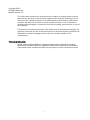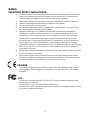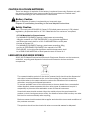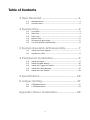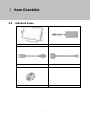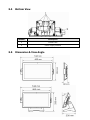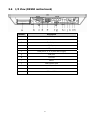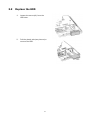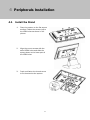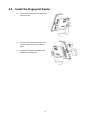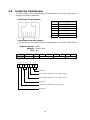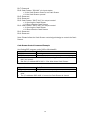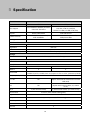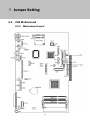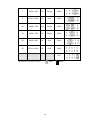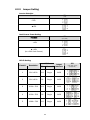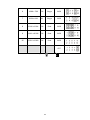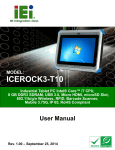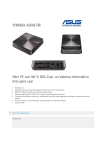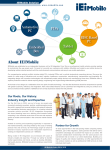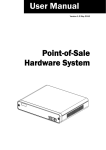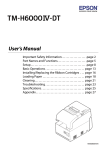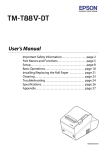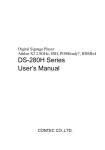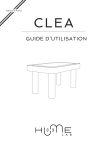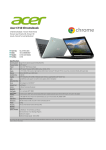Download Breeze 185 Manual
Transcript
User Manual Version 1.2 November 2013 Breeze185 All-in-one Copyright 2013 All Rights Reserved Manual Version 1.0 The information contained in this document is subject to change without notice. We make no warranty of any kind with regard to this material, including, but not limited to, the implied warranties of merchantability and fitness for a particular purpose. We shall not be liable for errors contained herein or for incidental or consequential damages in connection with the furnishing, performance, or use of this material. This document contains proprietary information that is protected by copyright. All rights are reserved. No part of this document may be photocopied, reproduced or translated to another language without the prior written consent of the manufacturer. TRADEMARK Intel®, Pentium® and MMX are registered trademarks of Intel® Corporation. Microsoft® and Windows® are registered trademarks of Microsoft Corporation. Other trademarks mentioned herein are the property of their respective owners. i Safety IMPORTANT SAFETY INSTRUCTIONS 1. 2. 3. 4. 5. 6. 7. 8. 9. To disconnect the machine from the electrical Power Supply, turn off the power switch and remove the power cord plug from the wall socket. The wall socket must be easily accessible and in close proximity to the machine. Read these instructions carefully. Save these instructions for future reference. Follow all warnings and instructions marked on the product. Do not use this product near water. Do not place this product on an unstable cart, stand, or table. The product may fall, causing serious damage to the product. Slots and openings in the cabinet and the back or bottom are provided for ventilation; to ensure reliable operation of the product and to protect it from overheating. These openings must not be blocked or covered. The openings should never be blocked by placing the product on a bed, sofa, rug, or other similar surface. This product should never be placed near or over a radiator or heat register, or in a built-in installation unless proper ventilation is provided. This product should be operated from the type of power indicated on the marking label. If you are not sure of the type of power available, consult your dealer or local power company. Do not allow anything to rest on the power cord. Do not locate this product where persons will walk on the cord. Never push objects of any kind into this product through cabinet slots as they may touch dangerous voltage points or short out parts that could result in a fire or electric shock. Never spill liquid of any kind on the product. CE MARK This device complies with the requirements of the EEC directive 2004/108/EC with regard to “Electromagnetic compatibility” and 2006/95/EC “Low Voltage Directive” FCC This device complies with part 15 of the FCC rules. Operation is subject to the following two conditions: (1) This device may not cause harmful interference. (2) This device must accept any interference received, including interference that may cause undesired operation ii CAUTION ON LITHIUM BATTERIES There is a danger of explosion if the battery is replaced incorrectly. Replace only with the same or equivalent type recommended by the manufacturer. Discard used batteries according to the manufacturer’s instructions. Battery Caution Risk of explosion if battery is replaced by an incorrectly type. Dispose of used battery according to the local disposal instructions. Safety Caution Note: To comply with IEC60950-1 Clause 2.5 (limited power sources, L.P.S) related legislation, peripherals shall be 4.7.3.2 "Materials for fire enclosure" compliant. 4.7.3.2 Materials for fire enclosures For MOVABLE EQUIPMENT having a total mass not exceeding 18kg.the material of a FIRE ENCLOSURE, in the thinnest significant wall thickness used, shall be of V-1 CLASS MATERIAL or shall pass the test of Clause A.2. For MOVABLE EQUIPMENT having a total mass exceeding 18kg and for all STATIONARY EQUIPMENT, the material of a FIRE ENCLOSURE, in the thinnest significant wall thickness used, shall be of 5VB CLASS MATERIAL or shall pass the test of Clause A.1 LEGISLATION AND WEEE SYMBOL 2012/19/EU Waste Electrical and Electronic Equipment Directive on the treatment, collection, recycling and disposal of electric and electronic devices and their components. The crossed dustbin symbol on the device means that it should not be disposed of with other household wastes at the end of its working life. Instead, the device should be taken to the waste collection centers for activation of the treatment, collection, recycling and disposal procedure. To prevent possible harm to the environment or human health from uncontrolled waste disposal, please separate this from other types of wastes and recycle it responsibly to promote the sustainable reuse of material resources. Household users should contact either the retailer where they purchased this product, or their local government office, for details of where and how they can take this item for environmentally safe recycling. Business users should contact their supplier and check the terms and conditions of the purchase contract. This product should not be mixed with other commercial wastes for disposal. iii Revision History Revision Date Description V1.0 May, 2013 Release V1.2 November, 2013 Minor changes iv Table of Contents 1 Item Checklist................................................1 1-1 1-2 Standard Items............................................................................... 1 Optional Items ................................................................................ 2 2 System View...................................................3 2-1 2-2 2-3 2-4 2-5 2-6 Front View ....................................................................................... 3 Side View ........................................................................................ 4 Rear View ........................................................................................ 4 Bottom View.................................................................................... 5 Dimension & View Angle................................................................ 5 I/O View (D2550 motherboard) .................................................... 6 3 System Assembly & Disassembly.................7 3-1 3-2 Install the Power Adapter............................................................... 7 Replace the HDD............................................................................ 8 4 Peripherals Installation.................................9 4-1 4-2 4-3 4-4 4-5 Install the Stand ............................................................................. 9 Install the MSR Module ...............................................................10 Install the Fingerprint Reader......................................................11 Install the Cable Manager ...........................................................12 Install the Cash Drawer................................................................13 5 Specification ............................................... 15 6 Jumper Setting.............................................17 6-1 6-2 C58 Motherboard......................................................................... 17 C78 Motherboard.........................................................................21 Appendix: Driver Installation......................... 25 v 1 Item Checklist 1-1 Standard Items a. System(stand is optional) b. Power adapter (90W) c. Power cable d. COM-RJ45 cable (x2) e. Manual CD 1 1-2 Optional Items a. MSR module (USB Interface) b. Fingerprint module (USB Interface) c. d. Stand (with power supply bracket) 2 Cable manager 2 System View 2-1 Front View Number Description 1 Touch panel 2 Camera (optional, for Capacitive touch only) 3 Fingerprint reader (optional) 4 MSR (optional) 5 Stand (optional) 3 2-2 2-3 Side View Number Description 1 Ventilation holes Rear View Number Description 1 Stand VESA plate 100x100mm 2 Ventilation holes 3 HDD door 4 VESA Mount holes (100x100mm) 5 Thumbscrew hole for stand / wall-mount bracket 4 2-4 2-5 Bottom View Number Description 1 Rubber foot 2 Power supply bracket Dimension & View Angle 5 2-6 I/O View (D2550 motherboard) Number Description a HDD bay b Power button C Parallel port d PS/2 port e USB port x 4 f COM port 1, 2, 3, 4 (from left to right) g VGA port H Line-out i Mic-in J Cash drawer port K LAN port l Power switch m DC Jack 19V 6 3 System Assembly & Disassembly 3-1 Install the Power Adapter The system is equipped with a 90W power adapter. Please plug it into the Motherboard (19V DC Jack) 1. Find the power connector on the I/O panel.(refer to chapter 2-5 m. ) and connect the power adapter directly to the DC-IN connector. If your system is equipped with a stand, please install the power adapter: 1. Place the system on the flat secure surface and install the power supply as shown in the picture. Fasten the screws (x2) to secure the power supply bracket 2. Route the cable through the stand hole as shown in the picture. Connect the power adapter directly to the DC-IN 19V connector on the motherboard. 7 3-2 Replace the HDD 1. Loosen the screw (x1) from the HDD door. 2. Pull the plastic tab (see picture) to remove the HDD. 8 4 Peripherals Installation 4-1 Install the Stand 1. Place the system on the flat secure surface. Fasten the screws (x4) to the VESA holes as shown in the picture. 2. Align the mount screws with the stand VESA holes and slide the system down to the lower part of the VESA holes 3. Push and fasten the thumb screw to fix the stand to the system. 9 4-2 Install the MSR Module MSR module can be mounted to either side of the system. Choose one side and follow the steps below. Make sure the unit is powered off before you begin. 1. Remove the screw (x1) to open the dummy cover. 2. Connect the MSR cable (x1) to the connector on the system side. 3. Install the MSR module and fasten the screws (x2) 10 4-3 Install the Fingerprint Reader 1. Remove the screw (x1) to open the dummy cover. 2. Connect the fingerprint cable (x1) to the connector on the system side. 3. Install the fingerprint reader and fasten the screws (x2) 11 4-4 Install the Cable Manager 1. Make sure the cable manager snaps in 2. Fasten the screws (x2) to secure the cable manager. 12 4-5 Install the Cash Drawer You can install a cash drawer through the cash drawer port. Please verify the pin assignment before installation. Cash Drawer Pin Assignment Pin 1 2 3 4 5 6 Signal GND DOUT bit0 DIN bit0 12V / 19V DOUT bit1 GND Cash Drawer Controller Register The Cash Drawer Controller use one I/O addresses to control the Cash Drawer. Register Location: 48Ch Attribute: Read / Write Size: 8bit BIT BIT7 BIT6 BIT5 BIT4 Attribute Reserved Read Reserved 7 X 6 5 4 X X 3 2 1 0 X X BIT3 BIT2 Write BIT1 BIT0 Reserved Reserved Cash Drawer “DOUT bit0” pin output control Cash Drawer “DOUT bit1” pin output control Reserved Cash Drawer “DIN bit0” pin input status Reserved 13 Bit 7: Reserved Bit 6: Cash Drawer “DIN bit0” pin input status. = 1: the Cash Drawer closed or no Cash Drawer = 0: the Cash Drawer opened Bit 5: Reserved Bit 4: Reserved Bit 3: Cash Drawer “DOUT bit1” pin output control. = 1: Opening the Cash Drawer = 0: Allow close the Cash Drawer Bit 2: Cash Drawer “DOUT bit0” pin output control. = 1: Opening the Cash Drawer = 0: Allow close the Cash Drawer Bit 1: Reserved Bit 0: Reserved Note: Please follow the Cash Drawer control signal design to control the Cash Drawer. Cash Drawer Control Command Example Use Debug.EXE program under DOS or Windows98 Command Cash Drawer O 48C 04 Opening O 48C 00 Allow to close Set the I/O address 48Ch bit2 =1 for opening Cash Drawer by “DOUT bit0” pin control. Set the I/O address 48Ch bit2 = 0 for allow close Cash Drawer. Command Cash Drawer I 48C Check status The I/O address 48Ch bit6 =1 mean the Cash Drawer is opened or not exist. The I/O address 48Ch bit6 =0 mean the Cash Drawer is closed. 14 5 Specification Model Name Breeze 185 All-in-one Motherboard C58 C78 CPU support Intel CedarView D2550 processor 1.86 GHz 1M Cache Celeron 1007U 1.5G, LLC 2M (17W, IA) (default) i3-3217U 1.8G, LLC 3M (17W, EIA) NM10, GMA 3650 Intel HM76 PCH SO-DIMM DDR3 x 2, total up to 4GB 1066MHz 2 x DDR3 SO-DIMM up to 16GB, 1333/1600 MHz Chipset System memory Cooling Fanless LCD Touch Panel LCD size 18.5" LED LCD Brightness Maximal resolution Touch screen type Storage 350 nits 1366 x 768 True flat resistive touch or True flat projected capacitive touch HDD 2 HDD bays (HDD or SSD Ready) Expansion mini PCI-E socket 1 Rear I/O USB3.0 NA 2 USB2.0 4 4 Serial COM RJ45 x 4 (COM2 5V/0.5A ; COM3/4 set via jumper to +5V or +12V, powered by BIOS) LAN (10 /100 / 1000) 1 2nd LAN NA DVI NA PS/2 Cash drawer 1 (with internal cable) 1 (Option with internal cable and mini PCIE LAN card) 1 (Option with internal cable, w/o cable cover) 1 (with internal cable, w/o cable cover) 1x RJ-11 (24V, default setting 24V) DC jack 1 VGA port 1x (w/ +12V power, by BIOS setting) Parallel port 1 Power switch 1 Line-out 1 15 Model Name Motherboard Breeze 185 All-in-one C58 C78 Mic-in 1 Indicator Power LED 1 Power Power adapter 90W/19V-4pin Lock Audio Internal speaker 2 x 3W (option) Peripherals MSR module Fingerprint module Stand VESA mounting Idtech ISO 3-tracks slim MSR (USB interface ) Digital persona fingerprint (USB interface ) Leverage Breeze stand 100 X 100 mm VESA mounting hole Cable management 1 Certifications EMC & Safety FCC/CE Class A, LVD Environment Operating temperature 0oC ~ 35 oC (32 oF ~ 95 oF) Storage temperature -20 oC ~ 60 oC (-4 oF ~ 140 oF) Humidity Dimension (W x D x H) Weight (N.W./G.W.) 20% ~ 85% RH non condensing OS support 463 x 60 x 284mm 5.46 kg / 6.46kg POSReady 2009, Windows XP, Windows 7 Pro, POSReady7 * This specification is subject to change without prior notice. 16 Windows XP, POS Ready 2009, XP Embedded, XP professional for Embedded, Linux, Windows 7 (32bit/64bit), POSReady7 6 Jumper Setting 6-1 C58 Motherboard 6-1-1 Motherboard Layout 17 6-1-2 Connectors & Functions Connector Function CN1/2 SATA Power CONN CN3 Inverter Selection CN4 Card Reader CN5 COM5 Touch CN6 LVDS CN7 PS2 K/B CN9/10 USB CN11 STAT LED CN15 Touch Sensor CN17 Power LED CN19 Speaker & MIC-IN CN20 Power Button CN22 Power Adaptor CONN CN22 Line-out CN23 Mic-in BAT1 CMOS battery COM1_1 COM1~4 PRN1 Printer Port PWR2 Adaptor RJ11_1 RJ45_1 SATA SATA1/SATA2 Cash Drawer USB1/USB2 USB JP1 Inverter Selection JP2 LCD ID Setting JP4/JP5 CRT JP7 Cash Drawer Power Setting LAN SATA CONN 18 6-1-3 Jumper Setting Inverter Selection JP1 Function (1-2) CCFL ▲LED Cash Drawer Power Setting JP7 Function (1-2, 3-4) +12V ▲+19V (for +24V Cash Drawer) LCD ID Setting LVDS Bits Channel Output Interface 800 x 600 18 Single LVDS 2 800 x 600 18 Single LVDS 3 800 x 600 24 Single LVDS 6 800 x 600 24 Single LVDS 4 1024 x 600 18 Single LVDS 5 1024 x 768 18 Single LVDS Panel # Resolution 1 19 JP2 (1-2) (3-4) (5-6) (7-8)(9-10) 7 1024 x 768 24 Single LVDS 9 1280 x 1024 24 Dual LVDS 10 1366 x 768 18 Single LVDS 11 1366 x 768 24 Single LVDS 13 1440 x 900 24 Dual LVDS 15 1920 x 1080 24 Dual LVDS CRT ▲ = Manufacturer Default Setting OPEN 20 SHORT 6-2 C78 Motherboard 6-2-1 Motherboard Layout 21 6-2-2 Connectors & Functions Connector Function CN1/2 SATA Power Connector CN3 Inverter CN4 LVDS CN5 MSR Connector CN7 DVI Connector CN8/9 USB Connector CN10 USB CN10 PS2 Keyboard CN11 HDD LED CN16 Power On Connector CN17 LAN LED CN18 Speaker & MIC Connector CN19 Power LED CN20 Power Adaptor Connector BAT1 CMOS battery COM1_1 COM1~4 PRN1 Printer Port PWR2 DC Jack RJ11_1 Cash Drawer Port RJ45_1 LAN SATA0/SATA1 SATA CONN USB1 USB3.0 USB2/USB3 USB2.0 JP1 Inverter Selection JP2 LCD ID Setting JP4/5 CRT Connector JP6 Touch Connector JP8 Cash Drawer Power Setting 22 6-2-3 Jumper Setting Inverter Selection JP1 Function (1-2) CCFL ▲LED Cash Drawer Power Setting JP8 Function (1-2, 3-4) +12V ▲+19V (for +24V Cash Drawer) LCD ID Setting LVDS Bits Channel Output Interface 800 x 600 18 Single LVDS 2 800 x 600 24 Single LVDS 3 1024 x 768 18 Single LVDS 4 1024 x 768 24 Single LVDS 5 1366 x 768 18 Single LVDS Panel # Resolution 1 23 JP2 (1-2) (3-4) (5-6) (7-8)(9-10) 6 1366 x 768 7 1024 x 600 8 1280 x 1024 9 15 24 Single LVDS Single LVDS 24 Dual LVDS 1440 x 9008 24 Dual LVDS 1920 x 1080 24 Dual LVDS 18 CRT ▲ = Manufacturer Default Setting OPEN 24 SHORT Appendix: Driver Installation The shipping package includes a Driver CD in which you can find every individual driver and utility that enables you to install the drivers on the system. Please insert the Driver CD into the drive and double click on the “index.htm” to select the models. You can refer to the drivers installation guide for each driver in the “Driver/Manual List”. 25