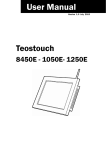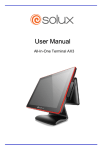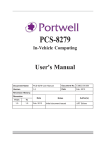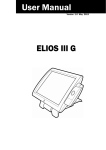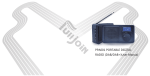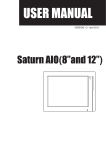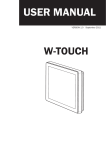Download LC7100 User Manual
Transcript
LC7100 Smart PC Copyright 2012 All Rights Reserved Manual Version 1.0 Part Number: The information contained in this document is subject to change without notice. We make no warranty of any kind with regard to this material, including, but not limited to, the implied warranties of merchantability and fitness for a particular purpose. We shall not be liable for errors contained herein or for incidental or consequential damages in connection with the furnishing, performance, or use of this material. This document contains proprietary information that is protected by copyright. All rights are reserved. No part of this document may be photocopied, reproduced or translated to another language without the prior written consent of the manufacturer. TRADEMARK Intel®, Pentium® and MMX are registered trademarks of Intel® Corporation. Microsoft® and Windows® are registered trademarks of Microsoft Corporation. Other trademarks mentioned herein are the property of their respective owners. i Safety IMPORTANT SAFETY INSTRUCTIONS 1. 2. 3. 4. 5. 6. 7. 8. 9. To disconnect the machine from the electrical Power Supply, turn off the power switch and remove the power cord plug from the wall socket. The wall socket must be easily accessible and in close proximity to the machine. Read these instructions carefully. Save these instructions for future reference. Follow all warnings and instructions marked on the product. Do not use this product near water. Do not place this product on an unstable cart, stand, or table. The product may fall, causing serious damage to the product. Slots and openings in the cabinet and the back or bottom are provided for ventilation; to ensure reliable operation of the product and to protect it from overheating. These openings must not be blocked or covered. The openings should never be blocked by placing the product on a bed, sofa, rug, or other similar surface. This product should never be placed near or over a radiator or heat register, or in a built-in installation unless proper ventilation is provided. This product should be operated from the type of power indicated on the marking label. If you are not sure of the type of power available, consult your dealer or local power company. Do not allow anything to rest on the power cord. Do not locate this product where persons will walk on the cord. Never push objects of any kind into this product through cabinet slots as they may touch dangerous voltage points or short out parts that could result in a fire or electric shock. Never spill liquid of any kind on the product. CE MARK This device complies with the requirements of the EEC directive 2004/108/EC with regard to “Electromagnetic compatibility” and 2006/95/EC “Low Voltage Directive” FCC This device complies with part 15 of the FCC rules. Operation is subject to the following two conditions: (1) This device may not cause harmful interference. (2) This device must accept any interference received, including interference that may cause undesired operation ii CAUTION ON LITHIUM BATTERIES There is a danger of explosion if the battery is replaced incorrectly. Replace only with the same or equivalent type recommended by the manufacturer. Discard used batteries according to the manufacturer’s instructions. Battery Caution Risk of explosion if battery is replaced by an incorrectly type. Dispose of used battery according to the local disposal instructions. Safety Caution Note: To comply with IEC60950-1 Clause 2.5 (limited power sources, L.P.S) related legislation, peripherals shall be 4.7.3.2 "Materials for fire enclosure" compliant. 4.7.3.2 Materials for fire enclosures For MOVABLE EQUIPMENT having a total mass not exceeding 18kg.the material of a FIRE ENCLOSURE, in the thinnest significant wall thickness used, shall be of V-1 CLASS MATERIAL or shall pass the test of Clause A.2. For MOVABLE EQUIPMENT having a total mass exceeding 18kg and for all STATIONARY EQUIPMENT, the material of a FIRE ENCLOSURE, in the thinnest significant wall thickness used, shall be of 5VB CLASS MATERIAL or shall pass the test of Clause A.1 LEGISLATION AND WEEE SYMBOL 2002/96/EC Waste Electrical and Electronic Equipment Directive on the treatment, collection, recycling and disposal of electric and electronic devices and their components. The crossed dustbin symbol on the device means that it should not be disposed of with other household wastes at the end of its working life. iii Instead, the device should be taken to the waste collection centers for activation of the treatment, collection, recycling and disposal procedure. To prevent possible harm to the environment or human health from uncontrolled waste disposal, please separate this from other types of wastes and recycle it responsibly to promote the sustainable reuse of material resources. Household users should contact either the retailer where they purchased this product, or their local government office, for details of where and how they can take this item for environmentally safe recycling. Business users should contact their supplier and check the terms and conditions of the purchase contract. This product should not be mixed with other commercial wastes for disposal. iv Revision History Changes to the original user manual are listed below: v Revision Date V1.0 Jul, 2012 Description Release ( LC710x) Table Contents 1 Item Checklist ............................................... 1 1-1 Standard Items............................................................ 1 2 System View .................................................. 2 2-1 2-2 2-3 2-4 Front View ....................................................................2 Rear View......................................................................3 Bottom View ................................................................ 4 I/O View.........................................................................5 3 Peripheral Installation ................................ 7 3-1 3-2 Cash Drawer ................................................................. 7 Serial Ports (COM 1 to COM 4) ...................................9 4 System Assembly & Disassembly ............ 11 4-1 4-2 Replace the HDD ........................................................ 11 Replace the Motherboard ........................................ 12 5 Specification .............................................. 13 6 Jumper Settings......................................... 15 6-1 Motherboard ............................................................. 15 7 BIOS Settings ............................................. 18 7-1 VGA with 12V Setting............................................... 20 Appendix ........................................................ 22 vi 1 Item Checklist Take the system unit out of the carton. Remove the unit from the carton by holding it by the foam inserts. The following contents should be found in the carton: 1-1 Standard Items a. c. b. d. e. a. System b. Driver CD c. Power Adapter (65W) d. Power Cable e. COM-RJ45 Cable (x2) 1 2 System View 2-1 Front View ③ ② ① Number 2 Description 1 FRONT PLATE 2 CHASSIS COVER (Optional) 3 CHASSIS 2-2 Rear View ④ Number 4 3 Description I/O PLATE 2-3 Bottom View ⑤ ⑥ Number 4 Description 5 Wall Mount Kit Installing Place 6 Stand Pad 2-4 I/O View Rear View 9 8 1 3 2 5 6 4 Number Description 1 Cash Drawer 2 USB x 4 3 LAN 4 COM1~4 (from left to right) 5 VGA 6 Power Jack for System 7 Power Button 8 Power LED 9 Kensington Lock Note: The maximum current that can be drawn from each COM port is 500 mA. 5 7 Front View 10 11 Number 6 Description 10 Model Label 11 USB 12 Power LED 13 Power Button 12 13 3 Peripheral Installation The peripheral and modules units provided are tested and can be supplied at your request. 3-1 Cash Drawer You can install a cash drawer through the cash drawer port. Please verify the pin assignment before installation. Check topic 6 “Jumper settings” to find out how to set the motherboard to work with 12 or 24V cash drawers. Cash Drawer Pin Assignment Pin Signal 1 GND 2 DOUT bit0 3 DIN bit0 4 12V / 19V 5 DOUT bit1 6 GND Cash Drawer Controller Register The Cash Drawer Controller use one I/O addresses to control the Cash Drawer. Register Location: 48Ch Attribute: Read / Write Size: 8bit 7 BIT BIT7 BIT6 Attribute Reserved Read BIT5 BIT4 Reserved BIT3 BIT2 Write BIT1 BIT0 Reserved 7 6 5 4 3 2 1 X X X X X 0 Reserved Cash Drawer “DOUT bit0” pin output control Cash Drawer “DOUT bit1” pin output control Reserved Cash Drawer “DIN bit0” pin input status Reserved Bit 7: Reserved Bit 6: Cash Drawer “DIN bit0” pin input status. = 1: the Cash Drawer closed or no Cash Drawer = 0: the Cash Drawer opened Bit 5: Reserved Bit 4: Reserved Bit 3: Cash Drawer “DOUT bit1” pin output control. = 1: Opening the Cash Drawer = 0: Allow close the Cash Drawer Bit 2: Cash Drawer “DOUT bit0” pin output control. = 1: Opening the Cash Drawer = 0: Allow close the Cash Drawer Bit 1: Reserved Bit 0: Reserved Note: Please follow the Cash Drawer control signal design to control the Cash Drawer. Cash Drawer Control Command Example Use Debug.EXE program under DOS or Windows98 Command Cash Drawer O 48C 04 Opening O 48C 00 Allow to close 8 Set the I/O address 48Ch bit2 =1 for opening Cash Drawer by “DOUT bit0” pin control. Set the I/O address 48Ch bit2 = 0 for allow close Cash Drawer. Command Cash Drawer I 48C Check status The I/O address 48Ch bit6 =1 mean the Cash Drawer is opened or not exist. The I/O address 48Ch bit6 =0 mean the Cash Drawer is closed. 3-2 Serial Ports (COM 1 to COM 4) Pin Assignment for COM Ports (RJ45, RS-232) Pin No. Signal Name 1 NULL 2 DCD 3 DSR 4 RX 5 RTS 6 TX 7 CTS 8 DTR 9 GND 10 NULL, or +5/+12 VDC Pin Assignment for COM Cable (RS-232, RJ45 – DB9 male) RJ45-10 Pin No. 9 Signal Name DB9-M Pin No. Signal Name 1 NULL 1 DCD 2 DCD 2 RX 3 DSR 3 TX 4 RX 4 DTR 5 RTS 5 GND 6 TX 6 DSR 7 CTS 7 RTS 8 DTR 8 CTS 9 GND 10 NULL, or +5/+12 VDC DB9: male connector 10 9 NULL, or +5/+12 VDC RJ45-10 connector 4 System Assembly & Disassembly 4-1 Replace the HDD 1. Put the system upside down. Unfasten the under cover screw (x5) 2. Unfasten the I/O cover screw (x2). Slide out the I/O Cover. 3. Unfasten the HDD screw (x3). Separate the HDD from the metal bracket 11 4-2 Replace the Motherboard 1. Put the system upside down. Unfasten the under cover screw (x5) 2. Unfasten the I/O cover screw (x2). Slide out the I/O Cover. 3. Unfasten the HDD screw (x1) and remove the DDR and LED cable. 4. 5. Unfasten the screws (x5) on the Motherboard. Unfasten the hex screws (x2) to release the I/O metal panel from the Motherboard. 12 5 Specification Model LC7100 Motherboard CPU Intel CedarView D2550 processor 1.86GHz 1MB Cache Chipset NM10 System Memory 1 x DDR3 SO-DIMM socket up to 4G, FSB 1066MHz Graphic Memory Intel GMA 3650 (Gfx frequency up to 640MHz), DX9 BIOS I/O power BIOS Phoenix UEFI code Cash drawer VGA +12V/+24V by jumper selection Max Resolution 1920x1200 : 60 Hz (HD videos capable) I/O ports USB 4 x USB Type A (2 with special cables) RJ45 x 4 (COM1/COM2/COM3/COM4): Serial/COM (COM1 w/o power; COM2/COM3/COM4 powered COM with power enable /disable by BIOS setting; COM2 is 0V/5V; COM3 is 0V/5V; COM4 is 0V/12V; default BIOS setting 0V) VGA 1 (w/ +12V power, by BIOS setting) LAN (10 / 100/1000) Cash Drawer Port DC Jack 1 x RJ-45 1 x RJ-11 (12V or 19V) 1 x 2pin CN Power Button Printer 1 1(Parallel port printer 25 pins )option Storage HDD 2.5" x 1, SATA generation 2.0 Flash memoiry SSD Solid State Disk (option) Power Power Adapter DC 18.5V / 65W Certificate EMC & Safety FCC Class A, CE, LVD Environment Operating Temperature 0°C ~ 35°C (32°F ~ +95°F) Storage Temperature -20°C ~ 60°C (-4°F ~ 140°F) Operating Humidity 20% - 85% RH non-condensing Storage Humidity 20% - 85% RH non-condensing Dimension (W x D x H) 13 195 x 165 x 45mm Operating System OS Support Windows XP, POS Ready 2009, XP Embedded, XP professional for Embedded, Embedded, Linux, Windows 7 (32bit), POSReady 7 *Product specification is subject to change without prior notice 14 6 Jumper Settings 6-1 Motherboard 6-1-1 Motherboard Layout 15 6-1-2 Connectors & Functions 16 6-1-3 Jumper Settings CD Power Setting Function JP3 (1-2) (3-4) 19V ▲12V COM Power Setting Function ▲COM3 5V COM3 12V COM4 5V ▲COM4 12V 17 JP9 (1-2) (3-4) (5-6) (7-8) 7 BIOS Settings BIOS Main Menu When the BIOS Main Menu is displayed, the following items can be selected. Use the arrow keys to select items and the Enter key to accept and enter the sub-menu. Note: The BIOS setup menus shown in this section are for reference only and may not exactly match the items of your BIOS version. Standard CMOS Features Use this menu for basic system configuration. Advanced BIOS Features Use this menu to set the Advanced Features available on the system. Advanced Chipset Features Use this menu to change the values in the chipset registers and optimize the system’s performance. Integrated Peripherals Use this menu to specify your settings for integrated peripherals. Power Management setup Use this menu to specify your settings for power management. PnP/PCI Configurations 18 This entry appears if your system supports Plug and Play and PCI Configuration. PC health status Displays CPU, System Temperature, Fan Speed, and System Voltages Value. Load Optimized Defaults Use this menu to load the BIOS default values, i.e., factory settings for optimal performance system operations. While Award has designed the custom BIOS to maximize performance, the factory has the option to change these defaults to meet their needs. Set Supervisor Password Enables you to change, set, or disable the supervisor or user password. Set Password Change, set, or disable the password. It allows you to limit access to the system and to the setup, or just to the setup. Save & exit setup Save CMOS value changes to CMOS and exits setup. Exit without saving Ignores all CMOS value changes and exits setup. 19 7-1 VGA with 12V Setting 1、 Turn on power than click “Del” for BIOS SETUP 2、 Select Power Configuration COM/VGA Ports 3、 Select VGA Power Setting 20 4、Change No Power to +12V 5、Press F10 21 to save Appendix Drivers Installation: The shipping package includes a Driver CD. You can find every individual driver and utility that enables you to install the drivers in the Driver CD. Please insert the Driver CD into the drive and double click on the “index.htm” to pick up the models. You can refer to the drivers installation guide for each driver in the “Driver/Manual List”. 22