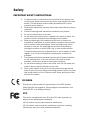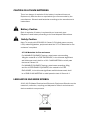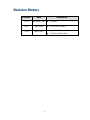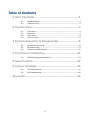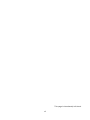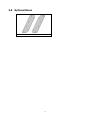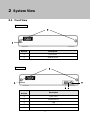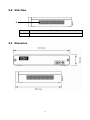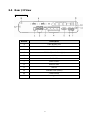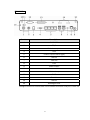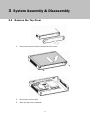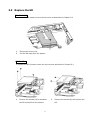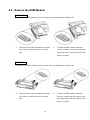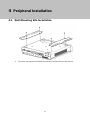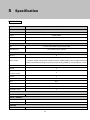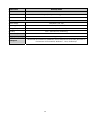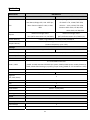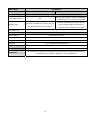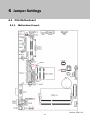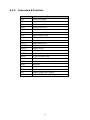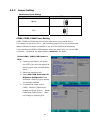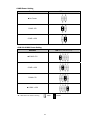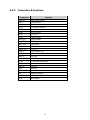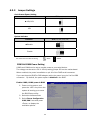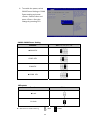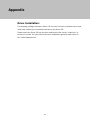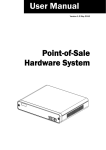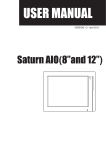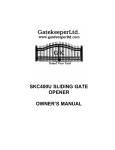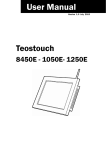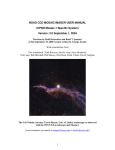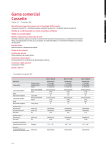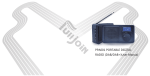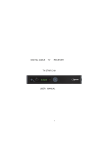Download User Manual - Welcome to POS-X
Transcript
User Manual Version 1.2 May 2013 EVO-PC4 Retail Box Copyright 2013 All Rights Reserved Manual Version 1.2 EVO-PC4 The information contained in this document is subject to change without notice. We make no warranty of any kind with regard to this material, including, but not limited to, the implied warranties of merchantability and fitness for a particular purpose. We shall not be liable for errors contained herein or for incidental or consequential damages in connection with the furnishing, performance, or use of this material. This document contains proprietary information that is protected by copyright. All rights are reserved. No part of this document may be photocopied, reproduced or translated to another language without the prior written consent of the manufacturer. TRADEMARK Intel®, Pentium® and MMX are registered trademarks of Intel® Corporation. Microsoft® and Windows® are registered trademarks of Microsoft Corporation. Other trademarks mentioned herein are the property of their respective owners. i Safety IMPORTANT SAFETY INSTRUCTIONS 1. 2. 3. 4. 5. 6. 7. 8. 9. To disconnect the machine from the electrical Power Supply, turn off the power switch and remove the power cord plug from the wall socket. The wall socket must be easily accessible and in close proximity to the machine. Read these instructions carefully. Save these instructions for future reference. Follow all warnings and instructions marked on the product. Do not use this product near water. Do not place this product on an unstable cart, stand, or table. The product may fall, causing serious damage to the product. Slots and openings in the cabinet and the back or bottom are provided for ventilation; to ensure reliable operation of the product and to protect it from overheating. These openings must not be blocked or covered. The openings should never be blocked by placing the product on a bed, sofa, rug, or other similar surface. This product should never be placed near or over a radiator or heat register, or in a built-in installation unless proper ventilation is provided. This product should be operated from the type of power indicated on the marking label. If you are not sure of the type of power available, consult your dealer or local power company. Do not allow anything to rest on the power cord. Do not locate this product where persons will walk on the cord. Never push objects of any kind into this product through cabinet slots as they may touch dangerous voltage points or short out parts that could result in a fire or electric shock. Never spill liquid of any kind on the product. CE MARK This device complies with the requirements of the EEC directive 2004/108/EC with regard to “Electromagnetic compatibility” and 2006/95/EC “Low Voltage Directive” FCC This device complies with part 15 of the FCC rules. Operation is subject to the following two conditions: (1) This device may not cause harmful interference. (2) This device must accept any interference received, including interference that may cause undesired operation ii CAUTION ON LITHIUM BATTERIES There is a danger of explosion if the battery is replaced incorrect. Replace only with the same or equivalent type recommended by the manufacturer. Discard used batteries according to the manufacturer’s instructions. Battery Caution Risk of explosion if battery is replaced by an incorrectly type. Dispose of used battery according to the local disposal instructions. Safety Caution Note: To comply with IEC60950-1 Clause 2.5 (limited power sources, L.P.S) related legislation, peripherals shall be 4.7.3.2 "Materials for fire enclosure" compliant. 4.7.3.2 Materials for fire enclosures For MOVABLE EQUIPMENT having a total mass not exceeding 18kg.the material of a FIRE ENCLOSURE, in the thinnest significant wall thickness used, shall be of V-1 CLASS MATERIAL or shall pass the test of Clause A.2. For MOVABLE EQUIPMENT having a total mass exceeding 18kg and for all STATIONARY EQUIPMENT, the material of a FIRE ENCLOSURE, in the thinnest significant wall thickness used, shall be of 5VB CLASS MATERIAL or shall pass the test of Clause A.1 LEGISLATION AND WEEE SYMBOL 2012/19/EU Waste Electrical and Electronic Equipment Directive on the treatment, collection, recycling and disposal of electric and electronic devices and their components. iii The crossed dustbin symbol on the device means that it should not be disposed of with other household wastes at the end of its working life. Instead, the device should be taken to the waste collection centers for activation of the treatment, collection, recycling and disposal procedure. To prevent possible harm to the environment or human health from uncontrolled waste disposal, please separate this from other types of wastes and recycle it responsibly to promote the sustainable reuse of material resources. Household users should contact either the retailer where they purchased this product, or their local government office, for details of where and how they can take this item for environmentally safe recycling. Business users should contact their supplier and check the terms and conditions of the purchase contract. This product should not be mixed with other commercial wastes for disposal. iv Revision History Revision V 1.0 Date Description November, 2011 Release V 1.1 April, 2012 EVO-PC4-Pro added V 1.2 Mary, 2013 EVO-PC4-B removed EVO-PC4-D2XN added v Table of Contents 1 Item Checklist ........................................................1 1-1 1-2 Standard Items........................................................................................ 1 Optional Items ......................................................................................... 2 2 System View............................................................3 2-1 2-2 2-3 2-4 Front View ................................................................................................ 3 Side View ................................................................................................. 4 Dimension................................................................................................ 4 Rear I/O View........................................................................................... 5 3 System Assembly & Disassembly .........................8 3-1 3-2 3-3 Remove the Top Cover ............................................................................ 8 Replace the HD ....................................................................................... 9 Remove the RAM Module .....................................................................10 4 Peripheral Installation ........................................ 11 4-1 Wall Mounting Kits Installation ............................................................11 5 Specification........................................................ 12 6 Jumper Settings................................................... 16 6-1 6-2 C56 Motherboard..................................................................................16 C65 Motherboard..................................................................................20 Appendix.................................................................. 24 vi This page is intentionally left blank vii 1 Item Checklist Take the unit out of the carton. Remove the unit from the carton by holding it by the foam inserts. The following contents should be found in the carton: 1-1 Standard Items . a. System b. Power adapter c. COM cable (x3) d. Driver CD 1 1-2 Optional Items a. Wall Mount Kits (x2) 2 2 System View 2-1 Front View EVO-PC4-D2XN 2 1 Number Description 1 Front cover 2 Slotted screw EVO-PC4-Pro 2 5 1 3 Description Number 1 Front cover 2 Slotted screw 3 USB 4 Indicator LED (Green) 5 Power button 3 4 2-2 Side View 1 Number Description 1 Ventilation hole 2-3 Dimension 4 2-4 Rear I/O View EVO-PC4-D2XN Number Description 1 Cash drawer port 2 USB x4 3 LAN 4 COM1~4 (from left to right) 5 VGA 6 DC IN 19V 7 Power button 8 Antenna hole 9 USB x2 10 Indicator LED (Green) 11 Cable clamp 12 Kensington lock 5 EVO-PC4-Pro Number Description 1 DC IN 19V 2 PS/2 3 Cash drawer port 4 VGA 5 COM1~4 (from left to right) 6 USB x4 7 Line-out 8 LAN 9 Power button 10 Antenna hole 11 Cable clamp 12 DVI-D 13 Parallel 14 USB x2 15 Kensington lock Note: The maximum current that can be drawn from each COM port is 500 mA. 6 EVO-PC4U-Pro (with power USB) Number Description 1 DC IN 19V 2 PS/2 3 Cash drawer port 4 VGA 5 COM1~4 (from left to right) 6 USB x4 7 Line-out 8 LAN 9 Power button 10 Antenna hole 11 Cable clamp 12 DVI-D 13 Parallel 14 DC OUT 24V 15 Power USB x3 16 LAN 17 USB x2 18 Kensington lock Note: The maximum current that can be drawn from each COM port is 500 mA. 7 3 System Assembly & Disassembly 3-1 Remove the Top Cover 1. Remove the screws (x2) to release the front cover. 2. 3. Remove the screws (x2). Slide the top cover outwards. 8 3-2 Replace the HD EVO-PC4-D2XN To replace the HD, please remove the top cover as described in Chapter 3-1 1. 2. Remove the screw (x1). Pull the HD away from the system. EVO-PC4-Pro To replace the HD, please remove the top cover as described in Chapter 3-1 1. Remove the screws (x3) to separate the HD module from the system. 9 2. Remove the screws (4) and replace the HD. 3-3 Remove the RAM Module EVO-PC4-D2XN To replace the RAM, please remove the top cover as described in Chapter 3-1 1. Flip the ejector clips outwards to remove the memory module from the memory slot. 2. To install a RAM module, slide the memory module into the memory slot and press down until the ejector clips snap in to place. EVO-PC4-Pro To replace the RAM, please remove the top cover as described in Chapter 3-1 1. Flip the ejector clips outwards to remove the memory module from the memory slot. 10 2. To install a RAM module, slide the memory module into the memory slot and press down until the ejector clips snap in to place. 4 Peripheral Installation 4-1 Wall Mounting Kits Installation 1. Turn over the system and fasten the screws (x4) as shown in the picture. 11 5 Specification EVO-PC4-D2XN Model Name EVO-PC4-D2XN Motherboard C56 CPU Intel CedarView D2550 processor 1.86GHz 1MB Cache, 32nm, 4 threads, 10W Chipset Intel® NM10 System Memory DDR3, SO-DIMM x1, 2 or 4 GB, 1067MHz Graphic Memory DX9, Graphic core speed at 640MHz Storage HDD 1 x slim HDD holder support SATA HDD Flash Memory SSD (without HDD, option) External I/O Ports USB 2.0 6 4 x RJ-45 COM connectors Serial / COM ( COM1 & COM2 standard RS-232 W/O power; COM3/COM4 power enable/disable by BIOS, default BIOS setting w/o power; jumper setting COM3 at +5V & COM4 at +12V) Line Out 1 Parallel 1 GigaLAN 1 (10/100/1000) DC Jack 1 VGA 1 DVI-D N/A Cash Drawer RJ-11 x 1 (12V/24V) PS/2 1 Kensington Lock 1 Power Power External 19V/65W Control / Indicator Power Button 1 Indicator LED (Green) 1 Expansion Power USB Module N/A 12 Model Name EVO-PC4-D2XN Motherboard C56 Wireless LAN half-size miniCARD type (PCI-E), 802.11 b/g/n wireless LAN card & antenna Wall Mount Kit 1 Environment EMC & Safety FCC Class A, CE, LVD Operating Temperature 0oC~ 35 oC (32oF ~ 95 oF) Storage Temperature Humidity -20 oC ~ 60 oC (-4 oF ~ 140 oF) 20% ~ 85% RH non condensing Dimension (W x D x H) 270 X 220 x 50mm Weight (N.W./G.W.) OS Support 1.9Kg / 2.9kg Windows® XP Professional, POSReady 2009, Windows XP Embedded, Windows XP Professional for Embedded, Windows 7, Linux, POSReady7 13 EVO-PC4-Pro Model Name Motherboard EVO-PC4-Pro C65M C65H Intel Sandy Bridge CPU, LGA 1155-pin, 32nm i5-2390T 2.7G, L2 6M, TDP 35W, Intel Sandy Bridge CPU, LGA 1155-pin, CPU i3-2120 32nm Pentium G620T 2.2G, L2 3M, 3.3G, L2 3M, TDP 65W, Pentium G850 2.9G, L2 3M, 65W 35W G620 2.6G, L2 3M, 65W Chipset System Memory Graphic Memory Intel® PCH Cougar Point Intel® PCH Cougar Point H61 (SATA Generation 2.0/ No RAID) Q67 (SATA Generation 3.0/ RAID 0/1 ) DDR3, Long-DIMM x1, 2 or 4 GB, 1066/1333MHz Intel HD Graphics, Integrated in CPU, frequency 850MHz (dynamic frequency up to 1.1G) Storage HDD 1 x slim HDD holder support SATA HDD Flash Memory 2 x slim HDD holder support SATA HDD SSD (without HDD, option) External I/O Ports USB 2.0 7 4 x RJ-45 COM connectors Serial / COM (COM1 & COM2 standard RS-232 W/O power; COM3/COM4 power enable/disable by BIOS, default BIOS setting w/o power; jumper setting COM3 at +5V & COM4 at +12V) Line Out Parallel 1 1 (option) 1 GigaLAN 1 (10 /100/1000) DC Jack 1 VGA 1 DVI-D 1 (option) 1 Cash Drawer RJ-11 x 1 (12V/24V) PS/2 1 Kensington Lock 1 Power Power External 19V/120W Control / Indicator Power Button 1 Indicator LED (Green) 1 14 Model Name Motherboard EVO-PC4-Pro C65M C65H Expansion Power USB module Wireless LAN 5 USB ports (24Vx1 / 12Vx2 /normal 5Vx2) N/A & 24V DC jack out / 2nd LAN connector half-size miniCARD type (PCI-E), 802.11 half-size miniCARD type (PCI-E), 802.11 b/g/n wireless LAN card & antenna b/g/n wireless LAN card & antenna Wall Mount Kit (Choose either wireless or 2nd LAN) 1 Environment EMC & Safety FCC Class A, CE, LVD Operating Temperature 0oC~ 35 oC (32oF ~ 95 oF) Storage Temperature Humidity -20 oC ~ 60 oC (-4 oF ~ 140 oF) 20% ~ 85% RH non condensing Dimension (W x D x H) 270 X 220 x 50mm Weight (N.W./G.W.) OS Support 2.6Kg / 3.6Kg Windows® XP Professional, POSReady 2009, Windows XP Embedded, Windows XP Professional for Embedded, Windows 7, Linux, POSReady7 15 6 Jumper Settings 6-1 C56 Motherboard 6-1-1 Motherboard Layout Version: C56 V1.0 16 6-1-2 Connectors & Functions Connector Function CN4 Power LED CONN CN6 Speaker & MIC CONN CN8 HDD Power CONN CN10 Printer Port CONN CN11/12 USB CONN CN14 PS2 Keyboard CONN CN17 Power Button CONN CN18 TO Front I/O Board PWR1/2 DC-JACK RJ11_1 Cash Drawer Port RJ45_1 LAN Port RJ45_2 COM1~4 Port DDR3_A1 DDR3 SO-DIMM SATA1 SATA CONN SATA2 7+15 Pin SATA CONN USB1 USB Port USB2 USB Port VGA1 VGA Port SW1 Power Button JP5 COM2 Power Setting JP6 COM3/COM4 Power Setting JP9 CASH DRAWER Power Setting 17 6-1-3 Jumper Setting Cash Drawer Power Setting Function JP9 (1-2) (3-4) ▲19V 12V COM2/COM3/COM4 Power Setting COM2, COM3 and COM4 can be set to provide power to your serial device. The voltage can be set to +5V or +12V by setting jumper JP9 on the motherboard. When enabled, the power is available on pin 10 of the RJ45 serial connector. If you use the serial RJ45 to DB9 adapter cable, the power is on pin 9 of the DB9 connector. By default, the power option is disabled in the BIOS. Enable COM2/ COM3/COM4 power in BIOS 1. Power on the system, and press the <DEL> key when the system is booting up to enter the BIOS Setup utility. 2. Select the Advanced tab. 3. Select VGA/COM Power and LCD Brightness Configuration Ports and press <Enter> to go to display the available options. 4. To enable the power, select COM2 , COM3 or COM4 Power setting and press <Enter>. Select Power and press <Enter>. Save the change by pressing F10. 18 COM2 Power Setting Function JP5 (1-2) (3-4) ▲No Power COM2 +5V COM2 +12V COM 3 & COM4 Power Setting Function JP6 (1-2) (3-4) (5-6) (7-8) ▲COM3 +5V COM3 +12V COM4+ 5V ▲COM4 +12V ▲ = Manufacturer Default Setting OPEN 19 SHORT 6-2 C65 Motherboard 6-2-1 Motherboard Layout Version: C65 V1.0 20 6-2-2 Connectors & Functions Connector CN6/CN7 CN8 CN10 CN11 CN12 CN18 CN19 CN20 DDR3_A1 FAN_CPU3 FAN_SYS3 PS1 PWR3/4/5 RJ11_3 RJ45_3 RJ45_4 SATA1/2 SATA3 SW3 USB4/5 VGA3 JP3 JP4 JP5 JP12 Function HDD Power CONN Power Button DVI CONN To Front I/O Board USB CONN Printer CONN Line Out Battery CONN DDR3 DIMM1 FAN CONN FAN CONN PS2 Port DC-JACK Cash Drawer Port COM1~4 Port LAN Port SATA CONN To SATA Docking Board Power Button USB Port VGA Port Cash Drawer Power Setting System Indicator COM3/COM4 Power Setting ME Update 21 6-2-3 Jumper Settings Cash Drawer Power Setting Function JP3 (1-2) (3-4) ▲19V/24V 12V System Indicator Function JP4 (1-2) (3-4) (5-6) (7-8) ▲Disable Enable ▲ = Manufacturer Default Setting OPEN SHORT COM3 & COM4 Power Setting COM3 and COM4 can be set to provide power to your serial device. The voltage can be set to +5V or 12V by setting jumper JP9 on the motherboard. When enabled, the power is available on pin 10 of the RJ45 serial connector. If you use the serial RJ45 to DB9 adapter cable, the power is on pin 9 of the DB9 connector. By default, the power option is disabled in the BIOS. Enable COM3/COM4 power in BIOS 1. Power on the system, and press the <DEL> key when the system is booting up to enter the BIOS Setup utility. 2. Select the Advanced tab. 3. Select Power Configuration COM/VGA Ports and press <Enter> to display the available options. 22 4. To enable the power, select COM3 Power Setting or COM4 Power setting and press <Enter>. Select Power and press <Enter>. Save the change by pressing F10. COM3~COM4 Power Setting Function JP5 (1-2) (3-4) (5-6) (7-8) ▲COM3 5V COM3 12V COM4 5V ▲COM4 12V ME update Function JP12 (1-2) ▲Lock Un-Lock ▲ = Manufacturer Default Setting OPEN 23 SHORT Appendix Driver Installation: The shipping package includes a Driver CD. You can find every individual driver and utility that enables you to install the drivers on the Driver CD. Please insert the Driver CD into the drive and double click on the “index.htm” to select your model. You can refer to the driver installation guide for each driver in the “Driver/Manual List”. 24