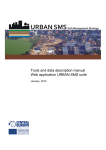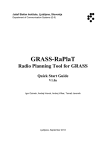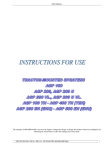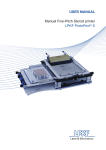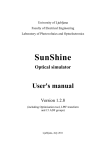Download Web user manual Web application URBAN SMS suite
Transcript
URBAN SMS Soil Management Strategy Web user manual Web application URBAN SMS suite January, 2012 Interreg CENTRAL Urban SMS WP4 Soil Manager Suite. Web User Manual Urban SMS WP4 Soil Manager Suite Task 4.3.3: Final version of the web based evaluation system Deliverable: Final version of a web-based tool to identify soil quality at different land uses; to review suitability of soils for different purposes, to visualise planning options regarding the capacity of soils, and partly enables scenario modelling. Web Soil Management Tool Web user Manual • Structure of the Urban SMS web portal: o Layer frame o Map frame o Tool frame • Working with tools • Reports • DOs and DON'Ts Version: Final version Saved: Tuesday, November 29, 2011, Printed: Sunday, 29 January 2012 File:C:\Users\borutv\Documents\PROJEKTI\Projekti1_Tekoci\08UrbanSMS\24WP4\SoilManagerSuite\Manuals\UrbanSMS.WP4.WebU serManual.13avg.docx Page: 1 / 37 Saved: Tuesday, November 29, 2011, Printed: Sunday, 29 January 2012 Interreg CENTRAL Urban SMS WP4 Soil Manager Suite. Web User Manual Page: 2 / 37 Saved: Tuesday, November 29, 2011, Printed: Sunday, 29 January 2012 Interreg CENTRAL Urban SMS WP4 Soil Manager Suite About a task Project Urban SMS http://www.urban‐sms.eu WP4 Soil Manager Suite WP responsible: dr. Borut Vrščaj, Agricultural Institute of Slovenia, Hacquetova ulica 17, SI1000 Ljubljana, Slovenia Tool development ‐ final version: Marjan Šinkovec, univ.dipl.ing.geol. doc. dr. Borut Vrščaj, univ.dipl.ing. agr mag. Tomaž Vernik, univ.dipl.ing.agr Janez Bergant, univ. dipl. geog. Contact: [email protected] Page: 3 / 37 Saved: Tuesday, November 29, 2011, Printed: Sunday, 29 January 2012 Interreg CENTRAL Urban SMS WP4 Soil Manager Suite About a document The document represents a ... Document stage: Final version, December 2011 Authors: Marjan Šinkovec, univ.dipl.ing.geol. doc. dr. Borut Vrščaj, univ.dipl.ing. agr mag. Tomaž Vernik, univ.dipl.ing.agr Janez Bergant, univ. dipl. geog. Contact: [email protected] Abstract Urban SMS web application works as a portal and represents the main end‐user’s assessment tool. The portal is designed in two parts: • • Urban SMS Web page: where end‐user can analyse, visualise and asses’ soil and other spatial data using predefined data base within several types of Urban SMS tools. This highly adjustable system needs to be predefined/preset by the Urban SMS administrator in order to work properly; Urban SMS Admin page: is an administration page for Urban SMS Web, mainly designed for trained Web administrator. System defines and administers; tool design (algorithms), datasets, system users and user access. The document in front of you describes the procedures and administration of the Urban SMS Web page. Page: 5 / 37 Saved: Tuesday, November 29, 2011, Printed: Sunday, 29 January 2012 Interreg CENTRAL Urban SMS WP4 Soil Manager Suite Content URBAN SMS ..................................................................................................................................................1 WP4 SOIL MANAGER SUITE............................................................................................................................1 TASK 4.3.3: DRAFT VERSION OF THE WEB ‐BASED EVALUATION SYSTEM ........................................................1 WEB SOIL MANAGEMENT TOOL.....................................................................................................................1 WEB USER MANUAL ......................................................................................................................................1 ABOUT A TASK ..............................................................................................................................................3 ABOUT A DOCUMENT....................................................................................................................................5 ABSTRACT .....................................................................................................................................................5 CONTENT ......................................................................................................................................................7 URBAN SMS TOOLS .......................................................................................................................................9 TERMS AND ABBREVIATIONS.........................................................................................................................9 URBAN SMS USERS ................................................................................................................................................. 9 ABBREVIATION OF TOOLS........................................................................................................................................... 9 LOGIN INTO THE URBAN SMS WEB PAGE .....................................................................................................11 THE BASIC STRUCTURE OF URBAN SMS WEB................................................................................................11 LEFT FRAME: DATA LAYERS..........................................................................................................................13 URBAN SMS TOOL DATA ......................................................................................................................................... 14 Data sets for Urban Tools............................................................................................................................. 14 For each tool these are in detail described in “Urban SMS Tools ‐ Description & functioning” manual. ..... 15 SOIL AND RELATED DATA ......................................................................................................................................... 15 PLANNING DATA .................................................................................................................................................... 15 BACKGROUND DATA LAYERS ..................................................................................................................................... 15 TECHNICAL TOOL DATA............................................................................................................................................ 15 VISUALISATION OF DATA LAYERS ............................................................................................................................... 16 Appearance of data layers ........................................................................................................................... 16 Zooming & panning ...................................................................................................................................... 16 MAP SECTION..............................................................................................................................................19 UPPER LINE COMMAND BUTTONS.............................................................................................................................. 19 View Options ................................................................................................................................................ 20 Measure Distance......................................................................................................................................... 20 Buffer............................................................................................................................................................ 21 Get printable page........................................................................................................................................ 22 Zooming........................................................................................................................................................ 22 Pan mode...................................................................................................................................................... 22 Selection ....................................................................................................................................................... 23 BOTTOM INFORMATION LINE.................................................................................................................................... 24 URBAN SMS SOIL MANAGEMENT TOOLS .....................................................................................................25 SPATIAL EXTENT OF THE URBAN SMS ASSESSMENTS ..................................................................................................... 26 TOOL BUTTONS ..................................................................................................................................................... 26 Page: 7 / 37 Saved: Tuesday, November 29, 2011, Printed: Sunday, 29 January 2012 Interreg CENTRAL Urban SMS WP4 Soil Manager Suite Mode 1: Check data button.......................................................................................................................... 26 Mode 2: Run analysis ................................................................................................................................... 26 Mode 3: Custom areas set of functionalities ................................................................................................ 28 WORKING WITH POLYGONS: .................................................................................................................................... 28 Working with layers: .................................................................................................................................... 29 Step by step Tool analysis procedure ........................................................................................................... 29 URBAN SMS REPORTS ‐ RESULTS OF TOOLS .................................................................................................33 URBAN SMS REPORT INFORMATION.......................................................................................................................... 33 RULES TO FOLLOW ‐ DO'S AND DON'TS........................................................................................................37 Page: 8 / 37 Saved: Tuesday, November 29, 2011, Printed: Sunday, 29 January 2012 Interreg CENTRAL Urban SMS WP4 Soil Manager Suite Urban SMS tools This document represents Urban SMS web user manual. It represents a mid ‐ project beta version of manual which is prepared for first technical training. The content of this document is elaborated based on temporary functional model of tools which is scheduled to be test implemented, commented and improved and by project partners within WP5. System will be finalised by the WP4 team in the last stage of the project. Terms and abbreviations Urban SMS users Urban SMS system is in general used by three types of users: • • • end‐user: an actual persons who performs the analyses, visualisations and assessments using the predefined algorithms/tools and datasets. administrator(s): a computer literate person who administers the Urban SMS system. He/she administrates the data sets, defines tool functionalities, legends and the map appearance, report designs and the end‐user access. It is desirable for the administrator to possess a basic knowledge on soils to be able to preset the tool algorithms and datasets correctly. soil expert: a person with good knowledge in soil science, soil quality and soil data interpretation. Soil expert collaborates with administrator and end‐users in initial stages of system setup defining/modifying/adapting the Urban SMS tools by preparation of input data according the data availability. Soil expert also provides and adapts the relevant equations according the available data, end user needs and national legislation. These must also be in line with Urban SMS soil protection goals and strategies. Abbreviation of tools Nine soil evaluation and assessment tools have been developed within Urban SMS: 1. Ecosystem Soil Quality (ESQ): reflects the capacity of soil to perform the most important soil functions in terrestrial ecosystem regardless the land use (agricultural, forestry, parks…). 2. Agricultural Soil Quality (ASQ): elaborates agricultural soil quality in better spatial resolution needed in local scale planning procedures to define suitability/quality of land for general agriculture. a. Nutrient Status (NS): it represents input data for ASQ and ESQ tools and consists of partial values of individual nutrients P, K and N. 3. Loss of Soil Resource (LSR): it evaluates the loss of soil resource when the land use is changed and assesses the impact of land use change on the soil resource. 4. Soil Contamination (SCFood): it evaluates general soil contamination for food according to the national threshold values for selected land use. 5. Soil Contamination (SCsport): it evaluates general soil contamination for recreational areas according to the national threshold values for selected land use. Page: 9 / 37 Saved: Tuesday, November 29, 2011, Printed: Sunday, 29 January 2012 Interreg CENTRAL Urban SMS WP4 Soil Manager Suite 6. Soil Contamination (SCPlay): it evaluates general soil contamination for children playground areas according to the national threshold values for selected land use. 7. Connectivity Tool (CNT): it assesses the relation or the importance of green areas for other objects in the city. 8. Water Drainage (WD): it assesses water drainage/water logging/water ponding risk assessment in the areas of non‐sealed soil on flat areas. 9. Sealing Rate (SR): it assesses the distribution of green areas within the urban area. It visualises the distance to green areas and calculates the ratio of sealing. Page: 10 / 37 Saved: Tuesday, November 29, 2011, Printed: Sunday, 29 January 2012 Interreg CENTRAL Urban SMS WP4 Soil Manager Suite Login into the Urban SMS Web Page Urban SMS web page is the central component of the Urban SMS Web system. To enter the Urban SMS web page a link should be inserted into the web browser to access the Urban SMS server entry page. (Test site currently available on: http://mapguide.cgsplus.si/). Entering the site the user can choose between the Urban SMS Web and Urban SMS Administration sites by clicking the desired active link (Figure 1) and signing in. Figure 1: Access to the Web and Administration page In the next step user name and password must be entered to log‐in (Figure 2). These are provided by the system administrator prior the use of the system. Figure 2: Urban SMS login page The basic structure of Urban SMS Web Urban SMS Web is a GIS based web planning tool which can be used to perform various soils and other spatial data evaluations for planning purposes. The layout of Urban SMS WEB portal is divided in three main sections / frames (Figure 3): 1. Data layers (left frame) 2. MAP ‐ visualisation of the area (central frame) 3. Urban SMS Tools (right frame) Page: 11 / 37 Saved: Tuesday, November 29, 2011, Printed: Sunday, 29 January 2012 Interreg CENTRAL Urban SMS WP4 Soil Manager Suite Figure 3: Layout of Urban SMS Web application ‐ three main sections. Page: 12 / 37 Saved: Tuesday, November 29, 2011, Printed: Sunday, 29 January 2012 Interreg CENTRAL Urban SMS WP4 Soil Manager Suite Left frame: Data layers Layers section on the left side represents: • • input data layers: the list of layers which were predefined (Soil expert) and initially stored on the local server by the system administrator results: The outcomes of the system (use of Urban SMS tools). The list is divided into 5 functional groups (folders) (Figure 4): • • • • • Urban SMS tool data: the input data layers and the results of the Urban SMS Tool Soil and related data: soil datasets and information of the city / municipality Planning data of the city / municipality Background data: layer used for better visualisation and background information Technical tool data: folder appears when manually created areas are uploaded on the map Each layer when selected (ticked), is visualised in the map in the middle (centre). Figure 4: Five main groups of Data layers section with subfolders Page: 13 / 37 Saved: Tuesday, November 29, 2011, Printed: Sunday, 29 January 2012 Interreg CENTRAL Urban SMS WP4 Soil Manager Suite Initial appearance of data layers (initial drawing IN/OFF, legend visibility on/OFF, ... ) are predefined in MapGuide Maestro Application. Urban SMS tool data This folder consists of 10 sub‐folders, each for its own Urban SMS tool with all necessary input data layers used for calculations (Figure 5). Figure 5: Layers section content and Urban SMS tool data layer content Folders are also named after each tool holding the complete set of data needed for that particular tool calculation. The full dataset is specified in Administration section of the application and should be harmonised with the requirements of the tool algorithm. The entire data set is prepared in raster (Grids) holding the information for the whole area of the municipality (the widest scale, clipped with the municipality borders). Data sets for Urban Tools In the demo/development version of the Urban SMS system an example of required data layers is presented and their results (Figure 5). The legend, which is predefined by the system administrator in the Admin part of the application, is also visible. This set should be predefined and adapted to suit the needs and data availability of particular municipality/end user. Figure 6: Layers and legend inside each selected tool data (development version example) . Page: 14 / 37 Saved: Tuesday, November 29, 2011, Printed: Sunday, 29 January 2012 Interreg CENTRAL Urban SMS WP4 Soil Manager Suite For each tool these are in detail described in “Urban SMS Tools ‐ Description & functioning” manual. Soil and related data This folder contains general soil and soil related data. Typically these are polygon data ‐ e.g. soil map, soil quality maps and different layers of point data, such as soil sampling locations, soil contamination data, descriptions and analytical information of soil profiles etc. Soil contamination data usually consists of multiple contamination elements, mostly heavy metals and persistent organic contaminants, however this is country dependant. The layers should be prepared in raster format (Point to raster or using Kriging) and only for contaminants required by the end user/in lines with national legislation. Planning data This folder contains the land use related data layers. The data can be derived from available national data sets for the area of the municipality only. Typical list are vector layers such as digital cadastral data, land use information, land use change information, etc. Background data layers This folder typically contains the layers presenting the buildings (Shape file), aerial photo presentation of the area (Image) and the relief (DEM (25x25 m) (Example from the demo version). Technical tool data This folder appears in the Layers section when any of the custom layers in the tools section is created or uploaded. In the Technical Tool Data folder additional Custom layers folder appears. All uploaded/created polygon layers are listed in this folder. When selected, these are visualised on the map in the centre. Page: 15 / 37 Saved: Tuesday, November 29, 2011, Printed: Sunday, 29 January 2012 Interreg CENTRAL Urban SMS WP4 Soil Manager Suite Visualisation of data layers Appearance of data layers When entering the Urban SMS Web or choosing separate Urban SMS Tool, the appearance of particular layers are predefined/set ‐up by the system administrator. All settings are made in the Maestro application. Zooming & panning For visualisation, the particular layer should first be selected (ticked).Certain visual information can be also “Zoom sensitive”, which means that it can only be seen if the user had zoomed‐in beyond a certain scale. As currently set in the demo version, the Cadastre layer information for e.g. appears only when zooming‐in and beyond 1:8000 scale. When separate units/polygons on a cadastre are selected on the map, their data (name, value) can be seen in Properties window underneath the Layers section (Figure 7). Figure 7: Appearance of Cadastre layer on the map and in Planning data folder inside Data layers section When zooming‐in to the scale of 1: 2000, Buildings shape file appears on the map. When selected on the map, their data (name, value) appear in Properties window below Layers section (Figure 8). Page: 16 / 37 Saved: Tuesday, November 29, 2011, Printed: Sunday, 29 January 2012 Interreg CENTRAL Urban SMS WP4 Soil Manager Suite Figure 8: Appearance of Building layer on the map and in Background data folder inside Data layers section These are fully adjustable features of the system and can be set according to the user needs. As described above, there are only settings from the system demo version. For more details please refer to Maestro user manual or turn directly to your system administrator. Refresh, Expand, Collapse Right click on layer can be used to Refresh, Expand, Collapse all layers stated above. By choosing All Selectable option, all polygons are selected. To unselect all polygons All Unselectable option should be chosen. The summery of the number of selected polygons is displayed on the bottom of the Layers section in Properties box. Page: 17 / 37 Saved: Tuesday, November 29, 2011, Printed: Sunday, 29 January 2012 Interreg CENTRAL Urban SMS WP4 Soil Manager Suite Map section In the central window the map of the municipality is displayed (Figure 3). The area can be zoomed in and out by using the magnify option on the tool bar or the magnifying bar on the top right side of the map. By selecting or deselecting desired folders and layers in the Layers section (grids, polygons, points, DEM…) the information for each is visualised on the map (Figure 9). Please note that for some layers adequate scale is required for visualisation of the information (Cadastre, buildings, orthophoto imagery… see Zooming & planning chapter above). By placing the cursor on the map, information about particular land use appears. With a single click on the polygon / area gets selected and turns blue. Properties of selected feature are listed in Properties section below Data layers section (Figure 9). If more than one feature / polygon / area is selected only number of selected features appears in Properties section. Figure 9: Appearance of selected layer on the map and selection of one feature / area / polygon Upper line command buttons Some additional adjustments on the map or operations can be made by using different tabs in the menu, placed above the Layers and Visualisation area windows (Figure 10). Page: 19 / 37 Saved: Tuesday, November 29, 2011, Printed: Sunday, 29 January 2012 Interreg CENTRAL Urban SMS WP4 Soil Manager Suite Figure 10: Upper command tab line View Options By using the View option button, Viewer Options window appears on the right side of the screen (Figure 11). User can than select between the viewing options in: ‐ ‐ Metric (kilometres, meters) US/English (Miles, Feet) Each selection must be saved using the Save button. Figure 11: Use of View options button Measure Distance To measure the distance between two features on the map, a Measure tab in the upper command line should be selected. In the next step both features should be selected and clicked on. This opens the Measure Distance window on the right side with Segment and Total distances displayed. When measurement is made between two points Segment and Total distances are the same. There are several options of this feature: If user wants a continuous measurement by clicking several features on the map (E.g. road distance, border line etc) a Total distance displayed represents a sum of all distances, while the Segment distance only represents the last distance segment measured. Alternatively by using Stop a new measurement can be performed without clearing the previous one (is still displayed). By selecting a Clear, all previous measurements are cleared. To hide the measured lines on the map user can unselect Measure Distance folder on the left side in Layers data section (Figure 12). Page: 20 / 37 Saved: Tuesday, November 29, 2011, Printed: Sunday, 29 January 2012 Interreg CENTRAL Urban SMS WP4 Soil Manager Suite Figure 12: Use of Measure button Buffer Buffer feature is used to create a desirable buffer zone around a selected feature on the map. When selected, a Create a buffer window appears on the right side of the screen where user can define the style of each buffer created (distance, units, buffer name, buffer fill and line pattern, buffer outline, background and foreground colour, line thickness and buffer area transparency). To hide/visualise the buffer area the name of the buffer should be deselected in the Layers data section (Figure 13). Page: 21 / 37 Saved: Tuesday, November 29, 2011, Printed: Sunday, 29 January 2012 Interreg CENTRAL Urban SMS WP4 Soil Manager Suite Figure 13: Use of Buffer button Get printable page To print the current on‐screen map appearance, the Get printable page feature should be used. When selected, a Get Printable Page appears, where the Page title should be defined. To design the printed map, Legend and the North arrow can be additionally added to the map. By selecting the Create Page a printable page appears which can be printed by using the Print option in File menu (Figure 14). Figure 14: Use of Get printable page button Zooming There are six buttons for zooming in the upper command line. For bigger / smaller scale the Zoom in/out buttons are used. Alternatively a Zoom to rectangle button can be used to zoom in to the area. Initial map view returns the scale to the preset, initial scale. Previous and Next View returns the scale of the map one step back/forward (Figure 15). Figure 15: Zooming buttons in upper command line Pan mode User can move the map by pushing the Pan mode button in the command line. Cursor changes from arrow to little white hand. By holding down left mouse key on the map user can move it in every direction. Map can also be moved in north / south /west /east direction by holding down little arrows in a the navigation bar at the top right side of the Map (Figure 16). Page: 22 / 37 Saved: Tuesday, November 29, 2011, Printed: Sunday, 29 January 2012 Interreg CENTRAL Urban SMS WP4 Soil Manager Suite Figure 16: Pan mode button and pan arrows on the map Selection Feature / area /polygon on the map can be selected by clicking on it. To make multiple selection SHIFT button must be pressed and hold during the selection. To change the style of the selection, a Select mode can be used. If the user wants to delete all selections made, a Clear selection should be used. (Figure 17) Figure 17: Select mode and Clear selection buttons A right click on the map shows all options mentioned above and some additional useful options like Select Radius, Select Polygon and Select within etc. (Figure 18). Page: 23 / 37 Saved: Tuesday, November 29, 2011, Printed: Sunday, 29 January 2012 Interreg CENTRAL Urban SMS WP4 Soil Manager Suite Figure 18: Additional commands Bottom information line It contains the information about the geospatial coordinates which change according to the position of the cursor on the map. The tab line also contains a dynamic representation of the selected features number, scale (which can be manually changed by clicking on it) and the vertical and horizontal distance ( Figure 19). Figure 19: Additional commands Page: 24 / 37 Saved: Tuesday, November 29, 2011, Printed: Sunday, 29 January 2012 Interreg CENTRAL Urban SMS WP4 Soil Manager Suite Urban SMS Soil management Tools Urban SMS soil management tools are listed on the right side of the Urban SMS web page and. Tools are used to perform various, predefined evaluations within municipality or selected/custom area. 10 tools have been developed: • • • • • • • • • Ecosystem Soil Quality (ESQ): reflects the capacity of soil to perform the most important soil functions in terrestrial ecosystem regardless the land use (agricultural, forestry, parks…). Agricultural Soil Quality (ASQ): elaborates agricultural soil quality in better spatial resolution needed in local scale planning procedures to define suitability/quality of land for general agriculture. Nutrient Status (NS): it represents input data for ASQ and ESQ tools and consists of partial values of individual nutrients P, K and N. Loss of Soil Resurce (LSR): it evaluates the loss of soil resurce when the land use is changed and assesses the impact of land use change on the soil resurce. Soil Contamination (SCFood): it evaluates general soil contamination for food according to the national threshold values for selected land use. Soil Contamination (SCsport): it evaluates general soil contamination for recreational areas according to the national threshold values for selected land use. Soil Contamination (SCPlay): it evaluates general soil contamination for children playgrounds areas according to the national threshold values for selected land use. Connectivity Tool (CNT): it assesses the relation or the importance of green areas for other objects in the city. Water Drainage (WD): it assesses water drainge/water logging/water ponding risk assessment in the non‐sealed flat soils. Sealing Rate (SR): it assesses the distribution of green areas within the urban area. It visualises the distance to green areas and calculates the ratio of sealing. For detailed descriptions, functioning, algorithms and the interpretation of separate tools, please refer also to the Urban SMS Tools Description and Functioning manual. Page: 25 / 37 Saved: Tuesday, November 29, 2011, Printed: Sunday, 29 January 2012 Interreg CENTRAL Urban SMS WP4 Soil Manager Suite Spatial extent of the Urban SMS assessments Assessments can be carried out on either: • The whole city area/municipality scale. Or alternatively, by selecting the desired area or plot; • custom area, which can be selected from existing data in the system (cadastre, land use map etc) or created/digitalised on the fly General structure of Urban SMS Tools ‐ Tool buttons The list of tools is accompanied with basic facts on tool functionalities. By clicking on tool’s name, three sublevels are opened, each for separate operation mode: Mode 1: Check data button • Explains more in detail the main purpose of the tool, its functionalities and presents the status of required dataset. The automatic system checks the availability of all layers required for that particular tool analysis. A legend is added to the list, explaining the status (green dot stands for “available” and the red dot for “not available” (Figure 20). Figure 20: Content of Check data option inside ESQ tool Mode 2: Run analysis This mode runs the analysis on the selected area. Without preselected area, the tool calculation is performed on the whole municipality area. During the calculation, system shows you the estimated Page: 26 / 37 Saved: Tuesday, November 29, 2011, Printed: Sunday, 29 January 2012 Interreg CENTRAL Urban SMS WP4 Soil Manager Suite time needed to complete the operation. Upon completion the “report on municipality area” appears which opens the PDF report in a separate window (Figure 21). Figure 21: Content of Run analysis option inside NS tool for whole municipality area This process can also be applied to a smaller scale/area. By selecting the “Custom area” the desired area for tool to analysis can be selected (Figure 22). Figure 22: Content of Run analysis option inside NS tool for selected areas If analysis for whole municipality area was already done and user wants to do some additional analysis for smaller areas, these can be created and/or selected from the map and then analysis run again. In case of both analysis, the system stores both PDF reports which can be viewed (Figure 23). Page: 27 / 37 Saved: Tuesday, November 29, 2011, Printed: Sunday, 29 January 2012 Interreg CENTRAL Urban SMS WP4 Soil Manager Suite Figure 23: Content of Run analysis option inside NS tool for whole municipality area and selected areas Mode 3: Custom areas set of functionalities This mode offers the creation/digitalisation of custom analysis areas or uploads of old, in previous sessions digitalised areas (Figure 24). Custom layers are stored in the system as temporary layers and can be used only by the user that created them (user name used to sign‐in). Figure 24: Content of Custom areas option. Example ESQ tool Working with polygons: Create polygon(s) on temporary layer. • Enables the on‐fly digitalisation of custom areas for analysis. Clear polygon(s) from temporary layer. Page: 28 / 37 Saved: Tuesday, November 29, 2011, Printed: Sunday, 29 January 2012 • Interreg CENTRAL Urban SMS WP4 Soil Manager Suite Enables the deletion of polygons from the temporary layer that are no longer needed. Working with layers: Save temporary layer to the list. • This feature enables the created polygons to be named and saved to the system. From the list different layers can be selected to perform analyses. Choose layer from the list. • • The list of stored layers is also available. To upload the layer from the storage, the layer name should be selected and the feature “Load selected layer to the map” used. The layer will appear in the “Layers” and on the map. Each layer can also be removed from the map by using the “Remove layer”. Layers that are out of date or when the list has reached its maximum capacity the “Delete layer” can be used. Before each analysis for the custom layers is run, polygons on the map have to be selected. To make a multiple selection, the SHIFT key should be hold. (Figure 25). Figure 25: Example of four created areas; two of them selected (blue) Step by step Tool analysis procedure Step 1: Data validation The analysis is selected according to the functionalities of the Urban SMS Web application (Figure 3). By selecting the tool form the list (right side frame) three options appear. Check data holds the purpose and tools functionality explanation and the status/availability of the required dataset. Page: 29 / 37 Saved: Tuesday, November 29, 2011, Printed: Sunday, 29 January 2012 Interreg CENTRAL Urban SMS WP4 Soil Manager Suite Green dots performed. stands for available layers and that it`s structure. The analysis can be Red dots stands for not valid or not available layer. Analysis is not possible. The use should check the structure (name), layer type and availability of that layer with the system administrator (Figure 20). In case no data layers are listed under the Required Dataset Availability (Figure 26) the web page error occurred and should be reported to the system administrator. Figure 26: Example of the ESQ tool error ‐ no data available. Step 2: Run analysis Run analysis operation can be applied in two different modes: • • for municipality area for selected area(s)/polygon(s) Run analysis for whole municipality area When no polygon is selected on the map, the analysis is performed for the area of whole municipality. User can start the analysis process by clicking the Run analysis button (Figure 21). The estimated processing time of analysis appears. If the execution of the tool was successful Report on municipality area appears and user can access the PDF Report by clicking on it (Figure 27). Run analysis for custom areas When user wants to run analysis for custom areas, polygons can be either created (digitalised on‐fly) or uploaded on the map (Figure 25). To do that the user must use a set of commands inside the Custom areas (Figure 24). To start creating new areas on the map the Create Polygon(s) feature should be used. To finish each polygon the CTRL key and click should be used (system prompts user as well). All polygons must select first before the analysis is run. For multiple polygon selection the SHIFT key should be used. The maximum of 10 polygons can be selected for each analysis. The Page: 30 / 37 Saved: Tuesday, November 29, 2011, Printed: Sunday, 29 January 2012 Interreg CENTRAL Urban SMS WP4 Soil Manager Suite system prompts the user about the estimated processing time and if successful the Report on selected areas appears (Figure 28). This link opens a PDF report (Figure 22). Page: 31 / 37 Saved: Tuesday, November 29, 2011, Printed: Sunday, 29 January 2012 Interreg CENTRAL Urban SMS WP4 Soil Manager Suite Urban SMS reports results of tools The result of all tools is shown as a PDF based report, which summarises the particular analysis done. Urban SMS report information The report is divided in three main sections: • • • • • • Header: It contains basic information describing the municipality’s name, address and two logos. Header is predefined in Web Admin part of the system, in an Info tab. Map at the top left side of the report the map of municipality area or selected planning area (polygons) appears. The map appears in the same scale as it was last set by the user before the analysis was run. On the top right, the Histogram of full equation values (non classified values) is presented. Summary information ‐ basic statistics underneath presents the Max, Min, Average and St. Deviation values for full (unclassified equation ) equation values. Summary information ‐ interpreted data is presented in the next two tables o Class values table summarises the total polygon(s) surface(s) (in ha) corresponding the class o Statistics per poly Min, Max, Average, Total values per area Footer: On the very bottom of the report the information about the user, date when the analysis was conducted and location/URL is shown. Footer is (same as header) defined in Web Admin part of the system, in an Info tab. The report can be elaborated for: • • The whole area of municipality (Figure 27); or For selected areas / polygons (Figure 28). Page: 33 / 37 Saved: Tuesday, November 29, 2011, Printed: Sunday, 29 January 2012 Interreg CENTRAL Urban SMS WP4 Soil Manager Suite Figure 27: Sample of the Urban SMS report. No areas / polys selected ‐ data processed for the whole municipality area. Page: 34 / 37 Saved: Tuesday, November 29, 2011, Printed: Sunday, 29 January 2012 Interreg CENTRAL Urban SMS WP4 Soil Manager Suite Figure 28: Sample of the Urban SMS report. Areas / polys selected ‐ data processed for selected areas. Page: 35 / 37 Saved: Tuesday, November 29, 2011, Printed: Sunday, 29 January 2012 Interreg CENTRAL Urban SMS WP4 Soil Manager Suite Rules to follow DO's and DON'Ts The administration of tools requires some caution by respecting following rules: • • Layer names are case sensitive. Use exact of layer names in equations lines Follow equation syntax strictly; Page: 37 / 37 Saved: Tuesday, November 29, 2011, Printed: Sunday, 29 January 2012 URBAN SMS Soil Management Strategy This paper belongs to the following section of URBAN SMS work plan: WP4 Soil manager suite / 4.3 setup soil manager system / 4.3.3 final version of the web -based evaluation system www.urban-sms.eu Contact details of project partner commissioning / responsible for this paper: Borut Vrščaj, Agricultural Institute of Slovenia, Hacquetova 17, SI1000 Ljubljana, SI, [email protected] This project is implemented through the CENTRAL EUROPE Programme co-financed by the ERDF. The paper in hand reflects the author‘s views and the Managing Authority of the INTERREG IV B CENTRAL Programme is not liable for any use that may be made of the information contained therein.