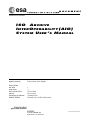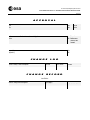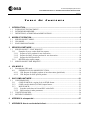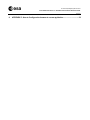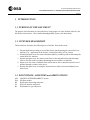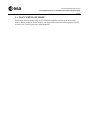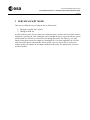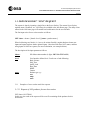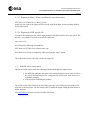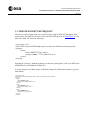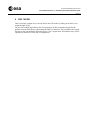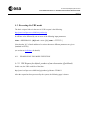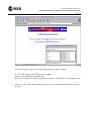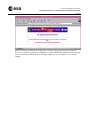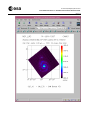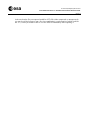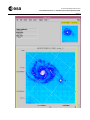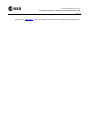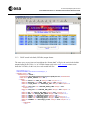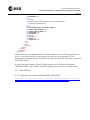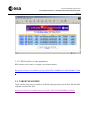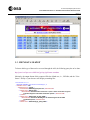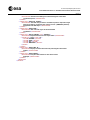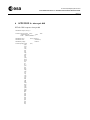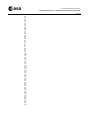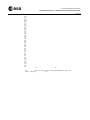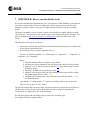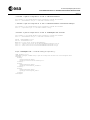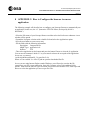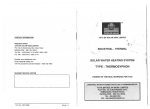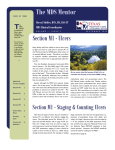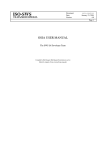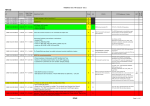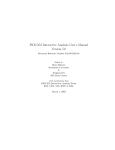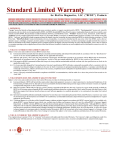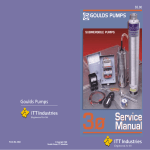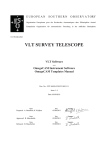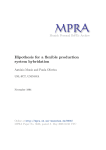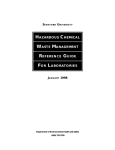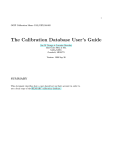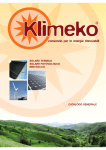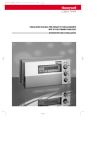Download Archive InterOperability Users Manual
Transcript
f D O C U M E N T document title/ titre du document ISO A RCHIVE I NTER O PERABILITY (AIO) S YSTEM USER ’ S M ANUAL prepared by/préparé par Pedro Osuna, Jesus Salgado reference/réference issue/édition revision/ révision date of issue/date d’édition status/état Document type/type de document Distribution/ distribution 1 2 12/Nov/2003 First version Technical Note Potential Users of ISO AIO System a VILLAFRANCA P.O. Box 50727 - 28080 Madrid - SPAIN Tel. (34) 91 813 1100 - Fax (34) 91 813 1139 ISO AIO Users Manual PMA.doc s ISO Archive InterOperability(AIO) System User’s Manual issue Error! Reference source not found. revision Error! Reference source not found. -Error! Reference source not found. page 2 of 32 A P P R O V A L Title titre author auteur issue issue revision revision date Error! date Reference source not found. Pedro Osuna, Jesus Salgado approved by approuvé by date date C H A N G E reason for change /raison du changement L O G issue/issue C H A N G E revision/revision date/date R E C O R D Issue: Revision: reason for change/raison du changement page(s)/page(s) paragraph(s)/paragraph(s) s ISO Archive InterOperability(AIO) System User’s Manual issue Error! Reference source not found. revision Error! Reference source not found. -Error! Reference source not found. page 3 of 32 T A B L E O F C O N T E N T S 1 INTRODUCTION.................................................................................................................................... 5 1.1 PURPOSE OF THE DOCUMENT....................................................................................................5 1.2 INTENDED READERSHIP..............................................................................................................5 1.3 DEFINITIONS, ACRONYMS and ABREVIATIONS.....................................................................5 2 MODES OF OPERATION..................................................................................................................... 6 2.1 SERVER SOCKET MODE...............................................................................................................6 2.2 URL MODE.......................................................................................................................................6 2.3 SIAP COMPLIANT MODE..............................................................................................................7 3 SERVER SOCKET MODE.................................................................................................................... 8 3.1 SERVER SOCKET “LINE” REQUEST ..........................................................................................9 3.1.1 Examples of server socket mode line requests...........................................................................9 3.1.1.1 Request of ALL products for one observation.......................................................................9 3.1.1.2 Request for Basic_Science products for one observation: ................................................... 10 3.1.1.3 Request for ONE specific file .............................................................................................. 10 3.1.2 SERVER socket request output ................................................................................................ 10 3.2 SERVER SOCKET XML REQUEST............................................................................................. 11 4 URL MODE 13 4.1 Executing the URL mode ................................................................................................................. 14 4.1.1 EXAMPLES OF URL MODE EXECUTION......................................................................... 14 4.1.1.1 URL Request for default products of one observation (QuickLook)..................................14 4.1.1.2 URL Request for ONE specific product .............................................................................. 15 5 SIAP COMPLIANT MODE..................................................................................................................21 5.1 CONE SEARCHES.......................................................................................................................... 21 5.1.1 CONE SEARCH for a region of sky in HTML format............................................................ 21 5.1.2 CONE search in default (VOTable) output format:.................................................................22 5.1.3 BOX SEARCH......................................................................................................................... 23 5.1.3.1 Searches can be done in RA and DEC with a BOX:............................................................ 23 5.1.3.2 BOX searches in other parameters ....................................................................................... 24 5.2 TARGET SEARCHES..................................................................................................................... 24 5.3 METADATA SEARCH................................................................................................................... 25 6 APPENDIX A: aioreqset.dtd .............................................................................................................27 7 APPENDIX B: How to run the default client................................................................................30 s ISO Archive InterOperability(AIO) System User’s Manual issue Error! Reference source not found. revision Error! Reference source not found. -Error! Reference source not found. page 4 of 32 8 APPENDIX C: How to Configure the browser to run an application ....................................32 s ISO Archive InterOperability(AIO) System User’s Manual issue Error! Reference source not found. revision Error! Reference source not found. -Error! Reference source not found. page 5 of 32 1 INTRODUCTION 1.1 PURPOSE OF THE DOCUMENT The purpose of this document is to describe how to make proper use of the facilities offered by the ISO Science Data Archive (IDA) Archive InterO perability System (AIO henceforth) . 1.2 INTENDED READERSHIP This document is directed to the following users of the ISO Data Archive data: 1. External applications wanting to access ISO Science data bypassing the current IDA User Interface (e.g., applications in the Archive Virtual Observatory (AVO) context) 2. Normal and expert users who want to download publicly available products shortcutting the current IDA User Interface 3. Normal and expert users who want to make links to direct-download of products through URLs to the ISO Archive products shortcutting the current IDA User Interface. 4. Expert users who want to establish client sockets that are able to download specific sets of products through a product socket server. 5. Normal and expert users accessing the Postcard Server and the associated Product Server links from it. 1.3 DEFINITIONS, ACRONYMS and ABREVIATIONS AIO IDA RP UI BL ARCHIVE INTEROPERABILITY System ISO Data Archive IDA Request Processing subsystem IDA User Interface subsystem IDA Business Logic subsystem s ISO Archive InterOperability(AIO) System User’s Manual issue Error! Reference source not found. revision Error! Reference source not found. -Error! Reference source not found. page 6 of 32 2 MODES OF OPERATION The AIO can be used mainly in one of the following two modes: 1. Server Socket mode 2. URL Mode 3. SIAP compliant mode 2.1 SERVER SOCKET MODE In the Socket mode, the client (locally installed in the user machine) establishes a connection to the AIO Socket Server and sends a request with a fixed set of input parameters. The Socket Server gets the input parameters and processes the request accordingly, after which it dumps the result file to the Socket output. The user can then save the output stream to a file, display the image, or do whatever needed. The Socket Server allows users to make requests for one or for more observations. The client utility has to be implemented by the user, and thus the scope of this utility is reduced to those who know how to implement a proper Socket Client in their pre ferred language. Nevertheless, a simple Socket Client written in Java is available at the home page of the AIO for those who want to use it to retrieve their data through the Server Socket. The code is freely available and can be modified without notice to accomplish the desired needs of the user. It has been written very simple, with no configurable items, to allow everyone to use it with a very limited knowledge of socket programming. 2.2 URL MODE In the URL mode, the user connects to the AIO system through a URL link from which the same machinery as in the Server Socket mode is started, with the difference that the URL mode will dump the file to a temporary FTP area where the user can download it from. For specific cases (like PNG images, or compressed-uncompressed FITs formats), the user can setup his/her browser so that the results can be displayed directly in the browser (browsers can be instructed to execute certain actions for specific file types, e.g., “fv” for FITs images, etc.). s ISO Archive InterOperability(AIO) System User’s Manual issue Error! Reference source not found. revision Error! Reference source not found. -Error! Reference source not found. page 7 of 32 2.3 SIAP COMPLIANT MODE In this mode, SIAP (Simaple Image Access Protocol) compliant requests can be done to the archive. Please consult the IVOA initiative web page to know more about SAIP protocol. Details on how to use it will be given later in this document. s ISO Archive InterOperability(AIO) System User’s Manual issue Error! Reference source not found. revision Error! Reference source not found. -Error! Reference source not found. page 8 of 32 3 SERVER SOCKET MODE There are two different ways of using the Server Socket mode: 1. Through a so-called “line” request 2. Through an XML file In either of the two cases, the user must run a client that opens a socket to the Server Socket who is listening in a specific port. After sending the request through the port, it is processed by the system and the results are sent back as a stream of bytes through the socket. The client (e.g., the AIO Simple Client) then converts the output to a meaningful file. The client supplied by the VILSPA team does all this process automatically, but the option is given to expert users to create more complex actions via software on the output coming from the socket. See details below on how to use these facilities. s ISO Archive InterOperability(AIO) System User’s Manual issue Error! Reference source not found. revision Error! Reference source not found. -Error! Reference source not found. page 9 of 32 3.1 SERVER SOCKET “LINE” REQUEST The request is done by inputting a single line to the Server Socket. The current Server Socket machine name, IP address, etc., will always be available at the AIO Home page. The utility client offered in the AIO home page will contain hard coded entries for the server details. The line input to the Server socket must be as follows: GET obsno =<obsno > [level=<level>] [name=<product name>] Where bold strings are literals (i.e., have to be written literally), angular brackets denote user inputs and square brackets denote optional inputs. (Note that order does NOT matter, and that string inputs do NOT have quotes; for more information, see examples below). The description of the input parameters follows: Obsno : ISO Observatino number (8 digits: REVNO+TDT+OSN) level: User Interface defined level. Can be one of trhe following: Basic_Science Fully_Proc Quick_Look Raw_Data HPDP Custom Product type e.g.: aocs cmap cmos name : 3.1.1 Examples of server socket mode line requests 3.1.1.1 Request of ALL products for one observation GET obsno=0112570401 In this case, the result of the request will be a tar file containing all the products for this observation . s ISO Archive InterOperability(AIO) System User’s Manual issue Error! Reference source not found. revision Error! Reference source not found. -Error! Reference source not found. page 10 of 32 3.1.1.2 Request for Basic_Science products for one observation: GET obsno=0112570401 le vel = Basic_Science In this case, the result of the request will be a tar file with all the Basic_Science products defined for that observation 3.1.1.3 Request for ONE specific file To request one and only one file, all the input parameters that define that file have to be given. The process is very simple: if we want to get the file with name: CPC57600101.FITS we will input the following command line: GET obsno=0112570401 level=Custom name=cpc Note that level=Cusatom is compulsory when specifying the “name” option The result of the request will in this case be one single file. 3.1.2 SERVER socket request output The Server Socket request sends the following information through the output stream: Ø An ASCII line indicating the name of the product being given (real name of a file in the case of ONE and only one file, composed AIO Server-given name for the case of multiple products) Ø A binary stream containing the products The VILSPA AIO client offered in the AIO Home page takes care of the proper streaming to file of the Server Socket results. The user shall be able to modify the output coming from the socket at his/her disposal. (See APPENDIX 6 on how to run the VILSPA AIO client) s ISO Archive InterOperability(AIO) System User’s Manual issue Error! Reference source not found. revision Error! Reference source not found. -Error! Reference source not found. page 11 of 32 3.2 SERVER SOCKET XML REQUEST The user can send a request to the server socket giving as input an XML file description of the required data. The XML file will have to obey a specific DTD (given at the APPENDIX A). The form of the XML file will be the following: <?xml version='1.0'?> <!DOCTYPE aioreqset SYSTEM 'http://pma.iso.vilspa.esa.es:8080/aio/conf/aioreqset.dtd'> <aioreqset> <aioreq> <obsno> RRRTTTTTOO </obsno> <prodtype [name =”TTTT”] [level=”AAA”]/> </aioreq> </aioreqset> Note that the “prodtype” attribute parameters are this time quoted (please, refer to the DTD at the APPENDIX for exact definition of XML file). A correct example of an XML request for different settings for different observations is given in what follows: <?xml version='1.0'?> <!DOCTYPE aioreqset SYSTEM 'http://pma.iso.vilspa.esa.es:8080/aio/conf/aioreqset.dtd'> <aioreqset > <aioreq> <obsno>57600101</obsno> <prodtype level="Custom" name="cpc"/> </aioreq> <aioreq> <obsno>35400167</obsno> <prodtype level="Basic_Science"/> </aioreq> <aioreq> <obsno>35400268</obsno> <prodtype level="Quick_Look"/> </aioreq> </aioreqset> s ISO Archive InterOperability(AIO) System User’s Manual issue Error! Reference source not found. revision Error! Reference source not found. -Error! Reference source not found. page 12 of 32 The XML mode is useful when the user wants to download directly more than one observation and maybe even different levels of processing for each observation, exposure, source, etc. It is the responsibility of the user to input meaningful parameters in the XML file. In case the request gives as a result some non-existing combination of products, the Server Socket will send an error file back to the socket stream, the error file being called: “output.err”. Inside this file, the user will find useful information on what the error was and how it can be solved (most of the times, parsing errors from XML parsers due to wrong or incomplete XML file inputs). CAVEAT: in the case of ISO, and due to the nature of the Bussiness Logic access to the database, it is not possible to select different “Custom” levelks for different observations. This means that if in the same XML file, different observations are introduced with different “name” (aocs, cmap, etc” with the level set to Custom, all of them will get the same “Custom” set, and not the specific “name” files proposed. There is no problem, however, to ask for different levels for different observations. A solution to this caveat will probably be implemented in a future version of the ISO AIO. s ISO Archive InterOperability(AIO) System User’s Manual issue Error! Reference source not found. revision Error! Reference source not found. -Error! Reference source not found. page 13 of 32 4 URL MODE There is basically a unique way to use the AIO in the URL mode: by linking to the AIO server scripts through a URL. The user can establish hyperlinks to the relevant script to be able to download on the fly the products from the IDA directly, shortcutting the IDA User Interface. The possibilities are exactly the same as the ones defined in the Socket Server “line” request mode. Nevertheless, they will be explained in detail here for the sake of completeness. s ISO Archive InterOperability(AIO) System User’s Manual issue Error! Reference source not found. revision Error! Reference source not found. -Error! Reference source not found. page 14 of 32 4.1 Executing the URL mode The basic script to link to in the case of a URL request is the following: http://pma.iso.vilspa.esa.es:8080/aio/product.jsp It will have to be followed by one or more of the following input parameters: obsno=<PPPPPPOOLL >[&][level=<AAA>] [&] [name =<TTTTTT>] (Note that the “&” is literal and has to be written whenever different parameters are given (standard in HTTP)) (see section on definitions for details) 4.1.1 EXAMPLES OF URL MODE EXECUTION 4.1.1.1 URL Request for default products of one observation (QuickLook) In this case, the URL would be of the form: http://pma.iso.vilspa.esa.es:8080/aio/jsp/product.jsp?obsno=57600101 After the request has been processed by the system, the following page is shown: s ISO Archive InterOperability(AIO) System User’s Manual issue Error! Reference source not found. revision Error! Reference source not found. -Error! Reference source not found. page 15 of 32 this file will contain, in this case, the QuickLook products for obsno 57600101. 4.1.1.2 URL Request for ONE specific product In this case, the following link shall be used: http://pma.iso.vilspa.esa.es:8080/aio/jsp/product.jsp?obsno=57600101&level=Custom&name=csp in this case, only one file will be produced, the name of it (as found in the ISO archive itself) will be given: s ISO Archive InterOperability(AIO) System User’s Manual issue Error! Reference source not found. revision Error! Reference source not found. -Error! Reference source not found. page 16 of 32 after five seconds, the browser will point you to a window asking you to locally save the file. However, if you have your browser configured to execute automatically applications like an image viewer, the browser will directly show the image (in this case, it is an image) to you, as in the example s ISO Archive InterOperability(AIO) System User’s Manual issue Error! Reference source not found. revision Error! Reference source not found. -Error! Reference source not found. page 17 of 32 s ISO Archive InterOperability(AIO) System User’s Manual issue Error! Reference source not found. revision Error! Reference source not found. -Error! Reference source not found. page 18 of 32 in the case that the file you requested would be a FITs file (either compressed or uncompressed) you can also tell the browser to run a fits viewer application (a good example of which would be the “fv”) so that you would be able to view the FITS file immediately after requesting it: s ISO Archive InterOperability(AIO) System User’s Manual issue Error! Reference source not found. revision Error! Reference source not found. -Error! Reference source not found. page 19 of 32 s ISO Archive InterOperability(AIO) System User’s Manual issue Error! Reference source not found. revision Error! Reference source not found. -Error! Reference source not found. page 20 of 32 please refer to Appendix C on how to configure your browser to automatically run an application. s ISO Archive InterOperability(AIO) System User’s Manual issue Error! Reference source not found. revision Error! Reference source not found. -Error! Reference source not found. page 21 of 32 5 SIAP COMPLIANT MODE The International Virtual Observatory Archive has defined the “Siample Image Archive Protocol” to be used as the standard protocol in the building of an international Virtual Observatory. Please consult the IVOA web pages at http://www.ivoa.net to know more details about the project and the SIAP protocol itself. In summary, the SIAP protocol defines what services MUST be available to an external client that wants to access the data server by the Data Provider (in this case, “client” would be any entity from outside the ISO project wanting to acess the Data Provider (ISO project) data). The AIO has been modified to be compliant with this new protocol. It follows a brief description with examples of the type of queries that can be done through the SIAP compatible part of the AIO: 5.1 CONE SEARCHES One of the most important bits of the SIAP is the Cone Search: every data provider must provide this service to be SIAP compliant. An example of the type of query and the results that can be obtained follows: 5.1.1 CONE SEARCH for a region of sky in HTML format http://pma.iso.vilspa.esa.es:8080/aio/jsp/siap.jsp?POS=202.5,47.1&SIZE=0.01&FORMAT=HTM L the result will be: s ISO Archive InterOperability(AIO) System User’s Manual issue Error! Reference source not found. revision Error! Reference source not found. -Error! Reference source not found. page 22 of 32 5.1.2 CONE search in default (VOTable) output format: The same query as previous one but without the “format=html” will give the result in the default output format for the IVOA, i.e, in VOTable format (refer to the www.ivoa.net to know more about the VOTable). In this case, the result would look like: <?xml version="1.0" ?> <!DOCTYPE VOTABLE (View Source for full doctype...)> - <VOTABLE version="1.0"> - <RESOURCE type="results"> <DESCRIPTION>ISO Simple Image Access Protocol (SIAP) Service</DESCRIPTION> <INFO name="QUERY_STATUS" value="OK " /> - <TABLE> <FIELD ID="ObsId" ucd="OBS_ID" datatype="char" arraysize="*" /> <FIELD ID="Reference" ucd="DATA_LINK" datatype="char" arraysize="*" /> <FIELD ID="Target_Name" ucd ="VOX:Image_Title" datatype="char" arraysize="*" /> <FIELD ID="Start_Time" ucd ="VOX:OBS_START_TIME" datatype="char" arraysize="*" /> <FIELD ID="End_Time" ucd="VOX:OBS_END_TIME" datatype="char" arraysize ="*" /> <FIELD ID="RA" ucd ="POS_EQ_RA_MAIN" datatype="char" arraysize="*" /> <FIELD ID="DEC" ucd="POS_EQ_DEC_MAIN" datatype="char" arraysize="*" /> <FIELD ID="NAXES" ucd="VOX:Image_Naxes" datatype="int" /> <FIELD ID="NAXIS" ucd="VOX:Image_Naxis" datatype="int" arraysize="*" /> <FIELD ID="SCALE" ucd="VOX:Image_Scale" datatype="double" arraysize="*" /> <FIELD ID="FORMAT" ucd ="VOX:Image_Format" datatype="char" arraysize="*" /> - <DATA> - <TABLEDATA> - <TR > s ISO Archive InterOperability(AIO) System User’s Manual issue Error! Reference source not found. revision Error! Reference source not found. -Error! Reference source not found. page 23 of 32 <TD>03003401</TD> - <TD> - <![CDATA[ http://pma.iso.vilspa.esa.es:8080/aio/jsp/product.jsp?obsno=03003401&protoc ol=HTTP&name=csp&level=Custom ]]> </TD> <TD>ISO CAM01 Image. Target: M51_LW3</TD> <TD>17-Dec-1995 15:08:41</TD> <TD>17-Dec-1995 17:45:01</TD> <TD>202.47285</TD> <TD>47.22905</TD> <TD>2</TD> <TD>10 10</TD> <TD>63 63</TD> <TD>image/fits</TD> </TR> …etc </TR> </TABLEDATA> </DATA> </TABLE> </RESOURCE> </VOTABLE> As the browsers are not compatible with the VOTable format, to see the VOTable you will have to use the “View Source” facility in your browser (some browsers, as the Netscape 4.7) will apparently not do anything after the request has been sent, but clicking the View Source will unveil the VOTable format. In view of the general absence of good VOTable browsers, we have decided to include the “FORMAT=HTML” option which is not SIAP compulsory but we believe is extremely useful. 5.1.3 BOX SEARCH 5.1.3.1 Searches can be done in RA and DEC with a BOX: http://pma.iso.vilspa.esa.es:8080/aio/jsp/siap.jsp?POS_EQ_RA_MAIN>13.4&POS_EQ_R A_MAIN<13.6&POS_EQ_DEC_MAIN>47.1&POS_EQ_DEC_MAIN<48.2&FORMAT=html s ISO Archive InterOperability(AIO) System User’s Manual issue Error! Reference source not found. revision Error! Reference source not found. -Error! Reference source not found. page 24 of 32 5.1.3.2 BOX searches in other parameters BOX searches can be done, for example, In revolution number: http://pma.iso.vilspa.esa.es:8080/aio/jsp/siap.jsp?REVNO>500&REVNO<502&FORMAT=HTM L 5.2 TARGET SEARCHES Target searches (only names accepted by the HTML input parameters) can be done with the SIAP compliant version of the AIO: http://pma.iso.vilspa.esa.es:8080/aio/jsp/siap.jsp?ID_TARGET=M51&FORMAT=HTML s ISO Archive InterOperability(AIO) System User’s Manual issue Error! Reference source not found. revision Error! Reference source not found. -Error! Reference source not found. page 25 of 32 5.3 METADATA SEARCH To know which type of data can be accessed through the AIO, the following query has to be done: http://pma.iso.vilspa.esa.es:8080/aio/jsp/siap.jsp?format=metadata Obviously, the output format of this request will be the default one, i.e., VOTable, and the “View Source” facility of your browser will display something like: <?xml version="1.0" ?> <!DOCTYPE VOTABLE (View Source for full doctype...)> - <VOTABLE version="1.0"> - <RESOURCE type="results"> <DESCRIPTION>XMM Siap Query Service</DESCRIPTION> - <PARAM name="INPUT:POS"> <DESCRIPTION>Search Position in the form "ra,dec" where ra and dec are given in decimal degrees in the ICRS coordinate system.</DESCRIPTION> </PARAM> - <PARAM name="INPUT:POS_EQ_RA_MAIN"> <DESCRIPTION>Search for this RA given in decimal degrees in the ICRS coordinate system</DESCRIPTION> </PARAM> - <PARAM name="INPUT:POS_EQ _DEC_MAIN"> s ISO Archive InterOperability(AIO) System User’s Manual issue Error! Reference source not found. revision Error! Reference source not found. -Error! Reference source not found. page 26 of 32 <DESCRIPTION>Search for this DEC given in decimal degrees in the ICRS coordinate system</DESCRIPTION> </PARAM> - <PARAM name="INPUT:ID_TARGET"> <DESCRIPTION>The other way to select a coordinates position. Input the target name and it will be resolved by the resolver service. (SIMBAD by default). Compatible with SIZE input</DESCRIPTION> </PARAM> - <PARAM name="INPUT:SIZE"> <DESCRIPTION>Size of search region in the RA and DEC coordinates</DESCRIPTION> </PARAM> - <PARAM name="INPUT:FORMAT" value="VOTABLE "> <DESCRIPTION>Requested format for the output table</DESCRIPTION> - <VALUES type="legal" invalid="no"> <OPTION>VOTABLE </OPTION> <OPTION>HTML</OPTION> <OPTION>TXT</OPTION> <OPTION>METADATA </OPTION> </VALUES> </PARAM> - <PARAM name="INPUT:OBS_ID"> <DESCRIPTION>Display a certain observation by selecting the observation number</DESCRIPTION> </PARAM> - <PARAM name="INPUT:REVNO"> <DESCRIPTION>Only the observations for this obsno will be displayed</DESCRIPTION> </PARAM> </RESOURCE> </VOTABLE> s ISO Archive InterOperability(AIO) System User’s Manual issue Error! Reference source not found. revision Error! Reference source not found. -Error! Reference source not found. page 27 of 32 6 APPENDIX A: aioreqset.dtd DTD for XML requests: aioreqset.dtd <!ELEMENT aioreqset (aioreq+) > <!ATTLIST aioreqset project (IDA) compression (TAR) "TAR" media (DIRECT)"DIRECT" > "IDA" <!ELEMENT aioreq <!ELEMENT obsno <!ELEMENT prodtype (obsno, prodtype+)> (#PCDATA)> EMPTY> <!ATTLIST prodtype name apph| ccim| ccsh| cder| cgll| cier| ciph| ciph| cisp| cisr| cjam| cmap| cmos| colr| cpc | cpc | cper| cpsl| cpsp| crph| crph| csp | csp | cssp| csta| csta| cuff| cuff| cuff| eoha| eohc| eohi| eohi| gehk| gehk| gshh| iiph| iiph| irph| irph| lcsh| lger| lgif| lgif| liac| liac| (aocs| s ISO Archive InterOperability(AIO) System User’s Manual issue Error! Reference source not found. revision Error! Reference source not found. -Error! Reference source not found. page 28 of 32 lier| lipd| lipd| lisr| ller| lolr| lpaa| lpaa| lpad| lpad| lpar| lpc | lpc | lpsp| lsaa| lsan| lsan| lsca| lsca| lser| lsnr| lsnr| lsp | lsp | lspd| lssp| lsta| lsta| lwgh| lwhk| lxer| p1er| p1er| p2er| p2er| p2es| p2es| pc1a| pc1d| pc1d| pc1s| pc2a| pc2d| pc2d| pc2s| pcae| pcap| pcas| pcsh| pcsv| pgai| pgat| pgau| pisr| plae| plap| plas| polr| pp1a| pp1d| pp1d| pp1s| pp2a| pp2d| pp2d| pp2s| pp3a| pp3d| s ISO Archive InterOperability(AIO) System User’s Manual issue Error! Reference source not found. revision Error! Reference source not found. -Error! Reference source not found. page 29 of 32 pp3d| pp3s| ppae| ppap| ppas| ppc | ppc | pper| pper| psae| psap| psas| pser| pser| psld| psls| psp | psp | pssd| psss| psta| psta| psti| psti| scsh| sisr| solr| spc | spc | ssp | ssp | ssta| ssta| swaa| swaa| swer| swgh| swsp| urd_| all) "all" level (Basic_Science|Fully_Proc|Quick_Look|Raw_Data|HPDP|Custom) "Quick_Look" extension (fits|fit.gz|all) "all"> s ISO Archive InterOperability(AIO) System User’s Manual issue Error! Reference source not found. revision Error! Reference source not found. -Error! Reference source not found. page 30 of 32 7 APPENDIX B: How to run the default client We provide a default client implemented in java. You must have a JDK installed in your computer to be able to run this client. For the time being, only a Solaris script is given to run the client, although its simplicity makes it very easy to compile and run the client in any other operating system. The Solaris executable is called “aioclient” and the java script that it compiles and runs is called “AioClient.java”. You must have both copied locally to your machine to be able to use them. The files are available at http://pma.iso.vilspa.esa.es :8080/aio/doc/ (follow the links to the “AIO Client”). The following are the steps to run the tool: 1. Get the files aioclient and AioClient.java from aforementioned location (you can right-click on the links to download the files) 2. In the directory where you have copied the files, try: aioclient –S <AIO host machine> -P <A IO host port> -L “<input line>” –F <input file> -O <output dir> [-cp <classpath>] Where: Ø AIO host machine will be xsa.vilspa.esa.es by default Ø AIO host port will be published in the AIO Home page (2002 will be the default) Ø Input line a “GET” line like the one specified in 3.1. Note that the input line must go between quotes Ø Input file is an XML file as specified in section 3.2 Ø output dir is the directory where the file resulting from the request will be written (the default output directory will be “./”) Ø classpath is the classpath where your AioClient class will be (by default, “./”, i.e., the current directory) note that the “-L” option and the “-F” option are mutually exclusive (the client works either in “line” mode or in “file” mode). The tool will compile and execute the client. An obvious measure to increase the speed will be to edit the aioserver cshrc file and remove the bit where the file is compiled leaving only the execution (file is compiled only once at the beginning). We will offer support and will publish a proper FAQ in the AIO home page. An example of a specific request follows: s ISO Archive InterOperability(AIO) System User’s Manual issue Error! Reference source not found. revision Error! Reference source not found. -Error! Reference source not found. page 31 of 32 $ aioclient -S pma.iso .vilspa.esa.es -P 3100 -L "GET obsno=57600101" Your request to the VILSPA Archive Inter Operability system has finished. File *** ./AIOSOCK18517.tar.gz *** has been created locally $ aioclient -S pma.iso.vilspa.esa.es -P 3100 -L "GET obsno=57600101 level=Custom name=cpc" Your request to the VILSPA Archive Inter Operability system has finished. File *** ./cpc57600101.gif *** has been created locally $ aioclient -S pma.iso.vilspa.esa.es -P 3100 -F isoXmlReqTest.xml aioclient Your request to the VILSPA Archive Inter Operability system has finished. File *** ./AIOSOCK18519.tar.gz *** has been created locally gunzip ./AIOSOCK18519.tar.gz tar tfv ./AIOSOCK18519.tar drwxr-xr-x 0 2003-09-08 16:34:06 AIOSOCK18519/ -rw-r--r-- 1472083 2003-09-08 16:33:46 AIOSOCK18519/35400167.tar.gz -rw-r--r-- 34833 2003-09-08 16:33:58 AIOSOCK18519/35400268.tar.gz -rw-r--r-- 26002 2003-09-08 16:34:04 AIOSOCK18519/57600101.tar.gz The input “isoXmlReqTest.xml” is an XML file containing your request values, e.g.: <?xml version='1.0'?> <!DOCTYPE aioreqset SYSTEM 'http:// pma.iso.vilspa.esa.es:8080/aio/conf/aioreqset.dtd'> <aioreqset > <aioreq> <obsno>57600101</obsno> <prodtype level="Custom" name="cpc"/> </aioreq> <aioreq> <obsno>35400167</obsno> <prodtype level="Basic_Science"/> </aioreq> <aioreq> <obsno>35400268</obsno> <prodtype level="Quick_Look"/> </aioreq> </aioreqset> s ISO Archive InterOperability(AIO) System User’s Manual issue Error! Reference source not found. revision Error! Reference source not found. -Error! Reference source not found. page 32 of 32 8 APPENDIX C: How to Configure the browser to run an application The following example will describe how to configure your Netscape Browser to automatically run an application, in this case, the “fv” (Interactive FITS File Editor, developed by NASA’s HEASARC). - Select the Edit menu of your Netscape Browser and then select the Preferences submenu. A new window will be opened. - Expand the Navigator selection with a double click and select the Applications option. - Press the new button to create a new entry. - Fill the fields with the following information: Description: Compressed Fits MIME Type: application/x-fv Suffixes: FTZ - Then select Application on the bottom and press the button Choose to select the fv application. You can use the command “which fv” on your console to know the exact path of the application. In our case, we entered: /usr/local/pub/lheasoft/SunOS_5.6_sparc/bin/fv %s Where we have added %s to the fv path to open the downloaded fits file. In case you are using Internet Explorer under Windows, you will need to associate the file extension to your Fits viewer application. Open My Computer, select Tools and then Folder options. Then select the tab File Types and create a new record for extension FTZ, action open and browse to select the application you use to open Fits Files.