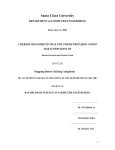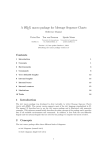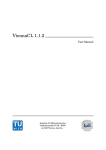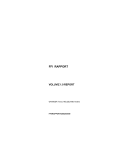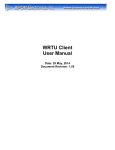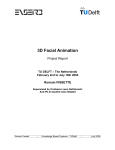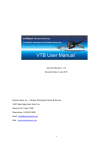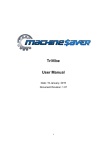Download (GL) Manual - BiPOM Electronics
Transcript
BiPOM Graphics Library User Manual Date: 14 May 2007 Document Revision: 1.01 BiPOM Electronics 16301 Blue Ridge Road, Missouri City , Texas 77489 Telephone: 1-713-283-9970. Fax: Fax: 1-281-416-2806 E-mail: [email protected] Web: www.bipom.com 1 © 1996-2007 by BiPOM Electronics. All rights reserved. BiPOM Graphics Library User Manual. No part of this work may be reproduced in any manner without written permission of BiPOM Electronics. All trademarked names in this manual are the property of respective owners. TABLE OF CONTENTS 1. OVERVIEW 2. SCREEN STRUCTURE 3. CONSTANTS 4. TYPES 5. COLOR SCHEME 6. ERROR HANDLING 7. FUNCTIONS 8. OLED DEMO 1. OVERVIEW BiPOM Graphics Library (GL) is an open source graphics library written in GNUARM C Compiler for ARM microcontroller. This library allows drawing simple graphics primitives on a display which is connected to an ARM microcontroller board. GL features: • • • Driver interface that allows adding support for new displays without recompiling GL. Support up to 4 different displays simultaneously. Support follows primitives: o o o o o o o o • • • Pixels Lines Polylines Rectangles Circles Ellipses Arcs 3 bitmap fonts Set line width Clear full screen or part of screen Set foreground and background colors 2. SCREEN STRUCTURE GL screen has the following structure: Height – Y coordinate Width – X (0, 0) (Width-1, Height-1) GL supports 2 functions to determine the size of the screen. int Function GetWidth(); Description Returns width of current display in pixels. int GetHeight(); Returns height of current display in pixels. NOTE: Depending on selected driver, the size of the screen may be different. 3. CONSTANTS GL and driver header file provide several constants to simplify using the library. GL text constants: Constant TEXT_SMALL TEXT_MEDIUM TEXT_LARGE Description This constant is used to set small bitmap font as the current font. This constant is used to set medium bitmap font as the current font. This constant is used to set large bitmap font as the current font. These constants are used to select the current font to draw the text. See functions SetTextSize and GetTextSize. GL provides several color constants for 4-bit grayscale OLED display. This display has only 16 indexed colors.GL color constants (4-bit grayscale OLED): Constant OLED_4BIT_GRAYSCALE_0 OLED_4BIT_GRAYSCALE_1 OLED_4BIT_GRAYSCALE_2 OLED_4BIT_GRAYSCALE_3 OLED_4BIT_GRAYSCALE_4 OLED_4BIT_GRAYSCALE_5 OLED_4BIT_GRAYSCALE_6 OLED_4BIT_GRAYSCALE_7 OLED_4BIT_GRAYSCALE_8 OLED_4BIT_GRAYSCALE_9 OLED_4BIT_GRAYSCALE_10 OLED_4BIT_GRAYSCALE_11 OLED_4BIT_GRAYSCALE_12 OLED_4BIT_GRAYSCALE_13 OLED_4BIT_GRAYSCALE_14 OLED_4BIT_GRAYSCALE_15 Value 0x0 0x1 0x2 0x3 0x4 0x5 0x6 0x7 0x8 0x9 0xA 0xB 0xC 0xD 0xE 0xF The OLED_4BIT_GRAYSCALE_0 is the darkest color. The OLED_4BIT_GRAYSCALE_15 is the lightest color. Driver header file also provides constants for allowed display interfaces: Constant OLED_128_64_4_INTERFACE_1 OLED_128_64_4_INTERFACE_2 Description st Driver should use 1 physical interface to OLED display nd Driver should use 2 physical interface to OLED display Microcontroller board can have 2 OLED displays at the same time. When you want to use the display you should initialize one of these two interfaces. Please see InitializeGL function. 4. TYPES GL library provides the following types: Type Description This is the structure that represents X and Y coordinate of point This is the C pointer to POINT Color of pixel POINT P_POINT COLORREF POINT has 2 fields: POINT.x POINT.y - X coordinate of the point - Y coordinate of the point COLORREF is an unsigned long value that represents the color value (Indexed color or RGB value depending on the display driver) 6. ERROR HANDLING Each function in BiPOM Graphics Library returns GL_ERROR constant if an error occurs in this function. BiPOM Graphics Library defines the following constants: Constant Description This value is returned from the function if no error occurs. This value is returned from the function if an error occurs. GL_OK GL_ERROR Example: // try to set new color int err = SetColor(OLED_COLOR_15); if(err == GL_ERROR) { // function failed // Read extended error code int ext_err = GetLastError(); // now ext_err content error code } List of extended error codes: Constant GL_NO_ERROR Description No error occurred. The operation completed successfully. 7. FUNCTIONS GL has the following functions: Function Description Initializing functions: InitializeGL Initializes internal variables of GL. Also initializes driver and specified physical interface of display. ShutdownGL Destroys current selected graphics context. Also destroys all resources allocated in driver for this graphics context. SwitchToContext Switches current graphics context to specified driver interface. Functions that work with video RAM buffer: GetWidth Returns width of the screen in pixels. GetHeight Returns height of the screen in pixels. RenderBuffer Forces copy of all drawn primitives from video buffer to real hardware. SetPixel Sets specified pixel to specified color GetPixel Gets color of specified pixel. Functions to draw pixels: SetPixelWidth Sets pixel with specified width and color to specified pixel Functions to clear display or rectangle: ClearDisplay Clears screen with background color. ClearRectangle Clears specified rectangle with background color. Function to set/get settings of graphics context: SetBkColor Sets background color. GetBkColor Returns current background color. SetColor Sets foreground color. GetColor Returns current foreground color. SetTextSize Sets one of predefined fonts as current font. GetTextSize Gets current font constant. GetTextWidth Returns width of text string in pixels. SetLineWidth Sets width of line. GetLineWidth Gets current width of line. ‘Draw graphics primitives’ functions: DrawLine Draws line. DrawRectangle Draws rectangle. DrawPolyline Draws polyline (closed or not closed). DrawCircle Draws circle. DrawEllipse Draws ellipse. DrawArc Draws arc of circle. DrawText Draws text string. InitializeGL Initializes internal variables of GL. Also initializes driver and specified physical interface of display. int InitializeGL( unsigned long Driver, unsigned char Interface ); // Predefined Driver constant from driver header file // Predefined display interface constant Parameters: Driver [in] Predefined Driver constant from the driver header file Interface [in] Predefined display interface constant Return values: If the function succeeds, the return value is the handle to graphics context If the function fails, the return value is GL_ERROR Notes: You should save the returned handle to graphics context. You should pass this handle to ShutdownGL function when you are finished using the GL. You can initialize 4 graphics contexts at the same time. These can be different displays connected to different physical interfaces as shown below: Graphics Library User program First display Interface 1 Driver OLED Interface 2 Second Display In this example, the user program uses 2 OLED displays. Each of these displays is connected to its own IO ports. GL Driver knows which ports are used for interface #1 and #2. So, when you pass one of predefined interface constants to InitializeGL function, the driver initializes the specified interface. Graphics library remembers the first initialized context as active, so, if you start drawing, all the graphics output will point to this graphics context. Example: // initialize 2 OLED displays int hContext1 = InitializeGL(OLED_128_64_4, OLED_128_64_4_INTERFACE_1); int hContext2 = InitializeGL(OLED_128_64_4, OLED_128_64_4_INTERFACE_2); / /check if context initialized successfully if (hContext == GL_ERROR || hContext2 == GL_ERROR) return; // set foreground color SetColor(OLED_4BIT_GRAYSCALE_15); // by default now active is hContext1, so circle will be drawn on 1 display DrawCircle(10, 10, 10); RenderBuffer(); // switch context to second display SwitchToContext(hContext2); // draw this circle on second display DrawCircle(20, 20, 10); RenderBuffer(); // destroy created contexts ShutdownGL(hContext1); ShutdownGL(hContext2); ShutdownGL Destroys current selected graphics context. Also destroys all resources allocated in the driver for this graphics context. int ShutdownGL( int hContext ); // handle to context returned from InitializeGL Parameters: hContext [in] Handle to graphics context returned from InitializeGL function Return values: GL_OK on success. GL_ERROR on error. Note: You should call this function to all initialized contexts. Examples: Please see InitializeGL example. SwitchToContext Switches the current graphics context to specified graphics context. int SwitchToContext( int hContext ); // handle to context returned from InitializeGL Parameters: hContext [in] Handle to graphics context returned from InitializeGL function Return values: GL_OK on success. GL_ERROR on error. Remarks: You should call this function if you use several displays at the same time. Examples: Please see InitializeGL example. GetWidth Returns the width of the screen in pixels. int GetWidth(void); Return values: The width of the screen in pixels or GL_ERROR on error. Examples: // initialize OLED displays int hContext1 = InitializeGL(OLED_128_64_4, OLED_128_64_4_INTERFACE_1); int width = GetWidth(); int height = GetHeight(); // draw line from top left corner to bottom right corner of the screen DrawlLine(0, 0, width-1, height-1); RenderBuffer(); // destroy created contexts ShutdownGL(hContext1); GetHeight Returns the height of the screen in pixels. int GetHeight(void); Return values: The height of the screen, in pixels or GL_ERROR on error. Examples: See GetWidth example. SetPixel Sets the specified pixel on the screen to the specified color. int SetPixel( int x, int y, unsigned long Color ); // X coordinate of pixel // Y coordinate of pixel // color of pixel Parameters: x [in] X coordinate of pixel y [in] Y coordinate of pixel Color [in] Color of pixel. Should be one of the indexed colors or RGB value, if display supports RGB Return values: GL_OK on success. GL_ERROR on error. Examples: // initialize OLED displays int hContext1 = InitializeGL(OLED_128_64_4, OLED_128_64_4_INTERFACE_1); // Set pixel in position (10, 20) to the lightest state SetPixel(10, 20, OLED_4BIT_GRAYSCALE_15); RenderBuffer(); // destroy created contexts ShutdownGL(hContext1); GetPixel Gets color of the specified pixel. COLORREF GetPixel( int x, int y, ); // X coordinate of pixel // Y coordinate of pixel Parameters: x [in] X coordinate of pixel y [in] Y coordinate of pixel Return values: The color of the specified pixel in current color scheme. If the display supports indexed color, then the function returns the index value. If display supports RGB, then function returns RGB value. If some error occurs, the function returns GL_ERROR. Examples: // initialize OLED displays int hContext1 = InitializeGL(OLED_128_64_4, OLED_128_64_4_INTERFACE_1); // Set pixel in position (10, 20) to the lightest state SetPixel(10, 20, OLED_4BIT_GRAYSCALE_15); // Variable ‘color’ will have value OLED_4BIT_GRAYSCALE_15 COLORREF color = GetPixel(10, 20); RenderBuffer(); // destroy created contexts ShutdownGL(hContext1); RenderBuffer Forces driver to copy all the drawn primitives from video RAM buffer to real hardware. int RenderBuffer(void); Parameters: Nothing Return values: GL_OK on success. GL_ERROR on error. Notes: When you call draw functions like DrawLine, DrawCircle etc., the driver draws all primitives in driver RAM memory buffer. Only when you call RenderBuffer function, the memory buffer will copied to the hardware. You don’t see any changes on the physical display until you call RenderBuffer. Examples: See InitializeGL example. SetPixelWidth Draws pixel with specified width. int SetPixelWidth( int x, int y, char width, COLORREF color ); // X coordinate of pixel // Y coordinate of pixel // Width of pixel // Color of pixel Parameters: x [in] X coordinate of pixel y [in] Y coordinate of pixel width [in] Width of pixel color [in] Color of pixel Return values: GL_OK on success. GL_ERROR on error. Examples: // Initialize graphics context // … // Draw light pixel in point (10, 10) SetPixelWidth(10, 10, 1, OLED_4BIT_GRAYSCALE_15); // Draw light pixel in point (20, 20) SetPixelWidth(20, 20, 2, OLED_4BIT_GRAYSCALE_15); // Draw light pixel in point (30, 30) SetPixelWidth(30, 30, 3, OLED_4BIT_GRAYSCALE_15); // Flush to real hardware RenderBuffer(); The pictures below illustrate how the pixels will be drawn: SetPixelWidth(1, 1, 1, OLED_4BIT_GRAYSCALE_0); 0 1 2 3 4 5 6 0 1 2 3 4 5 6 SetPixelWidth(1, 1, 2, OLED_4BIT_GRAYSCALE_0); 0 1 2 3 4 5 6 0 1 2 3 4 5 6 SetPixelWidth(2, 2, 3, OLED_4BIT_GRAYSCALE_0); 0 1 2 3 4 5 6 0 1 2 3 4 5 6 ClearDisplay Fills the screen with background color. int ClearDisplay(void); Parameters: Nothing Return values: GL_OK on success. GL_ERROR on error. Examples: // Initialize graphics context // … // Set background color SetBkColor(OLED_4BIT_GRAYSCALE_0); // Clear the screen with color OLED_4BIT_GRAYSCALE_0 ClearDisplay(); // Flush to real hardware RenderBuffer(); // Set background color SetBkColor(OLED_4BIT_GRAYSCALE_15); // Clear the screen with color OLED_4BIT_GRAYSCALE_15 ClearDisplay(); // Flush to real hardware RenderBuffer(); ClearRectangle Fills the specified rectangle with background color. int ClearDisplay( int x1, int y1, int x2, int y2 ); // X coordinate of the left top point // Y coordinate of the left top point // X coordinate of the right bottom point // Y coordinate of the right bottom point Parameters: x1 [in] X coordinate of the left top point y1 [in] Y coordinate of the left top point x2 [in] X coordinate of the right bottom point y2 [in] Y coordinate of the right bottom point Return values: GL_OK on success. GL_ERROR on error. Examples: // Initialize graphics context // … // Set background color SetBkColor(OLED_4BIT_GRAYSCALE_0); // Clear the rectangle with top left corner in point (20,10) and bottom right corner in point (40, 50) // with color OLED_4BIT_GRAYSCALE_0 ClearRectangle(20, 10, 40, 50); // Flush to real hardware RenderBuffer(); // Set background color SetBkColor(OLED_4BIT_GRAYSCALE_15); // Clear the rectangle with top left corner in point (0,0) and bottom right corner in point (10, 20) // with color OLED_4BIT_GRAYSCALE_15 ClearRectangle(0, 0, 10, 20); // Flush to real hardware RenderBuffer(); SetBkColor Sets the background color in current graphics context. int SetBkColor( COLORREF color, // new background color ); Parameters: color [in] New background color Return values: GL_OK on success. GL_ERROR on error. Examples: See ClearDisplay example. GetBkColor Gets the background color of the current graphics context. COLORREF GetBkColor(void); Parameters: Nothing Return values: Background color value of the current graphics context or GL_ERROR if some error occurs. Examples: // Initialize graphics context // … // Get current background color COLORREF oldBkColor = GetBkColor(); // Set new background color SetBkColor(OLED_4BIT_GRAYSCALE_15); // Clear the screen // with color OLED_4BIT_GRAYSCALE_15 ClearDisplay(); // Flush to real hardware RenderBuffer(); // Restore old background color SetBkColor(oldBkColor); SetColor Sets the foreground color in current graphics context. int SetColor( COLORREF color, // new background color ); Parameters: color [in] New foreground color Return values: GL_OK on success. GL_ERROR on error. Examples: // Initialize graphics context // … // Get current foreground color COLORREF oldColor = GetColor(); // Set new foreground color SetColor(OLED_4BIT_GRAYSCALE_15); // Draw circle DrawCircle(10, 10, 5); // Flush to real hardware RenderBuffer(); // Restore old foreground color SetColor(oldColor); GetColor Gets the foreground color of the current graphics context. COLORREF GetColor(void); Parameters: Nothing Return values: Foreground color value of the current graphics context or GL_ERROR if some error occurs. Examples: See SetColor example. SetTextSize Sets the new text size in the current graphics context. int SetTextSize( int Size, ); // new text size Parameters: Size [in] New text size. This is one of predefined constants TEXT_SMALL, TEXT_MEDIUM, TEXT_LARGE Return values: GL_OK on success. GL_ERROR on error. Remarks: This version of library has only three text sizes. You cannot change font or set any other size. Please refer to BiPOM Professional Graphics Library (GPL) for more sophisticated font support. Examples: char Msg[32] = “Hello”; int text_width = 0; int xp = 0; int yp = 0; // Get current text size int oldTextSize = GetTextSize(); // Get screen sizes int width = GetWidth(); int height = GetHeight(); // Set new text size SetTextSize(TEXT_LARGE); // calculate coordinates of start point of text // to center the text on screen text_width = GetTextWidth(Msg); xp = width/2 - text_width/2; yp = 0; // draw Msg string on the screen DrawText(xp, yp, Msg); // Flush to real hardware RenderBuffer(); // Restore old text size SetTextSize(oldTextSize); GetTextSize Gets a text size in the current graphics context. int GetTextSize(void); Parameters: Nothing Return values: The text size in the current graphics context or GL_ERROR if some error occurs. Examples: See SetTextSize example. GetTextWidth Gets a text string width in pixels depending on the current text size. int GetTextWidth(const char *pText); Parameters: pText [in] Pointer to null terminated string Return values: The text width in the pixels or GL_ERROR if some error occurs. Examples: See SetTextSize example. SetLineWidth Sets new width of lines in the current graphics context. int SetLineWidth( int Width, ); // new line width Parameters: Width [in] New line width in pixels. Return values: GL_OK on success. GL_ERROR on error. Examples: // Get current line width int oldLineWidth = GetLineWidth(); // Set new line width SetLineWidth(3); // Draw line from point (5, 5) to point (10, 10) DrawLine(5, 5, 10, 10); // Flush to real hardware RenderBuffer(); // Restore old line width SetLineWidth(oldLineWidth); The pictures below illustrate how the lines appear when drawn with line width greater then 1: SetLineWidth(2); DrawLine(1, 1, 5, 5); 0 0 1 2 3 4 5 6 7 8 9 1 2 3 SetLineWidth(3); DrawLine(1, 1, 5, 5); 4 5 6 7 8 0 9 0 1 2 3 4 5 6 7 8 9 1 2 3 4 5 6 7 8 9 GetLineWidth Gets a width of lines in the current graphics context. int GetLineWidth(void); Parameters: Nothing Return values: A width of lines in the current graphics context or GL_ERROR if some error occurs. Examples: See SetLineWidth example. DrawLine Draws a straight line between 2 points int DrawLine( int StartX, int StartY, int EndX, int EndY, ); // X coordinate of first point // Y coordinate of first point // X coordinate of second point // Y coordinate of second point Parameters: StartX [in] X coordinate of the first point StartY [in] Y coordinate of the first point EndX [in] X coordinate of the second point EndY [in] Y coordinate of the second point Return values: GL_OK on success. GL_ERROR on error. Notes: (StartX, StartY) (EndX, EndY) Examples: // Get current line width int oldLineWidth = GetLineWidth(); // Set new line width SetLineWidth(3); // Draw line from point (5, 5) to point (10, 10) DrawLine(5, 5, 10, 10); // Flush to real hardware RenderBuffer(); // Restore old line width SetLineWidth(oldLineWidth); DrawRectangle Draws a rectangle on 2 points int DrawRectangle( int LeftX, int TopY, int RightX, int BottomY ); // X coordinate of the first point // Y coordinate of the first point // X coordinate of the second point // Y coordinate of the second point Parameters: LeftX [in] Left X coordinate of rectangle TopY [in] Top Y coordinate of rectangle RightX [in] Right X coordinate of rectangle BottomY [in] Bottom Y coordinate of rectangle Return values: GL_OK on success. GL_ERROR on error. Remarks: (LeftX, TopY) (RightX, BottomY) Examples: // Get current line width int oldLineWidth = GetLineWidth(); // Set new line width SetLineWidth(3); // Draw rectangle with left top point (5, 5) and right bottom point (10, 10) Drawrectangle(5, 5, 50, 50); // Flush to real hardware RenderBuffer(); // Restore old line width SetLineWidth(oldLineWidth); DrawPolyline Draws a polyline int DrawPolyline( int numPoints, // Number of points in array POINT *points, // Array of points char Closed // Should be drawn the line between the first and last the points ); Parameters: numPoints [in] Number of points in array points [in] Array of points Closed [in] Should be drawn line between first and last points Return values: GL_OK on success. GL_ERROR on error. Remarks: If the third function argument “Closed” is zero, then DrawPolyline draws numPoints-1 lines. The first point and the last point are the beginning and the end of polyline. If third function argument is not zero, then DrawPolyline draws a polygon. The picture below shows how the third argument affects the result: Closed == 0 Examples: // Array of points for polyline POINT pArray[4]; pArray[0].x = 0; pArray[0].y = 0; pArray[1].x = 10; pArray[1].y = 0; pArray[2].x = 10; pArray[1].y = 10; pArray[3].x = 0; pArray[3].y = 10; // Draw polyline with 3 segments DrawPolyline(4, pArray. 0); // Draw polyline with connected first and last point DrawPolyline(4, pArray. 1); // Flush to real hardware RenderBuffer(); Closed != 0 DrawCircle Draws a circle with the center in point (x, y) and specified radius int DrawCircle( int x, int y, int radius ); // X coordinate of the center point // Y coordinate of the center point // Radius of the circle Parameters: x [in] X coordinate of the center point y [in] Y coordinate of the center point radius [in] Radius of the circle Return values: GL_OK on success. GL_ERROR on error. Note: Center (x, y) radius Examples: // Draw circle with the center in the point (20, 20) and radius = 10 pixels DrawCircle(20, 20. 10); // Flush to real hardware RenderBuffer(); DrawEllipse Draws an ellipse with the center in the point (x, y) , width = xRadius and height = yRadius int DrawCircle( int x, int y, int xRadius, int yRadius // X coordinate of the center point // Y coordinate of the center point // width of the ellipse // height of the ellipse ); Parameters: x [in] X coordinate of the center point y [in] Y coordinate of the center point xRadius [in] Width of the ellipse yRadius [in] Height of the ellipse Return values: GL_OK on success. GL_ERROR on error. Notes: Center Width Height Examples: // Draw ellipse with the center in the point (20, 20); width is 20 pixels height is 10 pixels DrawEllipse(20, 20. 20, 10); // Flush to real hardware RenderBuffer(); DrawArc Draws an arc of circle int DrawArc( int xCenter, int yCenter, int Radius, float StartAngle, float ArcAngle // X coordinate of the center point // Y coordinate of the center point // Radius // Start angle of the arc // Arc angle ); Parameters: xCenter [in] X coordinate of the center point yCenter [in] Y coordinate of the center point Radius [in] Radius of the arc StartAngle [in] Start angle of the arc in radians ArcAngle [in] Arc angle in radians Return values: GL_OK on success. GL_ERROR on error. Note: Arc is always drawn in counterclockwise direction Arc angle StartAngle Center point Examples: // Draw arc DrawArc(50, 50. 0, PI); // Flush to real hardware RenderBuffer(); Radius DrawText Draws a text string int DrawText( int x, int y, const char *pText ); // X coordinate of the top left point // Y coordinate of the top left point // Null terminated string Parameters: x [in] X coordinate of the top left point y [in] Y coordinate of the top left point pText [in] Null terminated string Return values: GL_OK on success. GL_ERROR on error. Remarks: Point (x, y) specifies the top left point from wich the text is being drawn. You can set the text size by calling SetTextSize function. NOTE: Text is drawn in foreground color. Backgound of font rectangle is drawn in background color. (x, y) Some text Examples: // Draw arc DrawText(1, 1. “Hello World!”); // Flush to real hardware RenderBuffer(); 8. OLED DEMO BiPOM Graphics Library provides a DEMO program which demonstrates all the features of the library for an OLED display (128x64, 4 bit grayscale color). DEMO is a C program written in GNUARM C compiler using BiPOM’s Micro-IDE Integrated Development Environment. You can find this DEMO program under Examples in BiPOM ARM7 Development System release. This program uses Graphics Library and OLED_124x64x4 display driver. Demo program contains two functions: int main(void); void OLED_GL_Demo(void); // the entry point of program // the function which makes graphics output Let’s look at these functions: int main (void) { /* Initialize the system */ Initialize(); delayMs(2000); uart0Puts("\n\rBIPOM MINI-MAX/ARM"); uart0Puts("\n\rOLED-1 DEMO"); Initialize_SPI(); DATAFLASH_SPI(SPI_7MHZ_BUS); // Initialize Graphics Library int hContext1 = InitializeGL(OLED_128_64_4, OLED_128_64_4_INTERFACE_1); if(hContext1 == GL_ERROR) { uart0Puts("\n\rInvalid handle to context"); uart0Puts("\n\rInitializedGL failed"); return -1; } uart0Puts("\n\rGraphics Library initialized"); OLED_GL_Demo(); ShutdownGL(hContext1); uart0Puts("\n\rGraphics Library closed"); return 0; } As first step, the program initializes hardware of ARM7 board (controller, UART0, SPI interface). Next step is to call InitializeGL function in order to obtain graphics context for specified display. In our case we use OLED display with a resolution of 128x64 pixels and 4-bit grayscale. This display is connected to the board through the first interface. We specified this using the argument to InitializeGL function. First parameter is a constant OLED_128_64_4 which identifies the type of display; the second parameter is a constant OLED_128_64_4_INTERFACE_1 which identifies the number of hardware interface. In order to use these constants, you need to include the header file of the driver for your display. Also you need to include the header file of the library. #include <GL\Drivers\oled_128x64x4\oled_128x64x4.h> #include <GL\InterfaceGL\1.01\GL.h> After calling InitializeGL, we should check if the function returns a valid handle to the graphics context. If InitializeGL fails, it returns GL_ERROR. Any other value is a handle to the graphics context. If the return value is GL_ERROR you should not call any drawing function. Drawing functions always return GL_ERROR, if a graphics context has not been created. After initialization of graphics context program, OLED_GL_Demo() function is called. This function draws display output ( lines, rectangles, circles and others ). When this function is finished, the program frees the graphics context. It calls ShutdownGL with handle to the graphics context as argument. This function frees all internal resources. You should call ShutdownGL when the graphics context is no more needed. Let’s look at the OLED_GL_Demo() function: void OLED_GL_Demo() { // run demo GreetingsDemo(); LinesDemo(); RectanglesDemo(); CirclesDemo(); EllipsesDemo(); ArcsDemo(); FontsDemo(); GoodbyeDemo(); } This function calls several functions. Each of them shows one part of demo. 1. GreetingsDemo This function shows the greeting text. See the picture below. Let’s look at this function. Most codes in this function are also used in other ones. void GreetingsDemo() { int xp, yp; int width, height; int text_width; width = GetWidth(); height = GetHeight(); SetBkColor(OLED_4BIT_GRAYSCALE_0); SetColor(OLED_4BIT_GRAYSCALE_15); ClearDisplay(); // draw 1st line of text SetTextSize(TEXT_LARGE); // calculate coordinates of start point of text // to center the text on screen text_width = GetTextWidth(GreetingsMsg1); xp = width/2 - text_width/2; yp = 0; DrawText(xp, yp, GreetingsMsg1); // draw 2nd line of text // calculate coordinates of start point of text // to center the text on screen text_width = GetTextWidth(GreetingsMsg2); xp = width/2 - text_width/2; yp = height/3; DrawText(xp, yp, GreetingsMsg2); // draw 3rd line of text // calculate coordinates of start point of text // to center the text on screen text_width = GetTextWidth(GreetingsMsg3); xp = width/2 - text_width/2; yp = height/3 * 2; DrawText(xp, yp, GreetingsMsg3); // flush memory buffer to hardware RenderBuffer(); delayMs(2000); } First, this function determines the width and the height of the screen. It calls two functions: GetWidth and GetHeight. The screen resolutions are saved into two variables width and height. The function use these to place text on the screen. Next step is to set foreground and background colors. This is done with SetColor and SetBkColor functions. Then, the function clears the screen by calling ClearDisplay function. Also it changes the size of font to TEXT_LARGE. The function SetTextSize does this. Then, the function calculates position of the top left point of text. text_width = GetTextWidth(GreetingsMsg1); xp = width/2 - text_width/2; yp = 0; GetTextWidth function returns a width of the string parameter in pixels. The current text size used to determine a width of each symbol. Then, the function calls DrawText and draws text on the screen at the specified position. First line is drawn at the top of the screen ( yp set to zero ). The second and the third lines are drawn in the same manner. At first, the function calculates the text width. Then, depending on text width, it calculates the X coordinate. Also, it sets the Y coordinate to draw next line below the previous and calls DrawText function. At the end of the function GreetingsDemo, the function RenderBuffer is called. This function copies memory buffer to the real hardware (OLED display). At this point, you can see the changes on the display. Finally, delayMs function is called. This is a standard function from BiPOM library. It forces microcontroller to wait the specified number of milliseconds before it continues with the execution of the program. 2. LinesDemo LinesDemo shows different types of lines. First, it shows the name of the demo. Let’s look at the code. // get width and height of screen in pixels width = GetWidth(); height = GetHeight(); // set back color to black and clear display SetBkColor(OLED_4BIT_GRAYSCALE_0); ClearDisplay(); // calculate coordinates of start point of text // to center the text on screen text_width = GetTextWidth(LinesDemoMsg); xp = width/2 - text_width/2; yp = height/3; // draw text and flush memory buffer to hardware DrawText(xp, yp, LinesDemoMsg); RenderBuffer(); delayMs(2000); As you can see, this code is very similar to the previous function GreetingsDemo. LinesDemo sets the background color, clears the display, calculates the width of text and starting point of text and draws the text on the screen. Then, LinesDemo waits 2 seconds and continues with the execution of the program. As next step, LinesDemo draws two fans from the top left and the top right corners of the screen as shown below: Let’s look at the code: ClearDisplay(); color = OLED_4BIT_GRAYSCALE_15; xpos1 = 0; xpos2 = width-1; step = width / 15; num = 0; while(num < 14) { // set new color of line SetColor(color); // draw 2nd lines DrawLine(0, 0, xpos1, height); DrawLine(width-1, 0, xpos2, height); // flush memory buffer to hardware RenderBuffer(); delayMs(200); // move positions of second point xpos1 += step; xpos2 -= step; // make color of line more dark color--; num++; } delayMs(2000); First, the function clears the display. Then, it sets the initial values of variables: color of line, X coordinate of the bottom point and step between the lines. Then, the program goes into a loop and draws 14 lines from the top left and right corners to the bottom side of the screen. On each step, the function sets a new value for the foreground color and moves the X coordinate for the bottom point. Next line is drawn after a small delay (200 milliseconds). When all lines are drawn, the function waits 2 seconds before continuing execution. After the delay this function draws next portion of lines: Let’s look at the code. // clear display, set line width to 2 points // set foreground color ClearDisplay(); SetLineWidth(2); SetColor(OLED_4BIT_GRAYSCALE_15); // draw horizontal lines with different color and width // ystep - y coordinate step between lines // xwidth - width of each line ystep = height / 4; xwidth = width; for(num=0; num<5; num++) { // make color of each next series of line is more dark SetColor(OLED_4BIT_GRAYSCALE_15 - num*2); ypos = 3*num; // start draw next lines on 3 pixel lower then previous xpos = 0; // left x start coordinate xwidth = width; // start width while(ypos < height) { // draw line and flush memory buffer to hardware DrawLine(xpos, ypos, xpos+xwidth, ypos); RenderBuffer(); delayMs(400); // calculate start point coordinate and width of next line ypos += ystep; xpos += 10; xwidth -= 20; } } delayMs(2000); First, the function clears the display and sets the foreground. The function SetLineWidth sets the line width to 2 pixels. Then, the function calculates the distance between lines ( ystep ) and width of the first line ( xwidth ). Then, the function starts two loops. First loop will draw four series of lines. Lines of each series have its own color. The second loop draws lines of one series. Before starting the second loop, the program sets the new start Y coordinate and restores the width of the line and starting X coordinate. In the second loop, the program calls DrawLine to draw the next line. After DrawLine, the program calls RenderBuffer in order to apply all changes immediately. Lines are drawn with a little delay (200 milliseconds). Then the function calculates X and Y coordinates of the next line and its width. After this, the function waits again 2 seconds and draws the last demo screen: This is a very simple code. The program makes several calls to DrawLine function to draw this shape. Lines are drawn with a little delay. Let’s look at the code. // pass 3 ClearDisplay(); SetColor(OLED_4BIT_GRAYSCALE_15); SetLineWidth(1); // draw borders along all four sides DrawLine(0, 0, width-1, 0); DrawLine(0, 0, 0, height-1); DrawLine(width-1, 0, width-1, height-1); DrawLine(0, height-1, width-1, height-1); RenderBuffer(); delayMs(1000); // draw cross in the center of display SetColor(OLED_4BIT_GRAYSCALE_10); SetLineWidth(2); DrawLine(width/2, 0, width/2, height-1); DrawLine(0, height/2, width, height/2); RenderBuffer(); delayMs(1000); // draw diagonal cross in the center of display SetColor(OLED_4BIT_GRAYSCALE_15); SetLineWidth(1); DrawLine(width/2, height/2, 0, 0); DrawLine(width/2, height/2, 0, height); DrawLine(width/2, height/2, width, 0); DrawLine(width/2, height/2, width, height); RenderBuffer(); delayMs(2000); As you can see, this function uses width and height variables to determine coordinates of points. 3. RectanglesDemo This demo function draws rectangles. The first screen shows rectangles drawn with different line width. The program draws rectangles of different sizes, from large to small. Each next rectangle is drawn with thicker line. Let’s look at the code: // calculate 2 points of the largest rectangle sx = sy = 0; ex = width-1; ey = height-1; line_width = 1; // draw 5 rectangles for(num=0; num<5; num++) { // Change line width and color SetLineWidth(line_width); SetColor(OLED_4BIT_GRAYSCALE_15 - num*2); // draw rectangle and flush memory buffer to hardware DrawRectangle(sx, sy, ex, ey); RenderBuffer(); delayMs(200); // calculate cordinates of next rectangle sx += 10; sy += 5; ex -= 10; ey -= 5; // change line width line_width++; } First, the function calculates the coordinates of the largest rectangle. Then, it draws four rectangles in the loop. Before drawing a rectangle, the function sets the new foreground color (darker) and line width (thicker). Then, the function calls RenderBuffer to draw rectangles on the screen. After this, the function calculates new coordinates of the next smaller rectangle. On the next screen, the function draws two sequences of rectangles from the top left and the top right corners to the bottom right and the bottom left corners of the screen. Let’s look at the code: ClearDisplay(); SetLineWidth(1); SetColor(OLED_4BIT_GRAYSCALE_15); // calculate coordinates of first rectangle in the top left corner sx = sy = 0; ex = sx+20; ey = sy+10; // draw 11 rectangles for(num=0; num<11; num++) { // draw rectangle and flush memory buffer to hardware DrawRectangle(sx, sy, ex, ey); RenderBuffer(); delayMs(200); // calculate coordinates of the next rectangle sx += 10; sy += 5; ex = sx+20; ey = sy+10; } // draw the same sequence of rectangles but // from the top right corner to down left corner // calculate coordinates of the first rectangle ex = width-1; ey = 10; sx = ex - 20; sy = ey-10; // draw 11 rectangles for(num=0; num<11; num++) { // draw rectangle and flush memory buffer to hardware DrawRectangle(sx, sy, ex, ey); RenderBuffer(); delayMs(200); // calculate coordinates of next rectangle sx -= 10; sy += 5; ex = sx+20; ey = sy+10; } First, the function draws rectangles from the top left to the bottom right corners of the screen. It calculates the starting point and the ending point coordinates of the first rectangle. Then, the function draws 11 rectangles in a loop. Each new rectangle is moved 10 pixels to the left and 5 pixels to the bottom. Rectangles are drawn with a little delay. Each new rectangle is drawn on the display immediately because directly after DrawRectangle, the function calls RenderBuffer. 4. CirclesDemo This demo function draws several circles with different foreground colors and line width set to 2 pixels on the first screen. Let’s look at the code: // set line width to 2 pixels SetLineWidth(2); num = 0; radius = 5; while(num < 6) { // change color. make next circle darker then previous SetColor(OLED_4BIT_GRAYSCALE_15 - num*2); // draw circle and flush memory buffer to hardware DrawCircle(width/2, height/2-1, radius); RenderBuffer(); delayMs(200); // add 5 pixels to radius to draw larger circle radius += 5; num++; } The code is very simple. First, the function sets the starting radius to 5 pixels. Then, it draws five circles in a loop. Before calling DrawCircle, the function sets new foreground color (makes each new circle darker). Then, it calls DrawCircle to draw a circle in the video buffer and RenderBuffer to show the circle on the display immediately. After this, the function increases radius by 5 pixels and continues loop. On the next screen, the function draws several circles from the left side of the screen to the right side of the screen. The center point of all the circles lies on the same horizontal axis in the middle of the screen. Let’s look at the code: // all circles has radius 20 pixels radius = 20; // draw 10 circles for(num=0; num<10; num++) { // draw circle and flush memory buffer to hardware DrawCircle(num*9 + 22, height/2, radius); RenderBuffer(); delayMs(200); } Each circle has a radius of 20 pixels. Y coordinate of the center point of the circle is half of the height of the screen. X coordinate is moved from left to right. The function calls DrawCircle in a loop to draw nine circles. In the loop, only the X coordinate of the center point is changed. On the next screen, this function draws Olympic circles: Let’s look at the code: ClearDisplay(); SetLineWidth(2); SetColor(OLED_4BIT_GRAYSCALE_15); radius = 20; DrawCircle(width/2 - radius*1.5, height/3, radius); DrawCircle(width/2, height/3, radius); DrawCircle(width/2 + radius*1.5, height/3, radius); DrawCircle(width/2 + radius, height/3*2, radius); DrawCircle(width/2 - radius, height/3*2, radius); // flush memory buffer to hardware RenderBuffer(); As you can see, all the circles have a radius of 20 pixels. The function calls DrawCircle function five times to draw five circles on the screen. 5. EllipsesDemo This function shows different ellipses. On the first screen, this function draws animated eyes with ellipses. Let’s look at the code: // draw 2 "eye" DrawEllipse(width/3, height/2, width/6, height/6); DrawEllipse(width/3*2, height/2, width/6, height/6); RenderBuffer(); delayMs(200); // draw 2 draw "pupils" DrawEllipse(width/3, height/2, height/8, height/6); DrawEllipse(width/3*2, height/2, height/8, height/6); SetPixelWidth(width/3, height/2, 3, OLED_4BIT_GRAYSCALE_15); SetPixelWidth(width/3*2, height/2, 3, OLED_4BIT_GRAYSCALE_15); RenderBuffer(); delayMs(500); // clear "pupils" pixels in old position SetPixelWidth(width/3, height/2, 3, OLED_4BIT_GRAYSCALE_0); SetPixelWidth(width/3*2, height/2, 3, OLED_4BIT_GRAYSCALE_0); // draw new "pupils" [pixels in new position SetPixelWidth(width/3+5, height/2, 3, OLED_4BIT_GRAYSCALE_15); SetPixelWidth(width/3*2+5, height/2, 3, OLED_4BIT_GRAYSCALE_15); // flush memory buffer to hardware RenderBuffer(); delayMs(500); // clear "pupils" pixels in old position SetPixelWidth(width/3+5, height/2, 3, OLED_4BIT_GRAYSCALE_0); SetPixelWidth(width/3*2+5, height/2, 3, OLED_4BIT_GRAYSCALE_0); // draw new "pupils" [pixels in new position SetPixelWidth(width/3-5, height/2, 3, OLED_4BIT_GRAYSCALE_15); SetPixelWidth(width/3*2-5, height/2, 3, OLED_4BIT_GRAYSCALE_15); // flush memory buffer to hardware RenderBuffer(); delayMs(500); // clear "pupils" pixels in old position SetPixelWidth(width/3-5, height/2, 3, OLED_4BIT_GRAYSCALE_0); SetPixelWidth(width/3*2-5, height/2, 3, OLED_4BIT_GRAYSCALE_0); // draw new "pupils" [pixels in new position SetPixelWidth(width/3, height/2, 3, OLED_4BIT_GRAYSCALE_15); SetPixelWidth(width/3*2, height/2, 3, OLED_4BIT_GRAYSCALE_15); // flush memory buffer to hardware RenderBuffer(); The function makes several calls to DrawEllipse to draw “eyes” and SetPixelWidth to draw “pupils” of eyes. To determine the position and the sizes of ellipses, the function uses width and height of the screen. When the function draws “eyes”, it waits 0.5 seconds and animates the “pupils”. First, it sets the foreground color to the same value as background and draws “pupils” at the old place. This clears pixels at the old position. Then, the function moves “pupils” coordinates and sets new foreground color. Then, SetPixelWidth is called to draw new “pupils” in the new position and RenderBuffer is called to draw all the changes on the display. There is a delay of 0.5 seconds before the next animation step. This is a very simple technique of animation. On the next screen, this function draws several horizontal and vertical ellipses. Let’s look at the code: ClearDisplay(); SetLineWidth(1); step = width/5; // draw 5 vertical ellipses for(num=0; num<5; num++) { // draw ellipse and flush memory buffer to hardware // each next ellipse moved to the right on step pixels DrawEllipse(step*num + 14, height/2, 10, height/2-2); RenderBuffer(); delayMs(200); } SetLineWidth(2); for(num=0; num<3; num++) { // draw ellipse and flush memory buffer to hardware // each next ellipse has smaller X and Y radiuses on 10 pixels DrawEllipse(width/2-1, height/2-1, width/2-10*num-2, height/2-10*num-2); RenderBuffer(); delayMs(200); } There are 2 loops. First loop draws five vertical ellipses (this is the ellipse which has height greater then width). All ellipses have the same width and height but each next ellipse is drawn to the left of the previous position. The function calls DrawEllipse function to draw an ellipse with the specified center point and width and height. Then, it calls RenderBuffer to draw the changes immediately on the display. The second loop draws three horizontal ellipses (width greater than height). Also these ellipses are drawn with line width of 2 pixels. 6. ArcsDemo This function shows how different arcs can be drawn. On the first screen, you see six arcs. Let’s look at the code: // calculate center point of first arc step = width/6; xc = step; yc = height/3*2; // all arcs has radius in 15 pixels radius = 15; s_angle = 0.0f; // start angel = 0 a_angle = 3.1415f; // length of arc is PI // draw 6 arcs for(num=0; num<3; num++) { DrawArc(xc, yc, radius, s_angle, a_angle); DrawArc(xc, height/3, radius, a_angle, a_angle); RenderBuffer(); delayMs(200); // calculate x coordinate of center of next arc xc += step*2; } In order to draw an arc, we should have the following values: center point coordinates, radius, start angle and arc angle (See DrawArc function description for more information). All the arcs on the first screen have a radius of 15 pixels. Also, all the arcs have an arc angle equal to PI (3.1415 radians: half of the circle). The function draws two arcs in the loop, the first from the start angle of 0 radians, the second from the start angle of PI (3.1415) radians. As soon as the arcs are drawn, the function calls RenderBuffer to copy video buffer to real hardware. Then, it moves the X coordinate by 1/6 of the width and continues the loop. On the second screen, this function draws an animated wave. Let’s look at the code: // set start angle and angle of arc s_angle = (float)(3.1415 * 1.5); // 1.5*PI a_angle = 3.1415f; // length of arc is PI // repeat 3 times for(i=0; i<3; i++) { // set initial line width, color, center point coordinates and radius step = width/12; line_width = 1; xc = 0; yc = height/2; radius = 5; // draw 7 "waves" for(num=0; num<7; num++) { // change line width and color // make next "wave" more dark and more thick SetLineWidth(line_width); SetColor(OLED_4BIT_GRAYSCALE_15 - num*2); // draw arc and flush memory buffer to hardware DrawArc(xc, yc, radius, s_angle, a_angle); RenderBuffer(); delayMs(200); // clear previous drawn arc to make animation effect SetColor(OLED_4BIT_GRAYSCALE_0); DrawArc(xc, yc, radius, s_angle, a_angle); // calculate coordinates of center point of next arc xc += step + num*1; // increase line width and radius of next arc line_width++; radius += 5; } } This function draws the same animation three times. Each time the function draws several arcs from the left side of the screen to the right side of the screen. Each next arc is bigger (has bigger radius), thicker and darker. Each time, the function draws seven waves. Before drawing the next arc, the function sets new foreground color and line width. Then, it calls DrawArc to draw next arc. After this, it calls RenderBuffer to the draw arc on the physical display. After small delay this function clears this arc from the memory buffer in the following way: At first, it sets foreground color to the same value as a background color; then draws the same arc as previous. This clears the arc. Then, the function increments the radius of the arc and line width. Also, it moves X coordinate of the center point. 7. TextDemo This function shows how to draw text on the screen. This function shows three screens. Each of the screens shows one of available fonts: small, medium, large. On the first screen, you see text “Small font” drawn with the small font: Let’s look at the code: // pass 1 - test small font // clear display SetColor(OLED_4BIT_GRAYSCALE_15); SetBkColor(OLED_4BIT_GRAYSCALE_0); ClearDisplay(); // set small font as current SetTextSize(TEXT_SMALL); // calculate coordinates of start point of text // to center the text on screen text_width = GetTextWidth("Small font"); xp = width/2 - text_width/2; yp = height/3; // draw text and flush memory buffer to hardware DrawText(xp, yp, "Small font"); RenderBuffer(); First, the function sets the foreground and background colors and clears the display. Then, it sets small font as current font. Then it calculates coordinates of the start point of the text to center the text on the screen and calls DrawText function. This function draws text to the memory buffer. Then, the function calls RenderBuffer to draw text on the display. The next screen shows medium font size text. The function follows the same steps as small font. The only difference is in SetTextSize function. Now it has TEXT_MEDIUM as its parameter. Let’s look the code: // pass 1 - test small font // clear display SetColor(OLED_4BIT_GRAYSCALE_15); SetBkColor(OLED_4BIT_GRAYSCALE_0); ClearDisplay(); // set small font as current SetTextSize(TEXT_MEDIUM); // calculate coordinates of start point of text // to center the text on screen text_width = GetTextWidth("Medium font"); xp = width/2 - text_width/2; yp = height/3; // draw text and flush memory buffer to hardware DrawText(xp, yp, "Medium font"); RenderBuffer(); The third screen shows the large font size text. The function follows the same steps as small font and medium font. The only difference is in SetTextSize function. Now it has TEXT_LARGE as its parameter. Let’s look at the code: // pass 1 - test small font // clear display SetColor(OLED_4BIT_GRAYSCALE_15); SetBkColor(OLED_4BIT_GRAYSCALE_0); ClearDisplay(); // set small font as current SetTextSize(TEXT_LARGE); // calculate coordinates of start point of text // to center the text on screen text_width = GetTextWidth("Large font"); xp = width/2 - text_width/2; yp = height/3; // draw text and flush memory buffer to hardware DrawText(xp, yp, "Large font"); RenderBuffer(); 8. GoodbyeDemo This function is very similar to GreetingsDemo. It shows two lines of text. Let’s look at the code: // get width and height of screen in pixels width = GetWidth(); height = GetHeight(); // clear screen SetBkColor(OLED_4BIT_GRAYSCALE_0); SetColor(OLED_4BIT_GRAYSCALE_15); ClearDisplay(); // set large font SetTextSize(TEXT_LARGE); // calculate coordinates of start point of text // to center the text on screen text_width = GetTextWidth(GoodbyeDemoMsg1); xp = width/2 - text_width/2; yp = height/3; // draw text DrawText(xp, yp, GoodbyeDemoMsg1); // set small font SetTextSize(TEXT_SMALL); // calculate coordinates of start point of text // to center the text on screen text_width = GetTextWidth(GoodbyeDemoMsg2); xp = width/2 - text_width/2; yp = height/3*2; // draw text DrawText(xp, yp, GoodbyeDemoMsg2); // flush memory buffer to hardware RenderBuffer(); delayMs(5000);