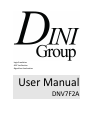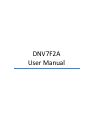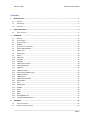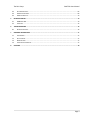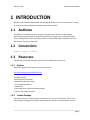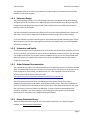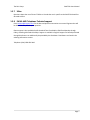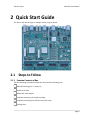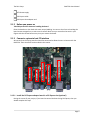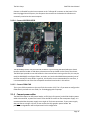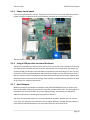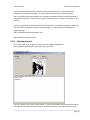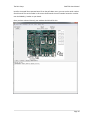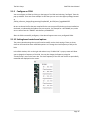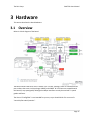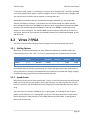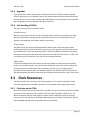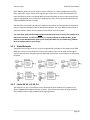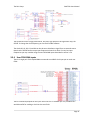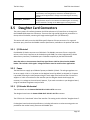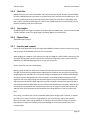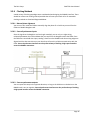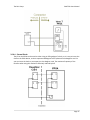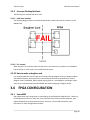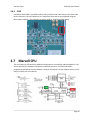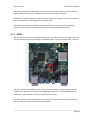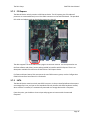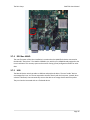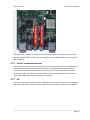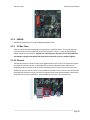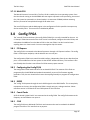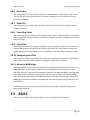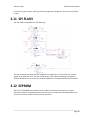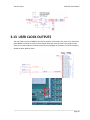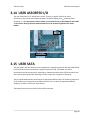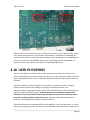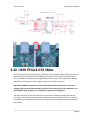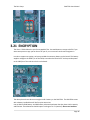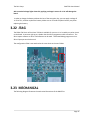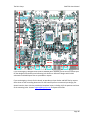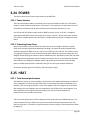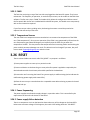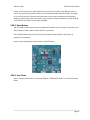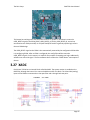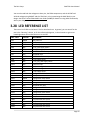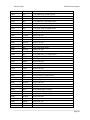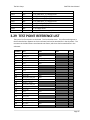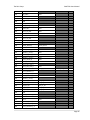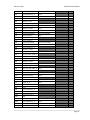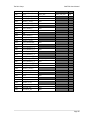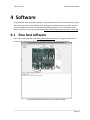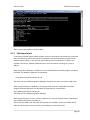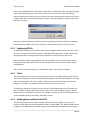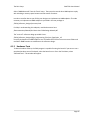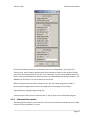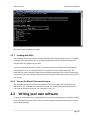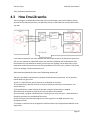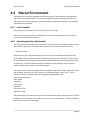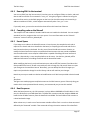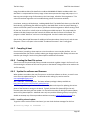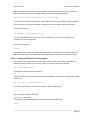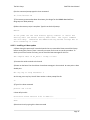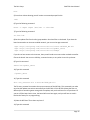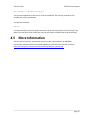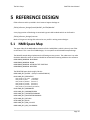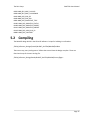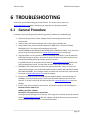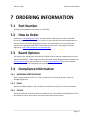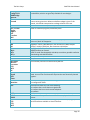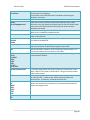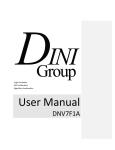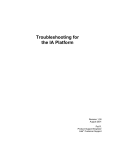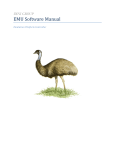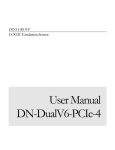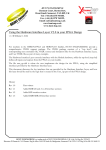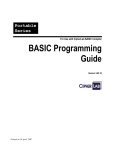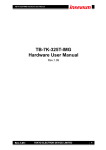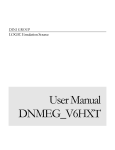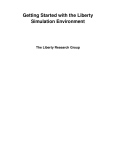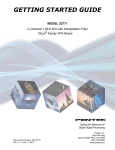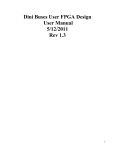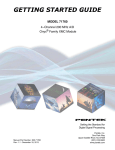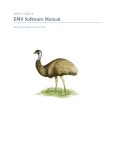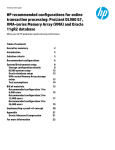Download DNV7F2A_manual_rev01
Transcript
Logic Emulation ASIC Verification Algorithm Acceleration User Manual DNV7F2A DNV7F2A User Manual The Dini Group DNV7F2A User Manual Contents 1 INTRODUCTION ............................................................................................................................................. 5 1.1 1.2 1.3 2 QUICK START GUIDE ...................................................................................................................................... 8 2.1 3 STEPS TO FOLLOW .............................................................................................................................................8 HARDWARE ................................................................................................................................................. 17 3.1 3.2 3.3 3.4 3.5 3.6 3.7 3.8 3.9 3.10 3.11 3.12 3.13 3.14 3.15 3.16 3.17 3.18 3.19 3.20 3.21 3.22 3.23 3.24 3.25 3.26 3.27 3.28 3.29 4 AUDIENCE........................................................................................................................................................5 CONVENTIONS ..................................................................................................................................................5 RESOURCES ......................................................................................................................................................5 OVERVIEW .....................................................................................................................................................17 VIRTEX 7 FPGA ..............................................................................................................................................18 CLOCK RESOURCES ..........................................................................................................................................19 NMB BUS .....................................................................................................................................................22 DAUGHTER CARD CONNECTORS .........................................................................................................................24 FPGA CONFIGURATION ..............................................................................................................................28 MARVELL CPU ...............................................................................................................................................29 CONFIG FPGA................................................................................................................................................35 RS232 .........................................................................................................................................................36 USER LEDS ..................................................................................................................................................37 SPI FLASH ....................................................................................................................................................38 EEPROM .....................................................................................................................................................38 USER CLOCK OUTPUTS................................................................................................................................39 USER ASSORTED I/O ...................................................................................................................................40 USER SATA ..................................................................................................................................................40 USER SFP+/QSFP+ .......................................................................................................................................41 GTX EXPANSION (DNSEAM_NS) .....................................................................................................................42 USER PCI EXPRESS .......................................................................................................................................43 USER USB 3.0 ..............................................................................................................................................44 USER FPGA B GTX SMAS ..............................................................................................................................45 ENCRYPTION ...............................................................................................................................................46 JTAG ...........................................................................................................................................................47 MECHANICAL ..............................................................................................................................................47 POWER .......................................................................................................................................................49 HEAT ...........................................................................................................................................................49 RESET ..........................................................................................................................................................50 XADC...........................................................................................................................................................52 LED REFERENCE LIST ...................................................................................................................................53 TEST POINT REFERENCE LIST.......................................................................................................................55 SOFTWARE .................................................................................................................................................. 59 4.1 4.2 EMU HOST SOFTWARE ......................................................................................................................................59 WRITING YOUR OWN SOFTWARE ........................................................................................................................64 Page 3 The Dini Group 4.3 4.4 4.5 5 GENERAL PROCEDURE ......................................................................................................................................76 ORDERING INFORMATION ........................................................................................................................... 77 7.1 7.2 7.3 7.4 8 NMB SPACE MAP...........................................................................................................................................74 COMPILING ....................................................................................................................................................75 TROUBLESHOOTING .................................................................................................................................... 76 6.1 7 HOW EMULIB WORKS ......................................................................................................................................65 MARVEL ENVIRONMENT ...................................................................................................................................66 MORE INFORMATION.......................................................................................................................................73 REFERENCE DESIGN ..................................................................................................................................... 74 5.1 5.2 6 DNV7F2A User Manual PART NUMBER ...............................................................................................................................................77 HOW TO ORDER .............................................................................................................................................77 BOARD OPTIONS .............................................................................................................................................77 COMPLIANCE INFORMATION..............................................................................................................................77 GLOSSARY ................................................................................................................................................... 78 Page 4 The Dini Group DNV7F2A User Manual 1 INTRODUCTION Welcome to the DNV7F2A FPGA-based ASIC Prototyping Platform. This manual will assist in setting up, using, and understanding the hardware aspects of this product. 1.1 Audience This product is marketed and sold to engineers who are familiar with circuit board design, physically probing AC waveforms, programming FPGAs, wiring HDL code, reading device data sheets, reading C source code, and writing software. The provided support material all assumes that the user already has these skills. 1.2 Conventions Computer input or output 1.3 Resources The following list includes the resources that you are expected to make use of. 1.3.1 Website The product page for this product is on the internet, here: http://www.dinigroup.com/DNV7F2A.html This page contains: - Block Diagram of the board - Marketing Product description - List of supported features - Latest Errata - Latest software and firmware update package - Latest version of this document. 1.3.2 Product Package The board comes with a USB memory stick with files on it. On the root directory, there is a file called "Support Package Contents.pdf" that describes the contents and the directory structure. Page 5 The Dini Group DNV7F2A User Manual This package contains the software installed on the board as well as the software that should be installed on your host computer. 1.3.3 Reference Design The product package contains a set of FPGA designs written in Verilog HDL that produce working configuration files for the FPGAs on the DNV7F2A. Project files and batch script files that use Xilinx Vivado to build the designs are also provided. These example files can be used to quickly create working .bit files for the FPGAs. The reference design implements every feature on the board, including DDR3 memory, Rocket I/O, and others. You are free to adopt any of the device controllers used in this reference design. For most customers, the most interesting part of the reference design will probably be the UCF file, which contains a list of all the usable signals connected to the FPGA and the correct IOSTANDARD attribute to use with each. 1.3.4 Schematics and Netlist This user manual does not list specifications for all of the devices connected to the FPGAs, and so to correctly use them, you will have to refer to the device datasheet and the schematic. The schematic is provided in PDF format. If you need a machine-readable format, you can use the provided ASCII netlist of the board. The ASCII netlist contains only nets on the DNV7F2A that are connected to usable I/O on the FPGA. 1.3.5 Other Relevant Documentation The principal form of control and communication with the DNV7F2A system is via the Emu software tools. This manual will discuss the use of Emu in performing basic operations on the board, such as FPGA configuration, clock setting, and data transfer. For a more detailed overview of the Emu software, please see the Emu manual at this URL: http://www.dinigroup.com/product/data/DNV7F2A/files/Emu_Manual.pdf Two of the primary board interfaces, the DINAR1 general-purpose I/O interface, and the DNSEAM_NS high-speed serial breakout, are proprietary to Dini Group. These are intended to be used for I/O breakout from the DNV7F2A main board. This manual will describe the interfaces and their connection to the user FPGA on the DNV7F2A. To obtain a better understanding of the interfaces, especially if you want to design a custom daughter board, please see the relevant specifications on the product CD: /Daughtercards/Specifications. 1.3.6 Device Datasheet Library There is a PDF datasheet provided for every part used on the board. It is in the user support package, see /Documentation/Datasheets. Page 6 The Dini Group 1.3.7 DNV7F2A User Manual Xilinx Questions about the use of Virtex 7 FPGAs or Vivado that aren't specific to the DNV7F2A should be directed to Xilinx. 1.3.8 EMAIL AND Telephone Technical support Email [email protected] for the best and quickest connection to an actual Engineer that will be able to directly answer your questions. Phone support is also available Pacific Standard Time from 9AM to 5PM from Monday through Friday, excluding USA federal holidays. Support is available in English. Support for boards purchased through distributors can additionally be provided by the distributor. Distributors are listed in the ordering information section. Telephone (USA): 858-454-3419 Page 7 The Dini Group DNV7F2A User Manual 2 Quick Start Guide This section will walk through an example session using the board. 2.1 Steps to Follow 2.1.1 Examine Contents of Box The box containing the product should have come with the following units: DNV7F2A board (green -> revision 1) RS232 serial Cable DB9-to-IDC cable adapter USB Stick containing user support package USB Stick containing FPGA .bit files and a shell script. Packing foam Page 8 The Dini Group DNV7F2A User Manual ATX Power supply PCI Express cable PCI Express host adapter card 2.1.2 Before you power on Take ESD precautions whenever handling the board. Place the board on a clear desk with static control padding. You can use the silver-colored bag the board comes wrapped in as a static control surface. Make sure you neutralize the static in your fingers with the surface before every time you contact the board. 2.1.3 Connect a system to host PC interface Configuration FPGA PCIe MV78200 USB (media) MV78200 USB (to Host) MV78200 LAN EthernetPCIe MV78200 PCIe At least one host PC-facing interface should be connected to allow the user to interact with the DNV7F2A. These interfaces are described in this section. 2.1.3.1 Install the PCI Express adapter board in a PCI Express slot (optional) During the course of your project, if you intend to control the board using PCI Express, then you should complete this step. Page 9 The Dini Group DNV7F2A User Manual The board fits into any 8x or 16x PCI Express slot. Make sure the computer is powered off when you install the board into it. There are two x4 cable connectors on the board. You should use only the bottom one with the DNV7F2A because the DNV7F2A PCI Express interfaces only support 1x or 4x PCI Express links. The top connector on the PCI Express cable adapter card is for use with 8x links. Connect one end of the provided PCI Express cable to the bottom connector of the adapter card, and the other end of the cable to the DNV7F2A. The correct connector is labeled “MARVELL PCIE” for use with the Emu software. For general-purpose applications, use this connection. If you require higher throughput and lower latency on the link, you may connect the PCIe cable to the “CFPGA PCIe” port and use the PCIEDIRECT interface through Emu. See the Emu manual for details on selecting the interface from the host software. 2.1.3.2 Connect Ethernet Cable This step is optional. During the course of your project, if you intend to use Ethernet to control the board, then you should complete this section. Have a computer network. In order to be able to access the board over the network, the network must support DHCP. Otherwise, the board will fail to have a usable IP address. Connect the RJ45 connector on the DNV7F2A to your network. If DHCP is not available a static IP address can be assigned to the board. See the Emu User Manual for more information. Traffic must be allowed on certain ports in order for the Emu Software to communicate with the board. See the Emu User Manual for more information. 2.1.3.3 Connect USB Cable This step is optional. During the course of your project, if you intend to control the board directly from a computer over USB, then you should complete this step. Page 10 The Dini Group DNV7F2A User Manual Connect a USB cable from the host computer to the "USB type B" connector on the board. If the board is plugged into PCI Express, the computer that connects to the board with USB does not necessarily need to be the same computer. 2.1.3.4 Connect MV78200 RS232 The MV78200 processor may be accessed via RS232. If you are using the board without a chassis interface with the header circled above, otherwise use the top header on the front of the chassis. The RS232 port provides a root shell within the Linux environment running on the CPU; this may be used (via DiniCMOS) to configure FPGAs, set clocks, etc. See the DiniCMOS documentation (part of the Emu manual) for more details. In general, this interface is not recommended; for new users, it is recommended to use of the Emu-compatible interfaces listed earlier in this section. 2.1.3.5 Connect FPGA JTAG This is just a JTAG connection to the user FPGA. See section 3.22. This is if you want to configure the FPGA directly and talk to it over JTAG, f.ex. for debugging with Chipscope. 2.1.4 Connect power cables The DNV7F2A requires an ATX power header, an EPS (4 pin CPU power), and a PCIe Graphics power cable to be attached, to power the board. These should all come from the same power supply. It is recommended that the power supply use a single rail for these connections. If your power supply does not feature a single +12V rail, do not connect the PCIe graphics power header. No performance degradation will be experienced in this configuration. Page 11 The Dini Group 2.1.5 DNV7F2A User Manual Power on the board If you are using the board in a chassis, simply flip the switch on the front panel. Otherwise, install a jumper in header J23 positions 9-10 (pictured below), and then turn on the power supply. The board has a self-boot process that takes 30 to 45 seconds. 2.1.6 Using a USB pen drive to control the board The board is provided with a USB pen drive that has on it a Linux shell script (startup.sh). If you plug the USB stick into the board, then the board will automatically run the shell script. The shell script on the provided pen drive will cause the FPGAs to load with the reference design .bit files. You can tell that the .bit files are loading because after each FPGA configures, a blue LED will appear on the board. A USB pen drive left connected to the board will execute each time the board is powered on, allowing the user to customize clock settings, FPGA load files, and other features, without the need for host control or software intervention. 2.1.7 Host Software Whether the board is connected to a computer using USB, MV78200 PCI Express or Ethernet, the board is controlled using a program that Dini Group has provided called "Emu". The Emu program is provided in source and as binaries on the user support package. See the Emu User Manual for additional information on installing and using the Emu software. The rest of this guide will assume you are using a Windows computer; however you can also use Linux. If you are using Linux the instructions may be slightly different, although the Emu program is cross-platform and should operate in the same way irrespective of the host PC OS. Page 12 The Dini Group DNV7F2A User Manual If you are using PCI Express then you need to install a PCI Express driver. This can be done in Windows using the "device manager". The driver files are provided in the support package /Host_Software/emu/Drivers/windows_pci. Windows should detect the Dini Group board when it is attached to the system, and prompt you to help it locate a driver; just have it find a driver in this location. If you are using USB then you will need to install a USB driver. [Linux does not require a USB driver]. This can be done in Windows using the "device manager". The driver files are provided in the support package /Host_Software/emu/Drivers/windows_usb. Ethernet does not require a driver. 2.1.8 Selecting a board Run the provided "emu" program, located in the user support package here: /Host_Software/emu/App/out_release/emu_gui_win32.exe This window will appear. From the "Board" menu, choose "select board". If you are connected to the board over PCI Express, USB and Ethernet simultaneously, then there will be three options in the pull-down menu. Each Page 13 The Dini Group DNV7F2A User Manual interface is treated like a separate board. From the pull-down menu, you can see the serial number of each board. The serial number in this menu should match the serial number located on a sticker near the DINAR1_1 header on your board. Once you have selected a board, your window should look like this. Page 14 The Dini Group 2.1.9 DNV7F2A User Manual Configure an FPGA You can configure an FPGA by clicking on the image of it in EMU and selecting "configure" from the pop-up window. There are some example .bit files that you can use in the support package located at /FPGA_reference_designs/Programming Files/dn0267_dnv7f2a/user_fpga/MAINTEST Be sure to choose bit files that are compiled for the correct type of FPGA that you have installed on the board, as indicated by the folders they are stored in. For example for a XC7V2000T part, make sure to select from the “V2000T” sub-directory of MAINTEST. After the FPGA successfully configures, a blue dot will appear next to any configured FPGA. 2.1.10 Setting board controls and options The primary board settings that you will need to modify are the clock settings. There are three clocks on the board that have modifiable options. Let's change the clock frequency of G0 just for kicks. In the EMU window, click on the right side where it says "CLOCKS: G0". A pop-up menu will allow you to change the frequency of clock G0. You can also change the frequency using the "Clocks/Temps" menu in the menu bar. The clock frequency of the five main clocks are periodically measured and displayed on the screen. Page 15 The Dini Group DNV7F2A User Manual 2.1.11 Hardware Verification Test To run the hardware test, from the "Test" menu, select "selected tests". The tests that you can run now are any of the tests under “FIELD TESTS”. Let's skip the "FACTORY TESTS" for now. After you hit the "OK" button, the program will ask you to locate the "bit file directory". This is where the test FPGA load files are stored. Select this folder in the user support package: /FPGA_Reference_designs/Programming Files After each test runs, the Emu window will print "PASS" or "FAIL", and at the end of testing a summary will be presented with the results of each test that was run. Note that the factory tests require specialized hardware and therefore cannot be run in the field. If these conditions are not met then the test will fail. Page 16 The Dini Group DNV7F2A User Manual 3 Hardware This section describes the board hardware. 3.1 Overview Below is a block diagram of the board. The board contains two Xilinx Virtex-7 FPGAs in the “FF1761” package. There are 2 different Xilinx part numbers that come in this package, VX690T, and V2000T. All 2 of these are compatible with this board (in any speed grade) although the 10Gbps interfaces can only be used with -2 speed grades and faster. The Virtex 6 "ConfigFPGA" is not intended for your use, so you should think of it as more of a "controller/bus switch/monitor". Page 17 The Dini Group DNV7F2A User Manual To connect to other systems, or off-board I/O, there are three "daughtercard" connectors provided. In the block diagram these appear as yellow rectangles. The user is expected to buy a daughter card that contains the I/O interface that is required, or to design their own. Getting data on and off the board is accomplished through the Marvell CPU. It provides USB, Ethernet, PCI Express, interfaces. It connected to the user FPGAs through the "NMB" interface, which provides an easy-to-use 20-30MB link to the user FPGA. A high-speed PCI Express only NMB solution is also available if greater bandwidth is required; up to 380MB/s. Contact Dini Group support for more information. The standard NMB interface inside the FPGA and on the host PC is very simple, because all of the software and hardware between has already been designed, proven, and optimized. 3.2 Virtex 7 FPGA The Virtex 7 FPGA provides the latest features, largest sizes, and fastest speeds from Xilinx. 3.2.1 Stuffing Options Below there is a table that describes the major differences between the available FPGAs. Only FPGAs that Xilinx sells in the "1761" (FF, FFG, FH, FHG) packages are compatible with this board. FPGA VX690T V2000T Speed Grades 1, 2, 3 1, 2 Flip-flops 866,400 2,443,200 Equivalent ASIC Gates 4.99M 3.4M All Board Features? Y Y 25x18 multipliers 3,600 2,160 Memory (bits) 52.9M 46.5M Each V2000T FPGA can emulate approximately 14.1 million ASIC gates reasonably; however this is only an estimate. It is strongly recommended that you synthesize your actual ASIC design, mapping to FPGA technology to get an accurate FPGA utilization estimate. 3.2.2 Speed Grades Xilinx FPGAs usually come in three speed grades. There is no rule of thumb to estimate which speed grade you will need to run your design at your target frequency. You will only know this once you have run a synthesis, with FPGA place-and-route, targeting the actual FPGA device that you will be using. The transceivers are limited to 6.6Gbps for the -1 speed grades, 10.3125Gbps for the -2 speed grades, and 12.5Gbps for the -3 speed grades. Verify your transceiver performance requirements before selecting your FPGA. Notably, to run 10Gbps Ethernet and PCIe GEN3, -2 speed grade or faster parts must be used. Page 18 The Dini Group 3.2.3 DNV7F2A User Manual Upgrades If you would like to install smaller/slower FPGAs when you order the board, and later upgrade FPGAs to larger parts, this is possible; however you should request this before ordering the board because there are risks involved in attempting to add FPGAs to an existing board. Costs associated with the upgrade should be negotiated with Dini Group sales. 3.2.4 Safe Handling of FPGAs There are three easy ways to break the FPGAs. 1) Static electricity Make sure you keep the board on a static controlled surface, and that you neutralize your body with that surface before handling the board. Especially sensitive are the FPGA I/Os. These are exposed on the daughter card headers and other connectors. 2) High Voltage The FPGA I/O can only withstand voltages between GND and the VCCO power supply. When interfacing the board to some external I/O, make sure your I/O signals are driven at levels that do not exceed VCCO. If you do not know what VCCO is, then you probably should not be interfacing the board to some external I/O. Note that the maximum allowable VCCO on Virtex 7 is 1.8V. If you are interfacing with a 3.3V device, then you will need voltage translators. 3) Board warp If the board undergoes mechanical stress, the FPGA pins (balls) can separate from the PCB and result in non-connected signals. The most common mechanical stress occurs when installing and removing connectors. Make sure that when installing a connector, you are supporting the connector from the opposite side, so that board warp does not absorb the force of the insertion. The board baseplate and stiffeners should be left installed to help reduce flex on the V7F2A system. 3.3 Clock Resources The board provides many clocking resources for general use. The sources and speeds of these clocks are designed to be as flexible as possible to accommodate a wide range of applications. 3.3.1 Clock pins on the FPGA Xilinx Virtex-7 parts have removed the notion of “global clock” pins. The two types of clock-capable I/O on the part (excluding the GTX transceiver reference clocks) are MRCC and SRCC pins. The difference between the pins mostly applies to phase-sensitive applications (such as clocking a source-synchronous interface) or applications demanding the use of higher-performance regional buffers (BUFMR or BUFR) rather than global clock resource (BUFG). Page 19 The Dini Group DNV7F2A User Manual Either MRCC or SRCC pins may be used to route to a BUFG or to a clock management tile (CMT). Either type of pin may be used to clock regional clock resources (i.e. a bank) associated with the bank into which the clock is connected. MRCC pins have the ability to clock as many as three clock regions using BUFMRs; this Is useful when designing fast, wide, source-synchronous interfaces (i.e. a DDR3 SODIMM interface or similar). The DNV7F2A’s user FPGA is pinned out to maximize the amount of clocking resources available to the user and ensure flexibility across all board-level interfaces. For more details on how to clock a particular interface, please see the relevant section further on in this chapter. Any clock signal going into the FPGA must be terminated to function correctly. This includes all inboard clock resources. For differential clocks, it is usually sufficient to enable the DIFF_TERM attribute on the IBUFDS element used for the clock input. Make sure you enable DIFF_TERM for all of the relevant clocks in your design! 3.3.2 Global Networks The global clocks are high accuracy, low jitter programmable synthesizers connected to user FPGA MRCC pins. There is no set function for these clock networks. They may be used to clock logic or any on-board interface, although in general dedicated clock sources are provided for all high-speed interfaces. 3.3.3 Clocks G0, G1, G2, G3, G4 The clocks G0, G1, G2, G3, and G4 are from a synthesizer that can produce any frequency from 2KHz to 700MHz with a 50ppm tolerance or better. They also have the option of being used with either a differential or single-ended off-board signal generator. Page 20 The Dini Group DNV7F2A User Manual The synthesizer used is a high-performance, low jitter, high-precision clock generator chip, the Si5326. To change the clock frequency you can use the EMU software. The clocks G0, G1, G2, G3, and G4 can also be set to distribute a signal from an external source. Note that the Si5326 cannot accept input frequencies lower than 2kHz. For very low input frequencies you may consider using the user FPGA SMA inputs described in section 3.3.4. 3.3.4 User FPGA SMA inputs There is a single pair of AC-coupled SMAs connected to an MRCC clock input pair on each user FPGA. There is no defined purpose for this input. Given that it is on an MRCC pair it is possible that it would be useful for sending a clock into the user FPGA. Page 21 The Dini Group 3.3.5 DNV7F2A User Manual GTX Transceiver Reference Clocks All of the GTX interfaces have some form of REFCLK allocated for them by the DNV7F21A. Usually this consists of either a selectable-frequency oscillator (the choices are usually relevant for the interface bit rate) or an externally-provided clock source, f.ex. for the PCIe downstream interface. The REFCLK implementations are interface-specific and are described in the relevant sections of this chapter. 3.3.6 From the DINAR1 Interfaces The DINAR1 interface designates pairs for clocking the interface. Please see the section that describes the DINAR1 interfaces. 3.3.7 NMB The NMB interface includes one clock signal running at 50 or 100MHz. This clock is free-running, and is not configurable. It is received by the FPGA from the configuration FPGA. 3.3.8 Generating clocks from FPGAs Clocks may be generated in an FPGA using a CMT, PLL, or other logic. That means you can do all of your frequency generation in the FPGA, if so desired. 3.4 NMB Bus The NMB bus is the primary means you will use to get high quantities of data on and off the board. If you want to use the provided software (EMU) to push data to the board over USB, Ethernet and PCI Express, then you are required to interface to NMB in your FPGA design. 3.4.1 Protocol You are expected to know nothing about the protocol of NMB and only interface to it using the provided HDL interface wrapper in your FPGA on one end, and in the EMU C++ code on the other end. This short section describes the implementation of the interface. I recommend you skip this "protocol" section. It is useless to know anything here. The NMB interface is a physically point-to-point connection from each FPGA to the configuration FPGA. The point-to-point connection consists of 40 signal wires, which are used as 20 LVDS pairs. These pairs are further divided into 10 signals in each direction, with 1 clock signals, 1 control signal and 8 data signals. The clock frequency of the interface is 1GHz (500 MHz clock with DDR capture). The theoretical throughput is therefore 1GB/sec in both directions simultaneously. The protocol supports four channels, demand mode, bursts, interrupts, link detection, some FIFO flags, and more. The data to/from the FPGA is stored in buffers in the DRAM of the Marvell processor. Page 22 The Dini Group 3.4.2 DNV7F2A User Manual User Interface An HDL module is provided in the support package here: /FPGA_Rererence_designs/common/NMB/nmb_user_interface.v See Documentation/Manual/Dini Buses User FPGA Design Manual.pdf and Documentation/Manual/PCIe DMA (ConfigFPGA design) User Manual.pdf for details on implementing the NMB FPGA module. More or less the nmb_user_interface.v provides a simple Address/DataIn/DataOut type interface. You should think of the interface as a memory space. On the C++ side of the NMB there are simple functions like emu_nmb_read(address, buffer, size) that can be used to view this memory space. The code for this is found in the support package here /Host_Software/emu/App/out_release/[release]/Software/emu/App/source/EMULIB/diniboard.h See Documentation/Manual/Emu_Manual.pdf for details on the Host side of NMB communication. 3.4.3 Memory Spaces For additional information, read the Emu Manual sections on NMB: /Documentation/Manual/Emu_Manual.pdf The memory space is 64-bit. Each address represents a single byte (NMB uses “byte addressing”), however the data is required to be read and written in blocks of 32-bits. Addresses supplied to the interface must be divisible by 4. Therefore, the bottom 2 bits of the address space are unused and always zero. Additionally, since there are no chip-selects on the NMB bus, it is necessary to pre-allocate address ranges for devices on the bus. On this board, there is only one device; the NMB address ranges that it responds to on the bus are given here: Target FPGA A FPGA B 3.4.4 Starting Address 0x00000000_00000000 0x01000000_00000000 End Address 0x00FFFFFF_FFFFFFFC 0x01FFFFFF_FFFFFFFC Error Conditions Occasionally error conditions may occur and the interface may return error codes. There is no defined way to distinguish these error codes from real data. The error codes are as follows: ERROR CODE 0xDEADBEE0_DEADBEE1 0xDEADBEE2_DEADBEE3 0xDEADBEE4_DEADBEE4 MEANING Read request to the configFPGA timed out. Read request to the user design (BARs 1,2,4) timed out Read request to configFPGA while the config interface is in reset. The Page 23 The Dini Group 0xDEADBEE5_DEADBEE5 DNV7F2A User Manual config interface may be in reset because the config clock (Spartan FPGA > PCIe FPGA) is not being properly received or the BAR0 register for resetting the config interface is set high or the DMA engines are being cleared. Read request to user space while the user interface is in reset. The config interface may be in reset because the BAR0 register for resetting the user interface is set high or the DMA engines are being cleared. 3.5 Daughter Card Connectors The primary means of interfacing between the FPGA and external I/O interfaces are through the three DINAR1 GPIO expansion connectors. These are four high-speed high-density connectors on the top side of the board, containing 150 single-ended signals each (72 differential). This section will mainly cover the DNV7F2A-specific features of these connectors. For a general connector spec, please see the DINAR1 Interface Specification, available on the product USB media. 3.5.1 I/O Electrical Each DINAR1 I/O banks connects to an FPGA bank. The DINAR1 connectors fit into a single SLR column, so the entire interface can be clocked using a BUFMR (f.ex. when implementing a 64-bit wide memory interface). The DINAR1 spec is followed completely by the DNV7F2A board. Note that under no circumstances should any signal above +1.8V be driven into the DINAR1 header. This includes +3.3V signals. Voltage translation must be used for these applications. 3.5.2 Power The DNV7F2A can supply up to 500mA of power per DINAR1 I/O bank. The voltage regulators can be set to supply +1.8V or +1.2V power to the daughter board. By default (as shipped) +1.2V power is provided; removing the VADJ jumpers along the north edge of the board sets the on-board VCCO supplies to +1.8V. In accordance to the interface spec the daughter board should supply the necessary VCCO voltage to the main board, however, if you make a mistake on your daughter board, using the mainboard regulators may be useful. 3.5.3 I/O Header Mechanical The main board uses the Samtec SEAF-40-05.0-S-10-2-A-K-TR connector. The daughter board uses the Samtec SEAM-40-07.0-S-10-2-A-K-TR connector. The V7F2A is the "main board" side of the interface. The mating card is called the "daughter board". For daughter board mechanical specifications, including information on what mounting points are provided on the mother board, please see the DINAR1 spec. Page 24 The Dini Group 3.5.4 DNV7F2A User Manual Clock Pins DINAR1 clock pins are connected to MRCC, SRCC pins on the main board. On bank 1 of the DINAR1 interface, 100Ω differential termination is provided across the P and N pins on the MRCC pins. This is so that a differential clock can be inserted into these clock pairs even when a I/O voltage other than +1.8V is used (Xilinx FPGAs require +1.8V for DIFF_TERM). Keep this in mind of these pins are used for something other than LVDS inputs. 3.5.5 Net Lengths All DINAR1 signals are length-matched in accordance with the DINAR1 spec. They are routed as 50Ω “loosely-coupled” traces. The signal lengths are about 300mm on the DNV7F2A. 3.5.6 Physical Spec See DINAR1 spec section 3. 3.5.7 Insertion and removal Due to the small dimensions of the very high speed DINAR1 connector system, the pins on the plug and receptacle of the DINAR1 connectors are very delicate. When plugging in a daughter card, make sure to align the daughter card first before pressing on the connector. Be absolutely certain that both the small and the large keys at the narrow ends of the DINAR1 line up BEFORE applying pressure to mate the connectors! Place it down flat, then press down gently. Mating can be started from either end. Locate and match the connector’s A1 position marking [triangle] for both the Plug and Receptacle. (Markings are located on the long side of the housing.) Rough alignment is required prior to connector mating as misalignment of >0.8mm could damage connector contacts. Rough alignment of the connector is achieved through matching the Small alignment slot of the plug housing with the Small alignment key of the receptacle housing and the large alignment slot with the large alignment key. Both connector housings have generous lead-in around the perimeter and will allow the user to blind mate assemble the connectors. Align the two connectors by feel and when the receptacle keys start into the plug slots, push down on one end and then move force forward until the receptacle cover flange bottoms on the front face of the plug. Like mating, a connector pair can be unmated by pulling them straight apart. However, it requires less effort to un-mate if the force is originated from one of the slot/key ends of the assembly. (Reverse procedure from mating) Mating or un-mating of the connector by rolling in a direction perpendicular to alignment slots/keys may cause damage to the terminal contacts and is not recommended. Page 25 The Dini Group 3.5.8 DNV7F2A User Manual Clocking Methods A wide variety of clocking topologies were considered when designing the DINAR1 interface. There should be at least one clocking method possible that will meet your needs. A list of reasonable clocking methods are listed and diagramed below. 3.5.8.1 Manual phase alignment You can use a PLL inside the FPGA to manually align the phase of a clock that you send from the FPGA to a DINAR1 daughter card. 3.5.8.2 Source-Synchronous inputs Since the signals to the daughter card are length-matched, you can rely on a tight timing relationship between the clock and data that you send from the daughtercard to the FPGA. Since the FPGA has a zero-hold-time input, sending a clock from the DINAR1 card whose rising edges are aligned with the data transitions on your data lines will result in reliable communication with the FPGA. Source-Synchronous interfaces are the preferred way of clocking a high-speed interface across the DINAR1 connection. 3.5.8.3 Source-synchronous outputs You can repeat this setup in the opposite direction, as long as the hold time on the device on the DINAR1 card is zero or negative. Source-Synchronous interfaces are the preferred way of clocking a high-speed interface across the DINAR1 connection. Page 26 The Dini Group DNV7F2A User Manual 3.5.8.4 Skewed Clocks The I/O on the FPGA can be used on either rising or falling edges of a clock, so it is easy to invert the clock on the FPGA device, so that it operates 180 degrees out of phase with the daughter card. Or you can invert the clock as you output it to the daughter card. The maximum frequency of the interface when using this method is effectively reduced by half. Page 27 The Dini Group 3.5.9 DNV7F2A User Manual Incorrect Clocking Methods The following are methods that don't work. 3.5.9.1 Hold time violation The following diagram shows a method that potentially violates hold time on the device on the DINAR1 card. 3.5.9.2 PLL cascade When using PLLs in the FPGA, make sure that there is not another PLL anywhere in the feedback loop of the PLL or it will result in an unreliable phase output. 3.5.10 How to make a daughter card It is recommended that you start with one of the Dini Group daughter cards as a design template. The ORCAD schematic, and layout files are all provided on the Dini Group website for several daughter cards. The DINAR1_OBS is a good starting point for a new daughter card design. Please make sure to read and understand the DINAR1 spec before designing a daughter board. 3.6 FPGA CONFIGURATION 3.6.1 SelectMAP High speed select map configuration is controlled by the ConfigFPGA and Marvell CPU. FPGAs can be configured over Ethernet, USB, PCIe, from USB Flash Drives, external SATA hard drives, from onboard NAND Flash on the Marvell Processor, and more. See the EMU Manual for more information on these Configuration methods. Page 28 The Dini Group 3.6.2 DNV7F2A User Manual JTAG A standard JTAG header is provided to which a Xilinx Platform USB JTAG cable or other JTAG cable can be connected. All seven FPGAs are on a single JTAG chain and can be configured using the Xilinx Impact software. This JTAG port can also be used for JTAG-based FPGA debug. 3.7 Marvell CPU The clock networks, off-board I/O, NMB and configuration is controlled by a Marvell ARM CPU. This section describes the hardware attached to the Marvell processor. For information about programming the Marvell and the software running on the Marvell, see the software section of this manual, and the Emu User Manual. Page 29 The Dini Group DNV7F2A User Manual The primary purpose of the Marvell processor is to pump data from a host interface (PCI Express, Gigabit Ethernet, SATA, Flash, or USB) to and from the user's design in the FPGA. Additionally, these host interfaces can also be used to control the settings of the board's resources, like clock synthesizers, FPGA configuration, and logic resets. The software that comes pre-loaded on the Marvel processor is running the Linux operating system. For this section, it is assumed that you have a working understanding of Linux. 3.7.1 RS232 The console output of Linux is directed to an RS232 port. In order to connect a terminal to this port, you will need to set the terminal settings to 19200 baud, 8bit, no parity, no flow control, 1 stop bit. The Linux console is connected to a shell, so you can interact with the system, however the main purpose of the console is to receive kernel debugging messages, so it is recommended that you instead use a telnet terminal, as this shell will be much less chatty. In order to interact with the boot loader, or see output from the boot process, you must use the RS232 console, you cannot use telnet for these purposes. Page 30 The Dini Group 3.7.2 DNV7F2A User Manual PCI Express The Marvell device natively contains a PCI Express device. The PCI express pins of the Marvell processor are connected directly to an iPass cable connector on the DNV7F2A board. The provided PCIe cable and adapter card can be used to connect to a host PC. The device appears as three 1MB memory regions to the host machine. You are expected to use the Emu software and drivers (source code provided) to interface with PCI Express. There is no description available of the function of DNV7F2A as a PCI Express device. For faster and lower latency PCIe accesses to the user FPGA memory space, use the Configuration FPGA PCIe interface. See section 3.8.1 for details. 3.7.3 SATA The Marvell device contains natively two SATA host ports. In the pre-installed software these ports are managed by Linux, and you are not intended to directly interact with SATA hardware. Instead, when a device is installed, it is automatically mounted as a storage device with a filesystem. From that point, you should use Linux scripts and programs to interact with the mounted filesystem. Page 31 The Dini Group 3.7.4 DNV7F2A User Manual DEV Bus: NAND The root file system of the Linux installation is contained on the NAND Flash device connected to the Marvell's "device bus". The NAND is 256MB in size, with the first 100MB already assigned to the Linux installation. This memory space can be used for storing (a few) configuration bitfiles or other data. 3.7.5 USB The Marvell device natively provides a USB host and peripheral device. The two "media" devices are managed by Linux. You are not expected to interact directly with the host ports. Instead, when a device is detected, Linux automatically mounts the devices as storage devices with filesystems. They can then be interacted with as a file-based device. Page 32 UMV78200 USB (media) DNV7F2A User Manual UMV78200 USB (host) The Dini Group The single "host" interface is intended to be used as a connection to a host PC that will be used with the provided "EMU" software. You are expected to use the EMU controller library to interact with this device. 3.7.6 IIC Bus: Temperature Sensors The temperature sensors for the user FPGAs, for the Marvell processor and for the config FPGA are connected to the Marvell's two-wire serial interface. The installed software will poll these IIC interfaces and measure the temperature of the FPGAs. If the FPGAs are not within a specified temperature range, the software will automatically clear the overheated FPGA both to alert the user to the problem, and to prevent damage to the FPGAs. 3.7.7 ICE There is an interface for running a hardware debugger on the Marvell processor. It is not expected that anyone will use this interface, and no header is factory installed, so details are omitted here. Page 33 The Dini Group 3.7.8 DNV7F2A User Manual SDRAM The Marvell environment has 1GB of DRAM managed by Linux. 3.7.9 SPI Bus: Flash The linux kernel and uboot bootloader are contained on a SPI flash device. The marvell boots by running instructions from address 0x0 of the SPI flash device. There is a 4-pin SPI programming header attached to this SPI flash. Typically it is unnecessary for the user to access this header; do not attempt to program the Marvell SPI flash unless directed to do so by a support engineer. 3.7.10 Ethernet The Marvell Processor natively contains three gigabit Ethernet ports. Only one of these three ports are enabled. The Ethernet port is managed by Linux. You are expected to use standard Linux programming APIs to access these ports from the Marvell side of the link, and to write your own software for the host side of the link. The provided Emu software can be used to communicate with the board over Ethernet, and you can use the communication framework provided to interact with the board from your own application. The MV78200 linux terminal is accessible via ssh. Page 34 The Dini Group DNV7F2A User Manual 3.7.11 Multi-CPU The Marvell Processor has two CPUs. The first, CPU0 is used by the Linux operating system. Since the Linux kernel running on the MV78200 does not support symmetric multi-processing, the second CPU, CPU1 must be operated in un-hosted mode, in its own area of DRAM, without accessing devices. I/O must be accomplished through CPU0 under Linux. The use of PCI Express and the DMA engine in the configuration FPGA is possible. Interrupts may also be used by CPU1. The second CPU is disabled by default. 3.8 Config FPGA The "second" FPGA on the board, the config FPGA (FPGA Q) is not really intended for the user. It is a "cleanup" FPGA that controls all the clock circuits on the board, configures the other FPGAs, and multiplexes the NMB bus from the Marvell CPU to the user FPGAs. You don't need to know anything about it or how it works. You are encouraged to skip this section. 3.8.1 PCI Express The config FPGA is connected to the Marvell processor through a PCI Express interface. The config FPGA is a PCI Express endpoint, and the Marvell acts as a root port. The configuration FPGA has its own PCIe cable interface, independent from the one described just prior. It is accessible from the host system via the AETEST software & library. This interface is less user-friendly than Emu but is much faster for FPGA memory space accesses. 3.8.2 Configuring the Config FPGA The configuration FPGA loads itself off of an on-board SPI flash. The contents of this flash are programmed by the MV78200 and updated automatically as part of the firmware upgrade procedure. Thus, the user should never have to do anything manually to program the configuration FPGA. 3.8.3 RS232 The "config" FPGA passes through the user's RS232 signals to the RS232 buffer. This is completely transparent to the user; the configuration FPGA is simply acting as a voltage translator. Please reference section 3.9 for details on user FPGA pinout for this interface. 3.8.4 Count Clocks All of the boards "global clocks" are connected to the config FPGA. The config FPGA measures the frequency so that software can report it. 3.8.5 JTAG The config FPGA has a dedicated JTAG chain and connector that can be used with the IMPACT program from Xilinx. This interface has no purpose. Page 35 The Dini Group 3.8.6 DNV7F2A User Manual Device Bus The "config FPGA" has a "device bus" interface connected between it and the Marvell CPU. In this way the CPU can access the config FPGA as a memory-mapped device. This interface serves no purpose on this board. 3.8.7 Blink LEDs The config FPGA is connected to 6 green LEDs. It blinks these LEDs incessantly. The LEDs have no purpose or meaning. 3.8.8 Controlling Clocks The control signals for the "global clock" synthesizer chips, and the multiplexer chips are connected to the config FPGA. Software is able to set these control signals, in order to configure the clocks per the user’s inputs 3.8.9 Clock MUX The config FPGA serves as one stage of multiplexers for the clocking network. On the schematic you may see that clocks G0, G1 and G2 come from the config FPGA. The config FPGA drives out clock signals coming from the user FPGAs on the "TO_SPARTAN" wires, depending on software settings. 3.8.10 Configuring the FPGAs The configuration FPGA is connected to the "selectmap" configuration bus of the six user FPGAs. It uses this bus to configure and read back the configuration data of the user FPGAs. 3.8.11 Marvel to NMB Bridge The NMB interface connects each user FPGA to the config FPGA. The data that goes to and from the FPGA winds up in the Marvell CPU's DRAM. Since the config FPGA has a PCI Express link to the Marvell Processor, it is able to directly manipulate memory in the Marvell's DRAM. The config FPGA has a DMA controller inside of it that pushes data directly from the FPGAs to the Marvell DRAM. This is entirely abstracted away via the NMB interface; the user logic should simply implement the NMB engine, and the user software should deal with either the Emu board control software or the AETEST library. For details about the function of DMA controller see the "PCIe DMA (ConfigFPGA design) User Manual" PDF document. 3.9 RS232 There is a pair of signals (RX and TX) for RS232 "Serial" communication to the FPGAs. Page 36 The Dini Group DNV7F2A User Manual 3.10 USER LEDS The user FPGAs has 8 LEDs connected to it. The GPIO pins for the LEDs drive an n-channel FET, so driving the output high will turn on the relevant LED. LVCMOS levels should be used. Page 37 The Dini Group DNV7F2A User Manual If you pulse a signal to them, then they will be varying levels of brightness. They are sort of yellow in color. 3.11 SPI FLASH The user FPGA has attached to it a SPI flash chip. The chip used is Micron M25P128, with 128Mbits of storage space. The interface is SPI. The SPI signals on the FPGA are +1.8V, and are translated up to +3.3V. When calculating timing for this interface please be sure to account for the delay added by the TI SN74AVCH1T45 level translators. 3.12 EEPROM There is an I2C EEPROM connected to the user FPGA. The purpose of this memory is to store information about an integrated network controller (if one is used) such as the MAC address. You are of course free to use this memory however you’d like. Page 38 The Dini Group DNV7F2A User Manual 3.13 USER CLOCK OUTPUTS The user FPGA has a pair of MMCXs that may be used for clock output. Also, there is no reason that these MMCXs could not be used as a clock output. Note that since the clock is AC coupled a step clock (or very low frequency constant clock) may not propagate to the output. The clock frequency should be about 1MHz or faster. Page 39 The Dini Group DNV7F2A User Manual 3.14 USER ASSORTED I/O The user FPGAs have a 0.1” header and a mictor. There is no specific function for these connections; they can be used for general signals I/O and/or debug. The VCCO powering these interfaces is +1.8V. Note that the mictor header is connected directly to the FPGA pins and is NOT +3.3V tolerant. Only signal levels between GND and +1.8V should be applied to the mictor header. Mictor 0.1” Header 3.15 USER SATA The user FPGA A has two SATA connectors attached to a single GTX quad, tile 119 and USER FPGA B has four SATA connectors attached to a single GTX quad, tile 118. For FPGA B, two of the connectors have the host pinout (for attaching to a downstream device like a SATA hard drive) and two have the device pinout (for attaching to a host system, like a computer mainboard). There is a dedicated oscillator connected to an appropriate REFCLK input. The frequency select pins of the oscillator are connected to the FPGA so that the user can select an appropriate REFCLK frequency for SATA I or SATA II or even SATA III. The below photo shows the location of the SATA connectors. Page 40 The Dini Group DNV7F2A User Manual 3.16 USER SFP+/QSFP+ The user FPGA A attaches to one SFP+ and one QSFP+. The user FPGA B attaches to two SFP+ connectors. This connector may be used for Fibrechannel, 1 and 10 gigabit Ethernet, and SAS applications via an adapter. The line rate is limited by what the user FPGA supports, -1 speed grade devices cannot operate the GTX xcvrs at 10Gbps. Sideband signals are also attached to the respective user FPGA. Each SFP+/QSFP+ has a dedicated set of sideband lines (including the I2C interface). Voltage translation is provided as necessary. Please see the GTX_AB_SIDEBAND page in the schematic for the sideband signal to FPGA pin mapping. An oscillator is provided for REFCLK generation. The oscillator can operate at four different frequencies: 100MHz, 125Mhz, 150MHz, 156.25MHz. 125MHz can be used for both 1GbE and 10GbE. The oscillator pads are compatible with standard 5x7mm 6-pin SMD oscillators. If you require different frequencies contact the factory. The SFP+/QSFP+ connectors and cages are shown below. Page 41 The Dini Group DNV7F2A User Manual 3.17 GTX Expansion (DNSEAM_NS) The DNV7F2A features two DNSEAM_NS GTX expansion connectors. These are high-performance mezzanine connectors for breaking out GTX transceivers to commonly used connectors types. Available DNSEAM_NS expansion cards include SFP+, SATA, Infiniband, and Samtec BullsEye. Please inquire to [email protected] for card availability or if you require a particular high-speed serial interface. Each connector has on it eight transceivers lanes (RX and TX), 16 SelectIO signals, 4 REFCLK signals, and over 50W of power on +3.3V, +12V, and +1.8V rails. The daughter board is expected to supply the REFCLK signals to the main board; there are four pairs dedicated to this on the DNSEAM_NS interface. The DNSEAM_NS daughter boards mount to the bottom of the board, and attach to the baseplate which sits between the main board and the daughter board. The photo below shows the location of the two DNSEAM_NS connectors as seen from the bottom of the board, although in this case the baseplate is not attached; if the baseplate were in this photo, the rest of the board would not be visible, only the DNSEAM_NS connectors would be visible through their apertures in the baseplate. Page 42 The Dini Group DNV7F2A User Manual A detailed electrical and mechanical spec, including the connector pin-out, signaling levels, routing rules, mechanical requirements, and connector part numbers, is provided for the DNSEAM_NS interface, please find it on your board support package. If you are designing a custom DNSEAM_NS card, it must comply with the DNSEAM_NS spec. We provide design reviews for DNSEAM_NS expansion boards, inquire please send requests to [email protected] 3.18 USER PCI EXPRESS The each user FPGA has a 4-lane PCI Express cable connections attached to the GTX tiles. This allows the DNV7F2A to be used to prototype PCI Express IP. The PCIe interfaces comply with the PCI Express Cabling Specification, and are compatible with Molex iPASS PCIe cables (other vendors are available). Each cable connection can be configured as an upstream or a downstream device; changing between the two requires either adding or removing the optocoupler devices, and adding/removing the optocoupler bypass resistors. The clock direction must also be changed, once again by moving around SMD resistors. By default both ports are configured as downstream connections. If you know ahead of time what orientation you need, contact the factory and we can make sure the board ships configured correctly. Otherwise you’ll need to find someone proficient in soldering SMD components to help you with this. Each PCIe interface has an associated REFCLK. On the DNV7F2A, a PLL “jitter attenuator” is used to filter the clock going to the FPGA. There is an on-board 250MHz clock source which is used to drive Page 43 The Dini Group DNV7F2A User Manual both the PLL and the cable REFCLK connection when the board is configured as an upstream device. When the board is configured as a downstream device, the PCIe cable clock is connected to the PLL and thereby drives the FPGA. The sideband signals are connected through optoisolators when the board is configured as a downstream device. As a side effect, all of the sideband signals have their logic inverted when going through the isolator, i.e. driving high into one side of the isolator will cause the other side to go low. So, when configured as a downstream device, make sure to invert the sideband signals in your FPGA logic. The PCIe ports are circled in the below drawing: 3.19 USER USB 3.0 The DNV7F2A has a single USB 3.0 port, type B, on the front panel. The SuperSpeed Rx/Tx lines are connected to an FPGA B GTX transceiver, while the USB full-speed/high-speed lines are handled through a discrete PHY chip. The user is expected to implement their own USB 3.0 IP for these lines. The high-speed lines are connected as “sideband signals”. A USB3317 PHY is used to convert an 8-bit LVCMOS bus to the USB 1.1/2.0 differential pair. Page 44 The Dini Group DNV7F2A User Manual The USB 3.0 port is circled in red in the photo below: 3.20 USER FPGA B GTX SMAs One GTX channels, each comprised of Rx, Tx diff pairs, are connected to SMA coaxial connectors on the board. These have no specific intended function, and can be connected to a wide variety of sources capable of communicating via high speed serial connections. For example, Xilinx HW-AFXSMA-SATA can be used to convert a single GTX channel to a SATA connection. Note that the SMA RX connections are AC coupled, while the TX connections are not. An AC coupling capacitor can be inserted onto the TX lines if this is necessary for your application, see the GTX SMA schematic page p. 21 to identify the capacitor part designators. The SMA connectors for the GTX transceivers are circled in the following image. Note that the transceivers are labeled (channel #, direction, polarity) in the board silkscreen. This isn’t visible in the photo but you should be able to use the marking on your board to determine how to hook up this interface. Page 45 The Dini Group DNV7F2A User Manual 3.21 ENCRYPTION The Virtex 7 FPGA allows the use of encrypted bit files. You would want to encrypt a bit file if you want some person to pay you for the use of your IP, or to not steal it and reverse engineer it. In order to support encryption, we have provided the necessary battery on the board. This battery supplies voltage to the VBATT pin of the FPGA, even when the board is off. It also provides power to the VBAT pin of the real time clock on the board. The above photo shows where one might install a battery on the DNV7F2A. The DNV7F2A comes with a battery installed that will last for quite some time. Use an LR44 or SR44 battery. An SR44 battery tolerates heat better but they have similar capacity and lifetimes. These batteries should impress a voltage of +1.5V (nominal). Do not use batteries Page 46 The Dini Group DNV7F2A User Manual with a nominal voltage higher than this; applying a voltage in excess of +1.9V will damage the board. In order to change the battery without the loss of the encryption key, you can apply a voltage of +1.5V to TP1, and then replace the battery. Make sure to re-install the plastic battery tray when replacing the battery. 3.22 JTAG The FPGA JTAG chain of the Virtex 7 FPGAs is available for your use. It isn't used by any other circuit on the board. It connects right up to a header that the Xilinx programmer cable connects to. The Xilinx Impact software or other JTAG software can be used. JTAG based debug programs such as Xilinx Chipscope can also be used. The configuration FPGA is not attached to the same chain as the user FPGAs. 3.23 MECHANICAL The following diagram illustrates the mechanical dimensions of the DNV7F2A. Page 47 DNV7F2A User Manual 340mm The Dini Group 381mm If you are designing a daughter board (either DNSEAM_NS or DINAR1), please see the relevant spec for the daughter board outline and mounting hole locations. Reference designs with OrCAD schematics and PADS layout files are provided on request. If you are designing a chassis for this board, we provide top-layer Gerber and DXF files by request. Since these are the controlling documents for the board layout we recommend you design your chassis based on them. We also provide the baseplate layout, including all of the positions and sizes of the mounting holes. Contact [email protected] to request these files. Page 48 The Dini Group DNV7F2A User Manual 3.24 POWER This section discusses the power requirements of the DNV7F2A. 3.24.1 Power Headers There are three power headers on this board, the 24-pin ATX header and the 6-pin “PCI Express Graphics” power header and the two pin “CPU Power”. They are both in the north-west corner of the board on the bottom side. All three should be connected when the board is in use. Any off-the-shelf ATX power supply rated for 300W or greater (on the +12V rail) is suitable for powering the DNV7F2A. Please use a supply with “single +12V rails”. Among many other vendors, most Corsair-branded supplies have this feature. An appropriate ATX supply is shipped with each board. 3.24.2 Estimating Power Draw Most of the power draw for the DNV7F2A comes from either the daughter boards or the user FPGA, and is therefore application dependent. By design, the maximum power the DNV7F2A is allowed to dissipate is 400W from the +12V rail and 7.5W from the +5.0V rail. This assumes a very, very aggressive design in the user FPGA, dissipating about 100W, all transceivers being used, and daughter boards utilizing the maximum power allowable by their specifications. With the user FPGA de-configured and no daughter boards installed, the auxiliary circuitry on the board will draw well under 100W. Thus, adding your daughter board, high-speed serial transceiver, and user FPGA power to 100W should provide a reasonable ceiling for the total system power dissipation. All of these numbers ignore the efficiency of the ATX power supply. 3.25 HEAT 3.25.1 Total thermal performance The FPGA heat sinks that come installed on the board are each capable of dissipating one Watt for every 0.4 degrees (in Celsius) that the FPGA under it raises above the ambient temperature. For example, if you are using the board in a room at 25 degrees, and you configure one of the FPGAs with a design that uses 50 Watts, the core temperature of the FPGA will rise by 20 degrees, for a total temperature of 45 degrees. Note that ambient (air near the board) temperature measurements must be taken at full power. You can use the Xpower tool in Xilinx to determine how much power your FPGA design uses. The amount of power that your FPGA uses may limit the maximum ambient temperature that your board can operate in. The FPGA is not guaranteed to function properly at core temperatures above 85 degrees C. Page 49 The Dini Group DNV7F2A User Manual 3.25.2 FANS The fans that are sitting on top of the heat sink are plugged into the board for power. They have a tachometer. The frequency of operation, in revolutions per minute, can be read from the EMU host software. The fan uses a 4-pin “PWM” fan header which allows the configuration FPGA to control the fan speed. With the fan unit included with the DNV7F2A system, this should occur transparently with no user interaction required. If your fans start to make a grinding noise, the bearings have worn out and they need to be replaced. We will send you new ones. 3.25.3 Temperature Sensors The user FPGA has a temperature sensor attached to it to measure the temperature of the FPGA core ("die temperature"). Since correct operation of the FPGA is not guaranteed by Xilinx when the core temperature goes above 85C degrees, we helpfully reset the FPGA for you when the temperature hits 85C. This also prevents the temperature from increasing further and reaching the point at which permanent damage can result. This behavior can be changed if you want, but you'll have to email [email protected] and ask us how. 3.26 RESET There is a board-wide reset circuit called "SYS_RESET". Its purpose is as follows: 1) Cause power supplies to come up in a particular order 2) Cause each device on the board to get a reset pulse after power is applied as required by the device datasheet with the minimum pulse width specified in the datasheet 3) Prevent the user from using the board if any power supply is malfunctioning (and to indicate the malfunctioning power supply with status LEDs). 4) Allow the user a way to reset the board to a repeatable state without having to power the board down and back up. 3.26.1 Power Sequencing The power supplies are allowed to supply voltage in a particular order. This is controlled by the requirements of the multi-rail devices on the board. 3.26.2 Power supply failure detection There is a comparator circuit on the board to detect when any of the voltages on the board falls below some minimum voltage. If this happens, the result is like holding down the "SYS RESET" Page 50 The Dini Group DNV7F2A User Manual button. A red LED comes on, and the board won't work at all. Typically, many LEDs will come on, one for the supply that has failed, and one for each supply after the sequenced supply. If you give us a list of the red FAULT LEDs that are illuminated, we can use this to determine which power supply has failed. Often power supply failures are caused by a blown fuse which can often be fixed in the field and not require a time-consuming RMA. 3.26.3 Reset Button The "SYS_RESET" button asserts the same signal that the power fail circuit does. It resets the entire board, similar to what a power-off then power-on cycle does. The SYS_RESET button does not cause the power supplies to power down or the power-up sequence to be repeated. Here is a photo showing the location of the SYS_RESET button. 3.26.4 User Reset There is another reset button on the board called the "USER RESET" button. It is located as shown below. Page 51 The Dini Group DNV7F2A User Manual This button has nothing to do with the power monitors or power on. All it does is assert the USER_RESETn signal to the FPGA (FPGA_USER_RESETn_A/ FPGA_USER_RESETn_B, active-low, connected to user FPGA pin AH35). It can (and should) be used as a general-purpose logic reset in the user FPGA design. The USER_RESETn signal to the FPGA is also automatically asserted by the configuration FPGA while it is configuring FPGAs. After an FPGA is configured, the config FPGA will de-assert the USER_RESETn signal. For this reason it is useful for the purpose of resetting your logic. Additionally, software can assert this signal. The Emu software does so when the “FPGA->Reset” menu option is chosen. 3.27 XADC Each Virtex 7 FPGA has an internal block called the XADC. The system monitor is enabled on the DNV7F2A, although the internal VREF source should be used for this block. The VP and VN (analog) inputs of the FPGA are connected to a low-pass filter and a through-hole test point. Page 52 The Dini Group DNV7F2A User Manual You can also read back the voltages on these pins, the FPGA temperature, and the VCCINT and VCCAUX voltages using IMPACT and the JTAG chain, or by instantiating the XADC block in your design. See Xilinx 7 Series FPGAs XADC User Guide (UG480) for details on using XADC functionality within your design. 3.28 LED REFERENCE LIST There are a lot of LEDs on the board. This list describes them. In general, you can search for the text in the “Meaning” column, or for the reference designator, in the schematic to gain more knowledge about what makes them turn on and off. REF. DES. COLOR MEANING DS1 DS2 DS3 DS4 DS5 DS6 DS7 DS8 GREEN GREEN GREEN RED RED GREEN RED GREEN ATX power ok +12V power present (reserved) +1.0V_CPU supply failure +1.1V_CPU supply failure MV78200 SATA0 activity MV78200 reset MV78200 SATA1 activity DS9 RED +5.0V supply failure DS10 DS11 DS12 DS13 DS14 DS15 DS16 DS17 DS18 DS19 DS20 DS21 DS22 DS23 DS24 DS25 DS26 DS27 DS28 DS29 RED RED RED RED RED GREEN RED GREEN RED GREEN RED GREEN GREEN RED GREEN RED RED RED RED RED +2.5V_CLK_LDO supply failure Power on reset CPLD not configured CPLD not configured +2.8V supply failure Configuration FPGA Status Front panel reserved Configuration FPGA Status USB over current fault Configuration FPGA Status MV78200 flash busy Configuration FPGA Status Configuration FPGA Status Configuration FPGA Status Front panel LED G4 synthesizer loss of lock G3 synthesizer loss of lock G2 synthesizer loss of lock G1 synthesizer loss of lock G0 synthesizer loss of lock Page 53 The Dini Group DS30 DS31 DS32 DS33 DS34 DS35 DS36 DS37 DS38 DS39 DS40 DS41 DS42 DS43 DS44 DS45 DS46 DS47 DS48 DS49 DS50 DS51 DS52 DS53 DS54 DS55 DS56 DS57 DS58 DS59 DS60 DS61 DS62 DS63 DS64 DS65 DS66 DS67 DS68 DS69 DS70 RED RED RED RED RED BLUE RED RED RED RED YELLOW BLUE YELLOW YELLOW RED RED YELLOW GREEN RED RED GREEN GREEN RED RED GREEN RED RED RED RED RED YELLOW RED YELLOW BLUE RED RED YELLOW YELLOW GREEN GREEN GREEN DNV7F2A User Manual Front panel LED +1.0V_MGTAVCC_Q supply failure +1.2V_MGTAVTT_Q supply failure +0.9V_VTT_M supply failure +1.2V_MGTAVTT_B_0 supply failure Configuration FPGA DONE signal indicator +3.3V_PCIE_CLKS_Q supply failure +3.3V_PCIE_CLKS_G2 supply failure +1.0V_VCCINT_B supply failure +1.8V_VCCAUX_B supply failure FPGA B user LED FPGA B DONE signal indicator FPGA B user LED FPGA B user LED +1.2V_MGTAVTT_B_1 supply failure +1.8V_CPU supply failure FPGA B user LED FPGA B user LED +1.0V_MGTAVCC_B_0 supply failure +1.0V_MGTAVCC_B_1 supply failure FPGA B user LED FPGA B user LED +2.5V supply failure +2.0V supply failure FPGA B user LED +2.7V supply failure +2.5V_CLK_LDO_LOCAL supply failure +1.8V_VCCAUX_A supply failure +3.3V supply failure +3.3V_PCIE_CLKS_CPU supply failure FPGA A user LED +3.3V_PCIE_CLKS_G supply failure FPGA A user LED FPGA A DONE signal indicator +1.2V_MGTAVTT_A_1 supply failure +1.2V_MGTAVTT_A_0 supply failure FPGA A user LED FPGA A user LED FPGA A user LED FPGA A user LED FPGA A user LED Page 54 The Dini Group DS71 DS72 DS73 DS74 DS75 DS76 DS77 DS78 DS79 BLUE RED RED RED RED RED RED RED RED DNV7F2A User Manual FPGA A user LED +1.0V_MGTAVCC_A_0 supply failure +1.0V_MGTAVCC_A_1 supply failure +1.0V_MGTAVCC_B_2 supply failure +1.0V_MGTAVCC_A_2 supply failure +1.0V_VCCINT_A supply failure +1.0V_VCCINT_Q supply failure +1.3V supply failure +1.8V_MGTAVCCAUX supply failure 3.29 TEST POINT REFERENCE LIST There are a lot of test points on the board. This list describes them. The reference designator in the left-hand column appears on the circuit board, and can be searched for in the schematic. The net names in the PIN columns are schematic net names, which can also be searched for in the schematic. TESTPOINT PIN 1 PIN 2 TP1 +1.0V_CPU TP2 VBATT_D2 GND TP3 RST_PEX0n_CPU PCIE_CPU_CPERSTn_FPGAb TP4 +1.0V_CPU GND TP5 +12V GND TP6 SATA_USB_TP TP7 PEX_TP TP8 +3.3V TP9 +2.5V TP10 +1.1V_CPU GND TP11 +3.3V_PCIE_CLKS_CPU GND TP12 +0.9V_VTT_M GND TP13 DINAR1_3_VCCO_2 TP14 +3.3V_PCIE_CLKS_CPU TP15 +3.3V_ATX TP16 +1.1V_CPU TP17 +3.3V GND TP18 +2.5V GND TP19 +3.3V_SEQ TP20 5.0VSB_ATX TP21 DINAR1_3_VCCO_1 TP22 RST_CPUn TP23 Ge0_TSTP PIN 3 PIN 4 GND GND GND Page 55 The Dini Group DNV7F2A User Manual TP24 DEV_READY TP25 RST_PORn TP26 GND TP27 DINAR1_3_VCCO_0 TP28 GND TP29 DEV_BURSTn TP30 FPGA_USER_RESETn_IN GND TP31 +1.8V_CPU GND TP32 +2.5V_CLK_LDO GND TP33 +5.0V GND TP34 +1.8V_CPU TP35 +2.5V_CLK_LDO TP36 +DINAR1_3_SEQ TP37 +2.8V TP38 CFPGA_PROGntp TP39 GND TP40 +1.0V_VCCINT_Q GND TP41 DINAR1_3_VCCO_2 GND TP42 DINAR1_3_VCCO_1 GND TP43 DINAR1_3_VCCO_0 GND TP44 +1.0V_VCCINT_Q GND TP45 +1.0V_MGTAVCC_Q GND TP46 +3.3V_PCIE_CLKS_Q TP47 +3.3V_PCIE_CLKS_Q GND TP48 +3.3V PCIE_Q_PWR TP49 +1.2V_MGTAVTT_Q TP50 DINAR1_2_VCCO_2 TP51 +1.2V_MGTAVTT_Q TP52 DINAR1_2_VCCO_1 TP53 CLK_G4_TPp CLK_G4_TPn TP54 CLK_G3_TPp CLK_G3_TPn TP55 CLK_G2_TPp CLK_G2_TPn TP56 CLK_G1_TPp CLK_G1_TPn TP57 CLK_G0_TPp CLK_G0_TPn TP58 GND TP59 +1.0V_MGTAVCC_Q TP60 +2.7V TP61 +2.7V TP62 DINAR1_2_VCCO_0 TP63 +3.3V_PCIE_CLKS_G2 TP64 +1.0V_MGTAVCC_B_0 GND CFPGA_PROGn PCIE_Q_PWR_RTN GND GND GND Page 56 The Dini Group DNV7F2A User Manual TP65 +3.3V_PCIE_CLKS_G2 GND TP66 +1.0V_MGTAVCC_B_0 GND TP67 +3.3V PCIE2_PWR TP68 +1.2V_MGTAVTT_B_0 TP69 +DINAR1_2_SEQ TP70 DINAR1_2_VCCO_0 GND TP71 DINAR1_2_VCCO_1 GND TP72 DINAR1_2_VCCO_2 GND TP73 +1.2V_MGTAVTT_B_0 GND TP74 CLK_PCIE_USELESS3p CLK_PCIE_USELESS3n TP75 +1.8V_VCCAUX_B GND TP76 +1.2V_MGTAVTT_B_1 TP77 +1.8V_VCCAUX_B TP78 CLK_PCIE_USELESS4p CLK_PCIE_USELESS4n TP79 +1.2V_MGTAVTT_B_1 GND TP80 +1.0V_MGTAVCC_B_2 TP81 DINAR1_1_VCCO_2 TP82 +1.0V_MGTAVCC_B_2 TP83 +2.5V_CLK_LDO_LOCAL_2 TP84 +1.0V_MGTAVCC_B_1 TP85 +1.0V_MGTAVCC_B_1 TP86 DINAR1_1_VCCO_1 TP87 +1.0V_VCCINT_B TP88 +1.0V_VCCINT_B TP89 +2.5V_CLK_LDO_LOCAL_2 TP90 DINAR1_1_VCCO_0 TP91 CLK_REF_TPp CLK_REF_TPn TP92 +3.3V_ICN_CLKS_G GND TP93 +3.3V_ICN_CLKS_G TP94 +2.0V GND TP95 FPGAB_VP_0r GND TP96 GND TP97 +2.0V TP98 +1.0V_MGTAVCC_A_0 TP99 +DINAR1_1_SEQ TP100 +3.3V_PCIE_CLKS_G TP101 GND TP102 +3.3V_PCIE_CLKS_G GND TP103 +1.0V_MGTAVCC_A_0 GND TP104 DINAR1_0_VCCO_2 GND TP105 DINAR1_0_VCCO_1 GND PCIE2_PWR_RTN GND GND GND GND GND Page 57 The Dini Group DNV7F2A User Manual TP106 DINAR1_0_VCCO_0 GND TP107 +3.3V PCIE1_PWR TP108 +2.5V_CLK_LDO_LOCAL GND TP109 DINAR1_1_VCCO_0 GND TP110 DINAR1_1_VCCO_1 GND TP111 DINAR1_1_VCCO_2 GND TP112 +1.2V_MGTAVTT_A_0 TP113 +1.8V_VCCAUX_A GND TP114 +1.2V_MGTAVTT_A_0 GND TP115 GND TP116 +1.8V_VCCAUX_A TP117 +2.5V_CLK_LDO_LOCAL TP118 DINAR1_0_VCCO_2 TP119 +1.8V_MGTAVCCAUX TP120 GND TP121 +1.2V_MGTAVTT_A_1 TP122 +1.2V_MGTAVTT_A_1 TP123 DINAR1_0_VCCO_1 TP124 +1.0V_MGTAVCC_A_2 TP125 +1.0V_MGTAVCC_A_1 TP126 FPGA_XADC_VPr FPGA_XADC_VNr TP127 +1.0V_MGTAVCC_A_2 GND TP128 +1.0V_MGTAVCC_A_1 GND TP129 P3.3V_QSFP1_VCC1 GND TP130 DINAR1_0_VCCO_0 TP131 +1.0V_VCCINT_A TP132 +1.0V_VCCINT_A TP133 +1.3V TP134 +1.3V TP135 CFG_VP_0r TP136 +DINAR1_0_SEQ TP140 5.0V_ATX GND TP141 minus5.0V_ATX GND TP142 minus12.0V_ATX GND PCIE1_PWR_RTN GND GND GND GND GND GND Page 58 The Dini Group DNV7F2A User Manual 4 Software Using the board requires configuring FPGAs, setting board controls such as clock frequency settings, and transferring data on and off board. For these purposes software has been provided. The best place to find details about the Emu software and programming API is in the “Emu_Manual.pdf” which can be found in the user package under /Host_software/Emu/Documents/Emu_manual.pdf 4.1 Emu host software In the user support package, under Host_software/Emu/App, there is a program called "EMU". It can be used on Windows or Linux PCs. This program allows you to control the board. The window shown above the is the main window of EMU. Page 59 The Dini Group DNV7F2A User Manual There is also a command-line version of EMU. 4.1.1 Selecting a board To connect to a board using the EMU program, make sure the board is connected to the computer either over Ethernet, USB, or PCI Express. If the board is connected to Ethernet, make sure the network supports DHCP, or else you may not be able to connect to the board. If DHCP is not available, see the Emu_Manual.pdf document for more information on setting up a static IP address. When using USB on Windows, a USB driver must be installed before the EMU program can detect the board. The Windows USB driver is located here: Host_Software/emu/Drivers/win32_usb The driver can be installed using Device Manager. Note that Linux does not require a USB driver. When using PCI Express on Windows, a PCI Express driver must be installed before the EMU program can detect the board. The Windows PCI Express driver is located here: Host_Software/emu/Drivers/win32_pci The driver can be installed using Device Manager. When using PCI Express on Linux, a driver is required. The Linux PCI Express driver is located here: Host_Software/emu/Drivers/linux86_pci There is also provided a shell script that will load the kernel module, and create suitable device nodes on the file system. You must have root privileges to run this shell script. Page 60 The Dini Group DNV7F2A User Manual In Emu, from the Board menu, select Board->Select Board. A drop-down menu will appear allowing you to select which board you wish to control, and over which interface. If you have multiple boards connected to the system, you can only control one at a time using each instance of the Emu program. After you have selected the board, the main window will update to show a picture of the board you are using. Note that it may take about a minute from the time a board is powered on until when it becomes selectable from the EMU window. This is the time it takes the Marvell CPU to boot into Linux. 4.1.2 Configuring FPGAs To configure an FPGA you can select the option FPGA->Configure FPGA from the menu bar. Or you can click on the photo of the board near one of the FPGA labels and select "configure FPGA" from the pop-up window. The program will ask for the path to the .bit file that you wish to use. When the FPGA is done being configured, a blue dot will appear next to any FPGA that has been configured. The dot will stay blue until you clear the FPGA. Also note that a blue LED will light on the board itself. You can clear an FPGA by clicking on it, and selecting "clear" from the pop-up window. 4.1.3 Clocks There are 5 global clock networks on the board that have user-controllable settings. Each of those clocks has its frequency continually monitored and displayed on the main EMU window on the right side of the board photo. (The “Auto-Update” check box controls if EMU monitors the board for changes, or whether it only updates the screen when the user does an action). To change the settings of the clocks, you can click on the text displaying that clock's frequency. A pop-up window will display options for the clock. Each clock may have different options, and all options may not be available for all clocks. For example, clocks G0, G1, G2, G3 and G4 can be set to a user-specified frequency, but USER_L and USER_R cannot. 4.1.4 Sending data to and from the FPGA The EMU program can also be used to transfer data to and from the FPGAs. The name of the interface on the FPGA that can be accessed from EMU is called "NMB". The "NMB" interface can be thought of as an address space. The EMU program can read and write to addresses on that space. Page 61 The Dini Group DNV7F2A User Manual Select “NMB Advanced” from the "Data" menu. There are also several other NMB options to play with including a memory space browser and file transfer functions. In order to transfer data to your FPGA, your design must implement an NMB endpoint. The code necessary to implement an NMB endpoint is provided in the user package at /FPGA_Reference_designs/common/nmb For help in understanding this endpoint, read the document here: /Documentation/Manual/Dini Buses User FPGA Design Manual.pdf The "main ref" reference design provided is here: /FPGA_Reference_designs/Fpga_programming_files/user_fpga/main_ref Correctly implements an NMB endpoint. You can load these test files into one or more FPGAs and use EMU's NMB functions to send data to the reference design. 4.1.5 Hardware Tests To detect hardware failures, the EMU program is capable of testing the board. If you want to run a complete hardware test of the board, select the board in emu. From the Test Menu, select "Selected Tests". This window will appear. Page 62 The Dini Group DNV7F2A User Manual All of the check boxes are tests on the board that can be run independently. The items in the "Factory Tests" area all require specialized test fixture hardware to pass, so they will be of limited use to users for testing the board. The tests in the "field tests" area can all pass without special test fixtures. Note that the DRAM Test requires that there is a DDR3 DIMM (any density) installed in the DIMM slot on the board. If it is not installed, the test will fail. Before running, the test may ask for the path to the ".bit" files used to program the FPGAs. A directory with an appropriate structure is provided on the user package in this location: /FPGA_Reference_Designs/Programming_Files If the test stops or fails, you may need to hit the "q" key to regain control of the EMU program. 4.1.6 Command Line version The EMU program compiles into two versions. The GUI version and the command-line version. Both versions can run in Windows or in Linux. Page 63 The Dini Group DNV7F2A User Manual The menu options in the command-line version and in the GUI version are identical. The commandline version lends itself well to scripting. 4.1.7 Scripting with EMU The command-line version of EMU uses stdin and stdout for input and output, and so it is possible to write scripts that interact with it. In this way you potentially can use the board without ever having to write any software of your own. If you run the program with the -c switch, then EMU processes commands from stdin instead of presenting the text menu. Run EMU with the –h script for a list of available commands. The parameters for each command are identical to what EMU would expect if the same command was run from the text menu. Experiment with each command from the text menu to learn how to put it into a script. 4.1.8 Emu on the Marvell Linux environment The command-line version of EMU is also installed on the Linux system that is installed on the Marvell CPU. This allows EMU commands to be issued to the board using the RS232 terminal or over a telnet session to the board. The command is “emu_mv”. 4.2 Writing your own software To write your own software it is recommended that you start by attempting to compile the existing gui or command-line version of Emu. There is an Emu software manual that describes the process in the support package. Page 64 The Dini Group DNV7F2A User Manual /Host_Software/emu/Documents 4.3 How EmuLib works The Emu program and EMULIB communicate to the board through a tall stack of software linking the host PC to the Marvell processor, the Marvell processor to the FPGA I/Os, and the FPGA I/Os to your HDL. If you want to implement your own software that uses EmuLib to talk to the board from the host PC side, you are expected to understand and use the interface provided by the file diniboard.h (See the software Emu User Manual for details), found in the user package. On the FPGA side, you are expected to understand and use the interface provided by the file nmb_user_interface.v also found in the user package. See documentation here: /Documentation/Manual/Dini Buses User FPGA Design Manual.pdf The layers of software and hardware in between should operate transparently. For no particular reason details are given here: 1) Your C++ code calls nmb_write() function in the diniboard.h interface. 2) The emulib library determines which of the three interfaces the board is connected on. Let's assume ethernet 3) The emulib library creates a packet of data with a header and the data you supplied. 4) Emulib sends the packet to a special port at the ip address of the board. 5) On the board, a program called DiniCmos is listening to that very same port. It takes the data in the packet and drops it in the DRAM of the marvel. 6) Over PCI Express the DiniCmos program sets some registers in the DMA controller in the configuration FPGA. 7) The data is transferred to the configuration FPGA and then over the appropriate NMB link to the target FPGA. Page 65 The Dini Group DNV7F2A User Manual 4.4 Marvel Environment The Marvell CPU is running a complete Linux operating system. Most standard Linux applications and utilities are already installed. You are able to program the Marvell processor with your own code so that the board can operate as a stand-alone device, without the need for a host computer in production environments. 4.4.1 Linux Provided The Linux kernel on the board is version 2.6.22.18 as of this writing. There is no particular name for the "distribution" on the board, however many of the common Linux utilities are provided by busybox. 4.4.2 Operating from the shell terminal You can get a linux shell terminal by using telnet to access the board. The board will register its host name with the dhcp server, if the dhcp server supports dns. The host name of the board is: DNV7F2A-xxxxxxx where xxxxxxx is the 7-digit serial number of the board. The serial number can be found on the serial number sticker near the user FPGA, specifically, next to the user FPGA LEDs. The host name of the board can also be found by connecting to the Marvell RS232 terminal and typing “hostname” at the prompt. To do this without knowing the hostname and connecting to the board over a network, follow the instructions in the next paragraph. You can also access a terminal using the RS232 connector located near the lower right corner of the board, labeled "Marvell Serial". This connector is a standard computer "serial" port. The 2 x 5 connector can be connected to with the provided IDC-to-DB9 adapter cable. The terminal settings are: Baud: 19200 Data Bits: 8 Parity: None Stop Bits: 1 Flow Control: OFF Emulation: VT200 The RS232 output is also the system console, so you will also see system messages on your terminal in addition to the shell output. If this bothers you, you can use telnet instead. To do this, follow the instructions in the previous paragraph. Page 66 The Dini Group 4.4.3 DNV7F2A User Manual Running EMU in the terminal You can run EMU from the linux terminal. From here you can configure FPGAs, set clocks, and send data to and from FPGAs. The command is "emu_mv". Using the program is identical to using the command-line version on the EMU program on the host. You should connect to the board by ip address at address 127.0.0.1, which happens automatically when “emu_mv” is run. If you really want, you can also control other boards from this board over Ethernet. 4.4.4 Compiling code on the Marvell The compiler GCC and standard C headers and libraries are installed on the board. You can compile standard C and C++ programs that run in user space. For more information see the “Marvell Processor” section in the Emu_Manual.pdf. 4.4.5 Kernel Space If you want to run code on the Marvell Processor in kernel space, the complete kernel code is required. The kernel code is not installed on the board, so compiling kernel mode code for the board cannot be done on the board. For this, you will need a build environment. Likewise, to modify the kernel itself also requires a separate build environment. We can provide a VMWare virtual machine with a cross-compiler installed that is capable of building the kernel and kernel modules. Alternatively, a cross-compile platform can be set up. See the Emu_Manual.pdf for additional information on building the kernel and the uboot boot loader. When modifying the kernel, you should maintain your code as diff files, because if and when Dini Group modifies the kernel, we will not provide you with a change list, and you will have to re-port your changes to the new kernel source. Alternately, you can develop the kernel changes you require and provide the change list to Dini Group, and we will mainline your changes. Note that you may not need to make kernel modifications at all. We have provided a device located at /dev/mem That gives user-mode programs read/write access to the CPU0 memory space. If the only thing you need to do is access protected kernel memory, we recommend you just use this method. 4.4.6 Boot Sequence When the board powers on, the CPU executes, in place, address 0xF60000 of the SPI device. In this case, the SPI device is an ATMEL data flash. The data flash contains code that initializes DRAM and loads the last 512KB of memory from the data flash into DRAM. The last 512KB of flash contains a u-boot bootloader image. When u-boot runs, it reads a set of environment variables off the flash. It runs the u-boot command defined by the "bootcmd" variable. That command will copy the entire contents of the data flash Page 67 The Dini Group DNV7F2A User Manual image from address 0x0 of the data flash to address 0x2000000 of DRAM. At address 0x0 in the data flash is a compressed linux binary image. u-boot uncompresses the image and jumps to it. Uboot can pass a single string of information to the linux image, called the "boot arguments". The value of these boot arguments can be modified using u-boot environment variables. Linux boots, setting up all the devices, including NAND flash. The NAND flash shows up as four MTD block devices, representing four different regions in the NAND flash. As the last step of booting, it mounts a JFFS2 file system from one device, specified in the boot arguments. Before starting a shell for the user, linux will run a shell script on the filesystem called startup.sh. This script loads the software that Dini Group wrote that controls the FPGAs and other functions of the board. This program is called "DiniCmos" and runs in the background. You don't need to worry about it. See the Emu_Manual.pdf document for additional information about u-boot, kernel, and the root filesystem. There is a chapter in there called “The Marvell Processor” that is really good. 4.4.7 Compiling U-boot Like the kernel, compiling u-boot requires a virtual machine or cross-compile platform. It is not recommended that you do this. Instead, submit your change request to Dini Group so that we can mainline your changes. See the Emu_Manual.pdf for additional information. 4.4.8 Creating the Root File system There is no root file system build process. Instead we maintain a golden image in the form of a .tar file containing the contents of the root file system on the Marvell. Changes have to be made to the .tar file manually. 4.4.9 Update the software and firmware When updates are made to the root file system or to the host software or drivers, an email is sent out to the emu-update mailing list. To subscribe to this mailing list, send an email to: [email protected] with “Subscribe” in the subject line. The latest software package is always available at: http://www.dinigroup.com/files/web_packs/emu.zip The following sections give instructions on advanced update techniques for updating the various pieces of the firmware running on the board. Typically the Root File System (RFS) is the only firmware piece that users will ever update. For the best instructions on doing a firmware update, see the Emu_Manual.pdf file. Advanced users only may read the following section, but typically should not attempt any of these procedures without contacting [email protected] first. 4.4.9.1 Installing a kernel update To get the current version of the Linux kernel, you can check the boot messages for this line: ## Booting image at 02000000 ... Page 68 The Dini Group DNV7F2A User Manual Image Name: Linux-2.6.22.18 Created: 2010-04-02 1:27:51 UTC Image Type: ARM Linux Kernel Image (uncompressed) Data Size: 2840632 Bytes = 2.7 MB Load Address: 00008000 Entry Point: 00008000 Verifying Checksum ... OK Check the "Created" date. 1) Connect the serial terminal to the board. 2) Power on the board. You should see u-boot boot messages in the terminal. At some point u-boot should print Hit any key to stop autoboot: 3 At this step, press any key. You will then recieve a u-boot prompt like this >> 3) Type this u-boot command protect off 1:0-63 U-boot will print this: Un-Protect Flash Sectors 0-63 in Bank # 1 ................................................................ done 4) boot into linux by typing this u-boot command boot 5) Once linux is done booting you will receive a command prompt like this -sh# 6) Type the following command mount -t tmpfs tmpfs /mnt/ram -o size=32M 7) Type the following command cd /mnt/ram Page 69 The Dini Group DNV7F2A User Manual 8) Get the update files from the Dini Group website. Put these files on the board. If you have the board connected to an internet-enabled network, you can use the wget command. wget http://dinigroup.com/~marvellfiles/uImage If you do not have access to the internet, then you will need to use some other method to transfer files to the board. You can use a USB key, a network mount, or any other linux trick you know. 9) Type this command cat uImage > /dev/partition_spi This command updates the Linux kernel. If this command fails, the recovery procedure is still possible, but is more complicated. 10) Type this command reboot It is important that you use the reboot command, and do not simply power-cycle the board. If you power cycle the board, then the SPI flash may not get written completely due to write buffering. 4.4.9.2 Installing an RFS (root file system) update This procedure will result in the loss of user data on the Linux file system. Back up your data. To check the version number of your root file system, you can type this Linux command: cat /root/image.date 1) Connect the serial terminal to the board. 2) Power on the board. You should see u-boot boot messages in the terminal. At some point u-boot should print Hit any key to stop autoboot: 3 At this step, press any key. You will then receive a u-boot prompt like this >> 3) At the prompt, type this command run 'spi_boot_recoveryfs' 5) Once Linux is done booting you will receive a command prompt like this -sh# Page 70 The Dini Group DNV7F2A User Manual 6) At the command prompt type this Linux command sh /root/recover.sh 7) The recovery process takes about 10 minutes, plus longer for the 180MB download from dinigroup.com. Wait patiently. 8) When the recovery script is complete. Type this at the shell prompt Reboot Do not power off the card without typing “reboot” or “halt” and waiting until the kernel totally shuts down. The “sync” command can also help. Otherwise the NAND Flash may become corrupt due to write buffering in linux. 4.4.9.3 Installing a U-boot update A failure during this process will cause the board to be un-recoverable. Please consult Dini Group before starting this process. There is normally no reason for the user to use this procedure. To check your current version of u-boot, you can check the boot messages for this line The compile date of mv_main.c is May 14 2010 1) Connect the serial terminal to the board. 2) Power on the board. You should see u-boot boot messages in the terminal. At some point u-boot should print Hit any key to stop autoboot: 3 At this step, press any key. You will then receive a u-boot prompt like this >> 3) Type this u-boot command protect off 1:0-63 U-boot will print this: Un-Protect Flash Sectors 0-63 in Bank # 1 ................................................................ done 4) boot into Linux by typing this u-boot command Page 71 The Dini Group DNV7F2A User Manual boot 5) Once Linux is done booting you will receive a command prompt like this -sh# 6) Type the following command mount -t tmpfs tmpfs /mnt/ram -o size=32M 7) Type the following command cd /mnt/ram 8) Get the update files from the Dini group website. Put these files on the board. If you have the board connected to an internet-enabled network, you can use the wget command. wget http://dinigroup.com/~marvellfiles/u-boot-db78200_MP.bin wget http://dinigroup.com/~marvellfiles/update_uboot wget http://dinigroup.com/~marvellfiles/uImage If you do not have access to the internet, then you will need to use some other method to transfer files to the board. You can use a USB key, a network mount, or any other Linux trick you know. 9) Type this command chmod 500 update_uboot 10) Type this command ./update_uboot 11) Type this command diff new_contents.bin u-boot-db78200_MP.bin The file new_contents.bin contains the current contents of the SPI flash. This command is to make sure that the update was written successfully to the SPI flash. If this diff fails (shows the files are different) then something went wrong with the update, and you should not turn off your board. If you turn off the board at this time, the board will never boot again, and you will have to send it back to the factory for re-programming. 12) Was the diff clean? If not then stop here!! 13) Type this command Page 72 The Dini Group DNV7F2A User Manual cat uImage > /dev/partition_spi This command updates the Linux kernel. If this command fails, the recovery procedure is still possible, but is more complicated. 12) Type this command reboot It is important that you use the reboot command, and do not simply power-cycle the board. If you power cycle the board, then the SPI flash may not get written completely due to write buffering. 4.5 More Information The Emu manual has more, and possibly more up-to-date, information on the MV78200 environment and how to perform firmware upgrades on your board. You can find it online at http://www.dinigroup.com/product/data/DNV7F2A/files/Emu_Manual.pdf. Page 73 The Dini Group DNV7F2A User Manual 5 REFERENCE DESIGN FPGA reference code is provided in the Customer Support Package at: /FPGA_Reference_Designs/boards/dn0267_dnv7f2a/MainRef A very large portion of the design is contained in generic HDL modules which can be found in: /FPGA_Reference_Designs/common Much of this generic Verilog HDL code can be very useful in writing custom designs. 5.1 NMB Space Map The upper 8 bits of the NMB address select the FPGA. 0x00=FPGA A, which is the only user FPGA on this board. This is true for all NMB designs, it is not specific to the MainRef example design. The MainRef sample design implements the following memory spaces. The underscore is to make the 64-bit addresses easier to read and should be omitted when entering addresses into software. 0x00010000_00000000: BLOCKRAM 0x00020000_00000000: DRAM 0x00040000_00000000: INTERCON TEST CONTROLS 0x00080000_00000000: REGISTERS The REGISTERS space looks roughly like this: 0x08: NMB_REG_IDCODE (Always reads 0x05000211) 0x10: NMB_REG_DESIGNTYPE NMB_DESIGNTYPE_NO_NMB (0x00000000) NMB_DESIGNTYPE_MISC (0x34560000) NMB_DESIGNTYPE_MAINREF (0x34561111) NMB_DESIGNTYPE_LVDSABC (0x34562222) NMB_DESIGNTYPE_LVDSCBA (0x34563333) NMB_DESIGNTYPE_FASTINTERCON (0x34564444) 0x18: NMB_REG_SODIMMSIZE 0x20: NMB_REG_SODIMMEEPROM 0x60: NMB_REG_LVDSINTERCONBANKS 0x68: NMB_REG_SINGLEINTERCONBANKS 0x70: NMB_REG_SPIFLASH 0x78: NMB_REG_RS232 0x80: NMB_REG_VRN_PULLUPS 0x88: NMB_REG_VRP_PULLDOWNS Page 74 The Dini Group DNV7F2A User Manual 0x90: NMB_REG_MISC_PULLUPS 0x98: NMB_REG_MISC_PULLDOWNS 0xA0: NMB_REG_SPD_SCL 0xA8: NMB_REG_SPD_SDA 0xB0: NMB_REG_SINGLEFAST_TYPE 0x100: NMB_REG_ROCKETIO_STATUS 0x108: NMB_REG_ROCKETIO_TXRESET 0x110: NMB_REG_ROCKETIO_RXRESET 0x118: NMB_REG_USB2_PHY_ID 0x800: NMB_REG_CLKSTART 5.2 Compiling The MainRef design builds in the Xilinx ISE software. Scripts for building it are found at: /FPGA_Reference_Designs/boards/dn2047_dnv7f2a/MainRef/buildxst There are many, many Verilog macro `defines that control how the design compiles. These are found at the top of the main Verilog file: /FPGA_Reference_Design/boards/dn0267_dnv7f2a/MainRef/source/fpga.v Page 75 The Dini Group DNV7F2A User Manual 6 TROUBLESHOOTING General tips for troubleshooting are presented here. If in doubt, send an inquiry to [email protected] before attempting anything that may damage the board. 6.1 General Procedure If a board is not functioning properly follow this general procedure for troubleshooting: 1. Disconnect all peripherals, cables, daughtercards, and anything else that can be disconnected 2. Visually inspect the board for damage- burn marks, physical damage, etc. 3. Using a Multimeter, probe all power testpoints for GND shorts. Use the TEST POINT REFERENCE LIST in this manual to locate power test points. DO NOT POWER ON THE BOARD IF ANY POWER RAIL IS SHORTED TO GND. If any shorts are present, stop now and send email to [email protected] with the findings. 4. Plug power back in to all 3 power connectors and power on the board. Look for RED LEDs that indicate things are broken. Note that the clock LOL (loss of lock) LEDs will be on until linux finishes booting (about 30 seconds), and this is normal. If any RED LEDs are on, stop now and send email to [email protected] with the Led reference designators noted. The board will not boot if any power fault LEDs are lit. 5. [OPTIONAL]: Use a multimeter to probe each testpoint checked in step 3, only this time check that the voltage is correct. BE VERY CAREFUL NOT TO SHORT ANYTHING WITH YOUR MULTIMETER PROBES. If any voltage rails do not match their nominal value, stop now and send email to [email protected] with the findings. 6. Connect to the Marvell serial port (J18) with the supplied adapter. Terminal settings are 19200bps, no parity, no flow control. Power cycle the board and watch for text on this terminal. If no text is seen stop now and send email to [email protected] with the findings. 7. If text is seen, wait a minute for linux to boot. Eventually it will print out something like: DiniCmos Version: 2011.07.26 DN0267_DNV7F2A- 1201001 DiniCmos is now ready for host connections Pressing enter will then give a linux prompt. If this stage is not reached, stop now and send email to [email protected] with the findings. Include all of the text that came out of the serial port that did not result in a successful linux boot. Page 76 The Dini Group DNV7F2A User Manual 7 ORDERING INFORMATION 7.1 Part Number All orders should reference the product as “DNV7F2A”. 7.2 How to Order Send email to [email protected] for all sales inquiries. North American sales are handled directly by the main Dini Group office in La Jolla, CA. Dini Group also has sales representation all over the world. Include your geographic location in your sales inquiry so we may direct your request to the appropriate sales office. Alternately you may visit our sales page to find your regional rep: http://www.dinigroup.com/new/sales.php. 7.3 Board Options The number, type, speed grade, and position of FPGAs must be specified. DRAM options must be requested specifically. Chassis requests must be discussed. Many daughtercards are available, see www.dinigroup.com for more information. Contact [email protected] to discuss available board options or for recommendations for your application. 7.4 Compliance Information 7.4.1 EMISSIONS CERTIFICATIONS We are willing to obtain an FCC, CE, or other certification for volume production. Inquire at [email protected]. 7.4.2 ROHS The board is ROHS compliant. We can obtain a certification if necessary for volume production. 7.4.3 PCI-SIG The board passes our internal PCI Express compliance test. If you need the board added to the PCISIG integrator's list for some reason, this may be done upon special request. Page 77 The Dini Group DNV7F2A User Manual 8 Glossary You can expect this manual, marketing materials, diagrams, emails and source code from Dini Group to contain a lot of shorthand and imprecise phraseology. To ensure consistency and precision, here is a list of terms and words that we use throughout our documentation: Term .bit file Load file Configuration file Bitstream Hex file (rarely) BUFG BUFH BUFIO BUFR DCM IDDR IDELAY ISERDES MMCM ODDR ODELAY OSERDES Core IP Verilog VHDL Design DCI DIFF_TERM DLL PLL MMCM DDR DRIVE attribute Drive strength Meaning All of these words interchangeably refer to the file containing the data for the SRAM configuration bits for the FPGA. This file is generated by the Xilinx "bitgen" program. Each of these are primitive HDL modules available in the Virtex 6 FPGA. It is assumed that the reader is familiar with the behavior and use of any primitives mentioned in each section. Please see the Virtex 6 user guide for the behavior of these modules. These words refer interchangeably to HDL code. Digitally controlled impedance. It refers to the ability of the FPGA to output optimally-terminated signals. Attribute that can be set on differential inputs to differentially endterminate them. Delay-locked loop Phase-locked loop something something clock manager These words are (incorrectly) used interchangeably in this guide. Usually means "double data rate", meaning that a signal's value is significant on both rising and falling edges of a clock. Sometimes this guide also uses "DDR" to refer to "DRAM", just to add confusion. This refers to the ability of the FPGA to produce a variety of output impedaces on its I/O. Page 78 The Dini Group FPGA Q Config FPGA NMB Bridge Spartan GND Ground IOSTANDARD attribute ISE / Vivado Bitgen iMpact XST CoreGen MIG LOC constraint MB KB Mbs Mb/s MTs MT/s MHz Mux MV78200 Marvell Processor CPU MCU uP Net Signal Rail Plane NMB Main Bus Bus PCIE RGMII SGMII RocketIO GTP GTX MGT DNV7F2A User Manual These words are used interchangeably to refer to the controller FPGA on the DNV7F2A, which is not generally available for user designs. This refers to both a net on the DNV7F2A, and to the absolute potential of that net at any given time. When an absolute voltage is given in this manual, it should be interpreted as a voltage relative to this net. This is an attribute of the I/O buffer primitive. These are software programs provided by Xilinx This is a constraint type that controls which physical pin on the FPGA device an I/O will be mapped to. Megabyte. Usually 1,000,000 bytes, but sometimes 1,048,576 bytes. Kilobyte. Usually 1,000 bytes, but sometimes 1,024 bytes. Mega(b)its divided by seconds. Mega(T)ransfers per second. These are used interchangeably with MHz, to avoid any possible confusion when dealing with DDR interfaces 1,000,000 divided by seconds. Multiplexer The on-board processor manufactured by Marvell. These interchangeably refer to a physical wire on the printed circuit board. A net on the circuit board is all points that are electrically shorted together. These interchangeably refer to the 40-signal bus between each FPGA and the configuration FPGA. This word can mean any one of the following: An interface that is more than one signal wide. An interface that has more than two endpoints. An interface. PCI Express This is an interface specification used for Ethernet physical interface devices. In this guide, these all refer interchangeably to the 10Gbps+, high-speed serial transceivers available on Virtex-7 devices. Page 79 The Dini Group RS232 Serial Port SATA SEAM Serial Daughtercard SFP SMA DDR3 SDRAM DIMM Source Synchronous SPI SSTL LVDS LVCMOS HCSL HSTL CML LVTTL LVDS_EXT System Synchronous UCF CC GC MRCC SRCC VREF VRN VRP XAPP UG DNV7F2A User Manual This could refer to one of the following: The serial port on a computer The connector on the DNV7F2A that is intended to connecting to a computer's serial port. Serial ATA These refer to three connectors attached to FPGAs A,C and D. These connectors carry high-speed serial signals from the Virtex-6 FPGAs. SEAM refers to the name of the Samtec brand connector series that were selected for this board. Small form-factor pluggable module. This refers to the socket attached to FGPA F that is intended for Gigabit Ethernet. These are little gold-colored screw-in coax connectors that are on the board in various places These all refer interchangeably to the DIMM connector attached to the user FPGA on the DNV7F2A This refers to a clocking strategy that involves introducing a controlled amount of clock skew to devices with respect to each other. I don't know what it stands for. Serial something interface maybe?? It is the protocol used for the serial Flash on this board. These are all signaling standards. They each require certain voltage levels and termination schemes. A clocking strategy where each device receives a low-skew clock. In this guide, I often use this word as shorthand for "using one of the provided global clock networks" I used this as shorthand for "the set of place-and-route constraints that you input into ISE". It refers to the .ucf file extension of Xilinx ISE constraint files. It stands for “Universal Constraint File”. These are all special-purpose I/O pins on the Virtex 6 FPGA. For each section that mentions one of these pins, you are expected to know the purpose and usage of each. These refer to reference documents produced by Xilinx. Page 80