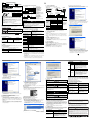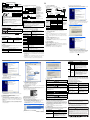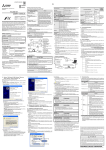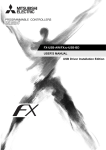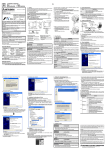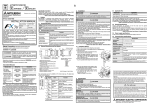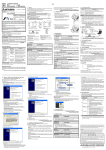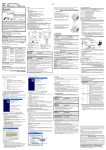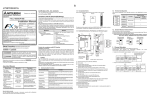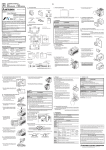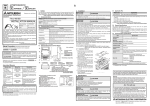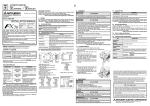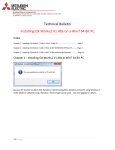Download FX-USB-AW USER`S MANUAL
Transcript
JY997D13201C Side ENGLISH 1.2 External Dimensions and Part Names [2] 15 (0.6") FX-USB-AW 17(0.67") JY997D13201 Revision C Date June 2005 This manual describes the part names, dimensions, mounting, and specifications of the product. Before use, read this manual and manuals of relevant products fully to acquire proficiency in handling and operating the product. Make sure to learn all the product information, safety information, and precautions. And, store this manual in a safe place so that you can take it out and read it whenever necessary. Always forward it to the end user. Registration The company name and the product name to be described in this manual are the registered trademarks or trademarks of each company. Effective June 2005 Specifications are subject to change without notice. 2004 Mitsubishi Electric Corporation Safety Precaution (Read these precautions before use.) 21 (0.83") PW SD RD FX-USB-AW FX [1] [3] [4] [5] USB cable (included with the product) [6] [7] B Manual Number (RS-422) USER'S MANUAL 45(1.78") MITSUBISHI FX-USB-AW Unit: mm (inches) [1]RS-422 Connector MINI DIN 8Pin male [2]USB Connector MINI B plug female [3]POWER LED: Lighting while power is correctly supplied. (LED color: green) [4]SD LED: Lighting while sending data. (LED color: red) [5]RD LED: Lighting while receiving data. (LED color: red) [6]USB Connector (To FX-USB-AW) MINI B plug male [7]USB Connector (To PC) A plug male MASS(Weight): 20g (0.05lbs) INSTALLATION PRECAUTIONS • Use the product in the environment within the general specifications described in PLC main unit manual (Hardware Edition). Never use the product in areas with dust, oily smoke, conductive dusts, corrosive gas (salt air, Cl2, H2S, NH3, SO2, or NO2), flammable gas, vibrations or impacts, or expose it to high temperature, condensation, or wind and rain. If the product is used in such a place described above, electrical shock, fire, malfunction, damage, or deterioration may be caused. 2.1 General Specifications . Indicates that incorrect handling may cause hazardous conditions, resulting in death or severe injury. Indicates that incorrect handling may cause hazardous conditions, resulting in medium or slight personal injury or physical damage. Depending on circumstances, procedures indicated by linked to serious results. In any case, it is important to follow the directions for usage. may also be Associated Manuals Manual name FX Series User’s Manual - Data Communication Edition Manual No. Description Explains N:N link, parallel link, JY997D16901 computer link, no protocol MODEL CODE: 09R715 communication by RS instructions/FX2N-232IF. How to obtain manuals For the necessary product manuals or documents, consult with the Mitsubishi Electric dealer from where you purchase your product. General specifications are the same as the PLC main unit. For general specifications, refer to the PLC main unit manual. 2.2 Performance Specifications of FX-USB-AW Current consumption 15mA / DC 5V (supplied by DC 5V power of programmable controller) 30mA / DC 5V (supplied by USB connector of personal computer) Level Conversion Bidirectional between RS-422 and USB Baud Rate 115200 bits per second, maximum (The baud rate is different in PLC.) Conforming standard USB2.0 (For full speed) Signal name (Port) To PLC RS-422 (MINI DIN 8Pin male) To a cable USB (MINI B plug female) 2.3 USB Cable Specifications Signal name (Port) To FX-USB-AW USB (MINI B plug male) To PC USB (A plug male) Length of cable 2.4 System Requirements OS Microsoft Windows98, Windows98SE Microsoft WindowsMillennium Edition (Windows Me) Microsoft Windows2000 Microsoft WindowsXP Software GX Developer (SWD5C-GPPW-J, SWD5C-GPPW-E) FX-PCS/WIN*1, FX-PCS/WIN-E*2 FX-PCS-VPS/WIN, FX-PCS-VPS/WIN-E Programmable controller FX 0 , FX 0S, FX 0N, FX 1S , FX 1N , FX 2N , FX 3U, FX 1NC *3 , FX 2NC, FX3UC*3, FX2N-10GM, FX2N-20GM, FX2N-1RM(-E)-SET 1. Outline The FX-USB-AW is a RS-422/USB conversion interface unit to connect the FX series PLC to a personal computer. 1.1 Incorporated Items Check if the following product and items are included in the package: Product FX-USB-AW type interface unit Included items USB driver software (CD-ROM) USB cable (3m (118.1")) User's Manual (this manual) 5m (196.9") at most (Included cable is 3m(118.1").) Please install the driver with the following procedure. 1) When the USB cable is connected to the personal computer, the following screen is displayed. (Installation of the software for FX-USB-AW) Connected equipment and connected cable - PLC - Positioning unit - Programmable cam switch Driver for communication Personal computer Install. Connect to the programming port. USB port USB cable for PC connection (included with the product) FX-USB-AW + Connected equipment 2. Specification This manual classify the safety precautions into two categories: and 3. System Configuration B B PW SD RD JAPANESE FX A (RS-422) Side FX-USB-AW B MITSUBISHI Side Baud rate FX 0, FX0S, FX0N, FX1S 9.6 kbps FX 1N, FX1NC*1 19.2 kbps or less FX 2N (Earlier than Ver.3.00), Programmable 9.6 kbps FX 2NC(Earlier than Ver.3.00) controller FX 2N (Ver.3.00 or later), 19.2 kbps or less FX 2NC(Ver.3.00 or later) FX 3U, FX3UC*1 Positioning unit 115.2 kbps or less FX 2N-10GM, FX2N-20GM 9.6 kbps FX-10GM,FX-20GM 9.6 kbps Programmable FX 2N-1RM-E-SET cam switch Cable for personal computer connection USB cable of 5m (196.9") at most (Included cable is 3m (118.1")) Insert the included CD-ROM into the personal computer's CD-ROM drive. Click [ Next > ]. The installation of the FX-USB-AW software will begin. - If using Windows 98, Windows 98SE, Windows Millennium Edition, and Windows 2000, A window to select the location of the installation files. Please select the CD-ROM drive. 2) The following screen is displayed. (Only in Windows XP) 9.6 kbps *1 FX1NC / FX3UC Series PLC specification details for I/O, wiring, installation, and maintenance can only be found in the Japanese Manual. • Please refer to the specific PLC manual for a PLC not mentioned above. 4. Connecting Procedure 1) Power off the PLC. 2) Connect the USB (MINI B plug male) connector of the USB cable to the FX-USBAW. 3) Connect the RS-422 (MINI DIN 8Pin male) connector of the FX-USB-AW to the PLC. 4) Connect the USB (A plug male) connector of the USB cable to the Personal computer. 5) Turn ON the power supply of the PLC. 6) Turn ON the power supply of the Personal computer. 7) Make sure the POWER lamp of the FX-USB-AW is lit. (The POWER lamp of FX-USB-AW lights when power is supplied normally by the personal computer.) Click [ Continue Anyway ]. 3) The following screen is displayed. 5. Driver Installation Procedure for installing the driver is explained below. Windows XP installation follows. • Windows 98, Windows 98SE, Windows Millennium Edition, and Windows 2000, the installation method will vary. Installation of the driver is canceled during the following process, the installation is not carried out correctly. If the installation is canceled, uninstall the driver and install again. Please refer to Chapter 7 for instructions on uninstalling the driver. Click [ Finish ]. The installation of the FX-USB-AW software will finish. - If Windows 98, Windows 98SE or Windows Millennium Edition is used, installation of the USB Serial Port software begins, and ends automatically. The CD-ROM can be removed from the personal computer at this time. - If using Windows 2000 or Windows XP, proceed to step 4). *1 For versions earlier than 4.30, the communication port setting can be selected from COM1-COM4. For versions 4.30 or later, the communication port setting can be selected from COM1-COM9. *2 For versions earlier than 3.30, the communication port setting can be selected from COM1-COM4. For versions 3.30 or later, the communication port setting can be selected from COM1-COM9. *3 Manual of FX1NC / FX 3UC Series PLC specification details for I/O, wiring, installation, and maintenance can only be formal in the Japanese Manual. 4) The following screen is displayed. 2) The following screen is displayed. The status of SD LED and RD LED. Blinking SD Click [ Continue ]. Extinguished Blinking 3) The following screen is displayed. RD Extinguished Click [ Next > ]. The installation of the USB Serial Port software will begin. - If using Windows 2000, a screen to select the location of the installation files is displayed. Please select the CD-ROM drive. 8. Caution on Use 6) The following screen is displayed. STARTUP AND MAINTENANCE PRECAUTIONS Check following: - FX-USB-AW/FX3U-USB-BD is indicated at A). - FX-USB-AW/FX3U-USB-BD (COM *) is indicated at B). * indicates the COM number used in FX-USB-AW. • Before a program or setting on-line or off-line change is performed, please read all relevant manuals and confirm safety aspects. Incorrect operation may damage the product or cause an accident. - Install the driver again when is displayed. Select the programming software COM number as the COM number currently assigned on the screen above. Setting GX Developer: Double-click [ Online ] → [ Transfer setup ] → [ Serial ] of PC side I/F. Select the same COM number as the COM number of the personal computer when the PC side I/F serial setting Dialog Box appears. Click [ OK ] of [ Connection Setup ] screen to end. STARTUP AND MAINTENANCE PRECAUTIONS • Please contact a company certified in the disposal of electronic waste for environmentally safe recycling and disposal of the product. Data receiving • Confirm that the power is supplied to PLC. • The PLC will not operate when a configuration that exceeds the DC 5V or DC 24V capacity is used. It will also be impossible to communicate normally. • Confirm that the specified cable is used to connect the personal computer and PLC. • Confirm that the communication settings and connected PLC are correctly set in the software. Refer to the software manual. Standards with which this product complies Type: Programmable Controller (Open Type Equipment) Models: Products manufactured from August 1st, 2004. Electromagnetic Compatibility Standards (EMC) Remark EN61000-6-4:2001 Electromagnetic compatibility - Generic standards - Emission standard for Industrial environment Compliance with all relevant aspects of the standard. (Radiated Emissions and Mains Terminal Voltage Emissions) EN61131-2:2003 Programmable controllers -Equipment requirements and tests Compliance with all relevant aspects of the standard.(RF Immunity, Fast Transients, ESD, Damped Oscillatory Wave, Conducted, Surge and Power Magnetic Fields) EN61000-6-2:2001 Electromagnetic compatibility - Generic immunity standard Industrial environment Compliance with all relevant aspects of the standard.(RF Immunity, Fast Transients, ESD, Voltage Dips, Voltage Interruptions, Conducted, Surge and Power Magnetic Fields) Notes for compliance to EMC regulation. It is necessary to install the (FX-USB-AW) in a shielded metal control panel. For more details please contact the local Mitsubishi Electric sales site. TRANSPORT AND STORAGE PRECAUTIONS 6. Installation Confirmation of Driver Procedure for confirming the installation of the driver is described below. Windows XP example follows. • In Windows XP, click [ Start ] → [ Control Panel ] → [ System ] → [ Hardware ] → [ Device Manager (D) ] and the window below will be displayed. Please confirm the COM number to which the FX-USB-AW is allocated (COM and LPT). • If using Windows 98, Windows 98SE, Windows Millennium Edition or Windows 2000 A screen that is equivalent to the one below is displayed by clicking [ My Computer ] → [ Control Panel ] → [ System ] → [ Device Manager ] in the menu of the personal computer. • Do not disassemble or modify the unit. Doing so may cause failure, malfunction or fire. * For repair, contact your local Mitsubishi Electric distributor. • Since the FX-USB-AW case is made of resin, do not drop the product or do not exert strong impact. Doing so may cause damage. DISPOSAL PRECAUTIONS Click [ Finish ]. The installation of the USB Serial Port software will finish. The CD-ROM (USB driver software) can be removed from the personal computer at this time. • Confirm that the power is supplied to the personal computer. • Confirm the personal computer and the PLC are connected properly with the specified cable. • Confirm that the communication settings and connected PLC are correctly set in the software. Refer to the software manual. ●Notification of CE marking● This notification does not guarantee that an entire mechanical module produced in accordance with the contents of the notification comply with the following standards. Compliance to EMC standards of the entire mechanical module should be checked by the user / manufacturer. Click [ Finish ]. 5) The screen of 2) is displayed. (Only in Windows XP) Click [ Continue Anyway ]. Contents Communicating correctly 7. Method for Uninstalling Driver The procedure for uninstalling the driver is explained below. A Windows XP example follows. Please uninstall the driver by the procedure below. 1) Detach the USB cable from the personal computer. Click [ Start ] → [ Control Panel ] → [ Add or Remove Programs ] in the menu of the personal computer, the window below will be displayed. - In case of Windows Me of Windows 98 and Windows 98SE, Windows 2000 A screen that is equivalent to the one below is displayed by clicking [ My Computer ] → [ Control Panel ] → [ Add/Remove Programs ] in the menu of the personal computer. • During transportation avoid any impact as the product is a precision instrument. Check the operation of the product after transportation. • FX-USB-AW and a personal computer are connected and the PLC is turned on, and then an operations such as write, read, and monitor are tried for the first time using a programming tool, a communication error message may be displayed. In such a case, clear the message and try the operations again. • If a communication error message is indicated while operating the programming tool (when executing 'Write to PLC', 'Read from PLC', or 'Monitor'), disconnect the USB cable once (from either the PC or the FX-USB-AW) and connect it again. Then clear the error message and choose Write, Read, or Monitor again. • The programming tool may not be operated properly due to a contact failure at connectors or wire breakage. Make sure to save the program before transferring or changing it. This manual confers no industrial property rights or any rights of any other kind, nor does it confer any patent licenses. Mitsubishi Electric Corporation cannot be held responsible for any problems involving industrial property rights which may occur as a result of using the contents noted in this manual. Warranty Mitsubishi will not be held liable for damage caused by factors found not to be the cause of Mitsubishi; machine damage or lost profits caused by faults in the Mitsubishi products; damage, secondary damage, accident compensation caused by special factors unpredictable by Mitsubishi; damages to products other than Mitsubishi products; and to other duties. 9. Troubleshooting If communication cannot be established between the PLC (as well as a positioning unit or a programmable cam switch) and a PC using FX-USB-AW, confirm the following status by checking POWER LED, SD LED, and RD LED in FX-USB-AW. State of POWER LED Click [ Change/Remove ]. Contents POWER LED is lit. The DC5V power supply from the personal computer is normally supplied. In case of no communication, check the status of SD LED and RD LED. POWER LED is not lit. The DC 5V power supply from the personal computer is not supplied. Check the items below. • Confirm that the specified cable is used to connect the FX-USB-AW and the personal computer. • Confirm whether the power supply is supplied to personal computer. For safe use • This product has been manufactured as a general-purpose part for general industries, and has not been designed or manufactured to be incorporated in a device or system used in purposes related to human life. • Before using the product for special purposes such as nuclear power, electric power, aerospace, medicine or passenger movement vehicles, consult with Mitsubishi Electric. • This product has been manufactured under strict quality control. However when installing the product where major accidents or losses could occur if the product fails, install appropriate backup or failsafe functions in the system. HEAD OFFICE : MITSUBISHI DENKI BLDG MARUNOUTI TOKYO 100-8310 HIMEJI WORKS : 840, CHIYODA CHO, HIMEJI, JAPAN JY997D13201C Side ENGLISH 1.2 External Dimensions and Part Names [2] 15 (0.6") FX-USB-AW 17(0.67") JY997D13201 Revision C Date June 2005 This manual describes the part names, dimensions, mounting, and specifications of the product. Before use, read this manual and manuals of relevant products fully to acquire proficiency in handling and operating the product. Make sure to learn all the product information, safety information, and precautions. And, store this manual in a safe place so that you can take it out and read it whenever necessary. Always forward it to the end user. Registration The company name and the product name to be described in this manual are the registered trademarks or trademarks of each company. Effective June 2005 Specifications are subject to change without notice. 2004 Mitsubishi Electric Corporation Safety Precaution (Read these precautions before use.) 21 (0.83") PW SD RD FX-USB-AW FX [1] [3] [4] [5] USB cable (included with the product) [6] [7] B Manual Number (RS-422) USER'S MANUAL 45(1.78") MITSUBISHI FX-USB-AW Unit: mm (inches) [1]RS-422 Connector MINI DIN 8Pin male [2]USB Connector MINI B plug female [3]POWER LED: Lighting while power is correctly supplied. (LED color: green) [4]SD LED: Lighting while sending data. (LED color: red) [5]RD LED: Lighting while receiving data. (LED color: red) [6]USB Connector (To FX-USB-AW) MINI B plug male [7]USB Connector (To PC) A plug male MASS(Weight): 20g (0.05lbs) INSTALLATION PRECAUTIONS • Use the product in the environment within the general specifications described in PLC main unit manual (Hardware Edition). Never use the product in areas with dust, oily smoke, conductive dusts, corrosive gas (salt air, Cl2, H2S, NH3, SO2, or NO2), flammable gas, vibrations or impacts, or expose it to high temperature, condensation, or wind and rain. If the product is used in such a place described above, electrical shock, fire, malfunction, damage, or deterioration may be caused. 2.1 General Specifications . Indicates that incorrect handling may cause hazardous conditions, resulting in death or severe injury. Indicates that incorrect handling may cause hazardous conditions, resulting in medium or slight personal injury or physical damage. Depending on circumstances, procedures indicated by linked to serious results. In any case, it is important to follow the directions for usage. may also be Associated Manuals Manual name FX Series User’s Manual - Data Communication Edition Manual No. Description Explains N:N link, parallel link, JY997D16901 computer link, no protocol MODEL CODE: 09R715 communication by RS instructions/FX2N-232IF. How to obtain manuals For the necessary product manuals or documents, consult with the Mitsubishi Electric dealer from where you purchase your product. General specifications are the same as the PLC main unit. For general specifications, refer to the PLC main unit manual. 2.2 Performance Specifications of FX-USB-AW Current consumption 15mA / DC 5V (supplied by DC 5V power of programmable controller) 30mA / DC 5V (supplied by USB connector of personal computer) Level Conversion Bidirectional between RS-422 and USB Baud Rate 115200 bits per second, maximum (The baud rate is different in PLC.) Conforming standard USB2.0 (For full speed) Signal name (Port) To PLC RS-422 (MINI DIN 8Pin male) To a cable USB (MINI B plug female) 2.3 USB Cable Specifications Signal name (Port) To FX-USB-AW USB (MINI B plug male) To PC USB (A plug male) Length of cable 2.4 System Requirements OS Microsoft Windows98, Windows98SE Microsoft WindowsMillennium Edition (Windows Me) Microsoft Windows2000 Microsoft WindowsXP Software GX Developer (SWD5C-GPPW-J, SWD5C-GPPW-E) FX-PCS/WIN*1, FX-PCS/WIN-E*2 FX-PCS-VPS/WIN, FX-PCS-VPS/WIN-E Programmable controller FX 0 , FX 0S, FX 0N, FX 1S , FX 1N , FX 2N , FX 3U, FX 1NC *3 , FX 2NC, FX3UC*3, FX2N-10GM, FX2N-20GM, FX2N-1RM(-E)-SET 1. Outline The FX-USB-AW is a RS-422/USB conversion interface unit to connect the FX series PLC to a personal computer. 1.1 Incorporated Items Check if the following product and items are included in the package: Product FX-USB-AW type interface unit Included items USB driver software (CD-ROM) USB cable (3m (118.1")) User's Manual (this manual) 5m (196.9") at most (Included cable is 3m(118.1").) Please install the driver with the following procedure. 1) When the USB cable is connected to the personal computer, the following screen is displayed. (Installation of the software for FX-USB-AW) Connected equipment and connected cable - PLC - Positioning unit - Programmable cam switch Driver for communication Personal computer Install. Connect to the programming port. USB port USB cable for PC connection (included with the product) FX-USB-AW + Connected equipment 2. Specification This manual classify the safety precautions into two categories: and 3. System Configuration B B PW SD RD JAPANESE FX A (RS-422) Side FX-USB-AW B MITSUBISHI Side Baud rate FX 0, FX0S, FX0N, FX1S 9.6 kbps FX 1N, FX1NC*1 19.2 kbps or less FX 2N (Earlier than Ver.3.00), Programmable 9.6 kbps FX 2NC(Earlier than Ver.3.00) controller FX 2N (Ver.3.00 or later), 19.2 kbps or less FX 2NC(Ver.3.00 or later) FX 3U, FX3UC*1 Positioning unit 115.2 kbps or less FX 2N-10GM, FX2N-20GM 9.6 kbps FX-10GM,FX-20GM 9.6 kbps Programmable FX 2N-1RM-E-SET cam switch Cable for personal computer connection USB cable of 5m (196.9") at most (Included cable is 3m (118.1")) Insert the included CD-ROM into the personal computer's CD-ROM drive. Click [ Next > ]. The installation of the FX-USB-AW software will begin. - If using Windows 98, Windows 98SE, Windows Millennium Edition, and Windows 2000, A window to select the location of the installation files. Please select the CD-ROM drive. 2) The following screen is displayed. (Only in Windows XP) 9.6 kbps *1 FX1NC / FX3UC Series PLC specification details for I/O, wiring, installation, and maintenance can only be found in the Japanese Manual. • Please refer to the specific PLC manual for a PLC not mentioned above. 4. Connecting Procedure 1) Power off the PLC. 2) Connect the USB (MINI B plug male) connector of the USB cable to the FX-USBAW. 3) Connect the RS-422 (MINI DIN 8Pin male) connector of the FX-USB-AW to the PLC. 4) Connect the USB (A plug male) connector of the USB cable to the Personal computer. 5) Turn ON the power supply of the PLC. 6) Turn ON the power supply of the Personal computer. 7) Make sure the POWER lamp of the FX-USB-AW is lit. (The POWER lamp of FX-USB-AW lights when power is supplied normally by the personal computer.) Click [ Continue Anyway ]. 3) The following screen is displayed. 5. Driver Installation Procedure for installing the driver is explained below. Windows XP installation follows. • Windows 98, Windows 98SE, Windows Millennium Edition, and Windows 2000, the installation method will vary. Installation of the driver is canceled during the following process, the installation is not carried out correctly. If the installation is canceled, uninstall the driver and install again. Please refer to Chapter 7 for instructions on uninstalling the driver. Click [ Finish ]. The installation of the FX-USB-AW software will finish. - If Windows 98, Windows 98SE or Windows Millennium Edition is used, installation of the USB Serial Port software begins, and ends automatically. The CD-ROM can be removed from the personal computer at this time. - If using Windows 2000 or Windows XP, proceed to step 4). *1 For versions earlier than 4.30, the communication port setting can be selected from COM1-COM4. For versions 4.30 or later, the communication port setting can be selected from COM1-COM9. *2 For versions earlier than 3.30, the communication port setting can be selected from COM1-COM4. For versions 3.30 or later, the communication port setting can be selected from COM1-COM9. *3 Manual of FX1NC / FX 3UC Series PLC specification details for I/O, wiring, installation, and maintenance can only be formal in the Japanese Manual. 4) The following screen is displayed. 2) The following screen is displayed. The status of SD LED and RD LED. Blinking SD Click [ Continue ]. Extinguished Blinking 3) The following screen is displayed. RD Extinguished Click [ Next > ]. The installation of the USB Serial Port software will begin. - If using Windows 2000, a screen to select the location of the installation files is displayed. Please select the CD-ROM drive. 8. Caution on Use 6) The following screen is displayed. STARTUP AND MAINTENANCE PRECAUTIONS Check following: - FX-USB-AW/FX3U-USB-BD is indicated at A). - FX-USB-AW/FX3U-USB-BD (COM *) is indicated at B). * indicates the COM number used in FX-USB-AW. • Before a program or setting on-line or off-line change is performed, please read all relevant manuals and confirm safety aspects. Incorrect operation may damage the product or cause an accident. - Install the driver again when is displayed. Select the programming software COM number as the COM number currently assigned on the screen above. Setting GX Developer: Double-click [ Online ] → [ Transfer setup ] → [ Serial ] of PC side I/F. Select the same COM number as the COM number of the personal computer when the PC side I/F serial setting Dialog Box appears. Click [ OK ] of [ Connection Setup ] screen to end. STARTUP AND MAINTENANCE PRECAUTIONS • Please contact a company certified in the disposal of electronic waste for environmentally safe recycling and disposal of the product. Data receiving • Confirm that the power is supplied to PLC. • The PLC will not operate when a configuration that exceeds the DC 5V or DC 24V capacity is used. It will also be impossible to communicate normally. • Confirm that the specified cable is used to connect the personal computer and PLC. • Confirm that the communication settings and connected PLC are correctly set in the software. Refer to the software manual. Standards with which this product complies Type: Programmable Controller (Open Type Equipment) Models: Products manufactured from August 1st, 2004. Electromagnetic Compatibility Standards (EMC) Remark EN61000-6-4:2001 Electromagnetic compatibility - Generic standards - Emission standard for Industrial environment Compliance with all relevant aspects of the standard. (Radiated Emissions and Mains Terminal Voltage Emissions) EN61131-2:2003 Programmable controllers -Equipment requirements and tests Compliance with all relevant aspects of the standard.(RF Immunity, Fast Transients, ESD, Damped Oscillatory Wave, Conducted, Surge and Power Magnetic Fields) EN61000-6-2:2001 Electromagnetic compatibility - Generic immunity standard Industrial environment Compliance with all relevant aspects of the standard.(RF Immunity, Fast Transients, ESD, Voltage Dips, Voltage Interruptions, Conducted, Surge and Power Magnetic Fields) Notes for compliance to EMC regulation. It is necessary to install the (FX-USB-AW) in a shielded metal control panel. For more details please contact the local Mitsubishi Electric sales site. TRANSPORT AND STORAGE PRECAUTIONS 6. Installation Confirmation of Driver Procedure for confirming the installation of the driver is described below. Windows XP example follows. • In Windows XP, click [ Start ] → [ Control Panel ] → [ System ] → [ Hardware ] → [ Device Manager (D) ] and the window below will be displayed. Please confirm the COM number to which the FX-USB-AW is allocated (COM and LPT). • If using Windows 98, Windows 98SE, Windows Millennium Edition or Windows 2000 A screen that is equivalent to the one below is displayed by clicking [ My Computer ] → [ Control Panel ] → [ System ] → [ Device Manager ] in the menu of the personal computer. • Do not disassemble or modify the unit. Doing so may cause failure, malfunction or fire. * For repair, contact your local Mitsubishi Electric distributor. • Since the FX-USB-AW case is made of resin, do not drop the product or do not exert strong impact. Doing so may cause damage. DISPOSAL PRECAUTIONS Click [ Finish ]. The installation of the USB Serial Port software will finish. The CD-ROM (USB driver software) can be removed from the personal computer at this time. • Confirm that the power is supplied to the personal computer. • Confirm the personal computer and the PLC are connected properly with the specified cable. • Confirm that the communication settings and connected PLC are correctly set in the software. Refer to the software manual. ●Notification of CE marking● This notification does not guarantee that an entire mechanical module produced in accordance with the contents of the notification comply with the following standards. Compliance to EMC standards of the entire mechanical module should be checked by the user / manufacturer. Click [ Finish ]. 5) The screen of 2) is displayed. (Only in Windows XP) Click [ Continue Anyway ]. Contents Communicating correctly 7. Method for Uninstalling Driver The procedure for uninstalling the driver is explained below. A Windows XP example follows. Please uninstall the driver by the procedure below. 1) Detach the USB cable from the personal computer. Click [ Start ] → [ Control Panel ] → [ Add or Remove Programs ] in the menu of the personal computer, the window below will be displayed. - In case of Windows Me of Windows 98 and Windows 98SE, Windows 2000 A screen that is equivalent to the one below is displayed by clicking [ My Computer ] → [ Control Panel ] → [ Add/Remove Programs ] in the menu of the personal computer. • During transportation avoid any impact as the product is a precision instrument. Check the operation of the product after transportation. • FX-USB-AW and a personal computer are connected and the PLC is turned on, and then an operations such as write, read, and monitor are tried for the first time using a programming tool, a communication error message may be displayed. In such a case, clear the message and try the operations again. • If a communication error message is indicated while operating the programming tool (when executing 'Write to PLC', 'Read from PLC', or 'Monitor'), disconnect the USB cable once (from either the PC or the FX-USB-AW) and connect it again. Then clear the error message and choose Write, Read, or Monitor again. • The programming tool may not be operated properly due to a contact failure at connectors or wire breakage. Make sure to save the program before transferring or changing it. This manual confers no industrial property rights or any rights of any other kind, nor does it confer any patent licenses. Mitsubishi Electric Corporation cannot be held responsible for any problems involving industrial property rights which may occur as a result of using the contents noted in this manual. Warranty Mitsubishi will not be held liable for damage caused by factors found not to be the cause of Mitsubishi; machine damage or lost profits caused by faults in the Mitsubishi products; damage, secondary damage, accident compensation caused by special factors unpredictable by Mitsubishi; damages to products other than Mitsubishi products; and to other duties. 9. Troubleshooting If communication cannot be established between the PLC (as well as a positioning unit or a programmable cam switch) and a PC using FX-USB-AW, confirm the following status by checking POWER LED, SD LED, and RD LED in FX-USB-AW. State of POWER LED Click [ Change/Remove ]. Contents POWER LED is lit. The DC5V power supply from the personal computer is normally supplied. In case of no communication, check the status of SD LED and RD LED. POWER LED is not lit. The DC 5V power supply from the personal computer is not supplied. Check the items below. • Confirm that the specified cable is used to connect the FX-USB-AW and the personal computer. • Confirm whether the power supply is supplied to personal computer. For safe use • This product has been manufactured as a general-purpose part for general industries, and has not been designed or manufactured to be incorporated in a device or system used in purposes related to human life. • Before using the product for special purposes such as nuclear power, electric power, aerospace, medicine or passenger movement vehicles, consult with Mitsubishi Electric. • This product has been manufactured under strict quality control. However when installing the product where major accidents or losses could occur if the product fails, install appropriate backup or failsafe functions in the system. HEAD OFFICE : MITSUBISHI DENKI BLDG MARUNOUTI TOKYO 100-8310 HIMEJI WORKS : 840, CHIYODA CHO, HIMEJI, JAPAN JY997D13201C Side ENGLISH 1.2 External Dimensions and Part Names [2] 15 (0.6") FX-USB-AW 17(0.67") JY997D13201 Revision C Date June 2005 This manual describes the part names, dimensions, mounting, and specifications of the product. Before use, read this manual and manuals of relevant products fully to acquire proficiency in handling and operating the product. Make sure to learn all the product information, safety information, and precautions. And, store this manual in a safe place so that you can take it out and read it whenever necessary. Always forward it to the end user. Registration The company name and the product name to be described in this manual are the registered trademarks or trademarks of each company. Effective June 2005 Specifications are subject to change without notice. 2004 Mitsubishi Electric Corporation Safety Precaution (Read these precautions before use.) 21 (0.83") PW SD RD FX-USB-AW FX [1] [3] [4] [5] USB cable (included with the product) [6] [7] B Manual Number (RS-422) USER'S MANUAL 45(1.78") MITSUBISHI FX-USB-AW Unit: mm (inches) [1]RS-422 Connector MINI DIN 8Pin male [2]USB Connector MINI B plug female [3]POWER LED: Lighting while power is correctly supplied. (LED color: green) [4]SD LED: Lighting while sending data. (LED color: red) [5]RD LED: Lighting while receiving data. (LED color: red) [6]USB Connector (To FX-USB-AW) MINI B plug male [7]USB Connector (To PC) A plug male MASS(Weight): 20g (0.05lbs) INSTALLATION PRECAUTIONS • Use the product in the environment within the general specifications described in PLC main unit manual (Hardware Edition). Never use the product in areas with dust, oily smoke, conductive dusts, corrosive gas (salt air, Cl2, H2S, NH3, SO2, or NO2), flammable gas, vibrations or impacts, or expose it to high temperature, condensation, or wind and rain. If the product is used in such a place described above, electrical shock, fire, malfunction, damage, or deterioration may be caused. 2.1 General Specifications . Indicates that incorrect handling may cause hazardous conditions, resulting in death or severe injury. Indicates that incorrect handling may cause hazardous conditions, resulting in medium or slight personal injury or physical damage. Depending on circumstances, procedures indicated by linked to serious results. In any case, it is important to follow the directions for usage. may also be Associated Manuals Manual name FX Series User’s Manual - Data Communication Edition Manual No. Description Explains N:N link, parallel link, JY997D16901 computer link, no protocol MODEL CODE: 09R715 communication by RS instructions/FX2N-232IF. How to obtain manuals For the necessary product manuals or documents, consult with the Mitsubishi Electric dealer from where you purchase your product. General specifications are the same as the PLC main unit. For general specifications, refer to the PLC main unit manual. 2.2 Performance Specifications of FX-USB-AW Current consumption 15mA / DC 5V (supplied by DC 5V power of programmable controller) 30mA / DC 5V (supplied by USB connector of personal computer) Level Conversion Bidirectional between RS-422 and USB Baud Rate 115200 bits per second, maximum (The baud rate is different in PLC.) Conforming standard USB2.0 (For full speed) Signal name (Port) To PLC RS-422 (MINI DIN 8Pin male) To a cable USB (MINI B plug female) 2.3 USB Cable Specifications Signal name (Port) To FX-USB-AW USB (MINI B plug male) To PC USB (A plug male) Length of cable 2.4 System Requirements OS Microsoft Windows98, Windows98SE Microsoft WindowsMillennium Edition (Windows Me) Microsoft Windows2000 Microsoft WindowsXP Software GX Developer (SWD5C-GPPW-J, SWD5C-GPPW-E) FX-PCS/WIN*1, FX-PCS/WIN-E*2 FX-PCS-VPS/WIN, FX-PCS-VPS/WIN-E Programmable controller FX 0 , FX 0S, FX 0N, FX 1S , FX 1N , FX 2N , FX 3U, FX 1NC *3 , FX 2NC, FX3UC*3, FX2N-10GM, FX2N-20GM, FX2N-1RM(-E)-SET 1. Outline The FX-USB-AW is a RS-422/USB conversion interface unit to connect the FX series PLC to a personal computer. 1.1 Incorporated Items Check if the following product and items are included in the package: Product FX-USB-AW type interface unit Included items USB driver software (CD-ROM) USB cable (3m (118.1")) User's Manual (this manual) 5m (196.9") at most (Included cable is 3m(118.1").) Please install the driver with the following procedure. 1) When the USB cable is connected to the personal computer, the following screen is displayed. (Installation of the software for FX-USB-AW) Connected equipment and connected cable - PLC - Positioning unit - Programmable cam switch Driver for communication Personal computer Install. Connect to the programming port. USB port USB cable for PC connection (included with the product) FX-USB-AW + Connected equipment 2. Specification This manual classify the safety precautions into two categories: and 3. System Configuration B B PW SD RD JAPANESE FX A (RS-422) Side FX-USB-AW B MITSUBISHI Side Baud rate FX 0, FX0S, FX0N, FX1S 9.6 kbps FX 1N, FX1NC*1 19.2 kbps or less FX 2N (Earlier than Ver.3.00), Programmable 9.6 kbps FX 2NC(Earlier than Ver.3.00) controller FX 2N (Ver.3.00 or later), 19.2 kbps or less FX 2NC(Ver.3.00 or later) FX 3U, FX3UC*1 Positioning unit 115.2 kbps or less FX 2N-10GM, FX2N-20GM 9.6 kbps FX-10GM,FX-20GM 9.6 kbps Programmable FX 2N-1RM-E-SET cam switch Cable for personal computer connection USB cable of 5m (196.9") at most (Included cable is 3m (118.1")) Insert the included CD-ROM into the personal computer's CD-ROM drive. Click [ Next > ]. The installation of the FX-USB-AW software will begin. - If using Windows 98, Windows 98SE, Windows Millennium Edition, and Windows 2000, A window to select the location of the installation files. Please select the CD-ROM drive. 2) The following screen is displayed. (Only in Windows XP) 9.6 kbps *1 FX1NC / FX3UC Series PLC specification details for I/O, wiring, installation, and maintenance can only be found in the Japanese Manual. • Please refer to the specific PLC manual for a PLC not mentioned above. 4. Connecting Procedure 1) Power off the PLC. 2) Connect the USB (MINI B plug male) connector of the USB cable to the FX-USBAW. 3) Connect the RS-422 (MINI DIN 8Pin male) connector of the FX-USB-AW to the PLC. 4) Connect the USB (A plug male) connector of the USB cable to the Personal computer. 5) Turn ON the power supply of the PLC. 6) Turn ON the power supply of the Personal computer. 7) Make sure the POWER lamp of the FX-USB-AW is lit. (The POWER lamp of FX-USB-AW lights when power is supplied normally by the personal computer.) Click [ Continue Anyway ]. 3) The following screen is displayed. 5. Driver Installation Procedure for installing the driver is explained below. Windows XP installation follows. • Windows 98, Windows 98SE, Windows Millennium Edition, and Windows 2000, the installation method will vary. Installation of the driver is canceled during the following process, the installation is not carried out correctly. If the installation is canceled, uninstall the driver and install again. Please refer to Chapter 7 for instructions on uninstalling the driver. Click [ Finish ]. The installation of the FX-USB-AW software will finish. - If Windows 98, Windows 98SE or Windows Millennium Edition is used, installation of the USB Serial Port software begins, and ends automatically. The CD-ROM can be removed from the personal computer at this time. - If using Windows 2000 or Windows XP, proceed to step 4). *1 For versions earlier than 4.30, the communication port setting can be selected from COM1-COM4. For versions 4.30 or later, the communication port setting can be selected from COM1-COM9. *2 For versions earlier than 3.30, the communication port setting can be selected from COM1-COM4. For versions 3.30 or later, the communication port setting can be selected from COM1-COM9. *3 Manual of FX1NC / FX 3UC Series PLC specification details for I/O, wiring, installation, and maintenance can only be formal in the Japanese Manual. 4) The following screen is displayed. 2) The following screen is displayed. The status of SD LED and RD LED. Blinking SD Click [ Continue ]. Extinguished Blinking 3) The following screen is displayed. RD Extinguished Click [ Next > ]. The installation of the USB Serial Port software will begin. - If using Windows 2000, a screen to select the location of the installation files is displayed. Please select the CD-ROM drive. 8. Caution on Use 6) The following screen is displayed. STARTUP AND MAINTENANCE PRECAUTIONS Check following: - FX-USB-AW/FX3U-USB-BD is indicated at A). - FX-USB-AW/FX3U-USB-BD (COM *) is indicated at B). * indicates the COM number used in FX-USB-AW. • Before a program or setting on-line or off-line change is performed, please read all relevant manuals and confirm safety aspects. Incorrect operation may damage the product or cause an accident. - Install the driver again when is displayed. Select the programming software COM number as the COM number currently assigned on the screen above. Setting GX Developer: Double-click [ Online ] → [ Transfer setup ] → [ Serial ] of PC side I/F. Select the same COM number as the COM number of the personal computer when the PC side I/F serial setting Dialog Box appears. Click [ OK ] of [ Connection Setup ] screen to end. STARTUP AND MAINTENANCE PRECAUTIONS • Please contact a company certified in the disposal of electronic waste for environmentally safe recycling and disposal of the product. Data receiving • Confirm that the power is supplied to PLC. • The PLC will not operate when a configuration that exceeds the DC 5V or DC 24V capacity is used. It will also be impossible to communicate normally. • Confirm that the specified cable is used to connect the personal computer and PLC. • Confirm that the communication settings and connected PLC are correctly set in the software. Refer to the software manual. Standards with which this product complies Type: Programmable Controller (Open Type Equipment) Models: Products manufactured from August 1st, 2004. Electromagnetic Compatibility Standards (EMC) Remark EN61000-6-4:2001 Electromagnetic compatibility - Generic standards - Emission standard for Industrial environment Compliance with all relevant aspects of the standard. (Radiated Emissions and Mains Terminal Voltage Emissions) EN61131-2:2003 Programmable controllers -Equipment requirements and tests Compliance with all relevant aspects of the standard.(RF Immunity, Fast Transients, ESD, Damped Oscillatory Wave, Conducted, Surge and Power Magnetic Fields) EN61000-6-2:2001 Electromagnetic compatibility - Generic immunity standard Industrial environment Compliance with all relevant aspects of the standard.(RF Immunity, Fast Transients, ESD, Voltage Dips, Voltage Interruptions, Conducted, Surge and Power Magnetic Fields) Notes for compliance to EMC regulation. It is necessary to install the (FX-USB-AW) in a shielded metal control panel. For more details please contact the local Mitsubishi Electric sales site. TRANSPORT AND STORAGE PRECAUTIONS 6. Installation Confirmation of Driver Procedure for confirming the installation of the driver is described below. Windows XP example follows. • In Windows XP, click [ Start ] → [ Control Panel ] → [ System ] → [ Hardware ] → [ Device Manager (D) ] and the window below will be displayed. Please confirm the COM number to which the FX-USB-AW is allocated (COM and LPT). • If using Windows 98, Windows 98SE, Windows Millennium Edition or Windows 2000 A screen that is equivalent to the one below is displayed by clicking [ My Computer ] → [ Control Panel ] → [ System ] → [ Device Manager ] in the menu of the personal computer. • Do not disassemble or modify the unit. Doing so may cause failure, malfunction or fire. * For repair, contact your local Mitsubishi Electric distributor. • Since the FX-USB-AW case is made of resin, do not drop the product or do not exert strong impact. Doing so may cause damage. DISPOSAL PRECAUTIONS Click [ Finish ]. The installation of the USB Serial Port software will finish. The CD-ROM (USB driver software) can be removed from the personal computer at this time. • Confirm that the power is supplied to the personal computer. • Confirm the personal computer and the PLC are connected properly with the specified cable. • Confirm that the communication settings and connected PLC are correctly set in the software. Refer to the software manual. ●Notification of CE marking● This notification does not guarantee that an entire mechanical module produced in accordance with the contents of the notification comply with the following standards. Compliance to EMC standards of the entire mechanical module should be checked by the user / manufacturer. Click [ Finish ]. 5) The screen of 2) is displayed. (Only in Windows XP) Click [ Continue Anyway ]. Contents Communicating correctly 7. Method for Uninstalling Driver The procedure for uninstalling the driver is explained below. A Windows XP example follows. Please uninstall the driver by the procedure below. 1) Detach the USB cable from the personal computer. Click [ Start ] → [ Control Panel ] → [ Add or Remove Programs ] in the menu of the personal computer, the window below will be displayed. - In case of Windows Me of Windows 98 and Windows 98SE, Windows 2000 A screen that is equivalent to the one below is displayed by clicking [ My Computer ] → [ Control Panel ] → [ Add/Remove Programs ] in the menu of the personal computer. • During transportation avoid any impact as the product is a precision instrument. Check the operation of the product after transportation. • FX-USB-AW and a personal computer are connected and the PLC is turned on, and then an operations such as write, read, and monitor are tried for the first time using a programming tool, a communication error message may be displayed. In such a case, clear the message and try the operations again. • If a communication error message is indicated while operating the programming tool (when executing 'Write to PLC', 'Read from PLC', or 'Monitor'), disconnect the USB cable once (from either the PC or the FX-USB-AW) and connect it again. Then clear the error message and choose Write, Read, or Monitor again. • The programming tool may not be operated properly due to a contact failure at connectors or wire breakage. Make sure to save the program before transferring or changing it. This manual confers no industrial property rights or any rights of any other kind, nor does it confer any patent licenses. Mitsubishi Electric Corporation cannot be held responsible for any problems involving industrial property rights which may occur as a result of using the contents noted in this manual. Warranty Mitsubishi will not be held liable for damage caused by factors found not to be the cause of Mitsubishi; machine damage or lost profits caused by faults in the Mitsubishi products; damage, secondary damage, accident compensation caused by special factors unpredictable by Mitsubishi; damages to products other than Mitsubishi products; and to other duties. 9. Troubleshooting If communication cannot be established between the PLC (as well as a positioning unit or a programmable cam switch) and a PC using FX-USB-AW, confirm the following status by checking POWER LED, SD LED, and RD LED in FX-USB-AW. State of POWER LED Click [ Change/Remove ]. Contents POWER LED is lit. The DC5V power supply from the personal computer is normally supplied. In case of no communication, check the status of SD LED and RD LED. POWER LED is not lit. The DC 5V power supply from the personal computer is not supplied. Check the items below. • Confirm that the specified cable is used to connect the FX-USB-AW and the personal computer. • Confirm whether the power supply is supplied to personal computer. For safe use • This product has been manufactured as a general-purpose part for general industries, and has not been designed or manufactured to be incorporated in a device or system used in purposes related to human life. • Before using the product for special purposes such as nuclear power, electric power, aerospace, medicine or passenger movement vehicles, consult with Mitsubishi Electric. • This product has been manufactured under strict quality control. However when installing the product where major accidents or losses could occur if the product fails, install appropriate backup or failsafe functions in the system. HEAD OFFICE : MITSUBISHI DENKI BLDG MARUNOUTI TOKYO 100-8310 HIMEJI WORKS : 840, CHIYODA CHO, HIMEJI, JAPAN