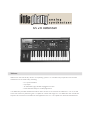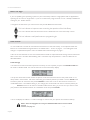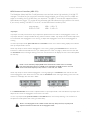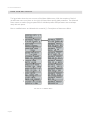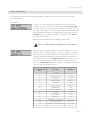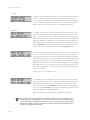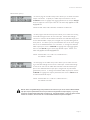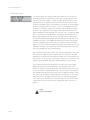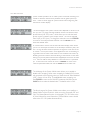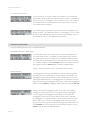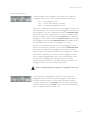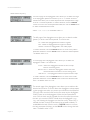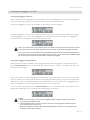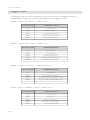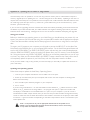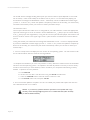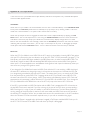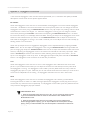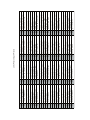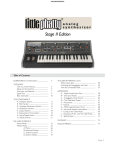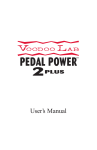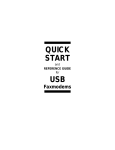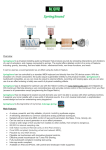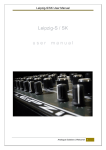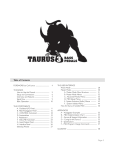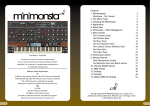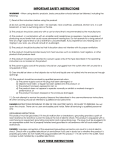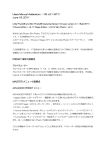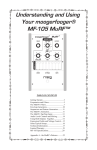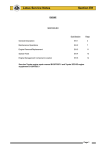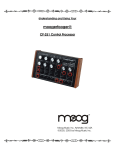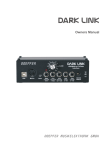Download Manual - Just Music
Transcript
OS 2.0 Addendum Welcome Welcome to the Little Phatty version 2.0 Operating System! OS 2.0 adds many important new functions and features to the Little Phatty, including: - LFO synchronization Tap Tempo An advanced, highly flexible Arpeggiator function Enhanced MIDI setup for USB-equipped LP’s This addendum provides detailed information about all of the new functions and features in OS 2.0, as well as the instructions for performing the OS update on Tribute and Stage LPs. This addendum also includes descriptions of the functions and features that appeared in the OS 1.03c update not documented elsewhere. LP OS 2.0 Addendum Before You Begin If you are updating the Operating System on your Little Phatty Tribute or Stage, please refer to Appendix A, Updating the LP Tribute or Stage Edition. If you are a Little Phatty Stage II owner, OS 2.0 is already installed and waiting for you. Please read on... Throughout this document you will see icons that provide additional information: This icon indicates an important note concerning the operation of the Little Phatty. This icon indicates technical information for the advanced user or the technically curious. This icon indicates a useful performance or programming tip. New Features OS 2.0 introduces a number of new features and functions to the Little Phatty. To incorporate these new features in a streamlined and logical fashion, the Master Menu – shown on page 6 – has undergone some changes. Complete descriptions of all new Master Menu features begins on page 7. A few of the new features are not menu-based; these include an improved Preset Storage routine, enhanced MIDI Continuous Controller data handling, and a convenient Tap Tempo feature. These new features are described below. Preset Storage The Preset Save routine has been improved. As always, to save a preset you press the ENTER/STORE button while in PANEL Mode. You will see two lines on the Little Phatty display: The top line shows the location where the preset will be saved, and the name of the preset which is currently saved in that location. No more overwriting your favorite presets by mistake! Use the VALUE knob to select a preset to overwrite, then press CURSOR to move the cursor to the lower line of the LCD. ‘OVERWRITE:NO’ is the default setting. If you change your mind and do not want to save the preset, you can press ENTER and the LP will return to PANEL mode without saving. If you are sure you want to save your preset to the selected location, set ‘OVERWRITE:YES’ and press ENTER. The LP will display the PRESET STORED message to confirm that your preset was saved successfully. NOTE: When the Arpeggiator is running, the ENTER/STORE button is used to activate the latch if the Latch parameter has been enabled. For more on the Arpeggiator and Latch functions, see page 12. Page 2 LP OS 2.0 Addendum MIDI Continuous Controllers (MIDI CC’s) The Modulation Wheel and Filter Cutoff parameters now send and receive high-resolution, 14-bit Midi CC messages. This allows for finer control and smoother changes, whether you are using the LP as a MIDI controller, or controlling the LP via MIDI from your sequencer. The MIDI CC channels are mapped as follows; MSB indicates the “regular” CC number for the parameter, and LSB indicates the high-resolution fine control. If you are only sending 7-bit MIDI CC to the LP, use the MSB channel number by itself. MOD WHEEL: FILTER CUTOFF: MSB = 1, LSB = 33 MSB = 19, LSB = 51 Tap Tempo Tap Tempo is an easy and intuitive way to adjust the speed of the LFO Rate or the Arpeggiator Clock. The Tap Tempo function is always available for any preset in PRESET Mode. Tap Tempo can be used to adjust the LFO Rate when the Arpeggiator is not running,, or adjust the Arpeggiator Clock. when the Arpeggiator is running. To enter Tap Tempo Mode, press and hold the LFO RATE button until it starts flashing rapidly; this indicates that Tap Tempo Mode is active. When Tap Tempo is active and the Arpeggiator is not running, tapping the LFO RATE button will set the internal LFO Rate and override the LFO Sync Mode (see ‘LFO SYNC’ on page 8). Both the LFO LED and the LFO RATE button will begin flashing at the new rate, and the LP will display the new rate in BPM (Beats Per Minute): NOTE: The LP will always display BPM as the closest whole-number value. For example, if the actual Tap Tempo rate is 271.3 BPM, the LP will display 271 BPM as shown. The LFO will run at the actual Tap Tempo rate, however - in this case, 271.3 BPM. When Tap Tempo is active and the Arpeggiator is running, tapping the LFO RATE button will set the rate of the Arpeggiator Clock. Both the LFO LED and the LFO RATE button will begin flashing at the new rate, and the LP will display the new rate in BPM: (Arpeggiator unlatched view) (Arpeggiator latched view) If the MODULATION control knob is adjusted while in Tap Tempo Mode, it will override the Tap Tempo and adjust the LFO Rate or Arpeggiator Clock to the new value. To exit Tap Tempo Mode, press and hold the LFO RATE button until it stops flashing. This will return to the previous mode (either free running or MIDI clock). NOTE: If the Arpeggiator is set to ‘MIDI CLOCK’ when Tap Tempo is active, Tap Tempo will adjust the internal LFO Rate and not the Arpeggiator Clock. Page 3 LP OS 2.0 Addendum Master Mode Menu Structure The figure below shows the new structure of the Master Mode menus. With the exception of the Advanced Preset menu tree (shown on the right), all Master Menus specify global parameters. The Advanced Preset menus are used to program parameters for individual presets; these parameters are stored separately with each preset. New or modified menus are indicated with an asterisk (*). Descriptions of these menus follow. * * * * * * * The new OS 2.0 Master Menu Page 4 LP OS 2.0 Addendum Master Mode Menus The new Master Mode menus are described below. Please refer to the LP User’s Manual for all other menu descriptions. LFO SYNC: The LFO Sync menu allows you to globally set the LFO to internal or MIDI clock signals. When set to ‘INTERNAL’, the MODULATION control is used to set the rate of the LFO. When set to ‘MIDI CLK’, the LFO rate is controlled by an external MIDI Clock and the selected Clock Divider settings (see below). To change the LFO Sync Mode, use the CURSOR button to move to the selection field and use the VALUE knob to select the mode. Modes: INTERNAL, MIDI CLK; the default is INTERNAL NOTE: For additional details, see Appendix B, LFO Sync Modes When the LFO Sync Mode is ‘MIDI CLK’, you can program the clock divider to one of 15 different values. The divisor is based on 24 clocks per quarter note (the MIDI standard). The table below shows how the number of MIDI clocks relates to musical time values. When the LFO Sync Mode is ‘MIDI CLK’, the MODULATION control can be used to select the clock divider (the 15 divider values correspond to the 15 LEDs in the MODULATION control lightpipe). The default clock divider value is 1/4 (24 clocks/quarter note). CLOCKS/QUARTER NOTE TIME VALUE LP DISPLAY 3 1/32 note 1/32 4 Dotted 1/32 note 1/32 DOT 6 1/16 note 1/16 8 Dotted 1/16 note 1/16 DOT 12 1/8 note 1/8 16 Dotted 1/8 note 1/8 DOT 24 Quarter note 1/4 32 Dotted quarter note 1/4 DOT 48 Half note 1/2 64 Dotted half note 1/2 DOT 96 Whole note WH 128 Whole note + quarter note WH + 1/4 144 Whole note + half note WH + 1/2 168 Whole note + dotted half note WH + 1/2 DOT 192 Whole note + whole note WH + WH Page 5 LP OS 2.0 Addendum TUNING TUNING now has a dedicated menu (it was previously combined with LOCAL CONTROL ON/OFF, which has been moved to the MIDI SETUP menu). The features of the TUNING function are unchanged in OS 2.0. Refer to the LP User’s Manual for more information (Tribute Edition owners should refer to the OS 1.03 update document). MIDI SETUP: The MIDI SETUP menu is used to select the LP’s MIDI options. There are seven pages of MIDI menus, beginning with the ‘ALL NOTES OFF’ menu. This menu allows you to issue an ‘All Notes Off ’ message to the MIDI output, shutting off all active notes on the LP and/or any attached MIDI tone modules or keyboards. This command is the equivalent of a MIDI panic button to silence stuck notes. To issue the command, simply press the ENTER button. Although it is shown in the illustration here, you do not have to enable this menu using the CURSOR button. The second page of the MIDI Setup menu allows you to turn control of the LP’s synth engine ON or OFF locally, i.e. the keyboard, wheels, and any front panel controls that can also receive MIDI. It does not disable any MIDI transmitting or receiving. A setting of ‘OFF’ will prevent double triggering in the event you are using a MIDI sequencer with both the MIDI IN and MIDI OUT connected, and the sequencer is echoing MIDI data back to the LP. To change the Local Control setting, use the CURSOR button to highlight the control value, then use the VALUE knob to change the setting. Values: ON, OFF; the default is ON The third page of the MIDI Setup menu allows you to select the MIDI input connection. Since the LP Stage II offers both MIDI DIN and USB connections, several input options are possible. To specify the MIDI input connection, use the CURSOR button to highlight the input selection, then use the VALUE knob to select the desired input. NOTE: This menu only applies to USB-equipped LP’s. Values: NONE, DIN, USB, DIN/USB; the default is DIN/USB TECH NOTE: ‘DIN’ is an abbreviation for ‘Deutsches Institut für Normung’ (in English, the German Institute for Standardization). ‘DIN connectors’ commonly refer to a family of circular connectors that were standardized by the DIN for commercial electronic use. When the MIDI standard was released in 1983, it specified a 5-pin DIN connector as the hardware interconnection, thus the ‘MIDI DIN’ connector. Page 6 LP OS 2.0 Addendum MIDI SETUP (con’t) The fourth page of the MIDI Setup menu allows you to select the MIDI output connection. To specify the MIDI output connection, use the CURSOR button to highlight the output selection, then use the VALUE knob to select the new output. NOTE: This menu only applies to USBequipped LP’s. Values: NONE, DIN, USB, DIN/USB; the default is DIN/USB The fifth page of the MIDI Setup menu allows you to select the routing of the MIDI Merge function for the USB input. When MIDI Merge is ON, the LP will echo all MIDI data received at the USB MIDI Input port to the selected MIDI Output port, merged with any MIDI data generated by the LP. This allows you to pass MIDI data thru the LP, even though the LP has no dedicated MIDI Thru connector. To change the selected MIDI output port, use the CURSOR to highlight the output parameter, then use the VALUE knob to select the desired output. NOTE: This menu only applies to USB-equipped LP’s. Values: NONE, DIN OUT, USB OUT, DIN/USB OUT; the default is NONE. The sixth page of the MIDI Setup menu allows you to select the routing of the MIDI Merge function for the DIN input. When MIDI Merge is ON, the LP will echo all MIDI data received at the MIDI DIN Input port to the selected MIDI Output port, merged with any MIDI data generated by the LP. To change the selected MIDI output port, use the CURSOR to highlight the output parameter, then use the VALUE knob to select the desired output. Values: NONE, DIN OUT, USB OUT, DIN/USB OUT; the default is NONE. NOTE: When using MIDI Merge, take precautions to insure that you do not create a MIDI feedback loop (the output is passed back into the input and then merged with the output again), or you may experience unwanted side effects like a locked-up LP. Should this happen, cycling the power should resolve the condition, but it is best not to create a MIDI feedback loop in the first place. Page 7 LP OS 2.0 Addendum MIDI SETUP (con’t) The seventh page of the MIDI Setup menu allows you to set up multiple Moog synths as a polyphonic synth stack. The settings are ‘POLY: OFF’ or ‘POLY: (#) of (##)’. The first number represents which note this particular LP is assigned to play, the second number sets the total number of available voices. For example, if you had an LP and a Voyager RME, you would set the LP to ‘POLY: 1 of 2’; on the Voyager RME you would go to ‘MIDI Key Order’ on the Master menu and set the RME to be note 2 of 2 (note that your Voyager must also have the latest firmware installed; the current Voyager OS is version 3.3). Connect the MIDI OUT from the LP to the MIDI IN on the Voyager. You should now be able to play duophonically, with the LP sounding the first note played on the keyboard and the Voyager RME sounding the second note. If all available voices are in use, additional notes will not sound until enough keys are released to free a voice. MIDI Continuous Control numbers (MIDI CC’s) are consistent between the Voyager and Little Phatty, so any parameter changes such as pitch bend and mod wheel, filter cutoff and so on, should affect all voices simultaneously. If you have two Little Phatty synths, you would connect MIDI OUT from the first one to MIDI IN on the second, then you would turn on MIDI MERGE on the second LP and connect its MIDI OUT to the MIDI IN on the first LP. Turn off LOCAL CONTROL on the first LP so that it is controlled only by the MIDI data that is shared between the two synths. If you have more than two Moog synths, connect them so that MIDI passes through each synth and the last is connected to the first; but make sure that the first synth does NOT pass MIDI through to the next, or you will create a MIDI feedback loop. The “first synth” in this description should always be the one on which you are playing the keys. If the first synth is an LP, make sure MIDI MERGE is turned OFF on this synth. If the first synth is a Voyager, make sure that you are connecting MIDI OUT from it to the MIDI IN on the second synth; do not use the MIDI THRU jack on the first synth, only on subsequent synths (voice 2 or higher). NOTE: When the Arpeggiator is activated, it overrides any POLY mode settings. Page 8 LP OS 2.0 Addendum SYSTEM UTILITIES: System Utilities provide a set of useful system commands, including commands to calibrate, restore factory defaults and set global system options.. There are seven pages of System Utilities menus, beginning with the Version number display. The second page of the System Utilities menu depends on which LP Edition you own. LP Stage and Stage II Edition owners will see the Headphone Volume (HP VOL) menu , which allows you to scale the headphone volume in relation to the output volume. This can be adjusted from 0 (off) to 255 (max). To change the scale value, use the CURSOR to move to the scale parameter field then use the VALUE knob to select the desired value. LP Tribute Edition owners will see the EGR Matrix display, which allows you to turn off the panel switches in the Envelope Generator (EGR) section. Turning off these switches improves the signal-to-noise ratio of the LP Tribute. This may be useful in some applications such as recording using presets with low filter cutoff values or low oscillator level values. By disabling the EGR switches, real time editing of the Volume or Filter EGR settings may still be performed with Pot Mapped panel controls, or MIDI CCs. The EGR Matrix always defaults to ‘ON’ when the LP is powered up. To switch the EGR matrix off, use the CURSOR to move to the ON/OFF parameter field, then use the VALUE knob to select ‘OFF’. The third page of the System Utilities menu allows you to enable or disable menu wrapping. When menu wrapping is enabled (‘ON’), menus will wrap back to the beginning when you reach the end. When disabled (‘OFF’), menus will not wrap. To enable/disable menu wrapping, use the CURSOR to move to the ON/OFF parameter field, then use the VALUE knob to select the desired value. The default value is ‘ON’. The fourth page of the System Utilities menu allows you to perform a Master Reboot of the LP, which is similar to turning the power OFF and ON. The Master Reboot function is unchanged in OS 2.0. Refer to the LP User’s Manual for more information (Tribute Edition owners should refer to the OS 1.03 Update documentation). Page 9 LP OS 2.0 Addendum SYSTEM UTILITIES (con’t): The sixth page of the System Utilities menu allows you to restore the global default values, performance sets and factory presets. The Restore Factory function is unchanged in OS 2.0. Refer to the LP User’s Manual for more information (Tribute Edition owners should refer to the OS 1.03 Update documentation). The seventh page of the System Utilities menu allows you perform calibration routines. The Calibration function is unchanged in OS 2.0. Refer to the LP User’s Manual for more information (Tribute Edition owners should refer to the OS 1.03 Update documentation). Advanced Preset Menus The new Advanced Preset menus are described below. KEYBOARD PRIORITY (KB PRIOR): The Keyboard Priority menu allows you to select the keyboard priority for individual presets. The default is GLOB (global), which inherits the global keyboard priority setting from the Master KEYBD PRIORITY menu, but this can be changed to low note, high note or last note priority. To make a change, use the CURSOR to move to the priority parameter field, then use the VALUE knob to select the desired value. Values: GLOB, LOW, HIGH, LAST; the default value is GLOB ARPEGGIATOR: The Arpeggiator is exciting new addition to the LP’s operating system, providing you with a wide range of musical sequence possibilities. The Arpeggiator is programmed for each preset individually thru the seven menu pages described here. The Arpeggiator is activated from the front panel (see Activating the Arpeggiator and Latch). To enter the Arpeggiator Menu, use the CURSOR to highlight ‘ARPEGGIATOR’ and press ENTER. When you enter the Arpeggiator menu, the top line of the display changes to indicate that you are now programming the Arpeggiator. The first page of the Arpeggiator Menu allows you to enable the arpeggiator function for the chosen preset. When ‘ON’ is selected, the arpeggiator is ‘armed’ and ready to be switched on from the front panel. When ‘OFF’ is chosen, the arpeggiator will remain off, preventing you from switching it on accidently. To change the Enable status, use the CURSOR to move to the ON/OFF parameter field, then use the VALUE knob to select the desired setting. Page 10 LP OS 2.0 Addendum ARPEGGIATOR (con’t): The second page of the Arpeggiator menu allows you to select the Arpeggiator Clock Source. There are three possible clock sources: INT - The Arpeggiator Clock LFO - The LP’s Low Frequency Oscillator MIDI - An externally applied MIDI Clock When ‘INT’ is selected as the clock source, the Arpeggiator runs from its own internal clock. In this mode, when the Arpeggiator is switched ON the Arpeggiator Clock rate is adjusted either with the MODULATION knob, or by using the Tap Tempo function, or by issuing a MIDI CC#90 command. Note that you must select the LFO RATE switch when the Arpeggiator is ON in order to use the MODULATION knob to change the Arpeggiator Clock rate (the MODULATION control does not adjust the speed of the LFO when the Arpeggiator is running). When ‘LFO’ is selected as the clock source, the Arpeggiator is driven from the Low Frequency Oscillator. In this mode, the MODULATION knob adjusts the speed of the Arpeggiator Clock and the LFO Rate together, making it possible to get synchronous, arpeggiated LFO effects. When ‘MIDI’ is selected as the clock source, the Arpeggiator is driven from an externally applied MIDI Clock. In this mode, the MIDI Clock synchronizes the Arpeggiator to the sending device (a software DAW, for example). Note that if no MIDI Clock signal is present, the Arpeggiator will not run and no notes will be heard. NOTE: For additional details, see Appendix C, Arpeggiator Clock Source. The third page of the Arpeggiator menu allows you to specify the Arpeggiator Clock Divider. The available Arpeggiator Clock Divider values are the same as the LFO Clock Divider (see table on page 7). To make a selection, use the CURSOR button to move to the divider parameter field, then use the VALUE knob to select the desired divisor value. The default clock divisor value is ‘1/4’. Page 11 LP OS 2.0 Addendum ARPEGGIATOR (con’t): The fourth page of the Arpeggiator menu allows you to select the range of the arpeggiator, specified in octaves. Up to +/- 3 octaves can be selected, which allows you to create sequences that are beyond the range of the LP’s 3-octave keyboard. To make a selection, use the CURSOR button to move to the octave parameter field, then use the VALUE knob to select the desired octave value. Values: -3, -2, -1, 0, 1, 2, 3; the default value is 1. The fifth page of the Arpeggiator menu allows you to select the order (pattern) in which notes are sequenced. The choices are: UP - Notes are arpeggiated from lowest to highest DN - Notes are arpeggiated from highest to lowest ORDER - Notes are arpeggiated in the order played To make a selection, use the CURSOR button to move to the pattern parameter field, then use the VALUE knob to select the desired pattern. The default value is ‘UP’. The sixth page of the Arpeggiator menu allows you to select the Arpeggiator mode. The choices are: LOOP - When the arpeggiator reaches the end, it loops back to the starting point. BACK-FORTH - When the Arpeggiator reaches the end it reverses direction and returns to the starting point. ONE-SHOT - The arpeggiator makes one pass and then stops. To make a selection, use the CURSOR button to move to the mode parameter field, then use the VALUE knob to select the desired mode value. The default value is ‘LOOP’. The seventh page of the Arpeggiator menu allows you to enable or disable the Latch function. The Latch allows the Arpeggiator to keep repeating the arpeggio state when you remove your hands from the keyboard. The Latch menu arms the Latch function the same way the Arpeggiator ON/OFF menu arms the Arpeggiator. When the Latch parameter is set to ‘ON’, the Latch can be activated from the front panel (to activate the latch, you must be in PRESET Mode when the Arpeggiator is running - see Activating the Arpeggiator and Latch for more). When ‘OFF’ is selected, the Latch is always off and cannot be activated accidently. To enable/disable the latch function, use the CURSOR button to move to the latch parameter field, then use the VALUE knob to change the latch status. The default value is ‘OFF’. Page 12 LP OS 2.0 Addendum Activating the Arpeggiator and Latch Turning the Arpeggiator ON/OFF When a preset has the Arpeggiator function enabled, you turn the Arpeggiator ON and OFF by pressing the VALUE encoder switch (Note: you must be in PRESET mode, not MASTER mode). When the Arpeggiator is ON, an ‘A’ will appear on the bottom line of the display: With the Arpeggiator ON, any note or group of notes you play will be sequenced according to the settings in the Arpeggiator menu. To turn the Arpeggiator OFF, simply press the VALUE encoder. The Arpeggiator will switch OFF and the display will revert to the previous view: NOTE: In previous versions of the Little Phatty OS, the VALUE encoder switch was used to advance presets. In OS 2.0, the VALUE encoder switch operation has been changed to activate the Arpeggiator exclusively. The VALUE encoder switch is still used in MASTER Mode to step through the presets in Performance Sets. Note, however, that if a preset selected from the MASTER Mode Performance Sets has the Arpeggiator function enabled and you wish to turn the Arpeggiator ON for that preset, you will need to return to PRESET Mode first, and then press the VALUE encoder switch to activate the Arpeggiator. Turning the Arpeggiator Latch ON/OFF When the Latch function is enabled in the Arpeggiator menu and the Arpeggiator is switched ON, pressing the ENTER/STORE button turns the Latch ON. When the Latch is ON, an ‘L’ will replace the ‘A’ on the bottom line of the display: As long as the Latch is ON, the Arpeggiator will keep looping in its current state. Any new note or group of notes will initiate a new note sequence based on the Arpeggiator Menu settings. If any notes are played and held while the Latch is ON, playing additional notes adds to the current list of notes to be arpeggiated. If all notes are released, the first new note played will initiate a new note sequence. To turn the Latch OFF, simply press the ENTER/STORE button. The Latch will switch OFF and the ‘L’ in the display will be replaced by an ‘A’, indicating that the Arpeggiator is still active: NOTES: 1. When the Latch is ON, you can turn the Arpeggiator ON/OFF using the VALUE encoder switch, or by pressing the PRESET button. 2. If the Arpeggiator Mode is ‘One-shot’ when the Latch is ON, the Arpeggiator will make one pass of the note sequence and then stop. 3. When the Arpeggiator is switched OFF, the ENTER/STORE button will revert to the default action of initiating a Preset Save sequence. Page 13 LP OS 2.0 Addendum Arpeggiator Examples The Arpeggiator takes the currently played note or group of notes and forms an arpeggio based on the Arpeggiator Menu settings. Here are some simple examples of the Arpeggiator function: Example 1. Pattern = UP, Octaves = 1, Mode = LOOP PLAY & HOLD NOTE THE ARPEGGIATOR PLAYS C3 C3, C4, C3, C4... Add E3 C3, E3, C4, E4... Add G2 G2, C3, E3, G3, C4, E4, G2... Add A3 G2, C3, E3, A3, G3, C4, E4, A4, G2... Release E3 G2, C3, A3, G3, C4, A4. G2... Example 2. Pattern = DN, Octaves = 1, Mode = LOOP PLAY & HOLD NOTE THE ARPEGGIATOR PLAYS C3 C4, C3, C4, C3... Add E3 E3, C3, E4, C4, E3... Add G2 E3, C3, G2, E4, C4, G3, E3... Add A3 A3, E3, C3, G2, A4, E4, C4, G3, A3... Release E3 A3, C3, G2, A4, C4, G3, A3... Example 3. Pattern = UP, Octaves = 1, Mode = BACK-FORTH PLAY & HOLD NOTE THE ARPEGGIATOR PLAYS C3 C3, C4, C3, C4... Add E3 C3, E3, C4, E4, C4, E3, C3, E3... Add G2 G2, C3, E3, G3, C4, E4, C4, G3, E3, C3, G2, C3... Add A3 G2, C3, E3, G3, A3, G3, C4, E4, A4, E4, C4, G3... Release E3 G2, C3, G3, A3, G3, C4, A4, C4, G3... Example 4. Pattern = ORDERED, Octaves = 1, Mode = LOOP Page 14 PLAY & HOLD NOTE THE ARPEGGIATOR PLAYS C3 C3, C4, C3, C4... Add E3 C3, E3, C4, E4... Add G2 C3, E3, G2, C4, E4, G3, C3... Add A3 C3, E3, G2, A3, C4, E4, G3, A4, C3... Release E3 C3, G2, A3, C4, G3, A4, C3... LP OS 2.0 Addendum - Appendices Appendix A - Updating the LP Tribute or Stage Edition All Little Phatty users can update to OS 2.0 from any previous version (the LP Tribute Edition requires a memory upgrade prior to updating the OS - contact Moog Music for the details). Updating to the new OS requires the Little Phatty, the OS Update file, and a computer with a MIDI interface and MIDI software that can send large SysEx files (for the PC try “MIDI-OX” [www.midiox.com] or for the Macintosh try “SysEx Librarian” [www.snoize.com]). If you are new to upgrading firmware via MIDI, take some time before proceeding to become familiar with the details of your MIDI interface and your MIDI software with regard to sending SysEx files. If your MIDI interface sends “Active Sensing” messages, be sure to turn this feature off before attempting this upgrade. Saving your Presets Before you install the new operating system on your Little Phatty, you should backup your presets. You can export your preset as SysEx format data using your computer MIDI interface and the appropriate software. Consult the documentation and help files for these programs for instructions on using them to save SysEx data. To export your LP presets to your computer, you will need to connect the MIDI OUT on the side of the Little Phatty to the MIDI IN port on your computer MIDI interface. On the Little Phatty, press Master and scroll to the SYSEX MENU. The ‘SEND CUR PRESET’ option will send only the currently-selected preset, while the ‘SEND ALL PRESETS’ option will send all 100 presets from your LP’s memory as one Preset Bank file. Saving each preset using ‘SEND CUR PRESET’ will allow you to load the presets back into your LP one at a time in any order you like, whereas ‘SEND ALL PRESETS’ creates a bank file that if sent back to the LP will completely replace the presets in your Little Phatty with the 100 presets stored in the Bank. Once you have saved a copy of any presets you intend to keep, you are ready to update the firmware on your Little Phatty. Updating the Operating System Follow these steps to update the Little Phatty Operating System: 1. Connect your computer interface to the LP’s MIDI In and Out jacks. 2. Power up the Little Phatty and your computer, and confirm that the computer is sending MIDI data to the Little Phatty. 3. Start the MIDI SysEx software program on your computer. 4. For PC Users: If you are using a Windows PC, run the executable firmware loader, LP_T_200.exe for the LP Tribute edition or LP_S_200.exe for the Stage edition. This program will open in a plain text window and will display a numbered list of all available MIDI OUT ports on your computer. If you do not see a numbered list of MIDI Output devices, then you do not have your MIDI interface configured correctly. Check to make sure that the latest device drivers are installed. Otherwise, at the prompt “Select MIDI out device->” type the number corresponding to the MIDI Output device which is connected to your LP, and press Enter. NOTE: It is important to only use the appropriate OS firmware for this update. Do not attempt to use the Stage Edition firmware with the Tribute Edition, and vice versa. Doing so may render the instrument inoperable. Page 15 LP OS 2.0 Addendum - Appendices You should see the message ‘Sending XXX bytes’ (the actual number of bytes depends on the LP Edition firmware). There will be a delay as the data is sent to your LP. On the Little Phatty display, you should see the message ‘RX FIRMWARE, STAGE 1’, followed by a series of additional firmware stages (‘STAGE 2’, ‘STAGE 3’, etc.). When the update is complete (in about 30-45 seconds), your Little Phatty will restart automatically. When you see the LP restart, proceed to step 5. For Macintosh Users: Launch SysEx Librarian and make sure it is configured for your MIDI interface. Locate the appropriate SysEx file containing the new LP firmware; it will be called either LP_T_200.syx (for the Tribute edition) or LP_S_200.syx (for the Stage edition). Drag this file into the SysEx Librarian playlist, then select it and click on the ‘PLAY’ button in the upper right corner. SysEx Librarian will transfer the firmware data to your LP. During the transfer, you should see the message ‘RX FIRMWARE, STAGE 1’ on the LP display, followed by a series of additional firmware stages (‘STAGE 2’, ‘STAGE 3’, etc.). When the update is complete (in about 30-45 seconds), your Little Phatty will restart automatically. When you see the LP restart, proceed to step 5. 5. The LP’s startup screen will display the new version of the operating system. You will see ‘Rev: 2.00T’ for the Tribute Edition, and ‘Rev: 2.00S’ for the Stage Edition: To complete the installation, you must now perform a Factory Restore to load all of the correct default values for the new operating system. This operation will reset all patches in memory to the LP factory sounds, so be sure that you have saved any custom sounds to your computer before doing a Factory Restore. To perform a Factory Restore: A. B. C. D. Press MASTER Scroll to the SYSTEM UTILITIES menu using the VALUE encoder knob Press the CURSOR button and scroll to ‘RESTORE FACTORY’ Press ENTER, select ‘YES’, and press ENTER. 6. Your LP firmware update is complete. You can now reload your presets and explore the new functions and features that OS 2.0 offers! NOTES: If you have any questions about this procedure or if the update does not go smoothly, contact [email protected] or call 800-948-1990 (within the USA) (+1-828-251-0090 worldwide). Page 16 LP OS 2.0 Addendum - Appendices Appendix B - LFO Sync Modes There are two LFO Sync Modes: Internal (INTERNAL) and MIDI Clock (MIDI CLK). Detailed descriptions of these modes appears below. INTERNAL: When the LFO Sync Mode is set to INTERNAL, the LFO rate is controlled directly via the MODULATION knob (when the LFO RATE panel button is selected), or by Tap Tempo, or by sending a MIDI CC#3 command with a value between 0-127 (MIDI CC#3 controls the LFO RATE). When the Tap Tempo function is engaged, the internal LFO Rate is adjusted directly by tapping the LFO RATE button. You can also adjust the LFO rate using the MODULATION control as normal, and this will override the rate set by Tap Tempo (to indicate this, the Little Phatty’s display changes from ‘LFO XXX BPM’ to the usual ‘PANEL ACTIVE’ message). Note that the LFO RATE panel button will continue to blink, indicating that Tap Tempo is still active - you can tap in a new tempo at any time. To disengage Tap Tempo mode, press and hold the LFO RATE button. The LFO Rate will remain at the last rate you selected. MIDI CLK: When the LFO Sync Mode is set to MIDI CLK, the LFO rate is synchronized to incoming MIDI Clock pulses, with one LFO cycle equal to the note duration set by the LFO SYNC CLOCK parameter (see page 7). The Little Phatty must have a MIDI Input enabled in the MIDI Setup menu in order to receive MIDI Clock. The Little Phatty Stage II has both USB and standard DIN MIDI inputs, and can receive MIDI Clock signals on either input. It is recommended not to send different clock signals to both inputs simultaneously, unless you want some very strange LFO signals to result! If you change the Sync Mode from Internal to MIDI Clock while the LP is not receiving a MIDI clock signal, the actual LFO rate does not change right away; it will continue at the same rate. However, the LFO rate is no longer being controlled by the internal LFO clock. This means that if you try to control the LFO Rate from the panel knob or send a MIDI CC# 3 message while the LFO Sync Mode is set to MIDI CLOCK, the actual rate of the LFO will not change. NOTE: These actions still update the internal “LFO Clock rate” parameter, but this parameter is offline while the LFO Sync MODE is set to MIDI Clock. If you change the LFO Sync Mode back to INTERNAL, the rate of the LFO will jump to the internal LFO Clock rate. If the LFO is synchronized to a MIDI Clock pulse and the MIDI Clock is stopped, the LFO will continue at the last MIDI Clock rate it received. If you hear a change in the rate of the LFO when you stop sending a MIDI Clock signal, it is a sign of jitter or instability in your MIDI Clock source. The Little Phatty performs a running average of the clock pulses it receives, so the more stable your MIDI Clock source, the smoother the resulting LFO waveform will be. Very unstable clock sources can cause distortion in the LFO waveform, due to the constant LFO Rate corrections required to stay in sync with an unstable timing signal. When the Tap Tempo is engaged and a valid tempo is tapped in, Tap Tempo overrides MIDI Clock sync for the LFO. The LFO reverts to the MIDI Clock rate when Tap Tempo is disengaged. Page 17 LP OS 2.0 Addendum - Appendices Appendix C - Arpeggiator Clock Source There are three Arpeggiator Clock Sources: Internal (INTERNAL), LFO, and MIDI Clock (MIDI). Detailed descriptions of these clock source options appears below. INTERNAL: When the Arpeggiator Clock Source is set to INTERNAL, the Arpeggiator runs at the internal Arpeggiator Clock rate. This defaults to the clock rate saved in the currently-active preset. You can change the internal Arpeggiator clock rate by using the MODULATION control, or by Tap Tempo, or by sending a MIDI CC#90 command with a value in the range 0-127. While the arpeggiator is running, you can change its internal clock rate by selecting the LFO RATE panel button and adjusting the MODULATION control. The lower line of the Little Phatty LCD will display ‘ARP XXX BPM’, showing the tempo of the arpeggiator clock. Note that due to the shared controls, you cannot use the MODULATION control to adjust the internal LFO Rate while the Arpeggiator is running in this mode. However, you can still adjust the LFO Rate remotely by sending a MIDI CC#3 command. When the Tap Tempo function is engaged, the Arpeggiator Clock is adjusted directly by tapping the LFO RATE button. You can also adjust the Arpeggiator Clock using the MODULATION control (provided that prior to enaging Tap Tempo, the MODULATION control was set to adjust the Modulation Rate and not the Amount). Adjusting the Arppeggiator Clock in this manner will override the rate set by Tap Tempo. Note that the LFO RATE panel button will continue to blink, indicating that Tap Tempo is still active - you can tap in a new Arpeggiator Clock at any time. To disengage Tap Tempo mode, press and hold the LFO RATE button. The Arpeggiator Clock will remain at the last rate you selected. LFO: When the Arpeggiator Clock Source is set to LFO, the Arpeggiator rate is defined as one whole note per LFO cycle. Unlike Internal mode, you can adjust the internal LFO Rate directly from the panel while the Arpeggiator is running. The Arpeggiator Clock Divider (CLK DIV) determines how many notes the Arpeggiator plays per LFO cycle. Note that you can still choose either Internal or MIDI Sync to be the LFO Clock source, independent of this setting. The Arpeggiator will follow the LFO rate in either case. MIDI: When the Arpeggiator Clock Source is set to MIDI, the Arpeggiator rate is directly synchronized to incoming MIDI clock. If there is no MIDI clock signal present, the arpeggiator will not play (and in fact, you will not hear any notes from the LP keyboard!). The Arpeggiator Clock Divider (CLK DIV) determines how many notes the Arpeggiator plays per measure. PERFORMANCE TIPS: 1. When the Arpeggiator Clock Source is set to ‘INT’, you can use the Tap Tempo function to get clock rates that fall outside the minimum and maximum rates available from the MODULATION control. 2. When the Arpeggiator Clock Source is set to ‘MIDI’, if the Latch is enabled and a latched arpeggio pattern is playing, you can stop the MIDI clock and the pattern will stop playing; when you restart the MIDI clock, the latched pattern is retained and it will resume playing again. Page 18 LP OS 2.0 Addendum - Appendices Appendix D - Additional Suggestions Using the Arpeggiator Here are a few helpful ideas for using the Arpeggiator: 1. When the LP’s MIDI output is enabled and the Arpeggiator is running, MIDI Note data is transmitted on the LP’s MIDI Out jack. This allows you to connect additional MIDI instruments (such as the Voyager, RME, another LP, or any MIDI keyboard or Tone Module) and have all instruments play the same pattern (this requires the receiving instruments to be set up to accept MIDI Note data on the correct MIDI channel). 2. If you have a MIDI/CV converter, the LP’s sequenced MIDI data can be converted to control voltages, allowing you to interface with Moogerfoogers or other CV equipment. This allows you to get synchronous effects with the LP. 3. No MIDI/CV converter? If you have a Voyager and a VX-351 Expander, you can connect the Voyager to the LP via MIDI, and use the Voyager/VX-351 combo to create the CV’s for your Moogerfoogers. Appendix E - LP Stage II Presets A list of the Stage II Presets appears on the next page. Many of the preset names are self-explanatory, some are for fun, and all are all worth auditioning. As you listen to the presets, don’t forget check out the Mod Wheel for additional performance control. Stage II Preset Contributors: Steve Dunnington, Amos Gaynes, Jordan Rudess, Adam Holzman and Huston Singletary. Little Phatty OS 2.0 Addendum © Moog Music 2008, all rights reserved Text and illustrations by Greg Kist, Cyril Lance & Amos Gaynes �� �� �� �� �� �� �� �� �� �� �� �� �� �� �� �� �� �� �� �� �� �� �� �� �� ������������� ������������� ������������ ������������ ������� ���������� �������� ������������� ��������� ��������� ������������ ������������� �������� ����������� ����������� ����������� ����������� ���������� ������������� ��������� ���������� ����������� ����������� ������������� ������������� �� �� �� �� �� �� �� �� �� �� �� �� �� �� �� �� �� �� �� �� �� �� �� �� �� ������������ ����������� ������������� ������������� ������������� ����������� ������������ ����������� �������� ���������� ������������ ������������ ��������� ������������� ��������� ������������ ��������� ��������� ������������� ���������� ������������ ��������� ����������� ����������� �������� �� �� �� �� �� �� �� �� �� �� �� �� �� �� �� �� �� �� �� �� �� �� �� �� �� ��������� ������������� ����������� ����������� ������������ ������������� �������� ���������� ����������� ������������ ������������ ������������� ���������� ��������� ������������ ��������� ����������� ���������� ��������� ������ ��������� ����������� ���������� ��������� ����������� Little Phatty Stage II Presets �� �� �� �� �� �� �� �� �� �� �� �� �� �� �� �� �� �� �� �� �� �� �� �� �� ������������� ������������� ������������� ������������� �������� �������� ����������� ���������� ������������� ������������� ������������� ���������� ������������ ������������� ��������� ������� ������������ �������� ��������� �������� ������������� ������������� ����������� ��������� ����������