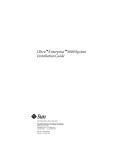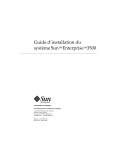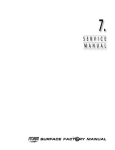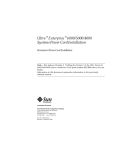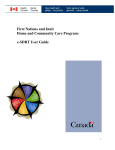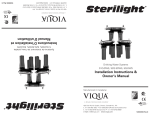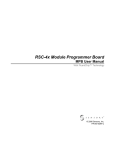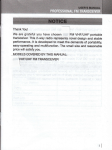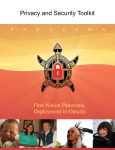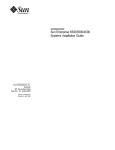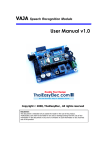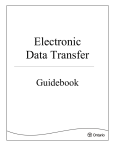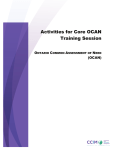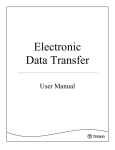Download Help - Drinking Water Advisory Reporting System Login
Transcript
Drinking Water Advisory Reporting System User Manual This document is intended to be used only as a guide for users of the Drinking Water Advisory Reporting System Environmental Health Programs Public Health Division Ministry of Health and Long-Term Care September 2013 Drinking Water Advisory Reporting System – User Manual 1 Disclaimer Medical officers of health and public health inspectors employed by local boards of health have a regulatory mandate to work with the owners, operators and operating authorities of drinking water systems. On receipt of information about adverse drinking water quality, the medical officers of health, public health inspectors, and other engaged staff perform a risk analysis to assess the potential health impact the adverse water quality may have on users. Where necessary, the medical officer of health or public health inspector must take appropriate action to protect public health – this may include taking steps that are not discussed in this document. This document is intended to provide guidance for reporting incidents that require advisory notices to be issued to drinking water system users. The guidance provided in this document is not and should not be taken as a substitute for the professional judgment of medical officers of health, public health inspectors and other subject matter experts. The Ministry of Health and Long-Term Care recognizes that local boards of health will record other information in the course of the performance of their duties – this document is solely intended to set out provincial guidance and recommendations for the recording of core data for issuing and rescinding drinking water advisories. Drinking Water Advisory Reporting System – User Manual ii Table of Contents Chapter 1. Standard Operating Procedures for Using the Drinking Water Advisory Reporting System 5 Chapter 2. Getting Started: Introduction to the Drinking Water Advisory Reporting System 11 Chapter 3. Logging into and Navigating the Drinking Water Advisory Reporting System 16 Chapter 4. Report List, Printing, Deleting and Recovering Records 20 Chapter 5. Creating (Issuing) a Record 24 Chapter 6. Rescinding/Resolving Records 34 Chapter 7. Searching for and Editing Records 38 Chapter 8. Administrative Functions 42 Chapter 9. Producing Reports from Records 48 Chapter 10. Glossary 51 Drinking Water Advisory Reporting System – User Manual Pg iii of 54 Chapter 1 Standard Operating Procedures Standard Operating Procedures: Drinking Water Advisory Reporting System Drinking Water Advisory Reporting System – User Manual 1 Pg 2 of 54 Chapter 1 Standard Operating Procedures Standard Operating Procedures for Using the Drinking Water Advisory Reporting System 1.0 Response to Adverse Drinking Water Quality Incidents Guidance Document The Response to Adverse Drinking Water Quality Incidents Guidance Document (2009) is intended to provide guidance to local boards of health (BOH) when determining requirements for issuing, implementing, communicating and ultimately rescinding an advisory notice in response to an adverse test result or observation. 1.1 Regulatory Oversight In Ontario, the Ministry of the Environment (MOE) has primary oversight for drinking water quality and testing standards under the Safe Drinking Water Act, 2002 (SDWA), and several regulations pursuant to this statute. The Ministry of Health and Long-Term Care (MOHLTC) has regulatory oversight for small drinking water systems under the Health Protection and Promotion Act (HPPA), O. Reg. 318/08 (Small Drinking Water Systems – Transitional) and O. Reg. 319/08 (Small Drinking Water Systems). These statutes and regulations set out the requirements and responsibilities of owners, operators and operating authorities of drinking water systems to protect the users from consuming water that is unsafe to drink. Under the HPPA, the medical officers of health (MOH) and public health inspectors (PHI) have statutory powers that can be used to protect community health. Owners, operators and operating authorities of drinking water systems are legally required to notify the local MOH of adverse test results and observations and follow any advice or direction provided by the MOH or the PHI. Under the Safe Drinking Water Act (SDWA) O. Reg. 170/03 (Drinking Water Systems) regulates drinking water systems that serve designated facilities, municipal and non-municipal year-round residential water systems. O. Reg. 169/03 (Ontario Drinking Water Quality Standards) provides testing standards for drinking water quality, which include Microbiological Parameters (Schedule 1), Chemical Parameters (Schedule 2) and Radionuclide Parameters (Schedule 3). O. Reg. 170/03 Regulates municipal and non-municipal year-round residential systems and those systems that serve designated facilities O. Reg. 169/03 Regulates drinking water quality testing standards Drinking Water Advisory Reporting System – User Manual Pg 5 of 54 Chapter 1 Standard Operating Procedures Under the Health Protection and Promotion Act (HPPA) O. Reg. 318/08 and O. Reg. 319/08 regulate small drinking water systems that serve public facilities other than designated facilities, including municipal and non-municipal seasonal residential water systems. O. Reg. 318/08 This transitional Regulation establishes the basic operational requirements until a PHI conducts a site-specific risk assessment of the system. O. Reg. 319/08 The legal transfer of oversight of a small drinking water system from O. Reg. 318/08 to O. Reg. 319/08 occurs once a directive is issued. Once a directive is issued by the PHI, the Regulation establishes operational requirements such as water testing frequency, treatment requirements, etc. Under the Ontario Public Health Standards (2008), it is required that local BOH has an MOH or designate available on a 24/7 basis to receive reports and respond to adverse events related to safe drinking water. Board of health staff are to refer to the most current version of the Response to Adverse Drinking Water Quality Incidents Guidance Document (2009) for information on the appropriate response. 1.2 Categories of Drinking Water Advisory Notices Under this guidance document there are four specific categories of notices in the reporting structure: 1. Boil Water Advisory An advisory notice that is issued to notify users that boiling is required to render the water safe to use, (e.g., unacceptable microbiological levels of E. coli or total coliform). 2. Do Not Drink Advisory An advisory notice that is issued to users when action(s) other than boiling the water is required to protect users (e.g., exceedences of lead or nitrates). This may require some type of filtration and/or chemical or non-chemical treatment; (i.e., reverse osmosis or ion exchange). 3. Do Not Use Advisory An advisory notice that is issued to users when boiling or treatment will not render the drinking water supply safer for users; e.g. trichloroethylene. At such time, the operator or operating authority may notify users of alternate source of water or provide an alternate source for users of the affected system. 4. Health Information Advisory (new) An advisory notice that is issued to inform specific community users of an exceedence (such as fluoride and sodium) and the recommended measures to be taken to reduce exposure and mitigate the risk to human health (i.e., local BOH staff may notify dental or medical offices) Drinking Water Advisory Reporting System – User Manual Pg 6 of 54 Chapter 1 Standard Operating Procedures Additional Authority under the HPPA Irrespective of the action taken from the aforementioned categories, an MOH or PHI has authority to issue a direction or an order under Section 13 of the HPPA, detailing what actions must be taken by the drinking water system operator or operating authority to provide water to users that is safe to drink. 1.3 Drinking Water Advisory Reporting System (DWARS) The MOHLTC has developed and implemented a web-based data management system for local BOH to report information pertaining to the issuance of drinking water advisory notices or orders and details about corrective actions. Boards of health must report when an advisory notice is issued to users of a drinking water system, and when that advisory notice has been rescinded. The online reporting system applies to all drinking water advisory notices issued or rescinded for drinking water systems issued by owners, operators and operating authorities or local BOH staff. The reporting responsibilities also apply to all Section 13 orders under the HPPA issued to owners, operators or operating authorities of drinking water systems with respect to the issuance of advisories to the water users. Local BOH can access the real-time online reporting system at the following URL: https:\\dwa.moh.gov.on.ca (production version) and the UAT (sand-box version) can be accessed at: https:\\dwauat.moh.gov.on.ca 1.4 When to Use the DWARS Under the Drinking Water Protocol (OPHS, 2008), a local BOH is required to report any incident where an advisory notice has been issued to reduce the risk of adverse health outcomes to users of that drinking water system. All advisories must be recorded in the DWARS within two business days to ensure current information is available about all active and rescinded advisory notices. The Response to Adverse Drinking Water Quality Incidents Guidance Document (2009) is intended for use with the DWARS to capture all relevant information when advisory notices are issued to users. It should be noted that local BOH will also maintain other documentation of such incidents and investigations not required in the DWARS. To ensure consistent data gathering among all local BOH, the following guidelines should be applied to record incidents into the DWARS. 1.4.1 Reporting for Municipal Drinking Water Systems It is important that accurate, consistent information is available for all drinking water systems governed under O. Reg. 170/03, particularly for municipal residential drinking water systems. Advisory notices may be issued for various reasons and could apply to all users of a system or to a very small portion of a system. The advisory notices reported on DWARS by local BOH staff should represent only significant, community wide incidents that may have public health implications. Drinking Water Advisory Reporting System – User Manual Pg 7 of 54 Chapter 1 Standard Operating Procedures Report incidents into the DWARS where: There is evidence or probability of contamination of the drinking water system, and o The contaminant could potentially lead to adverse health consequences, and o An advisory notice (any of the four) has been issued to the users The incident that leads to the advisory notice is likely to last more than 48 hours, and affects more than five households, a designated facility or a public facility; Loss of appropriate treatment to the drinking water supply has occurred or is suspected, which may lead to adverse drinking water conditions with potential adverse health consequences; System breakdowns, damages, repairs, water main breaks, low pressure incidents that may have an impact on the quality of water of the larger distribution system; or Evidence of contamination exists, based on a risk assessment, which presents a risk to human health as determined by the MOH or PHI. Do not report incidents that are: 1.5 Short-term and are highly probable to be corrected in less than 48 hours; Routine precautionary notices for maintenance, scheduled or emergency repairs; Incidents suspected to be laboratory or sampling errors, given other favourable available information about the drinking water system; Chronic elevated levels of substances that are routinely reported to the local MOH according to schedules under O. Reg. 170/03. (i.e. sodium); Isolated to individual plumbing systems (i.e., lead testing results within a school or residential building); or Advisory notices issued with no relevance to public health. Example: Notices to the public by municipality of impending work on water mains. On-going Notifications It is recognized that some advisory notices may remain in place for many months or years. Notices that remain in place for extended periods of time that are intended to protect users from adverse health effects may include: o Ongoing presence of a contaminant in a drinking water supply which requires longer term solutions to achieve remediation (i.e., residential community with high levels of nitrates in source water); o Poor infrastructure of drinking water system, leading to regular reports of adverse incidents which require longer term solution to remediate (i.e., distribution system that requires frequent repairs or replacement); or o Notices intended to raise awareness among specific drinking water users (e.g., where there are elevated levels of fluoride or sodium). Drinking Water Advisory Reporting System – User Manual Pg 8 of 54 Chapter 1 Standard Operating Procedures Where advisory notices remain active for extended periods of time, the local BOH shall report additional details about these incidents to the MOHLTC when they exist: Six consecutive months or longer; and 12 consecutive months or longer Additional information required by the MOHLTC will include: Current status of condition resulting in the advisory notice being issued Stakeholder and compliance involvement (municipality, MOE, etc.) Options for resolution, including a remediation process and timing Other information relevant to the resolution of the incident It is anticipated that local BOH staff will maintain ongoing communications with the drinking water system owner, operator or operating authority to remain informed about the status of the incident and ongoing actions for resolution. Drinking Water Advisory Reporting System – User Manual Pg 9 of 54 Getting Started: Introduction to the Drinking Water Advisory Reporting System Drinking Water Advisory Reporting System – User Manual 2 Pg 10 of 54 Chapter 2 Getting Started Getting Started: Introduction to the Drinking Water Advisory Reporting System 2.0 How to Use this Document Before using the DWARS, review this section introducing the DWARS and describing its background and purpose 2.1 Intended Audience The DWARS is intended for board of health (BOH) staff and Ministry of Health and Long-Term Care (MOHLTC) users. This guide describes the concepts and procedures for using the DWARS. 2.2 Note: The user guide is created in second-person narrative; ‘You’ refers to the person performing the task. As part of your role, you have been given access to certain menus in the DWARS. 2.3 Note: In the user guide and the DWARS, the terms “Resolve” and “Rescind” are used interchangeably, as are “Canned Reports” and “Pre-Designed Reports”. 2.4 Introduction to the DWARS The DWARS is a web-based application intended to be used by boards of health to record, track and upload to the MOHLTC drinking water advisory notices issued by operators or operating authorities or by BOH staff to operators or operating authorities. The categories of advisory notices are: Boil Water Advisory Do Not Drink Advisory Do Not Use Advisory Health Information Advisory The MOHLTC will use the DWARS to track and produce reports on the above advisory notices. The DWARS is accessible from any computer with an internet connection and Internet Explorer installed. Drinking Water Advisory Reporting System – User Manual Pg. 11 of 54 Chapter 2 2.5 Getting Started Document Organization The document is divided into the following chapters: Chapter 1: Standard Operating Procedures: Describes the purpose for the DWARS, and provides basic information about the appropriate use of the DWARS. Chapter 2: Getting Started: Introduction to the DWARS: Describes how to use calendars, fields, and icons in the DWARS and introduces you to the basic concepts and functions within the application. To use the DWARS successfully, it is important to be familiar with the terms and concepts described in this chapter. Chapter 3: Logging into and Navigating the DWARS: Describes how to log into the application and the layout of the tool Chapter 4: Report List, Printing, Deleting and Recovering Records: Describes how to access a list of records and how to print, delete and recover those records. Chapter 5: Creating a Record: Describes how to create a record. Chapter 6: Rescinding a Record: Describes how to rescind a record. Chapter 7: Searching for and Editing Records: Describes how to use the search tool to find records and how to edit records. Chapter 8: Administration Functions: Describes how to use the administrative functions to provide management oversight for related functions for users who have been provided access to the DWARS. Chapter 9: Producing Reports from Records: Describes how to produce pre-designed reports (predefined criteria) from the records in the DWARS. Chapter 10: Glossary: Describes acronyms and terminology used throughout this manual and the DWARS. Chapter 11: References: Describes the sources (literature, web sites, etc.) used to inform the development of this manual for use with the DWARS. Chapter 12: Appendices: Describes forms, reports and supporting documents available to assist users with the DWARS. 2.6 User Guide Typographical Conventions This document uses the following typographical conventions: The greater than sign (>) shows menu selection. For example, on the DWARS left menu, click DWAdvisory Tool>Search. The search criteria fields appear. Buttons and links in the step-by-step instructions appear in bold, such as Previous or Next. Drinking Water Advisory Reporting System – User Manual Pg. 12 of 54 Chapter 2 2.7 Getting Started The Drinking Water Advisory Reporting System Interface The following is a description of the DWARS interface Interface Field Menu Check Box Date Field Buttons 2.8 Description Input fields used to enter data The menu contains items with which you have privileges to work When clicked, adds or removes a check mark; sometimes used in conjunction with fields Input fields used to enter dates When selected, causes the application to perform a specific function Calendar Dates and Fields You can use the calendar icon calendar tool will appear. to select the date. When you do, the The current date is in red. You can select different dates by clicking on them. To change months, use the navigation arrows of the month title. 2009). on either side You can also enter the date manually in the date fields in a Month DD, YYYY format (January 30, 2009) or a Mon DD, YYYY format (Jan 30, Drinking Water Advisory Reporting System – User Manual Pg. 13 of 54 Chapter 2 2.9 Getting Started Tabs After selecting DWAdvisory Tool from the home page, you can use the tabs in the upper left of the application to move between the Home Page, (Report) List and the (Report) Search. 2.10 Navigation Links Use the links at the bottom of each screen of the application to open or go to: Link Home Contact Us: Help Back to Top Description Return to the application home page Get contact information for the application To open this manual in PDF format (readable by Adobe Acrobat Reader) Brings you to the top of the current screen Drinking Water Advisory Reporting System – User Manual Pg. 14 of 54 Logging into and Navigating the Drinking Water Advisory Reporting System Drinking Water Advisory Reporting System – User Manual 3 Pg. 15 of 54 Chapter 3 Log-in and Navigation Logging into and Navigating the Drinking Water Advisory Reporting System 3.0 Logging into and Navigating the Drinking Water Advisory Reporting System 3.1 Logging In 1. Go to https:\\dwa.moh.gov.on.ca for the production site (PROD or ‘live’) or https:\\dwauat.moh.gov.on.ca for the user acceptance testing site (UAT or sandbox). 2. Enter your user name in the User Name field. 3. Enter your password in the Password field. A password must be at least seven characters long and contain one non-alphanumeric character (e.g., J37&92p). 4. Click on the Log In button. 3.2 Logging Out To log out of the DWARS, click Logout in the top right-hand corner of the page. Note: The DWARS will automatically log out after a period of inactivity. To access the application, you must log back in. Drinking Water Advisory Reporting System – User Manual Pg. 16 of 54 Chapter 3 3.3 Log-in and Navigation Navigating the Drinking Water Advisory Reporting System The menu of the DWARS changes depending on what functions you are using. When you first log in, the menu provides choices for: Changing your password Accessing the DWAdvisory Tool Accessing a PDF Version of the DWARS user manual Accessing a printable hard copy of the DWARS Issue or Resolve forms Accessing provincial and federal drinking water notice supporting documents When you access the DWAdvisory Tool, the menu provides choices for: Searching for advisory notice records Listing of advisory notice records Creating a new record Navigating record pages You can return to the first menu by clicking on the Home Page tab or the Home link in the bottom navigation. Drinking Water Advisory Reporting System – User Manual Pg. 17 of 54 Chapter 3 3.4 Log-in and Navigation Changing Your Password To change your password: 1. Click on Change Password in the first menu. You will be taken to a screen where you can change your password. 2. Enter your old password in the Password field. 3. Enter your new password in the New Password field. Remember that a password must be at least seven characters long and contain one non-alphanumeric character (e.g., J37&92p). 4. Enter your password into the Confirm New Password field. 5. Click on the Change Password button. Drinking Water Advisory Reporting System – User Manual Pg. 18 of 54 Report List, Printing, Deleting and Recovering Records Drinking Water Advisory Reporting System – User Manual 4 Pg. 19 of 54 Chapter 4 Report List, Printing, Deleting and Recovering Records Report List, Printing, Deleting and Recovering Records 4.0 Report List After logging into the DWARS, select DWAdvisory Tool. You will be taken to the Report List. The Report List contains entries for all adverse water quality records you have created. Shows location Clicking on these numbers will allow you to view more entries on the list Table Heading Notice Number Status Event Type System Name Issue Date Resolved Date Print Report Delete Description The number generated by the DWARS and assigned to the record. Whether the advisory is active or has been rescinded. The category of the advisory notice (any of the four) The name of the system affected by the advisory notice. The date the advisory notice was issued. The date the advisory notice was rescinded. Clicking on either Issued or Resolved will allow you to print a hard copy of that record. This will allow you to delete the record from the Report List. Drinking Water Advisory Reporting System – User Manual Pg 20 of 54 Chapter 4 4.1 Report List, Printing, Deleting and Recovering Records Printing Reports The Report List can only show 10 records at a time. In the example above, records 1-10 are displayed. To view records 1120, you would need to click on the 2 in the blue bar at the bottom of the list. The name of your BOH should be above the list. In the example below, the name of the BOH is Toronto Public Health. Clicking on any of the white column headings, such as Notice Number, Status, Event Type or System Name, will allow you to sort your records by their classifications under those columns. 4.2 Deleted Report List To access a record, click on the notice number (in the example above, the top two notice numbers are 13-02351 and 13-02350). Under the Print Report column, clicking on either Issued or Resolved will open a version of the record formatted for printing. Clicking on Delete in the Delete column will remove the selected record from the Report List. An entry for the record will be maintained by the system and will be accessible by using the filters at the bottom of the record list. shown will be active. By default, when you first view the Report List, the records Using the radio buttons at the bottom of the Report List, you can view all of the records, the active records, the resolved records or the deleted records. You can only select one radio button at time. Radio Buttons Drinking Water Advisory Reporting System – User Manual Pg 21 of 54 Chapter 4 4.3 Report List, Printing, Deleting and Recovering Records Printing Records To print a record, select the type of activity for the adverse water incident you want to print (Issued or Resolved) 4.4 Restoring Deleted Records To restore a deleted record, click on the Deleted radio button at the bottom of the Report List. This will provide you with a list of all deleted records. Under the Delete column, click on Undelete. Drinking Water Advisory Reporting System – User Manual Pg 22 of 54 Creating (Issuing) a Record Drinking Water Advisory Reporting System – User Manual 5 Pg 23 of 54 Chapter 5 Creating (Issuing) a Record Creating (Issuing) a Record 5.0 Creating (Issuing) a Record To create a record from the home page, click on DWAdvisory Tool>New Report. The record is broken down into six sections: 1. 2. 3. 4. 5. 6. Event Action Drinking Water System Community, Facility or Municipality Information Reason for Drinking Water Advisory Notice Corrective Actions Taken Media Release and Method of Notification Your position in the record is reflected in the menu in bold. If you need to go back to a previous step, you can use the buttons at the bottom of the screen or click on the menu item for the section you wish to go back to (or jump forward to). Before hitting the back button or clicking on any of the menu items, be sure to save your work! If you do not do this, any changes you make will be lost. 5.1 Event Action After selecting Event Action, the Event Action: Issue (Section 1) screen will appear. Note the title of the screen in the brown bar across the top of the Event Action fields. In this case, it reads Event Action: Issue. This is because you are creating a new record (in response to a notice that has been issued for an adverse event). Drinking Water Advisory Reporting System – User Manual Pg 24 of 54 Chapter 5 Field Date event occurred Date notice issued to users Type of notice Notice Issued By Local board of health office Creating (Issuing) a Record Description The date the event you are recording occurred. The date the notice about this event was issued to the owners or operators of the DWS. The kind of advisory notice that is being issued. The person who issued this advisory notice; board of health staff (PHI or MOH) or employee of DWS (owner or operator). The name of your board of health office; this field will be filled in automatically. When you have completed the fields, click on the Insert button. If you return to this page after clicking on the Insert button it will be replaced by a Save button. Clicking on the Cancel button will cancel the notice. 5.2 Drinking Water System After clicking on the Insert button, the Drinking Water System (Section 2) screen will appear. The name of the screen is included in the red bar at the top of the fields and at the bottom of the fields. The Notice Number will be auto filled by the system and will not be editable. The System Name at the top of the screen will be blank. When you enter the system name in the Drinking Water System Name field on this screen and then save your work, it will be filled in automatically by the system here in the future. To go back to Event Action page, click on the Previous button on the bottom of the page. Drinking Water Advisory Reporting System – User Manual Pg 25 of 54 Chapter 5 Field Notice Number System Name Regulation Type of system Other type Source of water supply Surface water name GPS coordinates of intake pipe or well Creating (Issuing) a Record Description This number will be generated by DWARS and assigned to the record after you have saved the entries from the previous screen. This will be filled in automatically by DWARS in the future when you enter the system name in Drinking Water System Name and then save your work. The Regulation the drinking water system (DWS) falls under. What kind of DWS the advisory notice was issued for. If the type of DWS is not included in the drop down menu for the above field, the person creating or recording the notice may include it here. Where does the water supply to the DWS come from. If the water supply comes from a surface source, enter the name of the source here (Shaggy Bear Lake, Eels Creek). Capture the global positioning DWS (GPS) north and west coordinates for the location of the intake pipe or the well in decimal degrees. Enter the north (Latitude) coordinates first followed by the west coordinates; i.e., Latitude = 38.898648 Longitude = -77.037692. Drinking Water System Name Drinking Water System Number Address - number, street name City/Town/Rural Route Postal Code Emergency locator address (fire number) Name of owner (first name, last name) □ same as operator Operator Name – or primary contact (first name, last name) Telephone number Alternate telephone number Cell number Email address Maximum Population Served Note: Enter a minus (-) sign before the longitude or you will get an error message. The name of the DWS (Grassy Hill Water System). The number assigned to the DWS by DWIS (under O. Reg.170/03) or RCAT (under O. Reg. 318/08 and O. Reg. 319/08). The address of the physical location of the DWS. Please enter as number and then street name, such as 33 Halliburton Avenue. The city or town or rural route where the DWS is located. The postal code of the DWS. Must be entered with no spaces. If the water supply is located in an area without a specific postal address, you may enter the emergency locator number (fire number) here The name of the owner of the water supply If this is the same as the operator entered above, please select the check box next to “same as operator.” The name of the operator or primary contact for the water DWS. Please enter as first name, last name – Bev, Smith The telephone number of the operator or primary contact for the water DWS. Please enter as a 10 digit number: 123-456-7890. An alternate telephone number of the operator or primary contact for the water DWS. Please enter as a 10 digit number: 123-456-7890. The cell number of the operator or primary contact for the water DWS. Please enter as a 10 digit number: 123-456-7890. The e-mail address of the operator or primary contact for the water DWS. The maximum population that is served by the DWS Drinking Water Advisory Reporting System – User Manual Pg 26 of 54 Chapter 5 5.3 Creating (Issuing) a Record Community, Facility, or Municipality Information After clicking on the Next button, the Community, Facility or Municipality Information (Section 3) screen will appear. The name of the screen is included in the brown bar at the top of the fields and at the bottom of the fields. The Notice Number and System Name will be auto filled by the system and will not be editable on this page. Remember that while the Notice Number is not editable, you can edit the System Name on the previous screen – Section 2: Drinking Water System. After selecting the appropriate check boxes on this page, the screen will refresh and you will be able to select items from a corresponding drop-down list Field Institutional Food Establishment Campgrounds Residential Resort First Nation Other Description Select this if there is a designated facility on the DWS. Once you have selected the check box, you will be able to choose the type of designated facility associated from a drop-down list. Select this if there is food establishment on the DWS. Once you have selected the check box, you will be able to choose the type of food premise associated from a drop-down list. Select this if there is a campground on the DWS. Once you have selected the check box, you will be able to choose the type of campground associated from a drop-down list. Select this if there are residences on the DWS. Once you have selected the check box, you will be able to choose the type of residence associated from a drop-down list. Select this if there is resort on the DWS. Once you have selected the check box, you will be able to choose the type of resort associated from a drop-down list. Select this if there are First Nation communities using the DWS. If any of the drop-down items in the above list do not contain the entry you Drinking Water Advisory Reporting System – User Manual Pg 27 of 54 Chapter 5 Field Approximate number of facilities or homes affected Approximate number of users affected Are there existing notices on this DWS? If yes, provide date when last notice was issued (yyyy/mm/dd) State reason for previous notice and any actions taken (or enter Notice # if known) Creating (Issuing) a Record Description need, it may be entered here. The number of facilities or homes that have been affected by this advisory notice. MOHLTC would like to know if there are more than 50 homes affected. Approximate number of users that are affected by this advisory notice. MOHLTC would like to know if there are more than 100 residents affected. If there are existing notices on this drinking water system, check the Yes box. If you checked Yes on the last field, enter the issue date of the last notice. Give explanation that describes the details of the adverse event When you have completed this screen, click on the Next button. 5.4 Reason for Drinking Water Advisory Notice After clicking on the Next button, the Reason for Drinking Water Advisory Notice (Section 4) screen will appear. You can edit the system name on Section 2: Drinking Water System page. The title of the page is in the brown bar at the top and bottom of the page. Drinking Water Advisory Reporting System – User Manual Pg 28 of 54 Chapter 5 Field Microbiological Physical Other Test Chemical Radiological Water-related Incident or Outbreak Are 2 or more cases affected If above yes is checked, what is the outbreak case number: Laboratory sample test results Was the system sampled? Date samples were taken (yyyy/mm/dd) Comments Results (e.g., CFU or mg/L) Creating (Issuing) a Record Description Select this if there are microbiological reasons for the advisory or order. Once you have selected the check box, you will be able to choose the type of microbiological reason from a drop-down list. Select this if there are physical reasons for the advisory or order. Once you have selected the check box, you will be able to choose the type of physical reason from a drop down list. If the test preformed was not a microbiological, physical, chemical, or radiological test, enter the test name. Select this if there are chemical reasons for the advisory or order. Once you have selected the check box, you will be able to choose the type of radiological reason from a drop down list. Select this if there are radiological reasons for the advisory or order. Once you have selected the check box, you will be able to choose the type of radiological reason from a drop down list. If there are any water-related outbreaks or incidents that are connected with this advisory or order, select this check box. Click this box if there are two or more cases associated with this notice. If there is an outbreak case number (i.e. iPHIS outbreak number) associated with the order or advisory and it meets the criteria above, enter it here. If the advisory notice is being issued as a result of an adverse test result, this is where you will enter the information. Select ”Yes” or “No” based on what action led to this advisory notice being issued. If the DWS was sampled, enter the dates here, and the corresponding sample test results. Add any additional comments about the incident, outbreak, or advisory notice. Enter the test results of the samples taken. When you have completed this screen, click on the Next button, the information will be saved and the DWARS will move to the next screen. Drinking Water Advisory Reporting System – User Manual Pg 29 of 54 Chapter 5 5.5 Creating (Issuing) a Record Corrective Action(s) Taken The Corrective Action Taken (Section 5) screen will appear. The title of the page is in the brown bar at the top and bottom of the screen. You can edit the system name in Section 2: Drinking Water System page. Field Operator response acceptable (action taken meets regulation, no additional requirements given) Notify users of proposed corrective measures Provide additional FAC readings Provide bactericidal treatment Raise chlorine level and flush Resample in addition to regulated samples Repair or replace failing equipment Shock chlorinate and flush Municipal or regional emergency response plan activated No data available Other (specify) Description The response the operator has taken means no additional corrective action needs to be considered. Select this if users of the system are notified of what corrective measure will be taken to resolve the incident. Select this if additional free available chlorine readings are required using Diethyl-p-phenylendiamine (DPD) test kit. Select this if bactericidal treatment is to be used. Select this if the chlorinate level is to be raised and the system flushed. Select this if the operator must resample in addition to the already mandated samples are required. Select this if repairing or replacing failing equipment is required. Select this if the system needs to be ‘shock chlorinated’ and flushed before it ready to resume service. Select if the local or regional municipality has activated the municipal plan as a result of an adverse test result or observation. No information is yet available about this event. If the corrective action taken is not included, please enter it under the Other selection. Be sure to select the check box beside Other. Hit the Next button to move to the next page. Drinking Water Advisory Reporting System – User Manual Pg 30 of 54 Chapter 5 5.6 Creating (Issuing) a Record Media Release and Method of Notification The Media Release and Method of Notification (Section 6) screen will appear. You can edit the system name on Section 2: Drinking Water system page. The title of the page is in the brown bar at the top and bottom of the screen. The Media Release and Method of Notification page is used to record how and when notification to the public and/or other public health bodies or stakeholders took place. Drinking Water Advisory Reporting System – User Manual Pg 31 of 54 Chapter 5 Field Media release issued Direct Mail Door-to-door Door hangers Electronic Mail Newspaper Postings Telephone Automatic Dialing Telephone Reverse 911 Television Radio Other (specify) Notification of Official Agencies Date MOHLTC notified Date MOE District Office notified Date Health Canada – FNIHB notified Other Agencies Date Other Agencies notified Health Unit contact first name Health Unit contact last name Health Unit contact telephone number Health Unit contact cell number Creating (Issuing) a Record Description Use this drop down to indicate whether a media release related to the adverse notice has been issued. Future versions of this application will allow the media release to be uploaded and attached directly to the report. Select this check box if a notice was sent out by direct mail. Select this check box if people were notified by door-to-door action. Select this check box if the notice was distributed via door hangers. Select this check box if the notice was distributed via e-mail. Select this check box if the notice was published in a newspaper. Select this check box if a sign was posted at the tap where the users get their water or in a location where users can see that the water from the DWS is not safe to drink. Select this check box if people were notified via an automated telephone dialing application. Select this check box if telephone reverse 911 was used to distribute information about the notice. Select this check box if the notice was publicized through a television news story. Select this check box if the notice was publicized through a radio news story. Select this check box if the notice was publicized through a method not covered in the above check boxes. Be sure to fill out the text field describing the distribution method. Use these fields to enter the date other government bodies were notified of the issuance of the advisory notice and the resolved date. The date the record is created is the date that the MOHLTC will receive notification. The field will auto-populate. Users may use the calendar fields to change the date. Use the calendar fields to enter the date the Ministry of the Environment district office was notified of the issue of the advisory and date the advisory was rescinded. Use the calendar fields to enter the date Health Canada’s First Nations and Inuit Health Branch was notified of the issue of the advisory notice and date the advisory notice was rescinded. If there are other agencies that should be made aware of this advisory notice, select from the drop down list Enter the date the other agencies were notified Enter the first name of the primary health unit contact. Enter the last name of the primary health unit contact. Enter the phone number of the primary health unit contact. Enter the cell phone number of the primary health unit contact. Drinking Water Advisory Reporting System – User Manual Pg 32 of 54 Rescinding/Resolving Records Drinking Water Advisory Reporting System – User Manual 6 Pg 33 of 54 Chapter 6 Rescinding/Resolving Records Rescinding/Resolving Records 6.0 Rescinding/Resolving Records 6.1 Mark a Record Rescinded To rescind a record, go to the Report List and click on the Notice Number of the record you want to rescind. This will bring you to the Event Action: Issue screen. Once there, click on the Resolve button. You should now be in the Event Action: Resolve screen. Note that the record will be not actually be rescinded until you click on the Save or Resolve buttons at the bottom of the page. The page will refresh and you will be able to fill in the fields regarding the rescission of the record. Note that the title of the page has changed to Event Action: Resolve. The title of the page is in the brown bar at the top and bottom of the screen. The uppermost section of the screen (below the System Name) is partially filled in with some information from the Event Action: Issue screen. These are mandatory fields which you cannot edit. Drinking Water Advisory Reporting System – User Manual Pg 34 of 54 Chapter 6 Rescinding/Resolving Records Basically, the Event Action: Resolve screen is divided into three sections. The uppermost section provides important information from the Event Action: Issue page about the advisory notice. The middle section of the screen provides information about the re-sampling history of the DWS. The bottom section of the screen provides information about any “Other Corrective Actions Taken” by the operator or that were given by the PHI to the operator. Drinking Water Advisory Reporting System – User Manual Pg 35 of 54 Chapter 6 Field Date Resolved Local board of health office Was the system re-sampled? Date re-sampled E. coli T. coliform Other Test Name Other Test Result Operator response acceptable (action taken meets regulation, no additional requirements given) Notify users of proposed corrective measures Provide additional FAC readings Provide bactericidal treatment Raise chlorine level and flush Resample in addition to regulated samples Repair or replace failing equipment Shock chlorinate and flush Municipal or regional emergency response plan activated Other (specify) No data available Contact name Contact Phone # Rescinding/Resolving Records Description The date the notice was removed from the system. This date should be when the operator met the corrective action outlined in Regulations or additional steps issued by the PHI or MOH. The name of your public health unit. This field should be filled in automatically. Use these radio buttons to indicate whether the system was re-sampled. Note that you can enter up to three different sample dates and results associated with those sample dates. The date the DWS was re-sampled. Enter test result for E. coli Enter test result for total coliform. If another test was performed, enter the name here. If another test was performed, enter the result here. The response the operator has taken means no additional corrective action needs to be considered. Select this if users of the system are notified of what corrective measure will be taken to resolve the incident. Select this if additional free available chlorine readings from distilled de-ionized water are to be used. Select this if bactericidal treatment is to be used. Select this if the chlorinate level is to be raised and the system flushed. Select this if the operator must resample in addition to the already mandated samples are required. Select this if repairing or replacing failing equipment is required. Select this if the system needs to be ‘shock chlorinated’ and flushed before it ready to resume service.. Select if the local or regional municipality has activated the municipal plan as a result of an adverse test result or observation If the corrective action taken is not included, please enter it under the Other selection. Be sure to select the check box beside Other. No information is currently available about the operator’s actions. Enter the name of the primary board of health staff. Enter the phone number of the primary board of health staff contact. Drinking Water Advisory Reporting System – User Manual Pg 36 of 54 Searching for and Editing Records Drinking Water Advisory Reporting System – User Manual 7 Pg 37 of 54 Chapter 7 Searching for and Editing Records Searching for and Editing Records 7.0 Searching for and Editing Records 7.1 Searching for Records Log into the DWARS. You can click on the Search tab. You can also select DWAdvisory Tool>Search. You will be brought to the Search screen. Here, you can fill out as much or as little criteria to search by as you like. Drinking Water Advisory Reporting System – User Manual Pg 38 of 54 Chapter 7 Field Health unit Status Event Type System Name Searching for and Editing Records Description Select the name of your board of health if it was not automatically chosen. You will only be able to search every record for your board of health. Choose whether the record is issued or rescinded. Choose what kind of event it is you are looking for: Boil water Do not drink Do not use Health information The name of the system – you can enter only a part of the name of the system if desired. For example, entering in Ontario will return results of Ontariotown, Ontarioville or Ontarioplace. Similarly, you can enter ville to obtain Ontarioville. Entering the full name of the system you are searching for will cut down the number of results that are returned. Issue Date From Issue Date To Resolve Date From Resolve Date To Reason Deleted This field is not case sensitive, so you do not need to match capitalization in the name of the system you are searching for. Use this field, in conjunction with the next field, to create a range of dates from which the tool will return issued record results for. Use this field, in conjunction with the previous field, to create a range of dates from which the tool will return issued record results for. Use this field, in conjunction with the next field, to create a range of dates from which the tool will return rescinded record results for. Use this field, in conjunction with the previous field, to create a range of dates from which the tool will return rescinded record results for. Select the reason why the advisory or order was issued. Select to search from Active or Deleted or both kinds of records. Search results will be returned at the bottom of the form. This list will behave roughly the same way as the Report List described in Chapter 3. You can view the record by clicking on the Notice Number. Drinking Water Advisory Reporting System – User Manual Pg 39 of 54 Chapter 7 7.2 Searching for and Editing Records Editing Records To edit a record, open the record, either by performing a search (see section 7.1) or by selecting the Notice Number of the record from the Report List. Once you have opened the record, you can then begin editing the information. You can navigate through the record by clicking on the Next or Previous buttons at the bottom of the pages or by using the left navigation menu and jumping to the section you wish to make changes in. Be sure to save your changes by clicking on the Next or Save buttons at the bottom of each screen. Drinking Water Advisory Reporting System – User Manual Pg 40 of 54 Administrative Functions Drinking Water Advisory Reporting System – User Manual 8 Pg 41 of 54 Chapter 8 Administrative Functions Administrative Functions 8.0 Administrator Functions Note: This chapter is for ministry use only. Administrators can use the DWARS to perform all the same functions as a normal user and have access to additional administrative tools. 8.1 Creating Accounts To create an account, log into the DWARS and select Create Accounts from the left menu. Fill out the Create Account form. Drinking Water Advisory Reporting System – User Manual Pg 42 of 54 Chapter 8 Field User Name Password Confirm Password E-mail Security Question Security Answer Administrative Functions Description Create the user name of the user and enter it here. The preferred format is last name plus initial of first name; e.g., John Public’s username would be publicj. Create the password of the user and enter it here. A password must be at least seven characters long and contain one non-alphanumeric character (e.g., @ or &). Re-enter the password of the user here (this is to ensure that the password is entered into the system without typing errors). Enter the e-mail address of the user here. Be sure to enter this correctly as it will be used by the system to send the user’s password to them should they forget it. Enter the user’s security question here. This question will be used by the system to verify the user’s identity in case he or she forgets his or her password. A standard security question is used This is the answer to the question above. When you have finished filling out the form, click on the Create User button. You will then be brought to a screen where you can choose a role. You would either create an administrator role (a person who would be at the Ministry of Health and Long-Term Care) or a user role at a particular board of health office. After making the selection, click on the Finish button. Drinking Water Advisory Reporting System – User Manual Pg 43 of 54 Chapter 8 8.2 Administrative Functions Account List To review existing accounts, from the home page, click on the Account List. This will provide you with a list of all accounts in the DWARS. You can sort the columns by clicking on the User, Role, Locked, Email and Last Login headings. To view the Account Details, click on the Select link in the appropriate row. Each screen will only display 10 accounts at a time. So in the example above, only accounts 1-10 are shown. To see accounts 11-20, you would need to click on one of the numbers in the list at the bottom of the screen (in the example above, there are 10 screens of accounts). 8.3 Account Details To view the details for a user’s account, click on Select beside the user’s name in the Account List. The account details will be returned below the Account List. Drinking Water Advisory Reporting System – User Manual Pg 44 of 54 Chapter 8 8.4 Administrative Functions Locking and Unlocking an Account To lock or unlock an account, access the account details. Click on the check box for Is Locked Out. A check mark in the box means the account is locked out and the account user cannot access the tool. No check mark in the box means that the tool is available to the account user. A check box in the Locked column indicates that user’s account has been locked and they are unable to access to tool. Field User Name Role Name E-mail Is Locked Out New Password Confirm Password Description The user name for the account. The role for the account - either an administrator (Ministry of Health and Long-Term Care staff member) or a board of health staff. The e-mail address of the user of the account. A check in this box indicates that the account is locked and the account user cannot access the system. Enter what the end user would like the new password for the account here. Confirm the new password by entering it here. Drinking Water Advisory Reporting System – User Manual Pg 45 of 54 Chapter 8 8.5 Administrative Functions Updating Account Details In the Account Details, you can modify some of the information that was used to create the account, including modifying the: User Name Role (Name) Email (Address) Password You can do this by typing in answers in the text fields and then clicking on the Update link at the bottom of the screen. If you are changing the Password, be sure to leave the Current Password field as is and type the new password into the New Password field, then confirm it by typing it in the Confirm Password field. 8.6 Deleting an Account If you wish to delete an account, click on the Delete link at the bottom of the account details. Drinking Water Advisory Reporting System – User Manual Pg 46 of 54 Producing Reports from Records Drinking Water Advisory Reporting System – User Manual 9 Pg 47 of 54 Chapter 9 Producing Reports from Records Producing Reports from Records 9.0 Producing Pre-Designed Reports To produce a pre-designed report, select Canned Reports and choose the specific report you want to produce by entering the specifics as prompted by the system. Select the name of your board of health if it was not automatically chosen. You will only be able to produce pre-designed reports for your board of health. Drinking Water Advisory Reporting System – User Manual Pg 48 of 54 Chapter 9 Producing Reports from Records After selecting the specific report you want to produce, you can print or export the file. Print Export Drinking Water Advisory Reporting System – User Manual Pg 49 of 54 Chapter 10 Glossary Glossary 10 Drinking Water Advisory Reporting System – User Manual Pg 50 of 54 Chapter 10 Glossary Glossary 10.0 DWARS Glossary The glossary provides definitions for acronyms and other terminology used throughout the DWARS and this user manual. TERM DESCRIPTION Advisory Notification of a condition that poses a potential risk to the health of users of a DWS. Means a children and youth care facility, a children’s camp, a delivery agent care facility, a health care facility, a school or private school, a social care facility, or a university, a college of applied arts and technology, or an institution with authority to grant degrees (O. Reg. 170/03 s.1(1)) designated facilities drinking water advisory A drinking water advisory informs and educates the public on what precautions to take prior to using water for drinking and other purposes until the safety of the drinking-water supply is confirmed or reinstated. Unlike a boil water advisory, safe drinking water cannot be corrected by boiling the water for one minute or other means of disinfection. This condition may arise because a chemical or radiological standard is exceeded, or another condition, judged to be hazardous, cannot be rectified by boiling water. drinking water directive or order The medical officer of health directs or orders an owner or accredited operating authority of a drinking-water system to carry out a drinking water advisory to the users of the drinking-water system. The directive or order may also stipulate required corrective actions, the provision of additional information, and other measures. Drinking-Water Quality Standards Refers to Ontario Regulation 169/03 (Ontario Drinking Water Quality Standards) made under the Safe Drinking Water Act Drinking Water Systems Regulation Refers to Ontario Regulation 170/03 made under the Safe Drinking Water Act Escherichia coli (E. coli) Bacterium found in the gut, used as an indicator of faecal contamination of water (from warm-blooded animals and humans). GPS Latitude The GPS coordinates (in decimal degrees) used to specify the position of the point of reference for this drinking water source, (i.e., at the actual well head or at the intake pipe location). The required coordinates are latitude (north-south) and longitude (east-west): 430.3645 (0N) and -760.4256 (0W). Note: The GPS coordinates must be provided using the North American Datum 1983 (NAD83) GPS Longitude The GPS coordinates (in decimal degrees) used to specify the position of the point of reference for this drinking water source, (i.e., at the actual well head or at the intake pipe location). Drinking Water Advisory Reporting System – User Manual Pg 51 of 54 Chapter 10 Glossary The required coordinates are latitude (north-south) and longitude (east-west): 430.3645 (0N) and -760.4256 (0W) Note: The GPS coordinates must be provided using the North American Datum 1983 (NAD83) HPPA Health Protection and Promotion Act, 1990 medical officer of health with respect to a drinking-water system, means the medical officer of health for the health unit in which the system is located. MOHLTC Ministry of Health and Long-Term Care notify medical officer of health means that the owner or operating authority of the drinking-water system must immediately notify the medical officer of health after an adverse result is obtained “by speaking with a person at the office of the medical officer of health or, if the office is closed, by speaking with a person at the on-call system of the health unit” as prescribed by Schedule 16 of O. Reg. 170/03. notify users Requirement for the owner or operating authority of the drinking water system to immediately “notify all users that there is an adverse event associated with the system. It p to use an alternate source of drinking water or to bring water to a rapid rolling boil for at least one minute before use”, as prescribed by Schedule 18 of O. Reg. 170/03. operator or operating authority of a drinking-water system. This is an abbreviation for an “accredited operating authority” (see “accredited operating authority” for a description). of a drinking-water system., The person or entity that is given responsibility by the owner for the operation, management, maintenance or alteration of the system. The Ontario Clean Water Agency is an example of an accredited operating authority. Regulation The Regulation governing the drinking water system. This field is mandatory. O. Reg. 169/03 (Ontario Drinking Water Quality Standards) O. Reg. 170/03 (Drinking Water Systems) O. Reg. 318/08 (Transitional – Small Drinking Water Systems) Transitional regulation provided for SDWS previously under the oversight of the Ministry of the Environment. O. Reg. 319/08 (Small Drinking Water Systems) Regulation governing SDWS having oversight by the Ministry of Health and Long Term Care. All new small drinking water systems will fall under this regulation. All 318 SDWS will have their oversight regulation changed during their initial risk categorization. resample and test a microbiological parameter means that at least 3 water samples for the parameter that caused the adverse water quality must be collected and tested. The first sample must be collected from the same location, which Drinking Water Advisory Reporting System – User Manual Pg 52 of 54 Chapter 10 Glossary caused the adverse water quality result. The second and third samples are collected and tested from upstream and downstream locations, a significant distance from the location of the adverse water test result, where reasonably possible. rescind a non-microbiological parameter means that a water sample is collected and tested for the same parameter from the same location which caused the adverse water quality result. (COMBINE) a boil water or drinking water advisory means that the medical officer of health may revoke/annul a boil water or drinking water advisory when it has been determined that the drinking-water from the drinking-water system does not present a health or safety risk to users. Risk assessment The overall process of using available information to predict how often hazards or specified events may occur (likelihood) and the magnitude of their consequences (adapted from AS/NZS 4360:1999). SDWA The Safe Drinking Water Act. An act administered by the Ministry of the Environment. surface water means water bodies (lakes, wetlands, ponds including dug-outs), water courses (rivers, streams, water-filled drainage ditches), infiltration trenches, and areas of seasonal wetlands. SDWS Small Drinking Water System source The source from where the water is being supplied Source type The intake water source type. This field is mandatory Drinking water system number The unique number that identifies the drinking water system. Note: You must enter either an MOE DWIS number or an MOHLTC Small Drinking Water Systems (RCAT) number in this field. URL Uniform resource locator. The global address of documents and other sources on the World Wide Web. Drinking Water Advisory Reporting System – User Manual Pg 53 of 54 Catalogue # XXXXXXX Month/Year © 2009 Queen’s Printer for Ontario